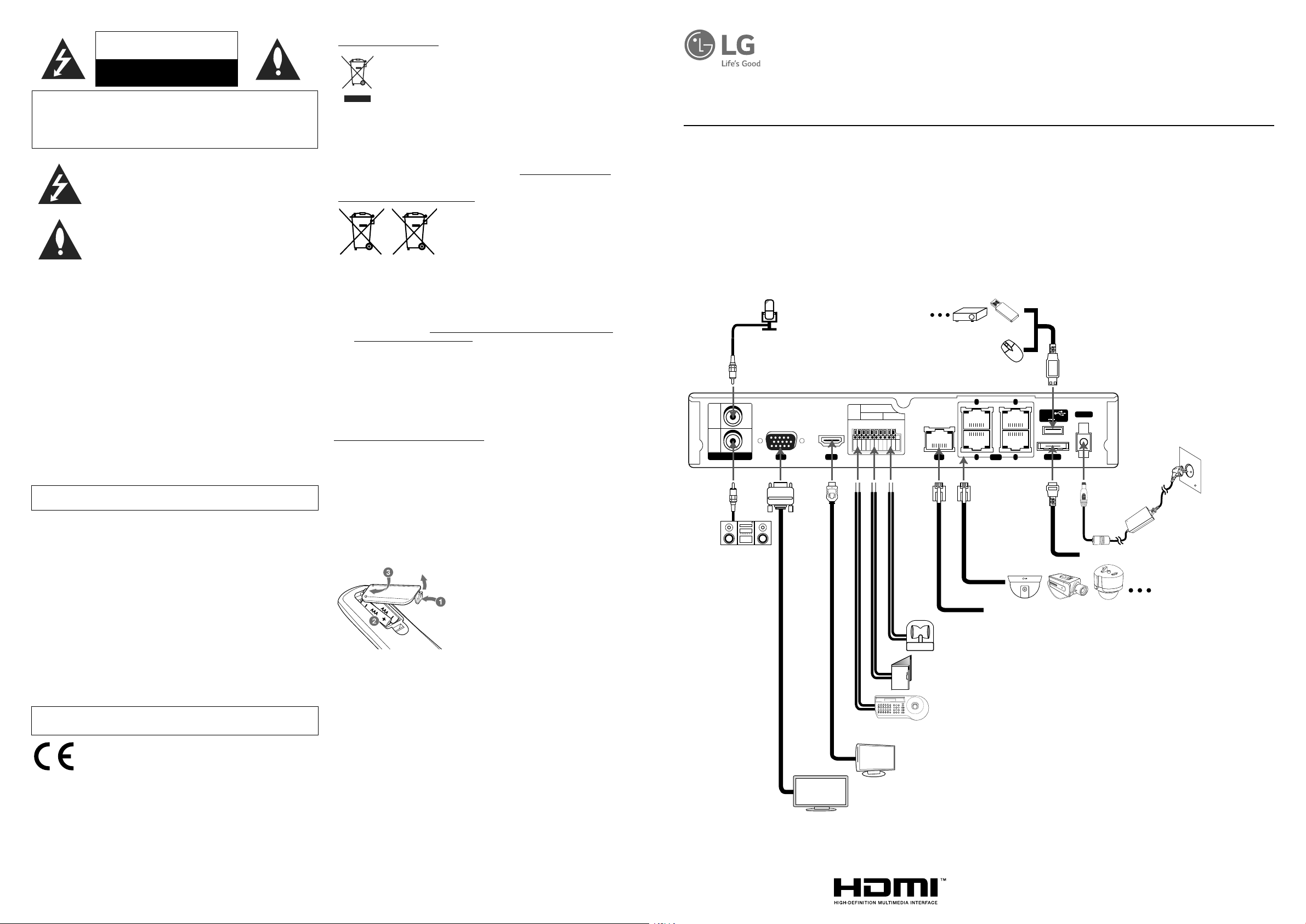
CAUTION
RISK OF ELECTRIC SHOCK
DO NOT OPEN
CAUTION: TO REDUCE THE RISK OF ELECTRIC SHOCK
DO NOT REMOVE COVER (OR BACK)
NO USER-SERVICEABLE PARTS INSIDE
REFER SERVICING TO QUALIFIED SERVICE PERSONNEL.
This lightning flash with arrowhead symbol within an equilateral
triangle is intended to alert the user to the presence of uninsulated
dangerous voltage within the product’s enclosure that may be of
sufficient magnitude to constitute a risk of electric shock to persons.
The exclamation point within an equilateral triangle is intended to alert
the user to the presence of important operating and maintenance
(servicing) instructions in the literature accompanying the product.
FCC WARNING: This equipment may generate or use radio frequency energy. Changes or
modifications to this equipment may cause harmful interference unless the modifications are
expressly approved in the instruction manual. The user could lose the authority to operate this
equipment if an unauthorized change or modification is made.
REGULATORY INFORMATION: FCC Part 15
This equipment has been tested and found to comply with the limits for a Class A digital
device, pursuant to Part 15 of the FCC Rules. These limits are designed to provide reasonable
protection against harmful interference when the equipment is operated in a commercial
environment.
This equipment generates, uses, and can radiate radio frequency energy and, if not installed
and used in accordance with the instruction manual, may cause harmful interference to radio
communications.
Operation of this equipment in a residential area is likely to cause harmful interference in
which case the user will be required to correct the interference at his own expense.
• A suitable conduit entries, knock-outs or glands shall be provided in the cable entries of
this product in the end user.
• Caution: Danger of explosion if battery is incorrectly replaced. Replaced only with the
same or equivalent type recommended by the manufacturer. Dispose of used batteries
according to the manufacturer’s instructions.
• Holes in metal, through which insulated wires pass, shall have smooth well rounded
surfaces or shall be provided with brushings.
This Class A digital apparatus complies with Canadian ICES-003.
Cet appareil numérique de la classe A est conforme à la norme NMB-003 du Canada.
Warning: Do not install this equipment in a confined space such as a bookcase or similar unit.
Warning: Wiring methods shall be in accordance with the National Electric Code, ANSI/NFPA
70.
Warning: This is a class A product. In a domestic environment this product may cause radio
interference in which case the user may be required to take adequate measures.
Warning: To reduce a risk of fire or electric shock, do not expose this product to rain or
moisture.
Caution: This installation should be made by a qualified service person and should conform
to all local codes.
Caution: To avoid electrical shock, do not open the cabinet. Refer servicing to qualified
personnel only.
Caution: The apparatus should not be exposed to water (dripping or splashing) and no
objects filled with liquids, such as vases, should be placed on the apparatus.
Caution:
This product employs a Laser System. To ensure proper use of this product, please read
this owner’s manual carefully and retain it for future reference. Should the unit require
maintenance, contact an authorized service center. Use of controls, adjustments, or the
performance of procedures other than those specified herein may result in hazardous
radiation exposure. To prevent direct exposure to laser beam, do not try to open the enclosure.
The Power Plug is the disconnecting device. In case of an emergency, the Power Plug must
remain readily accessible.
Disposal of your old appliance
1. This crossed-out wheeled bin symbol indicates that waste electrical and
electronic products (WEEE) should be disposed of separately from the
municipal waste stream.
2. Old electrical products can contain hazardous substances so correct
disposal of your old appliance will help prevent potential negative
consequences for the environment and human health. Your old
appliance may contain reusable parts that could be used to repair other
products, and other valuable materials that can be recycled to conserve
limited resources.
3. You can take your appliance either to the shop where you purchased
the product, or contact your local government waste office for details of
your nearest authorised WEEE collection point. For the most up to date
information for your country please see www.lg.com/global/recycling
Disposal of waste batteries/accumulators
1. This symbol may be combined with chemical
symbols for mercury (Hg), cadmium (Cd) or lead
(Pb) if the battery contains more than 0.0005% of
mercury, 0.002% of cadmium or 0.004% of lead.
2. All batteries/accumulators should be disposed
separately from the municipal waste stream via
Pb
3. The correct disposal of your old batteries/accumulators will help to prevent potential
negative consequences for the environment, animal and human health.
4. For more detailed information about disposal of your old batteries/ accumulators,
please contact your city office, waste disposal service or the shop where you
purchased the product. (http://www.lg.com/global/sustainability/environment/takeback-recycling/global-network-europe)
Safety way to remove the battery or the battery from the equipment:
Remove the old battery or battery pack, follow the steps in reverse order than the assembly.
To prevent contamination of the environment and bring on possible threat to human and
animal health, the old battery or the battery put it in the appropriate container at designated
collection points. Do not dispose of batteries or battery together with other waste. It is
recommended that you use local, free reimbursement systems batteries and accumulators.
The battery shall not be exposed to excessive heat such as sunshine, fire or the like.
Removal of waste batteries and accumulators
(Product with embedded battery ONLY)
In case this product contains a battery incorporated within the product which cannot be readily
removed by end-users, LG recommends that only qualified professionals remove the battery,
either for replacement or for recycling at the end of this product’s working life. To prevent
damage to the product, and for their own safety, users should not attempt to remove the battery
and should contact LG Service Helpline, or other independent service providers for advice.
CAUTION: Internal lithium battery in the unit should not be replaced by user because of
danger of explosion if battery is incorrectly replaced ,and must be replaced with the same
type battery by expert.
designated collection facilities appointed by the
government or the local authorities.
Replacement of battery
SIMPLE MANUAL
LRN3040N Series
Network Video Recorder
An extended Owner’s Manual that contains information on the advanced features is located on the CD-ROM provided in an electronic version. To read
these files, you will need to use a Personal Computer (PC) equipped with a CD-ROM drive.
Model LRN3040N (4 Channel) is used for the description, operation and details provided in this operating guide.
Note: It is strongly recommended that you change the password of the administrator for the protection of the security of personal information. Do not
leave 000000 as the default password. Make sure that you keep your password and write it down in a safe place so that you do not forget it.
Basic Connection Overview
Connect an external
USB device for backup or playback.
Connect audio
(line input).
IN
OUT
AUDIO
Connect audio
amplifier.
VGA
HDMI
Connect a mouse device.
ALARM
RS
485
IN
- + 1 2 3 4 G 1 2 G
OUT
LAN
Connect the alarm (relay).
Connect alarm sensors.
Connect keyboard (optional).
2
1
4
USB
5 V 0.5 A
CAM
3
DC 48 V
E-SATA
Connect power
cord.
Connect the external SATA device.
Connect the IP Camera.
Connect network cable for client control or IP camera input.
LG Electronics hereby declares that this/these product(s) is/are in
compliance with the essential requirements and other relevant
provisions of Directive 2004/108/EC, 2006/95/EC, and 2011/65/EU.
Contact office for compliance of this product :
LG Electronics Inc.
EU Representative, Krijgsman 1,
1186 DM Amstelveen, The Netherlands
• Please note that this is NOT a Customer Service contact point. For Customer Service
Information, see Warranty Card or contact the dealer that you purchased this product.
*MFL69441510*
Connect HDMI type monitor.
Connect VGA monitor.
1512 (V5.0)
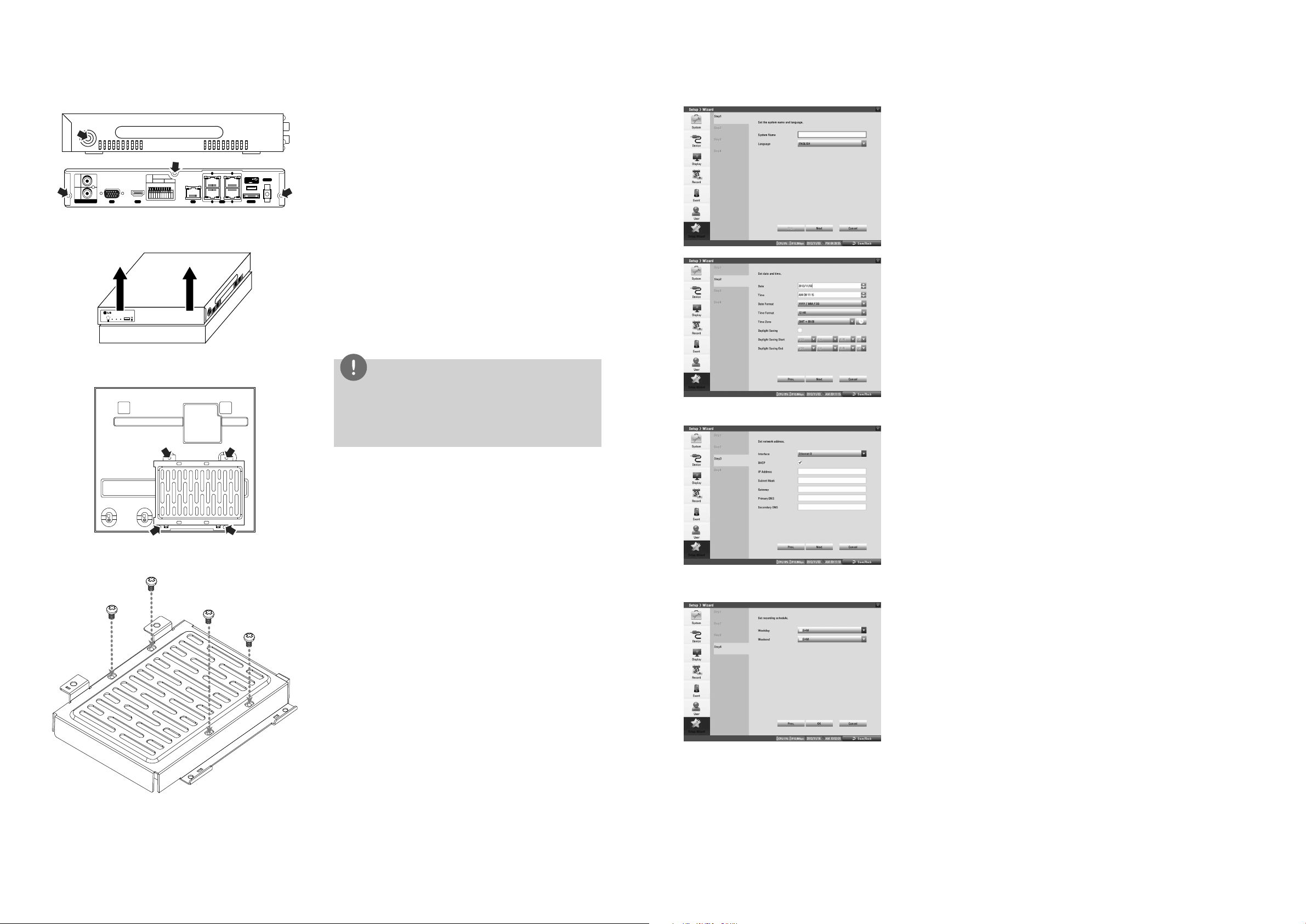
Installing the Hard Disk Drive
Improper installation or setup may disturb HDD recognition or normal
product operation. So you should consult with an expert from the store
where the product was purchased.
1. Remove the fixing screws on the left/right side and rear panel.
2
ALARM
RS
485
IN
IN
OUT
AUDIO
VGA
OUT
- + 1 2 3 4 G 1 2 G
HDMI
LAN
2. Detach the top case by sliding it after removing the screws. You must
lift up the top case verticality.
POWER
HDD LAN
H.264 Network Video Recorder
3. Remove the screws and detach the hard disk mounting brackets
from the unit.
4. Attach the HDD onto the hard disk mounting brackets with four
screws.
4
USB
DC 48 V
5 V 0.5 A
E-SATA
CAM
1
3
7. Connect the Serial SATA cable.
8. Connect the SATA cable of the HDD to the SATA connector of the
main board.
9. Assemble the top case.
Fix the screws.
10.
11. When you turn the power of the unit on, the new HDD is detected
and formatted automatically.
Replacing the Hard Disk Drive
Turn the power of the unit off and detach the power plug from the
outlet.
1. Follow steps 1 to 3 described in “Installing the Hard Disk Drive”.
2. Remove the connector from the HDD.
3. Remove the screws from the hard disk drive on the bottom of the
hard disk mounting bracket.
. Replace the new HDD.
5. Follow steps 4 to 10 described in “Installing the Hard Disk Drive”.
6. After replacing the hard disk drive, insert the power plug into the
outlet and turn the power of the unit on. The new HDD is detected
and formatted.
NOTE
• Do not use an electric screwdriver to fix them.
• Make sure that each of the SATA cables is connected to the
connector housing through its holes.
• Do not stack them nor keep them upright.
Setup Wizard
The Setup Wizard appears on the screen when you turn on the unit for the first time or select [Setup Wizard] on the Setup menu. You can set the
system name, display language, date, time, network settings, recording schedule and recording mode on the initial setup wizard.
Step 1
Set system name and display language.
• System Name: Enter the system name by using alphabetic letter, numeric digit and symbols
up to 21 characters. The number of maximum characters is depends on the language.
• Language: Select a language for the setup menu and information display.
Step 2
Set date and time.
• Date: Select the current year, month and day.
• Time: Select the current time.
• Date Format: Select the date display format.
• Time Format: Select the time display format.
• Time Zone: Select the time zone in the area where the System is installed.
• Daylight Saving: Mark up when you use the daylight saving function.
• Daylight Saving Start: Select the Daylight Saving start time.
• Daylight Saving End: Select the Daylight Saving end time.
Step 3
Set network address for LAN ports.
• Interface: Select a LAN port you want to use (Ethernet 0).
• DHCP: Select this option when a DHCP server is installed on the network to allow IP address
assignment. With this setting, the IP address is assigned automatically.
• IP Address: Enter the IP address.
• Subnet Mask: Enter the subnet mask address.
• Gateway: Enter the gateway address.
• Primary DNS: Enter the Primary domain name server that translates the hostnames into IP
address.
• Secondary DNS : Enter the Secondary DNS server address that backups the Primary DNS.
5. Attach the hard disk mounting brackets with the screws.
6. Connect the HDD power cable. You must use the supplied SATA
power cable. The SATA power cable that used for normal PC is not
compatible with this unit.
Step 4
Set recording schedule.
• Weekday: Sets the recording mode to weekday (Mon-Fri).
• Weekend: Sets the recording mode to weekend (Sat-Sun).
