Page 1

Dome Camera
Owner’s Manual
MODEL: LPT-OS511AQ
LPT-OS513AQ
Before installing and using the camera, please read this owner's
manual carefully and retain for future reference.
Page 2

2
This lightning flash with arrowhead symbol
within an equilateral triangle is intended to
alert the user to the presence of uninsulated dangerous voltage within the product’s
enclosure that may be of sufficient magnitude to constitute a risk of electric shock to
persons.
The exclamation point within an equilateral
triangle is intended to alert the user to the
presence of important operating and maintenance (servicing) instructions in the literature accompanying the product.
Warning: Do not install this equipment in a confined
space such as a bookcase or similar unit.
Warning: Wiring methods shall be in accordance
with the National Electric Code, ANSI/NFPA 70.
Warning: This is a class A product. In a domestic
environment this product may cause radio interference in which case the user may be required to take
adequate measures.
Warning: To reduce a risk of fire or electric shock, do
not expose this product to rain or moisture.
Caution: This installation should be made by a qualified service person and should conform to all local
codes.
Caution: To avoid electrical shock, do not open the
cabinet. Refer servicing to qualified personnel only.
Caution: The apparatus should not be exposed to
water (dripping or splashing) and no objects filled
with liquids, such as vases, should be placed on the
apparatus.
FCC WARNING : This equipment may generate or use radio frequency energy. Changes or
modifications to this equipment may cause harmful
interference unless the modifications are expressly
approved in the instruction manual. The user could
lose the authority to operate this equipment if an
unauthorized change or modification is made.
REGULATORY INFORMATION: FCC Part 15
This equipment has been tested and found to comply with the limits for a Class A digital device, pursuant to Part 15 of the FCC Rules. These limits are
designed to provide reasonable protection against
harmful interference when the equipment is operated in a commercial environment.
This equipment generates, uses, and can radiate
radio frequency energy and, if not installed and
used in accordance with the instruction manual, may
cause harmful interference to radio communications.
Operation of this equipment in a residential area is
likely to cause harmful interference in which case
the user will be required to correct the interference
at his own expense.
•
A suitable conduit entries, knock-outs or glands
shall be provided in the cable entries of this product in the end user.
•
Caution: Danger of explosion if battery is incor-
rectly replaced. Replaced only with the same or
equivalent type recommended by the manufacturer. Dispose of used batteries according to the
manufacturer ’s instructions.
•
Holes in metal, through which insulated wires
pass,shall have smooth well rounded surfaces or
shall be provided with brushings.
CAUTION: TO REDUCE THE RISK
OF ELECTRIC SHOCK
DO NOT REMOVE COVER (OR BACK)
NO USER-SERVICEABLE PARTS INSIDE
REFER SERVICING TO QUALIFIED SERVICE
PERSONNEL.
CAUTION
RISK OF ELECTRIC SHOCK
DO NOT OPEN
Page 3

3
Disposal of your old appliance
1. When this crossed-out wheeled bin symbol is
attached to a product it means the product is
covered
by the European Directive 2002/96/
EC.
2
. All electrical and electronic products should
be disposed of separately from the municipal
waste stream via designated collection facilities appointed by the government or the local
authorities.
3.
The correct disposal of your old appliance
will help prevent potential negative consequences for the environment and human
health.
4.
For more detailed information about disposal
of your old appliance, please contact your
city office, waste disposal service or the
shop where you purchased the product.
This product is manufactured to comply with
EMC
Directive 2004/108/EC and Low Voltage
Directive 2006/95/EC.
European representative :
LG Electronics Service Europe B.V.Veluwezoom
15, 1327 AE Almere, The Netherlands
(Tel : +31-036-547-8940)
IMPORTANT SAFETY
INSTRUCTIONS
1. Read these instructions.
2. Keep these instructions.
3. Heed all warnings.
4. Follow all instructions.
5. Do not use this apparatus near water.
6. Clean only with dry cloth.
7. Do not block any ventilation openings. Install in
accordance with the manufacturer’s instructions.
8.
Do not install near any heat sources such as radiators,
heat registers, stoves, or other apparatus (including
amplifiers) that produce heat.
9.
Do not defeat the safety purpose of the polarized or
grounding-type plug. A polarized plug has two blades
with one wider than the other. A grounding type plug
has two blades and a third grounding prong. The wide
blade or the third prong are provided for your safety. If
the provided plug does not fit into your outlet, consult
an electrician for replacement of the obsolete outlet.
10.
Protect the power cord from being walked on or
pinched particularly at plugs, convenience receptacles, and the point where they exit from the apparatus.
1
1. Only use attachments/accessories specified by the
manufacturer.
1
2. Use only the cart, stand, tripod, bracket, or table
specified by the manufacturer, or sold with apparatus.
When a cart is used, use caution when moving the
cart/apparatus combination to avoid injury from tipover.
13. Unplug this apparatus during lightning storms or
when unused for long periods of time.
14. Refer all servicing to qualified service personnel.
Servicing is required when the apparatus has been
damaged in any way, such as power- supply cord or
plug is damaged, liquid has been spilled or objects
have fallen into the apparatus, the apparatus has
been exposed to rain or moisture, does not operate
normally, or has been dropped.
Page 4
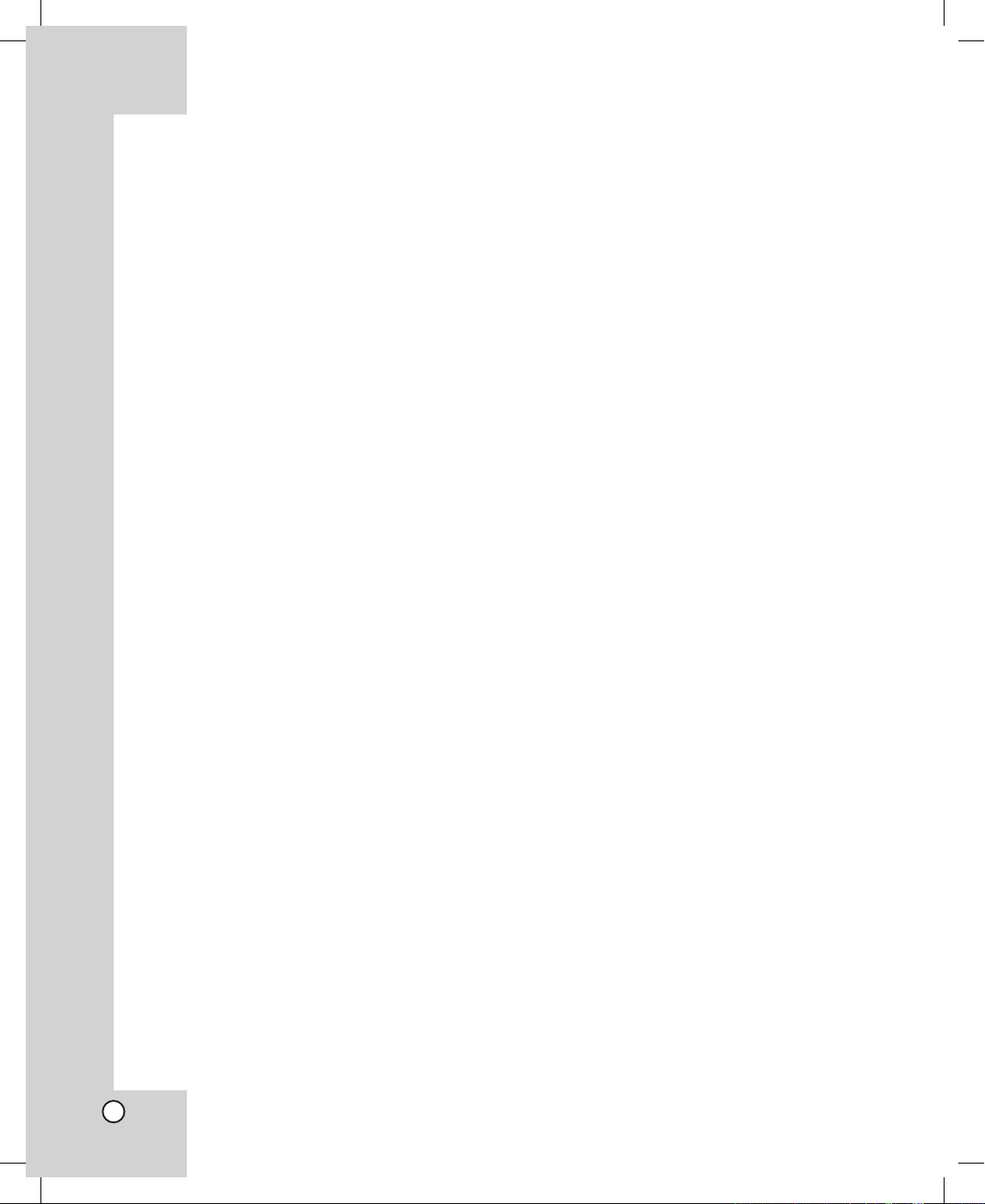
4
Contents
Introduction. . . . . . . . . . . . . . . . . . . . . . . . . . . . . . . 4
About Dome Camera . . . . . . . . . . . . . . . . . . . . . 4
Features . . . . . . . . . . . . . . . . . . . . . . . . . . . . . . . 4
Safety
Precautions . . . . . . . . . . . . . . . . . . . . . . . 6
Identification
of Camera . . . . . . . . . . . . . . . . . . . 7
Installation. . . . . . . . . . . . . . . . . . . . . . . . . . . . . . . . 8
Precautions. . . . . . . . . . . . . . . . . . . . . . . . . . . . . . . . 8
Removing the Protection Tape . . . . . . . . . . . . . . . . . 8
Mounting
the Camera. . . . . . . . . . . . . . . . . . . . . . . . 8
•
Surface mount . . . . . . . . . . . . . . . . . . . . . . . . . .8
•
Pendant mount (Optional) . . . . . . . . . . . . . . . . . 9
•
Wall mount (Optional). . . . . . . . . . . . . . . . . . . . . 9
Setting
the Switch. . . . . . . . . . . . . . . . . . . . . . . . . . 10
•
RS-485 Parameter Setup. . . . . . . . . . . . . . . . . 10
•
Camera ID Setting . . . . . . . . . . . . . . . . . . . . . . 11
Connections . . . . . . . . . . . . . . . . . . . . . . . . . . . . . 14
Precautions. . . . . . . . . . . . . . . . . . . . . . . . . . . . . . . 14
RS-485 Connection . . . . . . . . . . . . . . . . . . . . . . . . 14
ALARM
IN Connections . . . . . . . . . . . . . . . . . . . . . 15
System
Connection . . . . . . . . . . . . . . . . . . . . . . . . 17
Adapter
Connections . . . . . . . . . . . . . . . . . . . . . . . 17
Setup Menu . . . . . . . . . . . . . . . . . . . . . . . . . . . . . . 18
Setup Menu Overview . . . . . . . . . . . . . . . . . . . . . . 18
Setting Camera Menu . . . . . . . . . . . . . . . . . . . . . . 19
•
Open Menu Display . . . . . . . . . . . . . . . . . . . . . 19
•
To reset your parameters to the factory
default settings . . . . . . . . . . . . . . . . . . . . . . . . . 19
•
Backlight Setting. . . . . . . . . . . . . . . . . . . . . . . . 20
•
Color Setting . . . . . . . . . . . . . . . . . . . . . . . . . . 20
•
Negative Setting . . . . . . . . . . . . . . . . . . . . . . . .20
•
Focus Mode setting . . . . . . . . . . . . . . . . . . . . . 20
•
Flickerless Setting . . . . . . . . . . . . . . . . . . . . . . 21
•
Setting the WBC (White Balance Control) Mode
21
• Camera Identification Setting . . . . . . . . . . . . . . 22
•
Sharpness Setting . . . . . . . . . . . . . . . . . . . . . .22
•
Brightness Setting . . . . . . . . . . . . . . . . . . . . . . 22
•
Zoom Start setting/Zoom End setting. . . . . . . . 22
•
Focus Distance setting. . . . . . . . . . . . . . . . . . . 23
•
AE Mode setting. . . . . . . . . . . . . . . . . . . . . . . . 23
Reference . . . . . . . . . . . . . . . . . . . . . . . . . . . . . . . 24
Specifications . . . . . . . . . . . . . . . . . . . . . . . . . . . . . 24
About Dome Camera
The dome cameras are designed for installation in an
indoor/outdoor video surveillance system.
The camera incorporates the digital signal processor,
pan/tilt mechanism, x16 zoom lens and RS-485
communication interface in a compact outdoor
enclosure.
A newly developed 1/4" CCD makes the camera
suitable for use under extremely low illumination
conditions as well as in daylight.
Features
x High Sensitivity Support
The camera provides the high quality picture with
1/4" Super HAD CCD effective pixels.
x Preset Position
Preset position is the function to register camera
monitoring positions (preset positions) associated
with position numbers. By entering the position
numbers, you can move cameras to the preset
positions.
A maximum of 128 Preset Position is available.
The moving speed and holding time are adjustable.
x Preset Tour
You can tour all preset positions that has already
been registered.
x Preset Group Tour
You can create a preset group using the preset
positions that has already been registered
(maximum 9 groups) and you can tour the preset
position within the group.
A preset group should have a maximum of
8 preset positions.
Introduction
Page 5

5
x Pattern Function
A routine of manual operations can be stored for 5
minutes at the maximum and reproduced
repetitively. The Panning, Tilting and Zoom
controls are available for recording the pattern.
Note: The available total time of pattern differs
depending on camera’s operation. When the time
is over, the pattern setup will automatically stop.
x Auto Pan
The camera has an Auto Pan function that enables
to keep surveillance on every detail
occurring around the specific area, which is preset
to watch in advance.
The camera can pan among the maximum 8
points you will set. The moving speed and holding
time are adjustable.
x Auto Flip
The Auto flip function allows the tilt angle to widen
up to 180°. The image on the monitor screen is
flipped horizontally and vertically at the tilt angle of
approx. 90°.
Note: The Auto Flip function may not be operated
at any position .
x Sophisticated Design
This is the surveillance camera that can fit any
indoor surroundings because it comes in the
compact size and sophisticated design.
x Zoom Lens & Auto Focus
Zooming is possible from 16 times (the optical
zoom limit), to a maximum of X8 times digital
zoom.
x Sensor Linkage
The camera is capable of capturing a subject by
the focus of camera moving promptly toward the
subject at the rate of 120°/sec when the camera
works with a detector (magnetic, beam, infrared
rays), and a subject moving within a detection
area is captured by a detector.
x Alarm In function
Alarm input signals are supplied from external
devices through the ALARM IN connector to turn
the camera to a preset position.
x Controls by General Controller
This camera can be controlled by RS-485.
Especially the camera has an excellent
cost-saving effect because it can be controlled by
the general RX point of contact signal.
x Connects with the maximum 256 cameras
This camera can be utilized after being connected
with maximum 256 cameras.
Therefore, it is capable of performing an excellent
job in the large buildings or department stores.
Note: During Auto Pan, Preset Tour, or Pattern
Record/Play, you can use only STOP key or
Joystick on the controller.
x Power Supply
This camera must always be operated a DC 12V
Certified/Listed, class 2 power supply only.
Page 6
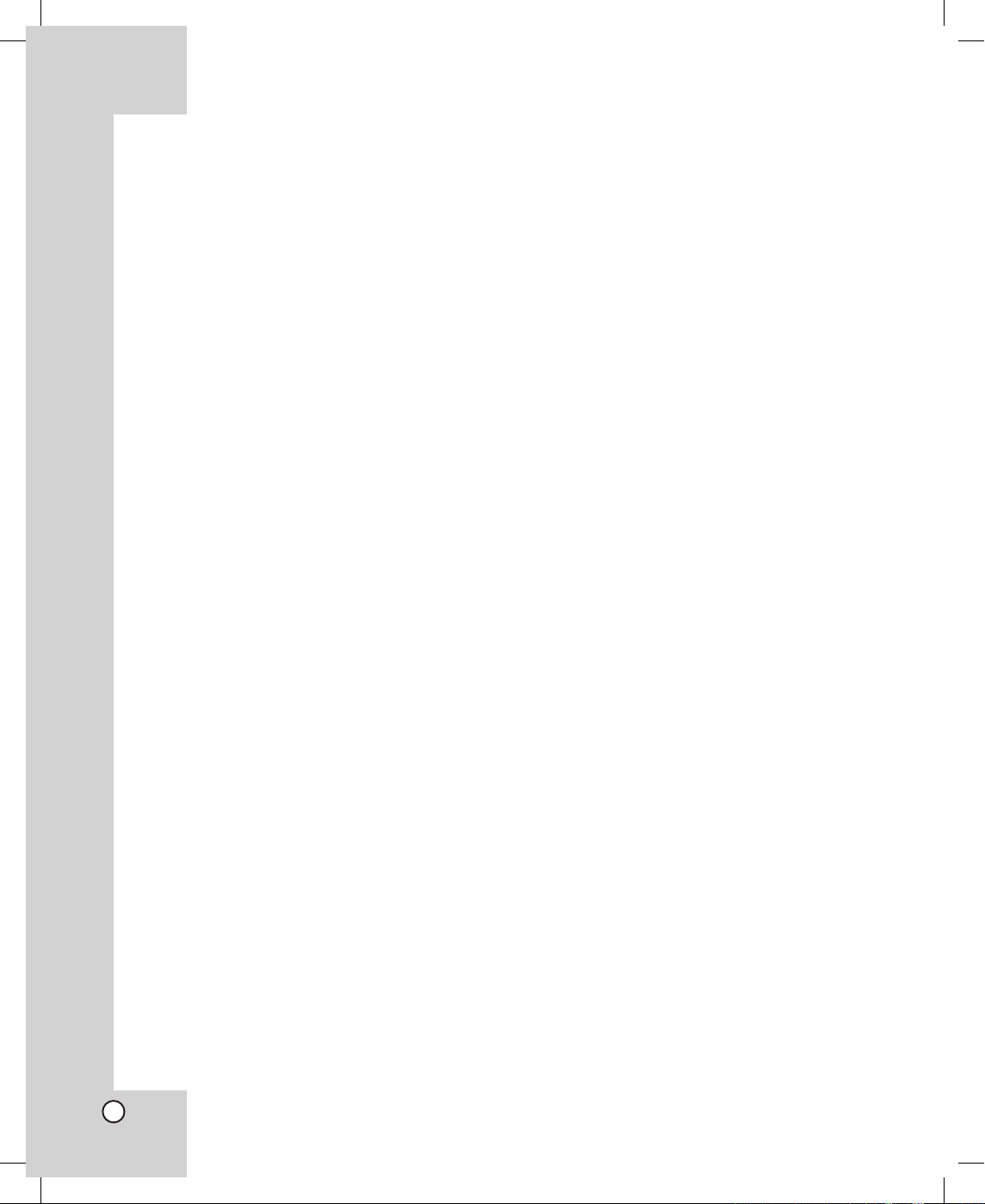
6
Safety Precautions
x Do not attempt to disassemble the camera
To prevent electric shock,do not remove screws or
covers. There are no user serviceable parts inside.
Ask a qualified service personnel for servicing.
x Avoid the camera with direct sunlight
Do not aim the camera at bright objects.Whether
the camera is in use or not, never face it with
direct sunlight or other extremely bright objects.
Otherwise blooming or smear may be caused.
x Handle the camera with care
Do not abuse the camera.Avoid striking, shaking,
etc. The camera could be damaged by improper
handling or storage.
x Do not use strong solvents or detergents
Use a dry cloth to the camera when it is dirty.
If it is hard to remove the dirt on the camera, use
a mild detergent and wipe it gently.
x Do not install this camera upside down
This camera is designed for mounting on the
ceiling or wall.If you install this camera upside
down, for example, mounted on the floor, it may
cause malfunction.
x Do not use the camera in such places as
shown below.
The lens may become cloudy due to condensation
if the camera is used under the following conditions.
-
Rapid temperature fluctuation by switching an
air conditioner on and off.
- Rapid temperature fluctuation due to frequent
door opening and closing.
- Use in an environment where eyeglasses
become foggy.
- Use in a room filled with cigarette smoke or
dust.
If the lens becomes cloudy due to
condensation,remove the dome cover and wipe all
moist surfaces with a soft cloth.
x Before operating, please check proper
temperature, humidity and power source
ratings.
Use the camera under conditions where
temperature is between -10 °C – +50 °C and
humidity is below 80%.
The input power source is DC 12V.
x Consumables
Parts having contacts such as the lens-drive
motors,cooling fan built inside the camera are
subject to wear with time. About replacement and
maintenance of such parts,please ask the nearest
service center.
Page 7

7
1 Camera mounting bracket
2 Dome
camera body
3 Dome
cover
4 Power
cable (DC 12V)
5 V
ideo output cable with BNC connector
Connects with the video connector of the monitor.
6 Data
Communication Port (RJ45) - RS-485 and Alarm Input
7 Data
Communication Port (RJ45) - RS-485 and Alarm Input
8 Fall
Prevention Wire
Be sure to hook the fall prevention wire into an bracket.
Identification of Camera
1
2
3
4
8
5
6
7
“A”
“A”
Do not expose cable connection part to outdoor such as rain, moisture environment. It may cause
waterproof problem. But If you are indeed. Sealing them tightly.
Page 8

8
Installation
Precautions
• The following steps of installation and connection
work should be done by qualified service personnel or system installers and should conform to all
local codes.
•
Be sure to switch the camera off before installation
and connection.
•
Do not install the camera near the air outlet of an
air conditioner.
•
Do not touch the dome cover’s window.
Removing the Protection Tape
Before using the camera, remove the protection tape.
Caution: Remove the protection tape carefully.
1. Loosen the screws using the wrench and remove
the dome cover as shown below.
2.
Remove the protection tape and attach the dome
cover.
Mounting the Camera
The figures show an example of the camera mounted
on a ceiling or wall with a locally procured bracket.
Refer to the instructions included with the bracket for
filling gaps and holes with waterproof material.
Note:
When you install the
camera to the ceiling
mount, you must drill
a hole in the camera
body as shown right.
(ø5.0)
The Ceiling The Ceiling
Protection
tape.
Surface mount
Page 9

9
Pendant mount (Optional) Wall mount (Optional)
■ How to install
“A” Pipe
threads should be clean and
rust free. Use a sealer (such as
Teflon™ tape or silicone sealer) on
the threads.
Add thread sealing
tape
Reference: Specifications of LG Standard pipe.
Note:
Do not remove the
block (A) to keep the
gap (B) between the
camera body and
installation bracket.
(A)
(B)
Page 10

10
Setting the Switch
The DIP switch of the camera is two 4-bit switches
and employs RS-485 communication mode as basic
use. Switch settings are read into the camera when
the power is turned on. Make sure to turn it off, then
turn it back after changing the switch settings.
RS-485 Parameter Setup
The selected protocol,communication parameters,
and set unit numbers are read into the camera when
power is switched on.
1. Turn off the camera.
2. Remove the dome cover from the camera as
shown below.
3. Set
the DIP switch on the bottom part of the
camera according to the function shown in the
table of the below.
Switch position (SW101) Function Effect
(ON ON ON ON)
(ON OFF ON ON)
OFF ON ON ON
OFF OFF ON ON
ON ON OFF ON
Reserved 3
OFF ON OFF ON
Reserved 4
ON OFF OFF ON
Reserved 5
OFF OFF OFF ON
Reserved 6
ON ON ON OFF
Reserved 7
OFF ON ON OFF
Reserved 8
ON OFF ON OFF
Reserved 9
OFF OFF ON OFF
Reserved 10
ON ON OFF OFF
Reserved 11
OFF ON OFF OFF
Reserved 12
ON OFF OFF OFF
Reserved 13
OFF OFF OFF OFF
Reserved 14
SW101
ON
1 2 3 4
ON
ON
OFF
1 2 3 4
ON
OFF
SW104
ON
1 2 3 4
ON
OFF
1
2
ON
ON
OFF
1 2 3 4
ON
OFF
ON
1 2 3 4
ON
1 2 3 4
ON
1 2 3 4
ON
OFF
ON
1 2 3 4
ON
1 2 3 4
ON
1 2 3 4
ON
1 2 3 4
ON
1 2 3 4
ON
OFF
ON
1 2 3 4
ON
1 2 3 4
ON
1 2 3 4
ON
1 2 3 4
ON
1 2 3 4
ON
ON
1 2 3 4
ON
1 2 3 4
ON
OFF
ON
1 2 3 4
ON
1 2 3 4
ON
1 2 3 4
ON
1 2 3 4
ON
1 2 3 4
ON
1 2 3 4
ON
ON
1 2 3 4
ON
1 2 3 4
ON
1 2 3 4
ON
OFF
ON
1 2 3 4
ON
1 2 3 4
ON
1 2 3 4
ON
1 2 3 4
ON
1 2 3 4
ON
1 2 3 4
ON
1 2 3 4
ON
ON
1 2 3 4
ON
1 2 3 4
ON
1 2 3 4
ON
1 2 3 4
ON
OFF
ON
1 2 3 4
ON
1 2 3 4
ON
1 2 3 4
ON
1 2 3 4
ON
1 2 3 4
ON
1 2 3 4
ON
1 2 3 4
ON
1 2 3 4
ON
ON
1 2 3 4
ON
1 2 3 4
ON
1 2 3 4
ON
1 2 3 4
ON
ON
OFF
1 2 3 4
ON
OFF
ON
1 2 3 4
ON
1 2 3 4
ON
1 2 3 4
ON
1 2 3 4
ON
1 2 3 4
ON
1 2 3 4
ON
1 2 3 4
ON
1 2 3 4
ON
1 2 3 4
ON
ON
1 2 3 4
ON
1 2 3 4
ON
1 2 3 4
ON
1 2 3 4
ON
1 2 3 4
ON
1 2 3 4
ON
OFF
ON
1 2 3 4
ON
1 2 3 4
ON
1 2 3 4
ON
1 2 3 4
ON
1 2 3 4
ON
1 2 3 4
ON
1 2 3 4
ON
1 2 3 4
ON
1 2 3 4
ON
1 2 3 4
ON
1 2 3 4
ON
1 2 3 4
ON
1 2 3 4
ON
1 2 3 4
ON
1 2 3 4
ON
1 2 3 4
ON
1 2 3 4
ON
OFF
ON
1 2 3 4
ON
1 2 3 4
ON
1 2 3 4
ON
1 2 3 4
ON
1 2 3 4
ON
1 2 3 4
ON
1 2 3 4
ON
1 2 3 4
ON
1 2 3 4
ON
1 2 3 4
ON
1 2 3 4
ON
1 2 3 4
ON
1 2 3 4
ON
1 2 3 4
ON
1 2 3 4
ON
1 2 3 4
ON
1 2 3 4
ON
1 2 3 4
ON
OFF
ON
1 2 3 4
ON
1 2 3 4
ON
1 2 3 4
ON
1 2 3 4
ON
1 2 3 4
ON
1 2 3 4
ON
1 2 3 4
ON
1 2 3 4
ON
1 2 3 4
ON
1 2 3 4
ON
1 2 3 4
ON
1 2 3 4
ON
1 2 3 4
ON
1 2 3 4
ON
1 2 3 4
ON
1 2 3 4
ON
1 2 3 4
ON
1 2 3 4
ON
1 2 3 4
ON
OFF
ON
1 2 3 4
ON
1 2 3 4
ON
1 2 3 4
ON
1 2 3 4
ON
1 2 3 4
ON
1 2 3 4
ON
1 2 3 4
ON
1 2 3 4
ON
1 2 3 4
ON
1 2 3 4
ON
1 2 3 4
ON
1 2 3 4
ON
1 2 3 4
ON
1 2 3 4
ON
1 2 3 4
ON
1 2 3 4
ON
1 2 3 4
ON
1 2 3 4
ON
1 2 3 4
ON
1 2 3 4
ON
OFF
ON
1 2 3 4
ON
1 2 3 4
ON
1 2 3 4
ON
1 2 3 4
ON
1 2 3 4
ON
1 2 3 4
ON
1 2 3 4
ON
1 2 3 4
ON
1 2 3 4
ON
1 2 3 4
ON
1 2 3 4
ON
1 2 3 4
ON
1 2 3 4
ON
1 2 3 4
ON
1 2 3 4
ON
1 2 3 4
ON
1 2 3 4
ON
1 2 3 4
ON
1 2 3 4
ON
1 2 3 4
ON
1 2 3 4
ON
OFF
ON
1 2 3 4
ON
1 2 3 4
ON
1 2 3 4
ON
1 2 3 4
ON
1 2 3 4
ON
1 2 3 4
ON
1 2 3 4
ON
1 2 3 4
ON
1 2 3 4
ON
1 2 3 4
ON
1 2 3 4
ON
1 2 3 4
ON
1 2 3 4
ON
1 2 3 4
ON
1 2 3 4
ON
1 2 3 4
ON
1 2 3 4
ON
1 2 3 4
ON
1 2 3 4
ON
1 2 3 4
ON
1 2 3 4
ON
1 2 3 4
ON
OFF
ON
1 2 3 4
ON
1 2 3 4
ON
1 2 3 4
ON
1 2 3 4
ON
1 2 3 4
ON
1 2 3 4
ON
1 2 3 4
ON
1 2 3 4
ON
1 2 3 4
ON
1 2 3 4
ON
1 2 3 4
ON
1 2 3 4
ON
1 2 3 4
ON
1 2 3 4
ON
1 2 3 4
ON
1 2 3 4
ON
1 2 3 4
ON
1 2 3 4
ON
1 2 3 4
ON
1 2 3 4
ON
1 2 3 4
ON
1 2 3 4
ON
1 2 3 4
ON
OFF
ON
1 2 3 4
ON
1 2 3 4
ON
1 2 3 4
ON
1 2 3 4
ON
1 2 3 4
ON
1 2 3 4
ON
1 2 3 4
ON
1 2 3 4
ON
1 2 3 4
ON
1 2 3 4
ON
1 2 3 4
ON
1 2 3 4
ON
1 2 3 4
ON
1 2 3 4
ON
1 2 3 4
ON
1 2 3 4
ON
1 2 3 4
ON
1 2 3 4
ON
1 2 3 4
ON
1 2 3 4
ON
1 2 3 4
ON
1 2 3 4
ON
1 2 3 4
ON
1 2 3 4
ON
OFF
ON
1 2 3 4
ON
1 2 3 4
ON
1 2 3 4
ON
1 2 3 4
ON
1 2 3 4
ON
1 2 3 4
ON
1 2 3 4
ON
1 2 3 4
ON
1 2 3 4
ON
1 2 3 4
ON
1 2 3 4
ON
1 2 3 4
ON
1 2 3 4
ON
1 2 3 4
ON
1 2 3 4
ON
1 2 3 4
ON
1 2 3 4
ON
1 2 3 4
ON
1 2 3 4
ON
1 2 3 4
ON
1 2 3 4
ON
1 2 3 4
ON
1 2 3 4
ON
1 2 3 4
When the camera is
connected to the controller with LG protocol. The
controller with LG
protocol allow only limited
control for this camera.
When the camera is
connected to the controller
with LG Multix protocol.
The controller with LG
Multix protocol allow all
control for this camera.
Note: If you are not using the controller with LG
protocol, there may be some limitation of function
control.
Reserved 1
(Pelco D protocol)
Reserved 2
(Pelco P protocol)
Page 11

11
4. Turn on the camera. Setup is completed.
Camera ID Setting
This camera has the camera ID set to “1” at the time
of the shipment. If you use 2 cameras or more simultaneously, change the ID to “2” using the 8-bit DIP
switch of the 2 camera with a screwdriver.
Set the camera ID setting referring to the pictures
and the table on the below.
•
The default setting of the camera ID is 1.
The table for the camera ID setting
ON
1 2 3 4 5 6 7 8
SW102
Switch position (SW104) BAUD RATE
(OFF OFF OFF OFF) 9,600 BPS
(OFF OFF OFF ON) 1,200 BPS
(OFF OFF ON OFF) 2,400 BPS
(OFF OFF ON ON) 4,800 BPS
(OFF ON OFF OFF) 19,200 BPS
(OFF ON OFF ON) 38,400 BPS
(OFF ON ON OFF) 57,600 BPS
(OFF ON ON ON) 115,200 BPS
ON
1 2 3 4
ON
OFF
ON
1 2 3 4
ON
1 2 3 4
ON
1 2 3 4
ON
OFF
ON
1 2 3 4
ON
1 2 3 4
ON
OFF
ON
1 2 3 4
ON
1 2 3 4
ON
1 2 3 4
ON
1 2 3 4
ON
OFF
ON
1 2 3 4
ON
1 2 3 4
ON
1 2 3 4
ON
1 2 3 4
ON
1 2 3 4
ON
OFF
ON
1 2 3 4
ON
1 2 3 4
ON
1 2 3 4
ON
1 2 3 4
ON
1 2 3 4
ON
1 2 3 4
ON
OFF
ON
1 2 3 4
ON
1 2 3 4
ON
1 2 3 4
ON
1 2 3 4
ON
1 2 3 4
ON
1 2 3 4
ON
1 2 3 4
ON
OFF
ON
1 2 3 4
ON
1 2 3 4
ON
1 2 3 4
ON
1 2 3 4
ON
1 2 3 4
ON
1 2 3 4
ON
1 2 3 4
ON
1 2 3 4
ON
OFF
ON
1 2 3 4
ON
1 2 3 4
ON
1 2 3 4
ON
1 2 3 4
ON
1 2 3 4
ON
1 2 3 4
ON
1 2 3 4
ON
1 2 3 4
ID SW1 SW2 SW3 SW4 SW5 SW6 SW7 SW8
0 OFF OFF OFF OFF OFF OFF OFF OFF
1 ON OFF OFF OFF OFF OFF OFF OFF
2 OFF ON OFF OFF OFF OFF OFF OFF
3 ON ON OFF OFF OFF OFF OFF OFF
4 OFF OFF ON OFF OFF OFF OFF OFF
5 ON OFF ON OFF OFF OFF OFF OFF
6 OFF ON ON OFF OFF OFF OFF OFF
7 ON ON ON OFF OFF OFF OFF OFF
8 OFF OFF OFF ON OFF OFF OFF OFF
9 ON OFF OFF ON OFF OFF OFF OFF
10 OFF ON OFF ON OFF OFF OFF OFF
11 ON ON OFF ON OFF OFF OFF OFF
12 OFF OFF ON ON OFF OFF OFF OFF
13 ON OFF ON ON OFF OFF OFF OFF
14 OFF ON ON ON OFF OFF OFF OFF
15 ON ON ON ON OFF OFF OFF OFF
16 OFF OFF OFF OFF ON OFF OFF OFF
17 ON OFF OFF OFF ON OFF OFF OFF
18 OFF ON OFF OFF ON OFF OFF OFF
19 ON ON OFF OFF ON OFF OFF OFF
20 OFF OFF ON OFF ON OFF OFF OFF
21 ON OFF ON OFF ON OFF OFF OFF
22 OFF ON ON OFF ON OFF OFF OFF
23 ON ON ON OFF ON OFF OFF OFF
24 OFF OFF OFF ON ON OFF OFF OFF
25 ON OFF OFF ON ON OFF OFF OFF
26 OFF ON OFF ON ON OFF OFF OFF
27 ON ON OFF ON ON OFF OFF OFF
28 OFF OFF ON ON ON OFF OFF OFF
29 ON OFF ON ON ON OFF OFF OFF
30 OFF ON ON ON ON OFF OFF OFF
31 ON ON ON ON ON OFF OFF OFF
32 OFF OFF OFF OFF OFF ON OFF OFF
33 ON OFF OFF OFF OFF ON OFF OFF
34 OFF ON OFF OFF OFF ON OFF OFF
35 ON ON OFF OFF OFF ON OFF OFF
36 OFF OFF ON OFF OFF ON OFF OFF
37 ON OFF ON OFF OFF ON OFF OFF
38 OFF ON ON OFF OFF ON OFF OFF
39 ON ON ON OFF OFF ON OFF OFF
40 OFF OFF OFF ON OFF ON OFF OFF
41 ON OFF OFF ON OFF ON OFF OFF
42 OFF ON OFF ON OFF ON OFF OFF
43 ON ON OFF ON OFF ON OFF OFF
44 OFF OFF ON ON OFF ON OFF OFF
45 ON OFF ON ON OFF ON OFF OFF
46 OFF ON ON ON OFF ON OFF OFF
47 ON ON ON ON OFF ON OFF OFF
48 OFF OFF OFF OFF ON ON OFF OFF
49 ON OFF OFF OFF ON ON OFF OFF
50 OFF ON OFF OFF ON ON OFF OFF
51 ON ON OFF OFF ON ON OFF OFF
52 OFF OFF ON OFF ON ON OFF OFF
Page 12

12
ID SW1 SW2 SW3 SW4 SW5 SW6 SW7 SW8
53 ON OFF ON OFF ON ON OFF OFF
54 OFF ON ON OFF ON ON OFF OFF
55 ON ON ON OFF ON ON OFF OFF
56 OFF OFF OFF ON ON ON OFF OFF
57 ON OFF OFF ON ON ON OFF OFF
58 OFF ON OFF ON ON ON OFF OFF
59 ON ON OFF ON ON ON OFF OFF
60 OFF OFF ON ON ON ON OFF OFF
61 ON OFF ON ON ON ON OFF OFF
62 OFF ON ON ON ON ON OFF OFF
63 ON ON ON ON ON ON OFF OFF
64 OFF OFF OFF OFF OFF OFF ON OFF
65 ON OFF OFF OFF OFF OFF ON OFF
66 OFF ON OFF OFF OFF OFF ON OFF
67 ON ON OFF OFF OFF OFF ON OFF
68 OFF OFF ON OFF OFF OFF ON OFF
69 ON OFF ON OFF OFF OFF ON OFF
70 OFF ON ON OFF OFF OFF ON OFF
71 ON ON ON OFF OFF OFF ON OFF
72 OFF OFF OFF ON OFF OFF ON OFF
73 ON OFF OFF ON OFF OFF ON OFF
74 OFF ON OFF ON OFF OFF ON OFF
75 ON ON OFF ON OFF OFF ON OFF
76 OFF OFF ON ON OFF OFF ON OFF
77 ON OFF ON ON OFF OFF ON OFF
78 OFF ON ON ON OFF OFF ON OFF
79 ON ON ON ON OFF OFF ON OFF
80 OFF OFF OFF OFF ON OFF ON OFF
81 ON OFF OFF OFF ON OFF ON OFF
82 OFF ON OFF OFF ON OFF ON OFF
83 ON ON OFF OFF ON OFF ON OFF
84 OFF OFF ON OFF ON OFF ON OFF
85 ON OFF ON OFF ON OFF ON OFF
86 OFF ON ON OFF ON OFF ON OFF
87 ON ON ON OFF ON OFF ON OFF
88 OFF OFF OFF ON ON OFF ON OFF
89 ON OFF OFF ON ON OFF ON OFF
90 OFF ON OFF ON ON OFF ON OFF
91 ON ON OFF ON ON OFF ON OFF
92 OFF OFF ON ON ON OFF ON OFF
93 ON OFF ON ON ON OFF ON OFF
94 OFF ON ON ON ON OFF ON OFF
95 ON ON ON ON ON OFF ON OFF
96 OFF OFF OFF OFF OFF ON ON OFF
97 ON OFF OFF OFF OFF ON ON OFF
98 OFF ON OFF OFF OFF ON ON OFF
99 ON ON OFF OFF OFF ON ON OFF
100 OFF OFF ON OFF OFF ON ON OFF
101 ON OFF ON OFF OFF ON ON OFF
102 OFF ON ON OFF OFF ON ON OFF
103 ON ON ON OFF OFF ON ON OFF
104 OFF OFF OFF ON OFF ON ON OFF
105 ON OFF OFF ON OFF ON ON OFF
ID SW1 SW2 SW3 SW4 SW5 SW6 SW7 SW8
106 OFF ON OFF ON OFF ON ON OFF
107 ON ON OFF ON OFF ON ON OFF
108 OFF OFF ON ON OFF ON ON OFF
109 ON OFF ON ON OFF ON ON OFF
110 OFF ON ON ON OFF ON ON OFF
111 ON ON ON ON OFF ON ON OFF
112 OFF OFF OFF OFF ON ON ON OFF
113 ON OFF OFF OFF ON ON ON OFF
114 OFF ON OFF OFF ON ON ON OFF
115 ON ON OFF OFF ON ON ON OFF
116 OFF OFF ON OFF ON ON ON OFF
117 ON OFF ON OFF ON ON ON OFF
118 OFF ON ON OFF ON ON ON OFF
119 ON ON ON OFF ON ON ON OFF
120 OFF OFF OFF ON ON ON ON OFF
121 ON OFF OFF ON ON ON ON OFF
122 OFF ON OFF ON ON ON ON OFF
123 ON ON OFF ON ON ON ON OFF
124 OFF OFF ON ON ON ON ON OFF
125 ON OFF ON ON ON ON ON OFF
126 OFF ON ON ON ON ON ON OFF
127 ON ON ON ON ON ON ON OFF
128 OFF OFF OFF OFF OFF OFF OFF ON
129 ON OFF OFF OFF OFF OFF OFF ON
130 OFF ON OFF OFF OFF OFF OFF ON
131 ON ON OFF OFF OFF OFF OFF ON
132 OFF OFF ON OFF OFF OFF OFF ON
133 ON OFF ON OFF OFF OFF OFF ON
134 OFF ON ON OFF OFF OFF OFF ON
135 ON ON ON OFF OFF OFF OFF ON
136 OFF OFF OFF ON OFF OFF OFF ON
137 ON OFF OFF ON OFF OFF OFF ON
138 OFF ON OFF ON OFF OFF OFF ON
139 ON ON OFF ON OFF OFF OFF ON
140 OFF OFF ON ON OFF OFF OFF ON
141 ON OFF ON ON OFF OFF OFF ON
142 OFF ON ON ON OFF OFF OFF ON
143 ON ON ON ON OFF OFF OFF ON
144 OFF OFF OFF OFF ON OFF OFF ON
145 ON OFF OFF OFF ON OFF OFF ON
146 OFF ON OFF OFF ON OFF OFF ON
147 ON ON OFF OFF ON OFF OFF ON
148 OFF OFF ON OFF ON OFF OFF ON
149 ON OFF ON OFF ON OFF OFF ON
150 OFF ON ON OFF ON OFF OFF ON
151 ON ON ON OFF ON OFF OFF ON
152 OFF OFF OFF ON ON OFF OFF ON
153 ON OFF OFF ON ON OFF OFF ON
154 OFF ON OFF ON ON OFF OFF ON
155 ON ON OFF ON ON OFF OFF ON
156 OFF OFF ON ON ON OFF OFF ON
157 ON OFF ON ON ON OFF OFF ON
158 OFF ON ON ON ON OFF OFF ON
Page 13

13
ID SW1 SW2 SW3 SW4 SW5 SW6 SW7 SW8
159 ON ON ON ON ON OFF OFF ON
160 OFF OFF OFF OFF OFF ON OFF ON
161 ON OFF OFF OFF OFF ON OFF ON
162 OFF ON OFF OFF OFF ON OFF ON
163 ON ON OFF OFF OFF ON OFF ON
164 OFF OFF ON OFF OFF ON OFF ON
165 ON OFF ON OFF OFF ON OFF ON
166 OFF ON ON OFF OFF ON OFF ON
167 ON ON ON OFF OFF ON OFF ON
168 OFF OFF OFF ON OFF ON OFF ON
169 ON OFF OFF ON OFF ON OFF ON
170 OFF ON OFF ON OFF ON OFF ON
171 ON ON OFF ON OFF ON OFF ON
172 OFF OFF ON ON OFF ON OFF ON
173 ON OFF ON ON OFF ON OFF ON
174 OFF ON ON ON OFF ON OFF ON
175 ON ON ON ON OFF ON OFF ON
176 OFF OFF OFF OFF ON ON OFF ON
177 ON OFF OFF OFF ON ON OFF ON
178 OFF ON OFF OFF ON ON OFF ON
179 ON ON OFF OFF ON ON OFF ON
180 OFF OFF ON OFF ON ON OFF ON
181 ON OFF ON OFF ON ON OFF ON
182 OFF ON ON OFF ON ON OFF ON
183 ON ON ON OFF ON ON OFF ON
184 OFF OFF OFF ON ON ON OFF ON
185 ON OFF OFF ON ON ON OFF ON
186 OFF ON OFF ON ON ON OFF ON
187 ON ON OFF ON ON ON OFF ON
188 OFF OFF ON ON ON ON OFF ON
189 ON OFF ON ON ON ON OFF ON
190 OFF ON ON ON ON ON OFF ON
191 ON ON ON ON ON ON OFF ON
192 OFF OFF OFF OFF OFF OFF ON ON
193 ON OFF OFF OFF OFF OFF ON ON
194 OFF ON OFF OFF OFF OFF ON ON
195 ON ON OFF OFF OFF OFF ON ON
196 OFF OFF ON OFF OFF OFF ON ON
197 ON OFF ON OFF OFF OFF ON ON
198 OFF ON ON OFF OFF OFF ON ON
199 ON ON ON OFF OFF OFF ON ON
200 OFF OFF OFF ON OFF OFF ON ON
201 ON OFF OFF ON OFF OFF ON ON
202 OFF ON OFF ON OFF OFF ON ON
203 ON ON OFF ON OFF OFF ON ON
204 OFF OFF ON ON OFF OFF ON ON
205 ON OFF ON ON OFF OFF ON ON
206 OFF ON ON ON OFF OFF ON ON
207 ON ON ON ON OFF OFF ON ON
208 OFF OFF OFF OFF ON OFF ON ON
209 ON OFF OFF OFF ON OFF ON ON
210 OFF ON OFF OFF ON OFF ON ON
211 ON ON OFF OFF ON OFF ON ON
ID SW1 SW2 SW3 SW4 SW5 SW6 SW7 SW8
212 OFF OFF ON OFF ON OFF ON ON
213 ON OFF ON OFF ON OFF ON ON
214 OFF ON ON OFF ON OFF ON ON
215 ON ON ON OFF ON OFF ON ON
216 OFF OFF OFF ON ON OFF ON ON
217 ON OFF OFF ON ON OFF ON ON
218 OFF ON OFF ON ON OFF ON ON
219 ON ON OFF ON ON OFF ON ON
220 OFF OFF ON ON ON OFF ON ON
221 ON OFF ON ON ON OFF ON ON
222 OFF ON ON ON ON OFF ON ON
223 ON ON ON ON ON OFF ON ON
224 OFF OFF OFF OFF OFF ON ON ON
225 ON OFF OFF OFF OFF ON ON ON
226 OFF ON OFF OFF OFF ON ON ON
227 ON ON OFF OFF OFF ON ON ON
228 OFF OFF ON OFF OFF ON ON ON
229 ON OFF ON OFF OFF ON ON ON
230 OFF ON ON OFF OFF ON ON ON
231 ON ON ON OFF OFF ON ON ON
232 OFF OFF OFF ON OFF ON ON ON
233 ON OFF OFF ON OFF ON ON ON
234 OFF ON OFF ON OFF ON ON ON
235 ON ON OFF ON OFF ON ON ON
236 OFF OFF ON ON OFF ON ON ON
237 ON OFF ON ON OFF ON ON ON
238 OFF ON ON ON OFF ON ON ON
239 ON ON ON ON OFF ON ON ON
240 OFF OFF OFF OFF ON ON ON ON
241 ON OFF OFF OFF ON ON ON ON
242 OFF ON OFF OFF ON ON ON ON
243 ON ON OFF OFF ON ON ON ON
244 OFF OFF ON OFF ON ON ON ON
245 ON OFF ON OFF ON ON ON ON
246 OFF ON ON OFF ON ON ON ON
247 ON ON ON OFF ON ON ON ON
248 OFF OFF OFF ON ON ON ON ON
249 ON OFF OFF ON ON ON ON ON
250 OFF ON OFF ON ON ON ON ON
251 ON ON OFF ON ON ON ON ON
252 OFF OFF ON ON ON ON ON ON
253 ON OFF ON ON ON ON ON ON
254 OFF ON ON ON ON ON ON ON
255 ON ON ON ON ON ON ON ON
Page 14

14
Precautions
• The connections should be made by qualified service personnel or system installers in accordance
with all local codes.
•
DC 12V can be used.
Note: When powered up, the unit performs a
self-check (including one panning, tilting, zooming
and focusing operation).
RS-485 Connection
Use the cable that is described below for RS-485 site
communication.
•
Shielded, twisted pair cable
• Low impedance
•
Wire gauge size is thicker than AWG #22 (0.33 mm2).
Connections
Connection Preview
Video output
BNC plug
Ethernet cable
Ethernet cable
DC 12V cable for Camera
DC 12V
data port
data port
Page 15

15
ALARM IN Connections
An 8-pin harness are supplied with the camera as
standard accessories. Connect external sensors to
this connector. Input specifications are low-active,
non-voltage contact (ON when active) or open
collector (Low when active).
Cautions
• Alarm
input connection must be connected to only
one port of two communication ports.
• Do not connect one alarm sensor to the several
camera’s alarm input connector.
What is Alarm Input function?
This speed dome camera has a terminal that can
sense the alarm signals.
If the alarm sensor that has installed in a door,
window, safe etc. sense a touch or shock, the alarm
sensor send the alarm signal to the camera and the
camera will observe the sensed position.
There are “Manual mode” and “Auto mode” for the
Alarm Input function.
• Manual
mode: Change the observe position to a
sensor that senses a touch or shock then keep
observe the sensed position. (Set the Duration Time
of Alarm Input function to “0”.)
<Example : If this unit receives signal from “Alarm 3”>
• Auto
mode: Change the observe position to a sensor that senses a touch or shock then return to the
position that previously observed. (Set the Duration
Time of Alarm Input function to “1 to 255”.)
<Example : If this unit receives signal from “Alarm 3”>
Note : T
he Alam In 1 is Preset 1, Alam In 2 is Preset
2, Alam In 3 is Preset 3 and Alam In 4 is
Preset 4.
Page 16

16
Alarm Input function
Listed below are the camera actions of alarm input function by different function status in each mode
Manual mode
Change the observe position to the
alarmed position then keep observe
the alarmed position.
Stop preset touring and change the
observe position to the alarmed position then keep observe the alarmed
position.
Stop auto panning and change the
observe position to the alarmed
position then keep observe the
alarmed position.
Stop operating pattern function and
change the observe position to the
alarmed position then keep observe
the alarmed position.
Auto mode
Change the observe position to the
alarmed position then return to the
position that previously observed.
Stop preset touring and change the
observe position to the alarmed
position then restart the preset touring
again.
Stop auto panning and change the
observe position to the alarmed
position then restart the auto panning
again.
Stop operating pattern function and
change the observe position to the
alarmed position then restart the pattern function again.
Function status
While observe a specific
position.
While operating Preset
Tour function.
While operating Auto
Pan function.
While operating Pattern
function.
Page 17

17
System Connection
To Alarm sensor
1 ALARM IN 1 Brown
Blue
Yellow
Green
Red
Black
Orange
White
2 ALARM IN 2
3 GND
4 TRX D5 TRX D+
6 GND
7 ALARM IN 3
8 ALARM IN 4
RS-485 Connection
TXD –
TXD +
To Alarm sensor
Controller
DVR
Alarm In #1
Adapter
(Supplied)
Alarm In #3
Alarm In #4
Alarm In #2
RS-485 Connection
(TRX D+, TRX D-)
RS-485 Connection
(TRX D+, TRX D-)
Note: When any peripheral is turned off and turned on again, the camera is also turned off
and turned back on.
Adapter Connections
The adapter is used to connect to another camera, alarm sensor, or controller with RS-485 protocol, etc.
Caution: Do not connect the alarm connectors to the another camera’s alarm connectors.
Caution: Connect the supplied
termination adapter to the final
camera’s data port to prevent the
RS-485 communication error.
Page 18

18
Setup Menu Overview
Setup menus are shown in the table right. You can
adapt the camera to your requirements by setting up
the respective items in these menus. These menus
are described on the following pages for reference.
Switches and keys on the controller are used in the
setup operations.
Note: The Preset, Auto Pan, Pattern, Alarm functions
could not be set on the OSD menu.
To set these functions, use LCC-K1000 protocol or
Multix protocol.
Setup Menu
Menu Option Page
INITIAL SET 19
BACKLIGHT 20
COLOR 20
NEGATIVE 20
FOCUS 20
FLICKERLESS 21
WBC MODE 21
CAMERA ID 22
SHARPNESS 22
BRIGHTNESS 22
ZOOM START 22
ZOOM END 22
FOCUS FROM 23
AE MODE 23
Page 19

19
Setting Camera Menu
The buttons on the connected controller are used for
setup.
Open Menu Display
1. Select the number of the camera you want to set
up and a monitor to display MENU.
2.
Press OSD button on the controller.
Note: Please refer to the manuals of the control-
ler for details.
3.
Use ZOOM (In/Out) to select an option.
4. Use FOCUS (Near/Far) to select a value.
5. To close MENU, press OSD on the controller.
To reset your parameters to the factory
default settings
Use ZOOM (In/Out)-to-select [INITIAL SET] option
then press FOCUS (Near/Far) to select [YES].
MENU 1
INITIAL SET ON
BACKLIGHT OFF
COLOR ON
NEGATIVE OFF
FOCUS PUSH AUTO
FLICKERLESS OFF
WBC MODE AUTO
MENU 2
CAMERA ID OFF
SHARPNESS 10
BRIGHTNESS 42
ZOOM START x1
ZOOM END x128
FOCUS FROM 50Cm
AE MODE AUTO
OSD button
FOCUS buttons
ZOOM buttons
SEL (SELECT) button
Arrow buttons
CLR (CLEAR) button
LCC-K1000 Controller (Optional)
Page 20

20
Backlight Setting
Improves an image that is darkened because of
backlighting.
Select [BACKLIGHT] option on the MENU 1, then
select a value.
•
OFF: The back light compensation is not used.
• ON: The back light compensation is used.
Color Setting
You can switch the displayed picture to grayscale or
color.
Select [COLOR] option on the MENU 1, then select
an option (ON or OFF). Set to [ON] to display the
picture with color. Set to [OFF] to display the picture
with grayscale.
Negative Setting
You can use the negative effect.
Select [NEGATIVE] option on the MENU 1, then
select an option (ON or OFF).
Focus Mode setting
Select [FOCUS MODE] option on the [FOCUS]
menu, then select the following mode.
• PUSH AUTO: Auto-focus is activated only when
the Push Auto key on the controller is pressed.
•
MANUAL/AUTO: Focus is activated only when
the FOCUS (NEAR or FAR) keys on the controller
is pressed. Auto-focus is activated automatically
while a manual pan, tilt or zoom operation is
performed.
Notes:
•
If you press the FOCUS (NEAR or FAR) button
on the controller while Auto-focus mode, the focus
mode is automatically changed to [PUSH AUTO].
•
To avoid AF error or out of Focus,initialization of
LENS system by using the "Remote Reset"
command of Controller is highly recommended.
MENU 1
INITIAL SET ON
BACKLIGHT OFF
COLOR ON
NEGATIVE OFF
FOCUS PUSH AUTO
FLICKERLESS OFF
WBC MODE AUTO
MENU 1
INITIAL SET ON
BACKLIGHT OFF
COLOR ON
NEGATIVE OFF
FOCUS PUSH AUTO
FLICKERLESS OFF
WBC MODE AUTO
MENU 1
INITIAL SET ON
BACKLIGHT OFF
COLOR ON
NEGATIVE OFF
FOCUS PUSH AUTO
FLICKERLESS OFF
WBC MODE AUTO
MENU 1
INITIAL SET ON
BACKLIGHT OFF
COLOR ON
NEGATIVE OFF
FOCUS PUSH AUTO
FLICKERLESS OFF
WBC MODE AUTO
Page 21

21
Flickerless Setting
Use for removing the flicker of picture.
Select [FLICKERLESS] option on the MENU1, then
select an option (ON or OFF). Set to [ON] to remove
the flicker.
Setting the WBC (White Balance Control)
Mode
You can select one of three modes for white balance
adjustment.
Select [WBC MODE] option on the [AWB] menu, then
select the following mode.
•
AUTO (Auto-Tracing White Balance): In this mode,
the color temperature is monitored continuously
and thereby white balance is automatically set.
The color temperature range for the proper white
balance is approximately 2,800 - 8,000°K. Proper
white balance may not be obtained under the
following conditions:
1)
The color temperature is out of the
2,800 - 8,000°K. range.
2)
When the scene contains mostly high color
temperature objects, such as a blue sky or
sunset.
3)
When the scene is dim.
• SPECIAL: You can set the white balance options
under the special WB condition (Differ from curve
of the control color temperature). Adjust Red and
Blue to perform a desired Auto White Balance.
1)
RED ADJUST: Obtains the optimum amount
of red gain.
2) BLUE ADJUST: Obtains the optimum amount
of blue gain.
•
INDOOR: The color temperature range for the
proper white balance is approximately 3,200°K.
•
OUTDOOR: The color temperature range for the
proper white balance is approximately 5,100°K.
•
MANUAL: You can set the hue value manually for
white balance control. (0 - 99)
•
PUSH AUTO: The White Balance will be adjusted
automatically.
Set
the PUSH option to ON or OFF.
ON: The White Balance will be adjusted
automatically.
OFF:
The White Balance is holded.
MENU 1
INITIAL SET ON
BACKLIGHT OFF
COLOR ON
NEGATIVE OFF
FOCUS PUSH AUTO
FLICKERLESS OFF
WBC MODE AUTO
MENU 1
INITIAL SET ON
BACKLIGHT OFF
COLOR ON
NEGATIVE OFF
FOCUS PUSH AUTO
FLICKERLESS OFF
WBC MODE AUTO
WBC MODE SPECIAL
RED ADJUST 0
BLUE ADJUST 253
WBC MODE PUSH AUTO
PUSH OFF
WBC MODE MANUAL
MWB CONTROL OFF
Page 22

22
Camera Identification Setting
Only displays the camera’s ID. Use the internal
8 bit-DIP switch if you want to set ID.
• Camera ID 0 can control all of camera
independent of camera ID number.
Sharpness Setting
Sharpens the image outline.
Select [SHARPNESS] option on the MENU 2, then
select a value. (0 - 15)
Brightness Setting
The lens iris is fixed at the value that you have set
regardless of the brightness of an object.
Select [BRIGHTNESS] option on the MENU 2, then
select a value. (0 - 99)
Zoom Start setting
Selects a zoom start position.
Select [ZOOM START] option on the MENU 2, then
select a zoom’s start position. (x1 - x15)
Zoom End setting
Selects a zoom end position.
Select [ZOOM END] option on the MENU 2, then
select a zoom’s end position.
(Zoom Start position+1 - x128)
MENU 2
CAMERA ID OFF
SHARPNESS 10
BRIGHTNESS 42
ZOOM START x1
ZOOM END x128
FOCUS FROM 50Cm
AE MODE AUTO
MENU 2
CAMERA ID OFF
SHARPNESS 10
BRIGHTNESS 42
ZOOM START x1
ZOOM END x128
FOCUS FROM 50Cm
AE MODE AUTO
MENU 2
CAMERA ID OFF
SHARPNESS 10
BRIGHTNESS 42
ZOOM START x1
ZOOM END x128
FOCUS FROM 50Cm
AE MODE AUTO
MENU 2
CAMERA ID OFF
SHARPNESS 10
BRIGHTNESS 42
ZOOM START x1
ZOOM END x128
FOCUS FROM 50Cm
AE MODE AUTO
MENU 2
CAMERA ID OFF
SHARPNESS 10
BRIGHTNESS 42
ZOOM START x1
ZOOM END x128
FOCUS FROM 50Cm
AE MODE AUTO
Page 23

23
Focus Distance setting
Selects the minimum shooting distance for the focus.
Select [FOCUS FROM] option on the MENU 2, then
select a Focus Distance value. (1Cm, 10Cm, 50Cm,
1m, 3m, 5m, 10m)
AE Mode setting
Selects an Automatic Exposure mode.
Select [AE MODE] option on the [AE] menu, then
select an Automatic Exposure mode.
•
AUTO: Use to compensate the exposure
automatically.
•
SHUTTER: Use to change the Shutter Speed
control. In this time, AE mode act automatically
(8 steps control is available).
•
IRIS:Use to change the value of Lens ’s Iris (IRIS
of lens is fixed manually, and the action of
exposure compensation depend on its of AGC).
•
AGC (Automatic Gain Control): The change of
AGC is available (000 - 255). (AGC of camera is
fixed manually and the action of exposure compensation depend on its of IRIS of LENS).
•
MANUAL: Use to set the shutter speed, IRIS and
AGC manually.
MENU 2
CAMERA ID OFF
SHARPNESS 10
BRIGHTNESS 42
ZOOM START x1
ZOOM END x128
FOCUS FROM 50Cm
AE MODE AUTO
AE MODE SHUTTER
SHUTTER 1/125
AE MODE IRIS
IRIS ADJUST 248
AE MODE AGC
AGC ADJUST 5
AE MODE MANUAL
SHUTTER 1/125
IRIS ADJUST 187
AGC ADJUST 5
Page 24

24
Specifications
Signal System NTSC (High Resolution) PAL (High Resolution)
Pick-Up Device 1/4” HAD CCD
Total Pixels No. 410K 470K
S/N Ratio More Than 48 dB
Horizontal Resolution More Than 450 TV Lines
Lens X 16 Zoom (F 1.6 f=3.9 - 63 mm)
Shooting Distance Min. Shooting Distance Wide (0.01 mm), Tele (1.2 m)
On Screen Display On/Off (English only)
Minimum Illumination 1 Lux (30 IRE), AGC On
Digital Zoom Basic x 8 (Total Zoom Ratio x128), x2 - x8 Variable
Sync System Internal
White Balance Auto/ Special / Indoor/ Outdoor/ Manual/ Push Auto
Control Method RS-485 Control
Alarm Input 4 Channel
VideoOutput CompositeOutput1Vp-p,75Ω
Electronic Shutter 1/60 - 1/50,000 Sec (10 Step) 1/50 - 1/50,000 Sec (10 Step)
Flickerless Mode Off / On (1/100 sec Shutter Set) Off / On (1/120 sec Shutter Set)
Iris Control Auto / Manual (Iris Up / Down)
Panning Range (Speed) 0° - 350° (120° / Sec)
Tilting Range (Speed) 0° - 90° (120° / Sec)
Preset / ID 128 Position / 256
Auto Panning 2 - 8 points
Pattern Max. 5 minutes
Group Tour Max. 9 Groups
Operation Temperature -10° - 50°C
Safekeeping Temperature -20° - 60°C
Power Supply DC 12V
Power Consumption Max. 12W
Dimension (ø x H) ø174 x 167.3 mm
Weight Approx 2.9Kg
Reference
P/NO : MFL40426680
