LG LP1415WXRSM User Manual
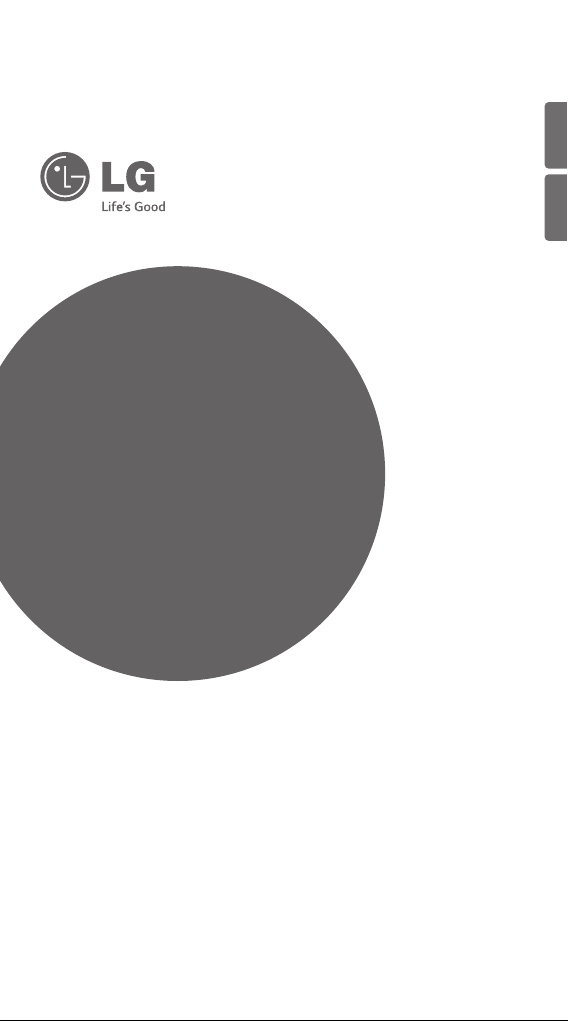
www.lg.com
Wi-Fi MANUAL
Please read this manual carefully before operating
your set and retain it for future reference.
TYPE : PORTABLE AIR CONDITIONER
MODEL : LP1415WXRSM
AIR
CONDITIONER
ENGLISH
ESPAÑOL
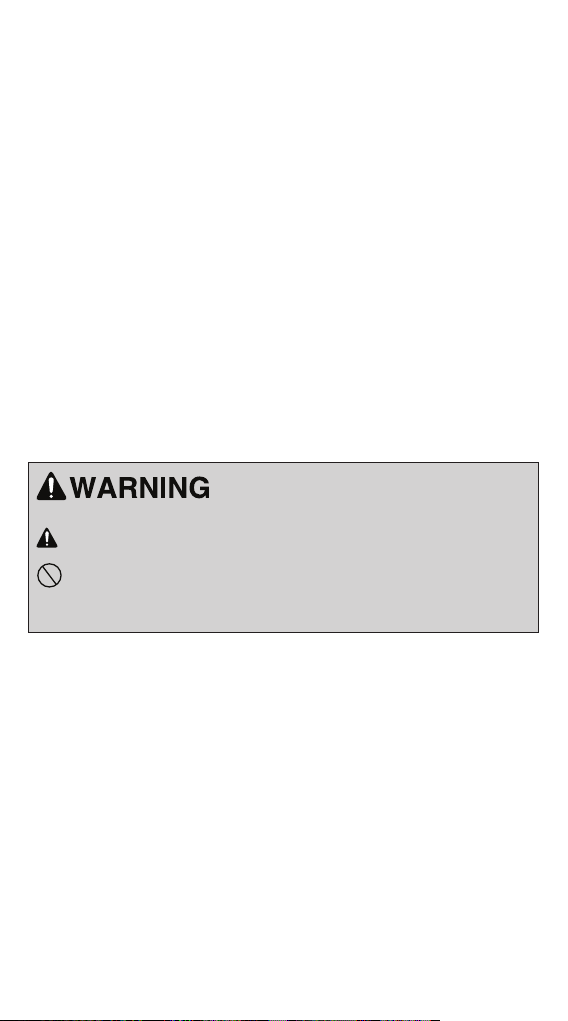
Proprietary Data Notice
This document, as well as all reports, illustrations, data, information, and other materials are the property of LG Electronics
U.S.A., Inc., and are disclosed by LG Electronics U.S.A., Inc.,
only in confidence.
Do not throw away, destroy, or lose this manual.
Please read carefully and store in a safe place for future reference.
Content familiarity required for proper installation and operation.
Follow the instructions in this manual to prevent product malfunction, property
damage, injury, and/or death. Incorrect operation due to ignoring any instructions may cause harm or damage. The level of seriousness is classified by the
symbols described below.
UM-SmartAC-All-06-14
For continual product development, LG Electronics U.S.A., Inc.,
reserves the right to change specitications without notice.
©LG Electronics U.S.A., Inc.
Note:
This symbol indicates a potentially hazardous situation
which, if not avoided could result in death or serious injury
This symbol indicates situations that may result in equipment or property
damage accidents only
This symbol indicates that the following action should not be performed.
A summary of safety precautions is on page 4
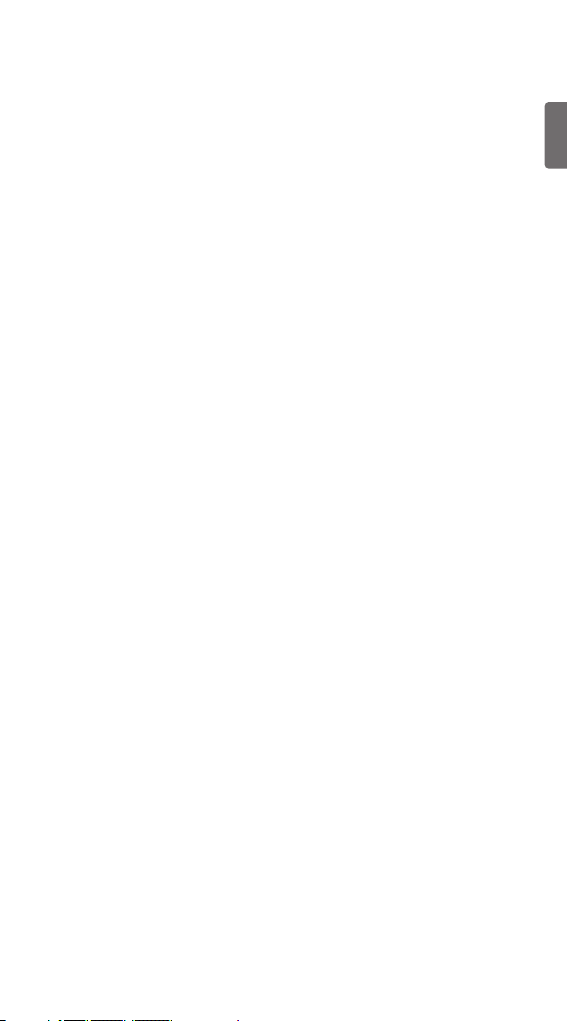
ENGLISH
Table of Contents
Safety Precautions...........................................................................4
LG SMART AC .................................................................................6
USER SMARTPHONE ENVIRONMENT .........................................7
INSTALLATION SEQUENCE...........................................................9
Downloading and Installing the App
Install the Android App
Install the iPhone App
LG SMART AC REGISTRATION .....................................................11
Wi-Fi CONNECTION........................................................................14
Initial Product and Smart AC Connection
NAMING THE NEW AC ...................................................................19
TROUBLESHOOTING LG SMART AC APP OPERATION ..............21
DATA GUIDE....................................................................................27
NOTICE............................................................................................28
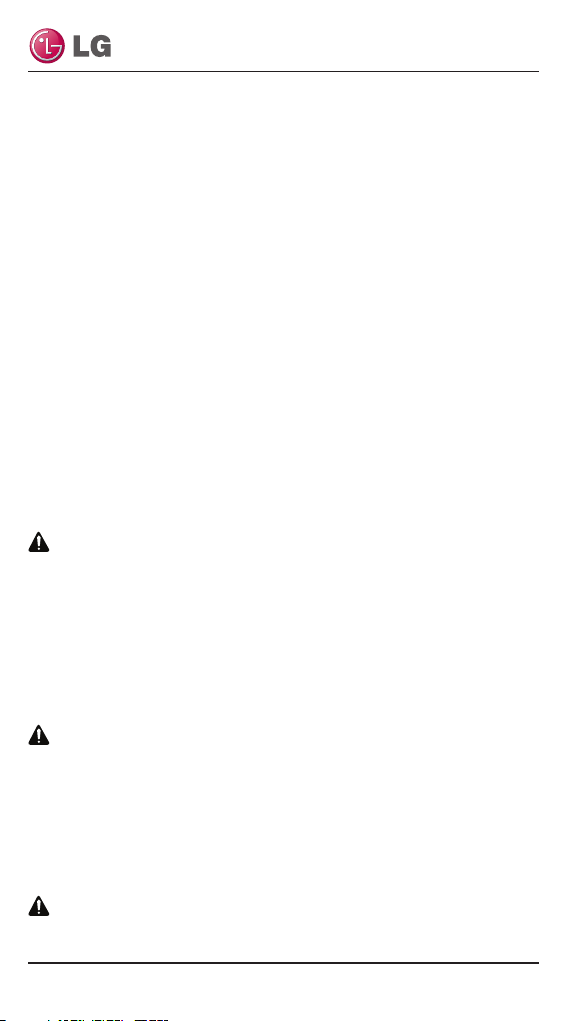
4
LG Smart AC
Safety Precautions
LG Smart AC App is for use with LG Smart Air Conditioning
systems only. Do not attempt to use this app with any other
type of system.
The information in this manual is intended for use by an
end user (customer) of the Smart Air Conditioning system
installed in their home environment.
Note :
Failure to carefully read and follow all instructions in this manual can
result in equipment malfunction.
Input power to the product remains connected and on during procedures in this manual. Do not touch any exposed
product wiring, terminals, or other electrical components
with tools or exposed skin. Only qualified technicians
should install, remove, or re-install this unit.
WARNING
improper installation or use may result in fire, explosion, electric shock,
physical injury or death.
All electrical work must be performed by a licensed electrician and conform to local building codes or, in the absence
of local codes, with the National Electrical Code, and the
instructions given in this manual.
WARNING
if the power source capacity is inadequate or the electric work is not performed properly, it may result in fire, electric shock, physical injury or death.
Do not install the LG Smart AC product in a location exposed to open flame or extreme heat. Do not touch the
product with wet hands.
WARNING
There is risk of fire, electric shock, explosion, and physical injury or death.
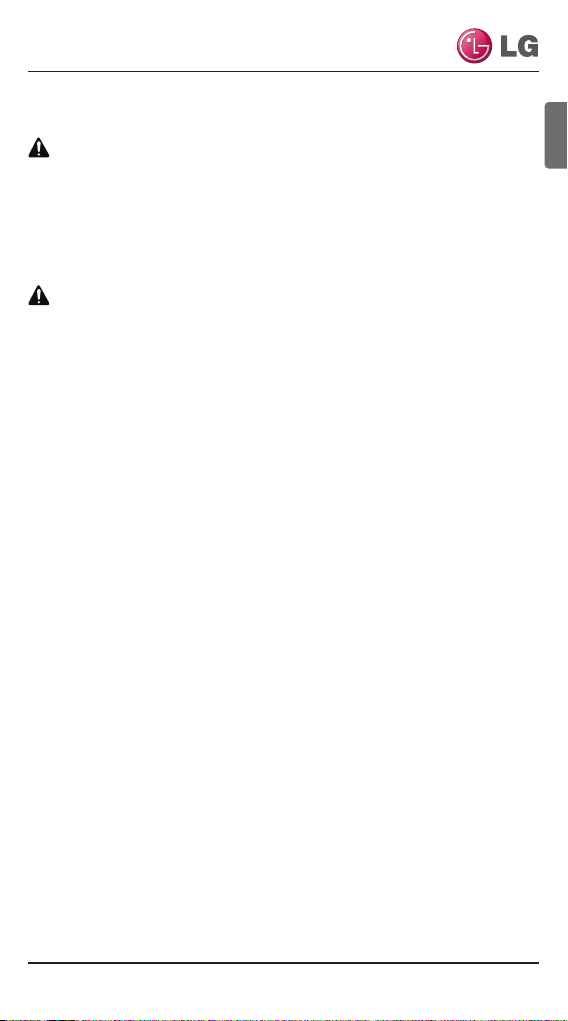
5
User Manual
ENGLISH
Safely dispose of the packing materials.
WARNING
Tear apart and throw away plastic packaging bags so that children may
not play with them and risk suffocation and death.
Do not store or use flammable gas or combustibles near
the unit.
WARNING
There is risk of fire, explosion, and physical injury or death.
LG Smart AC Terms and Conditions
In using LG Smart AC hardware and smartphone application
you agree to the LG Smart AC terms and conditions.
• LG Smart AC hardware and smartphone application are to be
used only with LG Electronics, Inc. air conditioner products.
• LG Smart AC hardware and smartphone application cannot be
sold/transferred/rented to any other parties.
• All data generated by LG Smart AC hardware and smartphone application cannot be sold/transferred/rented to any other parties.
• A complete list of LG Smart AC terms and conditions is at
www.lghvac.com.
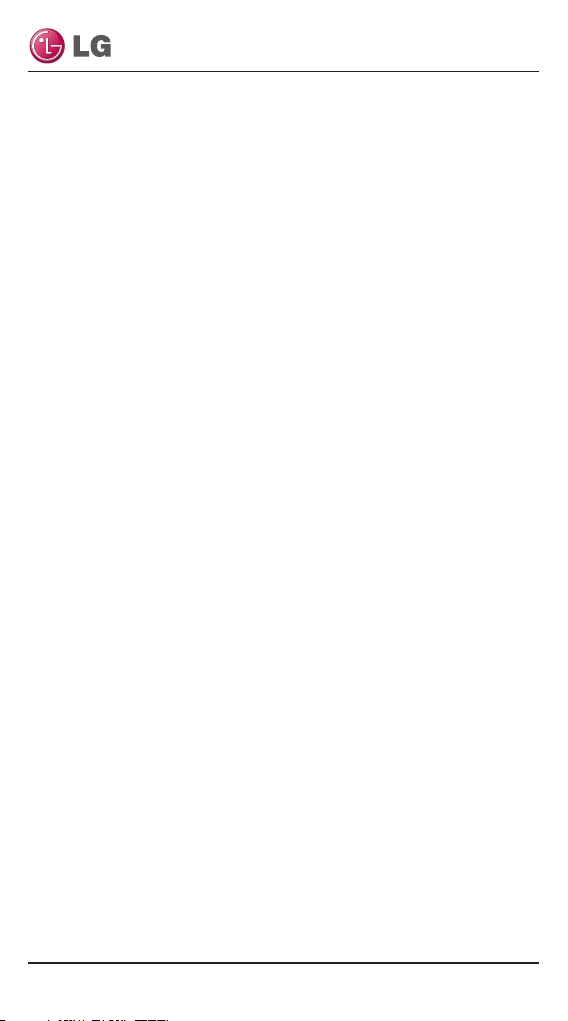
6
LG Smart AC
LG Smart AC
This manual describes how to use the LG Smart AC.
The user must supply the smartphone; either an App|e® iPhone
or an Android® phone. LG Smart AC is not optimized for tablets.
Note :
LG Smart AC will also be referred to as Smart AC in this manual.
Before using Smart AC, you must download and install the latest version of the free LG Smart AC app from either the App store (iOS) or
the Play store (Android).
Figure 1 shows the Smart AC app and product communicating
through the home setup wireless network. Direct communication to
the product occurs during initial registration.
Figure 2 shows the Smart AC app communicating through a remote
internet access back to the LG Smart Air Conditioning system.
The smartphone app provides monitoring and remote control capabilities for LG Smart Air Conditioning system products. This product is intended for customers of air conditioning systems, that wish to control
their products within their home or remotely at other locations (provided they have wireless connection) through the LG Smart AC.
Note :
Some functionality of the Smart AC App may be limited.
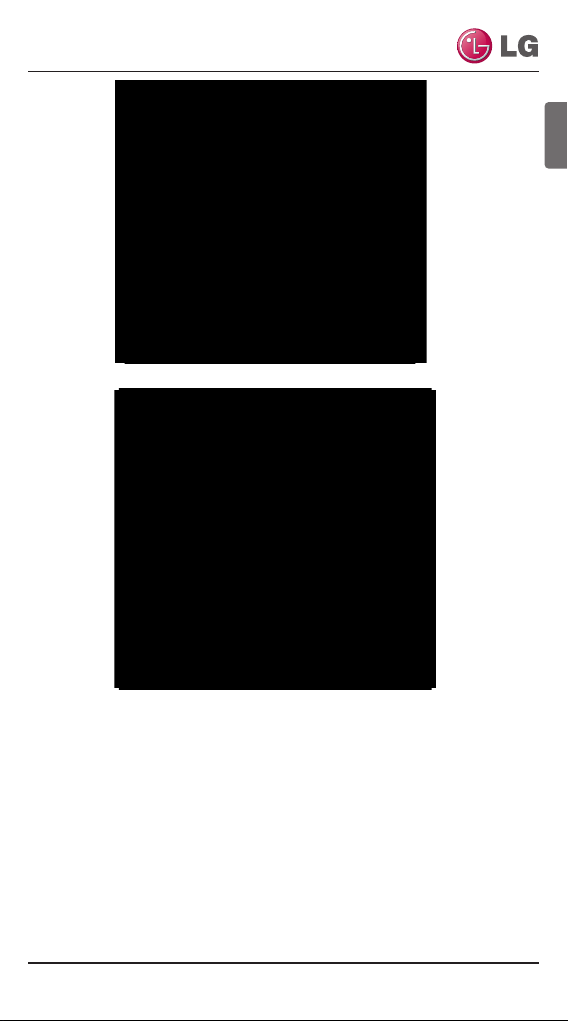
7
User Manual
ENGLISH
User Smartphone Environment
Following minimum specifications are needed to successfully run the
LG Smart AC app on a smartphone:
• OS: Android 2.3 or higher; iOS 6 or higher
• Resolution: Android 320 x 480 or higher; iOS 960 x 640 or higher
Note :
Normal operation may be hindered if the environment does not satisfy minimum specifications as outlined above. Some functions may not operate,
may be slow in performance, or part of the screen may be unclear.
Wi-Fi
Module
Figure 1: LG Smart AC App Communication through Home Network
Wi-Fi
Module
Figure 2: LG Smart AC App Remote Communication
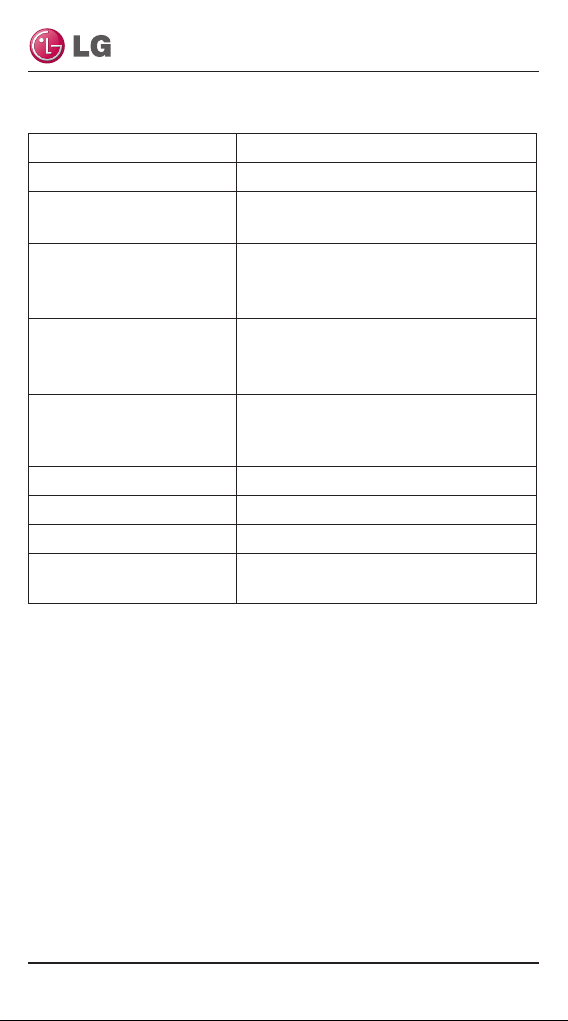
8
LG Smart AC
Table 1: LG Smart AC Wireless Network Requirements
Note :
This device is not available for laptop computers or similar portable
systems.
Standard IEEE 802.11 b/g/n
Frequency Range 2.412-2.472 GHz
Security
128 bits WEP,AES
WPA, WPA2
Output Power
802.11b: 11 dBM (11 Mbps)
802.11g: 15 dBM (54 Mbps)
802.11n: 11 dBM (72.2 Mbps)
Data Rate
802.11b: 11 Mbps
802.11g: 54 Mbps
802.11n: 72.2 Mbps
Sensitivity
802.11b: -88 dBM (11 Mbps)
802.11g: -74 dBM (54 Mbps)
802.11n: -69 dBM (72.2 Mbps)
Modulation QPSK + OFDM
Class of Emission
G1D,D2D
Number of Channels 13
Oscillator/
Communication mode
Crystal/Half-duplex
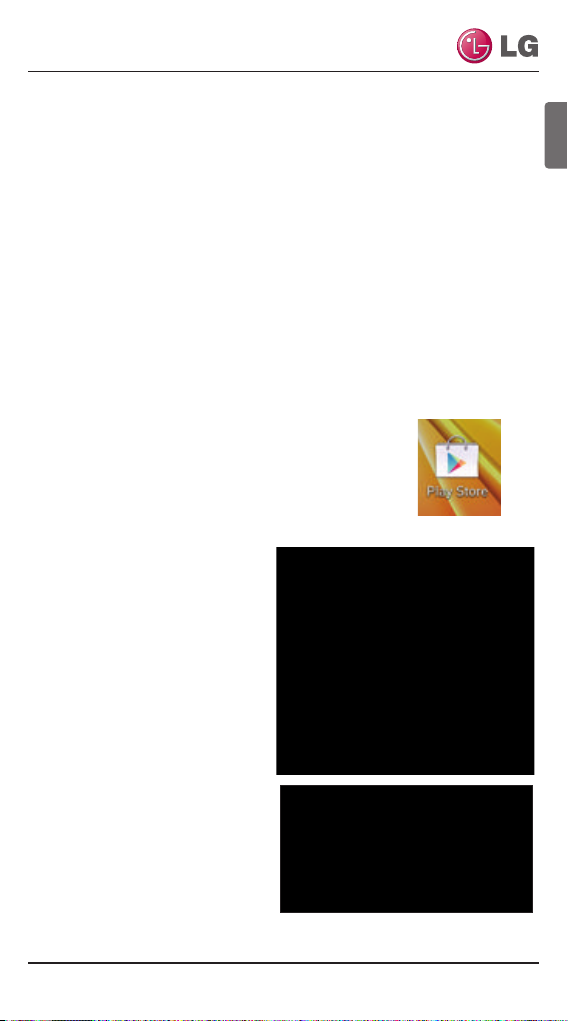
9
User Manual
ENGLISH
Note :
Be sure your phone meets the
specifications listed on page 7.
1. Tap the Play Store icon on the
phone.
2. Type LG Smart AC in the
search window and search for
the app.
3. Tap the LG Smart AC icon in
the search results list.
Installation Sequence
To use LG Smart AC, you must install the app on your smartphone and
sign up for a new account (first time install) and then connect the
Product. This manual will show download and installation of the app on
both Android and Apple (iOS) platforms, however, procedural screens will
mostly be through the iOS smartphone platform. Note that the app is not
optimized to work on tablets. Where there is a slight difference in procedural steps, both platform screens will be shown.
Downloading and Installing the App
Follow the instructions for your smartphone, either Android or iPhone.
Install the Android App
Follow these steps to install the app on an Android
smartphone.
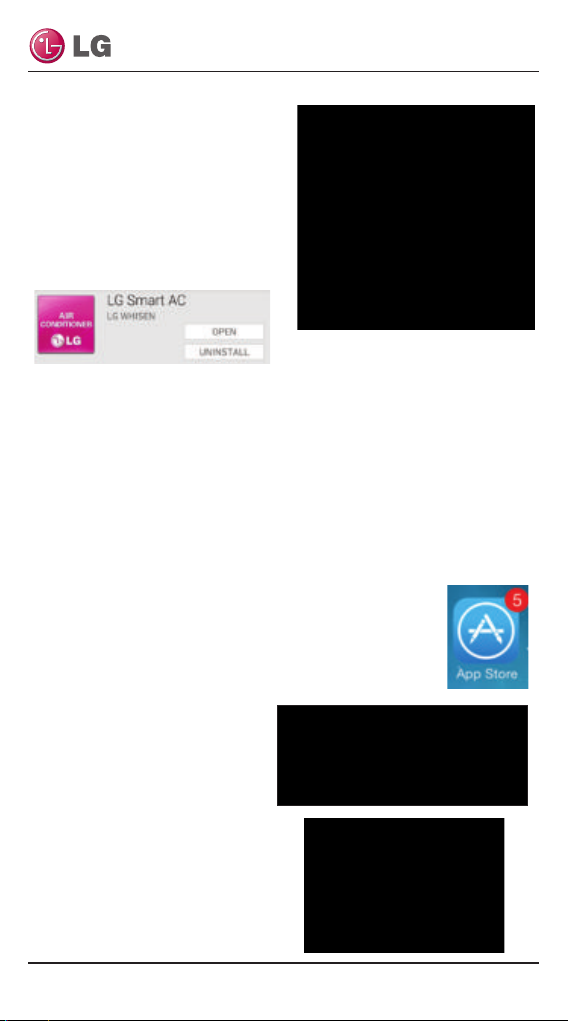
10
LG Smart AC
4. Tap the INSTALL button on the
LG Smart AC screen.
5. Tap the ACCEPT button on the
App permissions screen.
6. When the app is finished in-
stalling, an OPEN button is
displayed on the screen.
7. If you are ready to begin Smart AC registration, tap OPEN and the
app will start.
Install the iPhone App
Follow these steps to install the Smart AC app on an iPhone.
Note :
Be sure your phone meets the specifications listed on page 7.
1. Tap the App Store icon on the iPhone screen.
2. Type LG Smart AC in the search window and search
for the app.
3. Tap the LG Smart AC icon in the search results list
and then tap the FREE button.
4. lf asked, enter your Apple
iTunes password, and then tap
OK to proceed.
5. When the app is finished in-
stalling, an OPEN button is displayed on the screen.
6. If you are ready to begin Smart
AC registration, tap OPEN to
launch the app.
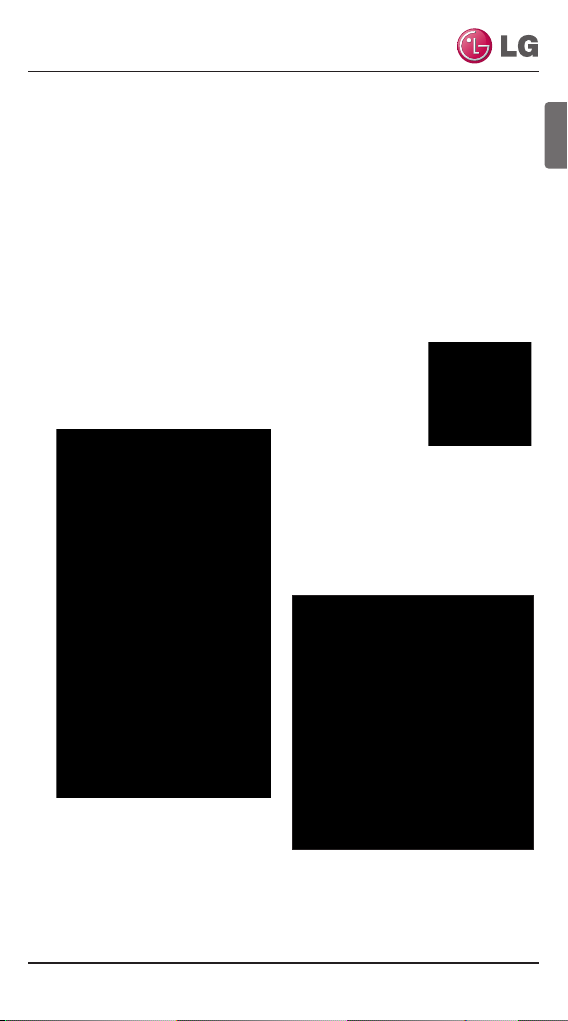
11
User Manual
ENGLISH
LG Smart AC Registration
• The mobile app can be updated for the usability / the design improvement and to reinforce the contents.
• The app screen shots can be changed when the mobile app is updated.
This step can be performed either right after the installation of the
app on your smartphone. It is helpful however to sign up as a new user
and go through the email verification so that you can proceed easily with
app and product communication.
1. From your smartphone, launch the app by tapping on
the icon.
• The LG Smart AC welcome screen will appear.
1
2. Select your country.
• The app will change to the language selected.
3. Next, tap the Sign up button to
begin your registration process (1).
Note :
• Each user in the household can sign up for their own user account
and go through email verification.
• A household may also share one account.
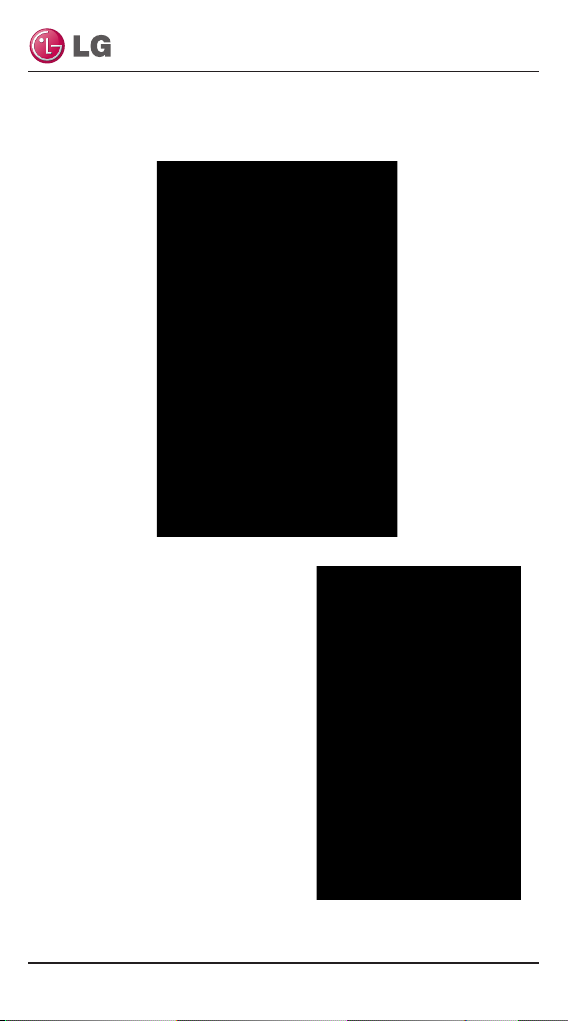
12
LG Smart AC
4. At the Terms and Conditions screen, accept all the terms, by tapping each “l agree” box and then tap Confirm (2).
5. Enter your email address, choose
a password and then retype your
password to confirm (3).
6. Enter your name in the fields as
shown. Note that your first and
last name cannot exceed 15 characters.
7. Enter your phone number as
shown and then tap Subscribe to
proceed.
2
3
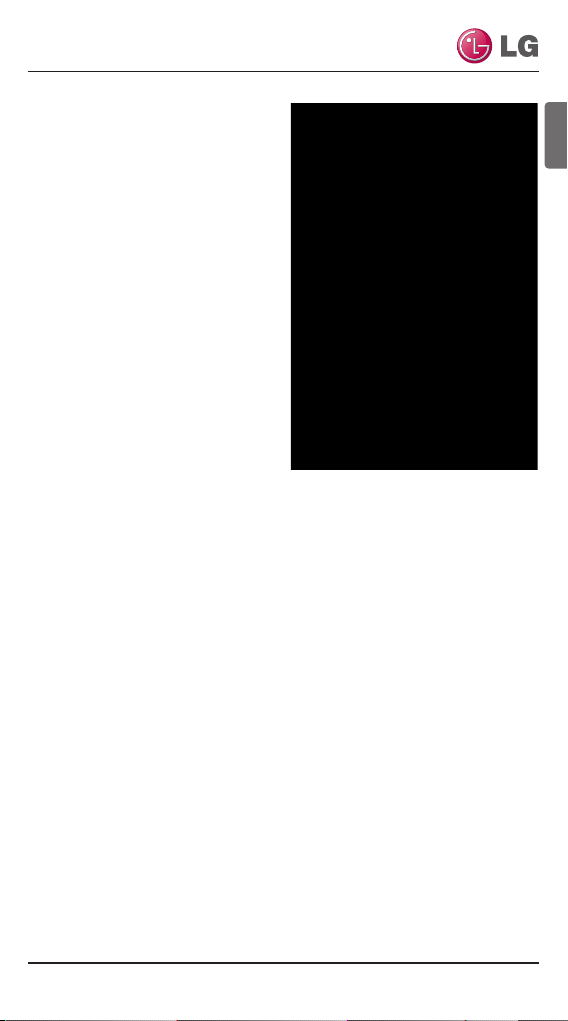
13
User Manual
ENGLISH
8. At the Send E-mail Verification
Pop-up screen, tap OK (4).
9. Log into your email and click
on the link to confirm your registration through the LG website.
10. Proceed to LG Smart AC
Module Installation section in
this manual.
4
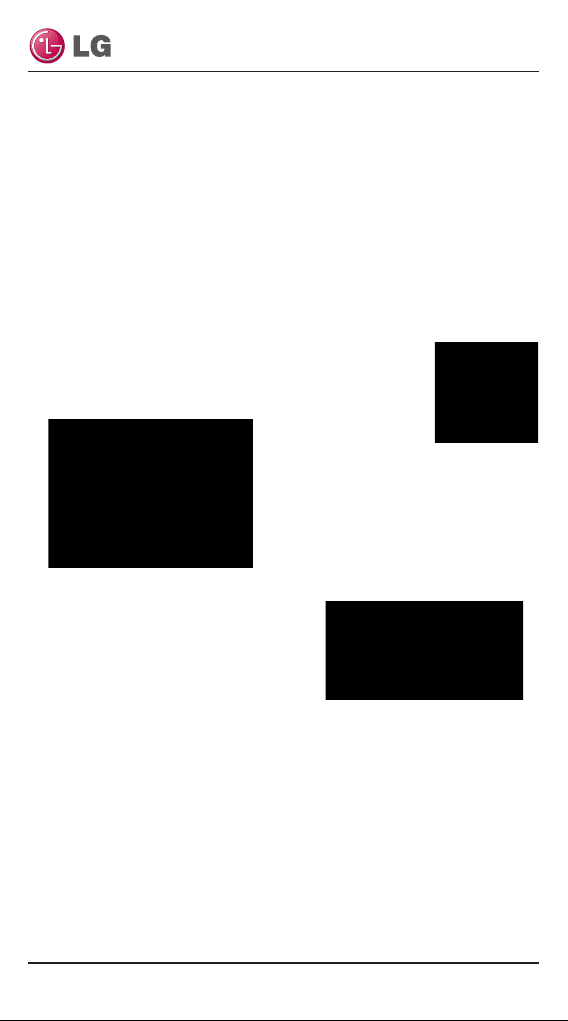
14
LG Smart AC
Wi-Fi Connection
To use LG Smart AC, the app must be installed on your smartphone.
The product must be turned on. Follow the instructions for Android or
for iPhone for first time pairing of your smartphone to the product.
Note :
The initial connection setup must be done at your home over your
home wireless network.
Initial product and Smart AC Connection
1. Tap the LG Smart AC icon.
2. Enter your account and password, then tap Sign In.
3. A product connection error prompt
will display. Tap Ok to proceed.
• The product connection error dis-
play is normal since you have not
registered and paired your connection to the Wi-Fi at this time.
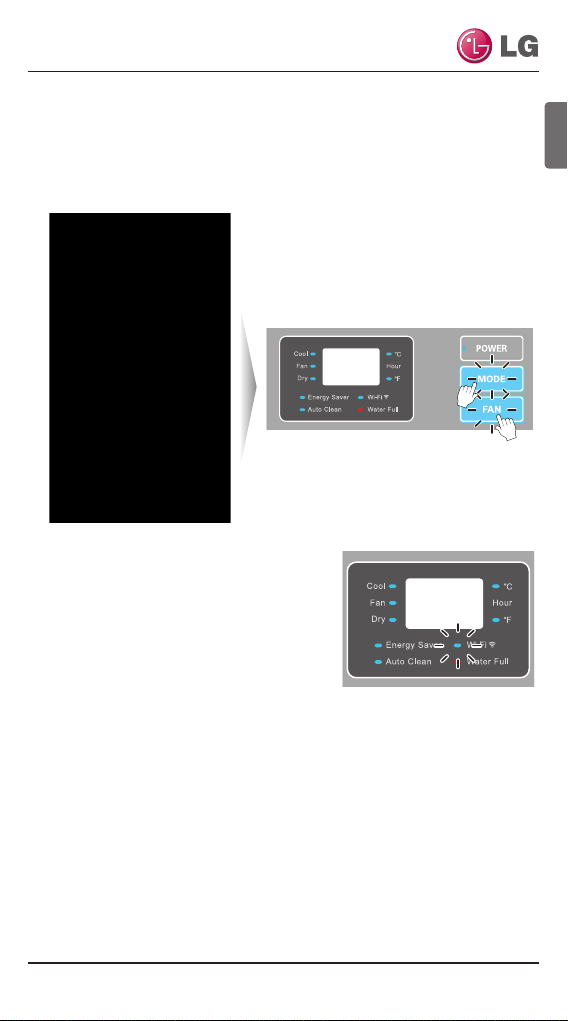
15
User Manual
ENGLISH
Initial product and Smart AC Connection (Continued)
4. The Register New Air Conditioner screen will display.
• Before tapping “Continue” you will have to set the registration
mode.
5. Press the Mode and Fan buttons
simultaneously for 3 seconds.
6. Wait for the Wi-Fi light to blink at
the indoor unit.
• lf the Wi-Fi light does not start to blink after three minutes, reset
the registration mode again as in step 5.
Note :
Check the Wi-Fi light once more. lf the above pairing process has not
been successful, follow the instruction below:
• Turn off the product, wait 10 seconds and then turn the product back
on (power up). Then try the above registration steps after waiting
three minutes.
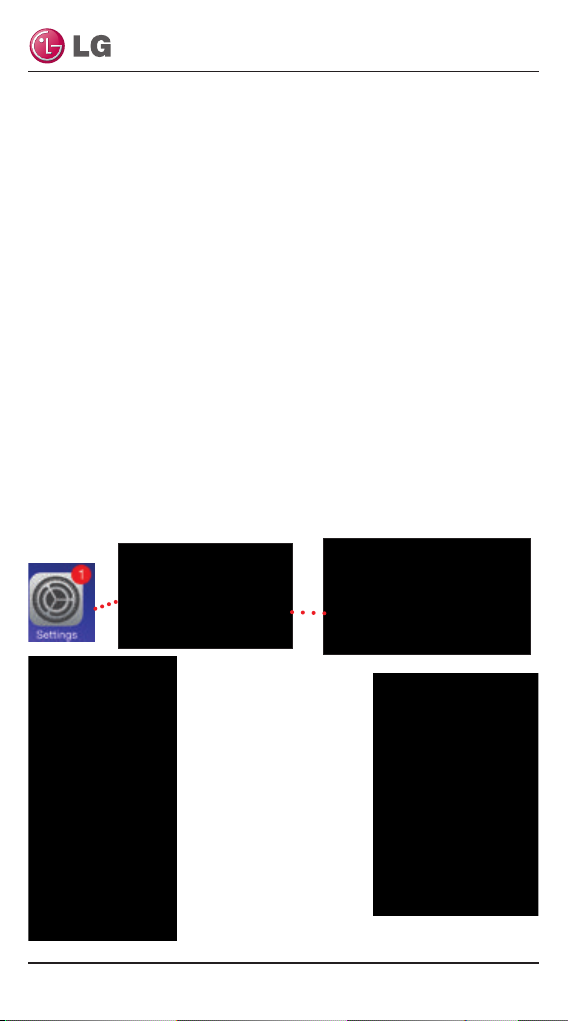
16
LG Smart AC
Wi-Fi Light Description
OFF:
• Not connected to the wireless network that communicates to the external network.
• Connected to the wireless router, however the air conditioner product is not operating.
ON:
product is connected to the wireless network and is operating properly.
BLINKING: product generates a wireless signal; same as a router.
(Soft AP mode = registration mode)
If registering through iOS, follow step 7, for Android smartphones continue to step 8:
7. While on the LG Smart AC Registration screen, press the home
button of the iPhone twice quickly, to minimize the app.
• Tap Settings, and then tap Wi-Fi.
• Select the wireless named LG_AC-xx-xx-xx, where “x” represents numbers which will be exclusive to your module.
• A checkmark will appear when connection
has been made.
• Enter the following
password: Ige12345
• Press the home button
on the iPhone twice
quickly and then touch
the LG Smart AC
miniature screen to return to the app.
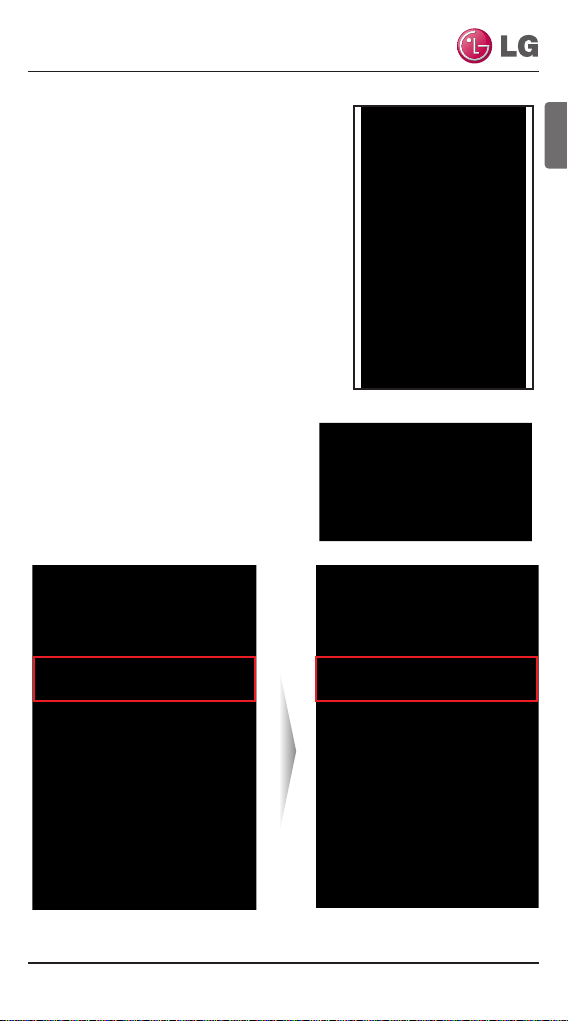
17
User Manual
ENGLISH
8. Once pairing is successful (Wi-Fi light is
blinking on unit), tap Continue at the AC
Registration screen.
9. lf asked to reset product, tap Ok.
Note :
lf the Android smartphone does not connect
automatically check the following:
• From the Advanced Wi-Fi settings, make
sure “Internet unavailable - Disconnect
Wi-Fi automatically when the Internet is
unavailable” is checked. lf it is checked,
please uncheck.
• Note that the wording of the above
might be slightly different, depending on your smartphone model.
• This setting is unavailable on iOS
smartphone
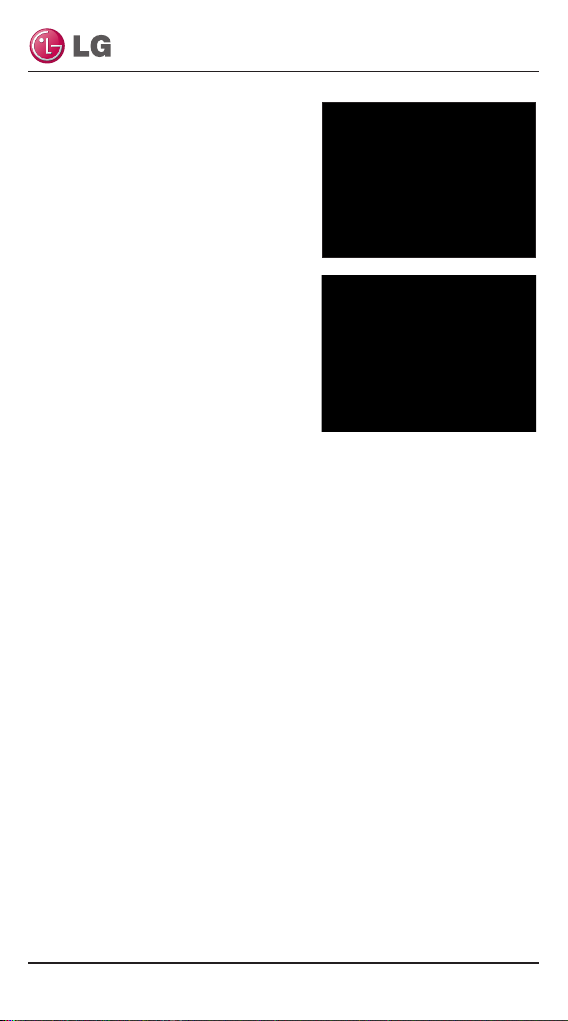
18
LG Smart AC
10. From the smartphone, select the
wireless network that you want to
connect to.
11. If asked, type in your wireless pass-
word and tap OK, to proceed.
• For specific configuration information regarding your wireless network, consult the user manual of
your wireless router.
• The smartphone screen of the
wireless network password may
vary, depending on your wireless
network setup.
Note :
• lf the wireless network router is setup as a WEP-open security you
may not be able to complete the registration and setup your network.
• You will have to make modifications to your wireless network, and
then go through the registration steps once more.
12. once this procedure has completed, the Wi-Fi light will stop blink-
ing and be on (steady light) as it is connected to the server.
Note :
• Depending on your home network, connection to the product could
take up to 30 minutes.
• If the wireless network router is physically too far from the product, it
may fail to connect to the server.
