LG LP1000 Users manual
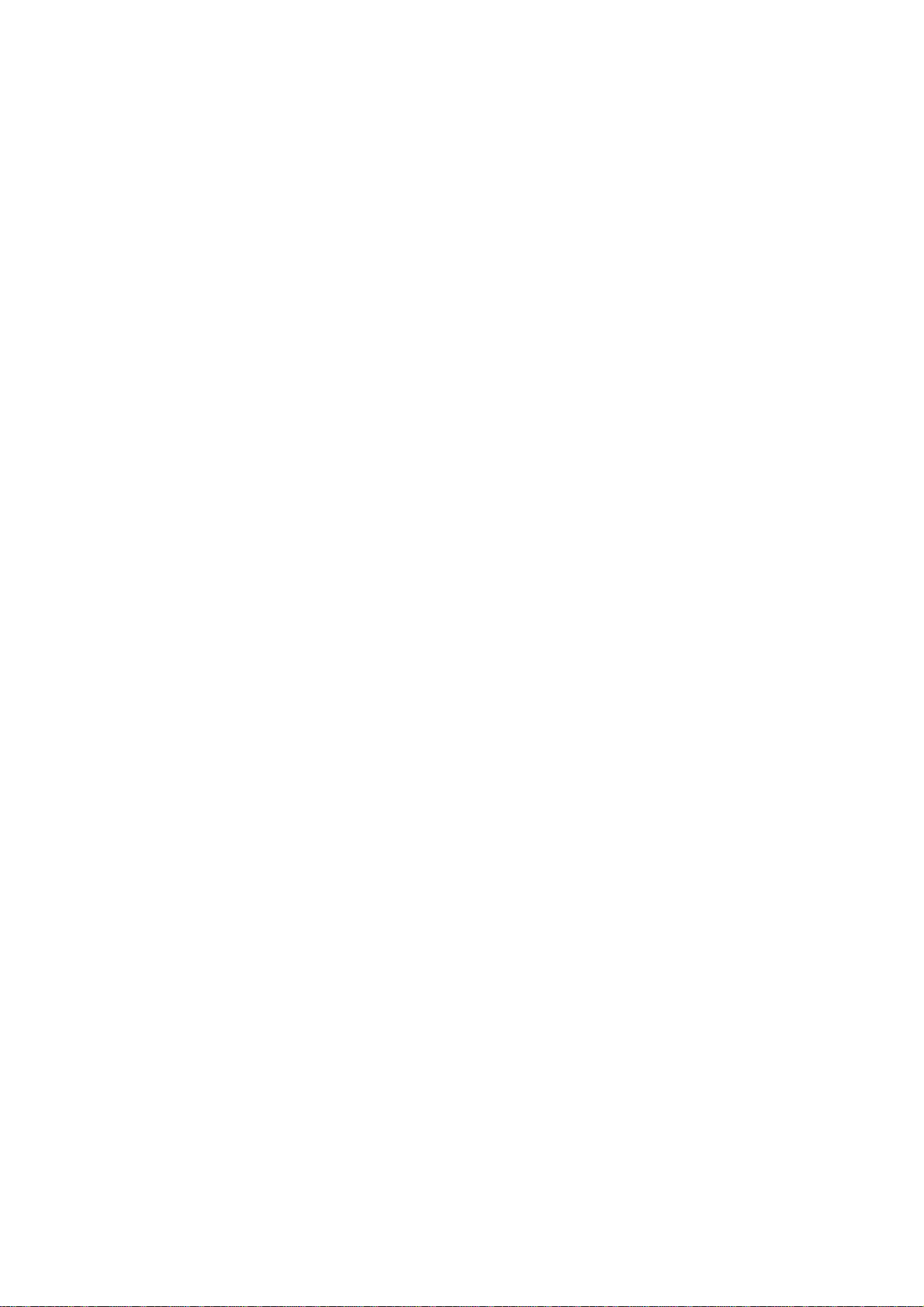
USER GUIDE
(LG-LP1000)
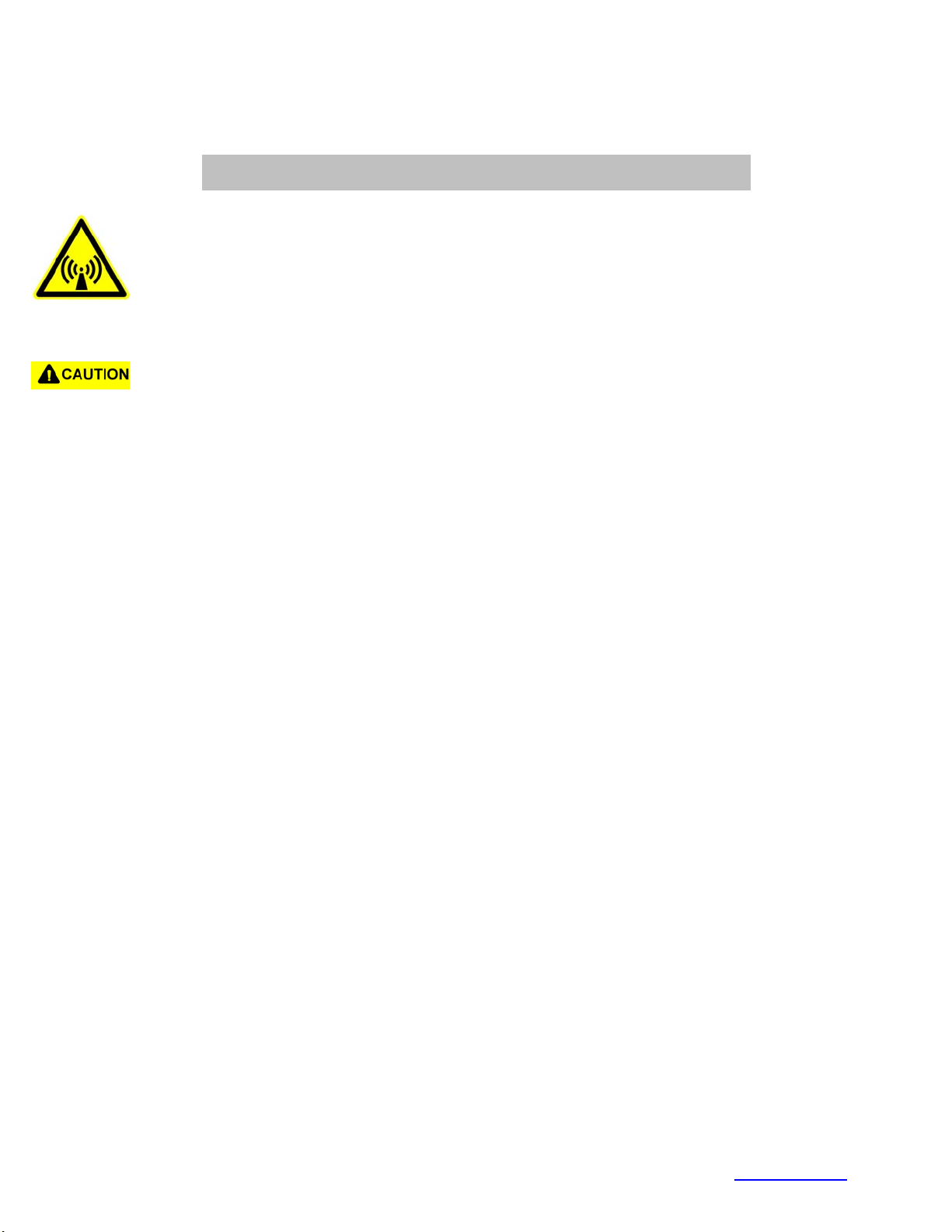
FCC RF EXPOSURE INFORMATION
In August 1996 the Federal Communications Commission (FCC) of the United States
with its action in Report and Order FCC 96-326 adopted an updated safety standard
for human exposure to radio frequency electromagnetic energy emitted by FCC
regulated transmitters. Those guidelines are consistent with the safety standard
previously set by both U.S. and international standards bodies. The design of this
phone complies with the FCC guidelines and these international standards.
Use only the supplied or an approved antenna. Unauthorized antennas,
modifications, or attachments could impair call quality, damage the phone, or result in
violation of FCC regulations.
Do not use the phone with a damaged antenna. If a damaged antenna comes into
contact with the skin, a minor burn may result. Please contact your local dealer for
replacement antenna.
WARNING! Read this information before using your phone
Body-worn Operation
This device was tested for typical body-worn operations with the back of the phone
kept 1.5 cm. from the body. To maintain compliance with FCC RF exposure
requirements, use only belt-clips, holsters or similar accessories that maintain a 1.5
cm. separation distance between the user’s body and the back of the phone, including
the antenna, whether extended or retracted. The use of third-party belt-clips, holsters
and similar accessories should not contain metallic components in its assembly. The
use of accessories that do not satisfy these requirements may not comply with FCC
RF exposure requirements, and should be avoided.
For more information about RF exposure, please visit the FCC website at www.fcc.gov
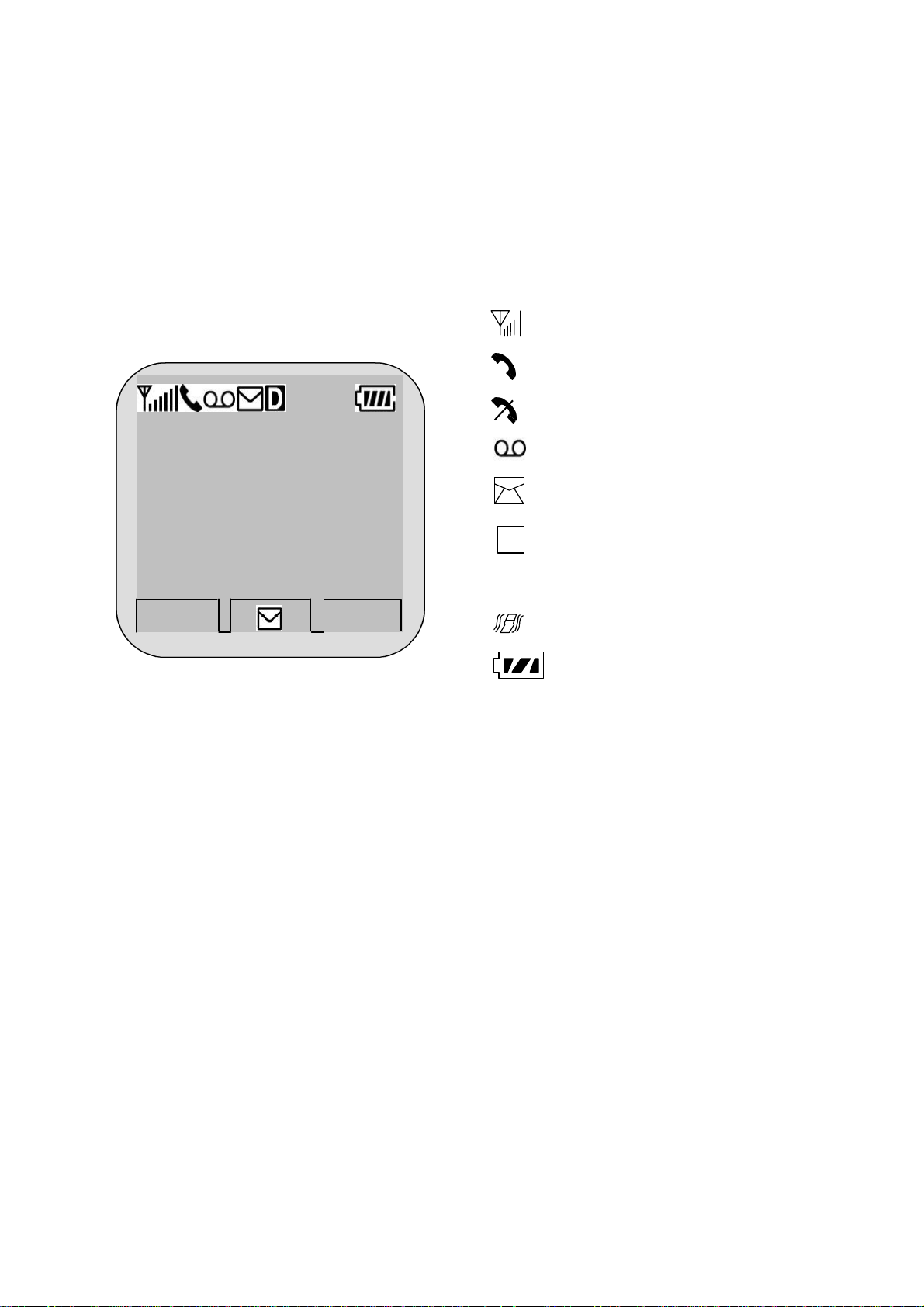
12:30pm
MENU
BOOK
Signal Strength
Digital Service is
Short Message
Short Message
CHAPTER 1. THE NAME AND FUNCTIONS
Hold Icon
Rm
LG CION BANNER
Sep/09
[Fri]
D
R
In Use
No Service
Roaming
Vibrator
Battery Level
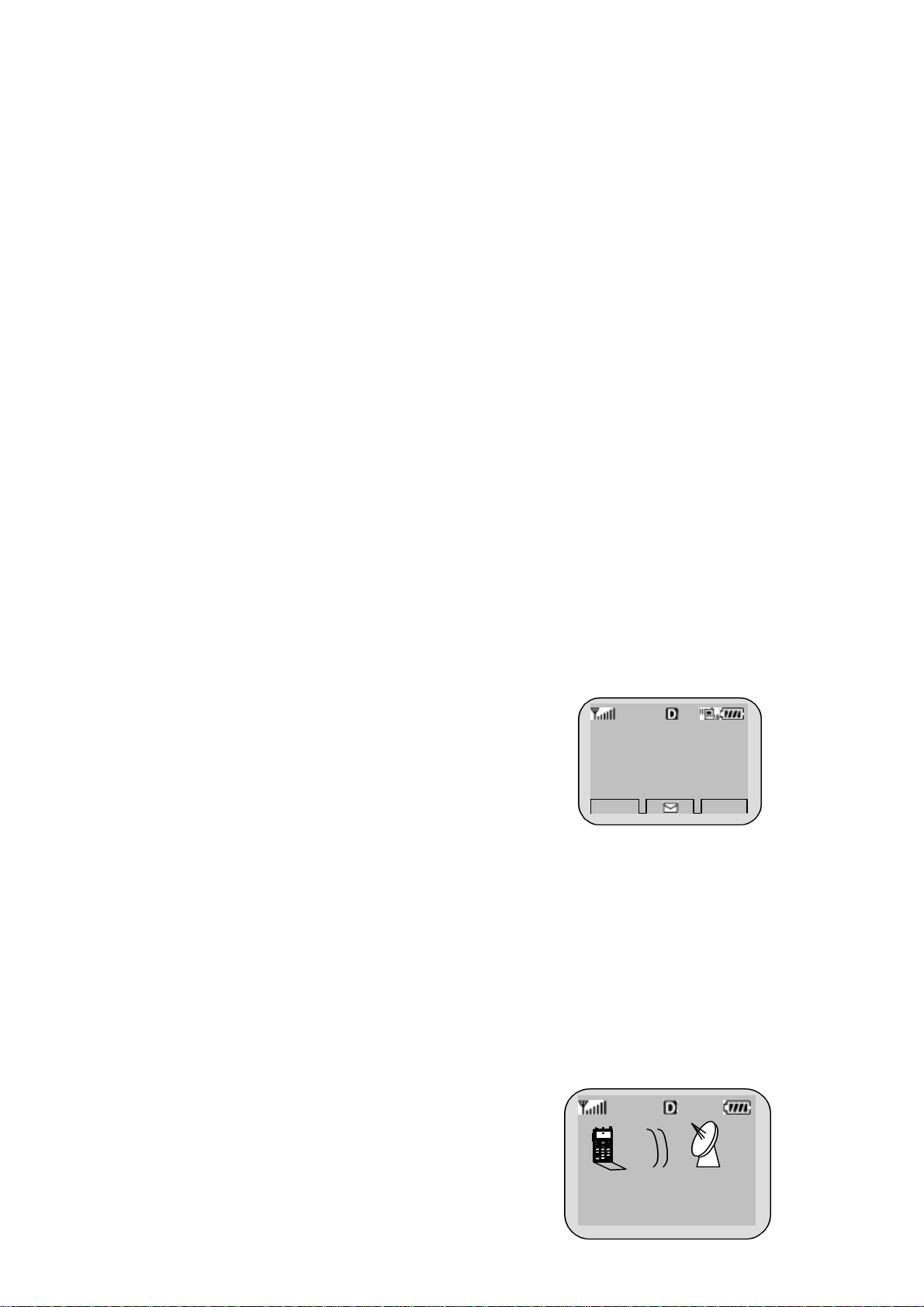
OPT
CLR
CHAPTER 2. BASIC FUNCTIONS
Turning the Phone On and Off
<Turning the Terminal On>
1. Connect the terminal to the charged battery or the external power supply.
2. Press the [END/PWR] key for about 1.5 seconds until a red right appears on the upper side
of the terminal.
< Turning the Terminal Off >
1. Press the [END/PWR] key until the end message appears on the LCD, and then stop pressing
the key.
2. If an antenna is stretched, push it in for safety.
Making a Call
<Method1> Entering the Entire Phone Number
1. If the terminal is turned off, turn it on.
2. Enter the phone number.
(Enter the area code, if necessary.)
3. Press the [OK] key.
- If the terminal is locked on, enter the password to unlock the terminal. Then, attempt the
call again.
- If the call is not connected, “Call Failed” signal will be indicated on the LCD.
4. Press the [END] key.
<Method2> Using Phone Book Entry
1. Enter the phone entry number, and press the [OK] key or
2. press the related phone entry number for some time. Then, the call will be attempted.
123-456-7890
e.g.) Press the [2] key for some time, then call will be
connected to the phone number stored in the Entry #2.
123-456-7890
Calling . . .
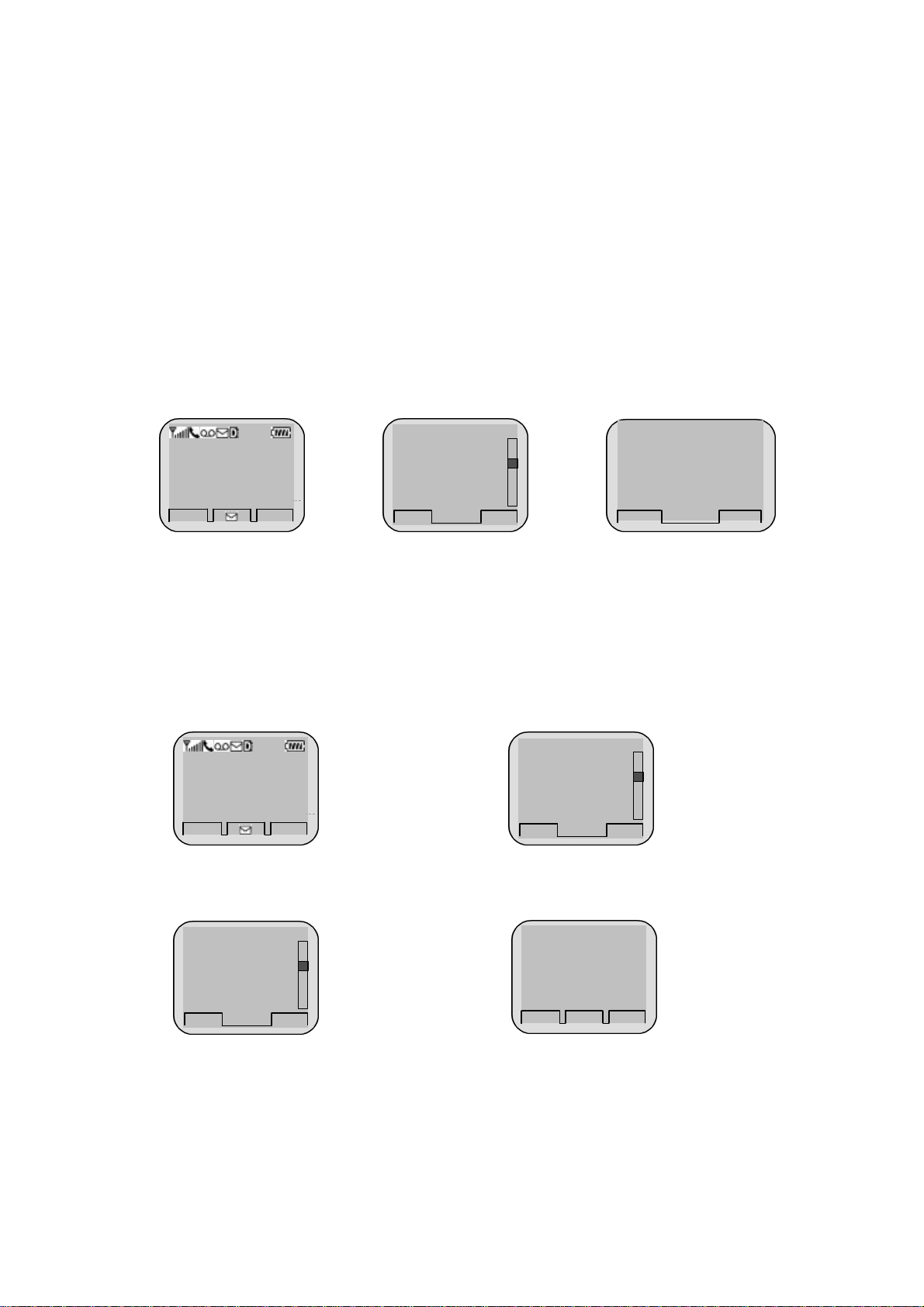
3. If you are not sure of the phone entry number, select the Soft Key(BOOK) with the Right
LG CION
12:30p
MENU
BOOK
SEL
BACK
¡ã
ALL
BACK
LG CION
12:30p
MENU
BOOK
SEL
BACK
¡ã
4.Own Number
VIEW
BACK
¡ã
SAVE
BACK
TIME
Call to
Mouse Button.
4. Place the cursor on the Phone Book, and press the Soft Key(SEL) with the Left Mouse
Button.
5. Search the Phone Book Entry number or name requested in the Phone Book to attempt a call
to the phone number stored in it.
BANNER
Sep/09
Rm
1.Call History
2.Phone Book
3.Alarm
4.Own Number
Input
Entry #: ___
¡ã
<Method3> Using the Recent Call History
1. Select the Soft Key(BOOK) with the Right Mouse Button.
2. If the screen changes, place the cursor on the Call History. Then, press the Soft Key(SEL)
with the Left Mouse Button.
3. If the “Outgoing”, “Incoming”, and “Missed” are indicated on the screen, select the menu
requested. Ten phone numbers of the recent calls are stored in each menu. Place the cursor on
the menu requested, and press the Soft Key(SEL) with the Left Mouse Button.
BANNER
Sep/09
Rm
1.Call History
2.Phone Book
3.Alarm
4. The phone number list appears on the screen. Then, search and place the cursor on the phone
number or name requested, and press the [OK] key.
01 : 1111111
02 : 2222222
03 : 3333333
04 : 4444444
1111111
Correcting Dialing Mistakes
1. Press the Soft Key(CLR) with the Right Mouse Button of the screen to erase the number or
character of the last entry.
2. Press the Soft Key(CLR) with the Right Mouse Button for one second, then all the number or
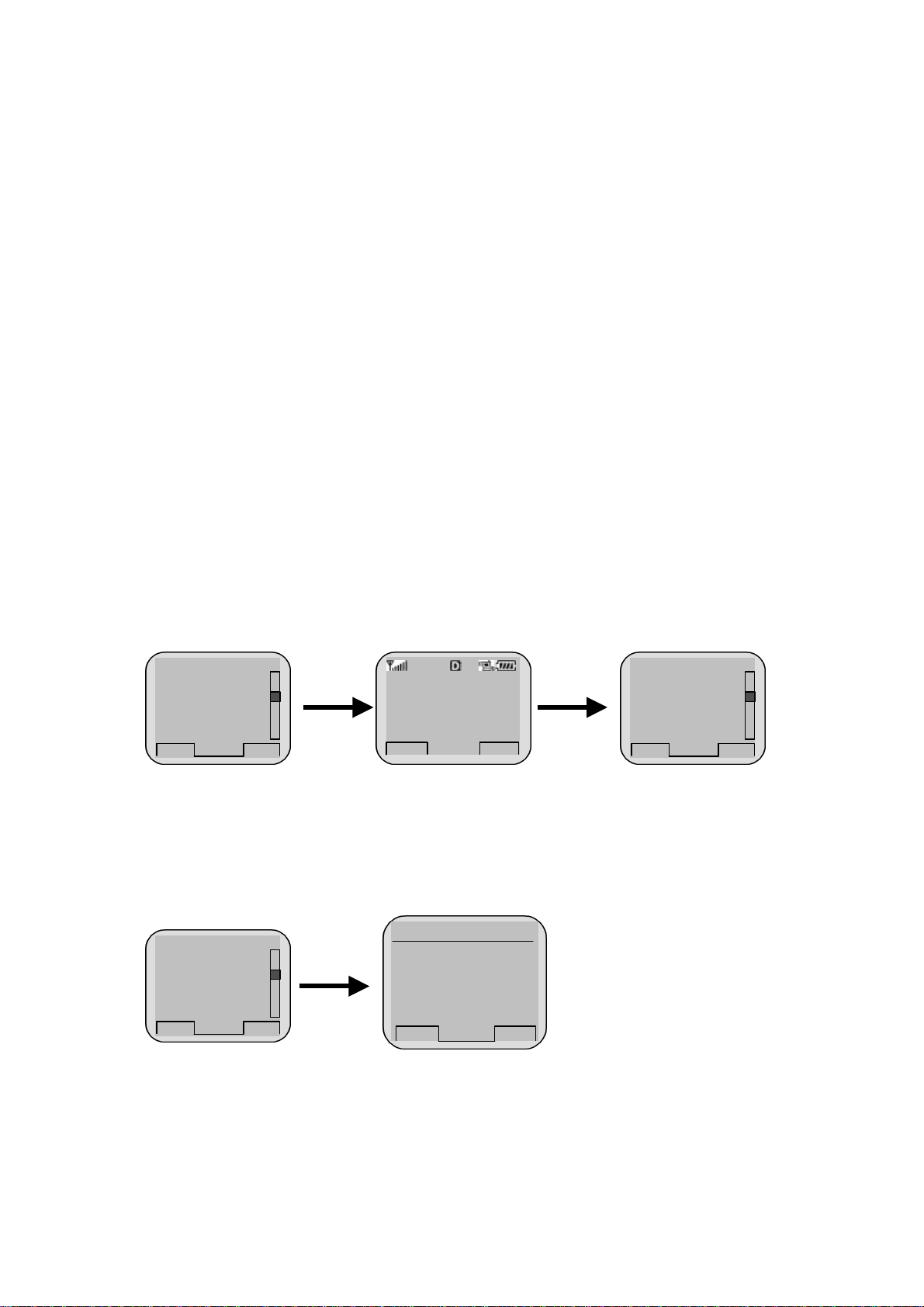
character requested will be erased.
2. If a popup menu appears on the screen,
menu and
press the Soft Key(SEL) with the Left
.
on
with the Left
clear the function. The
popup menu will appear. Select the Unmute
e disappeared on
SEL
BACK
¡ã
4.Memo
MENU
BOOK
SEL
BACK
¡ã
4.Memo
SEL
BACK
¡ã
OK
BACK
Key Beep
Receiving Calls
1. Press any key except for the [END/PWR] key to receive a call.
Press the END Key to end the incoming call
2. When the call completes, press the [END/PWR] key.
Mute
1. Press the Soft Key(MENU) with the Left Mouse Button during the call.
3. Press the Soft Key(MENU)
place the cursor on the Mute
Mouse Button to
Mouse Button to select the Mute state
(The message”Mute” will be indicated
the screen.)
menu. (The message “Mute” will b
the screen.)
1.Send Msg
2.Ear Volume
3.Mute
MUTE : 1 :20
1.Send Msg
2.Ear Volume
3.Mute
Key Beep
1. Press the Soft Key(MENU) with the Left Mouse Button during the call.
2. If a popup menu appears on the screen, place the cursor Key Beep and press the Soft
Key(SEL) with the Left Mouse Button to select the Key Beep State.
3. Set the tone length in two levels (Normal, Long) with the direction keys.
4.Key Beep
Long
¢º
Normal
¡ã
¡å
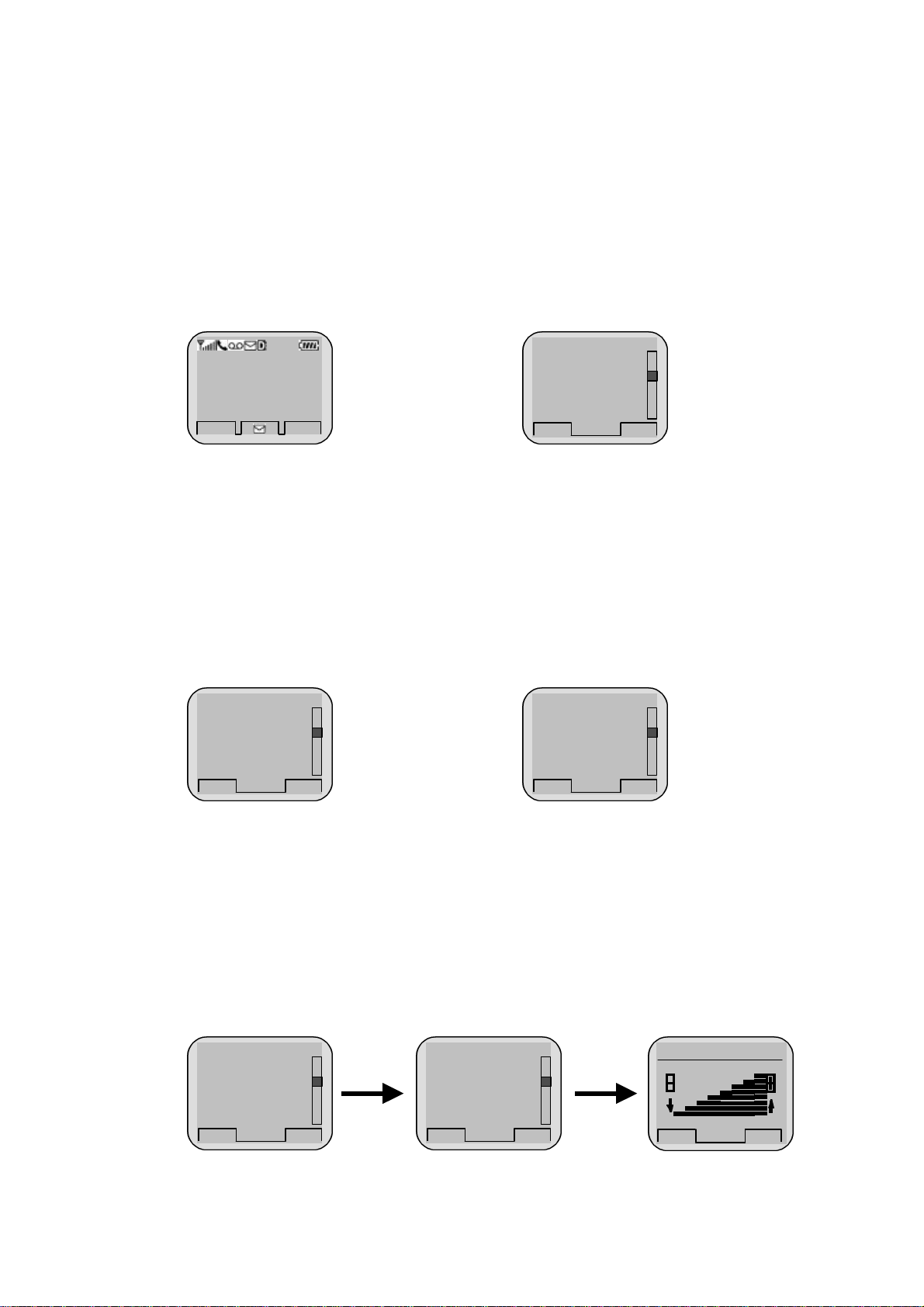
Redialing Last Outgoing Number
12:30
MENU
BOOK
SEL
BACK
¡ã
SEL
BACK
¡ã
VIEW
BACK
¡ã
SEL
BACK
¡ã
SEL
BACK
¡ã
OK
BACK
¡ã
<Method 1>
1. Just press [SEND] key to redial the last outgoing number. Then, the call will be attempted.
<Method 2> using the Call History
1. Press the Soft Key(BOOK) with the Right Mouse Button.
2. Place the cursor on the Call history menu on the screen, and press the Soft Key(SEL) with
the Left Mouse Button.
LG CION
Sep/09
Sun/PM
3. Then, three menus will appear.
-
“Outgoing”: Ten last outgoing calls are stored in this menu.
-
“Incoming”: Ten last incoming calls are stored in this menu
-
“Missed”: Ten last missed calls are stored in this menu
4. Place the cursor on the menu requested, and press the Soft Key(SEL) with the Left Mouse
Button.
e.g.) Place the cursor on the “Outgoing” menu and press the Soft
Key (SEL) with the Left Mouse Button.
5. The phone number list will appear. Place the cursor on the phone number or name requested,
and press the [SEND] key. Then, the call will be attempted.
1.Outgoing
2.Incoming
3.Missed
Rm
1.Call History
2.Phone Book
3.Alarm
4.Own Number
.
.
01 : 1111111
02 : 2222222
03 : 3333333
04 : 4444444
Adjusting the Volume
It is possible to adjust the speaker volume, ring volume, and the Ring Type with the volume
buttons on the upper left side of the terminal.
- It is possible to adjust the speaker volume during the call.
- It is possible to adjust the key tone volume in a idle state.
- It is possible to adjust the ring volume during the ringing time.
- It is possible to adjust the ring volume from the Sound item on the Menu screen also.
( F [MENU] [Sound][RingVolume] or [MENU]-1-3)
1.Sound
2.Display
3.Call info
4.Features
1.Ring Sound
2.Ring Type
3.Ring Volume
4.Key Beep
Key Volume
--------------
-
