LG LN790 Series Quick Reference Manual
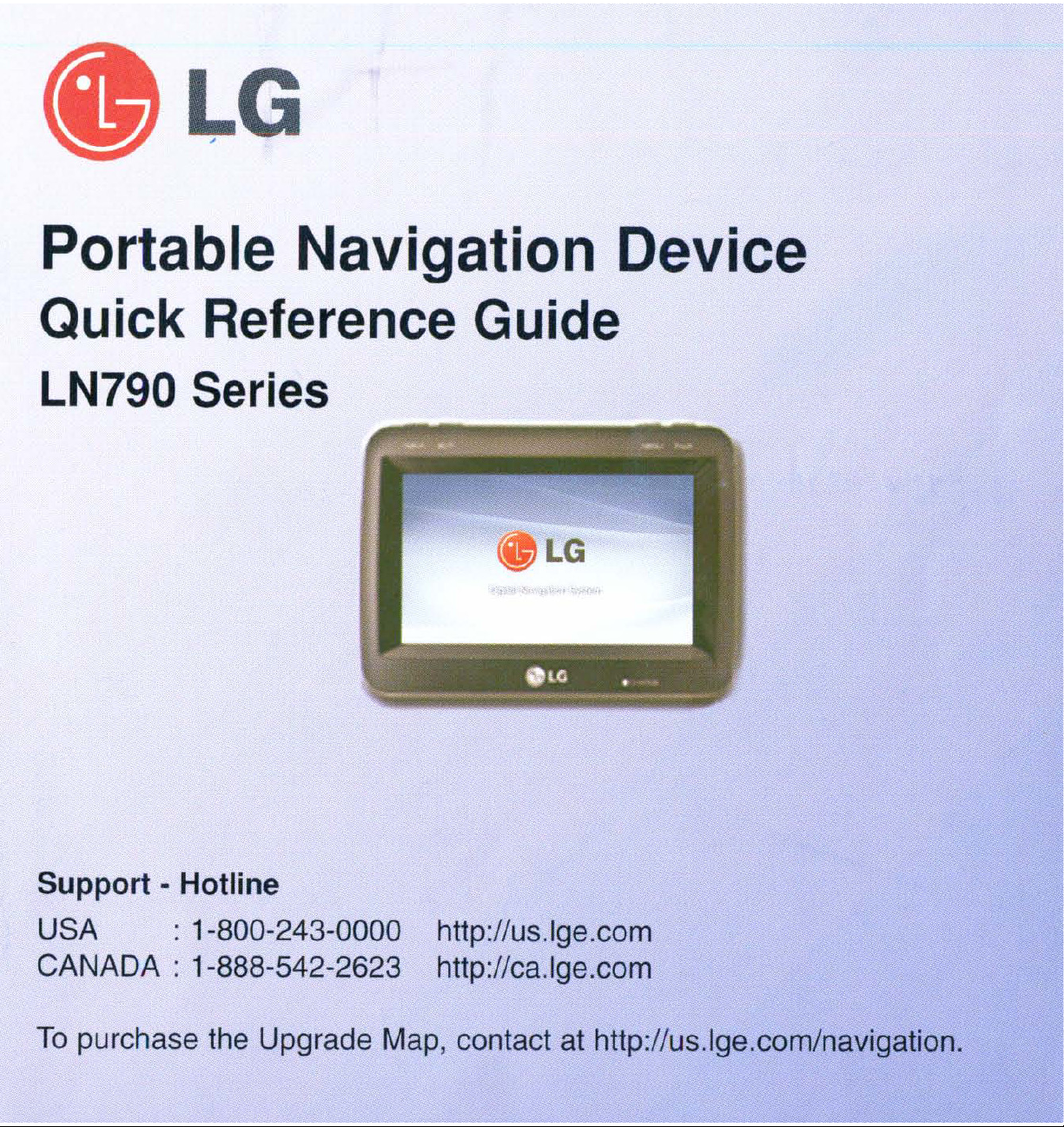
LG
,
Portable Navigation Device
Quick Reference Guide
LN790 Series
Support - Hotline
USA : 1-800-243-0000 http://us.lge.com
CANADA:
To
purchase the Upgrade
1-888-542-2623 http://ca.lge.com
Map,
contact at http://us.lge.com/navigation.
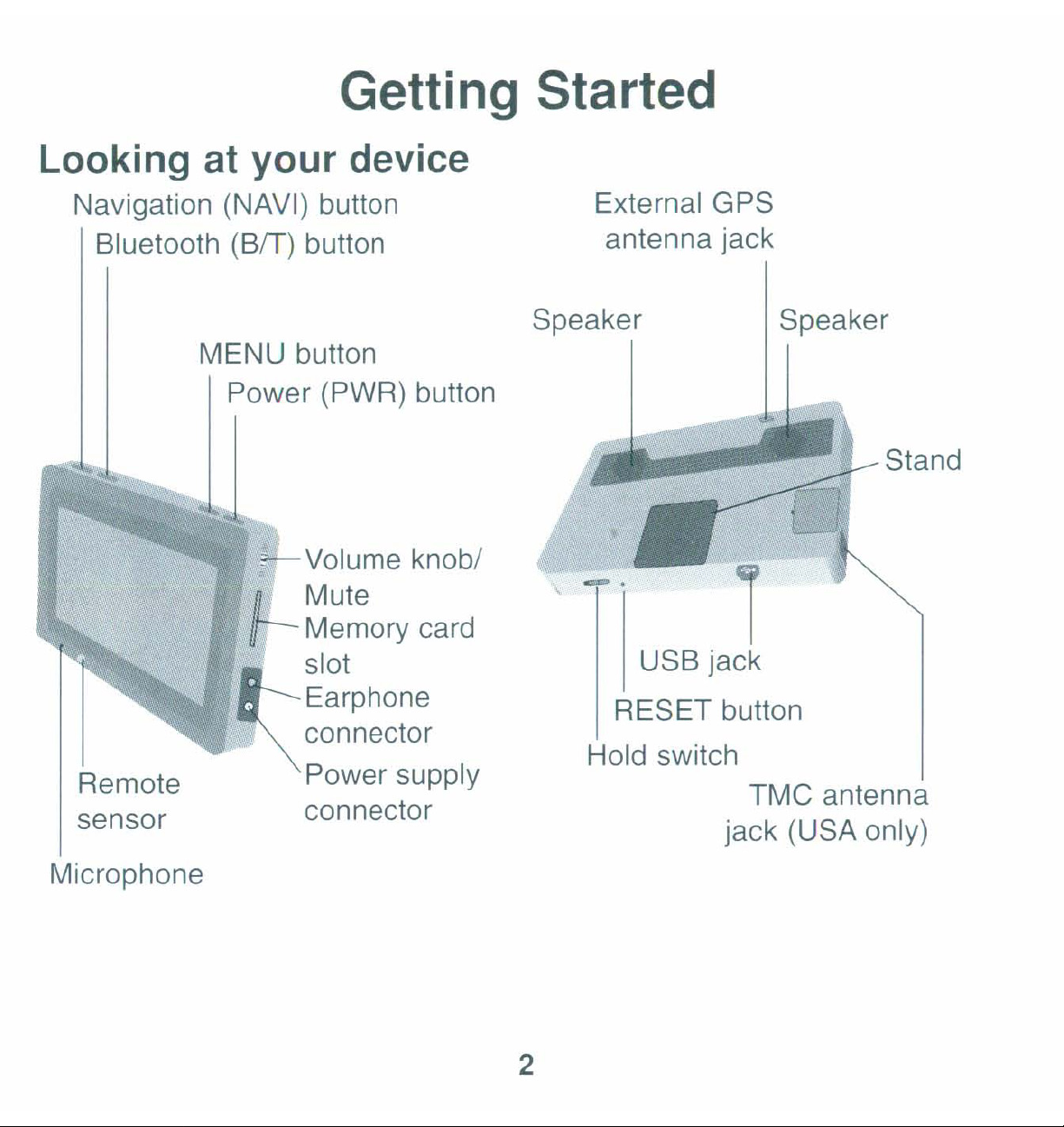
Getting Started
Looking at your device
Navigation (NAVI) button
Bluetooth (BfT) button
MENU button
Power (PWR) button
?----- Volume knob/
n Mute
II
Remote
sensor
Memory card
slot
Earphone
connector
Power supply
connector
External GPS
antenna jack
Speaker
-.
RESET button
Hold switch
Speaker
Stand
1
USB jack
TMC antenna
jack (USA only)
Microphone
2
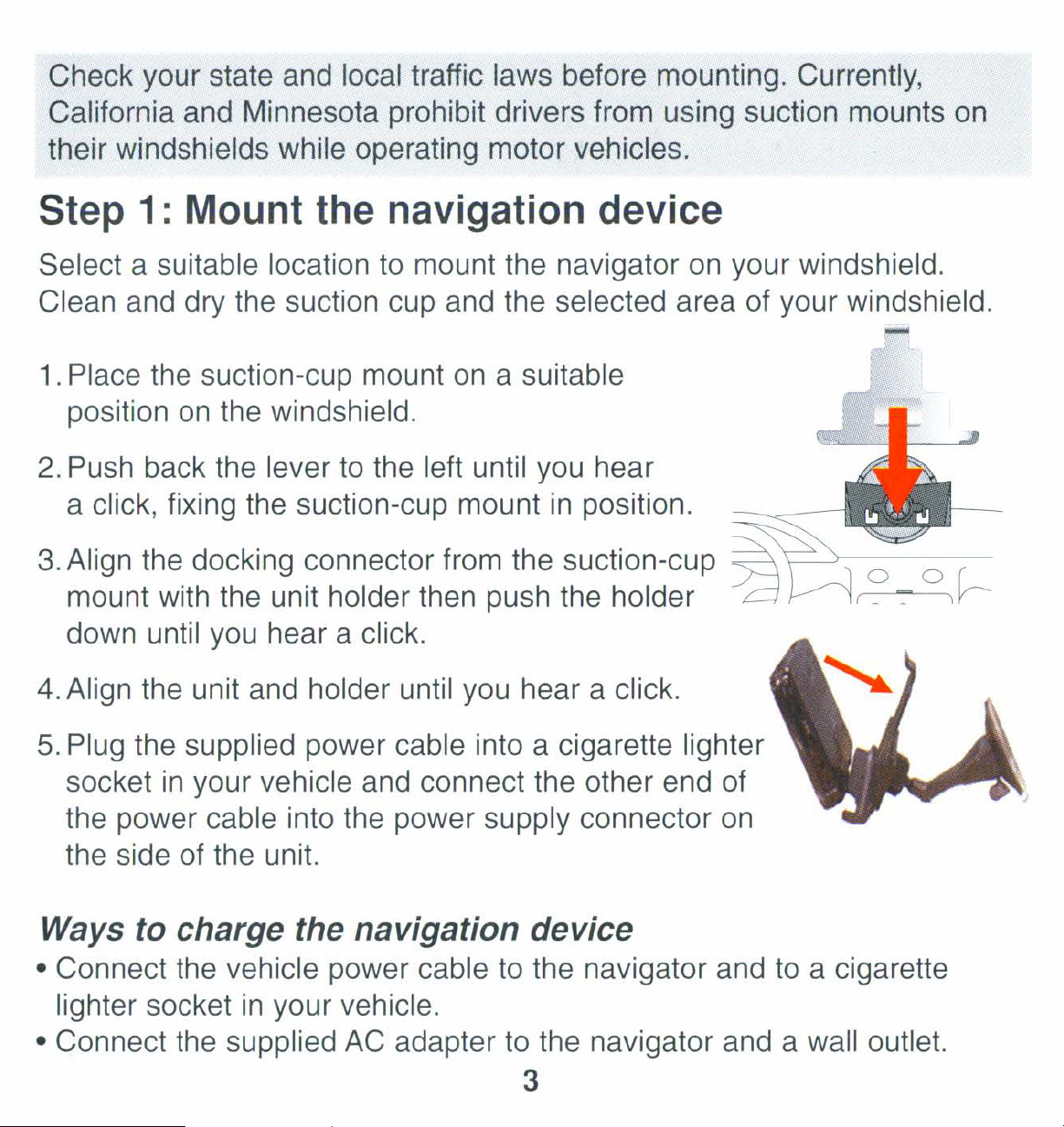
Check your state and local traffic laws before mounting. Currently,
California and Minnesota prohibit drivers from using suction mounts on
their windshields while operating motor vehicles.
Step
Select a suitable location to mount the navigator
Clean and dry the suction cup and the selected area of your windshield.
1:
Mount the navigation device
on
your windshield.
....
1.
Place the suction-cup mount
on
position
2.
Push back the lever to the left until you hear
a click, fixing the suction-cup mount
3.
Align the docking connector from the suction-cup
mount with the unit holder then push the holder
down until you hear a click.
4.
Align the unit and holder until you hear a click.
the windshield.
on
a suitable
in
position.
~
--d
5.
Plug the supplied power cable into a cigarette lighter
in
socket
the power cable into the power supply connector
the side of the unit.
your vehicle and connect the other end of
on
Ways to charge the navigation device
• Connect the vehicle power cable to the navigator and to a cigarette
lighter socket
• Connect the supplied
in
your vehicle.
AC
adapter to the navigator and a wall outlet.
3
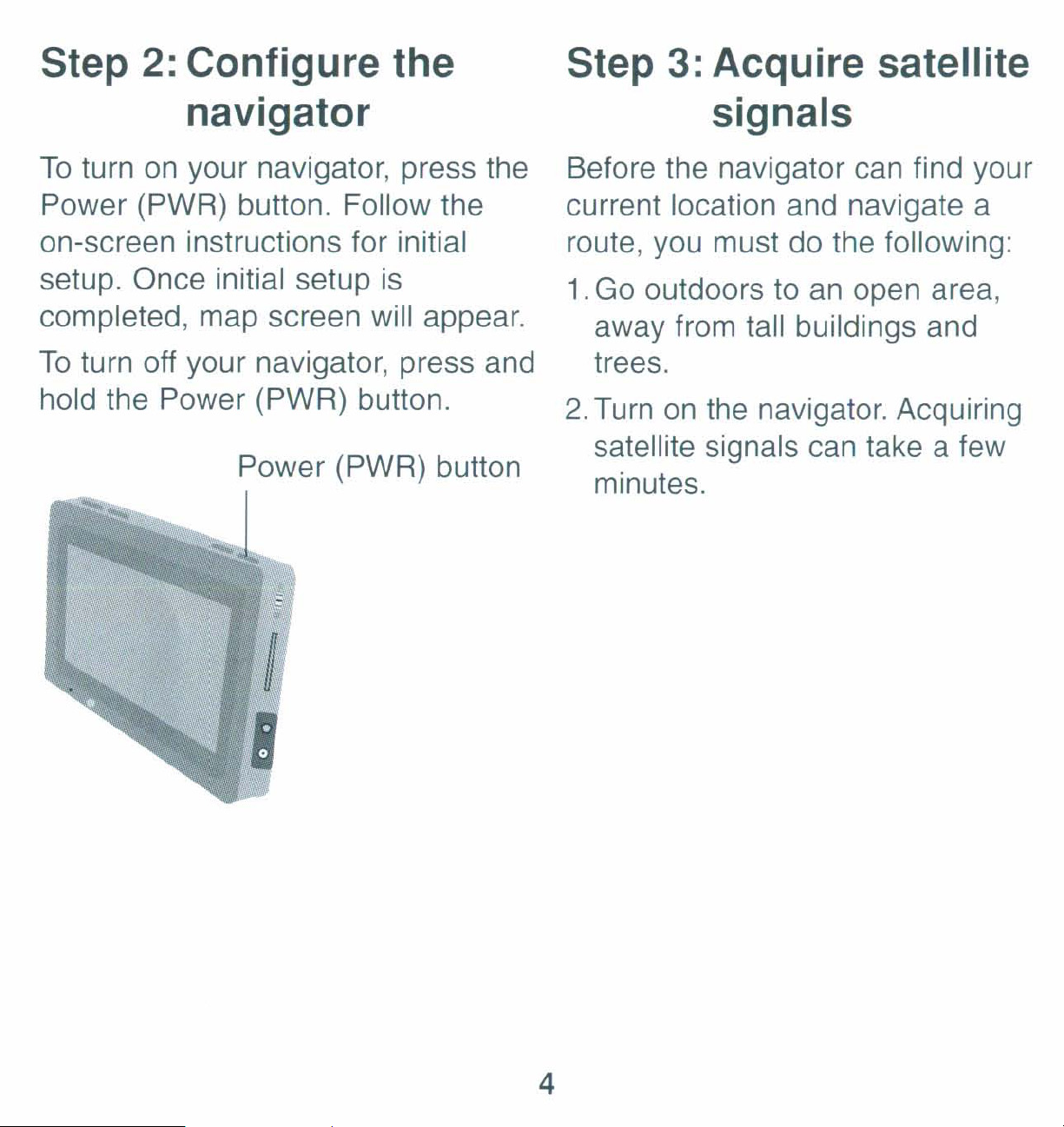
Step
2:
Configure the
Step
3:
Acquire satellite
navigator
To
turn
Power (PWR) button. Follow the
on-screen instructions for initial
setup. Once initial setup
completed, map screen will appear.
To
turn off your navigator, press and
hold the Power (PWR) button.
on
your navigator, press the
is
Power (PWR) button
---J
signals
Before the navigator can find your
current location and navigate a
route, you must do the following:
1.Go outdoors to
away from tall buildings and
trees.
2.
Turn
satellite signals can take a few
minutes.
on
the navigator. Acquiring
an
open area,
4
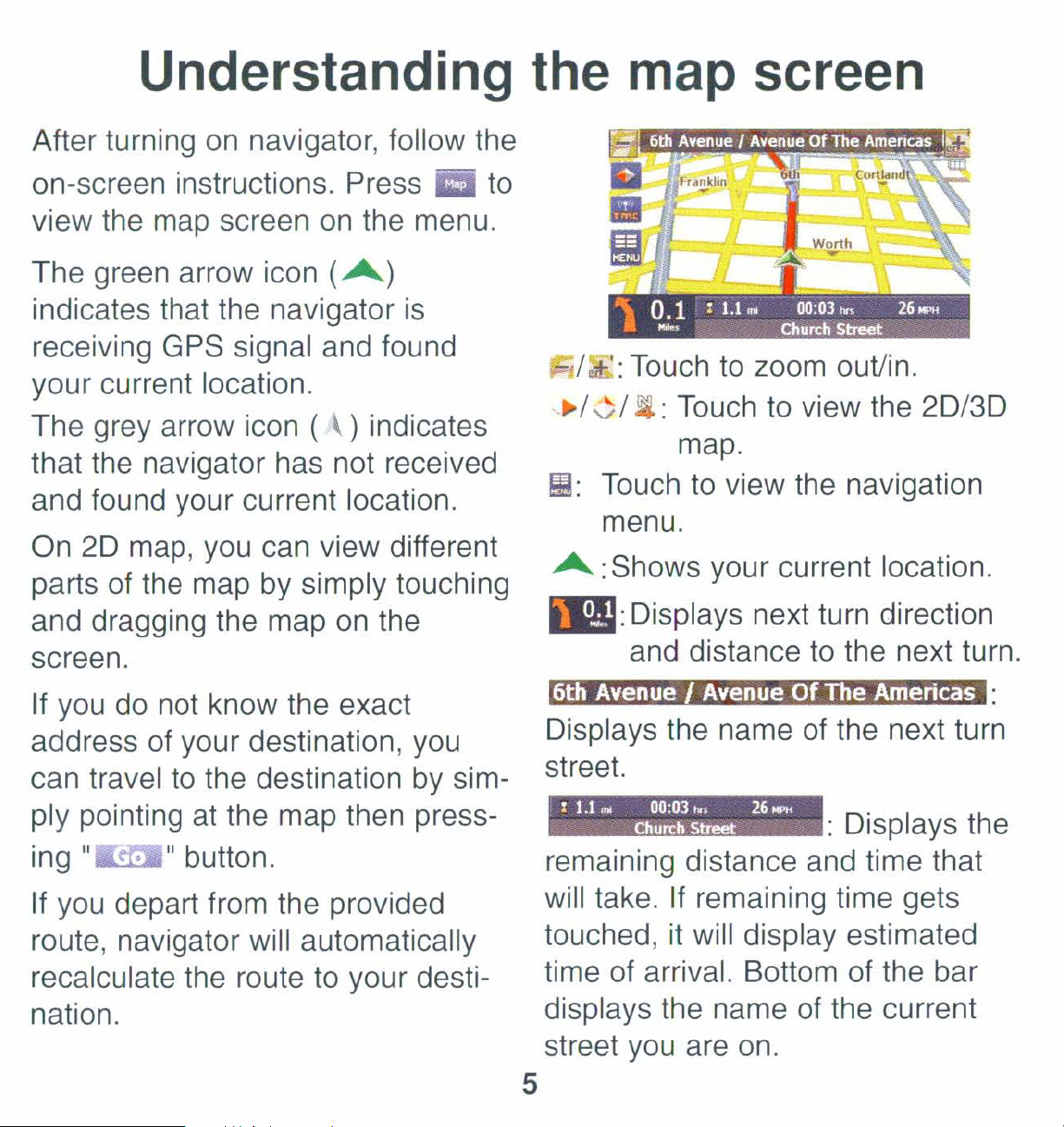
Understanding the map screen
After turning
on
navigator, follow the
on-screen instructions. Press . to
on
view the map screen
The green arrow icon
indicates that the navigator
the menu.
(A)
is
receiving GPS signal and found
your current location.
~)
The grey arrow icon (
indicates
that the navigator has not received
and found your current location.
20
On
map, you can view different
parts of the map by simply touching
on
and dragging the map
the
1
':
Touch to zoom out/in.
~/":;I
~:
Touch to view the
map.
m:
Touch
to
view the navigation
menu.
A:
Shows your current location.
I : Displays next turn direction
20/30
screen.
If you do not know the exact
address of your destination, you
to
can travel
ply pointing
ing "
."
the destination by sim-
at
the map then press-
button.
If you depart from the provided
route, navigator will automatically
recalculate the route to your destination.
and distance
to
the next turn.
Displays the name of the next turn
street.
I
1.11f1l
00:03
Church
"I
Street
26
MPtt
: Displays the
remaining distance and time that
will take. If remaining time gets
it
touched,
will display estimated
time of arrival. Bottom of the bar
displays the name of the current
street
you
are on.
5

Finding a destination
Finding a
1.
Press NAVI button or touch
POI bar.
2.
Select a
and
3.
Touch . (If there
category, select one.)
POI
POI
'Y
to see more choices.
(Points
category. Touch
of
Interest) Finding an address
1.
Press NAVI button or touch ~ >
2.
Enter the state using the key-
board and then touch ...........
Once you enter the state, "Mode"
II
is
a sub-
>
...
screen will appear.
4.
Select a location. Touch • and
or
to see more choices.
5.
Touch , then touch
~
6
3.
Choose a method
address from the "Mode" list
touching
EEl!J
4.
Touch
anyone
~
, ,
..........
to
enter the
from
~
.........
by
~,
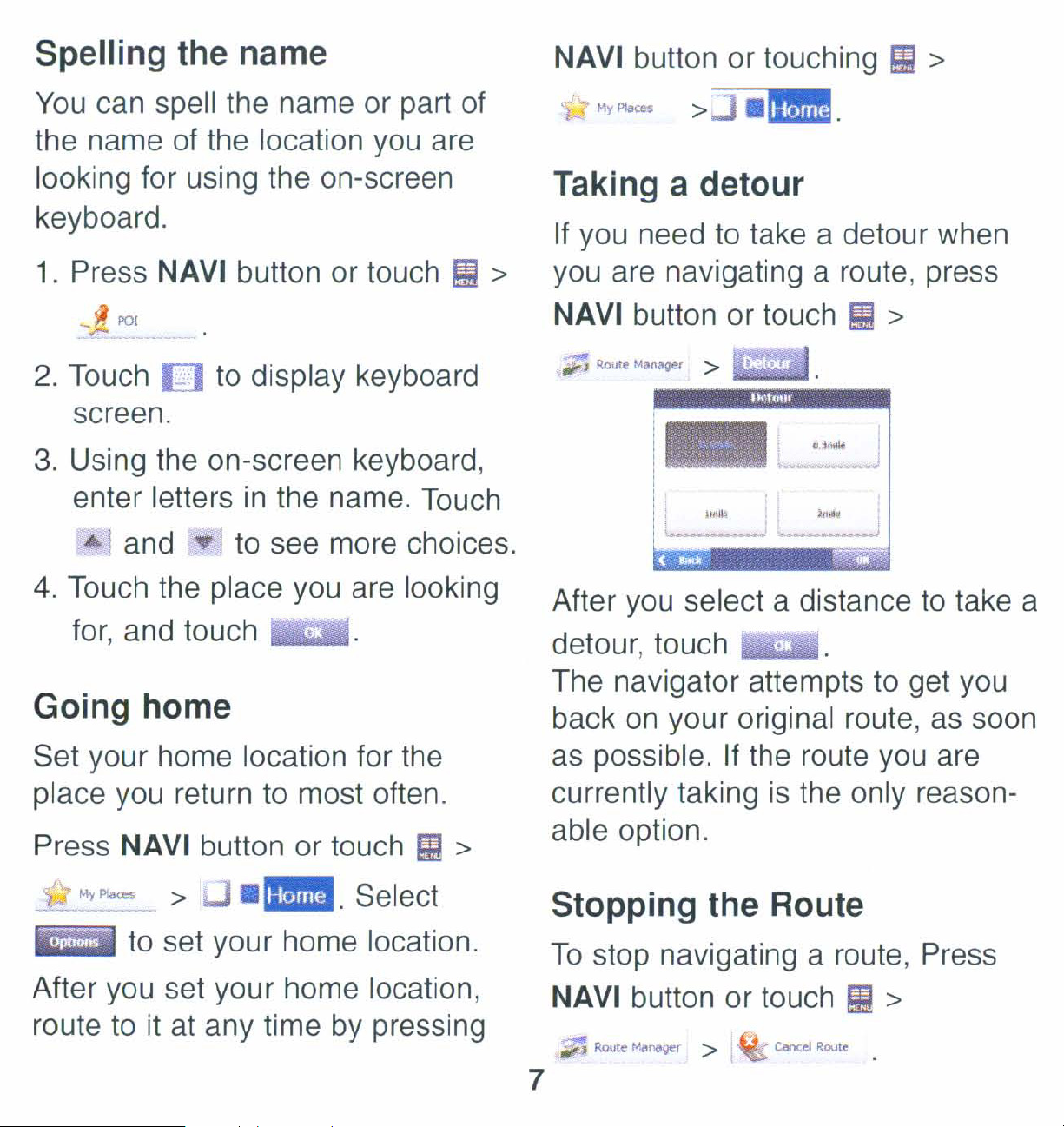
Spelling the name
NAVI button or touching §I >
You
can spell the name or part of
the name of the location you are
looking for using the on-screen
keyboard.
1.
Press NAVI button or touch
_'"POI
~
--
2.
Touch
screen.
3.
Using the on-screen keyboard,
enter letters
...
4.
Touch the place you are looking
[]
to
display keyboard
in
the name. Touch
and '" to see more choices.
>
~
M,P1a=
>~.
Taking a detour
If
you need to take a detour when
you are navigating a route, press
NAVI button or touch
J
Route
Manager
After you select a distance
!J!
>
to
take a
for,
and touch
.......
iiL.I
Going home
Set your home location for the
place you return to most often.
Press
NAVI button or touch
MyP1a= >
._.
Select
to set your home location.
After you set your home location,
to
it
route
at any time by pressing
~
>
detour, touch
The navigator attempts
back
as
on
your original route,
possible. If the route you are
L.oIo
......
to
get
as
currently taking is the only reasonable option.
Stopping the Route
To
stop navigating a route, Press
NAVI button or touch
Calcel
7
Route
~
>
you
soon
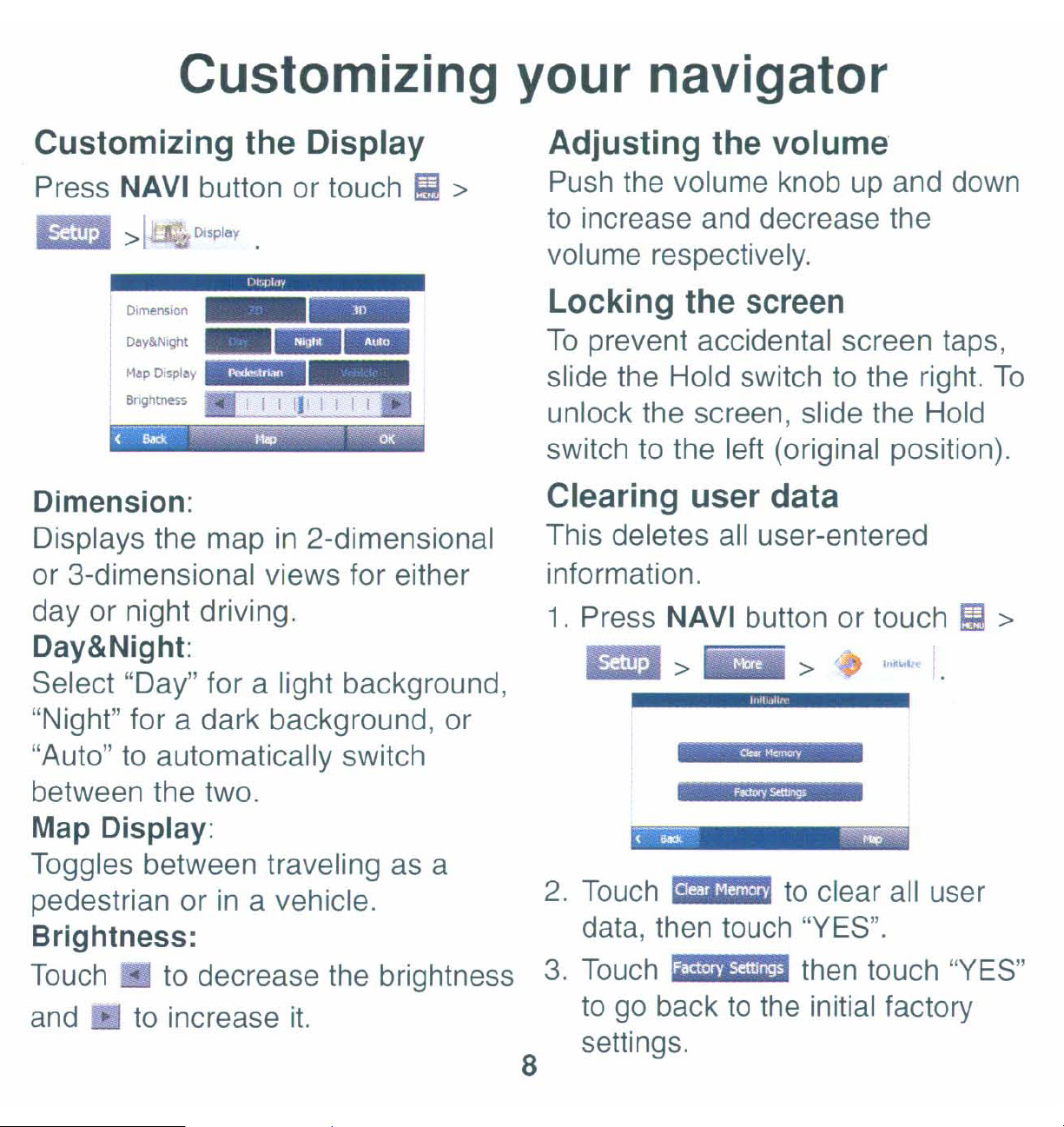
Customizing your navigator
Customizing the Display
Press NAVI button or touch
BB
Dimension:
Displays the map
or 3-dimensional views for either
day or night driving.
Day&Night:
Select "Day" for a light background,
>I
DIsplay
in
2-dimensional
§l
>
Adjusting the volume
Push the volume knob
to increase and decrease the
volume respectively.
up
and down
Locking the screen
To
prevent accidental screen taps,
slide the Hold switch to the right.
unlock the screen, slide the Hold
switch to the left (original position).
To
Clearing user data
This deletes all user-entered
information.
1.
Press NAVI button or touch
BB>
> ,
..........
~
>
"Night" for a dark background, or
"Auto" to automatically switch
between the two.
Map Display:
Toggles between traveling
pedestrian or
Brightness:
Touch • to decrease the brightness
and to increase
in
a vehicle.
it.
as
a
8
2.
Touch
data, then touch "YES".
3.
Touch
to
go
settings.
~
back to the initial factory
to
clear
then touch "YES"
all
user
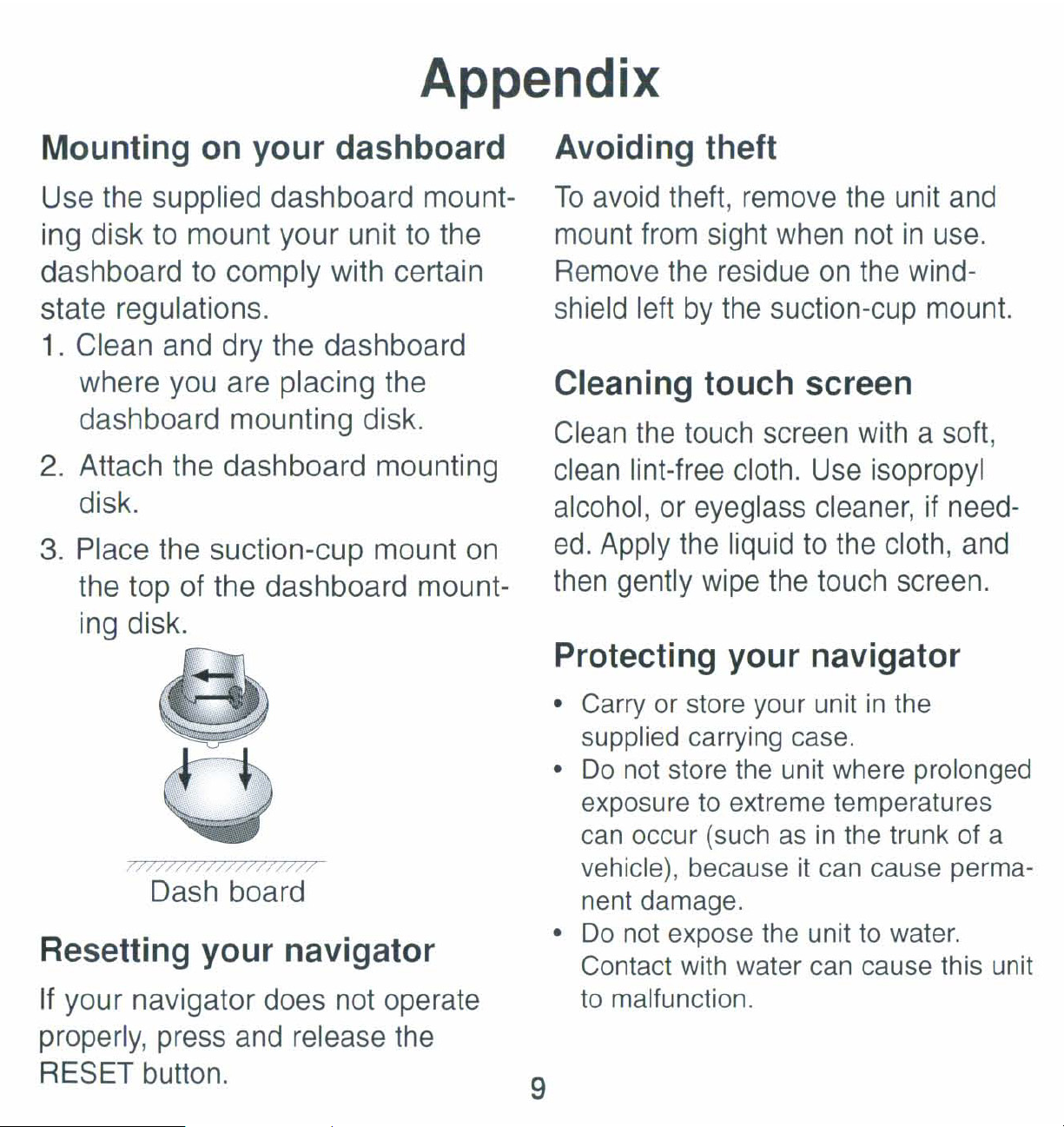
Appendix
Mounting on your dashboard
Use the supplied dashboard mount-
ing disk to mount your unit to the
dashboard to comply with certain
state regulations.
1.
Clean and dry the dashboard
where you are placing the
dashboard mounting disk.
2. Attach the dashboard mounting
disk.
3. Place the suction-cup mount on
the top of the dashboard mounting disk.
Avoiding theft
To
avoid theft, remove the unit and
in
mount from sight when not
on
Remove the residue
by
shield left
the suction-cup mount.
the wind-
use.
Cleaning touch screen
Clean the touch screen with a soft,
clean lint-free cloth. Use isopropyl
if
alcohol, or eyeglass cleaner,
ed.
Apply the liquid
to
the cloth, and
then gently wipe the touch screen.
need-
77777777777))77)777
Dash board
Resetting your navigator
If your navigator does not operate
properly, press and release the
RESET button.
Protecting your navigator
• Carry or store your unit
supplied carrying case.
Do
•
•
not store the unit where prolonged
exposure to extreme temperatures
can occur (such as
vehicle), because
nent damage.
Do
not expose the unit to water.
Contact with water can cause this unit
to malfunction.
it
in
the
in
the trunk of a
can cause perma-
9
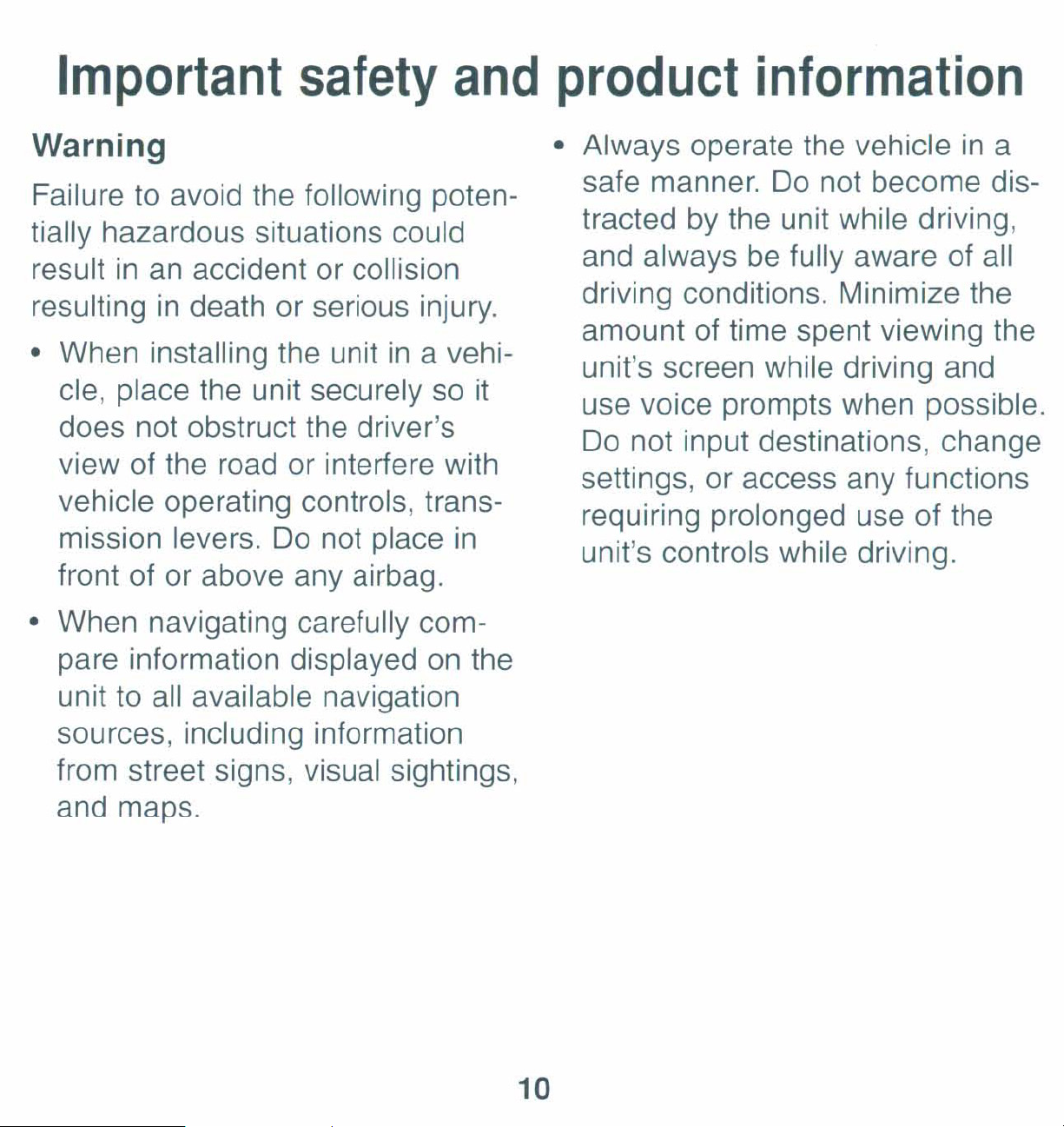
Important
safety
and
product
information
Warning
Failure to avoid the following poten-
tially hazardous situations could
result
resulting
• When installing the unit
cle, place the unit securely so
does not obstruct the driver's
view of the road or interfere with
vehicle operating controls, transmission levers.
front of or above any airbag.
• When navigating carefully com-
in
an
accident or collision
in
death or serious injury.
in
Do
not place
a vehi-
it
in
• Always operate the vehicle
Do
safe manner.
tracted
and always be fully aware of all
driving conditions. Minimize the
amount of time spent viewing the
unit's screen while driving and
use voice prompts when possible.
Do not input destinations, change
settings, or access any functions
requiring prolonged use of the
unit's controls while driving.
by
the unit while driving,
not become dis-
in
a
pare information displayed
unit to all available navigation
sources, including information
from street signs, visual sightings,
and maps.
on
the
10
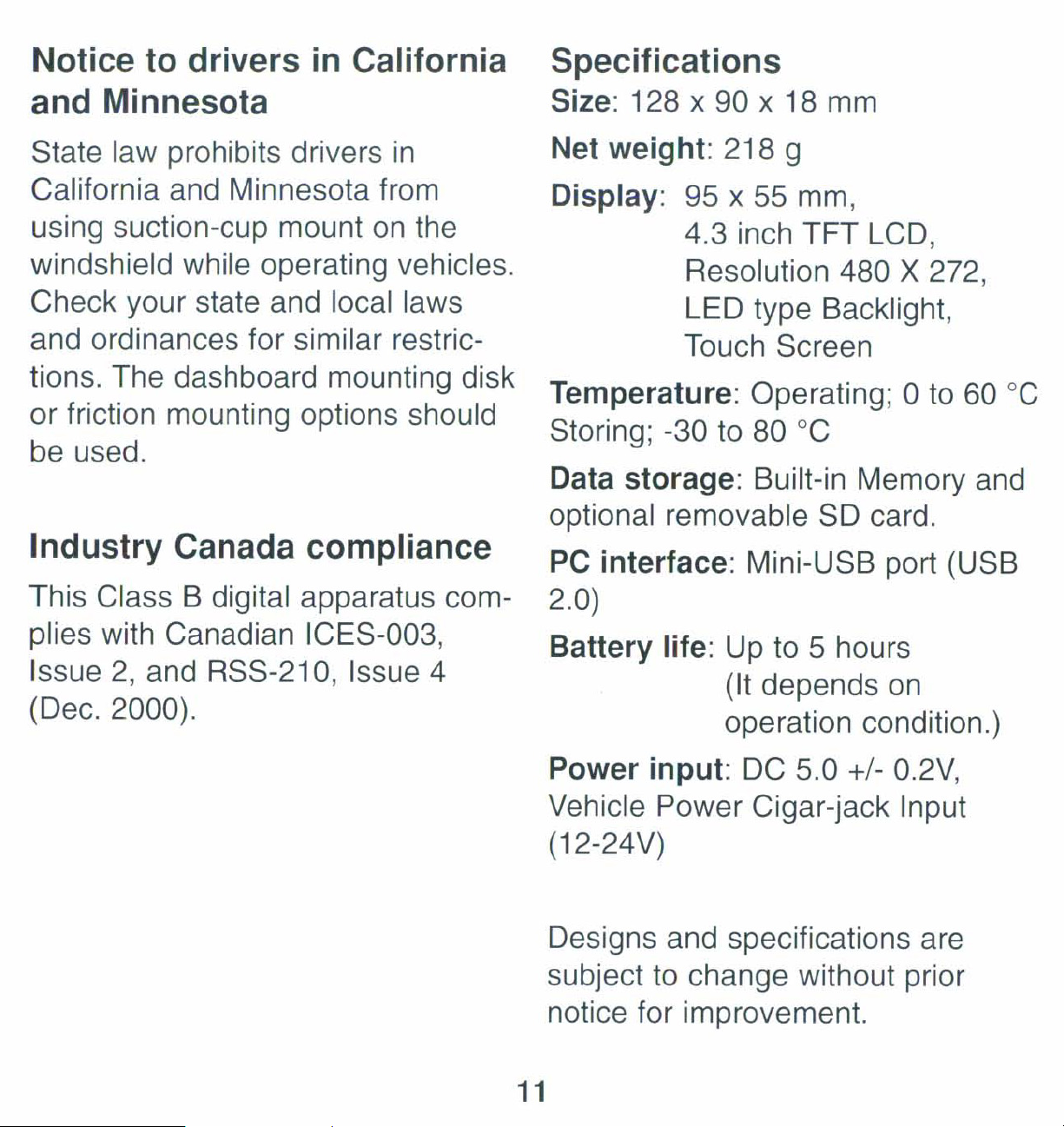
Notice
to
drivers
in
California
Specifications
and Minnesota
State law prohibits drivers
California and Minnesota from
using suction-cup mount
windshield while operating vehicles.
Check your state and local laws
and ordinances for similar restrictions. The dashboard mounting disk
or friction mounting options should
be used.
on
in
the
Industry Canada compliance
This Class B digital apparatus com-
Size: 128 x 90 x 18 mm
Net weight: 218 g
Display: 95 x 55 mm,
4.3 inch
Resolution 480
LED type Backlight,
Touch Screen
Temperature: Operating; 0 to
Storing; -30
Data storage: Built-in Memory and
optional removable
PC
2.0)
interface: Mini-USB port (USB
to
80
TFT
°C
SO
LCD,
X 272,
60°C
card.
plies with Canadian ICES-003,
2,
Issue
(Dec. 2000).
and RSS-210, Issue 4
Battery life: Up to 5 hours
(It depends
operation condition.)
Power input:
Vehicle Power Cigar-jack Input
(12-24V)
Designs and specifications are
to
subject
notice for improvement.
11
change without prior
DC
5.0 +/- 0.2V,
on
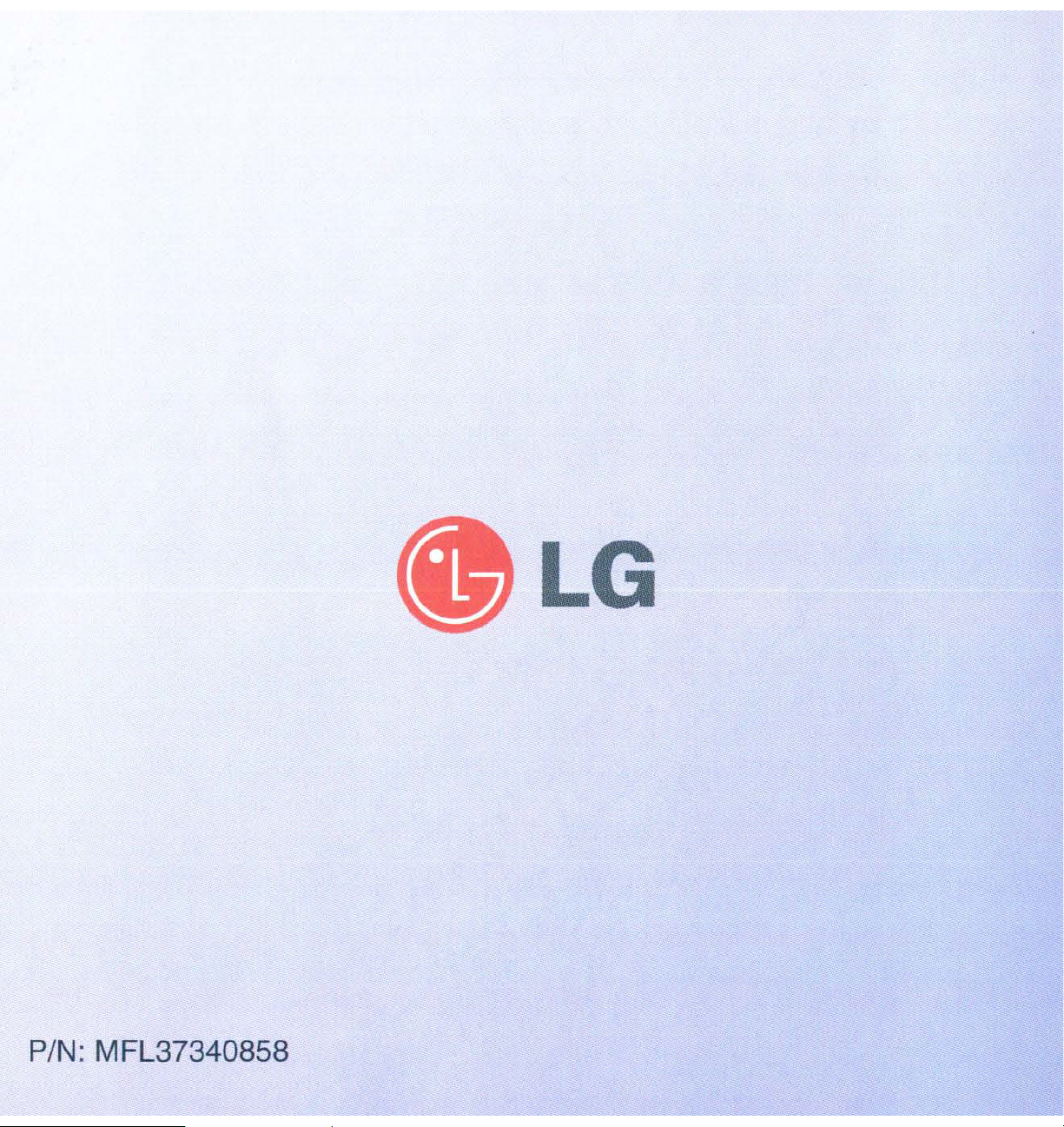
LG
PIN:
MFL37340858
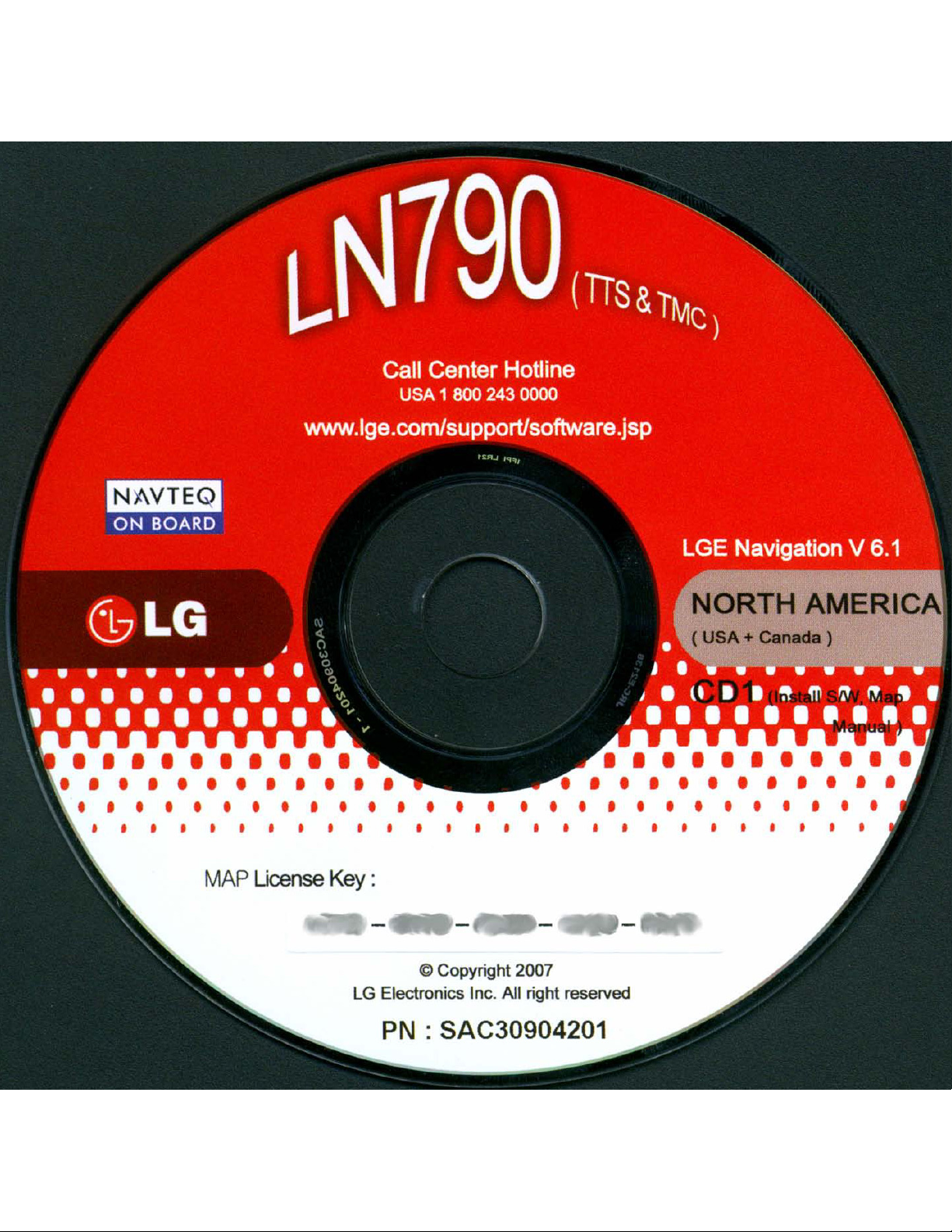
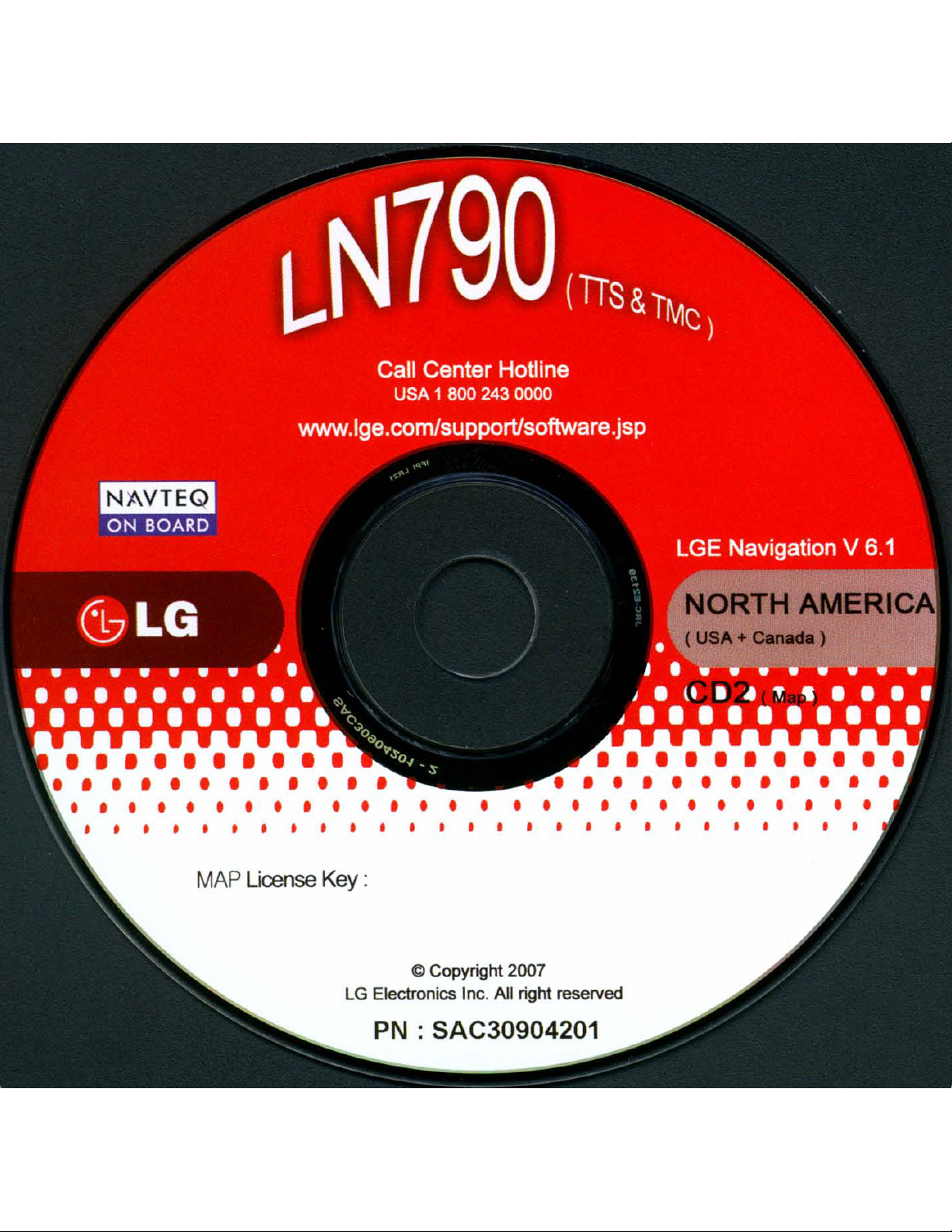

if;,~(¥$~~~"$rti;~~~~¥g;&~{'Z(\~('Z$2:;~'Z'$?J&z~~~~1Pf!Z£~$<~ftZZ.'t812~~~~~'ti>~Y?f!jf$~~ViJjl1?1&~
R1
~
~'
~t\1
~~}
~,
Installation guide GUla de instalacion
Recommended Recomendado
Traffic antenna needs to be stretched Es necesario desplegar la antena de
out trafico.
~~
~
~;S
~~>;"
.
Guide d'installation
Conseille
II
faut derouler I'antenne trafic.
00
[~o
=1
[~··rnl
I •
~.}~
~
Not recommended (No recomendad I Non conseille)
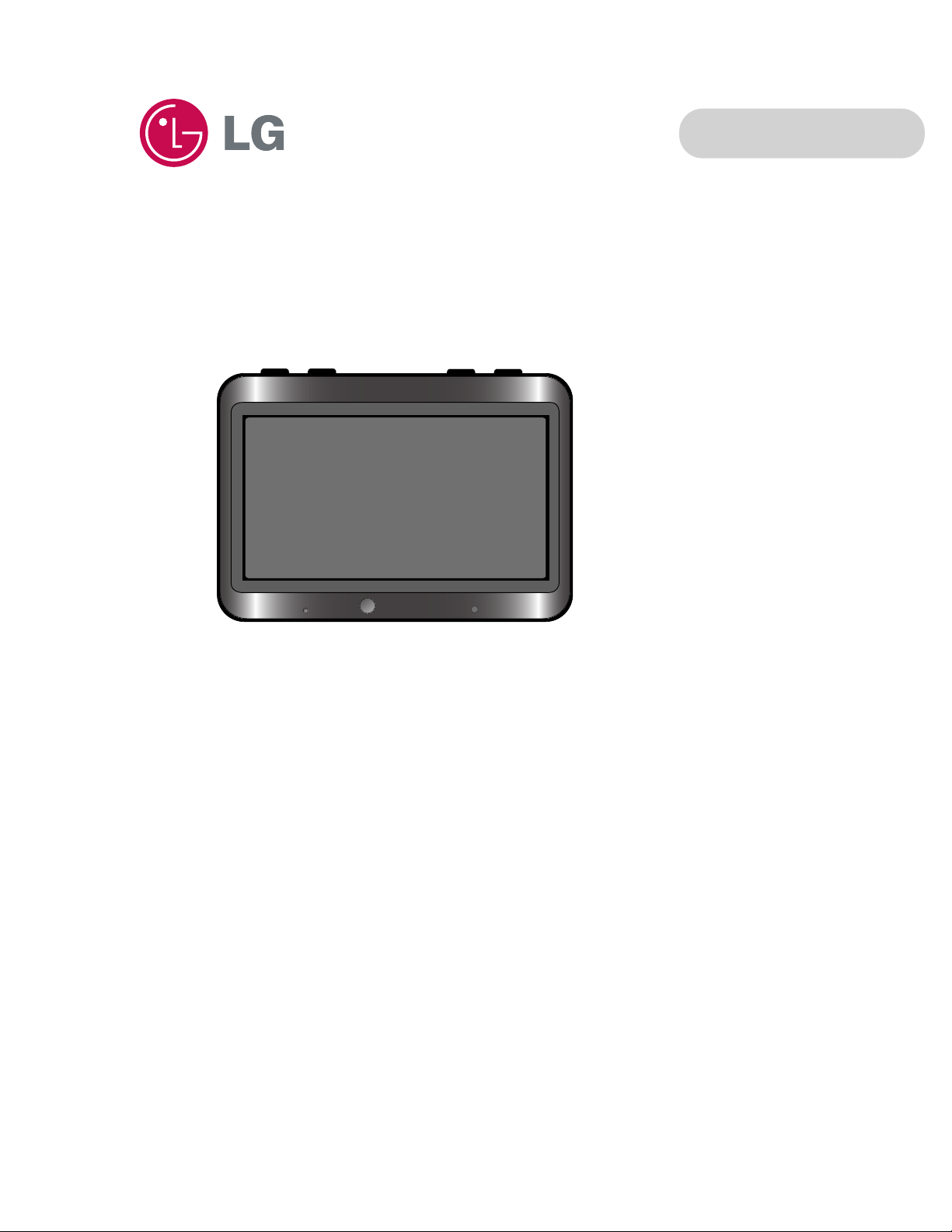
Portable Navigation
OWNER’S MANUAL
LN790 Series
ENGLISH
Please read this manual carefully before operating
your navigation device.
Keep it for future reference.
Designs and specifications are subject to change
without prior notice.
Support - Hotline
USA : 1-800-243-0000 http://us.lge.com
CANADA : 1-888-542-2623 http://ca.lge.com
To purchase the Upgrade Map, go to
http://us.lge.com/navigation.
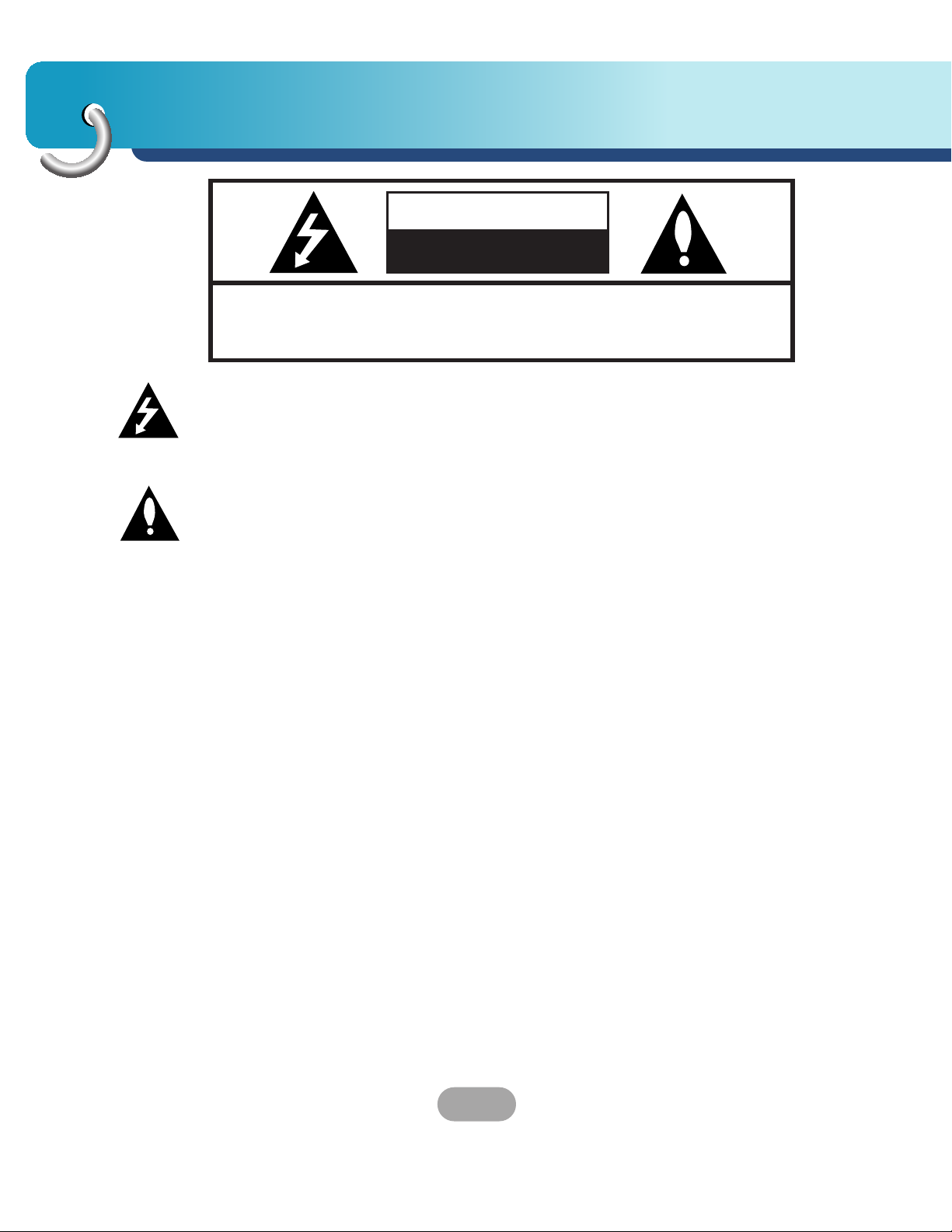
Safety notes
CAUTION : TO REDUCE THE RISK OF ELECTRIC SHOCK DO NOT
SPLIT COVER(OR BACK) NO USER SERVICEABLE PARTS INSIDE.
REFER SERVICING TO QUALIFIED SERVICE PERSONNEL.
The lightning flash with arrowhead symbol, within an equilateral
triangle is intended to alert the user about the presence of
uninsulated dangerous voltage within the product’s enclosure that
may be of sufficient magnitude to constitute a risk of electric shock.
The exclamation point within an equilateral triangle is intended to
alert the user to the presence of important operating and
maintenance (servicing) instructions in the literature accompanying
the appliance.
CAUTION
RISK OF ELECTRIC SHOCK
DO NOT OPEN
To disconnect power from the mains, pull out the mains cord plug.
When installing the product, ensure that the plug is easily accessible.
Battery shall not be exposed to excessive heat such as sunshine,
fire or the like.
WARNING
To reduce the risk of fire or electric-shock, do not expose this
apparatus to rain or moisture.
Do not expose this equipment to dripping or splashing and ensure
that no objects filled what liquids, such as vases, are placed on the
equipment.
"Underwriters Laboratories Inc. ("UL") has not tested the performance or
reliability of the Global Positioning System ("GPS") hardware, operating
software or other aspects of this product. UL has only tested for fire, shock or
casualty hazards as outlined in UL's Standard for Safety for Audio, Video and
Similar Electronic Apparatus - Safety Requirements, UL 60065.
UL Certification does not cover the performance or reliability of the GPS hardware and GPS operating software.
UL MAKES NO REPRESENTATIONS, WARRANTIES OR CERTIFICATIONS
WHATSOEVER REGARDING THE PERFORMANCE OR RELIABILITY OF
ANY GPS RELATED FUNCTIONS OF THIS PRODUCT."
2

Safety notes
This Class B digital apparatus complies with Canadian ICES-003, Issue 2, and
RSS-210, Issue 4 (Dec. 2000).
"To prevent radio interference to the licensed service, this device is intended to
be operated indoors and away from windows to provide maximum shielding.
Equipment (or its transmit antenna) that is installed outdoors is subject to
licensing."
Cet appareil numérique de la classe B est conforme à la norme NMB-003, No.
2, et CNR-210, No. 4 (Dec. 2000).
<< Pour empêcher que cet appareil cause du brouillage au service faisant l'objet d'une licence, il doit être utilisé à l'intérieur et devrait être placé loin des
fenêtres afin de fournir un écran de blindage maximal. Si le matériel (ou son
antenne d'émission) est installé à l'extérieur, il doit faire l'objet d'une licence.>>
Operation is subject to the following two conditions:
This device may not cause interference, and (2) this device must accept any
interference, including interference that may cause undesired operation of the
device.
The term "IC:" before the certification/registration number only signifies that the
Industry Canada technical specifications were met.
3
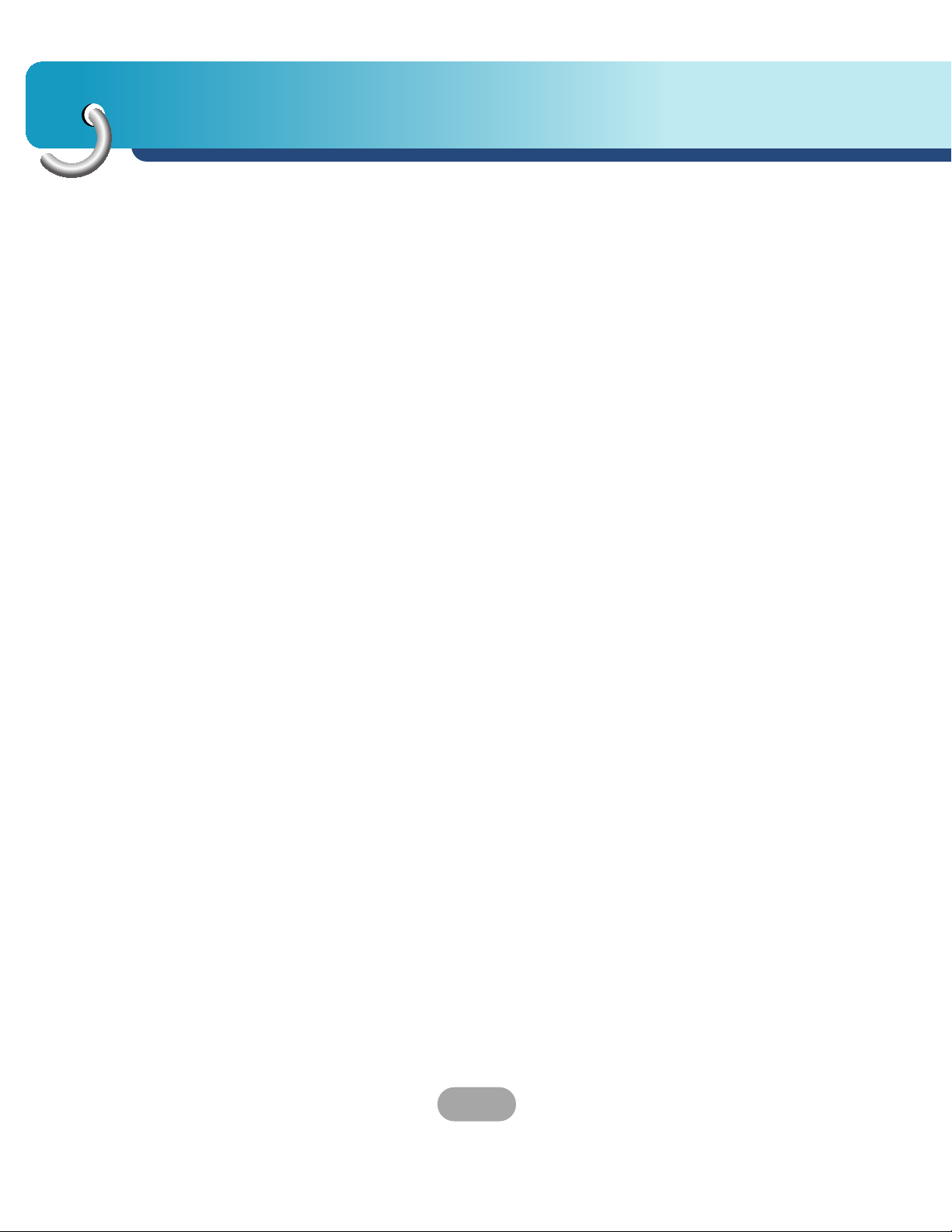
Safety notes
CAUTION : Changes or modifications not expressly approved by the
manufacturer responsible for compliance could void the user’s
authority to operate the equipment.
WARNING
This device complies with part 15 of the FCC Rules. Operation is
subject to the following two conditions: (1) This device may not
cause harmful interference, and (2) this device must accept any
interference received, including interference that may cause undesired operation.
INFORMATION TO USER :
This equipment has been tested and found to comply with the limit
of a Class B digital device, pursuant to Part 15 of the FCC Rules.
These limits are designed to provide reasonable protection against
harmful interference in a residential installation.
This equipment generates, uses and can radiate radio frequency
energy and, if not installed and used in accordance with the
instructions, may cause harmful interference to radio
communications. However, there is no guarantee that interference
will not occur in a particular installation; if this equipment does cause
harmful interference to radio or television reception, which can be
determined by turning the equipment off and on, the user is
encouraged to try to correct the interference by one or more of the
following measures:
1. Reorient / Relocate the receiving antenna.
2. Increase the separation between the equipment and receiver.
3. Connect the equipment into an outlet on a circuit different from
that to which the receiver is connected.
4. Consult the dealer or an experienced radio/TV technician for help.
4
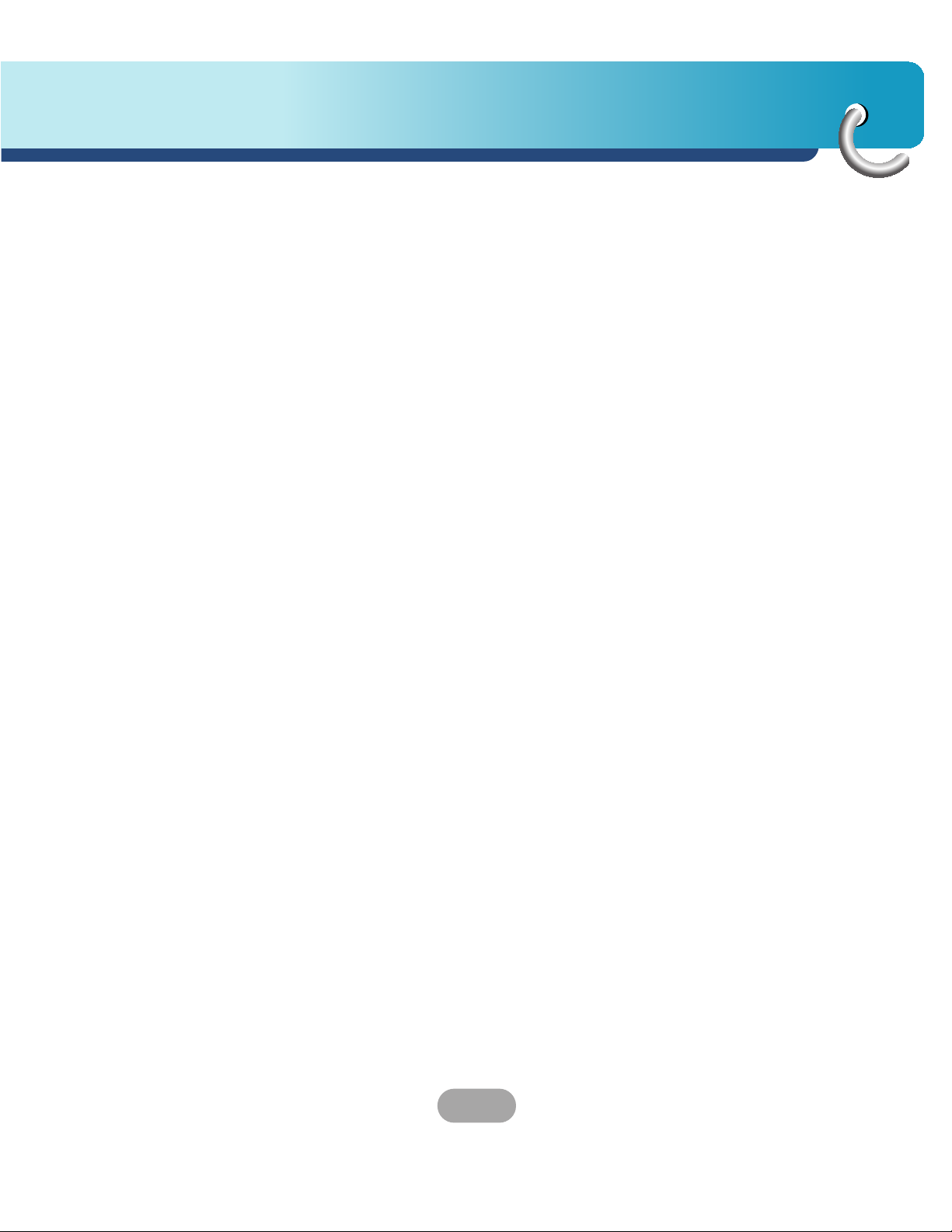
Safety notes
IMPORTANT SAFETY INSTRUCTIONS
1. Read these instructions. - All these safety and operating
instructions should be read before the product is operated.
2. Keep these instructions. - The safety, operating and use
instructions should be retained for future reference.
3. Heed all warnings. - All warnings on the product and in the
operating instructions should be adhered to.
4. Follow all instructions. - All operating and use instructions should
be followed.
5. Do not use this apparatus near water. – For example: near a
bath tub, wash bowl, kitchen sink, laundry tub, in a wet
basement; or near a swimming pool; and other areas located
near water.
6. Clean only with dry cloth. – Unplug this product from the wall
outlet before cleaning. Do not use liquid cleaners.
7. Do not block any ventilation openings. Install in accordance with
the manufacturer's instructions. -Slots and openings in the
cabinet are provided for ventilation and to ensure reliable
operation of the product and to protect it from over-heating.
The openings should never be blocked by placing the product
on a bed, sofa, rug or other similar surface.
This product should not be placed in a built-in installation such
as a bookcase or rack unless proper ventilation is provided or
the manufacturer’s instructions have been adhered to.
8. Do not install near any heat sources such as radiators, heat
registers, stoves, or other apparatus (including amplifiers) that
produce heat.
5
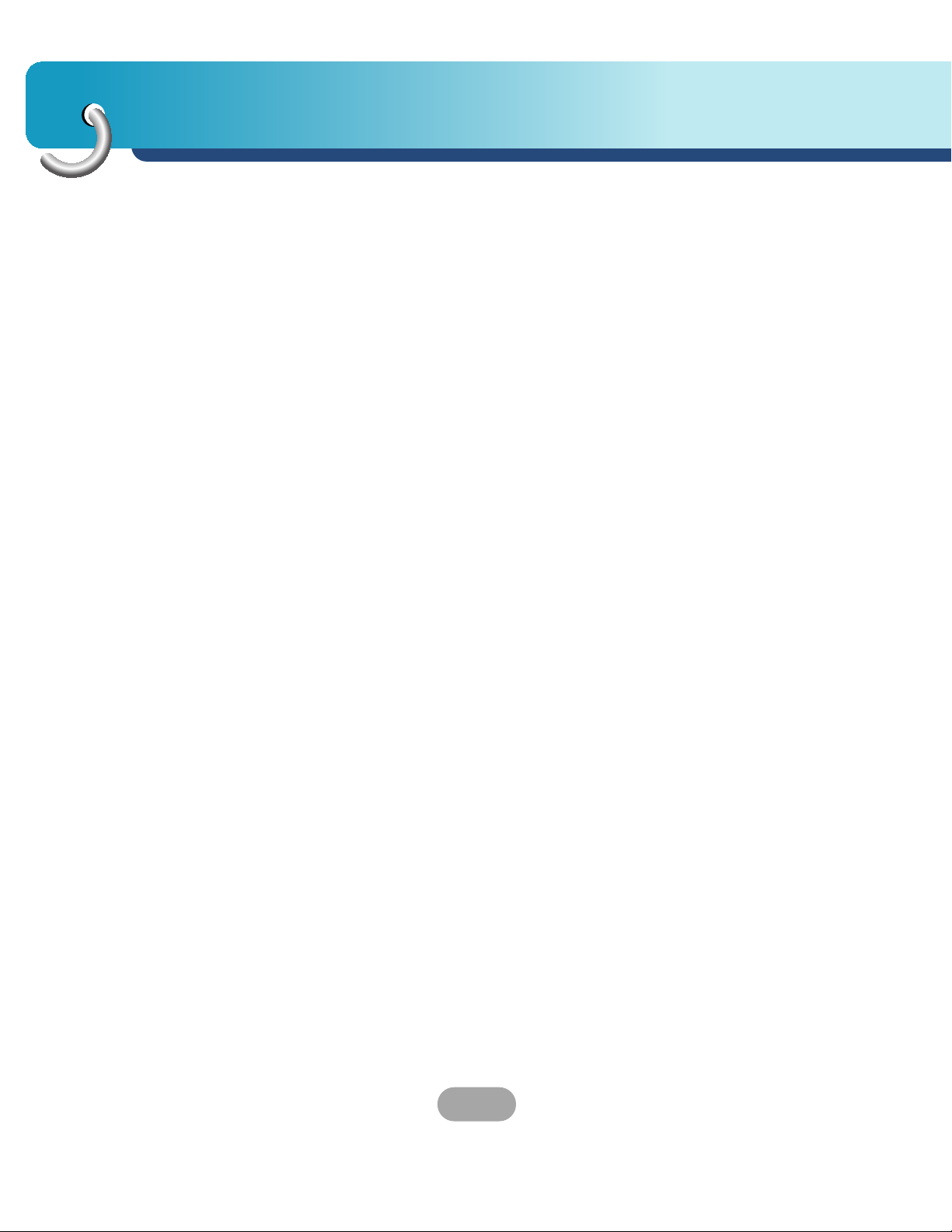
Safety notes
9. Do not defeat the safety purpose of the polarized or
grounding-type plug. A polarized plug has two blades with one
wider than the other. A grounding type plug has two blades and
a third grounding prong. The wide blade or the third prong are
provided for your safety. If the provided plug does not fit into
your outlet, consult an electrician for replacement of the
obsolete outlet.
10. Protect the power cord from being walked on or pinched
particularly at plugs, convenience receptacles, and the point
where they exit from the apparatus.
11. Only use attachments/accessories specified by the
manufacturer.
12. Unplug this apparatus during lightning storms or when unused
for long periods of time.
13. Refer all servicing to qualified service personnel.
Servicing is required when the apparatus has been damaged in
any way, such as power-supply cord or plug is damaged, liquid
has been spilled or objects have fallen into the apparatus, the
apparatus has been exposed to rain or moisture, does not
operate normally, or has been dropped.
6

Table of contents
Precautions . . . . . . . . . . . . . . . . . . . . . . . . . . . . . . . . . . . . . . . .9-13
Navigation features . . . . . . . . . . . . . . . . . . . . . . . . . . . . . . . . . . .14
Supplied parts . . . . . . . . . . . . . . . . . . . . . . . . . . . . . . . . . . . . . . .15
Part names . . . . . . . . . . . . . . . . . . . . . . . . . . . . . . . . . . . . . . .16-18
Connecting devices . . . . . . . . . . . . . . . . . . . . . . . . . . . . . . . .19-27
Getting started with navigation . . . . . . . . . . . . . . . . . . . . . . .28-30
Navigation menu . . . . . . . . . . . . . . . . . . . . . . . . . . . . . . . . . . .31-35
Finding a location (Address) . . . . . . . . . . . . . . . . . . . . . . . . .36-37
Finding a location (Recent Places) . . . . . . . . . . . . . . . . . . . . . . .38
Finding a location (My Places) . . . . . . . . . . . . . . . . . . . . . . . .39-41
Finding a location (POI-Points of Interest) . . . . . . . . . . . . . . .42-45
Finding a location (Route Manager) . . . . . . . . . . . . . . . . . . . .46-49
TMC- Traffic Information (USA only) . . . . . . . . . . . . . . . . . . .50-53
Setup . . . . . . . . . . . . . . . . . . . . . . . . . . . . . . . . . . . . . . . . . . . .54-60
7
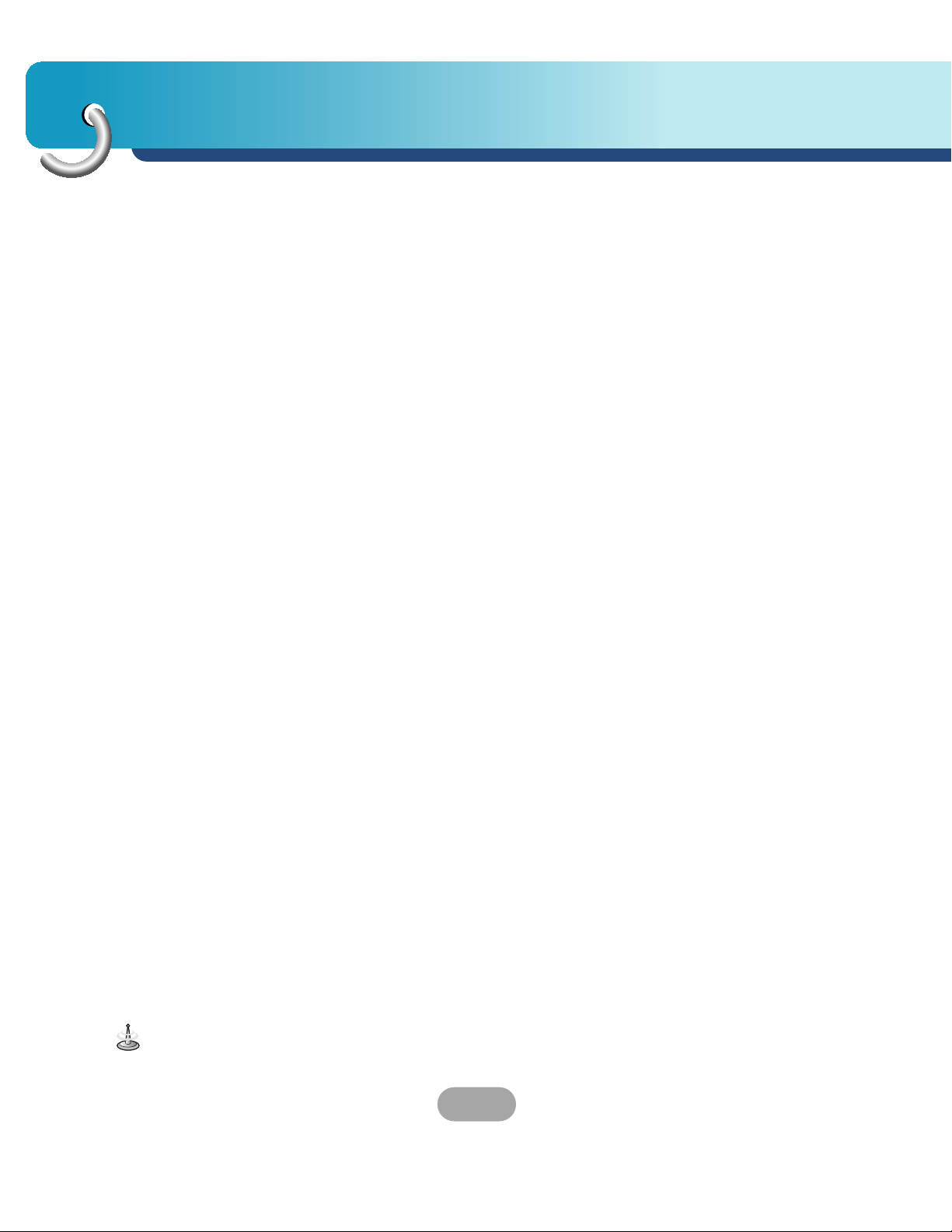
Table of contents
Installation . . . . . . . . . . . . . . . . . . . . . . . . . . . . . . . . . . . . . . . .61-63
Using software . . . . . . . . . . . . . . . . . . . . . . . . . . . . . . . . . . . .64-69
Movie player . . . . . . . . . . . . . . . . . . . . . . . . . . . . . . . . . . . . . .70-72
Music player . . . . . . . . . . . . . . . . . . . . . . . . . . . . . . . . . . . . . .73-74
Photo viewer . . . . . . . . . . . . . . . . . . . . . . . . . . . . . . . . . . . . . .75-76
Bluetooth . . . . . . . . . . . . . . . . . . . . . . . . . . . . . . . . . . . . . . . . .77-85
Troubleshooting . . . . . . . . . . . . . . . . . . . . . . . . . . . . . . . . . . .86-90
Specifications . . . . . . . . . . . . . . . . . . . . . . . . . . . . . . . . . . . . . . .91
Bluetooth phone compatibility list . . . . . . . . . . . . . . . . . . . .92-93
Symbol used in this manual
Indicates special notes and operating features.
8
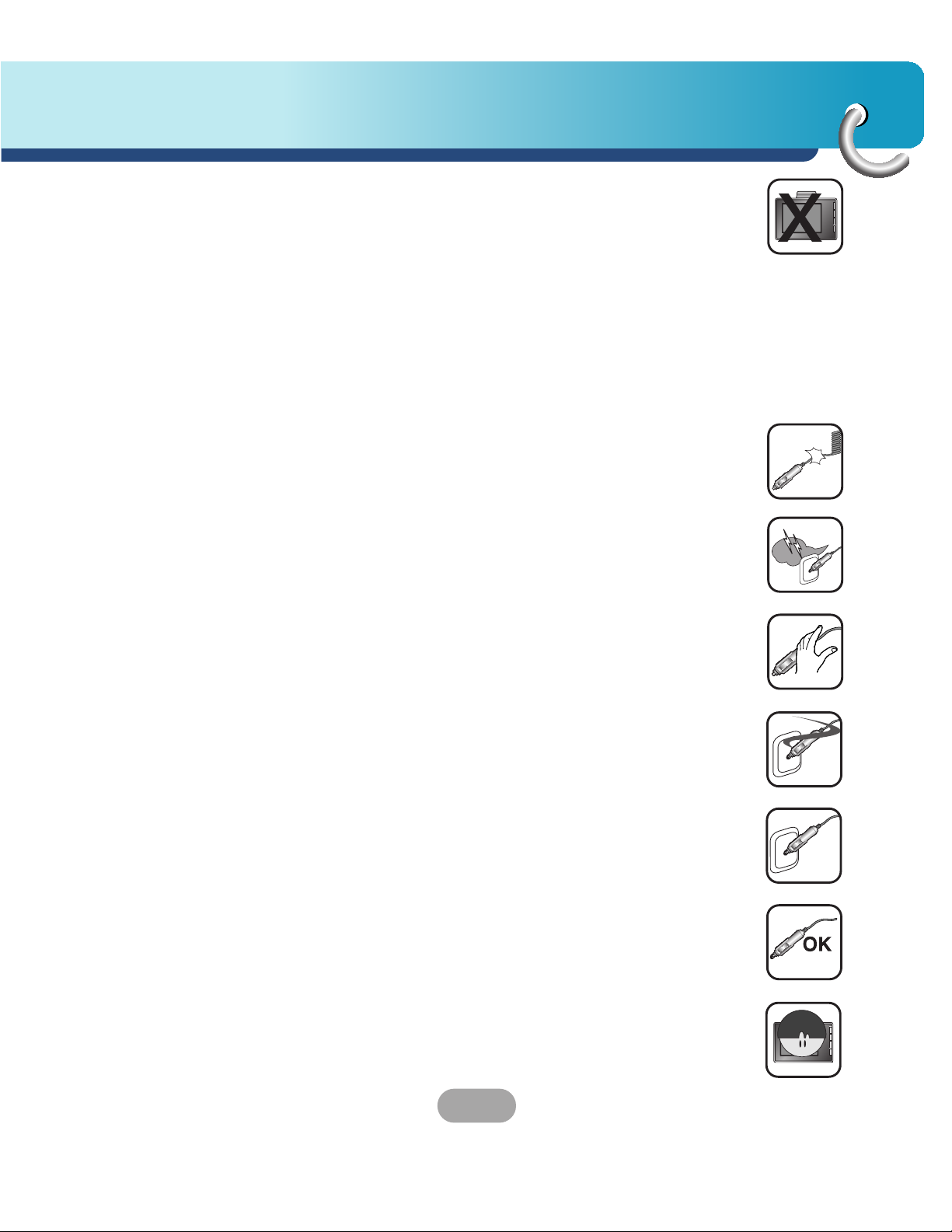
Precautions
Always operate the vehicle in a safe manner. Do not become
distracted by the navigation while driving, and always be fully aware
of all driving conditions.
Minimize the amount of time spent viewing the navigation screen
while driving and use voice prompts when possible.
Do not enter destinations, change settings, or access any functions
requiring prolonged use of the unit’s controls while driving.
Pull over in a safe and legal manner before attempting such
operations.
Do not kink or crease the power cable or place heavy objects on the
power cable.
Fire can result from damaged power cables.
Unplug the AC adapter during electrical storms.
Do not handle the power plug nor the adapter with wet hands.
This may result in electrical shock.
Immediately power off the unit and unplug the AC adapter if you
notice smoke or odors coming from the player or adapter.
Make sure to insert the power plug tightly.
Use only the specified power adapter.
Using a different type of adapter may damage the product.
(DC 5 ± 0.2V)
The appliance is not intended for use by children or infirm persons
without supervision.
9
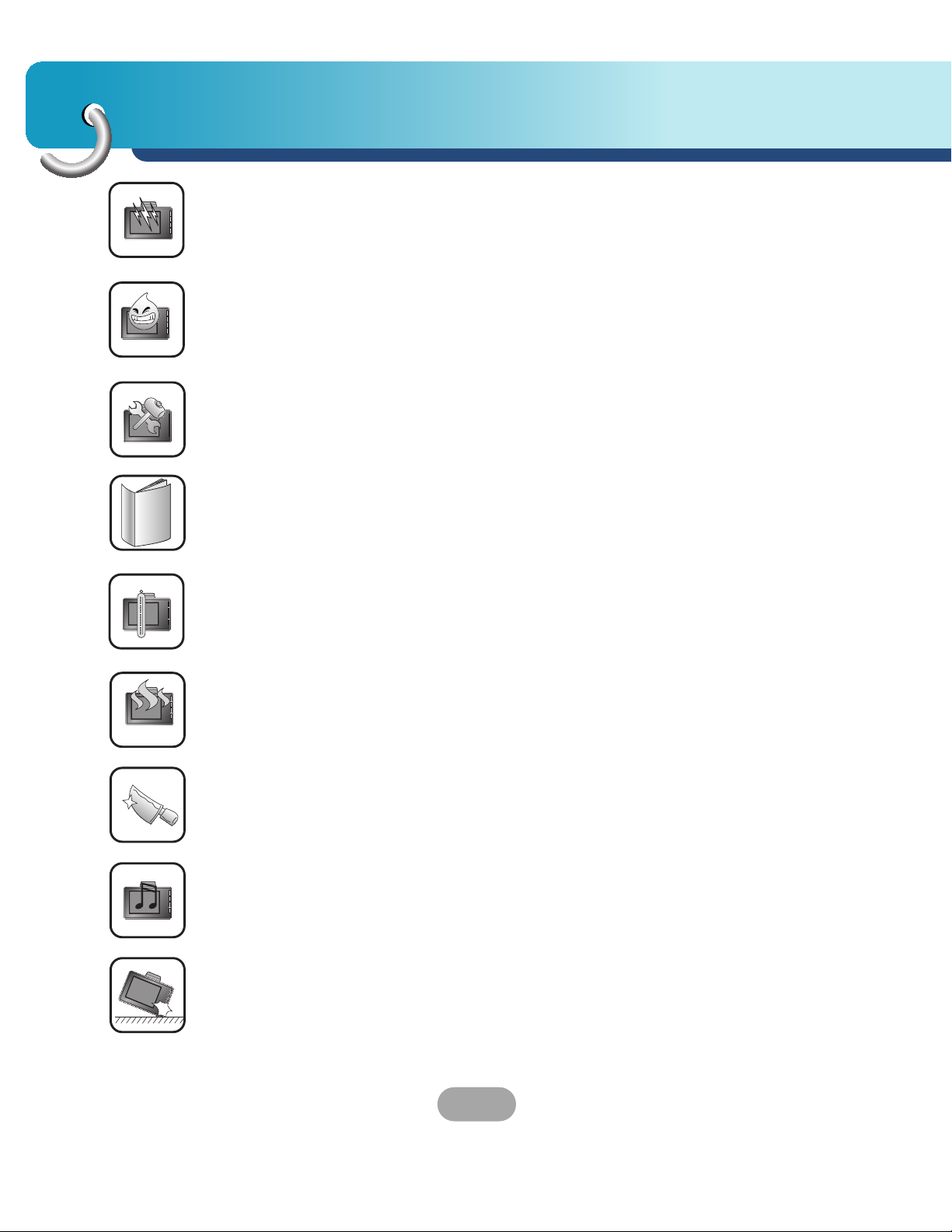
Precautions
Note that malfunctions may occur if you use the product in places
where static electricity occurs frequently.
Do not use the unit near water.
Do not touch the unit with wet hands.
Do not attempt to disassemble or repair the product yourself.
Do not use the product for other purposes than those described in
this guide.
Do not use for many hours at extremely low or high temperatures.
(0°C to 60°C)
Avoid leaving the product in hot or humid places.
Take special attention when touching the product box, owner's
manual and accessories to avoid cuts.
While driving, keep the sound volume at a proper level.
Do not drop it and avoid heavy impacts at anytime.
10
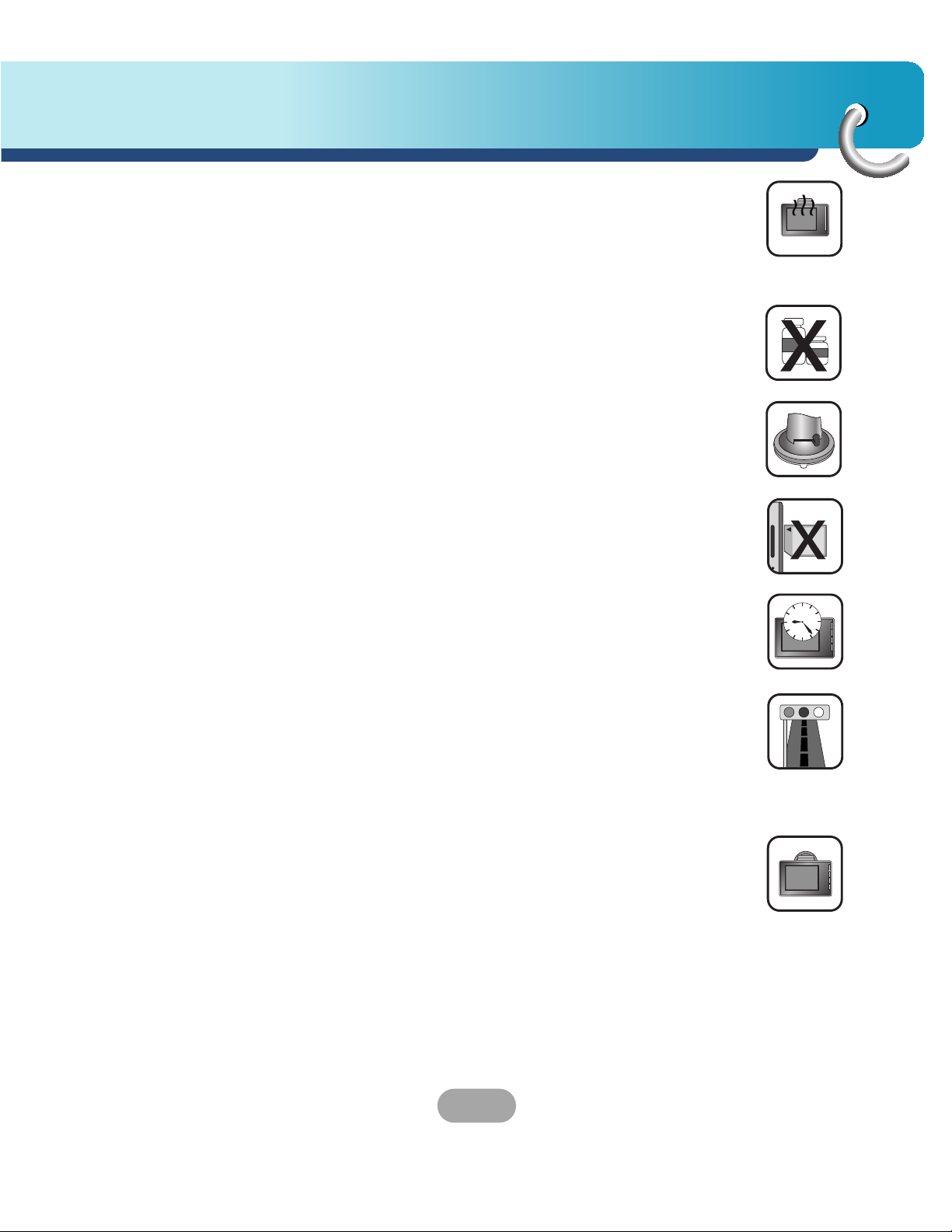
Precautions
If you notice unusual odors, excessive heat coming from the
product, anything else that seems unusual, do not use the product
and contact our Customer Service Center.
Always use soft and dry cotton cloth when cleaning the product.
Do not use strong solvents such as alcohol, benzine, or thinner, as
these might damage the surface of the unit.
When attaching a navigation holder, remove impurities in the area to
attach before attaching, and press the suction lever to avoid falling.
Do not pull out the SD Memory Card while the media is
operating. It may cause mechanical problems.
Do not use the navigator for extended periods of time.
This may result in battery discharge.
Please obey all traffic regulations.
To aid safe driving, information on safe driving routes and routes
where accidents occur frequently is included.
Voice guidance and map route may differ from the actual traffic
conditions.
When moving the product, separate the power plug from cigarette
lighter socket and separate the main body from holder or separate
the holder from the window before moving.
11
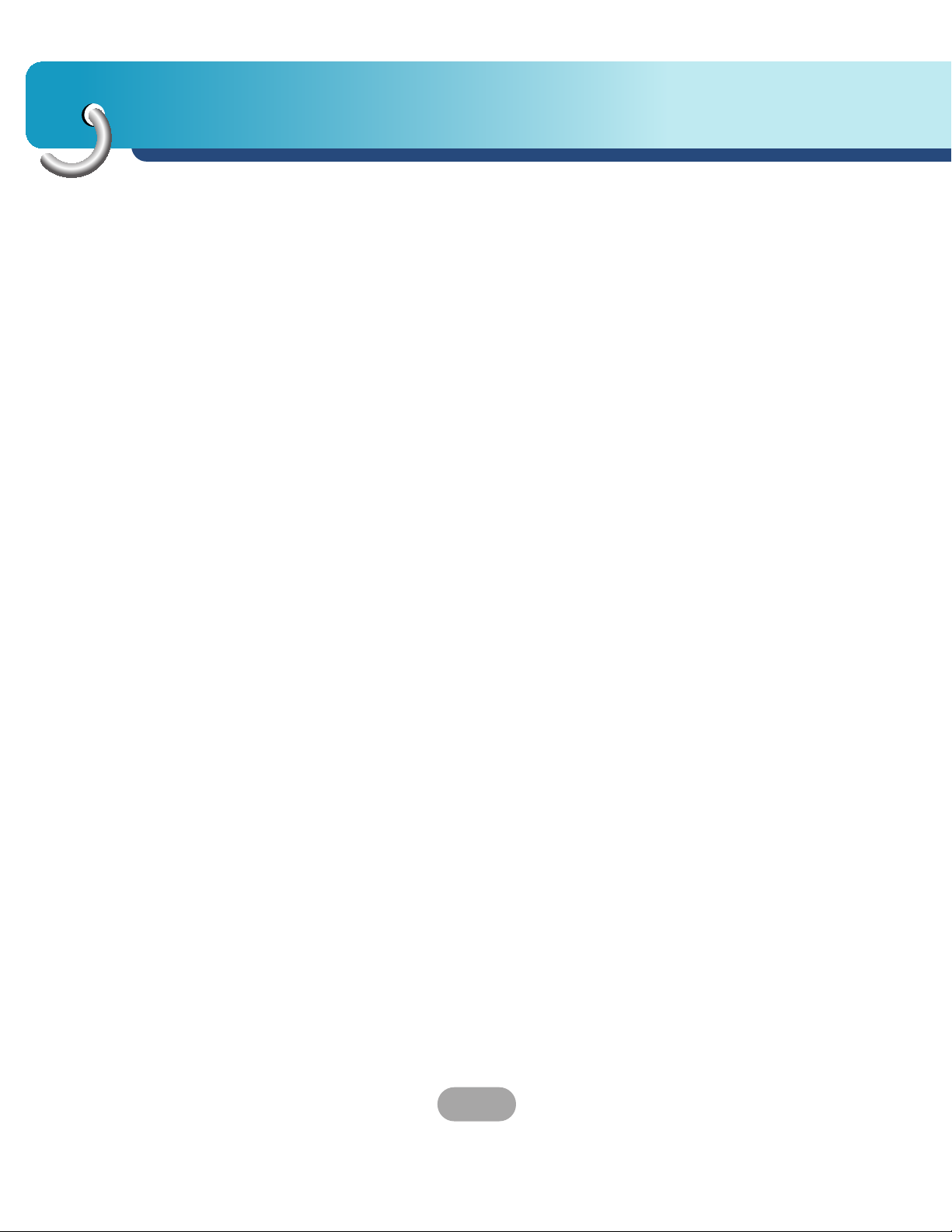
Precautions
• If you attach the vacuum disk on the glass for a long period of time,
the pressure in the disk slowly reduces and the vacuum disk may fall
off.
• The navigator holder may fall off at a sudden stop, thus causing a dangerous situation. We recommend it should be installed close to the
dashboard so it can be supported properly.
• Applying too much force to adjust while the connecting arm is tightly
fixed, may deform the rubber disk connecting all the
components.
• If the holder falls off, please follow the instructions again to
reinstall and use it.
• Please note that if the product is damaged due to user negligence, it
cannot be returned or refunded.
Winter precaution
• The vacuum disk can easily come off the glass due to
differences in temperature between inside and outside the
windshield.
Caution: Danger of explosion if battery is incorrectly replaced.
Replace only with the same or equivalent type.
Summer precautions
• The vacuum disk can easily come off the glass due to
difference in temperature between inside and outside of the
windsreen.
• Remove the vacuum disk and store it separately when parking for a
long period of time.
• The built-in battery may be damaged when kept under direct
sunlight in the car for a long period of time due to internal
temperature rise.
Separate the unit and store it in a cool place.
A temperature rise can reduce the battery life span or cause an explosion.
12
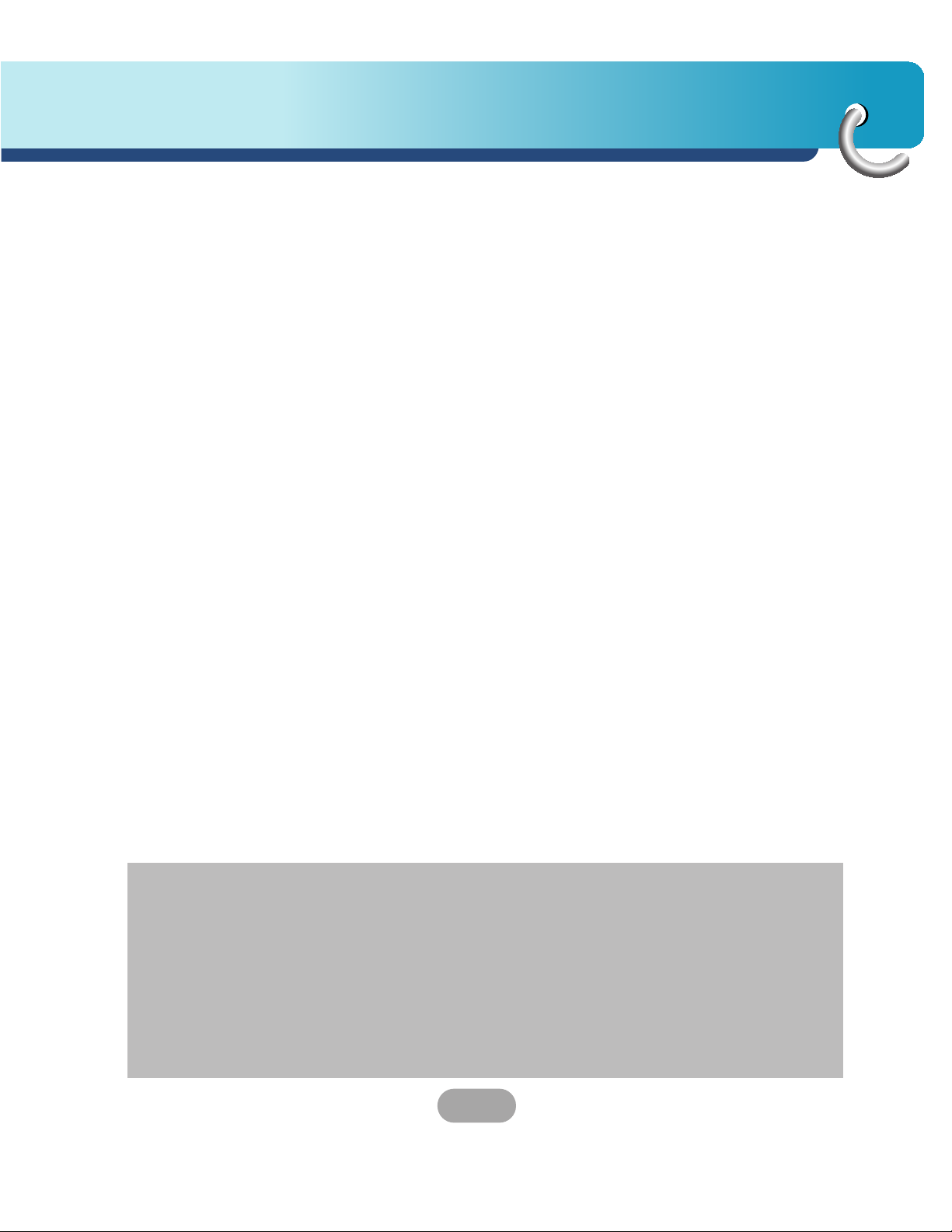
Precautions
• Never leave your unit/accessories (including windshield mount, car charger
etc) visible in an unattended vehicle, since it’s an easy
target for thieves.
• Back up your data using our provided software in the CD.
• In order to protect the screen and the unit, always store it in the carry case.
• The unit has to be outdoors to locate the current position from satellite. It
could take few minutes to locate your position when you start it for the first
time.
If it takes longer than 5 minutes, make sure there aren’t any tall trees or
buildings around you.
• When installing the unit, make sure that it does not block the view on the
windshield.
Make sure that unit does not interfere with the safety operations of the vehicle when installed. Eg. Deployment of air bags or other safety equipment.
• The unit could require the external antenna kit if the vehicle has the heat
reflective shield embedded in the windshield which may prevent the unit from
locating the current position.
The external antenna kit is available as an optional accessory.
• The instructions are not 100% correct, so only use it to aid you finding the
destination.
Map data is updated annually, so it can be different to the actual road if there
are changes during that period.
• The unit is designed to provide you with route suggestions, so it does not
reflect road conditions, traffic congestion, weather
conditions or other factors that may affect safety or timing while driving.
• LG is not responsible for any injury, property damage or accidents resulting
from reliance on the navigation system.
• LG is not responsible for the accuracy of traffic-related information and data
supplied by other parties.
• LG disclaims all liability for use of the navigation that causes or contributes to
death, injury or property damage or that violates any law including traffic
laws. All the stated instructions should be followed, because if not, it may
lead to death, serious injury or property damage.
13
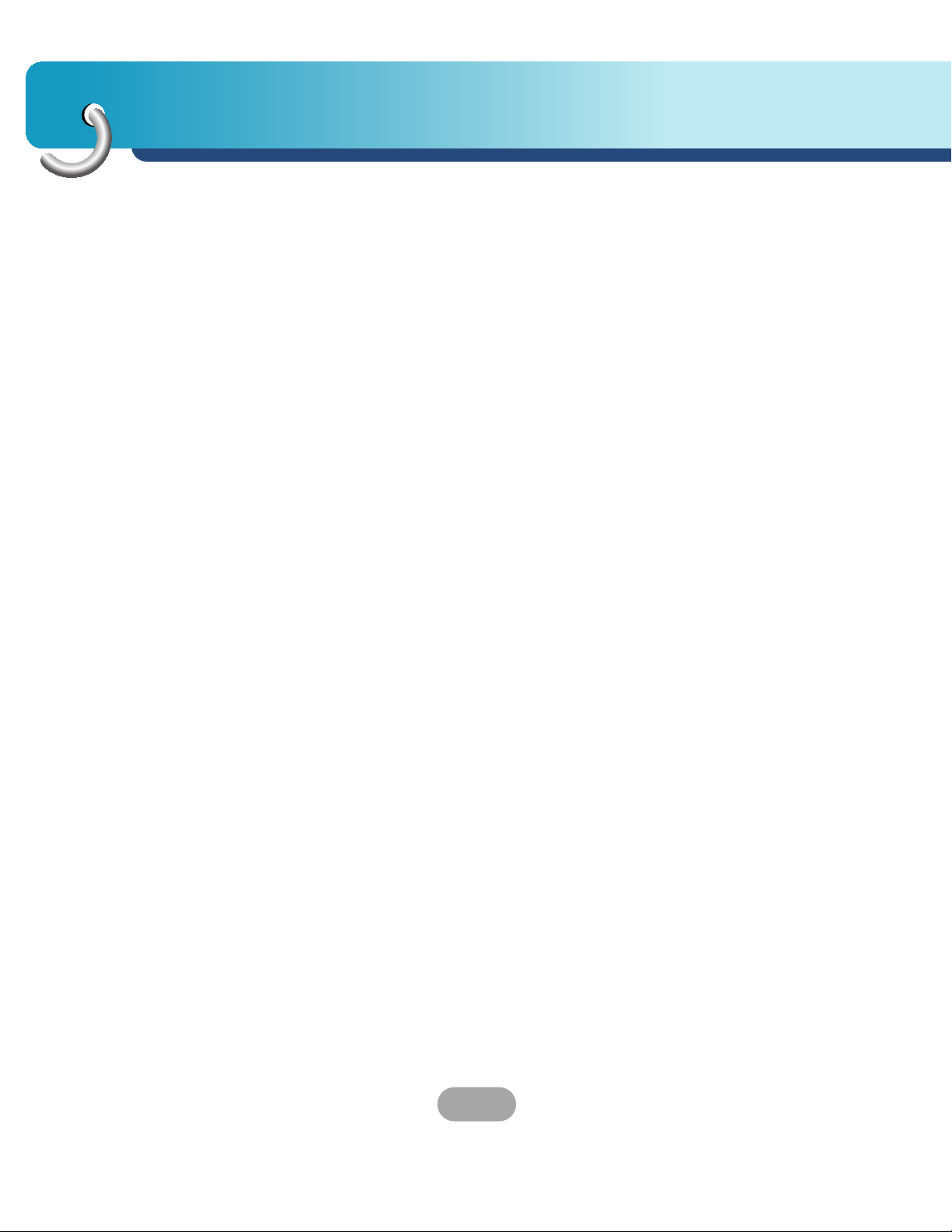
Navigation features
The Navigation System provides the following features for easy navigation:
• Route calculation within seconds.
• High quality 2D/3D maps with display of street names.
• Address input via a full-size keyboard optimized for finger input address.
• Storing of any location one click away.
• Cross border navigation without switching maps.
• Address retrieval from History, Favorites, Points of Interest (POI) or
Microsoft® Outlook® contacts.
• Planning and optimizing of multi-stop trips.
• Car navigation with fastest or shortest route.
• Pedestrian navigation in parks and town centers.
• Fast installation, no activation.
• Short tutorial for an easy start.
• Day and night views or turn-by-turn information.
• Real time, high accuracy traffic data.
14
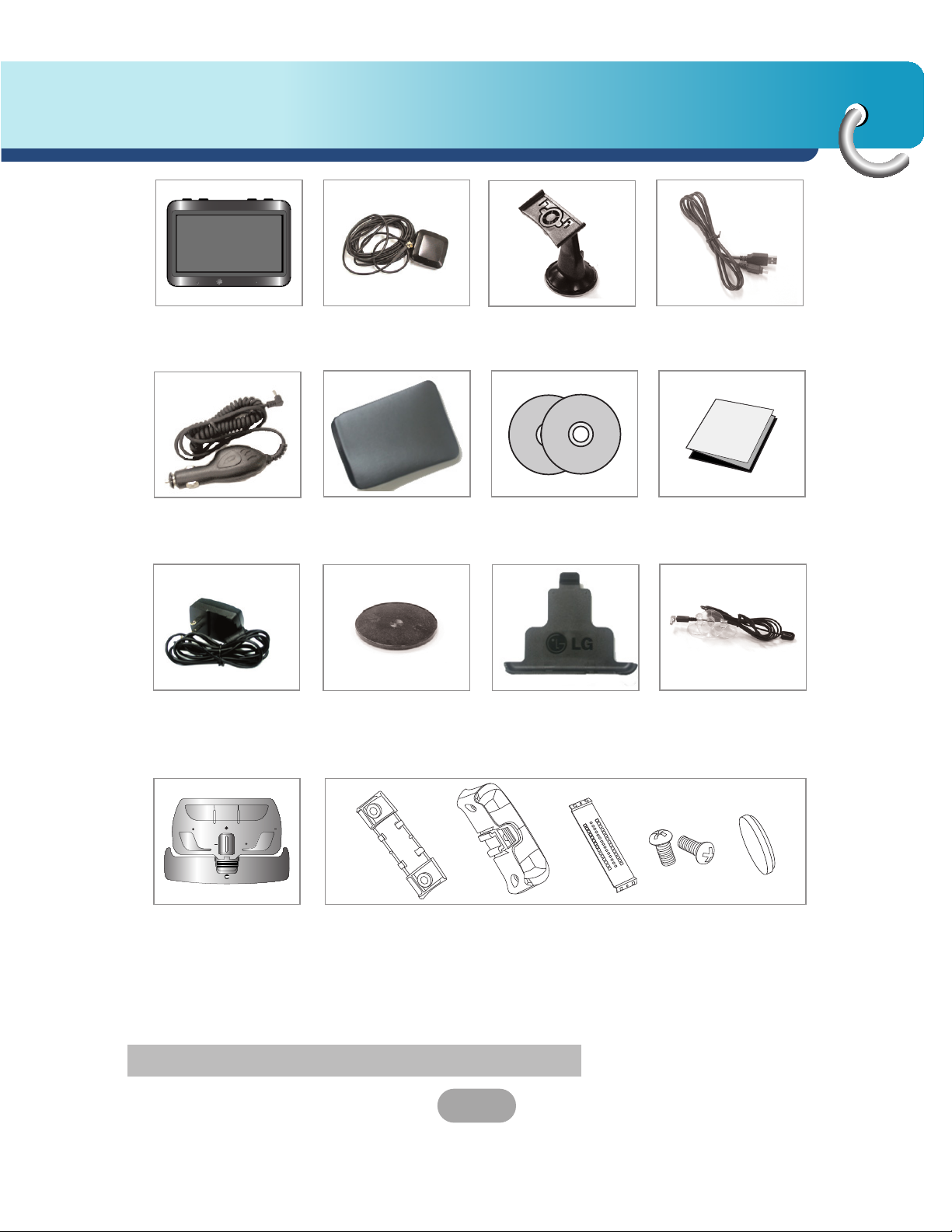
Supplied parts
Main Body GPS Antenna
(Optional)
Cigarette Lighter
Carrying Case Installation
Adapter
AC Adapter
mounting disk
Suction-Cup
Mount
CD/ Map CD
HolderDashboard
USB Cable
Quick Reference
Guide
Traffic Receive
Antenna
(USA only)
POWER NAVI MUTE
VOL VOL
Steering
Remote Control
ZOOMZOOM
Cover holder, Holder Wheel, Belt, Screw, Battery
(CANADA only)
(CANADA only)
* Contents may be changed without notice.
15
