LG LN735 User Manual
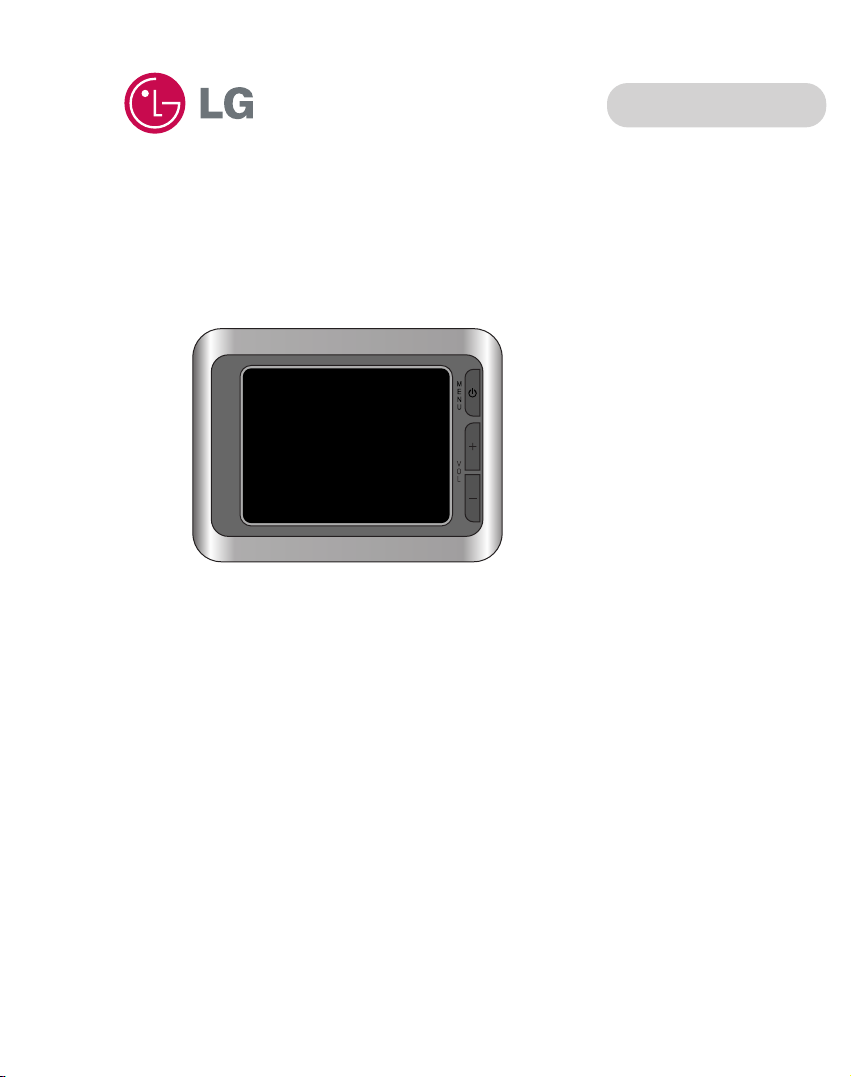
Portable Navigation
OWNER’S MANUAL
LN730/735 Series
ENGLISH
Please read this manual carefully before operating
your Navigation device.
Keep it for future reference.
Designs and specifications are subject to change
without prior notice for improvement.
Support - Hotline
LGEUS : 1-800-243-0000 http://www.lgusa.com
LGECI : 1-888-542-2623 http://www.lg.ca
To purchase the Upgrade Map, contact at
www.lgusa.com/navigation.
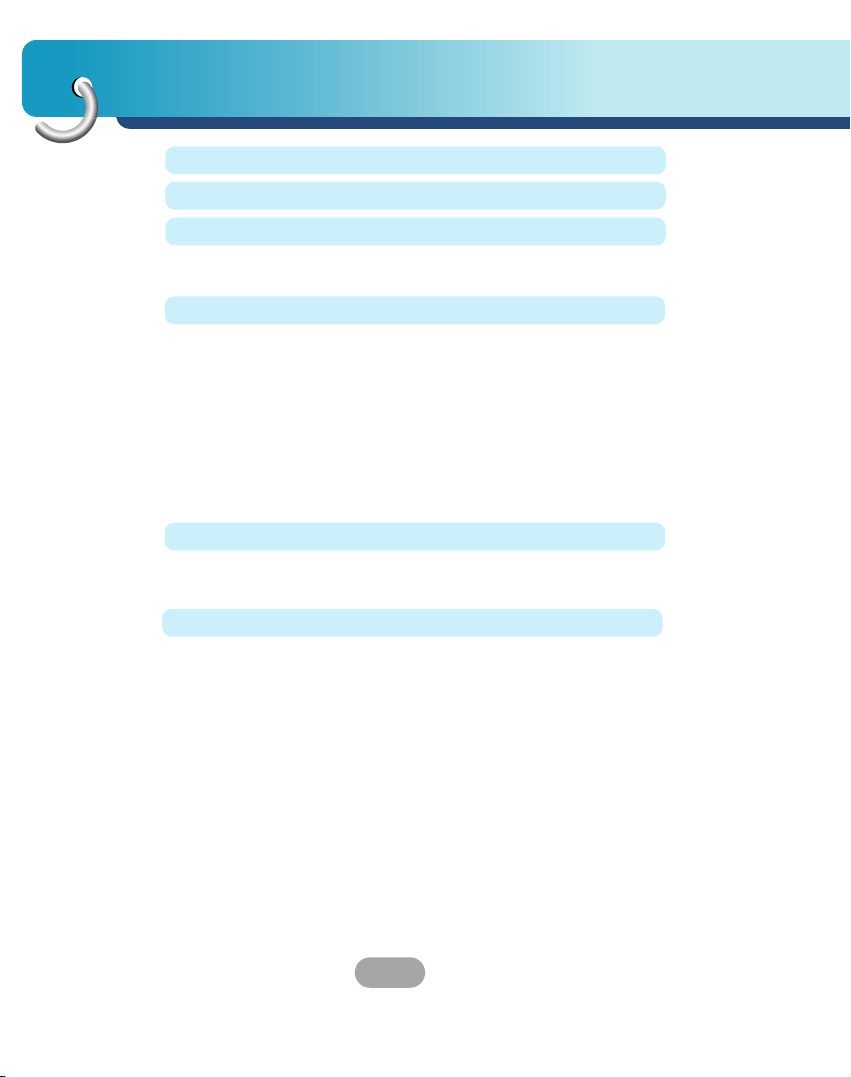
Table of contents
2
Safety note 5-14
Supplied parts 15
Part names 16-17
Front panel . . . . . . . . . . . . . . . . . . . . . . . . . . . . . . . . . . .16
Rear / Side panel . . . . . . . . . . . . . . . . . . . . . . . . . . . . . .17
Connecting devices 18-25
Installation sequence for the suction-cup mount . . . . .18-19
Detaching the suction-cup mount . . . . . . . . . . . . . . . . . .20
Installing the external GPS antenna (Optional) . . . . . .20-21
Installing Microsoft ActiveSync . . . . . . . . . . . . . . . . . . . .22
Connecting the USB cable . . . . . . . . . . . . . . . . . . . . .22-23
Downloading files: ActiveSync . . . . . . . . . . . . . . . . . . . .23
Data exchange via card reader . . . . . . . . . . . . . . . . . . . .24
Downloading files: Removable disk . . . . . . . . . . . . . . . . .24
Disconnecting the USB device . . . . . . . . . . . . . . . . . . . .25
Before operation 26-27
Starting up . . . . . . . . . . . . . . . . . . . . . . . . . . . . . . . . . . .26
Navigation features . . . . . . . . . . . . . . . . . . . . . . . . . . . . .27
Navigation Menu . . . . . . . . . . . . . . . . . . . . . . . . . . . . . .28
Address Screen . . . . . . . . . . . . . . . . . . . . . . . . . . . . . . .28
Recent Places Screen . . . . . . . . . . . . . . . . . . . . . . . . . .28
My Places Screen . . . . . . . . . . . . . . . . . . . . . . . . . . . . .28
POI Screen . . . . . . . . . . . . . . . . . . . . . . . . . . . . . . . . . .29
Route Manager Screen . . . . . . . . . . . . . . . . . . . . . . . . . .29
Setup Screen . . . . . . . . . . . . . . . . . . . . . . . . . . . . . . . .29
Menu Buttons . . . . . . . . . . . . . . . . . . . . . . . . . . . . . . . . .30
Main Map . . . . . . . . . . . . . . . . . . . . . . . . . . . . . . . . .31-32
Point on the Map . . . . . . . . . . . . . . . . . . . . . . . . . . . . . .32
Screen Buttons . . . . . . . . . . . . . . . . . . . . . . . . . . . . . . . .33
Cycling Through Screens . . . . . . . . . . . . . . . . . . . . . . . .34
Enter Address . . . . . . . . . . . . . . . . . . . . . . . . . . . . . . . . .35
Getting started with navigation 28-35

3
Table of contents
Finding a location with navigation 36-49
Address Screen . . . . . . . . . . . . . . . . . . . . . . . . . . . . .36-37
Go to your Destination . . . . . . . . . . . . . . . . . . . . . . . . . .37
Add to My Places . . . . . . . . . . . . . . . . . . . . . . . . . . . . . .38
Recent Places . . . . . . . . . . . . . . . . . . . . . . . . . . . . . . . .38
My Places . . . . . . . . . . . . . . . . . . . . . . . . . . . . . . . . . . .39
Favorite Groups . . . . . . . . . . . . . . . . . . . . . . . . . . . . . . .40
Favorite Alerts . . . . . . . . . . . . . . . . . . . . . . . . . . . . . .40-41
Add Favorite Locations . . . . . . . . . . . . . . . . . . . . . . . . . .41
Favorite Options . . . . . . . . . . . . . . . . . . . . . . . . . . . . . . .41
POI (Points of interest) . . . . . . . . . . . . . . . . . . . . . . . . . .42
Subcategories . . . . . . . . . . . . . . . . . . . . . . . . . . . . . . . .43
Search Near a Location . . . . . . . . . . . . . . . . . . . . . . .43-44
Show or Hide Symbol on Map . . . . . . . . . . . . . . . . . . . .44
POI Options . . . . . . . . . . . . . . . . . . . . . . . . . . . . . . . . . .44
Route Manager . . . . . . . . . . . . . . . . . . . . . . . . . . . . . . .45
Turn-by-Turn List . . . . . . . . . . . . . . . . . . . . . . . . . . . . . .45
Route Summary . . . . . . . . . . . . . . . . . . . . . . . . . . . . . . .46
Detour . . . . . . . . . . . . . . . . . . . . . . . . . . . . . . . . . . . . . .46
Cancel Route . . . . . . . . . . . . . . . . . . . . . . . . . . . . . . . . .46
Route Playback . . . . . . . . . . . . . . . . . . . . . . . . . . . . . . .47
Route Playback Options . . . . . . . . . . . . . . . . . . . . . . . . .47
Multistop Planner . . . . . . . . . . . . . . . . . . . . . . . . . . . . . .48
Setting Stops Along the Route . . . . . . . . . . . . . . . . . . . .48
Route Options . . . . . . . . . . . . . . . . . . . . . . . . . . . . . . . .49
Setup 50-56
Display . . . . . . . . . . . . . . . . . . . . . . . . . . . . . . . . . . . . . .50
Map Views . . . . . . . . . . . . . . . . . . . . . . . . . . . . . . . . . . .51
Units & Time . . . . . . . . . . . . . . . . . . . . . . . . . . . . . . . . .52
Language . . . . . . . . . . . . . . . . . . . . . . . . . . . . . . . . . . . .52
Guidance . . . . . . . . . . . . . . . . . . . . . . . . . . . . . . . . . .52-23
GPS Status . . . . . . . . . . . . . . . . . . . . . . . . . . . . . . . . . .53
GPS Not Found . . . . . . . . . . . . . . . . . . . . . . . . . . . . . . .54
Map Setup . . . . . . . . . . . . . . . . . . . . . . . . . . . . . . . . .54-55
Tutorial . . . . . . . . . . . . . . . . . . . . . . . . . . . . . . . . . . . . . .55
Help . . . . . . . . . . . . . . . . . . . . . . . . . . . . . . . . . . . . . . . .55
Start Demo . . . . . . . . . . . . . . . . . . . . . . . . . . . . . . . . . . .55
Select Map . . . . . . . . . . . . . . . . . . . . . . . . . . . . . . . . . . .56
Initialize . . . . . . . . . . . . . . . . . . . . . . . . . . . . . . . . . . . . .56
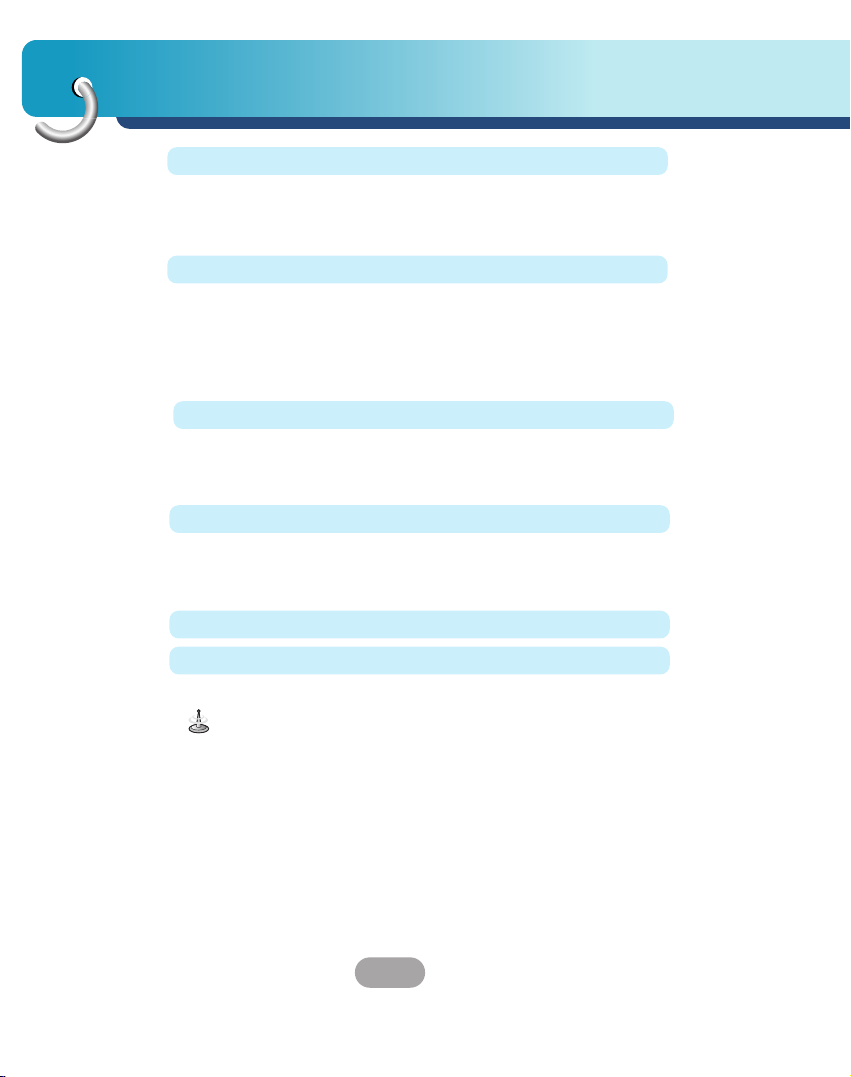
Table of contents
4
Installation 57-59
Installing the Navigator “PC Portal” . . . . . . . . . . . . . .57-58
Recommended PC System Requirements . . . . . . . . . . .58
Starting the “PC Portal” Wizard . . . . . . . . . . . . . . . . . . . .59
Photo viewer 68-69
Getting Started . . . . . . . . . . . . . . . . . . . . . . . . . . . . . . . .68
Browse to an Image . . . . . . . . . . . . . . . . . . . . . . . . . . . .68
Viewing Image . . . . . . . . . . . . . . . . . . . . . . . . . . . . . . . .69
Music Player 70-71
Getting Started . . . . . . . . . . . . . . . . . . . . . . . . . . . . . . . .70
Playing Music . . . . . . . . . . . . . . . . . . . . . . . . . . . . . .70-71
Browse to a file . . . . . . . . . . . . . . . . . . . . . . . . . . . . . . .71
Troubleshooting 72-74
Specifications 75
Symbol used in this manual
Indicates special notes and operating features.
Using software 60-67
Using the “PC Portal” . . . . . . . . . . . . . . . . . . . . . . . .60-62
Installing Maps . . . . . . . . . . . . . . . . . . . . . . . . . . . . . . . .63
Removing Maps . . . . . . . . . . . . . . . . . . . . . . . . . . . . . . .64
Importing Favorite Locations . . . . . . . . . . . . . . . . . . .64-65
General Warning Messages . . . . . . . . . . . . . . . . . . . .66-67
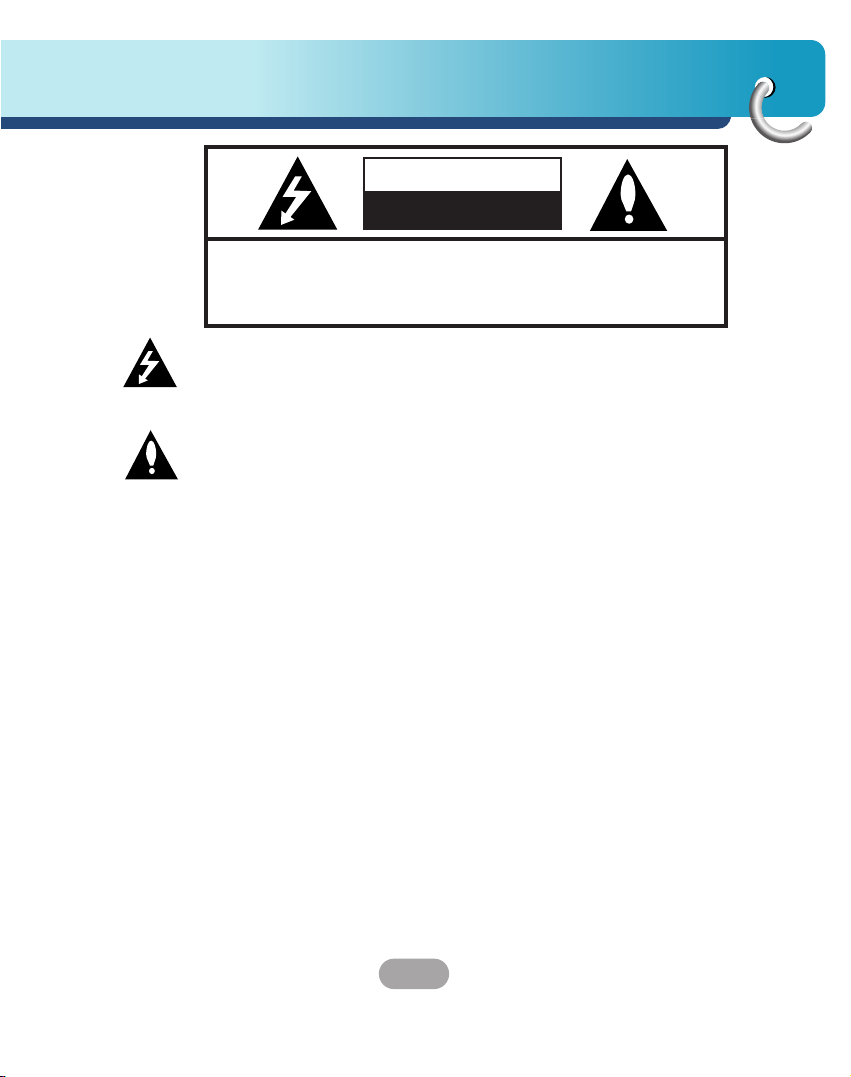
5
Safety note
CAUTION : TO REDUCE THE RISK OF ELECTRIC SHOCK DO NOT
SPLIT COVER(OR BACK) NO USER SERVICEABLE PARTS
INSIDE. REFER SERVICING TO QUALIFIED SERVICE
PERSONNEL.
CAUTION
RISK OF ELECTRIC SHOCK
DO NOT OPEN
The lightning flash with arrowhead symbol, within an equilateral
triangle is intended to alert the user about the presence of
uninsulated dangerous voltage within the product’s enclosure that
may be of sufficient magnitude to constitute a risk of electric shock.
The exclamation point within an equilateral triangle is intended to
alert the user to the presence of important operating and
maintenance (servicing) instructions in the literature accompanying
the appliance.
To disconnect power from the mains, pull out the mains cord plug.
When install the product, ensure that the plug is easily accessible.
Batteryshall not be exposed to excessive heat such as sunshine,
fire or the like.
WARNING
To reduce the risk of fire or electric-shock, do not expose this
apparatus to rain or mositure.
Do not expose this equipment to dripping or splashing and ensure
that no objects filled what liquids, such as vases, are placed on the
equipment.
Underwriters Laboratories Inc. ("UL") has not tested the performance or
reliability of the Global Positioning System ("GPS") hardware, operating
software or other aspects of this product. UL has only tested for fire, shock
or casualties as outlined in UL’s Standard(s) for Safety.UL60950-1
Certification does not cover the performance or reliability of the GPS
hardware and GPS operating software.
UL MAKES NO REPRESENTATIONS, WARRANTIES OR
CERTIFICATIONS WHATSOEVER REGARDING THE PERFORMANCE OR
RELIABILITY OF ANY GPS RELATED FUNCTIONS OF THIS PRODUCT.
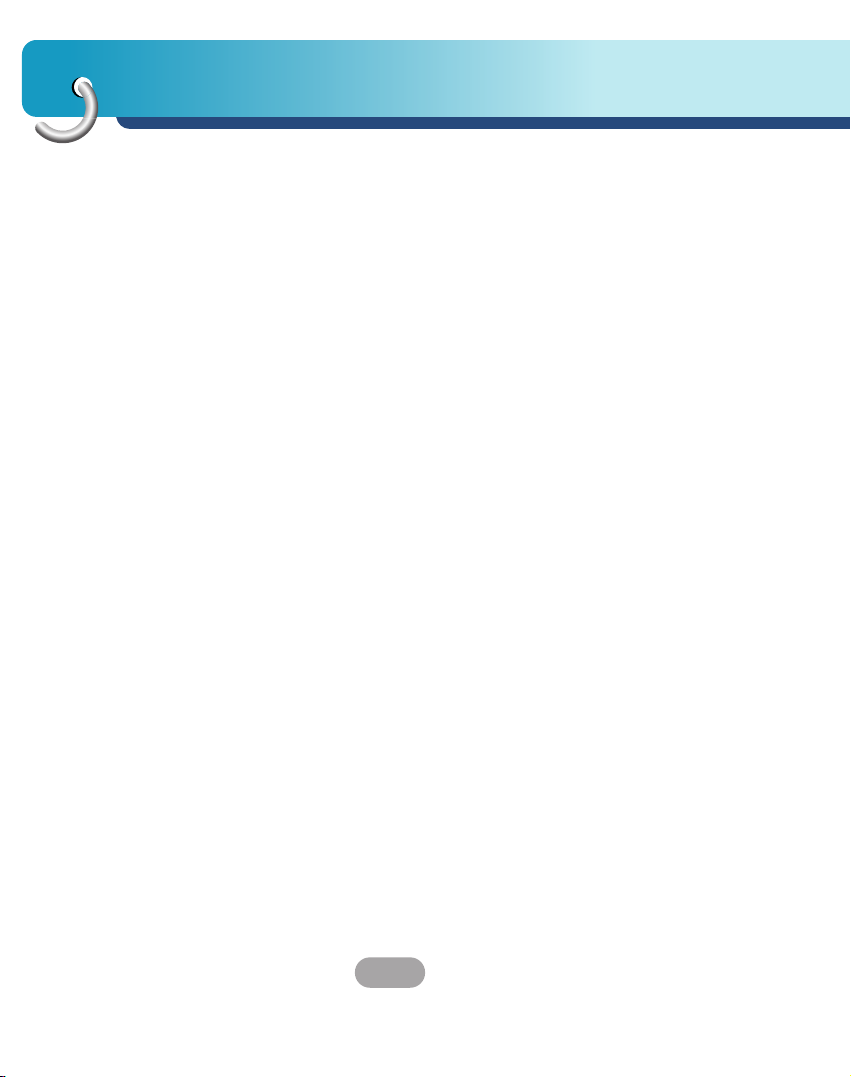
Safety note
6
CAUTION : Changes or modifications not expressly approved by the
manufacturer responsible for compliance could void the user’s
authority to operate the equipment.
WARNING
This device complies with part 15 of the FCC Rules. Operation is
subject to the following two conditions: (1) This device may not
cause harmful interference, and (2) this device must accept any
interference received, including interference that may cause
undesired operation.
INFORMATION TO USER:
This equipment has been tested and found to comply with the limit
of a Class B digital device, pursuant to Part 15 of the FCC Rules.
These limits are designed to provide reasonable protection against
harmful interference in a residential installation.
This equipment generates, uses and can radiate radio frequency
energy and, if not installed and used in accordance with the
instructions, may cause harmful interference to radio
communications. However, there is no guarantee that interference
will not occur in a particular installation; if this equipment does cause
harmful interference to radio or television reception, which can be
determined by turning the equipment off and on, the user is
encouraged to try to correct the interference by one or more of the
following measures:
1. Reorient / Relocate the receiving antenna.
2. Increase the separation between the equipment and receiver.
3. Connect the equipment into an outlet on a circuit different from
that to which the receiver is connected.
4. Consult the dealer or an experienced radio/TV technician for help.

7
Safety note
IMPORTANT SAFETY INSTRUCTIONS
1. Read these instructions. - All these safety and operating
instructions should be read before the product is operated.
2. Keep these instructions. - The safety, operating and use
instructions should be retained for future reference.
3. Heed all warnings. - All warnings on the product and in the
operating instructions should be adhered to.
4. Follow all instructions. - All operating and use instructions should
be followed.
5. Do not use this apparatus near water. – For example: near a
bath tub, wash bowl, kitchen sink, laundry tub, in a wet
basement; or near a swimming pool; and other areas located
near water.
6. Clean only with dry cloth. – Unplug this product from the wall
outlet before cleaning. Do not use liquid cleaners.
7. Do not block any ventilation openings. Install in accordance with
the manufacturer's instructions. -Slots and openings in the
cabinet are provided for ventilation and to ensure reliable
operation of the product and to protect it from over-heating.
The openings should never be blocked by placing the product
on a bed, sofa, rug or other similar surface.
This product should not be placed in a built-in installation such
as a bookcase or rack unless proper ventilation is provided or
the manufacturer’s instructions have been adhered to.
8. Do not install near any heat sources such as radiators, heat
registers, stoves, or other apparatus (including amplifiers) that
produce heat.

Safety note
8
9. Do not defeat the safety purpose of the polarized or
grounding-type plug. A polarized plug has two blades with one
wider than the other. A grounding type plug has two blades and
a third grounding prong. The wide blade or the third prong are
provided for your safety. If the provided plug does not fit into
your outlet, consult an electrician for replacement of the
obsolete outlet.
10. Protect the power cord from being walked on or pinched
particularly at plugs, convenience receptacles, and the point
where they exit from the apparatus.
11. Only use attachments/accessories specified by the
manufacturer.
12. Use only with the cart, stand, tripod, bracket, or table specified
by the manufacturer, or sold with the apparatus. When a cart is
used, use caution when moving the cart/apparatus combination
to avoid injury from tip-over.
13. Unplug this apparatus during lightning storms or when unused
for long periods of time.
14. Refer all servicing to qualified service personnel.
Servicing is required when the apparatus has been damaged in
any way, such as power-supply cord or plug is damaged, liquid
has been spilled or objects have fallen into the apparatus, the
apparatus has been exposed to rain or moisture, does not
operate normally, or has been dropped.
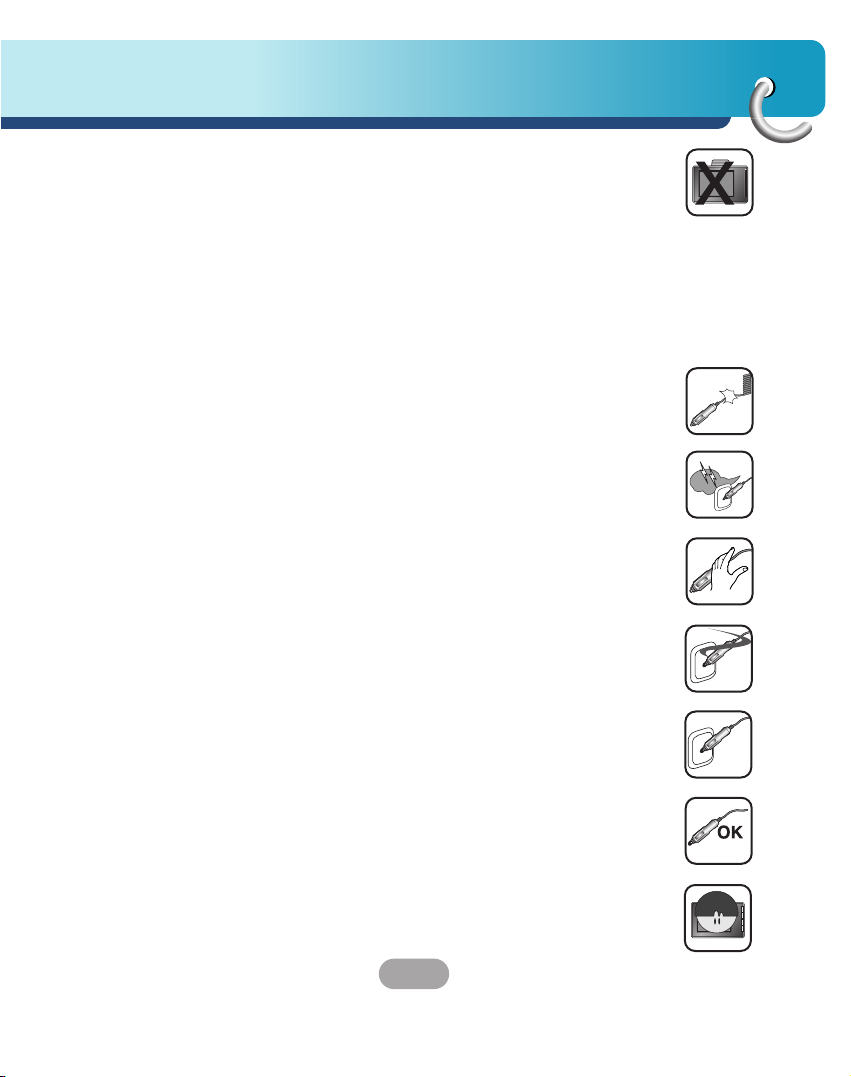
9
Safety note
Always operate the vehicle in a safe manner. Do not become
distracted by the navigation while driving, and always be fully aware
of all driving conditions.
Minimize the amount of time spent viewing the navigation screen
while driving and use voice prompts when possible.
Do not enter destinations, change settings, or access any functions
requiring prolonged use of the unit’s controls while driving.
Pull over in a safe and legal manner before attempting such
operations.
Do not kink or crease the power cable or place heavy objects on the
power cable.
Fire can result from damaged power cables.
Unplug the AC adapter during electrical storms. This may result in
electrical shock.
Do not handle the power plug nor the adapter with wet hands.
This may result in electrical shock.
Immediately power off the unit and unplug the AC adapter if you
notice smoke or odors coming from the player or adapter.
Fire can result from improper use.
Make sure to insert the power plug tightly.
Fire can result from improper use.
Use only the specified power adapter.
Using a different type of adapter may damage the product.
(DC 5 - 5.4V)
The appliance is not intended for use by children or infirm persons
without supervision.

Safety note
10
Note that malfunctions may occur if you use the product in places
where static electricity occurs frequently.
Do not use the unit near water.
Do not touch the unit with wet hands.
Do not attempt to disassemble or repair the product yourself.
Do not use the product for other purposes than those described in
this guide.
Do not use for many hours at extremely low or high temperatures.
(-10°C~60°C)
Avoid leaving the product in hot or humid places.
Take special attention when touching the product box, owner's
manual and accessories to avoid cuts.
While driving, keep the sound volume at a proper level.
Do not drop it and avoid heavy impacts at anytime.

11
Safety note
If you notice unusual odors, excessive heat coming from the
product, anything else that seems unusual, do not use the product
and contact our Customer Service Center.
Always use soft and dry cotton cloth when cleaning the product.
Do not use strong solvents such as alcohol, benzine, or thinner, as
these might damage the surface of the unit.
When attaching a navigation holder, remove impurities in the area to
attach before attaching, and press the suction lever to avoid falling.
Do not pull out the SD Memory Card while the navigator is
operating. It may cause mechanical problems.
Do not use the navigator for extended periods of time.
This may result in battery discharge.
Please obey all traffic regulations.
To aid safe driving, information on safe driving routes and routes
where accidents occur frequently is included.
Voice guidance and map route may differ from the actual traffic
conditions.
When moving the product, separate the power plug from cigarette
lighter socket and separate the main body from holder or separate
the holder from the window before moving.
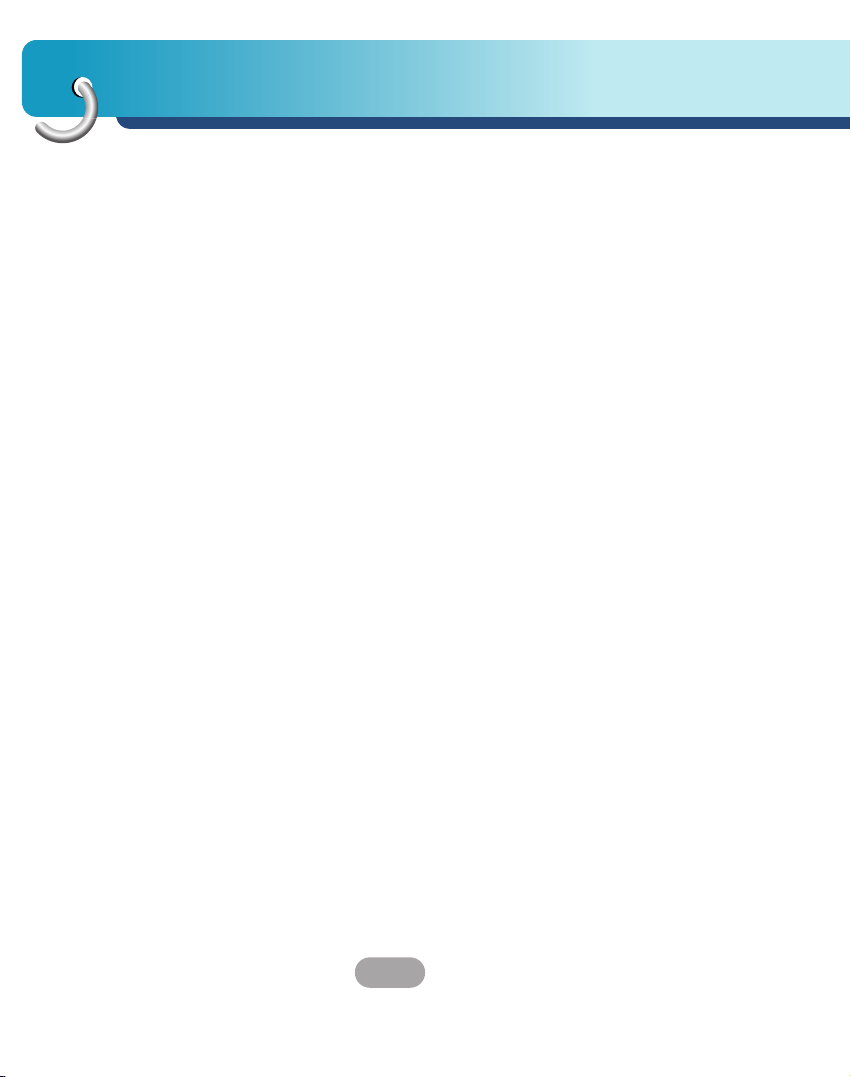
Safety note
12
• If you attach the vacuum disk on the glass for a long period of
time, the pressure in the disk slowly reduces and the vacuum disk
may fall off.
• The Navigator holder may fall off at a sudden stop, thus causing a
dangerous situation. We recommend it should be installed close to
the dashboard so it can be supported properly.
• Applying too much force to adjust while the connecting arm is
tightly fixed, may deform the rubber disk connecting all the
components.
• If the holder falls off, please follow the instructions again to
reinstall and use it.
• Please note that if the product is damaged due to user negligence,
it cannot be returned or refunded.
Winter precaution
• The vacuum disk can easily come off the glass due to
differences in temperature between inside and outside the
windscreen.
Caution : Danger of explosion if battery is incorrectly replaced.
Replace only with the same or equivalent type.
Summer precautions
• When the vacuum disk can easily come off the glass due to
difference in temperature between inside and outside of the
windscreen.
• Remove the vacuum disk and store it separately when parking for
a long period of time.
• The built-in battery may be damaged when kept under direct
sunlight in the car for a long period of time due to internal
temperature rise.
Separate the unit and store it in a cool place.
A temperature rise can reduce the battery life span or cause an
explosion.
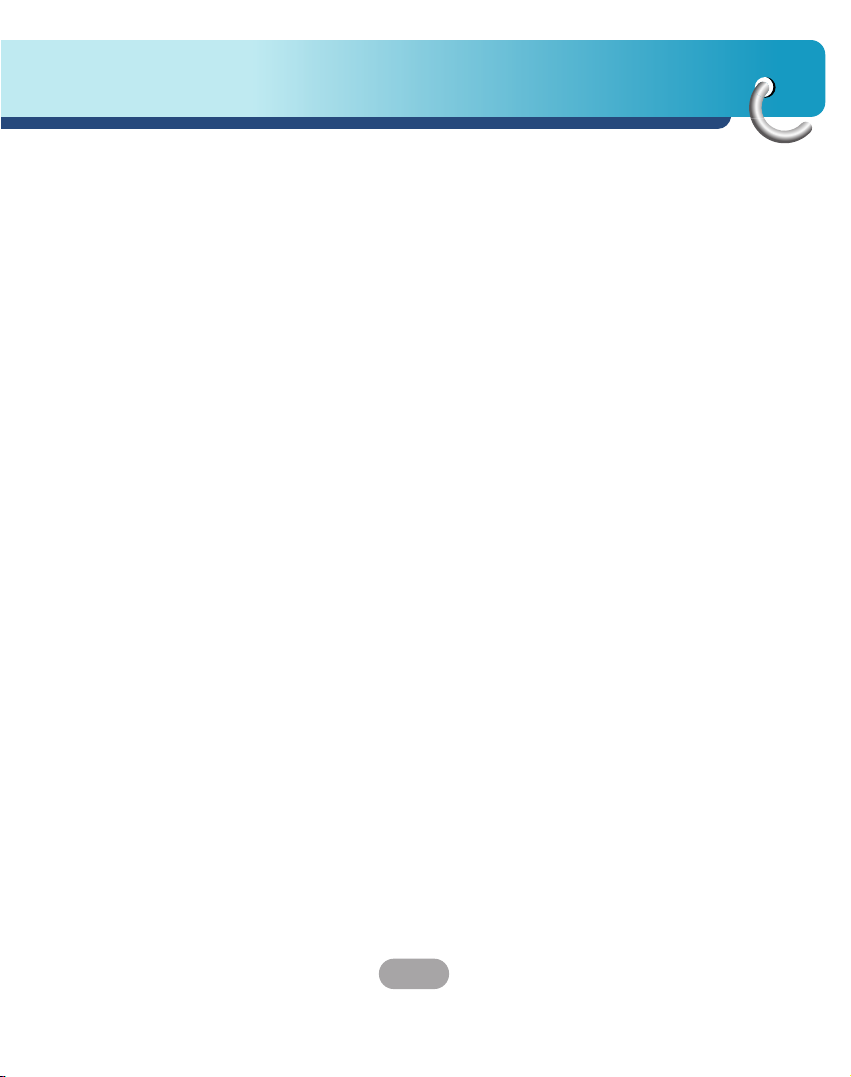
13
Safety note
• Never leave your unit/accessories (including windshield mount, car
charger etc) visible in an unattended vehicle, since it’s an easy
target for thieves.
• Back up your data using our provided software in the CD.
• In order to protect the screen and the unit, always store it in the
carry case.
• Do not use the memory card (SD card) with any other devices
since the memory card could be damaged.
• The unit has to be outdoors to locate the current position from
satellite. It could take few minutes to locate your position when you
start it for the first time.
If it takes longer than 5 minutes, make sure there aren’t any tall
trees or buildings around you.
• When installing the unit, make sure that it does not block the view
on the windscreen.
Make sure that unit does not interfere with the safety operations of
the vehicle when installed. Eg. Deployment of air bags or other
safety equipments.
• The unit could require the external antenna kit if the vehicle has
the heat reflective shield embedded in the windshield which may
prevent the unit from locating the current position.
The external antenna kit is available as an optional accessory.
• The instructions are not 100% correct, so only use it to aid you
finding the destination.
Map data is updated annually, so it can be different to the actual
road if there are changes during that period.
• The unit is designed to provide you with route suggestions, so it
does not reflect road conditions, traffic congestion, weather
conditions or other factors that may affect safety or timing while
driving.

Safety note
14
• LG is not responsible for any injury, property damage or accidents
resulting from reliance on the navigation system.
• LG is not responsible for the accuracy of traffic-related information
and data supplied by other parties.
• LG disclaims all liability for use of the navigation that causes or
contributes to death, injury or property damage or that violates any
law including traffic laws. All the stated instructions should be
followed, because if not, it may lead to death, serious injury or
property damage.
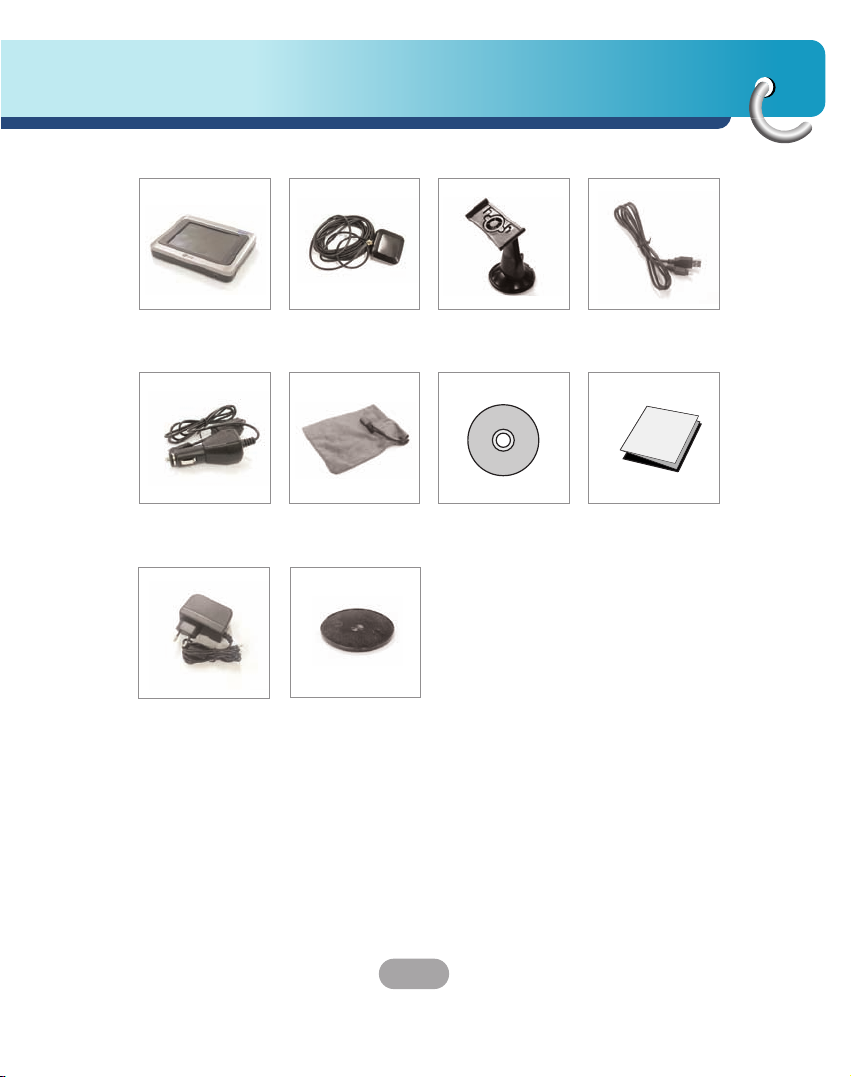
15
Supplied parts
Main Body GPS Antenna
(Optional)
Suction-Cup
Mount
USB Cable
Cigarette Lighter
Adapter
Carrying Case
(Optional)
Installation
CD
Quick
Reference
Guide
AC Adapter
(Optional)
Contents may be changed without
notice.
Supporter of
Cradle
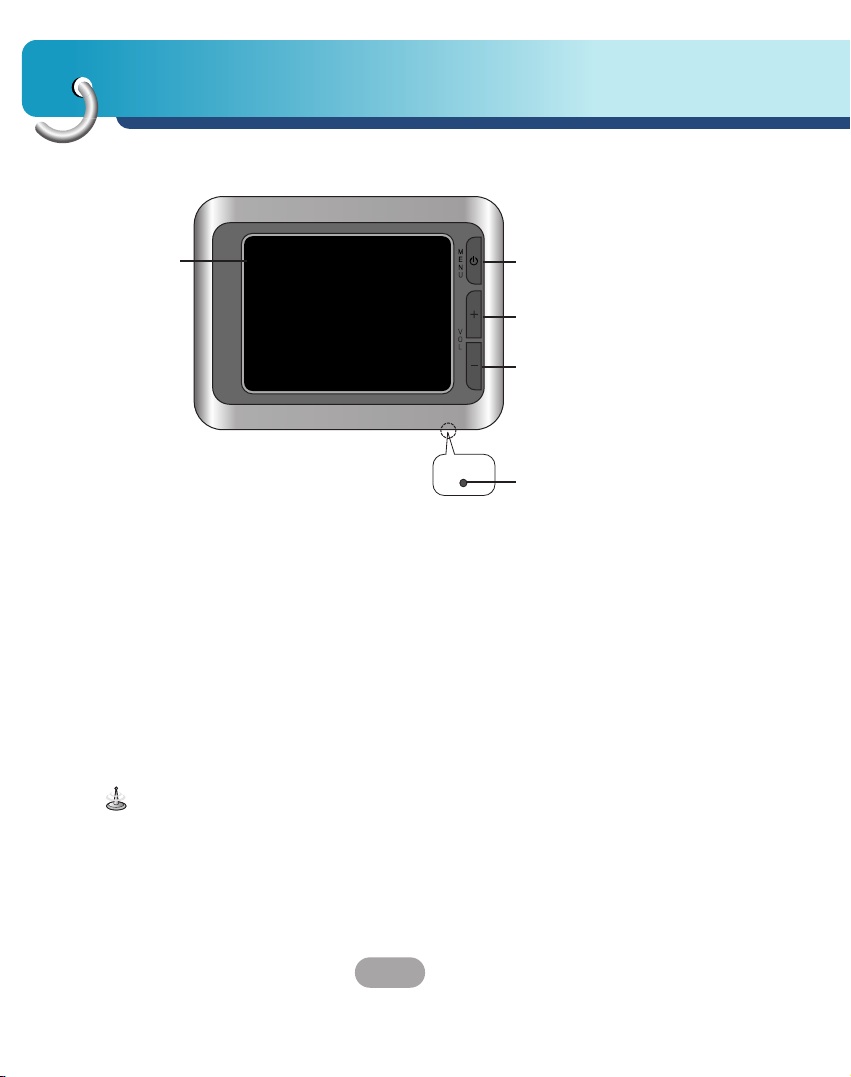
Part names
16
Front panel
2
3
4
To activate the menu function on LCD screen, touch the LCD screen with
a finger.
1. LCD
2. MENU button
Moves to the main menu screen
Power sleep
Entering power sleep mode.
ON: Press and hold.
OFF: Press and hold again.
3. Volume Up
Increases the volume level.
4. Volume Down
Decreases the volume level.
5. RESET hole
If the unit does not operate
properly, press the reset button
using a ball point pen or a similar
tool.
1
RESET
5

17
Part names
Rear / Side panel
2
3
6
7
1. External GPS Antenna Port
(Optional)
2. Speaker
Gives a voice guidance service.
3. Docking connector
4. USB port
5. Memory Card Slot
Insert a SD Memory Card.
6. Power ON / OFF button
ON: Slide switch up.
OFF: Slide switch down.
7. Power supply connector
DC 5V
Deleting or altering the map data in the built-in memory or the SD
memory card randomly, may cause problems in the navigation
function.
4
5
1
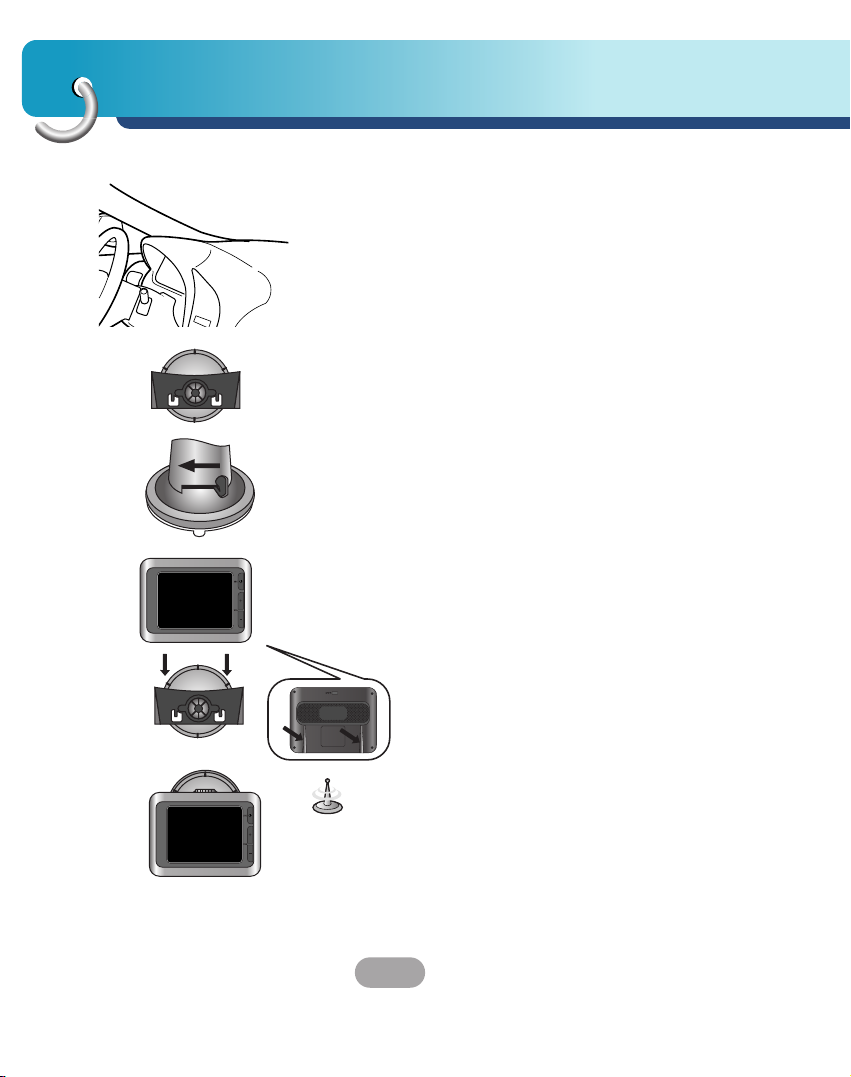
Connecting devices
18
Installation sequence for the suction-cup mount
1. Select the most suitable position on the
windscreen.
2. Clean the surface of the windscreen, to remove
any dust and grease.
3. Place the suction-cup mount on a suitable
position on the windscreen.
4. Push back the lever to the left until you hear a
click, fixing the suction-cup mount in position.
5. Align the docking connector at the suction-cup
mount to mount then push the unit down until
you hear a click.
Standard operation temperature of the suction mount
is between -10°C and 60°C. The suction mount may
disengage under a temperature outside of what is
specified.
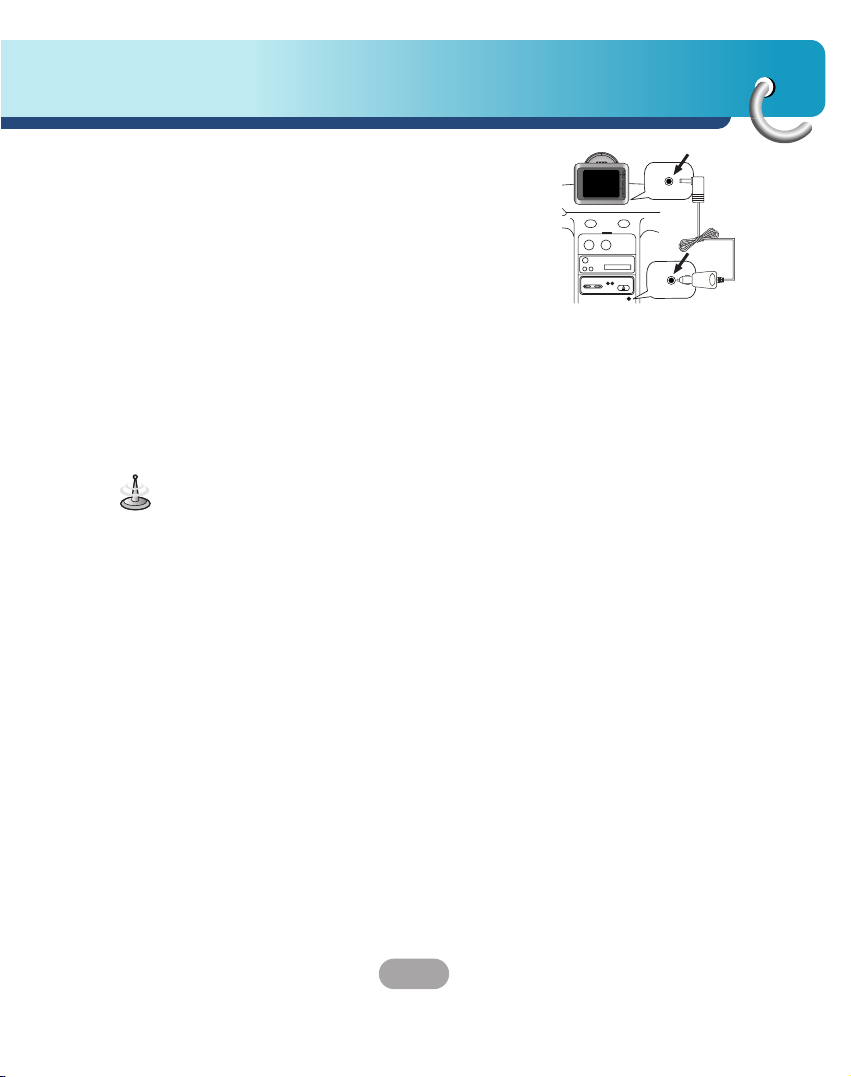
19
Connecting devices
6. Plug the small end of the cigarette lighter
adapter into the power supply connector at the
side of the unit.
7. Plug the other end into your vehicle’s 12V
(cigarette lighter) socket.
8.
To adjust the angle of the mount, slacken the
adjustable knobs at the
suction-cup
and then turn
it gently. In addition to tilting the mount up and
down and from side to side, you can also rotate
the mount, from the left, -45-45°.
9. When you finish, tighten up the knobs again.
• This unit and its cigarette lighter adapter are
designed for use in vehicles that have 5 -5.4V,
negative ground electrical systems.
(This is a standard for most vehicles.)
If your vehicle has a different type of electrical
system, the DC power system cannot be used.
• When attaching the mount, remove impurities from
the surface before attaching, and press the lever to
avoid falling.
• Adjust the direction of the mount to prevent it from
disturbing the driving.
• Adjust it to an angle you can see well.
• Be careful of not to make the unit fall from
windscreen when you drive.
• The arm of the mount may vibrate. Attach the mount
close to the dashboard as much as you can.
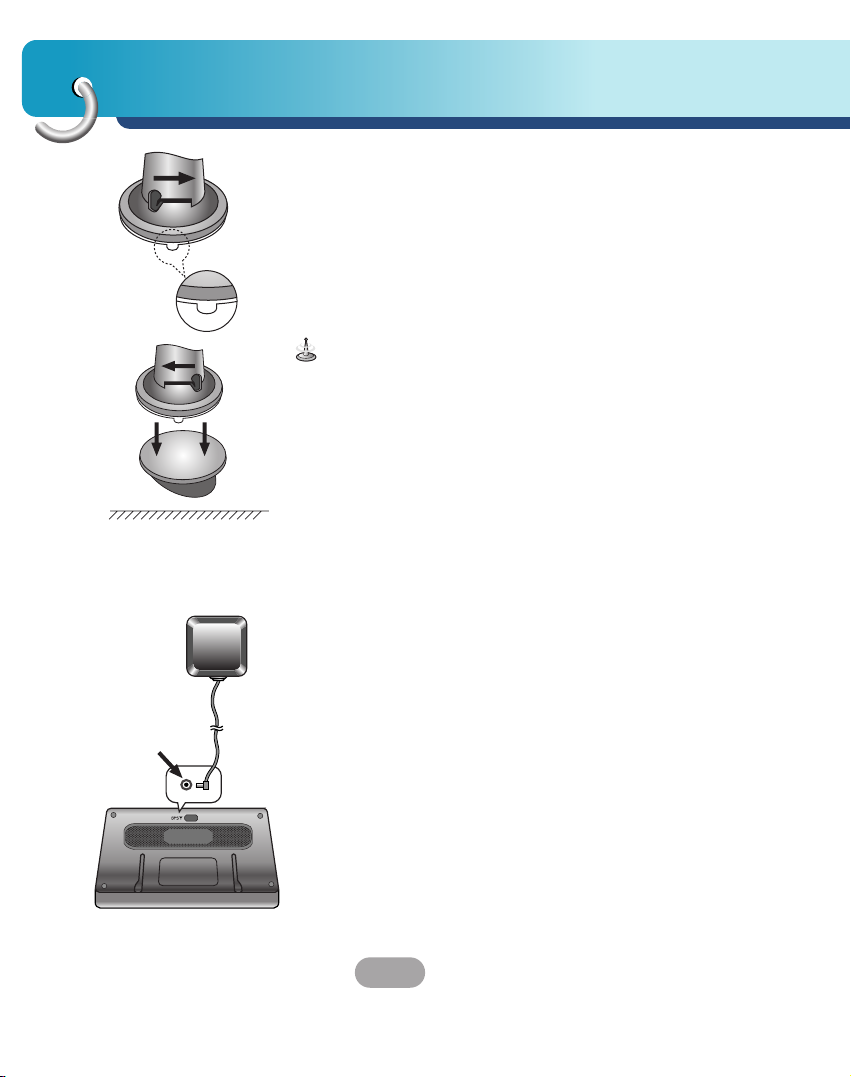
Connecting devices
20
Detaching the suction-cup mount
1. To seprate the mount, pull the lever to the right.
2. If the mount still doesn’t detach from the
windscreen, pull up handle of suction cup to move
the suction rubber.
Drivers in California and Minnesota prohibit from
placing anything on the windshield of a vehicle.
The
suction-cup mount is fastened with double-sided
tape.
Installing the external GPS antenna (Optional)
This unit has a built-in GPS antenna to receive the
satellite signals.
The external GPS antenna is sold separately and may
improve the receiving condition of satellite signals
when the signals are poor.
1. Select the place to attach the external GPS
antenna.
2. Plug the jack end of the GPS antenna into the
socket on the backside of the unit.
Dash board
Double-sided tape
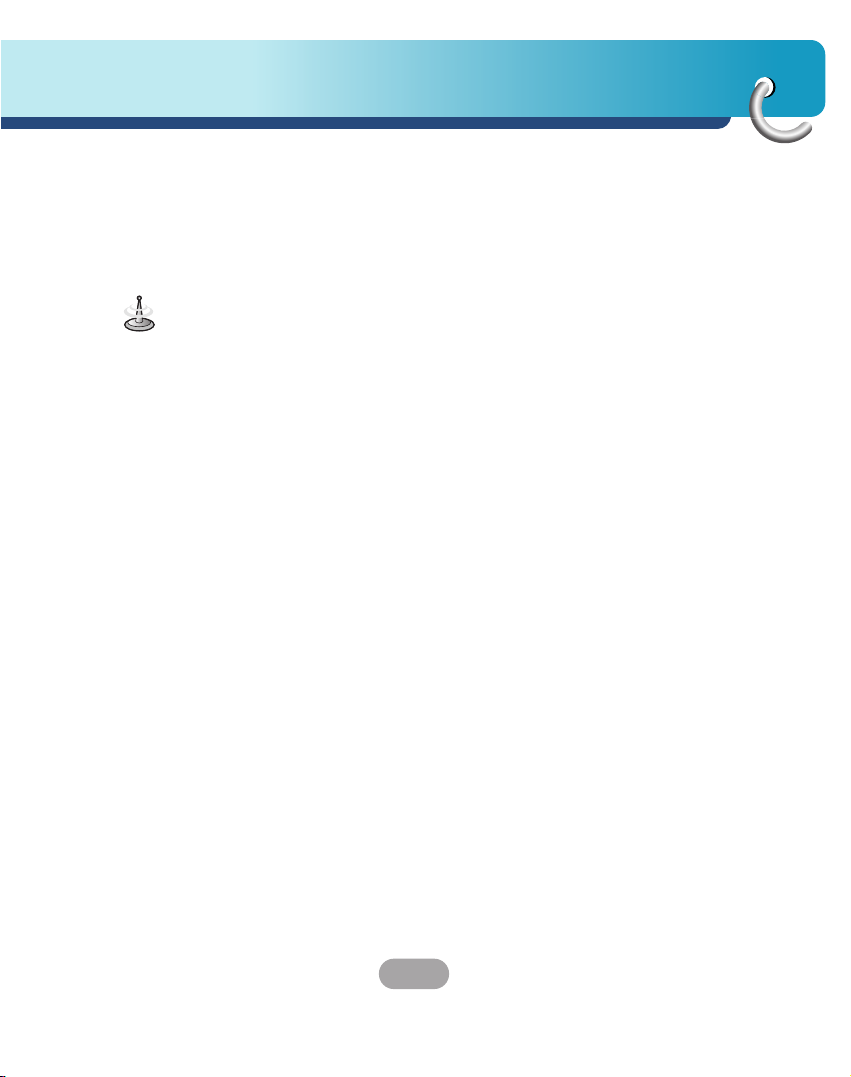
21
Connecting devices
When Installing the antenna inside the vehicle
(on the dashboard or shelf)
Affix the external GPS antenna on as level a surface
as possible where the external GPS antenna faces
outside the window. (The GPS antenna is fastened
with a double-sided tape.)
• Make sure the surface is free of moisture, dust,
grime, oil, etc., before affixing the sheet.
• The double-sided tape contains a strong adhesive
and may leave a mark on the dashboard if
removed.
• Some vehicles use window glass that does not
allow signals from GPS satellites to pass through.
On such vehicles, install the GPS antenna on the
outside of the vehicle.
When installing the antenna outside the
vehicle (on the body)
Place the external GPS antenna in a position as level
as possible, such as on the roof or trunk lid.
(The GPS antenna is fastened with a magnet.)
When routing the lead in from the top of the door
Make a U-shaped loop in the lead on the outside to
prevent rainwater from flowing along the lead into the
interior of the vehicle.
(The GPS antenna is fastened with a magnet.)
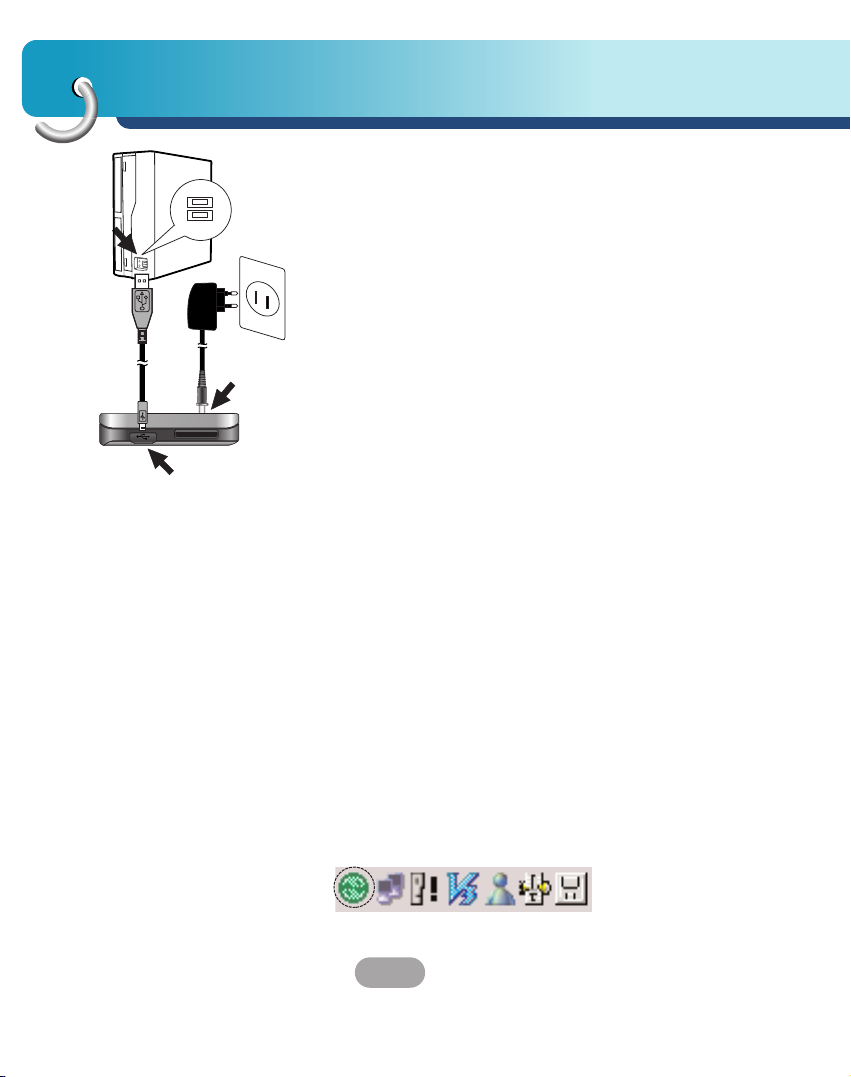
Connecting devices
22
Installing Microsoft ActiveSync
In order to synchronize your data between your PC
and the unit, you need the Microsoft ActiveSync
program.
1. Click ActiveSync “setup.exe”.
2. Click “Next” to install Microsoft ActiveSync on
your PC.
3. Read the following license agreement carefully
and select “I accept the terms in the license
agreement”.
4. Click “Next”.
5. Enter your information.
6. Click “Next”.
7. Click “Next” to install to this folder, or click
“Change” to install to a different folder.
8. Click “Install”.
9. Setup is ready to begin installing Microsoft
ActiveSync.
10. The installation is in progress.
11. When the Setup Wizard has successfully
installed, click “Finish”.
12. When prompted, connect your unit to your PC.
Connecting the USB cable
1. Connect the unit's power supply connector and
wall outlet using AC adapter.
2. Switch the unit on.
3. Connect one end to the USB port on your PC
and then plug the other end into your unit's USB
port.
4. The icon is displayed in the system tray if
successfully connected.
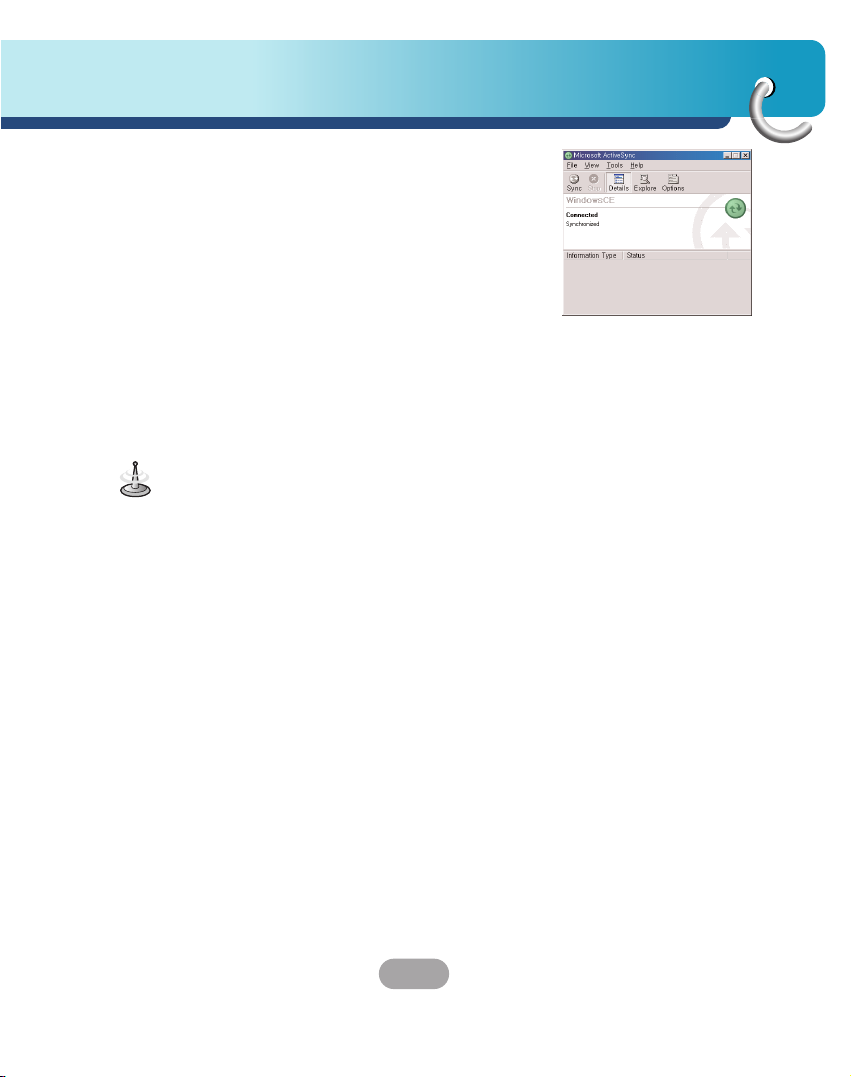
23
Connecting devices
• ActiveSync installation is required for USB
operation. Download the latest version of Microsoft
ActiveSync for your unit. ActiveSync is a very
convenient Microsoft program for synchronizing
data between your unit and your PC.
It loads itself automatically, syncs your unit with
your PC and then sits there, patiently waiting to
synchronize any piece of data that you change.
• The tray icon may be hidden in some Windows XP
systems according to your settings.
• 50Mbytes of the available memory capacity is used
for the working software. Be careful not to use the
50M Byte of the memory space at any time.
5. The “Add New Hardware Wizard” should
automatically install the USB drivers.
6. Follow the on screen instructions to establish a
partnership and synchronize your unit with your
PC.
Downloading files: ActiveSync
1. Open Windows Explorer on your PC.
The Mobile Device is displayed in Window
explorer.
2. Create the folder you want to use.
3. Select the file you want to save, then drag and
drop it to the removable disk.
