Page 1
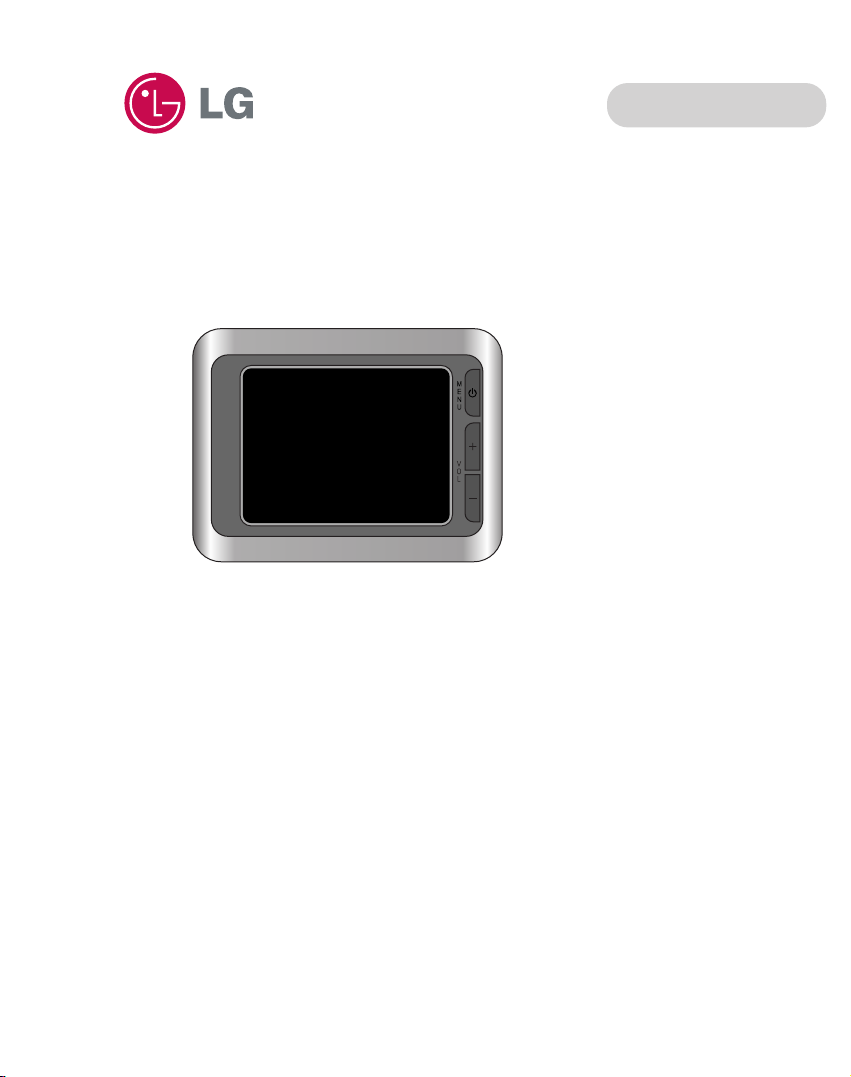
Portable Navigation
OWNER’S MANUAL
LN500 Series
ENGLISH
Please read this manual carefully before operating
your Navigation device.
Keep it for future reference.
Designs and specifications are subject to change
without prior notice for improvement.
Page 2
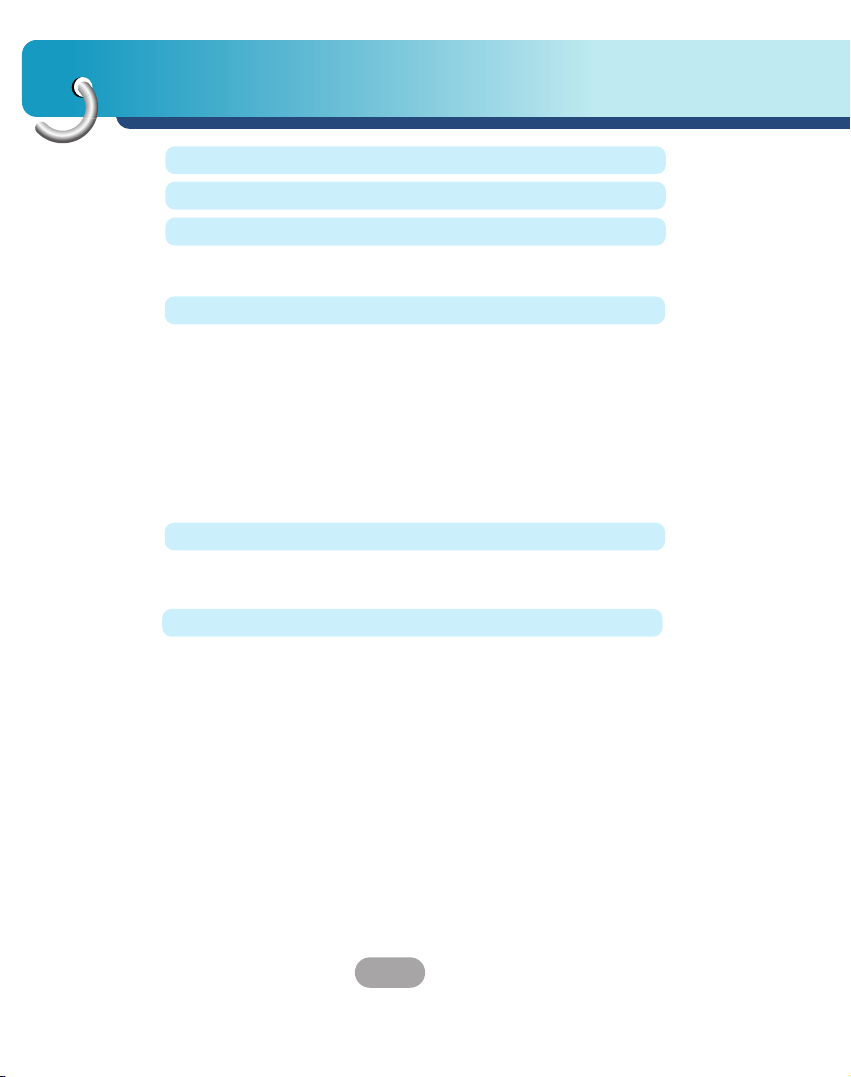
Table of contents
2
Safety note 5-10
Supplied parts 11
Part names 12-13
Front panel . . . . . . . . . . . . . . . . . . . . . . . . . . . . . . . . . . .12
Rear / Side panel . . . . . . . . . . . . . . . . . . . . . . . . . . . . . .13
Connecting devices 14-21
Installation sequence for the suction-cup mount . . . . .14-15
Detaching the suction-cup mount . . . . . . . . . . . . . . . . . .16
Installing the external GPS antenna (Optional) . . . . . .16-17
Installing Microsoft ActiveSync . . . . . . . . . . . . . . . . . . . .18
Connecting the USB cable . . . . . . . . . . . . . . . . . . . . .18-19
Downloading files: ActiveSync . . . . . . . . . . . . . . . . . . . .19
Data exchange via card reader . . . . . . . . . . . . . . . . . . . .20
Downloading files: Removable disk . . . . . . . . . . . . . . . . .20
Disconnecting the USB device . . . . . . . . . . . . . . . . . . . .21
Before operation 22-23
Starting up . . . . . . . . . . . . . . . . . . . . . . . . . . . . . . . . . . .22
Navigation features . . . . . . . . . . . . . . . . . . . . . . . . . . . . .23
Navigation Menu . . . . . . . . . . . . . . . . . . . . . . . . . . . . . .24
Address Screen . . . . . . . . . . . . . . . . . . . . . . . . . . . . . . .24
Recent Places Screen . . . . . . . . . . . . . . . . . . . . . . . . . .24
My Places Screen . . . . . . . . . . . . . . . . . . . . . . . . . . . . .24
POI Screen . . . . . . . . . . . . . . . . . . . . . . . . . . . . . . . . . .25
Route Manager Screen . . . . . . . . . . . . . . . . . . . . . . . . . .25
Setup Screen . . . . . . . . . . . . . . . . . . . . . . . . . . . . . . . .25
Menu Buttons . . . . . . . . . . . . . . . . . . . . . . . . . . . . . . . . .26
Main Map . . . . . . . . . . . . . . . . . . . . . . . . . . . . . . . . .27-28
Point on the Map . . . . . . . . . . . . . . . . . . . . . . . . . . . . . .28
Screen Buttons . . . . . . . . . . . . . . . . . . . . . . . . . . . . . . . .29
Cycling Through Screens . . . . . . . . . . . . . . . . . . . . . . . .30
Enter Address . . . . . . . . . . . . . . . . . . . . . . . . . . . . . . . . .31
Getting started with navigation 24-31
Page 3
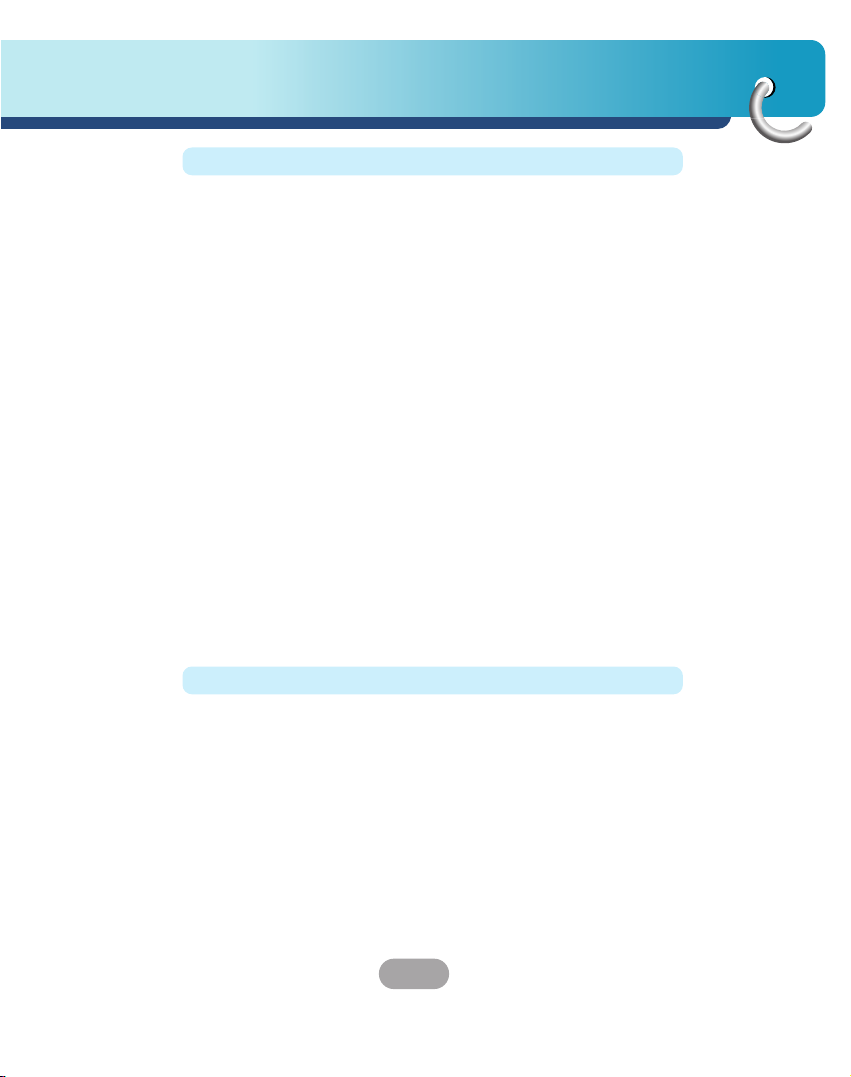
3
Table of contents
Finding a location with navigation 32-45
Address Screen . . . . . . . . . . . . . . . . . . . . . . . . . . . . .32-33
Go to your Destination . . . . . . . . . . . . . . . . . . . . . . . . . .33
Add to My Places . . . . . . . . . . . . . . . . . . . . . . . . . . . . . .34
Recent Places . . . . . . . . . . . . . . . . . . . . . . . . . . . . . . . .34
My Places . . . . . . . . . . . . . . . . . . . . . . . . . . . . . . . . . . .35
Favourite Groups . . . . . . . . . . . . . . . . . . . . . . . . . . . . . .36
Favourite Alerts . . . . . . . . . . . . . . . . . . . . . . . . . . . . .36-37
Add Favourite Locations . . . . . . . . . . . . . . . . . . . . . . . . .37
Favourite Options . . . . . . . . . . . . . . . . . . . . . . . . . . . . . .37
POI (Points of interest) . . . . . . . . . . . . . . . . . . . . . . . . . .38
Subcategories . . . . . . . . . . . . . . . . . . . . . . . . . . . . . . . .39
Search Near a Location . . . . . . . . . . . . . . . . . . . . . . .39-40
Show or Hide Symbol on Map . . . . . . . . . . . . . . . . . . . .40
POI Options . . . . . . . . . . . . . . . . . . . . . . . . . . . . . . . . . .40
Route Manager . . . . . . . . . . . . . . . . . . . . . . . . . . . . . . .41
Turn-by-Turn List . . . . . . . . . . . . . . . . . . . . . . . . . . . . . .41
Route Summary . . . . . . . . . . . . . . . . . . . . . . . . . . . . . . .42
Detour . . . . . . . . . . . . . . . . . . . . . . . . . . . . . . . . . . . . . .42
Cancel Route . . . . . . . . . . . . . . . . . . . . . . . . . . . . . . . . .42
Route Playback . . . . . . . . . . . . . . . . . . . . . . . . . . . . . . .43
Route Playback Options . . . . . . . . . . . . . . . . . . . . . . . . .43
Multistop Planner . . . . . . . . . . . . . . . . . . . . . . . . . . . . . .44
Setting Stops Along the Route . . . . . . . . . . . . . . . . . . . .44
Route Options . . . . . . . . . . . . . . . . . . . . . . . . . . . . . . . .45
Setup 46-52
Display . . . . . . . . . . . . . . . . . . . . . . . . . . . . . . . . . . . . . .46
Map Views . . . . . . . . . . . . . . . . . . . . . . . . . . . . . . . . . . .47
Units & Time . . . . . . . . . . . . . . . . . . . . . . . . . . . . . . . . .48
Language . . . . . . . . . . . . . . . . . . . . . . . . . . . . . . . . . . . .48
Guidance . . . . . . . . . . . . . . . . . . . . . . . . . . . . . . . . . .48-49
GPS Status . . . . . . . . . . . . . . . . . . . . . . . . . . . . . . . . . .49
GPS Not Found . . . . . . . . . . . . . . . . . . . . . . . . . . . . . . .50
Map Setup . . . . . . . . . . . . . . . . . . . . . . . . . . . . . . . . .50-51
Tutorial . . . . . . . . . . . . . . . . . . . . . . . . . . . . . . . . . . . . . .51
Help . . . . . . . . . . . . . . . . . . . . . . . . . . . . . . . . . . . . . . . .51
Start Demo . . . . . . . . . . . . . . . . . . . . . . . . . . . . . . . . . . .51
Select Map . . . . . . . . . . . . . . . . . . . . . . . . . . . . . . . . . . .52
Initialize . . . . . . . . . . . . . . . . . . . . . . . . . . . . . . . . . . . . .52
Page 4
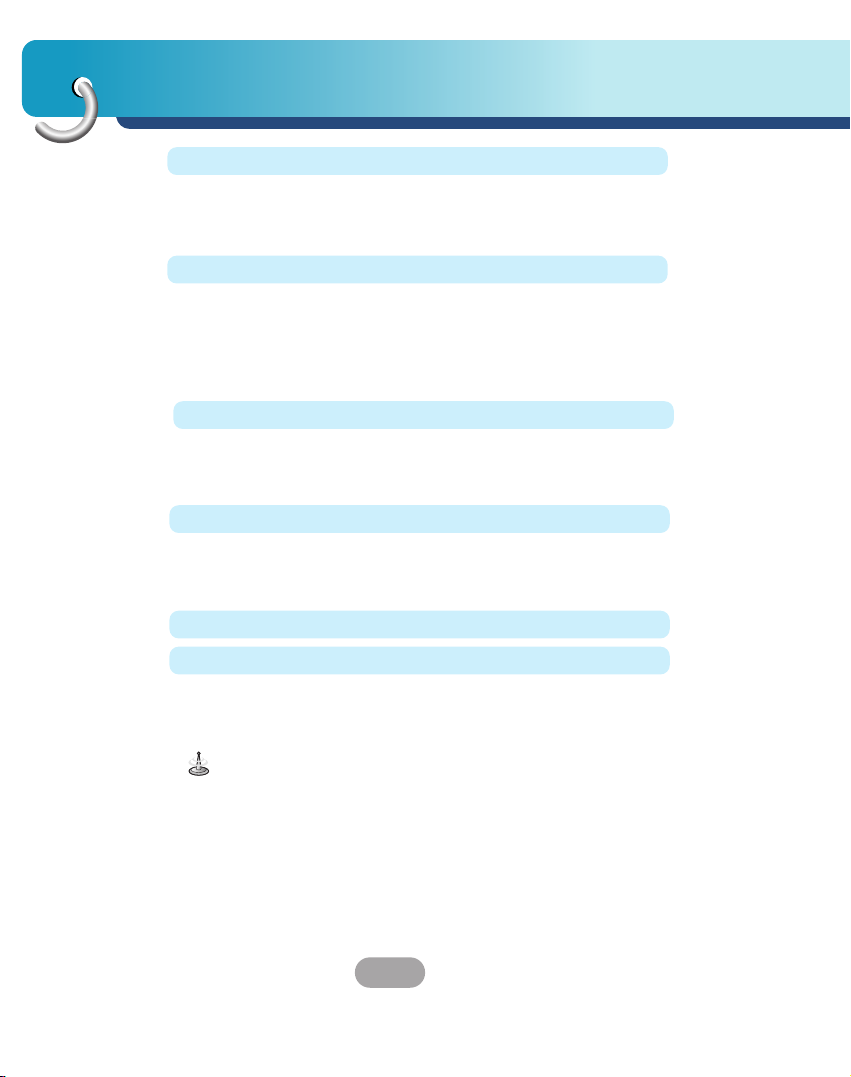
Table of contents
4
Installation 53-55
Installing the Navigator “PC Portal” . . . . . . . . . . . . . .53-54
Recommended PC System Requirements . . . . . . . . . . .54
Starting the “PC Portal” Wizard . . . . . . . . . . . . . . . . . . . .55
Photo viewer 64-65
Getting Started . . . . . . . . . . . . . . . . . . . . . . . . . . . . . . . .64
Browse to an Image . . . . . . . . . . . . . . . . . . . . . . . . . . . .64
Viewing Image . . . . . . . . . . . . . . . . . . . . . . . . . . . . . . . .65
Music Player 66-67
Getting Started . . . . . . . . . . . . . . . . . . . . . . . . . . . . . . . .66
Playing Music . . . . . . . . . . . . . . . . . . . . . . . . . . . . . .66-67
Browse to a file . . . . . . . . . . . . . . . . . . . . . . . . . . . . . . .67
Troubleshooting 68-70
Specifications 71
Symbol used in this manual
Indicates special notes and operating features.
Using software 56-63
Using the “PC Portal” . . . . . . . . . . . . . . . . . . . . . . . .56-58
Installing Maps . . . . . . . . . . . . . . . . . . . . . . . . . . . . . . . .59
Removing Maps . . . . . . . . . . . . . . . . . . . . . . . . . . . . . . .60
Importing Favourite Locations . . . . . . . . . . . . . . . . . .60-61
General Warning Messages . . . . . . . . . . . . . . . . . . . .62-63
Page 5
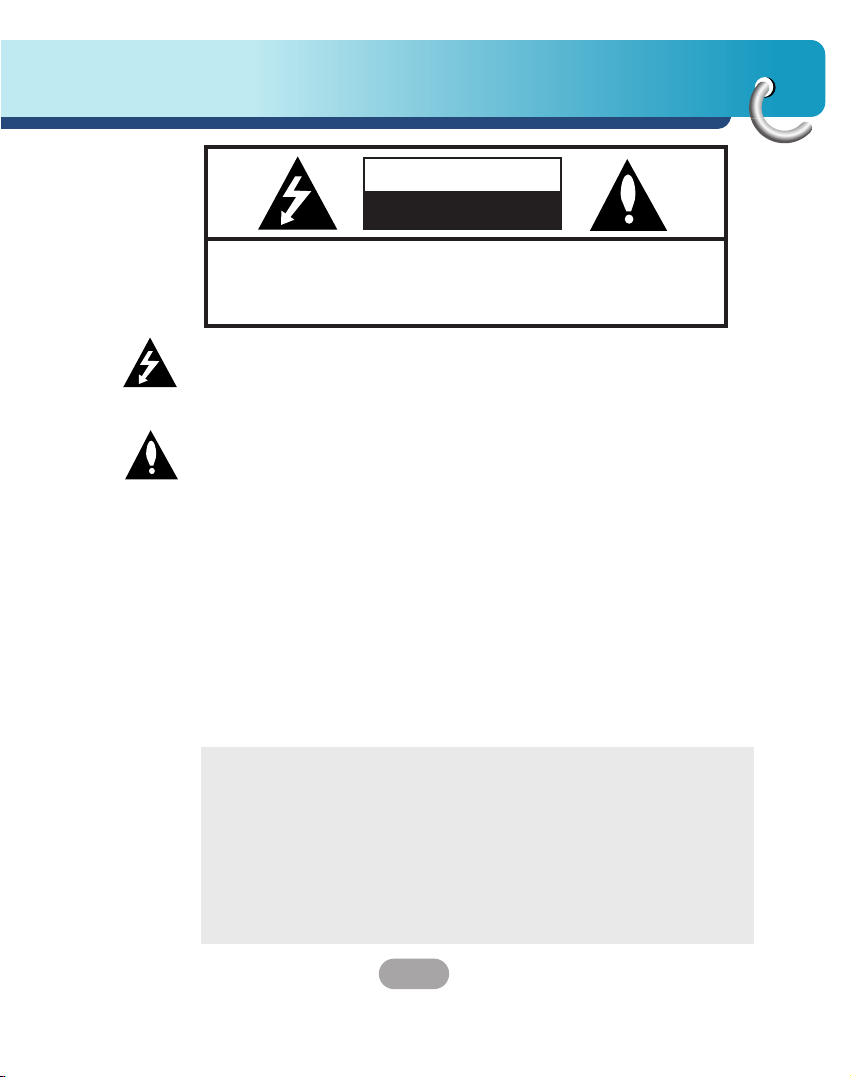
5
Safety note
CAUTION : TO REDUCE THE RISK OF ELECTRIC SHOCK DO NOT
SPLIT COVER(OR BACK) NO USER SERVICEABLE PARTS
INSIDE. REFER SERVICING TO QUALIFIED SERVICE
PERSONNEL.
CAUTION
RISK OF ELECTRIC SHOCK
DO NOT OPEN
The lightning flash with arrowhead symbol, within an equilateral
triangle is intended to alert the user about the presence of
uninsulated dangerous voltage within the product’s enclosure that
may be of sufficient magnitude to constitute a risk of electric shock.
The exclamation point within an equilateral triangle is intended to
alert the user to the presence of important operating and
maintenance (servicing) instructions in the literature accompanying
the appliance.
To disconnect power from the mains, pull out the mains cord plug.
When install the product, ensure that the plug is easily accessible.
Batteryshall not be exposed to excessive heat such as sunshine,
fire or the like.
WARNING
To reduce the risk of fire or electric-shock, do not expose this
apparatus to rain or moisture.
Do not expose this equipment to dripping or splashing and ensure
that no objects filled what liquids, such as vases, are placed on the
equipment.
• LG is not responsible for any injury, property damage or accidents resulting
from reliance on the navigation system.
• LG is not responsible for the accuracy of traffic-related information and
data supplied by other parties.
• LG disclaims all liability for use of the navigation that causes or contributes
to death, injury or property damage or that violates any law including traffic
laws. All the stated instructions should be
followed, because if not, it may lead to death, serious injury or property
damage.
Page 6
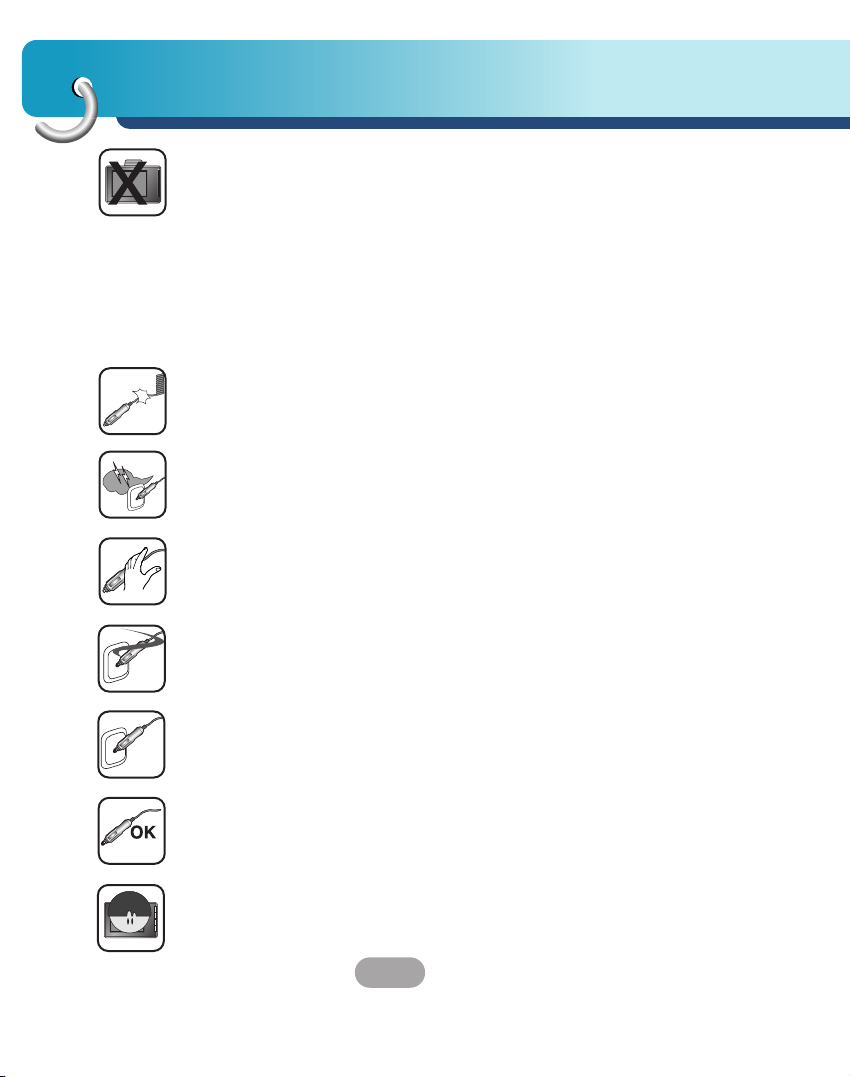
Always operate the vehicle in a safe manner. Do not become
distracted by the navigation while driving, and always be fully aware
of all driving conditions.
Minimize the amount of time spent viewing the navigation screen
while driving and use voice prompts when possible.
Do not enter destinations, change settings, or access any functions
requiring prolonged use of the unit’s controls while driving.
Pull over in a safe and legal manner before attempting such
operations.
Do not kink or crease the power cable or place heavy objects on the
power cable.
Fire can result from damaged power cables.
Unplug the AC adapter during electrical storms. This may result in
electrical shock.
Do not handle the power plug nor the adapter with wet hands.
This may result in electrical shock.
Immediately power off the unit and unplug the AC adapter if you
notice smoke or odours coming from the player or adapter.
Fire can result from improper use.
Make sure to insert the power plug tightly.
Fire can result from improper use.
Use only the specified power adapter.
Using a different type of adapter may damage the product.
(DC 5 - 5.4V)
The appliance is not intended for use by children or infirm persons
without supervision.
Safety note
6
Page 7
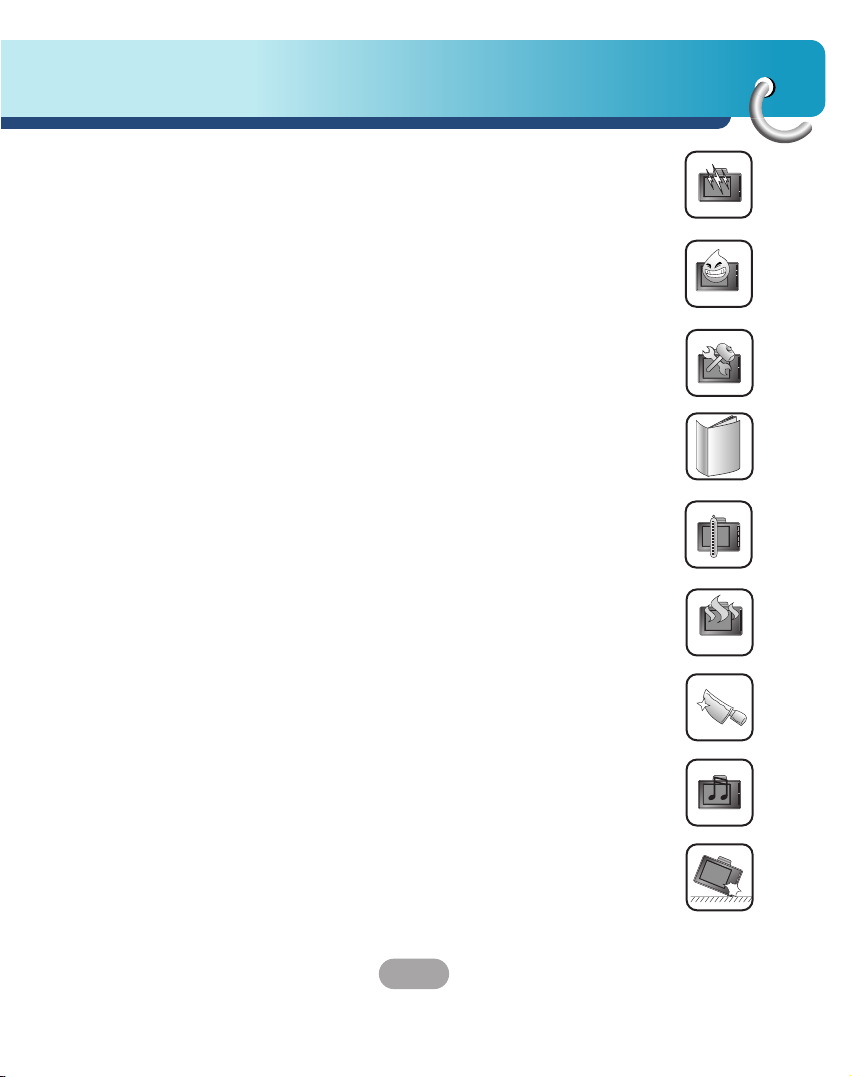
7
Safety note
Note that malfunctions may occur if you use the product in places
where static electricity occurs frequently.
Do not use the unit near water.
Do not touch the unit with wet hands.
Do not attempt to disassemble or repair the product yourself.
Do not use the product for other purposes than those described in
this guide.
Do not use for many hours at extremely low or high temperatures.
(-10°C~60°C)
Avoid leaving the product in hot or humid places.
Take special attention when touching the product box, owner's
manual and accessories to avoid cuts.
While driving, keep the sound volume at a proper level.
Do not drop it and avoid heavy impacts at anytime.
Page 8
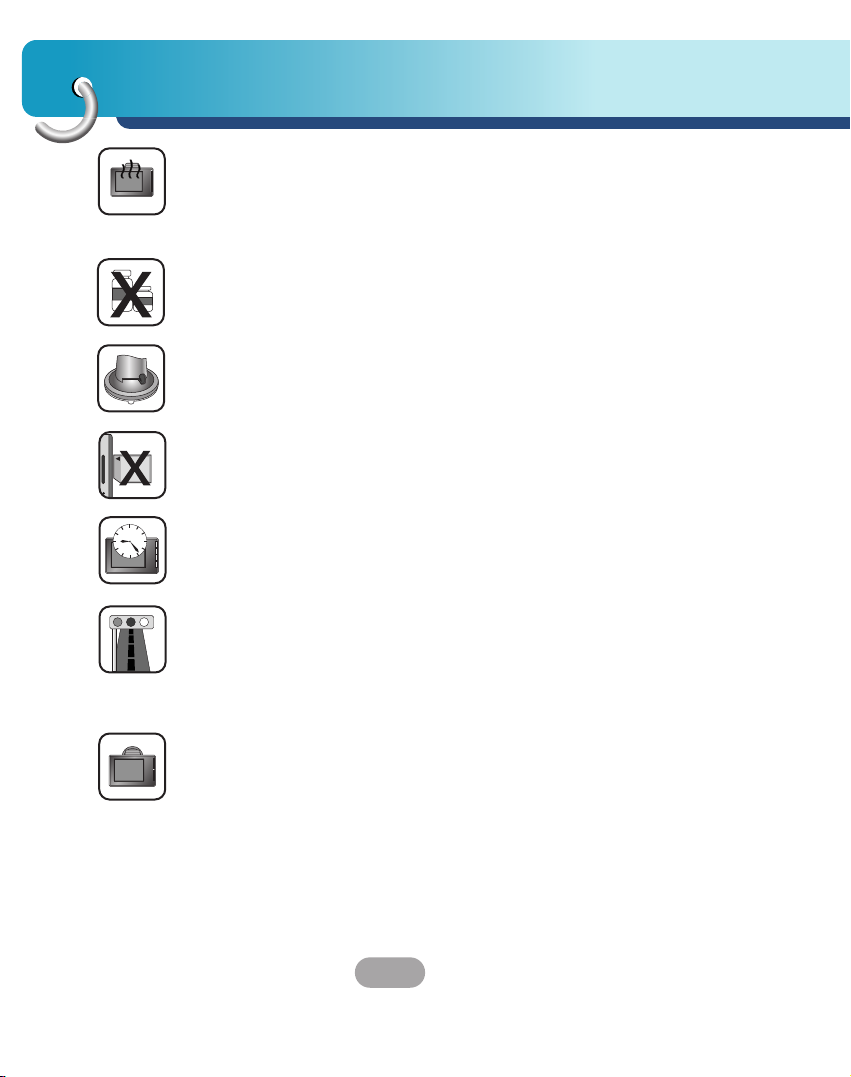
Safety note
8
If you notice unusual odours, excessive heat coming from the
product, anything else that seems unusual, do not use the product
and contact our Customer Service Centre.
Always use soft and dry cotton cloth when cleaning the product.
Do not use strong solvents such as alcohol, benzine, or thinner, as
these might damage the surface of the unit.
When attaching a navigation holder, remove impurities from the
surface before attaching, and press the suction lever to avoid
falling.
Do not pull out the SD Memory Card while the navigator is
operating. It may cause mechanical problems.
Do not use the navigator for extended periods of time.
This may result in battery discharge.
Please obey all traffic regulations.
To aid safe driving, information on safe driving routes and routes
where accidents occur frequently is included.
Voice guidance and map route may differ from the actual traffic
conditions.
When moving the product, separate the power plug from cigarette
lighter socket and separate the main body from holder or separate
the holder from the window before moving.
Page 9
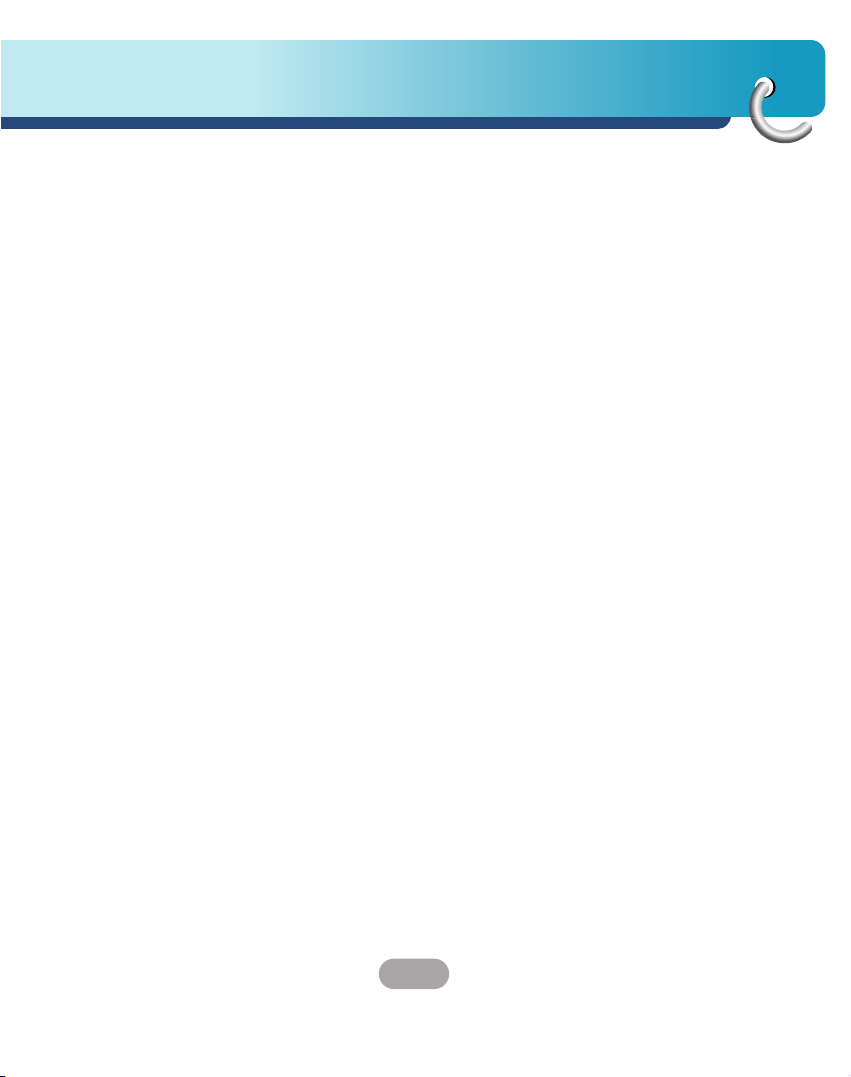
9
Safety note
• If you attach the vacuum disk on the glass for a long period of
time, the pressure in the disk slowly reduces and the vacuum disk
may fall off.
• The Navigator holder may fall off at a sudden stop, thus causing a
dangerous situation. We recommend it should be installed close to
the dashboard so it can be supported properly.
• Applying too much force to adjust while the connecting arm is
tightly fixed, may deform the rubber disk connecting all the
components.
• If the holder falls off, please follow the instructions again to
reinstall and use it.
• Please note that if the product is damaged due to user negligence,
it cannot be returned or refunded.
Winter precaution
• The vacuum disk can easily come off the glass due to
differences in temperature between inside and outside the
windscreen.
Caution : Danger of explosion if battery is incorrectly replaced.
Replace only with the same or equivalent type.
Summer precautions
• The vacuum disk can easily come off the glass due to
difference in temperature between inside and outside of the
windscreen.
• Remove the vacuum disk and store it separately when parking for
a long period of time.
• The built-in battery may be damaged when kept under direct
sunlight in the car for a long period of time due to internal
temperature rise.
Separate the unit and store it in a cool place.
A temperature rise can reduce the battery life span or cause an
explosion.
Page 10
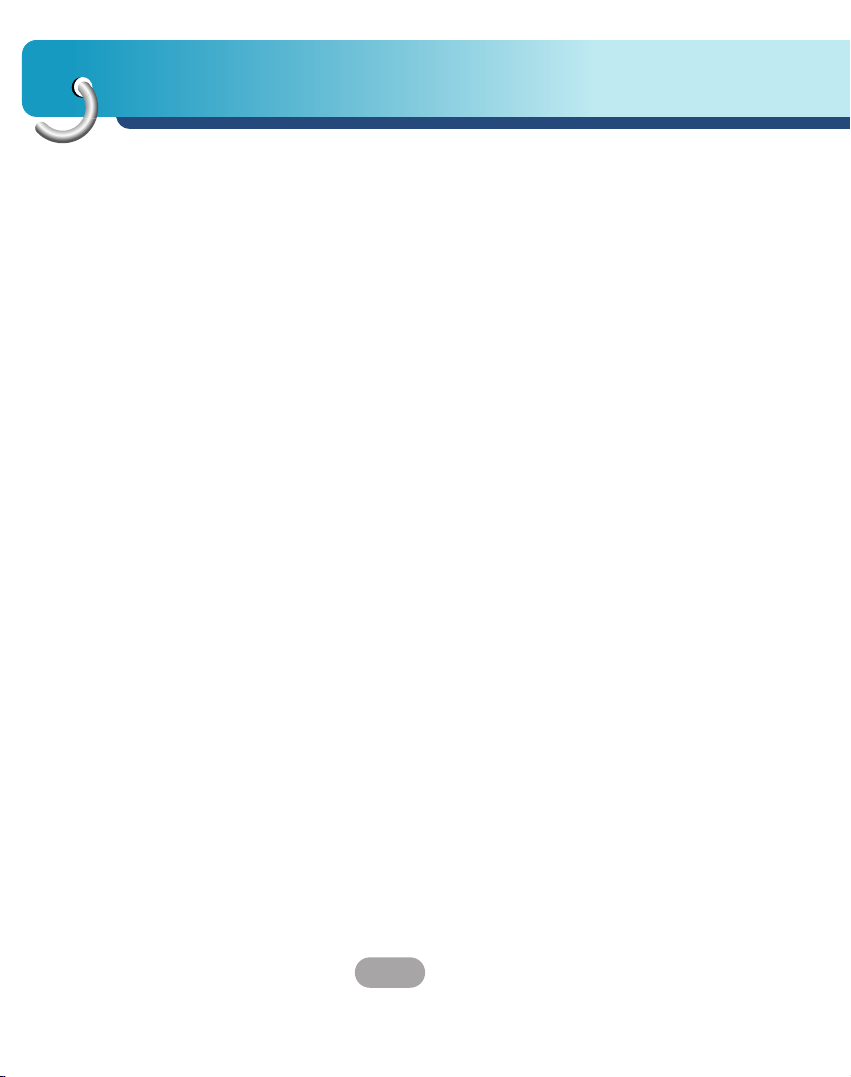
Safety note
10
• Never leave your unit/accessories (including windshield mount, car
charger etc) visible in an unattended vehicle, since it’s an easy
target for thieves.
• Back up your data using our provided software in the CD.
• In order to protect the screen and the unit, always store it in the
carry case.
• Do not use the memory card (SD card) with any other devices
since the memory card could be damaged.
• The unit has to be outdoors to locate the current position from
satellite. It could take few minutes to locate your position when you
start it for the first time.
If it takes longer than 5 minutes, make sure there aren’t any tall
trees or buildings around you.
• When installing the unit, make sure that it does not block the view
on the windscreen.
Make sure that unit does not interfere with the safety operations of
the vehicle when installed. Eg. Deployment of air bags or other
safety equipments.
• The unit could require the external antenna kit if the vehicle has
the heat reflective shield embedded in the windshield which may
prevent the unit from locating the current position.
The external antenna kit is available as an optional accessory.
• The instructions are not 100% correct, so only use it to aid you
finding the destination.
Map data is updated annually, so it can be different to the actual
road if there are changes during that period.
• The unit is designed to provide you with route suggestions, so it
does not reflect road conditions, traffic congestion, weather
conditions or other factors that may affect safety or timing while
driving.
Page 11

11
Supplied parts
Main Body GPS Antenna
(Optional)
Suction-Cup
Mount
USB Cable
Cigarette Lighter
Adapter
Carrying Case
(Optional)
Installation
CD
Quick
Reference
Guide
AC Adapter
(Optional)
Contents may be changed without notice.
Page 12

Part names
12
Front panel
2
3
4
To activate the menu function on LCD screen, touch the LCD screen with
a finger.
1. LCD
2. MENU button
Moves to the main menu screen
Power sleep
Entering power sleep mode.
ON: Press and hold.
OFF: Press and hold again.
3. Volume Up
Increases the volume level.
4. Volume Down
Decreases the volume level.
5. RESET hole
If the unit does not operate
properly, press the reset button
using a ball point pen or a similar
tool.
1
RESET
5
Page 13
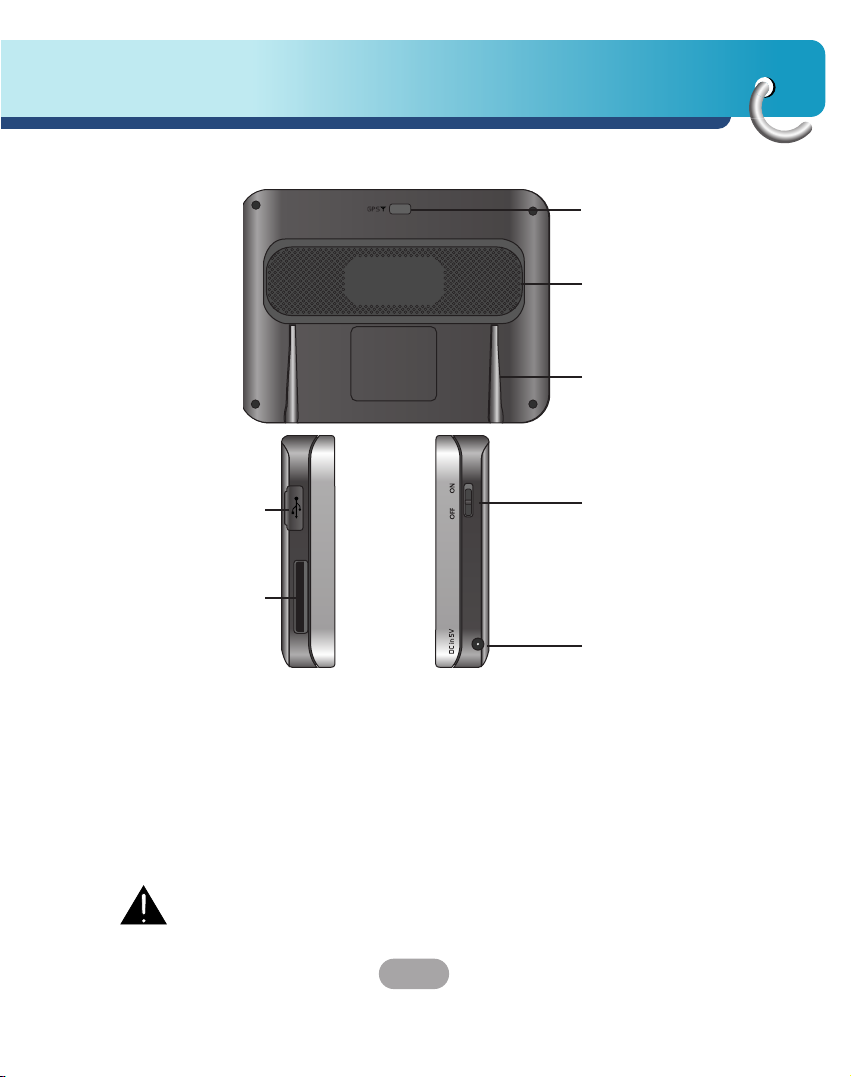
13
Part names
Rear / Side panel
2
3
6
7
1. External GPS Antenna Port
(Optional)
2. Speaker
Gives voice guidance service.
3. Docking connector
4. USB port
5. Memory Card Slot
Insert an SD Memory Card.
6. Power ON / OFF button
ON: Slide switch up.
OFF: Slide switch down.
7. Power supply connector
DC 5V
Deleting or altering the map data in the built-in memory or the SD
memory card randomly, may cause problems in the navigation
function.
4
5
1
Page 14
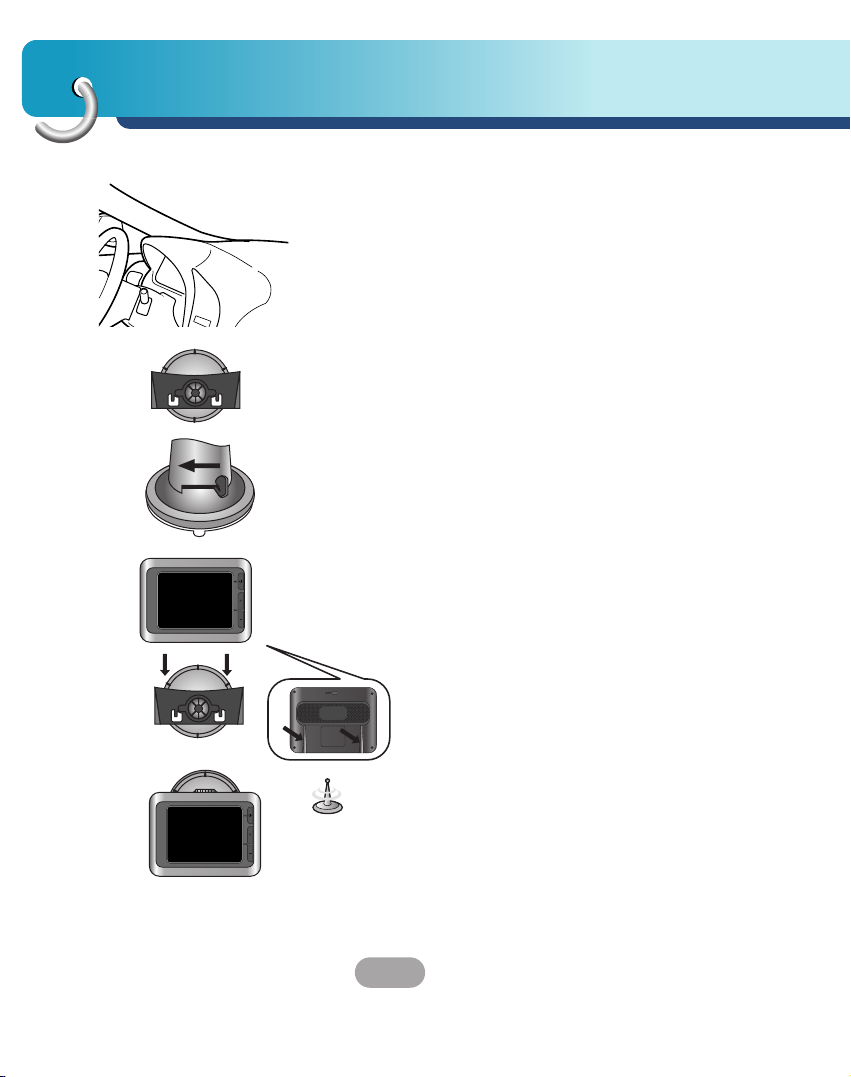
Connecting devices
14
Installation sequence for the suction-cup mount
1. Select the most suitable position on the
windscreen.
2. Clean the surface of the windscreen, to remove
any dust and grease.
3. Place the suction-cup mount on a suitable
position on the windscreen.
4. Push back the lever to the left until you hear a
click, fixing the suction-cup mount in position.
5. Align the docking connector at the suction-cup
mount to mount then push the unit down until
you hear a click.
Standard operation temperature of the suction mount
is between -10°C and 60°C. The suction mount may
disengage if subjected to a temperature outside of
what is specified.
Page 15

15
Connecting devices
6. Plug the small end of the cigarette lighter
adapter into the power supply connector at the
side of the unit.
7. Plug the other end into your vehicle’s 12V
(cigarette lighter) socket.
8.
To adjust the angle of the mount, slacken the
adjustable knobs at the
suction-cup
and then turn
it gently. In addition to tilting the mount up and
down and from side to side, you can also rotate
the mount, from the left, -45-45°.
9. When you finish, tighten up the knobs again.
• This unit and its cigarette lighter adapter are
designed for use in vehicles that have 12 volt,
negative ground electrical systems.
(This is a standard for most vehicles.)
If your vehicle has a different type of electrical
system, the DC power system cannot be used.
• When attaching the mount, remove impurities from
the surface before attaching, and press the lever to
avoid falling.
• Adjust the direction of the mount to prevent it from
disturbing the driving.
• Adjust it to an angle you can see well.
• Be careful of not to make the unit fall from
windscreen when you drive.
• The arm of the mount may vibrate. Attach the mount
close to the dashboard as much as you can.
Page 16
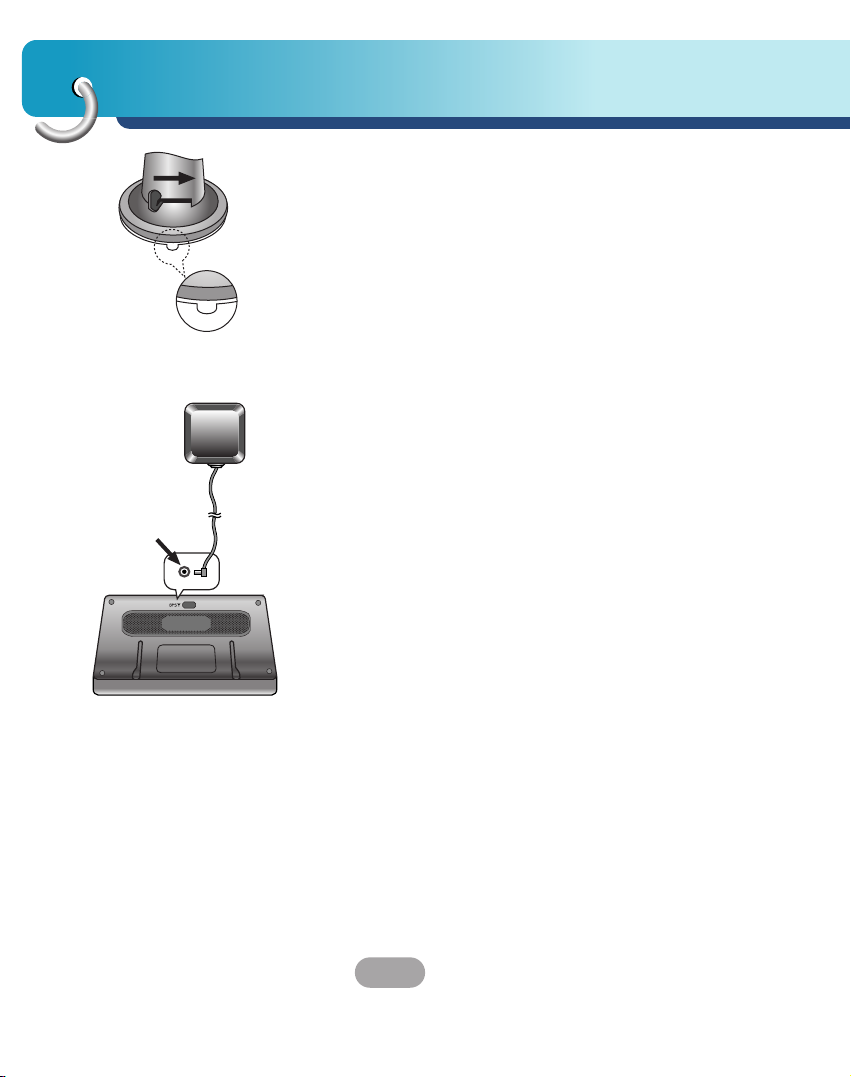
Connecting devices
16
Detaching the suction-cup mount
1. To separate the mount, pull the lever to the right.
2. If the mount still doesn’t detach from the
windscreen, pull up handle of suction cup to move
the suction rubber.
Installing the external GPS antenna (Optional)
This unit has a built-in GPS antenna to receive the
satellite signals.
The external GPS antenna is sold separately and may
improve the receiving condition of satellite signals
when the signals are poor.
1. Select the place to attach the external GPS
antenna.
2. Plug the jack end of the GPS antenna into the
socket on the backside of the unit.
Page 17
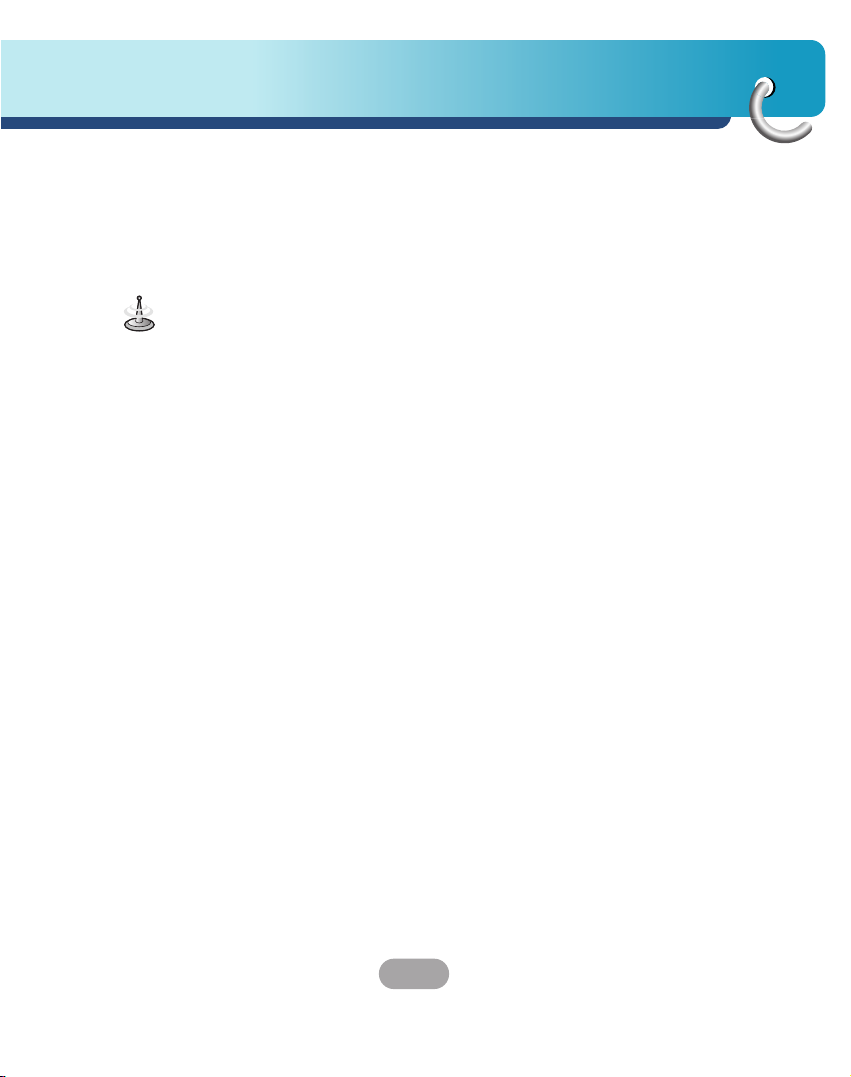
17
Connecting devices
When Installing the antenna inside the vehicle
(on the dashboard or shelf)
Affix the external GPS antenna on as level a surface
as possible where the external GPS antenna faces
outside the window. (The GPS antenna is fastened
with double-sided tape.)
• Make sure the surface is free of moisture, dust,
grime, oil, etc., before affixing the sheet.
• The double-sided tape contains a strong adhesive
and may leave a mark on the dashboard if
removed.
• Some vehicles use window glass that does not
allow signals from GPS satellites to pass through.
On such vehicles, install the GPS antenna on the
outside of the vehicle.
When installing the antenna outside the
vehicle (on the body)
Place the external GPS antenna in a position as level
as possible, such as on the roof or trunk lid.
(The GPS antenna is fastened with a magnet.)
When routing the lead in from the top of the door
Make a U-shaped loop in the lead on the outside to
prevent rainwater from flowing along the lead into the
interior of the vehicle.
(The GPS antenna is fastened with a magnet.)
Page 18
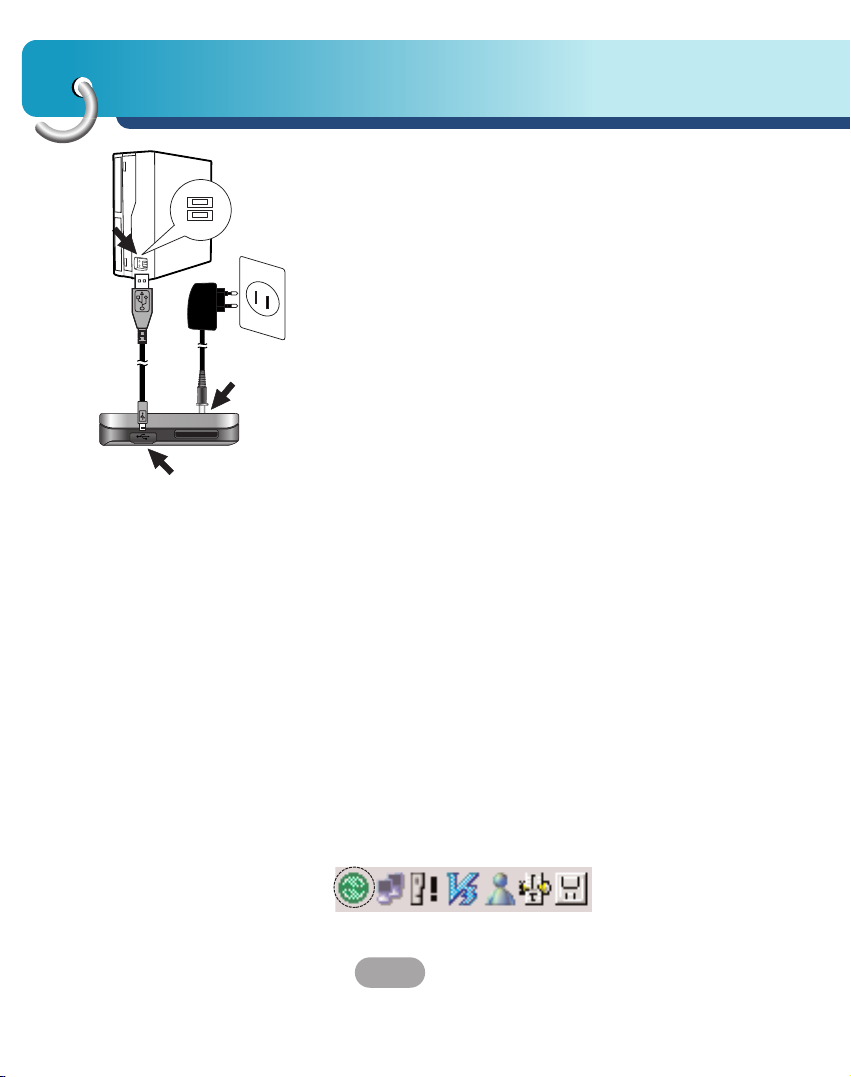
Connecting devices
18
Installing Microsoft ActiveSync
In order to synchronize your data between your PC
and the unit, you need the Microsoft ActiveSync
program.
1. Click ActiveSync “setup.exe”.
2. Click “Next” to install Microsoft ActiveSync on
your PC.
3. Read the following license agreement carefully
and select “I accept the terms in the license
agreement”.
4. Click “Next”.
5. Enter your information.
6. Click “Next”.
7. Click “Next” to install to this folder, or click
“Change” to install to a different folder.
8. Click “Install”.
9. Setup is ready to begin installing Microsoft
ActiveSync.
10. The installation is in progress.
11. When the Setup Wizard has successfully
installed, click “Finish”.
12. When prompted, connect your unit to your PC.
Connecting the USB cable
1. Connect the unit's power supply connector and
wall outlet using AC adapter.
2. Switch the unit on.
3. Connect one end to the USB port on your PC
and then plug the other end into your unit's USB
port.
4. The icon is displayed in the system tray if
successfully connected.
Page 19
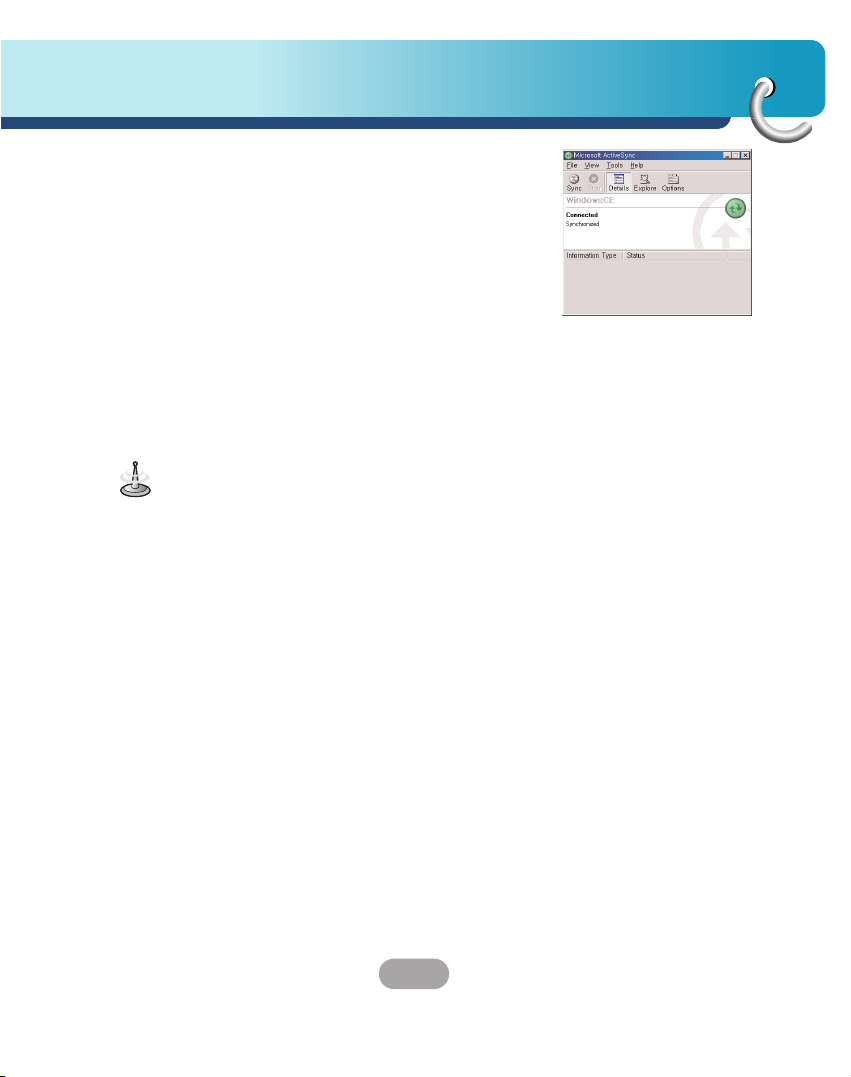
19
Connecting devices
• ActiveSync installation is required for USB
operation. Download the latest version of Microsoft
ActiveSync for your unit. ActiveSync is a very
convenient Microsoft program for synchronizing
data between your unit and your PC.
It loads itself automatically, syncs your unit with
your PC and then sits there, patiently waiting to
synchronize any piece of data that you change.
• The tray icon may be hidden in some Windows XP
systems according to your settings.
• 50Mbytes of the available memory capacity is used
for the working software. Be careful not to use the
50M Byte of the memory space at any time.
5. The “Add New Hardware Wizard” should
automatically install the USB drivers.
6. Follow the on screen instructions to establish a
partnership and synchronize your unit with your
PC.
Downloading files: ActiveSync
1. Open Windows Explorer on your PC.
The Mobile Device is displayed in Window
explorer.
2. Create the folder you want to use.
3. Select the file you want to save, then drag and
drop it to the removable disk.
Page 20
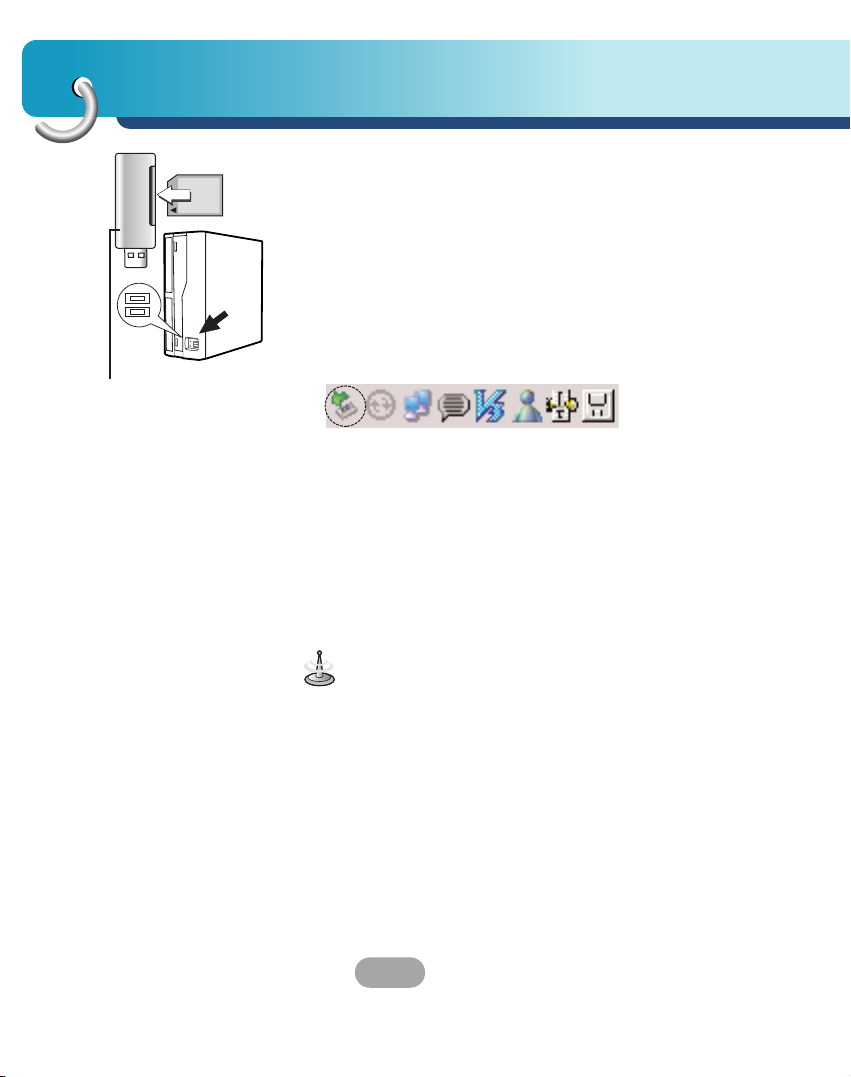
Connecting devices
20
Data exchange via card reader.
You can transfer data via ActiveSync.
However, if you wish to copy large quantities of data
(Music and Photo files) to the memory card these can
also be stored directly to the memory card.
1. Insert the SD card into your card reader.
2. Insert the card reader into your computer's USB
port.
3. An icon is displayed in the system tray if
successfully connected.
Downloading files: Removable disk
1. Open Windows Explorer on your PC.
The removable disk is displayed in Window
explorer.
2. Create the folder you want to use.
3. Select the file you want to save, then drag and
drop it to the removable disk.
Not supplied.
Don’t remove the USB cable while uploading or
downloading files.
Page 21
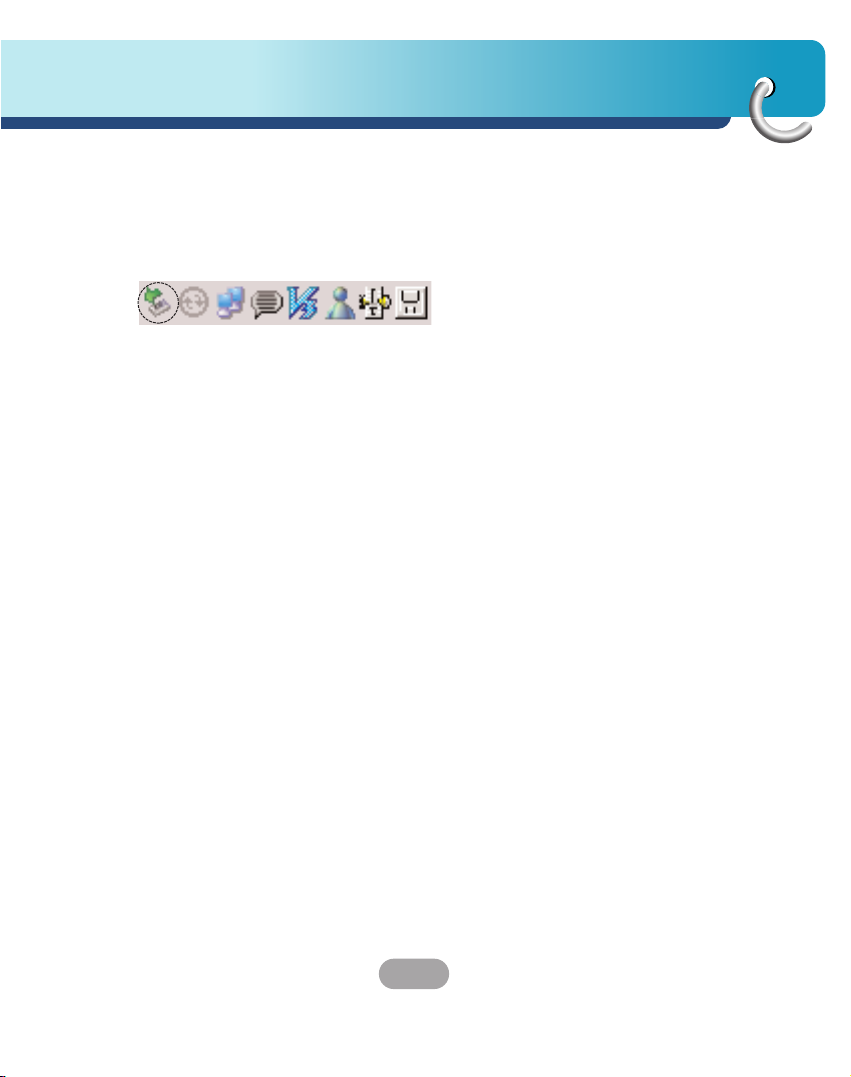
21
Connecting devices
Disconnecting the USB device
Wait until you get a message that you can safely
unplug the device before disconnecting the USB
device.
1. The safe to remove icon is in the system tray.
2. Click on the icon to eject the unit from the
PC and select the ‘Safely remove’ message.
3. A message will appear indicating that it is now
safe to disconnect the unit.
4. You can now go ahead and unplug the memory
card reader from the PC.
Page 22

Before operation
22
Starting up
The navigation software and the digital map material
are supplied in the built-in memory.
Installation is fairly automatic.
Built-in memory:
The application and maps are stored in the built-in
memory.
Push the Power button up to turn on the device.
The Map screen is displayed
It may take some time until the GPS receiver initially
acquires enough satellites' data during the first use of
the GPS navigation equipment.
Page 23

23
Before operation
Navigation features
The Navigation System provides the following
features for easy navigation:
• Route calculation within seconds.
• High quality 2D/3D maps with display of street
names.
• Address input via a full-size keyboard optimized for
finger input address.
• Storing of any location one click away.
• Cross border navigation without switching maps.
• Address retrieval from History, Favourites, Points of
Interest (POI) or Microsoft® Outlook® contacts.
• Planning and optimizing of multi-stop trips.
• Car navigation with fastest or shortest route.
• Pedestrian navigation in parks and town centers.
• Fast installation, no activation.
• Short tutorial for an easy start.
• Day and night views or turn-by-turn information.
Page 24

Getting started with navigation
24
Navigation Menu
Tapping “Navi menu ” button brings up a menu
that allows you to access some of the most
frequently used functions of the navigator.
Address Screen
The “Address” button lets you navigate to an
address.
For a complete description of how to navigate to an
address, see "Enter Address" on the page 31.
Recent Places Screen
The “Recent Places” button lets you navigate to a
previously visited destination.
For a complete description of how to navigate to a
recent location, see "Recent Places" on the page 34.
My Places Screen
The “My Places” button lets you navigate to a
favourite location.
For a complete description of how to navigate to a
favourite location, see "My Places" on page 35.
Page 25

25
Getting started with navigation
POI Screen
When you tap the “POI” button, the first screen of
popular place categories appears.
The “POI” button lets you navigate to thousands of
interesting places, such as beaches, parks, hotels,
museums, and restaurants.
For more information, see "POI" on the page 38.
Route Manager Screen
You can tap the “Route Manager” button to determine
the map display and to show the generated route
after you have selected a location.
For more information, see "Route Manager" on the
page 41.
Setup Screen
The “Setup” button provides several settings in order
to let you customize the functions of the program.
The “Setup” screen can be accessed directly from
the Main menu screen.
For more information, see "Setup" on the page
46-52.
Page 26

Getting started with navigation
26
Menu Buttons
Tap this button to go to the Main Map screen.
Tap this button to configure the settings options.
Tap this button to open the Media Player.
Tap this button to recalculate the route.
The Cancel Route button, on the Route Manager
menu, stops the current navigation and clears the
route. This feature is active only after a destination
has been set.
Tap this button to move between the Setup and
Extras menus.
Tap this button to display software’s version and
copyright information.
Page 27

27
Getting started with navigation
Main Map
When you tap the “Map” button on the Navigation
menu screens, the Main Map screen appears.
You can use the icons displayed on this screen to
view your route.
Tap “Zoom Out” or “Zoom In” buttons to increase or
decrease the detail of the map view. When tapping
the “Zoom Out” button, the map displays more of the
route.
Tap the compass to change the map view display as
follows:
2D map view with the forward direction at the top.
3D map view with the forward direction at the top.
2D map view with North at the top.
Tap this button to go to the Menu screen.
Current location in Vehicle (Pedestrian) Mode.
Last known location when GPS signal is unreliable.
Generated route.
When you have calculated a route, the Directions bar
displays the direction arrow and the distance to the
set destination.
The street name at the top of the map screen is the
street that you will turn on with the next turn
manouevre.
Page 28

Getting started with navigation
28
The GPS bar is a toggle button that displays the
remaining travel distance and travel time, and
estimated time of arrival.
Point on the Map
You can navigate to any point by tapping its location
directly on the Main Map screen in both 2D and 3D
map view.
This feature is especially helpful when you want to
navigate to a specific point on the map, but you don’t
have the street address. When you tap on a point of
the main map, another map appears, displaying the
map, which is marked by a checkered flag.
This button lets you save a point on the map as a
favourite destination. This is helpful if you see a
location that you want to return to later.
This button lets you cancel the map point request
and returns you to the main map.
This button lets you calculate a route to the map
point.
Page 29

29
Getting started with navigation
Screen Buttons
The following buttons appear on many of the
navigation screens.
When you tap the “OK” button for a selected
address, group, or place, Navigator automatically
opens the next screen in the sequence.
When you tap the “Back” button, the navigation
returns you to the previous screen.
When you tap the “Go” button, the navigation
calculates the route to your selected destination.
The Options button provides a list of command
options available for the selected address or place.
The “Save”, “OK”, or “Done” buttons confirm your
value preferences and returns you to the menu or
map.
Page 30

Getting started with navigation
30
Cycling Through Screens
Every navigation function in the system, such as
Address, POI, or My Favourites consists of a
sequence of screens.
You can cycle through the screen sequences by
either:
• Selecting an item from the list and tapping it.
• Selecting an item from the list and tapping the “OK”
button.
The sequence ends with the Show on Map screen,
where the destination is displayed and the “Go”
button is available for you to calculate a route.
Note: You must first select an item for Options, “OK”
and “Back” buttons to be enabled.
Page 31

31
Getting started with navigation
Enter Address
When you tap the “Address” button, the “Select
State” screen appears.
You can use the keyboard to enter the characters of
the state name. For more information, see "Address
screen" on the page 32.
After you have selected a state, the Navigator
displays the “Mode” screen.
This sequence displays the following address
screens: City, Street, Address Number.
You can also navigate a city or a street only.
When you have selected a city, the first entry of the
Street Name list is City Centre. When you have
selected a street, the first entry in the Address
Number list is Street Midpoint.
City-Street is the default format.
This sequence displays the following address
screens: Street, City, Address Number.
Lets you enter a street name without having to first
designate a city. Useful when you're looking for an
address in a metropolitan area where there are many
cities and towns.
This sequence displays the following address
screens: City, Street, Cross Street.
It also lets you locate an intersection or junction by
entering the names of two intersecting streets.
This sequence displays the following address
screens: Zip Code, Street, Address Number.
This mode lets you locate a street address by
entering the zip code, without entering a city name.
Useful when you have no city information or if the
city has multiple zip codes.
Page 32

Finding a location with navigation
32
Address Screen
1. You can use the keyboard to enter the characters
of the address name.
2. The characters appear in the Address field.
The Navigator automatically searches the Address
list for the first occurrence of the entered
characters.
3. After you have selected a city, the Navigator
displays the next address field, such as street and
address number.
4. You can also tap the “OK” button to move through
the sequence of address screens.
The “Scroll” buttons let you move up or down the list
of address items, such as town or street names.
The “Hide/Show Keyboard” toggle button lets you
extend or shorten the address list by hiding or
displaying the keyboard.
When the number of address search results fit on a
single screen, the keyboard is automatically
hidden, displaying the address list only. If the search
results do not display the desired address, display
the keyboard and enter additional search characters.
The “Numeric/Umlauts/Alphabetic” toggle button lets
you display lowercase, numeric, and special
characters.
This button also displays different alphabet
characters (for example, Greek).
The operating system installed on the device must be
able to support these characters.
The “Erase” button lets you delete the last character
in an address field.
Page 33

33
Finding a location with navigation
You can change your address search method by
tapping the Mode button to select from a variety of
address formats, as described in Address Modes
(See "Enter Address" on page 31).
•
If the entered characters are not found at the
beginning of the name in the Address list, the Smart
Search System automatically searches for the
entered characters throughout the entire list, for
example, in the middle or the end of the name.
•
The navigator lets you search for city and street
names without having special characters, such as
umlauts or accent marks, which are used in many
European languages.
Go to your Destination
1. After you have specified the address, tap the “OK”
button.
2. The navigator shows your destination on Map
screen before calculating a route. Check that the
destination address is correct at the top of the
screen.
3. If you want to change the destination, tap the
“Back” button and change your address entries.
When you are ready, tap the “Go” button to create a
route to your selected destination.
Page 34

Finding a location with navigation
34
Add to My Places
Lets you add an address to your list of favourite
locations, as shown in the figure below.
For more information, see “My Places” on page 35.
Recent Places
The Recent Locations screen lets you select an
existing destination from a list of destinations that
you have previously travelIed to.
1. To navigate to a recent destination, tap the
“Recent Places” button.
2. From the Recent Locations screen, select a
location and tap the “OK” button.
3. A map appears showing the specified location.
4. Tap the “Go” button to calculate the route.
•
The Navigator automatically stores the last 64
destinations in memory.
•
As each new route is added to the top of the list,
the older destinations at the bottom are erased.
Lets you clear all locations in the Recent places
screen.
Lets you delete a recent location.
Page 35

35
Finding a location with navigation
My Places
A Favourite is a destination that you have stored for
easy retrieval.
1. To access a favourite destination, open the
Navigations menu and tap the “My Places” button.
2. The My Favourites screen displays your favourites
groups.
3. When you tap on a selected group, the Navigator
automatically displays its stored locations.
4. Tap the selected location to show your destination
on a map.
5. Tap the “Go” button to calculate your route.
The My Favourites folder is the default folder where
all favourites are stored if not assigned to a group.
Page 36

Finding a location with navigation
36
Favourite Groups
You can tap the “Edit” button from the “My Places”
screen to add, edit, or delete groups, as described
below.
Enter the group name and select an icon to identify
the group.
The icon identifies all destinations located in that
group, as displayed on the map.
You can change the name and icon.
The My Friends group cannot be edited.
When you tap this button, the selected group and its
associated entries are removed. The My Friends
group cannot be deleted.
Favourite Alerts
The “Alerts” button let you know that you are within a
certain distance of a favourite location.
You can tap the “Alerts” button to set the distances
for the 1st and 2nd Alerts. When you travel closer
than the designated distance, the alert will sound.
Page 37

37
Finding a location with navigation
You can disable the alerts for all groups by selecting
the 1st Alert setting to Off.
You can disable the alerts for a particular group by
clearing the checkbox next to the selected group.
Activate that disabled alert by selecting the checkbox
next to the group.
Favourite Alert settings affect all Favourites group.
The 2nd Alert must be set to go off at closer distance
than the 1st Alert.
Alerts can be set for a group but not for individual
locations. Of course, you can always create a group
that has just one location.
Add Favourite Locations
Tap My Favourites or any selected group that you
have created to display its locations.
You can save a location to your Favourites group
from the Address, Recent Locations, or POI (Point Of
Interest) screens. For more information, see "Add to
My Places" on the page 35.
Favourite Options
From this screen, you can tap the “Options” button to
display the following commands.
Lets you see the map with the selected favourite
destination for you to review before creating a route.
Lets you change the name, comment, or group
location for the selected location.
Tap the button to remove the selected location.
Page 38

Finding a location with navigation
38
POI (Points of Interest)
The POI list is a collection of hundreds of interesting
or useful places organized by easy-to-find categories.
For example, you can use the Navigator to guide you
to a shopping centre, hotel, restaurant, or gas
station.
1.
From the Navigations menu, tap the “POI” button.
2.
The POI Popular Category screen appears, which
lets you quickly select from common points of
interest.
3.
When selecting a category, the Navigator
automatically displays the category entries and the
distance each entry is from your current position.
4.
Select your entry and tap or click the “OK” button
to display your selected destination on the map
and then tap on the “GO” button to calculate your
route.
For a full POI list, tap the “More” button.
• You can find a category by tapping the “Hide/Show
Keyboard” button and entering text in the POI
Category field. The Smart Search System
automatically displays the POI categories that
match the characters entered.
• From the Item Entries Options screen, click the
“Sort by ABC” button to display the category entries
in alphabetical order.
Page 39

39
Finding a location with navigation
Subcategories
Many categories have subcategories to provide for
an even greater list of choices. For example, "Petrol
Station" may have many subcategories each
representing a particular brand name.
The same is also true for "Hotels". "Restaurants"
have subcategories that represent different types of
food, such as American, Italian, and French.
Search Near a Location
You can tap the “Near” button to determine the
location area, where you want to search for a specific
place, such as a gas station, hotel, or restaurant.
Lets you search near your current location.
This is the default value.
Lets you search near a specified destination.
For example, you know your general destination, but
not very much about interesting locations in the area.
You can use the Navigator to locate the tourist
attractions most appealing to yourself, family, or
friends.
Note that this button is enabled only when a
destination is entered.
Lets you search near another address.
For example, you have set a destination, but on the
way you want to stop at another location.
You can use this feature to search near that location
for restaurants, lodging, historical sites, or anything
you want.
Page 40

Finding a location with navigation
40
Enter the location distance to search for a designated
place.
For example, if you enter 5 km, the Navigator only
searches within a five kilometre radius.
When you select a large search radius, you risk the
chance of finding too many locations, which makes it
harder to find the place that you are searching for.
It is best to start with a small search radius size, and
then make it larger if necessary.
If you don’t specify a search radius, the navigator
searches the whole map.
Show or Hide Symbol on Map
You can select or clear the checkmarks next to a POI
entry to show or hide the POI symbol on the Main
Map screen.
POI Options
When you have selected a POI location, tap the
“Options” button to display the commands listed
below.
Lets you show the map with the displayed destination
for you to review before creating a route.
Lets you add a POI entry to your list of favourite
locations. For more information, see "My Places" on
the page 35.
Lets you sort the entries of the selected category
alphabetically or by distance from your current
location.
The Navigator initially displays the entries by
distance.
Page 41

41
Finding a location with navigation
Route Manager
From the Navigations menu, tap the “Route
Manager” button to display Navigator’s route
navigation features, as described in the sections
below.
Turn-by-Turn List
After you have entered a destination and calculated a
route, the Directions bar appears at the top of the
Map screen, displaying the following information:
•
The next turn direction
•
The distance to the next turn
•
The street name of the next turn
When you tap the Directions bar or click the
“Turn-by-Turn” button on the Route Manager menu.
The Navigator displays a complete set of turn-by-turn
directions from your current point to your selected
destination. Use the Scroll buttons to move up or
down the directions list.
The following options are available:
The “Route” button displays your entire route on the
Map screen, plus the travel distance and the
Estimated Travel Time Remaining (ETR).
The “Turn” button displays the next turn on the Map
screen, including the street name, the distance to it,
and the direction of the turn.
The “Avoid” button lets you avoid the selected turn in
the directions list. The Navigator recalculates the
route automatically.
Note that when you exclude a turn, the recalculated
route may take longer.
Page 42

Finding a location with navigation
42
Route Summary
The “Route Summary” button lets you display an
overview of your complete route on the Map screen,
the total driving distance to your destination, the
estimated travel time, and the complete destination
address.
Detour
You can specify that certain roads be permanently
excluded from your route calculations. Use this
feature when you want to avoid congested roads, toll
roads, or unsafe streets.
1. From the “Route Manager” menu, tap the
“Detour” button.
2. The Detour screen appears, displaying the detour
distance options to avoid a road event, such as an
accident.
3. Select the Detour option that you want and tap the
“OK” button to generate a detour for the distance
specified.
For example, if you are travelling on Highway A4
and you are alerted by the news that there is a
terrible traffic for the next 2 Km, you can calculate
a detour that takes you off the highway and then
returns you back to the highway after a distance of
2 Km.
Cancel Route
If you no longer need to travel to your destination or
if you want to change your destination.
Page 43

43
Finding a location with navigation
Route Playback
This feature lets you record your route as you’re
driving and then to play it back on the Main Map
screen.
1. To record a route, tap the “Record” button in the
Route Playback screen. The navigator shows the
Main Map screen and navigates you to the
selected destination.
2. To stop recording, return to the Route Playback
screen and tap the “Stop” button.
3. To playback your recording, select the data file,
and tap the “Play” button.
The navigator plays the recorded route on the
Main Map screen.
4. To stop the playback, return to the Route Playback
screen and tap the “Stop” button.
Route Playback Options
You can tap the “Options” button to display the
following commands:
•
Delete Recording
This button lets you remove a selected recording.
•
Clear List
This button removes all recordings.
•
Playback Speed
Use the arrow keys to adjust the playback speed.
The range is from 100% to 300%.
Page 44

Finding a location with navigation
44
Multistop planner
Edit Way Points lets you plan a route with up to 5
stops.
When you tap the “Go” button, the route is
calculated in stages, from the departure point to the
first stop. When you reach the first stop, the route
recalculates to the second stop, and so on.
Setting Stops Along the Route
1. From the “Select/Add Multistop Route” screen, tap
the “Add” button to add a stop by Address, POI,
My Favourites, or Recent Locations.
2. Select one of these options, specify a location, and
tap the “OK” button.
3. The “Select/Add Multistop Route” screen appears
with the selected location.
Use the “Up” or “Down” buttons to change the order
of your itinerary.
Use the “Edit” button to show or delete a highlighted
entry.
Use the “Distance” button to organize your entries
from closest to farthest distance from your current
location.
Page 45

45
Finding a location with navigation
Route Options
You can use Route options to determine what road
categories to avoid or allow and to set the default
route type when Navigator calculates your selected
destination.
Avoid Roads
Toll, Highway, and Ferry route sections are avoided
or allowed as determined by whether they are
selected, when Navigator calculates a route.
You cannot allow or avoid specific toll roads or ferry
routes.
Route Condition
Fastest:
This option selects the route that takes the least
amount of time.
Fastest is the default value.
Shortest:
This option selects the route that is the shorter
distance. Remember, the shorter route may not
always be the quickest, as you are able to travel
faster on some roads than on others.
Route generation excludes any detours, stops or
delays along the route.
Page 46

Setup
46
Display
Tap the “Display” button to determine how
Navigator’s map view is displayed, as shown below.
Dimension
The 2D and 3D Mode buttons lets you display the
map view in 2-dimensional or 3-dimensional views for
either day or night driving.
Day&Night
The Day and Night Mode buttons lets you display the
map view for either day or night driving.
Map Display
The Pedestrian Mode button lets you toggle between
travelling as a pedestrian or in a vehicle.
When in Pedestrian Mode, you can generate a route
up to ten kilometres and you are not limited by
vehicle constraints, such as one way streets.
When creating a pedestrian route, the Navigator
avoids motorways or other roads where pedestrians
would not travel.
Voice prompts are deactivated in this mode.
Brightness
You can use the Brightness slide bar to adjust the
backlight level.
Page 47

47
Setup
Map Views
The map views below let you see the differences
between 2d/3d day/night conditions.
2D Day Mode Map View
2D Night Mode Map View
3D Day Mode Map View
3D Night Mode Map View
Page 48

Setup
48
Units & Time
You can tap the “Units & Time” button to specify units
of measure system and adjust the time as
displayed on your Navigator.
Distance Unit
Miles : Display and announce in miles
Kilometres : Display and announce in kilometres.
Adjust Hour
You will see the current values of GMT, and use one
time zone, Greenwich Mean TIME (GMT).
Language
Lets you select the language for text and voice travel
messages and driving directions.
Guidance
You can select the types of voice and visual
notifications that you would like to use while
navigating.
Speed Warning
Warns you when your car exceeds the speed limit.
This prompt is not active by default.
Route Recalculation
Activated when the Navigator recalculates a new
route.
This prompt is not active by default.
Page 49

49
Setup
Unreliable GPS Signal
Warns that the GPS signal is too low and unreliable
for navigation.
This prompt is automatically active by default.
Travelling to...
Reminder at the start of each journey.
This prompt is automatically active by default.
Say Rd
You can set the type of the guidance name that you
will use to navigate the route.
GPS Status
The Navigator uses the GPS receiver to pinpoint
your location. GPS signals are automatically
acquired and your vehicle's location and position are
constantly updated.
The GPS receiver may take a few minutes to find its
initial location.
For best results, ensure that the GPS receiver has a
clear view of the sky.
The following GPS information is displayed:
Longitude: The angular distance east or west on the
earth's surface.
Latitude The location of a place north or south of the
earth's surface.
Speed: The rate of movement, as expressed by
kilometres or miles per hour.
Altitude: The height above sea level.
Number of Satellites: You can check reception
signals from the GPS satellite.
If GPS signal can not be acquired for long, please
restart whole navigation system by pressing Reset.
Page 50

Setup
50
GPS Not Found
When you first start the Navigator you will hear the
message “Signal too low”. This message means that
your navigation device hasn’t yet located a reliable
GPS signal. Check that your device is connected to
the cigarette lighter and has a clear view of the sky.
The “GPS not found” message means that there is
no GPS antenna or the antenna is not properly
installed.
Please check that:
•
The GPS antenna has a clear view of the sky for
uninterrupted GPS reception. The Navigator cannot
calculate the route if there is no GPS reception
(for example, in a tunnel).
•
The navigation device is charged or connected to
the cigarette lighter.
Map Setup
You can tap the “Map Setup” button to customize
your map display.
Use Automatic Zoom
When this option is selected, the zoom is speed
dependent. The map zooms out at higher speeds,
displaying a larger map area, and zooms in at slower
speeds, displaying a smaller map area.
If you manually change the zoom, the Automatic
Zoom returns to a system defined zoom level after
several seconds of inactivity.
Use Larger Labels
This option increases the size of street names to
make the map easier to read.
Page 51

51
Setup
From the Setup menu, tap the “More” button, to
display the Navigator add-ons as described in the
section below.
Tutorial
When you first start the Navigator, a message box
appears prompting you to open the Navigator Guided
Tour program.
The Guided Tour is an excellent way of becoming
familiar with the different navigation features
available. You can also start the Navigator Guided
Tour any time, by tapping the “Tutorial” button from
the “Extras” menu.
Help
The “Help” button lets you display Navigator
technical support information.
Start Demo
The “Start Demo” button lets the Navigator display a
simulated route. Many of the navigation features are
disabled when the Demo is running.
You can end the Demo by tapping the “Stop Demo”
button.
Page 52

Setup
52
Select Map
This feature lets you change the currently selected
map to another map saved on your SD memory card.
If you want to store additional maps on your memory
card. You can tap the “Select Map” button to display
the maps saved on your SD memory card. The
Select Map screen displays map details and version
numbers. The map currently used appears at the top
of the list.
Lets you refresh the screen when a new memory
card is inserted into the device.
Lets you permanently remove a selected map.
You cannot delete the current map.
Select Lets you designate a selected map as the
current map.
Initialize
Clear Memory:
You can delete all listing from the memory.
Factory Settings:
You can set all the function to their factory settings.
Page 53

53
Installation
Installing the Navigator “PC Portal”
It should be install the Microsoft .Net Framework 2.0
from the install screen.
1. Insert the Navigator CD into the PC's CD-ROM
drive. The “PC Portal” Installation wizard prompts
you to select the language used for the installation
process. When you have selected a language,
click “OK”.
2. Read the Welcome message and click “Next”.
3. From the Select Directory screen, either accept
the recommended default directory or browse to a
different directory to install the “PC Portal”.
Click “Next”.
4. If you want to change the language selection or
the directory location before installing, click “Back”
and change the language selection. When you are
ready to install the “PC Portal”, click “Next”.
The Installation Status box displays the progress
of the installation process.
5. When the installation is complete, click the “Finish”
button.
6. After finish installing PC Portal, install the “Maps
installer’ program. This procedures are simillar to
PC Portal install.
7. When the installation is complete, click the
“Finish”button, The Select Language box appears.
Page 54

Installation
54
8. From the Select Language dialog box, you can
select the display language for the “PC Portal”.
Select the Launch “PC Portal” checkbox for “PC
Portal” to immediately start and click “OK”.
Alternatively, you can start the “PC Portal” from
the Microsoft® Windows® Programs menu.
9. Select from up to two connected devices.
(LN500)
You can uninstall the “PC Portal” by opening the
Microsoft® Windows Programs menu, selecting
LGE > Uninstall “PC Portal”.
Recommended PC System Requirements
Please review the following system requirements
before installing “PC Portal”:
• CPU: AMD/Intel® Processor 300 MHz or faster
• Operating System: Windows® 2000/XP/Vista
• Memory: 128 MB RAM (minimum)
• Hard drive free space: 500 MB (minimum)
• CD-ROM: 4x drive or higher
• ActiveSync Version 3.8 to 4.2 supported under
Windows 2000 and XP
• USB Version 1.1 or 2.0 connection
• Microsoft .Net Framework 2.0
Page 55

55
Installation
Starting the “PC Portal” Wizard
The first time you start the “PC Portal”, the “PC
Portal” Wizard automatically starts, letting you install
Navigator software, supported languages and
voice prompts, and maps.
For a complete description of the “PC Portal”, see
Using the “PC Portal” on page 56.
1. Click the Microsoft® Windows® Start button.
2. Click the Programs > LGE > “PC Portal”.
The “PC Portal” appears.
3. If this is your first time using “PC Portal”, the “PC
Portal” wizard automatically starts and displays the
Welcome screen.
4. Make sure that your device is connected by USB
cable to a port on your PC. You will see
Connected on the “PC Portal” screen.
5. Click the buttons to move to the
previous or next screen.
6. Select software components to install to your
device.
• If you want to start the wizard, click from
the “PC Portal” Main screen.
• If you want to stop the wizard, click .
The “PC Portal” Main screen is displayed.
• If after selecting component, software, and
voice options, you want to return to the original
selections, click .
Page 56

Using software
56
Using the “PC Portal”
Click “Install Software” and select from the following
components to install to your device:
• LGE: GPS navigation software
• Tutorial: Tutorial guide
To install Navigator components:
1. From the Install Software screen, select from the
list of components, as described above.
2. Click the Install button.
3. Navigator “PC Portal” installs the selected
components to the device’s main memory.
Click “Manage Maps” to install or remove a map.
For more information, see “Installing Maps” on page
59.
Page 57

57
Using software
Click the “Backup/Restore” button to backup the
following Navigator items:
• Favorites: All locations that are displayed in
Navigator’s Favorites screens.
• Trips: All locations that appear in Navigator’s
Multistops screens.
• LGE Settings: Setting configurations, such as map
views (2D/3D and Day/Night), prompts, units of
measurement, and map and route setting
preferences.
When you select Backup, “PC Portal” makes a copy
and stores the information to your computer.
To backup Navigator data to your PC:
1. From the Backup/Restore screen, select Backup.
2. Select the items that you want to make a copy of
and save to your computer.
3. Click the “Backup” button.
4. “PC Portal” saves the selected items to your
computer.
Click the Backup/Restore button to restore Favorites,
Multistops, and My Navigator data to a navigation
device. When you select Restore, “”PC Portal”
recovers the information stored on your computer.
To restore stored Navigator data to a navigation
device:
1. From the Backup/Restore screen, select Restore.
2. Select the items that you want to restore.
3. Click the “Restore” button.
4. “PC Portal” restores the selected items.
Page 58

Using software
58
Click to import favorite locations from your PC to the
selected My Favorites group on your device.
For more information, see “Importing Favorite
Locations” on page 60.
Click the “Select Language” button to show a list of
languages that you can choose from to display the
“PC Portal”.
Click the “About” button to check software version.
Click the “User Manual” button to see a user manual.
Click Install Languages to install a language to your
device.
To install languages:
1. From the Install Languages screen, select the
languages to be installed to the device.
2. Click the “Install” button.
3. Navigator PC Portal installs the selected
languages to the device’s main memory.
4. You can display the Navigator interface in the
language of your choice by opening tapping the
Language Settings button on the Setup menu and
selecting the language in Navigator.
Page 59

59
Using software
Installing Maps
1. From the Desktop Maps pane, select a map.
2. From the “Target” context box, select a target
option, such as Storage Card or Main Memory.
3. When you select a Target option (Storage Card,
Main Memory) the “PC Portal” displays the
following information:
• Required: The amount of free space necessary to
install the map on the selected Target option.
• Available: The amount of free space available for
the selected Target option.
Note: If the free space required is equal or greater
than the free space available, “PC Portal” will not
install the selected map.
4. Click the “Add/Remove” button.
5. The selected map is installed and displayed in the
Device Maps pane.
• Click the “Refresh Targets” button to update the
target options.
• Click the “Restore Default” button to display the
original options.
Page 60

Using software
60
Removing Maps
You can remove a map by selecting a map in the Device
Maps pane and clicking the “Add/Remove” button.
Before removing maps, you must set in Media Player
(Music, Photo) mode. And then, you can remove a map.
Importing Favorite Locations
Import Favorites lets you import content created
externally as a new Favorites category.
You can download a category of favorite destinations
from your PC to your device. Destination data must be
contained in a comma-separated values (.csv) file. You
can import favorites to your device by following the
procedure as displayed on the Import Favorites screen.
Page 61

61
Using software
Fav. Name Notes Longitude Latitude Altitude City Street Address
Fav.place 1 Comm. 1 39.21370 38.78903 8033 Munich Adaloweg 173
• The longitude, latitude, and altitude are numerical values. All other fields
contain string values.
• Even if the .csv file does not contain longitude, latitude, and altitude values,
the separating commas must still be included.
• The .csv file contains the values in a table as a series of ASCII text lines,
organized so that each column value is separated by a comma from the next
column's value and each row starts a new line.
The .csv file contains the following fields:
Page 62

Using software
62
General Warning Messages
The following warning messages can appear when
you’re working with Navigator “PC Portal”.
If at any point during the installation or data transfer,
the connection to the device is lost, the following
message is displayed:
"Connection to the device has been lost. Please
check your connection."
When a version of Navigator programme (versions
prior to the “PC Portal”) is located on your computer,
the following message is displayed:
"A previous version of “PC Portal” was found. Do you
wish to uninstall?"
It is recommended to uninstall the previous
progamme before installing “PC Portal”.
When an earlier version of Navigator “PC Portal” is
located on your computer, the following message is
displayed:
"A previous version of “PC Portal” was found. Do you
wish to uninstall? "
It is recommended to uninstall a previous version of
“PC Portal” before installing the current version.
If there are updates in Navigator, you are prompted
to download them in the following message:
"There are updates to “PC Portal”, do you wish to
download and install them?"
Lost connection
transfer
Uninstalling
Navigator Console
Uninstalling
“PC Portal”
Updates to
“PC Portal”
Page 63

63
Using software
If maps from a previous version is located on your
computer, the following message is displayed:
"Existing maps data found. Do you want to keep it?"
Clicking “Yes” lets you install maps from previous
versions.
The following message appears when you have
selected an installed map and clicked the Actions
button:
"Selected maps shall be removed from your device.
Are you sure you wish to continue?"
If you close the PC Portal while install Navigator
software, a map, importing or exporting a Favorite
location, or backing up data. the following message
appears. : “if you will close the PC Portal now, the
[process] shall not be completed. Are you sure you
wish to close?”.
If stored data is located on your computer, the
following message appears:
"Navigator Backup data found. Do you want to keep
it?" It is recommended to keep backup data.
Previous maps
Remove maps
Backup Data
Data Transfer
Page 64

Photo Viewer
64
Getting Started
You can open the Photo Viewer by clicking the
“Photo” button.
The Photo Viewer lets you view pictures from your
unit. This application recognizes JPG and BMP files.
The Photo Viewer’s main features let you zoom in or
zoom out, rotate an image, and display a series of
pictures through a slide show.
Browse to an Image
When you open the Photo Viewer, the Photo list
screen is displayed, showing the top level folders on
your device.
Click the folder icon to display its sub-folders and
JPG and BMP image files.
You can tap the “Page Up” and “Page Down” arrow
buttons to display the sub-folders and image files in
the current folder.
You can tap the “Directory Up” button to display the
folder immediately above in the folder hierarchy.
You can tap the “Return” button to close the Photo
Viewer and return to the Source menu.
Page 65

65
Photo Viewer
Viewing Image
Tap an image file icon in the Photo list screen to
view. The image appears in the View Image screen,
as shown below.
The following buttons are provided to let you display
images from the View Image screen:
The
m or M button lets you display the previous or
next image in the sequence of image files located in
the selected folder.
The
X button lets you pause the slide show.
To play again, touch the B button.
The
B button lets you view all JPG and BMP images
in the current folder in Slide Show mode. Photo
Viewer shows all pictures in full-screen mode
automatically at a certain rate.
The “Rotate” button lets you move the image
clockwise. Each tap rotates the image 90 degrees.
The “Repeat” button lets you set the repeat playback
mode.
: Plays repeatedly within folder.
The “Return” button lets you return to the
previous screen.
The “Brightness” button lets you set the LCD
brightness.
(Dark : 0~100 : Light)
The “List” button lets you return to the Photo list
screen.
Page 66

Music Player
66
Getting Started
You can open the Music Player by clicking the
“Music” button.
• Sampling Frequency: 8 - 48kHz (MP3)
• Bit rate: within 8 - 320 kbps (MP3) (include VBR)
Playing Music
Tap a music file in the Music list screen to listen.
The
m or M button lets you select the skip or
search in the music files located in the selected
folder.
Skip the next track
Tap briefly the
M button to select the next track.
Skip the previous track
Tap briefly the
m button within 5 seconds of
playing time.
Return the beginning of the current track
Tap briefly the
m button after 5 seconds of
playing time.
Search
Tap and hold the
m or M button during playback
and then release at the point you want.
You can use Slide bar to search the track.
The
X button lets you pause the music.
To play again, touch the
B button.
The B button lets you play all mp3 files in the current
folder in Music mode.
Page 67

67
Music Player
The “Repeat” button lets you set the repeat playback
mode.
: Plays repeatedly the current selected file.
: Plays repeatedly within folder.
The “Shuffle” button lets you set the random
playback mode.
: Plays randomly within folder.
: Plays randomly all files.
You can tap the “Return” button to close the Music
Player and return to the Source menu.
The “List” button lets you return to the Music list
screen.
You can select one of 2 modes. It displays the
change of sound output during playback. tap the
image.
Browse to a file
The Music list screen is displayed, showing the top
level folders on your device.
Click the folder icon to display its sub-folders and
music files.
You can tap the “Page Up” and “Page Down” arrow
buttons to display the sub-folders and music files in
the current folder.
You can tap the “Directory Up” button to display the
folder immediately above in the folder hierarchy.
The “Return” button lets you return to the
previous screen.
Page 68

Troubleshooting
68
Navigation program and map data protection
• If you want to operate this product properly, there should be the same
programs (Contained in LGE folder) and maps (Contained in LGE folder) in
the SD memory card (Built-in memory) which are provided by LGE.
• Don't erase or modify the contents in the LGE folder!
(It contains important data for Navigation. Deleting this data will prevent the
Navigator from operating correctly.)
• Don't delete inner data of the product by using ActiveSync.
(It contains important data for navigation. Deleting this data will prevent the
Navigator from operating correctly.)
Picture format
• JPG: Image file size should be less than 1600 MP (megapixels).
• BMP: Image file size should be less than 500 MP (megapixels).
Cannot identify the current location. (GPS not receiving)
GPS cannot be used indoors and must be connected to the power with ACC to
a vehicle in a location where the sky can be seen well.
When initially connecting the GPS, it usually takes about 10 minutes to operate
normally, but the connection speed can differ depending on the weather
condition, and surrounding obstacles.
If the GPS connection is unstable for a long period of time, try the following.
• Check if the power is connected to the product.
• Check if the back of the GPS product is in a location where the sky can be
seen well.
• If there are high buildings or if you are under a tree, move to a location where
there aren’t any obstacles.
• Check the GPS receiving condition from the GPS menu.
Page 69

69
Troubleshooting
Cannot hear the voice guide.
You can hear the voice guide when you select “Guidance” in “Setup”.
But during actual driving, the voice guide is not heard.
If the volume is too low, adjust the volume on the right unit.
Cannot see the map.
This is when you cannot see the map even when you have executed the
navigation menu.
This happens when the data within the memory is damaged. Delete all the
data within the memory and reinstall the data.
If the problem persists after the installation, contact the Customer Service
Centre.
Map data and dangerous area information are not updated.
You must periodically update the map data.
Refer to the homepage for details on how to update the data.
The path guide can be different from the actual path.
(Path guide error)
• When the road is closely parallel.
• When the splitting road angle is very small.
• When there is an adjacent road when turning.
• When driving on a road that is narrowing fast.
• When driving through the mountain or where the road is too curvy.
• When the starting, passing and arriving locations are too close within 10 km.
• When you have set the starting, passing or arriving location more than 1 km
away from the road.
• When driving through a tunnel.
• When driving between high buildings.
There is a difference between the driving road and the road
on the map in the product.
Even though GPS is usually very accurate, it has an error range.
When GPS receiver is installed, there can be an error of about 5 to 15m. But
for newly constructed roads, the problem could be from the data update to the
map.
Page 70

Troubleshooting
70
What is GPS?
The Global Positioning System (GPS) is a satellite-based navigation system
made up of a network of 24 satellites placed into orbit by the U.S.
Department of Defence. GPS was originally intended for military applications,
but in the 1980s, the government made the system available for civilian use.
GPS works in any weather conditions, anywhere in the world, 24 hours a day.
There are no subscription fees or setup charges to use GPS.
Map matching
The GPS used by this Mobile Navigation System is susceptible to certain
errors. Their calculations may on occasion place you in a location on the map
where no road exists. In this situation, the processing system
understands that vehicles travel only on roads, and is able to correct your
position by adjusting it to a near road. This is called map matching.
With map matching. With no map matching.
GPS
GPS
GPS
GPS
Page 71

71
Specifications
ITEM SPECIFICATION
OS
CPU
MEMORY
Win CE 5.0
Centrality Atlas-II ARM9
LN500 : 512MB
DISPLAY 3.5 inch TFT LCD
Resolution 320 X 240
LED type Backlight
Touch Screen
AUDIO Mono, Internal Speaker
REMARK
Built-in Memory
LG Philps LCD
Analog resisitive type
Typical 1.0W (1EA)
GPS SiRF star III,
Internal Antenna
NAVI Full Map Voice Guidance
MAP Sensis
POWER DC 5.0 +/- 0.2V
Vehicle Power
Cigar-jack Input (12-24V)
TEMPERATURE Operating : -10~60 °C
Storing : -30~80 °C
Built-in BATTERY 3.7 V (Li-Ion), 1100mA Up to 4 hours
INTERFACE Mini-USB Port
External GPS Jack
USB 1.1
Multimedia Image
Audio
BMP, JPG
MP3
Page 72

Support-Hotline
*
You can download the Update Software from
http://www.lge.com/support/software.jsp for free.
*
You can purchase the Upgrade Map from LG Authorized Service Centres.
For more information, contact Call Centre or Website.
* For the latest Call Center numbers, please visit Website (www.lge.com)
LG Subsidiary Country Service Number
LG Electronics Australia Pty Ltd.
AUSTRIA
800 18 740
421 850 111 154
