Page 1
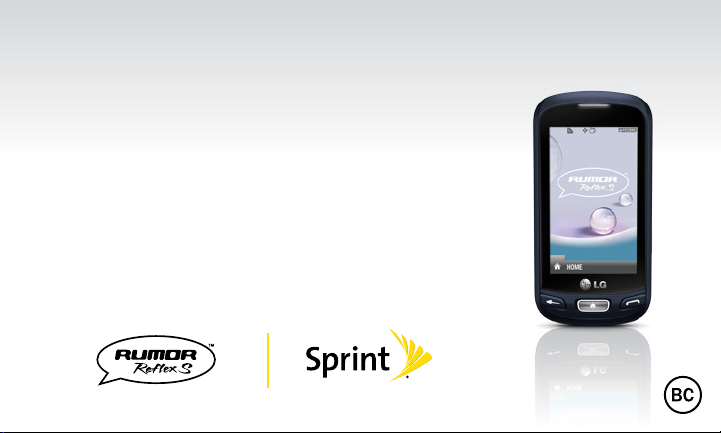
Get
Started
All you need to know to get going.
Page 2
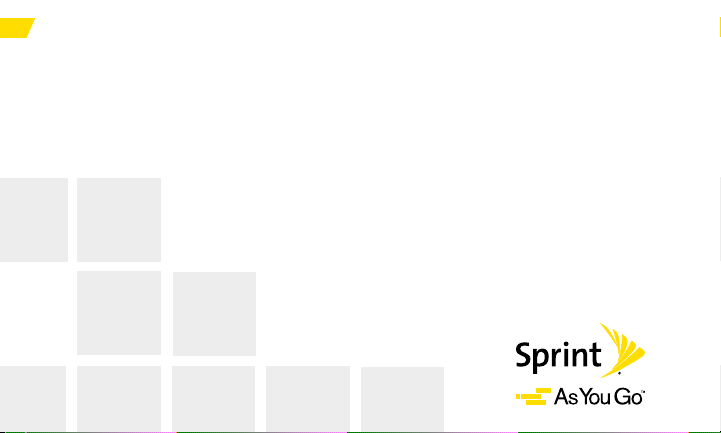
Special note for Sprint As You Go customers
With Sprint As You Go you can free yourself from long-term contracts
and enjoy more wireless flexibility.
Some limitations apply, depending on your service plan and device.
Data roaming may not be enabled and certain applications that are
preinstalled on your device may not be available or operational. Also, to
purchase other subscription-based third-party content from application
stores (such as Google Play™), you will need to provide them with credit
card information.
For more information, visit sprint.com/asyougo.
2
Page 3

Thanks for choosing Sprint. This booklet introduces you to the
basics of getting started with Sprint and your LG Rumor Reflex S™.
ReadyNow – For more help in getting up and running with your
new phone, take advantage of exclusive Ready Now resources
at sprint.com/readynow. You can even schedule a one-on-one
appointment at a Sprint Store near you.
For ongoing support and resources, visit sprint.com/support.
There, you’ll find guides, tutorials, and more to help you get the
most out of your phone.
Note: Available applications and services are subject to change at any time.
3
Page 4
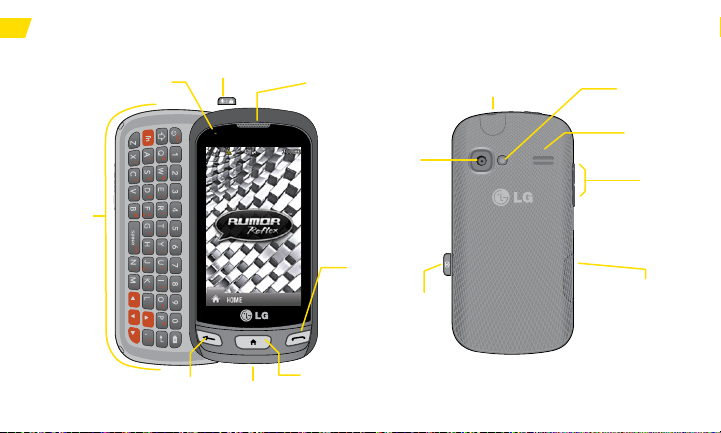
Your LG Rumor Reflex S
QWERTY
Keyboard
4
Status Light
BACK Key
Power/lock Key
Microphone
Earpiece
TALK Key
Home Key
3.5mm Headset Jack
Camera
Lens
Camera
Button
Camera
self-portrait
mirror
Speaker
Volume
Button
Charger/
Accessory Jack
Page 5

Using This Guide
This Get Started guide is designed to help you set up and use your new
LG Rumor Reflex S. It’s divided into four sections to help you find the
information you need quickly and easily.
Get Ready − page 6 − Find out what
you need to do before you use your
phone the first time, including inserting
a battery and activating Sprint service
on your phone.
Phone Basics − page 8 − Learn some
basics about your phone, such as how
to use voicemail and make calls.
5
Use Your Phone − page 14 − Take
advantage of your phone’s features
and Sprint services such as taking
pictures, pairing with Bluetooth devices,
and more.
Tools & Resources − page 23 − Find
useful tips for your phone and discover
resources and other helpful Sprint
information. For additional information
including the full User Guide, videos,
tutorials, and community forums, visit
sprint.com/support.
Using This Guide
Page 6
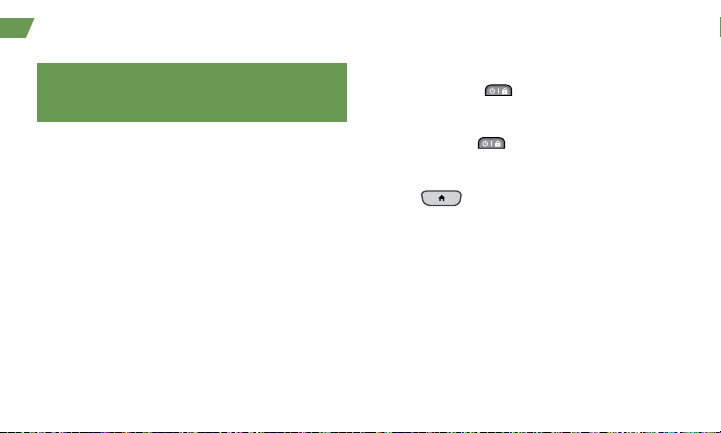
Get Your Phone Ready
Before you start: Visit sprint.com/readynow to
learn about transferring contacts, calendars,
and more from your old phone.
Install the Battery
1. Remove the battery compartment cover on the
back of the phone.
2. Insert the battery into the battery compartment,
making sure the connectors align, and gently
press it down.
3. Position the battery cover and press down until it
snaps into place.
Charge the Battery
1. Plug the phone charger into an electrical outlet.
2. Plug the other end of the charger into the
charger/accessory jack located on the lower
right side of the phone.
6
Turn the Phone On
► Press and hold to turn your phone on.
Turn the Phone Off
• Press and hold to turn the phone off.
Switch to Spanish Menus (optional)
1. Press and touch Main Menu >
Settings > Language (Idioma).
2. Touch Español.
Page 7

Activate Your Phone
Activate Your Phone
If you purchased your phone at a
Sprint Store, it is probably activated and
ready to use.
If you received your phone in the mail,
and it is a new Sprint account or a new
phone number, your phone is designed
to activate automatically when you first
turn it on. You will see a Hands Free
Activation screen at startup. When it’s
finished, tap OK to continue. To confirm
your activation, make a phone call.
visit sprint.com/readynow for more information to get your phone up and running 7
If you received your phone in the mail
and it is going to be activated on an
existing number (you’re swapping
phones), go to sprint.com/activate and
follow the instructions. When you have
finished, make a phone call to confirm
your activation.
If your phone is still not activated or you do not
have access to the Internet, contact Sprint
Customer Service at 1-888-211-4727 for
assistance.
Get Ready
Page 8

Phone Basics: Voicemail
Set Up Your Voicemail
All unanswered calls are automatically transferred
to your voicemail, even if your phone is in use or
turned off. You should set up your voicemail and
personal greeting as soon as your phone is
activated:
1. Press and touch and hold .
2. Follow the voice prompts to create your
password and record your name and greeting.
Sprint strongly recommends setting a voicemail
password. Without a password, anyone who has
access to your phone can access your
messages.
8
Retrieve Your Voicemail
► Press and touch and hold .
From any other phone:
1. Dial your wireless phone number.
2. When your voicemail answers, press
.
*
Page 9

Phone Calls
Make a Phone Call
1. Press and enter the digits of the number
you want to call.
2. Touch Talk or press .
3. When you are finished, slide the switch to
End Call.
Answer an Incoming Call
• Slide the switch to Answer to answer an
incoming call.
In-Call Options
Your Rumor Reflex S displays a list of available
in-call features. To select an option, touch it.
• Mute to mute the microphone.
• Speaker to route the phone’s audio through the
speaker.
visit sprint.com/support for guides, tutorials and more 9
• Dial pad to display the dial pad.
• End Call to end the call.
• More to access the following options:
• Save to save the current call’s phone number
in your Contacts.
• Contact Details to display the detail screen of
the current caller.
• Main Menu to display the phone’s main
menu.
• 3-Way Call to open a call with two other
parties.
• Contacts to display your Contacts list.
• Voice Memo to record the current call.
• Phone Info to display your phone information.
• Cancel to close the pop-up menu.
Phone Basics
Page 10

Phone Calls
Saving a Phone Number
1. Press , enter a phone number, and touch
Save.
2. Touch New Entry or Existing Entry.
3. For New Entry, select a type for the number
(such as Mobile, Home, Work, Pager, Fax,
Other), enter a name, and add other information
as needed. For Existing Entry, select the entry,
select a type, and add other information.
4. Touch Done.
10
Finding a Phone Number
1. Press and touch Contacts.
2. Scroll through the entries, or use your QWERTY
keyboard to enter the first few letters of the
contact entry.
3. To display an entry, touch it. To dial a number,
touch Call, or press
.
Page 11

Entering Text
You can use the touch keypad, the Qwerty
keyboard, or the Rumor Reflex S’ handwriting
screen to enter text.
Using your touch keypad
1. From a screen where you can enter text, touch
[ABC] to change the text input mode.
visit sprint.com/support for guides, tutorials and more 11
2. Select one of the following options:
• Predictive Text to enter text using a predictive
text system that reduces the number of key
presses required while entering a word.
• Abc to use multi-tap entry – press once for
“a,” twice for “b”, three times for “c.”
• 123 to enter numbers by pressing the
numbers on the keypad.
• Symbols to enter symbols.
• Emoticon to enter “emoticons.”
• Smileys to enter “smileys.”
Phone Basics
Page 12

Entering Text
Using your Qwerty keyboard Using the Handwriting Screen
When entering text, besides typing the text with
Emoticon/Symbols Key
Function Key
12
Back Key
Space Key Arrow Keys
the touch keypad, you also have the option to
write with your fingertip. The touchscreen
converts your movements into characters.
1. On the text entry screen,
touch PEN. The handwriting
entry screen appears.
2. Write within the handwriting
entry screen. To change
letter case or shift between
letters, numbers, and
symbols, touch the icons
just above the handwriting
entry screen.
3. When you are finished,
touch Done.
Page 13

Contacts
View Contacts
1. Press > Contacts.
2. Touch an entry, and then touch Contact Details.
Add a New Contact
1. Press > Contacts > Add New > New
Contact.
2. Touch Enter Name, enter a name for the new
entry and touch Done.
3. Touch Add Number, enter the phone number
and
touch Done
4. Touch a number type for the entry (Mobile,
Home, Work, Pager, Fax, or Other).
5. Enter additional information if desired and
touch Done.
visit sprint.com/support for guides, tutorials and more 13
.
Edit Contacts
1. Press > Contacts.
2. Highlight the entry you want to edit and touch
Contact Details > Edit.
3. Highlight the information you wish to edit.
4. Add or edit the information and touch Done.
5. Touch Done to save your changes.
Delete a Contacts Entry
1. Press > Contacts
2. Highlight an entry or a group you want to delete.
3. Touch Contact Details > Delete.
4. Touch Delete.
Phone Basics
.
Page 14

Using Your Phone: Messages
Send a Message
1. Slide the keyboard out and touch Message.
–or–
Press > Send Message.
2. Select a recipient from the list or from the
following options:
• New Addr. to enter a recipient’s phone number or
email address directly. Touch Done to proceed.
• Go to Contacts to select a recipient from your
Contacts. (Qualifying Contacts entries must
contain a phone number or an email address.)
3. Compose a message and touch Done.
4. Touch < Add Attachment> and select files you
would like to attach.
5. Review your message and touch Send.
14
To read a message
► When you receive a message, your phone will
display a notification message. Touch the
notification bubble to view the message.
To reply to a message:
1. While the message is displayed, touch Reply.
2. Compose a reply and touch Send.
Be a hero. Don’t drive distracted.
sprint.com/focusondriving.
Page 15

Web
Find sports scores, news, and weather. Shop
online. Browse the Web just the way you want to.
1. Press > Main Menu > Web. (Your data
connection starts and you see the SprintWebSM
home page.)
Note: If Net Guard is enabled and displayed, touch
CONNECT to continue and launch the Web.
► While connecting, you may see an animation
before the home page appears.
2. From the homepage, select Web categories,
navigate to websites, read blogs, download
content, and more.
visit sprint.com/support for guides, tutorials and more 15
Open the Browser Menu
You can open the browser menu anytime you
have an active data session, from any page you
are viewing.
► Touch to access options such as
Bookmarks, History, Font size, and Browser
settings (Startup page, Default
zoom size, Do not show images, Icon row,
Auto-complete, Popups, Clear private data,
and Advanced).
Use Your Phone
Page 16

Download Games, Ringers, and More
You have access to a dynamic variety of downloadable content, such as games, ringers, screen
savers, and other applications. (Additional charges may apply.) Follow the basic steps below to
access and download these items.
Access the Download Menus
1. Press and touch Main Menu > My Stuff.
2. Touch a download category (Games,
Ringtones, Screen Savers, Applications, or
Ringback Tones), and then touch Get New.
3. Select an item and touch Go.
Download an Item
Once you’ve selected an item you wish to
download, you will see a summary page for the
item including its title, the vendor, the download
details, and the cost. Links allow you to view the
License Info page, which outlines the price, license
type, and length of license for the download, and
the Terms of Use page, which details the Premium
Services Terms of Use and your responsibility for
payment. Follow the onscreen prompts.
16
Download Ringers
1. Press and touch Main Menu >
My Stuff > Ringtones.
2. Select Get New. (The browser starts and
displays the Ringtones menu.)
3. Search through the available ringtones. When
you find one you want, touch it.
4. To make a purchase, touch Buy. (Your phone
automatically downloads the ringer.)
5. When the download is finished, select an
option to continue:
• Listen/Use/Run/View to listen to the ringer.
• Set As to assign the ringer to a call or
message type or to a specific contact.
• Shop to browse for other items to download.
Page 17

Camera & Video
Take a Picture
1. Press and touch Main Menu > Photos &
Videos > Camera to activate camera mode.
–or–
Press and hold the side camera button.
2. Using the phone’s main screen as a viewfinder,
aim the camera lens at your subject.
3. Touch Capture until the shutter sounds. The
picture will automatically be saved in the selected
storage area.
• Touch Record New Picture, Send, or More for
additional options (Send, Assign, Delete, Go
to Album, Take New Picture).
visit sprint.com/support for guides, tutorials and more 17
Record a Video
1. Press and touch Main Menu >
Photos & Videos > Camcorder.
–or–
Press the side camera button and touch
Camcorder > Video Mail or Long Video to
activate the camcorder.
2. Using your phone’s display screen as a
viewfinder, aim the lens at your subject, and
touch Record.
3. Touch Stop to stop recording.
4. Touch Record New Video, Send, or More to
explore other options.
Use Your Phone
Page 18
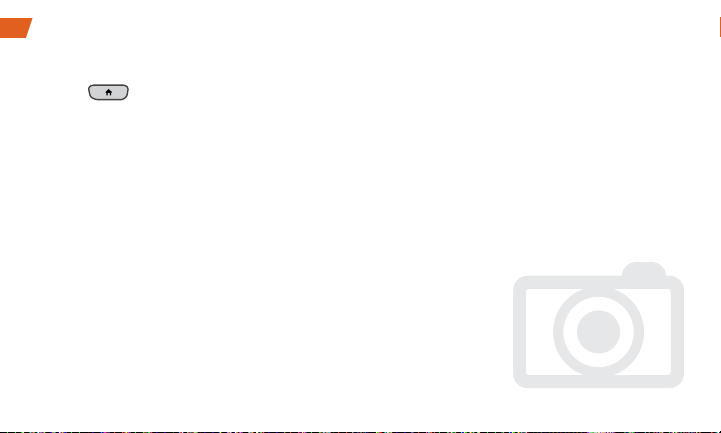
Camera & Video
Share Photos and Videos
1. Press and touch Main Menu > Photos
& Videos > My Photos & Videos.
2. Touch In Phone or Memory Card.
3. Select your pictures or videos to send.
• Touch Multi Select to select multiple pictures.
4. Touch Send > Contact or Bluetooth.
5. Select the recipient from the list or from the
following options:
• New Addr. to enter a recipient’s wireless
phone number or email address directly.
• Go to Contacts to select a recipient from your
Contacts. (Qualifying Contacts entries must
contain a wireless phone number or an
email address.)
18
6. Compose a message.
7. Confirm the recipients, message, and pictures
or videos (You may also select additional
options by touching More. Follow the onscreen
instructions to add available options.)
8. Touch Send to send the pictures or videos.
Page 19

Voice Memos
Use your phone’s Voice Memo feature to record
brief memos to remind you of important events,
phone numbers, or grocery list items. You can
also record a current call.
Record Voice Memos
To record a voice memo or a conversation
during a phone call:
1. Press and touch Main Menu > Tools >
Voice Service > Voice Memo > Record.
2. Begin recording after the voice prompt.
3. Touch Stop to end the recording of your memo.
Record a Current Call
1. While on a call, touch More > Voice Memo to
begin recording the call.
2. Touch the voice memo timer in the upper left
corner of your screen to stop recording.
visit sprint.com/support for guides, tutorials and more 19
Play Your Voice Memos
1. Press and touch Main Menu > Tools >
Voice Service > Voice Memo.
2. Touch the Memo you want to play.
Erase a Voice Memo
1. Press and touch Main Menu > Tools >
Voice Service > Voice Memo.
2. Touch Delete and select Delete Multiple or
Delete All.
Send a Voice Memo
1. Press and touch Main Menu > Tools >
Voice Service > Voice Memo.
2. Highlight the Memo you want to send and
touch Send Message.
3. Choose a recipient, add text to your message if
desired, and touch Send. (See “Send a Message”
steps 2-5 on page 14).
Use Your Phone
,
Page 20

Bluetooth
Turn Bluetooth On and Off
1. Press and touch Main Menu
Bluetooth > On/Off.
2. Select ON to enable Bluetooth. Select OFF to
disable Bluetooth.
> Tools >
Pair Bluetooth Devices
1. Press and touch Main Menu > Tools >
Bluetooth > Add New.
2. Touch a device you wish to pair with.
3. Enter the passkey and touch OK.
Note: Due to different specifications and features
of other Bluetooth compatible devices, display
and operations may be different, and functions
such as transfer or exchange may not be possible
with all Bluetooth compatible devices.
20
Share Contacts, Files, or Pictures
Using Bluetooth
1. Press and touch Main Menu
Bluetooth >
2. Select the device from the Trusted Devices list.
3. Touch an item and touch Done.
4. Follow the onscreen instructions to select items
to send.
5. Touch Send.
Trusted Devices.
> Tools >
Page 21

Calendar
To view the Calendar:
► Press and touch Main Menu
Calendar
.
> Tools >
To add a schedule to your calendar:
1. Press and touch Main Menu
Calendar
2. Touch the day to which you want to add an
3. Touch Time to select a time for the event. Touch
4. Scroll down to select the following:
visit sprint.com/support for guides, tutorials and more 21
.
event and touch Add New.
End to set the end time and then touch Done.
• Content to enter information about the event.
• Related person to select contacts related to
the event.
• Alarm to choose from None, On time, 5 minutes,
10 minutes, 1 hour, 1 day, or 2 days.
> Tools >
• Alarm Bell to select a ringer type.
• Volume to select a ringer volume.
• Location to enter a location.
• Set Repeat to choose from None, Daily, Mon-Fri,
Select Days, Weekly, Monthly, or Yearly.
5. Touch Save to save the event.
To erase a day’s events:
1. Press and touch Main Menu
Calendar.
2. Touch the day for which you would like to erase
events and touch List.
3. Touch Delete > Delete Multiple, Delete Today
or Delete All.
4. Select Delete or Cancel.
> Tools >
Use Your Phone
Page 22

Alarm Clock
Your phone comes with a built-in alarm clock that
has multiple alarm capabilities.
1. Press and touch Main Menu > Tools >
Clock > Alarm.
2. Touch Add New.
3. Touch a time for the alarm and touch Done.
4. Select a repeating status for the alarm by
touching Repeat.
• Touch Daily, Once, Weekly, Mon - Fri, or
Sat & Sun.
5. Touch Sound/Vibration and choose from
Always Sound & Vibrate, Always Sound, or
Always Vibrate.
22
6. Select a ringer type for the alarm by touching
Alarm Bell. Choose from Downloaded Ringers,
Other Ringers, No Ringer, Voice Memo, or
My Audio.
7. Select a Volume level by touching Volume.
8. Touch Vibration Type and choose from Vibrate
Type1 - Vibrate Type4.
9. Select a snooze interval by touching Snooze.
• Select an interval of Snooze 5 mins, Snooze
10 Mins, Snooze 15 Mins, Snooze 20 Mins,
or Off to disallow the Snooze feature.
10.
Touch Save to set the alarm.
Page 23

Manage Your Account
Online: sprint.com
• Make a payment, see your bills, enroll in
online billing.
• Check minute usage and account balance.
• See or modify the details of your Sprint
service plan.
From Any Other Phone
• Sprint Customer Service:
Dial 1-888-211-4727
• Business Customer Service:
Dial 1-888-788-4727
• Get detailed instructions and download content.
From Your Sprint Phone
• Press
account balance.
• Press
• Press
your Sprint service plan or get answers to
other questions.
visit sprint.com/support for guides, tutorials and more 23
GHI
Talk to check minute usage and
DEF
Talk to make a payment.
3
ABC
2
Talk to access a summary of
Tools & Resources
Page 24

Resources
Resources For Your Phone
• This Get Started Guide to get you up and
running.
• Ready Now – Visit sprint.com/readynow for
additional help to get started on your new
phone. You’ll find more information on basic
setup, activation, maximizing your phone’s
performance, and personalization. Plus, you can
even schedule a personalized one-on-one
Ready Now appointment at a Sprint Store near
you.
• Online Support – For ongoing help over the
life of your phone, visit sprint.com/support
to find videos, tutorials, troubleshooting tips,
and the complete User Guide for your
LG Rumor Reflex S.
24
• Community – Visit community.sprint.com to
join the discussion about all things Sprint.
Here people help each other make the most of
their wireless services with tips, forums, blogs,
and the latest news.
• On Your Phone – Press
Main Menu > Tools > Device Self Service to
access account services, phone information,
troubleshooting, and more.
and tap
Page 25

Sustainability
At Sprint, environmental responsibility is more than
talk. We’re continuously working to reduce our
carbon footprint and decrease our use of natural
resources.
So where is my user guide?
We took the full printed user guide out of the box
and put it, along with expanded support resources,
online for you. Less paper, more and better
information. Just visit sprint.com/support from any
computer to access your complete user guide and
the rest of our support materials.
visit sprint.com/support for guides, tutorials and more 25
What else has Sprint been doing?
Plenty. To find out just what we’ve been up to,
use your phone to scan the QR Code
visit sprint.com/green for more information.
To scan the code, download and
install a QR Code
Google Play Store app, launch
the reader, and aim your phone’s
camera at the image.
®
below or
®
reader from the
This guide is printed with soy inks and
contains 100% post consumer paper.
Sustainability
Page 26

Survey
We are interested in your initial
impressions of this new Sprint phone.
Within two weeks of your phone
purchase, please go to the website
http://labs.sprint.com/sprintphonesurvey
complete a brief survey. Your feedback
will help us provide the wireless features
and services you want most.
Thank you for choosing Sprint.
26
to
Page 27

The services described in this guide may require a subscription to a service plan and/or may incur additional
charges. Not all services will work on all phones. See sprint.com/coverage for more details.
Portions of this guide are reproductions of work created and shared by Google and used according to terms
described in the Creative Commons 3.0 Attribution License.
Important Privacy Message. This phone is capable of determining its/your geographical location. To set controls for
access and use of your location information by others,
You will then have the option to select On or Off.
turned on and set to allow collection of location information in order to function.
Please be advised that if you use a third party application, the application may collect your personal information
or require Sprint to disclose your customer information, including location information (when applicable), to the
application provider or some other third party. Sprint’s policies do not apply to these third party applications. Please
carefully review the application’s terms of use and/or the application provider’s policies for more information about
how the application will collect, access, use or disclose your information before using a third-party application. Terms
of use and other policies usually are available on the application provider’s website.
©2013 Sprint. Sprint and the logo are trademarks of Sprint. LG Rumor Reflex S is a trademark of LG Electronics,
Inc. Gmail, Google Talk, Google Maps, YouTube, Android, Google, Picasa, Google Maps Navigation Beta, Google
Books, Google Mobile Services, and Google Play are trademarks of Google, Inc. Other marks are property of their
respective owners. Screen images simulated.
Press and touch Main Menu > Settings > Location.
For some applications and services you select, a phone must be
Page 28
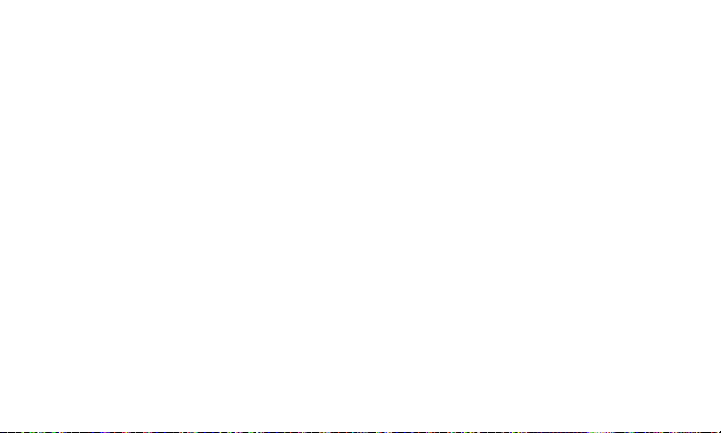
Printed in China
MBM63983901
