Page 1
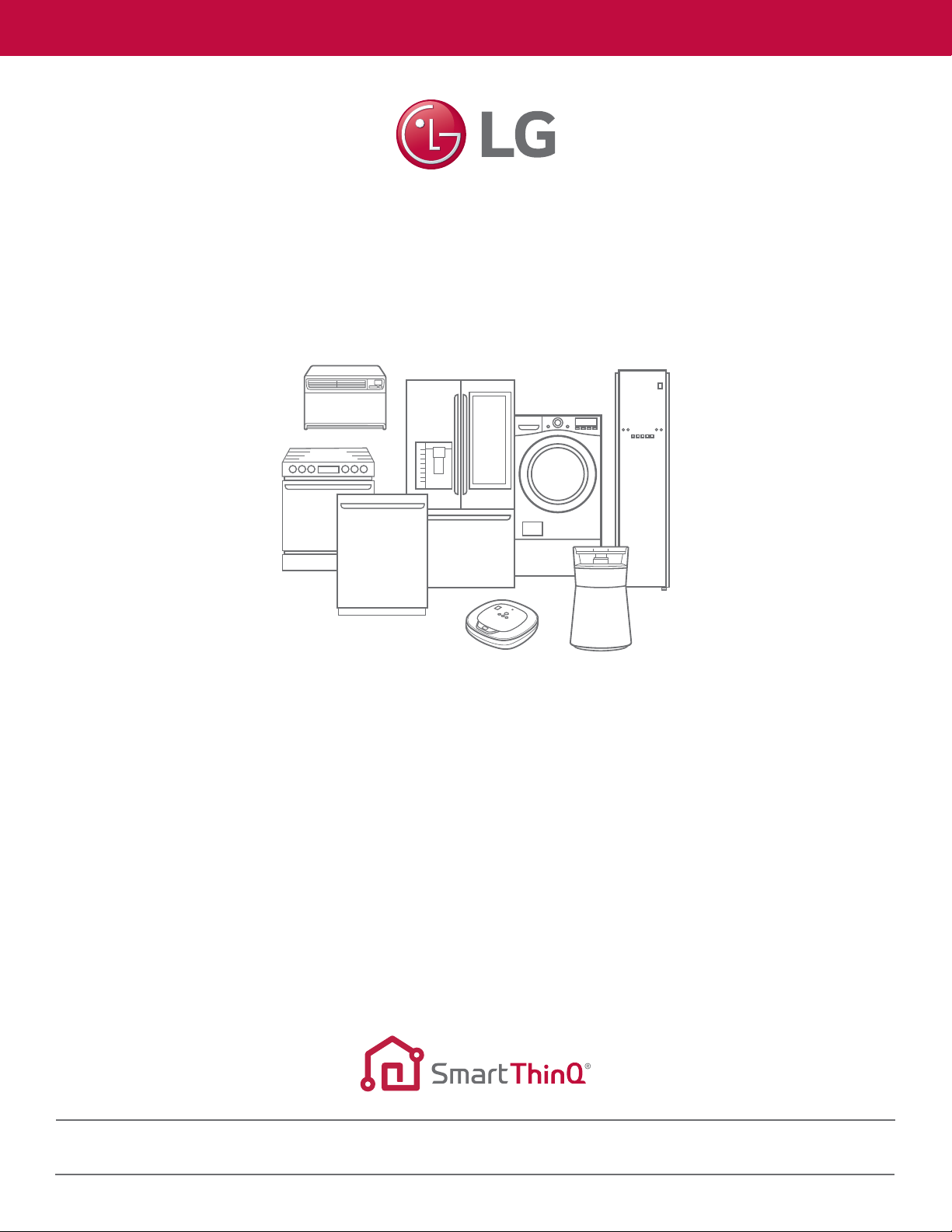
WELCOME.
LG Refrigerator Quick-Start Guide
NEED HELP? Call an LG Support Representative at 800.243.0000 or visit lg.com for online support.
Page 2
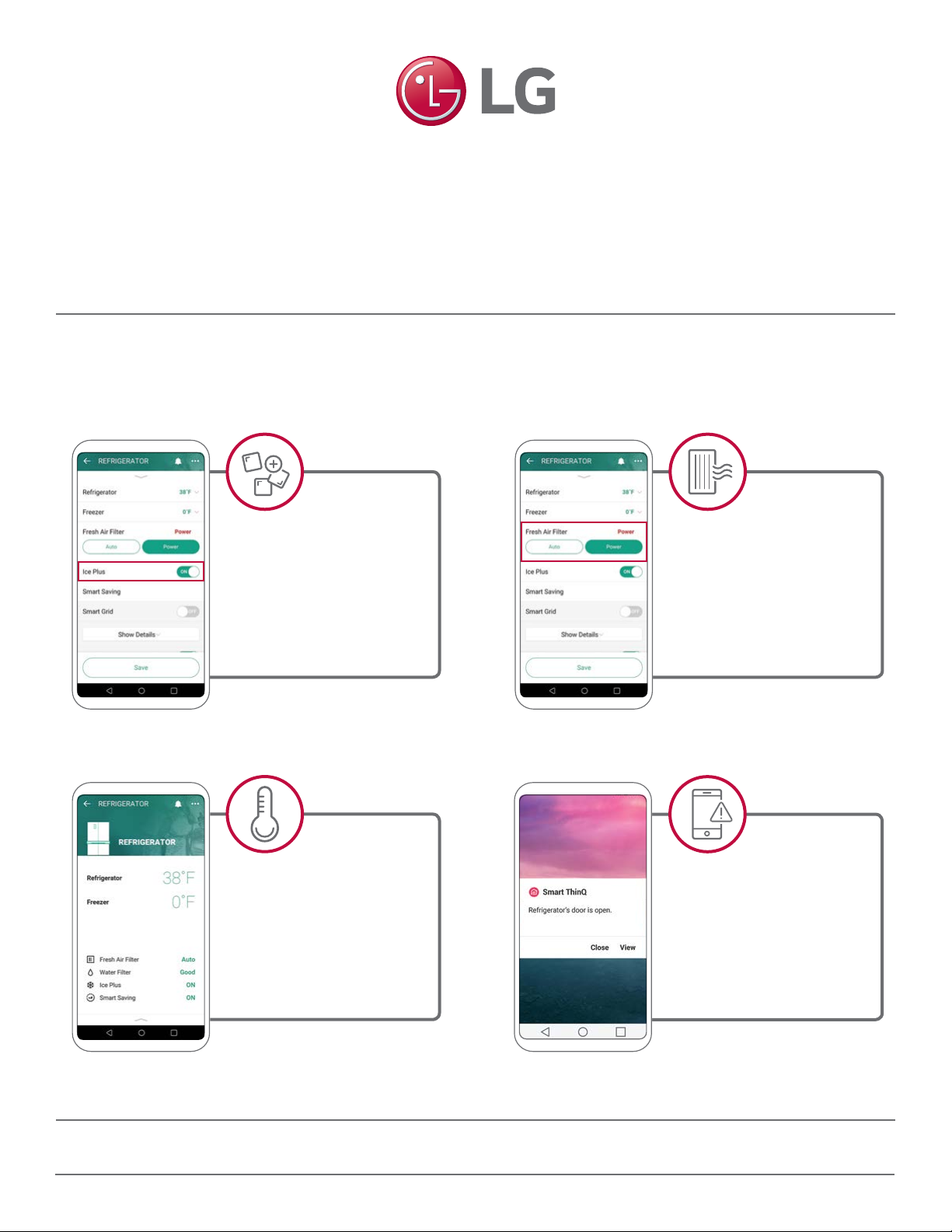
This guide shows you how to quickly download the
®
free LG SmartThinQ
app to your Android or iOS device
and connect your LG Refrigerator
Now, you can control key LG Refrigerator features from your smartphone!
MAKE MORE ICE
FOR THE PARTY
Be ready for tonight’s
dinner party, even while
you’re at work.
CHANGE TEMPS
ON THE FLY
Adjust fresh food and
freezer temps while you’re
chilling on the couch.
KEEP IT FRESH
Stop food odor before it
spreads by activating the
refrigerator’s Fresh Air Filter
from anywhere, at any time.
OPEN DOOR ALERT
Cold air will never escape
unnoticed thanks to door
open alerts sent straight
to your smartphone.
Visit lg.com/us/discover/smartthinq to explore additional Smart Refrigerator features and capabilities.
Page 3
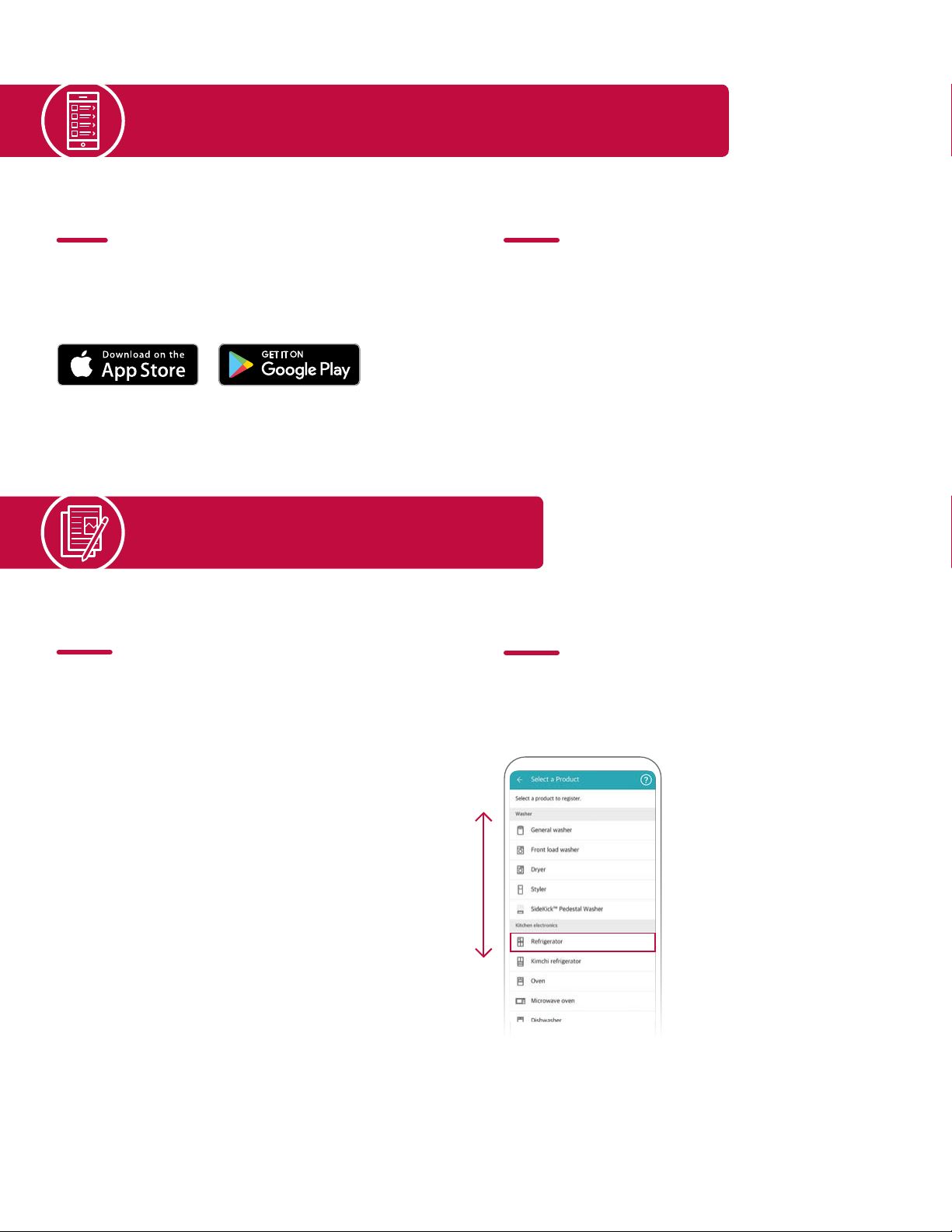
DOWNLOAD THE SMARTTHINQ® APP
01
DOWNLOAD
Download the SmartThinQ® app from Google Play or
the Apple Store.
SELECT YOUR PRODUCT
03
02
START
Launch the SmartThinQ® app and press start. Press
create account and follow the on-screen instructions.
Enter your account information and verify your e-mail.
04
SIGN IN
Click agree to accept Terms of Use. Press sign in and
enter your e-mail ID and password.
Google, Google Play and the Google Play logo are trademarks of Google Inc. Apple and the Apple logo are trademarks of Apple Inc., registered in the U.S. and other countries. App Store
is a service mark of Apple Inc., registered in the U.S. and other countries.
SELECT
Tap on the “+” at the top of the screen to register your
product. Select Refrigerator from the menu.
Page 4

CONNECT YOUR PRODUCT
05
(
ANDROID
)
CONNECT PRODUCT & WI-FI
®
Connect SmartThinQ
1. After selecting Refrigerator, follow the on-screen prompts to
verify your appliance type. Note: Certain prompts only apply to
select refrigerators.
to the LG Network by following the on-screen prompts below.
3.
On the next screen, select the name of your wi-fi network, enter
a valid password and press connect. Please note: Only a 2.4 Ghz
wi-fi connection is supported.
2. Once finished with appliance type verification, press and hold
the Wi-Fi button on the Refrigerator for 3 seconds until the
wi-fi LED light starts to blink.
4. It may take up to 2 minutes to connect to your selected wi-fi
network and completely register your Refrigerator. Once
finished, your product will be listed on the main dashboard.
Page 5

CONNECT YOUR PRODUCT
05
(
iOS
)
CONNECT PRODUCT & WI-FI
®
Connect SmartThinQ
1. After selecting Refrigerator, follow the on-screen prompts to
verify your appliance type. Note: Certain prompts only apply to
select refrigerators.
to the LG Network by following the on-screen prompts below.
Return to the SmartThinQ® app and press the “ >” button. On the
3.
next screen, press verify connection. Select the name of your
wi-fi network to connect. Please note: Only a 2.4 Ghz wi-fi
connection is supported.
2. Once finished with appliance type verification, press and hold
the Wi-Fi button on the Refrigerator for 3 seconds until the
wi-fi LED light starts to blink. Press the “>” button to continue.
On your phone, go to settings and press Wi-Fi. On the list of
options, select LG_Smart_Fridge. Note: If prompted for a
password, enter the last 4 digits twice from the wi-fi name.
4. Enter the password for the wi-fi network you have chosen
and press connect. It may take up to 1 minute to completely
register your Refrigerator. Once finished, your product will be
listed on the main dashboard.
Page 6

CONNECT YOUR SMART SPEAKER
(
06
CONNECT
Connect your Refrigerator and enable use with
Google Home by following the steps below.
1. Open the Google Home app on your smartphone. Go to the menu
and press explore. Search LG SmartThinQ and press control
home electronics after searching has completed.
GOOGLE HOME
)
Select LG SmartThinQ from the available menu. Sign in to your
3.
LG SmartThinQ® account and then press done in the upper right
corner. You are now connected!
2. Press set up from the next screen. From the Home Control screen,
press the menu in the upper corner and select manage accounts.
07
COMMAND
Talk to your Google Home and say: “Hey Google, talk to
LG.” The Google Home will then say: “Welcome to LG.
How can I help you?” Once connected, try these sample
commands with your Google Home. Enjoy!
“Hey Google, turn on the
IcePlus™ in the refrigerator.”
“Hey Google, set the
refrigerator to power air fresh.”
Page 7

CONNECT YOUR SMART SPEAKER
(
06
CONNECT
Connect your Refrigerator and enable use with
Alexa by following the steps below.
Open the Alexa app on your smartphone. Go to the menu
1.
and press skills. Search LG SmartThinQ and press LG
SmartThinQ – Complete (Smart Appliance and TV) after
searching has completed.
ALEXA
)
07
COMMAND
Talk to Alexa and say: “Alexa, talk to LG.” Alexa will
then say: “Welcome to LG. How can I help you?” Once
connected, tell Alexa a command for your product. Enjoy!
“Alexa, ask LG to turn on the
IcePlus™ of the refrigerator.”
“Alexa, ask LG to turn on the
fresh air filter of the refrigerator.”
2. Press enable from the next screen. Sign in to your
LG SmartThinQ® account. You are now connected!
Page 8

08
REGISTER YOUR PRODUCT
Register Easily with Your Phone
1
Take a photo of the camera icon below
FOR PRIORITY SERVICE
Thank you for purchasing an LG product. We hope
you’re enjoying it! Now it’s important to register your
product—a quick, simple process with many benefits:
• Verification of Ownership
• More Efficient Warranty Service
• Access to Exclusive Information on New Products,
Offers and Promotions
2
Text the photo to 77228
NEED HELP?
Visit photoregister.com/help
or text HELP to 77228.
>
Or visit us online at www.lgusa.com/register
Your new investment only has a 1 year limited warranty. An
LG Premium Care* plan can keep it protected for 1-3 years
after the manufacturer’s warranty expires. It’s simple, call
or go online today!
©2018 LG Electronics U.S.A ., Inc., Englewood Cliffs, N.J. All rights reserved. “LG Life’s Good” is a registered trademark of LG Corp. All other trademarks are the property
of their respective owners. *LG Premium Care plans are offered, sold and issued by Service Net Warranty, LLC, P.O. Box 928, Jeffersonville, Ind. 47131. Limitations and
exclusions apply. Visit https://lg.yourserviceplan.com/Vendors/LG/TandCs/TermsAndConditions.pdf to review complete terms and conditions. LG is not affiliated with Service
Net Warranty, LLC, or any of their affiliates.
Call or Go Online for a Free Quote
>
Call: 1.866.618.5775
>
Visit: www.lg.yourserviceplan.com
