Page 1
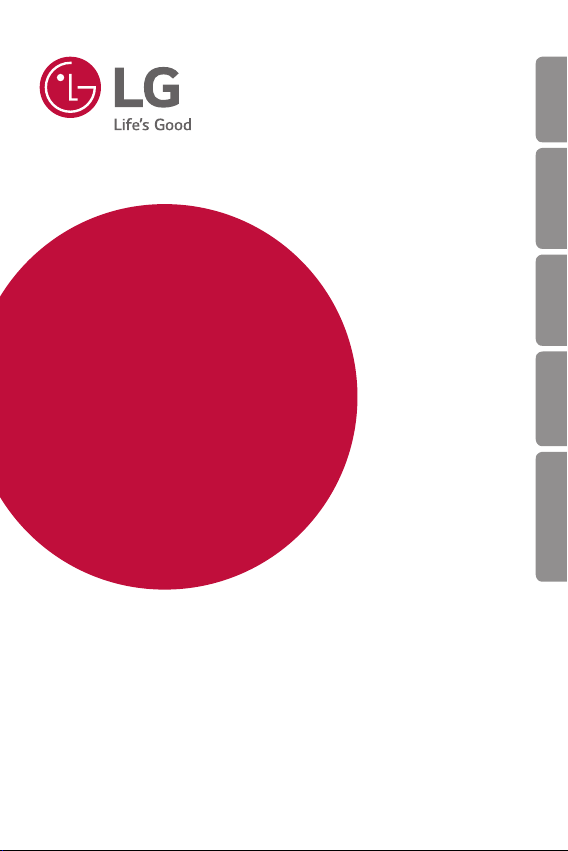
USER GUIDE
LM-X120EMW
ENGLISH
ENGLISH FRANÇAIS DEUTSCH ITALIANO NEDERLANDS
Copyright ©2019 LG Electronics Inc. All rights reserved.
MFL71485205 (1.0)
www.lg.com
Page 2
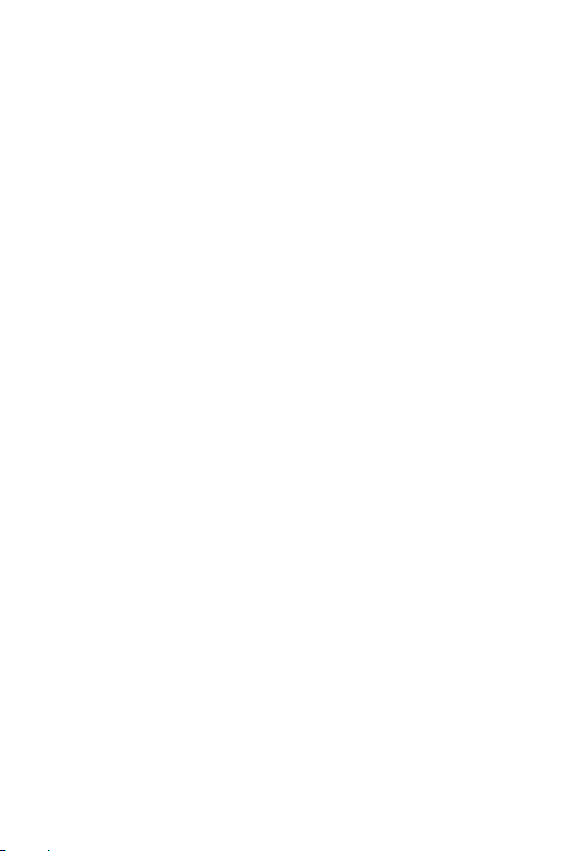
ENGLISH
About this user guide
Thank you for choosing this LG product. Please carefully read this user
guide before using the device for the first time to ensure safe and proper
use.
• Always use genuine LG accessories. The supplied items are designed
only for this device and may not be compatible with other devices.
• Descriptions are based on the device default settings.
• Default apps on the device are subject to updates, and support for
these apps may be withdrawn without prior notice. If you have any
questions about an app provided with the device, please contact an
LG Service Centre. For user-installed apps, please contact the relevant
service provider.
• Modifying the device’s operating system or installing software from
unofficial sources may damage the device and lead to data corruption
or data loss. Such actions will violate your LG licence agreement and
void your warranty.
• Some content and illustrations may differ from your device, depending
on the area, service provider, software version, or OS version, and are
subject to change without prior notice.
• Software, audio, wallpaper, images, and other media supplied with
your device are licenced for limited use. If you extract and use these
materials for commercial or other purposes, you may be infringing
copyright laws. As a user, you are fully responsible for the illegal use of
media.
• Additional charges may incur for data services, such as messaging,
uploading, downloading, auto-syncing and location services. To avoid
additional charges, select a data plan suitable to your needs. Contact
your service provider to obtain additional details.
• This user guide is written in major languages for each country.
Depending on the language used, content may partly differ.
1
Page 3
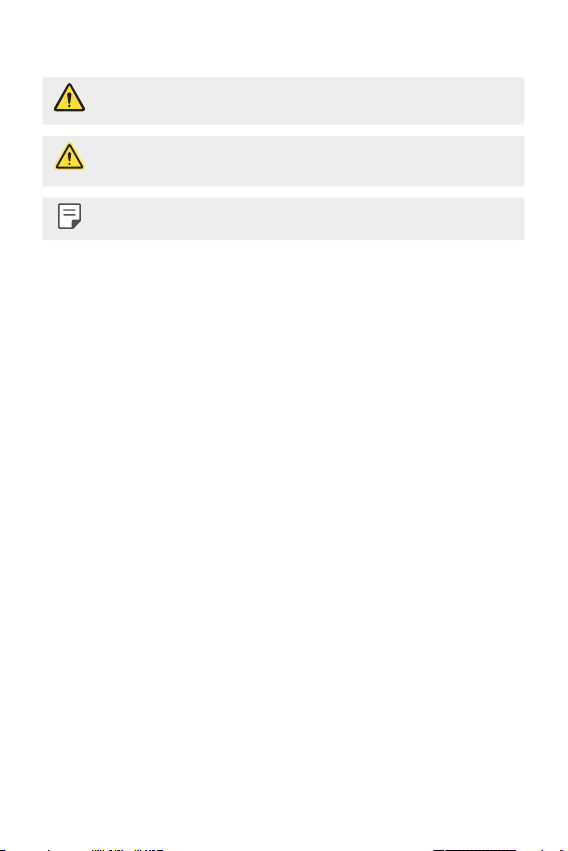
Instructional notices
WARNING: Situations that could cause injury to the user and third
parties.
CAUTION: Situations that may cause minor injury or damage to the
NOTE: Notices or additional information.
device.
2About this user guide
Page 4
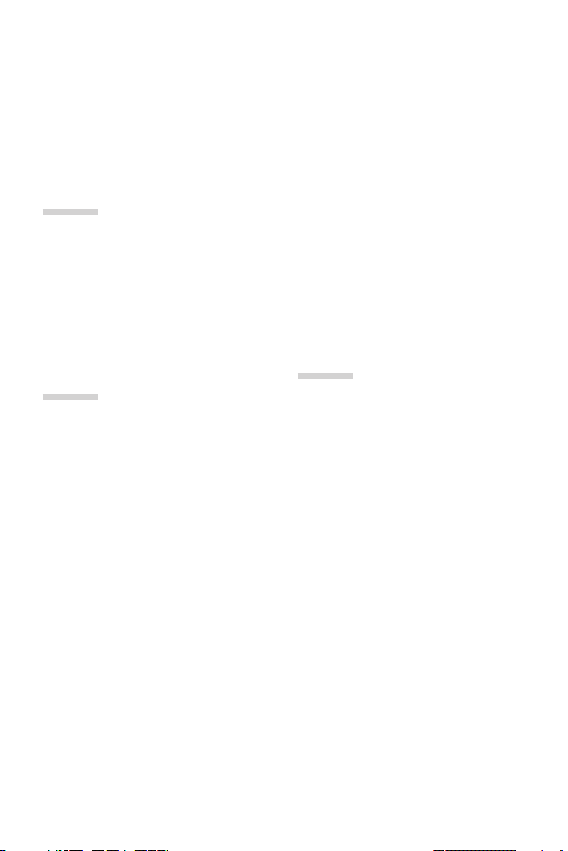
Table of contents
5 Guidelines for safe and efficient use
01
Custom-designed
Features
14 Google Assistant
02
Basic Functions
17 Product components and
accessories
18 Parts overview
20 Turning the power on or off
21 Installing the SIM card and
memory card
24 Removing the memory card
24 Battery
26 Touch screen
29 Home screen
35 Screen lock
36 Taking screenshots
37 Copy and Paste
37 Do not disturb
03
Useful Apps
39 Installing and uninstalling apps
40 App Shortcuts
41 Phone
45 Messaging
46 Camera
50 Photos
53 Contacts
55 Clock
57 Google apps
3
Page 5
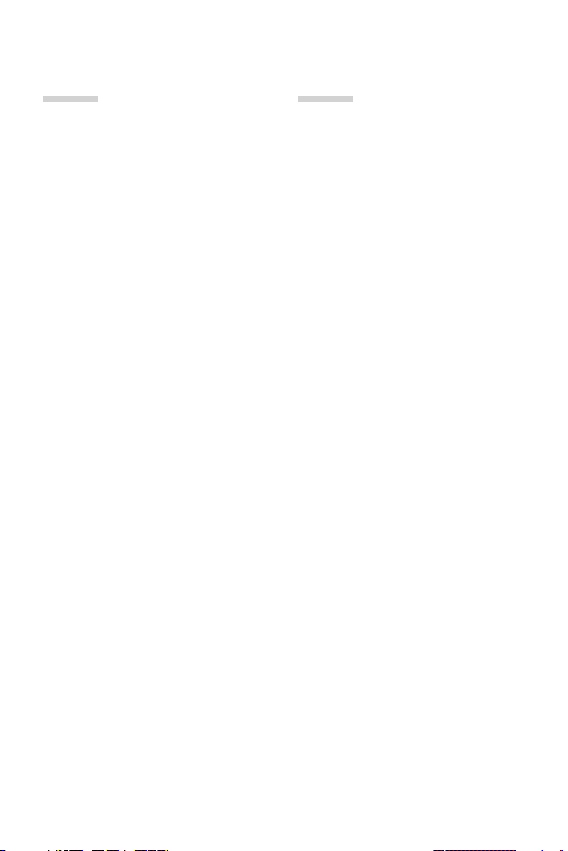
04
05
Settings
60 Settings
60 Network & Internet
66 Connected devices
68 Apps & notifications
69 Battery
70 Display
71 Sound
72 Storage
72 Security & location
73 Accounts
73 Accessibility
75 Google
75 System
Appendix
80 Language Settings
80 Phone software update
82 Anti-Theft Guide
83 Open Source Software Notice
Information
83 Regulatory information
(Regulation ID number,
E-labeling, etc.)
84 Trademarks
84 DECLARATION OF
CONFORMITY
84 Contact office for compliance of
this product
85 More information
89 FAQ
4Table of contents
Page 6
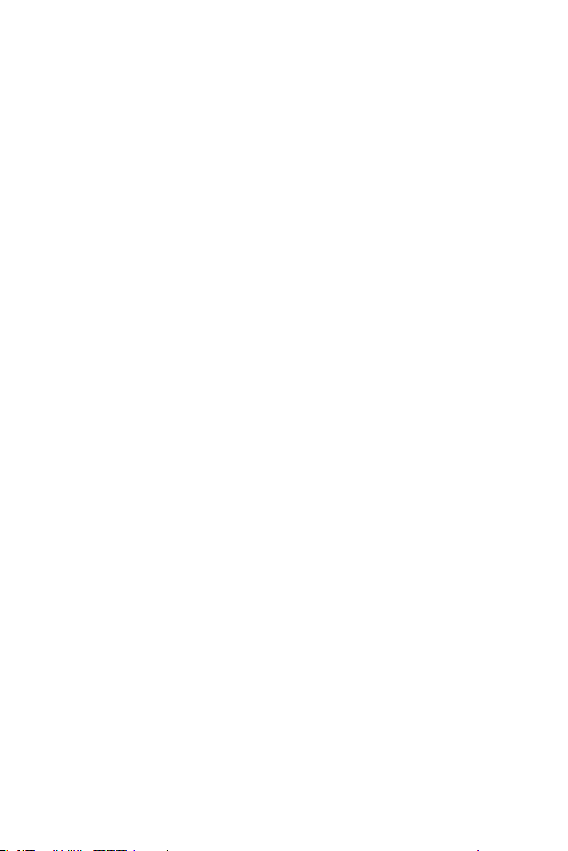
Guidelines for safe and efficient use
Please read these simple guidelines. Not following these guidelines may be
dangerous or illegal.
Should a fault occur, a software tool is built into your device that will gather a
fault log. This tool gathers only data specific to the fault, such as signal strength,
cell ID position in sudden call drop and applications loaded. The log is used only to
help determine the cause of the fault. These logs are encrypted and can only be
accessed by an authorised LG Repair centre should you need to return your device
for repair.
Exposure to radio frequency energy
Radio wave exposure and Specific Absorption Rate (SAR) information.
This device has been designed to comply with applicable safety requirements for
exposure to radio waves. These requirements are based on scientific guidelines that
include safety margins designed to assure the safety of all persons, regardless of
age and health.
• The radio wave exposure guidelines employ a unit of measurement known
as the Specific Absorption Rate, or SAR. Tests for SAR are conducted using
standardised methods with the device transmitting at its highest certified
power level in all used frequency bands.
• While there may be differences between the SAR levels of various LG device
models, they are all designed to meet the relevant guidelines for exposure to
radio waves.
• The SAR limit recommended by the International Commission on Non-Ionizing
RadiationProtection(ICNIRP)is2W/kgaveragedover10goftissue.
• The highest SAR value for this model tested for use at the ear is 0.717 W/kg
(10g)andwhenwornonthebodyis1.343W/kg(10g).
5
Page 7
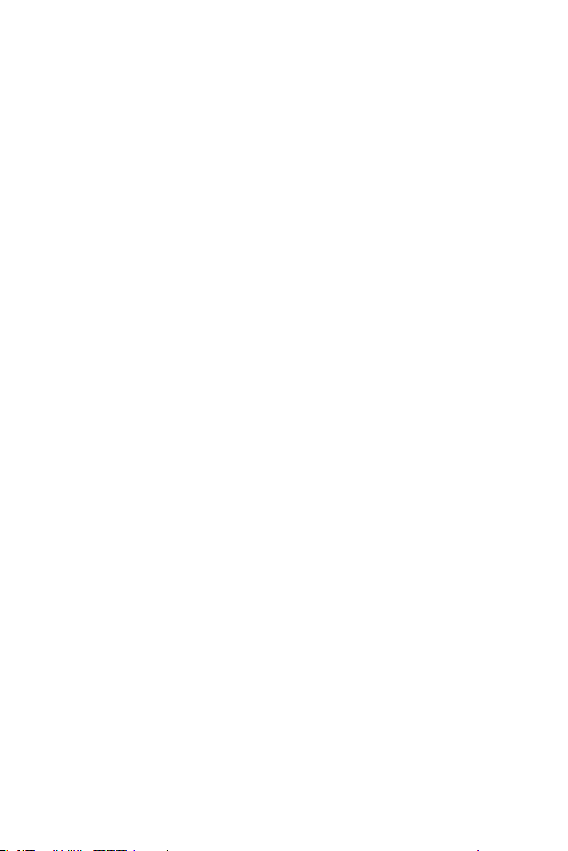
• This device meets RF exposure guidelines when used either in the normal use
position against the ear or when positioned at least 5 mm away from the body.
When a carry case, belt clip or holder is used for body-worn operation, it should
not contain metal and should position the product at least 5 mm away from
your body. In order to transmit data files or messages, this device requires a
quality connection to the network. In some cases, transmission of data files
or messages may be delayed until such a connection is available. Ensure the
above separation distance instructions are followed until the transmission is
completed.
Product care and maintenance
• Use only in-box accessories which are authorised by LG. LG does not guarantee
any damage or failure which is caused by third party accessories.
• Some contents and illustrations may differ from your device without prior
notice.
• Do not disassemble this unit. Take it to a qualified service technician when repair
work is required.
• Repairs under warranty, at LG’s discretion, may include replacement parts
or boards that are either new or reconditioned, provided that they have
functionality equal to that of the parts being replaced.
• Keep away from electrical appliances such as TVs, radios and personal
computers.
• The unit should be kept away from heat sources such as radiators or cookers.
• Do not drop.
• Do not subject this unit to mechanical vibration or shock.
• Switch off the device in any area where you are required to by special
regulations. For example, do not use your device in hospitals as it may affect
sensitive medical equipment.
• Do not handle the device with wet hands while it is being charged. It may cause
an electric shock and can seriously damage your device.
• Do not charge a handset near flammable material as the handset can become
hot and create a fire hazard.
• Use a dry cloth to clean the exterior of the unit (do not use solvents such as
benzene, thinner or alcohol).
• Do not charge the device when it is on soft furnishings.
6Guidelines for safe and efficient use
Page 8
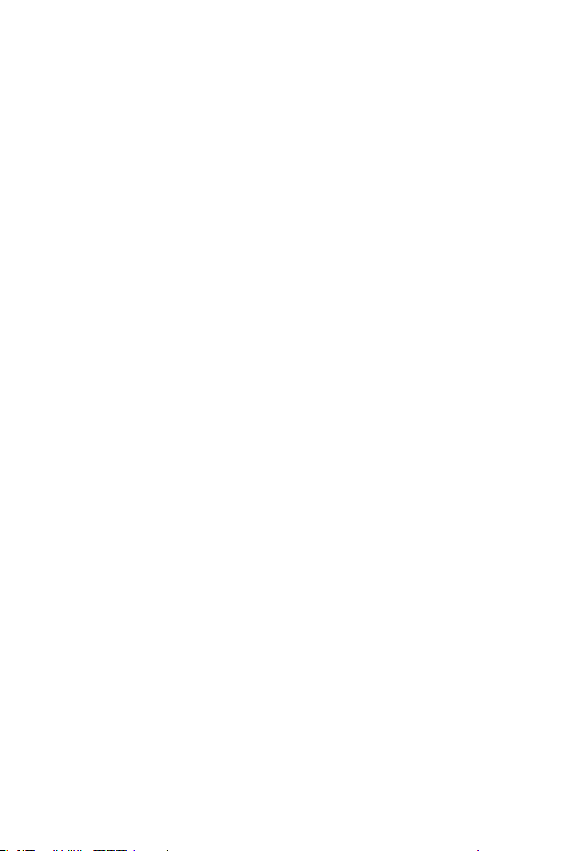
• The device should be charged in a well ventilated area.
• Do not subject this unit to excessive smoke or dust.
• Do not keep the device next to credit cards or transport tickets; it can affect the
information on the magnetic strips.
• Do not tap the screen with a sharp object as it may damage the device.
• Do not expose the device to liquid or moisture.
• Use accessories like earphones cautiously. Do not touch the antenna
unnecessarily.
• Do not use, touch or attempt to remove or fix broken, chipped or cracked glass.
Damage to the glass display due to abuse or misuse is not covered under the
warranty.
• Your device is an electronic device that generates heat during normal operation.
Extremely prolonged, direct skin contact in the absence of adequate ventilation
may result in discomfort or minor burns. Therefore, use care when handling your
device during or immediately after operation.
• If your device gets wet, immediately unplug it to dry off completely. Do not
attempt to accelerate the drying process with an external heating source, such
as an oven, microwave or hair dryer.
• The liquid in your wet device, changes the colour of the product label inside your
device. Damage to your device as a result of exposure to liquid is not covered
under your warranty.
• A mobile device requires proper air circulation in order to dissipate heat. Direct skin
contact and inadequate circulation of air flow to the device may cause the device
to overheat. The device must be at least 1.0cm from between the user’s body.
• Prevent dust of any other foreign substances from getting into the Charger/
USB cable port. It may cause heat or fire.
• Please ensure that the product does not get in contact with liquid. Do not
use or recharge the product if it is wet. Once the product becomes wet, the
liquid damage indicator changes color. Please note that this will limit you from
receiving any free-of-charge repair services provided under warranty.
7Guidelines for safe and efficient use
Page 9
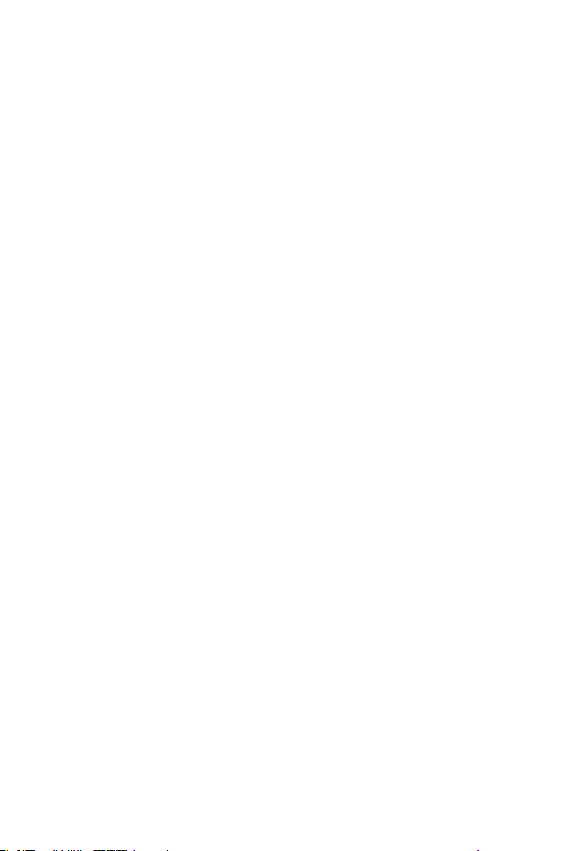
Efficient device operation
Electronics devices
All devices may receive interference, which could affect performance.
• Do not use your device near medical equipment without requesting permission.
Please consult your doctor to determine if operation of your device may
interfere with the operation of your medical device.
• Pacemaker manufacturers recommend that you leave at least 15 cm of space
between other devices and a pacemaker to avoid potential interference with the
pacemaker.
• This device may produce a bright or flashing light.
• Some hearing aids might be disturbed by devices.
• Minor interference may affect TVs, radios, PCs etc.
• Useyourdeviceintemperaturesbetween0ºCand40ºC,ifpossible.Exposing
your device to extremely low or high temperatures may result in damage,
malfunction, or even explosion.
Road safety
Check the laws and regulations on the use of devices in the area when you drive.
• Do not use a hand-held device while driving.
• Give full attention to driving.
• Pull off the road and park before making or answering a call if driving conditions
so require.
• RF energy may affect some electronic systems in your vehicle such as car
stereos and safety equipment.
• When your vehicle is equipped with an air bag, do not obstruct with installed
or portable wireless equipment. It can cause the air bag to fail or cause serious
injury due to improper performance.
• If you are listening to music whilst out and about, please ensure that the volume
is at a reasonable level so that you are aware of your surroundings. This is of
particular importance when near roads.
8Guidelines for safe and efficient use
Page 10
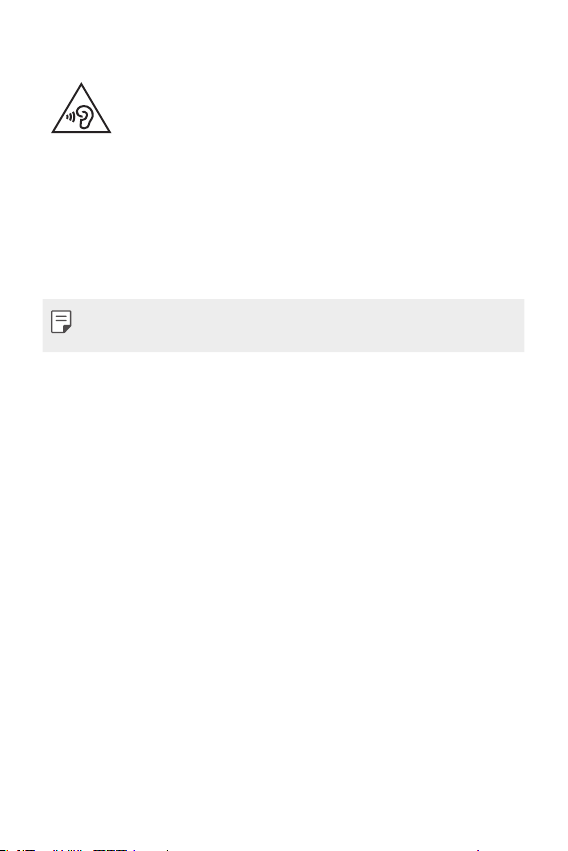
Avoid damage to your hearing
To prevent possible hearing damage, do not listen at high volume
levels for long periods.
Damage to your hearing can occur if you are exposed to loud sound for long
periods of time. We therefore recommend that you do not turn on or off the
handset close to your ear. We also recommend that music and call volumes are set
to a reasonable level.
• When using headphones, turn the volume down if you cannot hear the people
speaking near you, or if the person sitting next to you can hear what you are
listening to.
• Excessive sound pressure from earphones and headphones can cause
hearing loss.
Glass Parts
Some parts of your device are made of glass. This glass could break if your device is
dropped on a hard surface or receives a substantial impact. If the glass breaks, do
not touch or attempt to remove it. Stop using your device until the glass is replaced
by an authorised service provider.
Blasting area
Do not use the device where blasting is in progress. Observe restrictions and follow
any regulations or rules.
Potentially explosive atmospheres
• Do not use your device at a refueling point.
• Do not use near fuel or chemicals.
• Do not transport or store flammable gas, liquid or explosives in the same
compartment of your vehicle as your device or accessories.
9Guidelines for safe and efficient use
Page 11
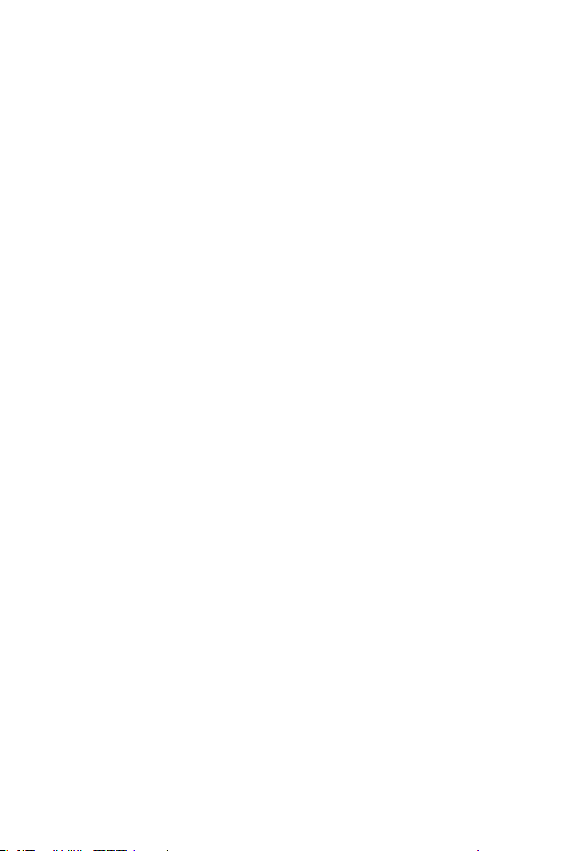
In aircraft
Wireless devices can cause interference in aircraft.
• Turn your device off before boarding any aircraft.
• Do not use it on the ground without permission from the crew.
Children
Keep the device in a safe place out of the reach of small children. It includes small
parts which may cause a choking hazard if detached.
Emergency calls
Emergency calls may not be available on all mobile networks. Therefore you should
never depend solely on your device for emergency calls. Check with your local
service provider.
Battery information and care
• You do not need to completely discharge the battery before recharging. Unlike
other battery systems, there is no memory effect that could compromise the
battery’s performance.
• Use only LG batteries and chargers. LG chargers are designed to maximise the
battery life.
• Do not disassemble or short-circuit the battery.
• Keep the metal contacts of the battery clean.
• Replace the battery when it no longer provides acceptable performance. The
battery pack may be recharged hundreds of times before it needs replacing.
• Recharge the battery if it has not been used for a long time to maximise
usability.
• Do not expose the battery charger to direct sunlight or use it in high humidity,
such as in the bathroom.
• Do not leave the battery in hot or cold places, as this may deteriorate battery
performance.
• Risk of explosion if battery is replaced by an incorrect type. Dispose of used
batteries according to the instructions.
• Always unplug the charger from the wall socket after the device is fully charged
to save unnecessary power consumption of the charger.
10Guidelines for safe and efficient use
Page 12
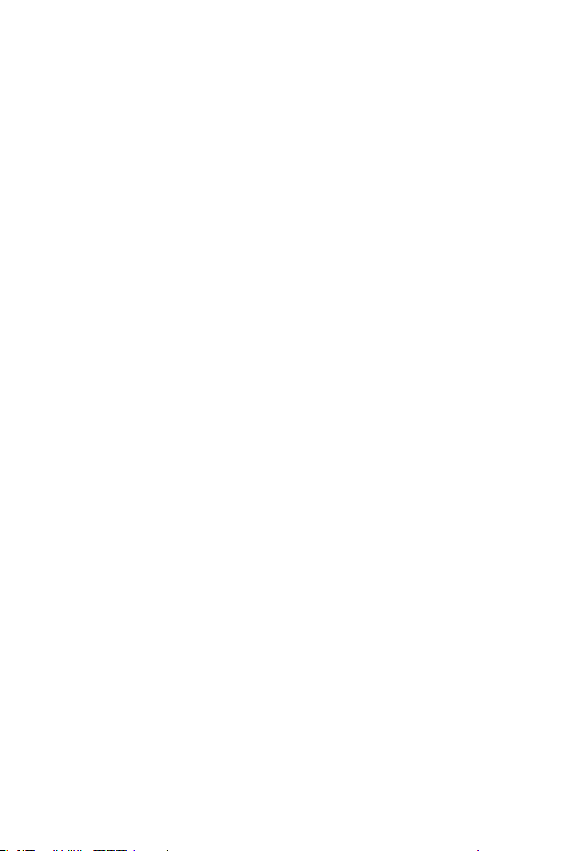
• Actual battery life will depend on network configuration, product settings,
usage patterns, battery and environmental conditions.
• Make sure that no sharp-edged items such as animal’s teeth or claws, come
into contact with the battery. This could cause a fire.
Securing personal information
• Make sure to protect your personal information to prevent data leakage or
misuse of sensitive information.
• Always back up important data while using the device. LG is not responsible for
any data loss.
• Make sure to back up all data and reset the device when disposing of the device
to prevent any misuse of sensitive information.
• Read the permission screen carefully while downloading applications.
• Be cautious using the applications that have access to multiple functions or to
your personal information.
• Check your personal accounts regularly. If you find any sign of misuse of your
personal information, ask your service provider to delete or change your account
information.
• If your device is lost or stolen, change the password of your account to secure
your personal information.
• Do not use applications from unknown sources.
11Guidelines for safe and efficient use
Page 13
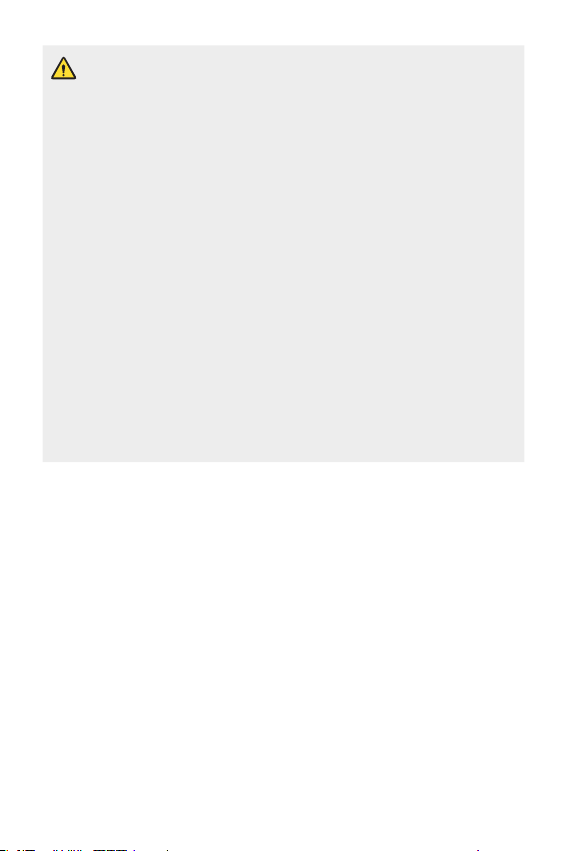
Notice for Battery replacement
• Li-Ion Battery is a hazardous component which can cause injury.
• Battery replacement by a non-qualified professional can cause damage
to your device.
• Do not replace the battery by yourself. The battery can be damaged,
which can cause overheat and injury. The battery must be replaced by
a qualified professional. The battery should be recycled or disposed
separately from household waste.
• In case this product contains a battery incorporated within the product
which cannot be readily removed by end-users, LG recommends that
only qualified professionals remove the battery, either for replacement
or for recycling at the end of this product’s working life. To prevent
damage to the product, and for their own safety, users should not
attempt to remove the battery and should contact LG Service Helpline,
or other independent service providers for advice.
• Removal of the battery will involve dismantling of the product case,
disconnection of the electrical cables/ contacts, and careful extraction of
the battery cell using specialized tools. If you need the instructions for
qualified professionals on how to remove the battery safely, please visit
http://www.lge.com/global/sustainability/environment/take-back-recycling
.
12Guidelines for safe and efficient use
Page 14
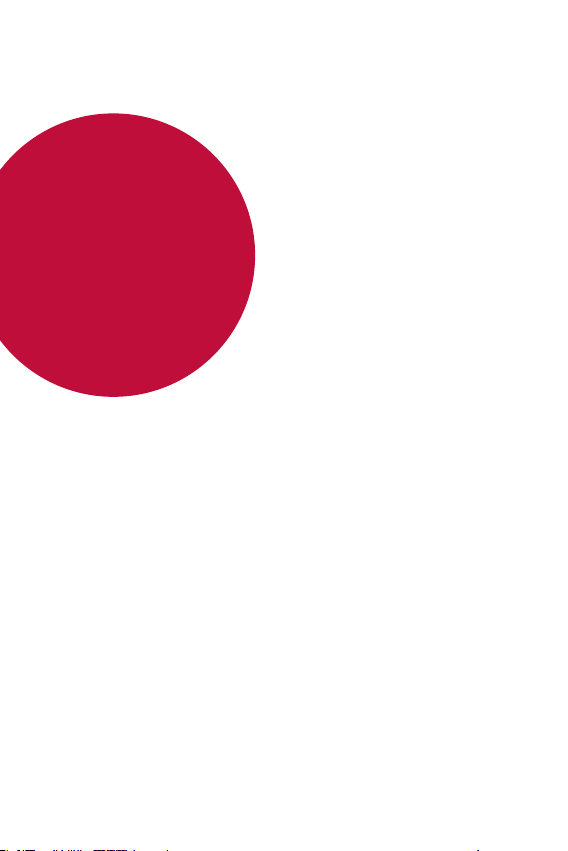
01
Custom-designed Features
Page 15
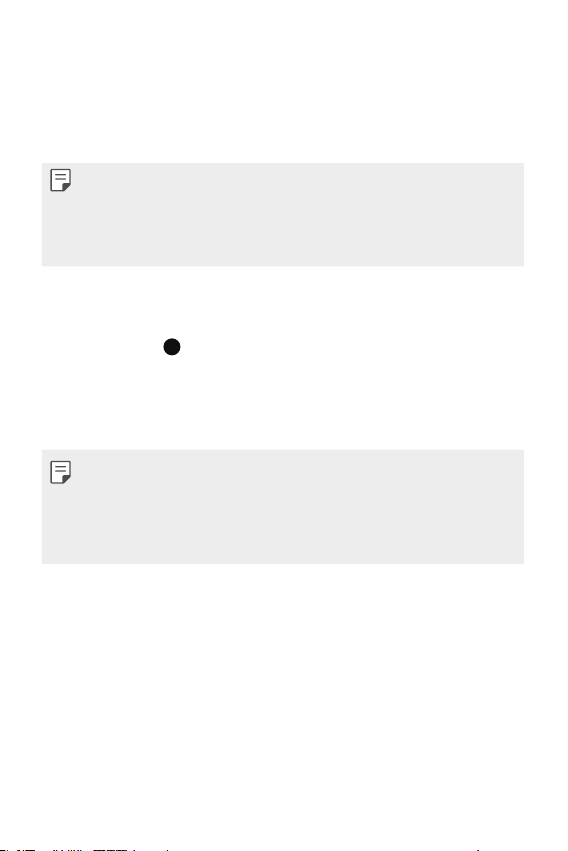
Google Assistant
Google Assistant overview
You can launch or use desired apps with your voice.
• To use this feature, first connect to the network and sign in to your
Google Account.
• This feature may not work properly or voice recognition accuracy may
decrease in areas where Wi-Fi or mobile network signal strength is
weak.
Launching Google Assistant
Press and hold from the Home screen to launch Google Assistant.
1
Tap CONTINUE.
2
Follow the on-screen instructions and say “Ok Google”.
3
• The device saves your voice data for recognition.
• When a similar voice or your recorded voice is used, the screen may be
unlocked.
• You need to unlock the device by using the specified method after
failing to unlock the device with voice recognition. See
lock
for details.
Setting a screen
Custom-designed Features 14
Page 16
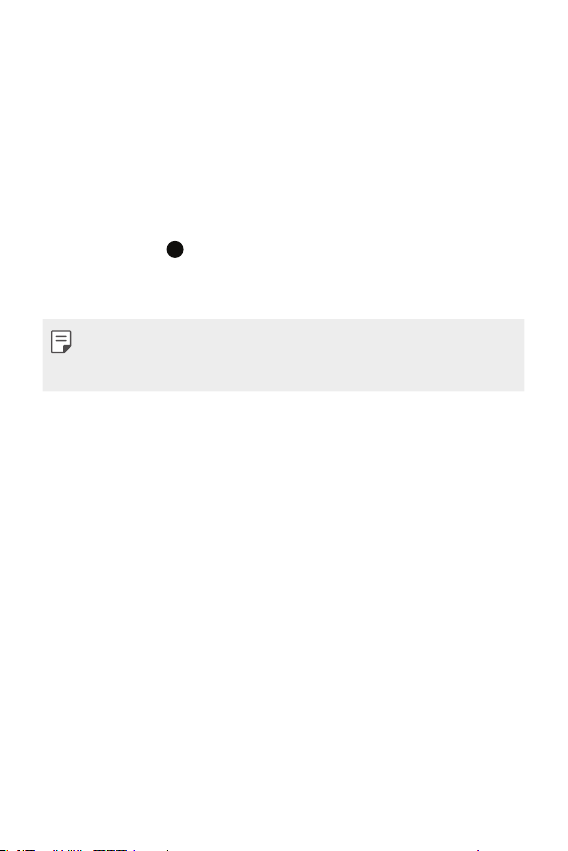
Launching Google Assistant with your voice
Say “Ok Google” when the screen is turned off or locked.
1
Say a command or question when “Hi, how can I help?” appears on
2
the screen.
Launching Google Assistant from the Home
screen
Touch and hold on the Home screen.
1
Say a command or question when “Hi, how can I help?” appears on
2
the screen.
• Voice recognition accuracy may decrease if you speak with an unclear
voice or in a noisy place. When you use the voice recognition feature,
increase its accuracy by speaking with a clear voice in a quiet place.
Custom-designed Features 15
Page 17
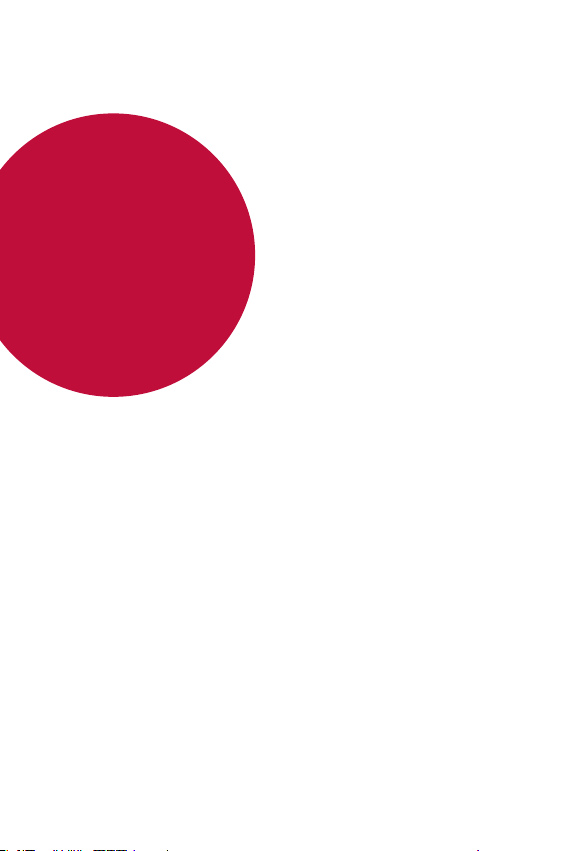
02
Basic Functions
Page 18
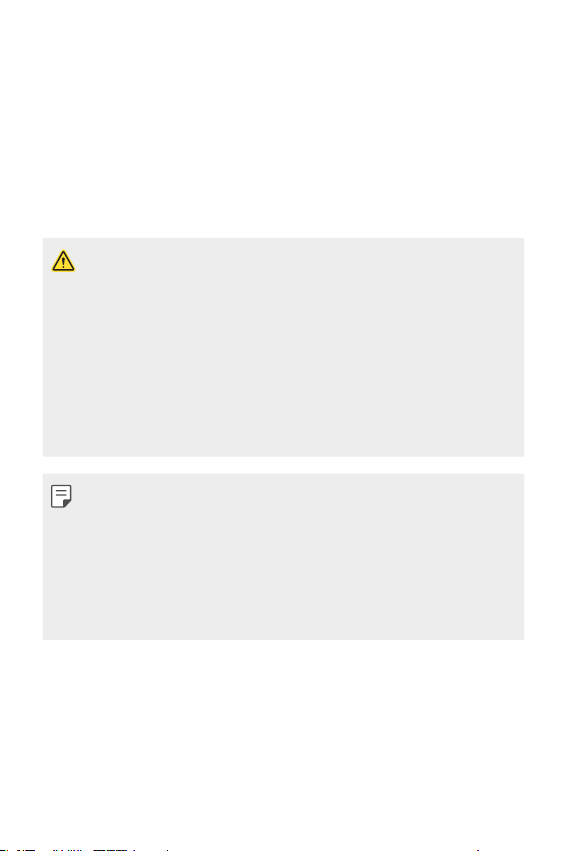
Product components and accessories
The following items are included with your device.
• Device
• USB cable
• Charger
• The items described above may be optional.
• The items supplied with the device and any available accessories may
vary depending on the area and service provider.
• Always use genuine LG Electronics accessories. Using accessories made
by other manufacturers may affect your device’s call performance or
cause malfunctions. This may not be covered by LG’s repair service.
• Some of the device parts are made of tempered glass. If you drop your
device on a hard surface or subject it to severe impact, the tempered
glass may be damaged. If this happens, stop using your device
immediately and contact an LG Customer Service Centre.
• If any of these basic items are missing, contact the dealer from which
you purchased your device.
• To purchase additional items, contact an LG Customer Service Centre.
• Some items in the product box are subject to change without notice.
• The appearance and specifications of your device are subject to change
without notice.
• Device specifications may vary depending on the area or service provider.
• Quick Start Guide
• Ejection pin
Basic Functions 17
Page 19
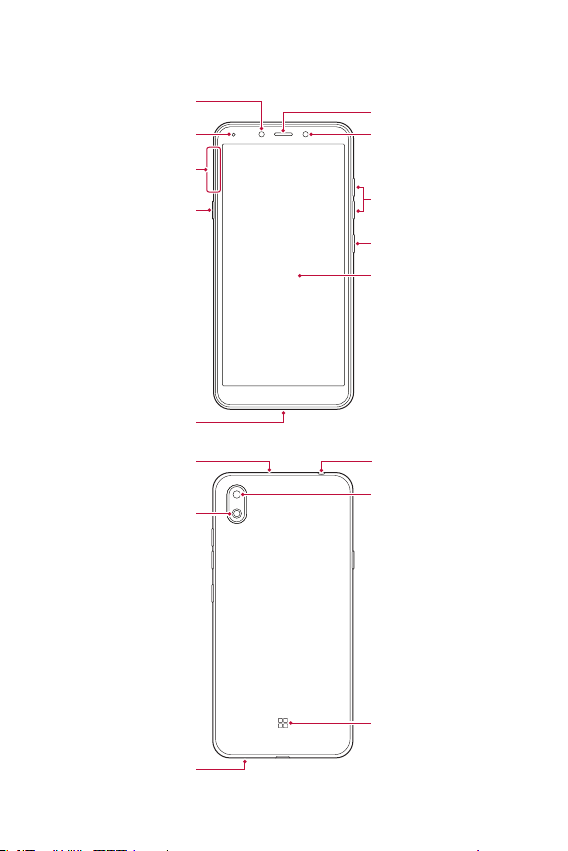
Parts overview
Front camera lens
Microphone
Stereo headset jack
LED lamp
Nano-SIM/Memory card
Google Assistant button
Charger/USB cable port
tray
Earpiece
Proximity/Ambient light
sensor
Volume keys (+/-)
Power/Lock key
Touch screen
Rear camera lens
Speaker
Microphone
Flash
Basic Functions 18
Page 20
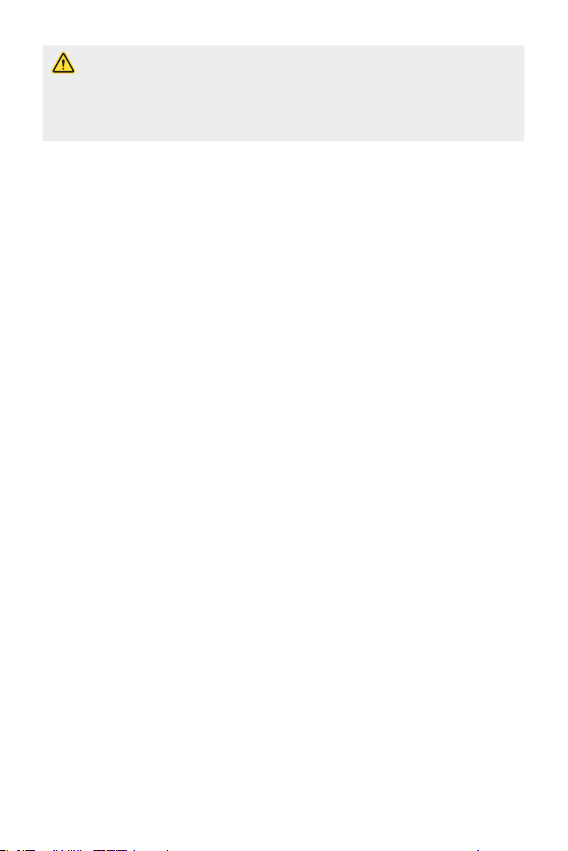
Do NOT attempt to remove the back cover by yourself.
Doing so may severely damage the battery and device, which could cause
overheating, fire, and injury. This device’s back cover and battery are not to
be removed or replaced by a non-qualified professional.
• Proximity/Ambient light sensor
- Proximity sensor: During a call, the proximity sensor turns off the
screen and disables touch functionality when the device is in close
proximity to the human body. It turns the screen back on and enables
touch functionality when the device is outside a specific range.
- Ambient light sensor: The ambient light sensor analyzes the ambient
light intensity when the auto-brightness control mode is turned on.
• Volume keys
- Adjust the volume for ringtones, calls or notifications.
- While using the Camera, gently press a Volume key to take a photo.
To take continuous photos, press and hold the Volume key.
• Power/Lock key
- Briefly press the key when you want to turn the screen on or off.
- Press and hold the key when you want to select a power control
option.
• Google Assistant button
- Your device has the Google Assistant built-in. Find answers and get
things done while on-the-go. To get started, just tap the Google
Assistant button on the side of the phone. Press and hold the key to
quickly talk to your Assistant.
- Activate Google assistant. See the
Google Assistant
for details.
Basic Functions 19
Page 21
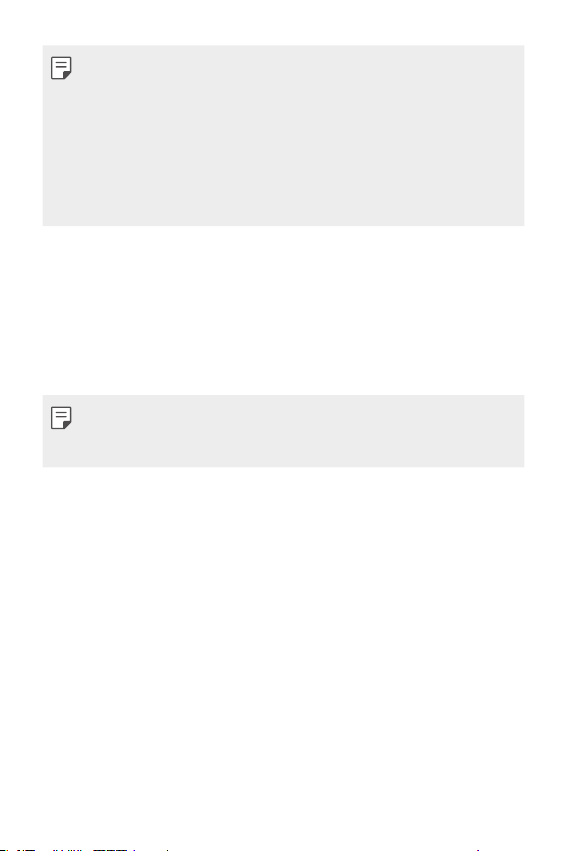
• Some functions may be restricted for access, depending on the device
specifications.
• Do not put heavy objects on the device or sit on it. Failure to do so may
damage the touch screen.
• Screen-protective film or accessories may interfere with the proximity
sensor.
• If your device is wet or is being used in a humid place, the touch screen
or buttons may not function properly.
Turning the power on or off
Turning the power on
When the power is turned off, press and hold the Power/Lock key.
• When the device is turned on for the first time, initial configuration
takes place. The first booting time for the smart phone may be longer
than usual.
Turning the power off
Press and hold the Power/Lock key, then select Power off.
Basic Functions 20
Page 22
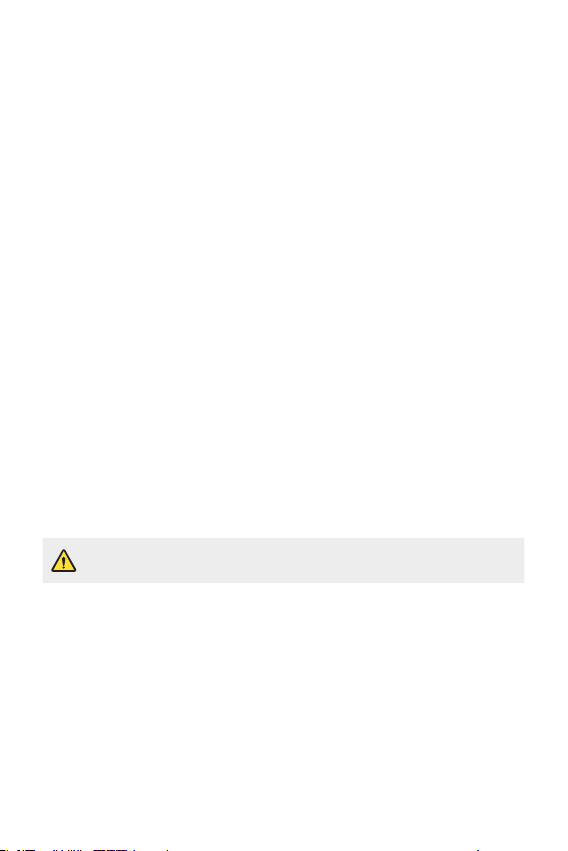
Restarting the device
When the device is not working properly or does not respond, restart it by
following the instructions below.
Press and hold the Power/Lock key and the Volume Down (-) key at
1
the same time until the power is turned off.
When the device is restarted, release the key.
2
Power control options
Press and hold the Power/Lock key, then select an option.
• Power off: Turn the device off.
• Restart: Restart the device.
• Screenshot: You can take screenshots of the current screen you are
viewing.
Installing the SIM card and memory card
Insert the SIM card from your mobile service provider and the separately
purchased memory card into the device.
• Be careful with the ejection pin since it has a sharp edge.
Basic Functions 21
Page 23
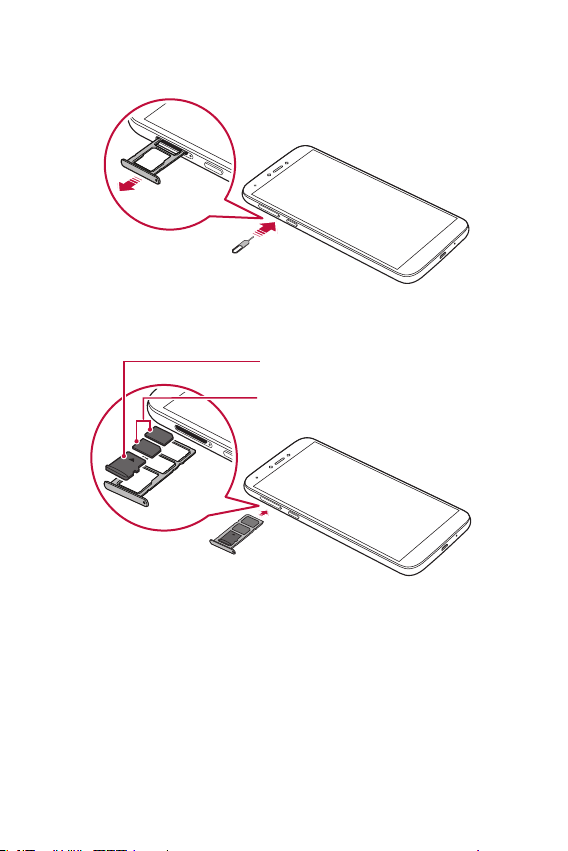
Insert the ejection pin into the hole in the card tray and then pull out
1
the card tray from the device.
Place the SIM card or memory card on the card tray and then insert
2
the card tray into the device in the direction of the arrow.
Memory card (optional-sold separately)
SIM card
Basic Functions 22
Page 24
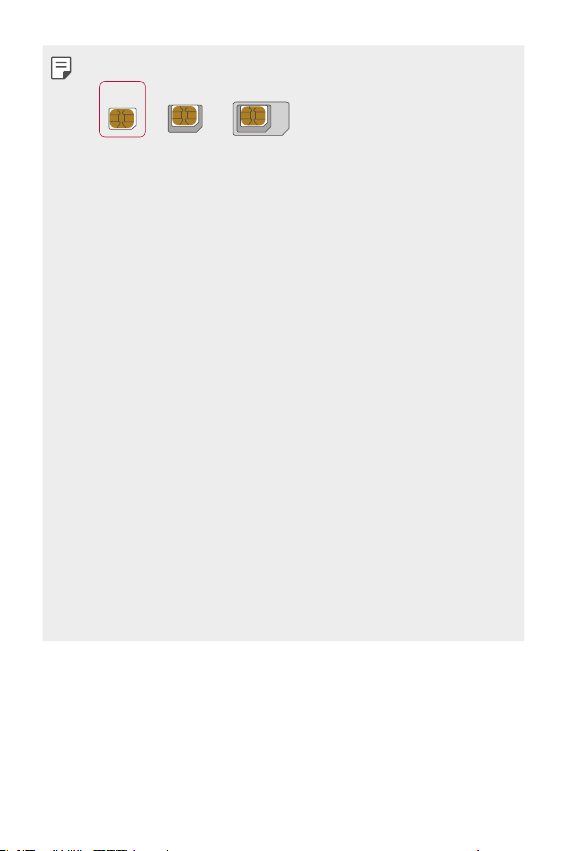
• This device supports only Nano SIM cards.
Nano Micro Standard
• For problem-free performance, it is recommended to use the phone
with the correct type of SIM card. Always use a factory-made SIM card
supplied by the service provider.
• Do not lose your SIM card. LG is not responsible for damage and other
issues caused by loss or transfer of a SIM card.
• Be careful not to damage the SIM card when you insert or remove it.
• When you insert the SIM card or memory card, place it on the card tray
correctly.
• When you insert the card tray back into the device, insert it horizontally
in the direction of arrow as shown in the figure. Make sure that the card
placed on the card tray does not move out of its position.
• Insert the SIM card with the gold-coloured contacts facing downwards.
• Be sure to insert the SIM card into the device by following the
instructions in the user manual.
• If you insert or remove the card tray from the device, be careful not to
let water or other liquids enter into the card tray. If a wet card tray or
card is inserted into the device, your device may get damaged.
• Memory card is an optional item.
• Frequent writing and erasing of data may shorten the memory card
lifespan.
• Some memory cards may not be fully compatible with the device. If you
use an incompatible card, it may damage the device or the memory card,
or corrupt the data stored in it.
Basic Functions 23
Page 25
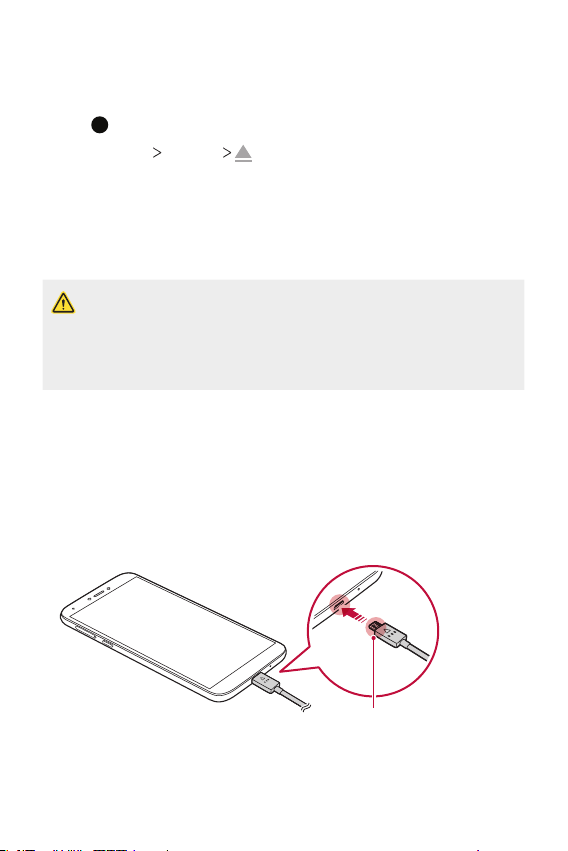
Removing the memory card
Charging cable terminal
Unmount the memory card before removing it for safety.
Tap and swipe up on the Home screen.
1
Tap Settings Storage .
2
Insert the ejection pin into the hole in the card tray and then pull out
3
the card tray from the device.
Remove the memory card from the card tray.
4
Insert the card tray back into the slot.
5
• Do not remove the memory card while the device is transferring or
accessing information. This may cause data to be lost or corrupted, or
may damage the memory card or the device. LG is not responsible for
losses that result from the abuse or improper use of memory cards,
including the loss of data.
Battery
Charging the battery
Before using the device, fully charge the battery.
Basic Functions 24
Page 26
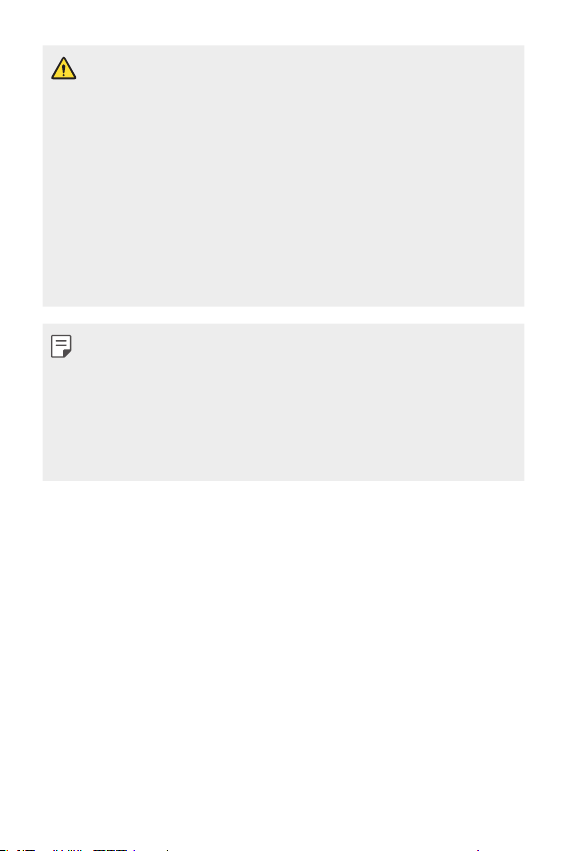
• Do not use the external terminal, charging cable or gender for the
device in presence of moisture. This may cause fire, electric shock,
injury, or device malfunction. If there is moisture, stop using the device
immediately and remove the moisture completely.
• Make sure to use the USB cable provided with your device.
• Make sure to use an LG-approved charger and charging cable. Charging
the battery with a third-party charger may cause the battery to explode
or may damage the device.
• Your device has an internal rechargeable battery. For your safety, do not
remove the embedded battery.
• Using the device when it is charging may cause electric shock. To use the
device, stop charging it.
• Remove the charger from the power socket after the device is fully
charged. This prevents unnecessary power consumption.
• Another way to charge the battery is by connecting a USB cable
between the device and a desktop or laptop computer. This may take a
longer time than plugging the adapter to a wall outlet.
• Do not charge the battery by using a USB hub that is unable to maintain
the rated voltage. Charging may fail or unintentionally stop.
Precautions when using the device
• Make sure to use the USB cable provided; do not use third party USB
cables or chargers with your device. The LG limited warranty does not
cover the use of third party accessories.
• Failure to follow the instructions in this guide and improper use may
damage the device.
Basic Functions 25
Page 27
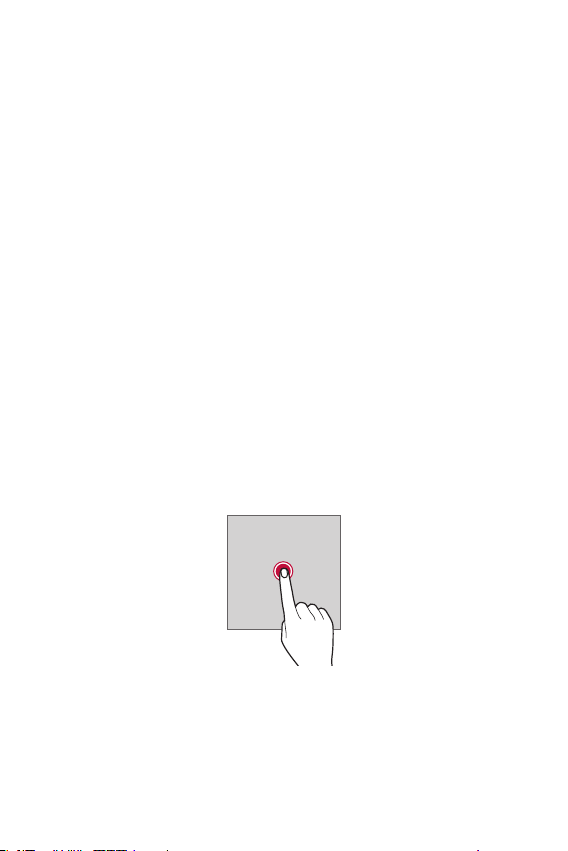
Using the battery efficiently
Battery lifespan may decrease if you keep many apps and functions
running simultaneously and continuously.
Cancel background operations to increase battery life.
To minimise battery consumption, follow these tips:
• Turn off the Bluetooth
them.
• Set the screen timeout to as short a time as possible.
• Minimise the screen brightness.
• Set a screen lock when the device is not used.
• Check the battery level while using any downloaded apps.
®
or Wi-Fi network function when not using
Touch screen
You can familiarise yourself with how to control your device by using
touch screen gestures.
Tapping
Lightly tap with your fingertip to select or run an app or option.
Basic Functions 26
Page 28
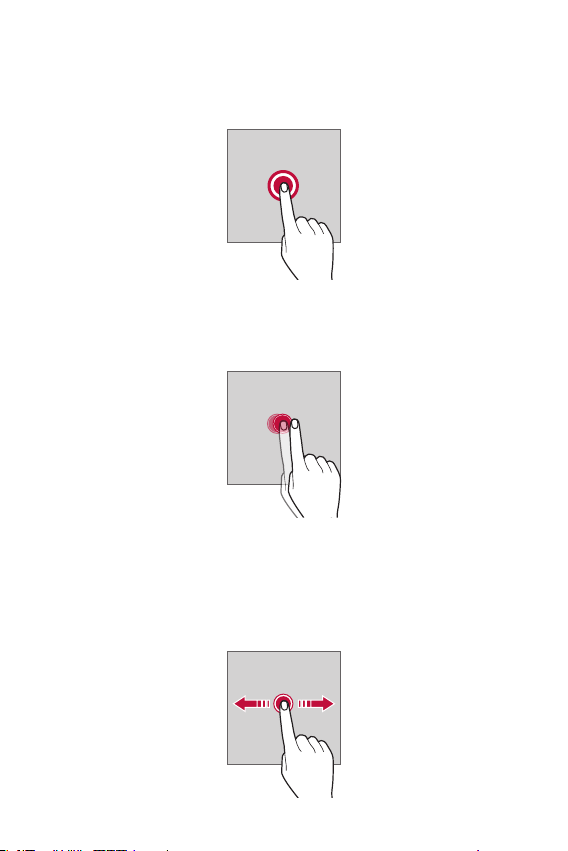
Touching and holding
Touch and hold for several seconds to display a menu with available
options.
Double-tapping
Tap twice quickly to zoom in or out on a web page or map.
Dragging
Touch and hold an item, such as an app or widget, then move your finger
to another location in a controlled motion. You can use this gesture to
move an item.
Basic Functions 27
Page 29
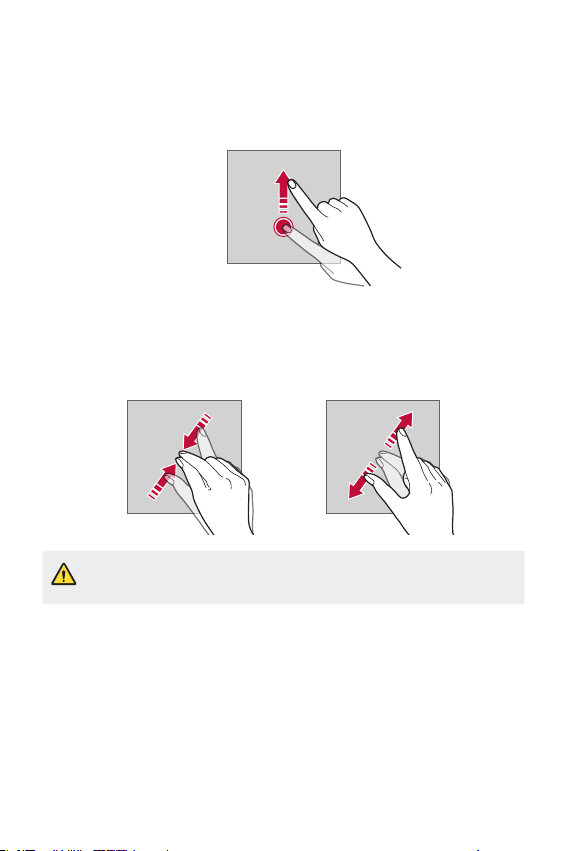
Swiping
Touch the screen with your finger and move it quickly without pausing.
You can use this gesture to scroll through a list, a web page, photos,
screens, and more.
Pinching and spreading
Pinch two fingers to zoom out such as on a photo or map. To zoom in,
spread your fingers apart.
• Do not expose the touch screen to excessive physical shock. You might
damage the touch sensor.
Basic Functions 28
Page 30
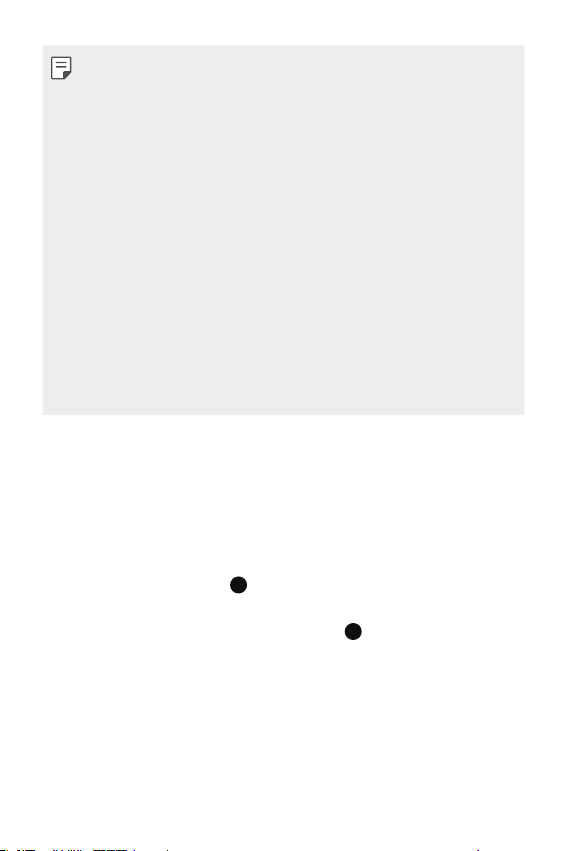
• A touch screen failure may occur if you use the device near a magnetic,
metallic or conductive material.
• If you use the device under bright lights, such as direct sunlight, the
screen may not be visible, depending on your position. Use the device
in a shady location or a location with an ambient light that is not too
bright and bright enough to read books.
• Do not press the screen with excessive force.
• Gently tap with your fingertip on the option you want.
• Touch control may not work properly if you tap while wearing a glove or
by using the tip of your fingernail.
• Touch control may not work properly if the screen is moist or wet.
• The touch screen may not function properly if a screen-protective film
or accessory purchased from a third party store is attached to the
device.
• Displaying a static image for extended periods of time may result in
after-images or screen burn-in. Turn off the screen or avoid displaying
the same image for a long time when you do not use the device.
Home screen
Home screen overview
The Home screen is the starting point for accessing various functions
and apps on your device. Tap
screen.
You can manage all apps on the App page. Tap
Home screen to view all installed apps.
on any screen to directly go to the Home
and swipe up on the
Basic Functions 29
Page 31

Home screen layout
Status bar
You can view all apps and organise widgets and folders on the Home
screen.
Google Search widget
Quick access area
Home touch button
• The Home screen may differ depending on the manufacturer policy, user
settings, software version or service provider.
• Status bar: View status icons, the time and the battery level.
• Google Search widget: Type or speak to pull open Google Search.
• Quick access area: Fix main apps at the bottom of the screen so that
they can be accessed from any Home screen canvas.
• Home touch button
: Return to the previous screen. Close the keypad or pop-up
windows.
: Tap to go to the Home screen. To launch Google search, touch
and hold.
: Tap to view a list of recently used apps or run an app from the
list.
Basic Functions 30
Page 32

Status icons
When there is a notification for an unread message, calendar event or
alarm, the status bar displays the corresponding notification icon. Check
your device’s status by viewing notification icons displayed on the status
bar.
Data is being transmitted over the network
Alarm is set
Vibrate mode is on
Battery level
Airplane mode is on
Missed calls
Wi-Fi is connected
Mute mode is on
Hotspot is on
• Some of these icons may appear differently or may not appear at all,
depending on the device’s status. Refer to the icons according to the
actual environment and area in which you are using the device and your
service provider.
• Displayed icons may vary, depending on the area or service provider.
Basic Functions 31
Page 33

Notifications panel
You can open the notifications panel by dragging the status bar
downward on the main screen.
• To open the quick access icons list, drag the notifications panel
downwards.
• To rearrange, add, or remove icons, tap
• If you touch and hold the icon, the settings screen for the
corresponding function appears.
• You can use the notifications panel even on the lock screen. Drag the
notifications panel while the screen is locked to quickly access the
desired features.
.
Basic Functions 32
Page 34

Switching the screen orientation
You can set the screen orientation to automatically switch according to
the device’s physical orientation.
On the notification panel, tap and activate Auto-rotate from the quick
access icon list.
You can also go to Settings
rotate screen.
Display Advanced and activate Auto-
Basic Functions 33
Page 35

Editing the Home screen
On the Home screen, touch and hold on an empty space, then select the
desired action from below.
• To add a widget to the Home screen, touch and hold on a blank area of
the Home screen, then select Shortcuts.
• To change wallpapers, touch and hold on a blank area of the Home
screen, then select Wallpapers.
You can also go to Settings
• To configure the Home screen settings, touch and hold on a blank area
of the Home screen, then select Home settings.
Display Advanced Wallpaper.
Moving apps on the App page
On the App page, touch and hold an app, then drag it to another location.
• To keep frequently used apps at the bottom of the Home screen, touch
and hold an app, then drag it to the quick access area at the bottom.
• To remove an icon from the quick access area, drag the icon to the
Home screen.
Basic Functions 34
Page 36

Using folders from the Home screen
Creating folders
On the Home screen, touch and hold an app, then drag it over another
app.
• A new folder is created and the apps are added to the folder.
Editing folders
On the Home screen, tap a folder and do one of the following actions.
• To edit the folder name tap Unnamed Folder.
• To add apps, touch and hold an app, then drag it over the folder and
release it.
• To remove an app from the folder, touch the app and drag it to outside
the folder. If the removed app is the only one app that existed in the
folder, the folder is removed automatically.
Screen lock
Screen lock overview
Your device’s screen turns off and locks itself if you press the Power/Lock
key. This also happens after the device is left idle for a specified period of
time.
If you press the Power/Lock key when a screen lock is not set, the Home
screen appears immediately.
To ensure security and prevent unwanted access to your device, set a
screen lock.
• A screen lock prevents unnecessary touch input on the device screen
and reduces battery consumption. We recommend that you activate the
screen lock while not using the device.
Basic Functions 35
Page 37

Setting a screen lock
There are several options available for configuring the screen lock settings.
Tap and swipe up on the Home screen.
1
Tap Settings Security & location Screen lock and then select the
2
method you prefer.
Customise the following settings:
3
• None: Deactivate the screen lock function.
• Swipe: Swipe on the screen to unlock the screen.
• Pattern: Draw a pattern to unlock the screen.
• PIN: Enter a numeric password to unlock the screen.
• Password: Enter an alphanumeric password to unlock the screen.
• If you incorrectly attempt to unlock the device 5 times, the screen is
blocked for 30 seconds.
Taking screenshots
You can take screenshots of the current screen you are viewing.
Via a shortcut
Press and hold the Power/Lock key and the Volume Down (-) key at the
same time for at least two seconds.
Or
Press and hold the Power/Lock key, then tap Screenshot.
• Screenshots can be viewed from the Screenshots folder in the
Photos.
Basic Functions 36
Page 38

Copy and Paste
You can cut or copy text from an app, and then paste the text into the
same app. Or, you can run other apps and paste the text into them.
Touch and hold around the text you want to copy or cut.
1
Drag / to specify the area to copy or cut.
2
Select either Cut or Copy.
3
• Cut or copied text is automatically added to the clipboard.
Touch and hold the text input window, then select Paste.
4
• If there is no item that has been copied or cut, the Paste option will not
appear.
Do not disturb
To turn off some or all sounds, swipe the status bar down with your
fingers and tap Do not disturb.
Basic Functions 37
Page 39

03
Useful Apps
Page 40

Installing and uninstalling apps
Installing apps
Access an app store to search and download apps.
• You can use Play Store or the app store provided by your service
provider.
• Some app stores may require you to create an account and sign in.
• Some apps may charge fees.
• If you use mobile data, you may be charged for data usage, depending
on your pricing plan.
Uninstalling apps
Uninstall apps
To remove an app from a home screen page, touch and hold the app, then
drag it to Remove. The app isn’t removed from your phone, just the home
screen.
To remove an app from your phone, touch and hold the app, then drag it
to Uninstall.
To disable an app or force it to stop running, go to Settings
notifications, then select the app.
Uninstalling apps from the app store
To uninstall an app, access the app store from which you download the
app and uninstall it.
Apps &
Useful Apps 39
Page 41

Installing and uninstalling apps during the
setup
When you turn on the device for the first time, you can download
recommended apps.
You can skip to the next step without installation.
App Shortcuts
On the Home screen, touch and hold an app icon such as Call, Message,
Camera and Settings to display a quick access menu. Use apps more easily
through App Shortcuts.
• This feature is available only on some apps.
Useful Apps 40
Page 42

Phone
Calls
Dial contacts, speed dial numbers, recent calls, or numbers, and search, all
from one app.
Find it:
• To call a contact or recent call, tap it.
• To open the dialpad, tap
.
. Enter a number, then tap to call it.
See recent calls.
Useful Apps 41
Open the dialpad to dial a
number.
See all your contacts.
Page 43

Tips & tricks
• During a call: Your touchscreen goes dark to avoid accidental touches.
To wake it up, move it away from your face or press the Power/Lock
key.
• Multi-task: While you’re on a call, tap
look up a phone number, address, or open other apps. To reopen the
call screen, swipe the status bar down and tap On-going call.
• Contacts: To search your contacts, tap
• Favourite contact: Have someone you call all the time? Touch and hold
an empty spot on the home screen, tap Widgets, then touch and hold
the Direct dial widget. Drag it to your home screen, then select the
contact. Tap the widget to dial the person.
• Voicemail:
To hear it, tap
appears in the status bar when you have new voicemail.
, then touch and hold 1.
to hide the call screen and
.
Make calls
When you make a call, you have options:
to see your recent calls, groups, and frequently-called contacts.
• Tap
Select a contact or number to call it.
• To dial a number, tap
• To enter the international dialing code (+), touch and hold 0. To add a
pause or wait after numbers, tap
, enter a number, then tap to call it.
.
Useful Apps 42
Page 44

Answer & end calls
• Answer a call: When your phone is locked, swipe up.
• When the phone is unlocked, tap ANSWER.
• Ignore a call: When your phone is locked, swipe
• When the phone is unlocked, tap DECLINE.
You can also press a volume button to silence the ringer.
• Respond with a text: When your phone is locked,
message to immediately send it.
• End a call: Tap
• During a call: Tap
call screen, tap
On-going call.
• When you hold your phone to your ear, the touchscreen goes dark to
avoid accidental touches. When you move the phone away from your
ear, the screen lights up again.
• Don’t use covers or screen protectors (even clear ones) that cover the
proximity sensor above the touchscreen.
.
on the call screen to mute the call. To hide the
. To reopen it, swipe the status bar down and tap
down.
. Select a
Recent calls
View your calls (with newest first), and then call, text, or store them:
Find it:
• To return a call, tap
• To send a text message, store the number, or other options, tap the
• To remove an entry from the call log, tap the name or number, then tap
• To clear the list, tap
.
caller’s picture.
Call details
next to the caller’s name or number.
.
Call history, then tap Clear call history.
Useful Apps 43
Page 45

3-way calls
During a call, you can start another call, switch between them, or join
them in a 3-way call:
• To answer a second call, swipe
• The first call goes on hold if you answer the second call. To switch
between calls, tap
• To dial a second call, tap
The first call goes on hold when you tap
second call answers, tap
.
up.
, enter a number, then tap to call it.
. To join the calls after the
.
Your phone number
Find it: Go to Settings System About phone SIM status Phone
number on SIM.
Emergency calls
• Your service provider programs one or more emergency phone numbers
you can call under any circumstances, even when your phone is locked.
Emergency numbers vary by country. Your pre-programmed emergency
number(s) may not work in all locations, and sometimes an emergency
call cannot be placed due to network, environmental, or interference
issues.
Tap (if your phone is locked, drag up to unlock it, then tap
1
EMERGENCY).
Enter the emergency number.
2
Tap to call the emergency number.
3
Useful Apps 44
Page 46

Messaging
Sending a message
You can create and send messages to your contacts using the Messaging
app.
• Sending messages abroad may incur additional charges. Consult with
your service provider for more information.
Tap .
1
Tap .
2
Specify a recipient and create a message.
3
• To use multimedia options, tap
• To access optional menu items, tap
Tap to send the message.
4
Reading a message
You can view exchanged messages organised by contact.
Tap .
1
Select a contact from the message list.
2
Configuring messaging settings
You can change messaging settings to suit your preferences.
Tap .
1
Tap Settings from the message list.
2
.
.
Useful Apps 45
Page 47

Camera
Starting the camera
You can take a photo or record a video to cherish all of your memorable
moments.
Tap and swipe up on the Home screen.
1
Tap .
2
• Before taking a photo or recording a video, wipe the camera lens with a
soft cloth.
• Be careful not to stain the camera lens with your fingers or other
foreign substance.
• Images included in this user guide may be different from the actual
device.
• Photos and videos can be viewed or edited from the Photos. See
overview
for details.
Turn the flash on
or off.
Switch between
front and rear
cameras.
Change the
camera options.
Start the Gallery.
Take photos.
Record videos.
Taking a photo
Select a camera mode and tap the subject to focus the camera on.
1
Tap to take a photo.
2
• You can also press the Volume Down (-) or Volume Up (+) key to
take a photo.
Parts
Useful Apps 46
Page 48

Recording a video
Select a camera mode and tap the subject to focus the camera on.
1
Tap .
2
• To take a photo while recording a video, tap
• To pause the video recording, tap
.
tap
• While recording a video, you may spread or pinch two fingers to
zoom in or out.
• While recording a video, you may tap the desired area to adjust the
brightness.
Tap to end the video recording.
3
• To check the aspect ratio before recording a video, press and hold .
. To resume the video recording,
.
Customising the camera options
You can customise a variety of camera options to suit your preferences.
on the screen.
Tap
• Available options vary depending on the selected camera (front or rear
camera) and the selected camera mode.
• : Take a photo in FullVision.
: Select values for aspect ratio and size for taking photos.
•
: Select values for resolution and size for recording videos.
•
: Set the timer to automatically take photos or record videos after a
•
specified period of time.
Useful Apps 47
Page 49

Cheese shutter Take photos with voice commands.
Scan QR code Read QR code from the camera preview screen.
Tag locations Save the image with GPS location data.
Grid
Storage
Help Provide Help for each camera menu.
Display guide grids so that you can take photos or
record videos based on the horizontal and vertical
reference lines.
Select if you want to store the pictures and videos
in the Internal storage or SD card. (Available when a
memory card is inserted.)
Various camera modes
Burst shot
You can take continuous shots of photos to create moving pictures.
In the Auto mode, touch and hold
• Continuous shots are taken at a fast speed while
• You can take up to 30 photos in a row.
• This feature is available only in specific modes.
.
is held down.
Useful Apps 48
Page 50

Other useful features in the Camera app
Auto-Exposure/Auto-Focus lock
You can fix the current exposure level and focus position by touching and
holding the screen in the Auto mode. To turn off the feature, tap a blank
area on the screen.
• This feature is available only in specific modes.
Switching between cameras
You can switch between the front and rear cameras to suit your
environment.
On the camera screen, tap
between the front and rear cameras.
or drag the screen in any direction to switch
Useful Apps 49
Page 51

Zoom in or out
You can use zoom in or out on the camera screen while taking a photo or
recording a video.
• On the camera screen, pinch or spread two fingers to zoom in or out,
then use the displayed +/- slide bar.
• You can also drag the
button up or down.
Photos
Photos overview
You can view and manage photos and videos saved on your device.
Tap and swipe up on the Home screen.
1
Tap .
2
• Saved photos and videos are displayed by folder.
Tap a folder and select a file.
3
• View the selected file in full-screen mode.
• While viewing a photo, swipe left or right to view the previous or
next photo.
• While viewing a video, swipe left or right to view the previous or
next video.
• You can view the photos or videos organised by year, month or date
in the Photos tab.
• To view photos by location at which the photo was taken, tap
Tag locations, then tap . The photos are automatically
grouped by location under the Places of the Photos app.
• Some file formats may not be supported, depending on the installed
software.
• Some files may not be opened due to encoding.
• Files that exceed the size limit may cause an error.
Useful Apps 50
Page 52

Viewing photos
Access additional
Back to the
Back to the
previous screen.
Access additional
options.
Transfer other
device.
Share images.
• To display the menu items, gently tap the screen. To hide the menu
items, tap the screen again.
Editing photos
While viewing a photo, tap .
1
Use a variety of effects and tools to edit the photo.
2
Tap Save to save changes.
3
• The changes are overwritten to the original file.
Playing a video
previous screen.
Pause or play the
video.
Share video.
Edit video.
Delete images.
Image information.Edit images.
options.
Transfer other
device.
Delete videos.
Video Information.
Useful Apps 51
Page 53

Editing videos
While viewing a video, tap .
1
Use a variety of effects and edit tools to edit the video.
2
Adjust the video
duration.
Tap Save to save changes.
3
Deleting files
You can delete files by using one of the following options:
• Touch and hold a file from the file list, then tap
from the file list and delete the desired files.
• Tap
• Deleted files are automatically moved to Bin and they can be restored
to the Gallery within 60 days.
.
Sharing files
You can share files by using one of the following options:
• While viewing a photo / video, tap
method you want.
Select from the file list to select files, and then tap to share
• Tap
them using the method you want.
to share the file by using the
Useful Apps 52
Page 54

Contacts
Contacts overview
You can save and manage contacts.
Tap and swipe up on the Home screen.
1
Tap Contacts.
2
Adding contacts
Adding new contacts
On the contact list screen, tap .
1
Enter contact details and tap .
2
Importing contacts
You can import contacts from another storage device.
On the contact list screen, tap Settings Import.
1
Select the source and target locations of the contact you want to
2
import.
Select the contacts and tap .
3
Useful Apps 53
Page 55

Searching for contacts
You can search for contacts by using one of the following options:
from the top of the contacts list and then enter the contact
• Tap
information or phone number.
• Scroll the contact list up or down.
• From the index of the contact list screen, tap the initial letter of a
contact.
• Tap from the top of the contacts list and then enter the contact
information or phone number to display all search details from call logs,
contacts and groups.
Contacts list
Editing contacts
On the contact list screen, select a contact.
1
On the contact detail screen, tap and edit details.
2
Tap to save changes.
3
Deleting contacts
Tap Select on the contact list screen.
• Deleted contacts may not be restored.
Useful Apps 54
Page 56

Adding favourites
You can register frequently used contacts as favourites.
On the contact list screen, select a contact.
1
On the contact detail screen, tap .
2
Clock
Alarm
You can set an alarm to trigger it at a specified time.
Tap and swipe up on the Home screen.
1
Tap Clock .
2
Tap to add a new alarm.
3
Configure the alarm settings and tap OK.
4
• If you select a previously set alarm, you can edit the alarm.
World clock
You can view the current time in cities around the world.
Tap and swipe up on the Home screen.
1
Tap Clock .
2
Tap and add a city.
3
Useful Apps 55
Page 57

Timer
You can set the timer to trigger an alarm after a specified period of time.
Tap and swipe up on the Home screen.
1
Tap Clock .
2
Set the time and tap .
3
Stopwatch
You can use the stopwatch to record a lap time.
Tap and swipe up on the Home screen.
1
Tap Clock .
2
Tap to initiate the stopwatch.
3
• To record a lap time, tap Lap.
Tap to suspend the stopwatch.
4
• To resume the stopwatch, tap
• To clear all the records and restart the stopwatch, tap Reset.
.
Useful Apps 56
Page 58

Google apps
You can use Google apps by setting a Google account. The Google account
registration window appears automatically when you use a Google app for
the first time. If you do not have a Google account, create one from your
device. For details on how to use an app, see the Help in the app.
• Some apps may not work depending on the area or service provider.
Calendar
The Calendar app allows you to track your schedule of events (that you
created), organised by Day, 3-day, Week or Month.
Chrome
A fast, simple, and secure web browser, built for the modern web.
Gmail
Gmail is an easy to use mail app that keeps your messages safe, makes
your inbox smarter, and helps you stay organised.
Google Go
The Google Go app keeps you in the know about the things you care
about. Find quick answers, explore your interests, and get a feed of stories
and updates on topics that matter to you.
Maps Go
Going somewhere? Go with Maps, the app you can rely on for real-time
GPS navigation, traffic, transit, and details about millions of places, such as
reviews and popular times.
Photos
Home for all your photos and videos, automatically organised so you can
share and save what matters.
Useful Apps 57
Page 59

Google Play™
Google Play is a digital content experience from Google where you can
find and enjoy your favourite music, movies, TV shows, books, magazines,
and Android apps and games.
• Download apps: Go to Play Store.
YouTube Go
Watch your favourite channels, listen to music you love, and upload videos
to share with people around the world.
Google Assistant
Your device has the Google Assistant built-in. Find answers and get things
done while on-the-go. To get started, just tap the Google Assistant button
on the side of the phone or touch and hold the home button of the phone.
• The Google Assistant is not available in certain languages and countries.
Useful Apps 58
Page 60

04
Settings
Page 61

Settings
You can customise the device settings in accordance with your
preferences.
Tap and swipe up on the Home screen.
1
Tap Settings.
2
• Tap and enter a keyword in the search box to access a setting item.
Network & Internet
Wi-Fi
You can connect to nearby devices over a Wi-Fi network.
Connecting to a Wi-Fi network
On the settings screen, tap Network & Internet Wi-Fi.
1
Tap to activate it.
2
• Available Wi-Fi networks appear automatically.
Select a network.
3
• You may need to enter the network’s Wi-Fi password.
• The device skips this process for previously accessed Wi-Fi
networks. If you do not want to automatically connect to a certain
Wi-Fi network, tap the network and then tap FORGET.
Settings 60
Page 62

Mobile networks
You can customise the mobile networks settings.
On the settings screen, tap Network & Internet Mobile network.
1
Customise the following settings:
2
• Mobile data: You can turn mobile data on and off. You can also
manage mobile data usage.
• Roaming: Browse the web, use emails, multimedia messages and other
data services overseas.
• App data usage: You can track the amount of data your phone
uploads and downloads.
• Enhanced 4G LTE Mode: Use LTE services to improve voice and other
communications (recommended).
• Preferred network type: Select a network type.
• Automatically select network.: Search for network operators and
connect automatically to a network.
• Access point names: View or change the access point for using mobile
data services. To change the access point, select a choice from the
access point list.
Data usage
You can track the amount of data your phone uploads and downloads.
Your phone shows a data usage graph. Below the graph, apps are listed
from highest to least data usage. Apps that use a lot of data might also
use a lot of battery power.
Some apps transfer data in the background when you’re not viewing
them—to stop an app from doing this, tap it and then turn off Background
data.
• Usage information is provided to help you manage your phone. This may
not match the amounts charged by your service provider, as they’re not
measured in the same way.
Settings 61
Page 63

Hotspot & tethering
Wi-Fi hotspot
You can set the device as a wireless router so that other devices can
connect to the Internet by using your device’s mobile data.
On the settings screen, tap Network & Internet Hotspot &
1
tethering
Enter Hotspot name and password.
2
Turn on Wi-Fi on the other device, and select the name of the device
3
network on the Wi-Fi list.
Enter the network password.
4
Wi-Fi hotspot and then tap to activate it.
• This option uses mobile data and may incur data usage fees, depending
on your pricing plan. Consult with your service provider for more
information.
• More information is available at this web site:
http://www.android.com/tether#wifi
Settings 62
Page 64

USB tethering
You can connect the device to another device via USB and share mobile
data.
Connect your device and other devices via USB cable.
1
On the settings screen, tap Network & Internet Hotspot &
2
tethering
USB tethering and then tap to activate it.
• This option uses mobile data and may incur data usage fees, depending
on your pricing plan. Consult with your service provider for more
information.
• When connecting to a computer, download the USB driver from
www.lg.com
• You cannot send or receive files between your device and a computer
while USB tethering is turned on. Turn off USB tethering to send or
receive files.
• Operating systems that support tethering are Window XP or higher, or
Linux.
and install it on the computer.
Settings 63
Page 65

Bluetooth tethering
A Bluetooth-connected device can connect to the Internet by using your
device’s mobile data.
On the settings screen, tap Network & Internet Hotspot &
1
tethering
Turn on Bluetooth on both devices and pair them.
2
Bluetooth tethering and then tap to activate it.
• This option uses mobile data and may incur data usage fees, depending
on your pricing plan. Consult with your service provider for more
information.
• More information is available at this web site:
http://www.android.com/tether#Bluetooth_tethering
SIM cards
You can configure Dual SIM settings.
On the settings screen, tap Network & internet SIM cards.
1
Customise the following functions:
2
• SIM Slot 1: Change the name and icon of the SIM card 1.
• SIM Slot 2: Change the name and icon of the SIM card 2.
• Mobile data: Select a SIM card you want to use for mobile data
service.
• Calls: Select a SIM card you want to use for call service.
• SMS messages: Select a SIM card you want to use for sms
message service.
Settings 64
Page 66

Airplane mode
You can turn off the call and mobile data functions. When this mode is
on, functions that do not involve data, such as games and music playback,
remain available.
• On the settings screen, tap Network & Internet
Airplane mode.
VPN
You can connect to a safe virtual network, such as an intranet. You can
also manage connected virtual private networks.
Adding VPN
On the settings screen, tap Network & Internet VPN.
1
Tap .
2
• This feature is available only when the screen lock is activated. If the
screen lock is deactivated, a notification screen appears. Tap Set lock
from the notification screen to activate the screen lock. See
screen lock
Enter VPN details and tap SAVE.
3
for details.
Configuring VPN settings
Tap a VPN from the VPNS list.
1
Enter the VPN user account details and tap CONNECT.
2
• To save the account details, select the Save account information
checkbox.
Setting a
Private DNS
You can configure the Private DNS (Domain Name System) options.
On the settings screen, tap Network & Internet Private DNS.
1
Select the desired option and tap SAVE.
2
Settings 65
Page 67

Connected devices
Bluetooth
You can connect your device to nearby devices that support Bluetooth to
exchange data with them. Connect your device to a Bluetooth headset
and a keyboard. This makes it easier to control the device.
Pairing with another device
On the settings screen, tap Connected devices Connection
1
preferences
Tap to activate it.
2
Tap Pair new device and select a device from the list.
3
• Available devices appear automatically.
• Only devices set as visible are displayed on the list.
Follow the on-screen instructions to perform authentication.
4
• This step is skipped for previously accessed devices.
Bluetooth.
Settings 66
Page 68

Sending data via Bluetooth
Select a file.
1
• You can send multimedia files or contacts.
Tap Bluetooth.
2
Select a target device for the file.
3
• The file is sent as soon as the target device accepts it.
• File sharing processes may differ, depending on the file.
Cast
If you have a Chromecast, or other device that can cast, you can show
your phone’s screen and audio on a TV.
Cast your screen
On the settings screen, tap Connected devices Connection
1
preferences
On the list, tap the device where you want to show your screen.
2
Stop casting your screen
Swipe down from the top of your device’s screen.
1
On the Cast notification, tap Disconnect.
2
Cast.
Settings 67
Page 69

Printing
You can connect your device to a Bluetooth printer and print photos or
documents saved on the device.
On the settings screen, tap Connected devices Connection
1
preferences
• If the desired printer is not in the list, install the printer driver from the
Tap Default print service and then tap to activate it.
2
Select a printer from the printer list screen.
3
• To add a printer, tap Add service.
• If you do not have a Google Account, tap ADD ACCOUNT to create an
Printing.
app store.
account.
Received files
Received contents via Bluetooth are displayed.
Apps & notifications
You can check a list of installed apps, and configure the settings for
notifications, app permissions, and more.
On the settings screen, tap Apps & notifications.
1
Customise the settings.
2
• Notifications: Depending what notifications you want, you can
change settings for certain apps.
• Default apps: You can check and configure the default apps.
Settings 68
Page 70

• App permissions: You can check and set the permissions for the
apps using Your location, Microphone and Camera.
• Special app access: You can change the permissions that apps can
access in the main Settings app on your device at any time. Keep in
mind turning off permissions may cause apps on your device to lose
functionality.
Battery
You can see how much charge you have left, and about how long until a
full charge.
On the settings screen, tap Battery.
1
Customise the following settings:
2
• Battery saver: Reduce battery consumption by cutting down some
device settings, such as the display brightness, speed and vibration
intensity.
• Adaptive Battery: If you keep adaptive battery on, apps that you
use less often will run less while you’re not using them. Your phone
can learn how you use your apps over time. This can help save
battery in ways that work best for you.
• Battery percentage: Display the remaining battery level as a
percentage on the status bar.
• Game graphics: You can configure settings for graphics and battery
saving feature.
Settings 69
Page 71

Display
You can customise detailed settings for each screen type.
On the settings screen, tap Display and customise the following settings:
• Brightness level: Use the slide bar to change the device’s screen
brightness.
• Night Light: It tints your screen amber. This makes it easier to look
at your screen or read in dim light, and may help you fall asleep more
easily.
• Adaptive brightness: Setting brightness to a high level decreases your
phone’s battery life. To maximise battery life, optimise brightness level
for the available light.
• Wallpaper: Select a screen wallpaper for your device.
• Sleep: Automatically turn off the screen when the device is left idle for
a specified period of time.
• Auto-rotate screen: Automatically rotate the screen according to the
device’s orientation.
• Font size: Change the font size.
• Display size: Set the items on the screen to a size easy for you to see.
Some items may change position.
• Screen saver: Display a screen saver when the device is connected to
the holder or charger. Select a screen saver type to display.
• Device theme: Use a lighter or darker Colour scheme on some screens,
like your volume slider.
Settings 70
Page 72

Sound
You can customise sound, vibrate and notification settings.
On the settings screen, tap Sound and customise the following settings:
• Media Volume: Adjust the Media sound volume.
• Call Volume: Adjust the Call sound volume.
• Ring Volume: Adjust the Ring sound volume.
• Alarm Volume: Adjust the Alarm sound volume.
• Also vibrate for calls: Set the device to vibrate and play a ringtone
simultaneously.
• Do not disturb: Set the time, range and app type to receive
notification messages. Receive notification messages only on particular
days of the week.
• Shortcut to prevent ringing: You can set shortcut key options to
prevent ringing.
• Phone ringtone: Select a ringtone for incoming calls. Add or delete
ringtones.
• Default notification sound: Select a notification ringtone. Set music
saved on the device as a notification ringtone.
• Default alarm sound: Select a alarm ringtone. Set music saved on the
device as a alarm ringtone.
• Dial pad tones: Use the function to adjust the dial pad tone.
• Screen-locking sounds: Use the function to adjust the screen locking
sounds.
• Charging sounds: Use the function to adjust the charging sounds.
• Touch sounds: Use the function to adjust the touch sounds.
Settings 71
Page 73

Storage
You can view and manage internal storage on the device or storage space
of the memory card.
On the settings screen, tap Storage.
1
Customise the following settings:
2
• Internal storage: View the total storage space and free space in the
device’s internal storage. View a list of apps in use and the storage
capacity for each app.
• SD card: View the total storage space and free space in the
memory card. This option appears only when a memory card is
inserted. To unmount the memory card, tap
.
Security & location
You can customise lock screen and security settings.
• Google Play Protect: Scans your device daily for potentially harmful
apps.
• Find My Device: Remotely track the device location. You can also
protect your data securely if you lost your device.
• Security update: Check for software update and configure automatic
installation settings.
• Screen lock: Select the desired screen lock method. See
screen lock
• Lock screen preferences: Change the information displayed on the
locked screen.
• Smart Lock: Allows you to set trusted devices, places, voice, and/or on-
body detection that will allow your phone to remain unlocked.
for details.
Setting a
Settings 72
Page 74

• Location: You can customise how your location information is used by
particular apps.
• Show passwords: Allows you to display characters briefly as you type.
• Device admin apps: Allows privileges to restrict the control or use of
the device to particular apps.
• SIM card lock: Lock or unlock the USIM card, or change the password
(PIN).
• Encryption & credentials: Encryption protects the accounts, settings,
apps, and files on your phone, so that people cannot access them
if your phone is stolen. Configure the settings for encryption and
credentials.
• Trust agents: View and use trust agents installed on the device.
• Screen pinning: Fix the app screen so that only the currently active
app can be used.
Accounts
You can add users to share your device and register a cloud account.
On the settings screen, tap Accounts.
1
Customise the settings.
2
Accessibility
You can manage accessibility plug-ins installed on your device.
On the settings screen, tap Accessibility.
1
Customise the following settings:
2
• Volume key shortcut: You can use the volume key shortcut to turn
on TalkBack or another accessibility tool quickly.
• Screen readers
spoken feedback.
Select-to-Speak: Allows you to tap items to hear
Settings 73
Page 75

• Screen readers TalkBack: Set the device to notify screen status
or actions via voice.
• Screen readers
Text-to-speech output: Change the settings for
text-to-speech features used when Voice Assistant is activated,
such as languages, speed, and more.
• Display
• Display
Font size: Change the font size.
Display size: Set the items on the screen to a size easy
for you to see. Some items may change position.
• Display
Magnification: Triple tap the screen for full screen
magnification, or triple tap and hold to temporarily magnify.
• Display
• Display
Colour correction: Adjust the display colour.
Colour inversion: Increase the display colour contrast for
people with low vision.
• Display
• Display
Large mouse cursor: Magnify the mouse cursor.
Remove animations: Allows you to set the animation
display.
• Interaction controls
Accessibility Menu: The Accessibility Menu
is a large on-screen menu to control your Android device. You can
control gestures, hardware buttons, navigation, and more.
• Interaction controls
Switch Access: Create key combinations to
control your device.
• Interaction controls
Dwell timing: If you use a mouse, you can
set the cursor to take action automatically when the cursor stops
moving for a certain amount of time. This feature can be helpful for
users with motor impairments.
• Interaction controls
Power button ends call: When this setting
is enabled, you can simply press your device’s power button to end a
call. This setting can make it faster and easier to hang up.
• Interaction controls
Auto-rotate screen: Automatically rotate
the screen according to the device’s orientation.
Settings 74
Page 76

• Interaction controls Touch & hold delay: This setting adjusts the
amount of time before your touch on the screen becomes a touch
and hold.
• Interaction controls
ringing, notifications, and touch.
• Audio & on-screen text
stereo sound into one signal that is played through all earphone
speakers. Use this if you have a hearing impairment or if a single
earbud is more convenient.
• Audio & on-screen text
when playing videos for the hearing impaired.
• Experimental
easier to read on your device. This feature fixes the text colour as
either black or white, depending on the original text colour.
Vibration: You can turn on vibration for
Mono audio: Mono output combines
Captions: Turn on the subtitle service
High-contrast text: High contrast makes text
You can use Google settings to manage your Google apps and account
settings.
On the settings screen, tap Google.
System
About phone
You can view information about your device, such as the name, status,
software details and legal information.
On the settings screen, tap System
About phone and view information.
Settings 75
Page 77

Languages & input
You can customise language and keyboard settings for your device.
On the settings screen, tap System Languages & input.
1
Customise the following settings:
2
• Languages: Select a language to apply for the device.
• Virtual keyboard: Allows you to customise the Gboard, Google
voice typing settings.
• Physical keyboard: Select to use the physical keyboard, or check
keyboard shortcut keys.
• Spell checker: Allows you to set various options for the Google
Spell Checker.
• Auto-fill service: Enable this option to enter your information
saved in your account such as password, address, or credit card
number with a single tap. You can also disable this option, use
Google Autocomplete, or add a new service account.
• Personal dictionary: Add a word in the user dictionary using the
Add (+) button.
• Pointer speed: Adjust the pointer speed of a mouse or trackpad.
• Text-to-speech output: Configure the settings for text-to-speech
output.
Gestures
You can interact with your device using gestures. You can turn some
gestures on and off.
Turn gestures on or off
On the settings screen, tap System Gestures.
1
Customise the settings.
2
Settings 76
Page 78

Date & time
You can customise date and time settings for your device.
On the settings screen, tap System Date & time.
1
Customise the settings.
2
Backup
Your Google account data is backed up online. If you reset or replace your
phone, just log in to your Google account to restore the contacts, events,
and other details you synced with the account.
On the settings screen, tap System Backup.
1
Customise the following settings:
2
• Back up to Google Drive: Change Google drive backup settings.
You can also check the backup account currently used, or add a new
backup account.
Reset options
You can reset the device including network and app settings.
On the settings screen, tap System Reset options.
1
Customise the following settings:
2
• Reset Wi-Fi, mobile & Bluetooth: Reset Wi-Fi, Bluetooth and
other network settings.
• Reset app preferences: Reset the settings for an app. The data
saved in the app will not be deleted.
• Erase all data (factory reset): Reset all settings for the device and
delete data.
• Restarting and resetting your device deletes all data on it. Enter your
device name, Google Account and other initial information again.
Settings 77
Page 79

Update center
From time to time, updates may become available for your phone. You can
download and apply updates through the Settings menu.
On the settings screen, tap System
Update center.
Regulatory labels
You can view regulatory marks and related information on your device.
On the settings screen, tap System
Regulatory labels.
Settings 78
Page 80

05
Appendix
Page 81

Language Settings
Select a language to use on your device.
Tap and swipe up on the Home screen.
1
Tap Settings System Languages & input Languages, and add a
2
language.
Phone software update
LG Mobile phone software update from the
Internet
For more information about using this function, please visit
http://www.lg.com/common/index.jsp
This feature allows you to conveniently update the firmware on your
phone to a newer version from the Internet without needing to visit a
service centre. This feature will only be available if and when LG makes a
newer firmware version available for your device.
Because the mobile phone firmware update requires the user’s full
attention for the duration of the update process, please make sure
you check all instructions and notes that appear at each step before
proceeding. Please note that removing the USB cable during the upgrade
may seriously damage your mobile phone.
• LG reserves the right to make firmware updates available only for
selected models at its own discretion and does not guarantee the
availability of the newer version of the firmware for all handset models.
, select your country and language.
Appendix 80
Page 82

LG Mobile Phone software update via Overthe-Air (OTA)
This feature allows you to conveniently update your phone’s software to
a newer version via OTA, without connecting a USB cable. This feature will
only be available if and when LG makes a newer firmware version available
for your device.
To perform the phone software update, System
Software Update
• Your personal data from internal phone storage—including information
about your Google Account and any other accounts, your system/
application data and settings, any downloaded applications and your
DRM licence—might be lost in the process of updating your phone’s
software. Therefore, LG recommends that you backup your personal
data before updating your phone’s software. LG does not take
responsibility for any loss of personal data.
• This feature depends on the area or service provider.
Check for update.
Update center
Appendix 81
Page 83

Anti-Theft Guide
Set up your device to prevent other people from using it if it’s been reset
to factory settings without your permission. For example, if your device is
lost, stolen, or wiped, only someone with your Google Account or screen
lock information can use the device.
All you need to make sure your device is protected is:
• Set a screen lock: If your device is lost or stolen but you have a screen
lock set, the device can’t be erased using the Settings menu unless
your screen is unlocked.
• Add your Google Account on your device: If your device is wiped but
you have your Google Account on it, the device can’t finish the setup
process until your Google Account information is entered again.
After your device is protected, you’ll need to either unlock your screen or
enter your Google Account password if you need to do a factory reset.
This ensures that you or someone you trust is doing the reset.
• Do not forget your Google Account and password you had added to
your device prior to performing a factory reset. If you can't provide the
account information during the setup process, you won't be able to use
the device at all after performing the factory reset.
Appendix 82
Page 84

Open Source Software Notice Information
To obtain the source code under GPL, LGPL, MPL, and other open
source licenses, that is contained in this product, please visit
http://opensource.lge.com
In addition to the source code, all referred license terms, warranty
disclaimers and copyright notices are available for download.
LG Electronics will also provide open source code to you on CD-ROM
for a charge covering the cost of performing such distribution (such
as the cost of media, shipping, and handling) upon email request to
opensource@lge.com
This offer is valid for a period of three years after our last shipment of this
product. This offer is valid to anyone in receipt of this information.
.
.
Regulatory information (Regulation ID number, E-labeling, etc.)
For regulatory details, go to Settings System Regulatory labels.
Appendix 83
Page 85

Trademarks
• Copyright ©2019 LG Electronics, Inc. All rights reserved. LG and the
LG logo are registered trademarks of LG Group and its related entities.
• Google, Google Maps, Gmail, YouTube, Google Duo, Google Play,
Android, Chrome, Google Photos, Google Play Protect, Google Calendar,
Google Docs, Google Drive, Google Sheets and other related marks and
logos are trademarks of Google LLC.
®
• Bluetooth
• Wi-Fi
Alliance.
• All other trademarks and copyrights are the property of their
respective owners.
is a registered trademark of Bluetooth SIG, Inc. worldwide.
®
and the Wi-Fi logo are registered trademarks of the Wi-Fi
DECLARATION OF CONFORMITY
Hereby, LG Electronics declares that this LM-X120EMW product is in
compliance with the essential requirements and other relevant provisions
of Directive 2014/53/EU.
A copy of the Declaration of Conformity can be found at
http://www.lg.com/global/declaration
Contact office for compliance of this product
LG Electronics European Shared Service Center B.V.
Krijgsman 1, 1186 DM Amstelveen, The Netherlands
Appendix 84
Page 86

More information
Tempered glass parts
Tempered glass parts of this device are not permanent and they may wear
out over time.
• If you drop your device on a hard surface or subject it to severe impact,
the tempered glass may be damaged.
If this happens, stop using your device immediately and contact an LG
Customer Service Centre.
• You can purchase protective cases to protect your device from damage
on the market.
Note that these protective cases are not covered under the warranty
service provided by LG Electronics and safety is not guaranteed.
Appendix 85
Page 87

Guide to data transfers
• For the data that can be exchange between LG devices or between the
LG device and a third party device, see the following table.
Type Item details
Contacts, messages,
dial logs, calendar, voice
Personal
data
Media
data
Screen
settings
Apps
Others
recordings
Memos
Alarms
Photos, videos, songs,
documents
Home screen settings
(folders and widgets)
Lock screen settings
(screen lock settings
excluded)
Downloaded apps
Personal data of the
downloaded app
Public certificate
Settings (Wi-Fi, Bluetooth,
Calls, sound & notification,
accessibility, battery)
LG device
LG device
Third party
Android
→
device
→
LG device
○ ○ ○
○
○
X
X X
○ ○ ○
○
○
X X
X X
○ ○
○
X
○ ○
○
X X
iOS device
→
LG device
○
-
X
• Some data may not be transmitted depending on the software version,
app version, operating system, manufacturer or service provider’s policy.
Appendix 86
Page 88

Supported Bands Tx Output power
GSM 900 34.0 dBm
GSM 1800 31.0 dBm
WCDMA B1 23.0 dBm
WCDMA B8 24.5 dBm
LTE B1 23.0 dBm
LTE B3 23.0 dBm
LTE B7 23.0 dBm
LTE B8 24.5 dBm
LTE B20 24.5 dBm
LTE B38 24.5 dBm
BT 2.4GHz 9.0 dBm
WLAN 2.4GHz 18.0 dBm
Appendix 87
Page 89

Disposal of your old appliance
1. This crossed-out wheeled bin symbol indicates that waste electrical
and electronic products (WEEE) should be disposed of separately
from the municipal waste stream.
2. Old electrical products can contain hazardous substances so correct
disposal of your old appliance will help prevent potential negative
consequences for the environment and human health. Your old
appliance may contain reusable parts that could be used to repair
other products, and other valuable materials that can be recycled to
conserve limited resources.
3. You can take your appliance either to the shop where you purchased
the product, or contact your local government waste office for
details of your nearest authorised WEEE collection point. For
the most up to date information for your country please see
www.lg.com/global/recycling
Disposal of waste batteries/accumulators
1. This symbol may be combined with chemical symbols for mercury
(Hg), cadmium (Cd) or lead (Pb) if the battery contains more than
0.0005% of mercury, 0.002% of cadmium or 0.004% of lead.
2. All batteries/accumulators should be disposed separately from the
municipal waste stream via designated collection facilities appointed
by the government or the local authorities.
3. The correct disposal of your old batteries/accumulators will help
to prevent potential negative consequences for the environment,
animal and human health.
4. For more detailed information about disposal of your old batteries/
accumulators, please contact your city office, waste disposal service
or the shop where you purchased the product.
Appendix 88
Page 90

FAQ
This chapter lists some problems you might encounter when using your
device. Some problems require you to call your service provider, but most
are easy to fix yourself.
Device overheats
Device overheats while it is used.
In the following cases, the battery consumption increases and the device
may overheat:
• When you turn on the device for the first time or back up the data
• When running multiple apps simultaneously
- When multiple apps are running in the background
- When downloading large files while making a video call or recording
a video
• When using features that require high power
- When watching video streaming on the internet, or recording a long
video
- When playing high-end games for long time
- When using the device with maximum screen brightness for a long
time
• When using lots of mobile data
- When using Wi-Fi hotspot or tethering
- When synchronising the data for multiple accounts simultaneously
Appendix 89
Page 91

• Other cases
- When roaming overseas
- When using the device in areas with weak signals or no reception
- When charging the device with the charger/USB cable port that is
damaged or contaminated with foreign substance
• Some of the above cases may not apply depending on the features and
apps.
Device overheats while charging.
• The device and the charger may become hot while charging. If the
battery temperature rises above a certain level, the device may stop
charging.
- Disconnect the charger from the device and close any running apps.
Let the device cool down before charging the device or running an
app again.
- Stop charging if the charger/USB cable port at the lower part of the
device overheats, and visit the nearest LG Customer Service Centre.
How to solve overheating of the device
• Close any running apps or features, and let the device cool down.
• Always update the software to the latest version.
• Turn off Wi-Fi, Bluetooth, or GPS features while not using them.
• Close apps you don’t use.
• If you are using the device with maximum screen brightness, decrease
the brightness.
• If the device overheats for a prolonged period, stop using it for a while.
If the device continues to overheat, visit the LG Customer Service
Centre.
Appendix 90
Page 92

Usage limitations when the device overheats
If the device overheats while using it or charging, some features, apps, or
even the device may be turned off.
This is a normal operation for the devices that support this feature.
• If the device temperature rises above a certain level, a warning
message appears.
- If you play high-end games, record videos, or upload large files, the
device may overheat for a prolonged period. In this case, a warning
message may appear to notify automatic shutdown.
Turn off the device or close any running apps or features, and let the
device cool down.
• The screen brightness and the operating speed may be limited to cool
down the device. Any running apps or features may slow down or stop.
The device may stop charging.
SIM card error
Make sure the SIM card is correctly inserted.
No network connection or dropped network
Signal is weak. Move to a window or an open area.
You are outside the carrier network area. Move and check the network.
Calls are not available
New network not authorised.
Make sure you have not set call barring for the incoming number.
Make sure you have not set call barring for the number you are dialing.
Device cannot be turned on
When the battery is completely discharged, your device will not turn on.
Fully charge the battery before turning on the device.
Appendix 91
Page 93

Charging error
Make sure device is charging at a normal temperature.
Check the charger and its connection to the device.
Use only in-box accessories which are authorised by LG.
The battery depletes faster than when first purchased
When you expose the device or the battery to very cold or hot
temperatures, the battery life may be reduced.
Battery consumption will increase when you use certain features or apps,
such as GPS, games or the Internet.
The battery is consumable and the battery life will get shorter over time.
Error messages appear when launching the camera
Charge the battery.
Free some memory by transferring files to a computer or deleting files
from your device.
Restart the device.
If you are still having trouble with the camera app after trying these tips,
contact a LG Electronics Service Center.
The photo quality is poor
The quality of your photos may vary, depending on the surroundings and
the photography techniques you use.
If you take photos in dark areas, at night or indoors, image noise may
occur or images may be out of focus.
If you have any problems, reset the options.
Appendix 92
Page 94

The touch screen responds slowly or incorrectly
If you attach a screen protector or optional accessories to the touch
screen, the touch screen may not function properly.
If you are wearing gloves, if your hands are not clean while touching the
touch screen or if you tap the screen with sharp objects or your fingertips,
the touch screen may malfunction.
The touch screen may malfunction in humid conditions or when exposed
to water.
Restart your device to clear any temporary software bugs.
If the touch screen is scratched or damaged, visit a LG Electronics Service
Center.
Hangs or freezes
Restart the device
• If your device freezes or hangs, you may need to close apps or turn the
device off and then on again.
Perform a boot-up
• A soft reset may be used to reset the device if the screen freezes, or
the buttons, touch screen or device are no longer responding.
• To perform a soft reset of your device, simply press and hold the
Volume Down and Power keys until the device restarts.
Appendix 93
Page 95

Reset the device
• If the methods above do not solve your problem, perform a factory
data reset.
• On the settings screen, tap System
(factory reset).
- This method resets all settings for the device and deletes data.
Before performing the factory data reset, remember to make backup copies of all important data stored in the device.
- If you registered a Google Account to the device, you must sign in to
the same Google Account after resetting the device.
Reset options Erase all data
Bluetooth device is not located
Make sure the Bluetooth wireless feature is activated on your device.
Make sure the Bluetooth wireless feature is activated on the device you
wish to connect to.
Make sure your device and the other Bluetooth device are within the
maximum Bluetooth range (10 m).
If the tips above do not solve your problem, contact a LG Electronics
Service Center.
A connection is not established when you connect the
device to a computer
Make sure the USB cable you are using is compatible with your device.
Make sure you have the proper driver installed and updated on your
computer.
Downloaded application causes a lot of errors
Application has problems.
Remove and reinstall the application.
Appendix 94
Page 96

FRANÇAIS
À propos de ce guide de l’utilisateur
Merci d’avoir choisi LG. Pour une utilisation sûre et adéquate, veuillez lire
attentivement ce guide de l’utilisateur avant d’utiliser cet appareil pour la
première fois.
• Utilisez toujours des accessoires d’origine LG. Les éléments fournis sont
conçus uniquement pour ce téléphone et peuvent ne pas être compatibles
avec d’autres appareils.
• Les descriptions sont basées sur les paramètres par défaut de l’appareil.
• Les applications installées par défaut sur l’appareil sont sujettes à des
mises à jour et à une prise en charge qui peuvent être supprimées sans
préavis. Si vous avez des questions à propos d’une application fournie avec
l’appareil, veuillez contacter un Centre de service LG. Pour les applications
installées par l’utilisateur, veuillez contacter le fournisseur de ce service.
• La modification du système d’exploitation de l’appareil ou l’installation de
logiciels de sources non officielles peut endommager l’appareil et entraîner
la corruption ou la perte de données. Ces actions enfreignent votre
contrat de licence LG et annulent votre garantie.
• Certains contenus et illustrations peuvent différer de votre appareil en
fonction de la région, de l’opérateur de téléphonie, de la version logicielle
ou de la version du système d’exploitation, et sont sujets à modification
sans préavis.
• Les logiciels, les sons , les fonds d’écran, les images et les autres
éléments multimédias fournis avec votre appareil font l’objet d’une
licence d’utilisation limitée. Si vous recopiez et utilisez ces éléments à
des fins commerciales ou toute autre, vous pouvez enfreindre les droits
d’auteur. En tant qu’utilisateur, vous êtes entièrement responsable en cas
d’utilisation illégale d’éléments multimédias.
• Des frais supplémentaires peuvent s’appliquer pour les services de
données comme la messagerie, le chargement et le téléchargement, la
synchronisation automatique ou les services de localisation. Pour éviter
l’application de frais supplémentaires, choisissez un abonnement adapté à
vos besoins. Contactez votre opérateur pour plus d’informations.
• Ce guide d’utilisation est rédigé dans les langues principales de chaque
pays. Il est possible que le contenu varie de manière partielle en fonction
de la langue utilisée.
1
Page 97

Remarques instructives
AVERTISSEMENT : Situations susceptibles de causer des blessures à
l’utilisateur et à des tiers.
AVERTISSEMENT:Situationssusceptiblesdecauserdesblessureslégères
ou d’endommager l’appareil.
REMARQUE : Remarques et informations complémentaires.
2À propos de ce guide de l’utilisateur
Page 98

Sommaire
5 Recommandations pour une utilisation sûre et efficace
39 Captures d’écran
01
40 Copier-coller
40 Ne pas déranger
Fonctionnalités
personnalisées
17 Google Assistant
03
Applications utiles
02
Fonctions de base
20 Composants du produit et
accessoires
21 Présentation des pièces
23 Mise en marche / Arrêt du
téléphone
24 Installation de la carte SIM et de
la carte mémoire
27 Extraction de la carte mémoire
27 Batterie
29 Écran tactile
32 Écran d’accueil
38 Verrouillage de l’écran
42 Installation et désinstallation
d’applications
43 Raccourcis des applications
44 Téléphone
48 Messagerie
49 Photo
53 Photos
56 Contacts
58 Horloge
60 Applications Google
3
Page 99

04
05
Paramètres
63 Paramètres
63 Réseau et Internet
69 Appareils connectés
71 Apps et notifications
72 Batterie
73 Écran
74 Son
75 Stockage
75 Sécurité et emplacement
76 Comptes
76 Accessibilité
78 Google
78 Système
Annexe
83 Paramètres de langue
83 Mise à jour du logiciel du
téléphone
85 Guide contre le vol
86 Informations sur les logiciels
libres
86 Infos réglementaires
(numéro d’identification
réglementaire, étiquetage
électronique, etc.)
87 Marques commerciales
87 DÉCLARATION DE CONFORMITÉ
87 Contactez notre service pour
connaître les normes auxquelles
ce produit est conforme
88 En savoir plus
92 FAQ
4Sommaire
Page 100

Recommandations pour une utilisation sûre et efficace
Veuillez lire ces recommandations. Leur non-respect peut s’avérer dangereux, voire illégal.
En cas de panne, un outil logiciel intégré à votre appareil crée un historique des pannes. Cet outil
recueille uniquement les données spécifiques à la panne, comme l’intensité du signal, la position
de l’ID de cellule lors d’une perte d’appel soudaine, et les applications chargées. L’historique n’est
utilisé que pour déterminer la raison de la panne. Ces historiques sont chiffrés et ne peuvent
être consultés que par un centre de réparation agréé LG, dans le cas où vous devriez retourner
l’appareil pour réparation.
Informations importantes sur l’appareil
• Les applications et services proposés par l’appareil sont susceptibles d’être modifiés ou
annulés sans préavis, selon la situation du fournisseur et la version du logiciel que vous
utilisez.
• Lorsque l’appareil est activé pour la première fois, la configuration initiale a lieu. Le premier
démarrage peut être plus long que d’ordinaire.
À lire attentivement avant utilisation
• Pour acheter des accessoires en option, contactez le centre d’informations clientèle LG pour
obtenir la liste des revendeurs.
• L’apparence et les caractéristiques techniques de l’appareil sont sujettes à modification sans
préavis.
• Utilisez uniquement les produits dans le cadre de l’utilisation pour laquelle ils sont prévus.
L’utilisation d’applications ou de logiciels non certifiés peut endommager l’appareil et n’est
pas prise en charge par la garantie.
5
