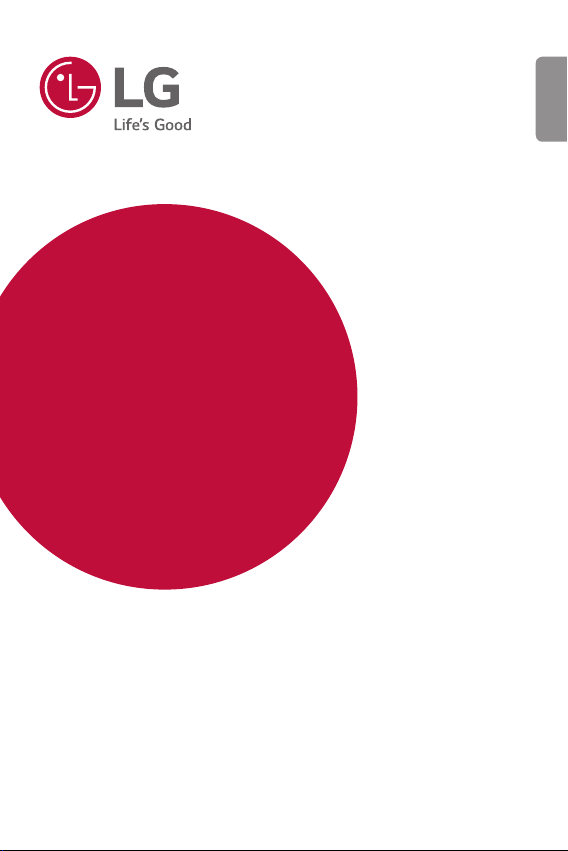
USER GUIDE
LM-V600EA
ENGLISH
Copyright ©2021 LG Electronics Inc. All rights reserved.
MFL71708810 (1.0)
www.lg.com
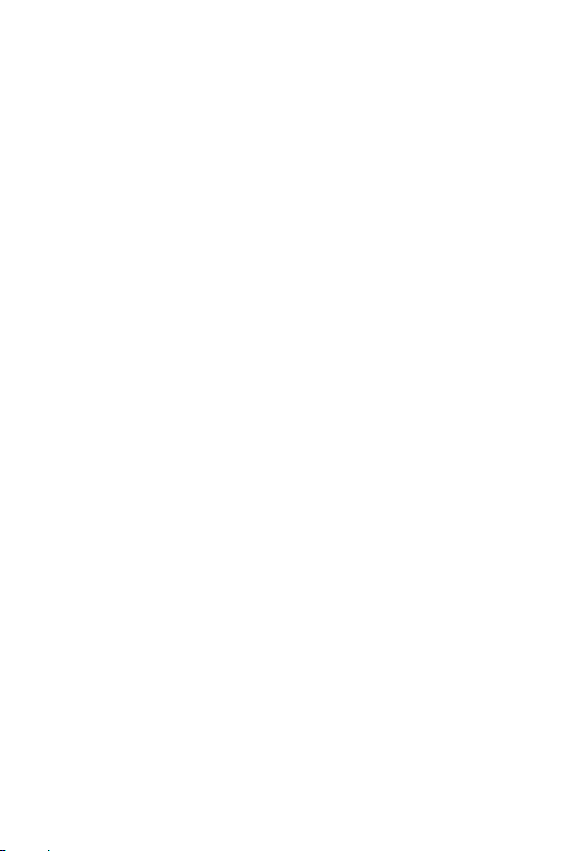
ENGLISH
About this user guide
Thank you for choosing this LG product. Please carefully read this user
guide before using the device for the first time to ensure safe and proper
use.
• Always use genuine LG accessories. The supplied items are designed
only for this device and may not be compatible with other devices.
• Descriptions are based on the device default settings.
• Default apps on the device are subject to updates, and support for
these apps may be withdrawn without prior notice. If you have any
questions about an app provided with the device, please contact an
LG Service Centre. For user-installed apps, please contact the relevant
service provider.
• Modifying the device’s operating system or installing software from
unofficial sources may damage the device and lead to data corruption
or data loss. Such actions will violate your LG licence agreement and
void your warranty.
• Some content and illustrations may differ from your device, depending
on the area, service provider, software version, or OS version, and are
subject to change without prior notice.
• Software, audio, wallpaper, images, and other media supplied with
your device are licenced for limited use. If you extract and use these
materials for commercial or other purposes, you may be infringing
copyright laws. As a user, you are fully responsible for the illegal use of
media.
• Additional charges may incur for data services, such as messaging,
uploading, downloading, auto-syncing and location services. To avoid
additional charges, select a data plan suitable to your needs. Contact
your service provider to obtain additional details.
1
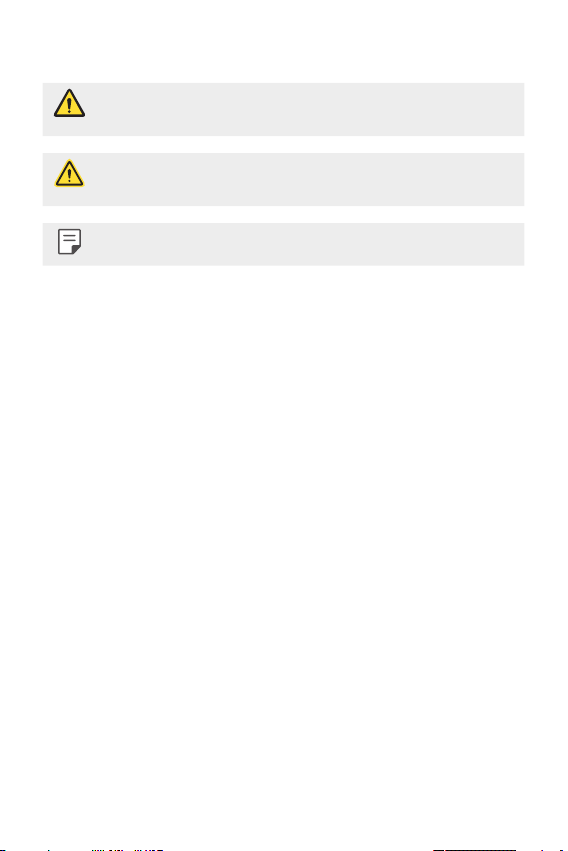
Instructional notices
WARNING: Situations that could cause injury to the user and third
CAUTION: Situations that may cause minor injury or damage to the
NOTE: Notices or additional information.
parties.
device.
2About this user guide
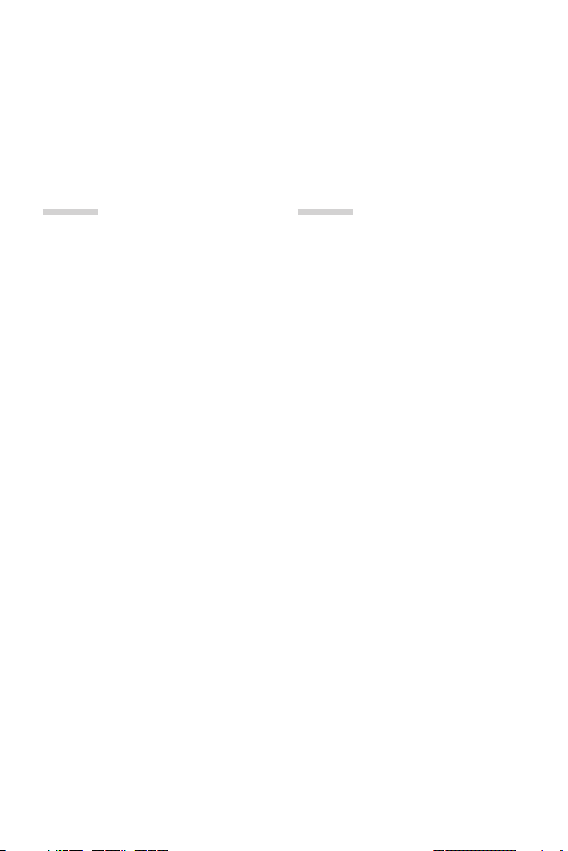
Table of contents
6 Guidelines for safe and efficient use
01
Custom-designed
Features
14 Camera features
17 Audio recording features
18 Google Assistant
19 Fingerprint recognition
23 Multi-tasking feature
26 AOD (always-on display)
27 Notes on Water Resistant
Properties
02
Basic Functions
31 Product components and
accessories
32 Parts overview
36 Getting to know stereo ear
microphone
37 Turning the power on or off
38 Installing the SIM card
41 Inserting the memory card
42 Removing the memory card
42 Battery
46 Touch screen
49 Home screen
58 Screen lock
61 Memory card encryption
62 Taking screenshots
63 Entering text
66 Content sharing
67 Do not disturb
3
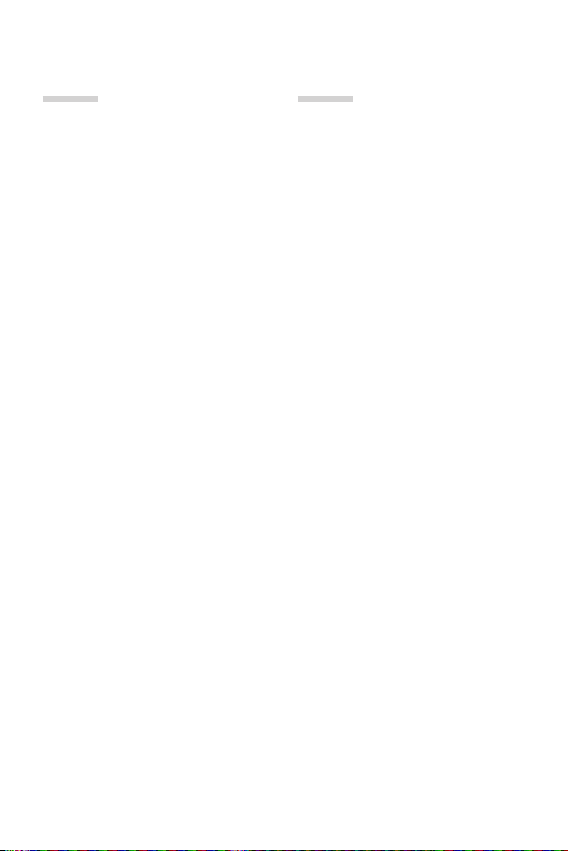
03
04
Useful Apps
69 Installing and uninstalling apps
71 App Shortcuts
72 Phone
76 Messages
77 Camera
93 Gallery
98 Contacts
101 QuickMemo+
104 Clock
106 Music
107 Game Launcher
107 Calculator
107 ThinQ
108 LG Health
109 HD Audio Recorder
110 Smart Doctor
110 LG Mobile Switch
111 App trash
111 SmartWorld
112 RemoteCall Service
113 Google apps
Settings
117 Settings
117 Network & internet
124 Connected devices
127 Sound
128 Notifications
129 Display
131 Wallpaper & theme
131 Lock screen & security
133 Privacy
134 Location
134 Extensions
139 Apps
139 Battery
140 Storage
140 Accounts
140 Digital Wellbeing & parental
controls
141 Google
141 System
145 Accessibility
4Table of contents
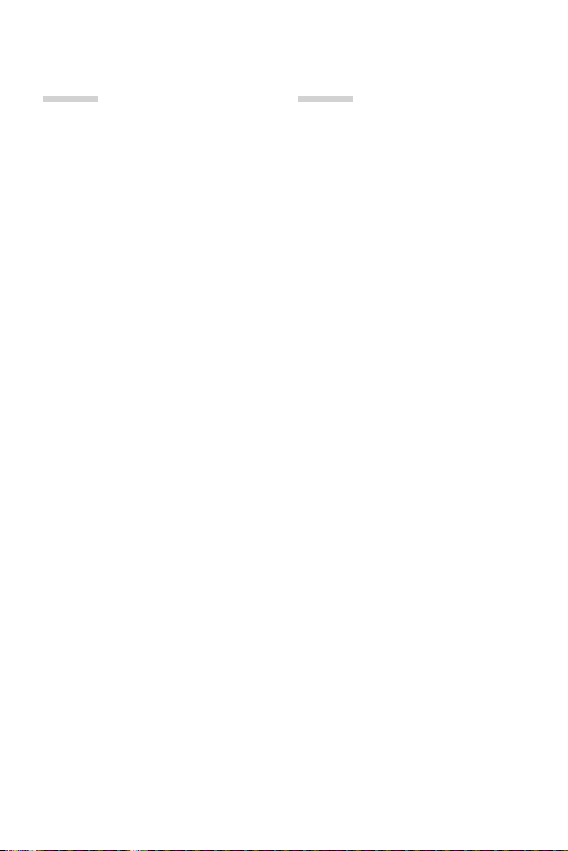
05
06
Appendix
148 LG Language Settings
148 LG Bridge
149 Phone software update
151 Anti-Theft Guide
152 Open Source Software Notice
Information
152 Regulatory information
(Regulation ID number, E-labeling,
etc.)
153 Trademarks
154 Laser safety statement
154 DECLARATION OF
CONFORMITY
155 More information
157 FAQ
LG Dual Screen
(LM-V605N)
162 Getting to Know LG Dual Screen
162 Guidelines for safe and efficient
use
166 Product components and
accessories
167 Parts overview
168 Plugging the phone into the
Dual Screen
170 Removing the phone from the
Dual Screen
173 Using the Charging Adapter
175 Using the Dual Screen
194 Trademarks
194 DECLARATION OF
CONFORMITY
194 Contact office for compliance of
this product
195 More information
5Table of contents
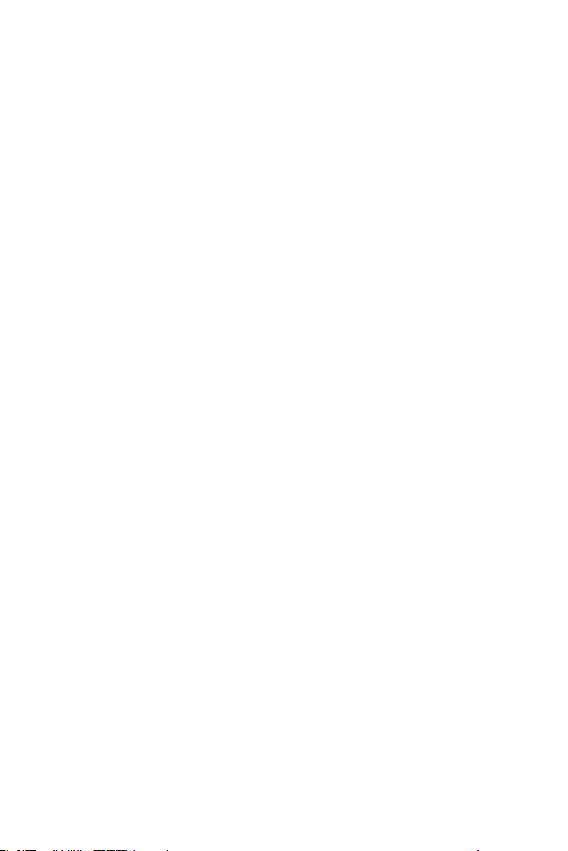
Guidelines for safe and efficient use
Please read these simple guidelines. Not following these guidelines may be
dangerous or illegal.
Should a fault occur, a software tool is built into your device that will gather a
fault log. This tool gathers only data specific to the fault, such as signal strength,
cell ID position in sudden call drop and applications loaded. The log is used only to
help determine the cause of the fault. These logs are encrypted and can only be
accessed by an authorised LG Repair centre should you need to return your device
for repair.
Exposure to radio frequency energy
Radio wave exposure and Specific Absorption Rate (SAR) information.
This device has been designed to comply with applicable safety requirements for
exposure to radio waves. These requirements are based on scientific guidelines that
include safety margins designed to assure the safety of all persons, regardless of
age and health.
• The radio wave exposure guidelines employ a unit of measurement known
as the Specific Absorption Rate, or SAR. Tests for SAR are conducted using
standardised methods with the device transmitting at its highest certified
power level in all used frequency bands.
• While there may be differences between the SAR levels of various LG device
models, they are all designed to meet the relevant guidelines for exposure to
radio waves.
• The SAR limit recommended by the International Commission on Non-Ionizing
RadiationProtection(ICNIRP)is2W/kgaveragedover10goftissue.
• The highest SAR value for this model tested for use at the ear is 0.352 W/kg
(10g)andwhenwornonthebodyis1.544W/kg(10g).
• This device meets RF exposure guidelines when used either in the normal use
position against the ear or when positioned at least 5 mm away from the body.
When a carry case, belt clip or holder is used for body-worn operation, it should
not contain metal and should position the product at least 5 mm away from
your body. In order to transmit data files or messages, this device requires a
quality connection to the network. In some cases, transmission of data files
or messages may be delayed until such a connection is available. Ensure the
above separation distance instructions are followed until the transmission is
completed.
6
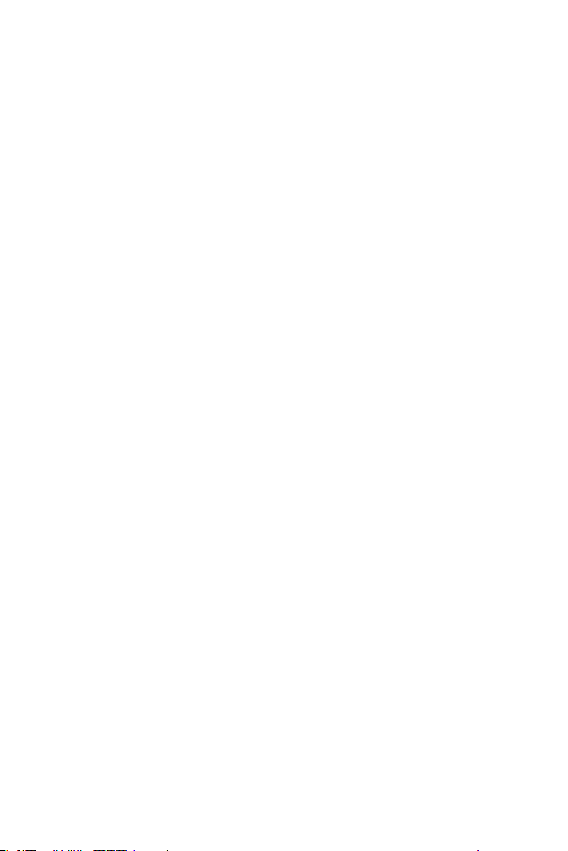
Product care and maintenance
• Use only in-box accessories which are authorised by LG. LG does not guarantee
any damage or failure which is caused by third party accessories.
• Some contents and illustrations may differ from your device without prior
notice.
• Do not disassemble this unit. Take it to a qualified service technician when repair
work is required.
• Repairs under warranty, at LG’s discretion, may include replacement parts
or boards that are either new or reconditioned, provided that they have
functionality equal to that of the parts being replaced.
• Keep away from electrical appliances such as TVs, radios and personal
computers.
• The unit should be kept away from heat sources such as radiators or cookers.
• Do not drop.
• Do not subject this unit to mechanical vibration or shock.
• Switch off the device in any area where you are required to by special
regulations. For example, do not use your device in hospitals as it may affect
sensitive medical equipment.
• Do not handle the device with wet hands while it is being charged. It may cause
an electric shock and can seriously damage your device.
• Do not charge a handset near flammable material as the handset can become
hot and create a fire hazard.
• Use a dry cloth to clean the exterior of the unit (do not use solvents such as
benzene, thinner or alcohol).
• Do not charge the device when it is on soft furnishings.
• The device should be charged in a well ventilated area.
• Do not subject this unit to excessive smoke or dust.
• Do not keep the device next to credit cards or transport tickets; it can affect the
information on the magnetic strips.
• Do not tap the screen with a sharp object as it may damage the device.
• Do not expose the device to liquid or moisture.
• Use accessories like earphones cautiously. Do not touch the antenna
unnecessarily.
7Guidelines for safe and efficient use
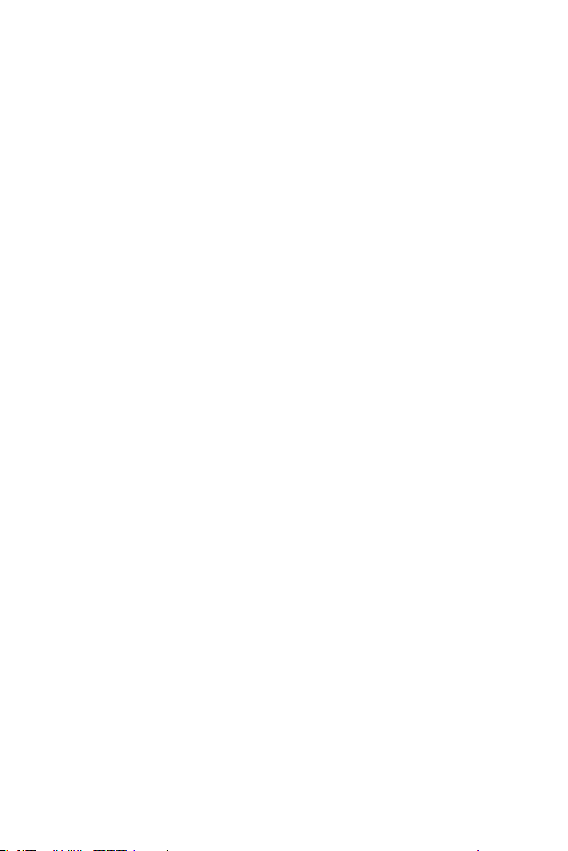
• Do not use, touch or attempt to remove or fix broken, chipped or cracked glass.
Damage to the glass display due to abuse or misuse is not covered under the
warranty.
• Your device is an electronic device that generates heat during normal operation.
Extremely prolonged, direct skin contact in the absence of adequate ventilation
may result in discomfort or minor burns. Therefore, use care when handling your
device during or immediately after operation.
• If your device gets wet, immediately unplug it to dry off completely. Do not
attempt to accelerate the drying process with an external heating source, such
as an oven, microwave or hair dryer.
• The liquid in your wet device, changes the colour of the product label inside your
device. Damage to your device as a result of exposure to liquid is not covered
under your warranty.
• A mobile device requires proper air circulation in order to dissipate heat. Direct
skin contact and inadequate circulation of air flow to the device may cause the
device to overheat. The device must be at least 1.0cm from between the user’s
body.
• Prevent dust of any other foreign substances from getting into the Charger/
USB cable port. It may cause heat or fire.
• Avoid exposing the device to low air pressure at high altitude.
• Do not expose the device to extremely low air pressure. Otherwise, it can cause
explosion of the battery or leakage of flammable liquid or gas.
8Guidelines for safe and efficient use
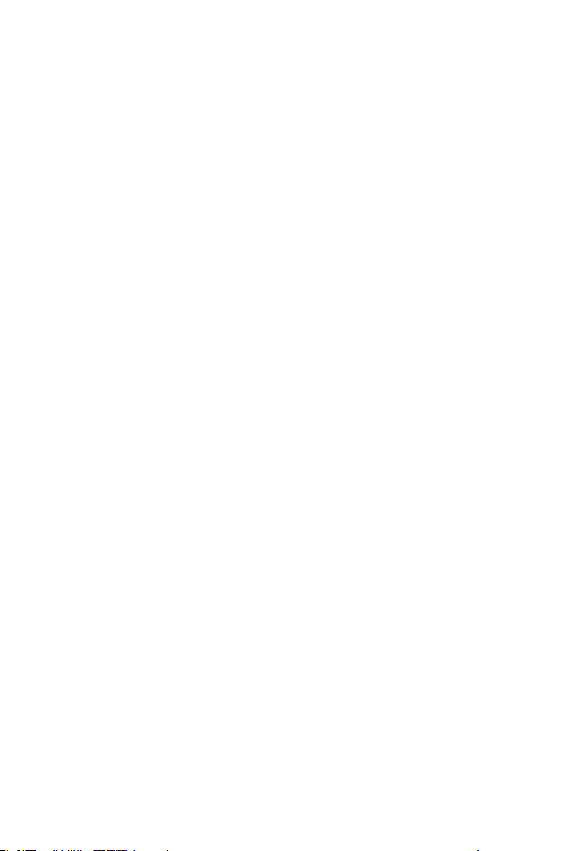
Efficient device operation
Electronics devices
All devices may receive interference, which could affect performance.
• Do not use your device near medical equipment without requesting permission.
Please consult your doctor to determine if operation of your device may
interfere with the operation of your medical device.
• Pacemaker manufacturers recommend that you leave at least 15 cm of space
between other devices and a pacemaker to avoid potential interference with the
pacemaker.
• This device may produce a bright or flashing light.
• Some hearing aids might be disturbed by devices.
• Minor interference may affect TVs, radios, PCs etc.
• Useyourdeviceintemperaturesbetween0ºCand35ºC,ifpossible.Exposing
your device to extremely low or high temperatures may result in damage,
malfunction, or even explosion.
Road safety
Check the laws and regulations on the use of devices in the area when you drive.
• Do not use a hand-held device while driving.
• Give full attention to driving.
• Pull off the road and park before making or answering a call if driving conditions
so require.
• RF energy may affect some electronic systems in your vehicle such as car
stereos and safety equipment.
• When your vehicle is equipped with an air bag, do not obstruct with installed
or portable wireless equipment. It can cause the air bag to fail or cause serious
injury due to improper performance.
• If you are listening to music whilst out and about, please ensure that the volume
is at a reasonable level so that you are aware of your surroundings. This is of
particular importance when near roads.
9Guidelines for safe and efficient use
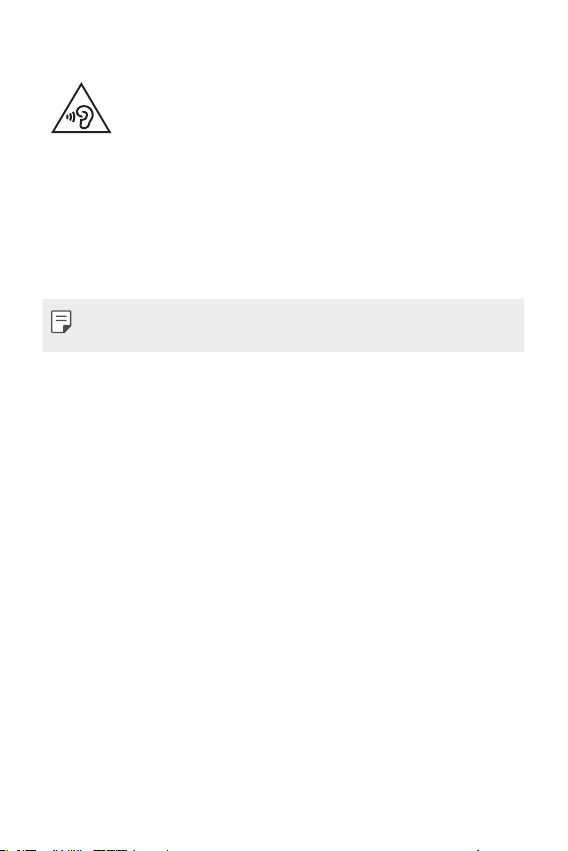
Avoid damage to your hearing
To prevent possible hearing damage, do not listen at high volume
levels for long periods.
Damage to your hearing can occur if you are exposed to loud sound for long
periods of time. We therefore recommend that you do not turn on or off the
handset close to your ear. We also recommend that music and call volumes are set
to a reasonable level.
• When using headphones, turn the volume down if you cannot hear the people
speaking near you, or if the person sitting next to you can hear what you are
listening to.
• Excessive sound pressure from earphones and headphones can cause
hearing loss.
Glass Parts
Some parts of your device are made of glass. This glass could break if your device is
dropped on a hard surface or receives a substantial impact. If the glass breaks, do
not touch or attempt to remove it. Stop using your device until the glass is replaced
by an authorised service provider.
Blasting area
Do not use the device where blasting is in progress. Observe restrictions and follow
any regulations or rules.
Potentially explosive atmospheres
• Do not use your device at a refueling point.
• Do not use near fuel or chemicals.
• Do not transport or store flammable gas, liquid or explosives in the same
compartment of your vehicle as your device or accessories.
10Guidelines for safe and efficient use
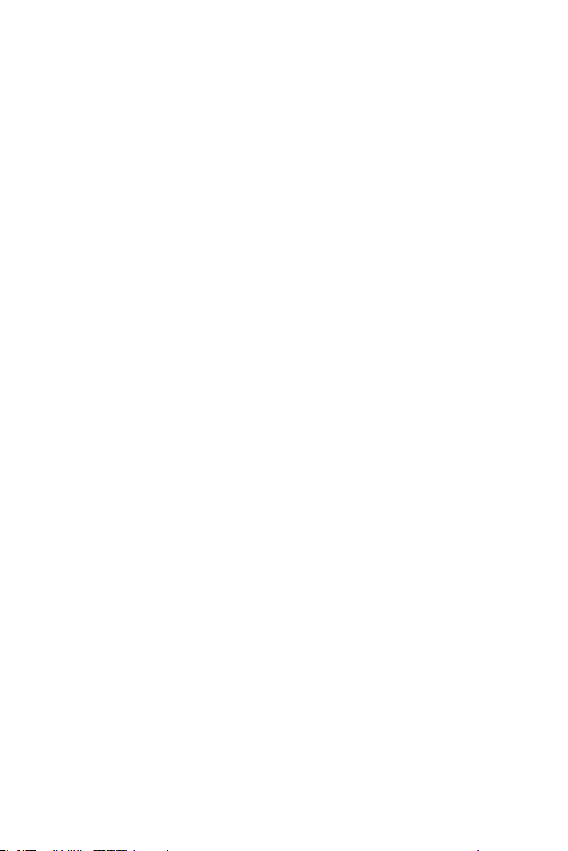
In aircraft
Wireless devices can cause interference in aircraft.
• Turn your device off before boarding any aircraft.
• Do not use it on the ground without permission from the crew.
Children
Keep the device in a safe place out of the reach of small children. It includes small
parts which may cause a choking hazard if detached.
Emergency calls
Emergency calls may not be available on all mobile networks. Therefore you should
never depend solely on your device for emergency calls. Check with your local
service provider.
Battery information and care
• You do not need to completely discharge the battery before recharging. Unlike
other battery systems, there is no memory effect that could compromise the
battery’s performance.
• Use only LG batteries and chargers. LG chargers are designed to maximise the
battery life.
• Do not disassemble or short-circuit the battery.
• Keep the metal contacts of the battery clean.
• Replace the battery when it no longer provides acceptable performance. The
battery pack may be recharged hundreds of times before it needs replacing.
• Recharge the battery if it has not been used for a long time to maximise
usability.
• Do not expose the battery charger to direct sunlight or use it in high humidity,
such as in the bathroom.
• Do not leave the battery in hot or cold places, as this may deteriorate battery
performance.
• Risk of explosion if battery is replaced by an incorrect type. Dispose of used
batteries according to the instructions.
• If you need to replace the battery, take it to the nearest authorised LG
Electronics service point or dealer for assistance.
11Guidelines for safe and efficient use
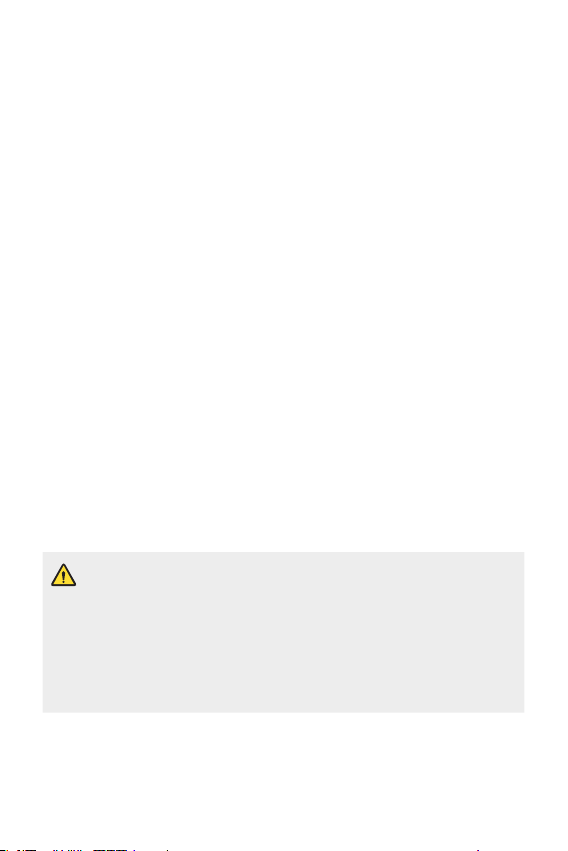
• Always unplug the charger from the wall socket after the device is fully charged
to save unnecessary power consumption of the charger.
• Actual battery life will depend on network configuration, product settings,
usage patterns, battery and environmental conditions.
• Make sure that no sharp-edged items such as animal’s teeth or claws, come
into contact with the battery. This could cause a fire.
Securing personal information
• Make sure to protect your personal information to prevent data leakage or
misuse of sensitive information.
• Always back up important data while using the device. LG is not responsible for
any data loss.
• Make sure to back up all data and reset the device when disposing of the device
to prevent any misuse of sensitive information.
• Read the permission screen carefully while downloading applications.
• Be cautious using the applications that have access to multiple functions or to
your personal information.
• Check your personal accounts regularly. If you find any sign of misuse of your
personal information, ask your service provider to delete or change your account
information.
• If your device is lost or stolen, change the password of your account to secure
your personal information.
• Do not use applications from unknown sources.
Notice for Battery replacement
• For your safety, do not remove the battery incorporated in the product.
If you need to replace the battery, take it to the nearest authorised LG
Electronics service point or dealer for assistance.
• Li-Ion Battery is a hazardous component which can cause injury.
• Battery replacement by a non-qualified professional can cause damage
to your device.
12Guidelines for safe and efficient use
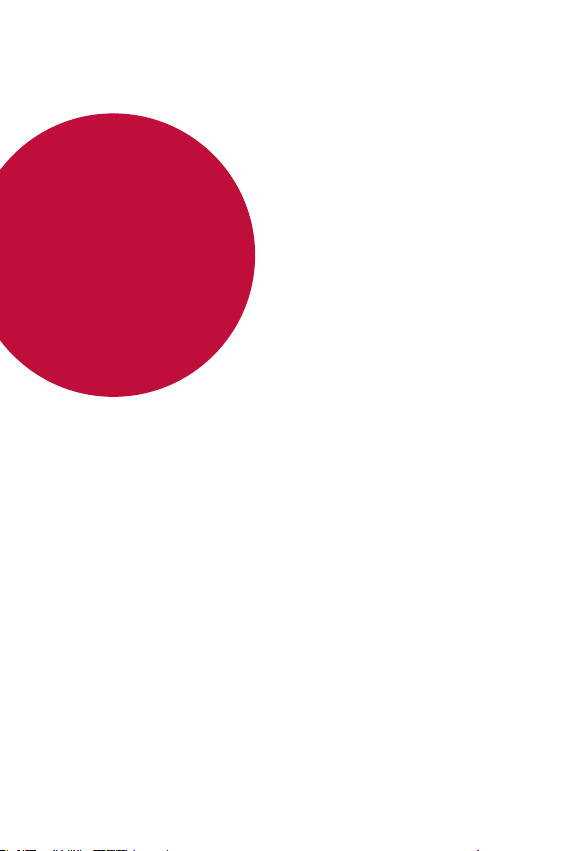
01
Custom-designed Features
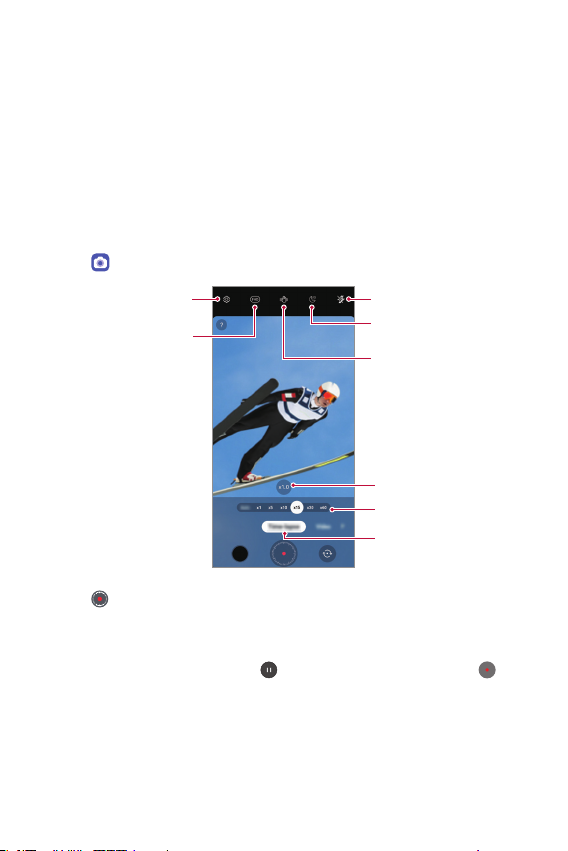
Camera features
Timelapse Control
You can record Time-lapse videos optimized for the situation.
Videos can be recorded with optimal speed and steady motion by
analyzing a variety of shooting environments. The time-lapse speed can be
automatically adjusted according to the shooting target and environment.
It is also possible to select the time-lapse speed manually.
Tap and select Time-lapse by swiping camera modes.
1
Set camera
Select screen ratio
Tap
2
to record a video.
• You can change a zoom and time-lapse speed during time-lapse
recording.
• To pause the recording, tap
. To continue the recording, tap .
Set flashlight
Turn on/off Night
Time-lapse.
Set steady cam
Select zoom
Select time-lapse speed
Select time-lapse for
camera modes
Custom-designed Features 14
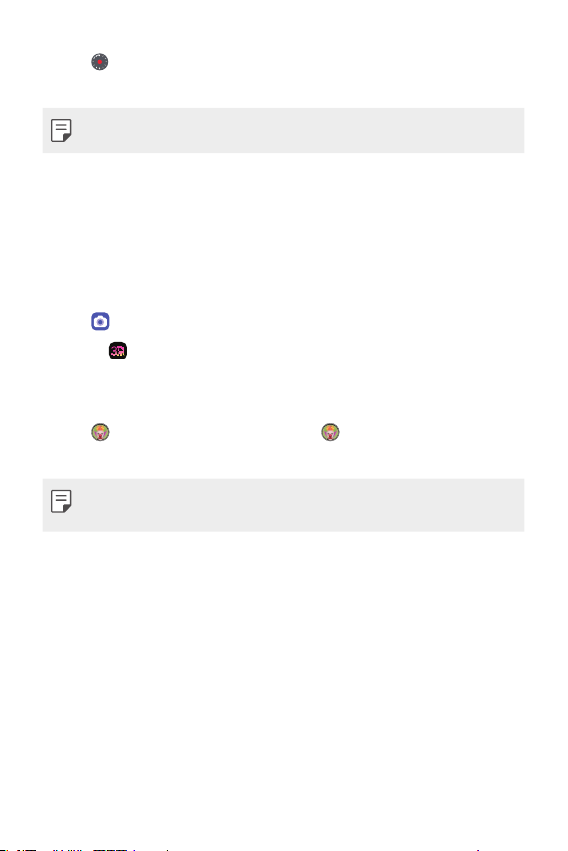
Tap to stop recording.
3
• The recorded video will be saved in Gallery.
• Audio is not recorded during Time-lapse recording.
3D AR Effect
Z-camera on the back of the product allows you to shoot realistic
3D AR Effect by recognising facial contours in greater detail. Because
your face is accurately recognized, you can shoot a sticker without your
hands appearing even if your face is partially covered by your hands.
Tap and select Sticker by swiping camera modes.
1
Select .
2
Swipe the sticker list left or right to select the AR sticker to use.
3
• The face detected by the camera is scanned in 3D.
Tap to take a photo, or tap and hold to record a video.
4
• The photo is taken with the 3D AR Effect applied.
• The 3D scanning feature of Z-camera is available only for close-up
portrait shooting.
Custom-designed Features 15
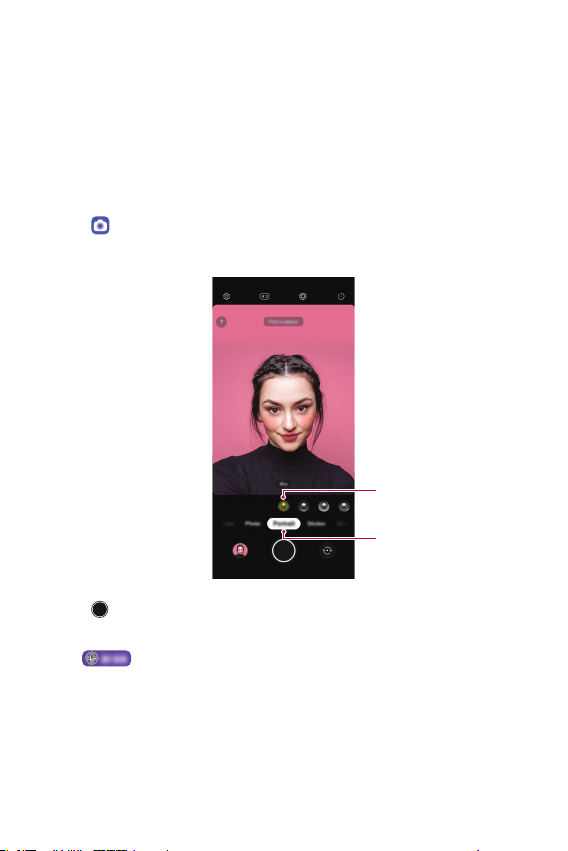
3D Photo Effect
Select Portrait for camera
3D Photo Effect allows you to take 3D photos that give a greater feeling
of depth to portraits by using the Z-camera on the back of the product.
Photos taken with 3D Photo Effect can be viewed as moving pictures in
the Gallery app.
You can share 3D photos via Facebook, which supports the Google Depth
standard.
Tap and select Portrait by swiping camera modes.
1
Select 3D Photo Effect by swiping effect modes for Portrait.
2
Select 3D Photo Effect
for effect modes
modes
Tap to take a photo.
3
• The photo will be saved in Gallery.
•
Select a 3D photo from Gallery or Preview and tap View Portrait to
4
apply a photo effect.
• Select Save a copy or OK after applying the effect.
appears on the image taken with 3D Photo Effect.
Custom-designed Features 16
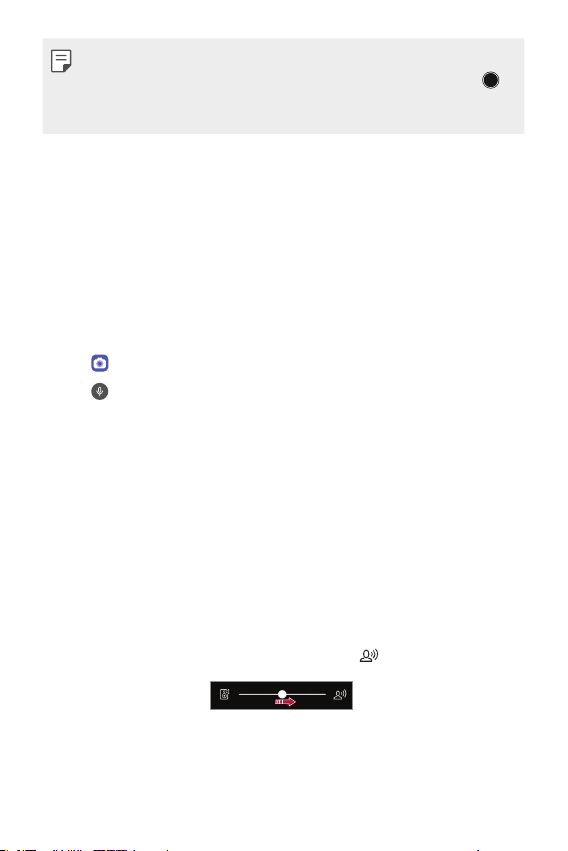
• This feature is available only when taking a photo with the rear camera.
• When you see the message “3D Photo Effect is available”, press
to take a photo. Otherwise, the 3D Photo Effect will not be applied to
the saved photo.
Audio recording features
Video recording with specialized audio
recording options
You can record a video using three different voice recording options to suit
your purpose.
Tap and select Video by swiping camera modes.
1
Tap and select Basic, ASMR Recording, or Voice Bokeh by swiping
2
audio options.
Basic
You can record a video with stable stereo sound.
ASMR Recording
With four sensitive microphones in the device, you can record an ASMR
video.
Voice Bokeh
You can emphasize the voice of a subject by reducing ambient noise.
• To reduce ambient noise, drag the slide bar to
.
Custom-designed Features 17
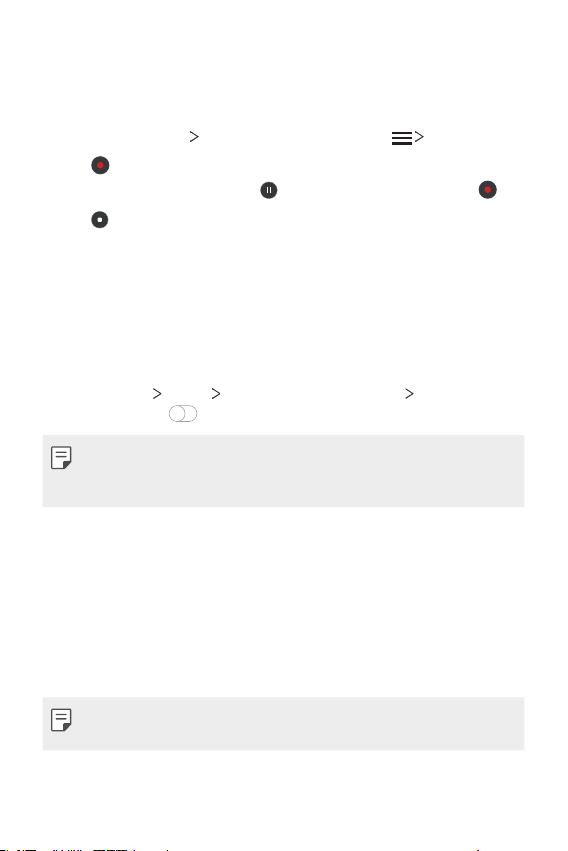
Recording ASMR sounds
This feature allows you to record the audio clearly and precisely by
amplifying the sound from the microphones.
Tap the Essentials HD Audio Recorder and tap ASMR.
1
Tap to record the audio.
2
• To pause the recording, tap
Tap to end the audio recording.
3
. To continue the recording, tap .
LG 3D Sound Engine
LG 3D Sound Engine feature allows you to hear stereoscopic and
optimized sound. When playing music or video, you can enjoy stereoscopic
and immersive sound as if you were listening in the field.
Drag the notifications panel downwards.
1
Tap Settings Sound Sound quality and effects LG 3D Sound
2
Engine and tap
• If you connect an external audio device such as an earphone or speaker
to the product, a pop-up appears to turn on the LG 3D Sound Engine
feature.
to activate it.
Google Assistant
Google Assistant overview
Your device has the built-in Google Assistant feature. Find answers and
get things done while on-the-go.
• To use this feature, first connect to the network and sign in to your
Google Account.
Custom-designed Features 18
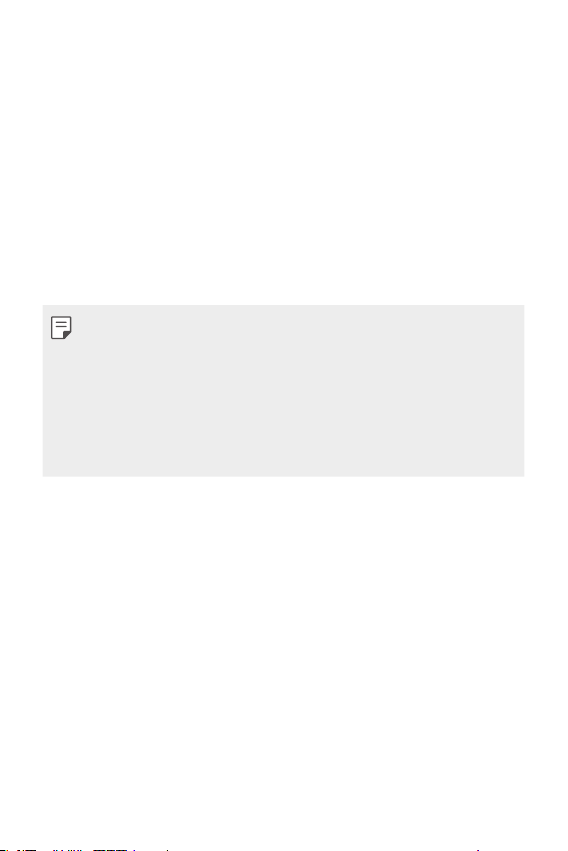
Fingerprint recognition
Fingerprint recognition overview
You must register your fingerprint on your device first before using the
fingerprint recognition function.
You can use the fingerprint recognition function in the following cases:
• To unlock the screen.
• To view the locked content in the Gallery or QuickMemo+.
• Confirm a purchase by signing into an app or identifying yourself with
your fingerprint.
• You can use fingerprint data for user authentication. There is a
possibility that the fingerprint sensor might recognise a different but
very similar fingerprint as the same registered fingerprint. To strengthen
security, it is recommended that you use the pattern, PIN, or password
method for unlocking the screen.
• If the device cannot detect your fingerprint or you forgot the value
specified for registration, visit the nearest LG Customer Service Centre
with your device and ID card.
Precautions for fingerprint recognition
Fingerprint recognition accuracy may decrease due to a number of
reasons. To maximise the recognition accuracy, check the following before
using the device.
• At the bottom center of the product’s screen, there is a built-in sensor
that recognises fingerprints. Be careful not to scratch or damage the
fingerprint sensor with metal objects such as coins or keys.
• If there are foreign substances (sweat, lotion, water, dirt, grease, etc.)
on the fingerprint sensor or on the finger to be put on the sensor,
fingerprint recognition may not work properly. Wipe the sensor and the
finger clean and remove all moisture before putting the finger on the
sensor.
Custom-designed Features 19
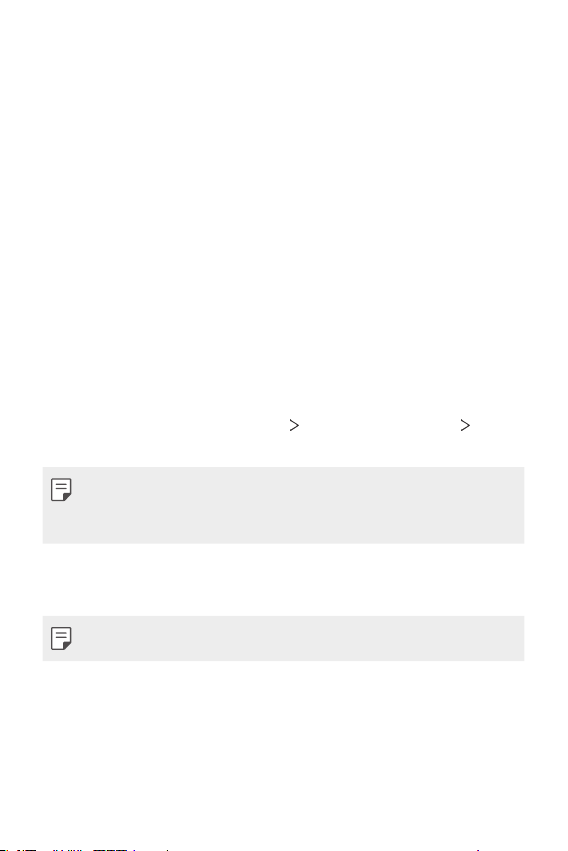
• If the finger’s surface is rough due to it being scarred or pruney from
water, the sensor may not be able to recognise the fingerprint. In such
a case, register another fingerprint.
• If you bend your finger or use the fingertip only, your fingerprint may
not be recognised. Make sure that your finger covers the entire surface
of the fingerprint sensor.
• Scan only one finger for each registration. Scanning more than one
finger may affect fingerprint registration and recognition.
• The device may generate static electricity if the surrounding air is dry.
If the surrounding air is dry, avoid scanning fingerprints, or touch a
metallic object such as a coin or a key before scanning fingerprints to
remove static electricity.
Registering fingerprints
You can register and save your fingerprint on the device to use fingerprint
identification.
On the home screen, tap Settings Lock screen & security
1
Fingerprints.
• A lock screen must be set in order to be able to use this feature.
• If the screen lock is not active, configure the lock screen by following the
on-screen instructions. See
Check the location of the fingerprint sensor at the bottom center of
2
the screen, and lightly put the finger on the sensor.
Setting a screen lock
for details.
• Make sure that the finger fully covers the fingerprint sensor.
Custom-designed Features 20
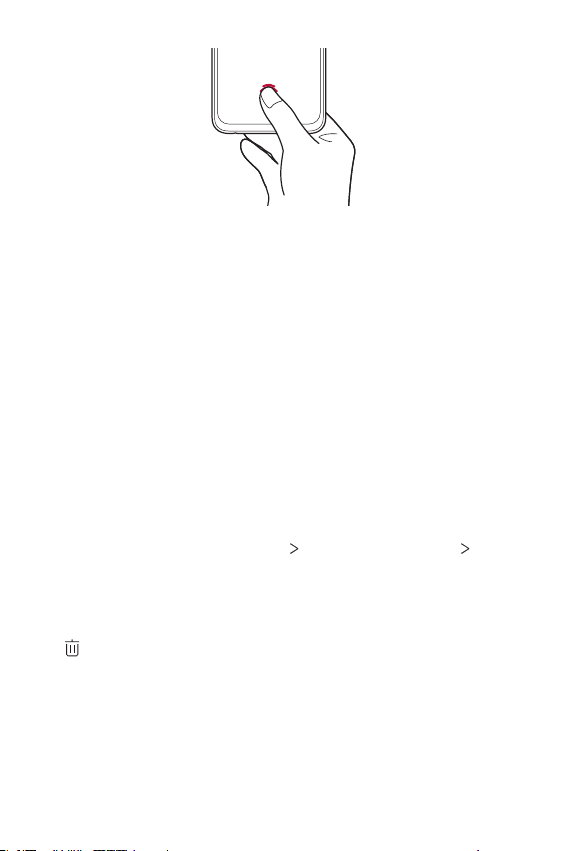
Follow the on-screen instructions.
3
• Until the fingerprint registration is completed, move the same finger
around on the sensor little by little.
• Put the finger on the sensor. When you feel a vibration, remove the
finger from the sensor.
When the fingerprint registration is done, tap OK.
4
• Tap Add more to register another fingerprint. Since the fingerprint
recognition success rate depends on the condition of the registered
fingerprint, it is recommended that you register several different
fingerprints.
Managing fingerprints
You can edit or delete registered fingerprints.
On the home screen, tap Settings Lock screen & security
1
Fingerprints.
Unlock according to the specified lock method.
2
From the fingerprint list, tap a fingerprint to rename it. To delete it, tap
3
.
Custom-designed Features 21
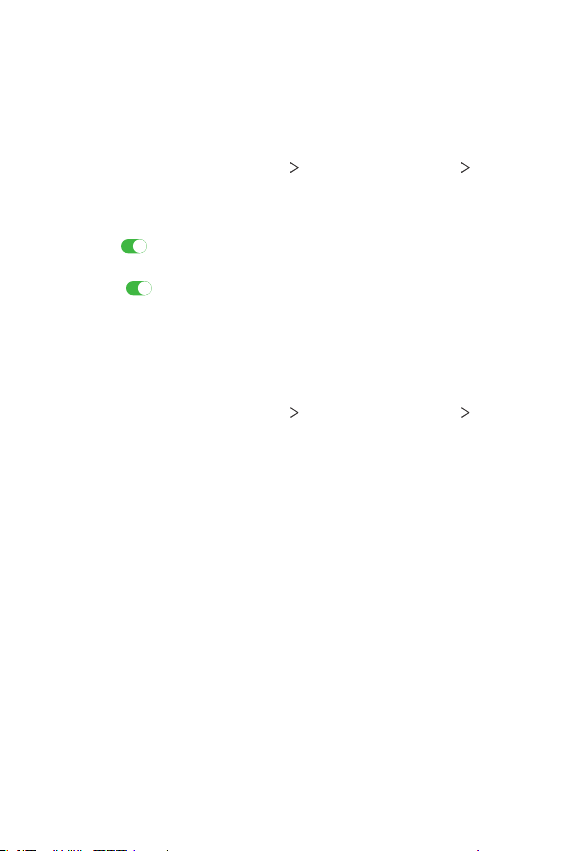
Displaying the fingerprint icon when screen if
off
You can set how to display the fingerprint sensor location on the screen
when the screen is off.
On the home screen, tap Settings Lock screen & security
1
Fingerprints.
Unlock the screen via the set method.
2
Check if is enabled for the Tap to show icon when screen is off
3
option. If you don’t want to use the function, disable the function by
dragging
.
Unlocking the screen with a fingerprint
You can unlock the screen or view the locked content by using your
fingerprint. Activate the desired function:
On the home screen, tap Settings Lock screen & security
1
Fingerprints.
Unlock according to the specified lock method.
2
On the fingerprint settings screen, activate the desired function:
3
• Screen lock: Unlock screen with a fingerprint.
• Content lock: Unlock content with a fingerprint. To do this, make
sure that the content lock is set.
Custom-designed Features 22
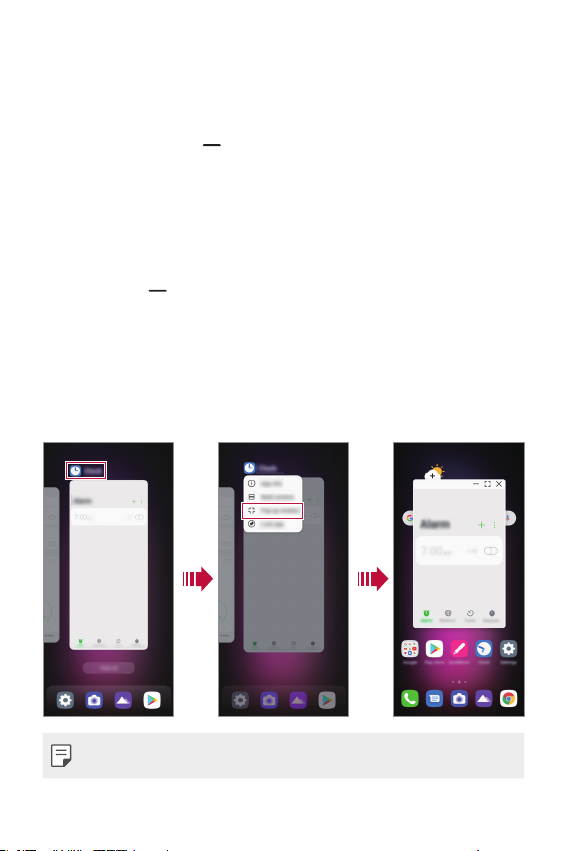
Multi-tasking feature
Recent Uses Screen
Swipe the Home button upward and hold to view the recent use
history.
Pop-up window
You can open multiple apps on the screen and easily switch between
them at any time.
Swipe up on from the bottom of the screen.
1
Tap the app icon on the top left of the app screen and select Pop-up
2
window.
• If you tap the app icon, the App info, Multi window, Pop-up
window and Lock app options appear.
The app appears in the form of a pop-up window on the screen.
3
• This feature may not be available in some apps or screens.
Custom-designed Features 23
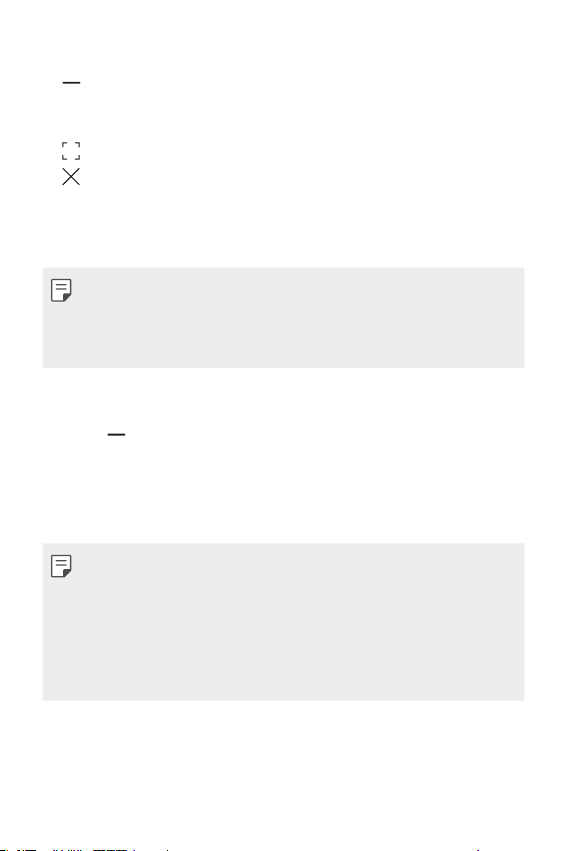
Using the pop-up window
• : Minimizes the pop-up window. The pop-up window is minimized
into the app icon floating on the screen, which can be moved anywhere
you want.
: Expands the app to full screen.
•
: Closes the app.
•
• To move the pop-up window: Drag the top of the pop-up window.
• To adjust the size of the pop-up window: Drag the left, right or
bottom edge of the pop-up window.
• You can open up to 5 apps using the pop-up windows.
• To select an app from the opened apps, tap one of the pop-up windows.
The selected pop-up window comes to the front.
• Pop-up windows cannot be moved to the status bar or navigation bar area.
Using the app folder for pop-up windows
If you tap on the pop-up window, the pop-up window is minimized into
the app icon.
You can move the app icon anywhere you want by dragging it.
If two or more pop-up windows are minimized, the app folder is created
to contain the app icons.
• The recently-used app icon is used as the app folder icon. If you tab the
icon, all the icons for the minimized pop-up windows appear in the app
folder.
• If you touch and hold the app folder for pop-up windows and drag the
app folder into Remove, the app folder will be removed.
• To remove one of the apps from the app folder, open the app folder and
drag the app icon out of the app folder.
Custom-designed Features 24
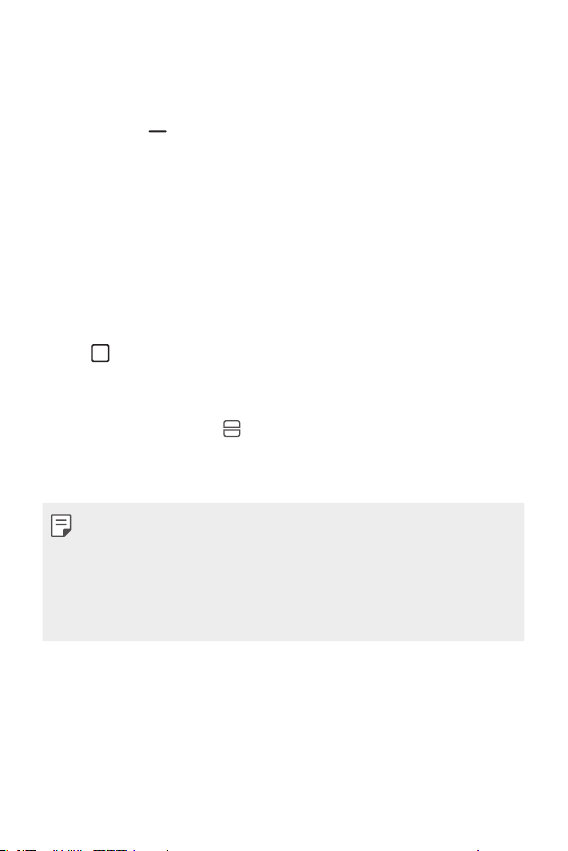
Multi window
When using gesture navigation (by default)
Swipe up on from the bottom of the screen.
1
• Recently-used apps appear.
Tap the app icon on the top left of the app to be displayed in the
2
multiwindow and select Multi window.
• The selected app appears at the top half of the screen.
Tap the other app to be displayed in the multi window.
3
• The selected app appears at the bottom half of the screen.
When using Buttons only navigation
Tap on the navigation bar.
1
• Recently-used apps appear.
Tap the app icon on the top left of the app to be displayed in the
2
multiwindow and select
• The selected app appears at the top half of the screen.
Tap the other app to be displayed in the multi window.
3
• To adjust the size of the split screen, drag the bar on the center of the
screen.
• To deactivate the multi window feature, drag the center bar up or down
to the end of the screen.
• The multi window feature is not supported in some LG apps or apps
downloaded from the Play Store.
.
Custom-designed Features 25
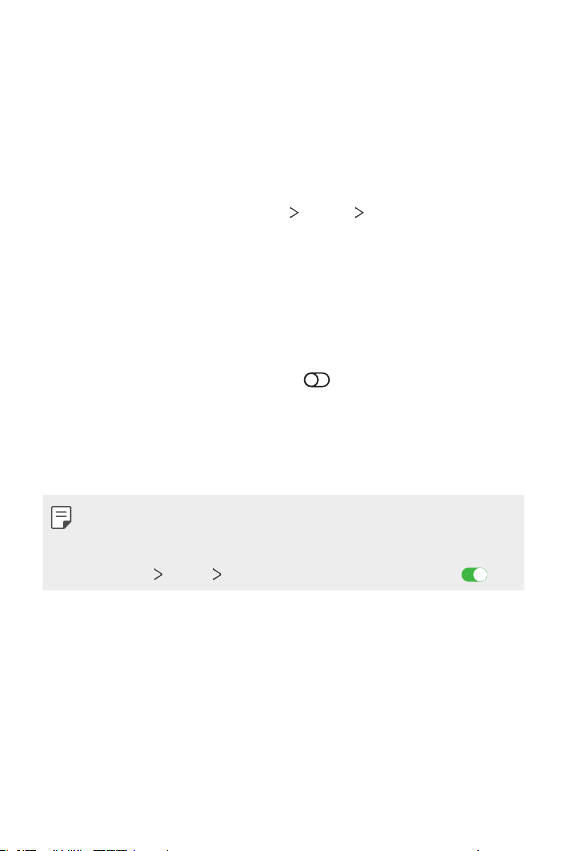
AOD (always-on display)
You can view the date, time or signature when the main screen is turned
of f.
Swipe the bottom of the always-on display screen to activate features
including Camera, Screenshot, Wi-Fi, sound settings, Bluetooth
Music and more.
On the home screen, tap Settings Display AOD (always-on
1
display).
Select the image you want to display and tap SAVE.
2
• Tap the desired image among Digital clock, Analog clock, Dual
clock, Signature or Image.
• Tap Show display and select Tap to show for 10 seconds or
Always show.
• Drag Quick tools & music player
icons for Quick tools and the music player.
• To enhance brightness for the always-on display feature, tap
Brighter display.
• To view the help for always-on display, tap Help.
• The battery may drain faster when you use always-on display. Turn this
feature off to save battery power.
• To deactivate always-on display feature, on the home screen, tap
Settings
Display AOD (always-on display), and then tap .
to swipe over the status
®
, Flash,
Custom-designed Features 26
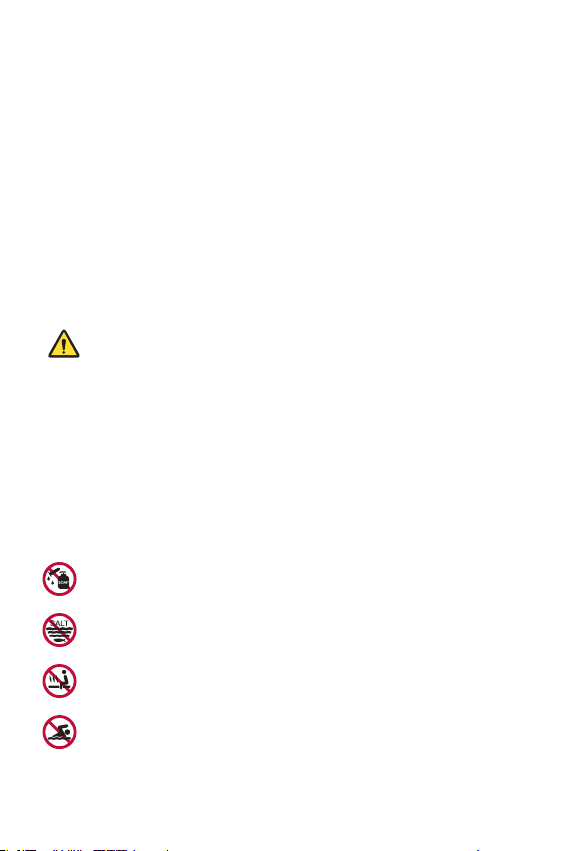
Notes on Water Resistant Properties
This product is water and dust resistant in compliance with the Ingress
Protection rating IP68.
Your product has undergone testing in a controlled environment and is
proven to be water and dust resistant in certain circumstances (meets
the requirements of classification IP68 as described by the international
standard IEC 60529 - Degrees of Protection provided by Enclosures [IP
Code];testconditions:15-35ºC,86-106kPa,1.5meter,for30minutes).
Do not expose the device in conditions that are different from the test
conditions. Results may vary in actual use.
WARNING
Despite a rating of IP68, your device is not impervious to conditions not
tested in LG’s controlled environment. Please note that any damages that
occur due to such causes changes the colour of the LDI (Liquid Damage
Indicator). If the colour of LDI located inside the product changes, the
product is to be considered ineligible for any free-of-charge repair services
provided under the product’s limited warranty.
Avoid exposing the product to environments with excessive dust or
moisture. Do not use the product in the following environments.
Do not immerse the product in any liquid chemicals (soap, etc.)
other than water.
Do not immerse the product in salt water, including seawater.
Do not immerse the product in a hot spring.
Do not swim with this product.
Custom-designed Features 27
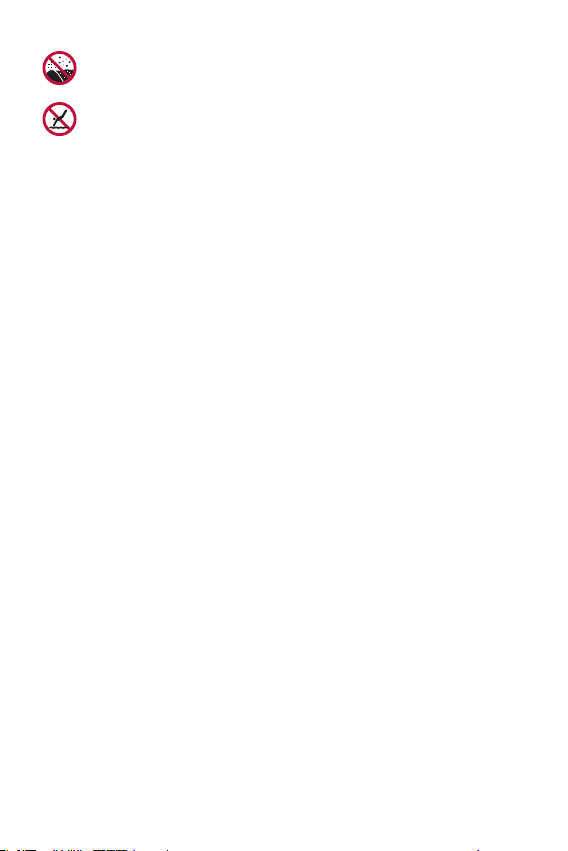
Do not place the product directly on sand (such as at a beach) or
mud.
Do not immerse your product in water deeper than approximately
1.5 meters.
Do not immerse your product in water for longer than 30 minutes.
• If your product becomes wet be sure to wipe the microphone, speaker,
and stereo jack with a dry cloth before use.
• Should your product or your hands become wet, dry them before
handling the product.
• Do not use the product in places where it may be sprayed with high
pressure water (e.g. near a faucet or shower head) or submerge it in
water for extended periods of time, as the product is not designed to
withstand high water pressure.
• This product is not resistant to shock. Do not drop the product or
subject it to shock. Doing so might damage or deform the main unit,
causing water leakage.
• The product’s water and dust resistant features may be damaged by
dropping or receiving an impact.
• If the product gets wet, use a clean, soft cloth to dry it thoroughly.
• The touch screen and other features may not work properly if the
device is used while wet.
• Your product is water resistant only when the SIM/Memory card tray is
properly inserted into the product.
• Do not open or close the SIM/Memory card tray while the product is
wet or immersed in water. Exposing the open tray to water or moisture
may damage the product.
• The SIM/Memory card tray contains rubber [packing] to help prevent
dust, water, or moisture from entering the product. Do not damage the
rubber [packing] as this may allow dust, water, or moisture to enter
your product and cause damage.
Custom-designed Features 28
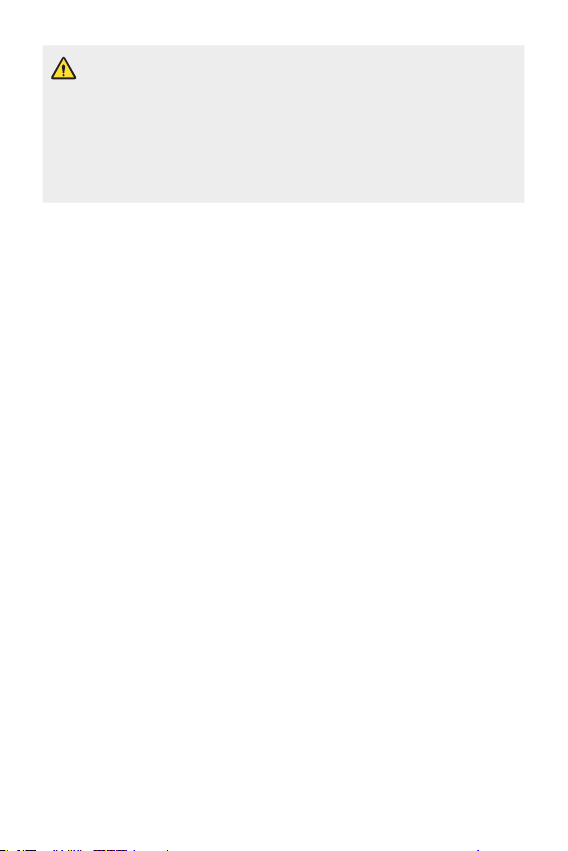
• Failure to follow the provided instructions may invalidate your device’s
limited warranty.
• If the device is wet, the LDI located inside the device changes in colour.
In this case, the device is ineligible for any free-of-charge repair services
provided under the device’s limited warranty.
• Despite a rating of IP68, your device is not completely impervious to
water in any situation.
Custom-designed Features 29
