Page 1
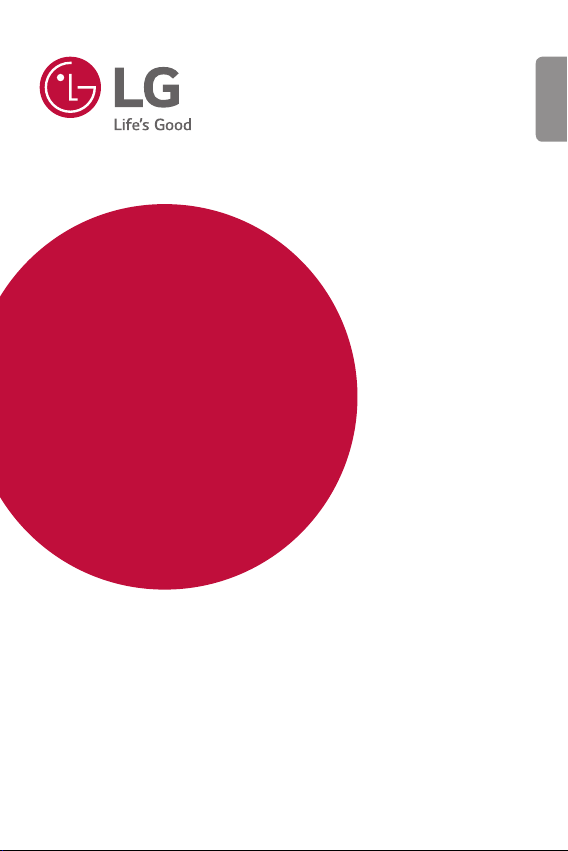
USER GUIDE
LM-G910EMW
ENGLISH
Copyright ©2020 LG Electronics Inc. All rights reserved.
MFL71733305 (1.0)
www.lg.com
Page 2
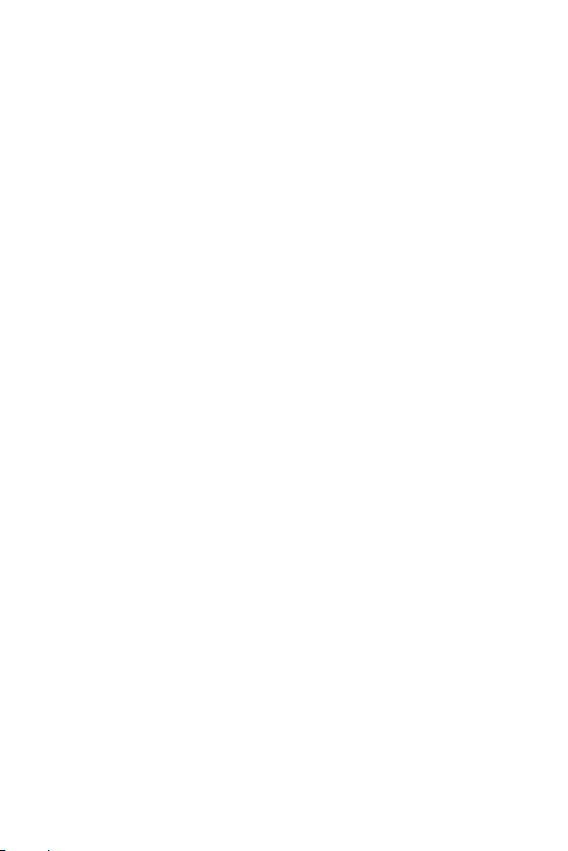
ENGLISH
About this user guide
Thank you for choosing this LG product. Please carefully read this user
guide before using the device for the first time to ensure safe and proper
use.
• Always use genuine LG accessories. The supplied items are designed
only for this device and may not be compatible with other devices.
• Descriptions are based on the device default settings.
• Default apps on the device are subject to updates, and support for
these apps may be withdrawn without prior notice. If you have any
questions about an app provided with the device, please contact an
LG Service Centre. For user-installed apps, please contact the relevant
service provider.
• Modifying the device’s operating system or installing software from
unofficial sources may damage the device and lead to data corruption
or data loss. Such actions will violate your LG licence agreement and
void your warranty.
• Some content and illustrations may differ from your device, depending
on the area, service provider, software version, or OS version, and are
subject to change without prior notice.
• Software, audio, wallpaper, images, and other media supplied with
your device are licenced for limited use. If you extract and use these
materials for commercial or other purposes, you may be infringing
copyright laws. As a user, you are fully responsible for the illegal use of
media.
• Additional charges may incur for data services, such as messaging,
uploading, downloading, auto-syncing and location services. To avoid
additional charges, select a data plan suitable to your needs. Contact
your service provider to obtain additional details.
1
Page 3
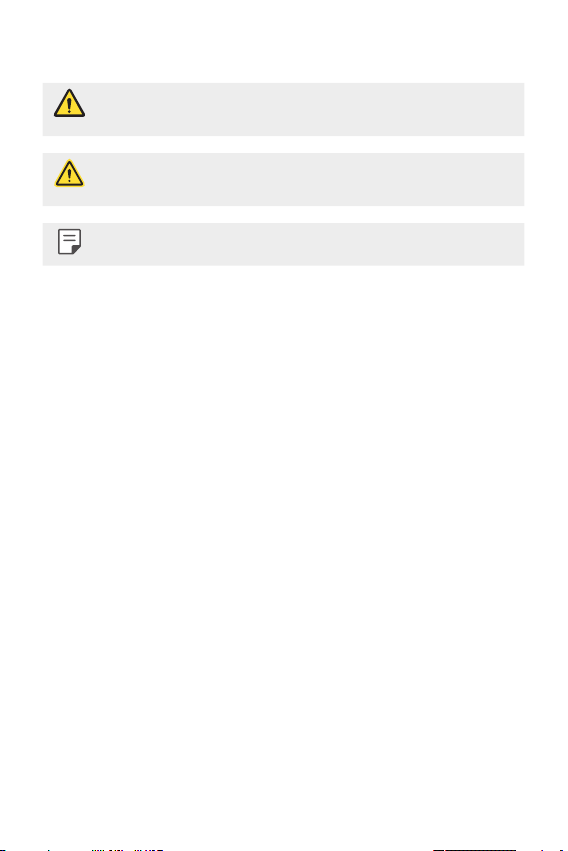
Instructional notices
WARNING: Situations that could cause injury to the user and third
CAUTION: Situations that may cause minor injury or damage to the
NOTE: Notices or additional information.
parties.
device.
2About this user guide
Page 4
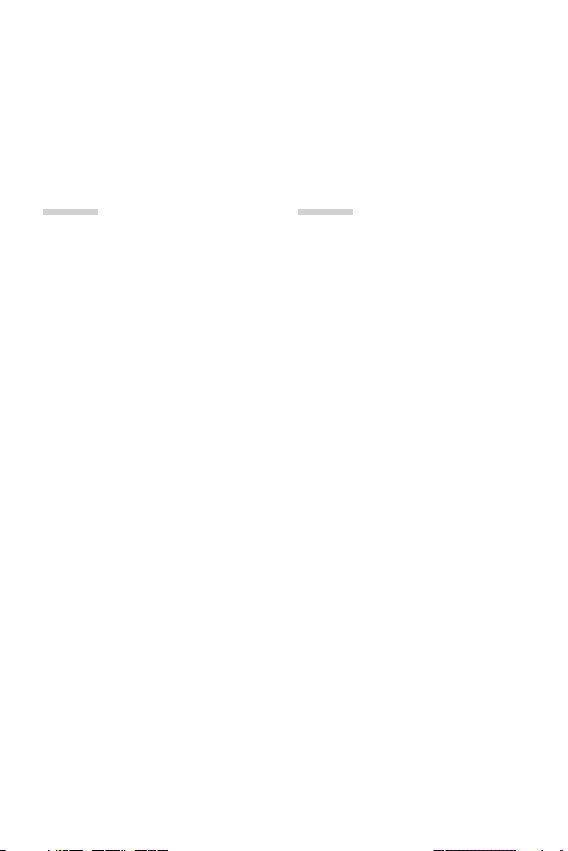
Table of contents
6 Guidelines for safe and efficient use
01
Custom-designed
Features
14 Camera features
15 Audio recording features
16 Google Assistant
18 Fingerprint recognition
22 Multi-tasking feature
26 AOD(always-on display)
27 Notes on Water Resistant
Properties
02
Basic Functions
31 Product components and
accessories
32 Parts overview
35 Turning the power on or off
36 Installing the SIM card
39 Inserting the memory card
40 Removing the memory card
40 Battery
44 Touch screen
47 Home screen
56 Screen lock
59 Memory card encryption
60 Taking screenshots
61 Entering text
65 Content sharing
67 Do not disturb
3
Page 5
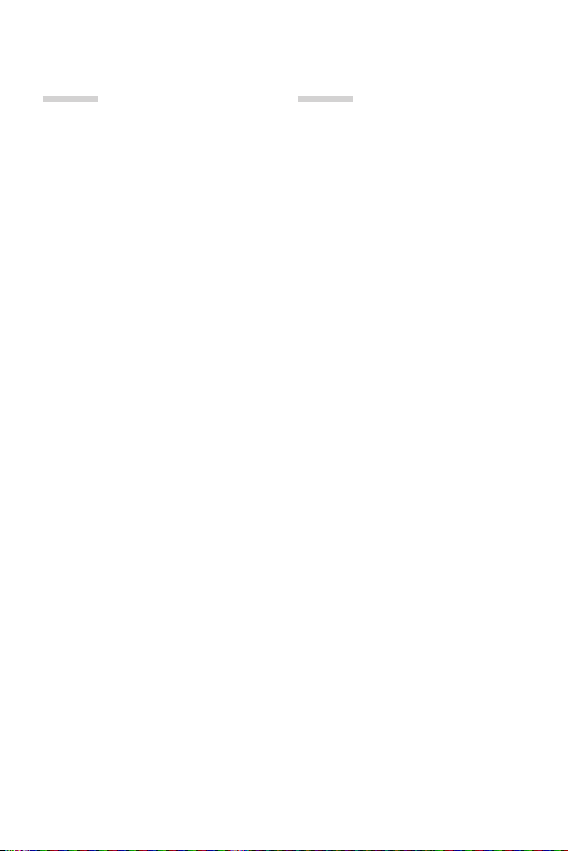
03
04
Useful Apps
69 Installing and uninstalling apps
71 App Shortcuts
72 Phone
76 Messaging
77 Camera
94 Gallery
99 Contacts
101 QuickMemo+
104 Clock
106 Music
107 Calculator
107 ThinQ
108 LG Health
109 HD Audio Recorder
110 Game Launcher
110 Smart Doctor
111 LG Mobile Switch
111 App trash
112 SmartWorld
113 RemoteCall Service
113 Cell Broadcast
114 Google apps
Settings
118 Settings
118 Network & internet
125 Connected devices
129 Sound
130 Notifications
131 Display
132 Wallpaper & theme
133 Lock screen & security
135 Privacy
136 Location
136 Extensions
141 Apps
141 Battery
142 Storage
142 Accounts
142 Digital Wellbeing & parental
controls
143 Google
143 System
147 Accessibility
4Table of contents
Page 6
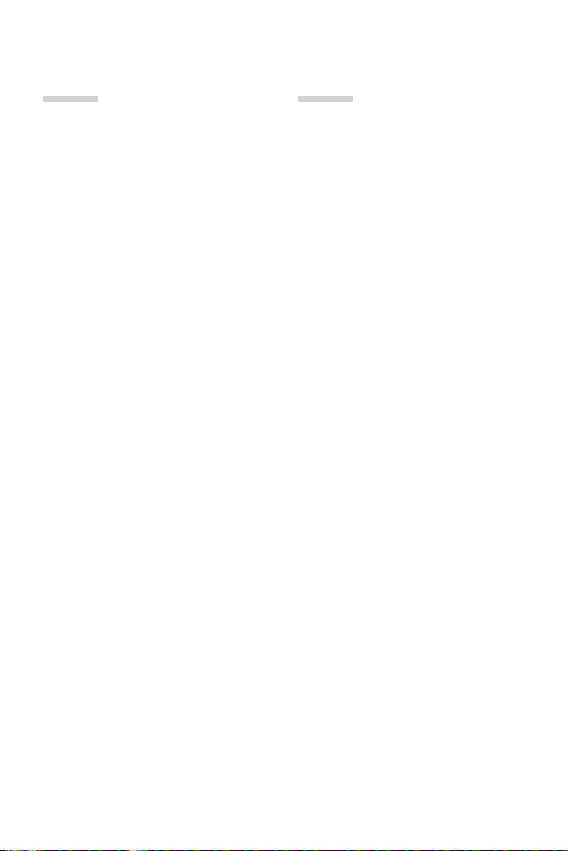
05
06
Appendix
150 LG Language Settings
150 LG Bridge
151 Phone software update
153 Anti-Theft Guide
154 Open Source Software Notice
Information
154 Regulatory information
(Regulation ID number, E-labeling,
etc.)
155 Trademarks
156 Laser safety statement
156 DECLARATION OF
CONFORMITY
157 More information
159 FAQ
LG Dual Screen
(optional, sold separately)
(LM-G905N)
164 Getting to Know LG Dual Screen
164 Guidelines for safe and efficient
use
168 Product components and
accessories
169 Parts overview
170 Plugging the phone into the
Dual Screen
172 Removing the phone from the
Dual Screen
175 Using the Charging Adapter
177 Using the Dual Screen
198 Trademarks
198 DECLARATION OF
CONFORMITY
199 More information
5Table of contents
Page 7
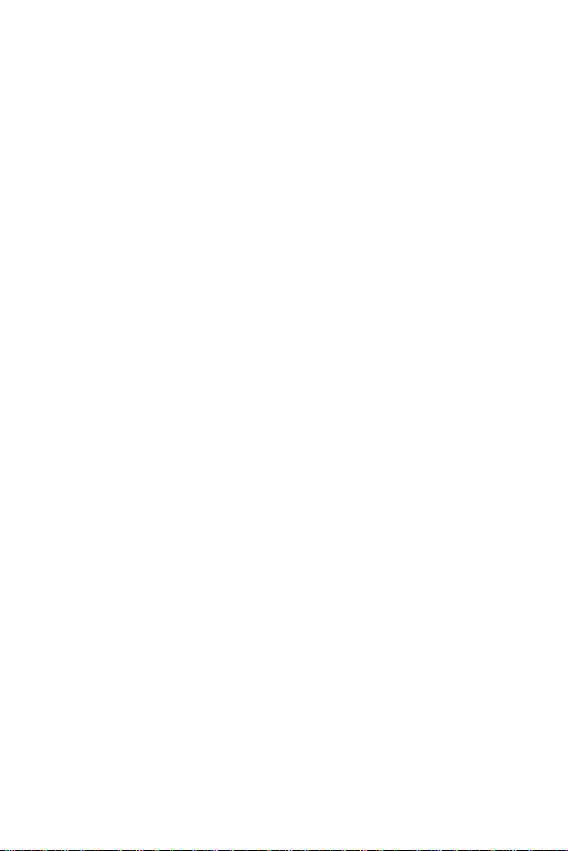
Guidelines for safe and efficient use
Please read these simple guidelines. Not following these guidelines may be
dangerous or illegal.
Should a fault occur, a software tool is built into your device that will gather a
fault log. This tool gathers only data specific to the fault, such as signal strength,
cell ID position in sudden call drop and applications loaded. The log is used only to
help determine the cause of the fault. These logs are encrypted and can only be
accessed by an authorised LG Repair centre should you need to return your device
for repair.
Exposure to radio frequency energy
Radio wave exposure and Specific Absorption Rate (SAR) information.
This device has been designed to comply with applicable safety requirements for
exposure to radio waves. These requirements are based on scientific guidelines that
include safety margins designed to assure the safety of all persons, regardless of
age and health.
• The radio wave exposure guidelines employ a unit of measurement known
as the Specific Absorption Rate, or SAR. Tests for SAR are conducted using
standardised methods with the device transmitting at its highest certified
power level in all used frequency bands.
• While there may be differences between the SAR levels of various LG device
models, they are all designed to meet the relevant guidelines for exposure to
radio waves.
• The SAR limit recommended by the International Commission on Non-Ionizing
RadiationProtection(ICNIRP)is2W/kgaveragedover10goftissue.
• The highest SAR value for this model tested for use at the ear is 0.605 W/kg
(10g)andwhenwornonthebodyis1.594W/kg(10g).
• This device meets RF exposure guidelines when used either in the normal use
position against the ear or when positioned at least 5 mm away from the body.
When a carry case, belt clip or holder is used for body-worn operation, it should
not contain metal and should position the product at least 5 mm away from
your body. In order to transmit data files or messages, this device requires a
quality connection to the network. In some cases, transmission of data files
or messages may be delayed until such a connection is available. Ensure the
above separation distance instructions are followed until the transmission is
completed.
6
Page 8
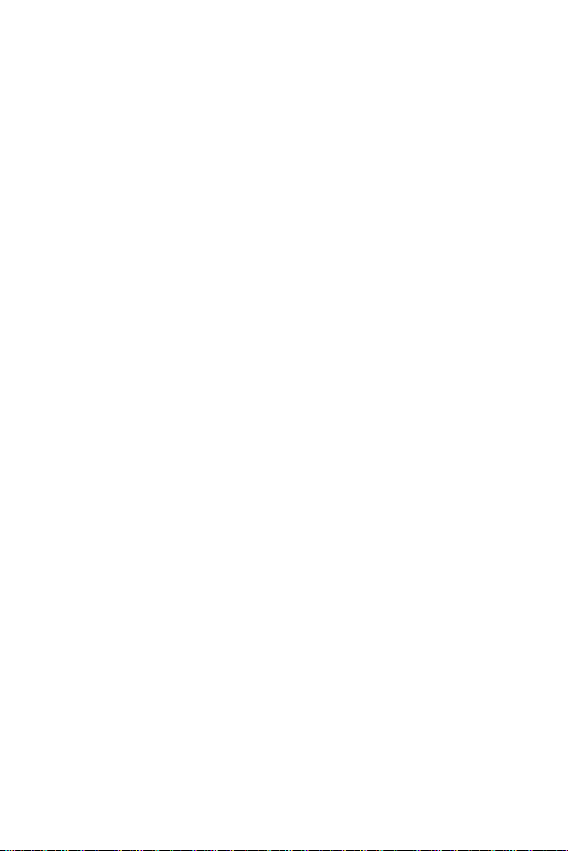
Product care and maintenance
• Use only in-box accessories which are authorised by LG. LG does not guarantee
any damage or failure which is caused by third party accessories.
• Some contents and illustrations may differ from your device without prior
notice.
• Do not disassemble this unit. Take it to a qualified service technician when repair
work is required.
• Repairs under warranty, at LG’s discretion, may include replacement parts
or boards that are either new or reconditioned, provided that they have
functionality equal to that of the parts being replaced.
• Keep away from electrical appliances such as TVs, radios and personal
computers.
• The unit should be kept away from heat sources such as radiators or cookers.
• Do not drop.
• Do not subject this unit to mechanical vibration or shock.
• Switch off the device in any area where you are required to by special
regulations. For example, do not use your device in hospitals as it may affect
sensitive medical equipment.
• Do not handle the device with wet hands while it is being charged. It may cause
an electric shock and can seriously damage your device.
• Do not charge a handset near flammable material as the handset can become
hot and create a fire hazard.
• Use a dry cloth to clean the exterior of the unit (do not use solvents such as
benzene, thinner or alcohol).
• Do not charge the device when it is on soft furnishings.
• The device should be charged in a well ventilated area.
• Do not subject this unit to excessive smoke or dust.
• Do not keep the device next to credit cards or transport tickets; it can affect the
information on the magnetic strips.
• Do not tap the screen with a sharp object as it may damage the device.
• Do not expose the device to liquid or moisture.
• Use accessories like earphones cautiously. Do not touch the antenna
unnecessarily.
7Guidelines for safe and efficient use
Page 9
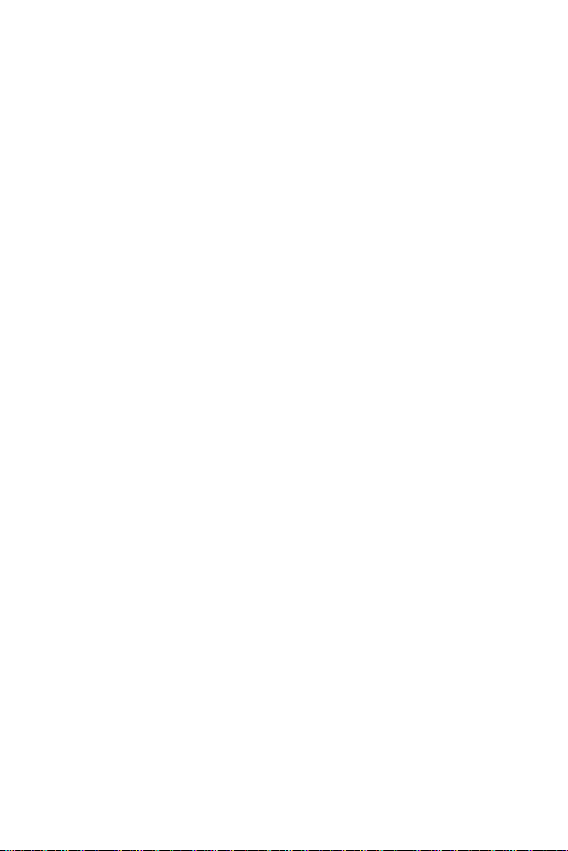
• Do not use, touch or attempt to remove or fix broken, chipped or cracked glass.
Damage to the glass display due to abuse or misuse is not covered under the
warranty.
• Your device is an electronic device that generates heat during normal operation.
Extremely prolonged, direct skin contact in the absence of adequate ventilation
may result in discomfort or minor burns. Therefore, use care when handling your
device during or immediately after operation.
• If your device gets wet, immediately unplug it to dry off completely. Do not
attempt to accelerate the drying process with an external heating source, such
as an oven, microwave or hair dryer.
• The liquid in your wet device, changes the colour of the product label inside your
device. Damage to your device as a result of exposure to liquid is not covered
under your warranty.
• A mobile device requires proper air circulation in order to dissipate heat. Direct
skin contact and inadequate circulation of air flow to the device may cause the
device to overheat. The device must be at least 1.0cm from between the user’s
body.
• Prevent dust of any other foreign substances from getting into the Charger/
USB cable port. It may cause heat or fire.
• Avoid exposing the device to low air pressure at high altitude.
• Do not expose the device to extremely low air pressure. Otherwise, it can cause
explosion of the battery or leakage of flammable liquid or gas.
8Guidelines for safe and efficient use
Page 10
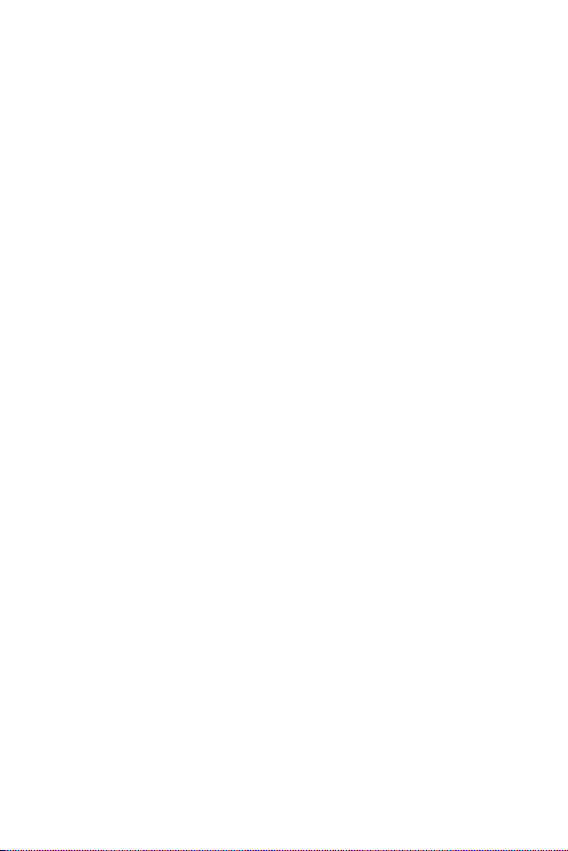
Efficient device operation
Electronics devices
All devices may receive interference, which could affect performance.
• Do not use your device near medical equipment without requesting permission.
Please consult your doctor to determine if operation of your device may
interfere with the operation of your medical device.
• Pacemaker manufacturers recommend that you leave at least 15 cm of space
between other devices and a pacemaker to avoid potential interference with the
pacemaker.
• This device may produce a bright or flashing light.
• Some hearing aids might be disturbed by devices.
• Minor interference may affect TVs, radios, PCs etc.
• Useyourdeviceintemperaturesbetween0ºCand35ºC,ifpossible.Exposing
your device to extremely low or high temperatures may result in damage,
malfunction, or even explosion.
Road safety
Check the laws and regulations on the use of devices in the area when you drive.
• Do not use a hand-held device while driving.
• Give full attention to driving.
• Pull off the road and park before making or answering a call if driving conditions
so require.
• RF energy may affect some electronic systems in your vehicle such as car
stereos and safety equipment.
• When your vehicle is equipped with an air bag, do not obstruct with installed
or portable wireless equipment. It can cause the air bag to fail or cause serious
injury due to improper performance.
• If you are listening to music whilst out and about, please ensure that the volume
is at a reasonable level so that you are aware of your surroundings. This is of
particular importance when near roads.
9Guidelines for safe and efficient use
Page 11
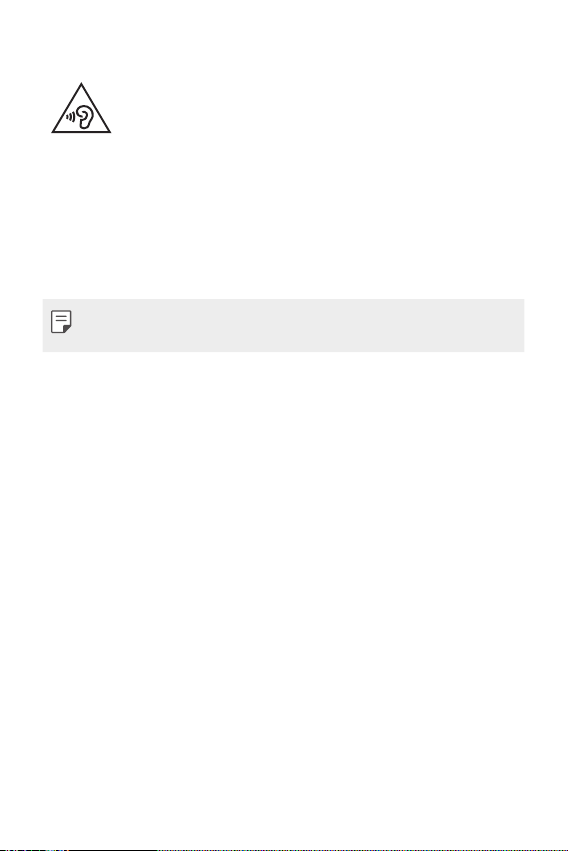
Avoid damage to your hearing
To prevent possible hearing damage, do not listen at high volume
levels for long periods.
Damage to your hearing can occur if you are exposed to loud sound for long
periods of time. We therefore recommend that you do not turn on or off the
handset close to your ear. We also recommend that music and call volumes are set
to a reasonable level.
• When using headphones, turn the volume down if you cannot hear the people
speaking near you, or if the person sitting next to you can hear what you are
listening to.
• Excessive sound pressure from earphones and headphones can cause
hearing loss.
Glass Parts
Some parts of your device are made of glass. This glass could break if your device is
dropped on a hard surface or receives a substantial impact. If the glass breaks, do
not touch or attempt to remove it. Stop using your device until the glass is replaced
by an authorised service provider.
Blasting area
Do not use the device where blasting is in progress. Observe restrictions and follow
any regulations or rules.
Potentially explosive atmospheres
• Do not use your device at a refueling point.
• Do not use near fuel or chemicals.
• Do not transport or store flammable gas, liquid or explosives in the same
compartment of your vehicle as your device or accessories.
10Guidelines for safe and efficient use
Page 12
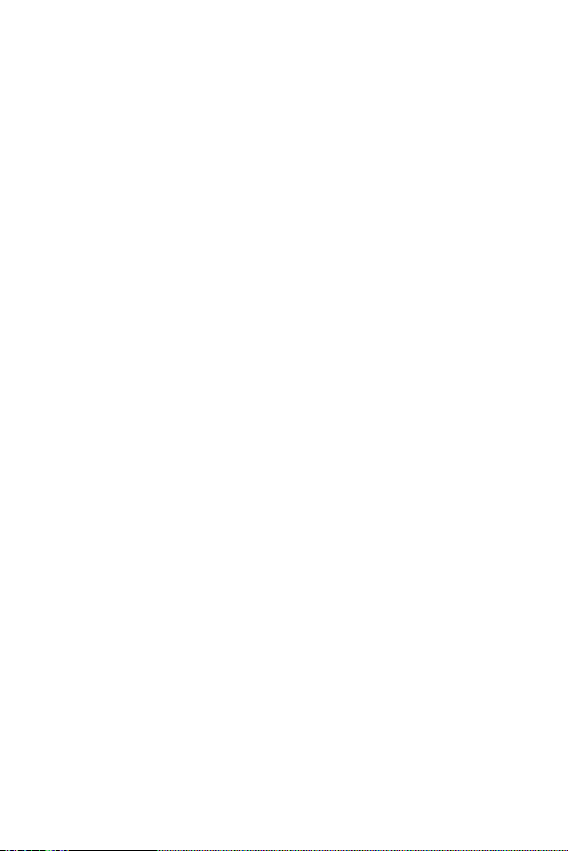
In aircraft
Wireless devices can cause interference in aircraft.
• Turn your device off before boarding any aircraft.
• Do not use it on the ground without permission from the crew.
Children
Keep the device in a safe place out of the reach of small children. It includes small
parts which may cause a choking hazard if detached.
Emergency calls
Emergency calls may not be available on all mobile networks. Therefore you should
never depend solely on your device for emergency calls. Check with your local
service provider.
Battery information and care
• You do not need to completely discharge the battery before recharging. Unlike
other battery systems, there is no memory effect that could compromise the
battery’s performance.
• Use only LG batteries and chargers. LG chargers are designed to maximise the
battery life.
• Do not disassemble or short-circuit the battery.
• Keep the metal contacts of the battery clean.
• Replace the battery when it no longer provides acceptable performance. The
battery pack may be recharged hundreds of times before it needs replacing.
• Recharge the battery if it has not been used for a long time to maximise
usability.
• Do not expose the battery charger to direct sunlight or use it in high humidity,
such as in the bathroom.
• Do not leave the battery in hot or cold places, as this may deteriorate battery
performance.
• Risk of explosion if battery is replaced by an incorrect type. Dispose of used
batteries according to the instructions.
• If you need to replace the battery, take it to the nearest authorised LG
Electronics service point or dealer for assistance.
11Guidelines for safe and efficient use
Page 13
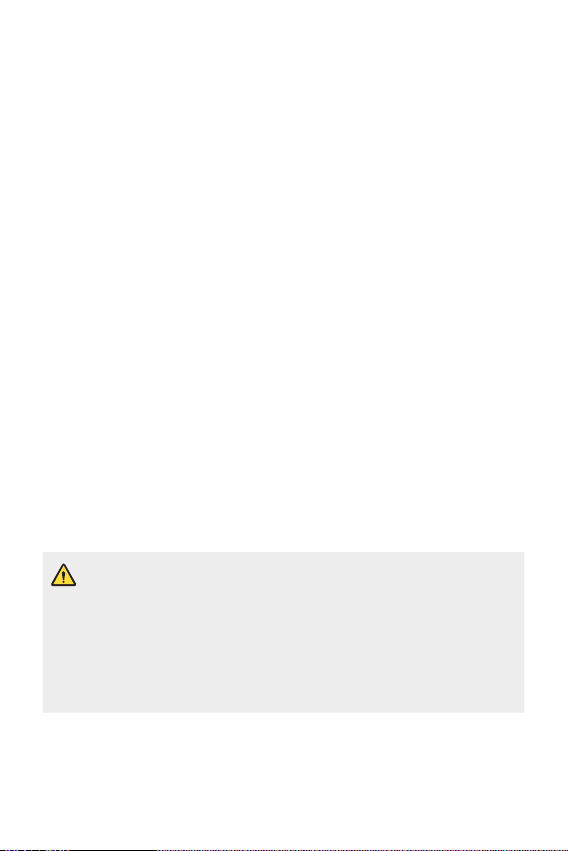
• Always unplug the charger from the wall socket after the device is fully charged
to save unnecessary power consumption of the charger.
• Actual battery life will depend on network configuration, product settings,
usage patterns, battery and environmental conditions.
• Make sure that no sharp-edged items such as animal’s teeth or claws, come
into contact with the battery. This could cause a fire.
Securing personal information
• Make sure to protect your personal information to prevent data leakage or
misuse of sensitive information.
• Always back up important data while using the device. LG is not responsible for
any data loss.
• Make sure to back up all data and reset the device when disposing of the device
to prevent any misuse of sensitive information.
• Read the permission screen carefully while downloading applications.
• Be cautious using the applications that have access to multiple functions or to
your personal information.
• Check your personal accounts regularly. If you find any sign of misuse of your
personal information, ask your service provider to delete or change your account
information.
• If your device is lost or stolen, change the password of your account to secure
your personal information.
• Do not use applications from unknown sources.
Notice for Battery replacement
• For your safety, do not remove the battery incorporated in the product.
If you need to replace the battery, take it to the nearest authorised LG
Electronics service point or dealer for assistance.
• Li-Ion Battery is a hazardous component which can cause injury.
• Battery replacement by a non-qualified professional can cause damage
to your device.
12Guidelines for safe and efficient use
Page 14
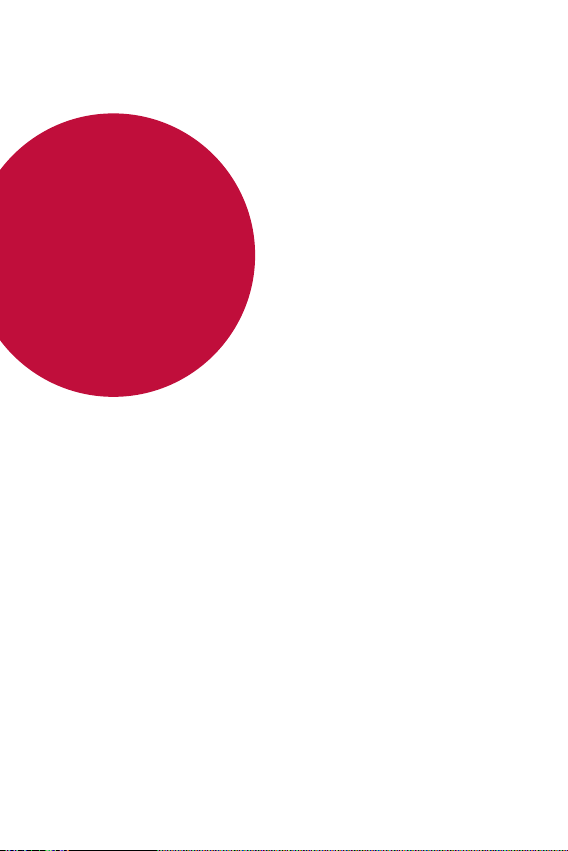
01
Custom-designed Features
Page 15
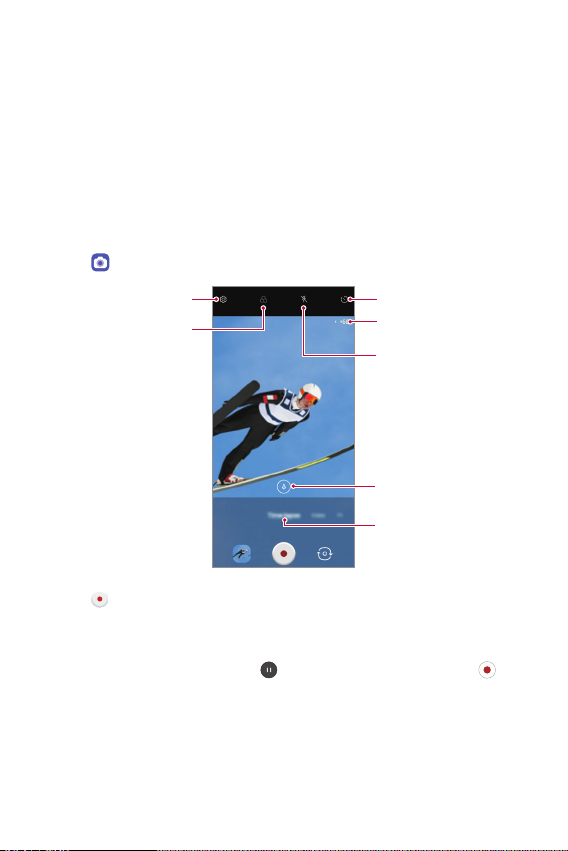
Camera features
Timelapse Control
You can record Time-lapse videos optimised for the situation.
Videos can be recorded with optimal speed and steady motion by
analyzing a variety of shooting environments. The time-lapse speed can be
automatically adjusted according to the shooting target and environment.
It is also possible to select the time-lapse speed manually.
Tap and select Time-lapse by swiping camera modes.
1
Set camera
Apply filter effect
Tap to record a video.
2
• You can change a zoom and time-lapse speed during time-lapse
recording.
• To pause the recording, tap
• While recording a video, you may spread or pinch two fingers to
zoom in or out.
• While recording a video, you may tap the desired area to adjust the
brightness.
. To continue the recording, tap .
Set timer setting
Select time-lapse speed
Set flashlight
Select zoom
Select time-lapse for
camera modes
Custom-designed Features 14
Page 16
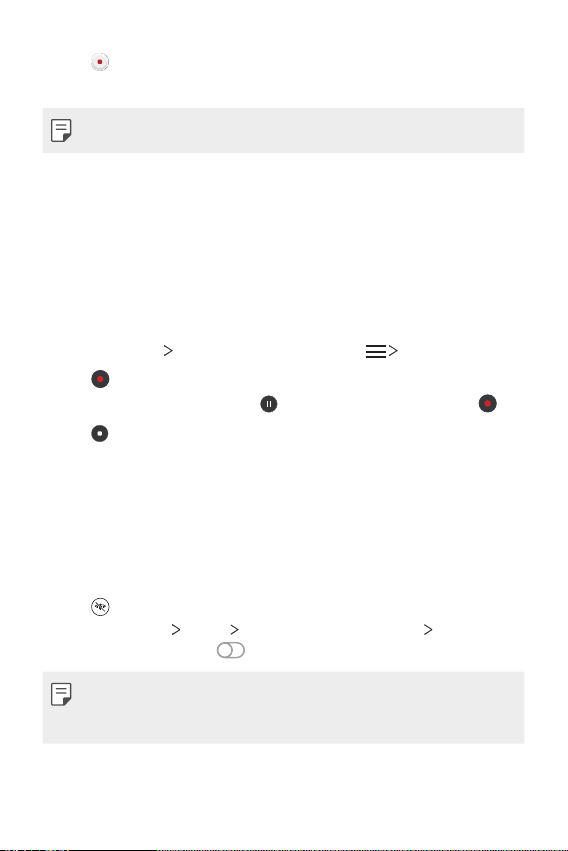
Tap to stop recording.
3
• The recorded video will be saved in Gallery.
• Audio is not recorded during Time-lapse recording.
Audio recording features
Recording ASMR sounds
This feature allows you to record the audio clearly and precisely by
amplifying the sound from the microphones.
Tap Essentials HD Audio Recorder and tap ASMR.
1
Tap to record the audio.
2
• To pause the recording, tap
Tap to end the audio recording.
3
LG 3D Sound Engine
LG 3D Sound Engine feature allows you to hear stereoscopic and
optimised sound. When playing music or video, you can enjoy stereoscopic
and immersive sound as if you were listening in the field.
Drag the notifications panel downwards.
1
Tap to turn on or off the LG 3D Sound Engine feature.
2
Or tap Settings
Sound Engine and tap
Sound Sound quality and effects LG 3D
. To continue the recording, tap .
to activate it.
• If you connect an external audio device such as an earphone or speaker
to the product, a pop-up appears to turn on the LG 3D Sound Engine
feature.
Custom-designed Features 15
Page 17
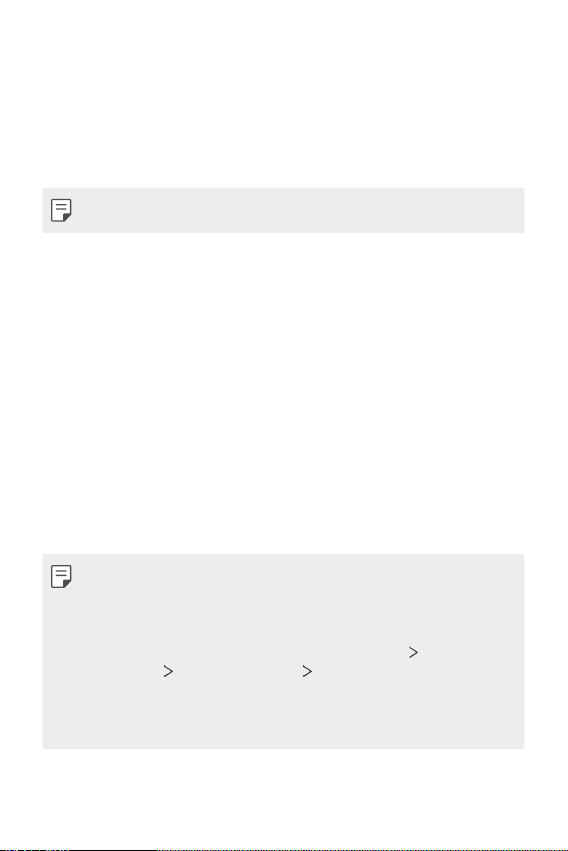
Google Assistant
Google Assistant overview
Your device has the built-in Google Assistant feature. Find answers and
get things done while on-the-go.
• To use this feature, first connect to the network.
Launching Google Assistant
Press the Google Assistant key on the left side of the device.
1
or
Swipe diagonally from a bottom edge corner of the screen.
Tap GET STARTED.
2
Follow the on-screen instructions.
3
• The device saves your voice data for recognition.
Set whether to use the voice match unlock function.
4
• If you use the voice match unlock function, you can unlock the
device even when the device screen is turned off or the device is
charging by saying “OK Google” or “Hey Google”.
• This feature may be more vulnerable to security than the other screen
locks, such as Pattern, PIN, and Password.
When a similar voice or your recorded voice is used, the screen may be
unlocked.
• To use this feature, on the home screen, tap Settings
& security
screen lock method you set to unlock the device.
• You need to unlock the device by using the specified method if you fail to
unlock the device with voice recognition. See
Secure lock settings Smart Lock, and then use the
Lock screen
Setting a screen lock
for details.
Custom-designed Features 16
Page 18
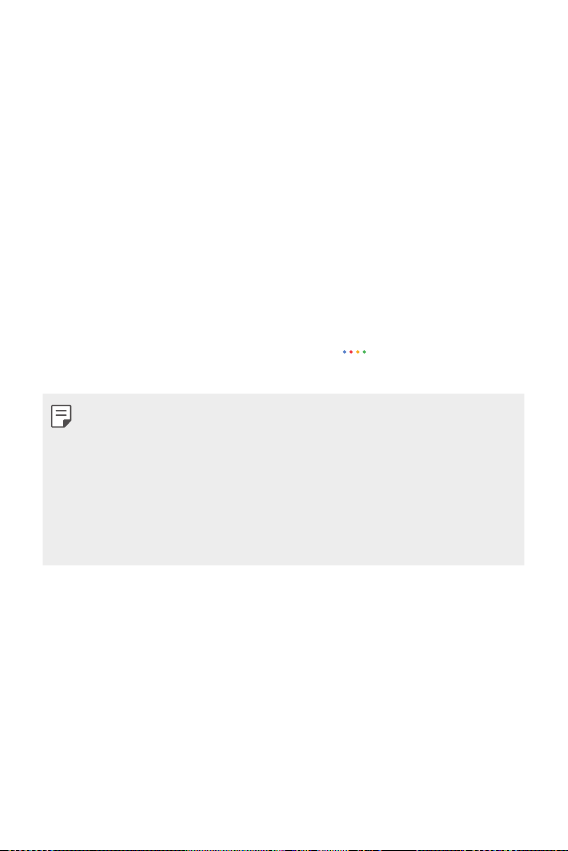
Tap Finish.
5
Accessing by Voice
When the home screen is turned off or locked, say “OK Google” or
1
“Hey Google”.
When the Google Assistant screen appears, say a command or ask a
2
question.
Accessing from Home Screen
Press the Google Assistant key on the left side of the device.
1
or
Swipe diagonally from a bottom edge corner of the screen.
Say a command or question when you see on the bottom of the
2
screen.
• In an environment where Wi-Fi or mobile data connection is poor, the
Google Assistant function may be restricted and the speech recognition
accuracy rate may be lowered.
• If the speech is ambiguous, the microphone is covered, a media player is
playing, or the surrounding is loud, the speech recognition accuracy rate
may be lowered. When you are using the product via voice commands,
say with accurate pronunciation in a quite environment for better
speech recognition accuracy.
Custom-designed Features 17
Page 19
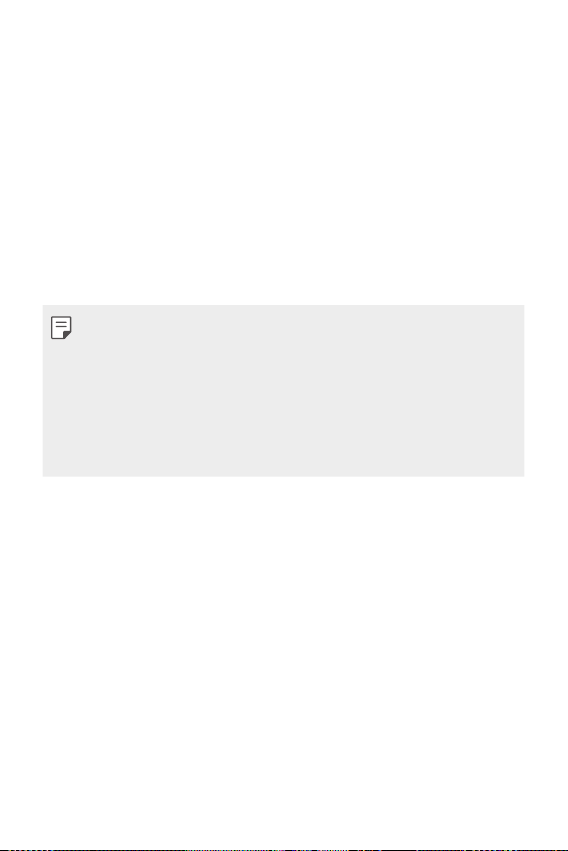
Fingerprint recognition
Fingerprint recognition overview
You must register your fingerprint on your device first before using the
fingerprint recognition function.
You can use the fingerprint recognition function in the following cases:
• To unlock the screen.
• To view the locked content in the Gallery.
• Confirm a purchase by signing into an app or identifying yourself with
your fingerprint.
• You can use fingerprint data for user authentication. There is a
possibility that the fingerprint sensor might recognise a different but
very similar fingerprint as the same registered fingerprint. To strengthen
security, it is recommended that you use the pattern, PIN, or password
method for unlocking the screen.
• If the device cannot detect your fingerprint or you forgot the value
specified for registration, visit the nearest LG Customer Service Centre
with your device and ID card.
Custom-designed Features 18
Page 20
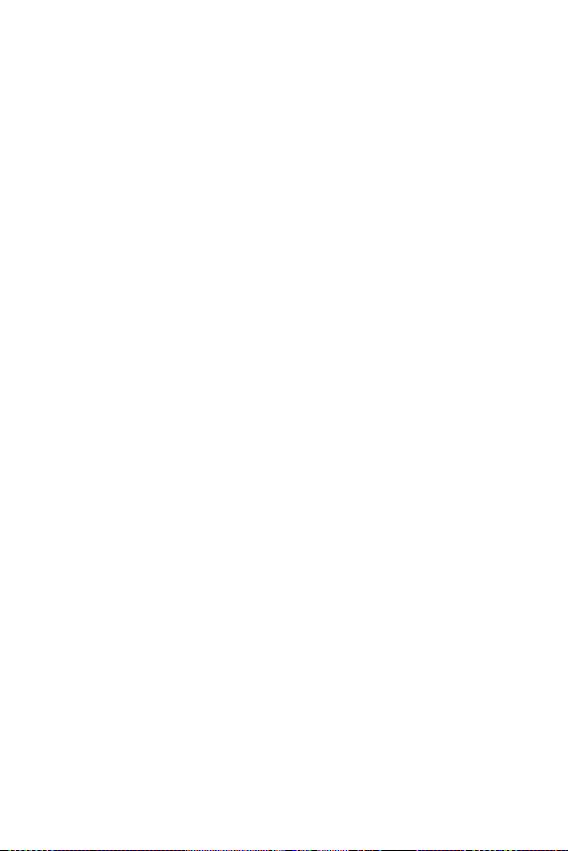
Precautions for fingerprint recognition
Fingerprint recognition accuracy may decrease due to a number of
reasons. To maximise the recognition accuracy, check the following before
using the device.
• At the bottom centre of the product’s screen, there is a built-in sensor
that recognises fingerprints. Be careful not to scratch or damage the
fingerprint sensor with metal objects such as coins or keys.
• If there are foreign substances (sweat, lotion, water, dirt, grease, etc.)
on the fingerprint sensor or on the finger to be put on the sensor,
fingerprint recognition may not work properly. Wipe the sensor and the
finger clean and remove all moisture before putting the finger on the
sensor.
• If the finger’s surface is rough due to it being scarred or pruney from
water, the sensor may not be able to recognise the fingerprint. In such
a case, register another fingerprint.
• If you bend your finger or use the fingertip only, your fingerprint may
not be recognised. Make sure that your finger covers the entire surface
of the fingerprint sensor.
• Scan only one finger for each registration. Scanning more than one
finger may affect fingerprint registration and recognition.
• The device may generate static electricity if the surrounding air is dry.
If the surrounding air is dry, avoid scanning fingerprints, or touch a
metallic object such as a coin or a key before scanning fingerprints to
remove static electricity.
Custom-designed Features 19
Page 21
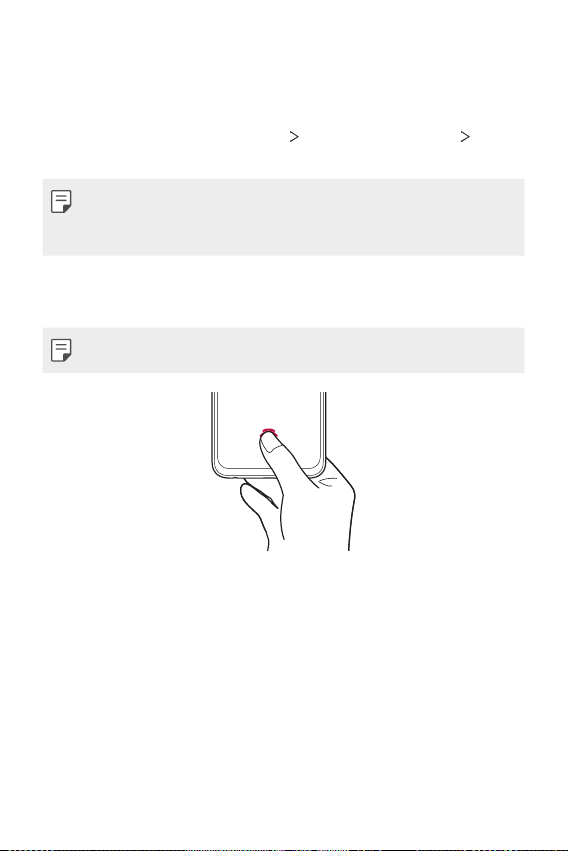
Registering fingerprints
You can register and save your fingerprint on the device to use fingerprint
identification.
On the home screen, tap Settings Lock screen & security
1
Fingerprints.
• A lock screen must be set in order to be able to use this feature.
• If the screen lock is not active, configure the lock screen by following the
on-screen instructions. See
Check the location of the fingerprint sensor at the bottom centre of
2
the screen, and lightly put the finger on the sensor.
• Make sure that the finger fully covers the fingerprint sensor.
Follow the on-screen instructions.
3
• Until the fingerprint registration is completed, move the same finger
around on the sensor little by little.
• Put the finger on the sensor. When you feel a vibration, remove the
finger from the sensor.
When the fingerprint registration is done, tap OK.
4
• Tap Add more to register another fingerprint. Since the fingerprint
recognition success rate depends on the condition of the registered
fingerprint, it is recommended that you register several different
fingerprints.
Custom-designed Features 20
Setting a screen lock
for details.
Page 22
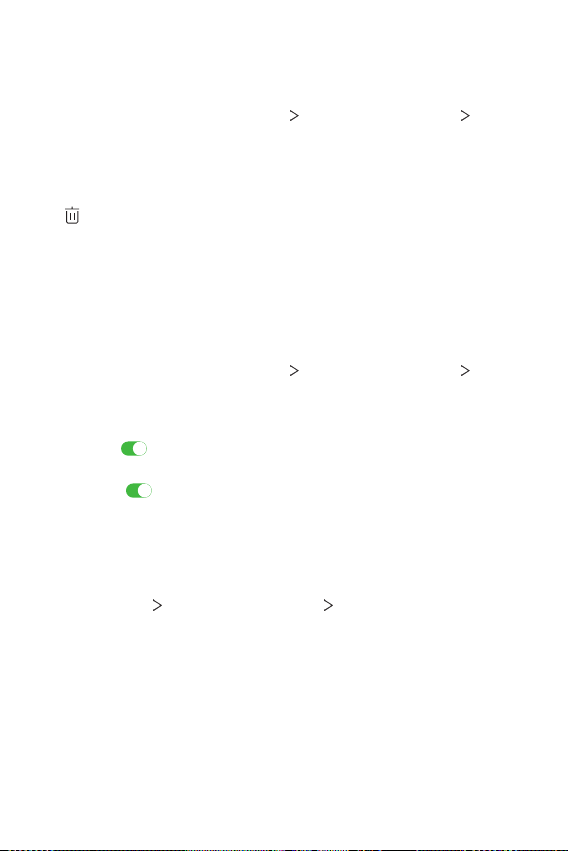
Managing fingerprints
You can edit or delete registered fingerprints.
On the home screen, tap Settings Lock screen & security
1
Fingerprints.
Unlock according to the specified lock method.
2
From the fingerprint list, tap a fingerprint to rename it. To delete it, tap
3
.
Displaying the fingerprint icon when screen if
off
You can set how to display the fingerprint sensor location on the screen
when the screen is off.
On the home screen, tap Settings Lock screen & security
1
Fingerprints.
Unlock the screen via the set method.
2
Check if is enabled for the Tap to show icon when screen is off
3
option. If you don’t want to use the function, disable the function by
dragging
Setting the effect when touching the fingerprint icon
You can change the screen effect that appears when you touch the
fingerprint icon.
Tap Settings Lock screen & security Fingerprints.
1
Unlock according to the specified lock method.
2
Tap Icon effect and select the desired effect.
3
.
Custom-designed Features 21
Page 23
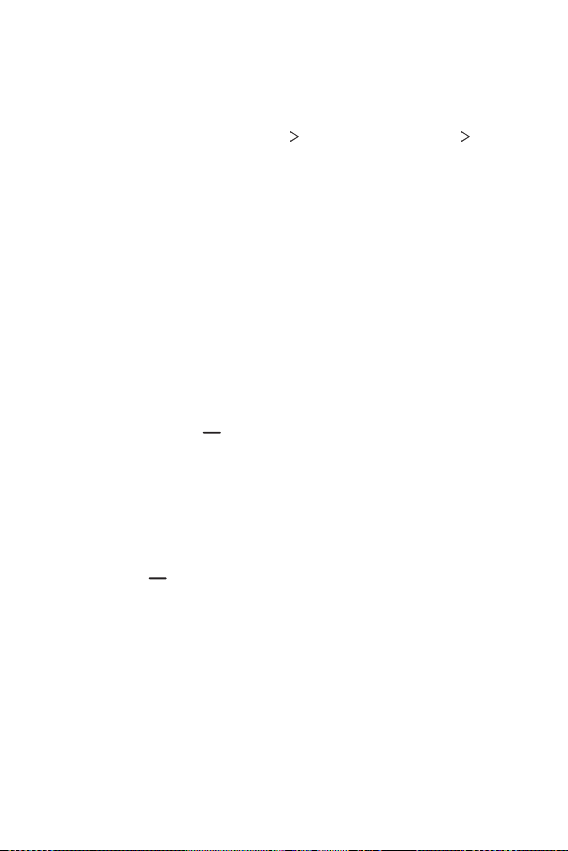
Unlocking the screen with a fingerprint
You can unlock the screen or view the locked content by using your
fingerprint. Activate the desired function:
On the home screen, tap Settings Lock screen & security
1
Fingerprints.
Unlock according to the specified lock method.
2
On the fingerprint settings screen, activate the desired function:
3
• Screen lock: Unlock screen with a fingerprint.
• Content lock: Unlock content with a fingerprint. To do this, make
sure that the content lock is set.
Multi-tasking feature
Recent Uses Screen
Swipe the Home button upward and hold to view the recent use
history.
Pop-up window
You can open multiple apps on the screen and easily switch between
them at any time.
Swipe up on from the bottom of the screen.
1
Tap the app icon on the top left of the app screen and select Pop-up
2
window.
• If you tap the app icon, the App info, Multi window, Pop-up
window and Pin app options appear.
Custom-designed Features 22
Page 24
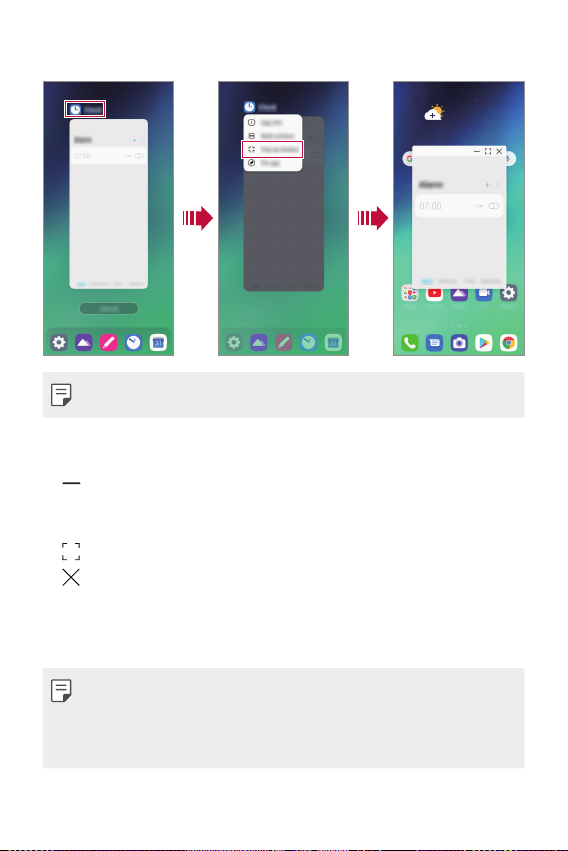
The app appears in the form of a pop-up window on the screen.
3
• This feature may not be available in some apps or screens.
Using the pop-up window
• : Minimises the pop-up window. The pop-up window is minimised
into the app icon floating on the screen, which can be moved anywhere
you want.
: Expands the app to full screen.
•
: Closes the app.
•
• To move the pop-up window: Drag the top of the pop-up window.
• To adjust the size of the pop-up window: Drag the left, right or
bottom edge of the pop-up window.
• You can open up to 5 apps using the pop-up windows.
• To select an app from the opened apps, tap one of the pop-up windows.
The selected pop-up window comes to the front.
• Pop-up windows cannot be moved to the status bar or navigation bar area.
Custom-designed Features 23
Page 25
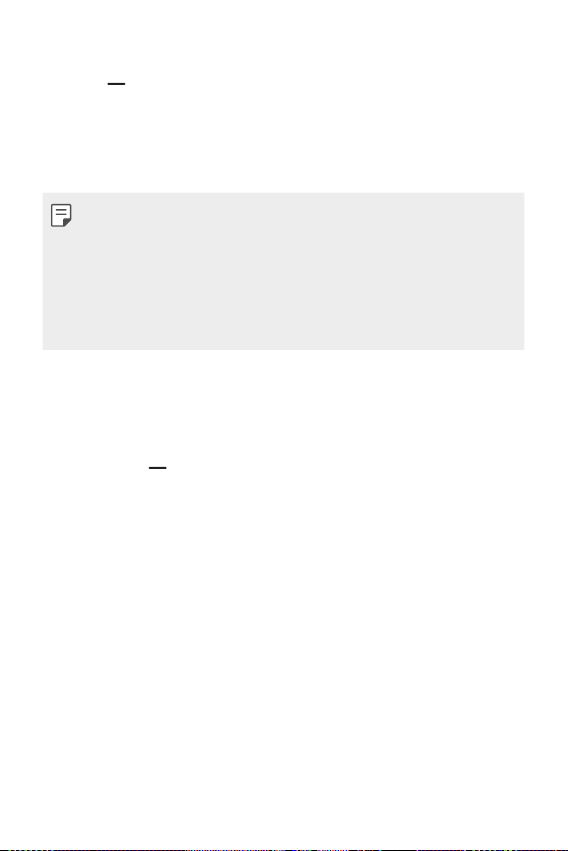
Using the app folder for pop-up windows
If you tap on the pop-up window, the pop-up window is minimised into
the app icon.
You can move the app icon anywhere you want by dragging it.
If two or more pop-up windows are minimised, the app folder is created to
contain the app icons.
• The recently-used app icon is used as the app folder icon. If you tab the
icon, all the icons for the minimised pop-up windows appear in the app
folder.
• If you touch and hold the app folder for pop-up windows and drag the
app folder into Remove, the app folder will be removed.
• To remove one of the apps from the app folder, open the app folder and
drag the app icon out of the app folder.
Multi window
When using gesture navigation
Swipe up on from the bottom of the screen.
1
• Recently-used apps appear.
• If you tap the app icon, the App info, Multi window, Pop-up
window and Pin app options appear.
Tap the app icon on the top left of the app to be displayed in the
2
multiwindow and select Multi window.
• The selected app appears at the top half of the screen.
Tap the other app to be displayed in the multi window.
3
• The selected app appears at the bottom half of the screen.
Custom-designed Features 24
Page 26

When using Buttons only navigation
Tap on the navigation bar.
1
• Recently-used apps appear.
• If you tap the app icon, the App info, Multi window, Pop-up
window and Pin app options appear.
Tap the app icon on the top left of the app to be displayed in the
2
multiwindow and select
• The selected app appears at the top half of the screen.
Tap the other app to be displayed in the multi window.
3
• To adjust the size of the split screen, drag the bar on the centre of the
screen.
• To deactivate the multi window feature, drag the centre bar up or down
to the end of the screen.
• The multi window feature is not supported in some LG apps or apps
downloaded from the Play Store.
.
Custom-designed Features 25
Page 27
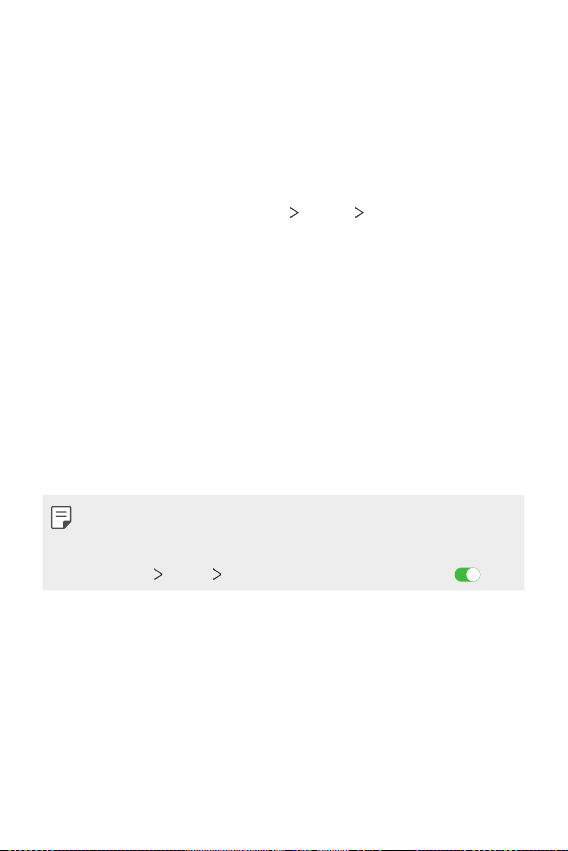
AOD(always-on display)
You can view the date, time or signature when the main screen is turned
of f.
Swipe the bottom of the Always-on display screen to activate features
including Camera, Capture+, Wi-Fi, sound settings, Bluetooth
Music and more.
On the home screen, tap Settings Display AOD(always-on
1
display).
Select the image you want to display and tap SAVE.
2
• Tap the desired image among Digital clock, Analog clock, Dual
clock, Signature or Image.
• Tap Show display and select Tap to show for 10 seconds or
Always show.
• Tap Quick tools & music player to swipe over the status icons for
Quick tools and the music player.
• To enhance brightness for the Always-on display feature, tap
Brighter display.
• To view the help for Always-on display, tap Help.
• The battery may drain faster when you use Always-on display. Turn this
feature off to save battery power.
• To deactivate Always-on display feature, on the home screen, tap
Settings
Display AOD(always-on display), and then tap .
®
, Flash,
Custom-designed Features 26
Page 28
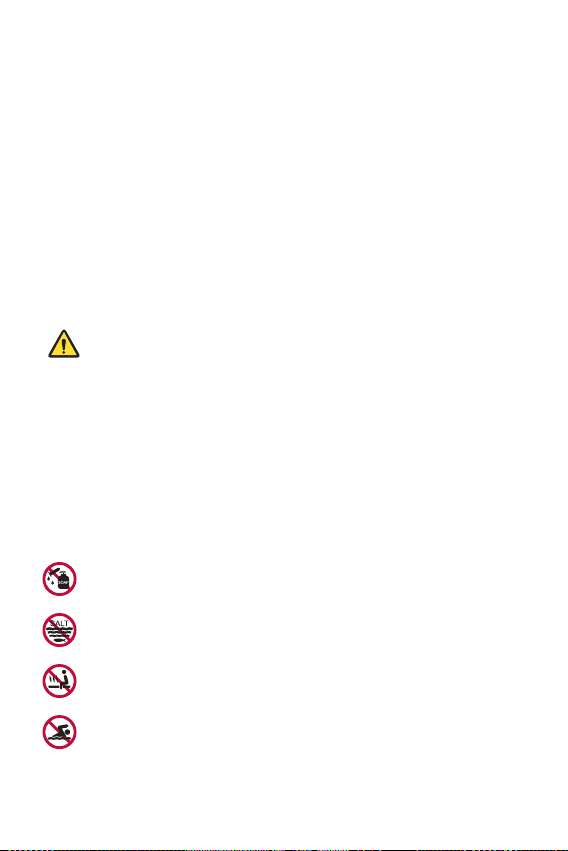
Notes on Water Resistant Properties
This product is water and dust resistant in compliance with the Ingress
Protection rating IP68.
Your product has undergone testing in a controlled environment and is
proven to be water and dust resistant in certain circumstances (meets
the requirements of classification IP68 as described by the international
standard IEC 60529 - Degrees of Protection provided by Enclosures [IP
Code];testconditions:15-35ºC,86-106kPa,1.5meter,for30minutes).
Do not expose the device in conditions that are different from the test
conditions. Results may vary in actual use.
WARNING
Despite a rating of IP68, your device is not impervious to conditions not
tested in LG’s controlled environment. Please note that any damages that
occur due to such causes changes the colour of the LDI (Liquid Damage
Indicator). If the colour of LDI located inside the product changes, the
product is to be considered ineligible for any free-of-charge repair services
provided under the product’s limited warranty.
Avoid exposing the product to environments with excessive dust or
moisture. Do not use the product in the following environments.
Do not immerse the product in any liquid chemicals (soap, etc.)
other than water.
Do not immerse the product in salt water, including seawater.
Do not immerse the product in a hot spring.
Do not swim with this product.
Custom-designed Features 27
Page 29
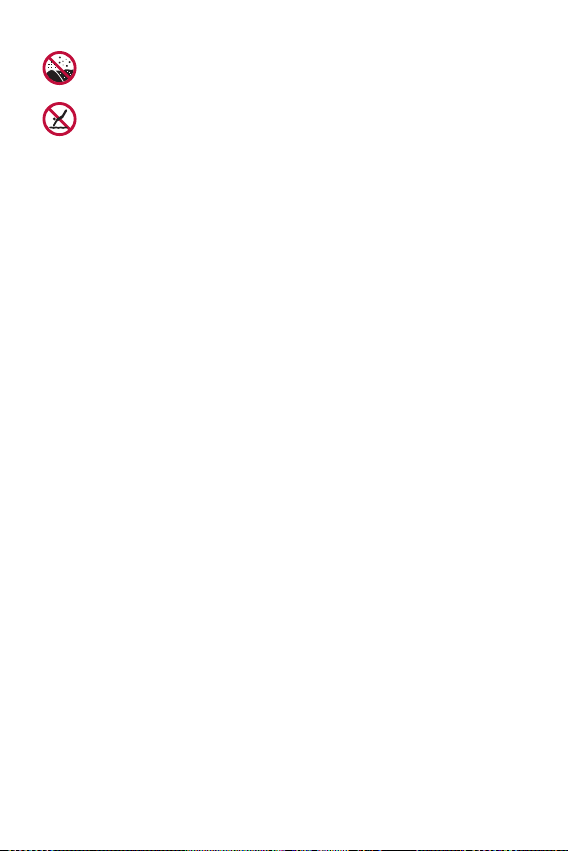
Do not place the product directly on sand (such as at a beach) or
mud.
Do not immerse your product in water deeper than approximately
1.5 meters.
Do not immerse your product in water for longer than 30 minutes.
• If your product becomes wet be sure to wipe the microphone, speaker,
and stereo jack with a dry cloth before use.
• Should your product or your hands become wet, dry them before
handling the product.
• Do not use the product in places where it may be sprayed with high
pressure water (e.g. near a faucet or shower head) or submerge it in
water for extended periods of time, as the product is not designed to
withstand high water pressure.
• This product is not resistant to shock. Do not drop the product or
subject it to shock. Doing so might damage or deform the main unit,
causing water leakage.
• The product’s water and dust resistant features may be damaged by
dropping or receiving an impact.
• If the product gets wet, use a clean, soft cloth to dry it thoroughly.
• The touch screen and other features may not work properly if the
device is used while wet.
• Your product is water resistant only when the SIM/Memory card tray is
properly inserted into the product.
• Do not open or close the SIM/Memory card tray while the product is
wet or immersed in water. Exposing the open tray to water or moisture
may damage the product.
• The SIM/Memory card tray contains rubber [packing] to help prevent
dust, water, or moisture from entering the product. Do not damage the
rubber [packing] as this may allow dust, water, or moisture to enter
your product and cause damage.
Custom-designed Features 28
Page 30

• Failure to follow the provided instructions may invalidate your device’s
limited warranty.
• If the device is wet, the LDI located inside the device changes in colour.
In this case, the device is ineligible for any free-of-charge repair services
provided under the device’s limited warranty.
• Despite a rating of IP68, your device is not completely impervious to
water in any situation.
Custom-designed Features 29
Page 31
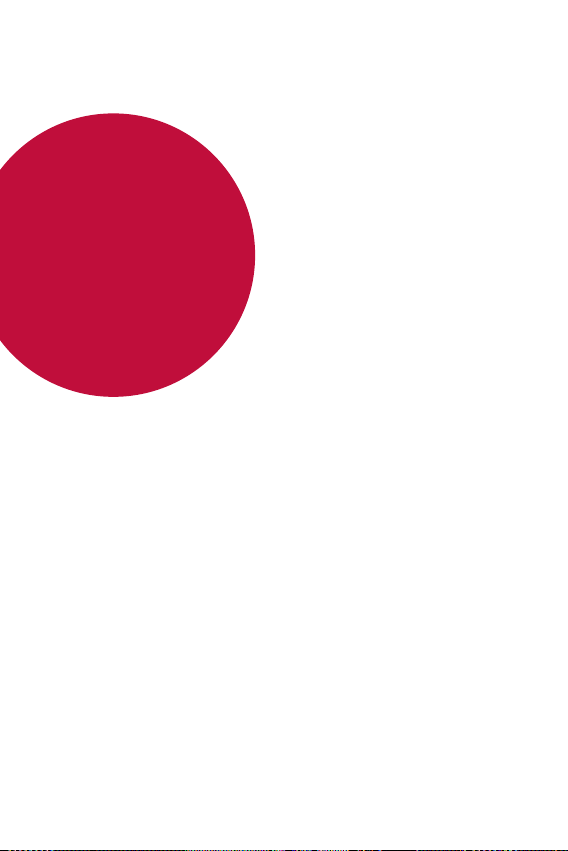
02
Basic Functions
Page 32

Product components and accessories
The following items are included with your device.
• Device
• USB cable
• Ejection pin
• The items described above may be optional.
• The items supplied with the device and any available accessories may
vary depending on the area and service provider.
• Always use genuine LG Electronics accessories. Using accessories made
by other manufacturers may affect your device's call performance or
cause malfunctions. This may not be covered by LG's repair service.
• Some of the device parts are made of tempered glass. If you drop your
device on a hard surface or subject it to severe impact, the tempered
glass may be damaged. If this happens, stop using your device
immediately and contact an LG Customer Service Centre.
• If any of these basic items are missing, contact the dealer from which
you purchased your device.
• To purchase additional items, contact an LG Customer Service Centre.
• Some items in the product box are subject to change without notice.
• The appearance and specifications of your device are subject to change
without prior notice for product improvement.
• Device specifications may vary depending on the area or service provider.
• Remove the protective film from the Fingerprint sensor before using the
fingerprint recognition feature.
• Charger
• Quick Start Guide
Basic Functions 31
Page 33

Parts overview
Nano-SIM card tray
Microphone
Earpiece
Front camera lens
Volume keys (+/-)
Google Assistant key
Stereo headset jack
Rear camera lenses
Flash
Proximity/Ambient light
sensor
Power/Lock key
Touch screen
Fingerprint sensor
Charger/USB cable port
NFC
Wireless charging
antenna area
Speaker
Microphone
Basic Functions 32
Page 34

Do NOT attempt to remove the back cover by yourself.
• Doing so may severely damage the battery and device, which could
cause overheating, fire, and injury. This device’s back cover and battery
are not to be removed or replaced by a non-qualified professional.
• Your phone is an electronic device that generates heat during normal
operation. Extremely prolonged, direct skin contact in the absence of
adequate ventilation may result in discomfort or minor burns. Therefore,
use care when handling your phone during or immediately after
operation.
• Volume keys
- Adjust the volume for ringtones, calls or notifications.
- While using the Camera, gently press a Volume key to take a photo.
To take continuous photos, press and hold the Volume key.
- Press the Volume Down key twice to launch the Camera app when
the screen is locked or turned off. Press the Volume Up key twice to
launch Capture+.
• Power/Lock key
- Briefly press the key when you want to turn the screen on or off.
- Press and hold the key when you want to select a power control
option.
• Google Assistant key
- You can short-press it once to run Google Assistant. You can press
and hold it to run Google Assistant and then release the finger from
the key to run the voice command function.
- See the
Google Assistant
for details.
• Fingerprint sensor
- You can use the fingerprint sensor at the bottom centre of the
screen to use the fingerprint recognition function. See
recognition overview
for details.
Fingerprint
Basic Functions 33
Page 35

• Some functions may be restricted depending on the region and product
Do not cover the microphone.
Microphone
specifications of different telecommunications providers.
• There are NFC chip and wireless charging antennas built into the rear
part of the product. Be careful not to damage or cover the NFC chip or
wireless charging antennas.
• Do not put heavy objects on the device or sit on it. Failure to do so may
damage the touch screen.
• Screen-protective film or accessories may interfere with the proximity
sensor.
• If your device is wet or is being used in a humid place, the touch screen
or keys may not function properly.
There are two microphones built into this product. Be careful not to cover
the microphones. While you are talking on the phone, do not cover the
microphone with your hand or fingers.
Do not use a phone case that is not a genuine product or cover the
microphone with accessories, tape, etc.
Hold the product correctly as shown in the image when you are using it.
Microphone
Basic Functions 34
Do not cover the microphone.
Page 36

Turning the power on or off
Turning the power on
When the power is turned off, press and hold the Power/Lock key.
• When the device is turned on for the first time, initial configuration
takes place. The first booting time for the smart phone may be longer
than usual.
Turning the power off
Press and hold the Power/Lock key, then select Power off.
Restarting the device
When the device is not working properly or does not respond, restart it by
following the instructions below.
Press and hold the Power/Lock key and the Volume Down key at the
1
same time until the power is turned off.
When the device is restarted, release the key.
2
• This function is not available when the device is connected to LG Dual
Screen (LM-G905N).
Power control options
Press and hold the Power/Lock key, then select an option.
• Power off: Turn the device off.
• Power off and restart: Restart the device.
Basic Functions 35
Page 37

Installing the SIM card
Insert the SIM (Subscriber Identity Module) card provided by your service
provider to start using your device.
• Be careful with the ejection pin since it has a sharp edge.
• In order for the water-resistant and dust-resistant features to work
effectively, the card tray must be inserted correctly.
Insert the pin into the hole of the card tray and press the pin, and then
1
pull the card tray out of the product.
Align the Nano-SIM cards on the card tray and press the card in the
2
direction of the arrow as shown in the figure.
• The SIM card tray 2 also serves as the memory card tray. However, you
cannot put both the SIM card and the memory card (optional) at the
same time.
Basic Functions 36
Page 38

Insert the card tray into the phone as shown in the figure.
3
Nano-SIM card 1
Nano-SIM card 2
Basic Functions 37
Page 39
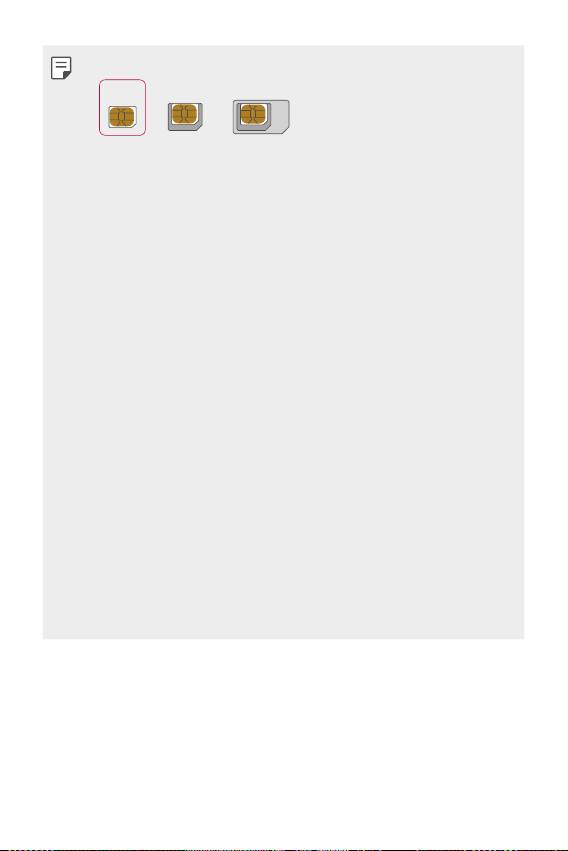
• This device supports only Nano SIM cards.
Nano Micro Standard
• For problem-free performance, it is recommended that you use the
device with the correct type of SIM card. Always use a factory-made
SIM card supplied by the operator.
• Do not lose your SIM card. LG is not responsible for damage and other
issues caused by loss or transfer of a SIM card.
• Be careful not to damage the SIM card when you insert or remove it.
• When you insert the SIM card or memory card, place it on the card tray
correctly.
• When you insert the card tray back into the device, insert it horizontally
in the direction of arrow as shown in the figure. Make sure that the card
placed on the card tray does not move out of its position.
• Insert the SIM card with the gold-coloured contacts facing downwards.
• Be sure to insert the SIM card into the device by following the
instructions in the user manual.
• If you insert or remove the card tray from the device, be careful not to
let water or other liquids enter into the card tray. If a wet card tray or
card is inserted into the device, your device may get damaged.
• Memory card is an optional item.
• Frequent writing and erasing of data may shorten the memory card
lifespan.
• Some memory cards may not be fully compatible with the device. If you
use an incompatible card, it may damage the device or the memory card,
or corrupt the data stored in it.
Basic Functions 38
Page 40

Inserting the memory card
Insert the memory card into your device.
The device can support up to a 2 TB microSD card. Depending on the
memory card manufacturer and type, some memory card may not be
compatible with your device.
Insert the ejection pin into the hole on the card tray.
1
Pull out the card tray.
2
Put the memory card on the card tray with the gold-coloured contacts
3
facing downwards.
Memory card
(optional-sold separately)
SIM card
Insert the card tray back into the slot.
4
• Some memory cards may not be fully compatible with the device. If you
use an incompatible card, it may damage the device or the memory card,
or corrupt the data stored in it.
• Frequent writing and erasing of data may shorten the memory card
lifespan.
Basic Functions 39
Page 41
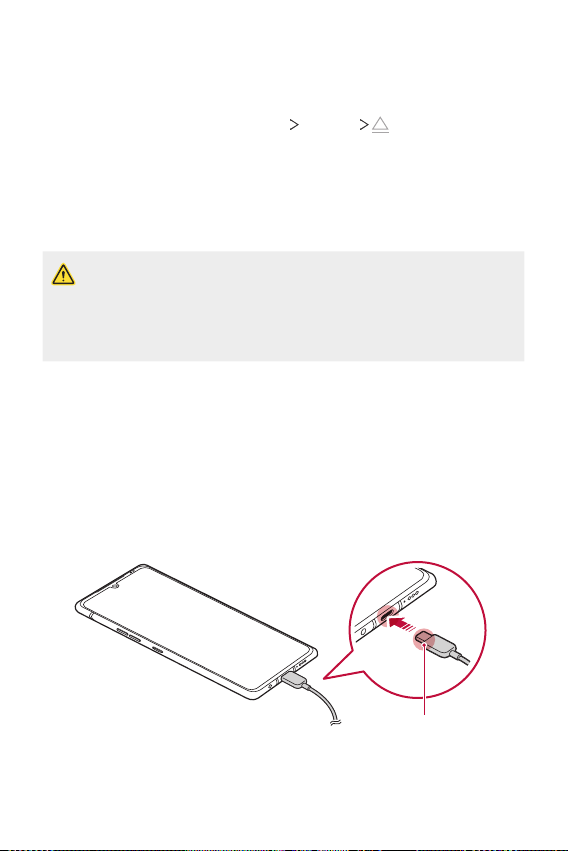
Removing the memory card
Unmount the memory card before removing it for safety.
On the home screen, tap Settings Storage .
1
Insert the ejection pin into the hole in the card tray and then pull out
2
the card tray from the device.
Remove the memory card from the card tray.
3
Insert the card tray back into the slot.
4
• Do not remove the memory card while the device is transferring or
accessing information. This may cause data to be lost or corrupted, or
may damage the memory card or the device. LG is not responsible for
losses that result from the abuse or improper use of memory cards,
including the loss of data.
Battery
Charging the battery
Before using the device, fully charge the battery.
Charge the device with the USB Type-C cable.
Charging cable terminal
Basic Functions 40
Page 42

• If there is moisture on the charging port, exposed terminals, charging
cable, charging adapter, etc., do not use or charge the product. The
product may malfunction or get broken or damaged, and there is risk
of injury caused by electric shock, fire, overheating, explosion, etc. If
you find moisture on such areas, stop using or charging the product
immediately and completely remove the moisture.
• Do not separate the battery cover.
This product uses a non-removable battery. Do not remove or replace
the battery cover or the battery. If you remove or replace the battery
cover or the battery, the product may be damaged, overheated or
explode.
• Only use the USB cable and charging adapter provided with the product
as basic components.
• Your device has an internal rechargeable battery. For your safety, do not
remove the embedded battery.
• Using the device when it is charging may cause electric shock. To use the
device, stop charging it.
• Remove the charger from the power socket after the device is fully
charged. This prevents unnecessary power consumption.
• A charging adapter that supports fast charging is included with the
product. The fast charging feature may not work if a fast charging
adapter other than the genuine adapter provided with the product is
used.
• Another way to charge the battery is by connecting a USB cable
between the device and a desktop or laptop computer. This may take
longer than plugging the adapter to a wall outlet.
• Do not charge the battery by using a USB hub that is unable to maintain
the rated voltage. Charging may fail or unintentionally stop.
• When you are visiting the Service Centre with a battery issue, bring the
product and the charger with you Since the battery is a consumable, the
battery life may be shortened as times goes by.
Basic Functions 41
Page 43
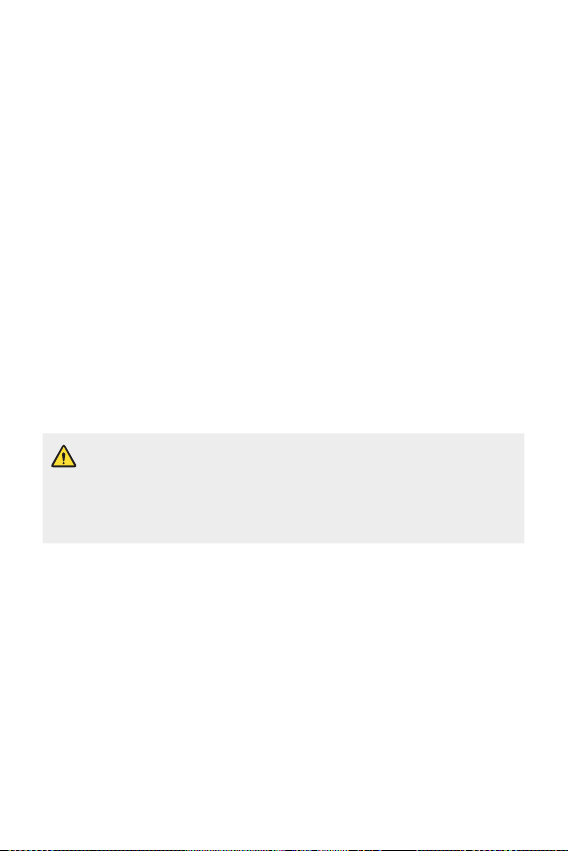
Precautions when using the device
• Make sure to use the USB cable provided; do not use third party USB
cables or chargers with your device. The LG limited warranty does not
cover the use of third party accessories.
• Failure to follow the instructions in this guide and improper use may
damage the device.
Wireless charging
This device supports wireless charging feature. Charge the device with a
Qi certified wireless charger (optional, sold separately).
Charging the battery with a wireless charger
Place your device on the centre of the wireless charger aligned with
1
the wireless charging antenna on the back of the device.
• To check the wireless charging antenna area, see
When the battery is fully charged, remove the device from the charger.
2
• When you charge the battery with a wireless charger, do not put a
magnetic, metallic or conductive materials between the device and the
charger. This may disturb charging of the device and the charger may
become heated. In this case, the device, charger or SIM/Memory cards
may be damaged.
Parts overview
.
Basic Functions 42
Page 44

• If the battery temperature exceeds a certain level while charging the
device, charging may be stopped.
• If magnetic, metallic or conductive materials are attached on the back
of the device or a protective case is inserted, the device may not charge
properly.
• If you charge the battery with a wireless charger in areas where the
network signal strength is weak, the network performance of your
device may be further degraded.
• Charge the device with a Qi certified wireless charger (optional, sold
separately). Because the LG limited warranty does not cover the use of
third party accessories, contact the third party manufacturer.
• This product supports wireless charging. Use a Qi certified wireless
charger (sold separately) to charge the product. Some coiled wireless
chargers may not support wireless charging. Wireless chargers that
support EPP (Extended Power Profile) allow high-speed wireless
charging.
• LG Electronics is not responsible for any issues concerning accessories
of other brands. For such issues, contact the manufacturer of the
accessory product.
Using the battery efficiently
Battery lifespan may decrease if you keep many apps and functions
running simultaneously and continuously.
Cancel background operations to increase battery life.
To minimise battery consumption, follow these tips:
• Turn off the Bluetooth or Wi-Fi network function when not using
them.
• Set the screen timeout to as short a time as possible.
• Minimise the screen brightness.
• Set a screen lock when the device is not used.
• Check the battery level while using any downloaded apps.
Basic Functions 43
Page 45

Touch screen
You can familiarise yourself with how to control your device by using
touch screen gestures.
Tapping
Lightly tap with your fingertip to select or run an app or option.
Touching and holding
Touch and hold for several seconds to display a menu with available
options.
Basic Functions 44
Page 46

Double-tapping
Tap twice quickly to zoom in or out on a web page or map.
Dragging
Touch and hold an item, such as an app or widget, then move your finger
to another location in a controlled motion. You can use this gesture to
move an item.
Swiping
Touch the screen with your finger and move it quickly without pausing.
You can use this gesture to scroll through a list, a web page, photos,
screens, and more.
Basic Functions 45
Page 47

Pinching and spreading
Pinch two fingers to zoom out such as on a photo or map. To zoom in,
spread your fingers apart.
• Do not expose the touch screen to excessive physical shock. You might
damage the touch sensor.
• A touch screen failure may occur if you use the device near a magnetic,
metallic or conductive material.
• If you use the device under bright lights, such as direct sunlight, the
screen may not be visible, depending on your position. Use the device
in a shady location or a location with an ambient light that is not too
bright and bright enough to read books.
• Do not press the screen with excessive force.
• Gently tap with your fingertip on the option you want.
• Touch control may not work properly if you tap while wearing a glove or
by using the tip of your fingernail.
• Touch control may not work properly if the screen is moist or wet.
• The touch screen may not function properly if a screen-protective film
or accessory purchased from a third party store is attached to the
device.
• Displaying a static image for extended periods of time may result in
after-images or screen burn-in. Turn off the screen or avoid displaying
the same image for a long time when you do not use the device.
Basic Functions 46
Page 48
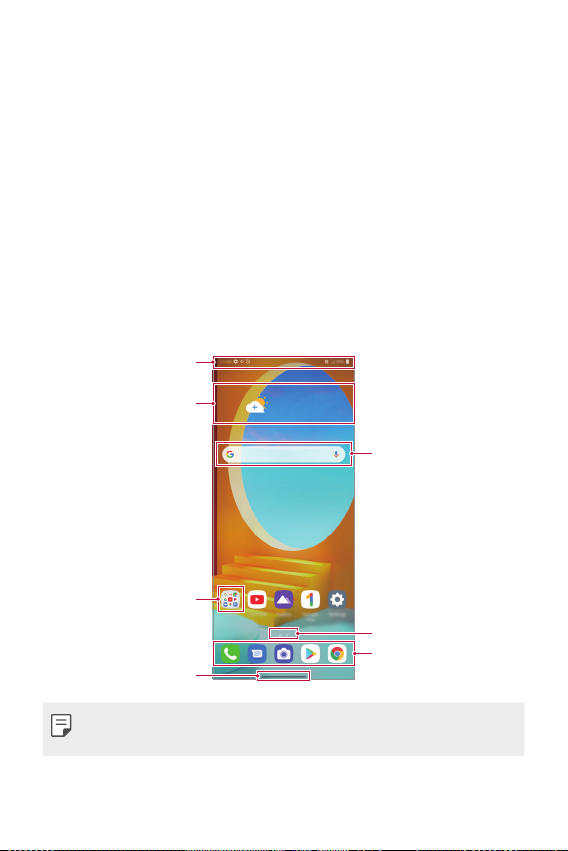
Home screen
Status bar
Home screen overview
The Home screen is the starting point for accessing various functions and
apps on your device. Swipe up from the bottom edge of any screen to
directly go to the Home screen.
You can manage all apps and widgets on the Home screen. Swipe the
screen left or right to view all installed apps at a glance.
Home screen layout
You can view all apps and organise widgets and folders on the Home
screen.
Weather widget
Google Search widget
Folder
Page icon
Quick access area
Navigation bar
• The Home screen may differ depending on the manufacturer policy, user
settings, software version or service provider.
Basic Functions 47
Page 49

• Status bar: View status icons, the time and the battery level.
• Weather widget: View the information of weather and time for a
specific area.
• Google Search widget: Type or speak to pull open Google Search.
• Folder: You can create folders to classify the app based on desired
criteria.
• Page icon: Display the total number of Home screen canvases. You
can tap the desired page icon to go to the page you selected. The icon
reflecting the current canvas will be highlighted.
• Quick access area: Fix main apps at the bottom of the screen so that
they can be accessed from any Home screen canvas.
• Navigation bar: You can go to the previous screen or home screen
while using the app, and check the list of apps you used recently.
Using Navigation bar
Here is the gestures guide to control the Navigation bar.
• To go to Home screen, swipe up from the bottom edge of the screen.
• To go back to the previous screen, swipe in from the left or right edge
of the screen.
• To go to Overview screen, swipe up and hold from the bottom edge of
the screen.
• To quickly switch between apps, swipe right at the bottom edge of the
screen to go to previously used apps.
• Gestures is the default for the Navigation bar. To change it to Buttons
only
/ / , on the home screen, tap Settings Display
Navigation bar, then select Buttons only.
Basic Functions 48
Page 50

Status icons
When there is a notification for an unread message, calendar event or
alarm, the status bar displays the corresponding notification icon. Check
your device’s status by viewing notification icons displayed on the status
bar.
No signal
Data is being transmitted over the network
Alarm is set
Vibrate mode is on
Bluetooth is on
Connected to a computer via USB
Battery level
Airplane mode is on
Missed calls
Wi-Fi is connected
Mute mode is on
GPS is on
Hotspot is on
No SIM card
The NFC mode is on
• Some of these icons may appear differently or may not appear at all,
depending on the device's status. Refer to the icons according to the
actual environment and area in which you are using the device and your
service provider.
• Displayed icons may vary, depending on the area or service provider.
Basic Functions 49
Page 51

Notifications panel
You can open the notifications panel by dragging the status bar
downward on the main screen.
• You can drag down the notice window or tap the arrow icon to open
the list of quick setting icons.
• You can tap
• If you touch and hold the icon, the settings screen for the
corresponding function appears.
• You can use the notifications panel even on the lock screen. Drag the
to add, delete or arrange icons in the notice window.
notifications panel while the screen is locked to quickly access the
desired features.
Basic Functions 50
Page 52
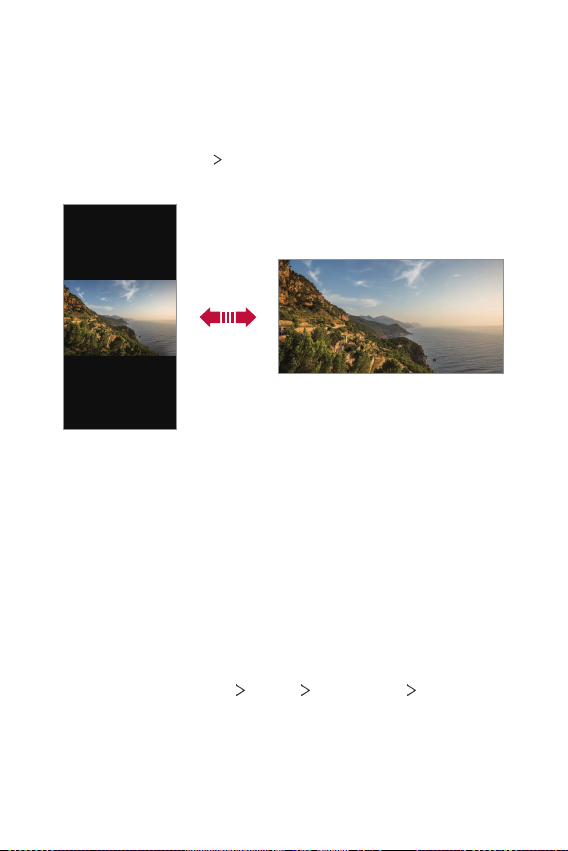
Switching the screen orientation
You can set the screen orientation to automatically switch according to
the device’s physical orientation.
On the notification panel, tap Rotation from the quick access icon list.
You can also tap Settings
the home screen.
Display and activate Auto-rotate screen on
Editing the Home screen
On the Home screen, touch and hold on an empty space, then select the
desired action from below.
• To rearrange the Home screen canvases, touch and hold on a canvas,
then drag it to another location.
• To add a widget to the Home screen, touch and hold on a blank area of
the Home screen, then select Widgets.
• To change wallpapers, themes, icons, and AOD, touch and hold on a
blank area of the Home screen, then select Wallpaper & theme.
You can also tap Settings
the home screen, then select wallpapers, themes, icons, and AOD, to
apply to the device.
Display Home screen Wallpaper on
Basic Functions 51
Page 53
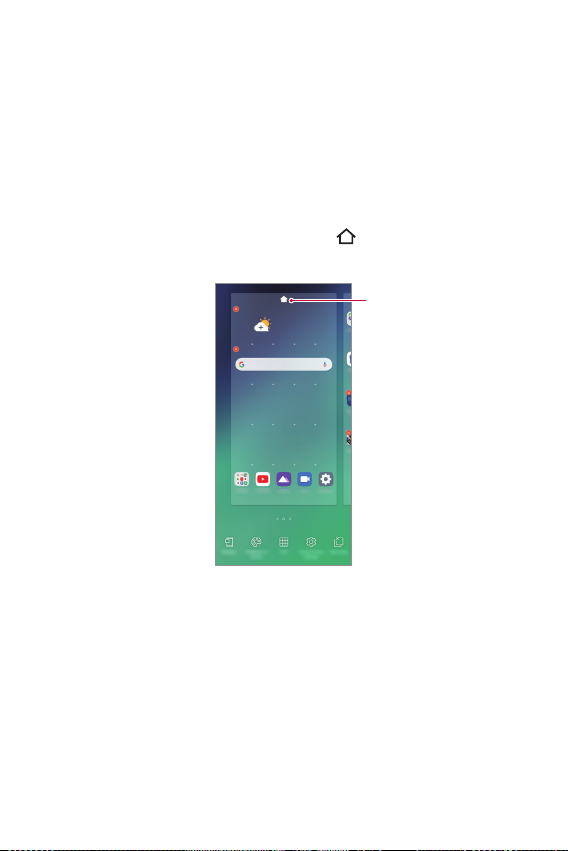
• To change the grid, touch and hold on a blank area of the Home screen,
then select Grid. Tap the desired grid, then tap Apply.
• To configure the Home screen settings, touch and hold on a blank area
of the Home screen, then select Home screen settings. See
screen settings
for details.
Home
• To view or reinstall the uninstalled apps, touch and hold on a blank area
of the Home screen, then select App trash. See
App trash
for details.
• To change the default screen, touch and hold on a blank area of the
Home screen, move to desired screen, tap
, then tap the screen once
more.
Default screen
Basic Functions 52
Page 54
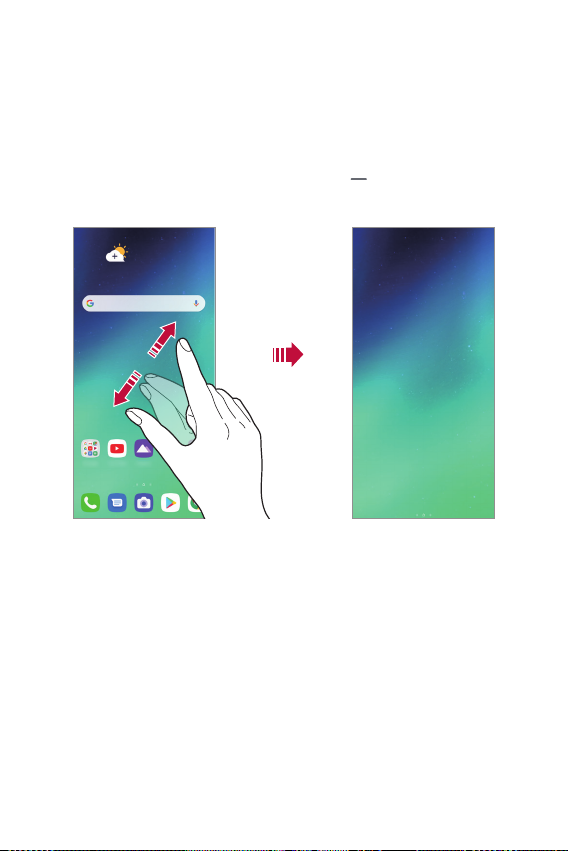
Viewing the background theme
You can view only the background image by hiding the apps and widgets
on the Home screen.
Spread two fingers apart on the Home screen.
• To return to the original screen, which displays apps and widgets, pinch
your fingers on the Home screen or drag up
of the screen.
from the bottom edge
Moving apps on the Home screen
On the Home screen, touch and hold an app, then drag it to another
location.
• To keep frequently used apps at the bottom of the Home screen, touch
and hold an app, then drag it to the quick access area at the bottom.
• To remove an icon from the quick access area, drag the icon to the
Home screen.
Basic Functions 53
Page 55
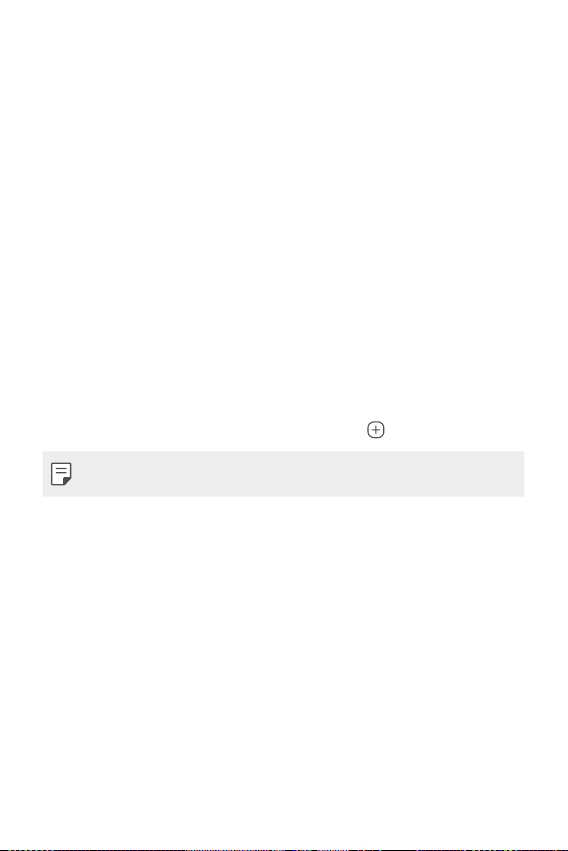
Using folders from the Home screen
Creating folders
On the Home screen, touch and hold an app, then drag it over another
app.
• A new folder is created and the apps are added to the folder.
Editing folders
On the Home screen, tap a folder and do one of the following actions.
• To edit the folder name tap the folder name.
• To edit the colour, tap the right upper circle.
• To add apps, touch and hold an app, then drag it over the folder and
release it.
• To remove an app from the folder, touch and hold the app and drag it to
outside the folder. If the removed app is the only one app that existed
in the folder, the folder is removed automatically.
• You can also add or remove apps after tapping
• You cannot change the folder colour while using downloaded theme.
.
Basic Functions 54
Page 56
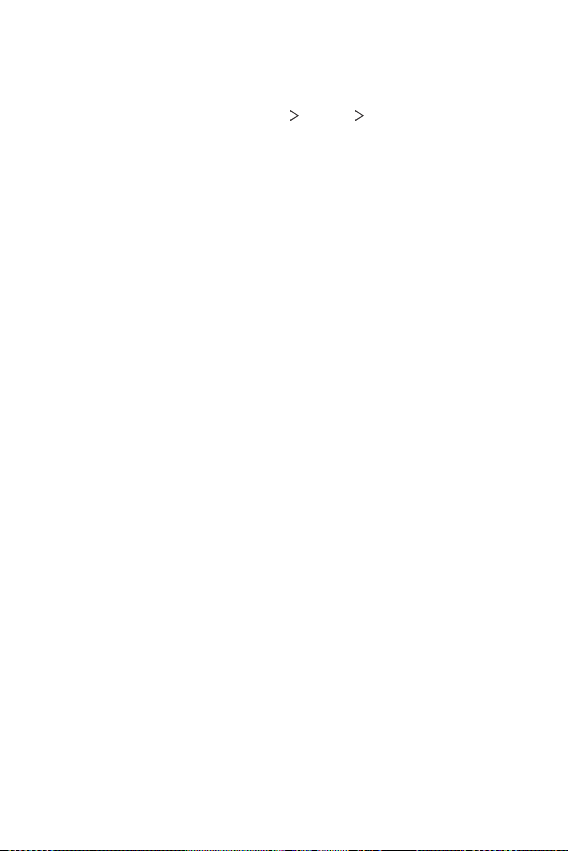
Home screen settings
You can customise the Home screen settings.
On the home screen, tap Settings Display Home screen.
1
Customise the following settings:
2
• Select Home: Select a Home screen mode.
• Wallpaper: Change the Home screen background wallpaper.
• Screen swipe effect: Select an effect to apply when the Home
screen canvas switches.
• Icon shape: Choose if you want icons to have square or rounded
corners.
• Google feed: Show to the left of the main Home screen.
• Sort apps by: Set how apps are sorted on the Home screen.
• Hide apps: Select which apps you want to hide from the Home
screen.
• Loop Home screen: Enable to allow continuous Home screen
scrolling (loop back to first screen after the last screen).
• Swipe down on the Home screen: Enable to search apps or
contents, or view notifications by swiping down on the home
screen.
• Swipe up on the Home screen: Enable to search apps or contents,
or view notifications by swiping up on the home screen.
• Home screen lock: Enable to prevent apps and widgets from being
rearranged or removed.
Basic Functions 55
Page 57

Screen lock
Screen lock overview
Your device’s screen turns off and locks itself if you press the Power/Lock
key. This also happens after the device is left idle for a specified period of
time.
If you press the Power/Lock key when a screen lock is not set, the Home
screen appears immediately.
To ensure security and prevent unwanted access to your device, set a
screen lock.
• A screen lock prevents unnecessary touch input on the device screen
and reduces battery consumption. We recommend that you activate the
screen lock while not using the device.
Setting a screen lock
There are several options available for configuring the screen lock settings.
On the home screen, tap Settings Lock screen & security Select
1
screen lock and then select the method you prefer.
Customise the following settings:
2
• None: Deactivate the screen lock function.
• Swipe: Swipe on the screen to unlock the screen.
• Pattern: Draw a pattern to unlock the screen.
• PIN: Enter a numeric password to unlock the screen.
• Password: Enter an alphanumeric password to unlock the screen.
• Fingerprints: Unlock the screen by using your fingerprint.
Basic Functions 56
Page 58
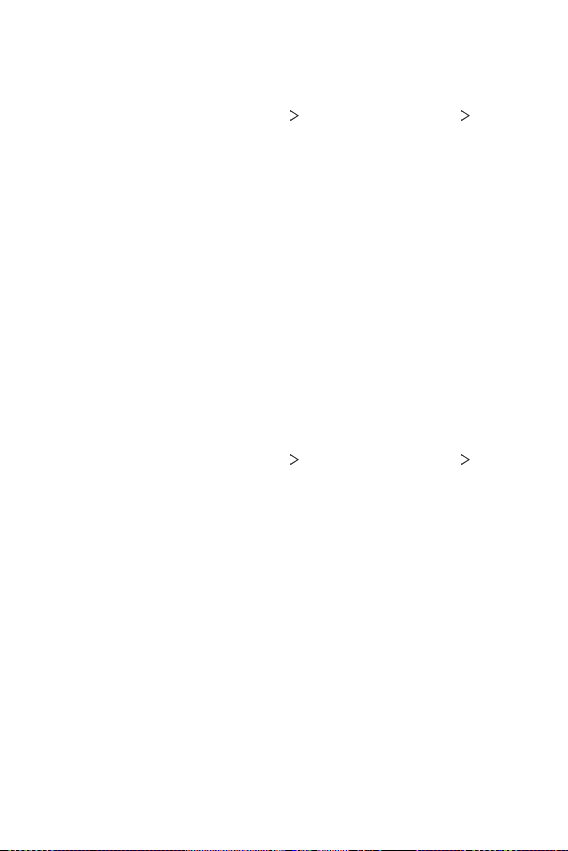
Customise Lock screen
You can customise lock screen.
On the home screen, tap Settings Lock screen & security
1
Customise Lock screen.
Select a function you want to set.
2
• Wallpaper: Allow you to set the background for your Lock screen.
• Clock: Allow you to set where to position the clock on the Lock screen.
• Shortcuts: Allow you to choose apps to run on your Lock screen.
This setting appears only when a screen lock is set.
• Weather animation: Enable this option to display weather
animations for the current location on the Lock screen.
• Contact info for lost phone: Allow you to set text to be displayed
on the Lock screen to identify the phone’s owner.
Secure lock settings
You can set secure lock settings.
On the home screen, tap Settings Lock screen & security Secure
1
lock settings.
Select a function you want to set.
2
• Make pattern visible (shown only when Pattern is set as a screen
lock): Turn on to make pattern visible.
• Lock timer: Allow you to set the amount of time before the screen
automatically locks after the backlight turns off (time-out due to
inactivity).
• Power key instantly locks: Enable this option to instantly lock the
screen when the Power/Lock key is pressed. This setting overrides
the Security Lock timer setting.
• Show lockdown option (shown only when a screen lock is set):
Enable this option to display the Lockdown icon when you press
and hold the Power/Lock button. Tap the Lockdown icon to turn off
Smart Lock, biometric unlocking, and notifications on the lock screen.
Basic Functions 57
Page 59
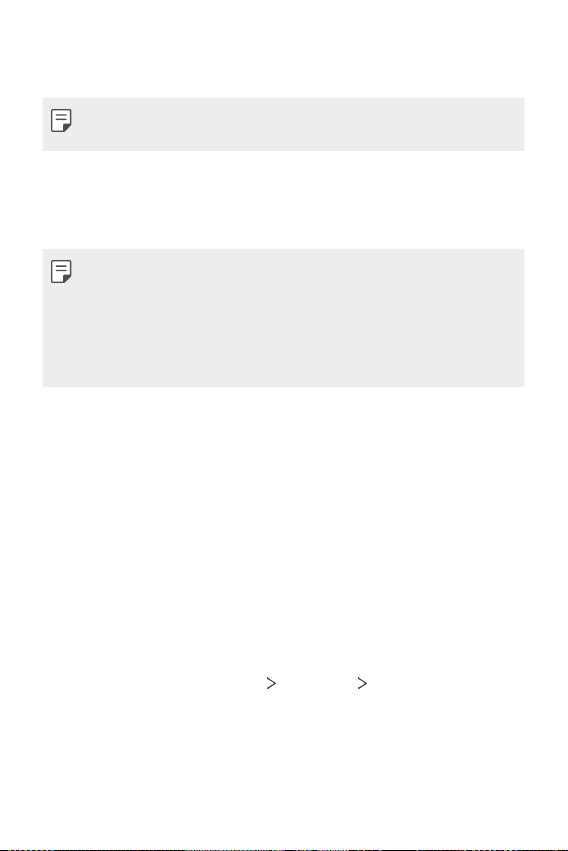
• Smart Lock: Allow you to set trusted devices, places, voice, and/or
on-body detection that will allow your phone to remain unlocked.
• Available menu options may vary depending on the lock screen method
selected.
KnockON
You can turn the screen on or off by double-tapping the screen.
• This option is available only on the Home screen provided by LG. It may
not function properly on a custom launcher or on the Home screen
installed by the user.
• When tapping the screen, use your fingertip. Do not use a fingernail.
• To use the KnockON feature, make sure that the proximity/light sensor
is not blocked by a sticker or any other foreign substance.
Turning the screen on
Double-tap the middle of the screen.
• Tapping the top or bottom of the screen may decrease the recognition
rate.
Turning the screen off
Double-tap on an empty space on the Home screen and Lock screen.
You can also double-tap an empty space on the status bar.
Disable KnockON
If you don’t want to use the KnockON function, set as follows:
On the home screen, tap Settings
to disable the function.
Extensions KnockON and drag it
Basic Functions 58
Page 60

Memory card encryption
You can encrypt and protect data saved on the memory card. The
encrypted data in the memory card cannot be accessed from another
device.
On the home screen, tap Settings Lock screen & security
1
Encryption & credentials
Read the on-screen overview of memory card encryption and then tap
2
Continue to continue.
Select an option and tap Encrypt now.
3
• New data encryption: Encrypt only data that is saved on the
memory card after encryption.
• Full encryption: Encrypt all the data currently saved on the memory
card.
• Exclude media files: Encrypt all files, except for media files such as
music, photos and videos.
• Once memory card encryption starts, some functions are not available.
• If the device is turned off while encryption is underway, the encryption
process will fail, and some data may be damaged. Therefore, be sure to
check if the battery level is sufficient before starting encryption.
• Encrypted files are accessible only from the device where the files were
encrypted.
• The encrypted memory card cannot be used on another LG device. To
use the encrypted memory card on another mobile device, format the
card.
• You can activate memory card encryption even when no memory card
is installed into the device. Any memory card that is installed after
encryption will automatically be encrypted.
Encrypt SD card.
Basic Functions 59
Page 61

Taking screenshots
You can take screenshots of the current screen you are viewing.
Via a shortcut
Press and hold the Power/Lock key and the Volume Down key at the
same time for at least two seconds.
• Screenshots can be viewed from the Screenshots folder in the
Gallery.
Via Screenshot
On the screen where you want to take a screenshot, drag the status bar
downwards, then tap
• See
Writing notes on a screenshot
.
for details.
Basic Functions 60
Page 62
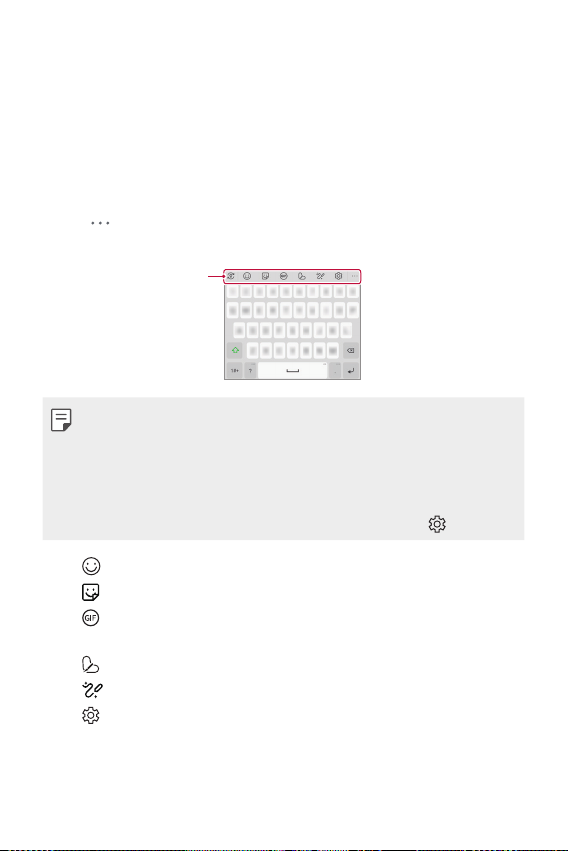
Entering text
Smart
Using the Smart toolbar
You can use various keyboard input methods in one place. You can select
the desired input method from the top of the keyboard.
Select the desired keyboard input method from the Smart toolbar.
1
Tap and select the input method you want to show on the Smart
2
toolbar, or reorganise them.
toolbar
• You can add up to 6 tools to Smart toolbar.
• Some supporting input methods may differ depending on the device
you have.
• You can turn on or off the Smart toolbar feature from the keyboard
settings.
• You can also use the keyboard input methods by tapping
• : Add emojis.
: Add stickers.
•
: You can use Tenor’s GIF keyboard. Tap Accept to use this
•
feature.
: Add my emojis.
•
: Open Draw chat.
•
: Access keyboard settings.
•
.
Basic Functions 61
Page 63

• : Tap to enter text with your voice.
- To maximise the voice command recognition, speak clearly.
- To enter text with your voice, make sure that your device is
connected to a network.
- To select the language for voice recognition, tap
Languages
on the voice recognition screen.
- This function may not be supported, or the supported languages
may differ depending on the service area.
: Open the clip tray.
•
: Enter text by handwriting. It is required to download the input
•
language data for handwriting. Tap Download to download the
input language data for handwriting.
: Activate floating keyboard when you use the Multi-window
•
feature. You can also move the keyboard to the desired location.
in Smart toolbar.
• Tap
- If the device is connected to LG Dual Screen, you can capture the
screen of LG Dual Screen and attach it during keyboard input. For
more details, refer to
in Smart toolbar.
• Tap
Using Instant Capture on Dual Screen
- If the device is connected to LG Dual Screen, You can expand the
keyboard vertically and use the upper screen as an app screen
and the bottom screen as a keyboard screen. For more details,
Using Dual Keyboard on Dual Screen
refer to
.
.
Basic Functions 62
Page 64

Using the Smart keyboard
You can use the Smart keyboard to enter and edit text.
With the Smart keyboard, you can view text as you type without
bothering to alternate between the screen and a conventional keyboard.
This allows you to easily find and correct errors when typing.
Moving the cursor
With the Smart keyboard, you can move the cursor to the exact position
you want. When typing text, touch and hold on the space bar and then
drag left or right.
• This option is available only on the QWERTY keyboard.
Suggesting words
Smart keyboard automatically analyses your usage patterns to suggest
frequently used words as you type. The longer you use your device, the
more precise the suggestions are.
Enter text, then tap a suggested word or gently drag the left or right side
of the keyboard upwards.
Basic Functions 63
Page 65

• The selected word is automatically entered. You do not need to
manually type every letter of the word.
Copy and Paste
You can cut or copy text from an app, and then paste the text into the
same app. Or, you can run other apps and paste the text into them.
Touch and hold around the text you want to copy or cut.
1
Drag / to specify the area to copy or cut.
2
Select either Cut or Copy.
3
• Cut or copied text is automatically added to the clip tray.
Touch and hold the text input window, then select Paste.
4
• If there is no item that has been copied or cut, the Paste option will not
appear.
Basic Functions 64
Page 66

Content sharing
Playing content from another device
You can play photos, videos or songs saved on your device from a TV.
Connect the TV and your device to the same Wi-Fi network.
1
While viewing the items from the Gallery or Music app, tap or
2
Play on other device.
Or on the home screen, tap Settings
sharing and then tap
Select the TV you want to connect to.
3
• For use with Chromecast, Google Play services should be up to date.
to activate it.
Viewing content from nearby devices
You can view content from various devices, such as a computer, NAS or
mobile device, by using the Gallery or Music apps.
Connecting the devices
Connect both your device and another device that support DLNA function
to the same wireless network.
• Make sure that File sharing (DLNA) is activated on both the device and
the connected device.
Connected devices Screen
Basic Functions 65
Page 67

Searching for nearby devices
You can view a list of DLNA devices on the same network by selecting the
Nearby devices menu in each app.
Use content from nearby devices as if you were using it on your device.
Sending or receiving files
You can share files between your device and another LG device, or a tablet.
Sending files
From the Gallery or other apps, tap Share or , then select a device
on the file sharing list.
Receiving files
Drag the status bar downward and then tap File sharing.
If your device does not support the file sharing feature, on the home
screen, tap Settings
Beam
.
• You can share files with certain devices that support DLNA.
Connected devices File sharing SmartShare
Basic Functions 66
Page 68

Do not disturb
You can limit or mute notifications to avoid disturbances for a specific
period of time.
On the home screen, tap Settings
• Mode and select the mode you want:
- Priority only: Receive sound or vibrate notifications for the selected
apps. Even when Priority only is turned on, alarms still sound.
- Total silence: Disable both the sound and vibration.
• Select priorities: Receive alarms and the notifications for the selected
apps.
- Calls from: Set up a range of notifications when receiving a call.
• Repeated calls: Second call from the same caller within 15 min is not
silenced.
- Messages from: Set up a range of notifications when receiving a
message.
• Use Do not disturb: Turn on the Do not disturb feature.
• Sleeping: Set the schedule for which you want to turn on the Do not
disturb feature.
• Help: View the help for Do not disturb.
Sound Do not disturb.
Basic Functions 67
Page 69

03
Useful Apps
Page 70

Installing and uninstalling apps
Installing apps
Access an app store to search and download apps.
• You can use SmartWorld, Play Store or the app store provided by your
service provider.
• Some app stores may require you to create an account and sign in.
• Some apps may charge fees.
• If you use mobile data, you may be charged for data usage, depending
on your pricing plan.
• SmartWorld may not be supported depending on the area or service
provider.
Uninstalling apps
Uninstall apps that you no longer use from your device.
Uninstalling with the touch and hold gesture
Press and hold any empty area on the screen, and then press of the
app you want to delete.
Uninstalling by using the settings menu
On the home screen, tap Settings Apps App info, select an app, then
tap Uninstall.
• Some apps cannot be uninstalled by users.
Useful Apps 69
Page 71

Uninstalling apps from the app store
To uninstall an app, access the app store from which you download the
app and uninstall it.
Installing and uninstalling apps during the
setup
When you turn on the device for the first time, you can download
recommended apps.
You can skip to the next step without installation.
App trash
You can view the uninstalled apps. You can also reinstall apps which were
uninstalled within 24 hours from now.
On the home screen, tap Management App trash.
1
You can also touch and hold an empty area of the Home screen, then
tap App trash.
Activate the desired function:
2
• Restore: Reinstall the selected app.
: Remove the uninstalled apps permanently from the device.
•
• Uninstalled apps are automatically removed from the device 24 hours
after they were uninstalled. If you want to reinstall the uninstalled apps,
you must download them again from the app store.
• This feature is activated on the default Home screen only. If you
uninstall apps while using the EasyHome screen or other launcher, they
are immediately and permanently removed from the device.
Useful Apps 70
Page 72

App Shortcuts
On the Home screen, touch and hold an app icon such as Call, Message,
Camera, Gallery and Settings to display a quick access menu. Use apps
more easily through App Shortcuts.
to set the widgets for the app.
• Tap
to check the app information.
• Tap
• This feature is available only on some apps.
Useful Apps 71
Page 73

Phone
Voice call
Make a phone call by using one of the available methods, such as manually
entering a phone number and making a call from the contact list or the
list of recent calls.
Making a call from the keypad
On the home screen, tap Dial.
1
Make a call by using a method of your choice:
2
• Enter a phone number and tap
• Touch and hold a speed dial number.
• Search for a contact by tapping the initial letter of a contact name
in the contact list, and then tap
• To enter "+" when making an international call, touch and hold number
0.
• See
Adding contacts
speed dial list.
for details on how to add phone numbers to the
Making Calls from Contacts
On the home screen, tap Contacts.
1
After selecting the number you want to call from the list of contacts,
2
tap
.
.
.
Useful Apps 72
Page 74
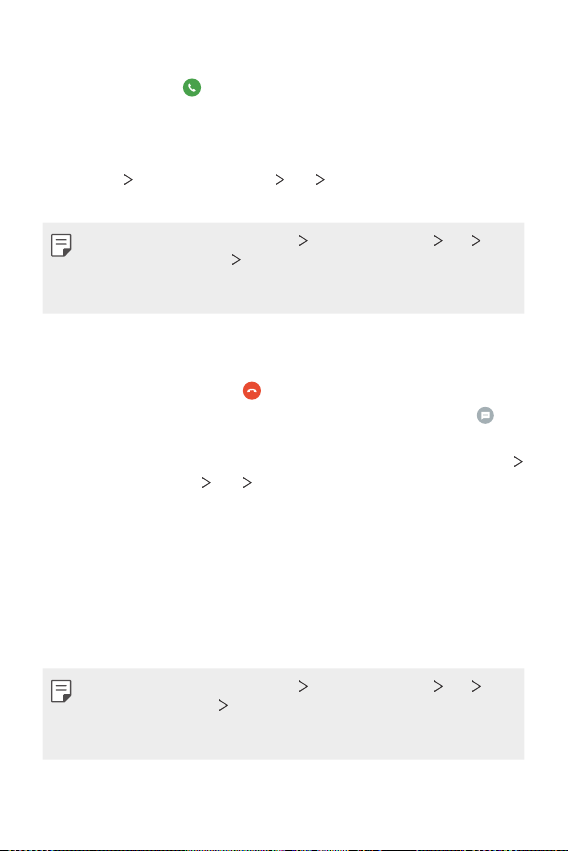
Answering a call
To answer a call, drag on the incoming call screen.
• When the stereo headset is connected, you can make calls by using the
call/end button on the headset.
• To end a call without turning off the screen, on the home screen, tap
Settings
then activate End call with the Power key.
Network & internet Call Answer and end calls and
• On the home screen, tap Settings Network & internet Call
Answer and end calls
call by pressing the Lock/Power key while the call-in-process screen is
turned on.
End call with the Power key, you can end a
Rejecting a call
To reject an incoming call, drag across the incoming call screen.
• To send a rejection message, drag the rejection message option
across the screen.
• To add or edit a rejection message, On the home screen, tap Settings
Network & internet
• When a call is coming in, press the Volume Up, Volume Down or Power/
Lock key to mute ringtone or vibration, or to hold the call.
Call Call blocking & Decline with message.
Checking an incoming call while using an app
When a call comes in while using an app, a pop-up notification can be
displayed at the top of the screen. You can receive the call, reject the call,
or send message from the pop-up screen.
• On the home screen, tap Settings Network & internet Call
Additional settings
desired way you would like to display the incoming call while using an
app.
Useful Apps 73
Incoming voice call pop-up and then select the
Page 75

Viewing missed calls
If there is a missed call, the status bar at the top of the screen displays .
To view missed call details, drag the status bar downwards. You can also
Call logs on the home screen.
tap
Functions accessible during a call
During a call, you can access a variety of functions by tapping the
on-screen buttons:
• Contacts: View the contact list during a call.
• Hold: Place the current call on hold.
• Dialpad: Display or hide the dial pad.
• Speaker: Turn on the speakerphone function.
• Mute: Mute your voice so that your voice cannot be heard by the other
party.
• Bluetooth: Switch the call to a Bluetooth device that is paired and
connected.
: End a call.
•
: Access additional call options.
•
• Available settings items may vary depending on the area or service
provider.
Useful Apps 74
Page 76

Making a three-way calling
You can make a call to another contact during a call.
During a call, tap Add call.
1
Enter a phone number and tap .
2
• The two calls are displayed on the screen at the same time, and the
first call is put on hold.
To start a conference call, tap Merge calls.
3
• You may be charged a fee for each call. Consult with your service
provider for more information.
Viewing call records
To view recent call records, on the home screen, tap Call logs. Then,
you can use the following functions:
• To view detailed call records, select a contact. To make a call to the
selected contact, tap
• To delete call records, tap
• The displayed call duration may differ from the call charge. Consult with
your service provider for more information.
• The deleted call history can not be restored.
• Pinch two fingers or spread your fingers apart to adjust the font size of
call logs or contacts.
.
Delete.
Configuring call options
You can configure various call options.
On the home screen, tap Dial or Call logs.
1
Tap Call settings and then configure the options to suit your
2
preferences.
Useful Apps 75
Page 77
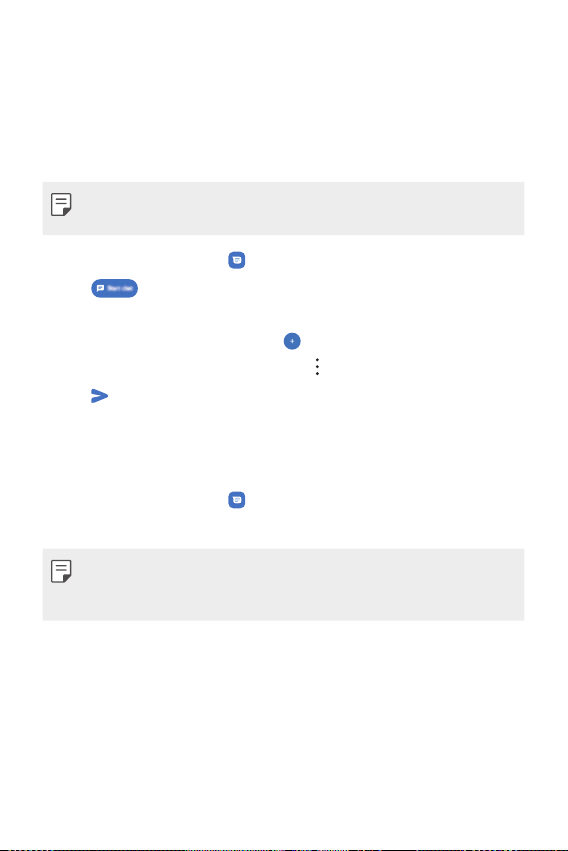
Messaging
Sending a message
You can create and send messages to your contacts using the Messaging
app.
• Sending messages abroad may incur additional charges. Consult with
your service provider for more information.
On the home screen, tap .
1
Tap .
2
Specify a recipient and create a message.
3
• To use multimedia options, tap
• To access optional menu items, tap
Tap to send the message.
4
Reading a message
You can view exchanged messages organised by contact.
On the home screen, tap .
1
Select a contact from the message list.
2
• While on the message list or chat window, you can adjust the font size
by placing two fingers on the screen and either widening or narrowing
the fingers.
.
.
Useful Apps 76
Page 78
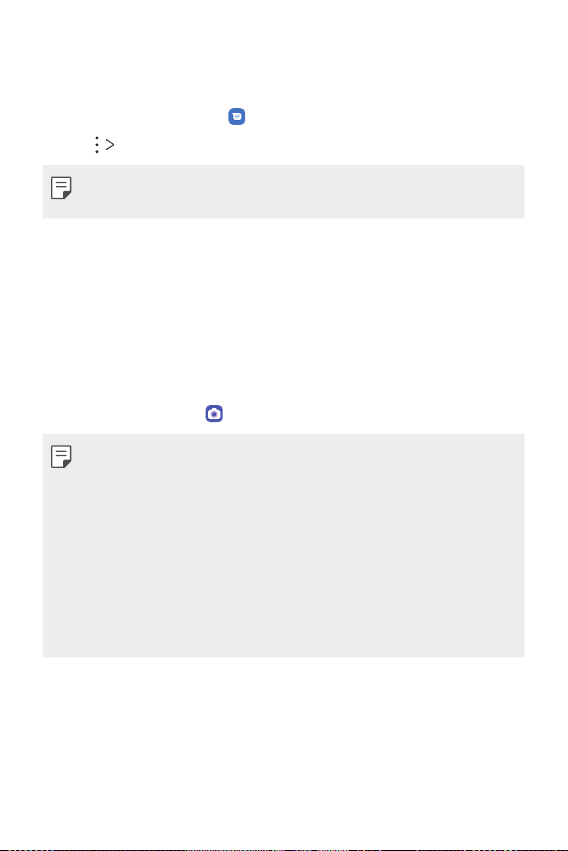
Configuring messaging settings
You can change messaging settings to suit your preferences.
On the home screen, tap .
1
Tap Settings from the message list.
2
• You can designate settings for the notice window, blocking calls, disaster
alert, multimedia messages, etc.
Camera
Starting the camera
You can take a photo or record a video to cherish all of your memorable
moments.
On the home screen, tap
• Before taking a photo or recording a video, wipe the camera lens with a
soft cloth.
• Be careful not to stain the camera lens with your fingers or other
foreign substance.
• Images included in this user guide may be different from the actual
device.
• Photos and videos can be viewed or edited from the Gallery. See
overview
for details.
• Refrain from using the product for a purpose that may violate someone
else’s privacy or rights.
.
Gallery
Useful Apps 77
Page 79
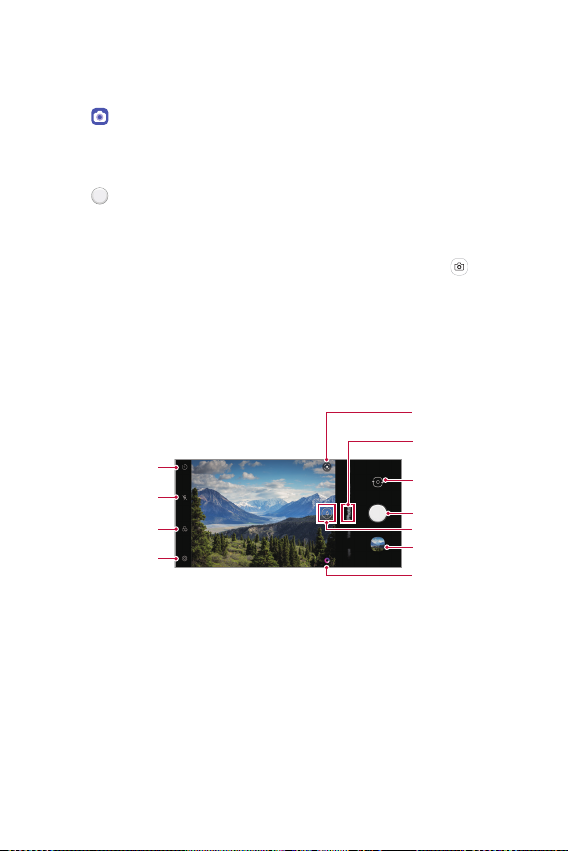
Taking a photo
Switch to front-facing/
Start Google Lens
You can take photos with the camera in the product.
Tap and focus on the subject.
1
• You can touch the subject to focus on.
• You may spread or pinch two fingers to zoom in or out.
Tap to take a photo.
2
• You can also press the Volume Down or Volume Up key to take a
photo.
• You can take a photo while recording a video by pressing
screen.
• The options displayed on the shooting screen may differ depending
on the selected camera (front or rear) and camera mode.
• The camera will turn off automatically if you do not use it for a while
after running the Camera app.
Current camera mode
Set timer setting
Set flash setting
Apply filter effect
Set camera
rear-facing camera
Take photo
Select zoom
Preview
Auto scene optimizer
on the
Useful Apps 78
Page 80

• You can run the camera app by short-pressing the power key twice. On
the home screen, tap Settings
Open Camera to activate it.
• When the screen is turned off or locked, start the camera by pressing
the Volume Down key twice.
• On the home screen, tap Settings
tap Open Camera
Extensions Shortcuts and then tap
Extensions Shortcuts and then
to activate it.
Customising the camera options
You can customise a variety of camera options to suit your preferences.
on the screen.
Tap
• Available options vary depending on the selected camera (front or rear
camera) and the selected camera mode.
Auto scene
optimizer
AI Composition
Tips
HDR
Live photo Record the action before and after you take a photo.
Cheese shutter
Tag locations Save the image with GPS location data.
Grid
Useful Apps 79
By recognizing the scene that is being recorded, applies the
optimal resolution setting automatically.
By recognizing the human figure when taking a portrait,
recommends the optimal composition.
Notifies the user when the subject’s eyes were closed or the
picture is blurry for optimal photography.
Obtain photos in vivid colours and get compensated effects
even when they are taken against the light. These functions
are provided by the high dynamic range (HDR) technology
equipped in the camera.
Allows you to take a photo by saying ‘Cheese’, ‘Smile’,
‘Whiskey’, ‘Kimchi’, or ‘LG’.
Display guide grids so that you can take photos or record
videos based on the horizontal and vertical reference lines.
Page 81

Add signature Display a personalised signature on the photos.
Storage
Help Provide Help for each camera menu.
Select if you want to store the pictures and videos in the
Internal storage or SD card. (Available when a memory card
is inserted.)
Additional options on the front camera
Selfie shot
Save as flipped Saves as flipped images when taking a selfie.
• You can apply the make-up effect when taking a selfie using the front
camera.
• Gesture shot is taken by recognizing the shape of a hand and Auto
shot is taken by recognizing a face.
Useful Apps 80
Take a selfie by selecting its option between Gesture shot
and Auto shot.
Page 82
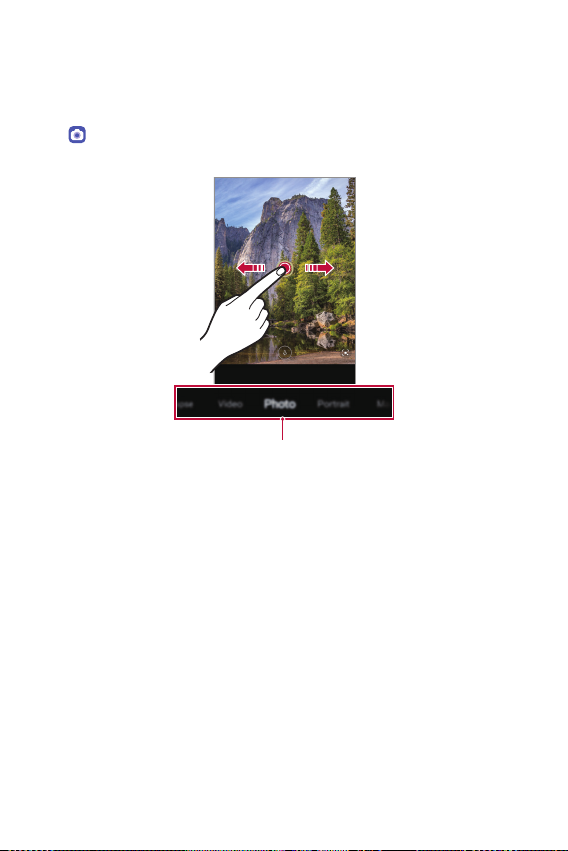
Mode Selection
You can conveniently select from the modes displayed on the screen
which are selected to suit the shooting environment.
and swipe the camera modes left or right, or swipe the screen left
Tap
or right to select a camera mode.
Camera modes
Useful Apps 81
Page 83

Using camera modes
Recording a video
Tap and select Video by swiping camera modes.
1
Tap to record a video.
2
Set camera
Set timer setting
Apply filter effect
Turn On/Off steady cam
Preview
Set flash setting
Select zoom
Switch to front-facing/
rear-facing camera
Recording a video
• To take a photo while recording a video, tap .
• To pause the video recording, tap
.
tap
. To resume the video recording,
• While recording a video, you may spread or pinch two fingers to
zoom in or out.
• While recording a video, you may tap the desired area to adjust the
brightness.
Tap to end the video recording.
3
Useful Apps 82
Page 84

Taking a photo
Set timer setting
Set camera
Tap and select Photo by swiping camera modes.
Taking a photo
See
for more details.
Taking portraits
You can take photos that make the subject more distinct and stand out
by blurring the background.
Tap and select Portrait by swiping camera modes.
1
• Drag the slide bar to the left or right to adjust the blur strength.
Tap to take a photo.
2
Apply filter effect
• When you see the message “Portrait is available”, start taking a photo.
• The Portrait feature may not work if the camera cannot recognise the
subject.
• While taking a photo, keep the distance to your subject to 1.3 ~ 5 feet.
• This feature is not available if the surroundings are too dark.
Useful Apps 83
Set flash setting
Page 85

Manual Camera
You can create photos featuring professional touch by using a variety of
advanced features.
Tap and select Manual Camera by swiping camera modes.
1
Customise the following camera settings.
2
• Select a zoom from
• If you set Auto for options, the options are automatically adjusted
according to the shooting target and environment.
• If the Focus peaking option is set, the focus area is highlighted in
color. This feature is available only in Manual Focus (MF) mode.
/ .
Set camera
Apply filter effect
Adjust white
balance
Adjust focus
Adjust
brightness
Tap to take the photo.
3
Useful Apps 84
Set timer setting
Set flash setting
Displays the
various Graphy
options
Reset the
settings
Adjust shutter
speed
Adjust ISO
speed
Page 86

• If you tap and select a Graphy effect, a list of recommended photos
with various settings will appear.
• Selecting the Graphy effects allows you to shoot using the white
balance, shutter speed, and ISO setting values applied to the
recommended photo.
• This feature is available only in Manual camera mode.
• You can see a variety of recommended photos if you download the
Graphy app from the Google Play Store.
• You may be charged for data usage, depending on your pricing plan.
• Tap
, then tap from the Graphy photos menu to deactivate this
feature.
Customising the camera options
You can customise a variety of camera options to suit your preferences.
in Manual Camera.
Tap
Adjust the white balance, ISO and shutter speed for the
Graphy photos
Save as RAW
recommended photo.
See
Manual Camera
The image is stored as a RAW file format so that you can
modify it.
The DNG and JPEG files are created while taking a photo, then
saved as a non compressed high resolution image.
for details.
Cheese shutter
Tag locations Save the image with GPS location data.
Guide
Add signature Display a personalised signature on the photos.
Useful Apps 85
Allows you to take a photo by saying ‘Cheese’, ‘Smile’, ‘Whiskey’,
‘Kimchi’, or ‘LG’
Display guide grids so that you can take photos based on the
horizontal and vertical reference lines.
Page 87

Select if you want to store the pictures and videos in the
Storage
Help Provide Help for each camera menu.
Internal storage or SD card. (Available when a memory card is
inserted.)
Using additional camera modes
Tap and select More by swiping camera modes.
Night View
You can take vivid and clear night photos. Night view will run
automatically when you take a photo in a low light conditions.
You can also take clear night scenes by using the Night view feature
manually.
Tap and select More by swiping camera modes.
1
Tap .
2
• Select a zoom from
Tap to take a photo.
3
• To adjust the brightness of the photo, slide
/ .
left or right.
Useful Apps 86
Page 88

Set camera
Apply filter effect
Set timer setting
Set flash setting
Adjust brightness
• Hold steady and firm so that the camera does not shake while taking
a photo.
Useful Apps 87
Page 89

Panorama
You can create a panoramic photo by moving the camera in one direction
to photograph and stitch continuous shots of a wide view.
Tap and select More by swiping camera modes.
1
Tap .
2
• Select a zoom from
Tap and then slowly move the camera in one direction.
3
Tap to stop capturing the panoramic.
4
Set camera
• When moving the camera in one direction, make sure that the screen
you shoot is not out of the guide line.
/ .
Slo-mo
Create a fun video by changing the speed of movement. This function is
useful when you want to playback a video at a slower speed compared to
the actual speed of the original clip.
Useful Apps 88
Page 90
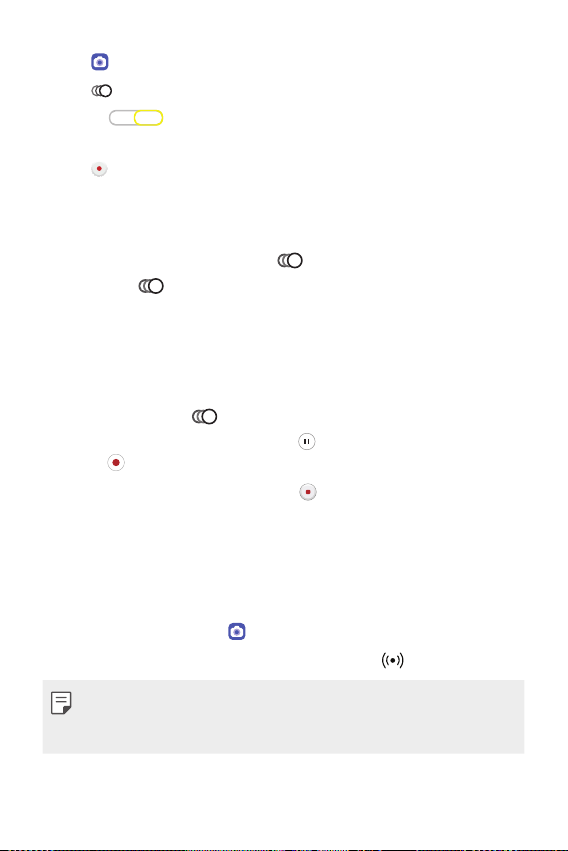
Tap and select More by swiping camera modes.
1
Tap .
2
Select section or the entire video and select the desired slow
3
motion effect.
Tap to shoot video.
4
• If you shoot slow motion for the entire video, slow motion effect
will be applied to the whole video.
• If you shoot slow motion for sections, slow motion effect will be
applied to the sections where
- Press
effect to be applied.
: With a short-press, slow motion effect will be applied for 0.5
sec
: With a long-press, slow motion effect will be applied until you
r
- You can press
• To pause the video recording, tap
tap
If you want to finish shooting, press .
5
at the moment where you want the slow motion
ond.
elease your finger.
up to five times.
.
was pressed.
. To resume the video recording,
YouTube Live
You can record a video and directly upload to YouTube.
To use this feature, you must meet the eligibility requirements. Contact
YouTube for the requirements.
On the home screen, tap .
1
Select More by swiping camera modes, then tap .
2
• YouTube Live is available only when your device is connected to the
Internet. If you use mobile data, you may be charged for data usage,
depending on your pricing plan.
Useful Apps 89
Page 91

Useful camera features
Taking a photo with the AI feature
When taking a photo, the AI feature recognises a subject and applies the
optimum effect to the photo.
• Tap to deactivate the AI feature.
Auto-Exposure/Auto-Focus lock
You can fix the current exposure level and focus position by touching and
holding the screen in the Auto mode. To turn off the feature, tap a blank
area on the screen.
Auto-Exposure/
Auto-Focus lock
• This feature is available only in specific modes.
Useful Apps 90
Page 92

Switching between cameras
You can switch between the front and rear cameras to suit your
environment.
• To switch between the front and rear cameras, swipe the screen up or
down on the shooting screen in the Camera app.
• Use the front camera to take selfies. See
Selfie shot
for details.
Zoom in or out
You may spread or pinch two fingers to zoom in or out when you take
photos or videos.
• Zoom in/out function is not available in the selfie mode (front camera).
• This function is not supported in a number of modes.
Useful Apps 91
Page 93

Using the Burst Shot
You can take consecutive photos and view them as moving pictures in the
Gallery.
Tap and select Photo.
1
Tap and hold .
2
• Multiple, consecutive photos are taken while you are holding down
.
Gesture shot
You can take selfies by using gestures.
Show your palm to the front camera and then clench your fist.
You can also clench your fist and then open it towards the front camera.
• In three seconds, a photo is taken.
• To use this feature, switch to the front camera mode, then tap
Selfie shot
• Make sure that your palm and fist are within the reference line so that
the camera can detect them.
• This feature may not be available while using some of the camera
features.
Gesture shot.
Useful Apps 92
Page 94

Auto shot
You can use the face detection feature to take selfies easily and
conveniently. You can set the device so that, when you look at the screen,
the front camera detects your face and takes a selfie automatically.
• The white coloured guide frame appears when the front camera
detects your face. If the subject within the guide frame stops moving,
the guide frame colour turns yellow, then the camera takes a photo.
• Tap Selfie shot Auto shot to enable the Auto shot feature.
Interval shot
You can take selfies at an interval.
While using the front camera, you can show your palm to the camera,
then clench your fist twice quickly.
• Four photos are taken at regular intervals after a timer delay of three
seconds.
Save as flipped
Before taking a photo with the front camera, tap Save as flipped.
The image is flipped horizontally.
• When using the front camera, you can change how selfies are taken in
the camera options. See
Customising the camera options
for details.
Selfie shot
You can use the front camera to view your face on the screen and take selfies.
Tap and select Photo by swiping camera modes.
1
Tap to switch to the front camera.
2
Tap to take photos.
3
• Tap
to apply various beauty effects.
Useful Apps 93
Page 95
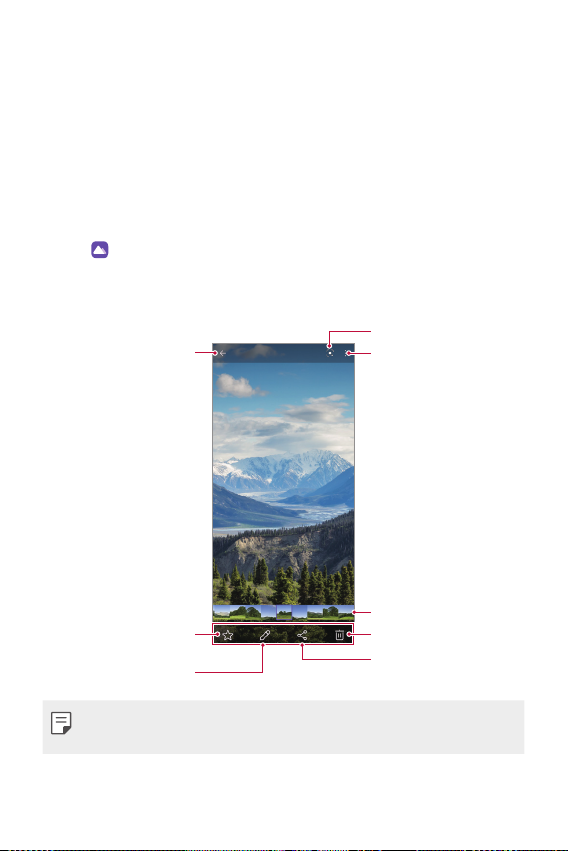
Gallery
Start Google Lens.
Gallery overview
You can view and manage photos and videos saved on your device.
Viewing photos
You can view the photos saved to the product.
Tap and select a desired folder.
1
Tap a desired photo.
2
• The Gallery folder contains Photos, Albums, Memories, and Play.
Back to the previous
Add to or remove from
• Details menu appears when the screen is lightly touched. Touching the
Useful Apps 94
screen.
your favourites.
Edit images.
screen once again makes the menu disappear.
Access additional options.
Preview gallery
Delete images.
Share images.
Page 96

Playing a video
You can view the videos saved to the product.
Back to the
previous screen.
Pause or play the
Add to or remove from
video.
your favourites.
Edit images.
Access additional
options.
Preview gallery.
Delete images.
Share images.
• To adjust the sound volume, drag the right side of the video screen up
or down.
• To adjust the screen brightness, drag the left side of the screen up or
down.
• Dragging the screen to the left on the video play screen allows you to
rewind (REW) and dragging to the right allows you to fast forward (FF).
Useful Apps 95
Page 97

Deleting files
You can delete files by using one of the following options:
• Touch and hold a file from the file list, then tap Delete.
• Deleted files are automatically moved to
restored to the Gallery within 7 days.
to completely delete the files. In this case, the files cannot be
• Tap
restored.
Trash and they can be
Sharing files
You can share files by using one of the following options:
• While viewing photo or video, tap
method you want.
• If you take photos or videos after you tap Tag locations
, the location-specific memories album is automatically created after a
certain time under the Memories tab of Gallery.
• You can search the photos or videos by place, tag, camera mode, etc. by
tapping
• Some file formats may not be supported, depending on the installed
software.
• Some files may not be opened due to encoding.
• Files that exceed the size limit may cause an error.
• You need to activate the GPS feature to create Memory albums.
in the gallery.
to share the file by using the
Making a collage
You can make a collage from the associated content.
Tap and select Make collage.
1
Select the desired images to add to the collage and then tap Make
2
collage.
• Select the desired layout from the bottom of the screen.
Useful Apps 96
Page 98

Tap Make.
3
• A maximum of 9 images can be used to create a collage.
Creating a movie
You can create a new movie by putting images and videos together.
Tap and select Create movie.
1
Select images or videos for your movie and tap Create movie.
2
Edit the selected images and videos and then tap Save.
3
Effecting files
Resetting files
Previewing a file
Deleting files
Adding files
• A maximum of 50 videos can be used to create a movie.
Useful Apps 97
Page 99

Making a GIF
You can easily make a GIF file using recorded video.
and select Making a GIF.
Tap
Creating video
At the desired starting point while watching a video, tap .
1
Select the length of the GIF you want to create.
2
• GIF is generated for the time selected from the specified starting
point.
• For videos that are less than 5 seconds, GIF images are
automatically generated for the remaining time.
Creating GIF Photographs
In the photograph list in the Gallery, tap Create GIF.
1
Select a picture to turn into a GIF photograph, and then tap Create
2
GIF.
• You can add/delete a photograph, adjust the speed or screen ratio,
and set the photograph order.
• Creating GIF photographs is a function provided for the user to produce
creative images. Violating rights such as intellectual property right
or defaming the reputation of another person by using the creating
GIF photographs function may lead to a civil or criminal liability in
accordance with the related laws. Be cautious not to copy or transmit
another person’s work without authorization. LG Electronics is not liable
in any way for such acts by users.
• You can select up to 100 photographs to produce when you create a
GIF.
Useful Apps 98
Page 100

Contacts
Contacts overview
You can save and manage contacts.
On the home screen, tap Essentials
Adding contacts
Adding new contacts
On the contact list screen, tap .
1
• A pop-up appears for selecting the saving location for contact.
Select the location you want.
Enter contact details and tap Save.
2
Importing contacts
You can import contacts from another storage device.
On the contact list screen, tap Manage contacts Import.
1
Select the source and target locations of the contact you want to
2
import, and then tap OK.
Select the contacts and tap Import.
3
Adding contacts to the speed dial list
On the contact list screen, tap Speed dial.
1
Tap Add contact from a speed dial number.
2
Select a contact.
3
Contacts.
• While adding a new contact, tap to add a speed dial number.
Useful Apps 99
