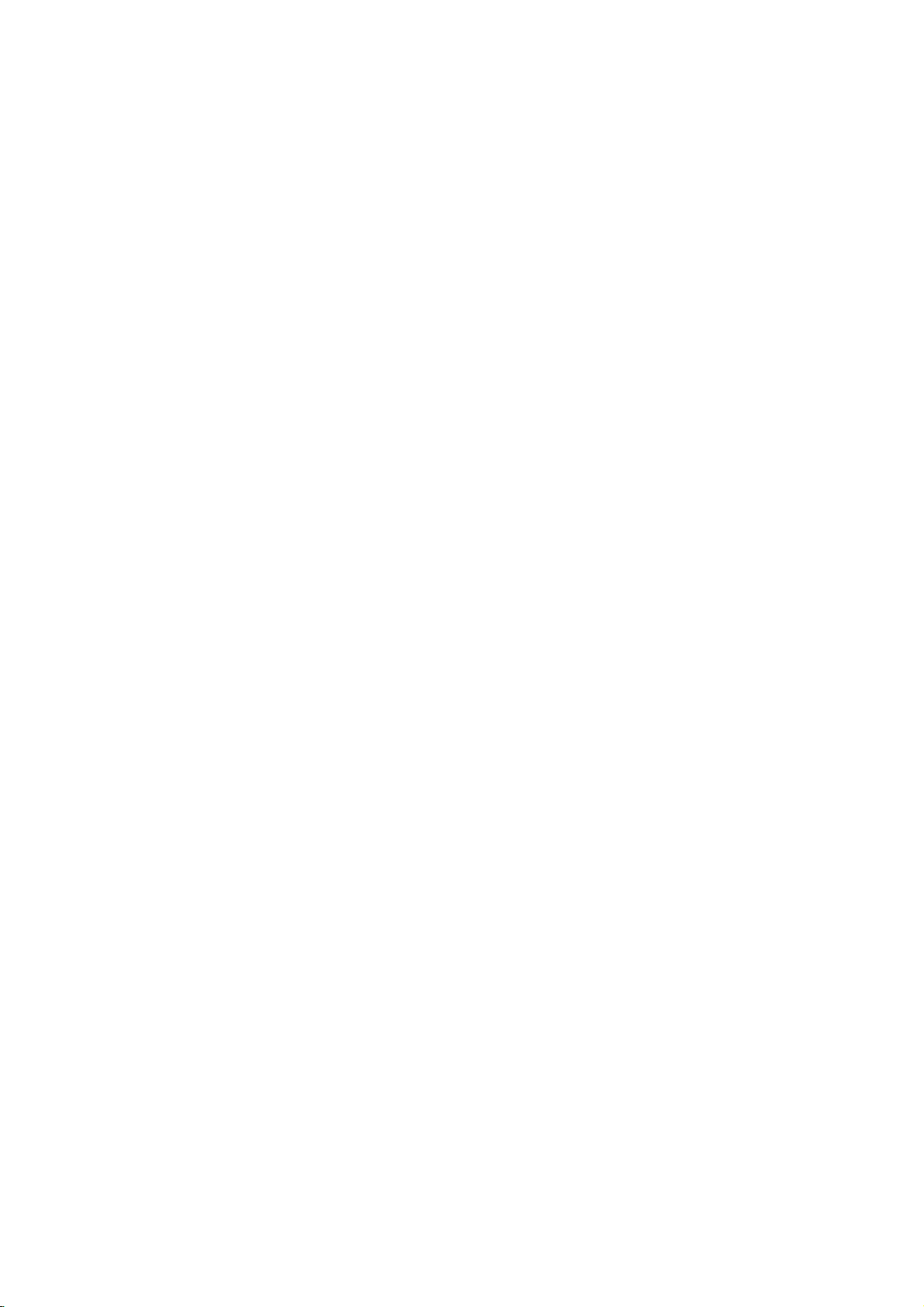
PERTERBURG_LH-SW5100_ENG(30N)
DVD
HOME
WIRELESS
SYSTEM
OWNER'S
MODEL:
LH-SW5100
LH-W5100D,
ACC-W5100,
MANUAL
LHS-5100T,
FA-W5100SL,
Before
please
completely.
connecting
read
CINEMA
SPEAKER
LHS-5100CV,
FA-W5100SR
up,
operatingorrepairing
this
instruction
booklet
LHS-5100W
CD-R/RW
carefully
this
and
product,
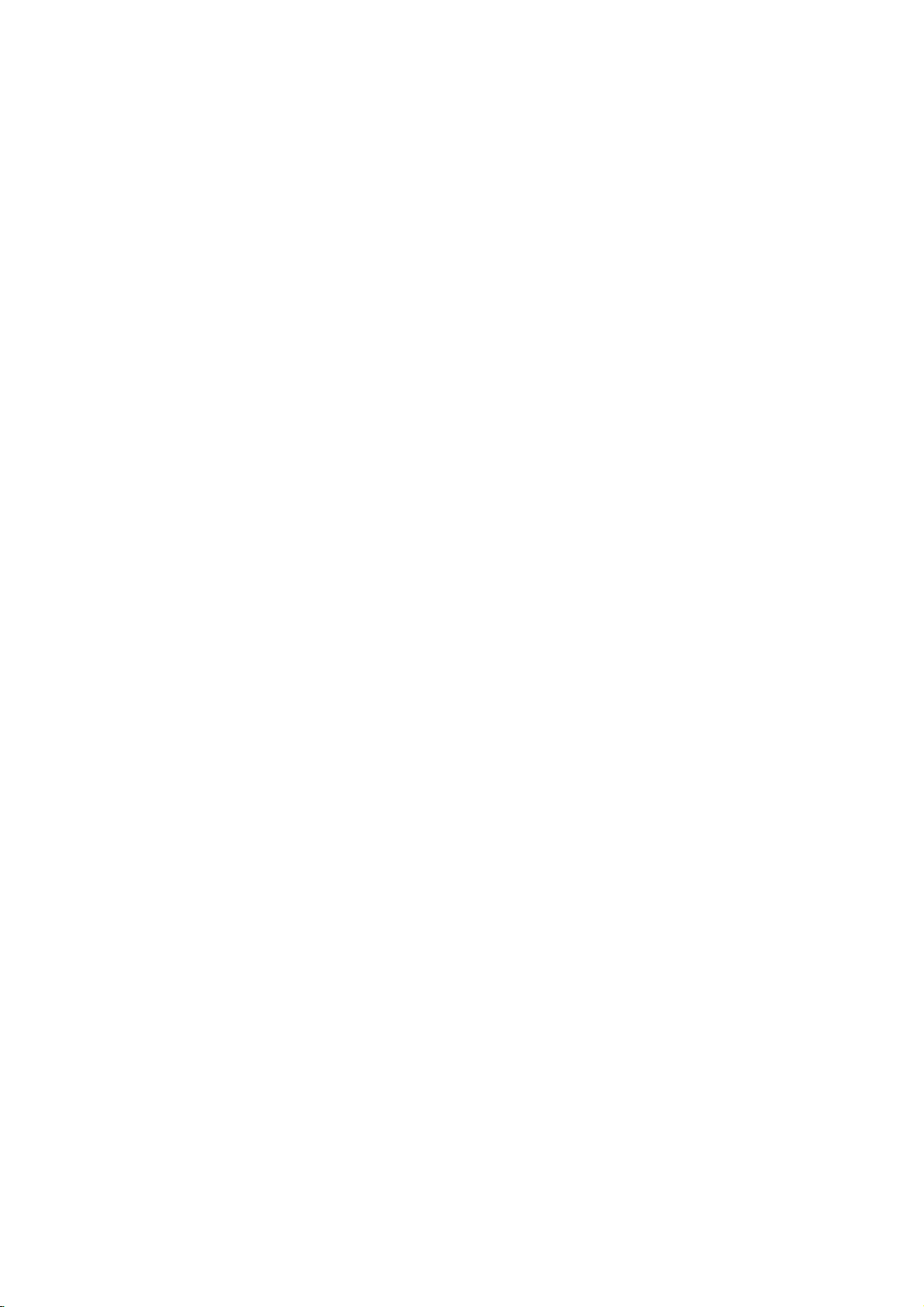
Safety
REFER
Precautions
RISKOFELECTRIC
CAUTION:
OF
DO
NOT
NO
REMOVE
USER-SERVICEABLE
SERVICING
CAUTION
DO
NOT
TO
REDUCE
ELECTRIC
TO
PERSONNEL.
OPEN
COVER
QUALIFIED
SHOCK
SHOCK
PARTS
THE
(OR
RISK
BACK)
INSIDE
SERVICE
This
lightning
equilateral
the
presence
within
the
sufficient
shock
to
The
exclamation
is
intendedtoalert
important operating
instructionsinthe
product.
TO
WARNING:
HAZARD,
MOISTURE.
WARNING:
such
as
a
CAUTION:
This
DVD
To
ensure
manual
carefully
unit
require
tion
(see
Performing
other
than
ation
exposure.
To
prevent
the enclosure.
STARE
INTO
CAUTION:
(drippingorsplashing)
as
vases,
CAUTION:
DO
NOT
Do
not
book
case
receiver
proper
maintenance,
service
controls,
those
direct
Visible
BEAM.
The
apparatus
should
Indoor
This
radio
DIRECTIVE
73/23/EEC.
PREVENT
install
employs
use
and
procedure).
specified
exposure
be
use
product
interference
flash
with
arrowhead
is
of
uninsulated
mark
instructions
FIRE
this
a
this
product,
contact
herein
to
radiation
should not
no
on
laser
intendedtoalert
enclosure
the
and
dangerous
to
that
constituteariskofelectric
within
an
user
to
the
maintenance
accompanying
OR
ELECTRIC
THIS
PRODUCT
equipment
unit.
Laser
future
inaconfined
System.
please
reference.
an
authorized
resultinhazardous
may
beam,
when
be
exposed
filled
objects
the
apparatus.
triangle
product's
magnitude
persons.
EXPOSE
or
similar
of
retainitfor
adjustments,orcarrying
laser
and
placed
only.
is
manufactured
requirements
89/336/EEC,
to
93/68/EEC
symbol
the
may
equilateral
presence
(servicing)
SHOCK
TO
read
this
Should
service
out
procedures
do
not
try
DO
open.
to
with
liquids,
comply
of
EEC
and
within
user
voltage
be
of
triangle
of
RAIN
space
owner
to
open
NOT
water
with
the
loca-
such
the
to
OR
the
radi-
an
OTES
ON
's
Itisforbidden
via
cable,
permission.
This
product
Macrovision.
by
discs.
When
on
a
VCR,
This
product
is
protected
intellectual
and
other
must
nology
intended
otherwise
COPYRIGHTS:
law
by
playinpublic,
features
Copy
recording
noise
picture
incorporates
method
by
property
rights
for
authorized
be
home
rights
owners.
authorized
and
to
copy,
or
the
copy
protection
and
will
copyright
claimsofcertain
owned
Useofthis
other
Macrovision
by
engineeringordisassemblyisprohibited.
SERIAL
of
to
retain
Model
Serial
this
others.
unit.
this
No.
No.
NUMBER:
This
You
guide
___________________________________
___________________________________
number
should
as
The
record
a
permanent
serial
is
broadcast,
rent
copyrighted
protection
playing
appear.
Macrovision
by
limited
number
unique
requested
signals
the
protection
Macrovision
by
copyright
viewing
Corporation.
to
this
record
broadcast
show,
material
function
are
recorded
of
pictures
technology
U.S.
patents
protection
Corporation,
uses
is
locatedonthe
unit
and
information
of
your
without
developed
on
these
and
Corporation
unless
only
Reverse
not
available
here
purchase.
some
discs
tech-
and
back
and
that
other
is
2
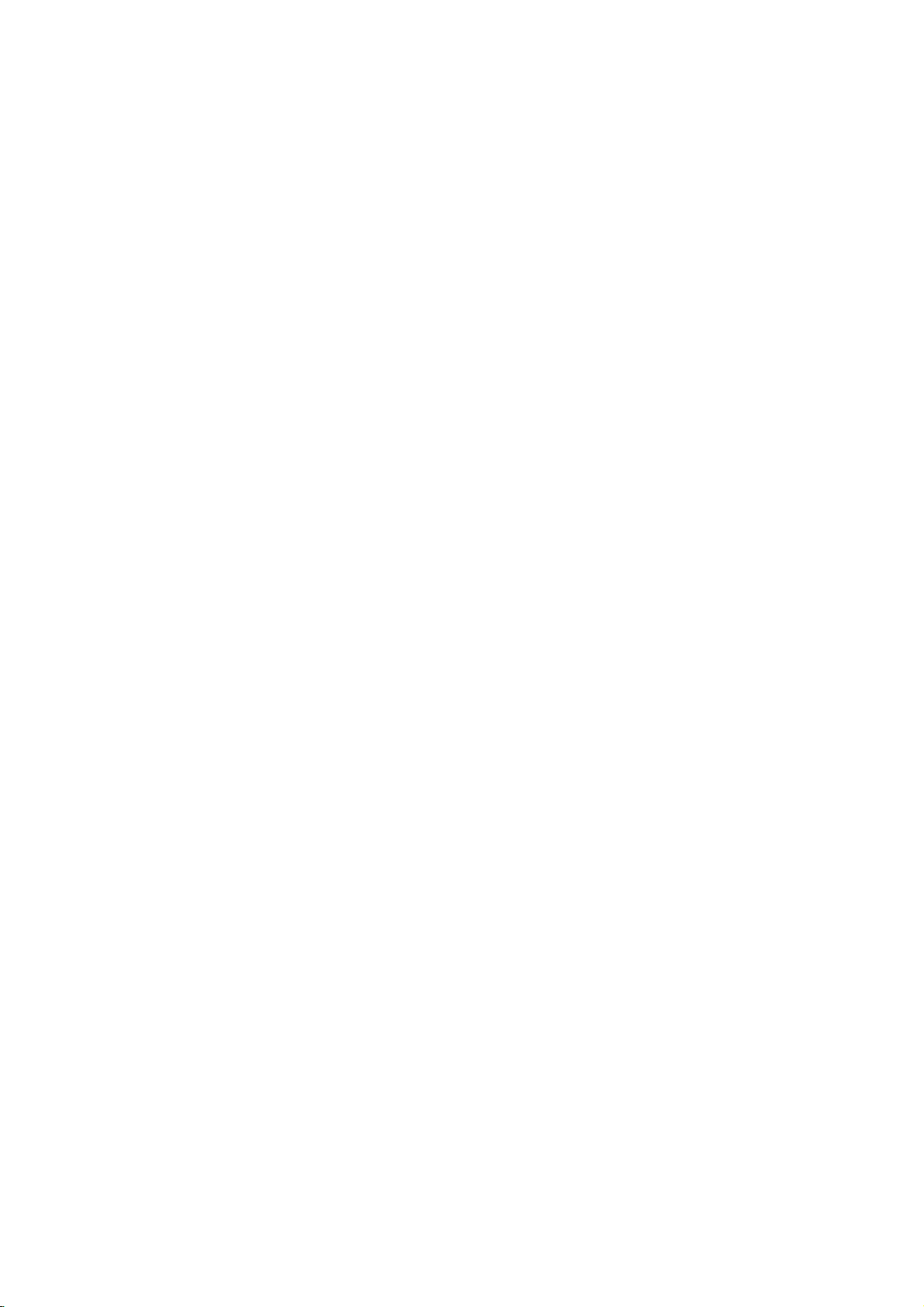
Table
of
Contents
Introduction
SafetyPrecautions.........................2
TableofContents..........................3
BeforeUse..............................4-5
PlayableDiscs...........................4
Precautions.............................5
NotesonDiscs..........................5
AboutSymbols..........................5
FrontPanelandDisplayWindow.
RemoteControl............................7
RearPanel................................8
. . . . . . . . . . . .
Preparation
Connections............................9-15
ConnectingtoaTV.......................9
ConnectingtoOptionalEquipment.
AerialConnections.......................11
SpeakerSystemConnection...............12
the
Setting
Wireless
Speaker
SpeakerPositioning......................13
Connection
of
the
Speaker
Stand
BeforeOperation.......................16-21
Mini
Glossary
Mode.................................16
SoundMode...........................16
for
Audio
Stream
GeneralExplanation......................17
On-ScreenDisplay....................17-18
InitialSettings........................19-21
Initial
Settings
General
Operation.
Language..........................19
Picture.............................19
SpeakerSetup.......................20
Others.............................20
ParentalControl......................21
Operation
OperationwithDVDandVideoCD.
PlayingaDVDandVideoCD...............22
GeneralFeatures........................22
MovingtoanotherTITLE/GROUP.
to
Moving
Search.............................22
Pause.............................22
Still
SlowMotion.........................23
another
Picture
RepeatA-B.........................23
Repeat............................23
TimeSearch........................23
3DSurround........................24
Zoom..............................24
MarkerSearch.......................24
SpecialDVDFeatures....................24
TitleMenu..........................24
DiscMenu..........................24
CameraAngle.......................24
ChangingtheAudioLanguage.
ChangingtheAudioChannel.
Subtitles...........................24
DVDAudioDiscs........................25
MovingtoanotherGROUP..............25
ViewinganotherPAGE.................25
CHAPTER/TRACK
and
Frame-by-Frame
Channel
(OPTIONAL)
&
Surround
. . . . . . .
. . . . . . . . . .
. . . . . . . . .
. . . . . . . .
. . . . . . . .
Playback
. . . . . . . . .
. . . . . .
. . . . .
.
14-15
.22-25
.10
.22
.
.24
.24
Operation
Playing
with
an
Audio
Audio
CD
and
CD
and
MP3/WMA
NotesonMP3/WMARecordings.
Pause.............................27
MovingtoanotherTrack...............27
RepeatTrack/All/Off...................27
Search.............................27
RepeatA-B.........................27
.6
3DSurround........................27
ChangingtheAudioChannel.
OperationwithJPEGDisc...................28
ViewingaJPEGdisc.....................28
MovingtoanotherFile.................28
StillPicture.........................28
Toflipthepicture.....................28
Torotatepicture......................28
NotesonJPEGRecordings.
ProgrammedPlayback.....................29
13
Programmed
andMP3/WMADisc......................29
Playback
with
ProgrammedPlaybackwithVideoCD.
SpeakerSetup............................30
AdditionalInformation.....................30
LastConditionMemory...................30
SystemSelect..........................30
OperationwithRadio....................31-32
Presettingtheradiostations................31
19
Listeningtotheradio.....................31
RDSOperation.........................32
ProgrammeSearch(PTY).................32
OtherFunction...........................33
SleepTimerSetting......................33
Dimmer...............................33
Mute.................................33
UsingHeadphoneJack...................33
Selctinginputsource.....................33
Reference
LanguageCodeList.......................34
22
CountryCodeList.........................35
Troubleshooting........................36-37
Specification.............................38
23
About
Manufactured
"Pro
Laboratories.
1997
Manufactured
US
other
Digital
Systems,
Inc.
the
Indicates
itselforother
Indicates
Indicates
and
Logic",
Laboratories.
Dolby
No.
Pat.
All
worldwide
Surround"
Inc.
rights
5,451,942
symbols
hazards
material
special
and
tips
under
license
double-D
the
Confidential
under
license
patents
are
registered
Copyright
reserved.
likely
damage.
operating
hints
from
symbol
Unpublished
All
rights
from
5,956,674,
issued
2000
1996,
for
to
for
and
trademarks
MP3/WMA
Disc
. . . . . . . . . .
. . . . . . . . . .
. . . . . . . . . . .
Audio
CD
instructions
cause
harm
featuresofthis
Laboratories.
are
trademarks
works.
Theater
pending.
Digital
the
"DTS"
of
Theater
making
Dolby
reserved.
Digital
5,974,380,
Disc.
. . . . .
. . . . . .
to
task
Copyright
Systems,
5,978,762
and
Digital
Systems,
26-27
26
.26
.27
.28
.29
the
unit
unit.
easier.
"Dolby",
of
Dolby
1992-
Inc.
and
"DTS
Theater
3
INTRODUCTION
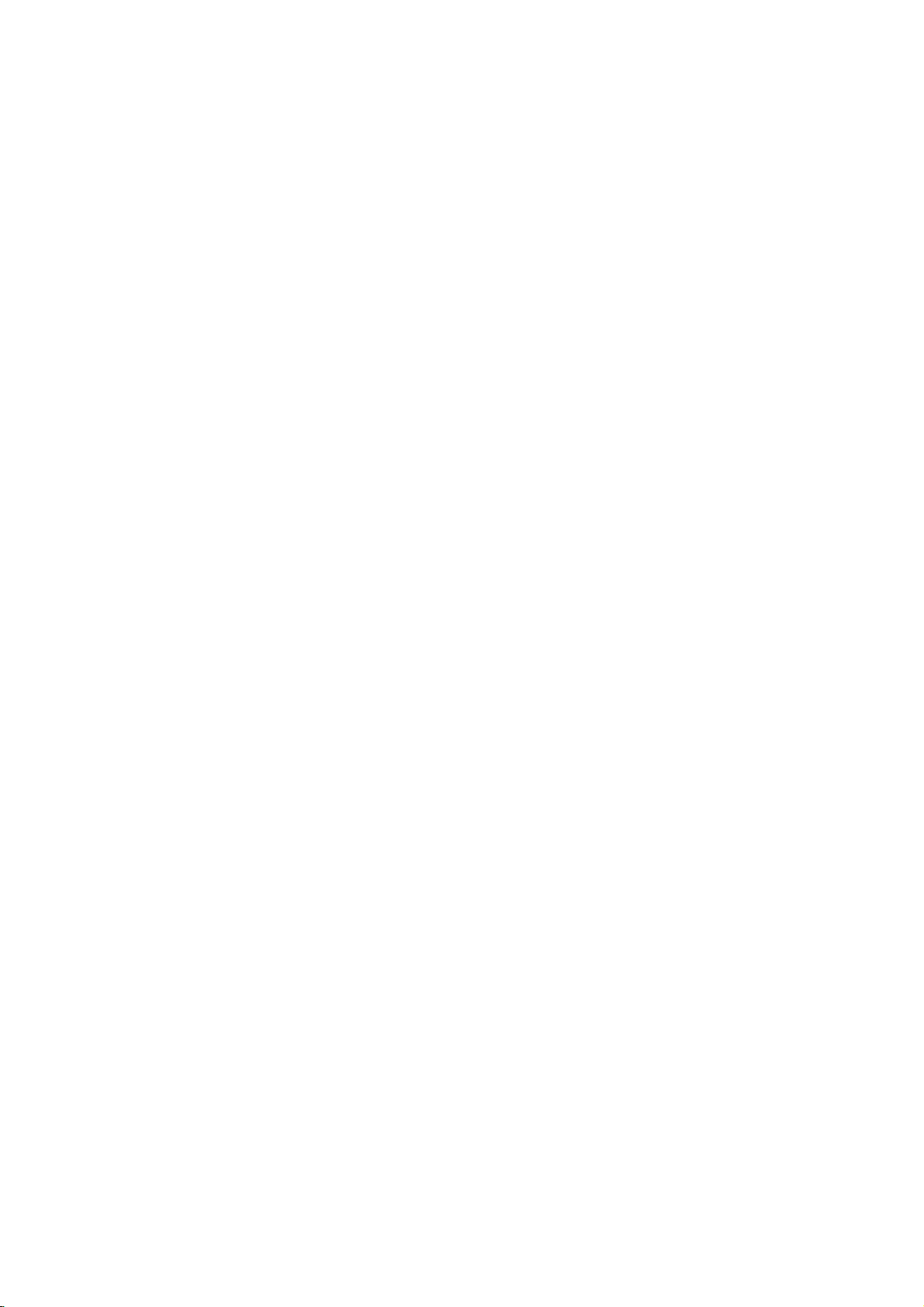
Before
Use
Playable
In
addition,
Kodak
contains
otes
--
Depending
ment
itself,
cannot
--
Do
labeled
--
Do
or
octagonal).
otes
Some
be
may
As
this
disc
content
some
or
other
Make
the
DVDs
ness
purposes
unit.
Regional
This
DVD
Discs
this
PICTURE
audio
on
or
the
CD-R/RW
some
CD-R/RW
be
played
not
attach
sideorthe
not
use
irregularly
on
DVDs
playback
intentionally
unit
plays
designed
playback
functions
sure
to
also
and
code
receiver
unit
titles,
operations
featuresofthe
Video
may
of
playbackofregion
The
indicates
discs.
or
"ALL".
"Check
Some DVDs
subject
region
This
Regional
to
code
which
unit
If
you
area
type
can
try
that
restrictions
DVD
video
(8cm/12cmdisc)
DVD
audio
(8cm/12cmdisc)
Video
(8cm/12cmdisc)
Audio
(8cm/12cmdisc)
can
CD,
MP3,
the
conditions
on
sealorlabeltoeither
any
recorded
SVCD
the
play
(or
(or
a
and
WMA
DVD±R,
DVD±R,
unit.
shaped
It
resultinmalfunctions.
may
and
Video
of
DVDs
fixedbysoftware
DVDs
and
Video
the
software
by
be
CDs.
not
the
designed
encoded
the
of
only
play
no
added.
Some
be
abletobe
DVD
labels
player
play
any
will
appear
region
and
instructions
receiver
and
of
can
DVDs
other
may
refertothe
is
"5"
on
to
Code"
have
CD
(VCD)
CD
DVD±R,
CD-R
or
JPEG
of
the
side)
CDs
CDs
CDs
unit
may
DVDs
manufactured
DVD
some
play
labelled
discs,
on
code
therefore
discs
discs
DVD±RW,
or
CD-RW
files.
recording
DVD±RW)
DVD±RW)
side
ofadisc.
(e.g.,
heart-shaped
and
Video
manufacturers.
according
manufacturer,
not
be
supplied
made
played
and
DVDs
software.
DVDs
those
"5"
the
the
TV
label
may
not
playable.
equip-
disc
discs
(the
CDs
available
for
on
the
message
screen.
still
busi-
for
that
to
5
with
be
Disc-related
Title
(DVD
The
main
or
additional
Each
title
to
locate
you
Chapter
Sections
than
titles.Atitle
ters.
Each
enabling
on
the
disc,
Group
The
content
Each
(DVD
main
or
group
enabling
Track
(DVD
only)
Sections
or
an
audio
enabling
Scene
Onavideo
moving
tions
menu
you
A
Types
There
Video
PBC
with
typical
of
the
Video
pictures
called
screen
to
locate
scene
of
are
CDs
(Playback
the
system
computer-like
resolution
high
disc.
CDs
Operated
allow
playback
are
they
terms
video
discs
content,
or
is
composed
only)
or
accompanying
a
title
reference
discs
only)
a
musical
or
music
piece
of
one
film
is
assigned
(DVD
of
a
content
feature
it
easily.
video
picture
chapterisassignedachapter
to
locate
discs
content
feature
locate
discs,
or
Each
locate
with
PBC
and
still
assigned
scene
CDs
of
control)
via
menus,
operations.
can
equipped
same
of
video
the
chapter
not
may
only)
or
accompanying
content,
a
group
it
easily.
Video
a
musical
track
is
the
track
(Playback
pictures
Each
scene
a
want.
you
of
one
or
video
PBC
with
functions
search
be
playedifthey
with
as
way
pictures
with
PBC.
be
recorded.
reference
CD
piece
assigned
you
are
scene
several
CDs:
(Version
allow
Moreover,
PBC
audio
as
you
chapters
audio
additional
is
you
audio
of
a
CD.
you
CD
"Scenes".
is
composed
video
two
equipped
not
in
the
not
equipped
audio
assigned
to
picture
to
and
the
types
feature
album.
number
that
or
several
number,
want.
you
feature
or
music
and
audio
on a
a
track
want.
control)
divided
is
displayed
number,
tracks.
you
functions,
are
(Version
these
CDs,
well
as
content
enabling
are
smaller
chap-
Depending
album.
number
CD
video
number,
functions,
into
in
enabling
2.0)
to
interact
or
other
still
pictures
included
1.1)
discs
sound,
CD
sec-
the
in
but
4
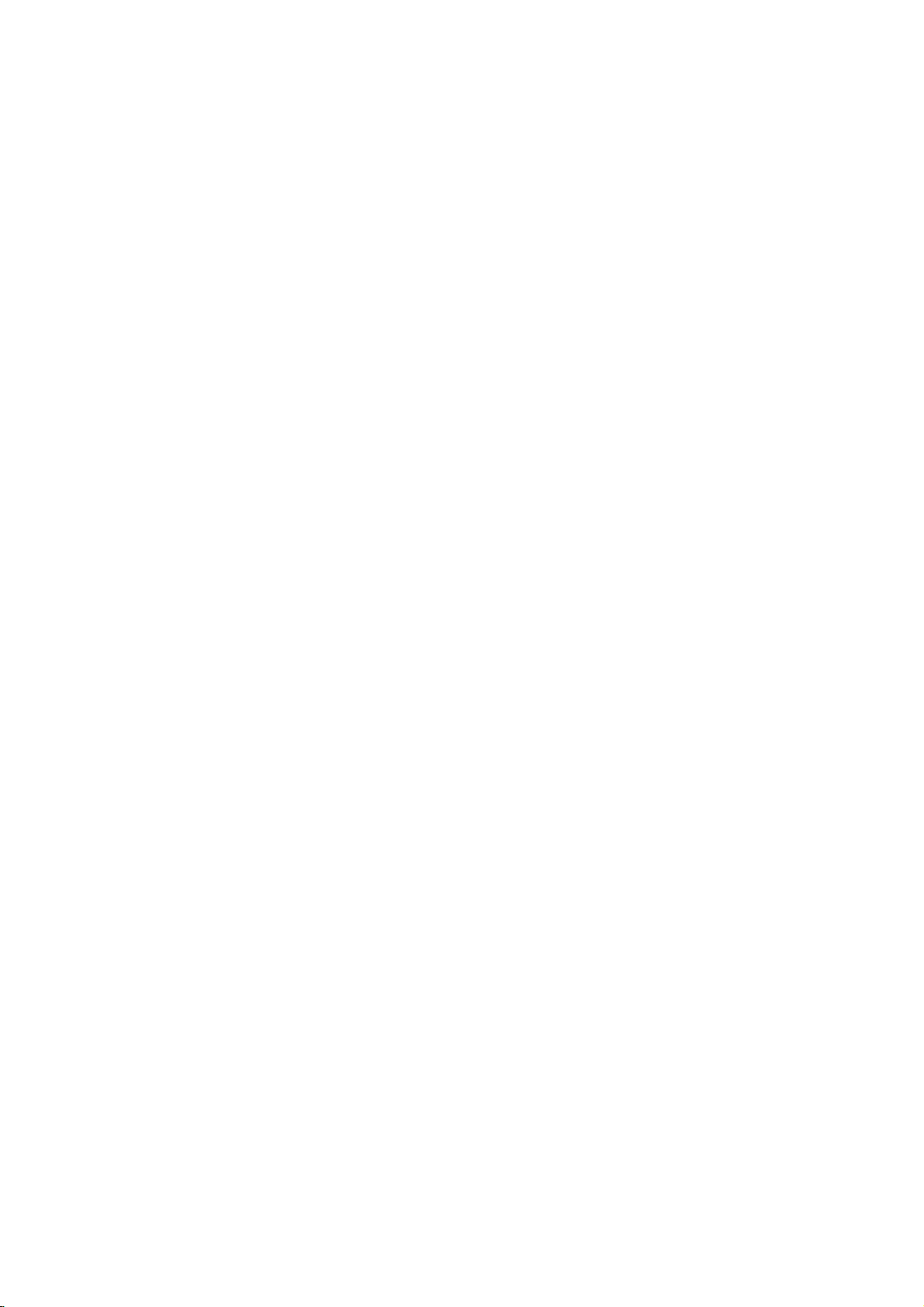
Before
Use
Precautions
the
Handling
When
shipping
The
original
come
in
unitasit
When
setting
The
picture
be
unit
after
keep
not
the
disturbed
away
use
with
marks
may
the
unit
To
Do
near
contact
leave
Cleaning
To
clean
Use
a
soft,
use
a
soft
solution.
benzene,orthinner,
of
the
unit.
To
obtainaclear
The
DVD
optical
pick-up
the
worn,
Regular
after
every
operating
For
details,
Notes
Disc
Handling
Do
not
touch
Hold
the
on
the
get
Do
not
stick
unit
the
shipping
For
handy.
was
originally
the
up
and
sound
during
from
removing
the
exterior
volatile
unit.
Do
not
the
unit
on
the
the
unit
the
cabinet
cloth.Ifthe
dry
cloth
lightly
Do
not
use
receiver
lens
picture
quality
inspection
hours
1,000
environment.)
please
on
Discs
the
discbythe
playback
surface.
paper
unit
carton
maximum
packed
unit
of
the
TV,
the
disc.
surfaces
liquids,
leave
for
a
surface.
moistened
strong
as
these
picture
is
a
high-tech,
and
and
maintenance
of
contact
edges
or
tape
and
protection,
at
a
nearby
playback.
VCR,
such
rubber
long
period
surfaces
solvents
might
disc
drive
will
be
use.
your
sideofthe
so
that
on
the
packing
the
factory.
TV,
In
this
or
radio,
clean
as
insecticide
or
plastic
of
are
withamild
such
damage
precision
parts
poor.
are
(This
depends
nearest
disc.
fingerprints
disc.
materials
re-pack
or
VCR,
case,
or
turn
products
time.
extremely
detergent
as
alcohol,
the
device.Ifthe
are
dirty
recommended
dealer.
the
radio
position
off
spray,
They
surface
or
on
the
will
may
the
in
will
dirty,
not
playing,
not
or
as
reduce
not
"
icon
section
intended
may
discs
expose
leaveitin
there
inside
discs
and
sound
cloth.
use
strong
commercially
Symbols
the
appear
means
is
not
the
disc
whose
Storing
After
Do
heat,
light,
increase
Cleaning
Fingerprints
or
withaclean
wards.
Do
thinner,
spray
About
About
"
This
manual
About
A
applicable only
DVD
DVD-V
DVD
DVD-A
MP3
WMA
JPEG
Video
function.
Video
function.
Audio
CD
MP3
WMA
JPEG
VCD2.0
VCD1.1
store
the
the
disctodirect
a
parked
beaconsiderable
may
the
car.
dustonthe
quality.
Wipe
solvents
for
vinyl
symbol
on
the
available
symbols
title
to
the
Video
discs
Audio
discs
CDs
with
CDs
without
CDs.
disc.
disc.
disc.
discinits
Before
the
available
records.
display
the
TV
function
on
has
one
disc
the
case.
sunlight
car
exposed
disc
can
playing,
disc
from
such
as
alcohol,
cleaners,
screen
explained
that
specific
for
instructions
of
the
represented
PBC
(playback
the
PBC
or
sources
to
direct
temperature
distort
clean
the
center
or
during
operation.
in
this
DVD
following
the
by
(playback
sun-
the
picture
the
disc
out-
benzene,
anti-static
owner's
video
symbol
symbol.
control)
control)
of
INTRODUCTION
disc.
is
5

Front
Panel
and
Display
Window
STANDBY/ON
STANDBY
Lights
is
in
Standby
red
DISC
indicator
when
mode
Tray
the
receiver
(off).
OPEN/CLOSE
DISPLAY
Window
button
PLAY/FUNCTION
PAUSE/MONO/STEREO
button
Remote
VOLUME
STOP/MEMORY
sensor
controller
PHONES
button
TUNING
SKIP/SCAN
buttons
connector
button
(-/+)/
DVD DVD
audio
CD
Audio
MP3
MP3
VCD
Indicates
surround
Video
current
mode
Indicates
audio
DIGITAL
PL
video
or
disc inserted
CD
inserted
or
WMA
inserted
CD
inserted
II
disc
stream
DVD
current
Playback,
dts
PCM
DVD
CD
MP3
VCD
Indicates
player
current
function:
Pause,
TITLE
Indicates
title
Repeat
mode
etc.
number
indicators
current
playback
REPEAT
CHP/TRK
Indicates
chapter
number
ALL
current
or
ANGLE
track
RDS
AB
SVCD
TUNED
Programmed
playback
Data
type
indicators
RDS
SVCD
S-Video
inserted
active
indicator
active
RT
PTY
PROGRAM
CD
TUNED
Total
Frequency/Sleep
mode/Volume
MUTE
playing
MUTE
indicator
STEREO
indicator
SLEEP
indicator
STEREO
SLEEP
time/Elapsed
time/Surround
etc.
indicators
time/
6
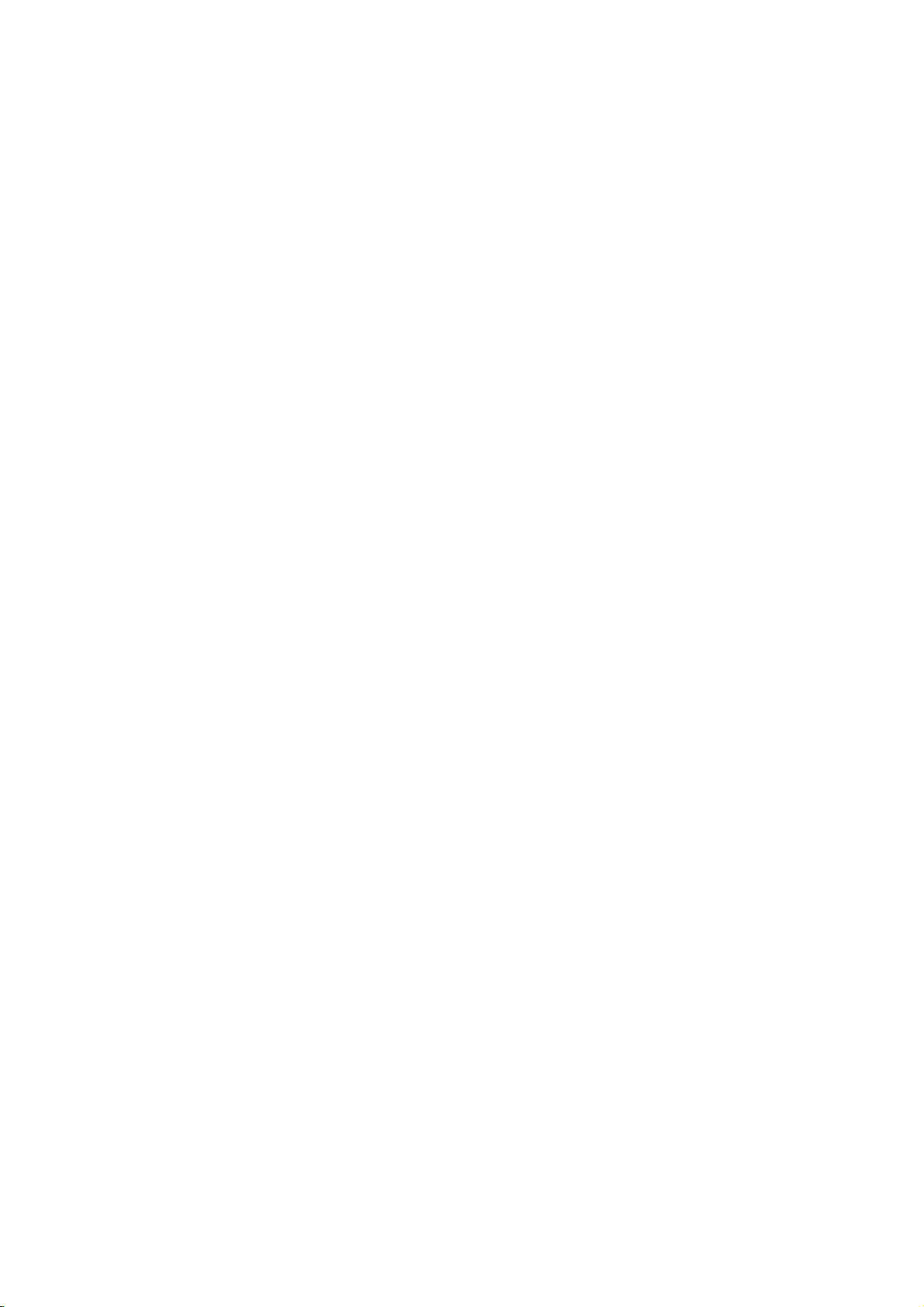
Remote
Control
DIMMER
REPEAT
PROGRAM
PRESET(+/-)
ZOOM
OPEN/CLOSE
CD/DVD
button
NUMBER
button
button
buttons
button
BAND
CLEAR
(33
(23,27
(29
(31
(24
button
button
button
page)
buttons
page)
page)
button
page)
page)
POWER
AUX
MUTE
SLEEP
RDS
button
button
button
button
button
(33
(32
(33
(33
page)
page)
page)
page)
INTRODUCTION
PTY
button
PTY
SEARCH
REPEAT
PL
II
SOUND
PRO
AUDIO
VOLUME
SUBTITLE
RETURN
LOGIC
A-B
MODE
button
(+/-)
button
(32
button
button
II
button
page)
button
button
(16
buttons
(32
(23,27
(16
page)
(24
page)
page)
page)
(16
page)
page)
on
Use
the
display
Remote
Point
the
Distance:
remote
Angle:
sensor
For
use
a
GUI
the
menu
SLOW
MARKER
the
buttons.
in
highlighting
menu
MENU
screen
SETUP
TITLE
Use
the
SCAN
Control
remote
About
sensor
About
ARROW
screen,
MENU
button
included
button
button
the
TITLE
title
screen
on
DVD
(Q/R)
button
Operation
controlatthe
23
30°
in
buttons
a
selection
TITLE
and
MENU
screen.
button
to
display
on
DVD
video
discs.
(19
page)
(24
page)
button
to
included
video
discs.
buttons
(24
page)
Range
remote
ft
each
from
(7
m)
directioninfrontofthe
sensor
the
frontofthe
and
press
remote
Remote
Do
types
Caution
not
of
control
AAA
AAA
mix
batteries
old
battery
Remove
of
the
remote
R03
(size
aligned
and
new
(standard,
ENTER
DISPLAY
STOP
PAUSE/STEP
PLAY
SKIP/SCAN
buttons
Press
two
seconds
ANGLE
SEARCH
installation
the
battery
AAA)
correctly.
batteries.
alkaline,
button
button
button
button
and
hold button
button
button
control,
batteries
Never
button
(
for
(24
cover
and
etc.).
(17-18
/
search
(24
on
insert
with
mix
)
for
page)
page)
the
different
page)
about
function.
rear
two
and
7
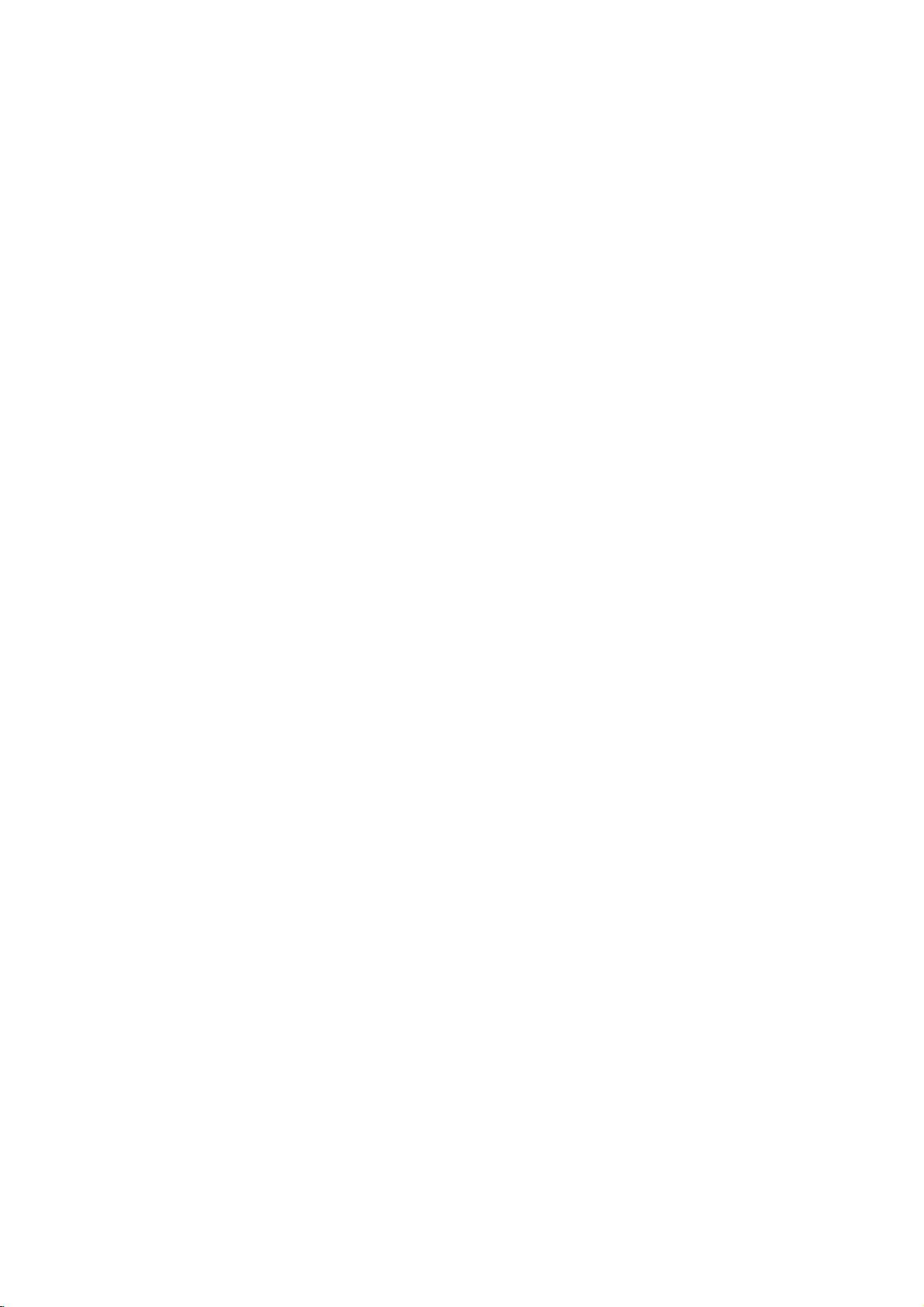
Rear
Panel
OUTPUT
POWER
Connect
(TO
to
CORD
TV)
SPEAKER
a
TV
EURO
with
Connectors
AV
SOCKET
SCART
S-VIDEO
GROUND
Jack
jack.
OUT
CABLE
Connector
SUBWOOFER
MONITOR
VIDEO
LINE
OUT
AM
2
(Input)
VIDEO
Antenna
FM
OUT
Connector
Connectors
1
(Input/Output)
OPTICAL
Connector
75Ω
Antenna
OPTICAL
Connectors
IN
Connector
Connector
Connectors
OUT
Connector
Do
not
panel.
damage
touch
the
Electrostatic
to
the
unit.
inner
discharge
pins
of
the
may
jacks
cause
on
the
permanent
rear
8
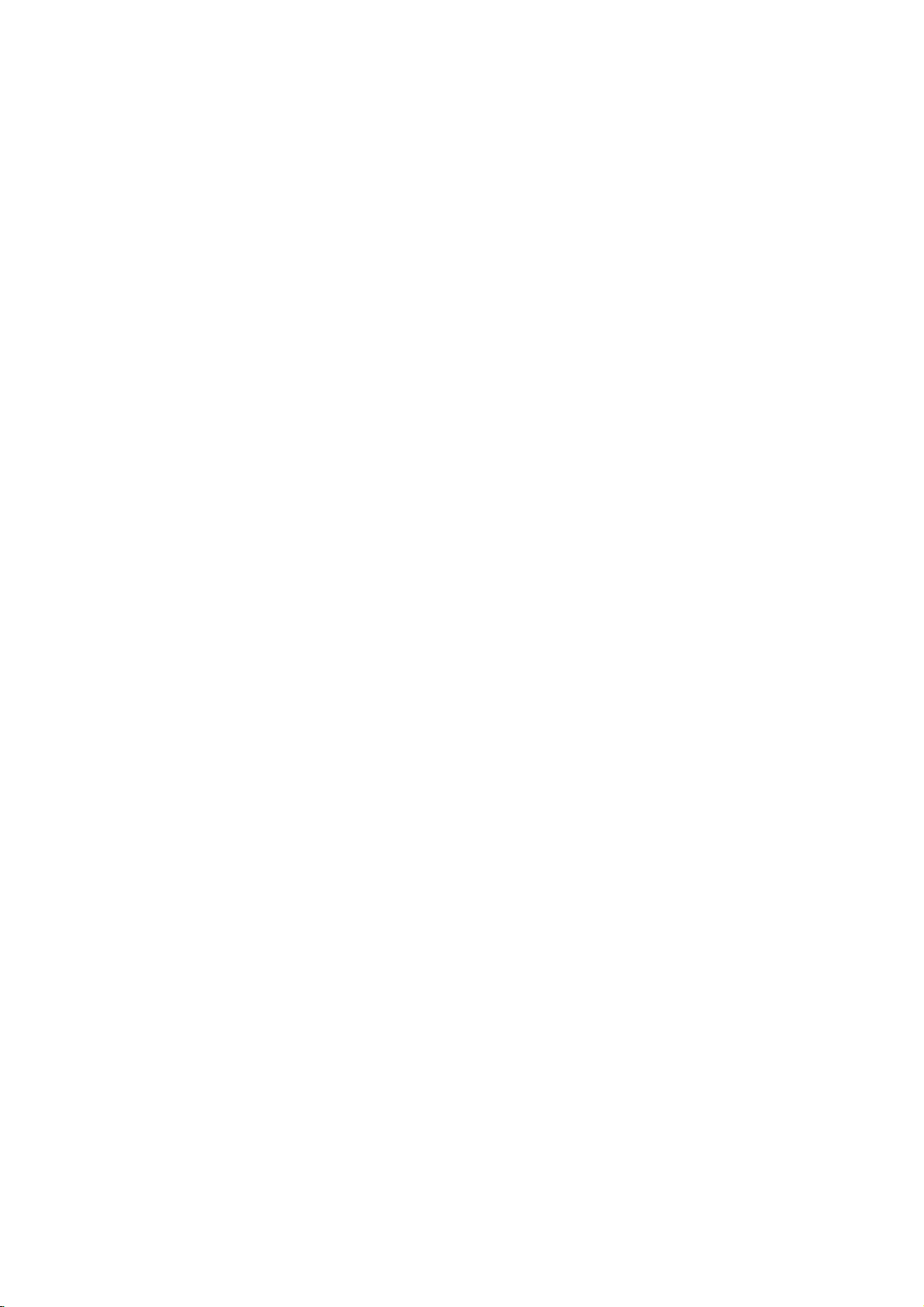
Connections
Connecting
Make
one
of
on
the
capabilities
ips
Depending
wish
to
connect
tions
Please
System
best
--
Make
the
--
Do
VCR.
protection
Video
1
2
connect,
the
described
refertothe
or
connections.
Caution
sure
TV.
Select
not
connect
The
connection
Connect
Receiver
video cable
Connect
the
DVD
the
TV
(A)
other
the
DVD
system.
the
to
the
receivertothe
the
on
your
DVD
below.
DVD
the
your
image
MONITOR
the
supplied
Left
using
to
following
there
receiver.
devices
correct
video
TV
a
connections,
of
your
existing
TV
and
other
are
various
Use
manuals
receiverisconnected
DVD
of
as
necessary
AV
input
receivertoTV
could
be
OUT
in
jack
(V).
and
the
Right
audio
AUDIO
audio
cables.
depending
equipment.
equipment
ways
of
TV,
the
VCR,
to
you
connec-
make
one
your
directly
on
distorted
jack
on
the
on
your
TV
OUT
the
TV.
via
by
DVD
using
jacks
left/rightinjacks
you
could
your
the
Stereo
the
to
copy
the
of
on
RearofTV
T
Rear
of
SCART
DVD
INPUT
receiver
V
SUBWOOFER
LINE
OUT
M
O
O
U
NIT
T
O
R
O
U
S/VID
T
E
O
VIDEO
INPUT
S-VIDEO
INPUT
AUDIO
INPUT
PREPARATION
S
A
S-Video
Connect
1
receivertothe
S-Video
Connect
2
the
the
SCART
Connect
the
DVD
TV
using
ote
When
sure
the
wall
connection
the
S-VIDEO
cable
the
Left
DVD
receivertothe
TV
(A)
using
connection
the
OUTPUT
receivertothe
the
scart
connect
you
to
turn
off
outlet
before
OUT
S-Video
jack
in
jack
(S).
and
the
(TO
Right
audio
TV)
AUDIO
audio
cables.
EURO
correspondinginjacks
cable
(T).
the
DVD
receiver
the
power
making
and
any
on
the
DVD
on
the
TV
using
OUT
jacks
left/rightinjacks
AV
scart
to
your
both
unplug
connections.
units
jack
on
TV,
the
of
on
on
the
be
from
9
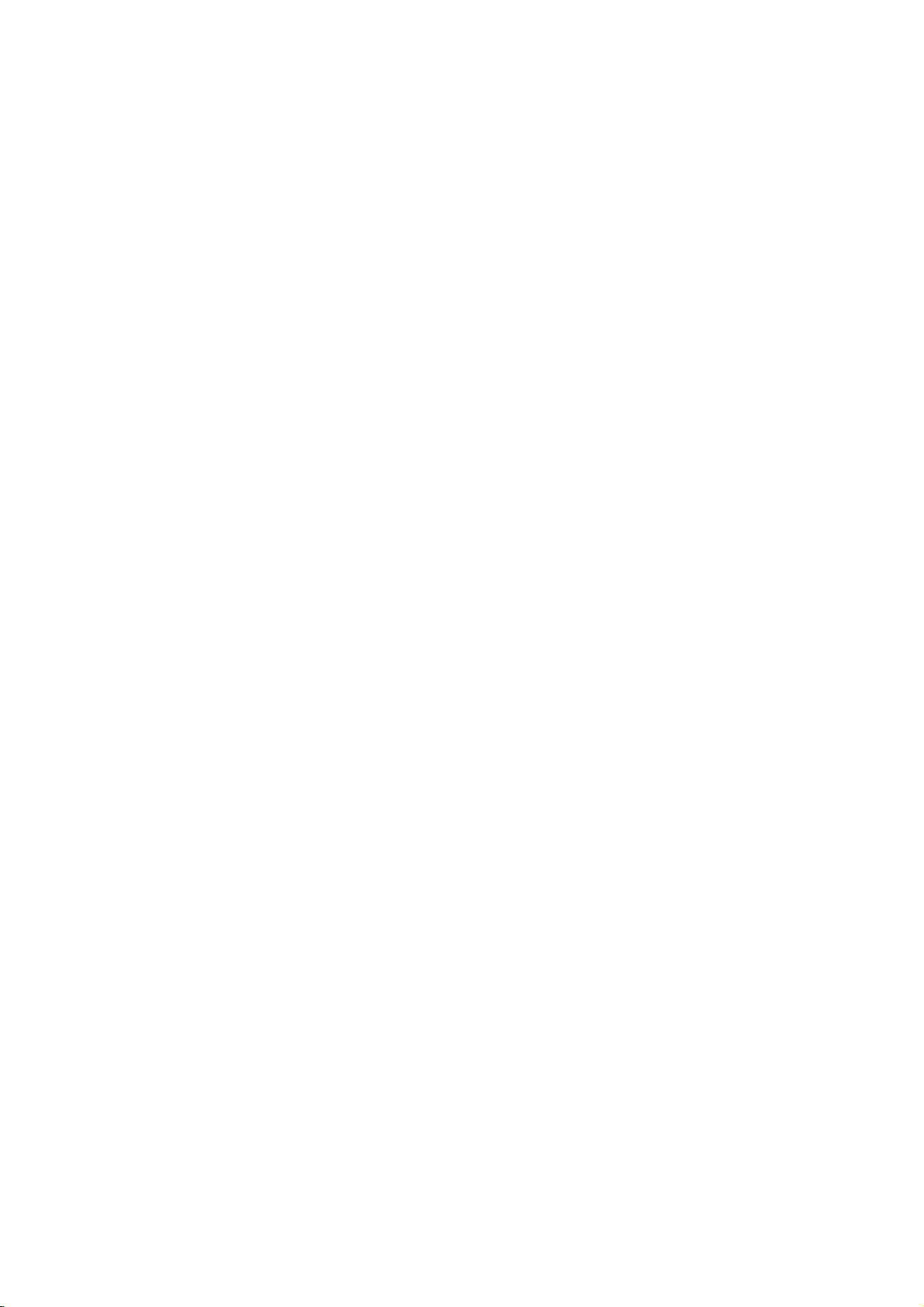
Connections
Connecting
Connect
a
VCR
1
Connect
a
2
Connect
an
3
Connect
4
an
to
to
additional
optical
optical
Additional
Optional
the
VIDEO
VCR
to
of
output
of
input
AUDIO
AUDIO
DVD
VCR
IN
VIDEO
(L)
(R)
To
1
the
DVD
OUT
AUDIO/VIDEO
connectors.
VIDEO
Player
Player
Equipment
2
connectors.
(or
Digital
(or
Digital
OUT
Device
Device
To AUDIO/
VIDEO
etc)
etc)
to
the
OPTICAL
to
the
OPTICAL
OUT
IN
connector.
connector.
VCR
OUT
IN
VIDEO
AUDIO
(L)
AUDIO
(R)
To
AUDIO/
VIDEO
IN
OUT
To
To
AUDIO/
VIDEO
To
AUDIO/VIDEO
SPEAKERS
4
DVD
Player
(VIDEO
IN
2)
OPTICAL
OUT
(or
M
O
O
NI
U
T
T
O
R
O
U
S/VID
T
E
O
Digital
(VIDEO
SUBWOOFER
LINE
OUT
OPTICAL
Device,
OUT
1)
IN
etc)
AUDIO/
VIDEO
(VIDEO
IN
1)
duce
10
ote
If
the
audio
a
strong,
formatofthe
distorted
digital
sound
output
or
no
does
sound
not
match
the
at
all.
capabilities
of
your
DVD
receiver,
the
receiver
will
pro-
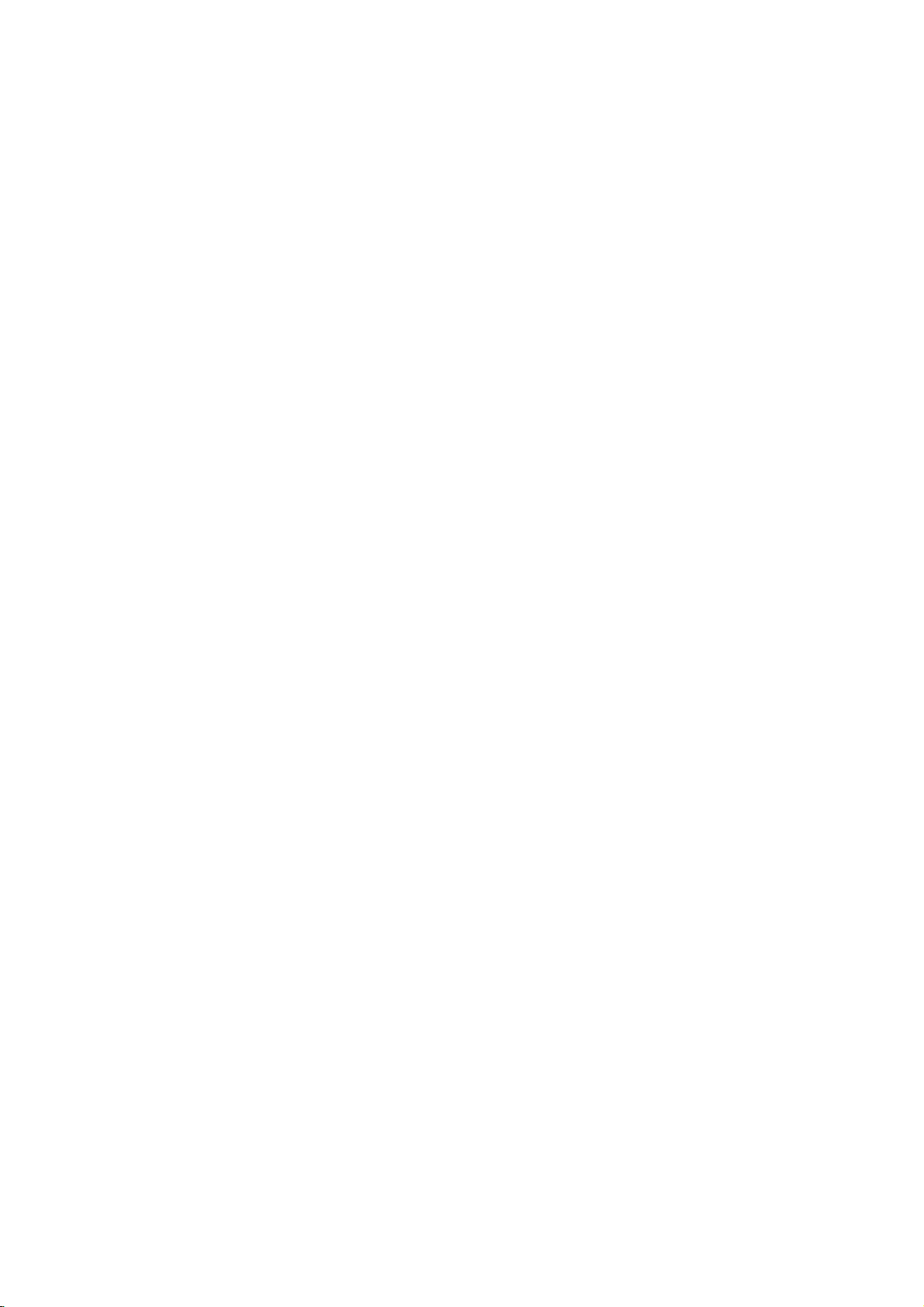
Connections
Aerial
Connect
Connect
Connect
Connections
the
supplied
the
AM
he
loop
FM
wire
SPEAKERS
4
FM/AM
aerialtothe
aerialtothe
aerial
for
listening
AM
FM
AM
aerial
aerial
Loop
to
the
connector.
connector.
aerial
SUBWOOFER
LINE
OUT
M
O
O
U
NIT
T
O
R
O
U
S/VID
T
E
O
radio.
(supplied)
PREPARATION
FM
Wire
aerial
(supplied)
otes
To
Be
After
prevent
sure
to
connecting
noise
fully
pickup,
extend
the
the
FM
aerial,
wire
AM
aerial.
keep
the
FM
wire
loop
keep
aerial
away
itashorizontal
from
as
the
DVD
possible.
receiver
and
other
components.
11
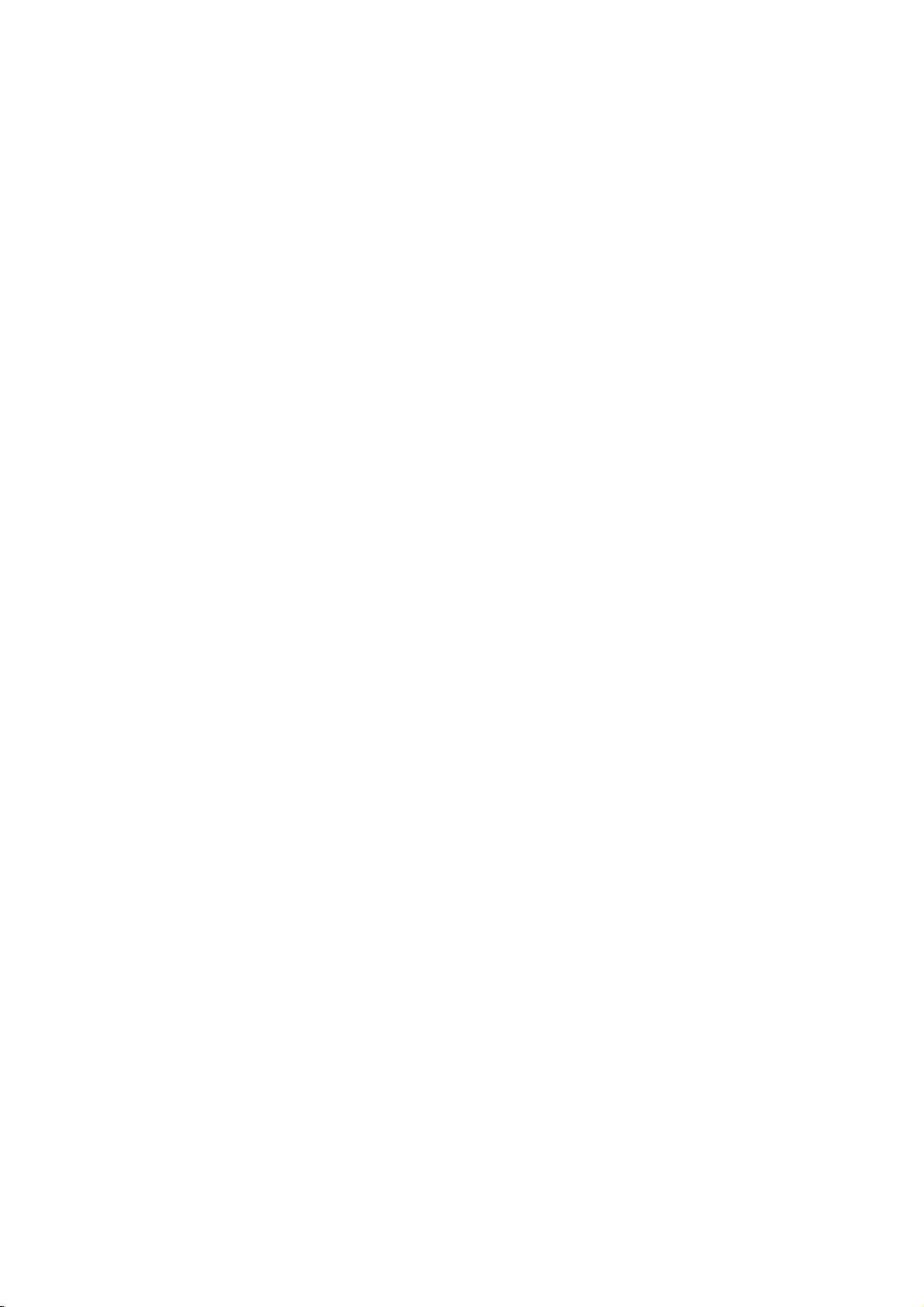
Connections
Speaker
Connect
Connect
Connect
Connect
Connect
Set
the
Front
Speaker
LHS-5100T
Subwoofer
LHS-5100W
System
the
the
the
the
the
distance
speakers
subwoofer
power
adaptor
ground
between
(Right)
Connection
to
the
to
the
cordofthe
(DC
7V)
cabletothe
this
front
woofer
wireless
to
unit
Center
LHS-5100CV
(right,
connector.
speaker
the
outlet
transmitter
and
wireless
Speaker
SPEAKERS
4
left)
and
or
center
to
transmitter.
and
speaker
rear
the
speaker
outlet,
(right,
(right,
then
left)
left)
connectors.
press
speaker
within
the
power
connectors.
10m.
Front
SUB
LI
M
O
O
U
NIT
T
O
R
O
U
S/VID
T
E
O
button
Speaker
LHS-5100T
OFER
UT
on
the
(Left)
wireless
speaker.
Wireless
Optimum
through
Be
reversed,
If
speakers.
Do
It
with
When
If
Speaker
FA-W5100SR
otes
sure
use
you
not
takes
each
either
performance
10m
to
match
the
front
remove
about
other.
the
unitisturned
wireless
(Right)
is
used
sound
speakers
the
five
the
speaker
can
be
since
communication
speaker
willbedistorted
with
front
cover
seconds
off,
(and
the
(left.
implemented
cabletothe
low
maximum
of
supplied speaker.
may
transmitterisalso
right)
is
and
take
turned
failure
appropriate
will
longer)
Transmitter
ACC-W5100
Adaptor
when
only
lack
input
off,
may
base.
rating,
for
the
turned
the
wireless
(DC
the
transmitter
occur
terminal
adjust
transmitter
off
Wireless
7V)
closely
on
the
the
speaker
and
approaching
components:
volume
and
if
automatically
Speaker
FA-W5100SL
the
carefully
wireless
after
will
not
Be
sure
wiretothe
on
the
hand
screw.
the
transmitter
(Left)
wireless
distance
+to+
to
speaker
about
twenty
function.
to
connect
ground
unit
speaker
and
avoid
(left,
with
If
between
--
excessive
seconds.
the
this
will
within
to
right)
the
ground
wire
supplied
is
not
not
distance
them.
--.
If
the
output
to
communicate
connector
done,
function.
cables
of
2m
are
on
the
12

Connections
Setting
Channel
If
there
isasimilar
interference
channel
then
By
*
*
turn
using
Bottom
Rear
switchtoother
on
the
of
panel
CHANNEL
1
2
3
the
may
again.
Channel
the
of
Wireless
wireless
occur.
Switch,
Transmitter
the
Left/Right
speaker
In
this
channel,
Channel
CHANNEL
1
2
3
Speaker
case,
and
set
to
Wireless
Switch
product
change
turn
the
Channel
CHANNEL
12
Speaker
off
same
nearby,
the
the
power,
channel.
Switch
3
Speaker
In
the
case
front
speakers,
subwoofer).
If
want
you
tal
surround
nect
a
subwoofer.
?
Front
speakers
According
distance.
equal
between
?
Center
The
same
sion.
?
Wireless
Place
ers
round
rear
them
effectivetodirect
to
In
the
set
ears.
?
Subwoofer
This
center
height.
left
recreate
sound
speakers
at
further
the
caseofa
rear
the
can
speakers
speaker
or
wall
rear
be
Positioning
of
normal
to
play
or
to
your
speakers
But
(Rear)
and
sound
playback.
above
disperse
set
speakers
placed
center
Dolby
And
speakers
right
too
smaller
the
position
speaker,
the
excellent
Digital
listening
by
hearing
to
45
and
normally
behind
motion
For
far
behind
the
levelofthe
the
rear
the
sound.
rear
above
in
any
position
degree.
front
place
the
and
best
the
speakers
room
speakers
60-90
front
use
the
2
rear
bass
surround,
set
position
speakers
it
above
listening
atmosphere
results,
listening
listener's
towardsawall
if
the
size,
opposite
cm
position.
6
speakers
speakers
sound,
you
the
up
set
up
are
ideally
or
below
area.
These
required
do
not
position
ears.
audience
each
than
the
and
DTS
should
speakers
the
interval
the
the
install
and
Itisalso
or
is
other,
listener's
(2
digi-
con-
for
televi-
speak-
for
sur-
the
install
ceiling
near
and
PREPARATION
to
Notes
In
order
Wireless
Sound
radio
may
waves.
to
operate
Speakers
be
the
unit
must
interrupted
properly,
be
turned
duetothe
Power
ON
Power
OFF
both
Left
on.
effectofexternal
and
Right
Wireless
(Rear)
Speaker
(Left)
Subwoofer
Front
Speaker
(Left)
Speaker
Center
Speaker
Positioning
Front
Speaker
(Right)
Example
Wireless
(Rear)
Speaker
(Right)
13

Connection
of
the
Speaker
Stand
(OPTIONAL)
When
speaker
you
use
stand
Assembling
and
"ST-W5200"
Wireless
Release
Speaker
FA-W5100SL/SR
the
the
speaker
(ST-W5100
the
(Left/Right)
screw
stand,
or
ST-W5200
optional
model
(4EA).
can
you
wireless
Connect
screw
assemble
model).
the
(4EA).
the
speaker
speaker
stand
stand
by
of
purchasing
the
"ST-W5100"
the
optional
Assembling
"ST-W5200"
Front
Speaker
LHS-5100T
Wireless
ST-W5100/ST-W5200
the
model
(Left/Right)
Speaker
Stand
optional
Connect
screw
(Left/Right)
front
(left/right)
the
(4EA).
speaker
stand
of
the
Release
14
the
screw
Front
(4EA).
Speaker
Stand
ST-W5200
(Left/Right)

Connection
of
the
Speaker
Stand
(OPTIONAL)
Front
OR
Speaker
LHS-5100T
LHS-5100T
W5200
(Right)
model
+
ST-
LHS-5100T
+
ST-W5200
model
PREPARATION
OR
Center
SPEAKERS
4
LHS-5100CV
Speaker
Front
Speaker
LHS-5100T
SUBW
LIN
M
O
O
U
NIT
T
O
R
O
U
S/VID
T
E
O
(Left)
OFER
UT
FA-W5100SR
otes
Optimum
through
Subwoofer
LHS-5100W
performance
10m
+
ST-W5100/ST-W5200
is
used
since
can
be
communication
model
implemented
Transmitter
ACC-W5100
Adaptor
only
failure
when
may
(DC
7V)
the
occur
FA-W5100SL
transmitter
if
closely
and
the
wireless
approaching
Be
sure
to
wiretothe
on
the
unit
hand
screw.
the
transmitter
+
ST-W5100/ST-W5200
speaker
distance
connect
ground
with
If
within
between
this
will
wire
the
the
ground
connector
supplied
is
not
not
function.
model
distance
them.
done,
of
2m
15

Before
Operation
Mini
Glossary
Surround
Allows
digital
and
Surround
means
tional
term
Manufactured
The
channels
gram
enjoy
improved
Use
which
of
being
an
LOGIC
movement
position
ic
than
Dolby
from
high-purity
properties
soundsortonal
MOVIE
The
programs
soundfield
5.1-channel
MUSIC
The
MATRIX
The
directional
enhance
Matrix
tuations
turbing
"cure"
audio
3D
This
Sound
back
or
more
audio
encoded
BYPASS
Software
according
you
audio
compact
delivers
identicaltothe
clarity
DTS
isatrademark
Dolby
of
source.
even
dynamic
this
mode
carries
inamovie
intensity
SURROUND.
in
the
before.
Pro
Logic
two-channel
of
mode:
Movie
mode:
Music
mode:
Matrix
mode
from
surround
for
to
mono.
SURROUND
unit
can
technology,
from
two
speakers
fromahome
with
with
to
to
Digital
better
of
matrix
mono
poor
mode
enjoy
5.1(or
from
DTS
discs,
etc.bearing
to
up
throughout
under
license
surround
surround
digital
If
you
play
sound
range.
when
playing
"
the
theatreorlive
which
can
the
sound
sound
image,
(II)
II
creates
sources.
surround
the
original
colorations.
modeisfor
encoded
the
in
directionality
sound.
modeisfor
modeisthe
enhancement
signalsbymaking
also
may
FM
poor
signals
FM
stereo
produce
which
conventional
normally
theatre.
Pro
Dolby
multichannel
it
was
way
for
6)
program
6
channels
original
a
true
of
format
DVDs
quality,
"
mark.
only
The
image,
five
Thisisdone
decoder
recording
use
Dolby
that
use
same
logic
find
stereo
from
reception
a
3D
Surround
simulates
required
This
Logic
surround
recorded.
Audio
discrete
sources
the
trademark.
of
masters)
360
degree
DTS
Technology,
from
DTS
lets
sound
from
"
with
greater
movie
or
This
concert
be
obtained
effectofthe
as
wellasthe
is
much
clearer
full-bandwidth
that
without
with
stereo
Surround.
approaches
with
use
stereo
any
as
the
is
turned
them
in
auto
reception
a
logic
may
multi-channel
speakers
to
feature
and
Dolby
audio
stereo
Music
decoder.
effect,
Stream
channels
transparent
Technology,
you
Dolby
mode
television
The
systems,
listentomulti-channel
of
such
and
a
spatial
through
using
extracts
the
off.
seem
can
be
works
Digital
high
as
discs,
DTS
Digital
audio(which
results
sound
enjoy
Dolby
"
house-an
adding
resultisenhanced
music
mode
in
field.
LLC.
LLC.
to
up
Digital
you
accuracy,
Digital
DOLBY
sense
more
an
advanced,
the
any
shows
of
recordings.
except
be
"larger."
where
The
ultimate
to
3D
audio
with
DVD
audio
can
2
the
effect
channels
spatial
discrete
used
The
cause
force
Surround
tracks.
mark,
provides
front/back/left/right
and
output
quality
It
may
otherwise
simply
using
insteadofthe
signalsisplayed
quality
DVD
excep-
The
5.1
pro-
and
channel
effect
PRO
of
fixed
dynam-
new
and
that
to
the
fluc-
the
play-
five
discs
with
all
&
the
dis-
Sound
You
can
of
the
program
Mode
enjoy
pre-programmed
you
A)Bypressing
Each
time
is
LOGIC
MATRIX
you
changed
→
→
→
CLASSIC
...
mode
PRO
PLII
TECHNO
BYPASS
ips
ROCK:
POP:
LIVE:
DANCE:
TECHNO:
music.
CLASSIC:
music.
SOFT:
Reproduces
Reproduces
Reproduces
Reproduces
Ideal
B)Bypressing
Each
time
LOGIC
MATRIX
function
DVD
can
change
LOGIC,
playback.
time
your
DVD
can
Dolby
Dolby
the
DTS
otes
the
you
in
→
→
availabe
etc)bypressing
the
DVD
the
you
as
the
→→→
reference
Receiver
for
identify
by
Digital
Surround
Digital
you
play
output
Mode
is
changed
PRO
PLII
(This
When
You
PRO
during
Although
ing
explains
Each
changed
For
?
The
settings
?
You
software
-
-
-
When
cy,
frequency).
Sound
surround
want
to
SOUND
press
in
the
PLII
MOVIE
ROCK
→
Reproduces
Reproduces
for
soft
PL
press
the
following
PLII
MOVIE
BYPASS
2-channel
is
inserted.
the
sound
contents
basic
operation
AUDIO
press
following
each
source
the
looking
discs
encoded
logo.
Surround
sound
signals
is
not
applicable
sound
simplybyselecting
sound
fields
listen
to.
MODE
SOUND
MODE
following
→
PLII
→
→
POP
→
SOFT
the
acoustics
the
acoustics
the
acoustics
the
acoustics
the
acoustics
the
acoustics
acoustic
button
II
PL
II
button,
order;
→
PLII
...
mode
mode
of
the
AUDIO
differ
from
when
button,
order;
memorizes
individually.
encoding
at
its
packaging.
are
labelled with
programs
discs
tracks
with
willbeconverted
when
according
button
button,
order;
→
MUSIC
LIVE→DANCE
3D
SURROUND
of
rock
of
pop
of
a
300-seat
of
of
of
sounds.
the
→
MUSIC
only)
DVD
(Dolby
buttononthe
disc
to
this
featureisused.
the
sound
the
last
format
the
are
are
marked
96kHz
sampling
to
48kHz
headphone
to
the
→
→
music.
music.
dance
techno
orchestral
sound
Digital,
the
disc,
modeofDVD
mode
of
program
labelled
with
frequen-
(sampling
is
one
the
sound
live.
music.
mode
DTS,
remote
follow-
is
logo.
with
DTS.
used.
16

Before
Operation
General
This
manual
DVD
receiver.
allow
only
occurs,
cating
receiveroris
the
that
On-Screen
General
screen.
On-screen
playback
Some
Press
1
Press
2
The
selected
Press
3
The
number
numbers
ENTER
press
DVD-V
Explanation
basic
gives
Some
DVDs
limited
operation
symbol
the
not
operation
appears
available
Display
status
items
can
display
DISPLAY
3/4
1/2
to
item
to
buttons
(e.g.,
during
select
change
title
to
execute
will
instructions
require
during
on
is
not
permitted
on
the
can
be
be
changed
operation
playback.
an
item.
be
highlighted.
the
setting
can
be
number).
the
for
operating
specific
playback.
the
TV
by
disc.
displayed
on
the
of
alsobeused
For
some
setting.
operation
When
screen,
the
on
the
menu.
an
item.
for
functions,
the
this
indi-
DVD
TV
setting
or
Temporary
TITLE
CHAPT
GROUP
TRACK
audio
ALL
AB
OFF
Action
Notes
Some
on-screen
Ifnobutton
display
Feedback
Repeat
Repeat
Repeat
Repeat
Repeat
Repeat
Repeat
Resume
Title
Chapter
Group
Track
discs
All
A-B
Off
prohibited
discs
may
display
is
disappears.
only)
Tracks
from
play
not
example
pressed
Field
(DVD
(non-PBC
(non-PBC
this
or
not
provide
for
Icons
audio
Video
point
available
allofthe
shown
10
seconds,
discs
Video
below.
only)
CDs
features
the
CDs
and
DVD
only)
on-screen
PREPARATION
on
the
Items
Title
Number
Chapter
Time
Audio
and
Digital
Output
Subtitle
Angle
Sound
Number
search
language
mode
language
Audio
Function
Shows
the
1/3
1
/12
0:20:09
1
ENG
5.1
CH
ABC
OFF
1/1
BYPASS
titles,
Shows
chapters,
Shows
searches
Shows
D
encoding
changes
Shows
changes
Shows
angles,
Shows
changes
and
the
the
the
the
the
the
the
and
the
the
current
skips
current
and
elapsed
the
current
method,
current
current
current
(Press
to
skips
point
setting.
setting.
changes
setting.
3/4toselect
title
number
the
desired
chapter
to
the
desired
playing
from
directly
audio
soundtrack
and
channel
subtitles
number
angle
the
angle
sound
title
number
time,
the
language,
number.
mode,
desired
and
total
number.
and
chapter
and
elapsed
number,
and
and
item)
number
total
number.
time.
language,
and
and
total
number
number
Selection
of
Numbers,
of
Numbers,
Numbers,
of
SOUND
1/2,or
1/2,or
ENTER,
1/2,or
AUDIO
1/2,or
SUBTITLE
1/2,or
ANGLE
1/2,or
Method
ENTER
SKIP
ENTER
MODE
17

Before
Operation
On-Screen
d
DVD-A
Items
Number
Group
Track
Number
Time
search
DVD
Audio
mode
Output
Subtitle
language
Page
(or
Angle)
VCD2.0
VCD1.1
Display
2/6
1
/12
0:10:15
1PPCM
5CH
ABC
OFF
1
/12
or
1/1
(Continued)
Function
Shows
of
groups,
Shows
of
tracks,
Shows
Shows
number,
Shows
changes
Shows
of
pages
the
the
the
the
the
the
and
and
the
(or
(Press
current
and
current
elapsed
current
current
setting.
current
angle),
skips
skips
changes
3/4toselect
number
group
to
the
desired
track
number
to
the
desired
playing
encoding
the
setting.
subtitles
page
(or
angle)
and
changes
desired
and
group
and
total
track
time.(Display
method,
and
language,
number
the
page
total
number.
number.
and
(or
item)
number
number
only)
channel
and
angle)
total
number
number.
Selection
Numbers,
Numbers,
SUBTITLE
1/2,or
1/2,or
_
1/2,or
AUDIO
1/2,or
1/2,or
ANGLE
Method
ENTER
ENTER
Items
Track
Time
Audio
Sound
Number
Channel
0:20:09
STER.
BYPASS
Function
Shows
the
1/4
and
Shows
Shows
changes
Shows
changes
PBC
the
the
the
the
the
current
On
elapsed
audio
current
(Press
mode,
channel,
audio
channel.
setting.
3/4toselect
track
number,
and
skips
playing
sound
mode,
and
to
time
total
the
(Display
and
desired
number
desired
item)
track
only)
of
number.
tracks
Selection
Numbers,
SOUND
1/2,or
--
1/2,or
AUDIO
1/2,or
Method
ENTER
MODE
18

Before
Operation
Initial
You
can
DVD
receiver.
Initial
Press
1
The
Press
2
The
selected
While
3
3/4
Press
4
Some
Press
5
setup
Settings
set
Settings
setup
screen
to
your
SETUP.
Disc
Disc
Disc
Rating
Country
TV
Menu
5.1
Others
3/4
item,
the
select
ENTER
items
SETUP,
menu.
own
menu
Audio
Subtitle
Menu
Aspect
Language
Speaker
to
select
will
desired
the
require
Code
as
Personal
General
appears.
Setup
the
desired
show
the
current
wellasalternate
item
is
desired
to
confirm
additional
RETURN,
Preferences
Operation
Original
English
French
German
Spanish
Italian
Chinese
Polish
Hungarian
Other------------
setting
selected,
setting.
selection.
your
steps.
or
PLAY
on
item.
for
setting(s).
press
to
exit
the
the
the
Language
the
disc's
language,
4-digit
34.
If
Setup
the
setup
SETUP.
Setup
DVD-A
number
you
Menu,
set
for
press
enter
Original
English
French
German
Spanish
Italian
Chinese
Polish
Hungarian
Other------------
menu.
Russian
English
Audio,
the
discisselected.
number
according
the
wrong
Thisisthe
and
buttons
to
the
language
to
lan-
PREPARATION
menu
Disc
Select
Language
a
language
DVD-V
for
Subtitle.
:
Original
Other
enter
guage
code,
Menu
Select
then
2,
you
The
:
To
select
the
corresponding
code
press
Language
a
language
see
when
original
list
on
CLEAR.
Country
TV
Menu
5.1
Others
Country
TV
Menu
5.1
Others
another
Disc
Disc
Disc
Rating
you
Disc
Disc
Disc
Rating
language
page
Audio
Subtitle
Menu
Code
Aspect
Language
Speaker
for
press
Audio
Subtitle
Menu
Code
Aspect
Language
Speaker
Picture
TV
Aspect
4:3
Letterbox:
nected.
above
4:3
Panscan:
connected.
Scan
styleisplayed
picture
16:9
Wide:
Displays
and
below
The
are
cut
DVD-V
Select
Select
Disc
Disc
Disc
Rating
Country
TV
Menu
5.1
Others
DVD-A
Select
whenastandard
theatrical
the
picture.
whenaconventional
video
material
backinthat
off).
when
Audio
Subtitle
Menu
Code
Aspect
Language
Speaker
Setup
a
16:9
images
formatted
4:3
4:3
16:9
with
style
(Both
wide
TVisconnected.
Letterbox
Panscan
Wide
4:3
TV
masking
TV
in
the
sidesofthe
set
is
Pan
con-
bars
is
&
19

Before
Operation
Speaker
5.1
Speaker
Select
speaker
time,
delay
Speaker
Channel
Others
The
DRC,
changed.
Press
ENTER.
between
Setup
settings
settings,
or
test
the
Disc
Disc
Disc
Rating
Country
TV
Menu
5.1
Others
Vocal,
The
On
Disc
Disc
Disc
Rating
Country
TV
Menu
Aspect
are
(See "Speaker
Audio
Subtitle
Menu
Aspect
Language
Speaker
PBC
setting
and
Audio
Subtitle
Menu
Code
Language
settings
Output.
3/4toselect
only
Code
Setup
Off.
DVD-V
including
speaker
activeonthe
and
Auto
the
desired
of
the
DVD-A
volume
settings.
Settings",
R R
Front
L
Volume
Size
Distance
Test
Return
Play
item
selected
DRC
Vocal
PBC
Auto
Play
balance
Analog
page
0
dB
Small
0
ft
settings
and
item
On
On
On
Off
can
press
is
changed
Multi-
30.)
be
and
Auto
Play
You
can
set
matically
If
Auto
starts
Play
searchatitle
back
the
title
On:
Auto
Auto
ote
Auto
Play
Play
Play
Off:
The
DVD-ADVD-V
the
DVD
up
playing
mode
that
whenever
is
set
to
playback
receiver
automatically.
functionisactivated.
function
function
is
not
may
this
On,
time
activated.
not
so
the
is
work
a
DVD
DVD
DVD
longest
for
disc
is
receiver
and
some
auto-
inserted.
will
then
DVDs.
play
Dynamic
With
the
trackinthe
possible,
you
may
audio
output
and
the
at
DRC
Vocal
Set
DVD
mix
PBC
Set
On:
Off:
quietest
a
lower
to
On
VocaltoOn
is
playing.
into
Playback
Video
Video
CDs.
Range
DVD
thanks
wish
volume
normal
CDs
CDs
5.1
Others
most
(the
for
Control
Speaker
format,
accurate
to
to
compress
difference
ones).
without
this
effect.
only
The
stereo
with
PBC
with
PBC
Setup
Control
you
digital
Then,
when
karaoke
sound.
(PBC)
are
are
(DRC)
can
hear
and
realistic
audio
the
between
you
losing
a
multi-channel
channels
to
OnorOff.
played
played
a
program's
presentation
technology.
dynamic
the
listen
may
of
clarity
on
according
the
same
However,
of
range
loudest
to
sound. Set
karaoke
the
disc
to
the
as
way
sound-
the
sounds
a
PBC.
Audio
movie
will
20

Before
Operation
Parental
Rating
Movies
children.
information
certain
from
available
on
Therefore,
scenes
1
to
DVD-V
DVDs
that
8,
for
Control
and
selection
applies
on
alternatively,
country-dependent.
you
or
2
3
4
5
to
1
to
prevent
have
Select
3/4
While
When
Enter
to
create
press
press
When
Enter
tons
word,
If
you
CLEAR
Select
tons.
Eight
Unlock:
not
Ratings
suitable
er,
be
played.
unless
The
lower
back
or
change
Press
then
discs
certain
Disc
Disc
Disc
Rating
Country
TV
Menu
5.1
Others
"Rating"
buttons.
"Rating"
you
a
4-digit
a
ENTER.
ENTER
you
a
4-digit
to
confirm
then
makeamistake
and
enter
a
rating
One
(1)
has
(8)
If
you
active.
1to8:
for
all
disc
scenes
Higher
an
alternative
alternative
one.Ifno
will
stop.
the
ENTER
press
Aspect
Speaker
have
personal
have
press
The
children.
SETUP
may
discs
the
The
from
discs
Audio
Subtitle
Menu
Code
Language
is
password
Enter
to
password
the
4-digit
from
has
the
select
disc
Some
must
suitable
You
rating
to
contain
may
to
the
disc.
on
some
Parental
being
played
Setup
on
the
selected,
not
entered
4-digit
the
verify.
already
personal
ENTER.
before
security
1to8
the
most
Unlock,
will
If
you
with
rated
scene
have
must
levelinorder
confirm
to
scenes
complete
These
more
Setup
using
4-digit
contain
scenes
suitable
discs.
Control
played
with
alternative
8
7
6
5
4
3
2
1
Unlock
Change
menu
press
a
the
security
password
not
suitable
Parental
disc
are
Ratings
feature
by
your
using
2.
password.
number
password.
or
scenes
registeredapassword;
the
4-digit
password
using
playback
Parental
in
full.
contain
a
will
is
available
same
the
rating
menu.
the
numbered
security
ENTER,
again.
3/4
the
restrictions.
restrictions.
Control
scenes
for
rating
or
rating
be
not
rating
is
found,
4-digit
to
play
selection,
on
password
using
pressing
least
playback
play
discs
set
same
the
scenes
the
alternative
enter
your
exit
Control
to
rated
are
allows
children
scenes.
the
buttons
again
pass-
press
but-
not
the
lower
played
the
or
play-
the
for
are
then
and
but-
is
play-
will
disc.
a
disc.
Country
Enter
the
used
to
rate
(See
"Country
Select
1
the
setup
While
2
Follow
3
Select
4
Shift
5
second
Press
6
selection,
ote
Confirmation
the
code
below.).
Changing
1
Follow
2
Enter
the
3
Select
ENTER.
4
Enter
the
5
Enter
exactly
fybypressing
6 Press
If
you
forget
If
you
forget
follow
word,
1
Press
2
Use
the
"210499".
The
4-digit
3
Enter
a
(Rating).
Code
code
the
Country
Country
step
the
the
character
ENTER
is
changed
the
Steps
old
Change
new
SETUP
your
the
SETUP
Number
new
of
a
DVD
Code
Disc
Audio
Disc
Subtitle
Disc
Menu
Rating
Country
TV
Aspect
Menu
Language
5.1
Speaker
Others
menu.
3
first
cursor
then
of
the
4-digit
1-2
code,
using
4-digit
the
ENTER.
to
your
password,
procedure
to
password
code
DVD-V
country/area
video
disc,
List",
page
Code
Setup
Code
using
Code
is
of
"Rating"
character
2
using
using
to
confirm
SETUP
press
4-digit
password
(see
"Changing
code
as
shown
then
press
3/4
code,
same
codeasecond
exit
the
menu.
4-digit
below.
as
is
the
to
cleared.
shown
display
buttons
whose
referring
35.).
Code
Set
LT
the
selected,
on
using
button
3/4
buttons.
your
above
ENTER.
buttons
then
code
to
clear
setup
enter
above
3/4
left.
the
and
country
to
exit
is
the
to
then
press
the
menu.
the
to
standards
to
the
buttons
press
3/4
select
the
necessary
4-digit
the
left
press
ENTER.
time
current
6-digit
the
left
were
list
2.
buttons.
the
code
menu.
when
code"
(Rating).
and
pass-
number
PREPARATION
on
veri-
This
ote
function
may
not
work
for
some
DVDs.
21

Operation
Playing
and
DVD
Video
and
Video
CD
CD
General
Features
with
DVD
a
Playback
Turn
on
nectedtothe
Audio
the
input
Press
1
Load
2
playback
Press
3
READING
starts
press
In
some
instead.
If
a
The
menu
DVD
or
DVD-V
Use
the
want
to
Press
TITLE
DVD-A
Use
the
then
want,
VCD2.0
Use
the
to
view.
Press
Menu
using
Follow
You
also
20.
otes
--
If
Parental
Rating
be
entered
"Parental
--
DVDs
Your
receiver
code
for this
theTVand
system:
source
OPEN/CLOSE
your
OPEN/CLOSE
Setup
DVD
Turn
chosen
side
appears
select
receiver.
on
connected
facing
on
DVD-V
the
to
discinthe
down.
to
the
automatically.Ifplayback
PLAY.
the
cases,
menu
screen
Video
1
234
view,
1 2
press
number
RETURN
setting
the
menu
the
may
settings
Control",
may
different
receiver
screen
CD
then
or
MENU
3
and
instructions
set
Control
and/or
have
will
from
disc
is
displayed
be
may
which
buttonstoselect
press
4
ENTER
buttonstoselect
to
may
(not
a
is
displayed
offers
ENTER
to
return
buttonstoselect
to
return
to
the
exact
differ
on
PBC
to
is
set
and
authorized),
the
disc
on
page
regional
not
play
receiver.
your
5
(five).
DVD-A
the
video
audio
to
the
open
close
TV
menu
a
menu.
to
to
view
the
the
menu
operating
depending
the
each
Off
under
the
must
21).
code.
discs
that
VCD2.0
input
system
DVD
receiver.
the
disc
with
tray,
the
tray.
screen,
does
not
might
appear
first
after
the
title/chapter
start
playback.
the
menu
an
option
option.
the
track
screen.
procedures
on
menu
setup.
disc
is
the
4-digit
be
authorized
have
The
regional
source
and
tray.
and
the
screen.
See
not
a
VCD1.1
select
the
playback
start,
loading
screen.
you
want
you
disc.
page
within
code
(see
regional
code
you
con-
for
must
a
the
ote
Unless
stated
the
remote
available
Moving
When
a
move
to
Press
button
Moving
1
/12
When
a
disc
has
chapter/track
Press
playback
beginning
Press
control.
on
the
to
DVD-ADVD-V
disc
has
another
DISPLAY,
(0-9)
to
DVD-ADVD-V
title
on
more
SKIP/SCAN
to
select
of
.
twice
otherwise,
another
to
another
1/3
than
as
the
ter/group/track.
To
go
DISPLAY.
directly
Then,
to
chapter/group/track
number
ote
For
two-digit
(0-9)in
Search
1
Press
two
seconds
The
receiver
2 Press
to
select
mX100
MX100
WithaVideo
using
rapid
and
and
the
numbers,
succession.
DVD-V
hold
during
will
hold
the
required
(backward)
(forward).
CD,
mX4, mX8,
(forward).
3
To
return
to
normal
ote
When
this
operation
using
a
DVD
may
segments.
all
Some
features
menu.
Setup
1/3
more
than
titleasfollows:
then
press
select
a
title/group
VCD1.1
1/6
a
disc
has
one
.
the
current
briefly
chapter
press
icon.
numbered
VCD2.0
SKIP/SCAN
now
SKIP/SCAN
track,
or
next
chapter/track.
to
3/4toselect
Then,
press
playback.
into
go
follows:
any
speed:
or
the
Search
(backward)
play,
audio
disc
be
permitted
operations
may
TITLE
one
/GROUP
1/6
title/group,
the
appropriate
number.
CHAPTER/TRACK
1
/12
more
than
one
can
you
>
briefly
during
chapter/track
backtothe
step
DVD
during
the
enter
the
buttons
(0-9).
the
numbered
VCD1.1
.
or
SEARCH
MX2,
press
.
or
that
mX2,
MX4,
speed
MX2,
PLAY.
in
mode.
or
includes
some
described
also
you
use
be
can
number
chapter
move
to
another
or
to
return
previous
playback,
press
chapter/track
buttons
>
for
about
>
repeatedly
mX4,
mX16,
MX16,
changes:
MX4,
mX2,
MX8,
pictures,
picture
or
a
to
chap-
the
22
Pause
1
Press
2
To
return
DVD-V
PAUSE/STEP
to
playback,
VCD2.0
VCD1.1
during
press
playback.
PLAY.

Operation
with
DVD
and
Video
CD
General
Still
Picture
DVD-V
1
Press
The
DVD
2
You
can
pressing
trol.
3
To
return
ote
When
using
this
operation
segments.
Slow
1
Press
The
player
2
Use
the
speed:
or
T
1/16,T1/8,
3Toexit
ote
Slow
motion
Video
CD.
Repeat
A*
To
repeat
1
Press
"
"
*
A
appears
2 Press
"A
B"
appears
sequence
3Tocancel
VCD2.0
PAUSE/STEP
receiver
advance
PAUSE/STEP
to
a
Motion
SLOW
will
SLOW
t
1/16,t1/8,
slow
playback
A-B
AB
a
sequence
REPEAT
REPEAT
begins
the
Features
and
Frame-by-frame
VCD1.1
during
will
the
picture
normal
play,
DVD
audio
be
may
motion
SCAN
enter
SCAN
T
DVD-V
A-B
briefly
A-B
briefly
("AsB"
sequence,
permitted
DVD-V
t
SLOW
1/4orT
mode,
in
OFF
inatitle
at
on
the
again
on
the
(continued)
playback.
now
t
reverse
your
into
go
frame-by-frame
repeatedly
PLAY.
press
disc
that
in
VCD2.0
or
T
during
mode.
or
T
to
t
1/4ort
1/2
press
is
VCD2.0
or
group:
chosen
TV
screen.
at
your
TV
screen,
press
the
REPEAT
appears
includes
some
PLAY.
not
VCD1.1
playback
PAUSE
on
the
remote
pictures,
picture
VCD1.1
playback.
select
the
1/2
(backward),
(forward).
applicable
starting
chosen
and
the
display
end
A-B.
mode.
by
required
for
point.
point.
repeat
window).
con-
DVD
Audio
1
To
repeat
The
Repeat
2
To
repeat
a
second
The
Repeat
3Toexit
The
Repeat
Video
CDs
1
To
repeat
The
Repeat
2
To
repeat
second
The
Repeat
3Toexit
The
Repeat
ote
OnaVideo
menu
setup
Time
The
Time
chosen
any
1
Press
play
appears
The
Time
current
2
Within
Search
The
"-:--:--"
3
Within
the
required
onds
If
you
numbers
4
Within
time.
Playback
an
invalid
Discs
the
Track
the
time.
Repeat
-
the
Track
the
time.
All
Repeat
CD
to
Search
Search
timeonthe
DISPLAY
Search
disc.
10
seconds,
iconinthe
appears
10
seconds,
from
left
enter
the
you
10
seconds,
starts
time,
currently
group
Group
mode,
Off
icon
Repeat
track
disc
icon
mode,
Off
icon
with
use
on
start
to
wrong
entered.
from
playback
-
Repeat
icon
appears
currently
icon
appears
Track/All/Off
currently
icon
appears
currently
appears
appears
PBC,
the
Repeat
DVD-V
function
during
the
screen.
box
shows
press
on-screen
in
the
use
time.
right
numbers,
Then
press
the
Track/Group/Off
playing
on
press
on
on
REPEAT
the
appears
playing,
on
playing,
on
the
REPEAT
press
on
the
must
you
function.
0:20:09
allows
disc.
playback.
the
3/4toselect
Time
Search
the
number
Enter
in
the
box.
press
enter
ENTER
selected
will
timeonthe
continue
track,
the
TV
playing,
the
TV
TV
screen.
the
TV
TV
screen.
TV
screen.
set
to
you
The
elapsed
display.
box.
hours,
CLEAR
the
correct
to
from
press
screen.
press
screen.
a
third
press
screen.
press
a
third
PBC
to
See
page
-:--:--
start
on-screen
playing
the
buttons
minutes,
to
numbers.
confirm
disc.
the
current
REPEAT.
REPEAT
time.
REPEAT.
REPEAT
time.
Offonthe
20.
playing
timeofthe
Time
to
enter
and
remove
the
If
you
point.
OPERATION
a
at
dis-
sec-
the
start
enter
Repeat
CHAPT
DVD
Video
1
To
repeat
REPEAT.
The
Repeat
2
To
repeat
second
The
Repeat
3Toexit
The
Repeat
DVD-V
TITLE
Discs
the
Chapter
the
time.
Title
Repeat
Off icon
VCD2.0
1/6
-
Repeat
currently
icon
title
currently
icon
appears
mode,
appears
VCD1.1
TRACK
Chapter/Title/Off
playing
appears
chapter,
on
the
playing,
on
the
TV
REPEAT
press
on
the
TV
ALL
TV
press
screen.
a
screen.
press
screen.
third
OFF
REPEAT
time.
a
23

Operation
with
DVD
and
Video
CD
General
3D
Surround
This
unit
simulates
conventional
more
speakers
channel
1
Press
back.
2
To
turn
MODE
Zoom
The
Zoom
and
image
1
Press
vate
the
If
you
increases
2
Use
the
picture.
3 Press
the
paused
Features
can
produce
multi-channel
stereo
audio
fromahome
SOUND
off
the
again
DVD-V
function
to
move
ZOOM
Zoom
ZOOM
press
to
up
1
234
CLEAR
image.
DVD-V
speakers,
normally
MODE
3D
Surround
to
select
VCD2.0
allows
through
during
function.
repeatedly,
six
steps.
buttons
to
resume
VCD2.0
a
3D
Surround
audio
required
theater
to
select
"BYPASS".
VCD1.1
you
playback
to
normal
(continued)
VCD1.1
effect,
playback
insteadofthe
effect,
to
the
enlarged
the
move
from
to
listentomulti-
system.
"3D
SUR"
press
enlarge
or
still
playback
magnification
through
playback
the
image.
BYPASS
which
two
five
during
SOUND
video
the
or
to
level
zoomed
return
or
3D
SUR
play-
acti-
to
3 Press
4
5
The
Marker
Repeat
numbers.
To
remove
SEARCH.
CLEAR.
Special
Checking
discs:
DVDs
features.
press
Or,
then
Title
1
2
3
Menus
may
To
the
use
the
press
Menu
Press TITLE.
If
the
current
screen.
The
menu
and
subtitle
To
remove
number
2
the
and
MARKER
steps
DVD
the
offer
menus
use
the
appropriate
1
234
ENTER.
DVD-V
title
has
Otherwise,
can
list
options,
the
title
willbeerased
3
to
Features
contents
that
disc
menu,
number
buttons
a
menu,
the
disc
camera
and
menu,
from
erase
additional
SEARCH
of
allow
you
press
buttontoselect
to
highlight
the
menu
menu
may
angles,
chapters
TITLE
press
the
menu,
DVD-V
DVD
to
MENU.
your
will
appear.
spoken
for
the
list.
Marker
press
Video
access
selection,
appear
language
title.
again.
special
Then,
an
option.
on
the
ote
The
zoom
Marker
1/9
You
can
points
enter
During
start
a
nine
To
1
playback
memorize.
The
Marker
2
Repeat
disc.
To
RecallaMarked
1
During
The
MARKER
2
Within
number
3 Press
4
To
1
2 Press
ENTER.
Playback
To
remove
SEARCH.
clearaMarked
During
The
MARKER
to
erase.
function
Search
MARKER
playback
can
be
follow
mark,
disc
playback,
reaches
icon
will
1
to
step
disc
playback,
SEARCH
10
seconds,
that
you
will
start
from
the
MARKER
disc
playback,
SEARCH
1/2toselect
not
may
DVD-V
SEARCH
fromamemorized
memorized.
these
press
the
spot
appear
enter
up
Scene
press
menu
press
want
to
recall.
the
Marked
Scene
press
menu
the
Marker
work
for
some
VCD2.0
VCD1.1
point.
steps.
MARKER
that
on
the
to
nine
SEARCH.
will
appear
1/2toselectaMarker
SEARCH
SEARCH.
will
you
TV
scene.
appear
number
want
screen
Marker
menu,
when
on
on
to
briefly.
points
the
press
the
that
DVDs.
screen.
screen.
you
Up
on
to
want
a
Disc
Menu
1
Press
MENU.
The
disc
2
To
remove
Camera
If
the
disc
angles,
during
Press
desired
The
you
playback.
ANGLE
number
Changing
DVD-ADVD-V
Press
AUDIO
ferent
audio
Changing
Press
AUDIO
ferent
audio
Subtitles
Press
SUBTITLE
different
If
subtitle
ote
appears,
menu
the
Angle
contains
can
angle.
of
the
repeatedly
language
the
repeatedly
channel
the
DVD-V
is
displayed.
disc
menu,
scenes
change
repeatedly
the
current
Audio
1
ENG
D
5.1
CH
Audio
(STER.,
DVD-V
repeatedly
languages.
feature
DVD-V
or
DVD-A
to
angle
1PPCM
during
audio
during
is
MENU
press
1/1
recorded
a
different
during
playback
appears
Language
5CH
playback
track.
Channel
playback
LEFT
ABC
1
ENG
during
not
available
again.
at
different
camera
on
to
VCD2.0
to
or
RIGHT).
playback
on
camera
angle
to
select
the
display.
hearadif-
VCD1.1
hearadif-
to
see
the
disc.
a
the
24

Operation
with
DVD
and
Video
CD
DVD
DVD
of
channel
DVD
on
DVD
CDs
44.1kHz
delivered
forastandard
A
data
music,
quality
for
on-screen
lyrics.
video
If
Audio
Audio
DVD
to
audio
Audio
the
disc
Audio
with
for
DVD
typical
capacity
either
thatisclosertothe
longer
Some
clips.
ote
use
you
connection,
sound
even
is
a
new
provide
a
with
for
disc
can
jacket
can
provide
sampling
CDs).
to
up
high
a
or
DVD
CD).
Audio
ofaCD.
Advanced
recordings.
such
text,
DVD
Audio
the
DIGITAL
the
sound
though
Discs
disc
format
quality,
new
experience
be
identifiedbythe
on
the
higher
rate
of
Audio
24
bitsofdata
disc
contains
This
Resolution
artist's
Many
as
artist
discs
OUT
will
only
you're
playing
DVD-A
building
uncompressed,
disc
itself.
quality
to
192kHz
up
digital
(compared
up
additional
multi-channel
master
DVD
Audio
biographies,
contain
(OPTICAL)
be
similar
a
DVD
in
stereo
sound
to
space
audio
photo
for
on
the
quality.
DVD
than
(compared
can
seven
is
recording
discs
playlists,
galleries
your
to
CD-quality
Audio
success
multi-
audio
be
to
16
times
used
sound
contain
audio
disc.
Audio
or
or
A
logo
to
bits
the
for
or
Viewing
Since
DVD
are
various
1
Press
2 Press
3 Press
What
appears
because
disc
was
ote
Since
the
the
on-screen
the
disc
another
Audio
discs
to
ways
DISPLAY
3/4toselect
1/2toselect
on
the
created.
the
information
authoring
display
you're
playing.
see
during
Page
a
screen
of
DVD
choices
PAGE
can
holdalot
what's
playback.
icon.
page
will
available
Audio
available
number.
vary
depends
might
DVD-A
from
Discs
of
not
1
/12
content,
on
the
disctodisc
the
upon
varies,
be
available
there
disc.
way
some
the
OPERATION
of
for
Moving
Some
groups.
ferent
1
Press
2 Press
3 Press
group
ote
Sometimes
tent
that
If
the
lock icon
password
cover
orona
tated
by
disc.
Since
the
the
on-screen
the
disc
to
another
DVD
Audio
Your
player
groups
during
DISPLAY
3/4toselect
1/2orthe
number.
the
can
only
(sometimes
web
DVD
your
authoring
display
you're
discs
divide
enables
playback
during
Group
numbered
authorofthe
be
accessed
appears
on
you'll
This
site).
receiver
of
DVD
choices
playing.
GROUP
content
to
you
via
playback
icon.
buttons
disc
creates
by
the
TV
find
itonthe
password
---
it
isafunctionofthe
Audio
might
different
access
mode.
to
select
1/6
dif-
display.
con-
quickly
the
on-screen
on
DVD-A
into
in
stop
(0-9)
hidden
enteringapassword.
enter
disc's
available
the
jacket
isn't
some
dic-
screen,
Discs
not
control
varies,
be
a
of
for
25

Operation
with
Audio
and
MP3/WMA
Disc
Playing
MP3
CD
The
DVD
on
ings
Before
MP3/WMA
2
3
4
If
list,
return
CD-ROM,
playing
Insertadisc
1
Audio
screen
MP3/WMA
menu
Press
ENTER.
The
MP3/WMA
Press
choice
Press
A
listoffilesinthe
Press
ENTER.
Playback
During
time
will
Playback
Press
Press
CD
TRACK01
TRACK02
TRACK03
TRACK04
TRACK05
TRACK06
TRACK07
TRACK08
0:
56:
18
Audio
ip
areina
you
use
the
to
the
an
Audio
receiver
MP3/WMA
WMA
can
CD-R
CD
play
or
CD-RW
recordings,
Recordingsonright.
and
close
Audio
CD
CD;
to
go
appears
3/4
RETURN
menu.
3/4
3/4
starts.
playback,
appear
will
TITLE
MENU
Program
STER.
CD
file
3/4
previous
step
disc;
to
select
MP3
WMA
to
select
to
selectatrack
stop
to
move
to
Clear
menu
list
to
4.
The
on
the
the
menu
to
move
Folder1
Folder2
Folder3
Folder4
Folder5
Folder6
Folder7
Folder8
00:00
a
folder
the
current
on
the
at
the
to
move
to
All
BYPASS
and
highlight
menu
menu
MP3/WMA-JPEG
TV
MP3
JPEG
appears
folder,
the
the
want
screen.
and
MP3/WMA
the
tray.
appears
screen.
WMA
MP3/WMA
to
the
Program
Clear
OFF
appears.
track's
display
endofthe
next
previous
MP3
WMA
TRACK
TRACK
TRACK
TRACK
TRACK
TRACK
TRACK
TRACK
MP3/WMA
to
and
MP3/WMA
formatted
discs.
read
Go
on
the
MP3/WMA-JPEG
All
ENTER.
and
then
press
window
page.
page.
1
2
3
4
5
6
7
8
00:00
return
press
the
on
the
choice
to
step
then
TV
elapsed
and
disc.
Program
1
menu
to
the
ENTER
notes
press
screen.
PLAY
Clear
OFF
Folder
Disc
record-
TV
2
or
playing
menu.
All
to
Notes
About
on
About
An
MP3
MPEG1
files
that
The
player
extension
An
WMA
on
MP3/WMA
MP3
fileisaudio
audio
have
can
other
WMA(Window
file
isaMicrosoft
layer-3
the
".mp3"
not
read
than
Recordings
data
compressed
file-coding
file
an
MP3
".mp3".
Media
audio
scheme.
extension
file
Audio)
compression
by
that
using
We
"MP3
hasafile
the
call
files".
technology.
WMA(Windows
compression
MP3/WMA
receiver
1.
2.
3.
4.
5.
6. File
7.
8.
This
certain
playback
set
of
recordable
MP3
conditions
Customers
required
music
to
grant
always
is
Sampling
-
32
44.1kHz
Bit
rate
/
-
32
128kbps
CD-R
physical
If
record
you
which
cannot
"Direct-CD"
MP3/WMA
CD
Creator",
A
single
first
track.Ifthere
it
track,
to
playback
the
disc
names
and
must
"********.MP3"
e.g.
Donotusespecialletterssuchas"/:*?"<>"etc.
Total
number
650.
DVD
receiver
technical
quality.
to
these
or
WMA
(see
in
from
such
be
sought
Media
of
the
MP3
Disc
compatibility
limited
as
Frequency/only
(WMA)
32
-
320kbps
within
(WMA)
format
MP3/WMA
create
a
it
is
etc.,
files.Werecommend
which
creates
session
disc
isnoMP3/WMA
cannot
playback
MP3/WMA
or
useanew
should
be
incorporate
or
of
filesonthe
requires
standards
Pre-recorded
standards.
disc
files).
above)
should
There
formats
That
to
also
ordertodownload
the
Internet.
permission.
from
impossibletoplayback
"********.WMA".
offers
Audio)
format.
with
follows:
at
44.1kHz
(MP3),
should
be
"ISO
files
using
FILE
SYSTEM,
that
an
ISO9660
requires
MP3/WMA
MP3/WMA
format
files,
one.
named
using
or
disc
".wma"
should
".mp3"
discs/recordings
in
ordertoachieve
DVDs
are
many
(including
require
insure
note
Our
Permission
the
copyright
CD-R
certain
compatible
that
permission
MP3/WMA
company
double
this
(MP3),
9660"
the
software
for
you
file
fileinthe
files.
all
the
8
lettersorless
extension
be
to
are
automatically
different
containing
pre-existing
playback.
files
has
should
owner.
the
audio
DVD
example
use
"Easy-
system.
filesinthe
1st
If
wish
you
data
in
less
than
meet
optimal
types
is
and
no
right
To
stop
5
playback
at
other
any
time,
press
STOP.
26

Operation
with
Audio
and
MP3/WMA
Disc
Pause
1
Press
2
To
return
PAUSE/STEP
Moving
Press
playback
beginning
Press
the
previous
In
case
the
track
during
Repeat
1
To
repeat
The
Repeat
screen.
2
To
repeat
ond
time.
The
Repeat
3Tocancel
The
Repeat
CD
PAUSE/STEP
to
playback,
again.
to
another
SKIP/SCAN
togoto
of
the
SKIP/SCAN
track.
of
audio
number
playback.
Track/All/Off
the
track
icon
and
all
tracks
icon
and
Repeat
icon
and
MP3
during
.
the
next
current
.
to
CD,
using
currently
"TRACK"
on a
"ALL"
mode,
"OFF"
WMA
press
Track
or
track.
twice
go
the
disc,
appears
playback.
PLAY
>
track
directly
numbered
CD
playing,
appears
press
appears
or
CD
briefly
or
to
briefly
to
press
on
the
REPEAT
on
press
return
to
any
MP3
press
on
REPEAT
the
MP3
during
step
track,
buttons
the
menu
a
menu
to
back
WMA
REPEAT.
menu
screen.
third
screen.
WMA
the
enter
(0-9)
a
sec-
time.
Repeat
To
repeat
1
During
sen
The
2 Press
The
and
3Toexit
to
REPEAT
The
3D
This
simulates
conventional
more
channel
1
Press
back.
2
To
MODE
A-B
a
disc
starting
Repeat
REPEAT
Repeat
the
sequence
the
A-B
Repeat
Surround
unit
can
multi-channel
speakers
audio
SOUND
turn
off
again
Changing
CD
CD
sequence.
playback,
point.
icon
and
"A
A-B
icon
again
and"AB"
beginstoplay
sequence
again.
icon
and
"OFF"
CD
produce
stereo
a
speakers,
normally
fromahome
MODE
the3DSurround
to
select
the
Audio
press
"
*
appears
at
appears
and
return
appears
3D
Surround
audio
required
theater
to
select
"BYPASS.".
REPEAT
on
the
chosen
your
on
the
repeatedly.
to
normal
on
the
effect,
playback
insteadofthe
to
listentomulti-
system.
"3D
SUR"
effect,
press
Channel
A-B
menu
menu
from
menu
at
screen.
end
screen,
play,
which
two
five
during
SOUND
your
point.
screen.
or
cho-
press
OPERATION
play-
Search
1
Press
two
seconds
The
player
2 Press
to
select
(backward)
Search
screen.
3Toexit
and
and
speed
SEARCH
CD
hold
will
hold
the
during
now
required
or
and
MP3
SKIP/SCAN
playback.
into
go
SKIP/SCAN
speed:
MX2, MX4,
direction
mode,
press
WMA
.
SEARCH
.
mX2,
MX8
are
indicatedonthe
PLAY.
or
>
mode.
or
>
mX4,
(forward).
for
about
repeatedly
mX8
menu
Press
different
AUDIO
audio
repeatedly
channel
during
(STER.,
playback
LEFT,
or
to
hear
RIGHT).
a
27

Operation
Viewing
This
DVD
receiver
Kodak
picture
read
the
notes
Insertadisc
1
The
MP3/WMA-JPEG
TV
screen.
3/4
Press
2
ENTER.
The
JPEG
3/4
Press
3
A
listoffilesinthe
Press
RETURN
choice
menu.
Tip
If
areina
you
use
"
and
If
you
highlight
Viewing
During
the
Press
Press
JPEG
Picture1
Picture2
Picture3
Picture4
Picture5
Picture6
Picture7
5/32
the
press
menu
want
viewing
previous
TITLE
MENU
Folder1
1024X768
list,
"
previous
4
with
a
JPEG
can
CD.
Before
on
JPEG
and
to
select
menu
JPEG
Folder1
Folder2
Folder3
Folder4
Folder5
Folder6
Folder7
Folder8
to
select
file
list
34
buttons
ENTER
screen.
to
a
file
the
file
menu
to
move
to
move
Slide
Speed
JPEG
disc
discs
play
playing
Recordingsonright.
close
the
appears
a
folder
to
move
and
want
on
to
view
a
and
press
proceeding
a
file,
press
(JPEG
to
the
to
Off
with
the
tray.
choice
MP3
WMA
JPEG
JPEG
on
the
Slide
Speed
folder,
appears.
to
the
to
the
remote
return
to
particular
ENTER
starts.
RETURN
menu).
next
page.
the
previous
5/32
Disc
JPEG
JPEG
JPEG
menu
then
TV
Off
ENTER.
and
MP3/WMA-JPEG
return
to
the
file,
or
page.
1024X768
files
recordings,
press
the
on
Folder
appears
screen.
to
highlight
3/4
press
PLAY.
to
move
Picture5.jpg
and
to
Moving
Press
SKIP/SCAN
to
picture
Still
Picture
1
Press
The
the
to
to
2
To
return
PAUSE/STEP
To
flip
Press
picture
To
rotate
Press
picture
Notes
Depending
files,
read
screen
are
to
less
Total
be
Some
recording
When
Creator"
that
when
If
the
rename
File
be
are
DVD
3/4
horizontally
1/2
clockwise
it
the
too
less
all
names
readbythis
shown
another
advance
PAUSE/STEP
receiver
to
the
slide
again.
the
picture
during
showingapicturetoflip
picture
during
showingapicture
or
on
JPEG
upon
could
take
disc's
contents.
display
than
number
disc
you
the
copying
files
after
---
reduce
big
2
mega
of
files
than
650.
be
may
formatorcondition
are
using
to
burn
selected
into
have
them
".jpe"or".jpeg"
as
without
DVD
as
JPEG
.
to
or
the
the
".jpg"
File
or
>
the
next
during
will
now
go
show,
a
vertically.
counter
clockwise.
Recordings
size
and
a
time
long
If
you
several
the
resolutionofthe
and
pixels
and
folders
incompatible
software
files
jpeg
files
have
the
CD
layout.
files.
extension
".jpg"
receiver.
filesinwindows
image
once
file
or
to
slide
show.
into
PAUSE
PLAY
press
to
number
for
the
don't
minutes,
burn
on
duetodifferent
of
disc.
such
into
the
the
".jpg"
extensions,
Even
during
the
rotate
of
DVD
see
some
another
the
as
"Easy
CD-R,
will
not
though
viewing
previous
mode.
or
press
the
the
the
JPEG
receiver
an
on-
of
JPEG
disc.
disc
should
CD
ensure
extensions
please
be
the
explorer.
the
able
a
file.
to
files
files
to
files
ip
There
Normal,
Speed
use,
To
5
The
28
and
are
then
stop
three
Slow,
press
JPEG
viewing
and
press
ENTER.
viewing
menu
Slide
Off.
Press
3/4toselect
at
other
any
appears.
Speed
1/2
to
the
time,
options:
highlight
option
you
press
Fast,
the
want
STOP.
Slide
to

Programmed
Programmed
and
MP3/WMA
The
Program
tracks
from
any
Press
mode
The
on
ote
E
Select
selected
Repeat
Program
CD
TRACK
TRACK
TRACK
TRACK
TRACK
TRACK
TRACK
TRACK
0:
can
E
the
PROGRAM
mark
1
2
3
4
5
6
7
8
56:
18
Audio
PROGRAM
to
mark
right
will
a
step
STER.
CD
Program
1
Press
the
2
3
function
discinthe
contain
enter
will
sideofthe
to
disappear.
track,
track
2
list.
Program
TRACK
TRACK
TRACK
TRACK
Clear
menu
Playback
Playback
Disc
enables
player
30
tracks.
during
the
Program
to
appear
menu
exit
the
then
press
on
the
Program
to
place
E
12
8
10
3
All
BYPASS
with
you
memory.
playback
Edit
the
right
screen.
Program
ENTER
additional
MP3
WMA
TRACK
TRACK
TRACK
TRACK
TRACK
TRACK
TRACK
TRACK
00:00
MP3/WMA
VCD2.0
CD
Audio
to
store
or
your
in
CD
favorite
the
VCD1.1
stop
mode.
of
the
word
Program
Edit
mode;
to
place
the
list.
on
tracks
Program
1
2
3
4
5
6
7
8
3
menu
the
E
TRACK
8
TRACK
2
TRACK
4
TRACK
3
Clear
All
OFF
MP3
Programmed
ote
OnaVideo
setup
Program
menu
Insert
CD
can
Video
1
Press
2
Press
3
4
PROGRAM
The
VCD
ote
RETURN
Follow
CD
Audio
To
resume
programmed
"PROG."
WMA
with
to
use
contain
Program
or
steps
and
indicator
Playback
PBC,
the
30
CD
and
menu
VCD
TRACK
1
TRACK
2
TRACK
3
TRACK
4
TRACK
5
TRACK
6
TRACK
7
TRACK
8
PROGRAM
2-6
of
MP3/WMA
normal
playback,
disappears
with
must
you
Program
function.
tracks.
close
the
while
playbackisstopped.
will
appear.
Program
Clear
to
exit
"Programmed
disc"
playback
press
in
the
set
tray.
All
the
on
from
display
Video
PBC
See
E
Program
Playback
left.
PROGRAM.
to
Offonthe
page
window.
CD
20.
OPERATION
menu.
with
4
5
6
7
2.
Press
The
programmed
the
program
Press
playing.
Press
TITLE
Press
MENU
Press
Playback
the
tracks
Playback
have
played
To
resume
grammed
MP3/WMA)
"PROG."
3/4
PLAY
begins
and
stops
indicator
track
list.
to
select
to
move
to
to
move
to
start.
in
the
"PROG."
after
allofthe
once.
normal
playback,
list
and
disappears
selected
you
the
track
the
next
to
the
previous
orderinwhich
appears
tracksonthe
playback
selectatrack
then
on
you
page.
on
press
the
the
last
page.
you
from
menu
is
highlighted
want
programmed
menu
Program
pro-
ENTER.
screen.
to
screen.
of
start
CD
list
on
(or
Repeat
To
repeat
The
Repeat
screen.
To
repeat
REPEAT
The
Repeat
To
cancel
The
Repeat
Erasing
1
Press
MP3/WMA
Program
E
The
2 Press
3
Use
3/4toselect
from
the
4
Press
The
track
Erasing
1
Follow
List"asabove.
2
Use
3/4toselect
The
complete
The
programs
Programmed
the
track
icon
all
tracks
a
second
icon
Repeat
icon
a
Track
PROGRAM
disc
Edit
mode.
mark
will
2
to
move
Program
CLEAR.
will
be erased
the
Complete
1-2
steps
Program
are
and
and
and
from
only)
appear.
to
the
list.
of
"Clear
also
Tracks
currently
"TRACK"
on
the
time.
"ALL"
mode,
"OFF"
Program
during
or
in
the
Program
track
from
Program
"Erasing
for
the
cleared
playing,
appears
program
appears
press
appears
playback
the
stop
that
the
Program
a
Track
then
All",
disc
when
press
on
the
list,
press
on
the
menu
REPEAT
on
the
menu
List
(Audio
mode
list.
wish
you
list.
List
from
press
willbeerased.
the
discisremoved.
REPEAT.
menu
screen.
a
third
CD
to
enter
to
erase
Program
ENTER.
time.
screen.
and
the
29

Speaker
Setup
Additional
Information
the
Adjust
surround
following
decoder.
Select
1
buttons
While
2
button.
Press2buttons
3
Adjust
4
Speaker
Select
(Left),
speaker
Certain
Digital
Volume
Press1/
speaker.
Size
Since
the
Distance
If
you
ting
sound
This
listeneratthe
selection
a
speaker
Front
(Left),
ote
speaker
licensing
2
(-6dB~+6dB)
the
speaker
settings.
connected
the
Distance
hastotraveltoreach
allows
settings
Disc
Audio
Disc
Subtitle
Disc
Menu
Rating
Code
Country
TV
Aspect
Menu
Language
5.1
Speaker
Speaker
the
setup
Speaker
Setup
to
Setup"
Setup"
select
Others
"5.1
on
"5.1
optionsbyusing
that
speaker
Rear
settings
want
you
(Right),
speaker
are
agreement.
to
adjust
the
output
settings
speakers
lets
the
speakers
the
sound
from
same
time.(1ft
for
the
built-in
5.1
R R
Front
L
Volume
Size
Distance
Test
Return
menu.
341
to
Center
using
is
selected,
the
adjust.
0
dB
Small
0
ft
the
desired
2
buttons.
[(Front
Speaker,
3/4
speaker.
(Right)orSubwoofer)].
prohibited
levelofthe
are
fixed,
to
your
your
each
speaker
=
30.48
DVD
set
by
you
receiver
know
listening
cm)
the
cannot
how
to
selected
reach
channel
press
speaker
Rear
Dolby
far
point.
2
change
set-
,
the
the
Last
Condition
DVD
This
last
ory
switch
tings
recalled.
ly
--
Settings
--
This
disc
DVD
disc
that
even
if
off
memorized,
otes
DVD
if
you
CD
receiver
you
the
are
mencingtoplay
must
and
control
a
Select
select
hold
system
the
of
System
You
TV
system.
press
remote
select
When
system
displayed.
AUTO:
NTSC:
PAL:
Select
with
Select
with
Select
with
VCD1.1
memorizes
have
you
remove
player.
the
stored
receiver
switch
it.
the
IfNODISC
PAUSE/STEP
for
more
(PAL,
selected
TV,
your
when
Multi
system
when
NTSC-TV.
when
PAL-TV.
Memory
viewed.
the
disc
If
loadadisc
you
latest
stop
in
memory
does
not
off
the
DVD
appropriate
appears
than5seconds
NTSC,
system
normal
DVD
receiverisconnected
TV.
DVD
receiverisconnected
DVD
receiverisconnected
the
Settings
from
position
for
memorize
receiver
system
in
on
or
AUTO).
does
colour
user
the
the
not
picture
settings
the
that
use
display
front
coincide
remain
player
has
is
automatical-
time.
any
settings
before
mode
panel
to
be
may
for
in
or
its
of
com-
for
your
window,
or
able
with
not
the
mem-
set-
a
to
the
be
ote
You
can
Test
Press
Adjust
memorized
Front
Rear
Return
Press
30
not
ENTER
the
Right
ENTER
Left
set
volume
in
(L)
the
distanceofsubwoofer
to
test
the
signals
to
match
the
system.
→
Center
→
Rear
(R)
to
return
to
the
→
Left
the
of
volume
Front
(L)
previous
each
Right
→
speaker.
speaker.
of
test
(R)
Subwoofer
menu.
signals
→

Operation
Presetting
You
can
preset
make
tuning,
ume.
Press
1
AM
And
2
AM
Press
3
the
frequency
release.
Scanning
station.
appear
ote
"TUNED"
STEREO.
Press
4
A
Press
5
panel
Press
The
6
Repeat
7
To
tune
Press
to
tune
To
clear
Press
"CLEAR
then
press
If
you
ALL"
do
not
"CLEAR
to
normal
sure
BAND
(MW)
appears
then
(MW)
changes
and
front
panel
stops
"TUNED"
in
the
only
MEMORY
number
preset
TUNING
to
select
MEMORY
stationisstored.
steps
in
a
TUNING
in
the
station
all
the
and
hold
ALL"
is
MEMORY
have
accidentally
mode
and
press
ALL"
mode.
with
the
30
stations
that
on
every
hold
indication
when
display
appears
will
station
stored
MEMORY
appeared
you
any
key.
display
Radio
radio
you
the
in
time
alternately.
TUNING
for
about
the
and
"STEREO"
window.
when
on
flashinthe
the
preset
on
3to6
withaweak
or
manually.
again,
do
Afterafew
willgooffbyitself
forFMand
have
remote
the
display
you
two
starts
DVD
the
the
front
or
the
front
to
stations
for
about
in
the
the
entered
not
wishtoclear
stations
press
number
store
turned
control
BAND,
or
seconds
to
change,
receiver
stereo
(for
signal
panel.
display
panel
other
signal
repeatedly
two
display
stations
into
seconds,
AM
(MW).
down
until
window.
tunes
program)
isFMand
window.
on
the
you
again.
seconds
window
are
the
"CLEAR
the
and
Before
the
vol-
FM
FM
and
on
until
then
in
a
front
want.
stations.
in
step
and
and
cleared.
memory,
the
change
or
the
Listening
Preset
(see
To
Press
another
TV-AUDIO).
To
To
You
to
For
remote
3
then
For
radio
"Presetting
Press
1
display
The
last
Press
2
set
station
Each
time
one
preset
Adjust
3
front
panelorby
remote
turn
off
POWER
function
listen
Use
manual
For
manual
on
the
front
For
automatic
or
panel.
select
can
use
select
a
example,
control.Tolisten
9
(within3seconds).
reference
your
IfanFM
Press
MONO/STEREO
"STEREO"
will
be
no
improve.
effect.
To
improve
Reorient
to
the
stationsinthe
radio
BAND
until
window.
received
PRESET
you
you
press
station
volume
the
control
the
radio
to
turn
mode
to
non-preset
or
automatic
tuning,
panel
tuning,
a
preset
the
number
radio
preset
to
listen
program
disappears
stereo
Press
effect,
the
reception
the
supplied
radio
DVD
stations"
AM
(MW)
stationistuned
+/-
repeatedly
want.
the
button,
at
a
time.
by
rotating
pressing
repeatedly.
the
DVD
(CD/DVD,
radio
tuning
TUNING
press
repeatedly.
and
press
for
about
radio
station
buttons
station
to
preset
to
preset
is
noisy
on
the
in
the
but
the
button
again
antennas.
receiver's
on
the
or
FM
in.
to
the
DVD
VOLUME
VOLUME
receiver
VIDEO1,
stations
in
step
hold
two
seconds
directly
on
the
directly.
station
station
front
panel
display
reception
to
restore
memory
left).
appears
select
receiver
+
offorselect
VIDEO2
2.
TUNING
on
remote
4,
press
19,
so
window.
will
the
or
or
press
the
in
pre-
tunes
on
-
on
the
control
4
on
that
There
stereo
first
the
in
OPERATION
the
the
or
front
the
1
If
all
message
moment
To
change
above.
ote
stations
and
will
the
have
appear
then
preset
already
in
a
preset
number,
the
been
display
number
follow
entered,
window
will
the
the
flash.
steps
for
FULL
5-6
a
as
31

Operation
with
Radio
RDS
Operation
This
unit
is
which
Now
transmitting
description
about
the
correct
RDS
When
the
unit
and
as
wellasindicators
(PS),
and
RDS
The
of
ety
appears
operation
broadcast
remote
data
equipped
a
use
in
station
of
station
time.
wide
many
station
or
brings
in
the
Tuning
a
FM
stationistunedinanditcontains
will
automatically
the
RDS
indicator
programme
Clock
Display
RDS
system
information
whenastationisfirst
the
control
types
Time
display
network
in
the
type
(CT)
Options
is
enables
sequence:
(PS↔FREQUENCY↔PTY
PS
(Programme
channel
PTY
the
RT
information
message
message.
CT
unittoreceive
Display
Some
of
the
Display
CT
is
(Programme
programme
(Radiotext)-
(Time
Window.
ote
RDS
these
additional
selected
Window
NONE,
shown
from
scroll
may
controlled
the
stations
mode
PS
NONE
with
RDS
(Radio
of
range
countries,
call
programme
specifics
for
if
information
RDS
or
signs
of
musical
display
will
the
light
RDS
in
recognition
transmitted
network
type
the
the
services
(PTY),
by
is
station's
capableoftransmitting
in
additiontothe
will
indicate
or
call letters.
to
you
initial
tuned.Innormal
the
Pressing
cycle
through
↔RT↔CT)
Service
in
type
type
A
"text"
the
actual
features.Ifthe
is
will
name)-
the
Display
recognition)-
is
shown
message
broadcast
across
the
the
by
time
not
may
not
being
showaPTY
message.
Window.
in
the
contains
station.
displaytopermit
channel)-
and
showitin
choose
data
transmitted,
NONE,
Data
to
FM
a
system
information,
text
message
selection
Display
programme
Radiotext
the
station.
a
call
station
RDS
The
name
The
Display
Note
Enables
to
include
required
RT
System),
radio.
for
and
RDS
call
sign
Window
wide
vari-
that
sign
RDS
name,
on
the
various
of
name
Window.
special
that
the
some
for
the
NONE,
a
data,
(RT)
the
the
of
this
the
Programme
A
casts
the
shows
along
You
by
major
with
type
the
with
NEWS
AFFAIRS
INFO
SPORT
EDUCATE
DRAMA
CULTURE
SCIENCE
VARIED
POP
M
ROCK
EASY
LIGHT
CLASSICS
OTHER
WEATHER
FINANCE
CHILDREN
SOCIAL
RELIGION
PHONE
TRAVEL
LEISURE
JAZZ
COUNTRY
NATION
OLDIES
FOLK
DOCUMENT
TEST
ALARM
may
following
Press
benefitofRDS
of
M
M
M
M
IN
M
1
search
1
Press
2
will
show
Search
Programme
material
abbreviations
an
explanation
News
Current
Information
Sports
Educational
Drama
Culture
Science
Varied
Popular
Rock
Easy
Classical
Serious
Other
Weather
Financial
Children's
Social
Religious
Phone-In
Travel
Leisure
Jazz
Country
M
National
Oldies
Folk
Documentary
Station
Emergency
for
these
BAND
to
PTY
on
the
being
Music
Listening
Music
Music
a
specific
steps:
select
the
last
is its
Type
Affairs
Speech
Music
Classical
Music
Affairs
and
and
Music
Alarm
remote
PTY
(PTY)
to
ability
codes
(PTY)
broadcast.
usedtoindicate
of
the
Music
Information
Programmes
Programmes
Broadcasts
Programmes
Touring
Hobby
Music
Music
Broadcast
FM
in
The
PTY.
Programme
Music
Music
Programmes
Programmes
Test
Message
Programme
mode.
control,
use.
encode
that
following
each
Information
Type
the
broad-
indicate
list
PTY
(PTY)
display
32
Press
3
When
4
The
Whenastation
PTY
repeatedly
PTY
the
unit
willgointoanautomatic
is
is
tuned,
to
selected,
the
selectadesired
PTY
press
search
will
mode.
stop.
search
PTY.
SEARCH.

Other
Function
Sleep
You
can
a
specified
Press
1
The
play
Each
2
in
SLEEP
OFF
ote
You
receiver
Press
display
Dimmer
This
function
window
Press
Mute
Press
You
can
the
telephone,
window.
Using
Connect
PHONES
The
speakers
in
plug
Timer
set
SLEEP
window.
time
the
can
SLEEP.
window.
on
the
MUTE
mute
Headphone
a
connector.
a
headphone
Setting
the
DVD
time.
SLEEP
following
90→80→70→60→50→40→30→20→10→
check
turns
will
the
DIMMER
to
stereo
receiver
to
set
indicator
you
press
order.
the
off.
The
remaining
change
front
panel
repeatedly.
mute
unit
your
"MUTE"
headphone
are
automatically
(not
the
and
sleep
SLEEP
time
remaining
the
during
your
in
order,
indicator
Jack
supplied).
to
turn
off
desired
time
appears
the
time
appears
brightness
in
power-on
unit.
for
example,
flashesinthe
plug(3.5mm)
disconnected
automatically
time.
sleep
in
the
setting
before
changes
the
in
of
the
display
status.
to
display
into
when
the
answer
the
dis-
DVD
you
at
Selecting
You
can
use
VIDEO1,
connector.
the
Press
select
Each
tion
VIDEO2
unit
for
AUX
the
time
you
changes
VIDEO
1: for
AUDIO
IN
VIDEO1OPT:
OPTICAL
VIDEO
2:
AUDIO
IN
VIDEO2
OPTICAL
TV-AUDIO:
The
other
You
PLAY/FUNCTION
Press
then
OPT:
otes
Optical
unit's
can
and
press
input
VCRs
connectors,
Refertothe
further
information
repeatedly
desired
press
in
the
selecting
&
VIDEO
(L/R)
for
selecting
IN
Connector.
for
selecting
&
VIDEO
(L/R)
for
selecting
IN
Connector.
for
selecting
input
Sampling
also
select
hold
down
repeatedly
source
or
other
units
connected
EURO
owner's
on
input
this
following
the
the
theTVaudio
functionisavailable
Frequency
the
button
this
to
the
source.
button,
sequence:
analog
IN
Connectors.
the
analog
IN
Connectors.
the
input
on
button
select
manual
on
the
remote
the
signal
digital
signal
digital
source
the
front
input
is
about
SCART
supplied
operation.
control
mode
of
from
VIDEO1
from
signal
from
VIDEO2
from
signal
from
signal
only
~
32
96kHz.
by
pressing
panel.
3
seconds,
source.
to
the
when
the
or
Optical
to
VIDEO1
VIDEO2
SCART.
with
func-
OPERATION
the
33

Language
Enter
the
(See
page
Code
appropriate
19).
code
List
number
for
the
initial
settings
"Disc
Audio",
"Disc
Subtitle"
and/or
"Disc
Menu"
Code
6566
6565
6570
8381
6577
6582
7289
6583
6588
6590
6665
6985
6678
6890
6672
6682
6671
7789
6669
7577
6765
9072
6779
7282
6783
6865
7876
6978
6979
6984
7079
Language
Abkhazian
Afar
Afrikaans
Albanian
Ameharic
Arabic
Armenian
Assamese
Aymara
Azerbaijani
Bashkir
Basque
Bengali;
Bhutani
Bihari
Breton
Bangla
Bulgarian
Burmese
Byelorussian
Cambodian
Catalan
Chinese
Corsican
Croatian
Czech
Danish
Dutch
English
Esperanto
Estonian
Faroese
Code
7074
7073
7082
7089
7176
7565
6869
6976
7576
7178
7185
7265
7387
7273
7285
7383
7378
7365
7165
7384
7465
7487
7578
7583
7575
7589
7579
7585
7679
7665
7686
Language
Fiji
Finnish
French
Frisian
Galician
Georgian
German
Greek
Greenlandic
Guarani
Gujarati
Hausa
Hebrew
Hindi
Hungarian
Icelandic
Indonesian
Interlingua
Irish
Italian
Japanese
Javanese
Kannada
Kashmiri
Kazakh
Kirghiz
Korean
Kurdish
Laothian
Latin
Latvian,
Lettish
Code
7678
7684
7775
7771
7783
7776
7784
7773
7782
7779
7778
7865
7869
7879
7982
8065
8083
7065
8076
8084
8185
8277
8279
8285
8377
8365
7168
8382
8372
8378
8368
Language
Lingala
Lithuanian
Macedonian
Malagasy
Malay
Malayalam
Maltese
Maori
Marathi
Moldavian
Mongolian
Nauru
Nepali
Norwegian
Oriya
Panjabi
Pushto
Pashto,
Persian
Polish
Portuguese
Quechua
Rhaeto-Romance
Rumanian
Russian
Samoan
Sanskrit
Scots
Gaelic
Serbian
Serbo-Croatian
Shona
Sindhi
Code
8373
8375
8376
8379
6983
8385
8387
8386
8476
8471
8465
8484
8469
8472
6679
8473
8479
8482
8475
8487
8575
8582
8590
8673
8679
6789
8779
8872
7473
8979
9085
Language
Singhalese
Slovak
Slovenian
Somali
Spanish
Sudanese
Swahili
Swedish
Tagalog
Tajik
Tamil
Tatar
Telugu
Thai
Tibetan
Tigrinya
Tonga
Turkish
Turkmen
Twi
Ukrainian
Urdu
Uzbek
Vietnamese
Volapuk
Welsh
Wolof
Xhosa
Yiddish
Yoruba
Zulu
34

Country
Enter
the
Code
appropriate
code
List
number
for
the
initial
setting
"Country
Code"
(See
page
21).
Code
Country
AD
Andorra
AE
United
AF
Afghanistan
AG
Antigua
AI
Anguilla
AL
Albania
AM
Armenia
AN
Netherlands
AO
Angola
Antarctica
AQ
AR
Argentina
AS
American
AT
Austria
AU
Australia
AW
Aruba
AZ
Azerbaidjan
BA
Bosnia-Herzegovina
BB
Barbados
BD
Bangladesh
BE
Belgium
BF
Burkina
BG
Bulgaria
BH
Bahrain
BI
Burundi
BJ
Benin
BM
Bermuda
BN
Brunei
BO
Bolivia
BR
Brazil
BS
Bahamas
BT
Bhutan
BV
Bouvet
BW
Botswana
BY
Belarus
BZ
Belize
CA
Canada
CC
Cocos
CF
Central
CG
Congo
CH
Switzerland
CI
Ivory
CK
Cook
CL
Chile
CM
Cameroon
CN
China
CO
Colombia
CR
Costa
CS
Former
CU
Cuba
CV
Cape
CX
Christmas
CY
Cyprus
CZ
Czech
DE
Germany
DJ
Djibouti
DK
Denmark
DM
Dominica
DO
Dominican
DZ
Algeria
EC
Ecuador
EE
Estonia
EG
Egypt
EH
Western
Arab
and
Samoa
Faso
Darussalam
Island
(Keeling)
African
Coast
Islands
Rica
Czechoslovakia
Verde
Island
Republic
Republic
Sahara
Emirates
Barbuda
Antilles
Republic
Islands
Code
ER
ES
ET
FI
FJ
FK
FM
FO
FR
FX
GA
GB
GD
GE
GF
GH
GI
GL
GM
GN
GP
GQ
GR
GS
GT
GU
GW
GY
HK
HM
HN
HR
HT
HU
ID
IE
IL
IN
IO
IQ
IR
IS
IT
JM
JO
JP
KE
KG
KH
KI
KM
KN
KP
KR
KW
KY
KZ
LA
LB
Country
Eritrea
Spain
Ethiopia
Finland
Fiji
Falkland
Micronesia
Faroe
Islands
France
France
(European
Territory)
Gabon
Great
Britain
Grenada
Georgia
French
Guyana
Ghana
Gibraltar
Greenland
Gambia
Guinea
Guadeloupe
Equatorial
Greece
S.
Georgia
Isls.
Guatemala
Guam
(USA)
Guinea
Guyana
Hong
Kong
Heard
and
Islands
Honduras
Croatia
Haiti
Hungary
Indonesia
Ireland
Israel
India
British
Indian
Territory
Iraq
Iran
Iceland
Italy
Jamaica
Jordan
Japan
Kenya
Kyrgyzstan
Cambodia6
Kiribati
Comoros
Saint
Kitts&Nevis
North
Korea
South
Korea
Kuwait
Cayman
Kazakhstan
Laos
Lebanon
Islands
(French)
Guinea
&S.Sandwich
Bissau
McDonald
Ocean
Islands
Anguilla
Code
LC
LI
LK
LR
LS
LT
LU
LV
LY
MA
MC
MD
MG
MH
MK
ML
MM
MN
MO
MP
MQ
MR
MS
MT
MU
MV
MW
MX
MY
MZ
NA
NC
NE
NF
NG
NI
NL
NO
NP
NR
NU
NZ
OM
PA
PE
PF
PG
PH
PK
PL
PM
PN
PR
PT
PW
PY
QA
RE
RO
RU
RW
SA
SB
Country
Saint
Lucia
Liechtenstein
Sri
Lanka
Liberia
Lesotho
Lithuania
Luxembourg
Latvia
Libya
Morocco
Monaco
Moldavia
Madagascar
Marshall
Macedonia
Mali
Myanmar
Mongolia
Macau
Northern
Martinique
Mauritania
Montserrat
Malta
Mauritius
Maldives
Malawi
Mexico
Malaysia
Mozambique
Namibia
New
Caledonia
Niger
Norfolk
Island
Nigeria
Nicaragua
Netherlands
Norway
Nepal
Nauru
Niue
New
Zealand
Oman
Panama
Peru
Polynesia
New
Papua
Philippines
Pakistan
Poland
Saint
Pierre
Pitcairn
Island
Puerto
Rico
Portugal
Palau
Paraguay
Qatar
Reunion
Romania
Russian
Federation
Rwanda
Saudi
Arabia
Solomon
Islands
Mariana
(French)
(French)
Guinea
and
(French)
Islands
Islands
(French)
Miquelon
Code
SC
SD
SE
SG
SH
SI
SJ
SK
SL
SM
SN
SO
SR
ST
SU
SV
SY
SZ
TC
TD
TF
TG
TH
TJ
TK
TM
TN
TO
TP
TR
TT
TV
TW
TZ
UA
UG
UK
UM
US
UY
UZ
VA
VC
VE
VG
VI
VN
VU
WF
WS
YE
YT
YU
ZA
ZM
ZR
ZW
Country
Seychelles
Sudan
Sweden
Singapore
Saint
Helena
Slovenia
Svalbard
Islands
Slovak
Republic
Sierra
Leone
San
Marino
Senegal
Somalia
Suriname
Saint
Tome
Former
USSR
El
Salvador
Syria
Swaziland
Turks
and
Chad
French
Southern
Territories
Togo
Thailand
Tadjikistan
Tokelau
Turkmenistan
Tunisia
Tonga
East
Timor
Turkey
Trinidad
and
Tuvalu
Taiwan
Tanzania
Ukraine
Uganda
United
Kingdom
USA
Minor
Islands
United States
Uruguay
Uzbekistan
Vatican
City
Saint
Vincent
Grenadines
Venezuela
Islands
Virgin
Islands
Virgin
Vietnam
Vanuatu
Wallis
and
Samoa
Yemen
Mayotte
Yugoslavia
South
Africa
Zambia
Zaire
Zimbabwe
and
and
Caicos
Tobago
Outlying
State
Futuna
Jan
Mayen
Principe
Islands
&
(British)
(USA)
Islands
REFERENCE
35

Troubleshooting
Check
the
following
guide
for
the
possible
cause
of
a
problem
before
contacting
service.
No
The
the
not
No
There
only
sound
The
The
not
Loud
heard.
Symptom
power.
power
DVD
receiver
work.
picture.
isnosound
a
very
is
heard.
playback
DVD
start
playback.
hum
is
on,
low-level
picture
receiver
or
noise
but
is
does
or
does
poor.
is
?
The
?
No
discisinserted.
?
The
output.
?
The
securely.
?
The
?
The
audio
signal
?
The
securely.
?
The
with
?
The
audio
?
The
?
No
discisinserted.
?
An
unplayable
?
The
?
The
?
The
?
A
menu
?
The
?
The
?
The
?
The
connected
?
The
the
TV.
cordisdisconnected.
power
TV
is
not
video cable
connected
equipment
cable
is
output.
audio
cables
of
power
the
the
audio
connecting
disc
is
dirty.
disc
is
placed
disc
is
not
disc
is
dirty.
isonthe
level
Rating
and
plugs
disc
is
dirty.
speakers
poorly.
DVD
receiverislocated
Cause
set
to
receive
is
not
connected
TV
power
connected
not
set
to
receive
are
not
connected
equipment
cableisturned
cable
is
discisinserted.
upside
within
placed
TV
screen.
is
set.
are
jacks
and
dirty.
components
DVD
is
turned
with
connected
off.
damaged.
down.
the
too
signal
the
DVD
guide.
are
close
off.
to
?
the
Plug
wall
outlet.
?
Insertadisc.
audio
lit.)
?
Select
on
the
receiver
?
Connect
securely.
?
Turn
on
?
Select
audio
sound
?
Connect
securely.
?
Turn
on
the
audio
?
Replace
?
Clean
?
Insertadisc.
audio
lit.)
?
Insert
colour
type,
?
Place
down.
?
Place
inside
?
Clean
?
Press
menu
?
Cancel
the
rating
?
?
?
Wipe
tened
Clean
Connect
them
securely.
?
Move
components.
Correction
power
(Check
CD
indicatorinthe
the
appropriate
TVsothe
appears
the
video cable
the
TV.
the
correct
receiver
from
the
the
the
so
audio
equipment
cable.
it
with
the
disc.
(Check
CD
indicatorinthe
a
playable
system
the
disc
with
the
disconthe
the
guide.
the
disc.
the
SETUP
screen.
the
Rating
level.
withacloth
with alcohol.
the
disc.
the
speakers
TV
your
away
cord
picture
on
input
you
DVD
new
disc.
button
function
securely
that
video
the
can
receiver.
cable
connected
one.
that
(Check
and
the
playback
disc
slightly
and
from
the
DVD
input
from
TV
screen.
into
the
mode
hear
into
the
the
DVD
Regional
tray
to
turn
or
components
the
into
the
DVD
or,
display
mode
the
DVD
jacks
of
the
the
jacks
with
or
DVD,
display
the
disc
code.)
side
correctly
off
the
change
mois-
audio
is
is
36

Troubleshooting
Radio
be
The
does
The
Logic
be
The
is
too
Symptom
stations
tuned
remote
not
work
sound
II
mode
changed.
front
dim.
in.
control
mode
panel
cannot
properly.
or
Pro
cannot
display
?
The
antenna
is
poorly.
?
The
signal
(when
strength
tuning
weak
tuning).
?
No
stations
stations
have
have
tuningbyscanning
?
The
remote
remote
?
The
DVD
?
There
remote
receiver.
?
The
batteriesinthe
flat.
?
The
system
a
ing
?
Nothingisdisplayed
control
sensor
remote
control
receiver.
isanobstacle
control
cannot
MP3
or
WMA
display.
Cause
positioned
of
in
been
been
cleared
preset
is
of
the
is
and
the
remote
change
disc.
or
connected
the
stations
with
automatic
presetorpreset
(when
stations).
not
pointed
DVD
receiver.
too
far
from
in
the
DVD
on
the
path
control
while
front
of
is
at
the
the
the
are
play-
panel
too
?
Connect
?
Adjust
external
?
Tuneinthe
?
Preset
?
Point
sensor
?
Use
the
ft
(7
?
Remove
?
Replace
?
Insert
?
Press
the
the
antenna
the
the
remote
of
the
remote
m).
the
the
suchaCD
DIMMER
Correction
antenna
antennas
station
stations
DVD
obstacle.
batteries
securely.
and
if
connect
necessary.
manually.
(page
controlatthe
receiver.
control
within
with
disc.
on
the
remote
31).
new
an
remote
about
ones.
control.
REFERENCE
23
37

Specification
Power
supply
Power
consumption
Mass
External
[General]
Operating
Operating
Laser
Signal
Frequency
Signal-to-noise
[CD/DVD]
[Video]
Dynamic
Harmonic
Video
Video
S-video
Tuning
Intermediate
[FM]
Signal-to
[Tuer]
AM
Frequency
Tuning
Intermediate
[MW]
Stereo
Surround
(*
dimensions
system
input
output
output
Range
Range
mode
Depending
settings
benosound
may
conditions
humidity
response
range
distortion
Frequency
Noise
Response
Frequency
mode
on
the
and
the
(W
ratio
(audio)
(audio)
(audio)
Ratio
sound
source,
output.)
xHx
(audio)
mode
there
Inputs
[Amplifier]
Outputs
Transmitter
(ACC-W5100)
Type
Frequency
Sound
[Speakers]
Rated
Max.
Net
Net
Pressure
Input
Input
Dimensions
Weight
Response
Level
Power
Power
(W
xHx
Refertomain
Refertomain
4.3
kg
360x70x350mm
D)
Temperature:
to
5%
85%
Semiconductor
PAL
625/50,
150
Hz
to
More
than
More
than
0.5
%
(1
1.0
V
(p-p),
1.0
V
(p-p),
1.0
V
(Y)
0.3
V
(C)
87.5-108.0
10.7
MHz
60
dB
(Mono)
-
150
8,000
-
522
1,611
450
kHz
50W+50W(8Ωat1kHz,THD10%)
Front:
50W+50W
D)
Center*:
Surround*:
Subwoofer*:
VIDEO
VIDEO
PHONES:
OPTICAL
2
150-20000
182x534.5x182
50W
1,
1
TX
RX
Front
Speaker
LHS-5100T
Way2Speaker
83
dB/W
50W
100W
1.5
kg
label
label
5°C
laser,
NTSC
18
kHz
70
dB
(1
70
dB
at
75
75
(p-p),
(p-p),
MHz
Hz
kHz
50W
100W
VIDEO
12W
Ω,
Ω,
75
75
or
+
2,
kHz,
(AUDIO
(32Ω,0.8V)
AUDIO
Transmission
Reception
2
Hz
(1m)
mm
340x132x105.5
(labeled
(labeled
to
35°C,
at
at
Operation
wavelength
525/60
kHz,
NOP,
position)
negative
negative
Ω,
Ω
or
530
sync.,
sync.,
negative
65.0-74.0
-
1,610
(THD10%)
50W
(4Ω
OUT)
(8Ω
at
OPTICAL
:
at
30
2
V
Output
Output
Center
:
Speaker
LHS-5100CV
Way2Speaker
150-20000
83
dB/W
(1m)
50W
100W
1.2
kg
the
the
20
(20
sync.,
kHz
1
Hz,
AUDIO,
:
2.4GHz
Hz
mm
bottom
bottom
status:
650
nm
kHz
kHz
RCA
RCA
Mini
MHz,
THD
kHz,
THD
2.4GHz,
Subwoofer
LHS-5100W
1
Way1Speaker
40-1500Hz
82
209x417x385
cover
or
cover
or
Horizontal
LPF/A-Filter)
LPF/A-Filter)
x
2/
DIN
%)
Power
100W
200W
10
x
kg
1/
4-pin
%)
(1m)
SCART
SCART
Supply
mm
jack
jack
87.5-108.0
10
SCART
dB/W
6.5
rear
panel.)
rear
panel.)
(TO
(TO
x
1
MHz
:
DC
Wireless
FA-W5100SR/SL
2
Way2Speaker
110-20000
83
dB/W
50W
100W
182x534.5x182
2.2
TV)
TV)
7V
Speaker
Hz
(1m)
mm
kg
Designs
38
and
specifications
are
subject
to
change
without
notice.

P/NO:
3834RH0030N
