LG LH-W250SC, LH-W250, LHS-25SCS, LHS-25SCW, ACC25T Owner's Manual
...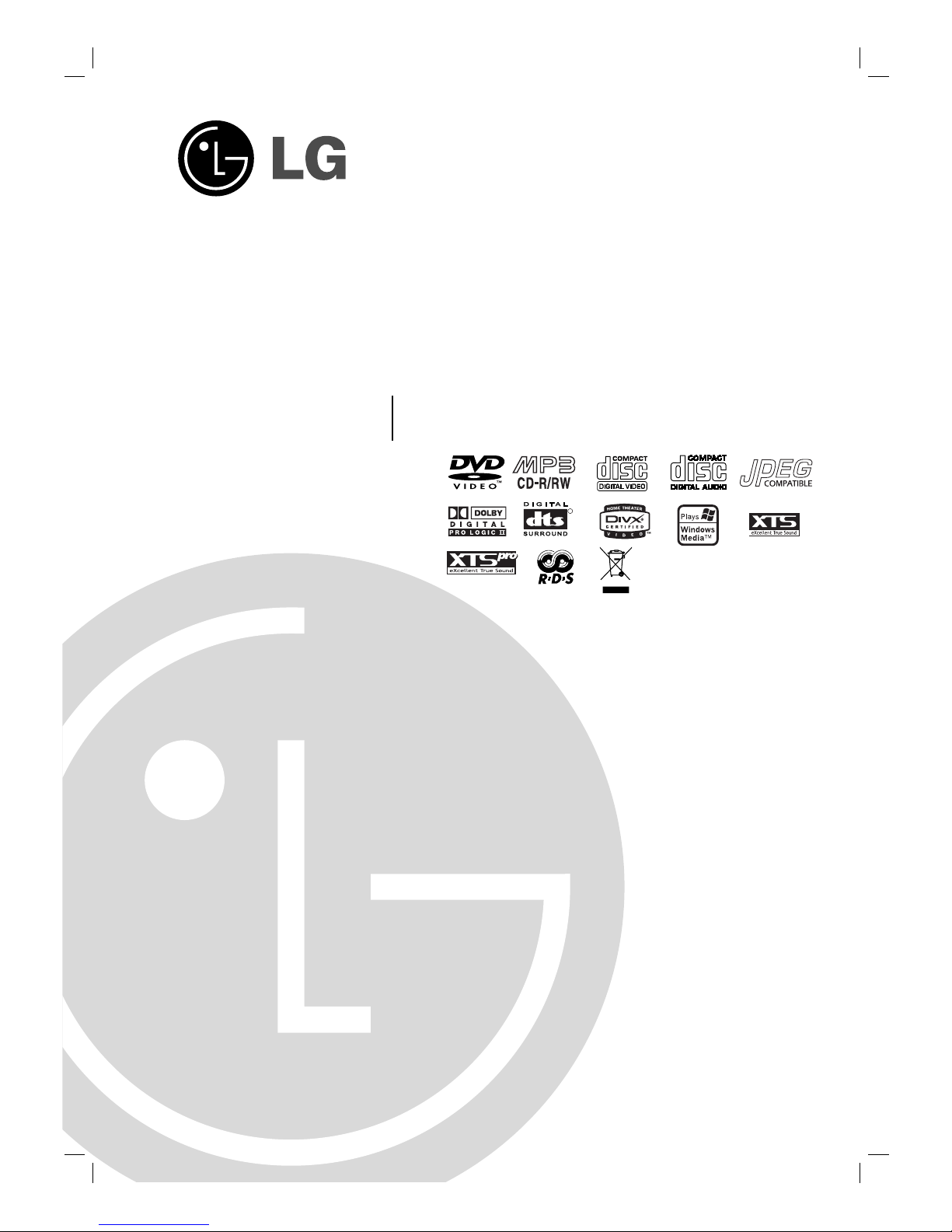
WIRELESS DVD RECEIVER
SYSTEM
OWNER’S MANUAL
MODEL: LH-W250SC
LH-W250, LHS-25SCS, LHS-25SCW
ACC25T, ACC25R
Before connecting up, operating or repairing this
product, please read this instruction booklet
carefully and completely.
LGEBN_LH-W250SC_JA7BLL_ENG_88L
R
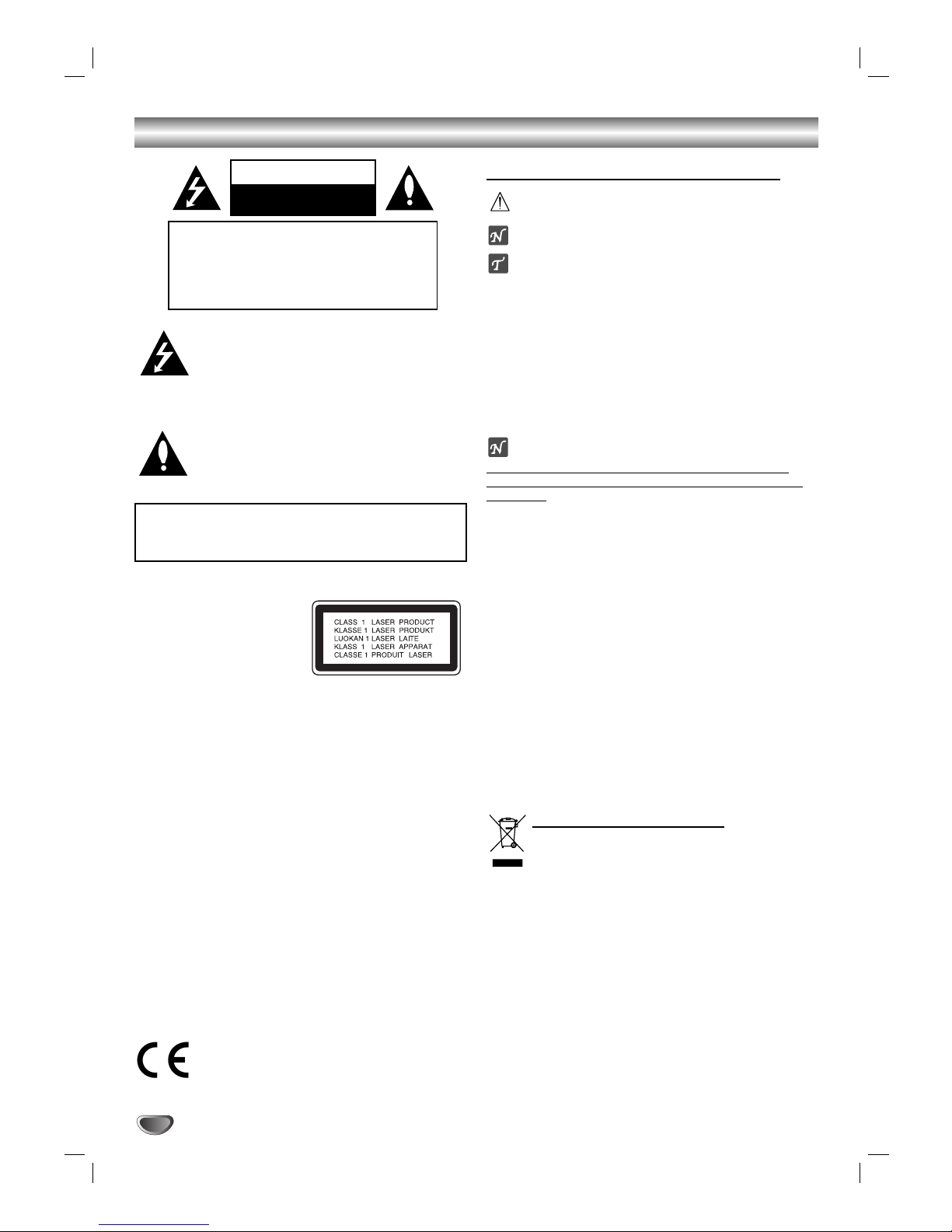
2
Safety Precautions
This lightning flash with arrowhead symbol within an
equilateral triangle is intended to alert the user
about the presence of uninsulated dangerous
voltage within the product’s enclosure that may be
of sufficient magnitude to constitute a risk of electric
shock to persons.
The exclamation mark within an equilateral triangle
is intended to alert the user about the presence of
important operating and maintenance (servicing)
instructions in the instructions accompanying the
product.
WARNING: Do not install this equipment in a confined space
such as a book case or similar unit.
CAUTION:
This DVD/CD receiver employs a laser system.
CAUTION:
This DVD/CD receiver employs a Laser System.
To ensure proper use of this product, please read this owner’s
manual carefully and retain it for future reference. Should the
unit require maintenance, contact an authorized service location (see service procedure).
Performing controls, adjustments, or carrying out procedures
other than those specified herein may result in hazardous radiation exposure.
To prevent direct exposure to laser beam, do not try to open
the enclosure. Visible laser radiation when open. DO NOT
STARE INTO BEAM.
CAUTION: The apparatus should not be exposed to water
(dripping or splashing) and no objects filled with liquids, such
as vases, should be placed on the apparatus.
CAUTION: This product may not be used outdoor, restricted to
indoor use only.
This product is manufactured to in compliance with
the radio interference requirements of EEC
DIRECTIVE 89/336/EEC, 93/68/EEC and
73/23/EEC.
About the symbols for instructions
Indicates hazards likely to cause harm to the unit
itself or other material damage.
Indicates special operating features of this unit.
Indicates tips and hints for making the task easier.
Manufactured under license from Dolby Laboratories. “Dolby”,
“Pro Logic”, and the double-D symbol are trademarks of Dolby
Laboratories. Confidential Unpublished works. Copyright 19921997 Dolby Laboratories. All rights reserved.
Manufactured under license from Digital Theater Systems, Inc.
US Pat. No. 5,451,942 5,956,674, 5,974,380, 5,978,762 and
other worldwide patents issued and pending. “DTS” and “DTS
Digital Surround” are registered trademarks of Digital Theater
Systems, Inc. Copyright 1996, 2000 Digital Theater Systems,
Inc. All rights reserved.
OTES ON COPYRIGHTS:
It is forbidden by law to copy, broadcast, show
, broadcast
via cable, play in public, or rent copyrighted material without
permission.
This product features the copy protection function developed
by Macrovision. Copy protection signals are recorded on some
discs. When recording and playing the pictures of these discs
on a VCR, picture noise will appear.
This product incorporates copyright protection technology that
is protected by method claims of certain U.S. patents and other
intellectual property rights owned by Macrovision Corporation
and other rights owners. Use of this copyright protection technology must be authorized by Macrovision Corporation, and is
intended for home and other limited viewing uses only unless
otherwise authorized by Macrovision Corporation. Reverse
engineering or disassembly is prohibited.
SERIAL NUMBER: The serial number is located on the back
of this unit. This number is unique to this unit and not available
to others. You should record requested information here and
retain this guide as a permanent record of your purchase.
Model No. ___________________________________
Serial No. ___________________________________
Disposal of your old appliance
1. When this crossed-out wheeled bin symbol is
attached to a product it means the product is
covered by the European Directive
2002/96/EC.
2. All electrical and electronic products should
be disposed of separately from the municipal
waste stream via designated collection facilities appointed by the government or the local
authorities.
3. The correct disposal of your old appliance will
help prevent potential negative consequences
for the environment and human health.
4. For more detailed information about disposal
of your old appliance, please contact your city
office, waste disposal service or the shop
where you purchased the product.
WARNING: TO PREVENT FIRE OR ELECTRIC SHOCK
HAZARD, DO NOT EXPOSE THIS PRODUCT TO RAIN OR
MOISTURE.
CAUTION
RISK OF ELECTRIC SHOCK
DO NOT OPEN
CAUTION: TO REDUCE THE RISK
OF ELECTRIC SHOCK
DO NOT REMOVE COVER (OR BACK)
NO USER-SERVICEABLE PARTS INSIDE
REFER SERVICING TO QUALIFIED SERVICE
PERSONNEL.
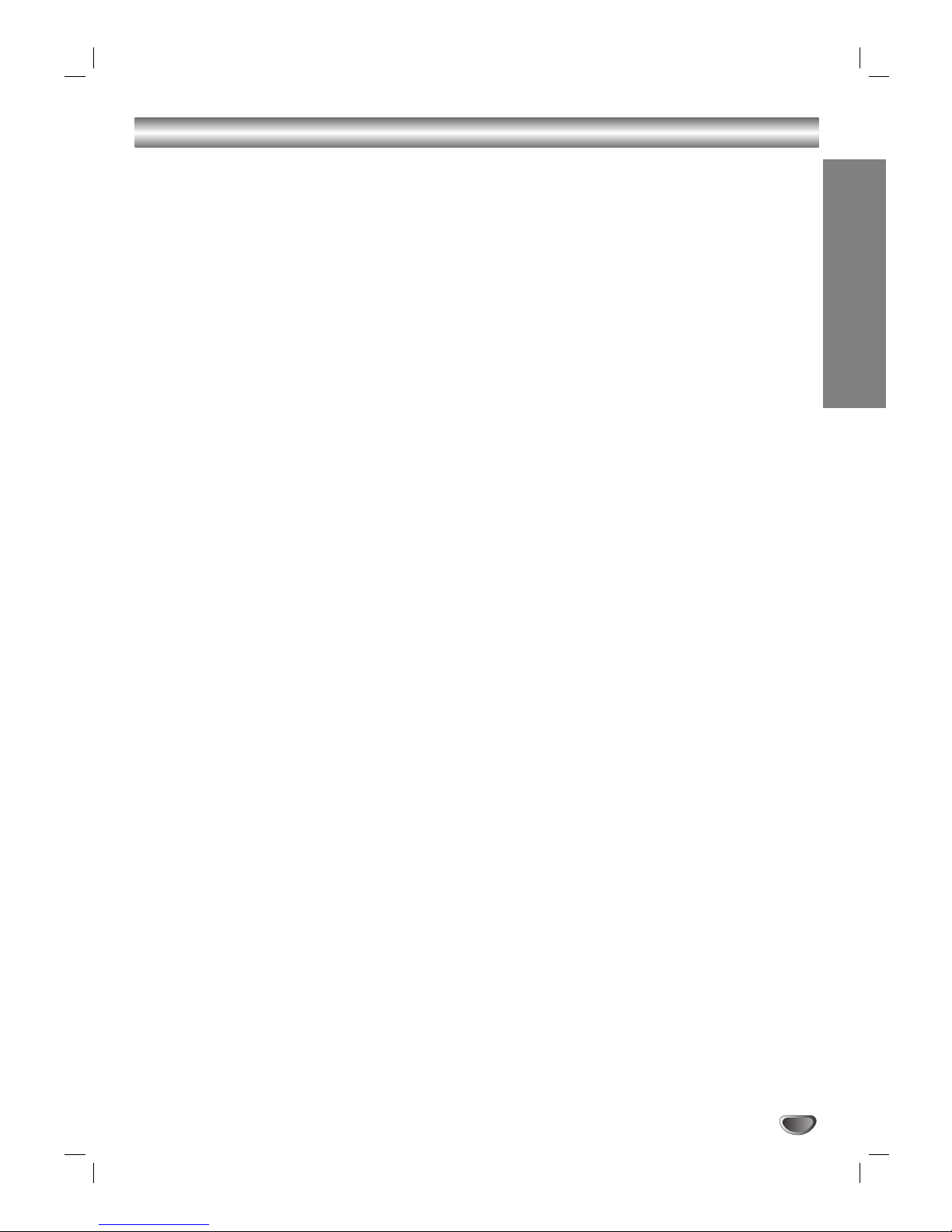
3
Introduction
Table of Contents
Introduction
Safety Precautions . . . . . . . . . . . . . . . . . . . . . . . . . 2
Table of Contents . . . . . . . . . . . . . . . . . . . . . . . . . . 3
Before Use . . . . . . . . . . . . . . . . . . . . . . . . . . . . . . 4-5
Playable Discs . . . . . . . . . . . . . . . . . . . . . . . . . . . 4
Precautions . . . . . . . . . . . . . . . . . . . . . . . . . . . . . 5
Notes on Discs . . . . . . . . . . . . . . . . . . . . . . . . . . 5
About Symbols . . . . . . . . . . . . . . . . . . . . . . . . . . 5
Front Panel and Rear Panel . . . . . . . . . . . . . . . . . . 6
Remote Control Overview . . . . . . . . . . . . . . . . . . . . 7
Preparation
Connections . . . . . . . . . . . . . . . . . . . . . . . . . . . . 8-12
TV Connections . . . . . . . . . . . . . . . . . . . . . . . . . 8
External Equipment Connections . . . . . . . . . . . . 8
Speaker System Connection . . . . . . . . . . . . . . 9-10
Wireless TX
. . . . . . . . . . . . . . . . . . . . . . . . . . 9
Wireless RX
. . . . . . . . . . . . . . . . . . . . . . . . . . 9
Changing a channel of Wireless TX and
Wireless RX
. . . . . . . . . . . . . . . . . . . . . . . . . . 9
Setting a ID of Wireless TX and Wireless RX
. . 9
Speaker Connections. . . . . . . . . . . . . . . . . . 10
Aerial Connections . . . . . . . . . . . . . . . . . . . . . . . 11
Speaker Positioning . . . . . . . . . . . . . . . . . . . . . . 12
Before Operation . . . . . . . . . . . . . . . . . . . . . . . 13-18
Mini Glossary for Audio Stream & Surround
Mode . . . . . . . . . . . . . . . . . . . . . . . . . . . . . . . . . 13
Sound Mode . . . . . . . . . . . . . . . . . . . . . . . . . . . 13
On-Screen Display. . . . . . . . . . . . . . . . . . . . . . . 14
Initial Settings . . . . . . . . . . . . . . . . . . . . . . . . 15-18
General Operation . . . . . . . . . . . . . . . . . . . . 15
Language . . . . . . . . . . . . . . . . . . . . . . . . . . 15
Display . . . . . . . . . . . . . . . . . . . . . . . . . . . . 15
Audio . . . . . . . . . . . . . . . . . . . . . . . . . . . . . . 16
Lock (Parental Control) . . . . . . . . . . . . . . . . 17
Others . . . . . . . . . . . . . . . . . . . . . . . . . . . . . 18
Operation
DVD or Video CD Operation. . . . . . . . . . . . . . . 19-21
Playing a DVD and Video CD. . . . . . . . . . . . . . . 19
General Features . . . . . . . . . . . . . . . . . . . . . 19-21
Moving to another TITLE . . . . . . . . . . . . . . . 19
Moving to another CHAPTER/TRACK . . . . . 19
Slow Motion. . . . . . . . . . . . . . . . . . . . . . . . . 19
Still Picture and Frame-by-Frame Playback . 20
Search. . . . . . . . . . . . . . . . . . . . . . . . . . . . . 20
Repeat . . . . . . . . . . . . . . . . . . . . . . . . . . . . 20
Repeat A-B . . . . . . . . . . . . . . . . . . . . . . . . . 20
Time Search . . . . . . . . . . . . . . . . . . . . . . . . 20
Marker Search. . . . . . . . . . . . . . . . . . . . . . . 21
Zoom. . . . . . . . . . . . . . . . . . . . . . . . . . . . . . 21
Special DVD Features . . . . . . . . . . . . . . . . . . . . 21
Title Menu . . . . . . . . . . . . . . . . . . . . . . . . . . 21
Disc Menu . . . . . . . . . . . . . . . . . . . . . . . . . . 21
Changing the Audio Language. . . . . . . . . . . 21
Changing the Audio Channel . . . . . . . . . . . . 21
Subtitles . . . . . . . . . . . . . . . . . . . . . . . . . . . 21
Audio CD and MP3/WMA Disc . . . . . . . . . . . . . . . 22
Playing an Audio CD and MP3/WMA Disc . . . . . 22
Pause . . . . . . . . . . . . . . . . . . . . . . . . . . . . . 22
Moving to another Track . . . . . . . . . . . . . . . 22
Repeat Track/All/Off. . . . . . . . . . . . . . . . . . . 22
Search. . . . . . . . . . . . . . . . . . . . . . . . . . . . . 22
JPEG Disc Operation . . . . . . . . . . . . . . . . . . . . . . 23
Viewing a JPEG disc . . . . . . . . . . . . . . . . . . . . . 23
Slide Show . . . . . . . . . . . . . . . . . . . . . . . . . 23
Still Picture . . . . . . . . . . . . . . . . . . . . . . . . . 23
Moving to another file . . . . . . . . . . . . . . . . . 23
To rotate picture . . . . . . . . . . . . . . . . . . . . . . 23
Programmed Playback . . . . . . . . . . . . . . . . . . . . . 24
Repeat Programmed Tracks. . . . . . . . . . . . . . . . 24
Erasing a track from Programme List . . . . . . . . 24
Erasing the Complete Programme List . . . . . . . 24
DivX Disc Operation . . . . . . . . . . . . . . . . . . . . . . . 25
Additional Information . . . . . . . . . . . . . . . . . . . . . 26
Last Condition Memory . . . . . . . . . . . . . . . . . . . 26
Screen Saver. . . . . . . . . . . . . . . . . . . . . . . . . . . 26
System Select . . . . . . . . . . . . . . . . . . . . . . . . . . 26
Controlling the TV . . . . . . . . . . . . . . . . . . . . . . . 26
Operation with Radio . . . . . . . . . . . . . . . . . . . . 27-28
Presetting the radio stations . . . . . . . . . . . . . . . . 27
Listening to the radio . . . . . . . . . . . . . . . . . . . . . 27
RDS Tuning . . . . . . . . . . . . . . . . . . . . . . . . . . . . 28
RDS Display Options . . . . . . . . . . . . . . . . . . . . . 28
Other Functions. . . . . . . . . . . . . . . . . . . . . . . . . . . 29
Sleep Timer Setting . . . . . . . . . . . . . . . . . . . . . . 29
Dimmer . . . . . . . . . . . . . . . . . . . . . . . . . . . . . . . 29
Mute . . . . . . . . . . . . . . . . . . . . . . . . . . . . . . . . . 29
XTS (Excellent True Sound). . . . . . . . . . . . . . . . 29
XTS pro . . . . . . . . . . . . . . . . . . . . . . . . . . . . . . . 29
Reference
Language Code List . . . . . . . . . . . . . . . . . . . . . . . 30
Country Code List . . . . . . . . . . . . . . . . . . . . . . . . . 30
Troubleshooting . . . . . . . . . . . . . . . . . . . . . . . . 31-32
Specification . . . . . . . . . . . . . . . . . . . . . . . . . . . . . 33
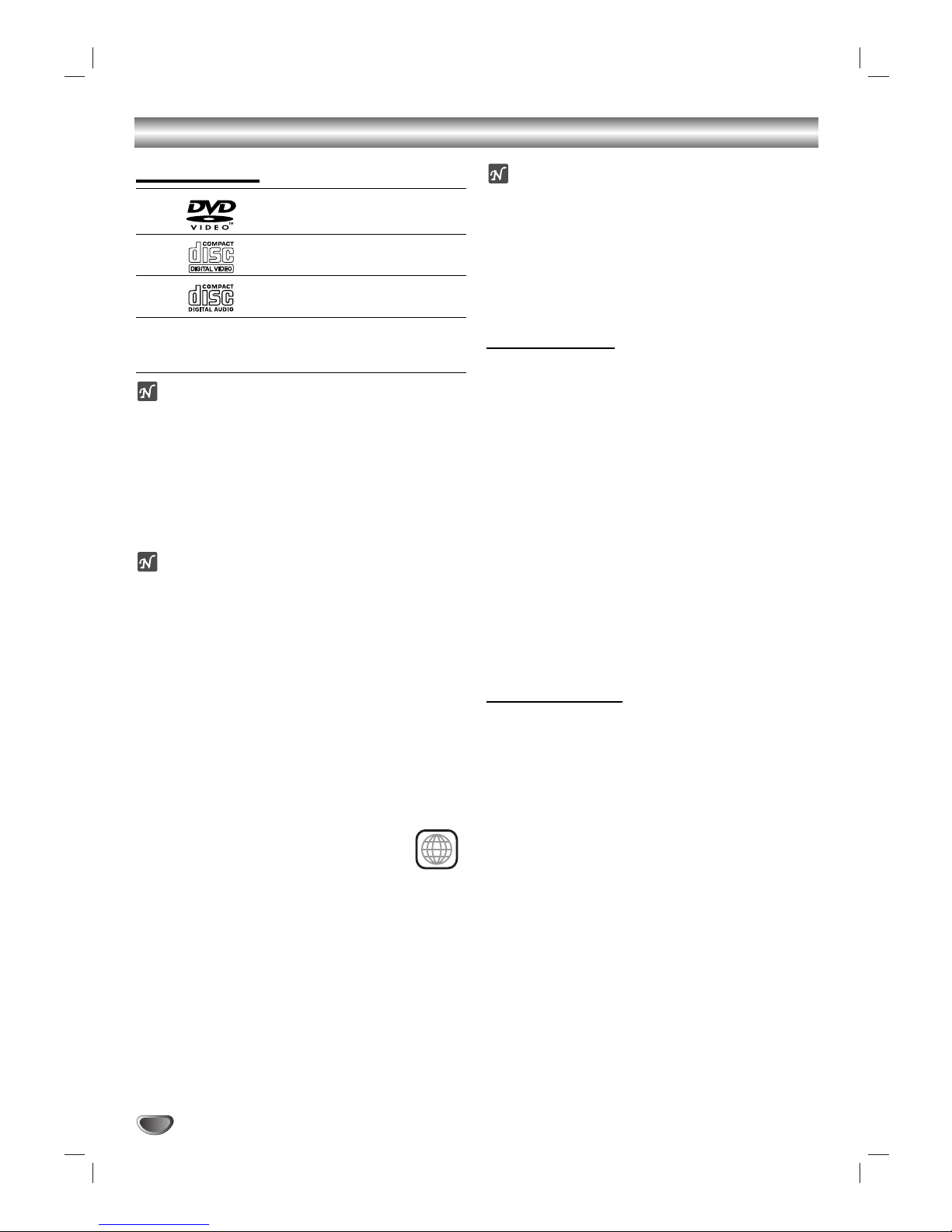
4
Before Use
Playable Discs
DVD
(8 cm / 12 cm disc)
Video CD (VCD)
(8 cm / 12 cm disc)
Audio CD
(8 cm / 12 cm disc)
In addition, this unit can play a DVD-RW, DVD+RW,
SVCD and CD-R or CD-RW that contains audio titles,
MP3, WMA, JPEG or DivX files.
otes
Depending on the conditions of the recording equip-
ment or the CD-R/RW (or DVD-RW, DVD+RW) disc
itself, some CD-R/RW (or DVD-RW, DVD+RW) discs
cannot be played on the unit.
Do not attach any seal or label to either side (the
labeled side or the recorded side) of a disc.
Do not use irregularly shaped CDs (e.g., heart-shaped
or octagonal). It may result in malfunctions.
otes on DVDs and Video CDs
Some playback operations of DVDs and Video CDs
may be intentionally fixed by software manufacturers.
As this unit plays DVDs and Video CDs according to
disc content designed by the software manufacturer,
some playback features of the unit may not be available
or other functions may be added.
Make sure to also refer to the instructions supplied with
the DVDs and Video CDs. Some DVDs made for business purposes may not be able to be played on the
unit.
Regional code of the DVD/CD receiver and DVDs
This DVD/CD Receiver is designed and manufactured for
playback of region “2” encoded DVD software. The
region code on the labels of some DVDs indicates which
type of player can play those discs. This unit
can only play DVDs labeled “2” or “ALL”. If you
try to play any other discs, the message “Check
Regional Code” will appear on the TV screen.
Some DVDs that have no region code label may still be
subject to area restrictions and therefore not playable.
ote on DTS-encoded CDs
When playing DTS-encoded CDs, excessive audio level
may be heard from the analog stereo output. To avoid
possible damage to the audio system, turn down the
volume before playing back such discs, adjust the
volume gradually, and keep the volume level low. To
enjoy DTS Digital Surround
TM
playback, an external 5.1
channel DTS Digital Surround
TM
decoder system must
be connected to the digital output of the unit.
Disc-related terms
Title (DVD only)
The main film content or accompanying feature content
or additional feature content, or music album.
Each title is assigned a title reference number enabling
you to locate it easily.
Chapter (DVD only)
Sections of a picture or a musical piece that are smaller
than titles. A title is composed of one or several chapters. Each chapter is assigned a chapter number,
enabling you to locate the chapter you want. Depending
on the disc, chapters may not be recorded.
Scene (VCD)
On a video CD with PBC (Playback control) functions,
moving pictures and still pictures are divided into sections called “Scenes”. Each scene is displayed in the
menu screen and assigned a scene number, enabling
you to locate the scene you want.
A scene is composed of one or several tracks.
Types of video CDs
There are two types of video CDs:
Video CDs equipped with PBC (Version 2.0)
PBC (Playback control) functions allow you to interact
with the system via menus, search functions, or other
typical computer-like operations. Moreover, still pictures
of high resolution can be played if they are included in
the disc.
Video CDs not equipped with PBC (Version 1.1)
Operated in the same way as audio CDs, these discs
allow playback of video pictures as well as sound, but
they are not equipped with PBC.
2
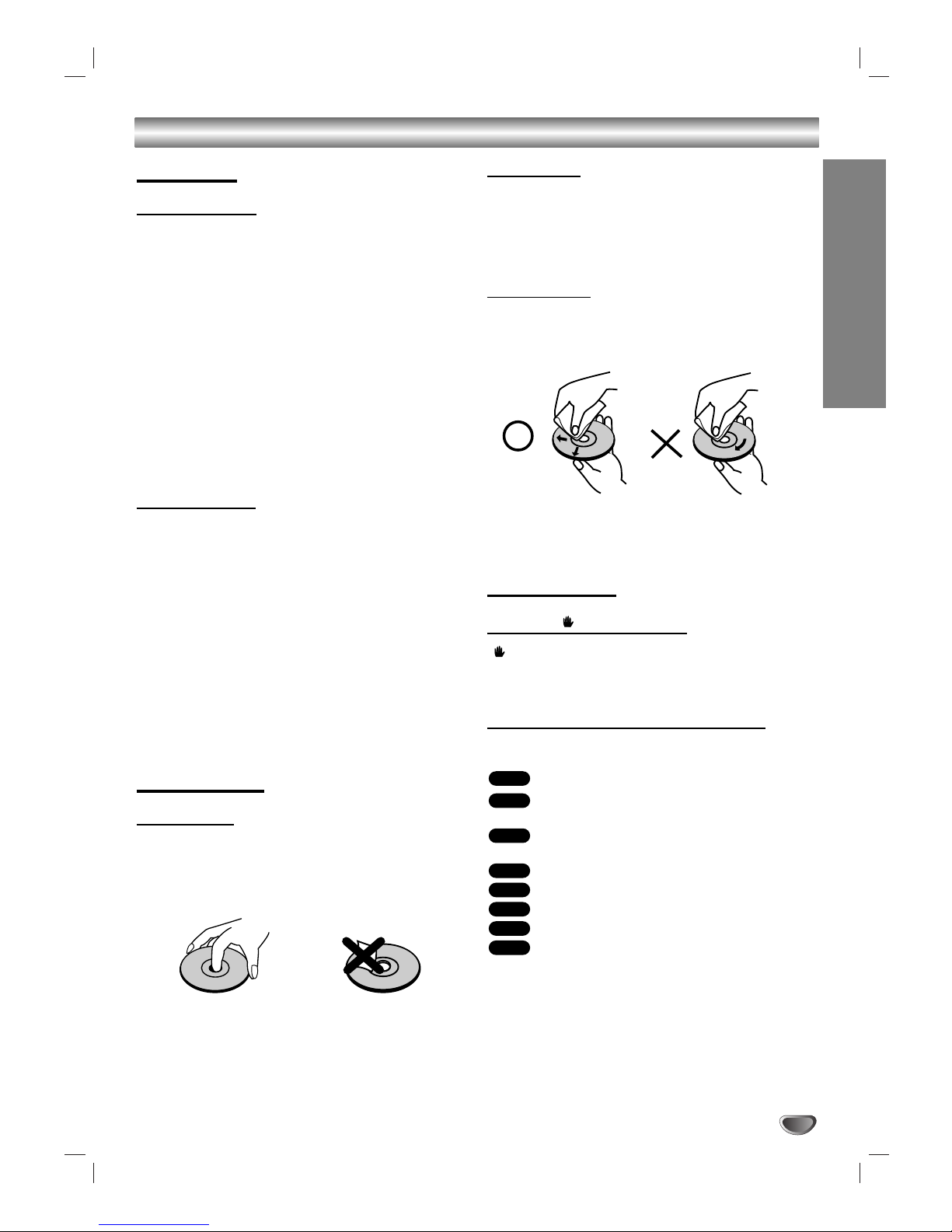
Introduction
5
Before Use (Continued)
Precautions
Handling the unit
When shipping the unit
The original shipping carton and packing materials may
come in handy. For maximum protection, re-pack the
unit as it was originally packed at the factory.
When setting up the unit
The picture and sound of a nearby TV, VCR, or radio
may be disturbed during playback. In this case, position
the unit away from the TV, VCR, or radio, or turn off the
unit after removing the disc.
To keep the exterior surfaces clean
Do not use volatile liquids, such as insecticide spray,
near the unit. Do not leave rubber or plastic products in
contact with the unit for a long period of time. They will
leave marks on the surface.
Cleaning the unit
To clean the cabinet
Use a soft, dry cloth. If the surfaces are extremely dirty,
use a soft cloth lightly moistened with a mild detergent
solution. Do not use strong solvents such as alcohol,
benzene, or thinner, as these might damage the surface
of the unit.
To obtain a clear picture
The
DVD/CD Receiver
is a high-tech, precision device.
If the optical pick-up lens and disc drive parts are dirty
or worn, the picture quality will be poor.
Regular inspection and maintenance are recommended
after every 1,000 hours of use. (This depends on the
operating environment.)
For details, please contact your nearest dealer.
Notes on Discs
Disc Handling
Do not touch the playback side of the disc.
Hold the disc by the edges so that fingerprints will not
get on the surface.
Do not stick paper or tape on the disc.
Storing discs
After playing, store the disc in its case.
Do not expose the disc to direct sunlight or sources of
heat, or leave it in a parked car exposed to direct sunlight, as there may be a considerable temperature
increase inside the car.
Cleaning discs
Fingerprints and dust on the disc can distort the picture
or reduce sound quality. Before playing, clean the disc
with a clean cloth. Wipe the disc from the centre outwards.
Do not use strong solvents such as alcohol, benzene,
thinner, commercially available cleaners, or anti-static
spray intended for vinyl records.
About Symbols
About the symbol display
“” may appear on the TV screen during operation.
This icon means the function explained in this owner’s
manual is not available on that specific DVD video disc.
About the disc symbols for instructions
A section whose title has one of the following symbol is
applicable only to the disc represented by the symbol.
DVD and finalized DVD±R/RW.
Video CDs with the PBC (playback control)
function.
Video CDs without the PBC (playback control)
function.
Audio CDs.
MP3 disc.
WMA disc.
JPEG disc.
DivX disc.
DivX
JPEG
WMA
MP3
CD
VCD1.1
VCD2.0
DVD
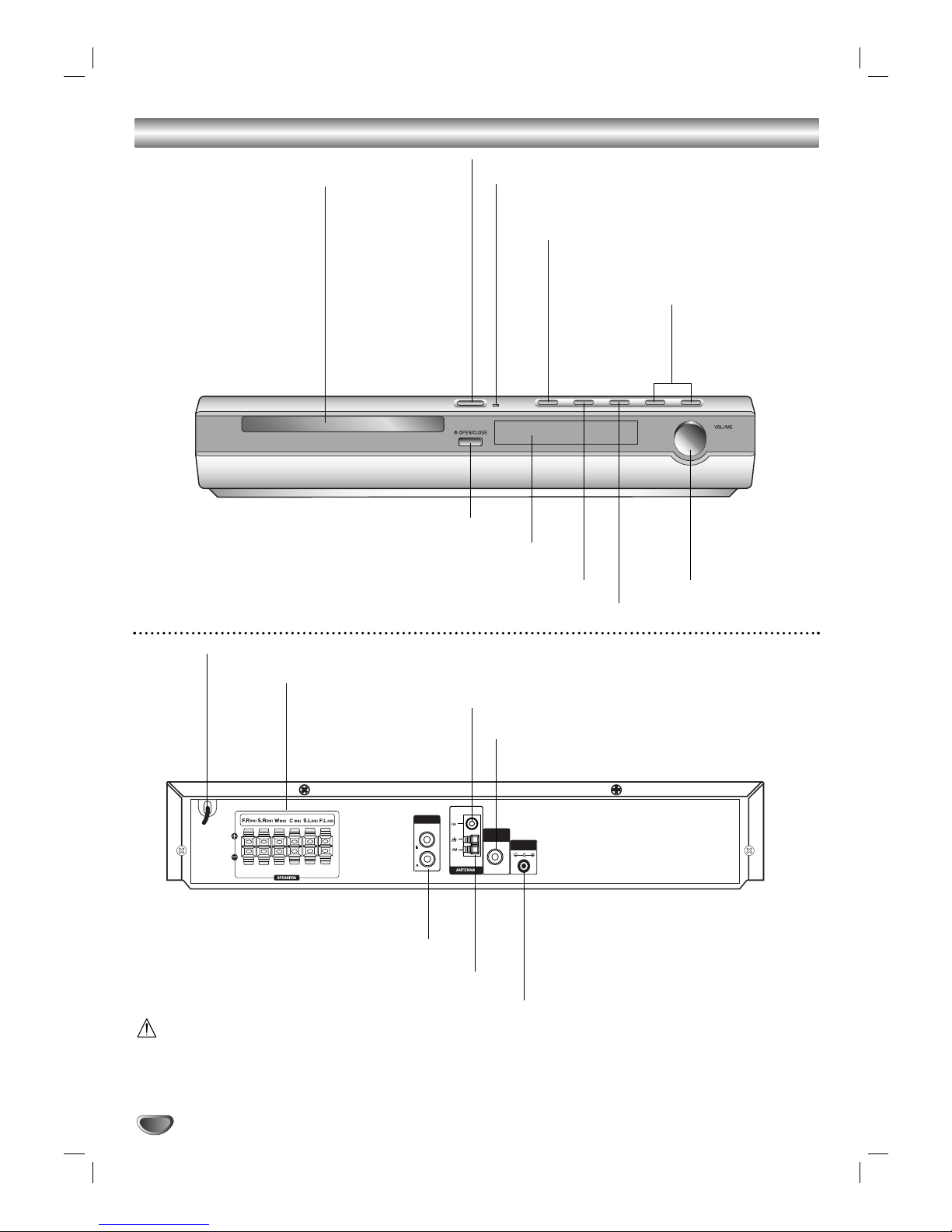
6
Front Panel and Rear Panel
OPEN/CLOSE button
TUNING(-/+)/
SKIP(-/+)
VOLUME
controller
STANDBY/ON
DISPLAY Window
STANDBY indicator
Lights red when the receiver
is in Standby mode (off).
DISC Tray
Do not touch the inner pins of the jacks on the rear
panel. Electrostatic discharge may cause permanent
damage to the unit.
AUX IN
MONITOR
OUT
DC 7V OUT
FM Antenna Connector
AM Loop Antenna Connectors
SPEAKER Connectors
POWER CORD
MONITOR OUT Connector
PLAY
Press and hold down this button about 3
seconds, then press repeatedly to select
other function.
MONO/STEREO/
PAUSE/STEP
STOP
AUXILIARY INPUT Connectors
Wireless TX (DC 7V OUT) connector
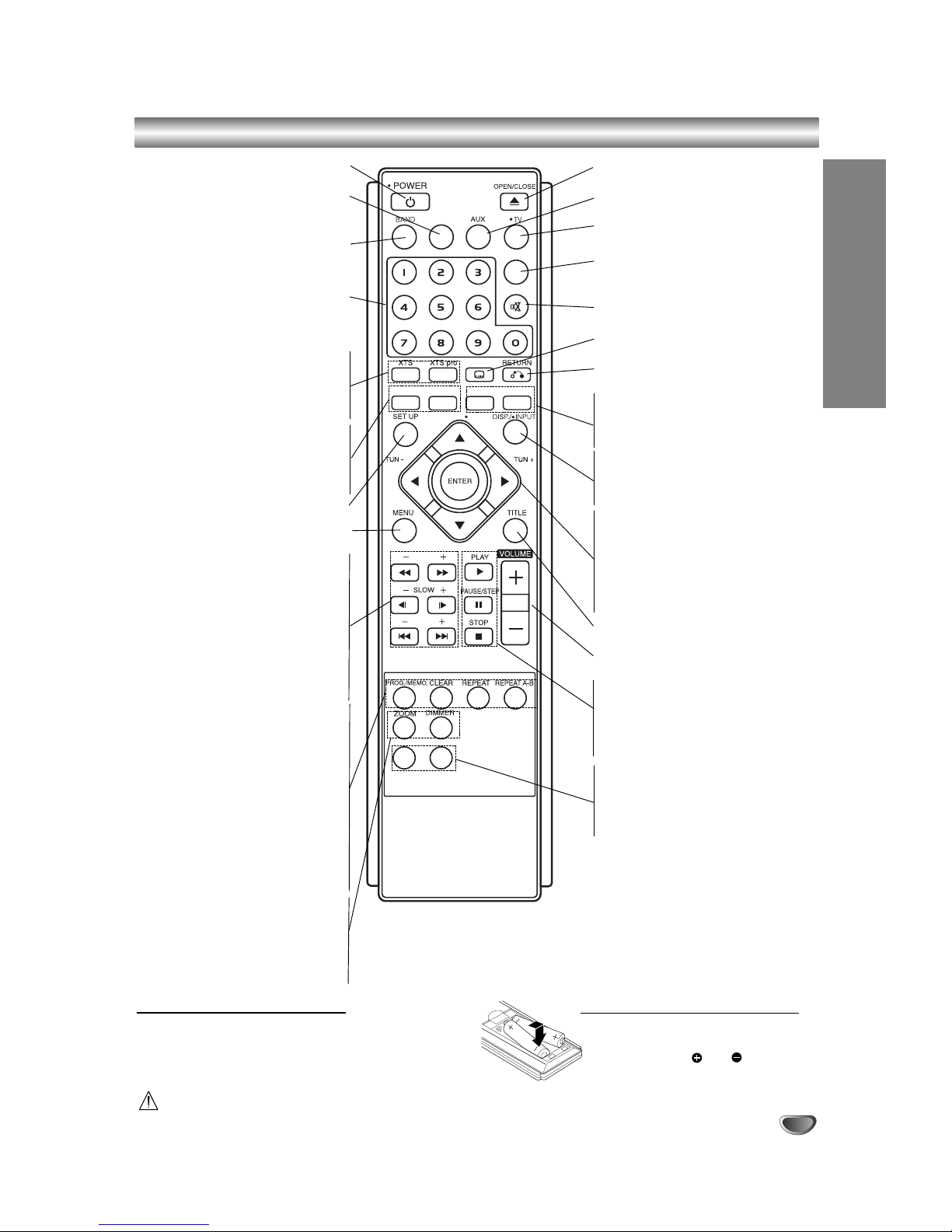
7
Introduction
OPEN/CLOSE (Z)
Opens and closes the disc tray.
AUX
Selects input source.
TV
To control the TV. (LG TV only)
SLEEP
Set the System to turn off automatically.
at a specified time.
MUTE
Mute the speakers.
SUBTITLE
Selects a subtitle language (DVD).
RETURN
Removes the setup menu.
MARKER
Marks a point during playback.
SEARCH
Displays MARKER SEARCH menu.
DISPLAY
Accesses On-Screen display.
INPUT
Selects the TV’s source.
b/B/v/V (left/right/up/down)
Selects an option in the menu.
ENTER
Acknowledges menu selection.
PRESET/CH(+/-) (v/V):
Select programme of TV or Radio.
TUN(-/+) (b/B):
To tune in the desired radio station.
TITLE
Displays the disc’s Title menu, if available.
VOLUME (+/-)
To adjust speaker volume and TV volume.
PLAY (B)
Starts playback.
PAUSE/STEP (X)
Pause playback
STOP (x)
Stops playback.
RDS
To view the various displays of the
RDS options.
PTY
To start a search for a specific PTY
type.
Remote Control Overview
SLEEP
DVD
MUTE
SUBTITLE
SCAN
SKIP
RDS PTY
MRAKER - SEARCH SOUND
PRESET/ CH
AUDIO
..
+
-
POWER
Switches System ON and OFF.
DVD
Select the output source (CD/DVD) or
accesses
BAND
Select the System’s tuner (FM and AM
bands)
0-9 numerical buttons
Select a service, programme number
directly or select numbered options in a
menu.
XTS pro
To enjoy more natural and realistic
sound.
XTS
To enjoy great sound effect.
AUDIO
Selects an audio language (DVD) or
an audio channel (CD).
SOUND MODE
Selects sound mode.
SETUP
Accesses or removes setup menu .
MENU
Accesses menu on a DVD disc.
SCAN-/+(bb/BB)
Search backward or forward.
SLOW-/+(
t/T
)
Reverse/ Forward slow playback.
REVERSE SKIP(.)
Search backward*/go to beginning of
current chapter or track or go to
previous chapter or track.
FORWARD SKIP(>)
Search forward*/go to next
chapter or track.
PROG.
Accesses or removes Program menu.
MEMO.
Enter a radio stations frequency into
the tuner.
CLEAR
Removes a track number on the
program menu or a mark on the
MARKER SEARCH menu.
REPEAT
Repeat chapter, track, title, all.
REPEAT A-B
Repeats sequence.
ZOOM
Enlarges DVD video image.
DIMMER
Press to change brightness of
thedisplay window on the front panel
during in power-on status.
Remote Control Operation Range
Point the remote control at the remote sensor and press the
buttons.
Distance: About 23 ft (7 m) from the front of the remote sen-
sor
Angle: About 30° in each direction in front of the remote sensor
Remote control battery installation
Remove the battery cover on the rear of the
remote control, and insert two R03 (size
AAA) batteries with and aligned
correctly.
Caution
Do not mix old and new batteries. Never mix different types of batteries (standard, alkaline, etc.).
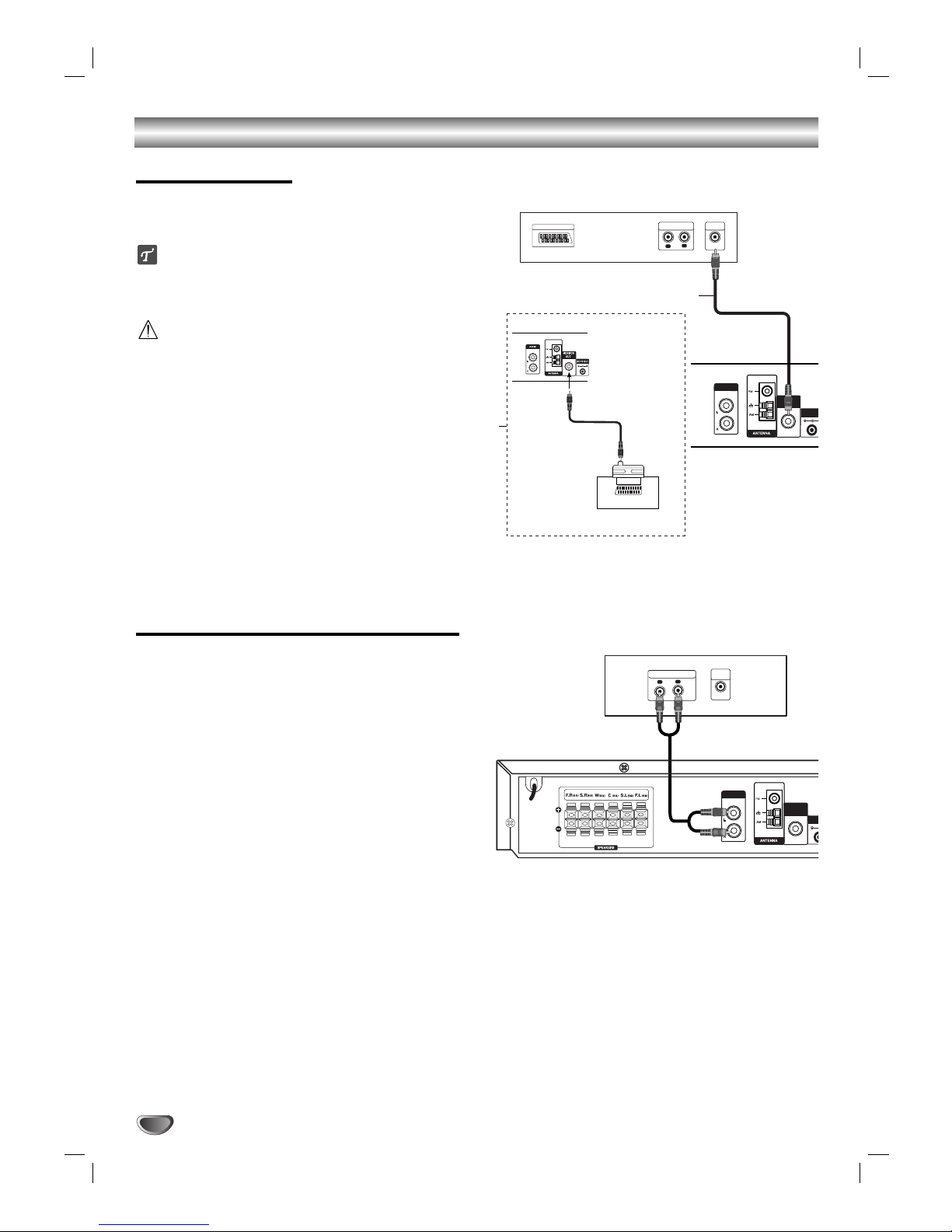
8
Connections
Make one of the following connections, depending on
the capabilities of your existing equipment.
ip
Please refer to the manuals of your TV, VCR, Stereo
System or other devices as necessary to make the
best connections.
Caution
Make sure the DVD/CD Receiver is connected directly
to the TV. Select the correct AV input on your TV.
Do not connect your
DVD/CD Receiver
to TV via your
VCR. The DVD image could be distorted by the copy
protection system.
Video connection
Connect the MONITOR OUT jack from the DVD/CD
Receiver
to the VIDEO IN jack on the TV using the
video cable supplied (V).
Tip:
If you want to connect the DVD/CD receiver to a TV
with SCART socket, use the SCART-RCA adapter (T).
TV Connections
L
R
AUDIO INPUT
L
VIDEO
INPUT
Rear of TV
Rear of DVD/CD receiver
V
SCART INPUT
T
TV/MONITOR (SCART type)
VIDEO Cable
SCART-RCA Adaptor
Rear of DVD/CD receiver
AUX IN
MONITOR
OUT
DC 7V O
U
External Equipment Connections
Connection
Connect the AUX IN (L/R) jacks on the DVD/CD
receiver to the AUDIO OUT (L/R) jacks on the VCR,
LD player, etc using the audio cables.
Tip:
Press AUX on the remote control to select input to
these jacks.
AV 1 appears on the Display Window.
Rear of VCR (or LD player, etc)
L
R
AUDIO OUTPUT
VIDEO
OUTPUT
AUX IN
MONITOR
OUT
DC 7
V
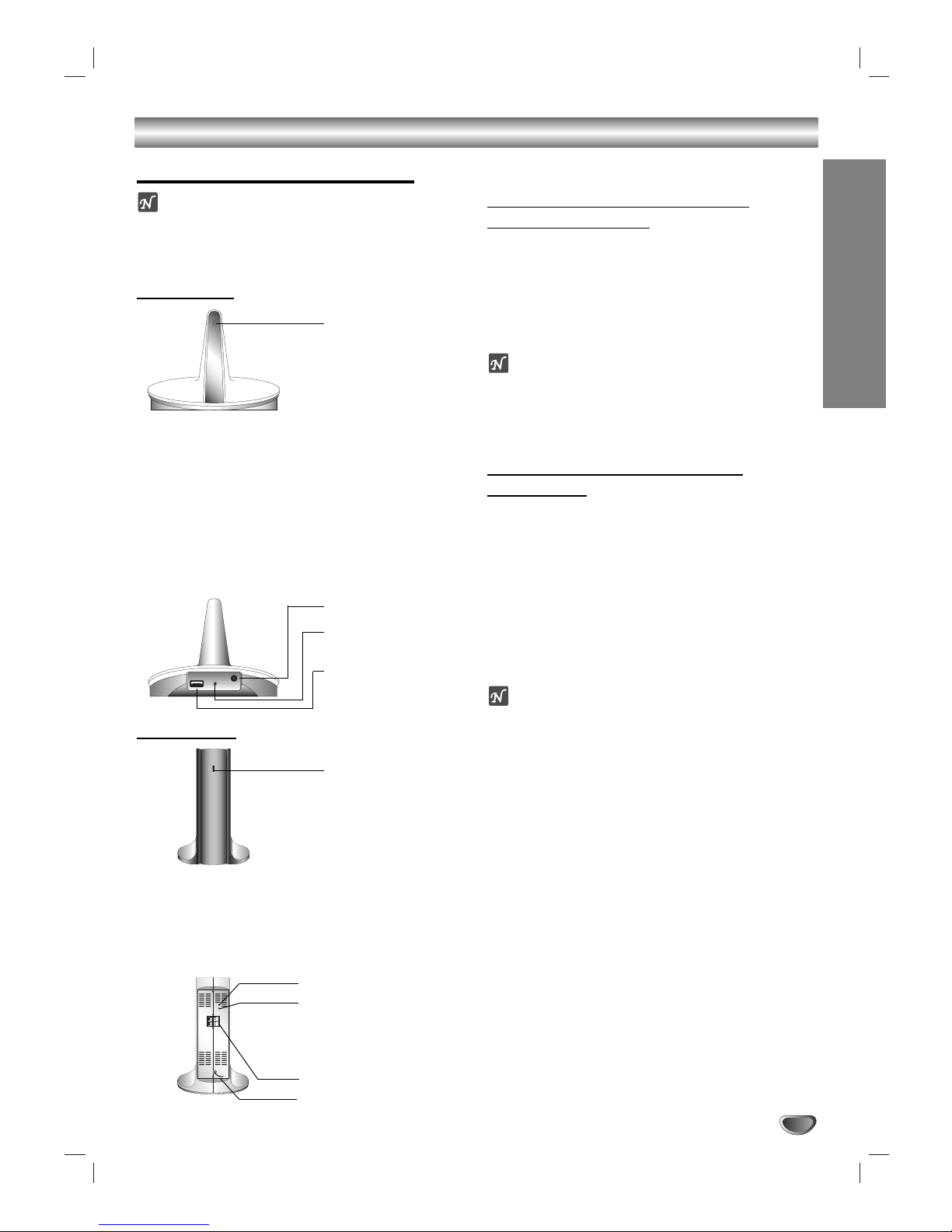
Preparation
9
Connections (Continued)
Speaker System Connection
ote
If there is a strong electromagnetic wave product
nearby, an interference may be occured.
(Ex : Micro wave oven)
Wireless TX
LED indicator of
Wireless TX
* LED indicator - “BLUE”
The main set is turned on, the
Wireless TX
is connected the SOUND SIGNAL connector and rear (right, left)
speaker connectors with the sound signal cable and is
connected the DC IN connector at the Wireless TX
and the Wireless TX (DC 7V OUT) connector at the
main set with the DC power cable.
* LED indicator - “OFF (No display)”
The main set is turned off.
Wireless RX
LED indicator of
Wireless RX
* LED indicator - “BLUE”
The Wireless TX
is receiving a signal of
Wireless TX.
* LED indicator - “RED”
The
Wireless RX
is in standby mode.
Changing a channel of Wireless
TX and Wireless RX
If there is a similar wireless product nearby, interference
may occur. In this case, change to other channel using
ID/CHNNEL (ID./CH.) button of Wireless TX.
Press the ID/CHNNEL (ID./CH.) button for less than
about 3 seconds.
ote
The Wireless RX may not receiced the changed channel
of
Wireless TX. In this case press the
ID button (or ID./CH button)
of Wireless RX
for less than about 3 seconds.
- The Wireless RX searches the changed channel.
Setting a ID of Wireless TX and
Wireless RX
When the unit is manufactured, ID are already set.
If an interference is occured or you use a new Wireless
RX, set the new ID.
1. Set the distance between the Wireless TX and the
Wireless RX within 50cm.
2. Turn the Wireless TX and Wireless RX on.
3.
Press the
ID/CHNNEL (ID./CH.) button of Wireless
TX and ID button of Wireless RX at the same time
for more than about 3 seconds
.
otes
If there is a strong electromagnetic wave product nearby, an
interference may be occured.
Do not operate a portable transmitter (such as a wireless
network device) near this product.
LED indicator
Displays the operated
status.
SIGNAL
ID./CH. DC IN
SOUND SIGNAL
connector
ID/CHNNEL (ID./CH.)
button
DC IN connector
LED indicator
Displays the operated
status.
ID. button (or ID./CH. button)
STANDBY/ON button
(If you press this button, Power
is off and If you press this
button once more, it is in
standby mode.)
Wireless speaker connector
Power cord
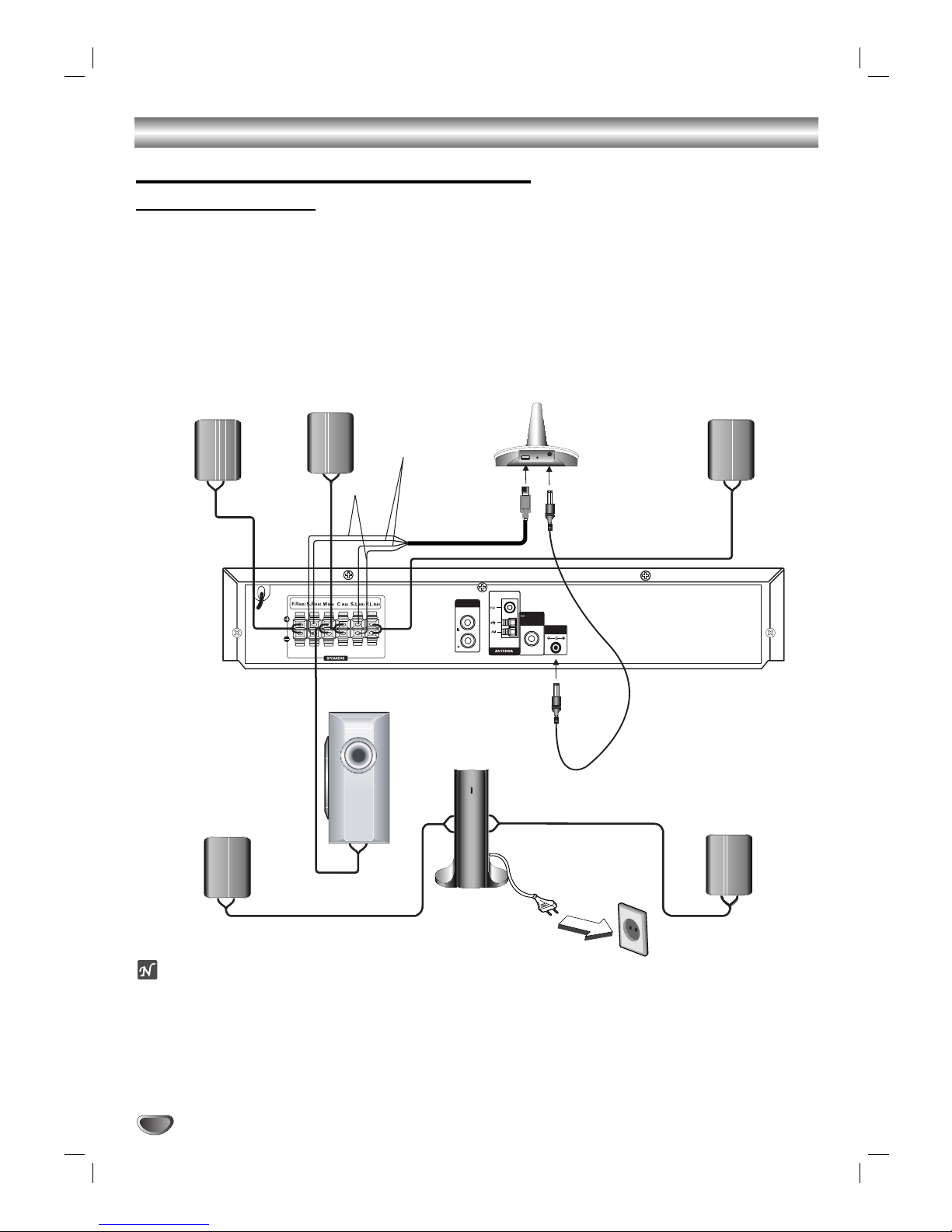
Connections (Continued)
10
AUX IN
MONITOR
OUT
Front speaker
(Right)
Front speaker
(Left)
Center
speaker
Wireless speaker
Wireless speaker
Wireless TX
Wireless RX
DC power cable
(Right)
(Left)
Subwoofer
DC 7V OUT
SIGNAL
ID./CH. DC IN
Sound signal
Black
Red
cable
Speaker System Connection (continued)
Speaker Connections
Connect the speakers to the front (right, left) or center speaker connectors at the main set.
Connect the subwoofer to the woofer connector.
Connect the power cord of the Wireless RX to the outlet, then connect the Wireless RX and the wireless speaker
(right, left) with the speaker cable.
Connect the DC IN connector of the Wireless TX and the Wireless TX (DC 7V OUT) connector at the main set
with the DC power cable.
Connect the SOUND SIGNAL connector of the Wireless TX and rear (right, left) speaker of connectors of the
main set with the sound signal cable.
Set the distance between this unit and Wireless RX within 10m.
otes
Optimum performance can be implemented only when the Wireless TX and the Wireless RX within distance of 2m through 10m
is used since communication failure may occur if closely approaching distance between them.
Be sure to match the speaker cable to the appropriate terminal on the components: + to + and – to –. If the cables are
reversed, the sound will be distorted and will lack base.
Do not remove the front cover of supplied speaker.
It takes about a few seconds (and may take longer) for the
Wireless TX
and
Wireless RX
to communicate with each other.
When the unit is turned off, the Wireless RX is in standby mode (off) automatically after about 10 seconds.
If the Wireless RX is turned off, the wireless speaker will not function.
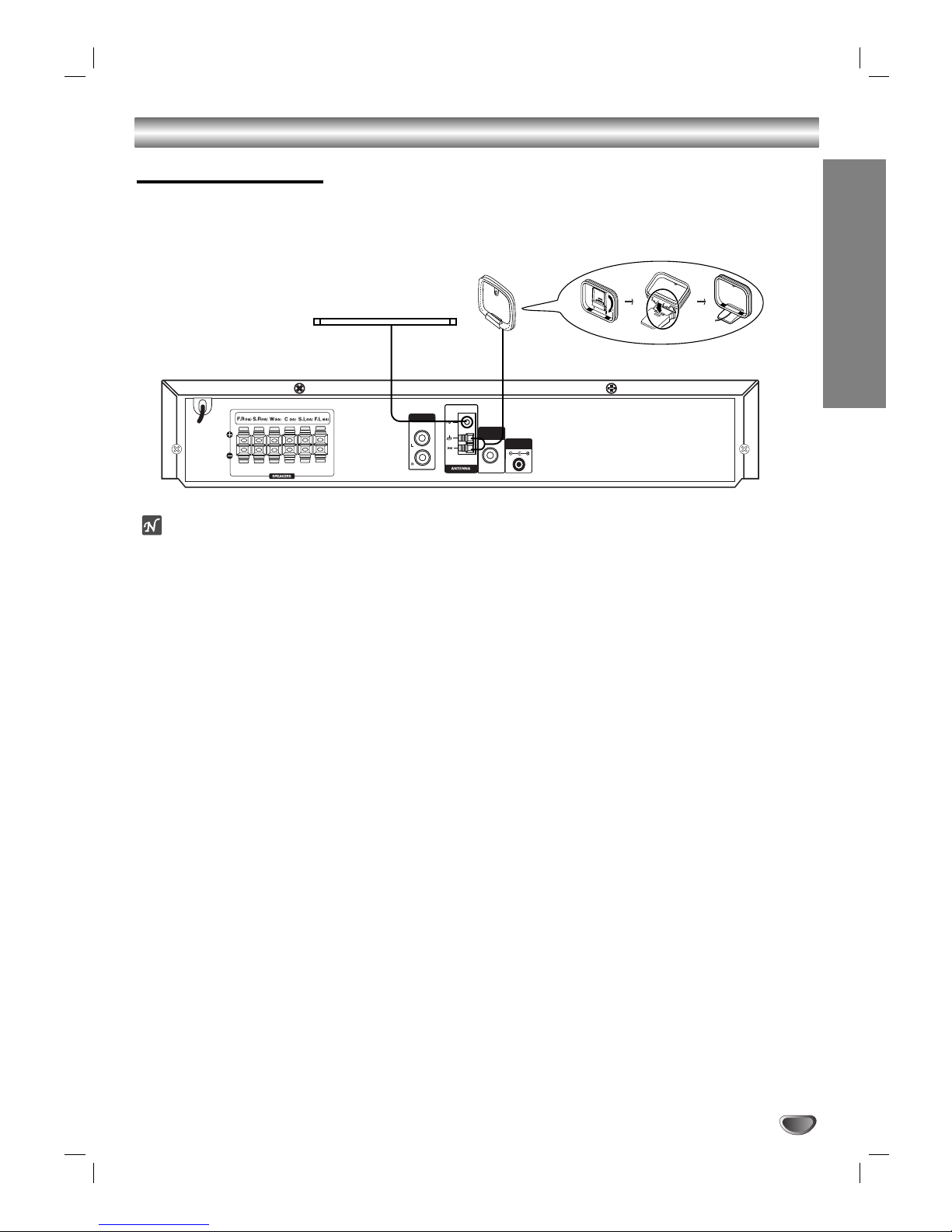
Connections (Continued)
Preparation
11
AUX IN
MONITOR
OUT
DC 7V OUT
FM Wire aerial (supplied)
AM Loop aerial (supplied)
Aerial Connections
Connect the supplied FM/AM aerial for listening to the radio.
Connect the AM Loop aerial to the AM aerial connector.
Connect the FM Wire aerial to the FM aerial connector.
otes
To prevent noise pickup, keep the AM Loop aerial away from the DVD/CD Receiver and other components.
Be sure to fully extend the FM wire aerial.
After connecting the FM Wire aerial, keep it as horizontal as possible.
