LG LH-TK3026S User Manual
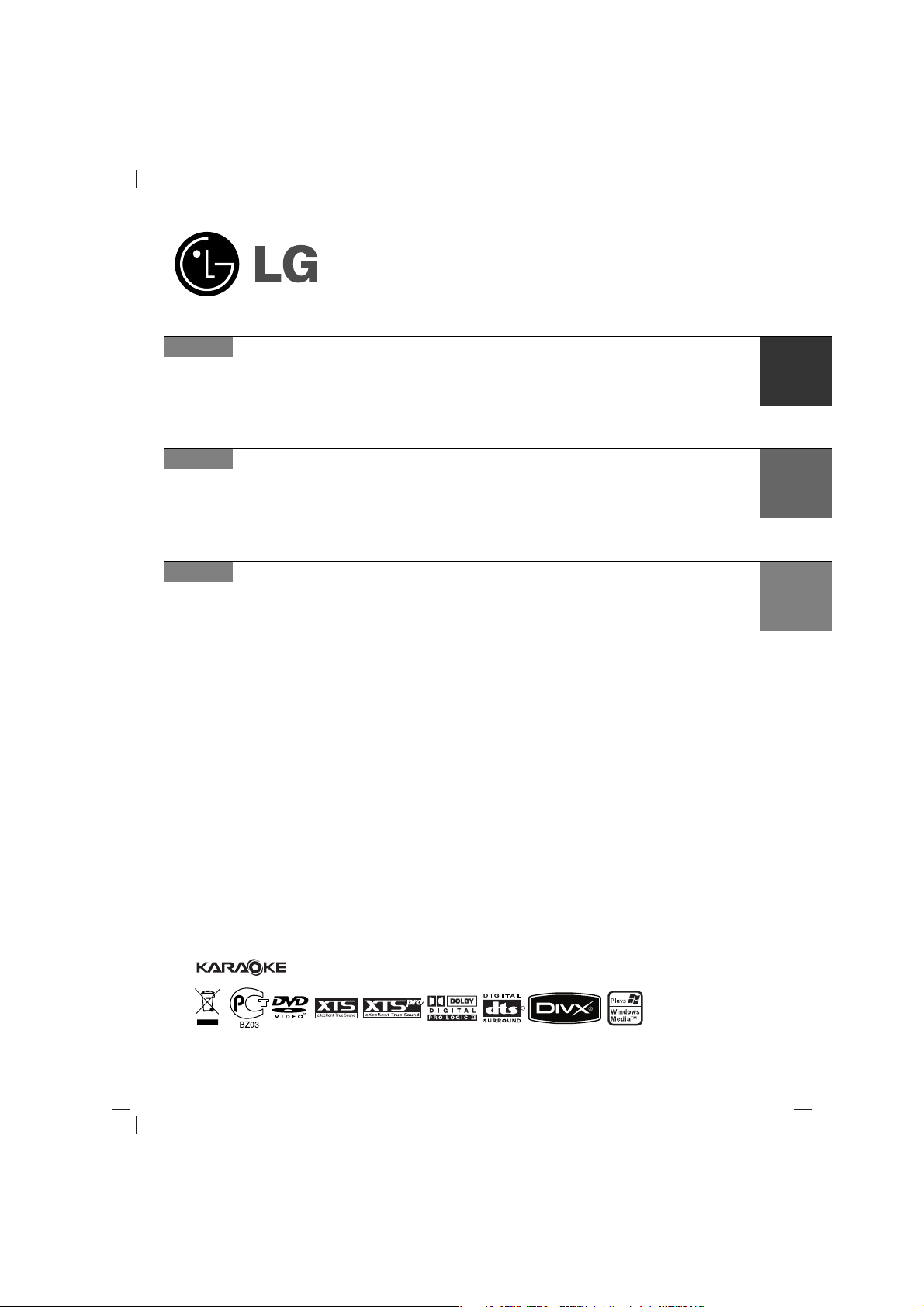
HT302SD-XKD_JA8ULLX_ENG_906
R
USB
P/N: MFL41266906
DVD/KARAOKE RECEIVER
Read the manual carefully before using the unit
Internet address ; http://ua.lge.com
Customer Information Center LG ; (380-44) 490-7777,
8-800-303-0000
.
English
дДкДйдЦ DVD-кЦлаЗЦк
Lees deze handleiding aandacht door voordat u dit toestel gebruikt.
àÌÚÂÌÂÚ ‡‰ÂÒ; http://ua.lge.com
àÌÙÓχˆËÓÌ̇fl ÒÎÛÊ·‡ LG; (380-44) 490-7777,
8-800-303-0000
RUSSIAN
дДкДйдЦ DVD- кЦлаЗЦкF
è¯ Ì¥Ê ÓÁÔÓ˜‡ÚË ‚ËÍÓËÒÚ‡ÌÌfl ÔËÒÚÓ˛, ·Û‰¸-·Ò͇, Û‚‡ÊÌÓ
ÔÓ˜ËÚ‡ÈÚ ˆ˛ ¥ÌÒÚÛ͈¥˛.
ЯМЪВМВЪ ‡‰ВТ‡: http://ua.lge.com
ЯМЩУП‡ˆ¥ИМ‡ ТОЫК·‡ LG: (380-44) 490-7777
ЕВБНУ¯ЪУ‚М‡ ¥МЩУП‡ˆ¥ИМ‡ О¥М¥fl: 8-800-303-0000
UKRAINE
LH-TK3026SQ
(LH-TK3026SQ, SH32SD-SZ/WZ)
CD - R/RW
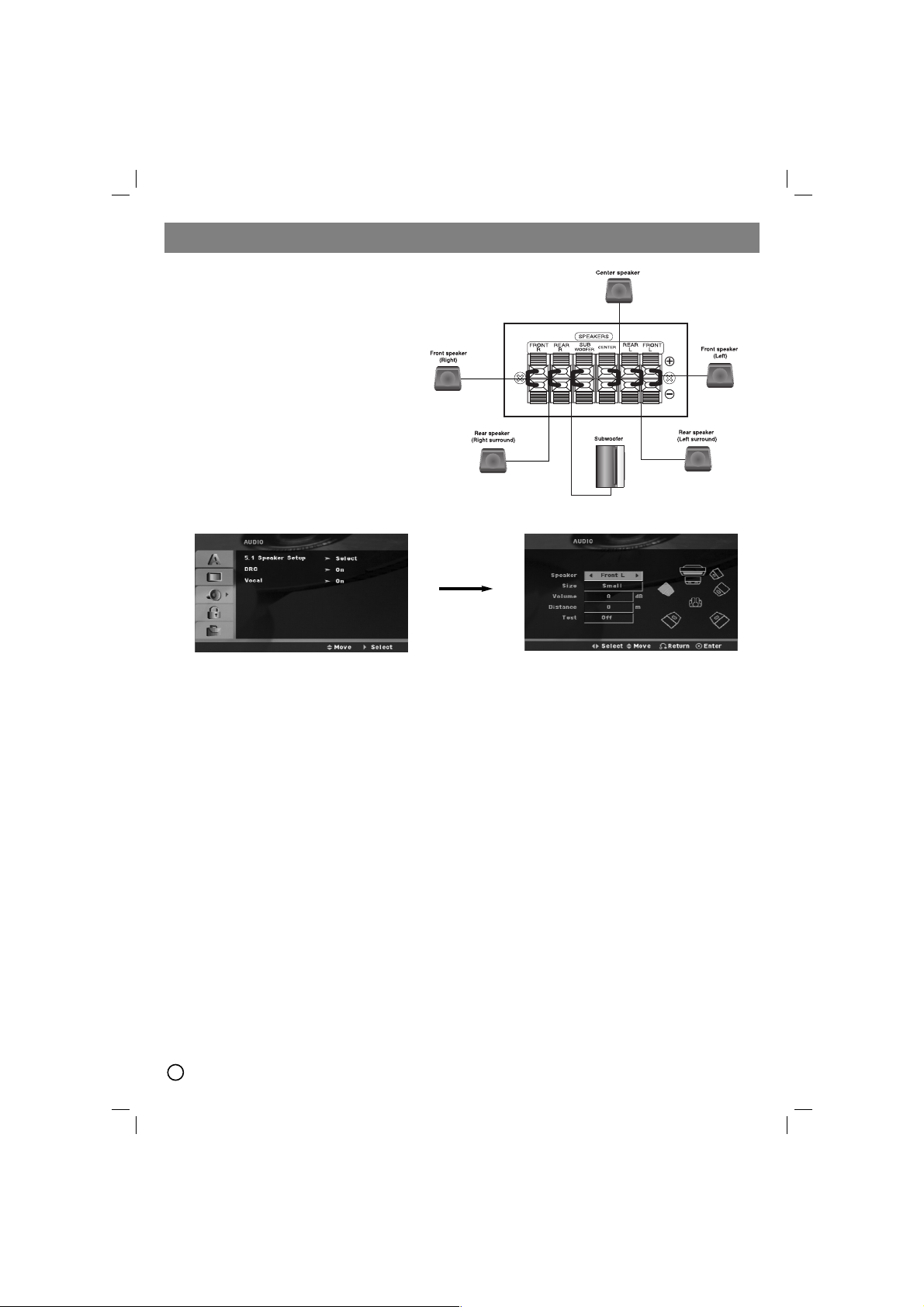
5.1 Speaker Setup
Make the following settings for the built-in 5.1 channel surround decoder.
1. Press ENTER and 5.1 Speaker Setup menu appears.
2. Use b / B to select the desired speaker.
3. Adjust options using v / V / b / B buttons.
4. Press ENTER to confirm your selection. Returns to the previous menu.
Speaker selection
Select a speaker that you want to adjust. [Front speaker (Front L), Front speaker (Front R), Center Speaker (Center),
Subwoofer (SubWoofer), Rear speaker (Rear L), Rear speaker (Rear R)]
Note:
Certain speaker settings are prohibited by the Dolby Digital licensing agreement.
Size
Since the speaker settings are fixed, you cannot change the settings.
Volume
Press b / B to adjust the output level of the selected speaker. (-5dB ~ 5dB)
Distance
If you connected speakers to your DVD/CD Receiver, setting the Distance lets the speakers know how far the sound
has to travel to reach your set listening point. This allows the sound from each speaker to reach the listener at the
same time.
Press b / B to adjust the Distance of the selected speaker. (You can’t adjust front / Woofer speakers)
Test
Press b / B to test the signals of each speaker. Adjust the volume to match the volume of test signals memorized in
the system.
Front Left (L) → Center → Front Right (R) → Rear Right (R) → Rear Left (L) → SubWoofer
2
QUICK SETUP GUIDE
Speaker System Connection
Connect the speaker wires the speaker terminals.
To obtain the best possible surround sound, adjust
the speaker parameters (volume, distance, etc.).
Notes:
Be sure to match the speaker wires to the
appropriate terminal on the components, + to +
and – to –. If the cables are reversed, the
sound will be distorted and will lack bass.
If you use front speakers with low maximum
input rating, adjust the volume carefully to avoid
excessive output on the speakers.
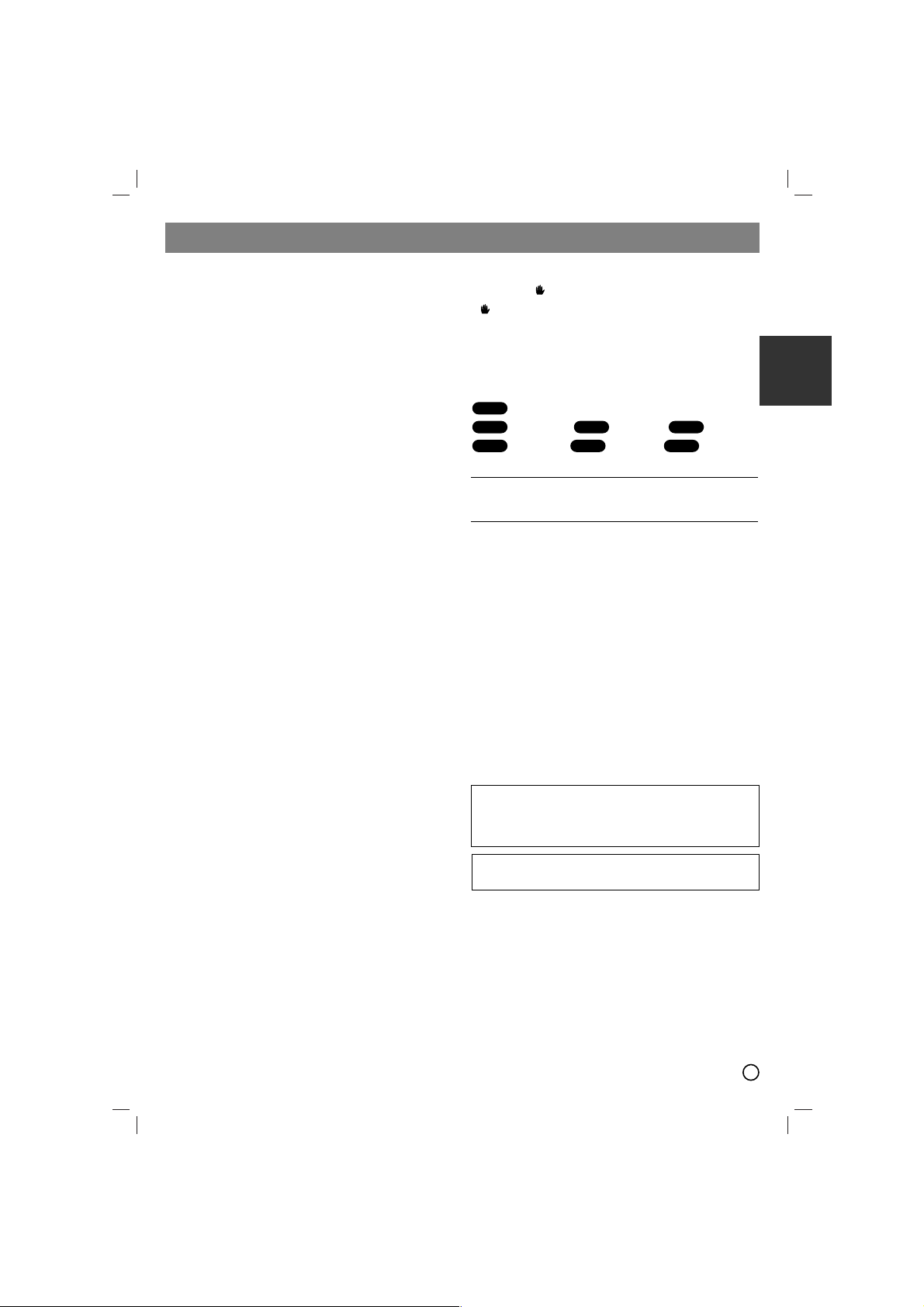
3
ENGLISH
Introduction
Installation
Before Use . . . . . . . . . . . . . . . . . . . . . . . . . . . . . . . .3
TV Connection . . . . . . . . . . . . . . . . . . . . . . . . . . . . .4
Antenna Connection . . . . . . . . . . . . . . . . . . . . . . . .4
Speaker System Connection . . . . . . . . . . . . . . . . .4
Optional Equipment Connection . . . . . . . . . . . . . .4
Operation
Operate using the Front Panel . . . . . . . . . . . . . . . .5
Operate using the Remote Control . . . . . . . . . . .5-7
Setup
Initial Settings . . . . . . . . . . . . . . . . . . . . . . . . . . . . .7
General Operation . . . . . . . . . . . . . . . . . . . . . . . . . .7
Language . . . . . . . . . . . . . . . . . . . . . . . . . . . . . . .7
Display . . . . . . . . . . . . . . . . . . . . . . . . . . . . . . . . .7
Audio . . . . . . . . . . . . . . . . . . . . . . . . . . . . . . . . . .7
Others . . . . . . . . . . . . . . . . . . . . . . . . . . . . . . . .7-8
5.1 Speaker Setup . . . . . . . . . . . . . . . . . . . . . . . .8
Lock (Parental Control) . . . . . . . . . . . . . . . . . . . . .8
Presetting the Radio Stations . . . . . . . . .9
Playing an Audio CD or
MP3/WMA/JPG/DivX file
Playing an Audio CD or MP3/WMA file . . . . . . . . . .9
Viewing a JPEG file . . . . . . . . . . . . . . . . . . . . . .9-10
Playing a DivX Movie file . . . . . . . . . . . . . . . . . . .10
Additional features . . . . . . . . . . . . . . . . . . . . . . . .10
Operation with KARAOKE . . . . . . . . .11-14
Reference
Language Codes . . . . . . . . . . . . . . . . . . . . . . . . . .15
Area Codes . . . . . . . . . . . . . . . . . . . . . . . . . . . . . .15
Troubleshooting . . . . . . . . . . . . . . . . . . . . . . . . . .16
Specifications . . . . . . . . . . . . . . . . . . . . . . . . . . . .17
Before Use
About the Symbol Display
“ ” may appear on your TV display during operation
and indicates that the function explained in this owner’s
manual is not available on that specific DVD video disc.
Symbol Used in this Manual
A section whose title has one of the following symbols is
applicable only to the disc represented by the symbol.
DVD and finalized DVD±R/RW
Video CDs Audio CDs MP3 files
WMA files JPEG files DivX files
Types of Playable Discs
In addition, this unit can play a DVD-RW, DVD+RW,
SVCD and CD-R or CD-RW that contains audio titles,
MP3, WMA, JPEG or DivX files.
Notes:
Depending on the conditions of the recording
equipment or the CD-R/RW (or DVD-RW, DVD+RW)
disc itself, some CD-R/RW (or DVD-RW, DVD+RW)
discs may not be played on the unit.
Do not attach any seal or label to either side (the
labeled side or the recorded side) of a disc.
Do not use irregularly shaped CDs (e.g., heart-shaped
or octagonal). It may result in malfunctions.
Regional Code
This unit has a regional code printed on the bottom of the
unit. This unit can play only DVD discs labelled as the
same as the bottom of the unit or “ALL”.
Notes on Regional Codes
If you try to play a DVD with a different regional code
from your player, the message “Check Regional Code”
appears on the TV screen.
DivX
JPEG
WMA
MP3ACDVCD
DVD-V
Manufactured under license from Dolby
Laboratories. “Dolby”, “Pro Logic”, and the
double-D symbol are trademarks of Dolby
Laboratories.
DTS and DTS Digital Surrourd are trademarks of
Digital Theater Systems, Inc.
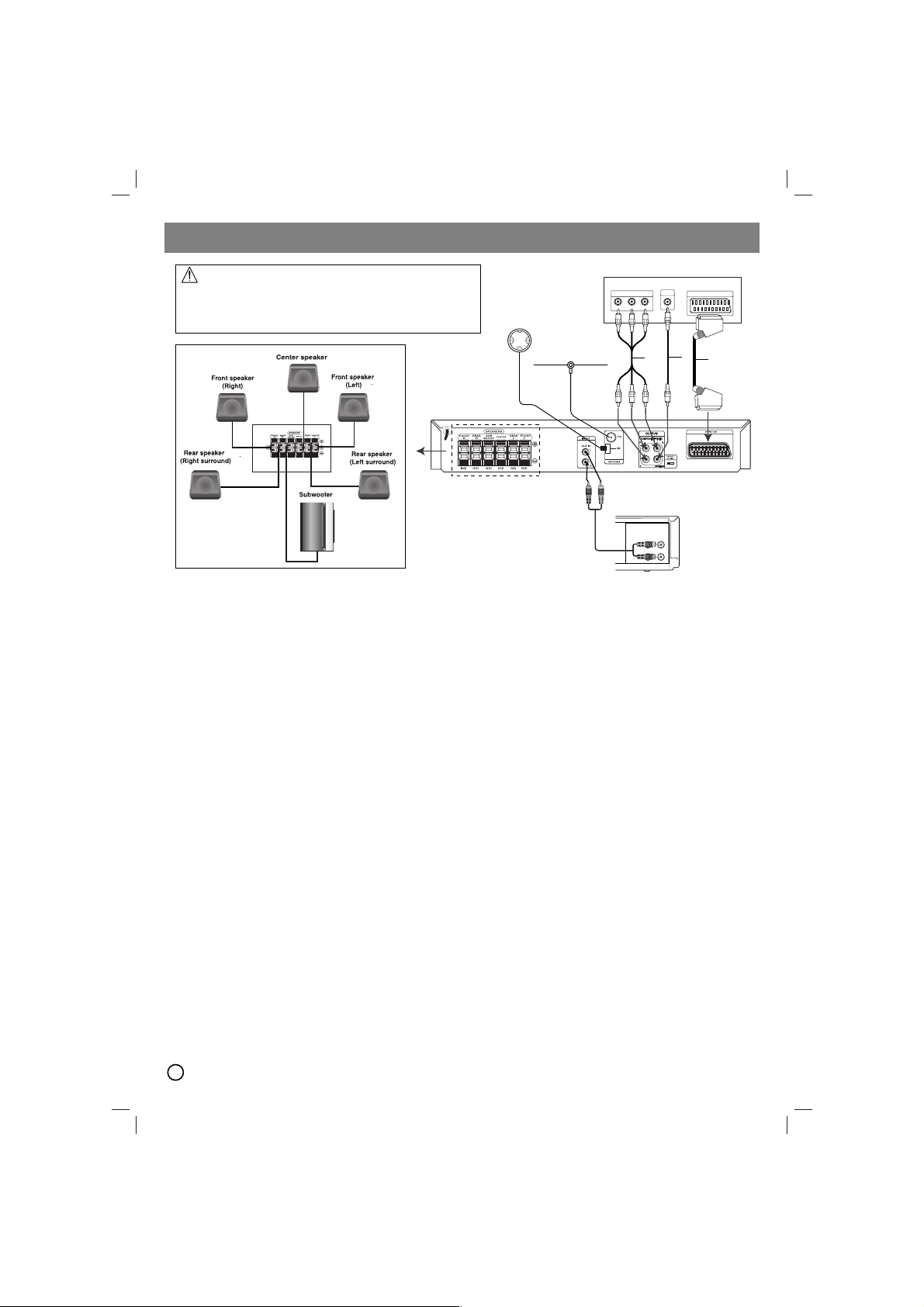
4
TV Connection
Make one of the following connections, depending on the
capabilities of your existing equipment.
Tips:
Depending on your TV and other equipment you wish
to connect, there are various ways you could connect
the
DVD/CD Receiver
. Use one of the connections
described below.
Please refer to the manuals of your TV, VCR, Stereo
System or other devices as necessary to make the
best connections.
Caution:
Make sure the DVD/CD Receiver is connected directly
to the TV. Select the correct AV input on your TV.
Do not connect your
DVD/CD Receiver
to the TV via
your VCR. The DVD image could be distorted by the
copy protection system.
SCART connection
Connect the EURO AV OUTPUT (TO TV) socket on the
DVD/CD Receiver to the corresponding jacks on the TV
using the scart cable (T).
Component Video connection
Connect the COMPONENT VIDEO OUT jacks from the
DVD/CD Receiver to the corresponding jacks on the TV
using a Y P
B PR cable (C).
If your television is a high-definition or “digital ready”
television, you may take advantage of the DVD/CD
Receiver’s progressive scan output for higher video
resolution.
If your TV does not accept your resolution setting,
abnormal picture appears on the screen. Please read
owner’s manual for TV then set the resolution that your
TV can accept.
Video connection
Connect the MONITOR OUT jack from the DVD/CD
Receiver to the VIDEO IN jack on the TV using the video
cable supplied (V)
Antenna Connection
Connect the supplied FM/AM antenna for listening to the
radio.
Connect the AM Loop aerial to the AM aerial
connector.
Connect the FM Wire aerial to the FM aerial connector.
Notes:
To prevent noise pickup, keep the AM Loop aerial
away from the DVD/CD Receiver and other
components.
Be sure to fully extend the FM wire aerial.
After connecting the FM Wire aerial, keep it as
horizontal as possible.
possible.
Speaker System Connection
Connect the speaker wires the speaker terminals.
To obtain the best possible surround sound, adjust the
speaker parameters (volume, distance, etc.).
Notes:
Be sure to match the speaker wires to the appropriate
terminal on the components, + to + and – to –. If the
cables are reversed, the sound will be distorted and
will lack bass.
If you use front speakers with low maximum input
rating, adjust the volume carefully to avoid excessive
output on the speakers.
Optional Equipment Connection
Connect a VCR to the AUX IN connectors.
Installation
Do not touch the inner pins of the jacks on the rear
panel. Electrostatic discharge may cause permanent
damage to the unit.
AM Loop Antenna
(supplied)
FM Wire Antenna
(supplied)
Rear of DVD/CD Receiver
Rear of TV
VIDEO
COMPONENT VIDEO /
INPUT
PROGRESSIVE SCAN INPUT
Y
Pr
Pb
L
C
C
O
M
P.
To AUX IN AUDIO
(L/R)
SCART INPUT
V
T
S
C
A
R
T
AUDIO (L)
AUDIO (R)
To AUDIO OUT (L/R)
Rear of VCR
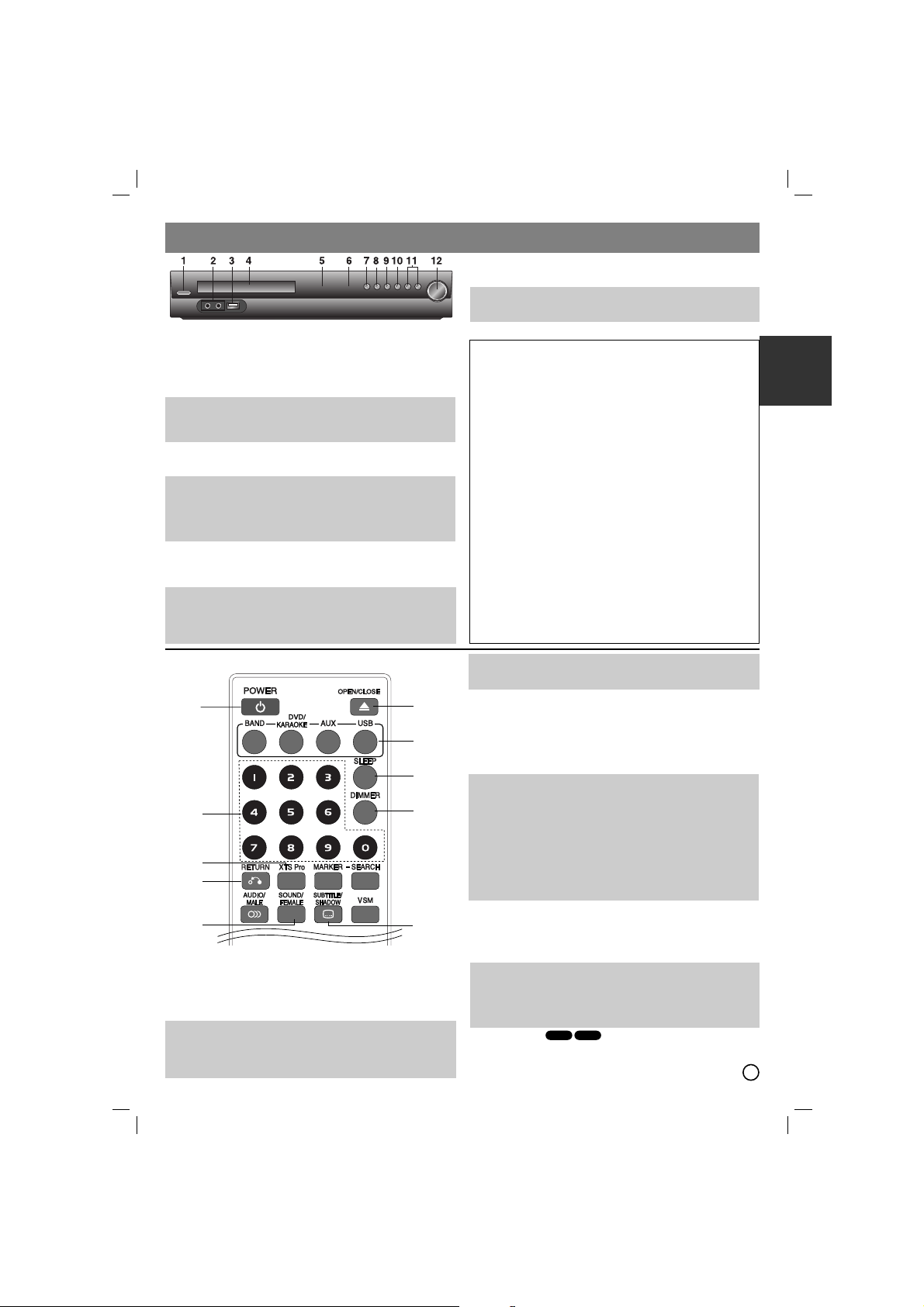
5
ENGLISH
Operate using the Remote Control
1. POW
ER
2. OPEN/CLOSE
Opens and closes the disc tray.
3.
FUNCTION SELECT buttons BAND, DVD/KARAOKE, AUX, USB
4. SLEEP You can set the DVD/CD Receiver to turn off automatically
at a specified time.
1. Press SLEEP to set the desired sleep time. The SLindicator and
the sleep time appears in the display window.
2. Each time you press SLEEP the setting changes in the
following order.
SL 180 →150 →120→90 →80 → 70 → 60→ 50 → 40 → 30 → 20 →10 →OFF
Note: You can check the remaining time before the DVD/CD Receiver
turns off.
Press SLEEP. The remaining time appears in the display window.
5. DIMMER This function will change the brightness of the display
window on the front panel during in power-on status.
Press the DIMMER repeatedly.
6. 0-9 numerical buttons Selects a service, program number
directly or selects numbered options in a menu.
7. XTS Pro Each time you press XTS Pro the setting changes in the
following order.
On(XTS) → NORMAL→ Pro(XTS-P)...
XTS-P: The unique sound quality of the LG Technology creates the
optimum sound for you to play the perfect playback of the original
sound and to feel the living sound source.
XTS: When playing a movie with weak bass relative to the general
music, it forces sound to the woofer.
In the mode of 2 CH BYPASS, It creates the high display effect by
playing the sound source via the rear speakers same as the front
speakers.
Note: The XTS mode is temporarily disabled when changing from
2.1 CH to 5.1 CH and it is enabled when changing it to 2.1 CH.
NORMAL: XTS-P and XTS modes turn off.
8. RETURN Removes the setup menu.
9. SOUND You can enjoy surround sound simply by selecting one
of the pre-programmed sound fields according to the program you
want to listen to (2 ch. sound only).
FEMALE To sing a song of WOMEN’s.
Press SOUND button repeatedly.
bPASS(BYPASS) → OnStR(ON STAGE) →STU(STUDIO) →
CLUb(CLUB) → HALL(HALL) → THEA(THEATER) →
Chur(CHURCH) → PL ll-1(PL ll MOVIE) → PL ll-2(PL ll MUSIC)
→ PL ll-3(PLll MTRX) → bPASS(BYPASS)...
Note: Initial sound mode is BYPASS.
10. SUBTITLE
During playback, press SUBTITLE repeatedly to select a
desired subtitle language.
SHADOW To highlight the song’s subtitle.
DivX
DVD
Operation
Operate using the Front Panel
1. STANDBY/ON/STANDBY indicator
Lights red when the receiver is in Standby mode (off)
2. MIC1/MIC2 Connect a microphone to MIC to both sockets.
3. USB Port Connect the USB port of a USB Memory (or
MP3 player, etc.) to the USB port on the front of the unit.
Removing the USB Device from the unit
1. Choose a different function mode or press STOP (x) twice in
a row.
2. Remove the USB device from the unit.
4. DISC Tray
5. DISPLAYWindow
6. Remote Sensor:Remote Control Operation Range
Point the Remote Control at the remote sensor and press the
buttons.
Distance : About 23 ft (7 m) from the front of the Remote
Sensor
Angle : About 30° in each direction in front of the Remote
Sensor
7. OPEN/CLOSE Opens and closes the disc tray.
8. FUNC./PLAY Press and hold down this button about 3
seconds, then press repeatedly to select other function.
9. MONO/ST./PAUSE/STEP
If an FM program is noisy
Press MONO/ST. on the front panel to make “ST.” disappear in
the display window. There will be no stereo effect, but the
reception will improve. Press the button again to restore the
stereo effect.
10. STOP
11.
TUNING(-/+)/SKIP/SCAN(..bb/BB>>)KEY CONTROL(b)/(#)
For manual tuning, press TUNING (-/+) repeatedly.
For automatic tuning, press and hold TUNING (-/+) for about
two seconds on the front panel.
12. VOLUME controller Adjusts speaker volume.
Don’t extract the USB device while operating.
Music files (MP3/WMA), image files (JPEG) and Video
files can be played.
This unit cannot use a USB HUB.
Recommended Memory Cards.
Compact Flash Card (CFC), Micro Drive (MD), Smart
Media Card (SMC), Memory Stick (MS), Secure Digital
Card (SD), Multimedia Card (MMC), Memory Stick Pro
(MS-Pro)
- Compatible with: FAT16, FAT32
- Only use the memory cards recommended.
Devices which require additional program installation
when you have connected the unit to a computer are not
supported.
In case of a USB HDD, make sure to connect an
auxiliary power cord to the USB HDD for proper
operation. Up to four primary partitions of a drive are
supported. If there is an extension partition, it will not be
supported.
If the drive of USB device is two or more, a drive folder is
displayed on the screen. If you want to move to the initial
menu after you select a folder, press RETURN.
Digital cameras and mobile phones are not supported.
1
6
7
8
9
2
3
4
5
10
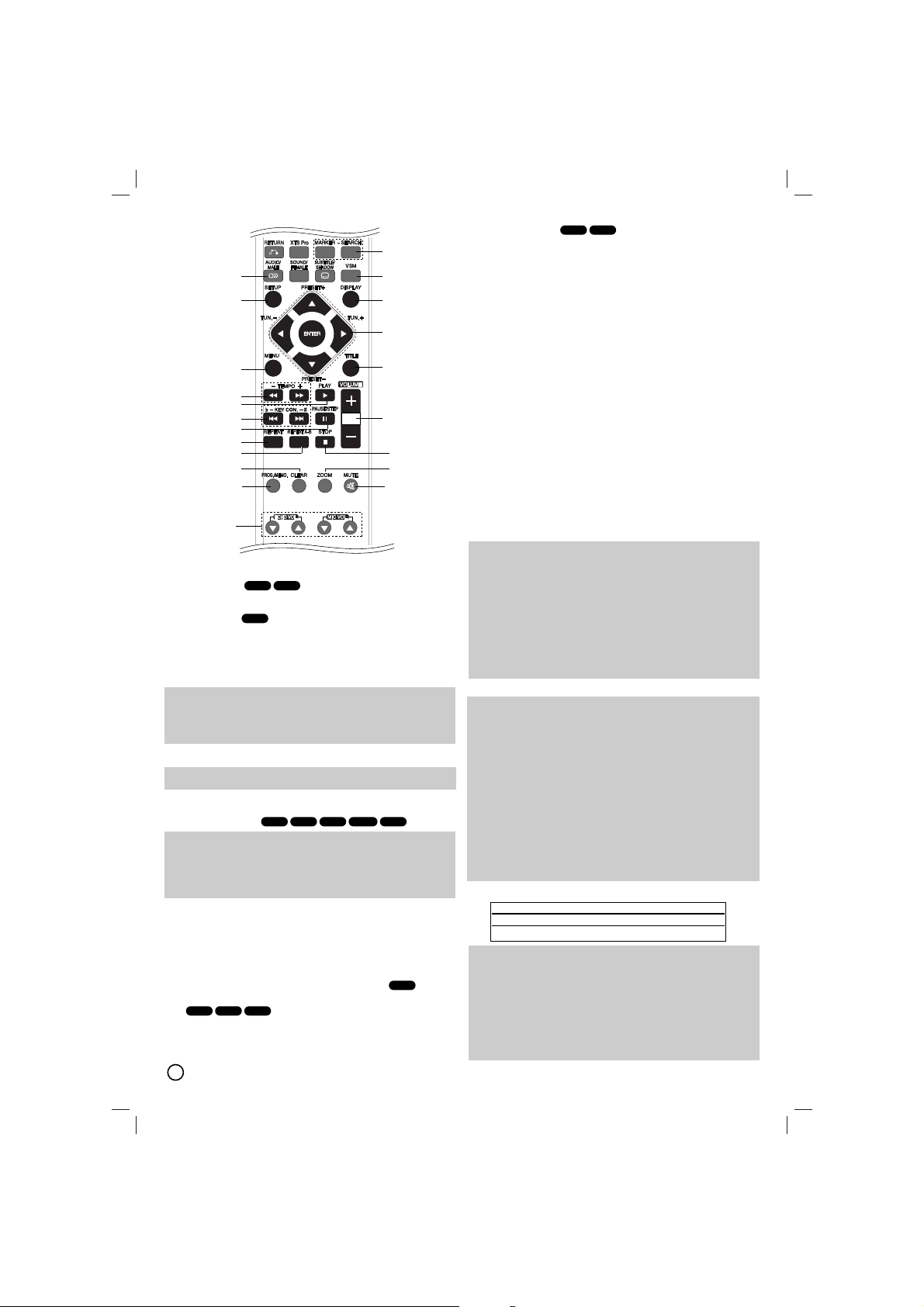
6
11. AUDIO (AUDIO language): During playback, press
AUDIO repeatedly to hear a different audio language or
audio track.
(AUDIO channel): Press AUDIO repeatedly during
playback to hear a different audio channel (STER., LEFT
or RIGHT).
MALE To sing a song of MAN’s
12. SETUP Accesses or removes setup menu .
13. MENU Accesses the menu on a DVD disc.
14. SCAN(bb/BB) During playback, press SCAN (m or
M) repeatedly to select the required scan speed.
DVD : bb, bbb, bbbb, bbbbb, bbbbbb
or
BB, BBB,
BBBB, BBBBB, BBBBBB
DivX, Video CD : bb, bbb, bbbb, bbbbb
or
BB, BBB, BBBB, BBBBB
WMA/MP3, Audio CD : m (X2, X4, X8) or M (X2, X4, X8)
SLOW(bb/BB) In the pause mode, press SLOW (m or
M) to select required speed.
DVD : t (1/2, 1/4, 1/8, 1/16) or T (1/2, 1/4, 1/8, 1/16)
Video CD : T (1/2, 1/4, 1/8, 1/16)
TEMPO(-/+) To play fast or slow. (LG karaoke disc only)
15. PLAY(B) - To Play disc and file
1.5 speed playback
You can quickly enjoy a movie and music.
The 1.5 speed allows you to watch the pictures and listen to the
sound quicker than playing at a normal speed on the disc.
1. Press the PLAY button during the normal playback. The
screen will appear at 1.5 speed with sound .
2. To return to normal PLAY, press PLAY.
16. SKIP (../ >>)
During playback, press SKIP (. or >) to go to the
next chapter/track or to return to the beginning of the
current chapter/track. Press SKIP . twice briefly to
step back to the previous chapter/track.
b - KEY CON. - # Adjust a vocal range. (LG karaoke disc only)
17. PAUSE/STEP (XX)
During playback, press X to pause playback.
Press X repeatedly to play Frame-by-Frame.
18. REPEAT
During playback, press REPEAT repeatedly to select a
desired repeat mode. DVD Video discs: Chapter/Title/Off
Video CD, Audio CD, DivX/MP3/WMAdiscs: Track/All/Off
19. REPEAT A-B During playback, press
REPEATA-B to select a point Aand a point B and repeats a
sequence from point A(Starting point) to point B (End point).
Press REPEATA-B to exit. Note: The A-B repeat function is
available only in the current title.
20. CLEAR Removes a track number on the program menu or
a mark on the MARKER SEARCH menu.
21. PROG./MEMO. Accesses or removes Program menu.
Enter a radio station’s frequency into the tuner.
22. ECHO VOL.(V/v) Adjusts echo volume
MIC VOL.(V/v) Adjusts microphone volume
23. MUTE Press MUTE to mute your unit. You can mute your
unit in order, for example, to answer the telephone.
24. ZOOM During playback or in the pause mode, press
ZOOM to the video image (3 steps).
You can move through the zoomed picture using bBvV
buttons. Note: Zoom may not work on some DVDs.
25. STOP (xx)
26. VOLUME (+/-)
Adjusts speaker volume.
27. TITLE If the current DVD title has a menu, the title menu
appears on the screen. Otherwise, the disc menu may
appear.
28. b/B/v/V (left/right/up/down)
Selects an option in the menu.
ENTER Acknowledges the menu selection.
PRESET(v/V) Press PRESET +/- repeatedly to select the
preset station you want.
Each time you press the button, the DVD/CD Receiver tunes in
one preset station at a time.
Preset radio stations in the DVD/CD Receiver’s memory first
(see “Presetting radio stations”)
TUN.(-/+) (b/B) For manual tuning, press TUN (-/+)
repeatedly.
For automatic tuning, press and hold TUN. (-/+) for about two
seconds on the front panel.
29. DISPLAY
1. Press DISPLAY to show various information about the disc
loaded on-screen.The displayed items differ depending on
the disc type or playing status.
2. You can select an item by pressing v / V and change or
select the setting by pressing b / B.
• Title (Track) – Current title (or track) number/total number
of titles (or tracks).
• Chapter –Current chapter number/ total number of chapters.
• Time – Elapsed playing time.
• Audio – Selected audio language or channel.
• Subtitle – Selected subtitle.
• Angle – Selected angle/ total number of angles.
• Sound – Selected sound mode.
Note: If a button is not pressed for a few seconds, the onscreen display disappears.
30. VSM Press VSM to set the VIRTUALsound.
• 3D STEREO Realtime 3D positioned sound rendering
technology with stereo sources, optimized for stereo speakers.
Listeners may experience amazing virtual surround effects
with their own multimedia players.
• Multichannel sound The Multichannel sound changes the
sound in 5.1 ch into a virtual one in the 10.1 ch so that it
provides such a feeling that you listen to the sound
simultaneously from the right and left speakers and center
speaker.
VCDDVD
DivX
VCDDVD
ALL
ACD
WMA
MP3
VCDDVD
VCD
DivX
DVD
31
Source Display Effect
2.1 ch. vir 3D STEREO
5.1 ch vir Multichannel sound
11
12
30
29
28
13
14
15
16
17
18
19
20
21
22
27
26
25
24
23
