LG LH-TK250SC Owner’s Manual
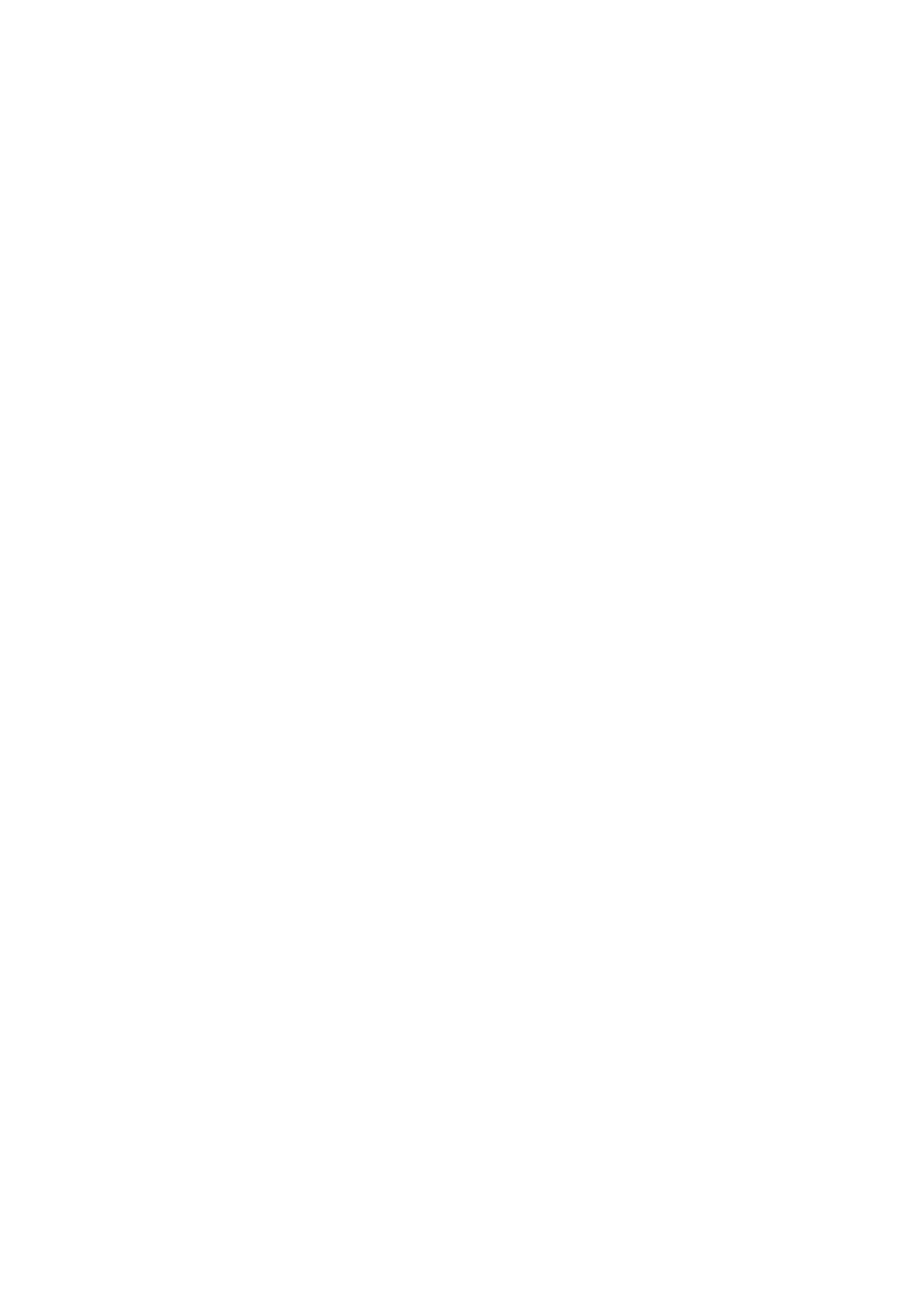
LH-TK250SC_JA2ILLS
DVD
KARAOKE
OWNER'S
RECEIVER
MANUAL
MODEL:
Unit:
(Main
Speakers:
LH-TK250SC
LH-TK250
LHS-25SCS,
LHS-25SCW)
R
Before
connecting
product,
carefully
please
and
completely.
read
up,
operating
this
or
instruction
repairing
this
booklet

Safety
Precautions
CAUTION
NO
REFER
CAUTION:
DO NOT
USER-SERVICEABLE
SERVICING
RISK
OF
OF
DO
ELECTRIC
REMOVE
ELECTRIC
NOT
TO
REDUCE
TO
OPEN
SHOCK
COVER
QUALIFIED
SHOCK
THE
(OR BACK)
PARTS
RISK
INSIDE
SERVICE
This
lightning
equilateral
about
age
sufficient
the
within
presence
the
magnitude
PERSONNEL.
flash
triangle
product's
with
is
intended
of
to
arrowhead
to
uninsulated
enclosure
constitute
symbol
alert
the
dangerous
that
a
risk
may
of electric
within
user
be
an
volt-
of
shock
The
is
intended
to
exclamation
important
instructions
product.
persons.
to
alert
operating
in
the
mark
the
and
instructions
within
user
maintenance
an
about
accompanying
equilateral
the
presence
(servicing)
triangle
of
the
About
itself
the
Indicates
or
symbols
hazards
other
likely
material
for
to
instructions
cause
damage.
harm
to
the
unit
WARNING:
HAZARD,
MOISTURE.
WARNING:
such
as
a
DO
Do
book
TO
PREVENT
NOT
not
case
EXPOSE
install
or
similar
FIRE
this
OR
THIS
ELECTRIC
PRODUCT
equipment
unit.
in
a
confined
TO
SHOCK
RAIN
OR
space
Indicates
Indicates
Manufactured
"Pro
Laboratories.
1997
Logic",
Dolby
special
tips
and
under
and
the
Confidential
Laboratories.
license
double-D
operating
hints
from
Unpublished
All
rights
for
Dolby
symbol
features
making
Laboratories.
are
works.
reserved.
trademarks
of
the
this
task
Copyright
unit.
easier.
"Dolby",
of
Dolby
1992-
CAUTION:
This
To
manual
DVD/CD
ensure
receiver
proper
carefully
use
and
employs
of
retain
this
a
laser
product,
it
for
future
system.
please
reference.
read
this
Should
owner's
the
Manufactured
US
other
Digital
Systems,
Inc.
Pat.
No.
worldwide
Surround"
All
rights
Inc.
OTES
under
5,451,942
patents
are
Copyright
reserved.
ON
COPYRIGHTS:
license
from
5,956,674,
issued
registered
1996,
Digital
5,974,380,
and
trademarks
2000
pending.
Digital
Theater
5,978,762
"DTS"
of
Theater
Systems,
and
Digital
Theater
Systems,
Inc.
and
"DTS
unit
tion
require
(see
service
Performing
other
ation
To
the
prevent
than
exposure.
enclosure.
maintenance,
procedure).
controls,
those
direct
Visible
specified
exposure
contact
adjustments,
herein
laser
to
radiation
laser
an
or
may
beam,
authorized
carrying
result
do
when
open.
out
in
not
service
procedures
hazardous
try
DO
to
NOT
loca-
open
radi-
It
is
via
forbidden
cable,
play
permission.
This
Macrovision.
discs.
on
This
product
When
a
VCR,
product
by
in
features
law
public,
Copy
recording
picture
incorporates
to
the
copy,
or
rent
copy
protection
noise
and
will
playing
copyright
broadcast,
copyrighted
protection
signals
the
appear.
show,
material
function
are
recorded
pictures
protection
broadcast
without
developed
of
on
these
some
discs
technology
by
that
STARE
CAUTION:
INTO
(dripping
as
vases,
The
or
splashing)
should
BEAM.
apparatus
be
and
placed
should
no
on
objects
the
not
be
filled
exposed
apparatus.
with
to
liquids,
water
such
is
intellectual
and
nology
intended
otherwise
protected
other
must
rights
for
authorized
engineering
by
method
property
owners.
be
home
or
authorized
disassembly
rights
and
by
claims
owned
Use
of
by
other
Macrovision
limited
is
of
Macrovision
certain
by
this
U.S.
Macrovision
copyright
viewing
Corporation.
prohibited.
patents
and
Corporation
protection
Corporation,
uses
only
Reverse
unless
other
tech-
and
is
SERIAL
of
to
retain
Model
Serial
this
others.
NUMBER:
unit.
this
No.
No.
This
You
guide
___________________________________
___________________________________
number
should
as
The
record
a
permanent
serial
is
unique
requested
number
to
record
is
this
information
located
unit
of
your
and
on
not
the
here
back
available
and
purchase.
2
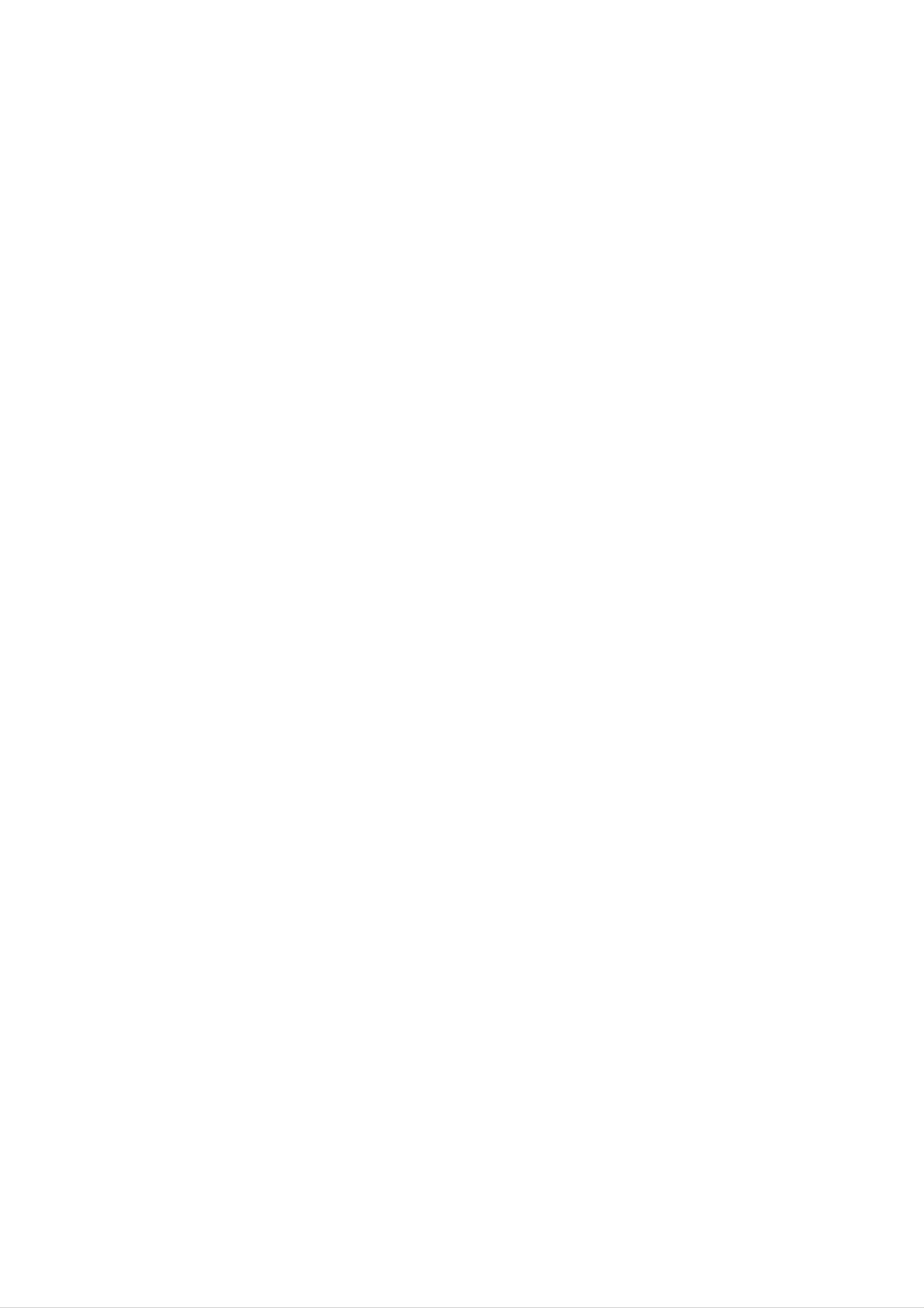
Ta
ble of
Introduction
Contents
SafetyPrecautions.........................2
TableofContents..........................3
BeforeUse..............................4-5
PlayableDiscs...........................4
Precautions.............................5
NotesonDiscs..........................5
AboutSymbols..........................5
AudioCDandMP3/WMADisc...............20
an
Audio
CD
and
MP3/WMA
Disc
Playing
Pause.............................20
MovingtoanotherTrack................20
RepeatTrack/All/Off...................20
Search.............................20
JPEGDiscOperation......................21
. . . . . 20
FrontPanelandRearPanel..................6
RemoteControlOverview....................7
Preparation
Connections............................8-10
TVConnections.........................8
ExternalEquipmentConnections
. . . . . . . . . . .
.8
ViewingaJPEGdisc.....................21
SlideShow.........................21
StillPicture.........................21
Movingtoanotherfile.................21
Torotatepicture......................21
ProgrammedPlayback.....................22
RepeatProgrammedTracks................22
. . . . . . .
ErasingaTrackfromProgrammeList
Introduction
.22
SpeakerSystemConnection................9
AerialConnections........................9
SpeakerPositioning......................10
BeforeOperation.......................11-16
Mini
for
Audio
Stream
&
Surround
Glossary
Mode.................................11
SoundMode...........................11
Erasing
the
Complete
Programme
List
DivXDiscOperation.......................23
AdditionalInformation......................24
LastConditionMemory...................24
ScreenSaver...........................24
SystemSelect..........................24
ControllingtheTV.......................24
. . . . . . . 22
On-ScreenDisplay.......................12
InitialSettings........................13-16
GeneralOperation....................13
Language..........................13
Display............................13
Audio..............................14
Lock(ParentalControl)................15
OperationwithRadio......................25
Presettingtheradiostations................25
Listeningtotheradio.....................25
OtherFunctions...........................26
SleepTimerSetting......................26
Dimmer...............................26
Mute.................................26
Others.............................16
Operation
DVDorVideoCDOperation...............17-19
PlayingaDVDandVideoCD...............17
GeneralFeatures.....................17-19
MovingtoanotherTITLE...............17
XTS(ExcellentTrueSound)................26
XTSpro...............................26
KARAOKEOperation....................27-31
KaraokeBasicPlayback...................27
. . . . . . . . . . .
KaraokeAdvancedPlayback.
KaraokeMENUPlayback...............28-31
SETUP............................28
.27-28
Moving
SlowMotion.........................17
Still
Search.............................18
Picture
to
another
and
CHAPTER/TRACK
Frame-by-Frame
Playback
Repeat............................18
RepeatA-B.........................18
TimeSearch........................18
. . . . .
17
.
18
MUSICLIST......................29-30
RANDOM..........................31
CHALLENGE........................31
Reference
LanguageCodeList.......................32
CountryCodeList.........................32
MarkerSearch.......................19
Zoom..............................19
SpecialDVDFeatures....................19
TitleMenu..........................19
DiscMenu..........................19
. . . . . . . . .
ChangingtheAudioLanguage.
. . . . . . . . . .
ChangingtheAudioChannel.
Troubleshooting........................33-34
Specifications............................35
.19
.19
Subtitles...........................19
3

Before
Playable
Use
Discs
ote
on
DTS-encoded
CDs
DVD
(8cm/12cmdisc)
Video
CD
(VCD)
(8cm/12cmdisc)
Audio
CD
When
playing
be
may
possible
volume
volume
DTS
enjoy
channel
DTS-encoded
heard
from
to
damage
before
playing
gradually,
Digital
DTS
Digital
the
analog
the
and
audio
back such
keep
SurroundTM
SurroundTM
CDs,
stereo
excessive
system,
discs,
the
volume
playback,
decoder
output.
turn
down
adjust
level
an
system
external
audio
To
low.
avoid
the
level
the
To
5.1
must
In
SVCD
addition,
MP3,
WMA,
otes
and
this
CD-R
JPEG
unit
or
can
CD-RW
or
play
DivX
(8cm/12cmdisc)
a
that
files.
DVD-RW,
contains
DVD+RW,
audio
titles,
be
connected
Disc-related
Title
The
or
additional
(DVD
main
film
to
terms
only)
content
feature
the
digital
or
output
accompanying
content,
or
of
music
the
album.
unit.
feature
content
Depending
ment
itself,
cannot
Do
labeled
Do
not
not
or
some
the
be
attach
side
use
on
CD-R/RW
CD-R/RW
the
conditions
on
played
seal
recorded
or
any
the
irregularly
(or
(or
the
unit.
or
shaped
of
the
DVD-RW,
DVD-RW,
label
to
side)
CDs
recording
DVD+RW)
DVD+RW)
either
of
a
disc.
(e.g.,
equip-
disc
discs
side
(the
heart-shaped
Each
you
title
to
locate
Chapter
Sections
than
ters.
titles.
Each
enabling
is
assigned
it
(DVD
of
a
picture
A
title
chapter
you
to
easily.
only)
or
is
composed
is
assigned
locate
a
the
title
a
musical
chapter
reference
piece
of
a
one
chapter
you
number
that
or
several
number,
want.
enabling
are
smaller
chap-
Depending
Some
be
unit
tent
or
octagonal).
otes
on
DVDs
playback
intentionally
plays
DVDs
designed by
It
may
and
result
Video
operations
fixed
software
by
and
the
Video
software
of
CDs
in
CDs
DVDs
malfunctions.
and
manufacturers.
Video
according
manufacturer,
to
disc
some
CDs
As
may
this
con-
play-
on
the
Scene
On
a
Video
moving
tions
menu
called
disc,
chapters
(VCD)
CD
pictures
"Scenes".
screen
and
with
and
assigned
may
PBC
still
Each
not
be
(Playback
pictures
scene
a
scene
recorded.
control)
are
is
divided
displayed
number,
functions,
into
in
sec-
the
enabling
back
functions
Make
the
ness
features
sure
DVDs
purposes
Regional
This
DVD/CD
playback
code
on
can
player
may
and
code
of
the
of
be
to
also
Video
may
Receiver
region
labels
those
play
the
added.
refer
of
"5"
of
unit
not
the
may
to
CDs.
be
DVD/CD
is
designed
encoded
some
discs.
the
Some
able
DVDs
This
not
instructions
be
DVDs
to
available
be
played
receiver
and
DVD
indicates
unit
software.
can
or
supplied
made
and
manufactured
which
only
for
on
DVDs
The
the
play
other
with
busi-
unit.
for
region
type
DVDs
of
you
A
scene
to
Types
There
Video
PBC
with
the
typical
of
high
the
disc.
are
CDs
(Playback
locate
is
the
scene
composed
of
Video
two
CDs
types
equipped
control)
system
via
computer-like
resolution
can
you
of
of
menus,
Video
with
functions
one
want.
or
CDs:
PBC
search
operations.
be
played
several
(Version
allow
functions,
Moreover,
if
they
tracks.
2.0)
you
are
to
still
included
interact
or
other
pictures
in
labeled
discs,
appear
no
"5"
the
on
region
restrictions
or
message
the
code
and
"ALL".
TV
If
you
"Check
screen.
label
may
therefore
try
Regional
Some
still
not
to
be
play
DVDs
any
Code"
subject
playable.
other
that
to
will
have
area
5
Video
CDs
Operated
allow
playback
they
are
in
not
not
the
equipped
same
of
video
equipped
with
way
as
pictures
with
PBC.
PBC
audio
as
(Version
CDs,
well
as
these
sound,
1.1)
discs
but
4
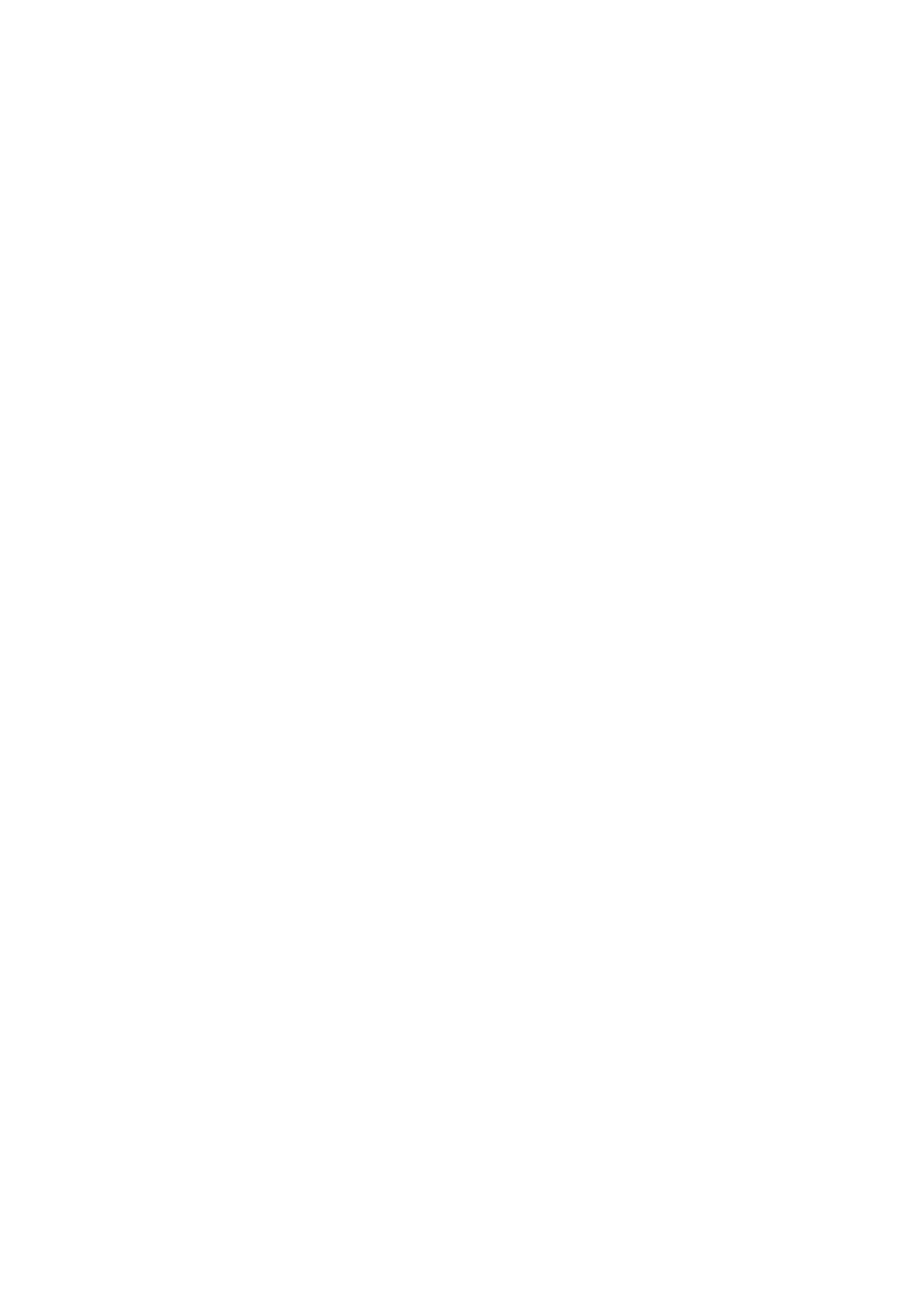
Before
Use
(Continued)
Precautions
Handling
the
When
The
original
come
shipping
in
handy.
unit
the
shipping
For
maximum
unit
carton
and
packing
protection,
materials
re-pack
the
may
Storing
After
Do
heat,
light,
increase
playing,
not
expose
or
as
discs
leave
there
inside
store
the
it
in
may
the
the
disc
a
parked
be
car.
disc
to
a
in
direct
its
case.
sunlight
car
exposed
considerable
or
to
sources
direct
temperature
of
sun-
unit
When
The
may
the
unit
as
it
was
setting
picture
be
unit
after
disturbed
away
removing
originally
and
from
up
sound
packed
the
unit
of
during
the
the
TV,
disc.
at
a
the
nearby
playback.
VCR,
or
factory.
TV,
In
radio,
VCR,
this
case,
or
turn
or
radio
position
off
the
Cleaning
discs
Fingerprints
or
with
wards.
reduce
a
clean
sound
and
cloth.
dust
on
Before
quality.
Wipe
the
the
disc
disc
can
distort
playing,
from
the
clean
centre
the
the
picture
disc
out-
Introduction
To
keep
Do
near
contact
leave
not
the
use
with
marks
Cleaning
the
volatile
unit.
the
exterior
Do
the
on
not
unit
the
unit
surfaces
such
liquids,
leave
for
a
rubber
long
surface.
clean
as
insecticide
or
period
plastic
of
time.
spray,
in
products
will
They
To
Use
use
solution.
clean
a
a
soft,
soft
benzene,
of
the
unit.
the
cloth
Do
or
cabinet
cloth.
dry
lightly
not
thinner,
use
If
the
moistened
strong
as
these
surfaces
solvents
might
with
damage
are
a
such
extremely
mild
detergent
as
alcohol,
the
surface
dirty,
Do
not
thinner,
spray
intended
About
use
solvents
strong
commercially
for
vinyl
Symbols
such
available
records.
as
alcohol,
cleaners,
or
benzene,
anti-static
To
The
the
obtain
DVD/CD
optical
worn,
the
Regular
after
every
a
clear
Receiver
picture
pick-up
picture
quality
inspection
1,000
hours
lens
and
is
a
high-tech,
and
will
maintenance
of
disc
be
use.
drive
poor.
(This
precision
parts
are
recommended
are
depends
device.
dirty
on
the
or
If
About
""
This
manual
About
may
icon
the
appear
means
is
the
not
symbol
on
the
available
disc
display
the
function
TV
on
symbols
screen
that
for
during
explained
specific
instructions
in
DVD
operation.
this
owner's
video
disc.
operating
For
details,
Notes
Disc
Handling
environment.)
please
contact
on
Discs
your
nearest
dealer.
A
section
applicable
DVD
VCD2.0
DVD
Video
function.
whose
only
to
and
CDs
title
the
finalized
has
disc
with
one
the
of
the
following
represented
DVD±R/RW.
PBC
(playback
by
symbol
is
the
symbol.
control)
Do
Hold
get
Do
not
the
on
not
touch
disc
the
stick
the
by
surface.
paper
playback
the
edges
or
tape
side
so
on
of
that
the
the
disc.
fingerprints
disc.
will
not
VCD1.1
CD
MP3
WMA
JPEG
Video
function.
Audio
MP3
WMA
JPEG
CDs
CDs.
disc.
disc.
disc.
without
the
PBC
(playback
control)
DivX
DivX
disc.
5
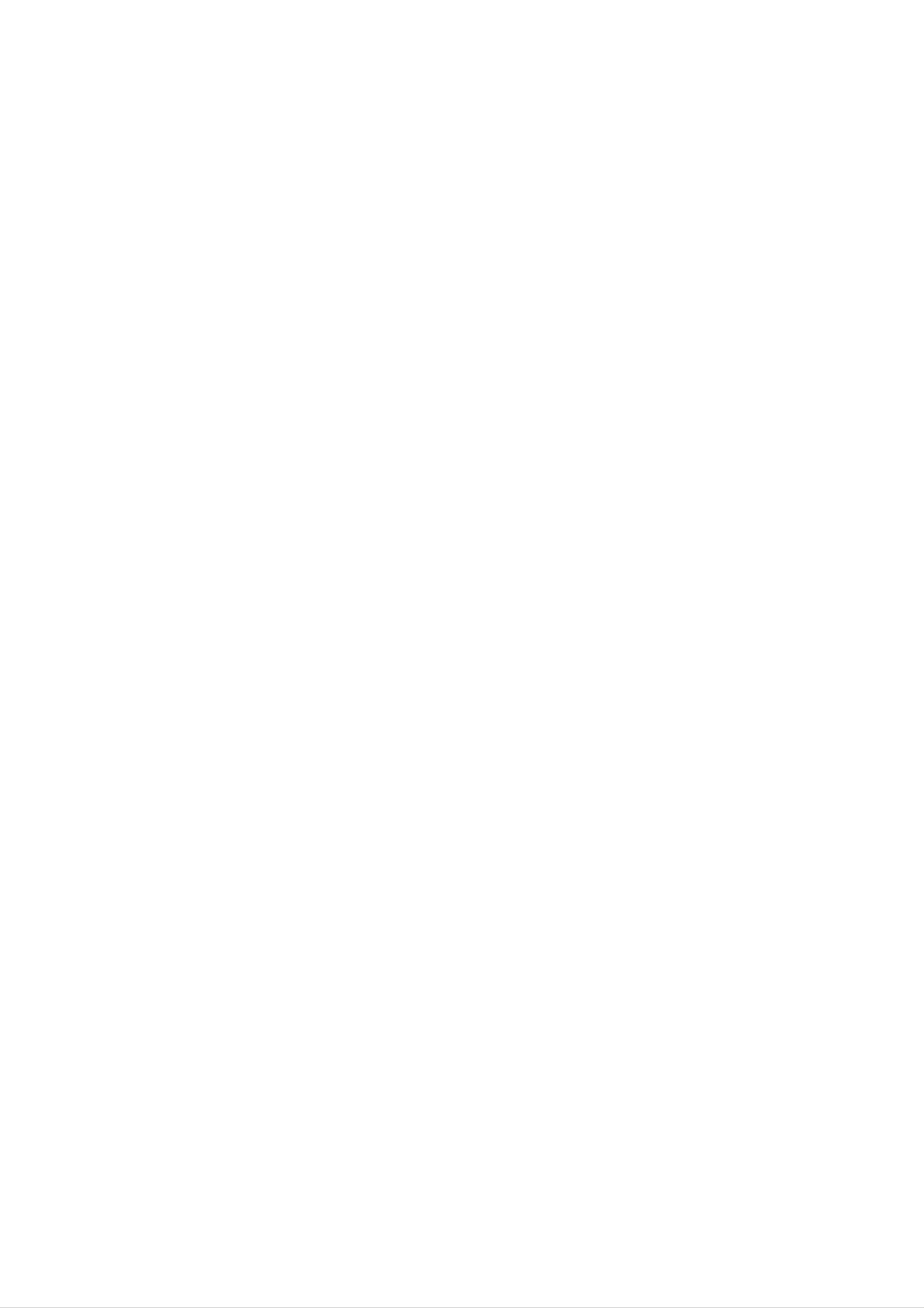
Front
Panel
and
Rear
Panel
STANDBY/ON
MIC
Connect
sockets.
a
microphone
to
MIC
DISC
Tray
STANDBY
Lights
is
in
Standby
red
indicator
when
mode
PLAY
Press
and
seconds,
other
function.
the
hold
then
receiver
(off).
down
press
this
button
repeatedly
about
to
3
select
(b)
.m
-
TUNING
+
(#)
M>
OPEN/CLOSE
DISPLAY
button
Window
VOLUME
MONO/STEREO/
controller
PAUSE/STEPSTOP
Power
cord
SPEAKER
connectors
FM
antenna
MONITOR
connector
OUT
connector
66
AUX
IN
8
6
6 6
MONITOR
OUT
Do
not
touch
the
AUXILIARY
inner
AM
pins
INPUT
Loop
of
the
connectors
antenna
jacks
connectors
on
the
rear
panel.
damage
6
Electrostatic
to
the
unit.
discharge
may
cause
permanent
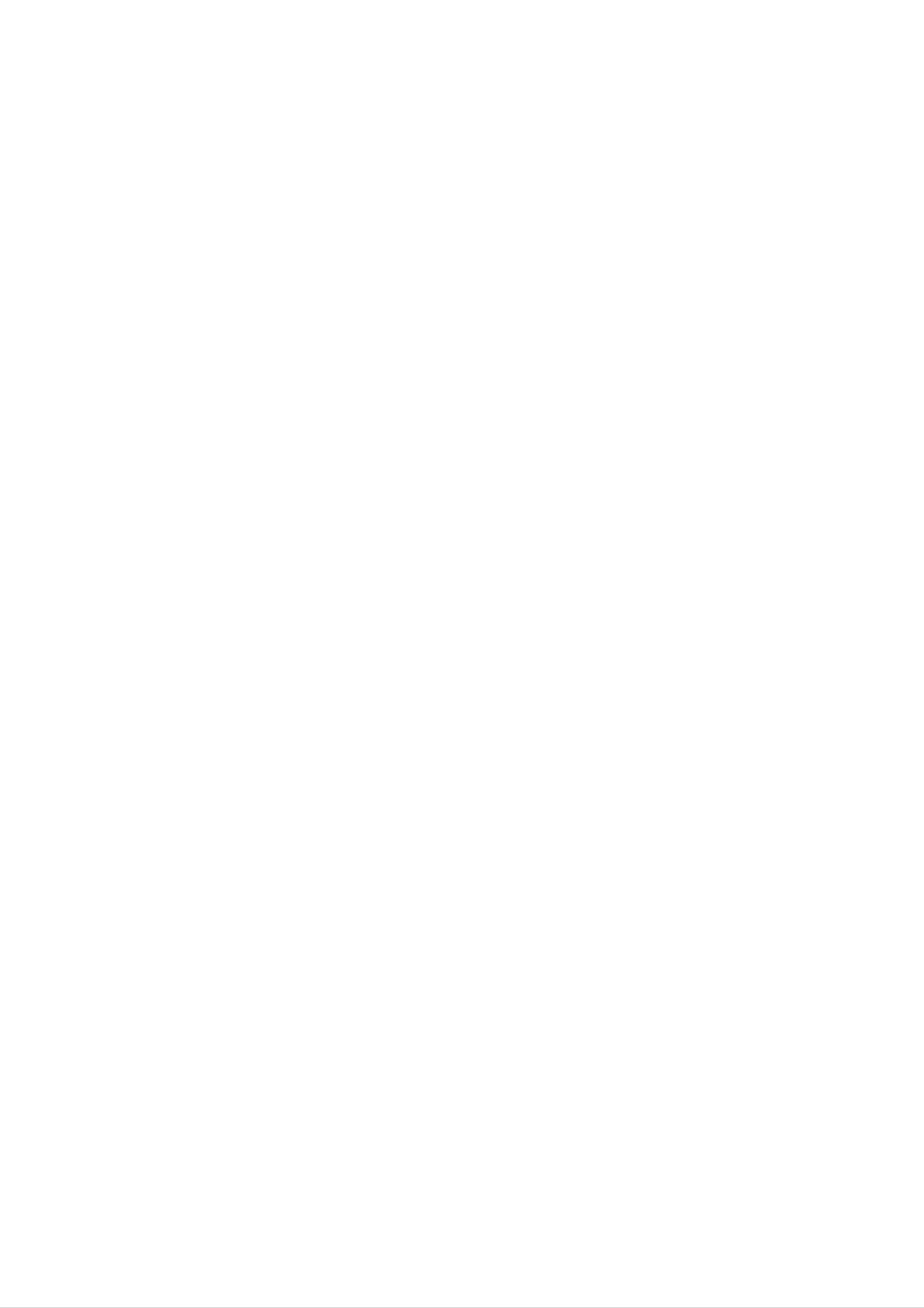
Remote
Control
Overview
Select
Select
the
accesses
the
output
or
source
removes
System's
POWER
DVD/KARAOKE
(CD/DVD)
KARAOKE.
tuner
(FM
BAND
and
AM
or
OPEN/CLOSE
Opens
AUX
Selects
TV
To
0-9
control
numerical
and
input
closes
source.
the TV.
(Z)
the
(LG
buttons
disc
TV
tray.
only)
To
enjoy
To
more
enjoy
natural
great
and
sound
bands)
XTS
realistic
sound.
XTS
effect.
AUDIO
pro
Select
a
directly
menu.
SUBTITLE
Selects
SHADOW
To
highlight
service,
or
select
a
subtitle
the
programme
numbered
language
song's
number
options
(DVD).
subtitle.
in
a
Introduction
Selects
Accesses
an
audio
an
To
or
sing
removes
language
audio
a
channel
song
MALE
of
setup
(DVD)
(CD).
MAN's.
SETUP
menu
MENU
or
RETURN
Removes
SOUND
Selects the
the
setup
MODE
sound
menu.
mode.
FEMALE
.
To
sing
a
song
of
WOMEN's.
DISPLAY
Accesses
To
play
fast
Search
Reverse/
the
or
menu
slow.
SCAN(bb/BB)
backward
SLOW-/+(t/y)
Forward
on a
DVD
TEMPO(-/+)
(LG
karaoke
slow
or
forward.
playback.
disc.
disc
only)
Accesses
On-Screen
INPUT
Selects the
TV's
b/B/v/V
(left/right/up/down)
Selects
ENTER
Acknowledges
an
option
source.
the
in
menu
display.
the
menu.
selection.
Search
REVERSE
backward*/go
current
FORWARD
b-KEYCON.
Adjust
(LG
karaoke
chapter
previous
a
vocal
disc
SKIP(.)
to
or
chapter
beginning
track
SKIP(>)
range.
or
or
-#
only)
of
go
track.
to
PR/CH(+/-)
Select
TUN(-/+)
To
TITLE
Displays
VOLUME
To
adjust
tune
programme
(b/B):
in
the
the
disc's
(+/-)
speaker
(v/V):
of
desired
Title
volume
menu,
TV
radio
and
or
Radio.
station.
if
available.
TV
volume.
Accesses
Enter
a
Search
or
radio
removes
station's
forward*/go
chapter
or
PROG.
Program
MEMO.
frequency
the
to
next
track.
menu.
tuner.
into
ZOOM
Enlarges
STOP
Stops
PAUSE/STEP
Pause
PLAY
the
DVD
(x)
playback.
playback
(B)
video
(X)
image.
Removes
program
Repeat
menu
MARKER
chapter,
a
track
REPEAT
number
or
SEARCH
a
track,
CLEAR
mark
REPEAT
title,
on
on
menu.
A-B
the
the
all.
Starts
playback.
MUTE
Mute
the
MARKER
Marks
a
SEARCH
Displays
speakers.
point
MARKER
during
playback.
SEARCH
menu.
Remote
Control
Repeats
Operation
sequence.
Range
MIC
Adjusts
volume.
ECHO
Adjusts
VOL.(V/v)
microphone
VOL.(V/v)
echo
volume.
Remote
SLEEP
Set
ly
DIMMER
Press
at
the
a
to
display
ing
in
power-on
control
System
specified
change
window
battery
to
time.
turn
brightness
on
status.
the
off
front
automatical-
of
the
panel
installation
dur-
Point
buttons.
Distance:
sensor
the
Angle:
Caution
Do
not
mix
remote
About
About
old
control
30°
and
23
in
new
at
ft
each
batteries.
(7
the
m)
direction
remote
from
the
in
Never
front
sensor
front
mix
of
and
of
the
different
the
press
remote
remote
the
sensor
types
of
batteries
(standard,
Remove
remote
AAA)
correctly.
alkaline,
the
control,
batteries
etc.).
battery
and
with
cover
insert
and
on
two
the
R03
rear
aligned
of
(size
7
the
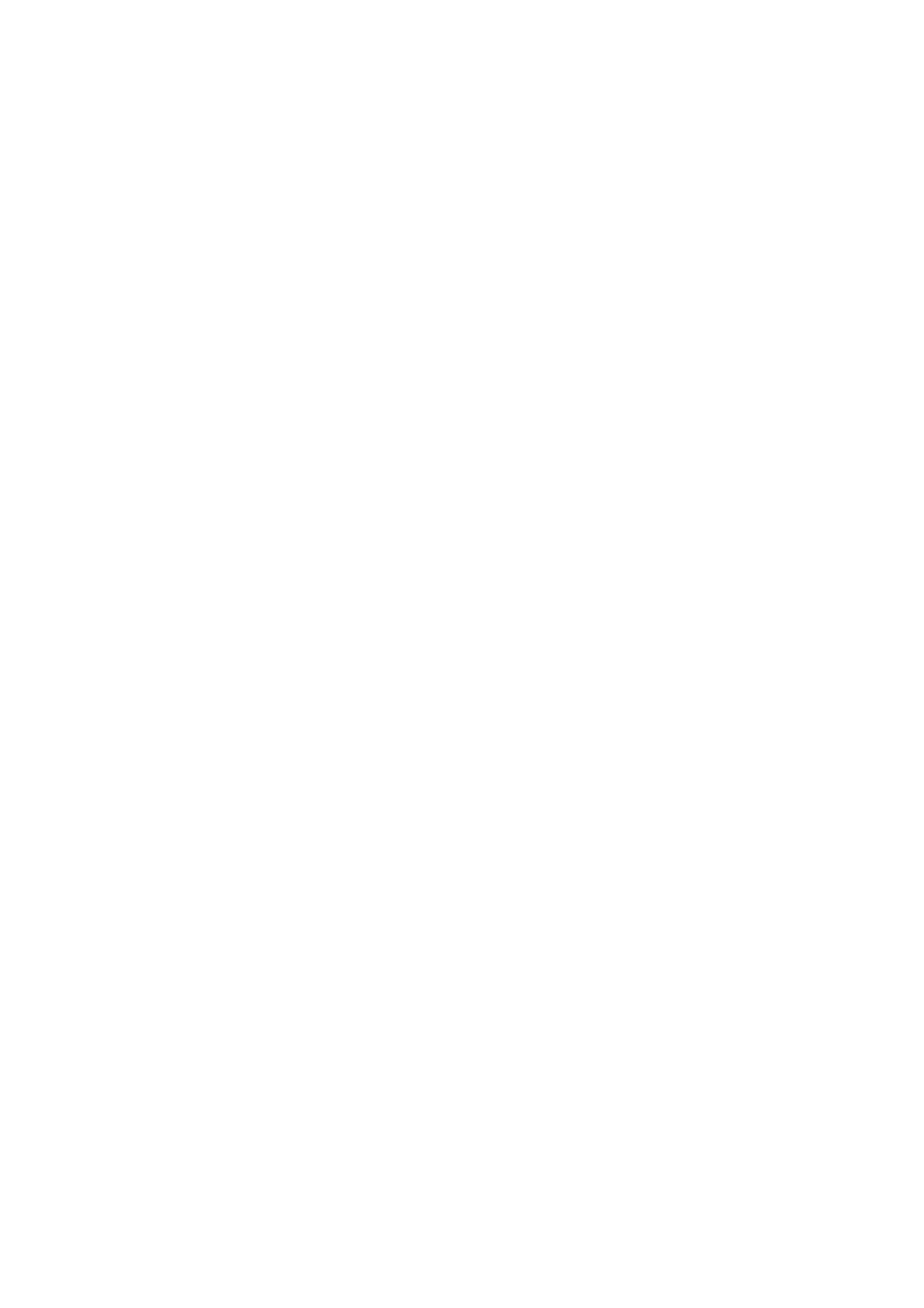
Connections
TV
Connections
Make
the
capabilities
ip
Please
one
refer
of
the
to
following
of
the
your
manuals
connections,
existing
of
your
depending
equipment.
TV,
VCR,
Stereo
on
Rear
of
SCART
TV
INPUT
AUDIO
INPUT
L
R
VIDEO
INPUT
L
System
best
Caution
Make
to
Do
the TV.
connections.
not
or
sure
connect
other
the
Select
devices
DVD/CD
the
your
as
Receiver
correct
DVD/CD
necessary
is
AV
input
Receiver
to
make
connected
on
your
to
TV
the
directly
TV.
via
your
VIDEO
V
Cable
VCR.
protection
Video
Connect
Receiver
The
DVD
system.
connection
the
to
MONITOR
the
VIDEO
image
OUT
IN
could
jack
be
jack
on
distorted
from
the
the
TV
by
DVD/CD
using
the
the
copy
T
Rear
of
DVD/CD
SCART-RCA
receiver
Adaptor
TV/MONITOR
(SCART
type)
Rear
AUX
of
IN
DVD/CD
MO OR
O
receiver
video
Tip:
If
you
SCART
cable
want
socket,
supplied
to
connect
use
(V).
the
the
DVD/CD
SCART-RCA
receiver
adapter
to
(T).
a
TV
with
External
Connection
Connect
receiver
LD
player,
the
to
the
etc
Equipment
AUX
AUDIO
using
IN
(L/R)
OUT
the
audio
jacks
(L/R)
cables.
Connections
on
jacks
the
DVD/CD
on
the
VCR,
Rear
of
VCR
(or
AUDIO
L
OUTPUT
LD
R
player,
VIDEO
OUTPUT
etc)
Tip:
Press
these
AV
1
AUX
jacks.
appears
on
the
on
remote
the
control
Display
to
Window.
select
input
to
AUX
IN
66
8
6
6
6
MONITOR
OUT
8
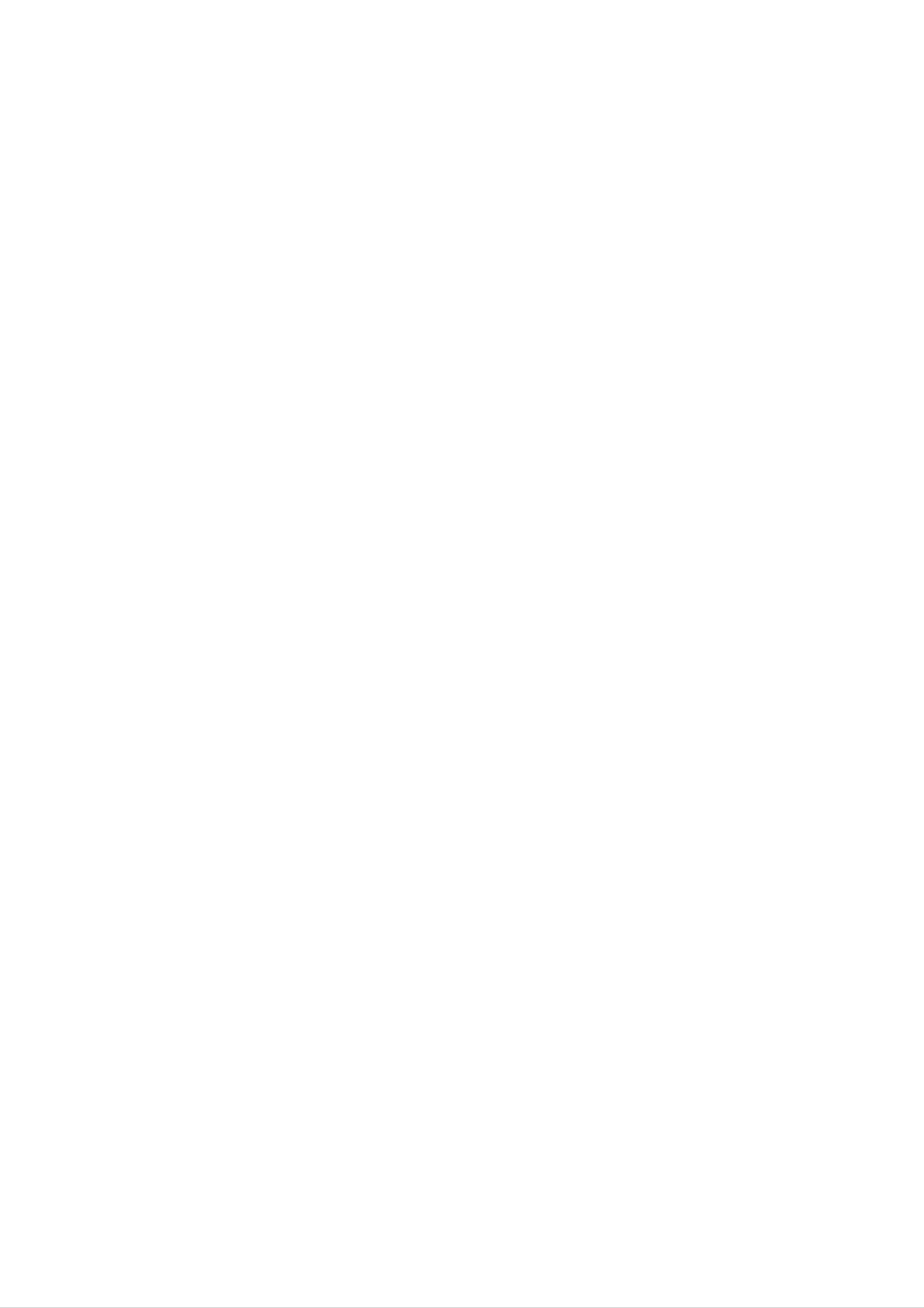
Connections
Speaker
(Continued)
Connection
System
Connect
To
obtain
the
the
speakers
best
possible
Front
speaker
(Right)
using
surround
the
Center
supplied
sound,
speaker
speaker
adjust
cords.
the
speaker
parameters
(volume,
Front
distance,
speaker
(Left)
etc.).
Preparation
AUX
IN
66
8
666
MONITOR
OUT
Rear
(Right
speaker
surround)
Subwoofer
Rear
(Left
speaker
surround)
otes
Be
sure
reversed,
If
you
use
to
match
the
front
the
sound
speakers
speaker
will
be
with
cable
distorted
low
maximum
to
and
the
appropriate
will
lack
input
base.
rating,
terminal
adjust
on
the
the
volume
components:
carefully
+
to
to
avoid
+
and
--
to
excessive
--.
If
the
output
cables
on
are
the
speakers.
Aerial
Connect
Connect
Connect
Connections
the
supplied
the
the
AM
FM
FM/AM
Loop
Wire
aerial
aerial
aerial
to
to
the
the
for
AM
FM
listening
to
aerial
aerial
connector.
connector.
AM
the
Loop
radio.
aerial
(supplied)
FM
Wire
aerial
(supplied)
AUX
IN
66
8
6
6
6
MONITOR
OUT
otes
To
Be
After
prevent
sure
noise
to
fully
connecting
pickup,
extend
the
FM
keep
the
Wire
FM
the
wire
AM
aerial.
aerial,
Loop
keep
aerial
it
as
away
horizontal
from
as
the
DVD/CD
possible.
Receiver
and
other
components.
9

Connections
(Continued)
Speaker
In
woofer).
If
subwoofer.
the
you
case
want
of
to
Positioning
normal
play
the
position
excellent
use
the
bass
6
speakers
sound,
DTS
(2
front
surround
digital
speakers,
or
centre
Dolby
speaker,
Digital
surround,
2
rear
speakers
should
you
and
sub-
connect
a
?F
?
?
r
ont
speakers
According
speakers
Centre
The
Rear
Place
centre
speakers
speaker
left
to
to
your
45
degree.
speakers
and
right
listening
and
behind
front
the
position
speakers
listening
set
up
are
area.
the
speakers
ideally
These
for
the
same
speakers
equal
height.
recreate
distance.
But
sound
And
by
normally
motion
hearing
place
and
it
position
above
or
set
atmosphere
below
required
up
the
the
interval
television.
for
surround
between
sound
above
the
In
rear
?
Subwoofer
This
sound.
the
speakers
playback.
the
case
can
level
of
be
a
above
placed
For best
of
the
smaller
in
results,
listener's
room
60
any
-
90
front
ears.
size,
cm
position.
do
than
if
not
It
the
the
install
is
also
audience
listener's
the
effective
rear
is
ears.
near
speakers
to
direct
to
the
too
the
rear
far
rear
wall
behind
the
speakers
set
the
listening
towards
rear
speakers
a
position
wall
or
ceiling
opposite
and
install
to
each
further
them
other,
at
or
disperse
and
set
the
Front
Speaker
(Left)
Subwoofer
Centre
Speaker
Front
Speaker
(Right)
Rear
Speaker
(Left)
Rear
Speaker
(Right)
Speaker
Positioning
Example
10
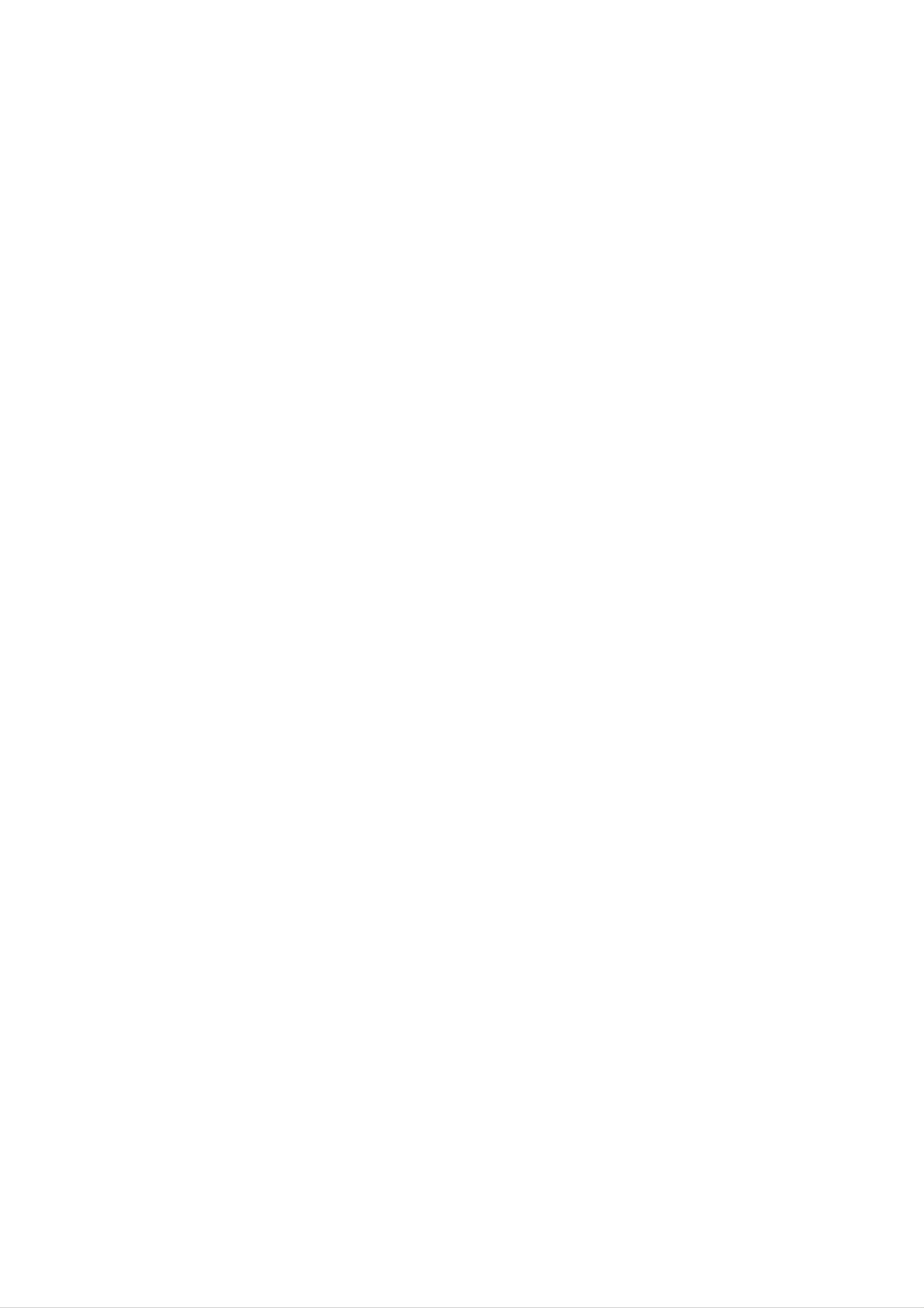
Before
Operation
Mini
Glossary
Surround
Allows
quality
discs,
mark.
transparent
masters)
you
digital
DVD
DTS
and
mode
to
and
Digital
audio(which
enjoy
audio
compact
Surround
results
5.1(or
from
in
for
Audio
discrete
6)
DTS
discs,
delivers
means
program
etc.bearing
identical
exceptional
Stream
channels
sources
up
to
clarity
6
to
throughout
of
such
the
channels
the
trade-
original
&
high
as
a
of
Sound
You
of
the
program
When
You
pressing
playback.
disc,
this
can
enjoy
pre-programmed
DVD
can
change
the
feature
Mode
surround
you
the
Although
following
want
is
AUDIO
is
used.
inserted
the
DVD
sound
sound
to
listen
Digital
button
the
DVD
explains
VCD2.0
simply
fields
to.
Audio
on
contents
the
the
basic
VCD1.1
by
according
Output
remote
differ
operation
CD
selecting
to
mode
the
by
control
during
from
disc
when
one
to
Preparation
true
mark
license
The
360
of
Dolby
5.1
channels
Digital
mark,
you
spatial
degree
DTS
Technology,
from
DTS
Digital
of
program
can
accuracy,
sound
Technology,
surround
digital
source.
enjoy
and
field.
LLC.
format
surround
If
you
even
better
improved
The
LLC.
play
term
Manufactured
lets
DTS
you
sound
DVDs
sound
from
quality,
dynamic
is
enjoy
a
with
range.
a
under
trade-
up
Dolby
"
greater
"
to
a)
b)
After
3
ENG
D
2CH
button
Bypass
After
4
ENG
DTS
5.1
CH
-"
-
"BYPASS"
"
you
select
)
by
repeatedly.
you
)
by
indicator
select
pressing
2
channel
pressing
5.1
AUDIO
will
indicator
be
AUDIO
Movie
channel
displayed
will
be
(For
example
button,
(For
example
button,
on
only
the
displayed
press
Music
press
TV
SOUND
5.1
SOUND
screen.
on
2
2CH
1
ENG
D
CH
the
ENG
D
or
Matrix
or
button.
display
Dolby
channels
an
extracts
without
advanced,
Pro
Logic
from two-channel
the
adding
(II)
II
creates
high-purity
spatial
any
five
sources.
matrix
properties
new
sounds
full-bandwidth
This
surround
of
the
original
or
tonal
colorations.
output
is
decoder
done
recording
using
that
window.
When
Each
Video
lowing
BYPASS
THEATER
Video
time
CD
order.
→
you
is
changed
STUDIO
→
1
CD
press
CHURCH
is
SOUND
on
→
inserted
the
display
CLUB
→
PL
button,
→
HALL
ll
MOVIE
the
window
→
sound
in
→
mode
the
of
fol-
MOVIE
The
shows
The
Movie
result
mode:
and
approaches
MUSIC
The
Music
mode:
mode
all
is
mode
enhanced
the
is
for
programs
quality
is
for
use
encoded
soundfield
of
use
with
discrete
with
stereo
in
directionality
5.1-channel
any
television
Dolby
stereo
Surround.
that
sound.
music
PL
After
ll
MUSIC
ote
you
pressing
The
Left,
displayed
→
select
SOUND
Right
on
the
PL
the
and
TV
ll
MTRX
"Bypass"
button,
Stereo
screen.
→
press
of
BYPASS...
of
audio
sound
AUDIO
channel
mode
button.
will
by
be
recordings.
MATRIX
The
Matrix
except
turned
by
also
making
find
that
off.
mode:
It
use
mode
the
may
them
in
is
directional
be used
seem
the
same
"larger."
auto
systems,
as
enhancement
to
enhance
The
where
the
Music
mono
Matrix
the
mode
is
logic
signals
mode
may
fluctuations
When
Each
Audio
lowing
BYPASS
THEATER
PL
ll
MUSIC
CD
time
CD
order.
→
is
you
is
changed
STUDIO
→
1
→
inserted
press
CHURCH
PL
ll
SOUND
→
MTRX
on
the
CLUB
→
button,
display
→
→
PL
BYPASS...
HALL
ll
window
MOVIE
the
→
sound
in
→
mode
the
of
fol-
from
disturbing
ultimate
simply
BYPASS
poor
to
FM
surround
"cure"
force
stereo
for
poor
the
reception
signals
FM
audio
to
can
from
stereo
mono.
otherwise
a
decoder.
logic
reception
cause
may
The
be
For
?
your
You
software
-
can
Dolby
-
Dolby
the
-
DTS
reference
identify
by
looking
Digital
Surround
logo.
Digital
the
discs
encoded
Surround
encoding
at
are
its
labeled
packaging.
programs
discs
are
format
with
marked
the
are
of
program
labeled
with
DTS.
logo.
with
Software
played
with
multichannel
according
to
the
way
surround
it
was
audio
recorded.
signals
is
otes
When
cy,
the
you
play
output
frequency).
When
can't
you
enjoy
use a
5.1
sound
signals
microphone
channel
tracks
will
output.
be
with
converted
96kHz
except
Only
sampling
to
Karaoke
2
channel
48kHz
frequen-
(sampling
function,
sound
will
you
out
by
the
influence
of
the
microphone
system.
11
