LG LH-CX247W Manual book
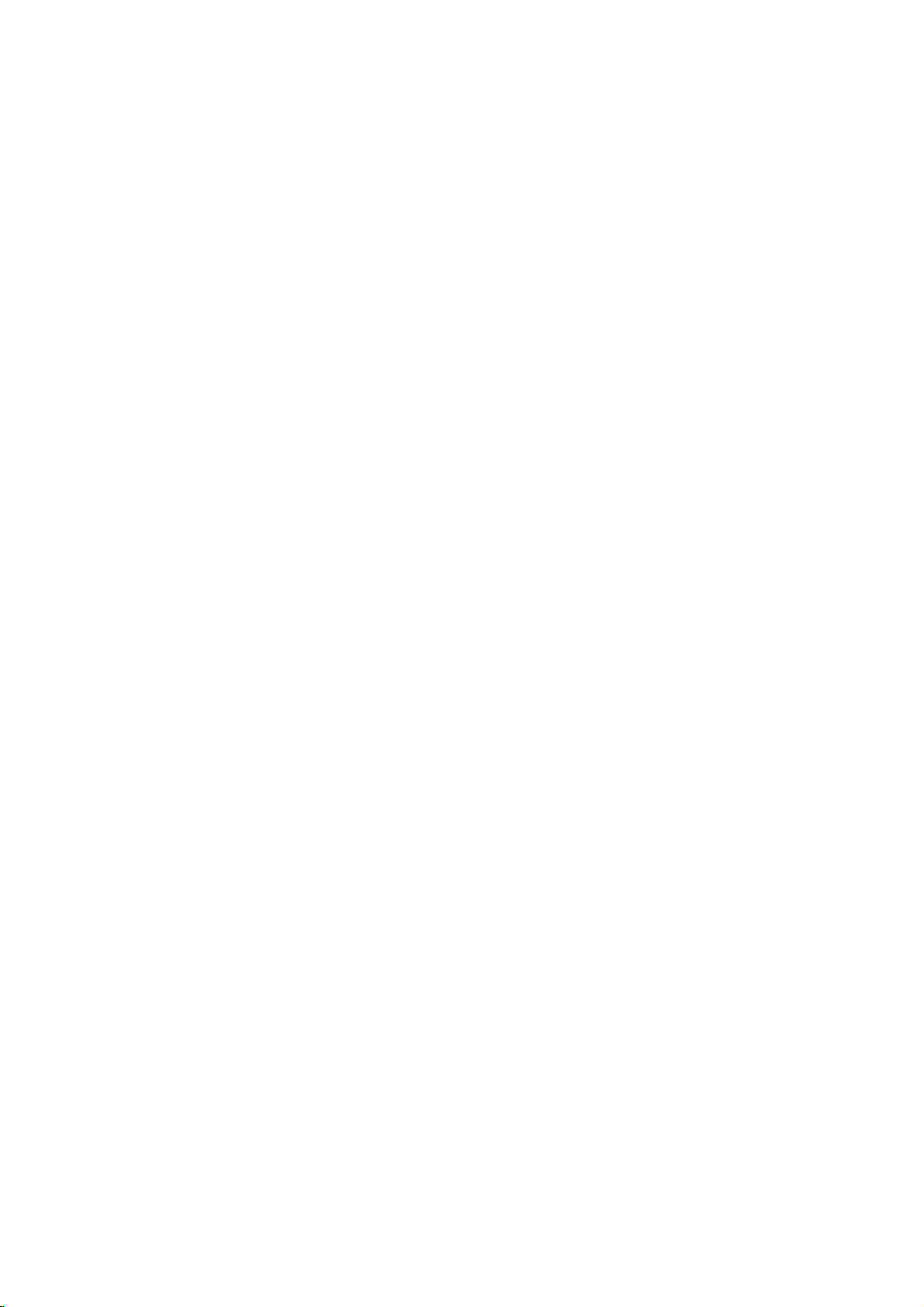
LH-CX274W
NAASLLS
DVD/VCR
Combi
OWNER'S
MODEL:
(Main
Speakers:
Unit:
COMBI
Receiver
MANUAL
LH-CX247
LH-CX247W
LHS-CX247T,
RECEIVER
System
LHS-CX247W)
CD-R/RW
PAL
Before
please
connecting
read
this
up,
operatingorrepairing
instruction
booklet
carefully
this
product,
and
completely.
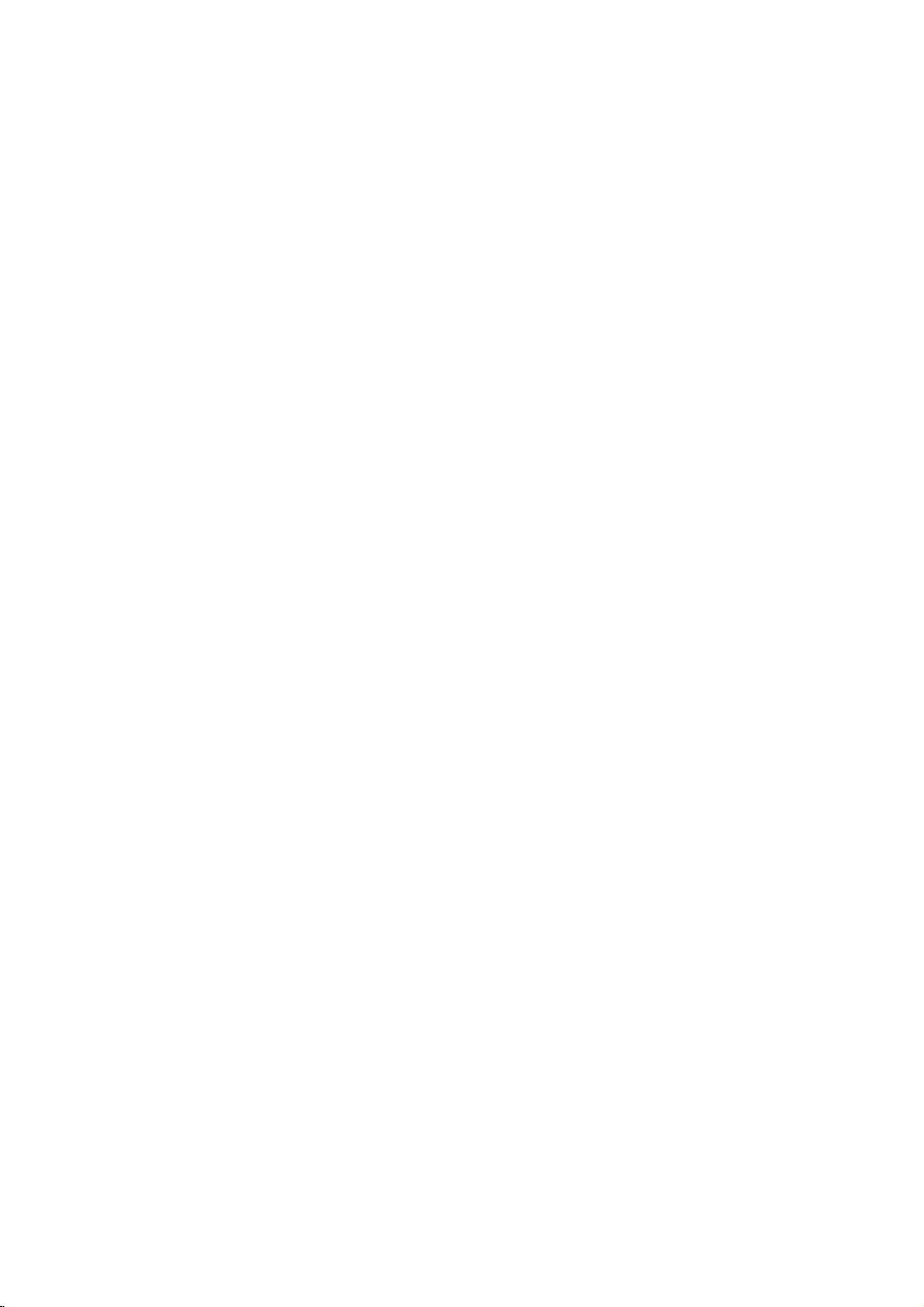
CAUTION
Warning:
shock,
of
this
iceable
qualified
Warning:
electric
uct
or
with
uct.
Warning:
employs
adjustments,
cedures
in
may
exposure.
To
do
not
product.
parts
service
To
shock,
to
drippingorsplashing
moisture.
water
such
This
a
laser
other
resultinhazardous
reduce
remove
There
inside.
reduce
do
Do
digital
or
than
not
the
the
the
are
Refer
personnel.
the
not
expose
place
as
vases,
video
system.
performance
those
riskofelectric
cover
or
no
user-serv-
servicing
riskoffire
objects
on
disc
Use
specified
radiation
this
water,
the
of
or
prod-
filled
prod-
player
controls,
of
back
to
rain,
pro-
here-
CONSUMERS
DEFINITION
PATIBLE
ARTIFACTS
IN
CASE
PROBLEMS,
SWITCH
DEFINITION'
REGARDING
THIS
MODEL
TACT
OUR
SERIAL
You
can
This
number
others.
and
You
retain
purchase.
Model
No.
Serial
No.
Date
of
NOTE
SETS
TO
THERE
COMPATIBILITY
PLAYER,
SERVICE
on
this
unit
requested
permanent
THAT
ARE
AND
IN
THE
the
and
THE
SCAN
THAT
ARE
PLEASE
CENTER.
information
record
WITH
OF
THE
CUSTOMER
NUMBER:
find
should
this
______________________________
______________________________
SHOULD
TELEVISION
THIS
BE
TO
625
PROGRESSIVE
IT
IS
CONNECTION
OUTPUT.
OUR
625p
the
serial
is
unique
guide
PRODUCT
DISPLAYED
ECOMMENDED
IF
TV
SET
DVD
number
to
record
as a
Purchase_________________________
ALL
NOT
FULLY
MAY
COM-
CAUSE
PICTURE.
PICTURE
THE
'STANDARD
QUESTIONS
WITH
CON-
backofthe
not
available
of
HIGH
USER
unit.
to
here
your
Warning:
laser
Visible
Warning:
laser
Caution:
confined
similar
Notes
on
It
is
forbidden
cast
via
material
copy
Copy
When
discs
rates
by
intellectual
cable,
without
protection
protection
recording
picture
copyright
method
Corporation
right
protection
Macrovision
and
other
authorized
To
do
beam,
laser
Never
beam.
Do
space
unit.
Copyrights:
law
to
by
playinpublic,
permission.
function
signals
and
playing
will
noise
protection
claimsofcertain
property
and
other
appear.
rights
rights
technology
Corporation,
limited
viewing
Macrovision
by
prevent
radiation
not
copy,
developed
are
direct
not
open
when
stare
directly
install
this
such
as
broadcast,
or
rent
This
product
by
recorded
the
pictures
This
technology
U.S.
patents
owned
by
owners.
must
be
andisintended
uses
only
Corporation.
neeringordisassemblyisprohibited.
exposure
the
enclosure.
open.
into
product
a
book
case
show,
copyrighted
features
Macrovision.
on
some
of
these
product
Macrovision
authorized
unless
incorpo-
that
is
protected
and
Useofthis
for
otherwise
Reverse
the
other
home
to
in
or
broad-
discs.
copy-
by
engi-
a
the
2
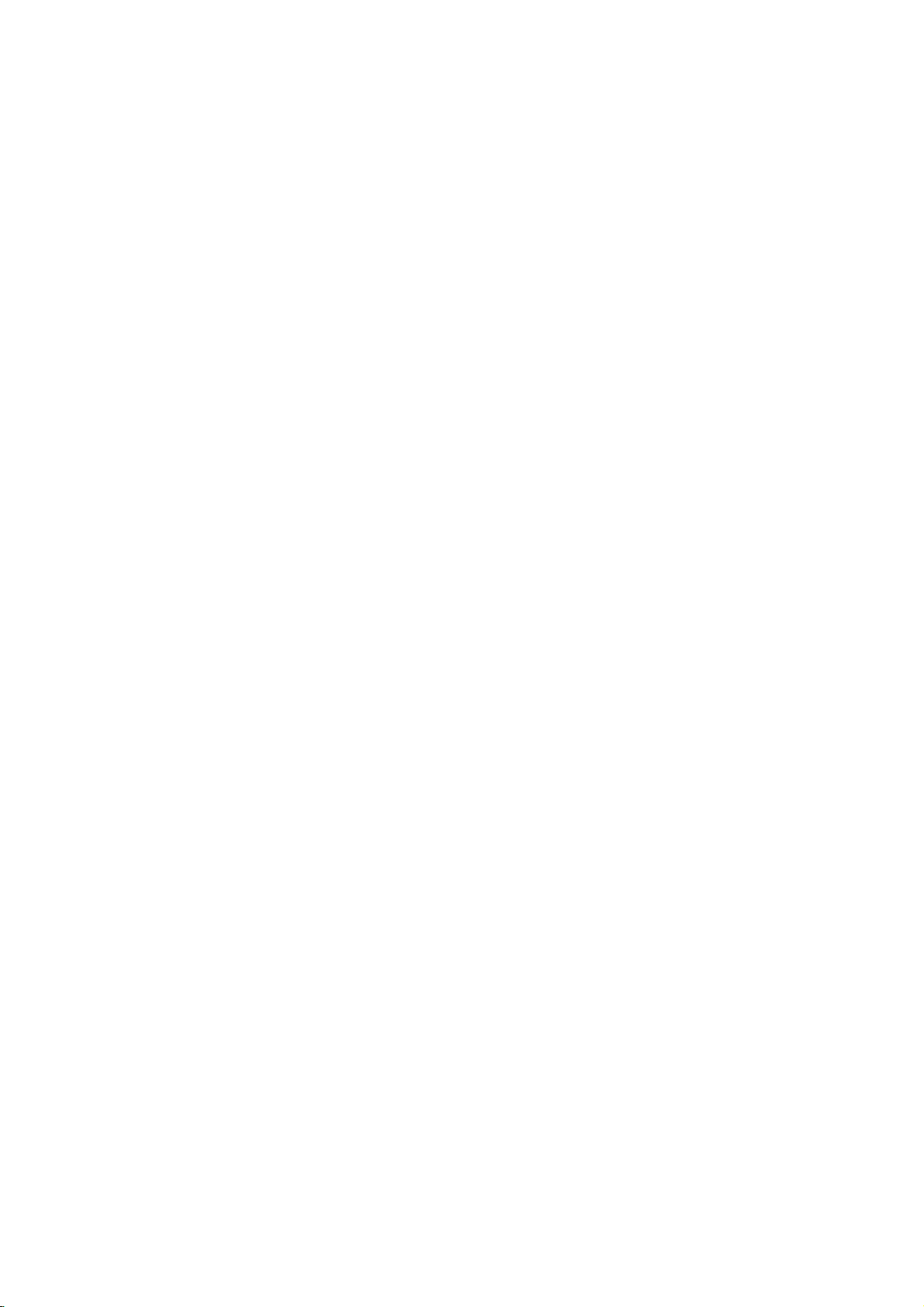
Contents
Introduction...................4
SymbolUsedinthisManual...............4
AbouttheSymbolDisplay..............4
NotesonDiscs..........................4
HandlingDiscs........................4
StoringDiscs.........................4
CleaningDiscs........................4
TypesofPlayableDiscs...................5
Regionalcode..........................5
Disc-relatedterms.......................6
FrontPanel.............................7
DisplayWindow.........................8
RemoteControl.........................9
RearPanel............................10
(A/V)
Connections
. . . . . . . . .
InstallationandSetup.
ConnectingtoaTV.....................11
Accessory
DVD/VCRCombireceiver................12
RadioAerialConnections................12
Audio/Video
SpeakerSystemConnection..............13
SpeakerPositioning.....................14
Mini
Glossary
Surroundmode.........................15
for
Audio
Stream
&
SoundMode...........................15
for
. . . . . . . . . . .
the
very
first
BeforeOperation-VCRpart.
TuninginavideochannelonyourTV.
Using
your
receiver
SettingtheclockManually................17
Tosetthecoloursystem.................17
Howtousethemainmenu..............18
in
TV
Tuning
stations
Automatically
TuninginTVstationsManually.
ChangingtheorderofTVstations.
DeletingTVstations...................20
BeforeOperation-DVDpart.
. . . . . . . . . . .
. . . . . . .
. . . . . . . . .
. . . . . . .
On-ScreenDisplay......................21
InitialSettings.......................22-25
GeneralOperation....................22
LANGUAGE.........................22
MenuLanguage....................22
DiscAudio/Subtitle/Menu.
. . . . . . . . . .
DISPLAY...........................23
TVAspect.........................23
DisplayMode......................23
ProgressiveScan...................23
AUDIO.............................23
5.1SpeakerSetup..................23
DynamicRangeControl(DRC).
Vocal.............................23
. . . . . . .
OTHERS...........................24
PBC.............................24
AutoPlay..........................24
DivX(R)VOD.......................24
LOCK(ParentalControl)................25
Rating............................25
Password(SecurityCode).
. . . . . . . . . . .
CountryCode......................25
Operation....................26
Playingatape.......................26-30
CM(CommercialMessage)Skip
OPR
(Optimum
InstantTimerRecording(ITR).
Timer
recording
IfTimerrecordeventsOverlap
Change
(Deleting)
Picture
using
the
Response)
On
Screen
Timer
. . . . . . .
. . . . . . . . . .
Display
. . . . . . . . . .
Programme
time
.16-20
. . . .
.21-25
. . . . .
PlayingaDVDorVideoCD.
GeneralFeatures.......................30
MovingtoanotherTITLE...............30
Moving
Search.............................30
ChangingtheAudioChannel
Still
SlowMotion.........................31
to
Picture
another
and
Frame-by-Frame
CHAPTER/TRACK
. . . . . . . . . . .
. . . . . . . . . . .
Playback
.30-31
. . . . .
.30
.30
.
.31
Random............................31
RepeatA-B..........................31
Repeat.............................31
3DSurround.........................31
TimeSearch.........................31
Zoom..............................32
MarkerSearch.......................32
SpecialDVDFeatures...................32
.11
to
TitleMenu..........................32
DiscMenu..........................32
CameraAngle.......................32
ChangingtheAudioLanguage
Subtitles............................32
PlayinganAudioCDorMP3/WMADisc
AudioCDandMP3/WMADiscFeatures
. . . . . . . . . .
. . . . . .
. . . . .
.32
.33
.34
Pause..............................34
MovingtoanotherTrack................34
RepeatTrack/All/Off...................34
Search.............................34
Random............................34
.16
. .
.16
.18
.19
.20
.22
RepeatA-B..........................34
3DSurround.........................34
ProgrammedPlayback.....................35
RepeatProgrammedTracks.
ErasingaTrackfromProgramList
Erasing
ViewingaJPEGDisc......................36
SlideShow..........................36
the
Complete
Program
. . . . . . . . . . .
. . . . . . .
. . . . . . .
List
StillPicture..........................36
MovingtoanotherFile.................36
Zoom..............................36
Torotatepicture......................36
To
listentoMP3/WMA
SpeakerSetup.........................37
PlayingaDVDVRformatDisc.
MaintenanceandService.................38
PlayingaDivXMovieDisc................39
Additional
Features-VCR
music
watching
part
picture
. . . . . . . . . . .
. . . . . . . . . .
. .
.40-41
.35
.35
.35
.36
.38
OnScreenDisplay....................40
.23
TapeCounterMemoryStop.............40
VideoDoctor(Self-Diagnosis).
Hi-FiStereoSoundSystem.............41
AdditionalFeatures.....................42
LastSceneMemory...................42
ScreenSaver........................42
. . . . . . . . . .
.40
VideoModeSetting...................42
CopyingfromDVDtoVCR................43
Recording
RadioOperation........................44
PresettingtheRadioStations
.25
ListeningtotheRadio..................44
ToCleartheStoredRadioStations
TuningintoaStationManually
Tuning
Mute...............................45
.26
.26
.27
. .
.28
.29
. .
.29
Reference....................46
LanguageCodes.......................46
CountryCodes.........................46
Troubleshooting.....................47-48
Specification........................49-50
from
into
another
a
Station
video
recorder
. . . . . . . . . . .
. . . . . . . . . .
Automatically
. . . .
. . . . . . .
. . . . . . .
.43
.44
.44
.45
.45
3
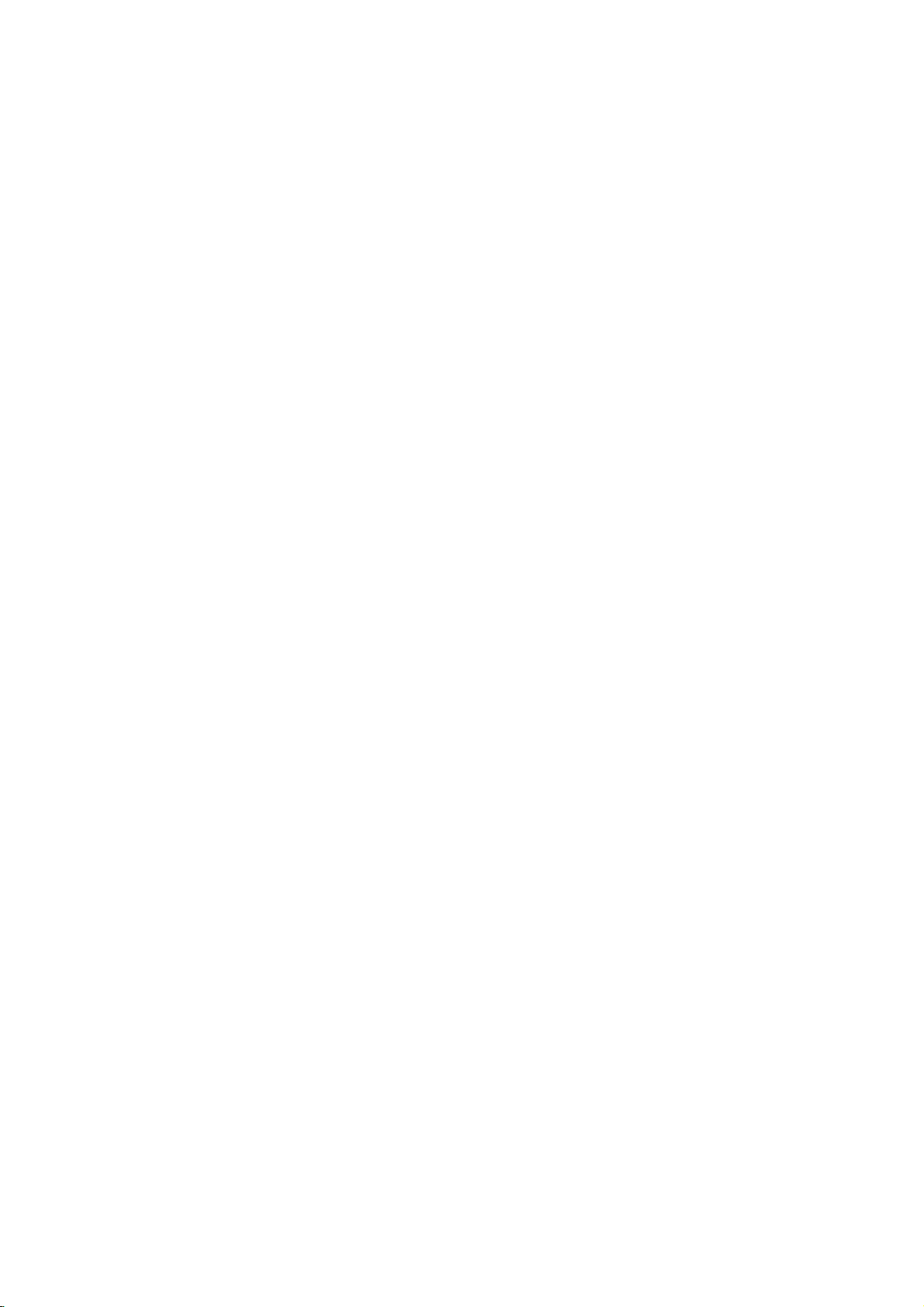
Introduction
To
ensure
owner's
reference.
This
manual
and
maintenance
require
location.
Symbol
Note:
Indicates
Tip:
Indicates
proper
manual
provides
service,
Used
The
lightning
presence
product
electric
The
exclamation
ence
of
/
servicing
Indicates
unit
itselforother
special
tips
use
of
this
product,
carefully
and
information
your
an
in
this
flash
dangerous
DVD
authorized
Manual
symbol
that
of
contact
of
enclosure
shock.
point
important operating
instructions.
and
hazards
notes
hints
likely
material
and
for
operating
making
retain
for
on
the
Should
player.
service
alerts
voltage
please
constitutearisk
may
alerts
you
and
to
cause
damage.
features.
the
read
future
operation
to
you
within
to
the
maintenance
harmtothe
task
easier.
the
the
the
pres-
this
unit
of
About
"
tion
owner's
video
Notes
Handling
Do
not
"
and
the
may
indicates
manual
disc.
on
Discs
touch
discbythe
the
surface.
Storing
After
the
never
Discs
playing,
disctodirect
leave
light.
Cleaning
Discs
Fingerprints
picture
quality
clean
the
disc
the
center
appear
Discs
edges
Never
it
and
out.
Symbol
that
is
the
playback
so
store
sunlight
in
a
dustonthe
and
with
on
your
the
not
available
that
stick
the
parked
sound
a
clean
Display
TV
display
function
sideofthe
fingerprints
or
paper
discinits
or
sources
car
exposed
disc
distortion.
cloth.
explained
on
that
tape
case.
can
Before
Wipe
during
specific
disc.
do
on
Do
of
heat
to
cause
the
Hold
not
get
the
not
and
direct
poor
playing,
disc
opera-
in
this
DVD
disc.
expose
sun-
from
the
on
4
A
section
is
applicable
bol.
DVD
VCD
CD
MP3
WMA
JPEG
DivX
whose
DVD
Video
Audio
MP3
WMA
JPEG
DivX
only
and
Discs
Discs
Discs
title
CDs
CDs
Discs
has
to
the
finalized
one
disc
DVD±R/RW
of
the
following
represented
by
symbols
the
sym-
Do
not
thinner,
intended
spray
Setting
You
must
to
VCR)
?
If
you
DVD
Press
until
DVD
source
?
If
you
Press
VCR
until
VCR
source
use
strong
commercially
for
the
select
viewonthe
want
to
view
on
the
indicatoronthe
DVD
of
deckisviewed
want
to
view
on
the
indicatoronthe
of
VCR
deckisviewed
solvents
available
older
Output
one
of
TV
output
remote
output
remote
such
vinyl
your
screen.
or
DVD/VCR
front
or
DVD/VCR
front
cleaners,
records.
Source
output
source
panel
on
the
source
panel
on
the
as
lights
TV
lights
TV
alcohol,
sources
of
DVD
on
the
and
screen.
of
VCR
on
the
and
screen.
benzine,
or
anti-static
(DVD
deck:
front
output
deck:
front
output
or
panel
panel
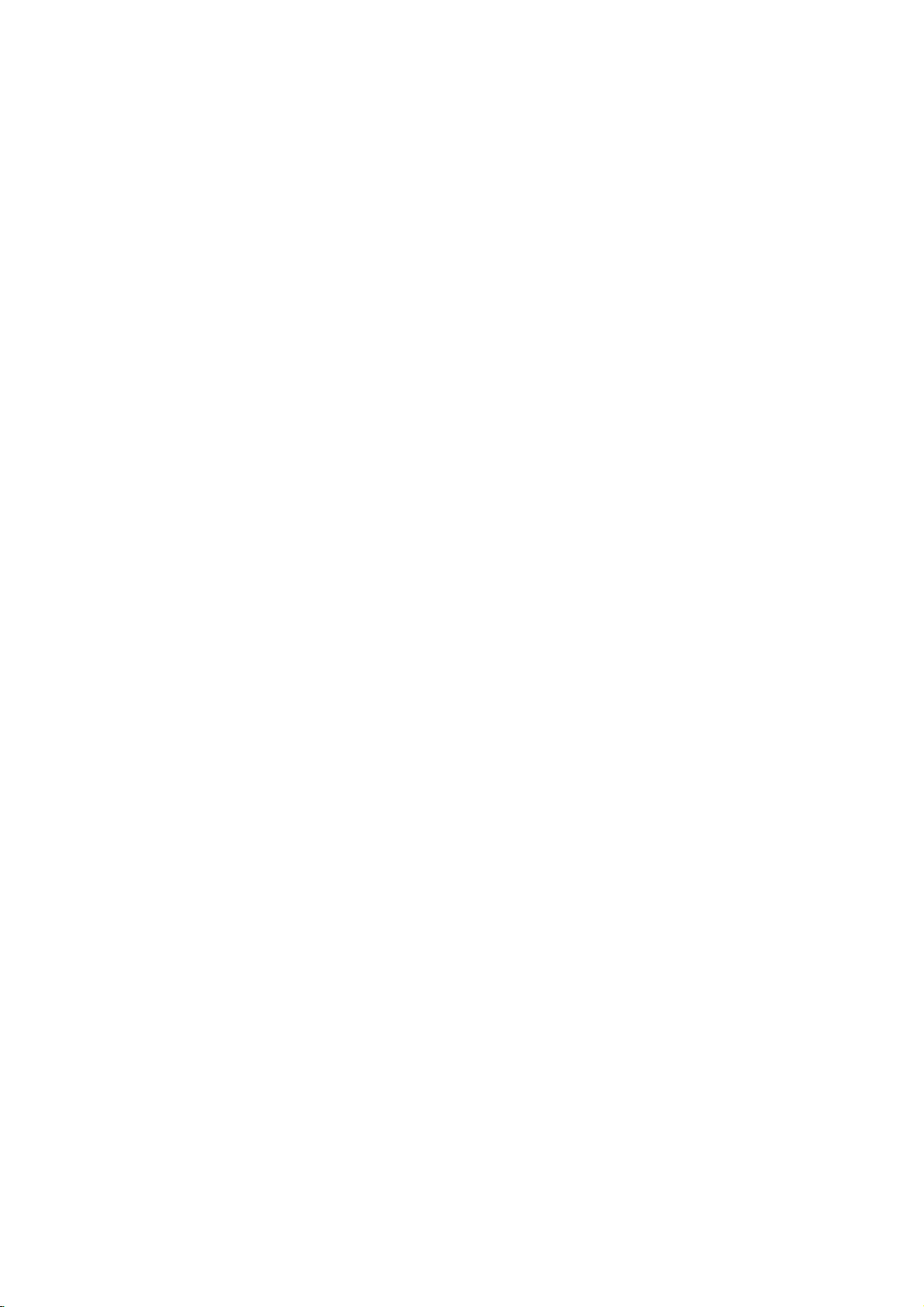
TypesofPlayable
In
addition,
DVD
CD-R/CD-RW
and/or
Notes:
?
Depending
ment
RW,
DVD
cannot
?
Do
labeled
?
Do
-RW,
JPEG
or
DVD
-R,
not
not
this
unit
DVD
+RW,
that
files.
on
the
the
CD-R/RW
+RW)
DVD
+R,
be
played
attach
any
sideorthe
use
irregularly
shapedoroctagonal)
malfunctions.
Discs
DVD
(8cm/12cmdisc)
Video
CD
(VCD)
(8cm/12cmdisc)
Audio
CD
(8cm/12cmdisc)
DivX
(or
-RW,
unit.
shaped
Picture
audio
DVD
some
side)
they
file,
of
DVD
CDs
titles,
the
-R,
CD-R/RW
may
plays
Kodak
contains
conditions
disc
itself,
DVD
on
the
sealorlabeltoeither
recorded
since
DVD
-R,
CDs,
recording
DVD
+RW)
ofadisc.
(e.g.,
result
SVCD,
MP3,
+R,
side
heart-
DVD
discs
WMA,
equip-
DVD
(or
(the
in
+R,
and
-
Regional
DVD
This
tured
for
software.
labeled
Notes
?
Most
numbers
This
al
codeorthe
?
If
you
from
Code"
code
playerisdesigned
playbackofregion
This
unit
can
"2"or"ALL".
on
DVD
number
try
your
appears
Regional
discs
in
to
player,
it
clearly
must
disc
play
on
have
a
the
Codes
match
DVD
the
and
"2"
play only
a
globe
visibleonthe
your
cannot
with
message
TV
play.
screen.
manufac-
encoded
DVD
with
DVD
a
different
"Check
DVD
discs
one
or
cover.
player's
region
Regional
2
more
region-
code
Notes
on
DVDs
Some
playback
be
may
manufacturers.
according
intentionally
to
manufacturer,
not
be
availableorother
Manufactured
"Dolby",
trademarks
"Pro
Unpublished
Laboratories.
Manufactured
Systems,
5,974,380;
world-wide
"DTS
Digital
Digital
Inc.USPat.
Digital
Theater
Theater
and
operations
This
disc
content
therefore
under
Logic",
of
Dolby
works.
All
rights
under
5,978,762;
patents
Surround"
Systems,
Systems,
Video
programmed
unit
plays
designed
some
functions
license
and
the
Laboratories.
Copyright
reserved.
license
No's.
6,487,535
issued
and
are
Inc.
Inc.
CDs
of
DVDs
and
Video
software
by
DVDs
and
Video
the
software
by
may
Dolby
features
be
added.
Laboratories.
symbol
playback
from
double-D
Confidential
1992-1997
from
Digital
Dolby
Theater
5,451,942; 5,956,674;
and
other
US
pending.
registered
Copyright
All
rights
"DTS"
trademarks
1996,
reserved.
CDs
CDs
may
are
and
and
of
2003
5
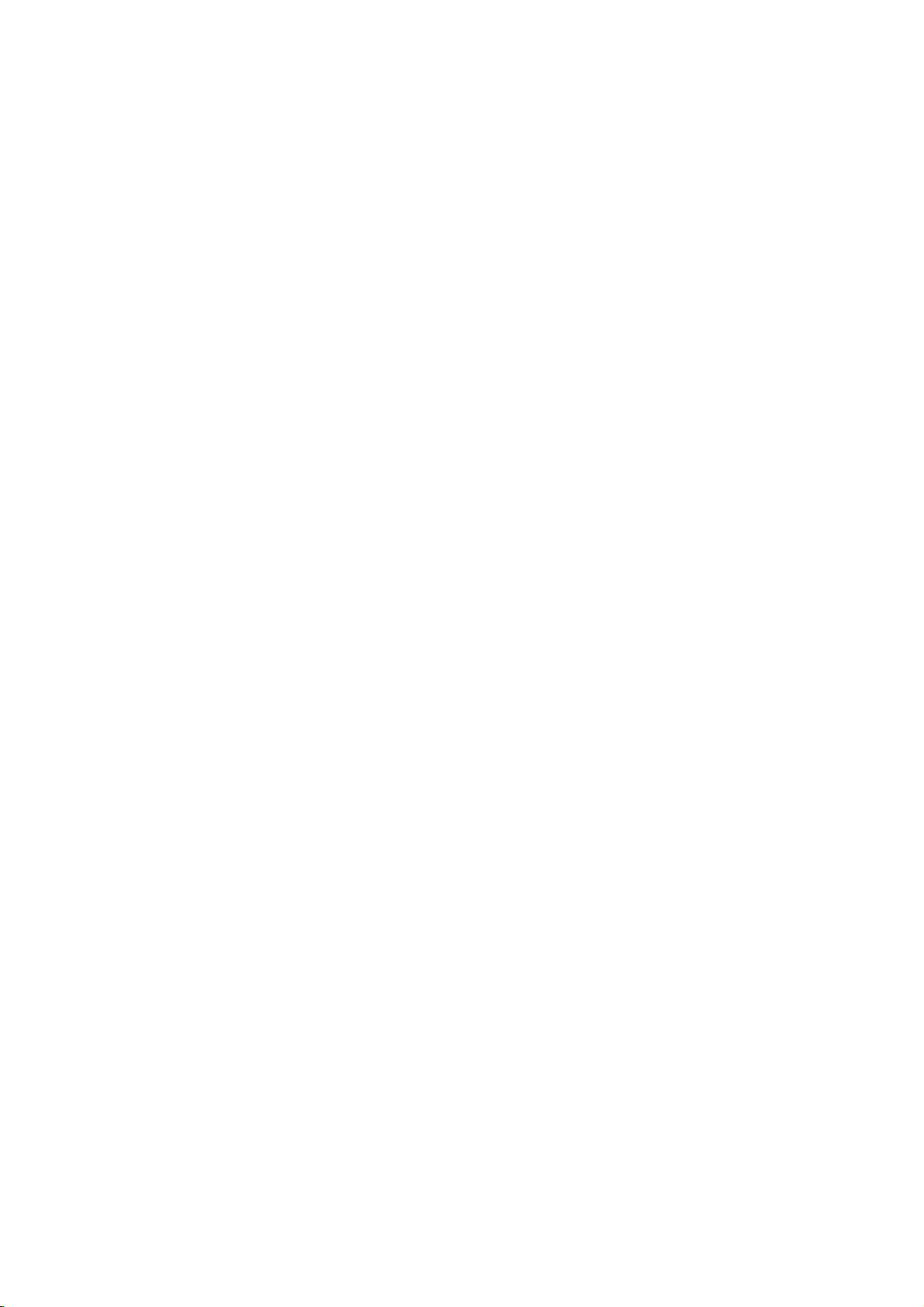
Disc-related
DVD±R/DVD±RW
DVD
-R
and
recordable
information
DVD
once.
re-writable
erased
4.38
much. There
discs.
VCD
A
minutes
along
Gigabytes
(Video
VCD
with
MPEG
MPEG
isaninternational
and
holds
(700MBdisc)
compression.
VCD
and
provides
such
coding
audio.
MP3
MP3
is
a
files
popular
that
media
audio
WMA
Windows
developed
JPEG
Joint
Pictures
file
format
that
on
the
number
DivX
DivX
is
the
whichisbased
standard
movies
for
using
terms
DVD
DVD
drives
to
be
recorded
+RW
and
media,
re-recorded.
and
are
no
CD)
to
up
quality
MPEG-1
as
PCM,
compression
yields
audio
Microsoft
by
Expert
allows
of
name
on
video.You
this
+R
are
and
DVD
meaning
double-sided
dual
74
minutes
of
stereo
is
for
multichannel
Dolby
very
file.
Corp.
Group.
you
colors.
of
a
revolutionary
the
new
will
DVD/CD/VCR
two
different
discs.
This
onto
the
-RW
are
DVD
the
Single-sided
discs
layer
single
(650MBdisc)
MPEG-1
sound.
standard
used
full-motion
for
in
encoding
surround
Digital,
format
near-CD
high
A
of
type
JPEG
is
to
save
images
MPEG-4
be
able
to
receiver.
standards
format
DVD
disc
two
standards
content
discs
hold
sided recordable
video
DTS
and
used
can
can
twice
and
video
sound
for
for
allows
only
hold
or
80
video
audio
for
MPEG
digital
be
as
quality.
coding/decoding
a
compressed
withnolimit
new
video
codec
compression
DivX
play
PBC:
Playback
version
with
typical
picturesofhigh
includedinthe
for
PBC
CDs.
Title
A
title
example
tary
and
assigned
easily.
Chapter
A
chapter
film
assignedachapter
chapter
may
Scene
On
moving
sections
the
enabling
composed
Track
A
distinct
the
(DVD),
Each
to
locate
trackofvideo
of
audio.
Playback
controlisavailable
2.0
disc
the
system
computer-like
(Version
video
(DVD
is
generally
the
main
describing
cast
interviews
a
reference
(DVD
is
a
or
one
interview
want.
you
not
be
recorded.
(VCD)
a
video
CD
pictures
called
menu
screen
you
of
element
or
picture
or
a
musical
track
is
the
track
Control
formats.
via
resolution
disc.
1.1)
operate
discs
a
feature
how
video
segment
Depending
with
and
"scenes".
and
to
locate
one
or
of
sound
assigned
you
(with
multiple
(Video
PBC
menus,
search
operations.
can
Video
CDs
in
only)
distinct
could
film
the
could
be
number
discs
ofatitle
in
a
series.
number,
PBC
(playback
still
pictures
Each
assigned
the
scene
several
audiovisual
track
for
on
piece
a
track
want.
CD
for
Video
allows
Moreover,
be
playedifthey
not
the
same
section
be
was
made
title3.Each
enabling
only)
such
Each
enabling
on
the
are
scene
a
scene
you
tracks.
information,
a
specific
a
video
number,
DVD
discs allow
angles)
only)
CD
(VCD)
to
you
functions,
equipped
way
DVD
of
a
title
a
1,
could
title
you
as a
scene
chapter
to
you
disc,
chapters
control)
divided
is
displayed
number,
want.
language
or
audio
enabling
and
several
interact
or
other
still
are
with
as
audio
disc.
documen-
be
title
is
to
locate
in
is
locate
functions,
into
A
scene
such
CD.
you
one
tracks
For
2,
it
a
the
in
is
as
6
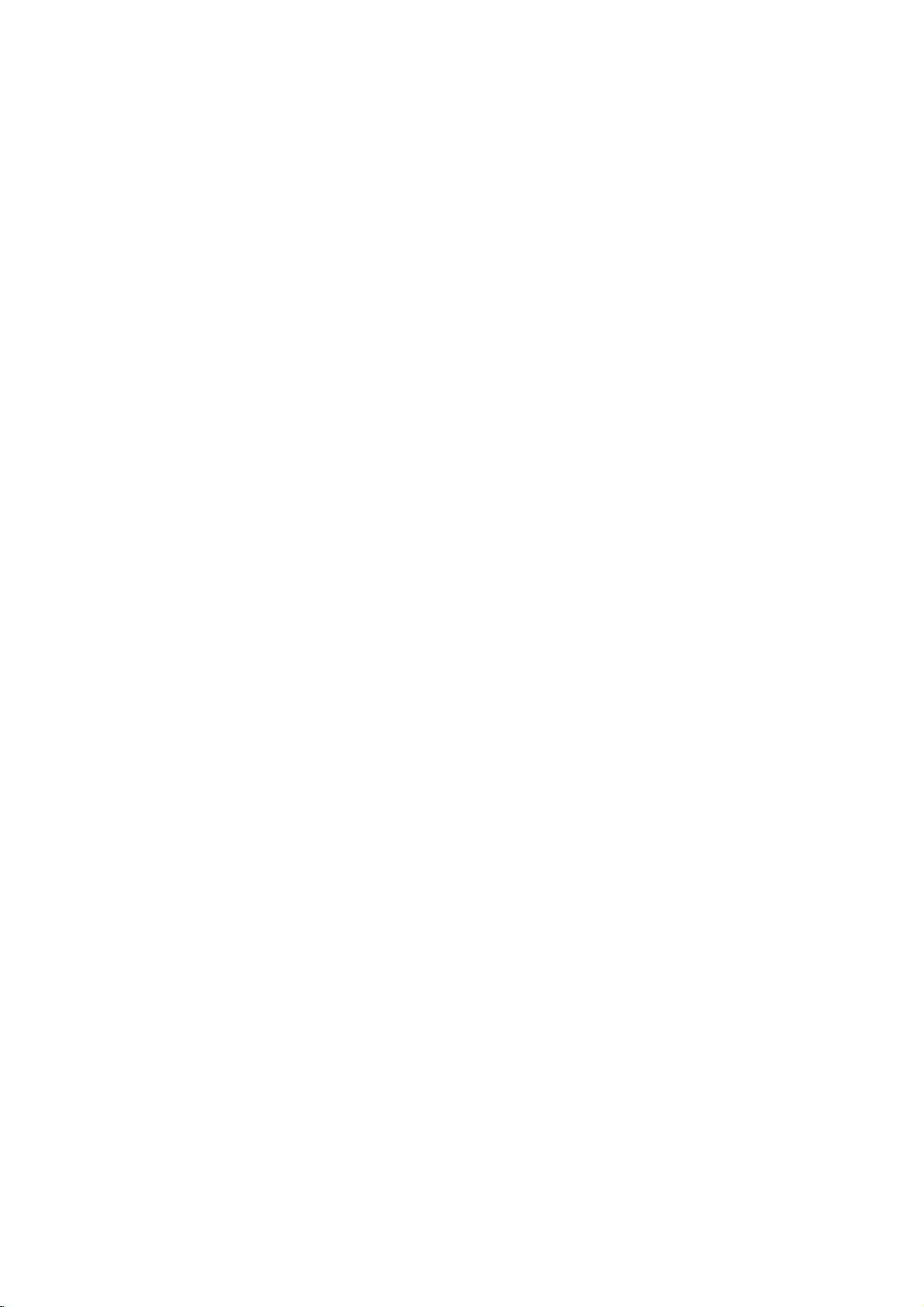
Front
Panel
Point
To
the
change
DVD/VCR
Disc
between
and
or
Opens
Remote
Combi
remote
Tray
(DVD
Insertadisc
FM/AM
AM
FM
bands.
OPEN/CLOSE
closes
Sensor
receiver
control
deck)
here.
the
here.
disc
(Z)
tray.
Pause
Press
To
play
activate
Cassette
Insertavideo
playback
repeatedly
Stops
backarecorded
To
record
Instant
Timer
Compartment
cassette
of
a
tape
for
playback
REC/ITR
normally
Recording.
(VCR
the
Ejects
PAUSE/STEP(X/C)
or
a
discinthe
VCR
deck
frame-by-frame
ofadisc
PLAY
(B)
or
tape
disc.
(z)
or
to
deck)
here.
in
tape
DVD
temporarily.
playback.
STOP
(x)
or
tape.
the
or
EJECT(Z)
VCR
deck.
Introduction
STANDBY/ON
Switches
VIDEO/AUDIO
Connect
system,
DVD:
VCR:
the
Go
to
Rewinds
DVD:
DVD/VCR
PROG./PRESET
To
to
control
To
INPUT
SELECT
Select
the
(Left/Right)
the
audio/video
TV/Monitor,
beginning
Press
the
tape
Go
to
Combi
scan
tune
VCR:
Select
on
VCR
Another
of
and
during
NEXT
receiver
the
up
tracking
in
the
deck's
current
Advances
of
screen
window
DVD/VCR
your
Display
one
TV
(+/-)
or
down
through
during
desired
output
playing
station
source
ofanexternal
VCR).
chapter/track
hold
for
two
the
STOP
modeorfor
chapter/track.
the
ON
and
output
between
(Tuner,
Reverse
seconds
Press
tape
OFF.
(output
sources
DVD
memorized
back
a
(Radio
A1,
source
or
to
forafast
fast
Forward
and
during
Turn
select)
to
view
and
VCR.
channels
tape
(VCR
Mode).
A2
or
AV3)
SKIP/SCAN
previous
the
counterclockwise
reverse
hold
the
SKIP/SCAN
for
STOP
forward
chapter/track.
reverse
picture
two
fast
knob
mode).
seconds
forward
mode
picture
clockwise
or
(S/Q)
search.
search.
(R/T)
or
to
for
search.
for
fast
search.
to
decrease
a
VOLUME
increase
the
Control
volume,
volume.
7
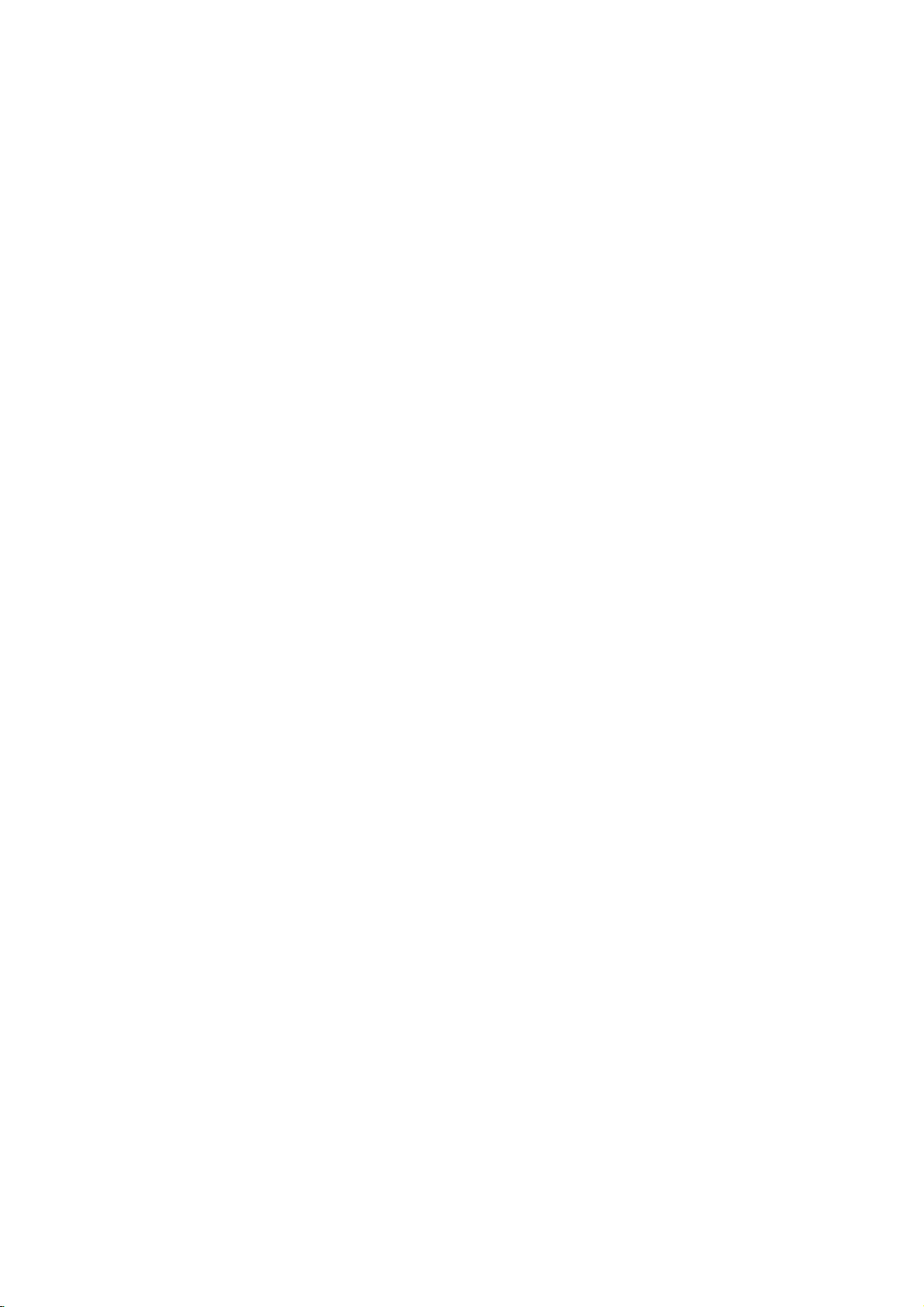
Display
Window
PCM
PHOTO
DIGITAL
WMA
Indicates
audio
WMA
dts
RADIO
VCD
ST
current
stream.
disc
Indicates
radio
PROLOGIC
DVD
RPTALLAB
inserted
the
mode.
Indicates
surround
MP3
TV
unit
current
mode.
Programmed
playback
PROG
II
A
discisloadedinthe
loadedinthe
DVD
DVD/VCR
mode
is
or
DVD
active
deck.)
Combi
a
VCR
to
DVD/VCR
DVD
VCR
deck.
(Lights
receiver
timer
copy
in
is
VCR
recordingisprogrammed.
in
is
progress.
Combi
receiver
Indicates
playing
recorded
whenadisc
timer
is
Recording
the
back
in
MUTE
is
recording
unit
is
a
tape
Hi-Fi.
indicator
A
cassette
is
loaded
in
the
a
VCR
tape.
deck.
CHP/TRK
Hi-Fi
JPEG
VCD
DVD
Lights
disc
disc
disc
when
up
inserted.
MP3
Repeat
inserted.
inserted.
Indicates
disc
playback
a
stereo
the
inserted.
mode
broadcast
Indicates
track
channel
unit
isTVmode.
current
number
number.
indicators.
is
being
chapter,
or
receivedinradio
Total
Frequency/remaining
deck
etc.
indicators.
mode.
playing
time/Elapsed
status/Surround
time/
time/
Current
mode/Volume
8
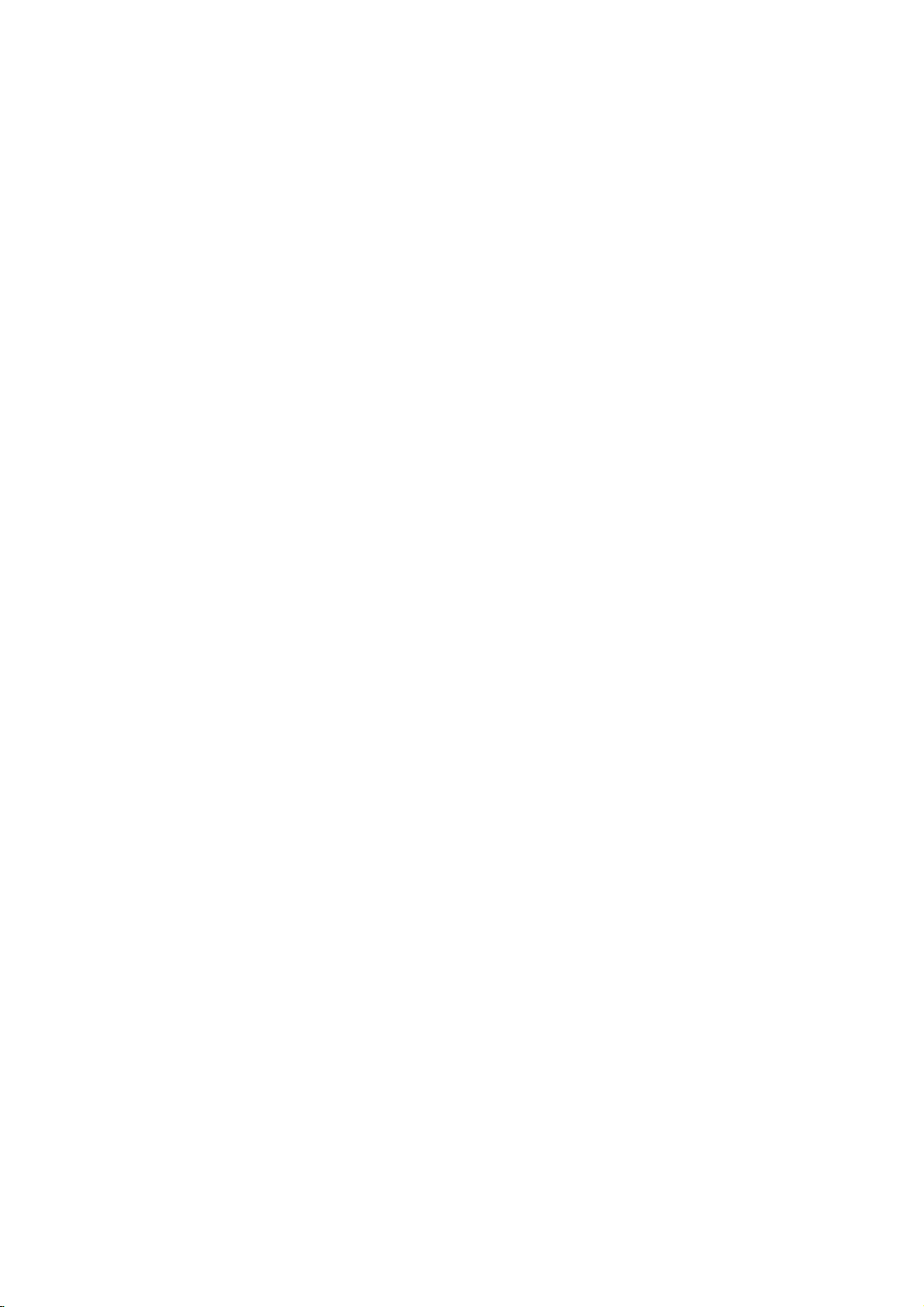
Remote
Switches
Selects
Accesses
Removes
program
Presstoclear
Switches
and
tape
b/B/v/V
-
Select
Adjusts
To
Records
DVD:
Search
of
current
VCR:
Rewinds
or
*Press
DVD:
VCR:
Advances
or
*Press
temporarily/press
Fast
forwards
Control
DVD/VCR
remaining
Selects
tune
for
for
Selects
Play
Combi
receiverONand
0-9
numerical
numbered
or
Accesses
among
programme
options
removes
a
menu
MARKER
preset
DISPLAY,
the
(left/right/up/down)
an
-
PR/TRK/PRESET(v/V):
manually
in
the
Removes
PROGRAM
Program
track
number
or
a
SEARCH
stations
tuner
On-Screen
clock,
modesonthe
option
of
VCR
the
tape's
-
TUNING
desired
the
REC/ITR
or
normally
activates
Timer
BACKWARD
backward*/gotobeginning
previous
fast
and
hold
chapter
the
tape
reverse
button
or
track
chapter
in
picture
for
FORWARD
Search
forward*/go
chapter
in
tape
forward
picture
button
for
Stops
PAUSE/STEP
playbackorrecording
and
the
fast
hold
Pause
repeatedly
frame-by-frame
Starts
DVD
a
camera
search
picture
seconds
tracksinrandom
POWER
OFF.
buttons
in
a
menu.
menu.
CLEAR
on
markonthe
menu.
from
memory.
CLK/CNT
display.
counter
tape
display.
in
the
menu.
or
Tuner
picture
onscreen.
(b/B):
radio
station.
RETURN
menu.
setup
Instant
Recording.
(.)
or
go
or
track.
STOP
mode
search.
about
seconds.
(>)
to
next
or
track.
STOP
mode
search.
about
seconds.
STOP
playback.
(X)
playback.
PLAY
playback.
ANGLE
angle
available.
CM
SKIP
through
of
recording.
RANDOM
order.
the
the
(z)
two
two
(A)
for
(G)
30
OPEN/CLOSE,
-
-
POWER
CD/DVD
EJECT
OPEN/CLOSE
FM/AM
VCR
CD/DVD/VCR
Select
VCR)
FM/AM
Select
as
AV
Selects
(Tuner,
AV
SOUND
Selects
PRO
MUSIC,
AUDIO
Selects
PROGRAM
CLEAR
SOUND
MODE
AUDIO
audio
SET
Access
OK/MEMORY/ENTER
PR/TRK/PRESET
TUNING-
OK
MEMORY
ENTER
RETURN
to
PR/TRK/PRESET
SET
DISC
TUNING+
UP/
i
MENU
-
-
-
DISC
Accesses
VOLUME
Adjusts
MARKER
Marks
SEARCH
Displays
S-TITLE
Selects
REC/ITR
STOP
MARKER
BACKWARD
PAUSE/STEP
SEARCH
FORWARD
PLAY
S-TITLE
MUTE
MUTE
Momentarily
DVD/VCR
TV/VCR
Switch
and
and
Opens
the
Ejects
the
to
viewonthe
Tuner
the
DVD/VCR
the
listening
the
AV1,
sound
LOGIC,
MATRIX)
an
channel
UP/
or
Enteraradio
the
tuner.
Displays
Acknowledges
MENU
speaker
any
MARKER
a
between
the
VCR's
EJECT
closes
the
in
the
tape
select
source
output
TV
select
Combi
choice.
(FM
VCR
deck's
AV2
or
mode
PRO
(CD).
remove
stations
(+/-)
AV3).
LOGICII
and
language
menu
on
a
volume.
during
between
3D
setup
frequency
selection.
DVD
MODE
audio
i
functionsonthe
menu
point
SEARCH
subtitle
language.
silence
Combi
the
receiver.
your
internal
(Z)
disc
tray.
VCR
deck.
buttons
(CD/DVD
screen.
button
receiver's
AM
and
source
(MOVIE,
SURROUND.
(DVD)
menu.
TV
disc.
playback.
menu.
speaker
TV's
tuner
tuner.
tuner
bands)
BYPASS,
or
into
screen.
of
or
Introduction
an
the
ZOOM
DVD
REPEATA-B
REPEAT
TITLE
TV/VCR
ZOOM
Enlarges
TITLE
Displays
if
available.
REPEAT
-
Repeat
-
Repeats
-
Selects
ANGLE
CM
SKIP
SPEED
RANDOM
if
video
the
disc's
Title
A-B/SPEED/REPEAT
sequence.
recording
track,
speed.
chapter,
image.
menu,
title,
all.
Note
This
To
To
use
use
remote
the
the
control
VCR,
DVD,
first
first
use
press
press
the
the
the
same
buttons
VCR
CD/DVD
button.
for
button.
VCR
and
DVD
functions
(ex.
PLAY).
9
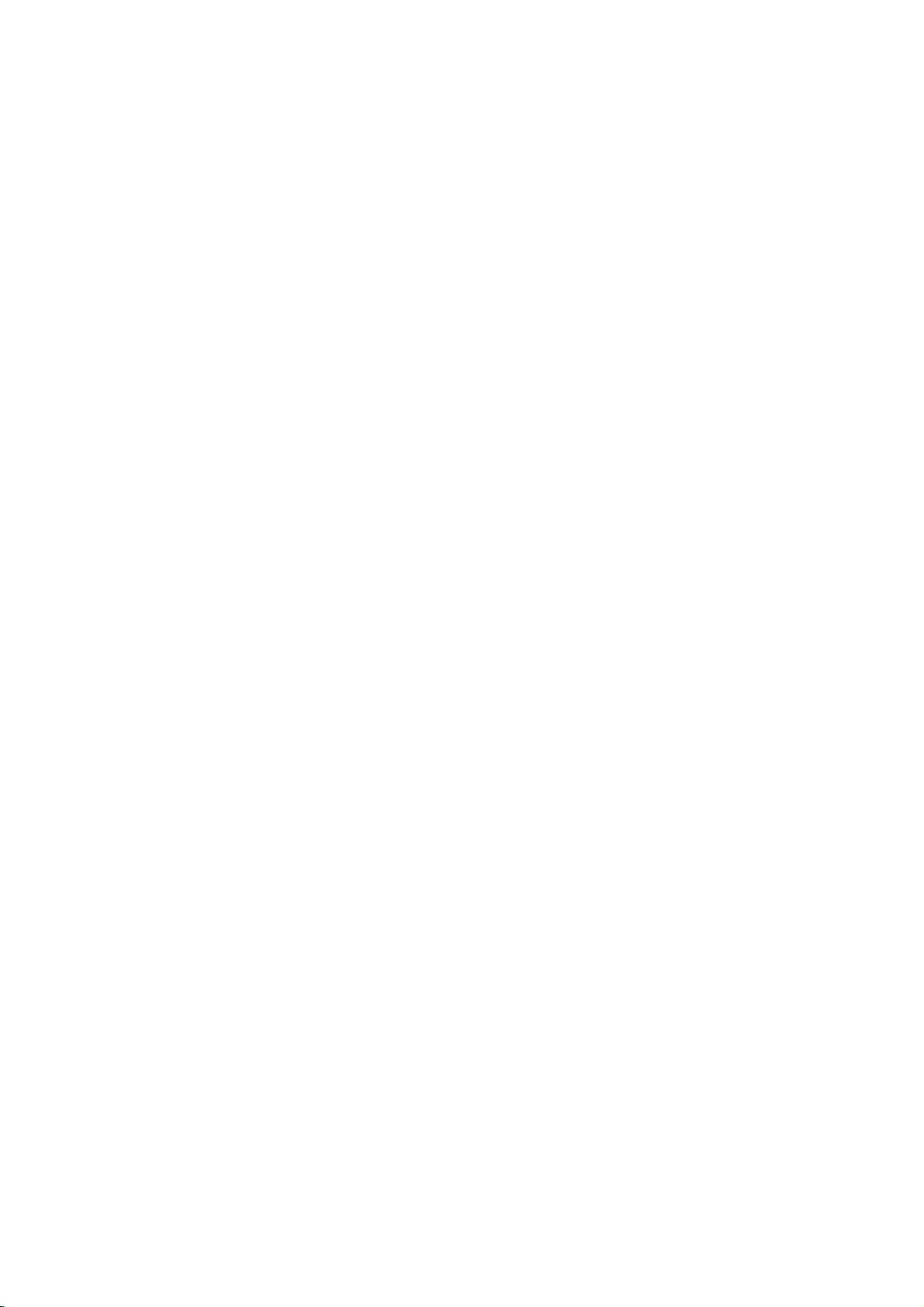
AC
Plug
DVD/VCR
Power
Cord
into
the
COMPONENT/PROGRESSIVE
Connect
Connect
(VIDEO
Connect
the
external
power
to
OUT
VIDEO OUT/AUDIO
IN/AUDIO
audio/video
source
TV/Monitor,
source.
a
to
a
VIDEO
TV
TV
VCR
IN
OUT
with
YPbPr
(Left/Right))
with
video
audio
IN
LINE
(Left/Right))
output
(Audio
system,
another
VCR).
Connect
(YPbPr)
OUT
and
inputs.
1
of
an
SCAN
inputs.
S-VIDEO
to
FOR
a
S-Video
DVD
OUT
VIEWING
ANT.IN
Connect
RF.
Connect
(DVD OUT)
on
Input
ONLY.
TV.
the
OUT
aerial
to
a
FM
Connect
using
TV
with
ANTENNA
the
this
FM
RF
jack.
cable.
CONNECTOR
antenna
Rear
to
terminal.
Panel
this
Do
Electrostatic
Remote
Point
press
10
not touch
the
the
Distance:
remote
Angle:
remote
Control
remote
buttons.
About
sensor
About
sensor
the
inner
discharge
Operation
controlatthe
6m
in
30°
pins
may
(20ft)
each
directionofthe
of
cause
from
the
Range
remote
Connect
jacks
permanent
the
frontofthe
sensor
frontofthe
on
the
six
the
and
supplied
rear
damage
speakers
panel.
to
Remote
Do
types
SPEAKER
the
Caution
not
of
unit.
control
AAA
AAA
mix
batteries
CONNECTORS
to
these
Connect
old
terminals.
AM
the
battery
Detach
of
the
R03
aligned
and
new
(standard,
ANTENNA
AM
the
remote
(size
batteries.
antenna
installation
battery
control,
batteries
AAA)
correctly.
alkaline,
CONNECTORS
to
this
cover
and
Never
etc.).
terminal.
on
the
insert
with
mix
rear
two
and
different
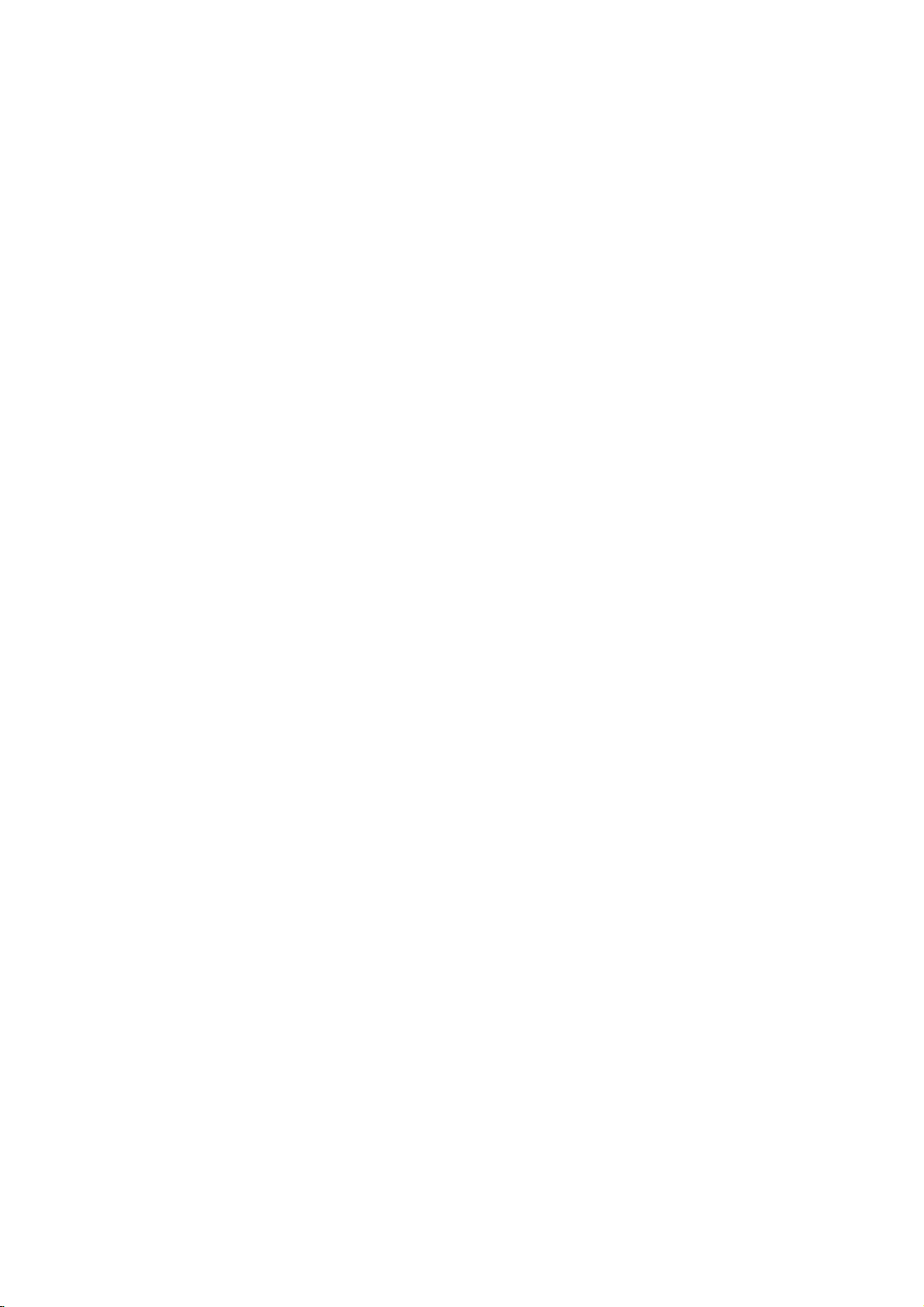
Installation
Tips
Depending
wish
connect
Please
System
best
Caution
Make
Set
the
Do
not
phonoinjack
Connecting
Make
on
the
When
SCAN
COMPONENT
When
INPUT
Basic
1.
Connect
OUT
cable.(V)
2.
Connect
unit's
jacks
Basic
1.
Connect
door
this
2.
Connect
RF.OUT
television's
Component
(for
DVD)
1.
Connect
VIDEO
in
jacks
2.
Connect
this unit's
jacks
S-Video
1.
Connect
S-Video
(S)
2.
Connect
this unit's
jacks
Progressive
If
your
ready"
DVD
highest
If
your
format,
Progressive
on
to
connect,
the
unit.
refertothe
or
other
connections.
sure
this
TV
to
connect
one
of
capabilities
the
using
VIDEO
the
using
to
S-VIDEO.
connection
the
to
the
video
the
DVD/VCR
on
the
connection
the
antenna
unit.
the
jack
Antenna
Video
the
OUT
on
the
the
DVD/VCR
on
the
connection
the
in
jack
the
DVD/VCR
on
the
Scan
television
television,
Player's
video
TV
does
the
picture
Scan
your
there
devices
unitisconnected
the
this
(record
the
following
COMPONENT/PROGRESSIVE
OUT
VIDEO.
S-VIDEO
VIDEO
Left
TV
antenna
to
supplied
on
COMPONENT/PROGRESSIVE
jacks
TV
Left
TV
S-VIDEO
on
Left
TV
progressive
resolution
not
TV
manuals
correct
unit's
to
and
are
as
video
deck)
TV
a
and
other
various
of
necessary
AUDIO
of
equipment
ways
your
directly
input
OUT
your
Setup
TV,
audio
connections,
of
your
jacks,
existing
set
OUT
TV's
jack,
equipment.
INPUT
(AV)
on
this
in
and
OUT
using
jack
jack
Right
to
the
on
the
the
AUDIO
audio
audio
unit's
TV
using
jacks
left/right
cables.
(RF)
cable
from
ANT.IN
the
(Color
on
using
and
using
(for
the
and
using
jack
RF
rear
Input.
the
an
Right
OUT
the
DVD)
OUT
TV
Right
OUT
the
panel
unittothe
on
antenna
(R)
Stream
YPbPr
AUDIO
to
the
audio
jack
using
AUDIO
to
the
audio
your
the
cable
of
this
)
corresponding
cable.
OUT
audio
cables.
on
the
OUT
audio
cables.
(ColorStreamPro)
is
a
high-definitionor"digital
may
accept
appear
the
take
scan
output
possible.
the
Progressive
scrambled
unit.
advantage
you
will
on
you
Stereo
to
make
to
channel.
jack
system.
depending
set
the
DVD/VCR
of
(A)
indoor/
rear
panel
from
unit
connection
jacks
left/right
(A)
this
unittothe
S-Video
jacks
left/right
(A)
connection
for
if
to
the
to
(C)
of
the
the
to
in
Scan
you
you
could
the
TV'
video
this
out-
the
your
SCAN
cable.
the
the
TV.
of
of
of
try
1.
2.
Connect
VIDEO
ding
Connect
this
jacks
OUT
in
jacks
unit's
on
the
the
DVD/VCR
the
COMPONENT/
on
jacks
on
the
Left
and
TV
using
PROGRESSIVE
DVD
the
TV
OUT
Player
theYPbPrcable.
using
AUDIO
Right
to
the
the
audio
audio
cables.
to
the
OUT
left/right
SCAN
correspon-
(C)
jacks
(A)
of
in
Notes:
Set
the
progressive
Once
entered,
scan
ScantoOn
1)
2)
s
Progressive
video
S-VIDEO
in
in
Progressive
signal,
the
setting
an
image
compatible
in
Remove
tray.
display
Press
releasing
the
be
Rearofthis unit
RearofTV
Rearofthis unit
any
See
that
window.
STOP
standard
visible
connections
connection.
COMPONENT/PROGRESSIVE
VIDEO
INPUT
V
it.
on
scan
for
TV
error,
disc
"NO
and
The
setting
a
SCAN
VIDEO
Pr
Pb
to
"On"
see
page
progressive
will
only
or
monitor.
must
you
from
DISC"
holditfor
video
output
and
conventional
does
not
(yellow
exclusive
(DVD
C
INPUT
Y
A
(Basic
connection)
on
be
the
is
a
work
VIDEO
AUDIO
the
setup
23.
scan
visible
If
you
reset
the
unit
and
displayed
five
seconds
will
be
picture
analog
with
OUT
out
connection)
INPUT
R
output
on
a
progressive
set
Progressive
unit.
close
on
restored
will
once
TV
the
jack)
S
S-VIDEO
INPUT
menu
is
the
the
before
again
or
monitor.
analog
or
ANTENNA
INPUT
for
disc
to
Installation and Setup
R
Note:
If
theTVhas
with
the
not
connect
S-video
the
an
S-video
cable.
yellow
When
video
input,
connect
using
cable.
an
the
S-video
DVD
player
cable,
do
11
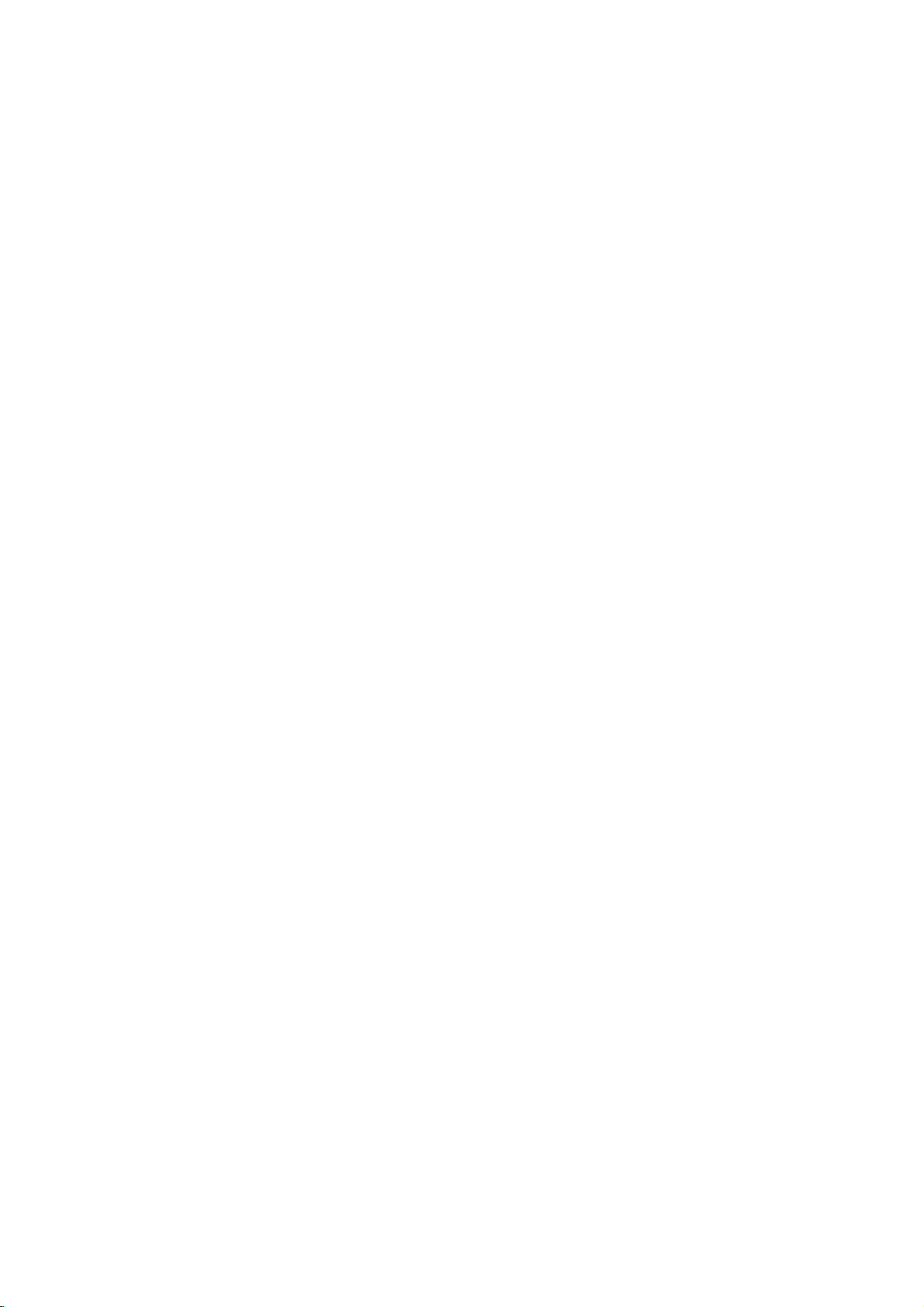
Accessory
receiver
Connect
component,
the
using
Audio/Video
AV
3
jacks
the
on
the
optional
DVD/VCR
audio/video
Accessory
(A/V)
Combi
cables.
Device
VIDEO
OUTPUT
AUDIO
OUTPUT
R
L
OR
Connections
receivertothe
Jack
Panel
audio/video
Front
to
of
this
DVD/VCR
out
jacks
unit
Combi
on
your
accessory
Radio
Connect
?
Connect
?
Connect
Notes
?
To
?
Be
?
After
the
prevent
sure
to
connecting
Aerial
supplied
AM
the
FM
he
noise
extend
fully
Rearofthis unit
Connections
FM/AM
aerialtothe
loop
wire
aerialtothe
pickup,
keep
theFMwire
theFMwire
aerial
the
aerial,
AM
aerial.
keep
for
listening
AM
FM
aerial
loop
it
aerial
aerial
as
to
connector.
connector.
AM
away
horizontal
the
Loop
from
radio.
aerial
the
as
possible.
(supplied)
DVD/VCR
Combi
FM
receiver
Wire
aerial
and
(supplied)
other
components.
12
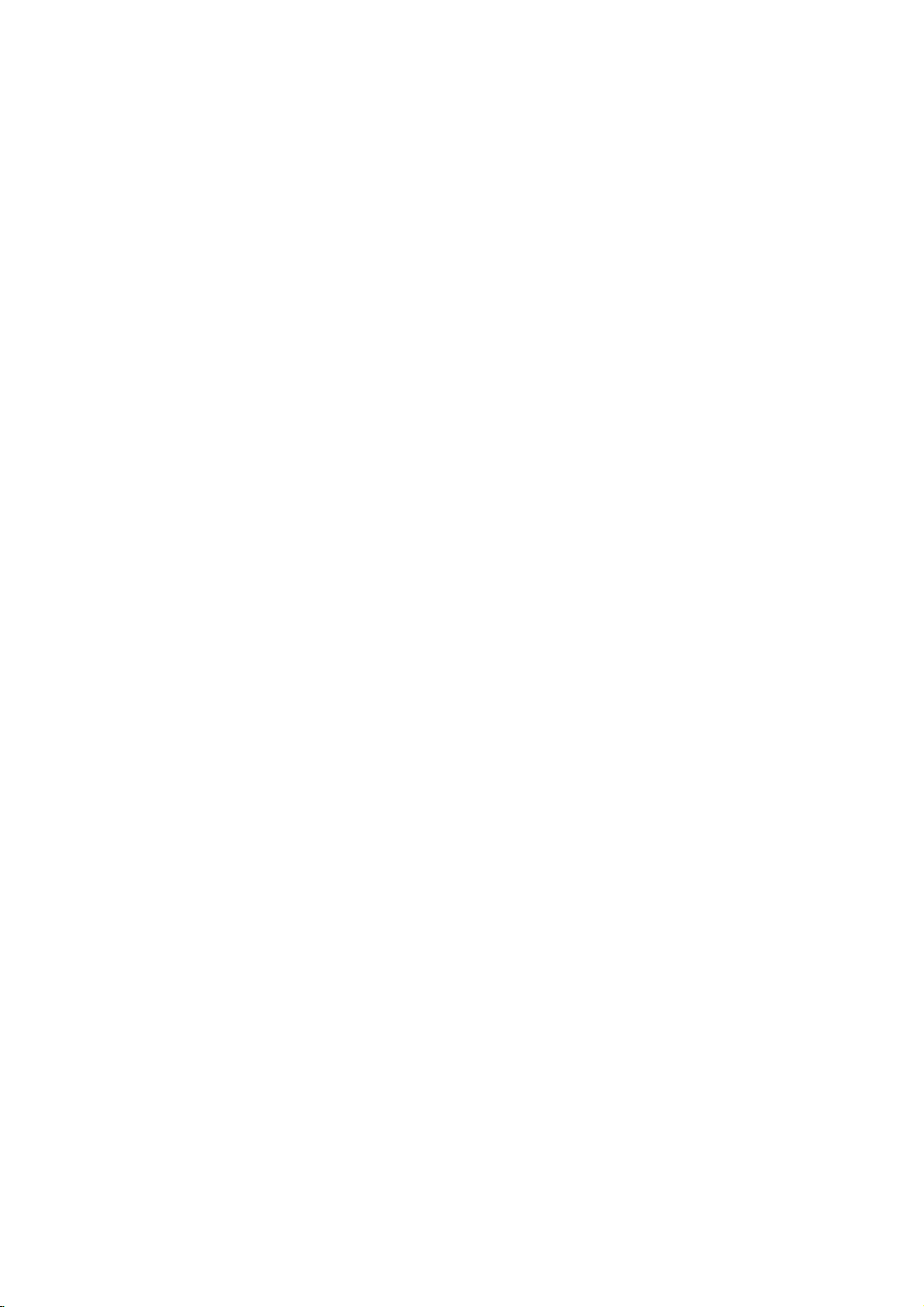
Speaker
Connect
To
the
obtain
speakers
the
System
best
possible
Front
using
Speaker
(Right)
surround
Connection
the
supplied
sound,
speaker
adjust
cords.
the
speaker
Centre
parameters;
Speaker
distance,
level,
Front
etc..
Speaker
(Left)
Installation and Setup
Notes
?
Be
reversed,
?
If
you
speakers.
?
Do
About
Be
sure
(for
connecting
This
How
1.
Push
2.
Wind
core
ferrite
3.
Pass
4.
Close
sure
use
not
to
ferrite
to
the
the
(A).
the
to
match
the
front
remove
Ferrite
attach
core
attach
stopper
Subwoofer
Wind
core
others
the
ferrite
sound
speakers
the
the
to
can
the
(B).
Rear
(Right
the
speaker
will
front
Core
ferrite
this
unit).
reduce
ferrite
[a]
the
Subwoofer
straight
core
Speaker
Surround)
cabletothe
be
distorted
with
low
maximum
cover
of
supplied speaker.
core
to
noises.
core
of
the
ferrite
cable
three
cable
on
the
untilitclicks.
and
the
core
times
ferrite
appropriate
will
lack
input
speaker
to
open.
on
the
once
on
core
(B).
Subwoofer
terminalonthe
base.
rating,
adjust
cables
ferrite
the
the
1
2
3
components:
volume
carefully
A
A
Rear
(Left
avoid
and
excessive
--
--.
to
Make
as
+to+
to
a a
Speaker
Surround)
If
the
output
B
the
short
cables
on
length
as
possible.
are
the
here
Notes
?
Attach
comment.).
the
ferrite
core
near
the
unit
(Refer
to
the
fig.3
and
B
13
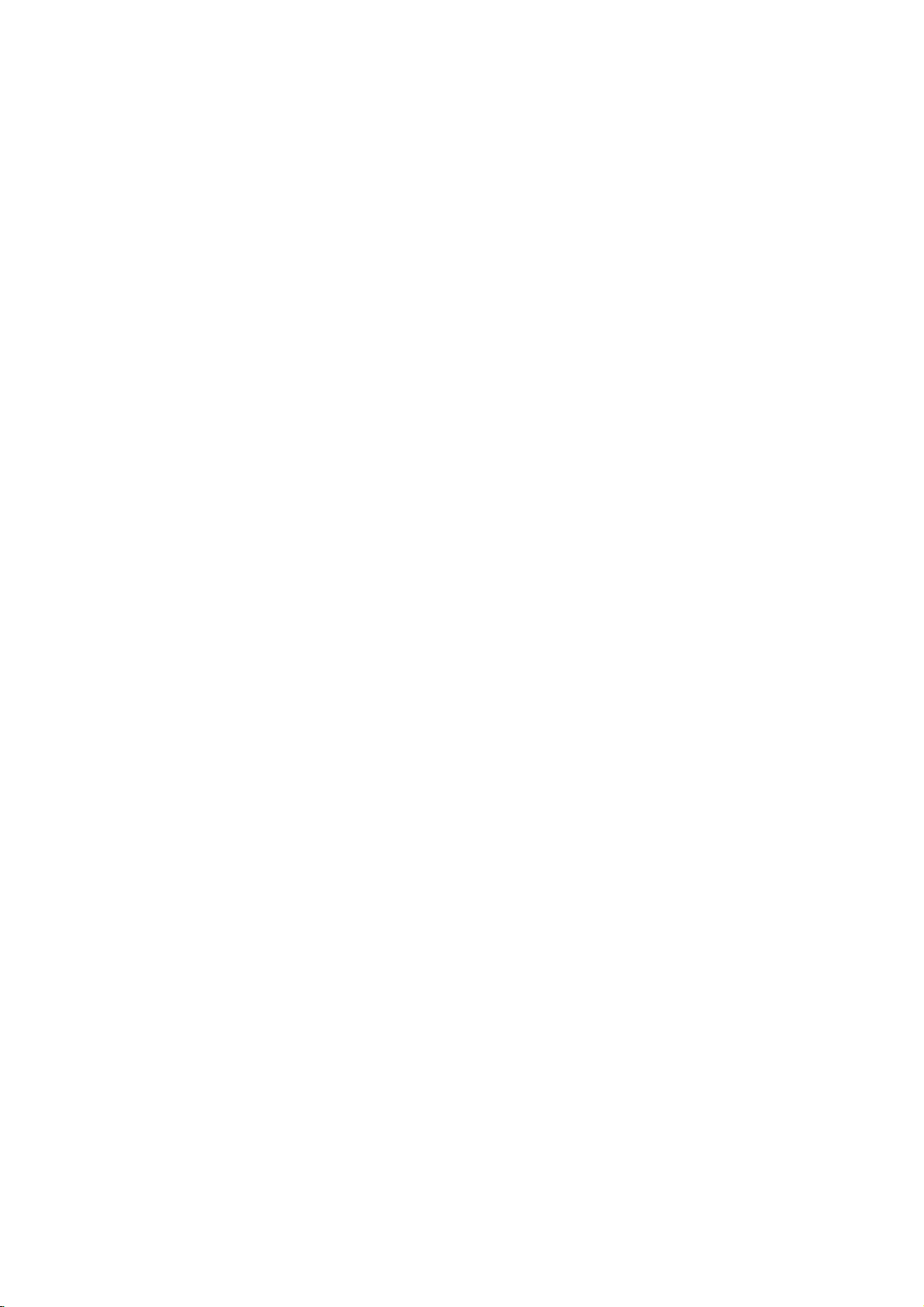
Speaker
Positioning
In
the
case
subwoofer).
If
want
you
a
subwoofer.
?
Front
speakers
According
interval
?
Centre
The
centre
television.
?
Rear
speakers
Place
left
for
surround
position
ers
towardsawall
In
the
case
and
other,
?
Subwoofer
This
can
of
normal
to
play
to
between
speaker
speakers
and
sound
and
ofasmaller
set
be
placed
your
right
install
the
position
the
excellent
listening
speakers
and
behind
playback.
them
or
ceiling
rear
speakers
in
any
position
to
front
the
at
or
room
front
use
the
bass
45
degree.
speakers
listening
For
above
to
further
size,
above
position.
sound,
set
best
if
6
speakers
up
are
area.
results,
the
disperse
the
60-90
(2
DTS
digital
the
speakers
ideally
These
do
levelofthe
the
audience
cm
front
the
speakers
not
install
listener's
sound.
is
near
than
speakers,
surround
for
equal
same
the
to
the
the
listener's
centre
or
distance.
height.
recreate
rear
ears.
rear
Dolby
But
sound
speakers
It
is
also
wall
ears.
speaker,
Digital
normally
set
2
surround,
And
by
hearing
place
motion
too
far
effectivetodirect
the
rear
rear
speakers
it
and
behind
speakers
should
you
position
above
or
atmosphere
the
listening
the
opposite
and
set
below
rear
connect
the
up
the
required
speak-
each
Rear
Front
Speaker
(Left)
Speaker
(Left)
Subwoofer
Centre
Speaker
Speaker
Positioning
Example
Front
(Right)
Speaker
Rear
(Right)
Speaker
14
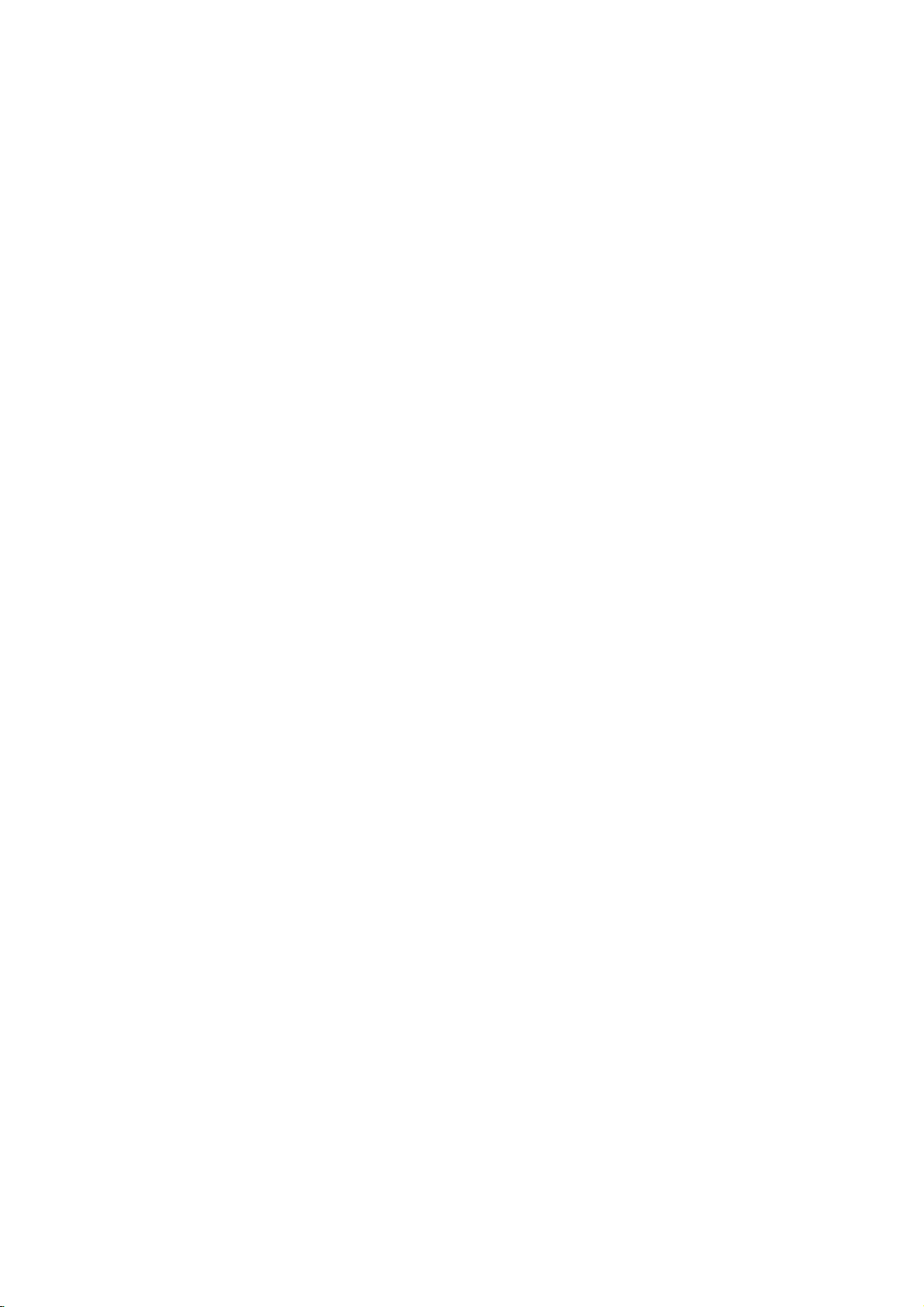
Mini
&
Allows
quality
discs,
DTS
ent
results
sound
Technology,
Technology,
The
channels
gram
enjoy
and
Use
nel
effect of
effect
DOLBY
front/back/left/right
the
er
Glossary
Surround
you
digital
DVD
Digital
audio(which
in
exceptional
field.
Dolby
Digital
of
source.
even
improved
this
mode
which
carries
being
with
PRO
sense
of
and
more
to
enjoy
audio
and
Surround
The
LLC.
LLC.
digital
If
better
dynamic
when
an
intensity
fixed
dynamic
compact
means
term
Manufactured
surround
surround
you
sound
the
in
a
LOGIC
movement
position
(II)
Logic
two-channel
high-purity
properties
sounds
mode:
mode
encoded
soundfield
5.1-channel
mode:
mode
a
controls
tastes.
mode:
modeisthe
mono
mode
may
from
disturbing
"cure"
audio
II
creates
or
is
is
wide
that
enhancement
signalsbymaking
also
poor
surround
for
to
mono.
Pro
Dolby
nels
from
advanced,
the
spatial
new
any
MOVIE
The
all
programs
enhanced
of
discrete
MUSIC
The
and
includes
ual
listening
MATRIX
The
the
directional
to
enhance
Matrix
fluctuations
cause
ultimate
force
Movie
Music
provides
Matrix
the
for
mode
5.1(or
6)
from
DTS
discs,
delivers
identicaltothe
clarity
throughout
DTS
isatrademark
format
sound
DVDs
play
quality,
range.
playing
"
movie
theatreorlive
which
SURROUND.
in
than
before.
five
sources.
matrix
of
the
original
tonal
colorations.
with
for
use
in
Dolby
directionality
sound.
with
for
use
and
deep
allow the
same
find
use
FM
stereo
signals
FM
stereo
poor
Audio
discrete
program
etc.bearing
to
up
under
lets
from
with
greater
movie
"
mark.
can
only
of
the
the
sound
full-bandwidth
Thisisdone
surround
stereo
Surround.
that
any
sound
soundtobe
as
the
is
logic
in
auto
reception
from
reception
channels
sources
6
channels
original
a
true
of
license
you
enjoy
a
Dolby
"
"
spatial
or
Dolby
This
mode
concert
be
The
sound
image,
image,
decoder
recording
television
The
approaches
stereo
music
space.
Music
mode
turned
them
seem
systems,
can
a
logic
Stream
of
high
such
trademark.
of
masters)
360
from
up
Digital
you
accuracy,
Digital
provides
effect
is
much
output
that
without
shows
result
recordings,
Music
except
It
may
"larger."
where
otherwise
decoder.
be
as
transpar-
and
degree
DTS
to
5.1
pro-
can
2
chan-
house-an
through
of
as
well
clear-
chan-
an
extracts
adding
and
is
the
quality
mode
that
be
used
The
the
The
simply
the
the
the
DTS
mark,
obtained
using
The
tailoredtoindivid-
off.
may
as
to
3D
SURROUND
unit
This
Surround
audio
insteadofthe
ten
works
Dolby
can
playback
to
multi-channel
with
Digital
Sound
BYPASS
Software
according
with
to
Sound
You
can
one
the
program
Press
mode
below.
Each
sound
PRO
→
When
You
PCM,
ing
Although
lowing
used.
Each
is
For
?
?
Note
?
enjoy
of
the
you
SOUND
you
time
mode
LOGIC
3D
SURROUND
DVD
can
change
etc)bypressing
playback.
the
explains
time
changed
your
The
DVD/VCR
last
mode
settings
You
can
program
-
Dolby
-
Dolby
with
the
-
DTS
When
you
frequency,
(sampling
a
produce
technology,
from
two
five
or
more
discs
audio
multichannel
the
way
audio
encoded
tracks.
it
was
DVD
Mode
surround
pre-programmed
want
to
MODE
want
appears
you
press
is
changed
→
PL2
MOVIE
→
BYPASS
is
inserted.
the
stream
the
DVD
contents
the
basic
press
the
following
→→→
Combi
each
identify
software
discs
Surround
sound
play
the
output
AUDIO
source
the
logo.
you
as
reference
for
Digital
Surround
Digital
frequency).
3D
Surround
which
conventional
speakers
fromahome
with
surround
recorded.
sound
sound
listen
to.
repeatedly
in
the
SOUND
in
the
→
PL2
DVD
of
AUDIO
differ
operation
button,
order;
receiver
encoding
by
looking
are
labeled
encoded
discs
with
tracks
will
signals
effect,
simulates
audio
using
stereo
normally
theatre.
Pro
Dolby
signalsisplayed
multi-channel
speakers
required
This
Logic
simplybyselecting
fields
according
until
the
sound
MUSIC
(Dolby
disc
when
the
window
button,
Digital,
to
this
sound
order;
→
disc,
feature
PL2
remote
mode
display
MODE
following
buttononthe
from
memorizes
individually.
format
at
programs
are
96kHz
be
converted
its
with
marked
sampling
of
packaging.
the
are
with
to
3D
the
DTS,
the
to
feature
and
as
MATRIX
is
of
the
labeled
48kHz
lis-
to
dur-
fol-
DVD
logo.
DTS.
15
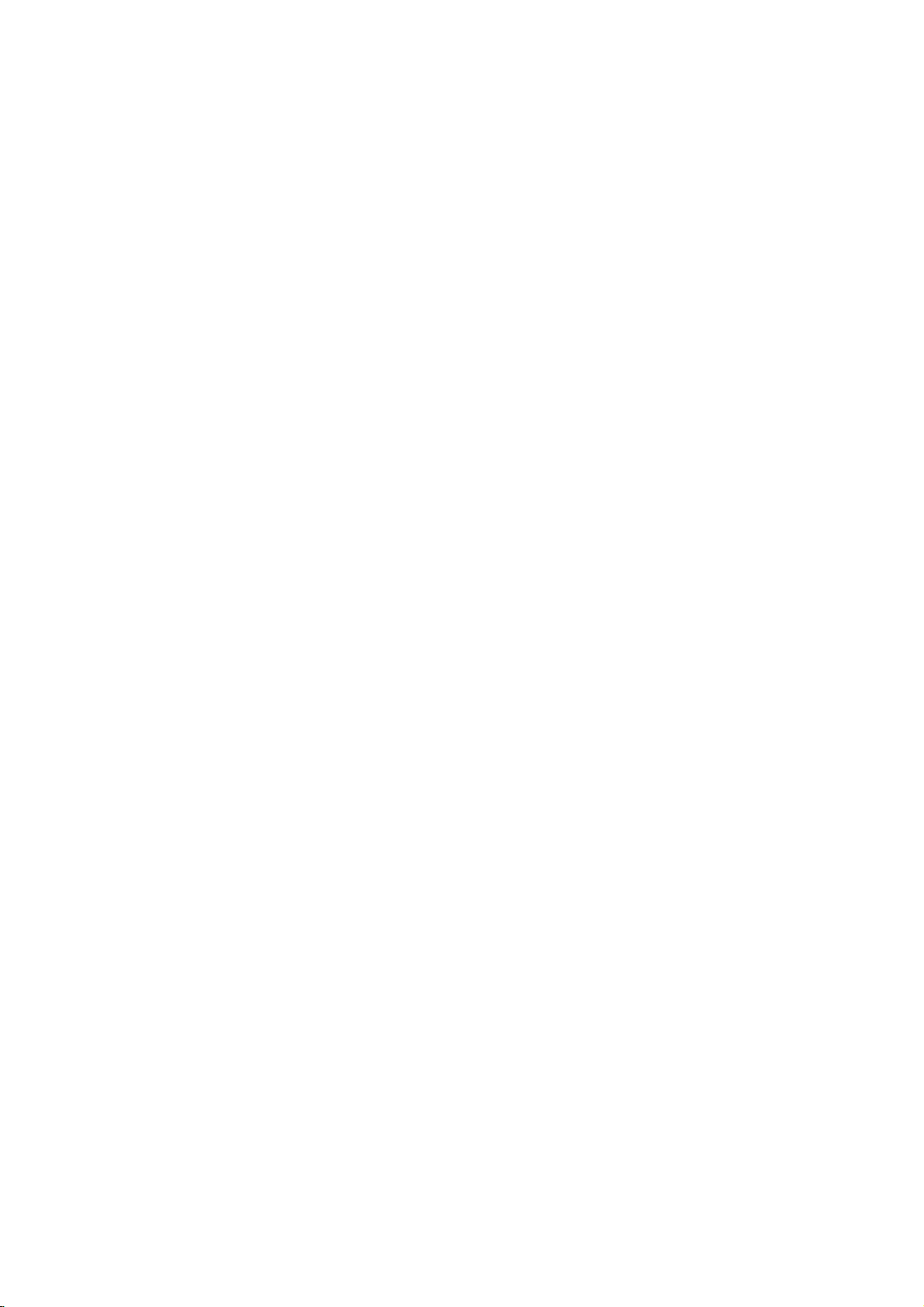
Before
Tuning
Notes
The
output
(VCR)
is
already
picture
transmitter
will
show
frequency
TV
Your
recorder
have
and
tune
tapes.
cables
dedicated
called
1.
Make
VCR
Press
Turn
on
2.
Insert
and
press
Select
watch
Don't
at
this
tinue
back
screen.
3.
Tune
and
the
If
you
will
not
channel.
optimum
4.
Store
will
You
do
you
5.
Only
obtain
stages
which
Make
POWER
be
displayed).
Operation-VCR
in
a
video
frequency
is
set
at
used
is
distorted,
channel
you
of
your
receives
(VCR)
to
selectachannel
it
in
so
If
have
you
then
your
video
AV.
sure
that
as
described
POWER
TV.
your
a
pre-recorded
PLAY
TV
a
channel
video's.
worryifyou
stages
tune
this
have
this
carry
you
sure
If
stage!
3
your
channel
soundisclear.
used
have
to
AV
The
video
channel
needtolookattheTVinstruction
not
know
out
clear
video
1~4.
Select
wishtowatch
that
on
the
UHF
another
by
you
of
how
to
VCR.
signals
like
that
used
TV
channel
have
you
earlierinthis
to
turn
on
the
number
don't
switch
you
~
instead
4,
TV
until
until
AUDIO
a
tune
your
channel
playback
on
howtodo
stages
playback
a
VCR
your
remote
channel
of
this
channel
can
your
change
from
another
number
you
may
AUDIO
should
built
correctly
on
your
video
remote
have
your
of
you
the
video
and
TV,
is
on
TV.
your
this.
5~8
TV
channel
video's.
is
control
video
36.
TV
change
VCR.
the
TV
already
VCR.
tape
control.
on
which
a
video-tapetoplay
VCR
seeing
see
VIDEO
simply
already
your
if
you
as
in
standby
(only
on
your
recorder
If
channel
station,
or
the
Stages
output
the
video
station.
watch
and
into
installed
book.
into
a
bright
pictureissharp
TV.
described
number
You
on
your
video
VIDEO
have
it,
usually
your
VCR
your
wish
you
on
and
video
play-
blue
cables
select
the
pre-tuned
book
cannot
in
on
pressing
the
clock
TV
36
if
the
5~8
TV
a
con-
you
AV
for
if
will
part
to
6.
Press
more
RF36
The
following
screen.
7.
Press
You
may
and
68.
You
can
ence
RCA
8.
Select
watch
Press
when
Tune
appears.
Store
Note
Make
sure
VCR
and
video
channel
dedicated
unable
to
Using
time
Following
when
you
recorder
To
make
4
3
to
as
PROG.
than4seconds.
will
appear
+
or-on
picture
PROG.
when
lead.
you
this
this
select
also
TV
a
video's.
STANDBY/ON
have
channel
channel
that
+
setitto
your
channel
you
or
any
TV
finished.
successfully
on
your
video
channel
view
and
picture
have
for
the
tuning
shown
VCR
just
very
TV
Pr-12
ACMS
will
"ACMS"
your
the
in
the
display
will
be
RF
CHANNEL
PSET
R
-
to
select
channel
"OFF"
is
connected
number
on
so
that
on
your
have
correctly
tuned
TV.
on
record
for
display
connected
first
time.
stations,
(see
ACMS
front
displayed
36
another
number
if
there
on
the
a
bright
TV.
in
If
you
your
video
the
on
please
p.18).
of
window.
to
which
front
blue
a
dedicated
do
TV
tapes!
very
the
your
VCR
your
on
video
between
is
any
the
VCR
you
of
your
screen
installed
not
you
first
TV
screen
video
follow
the
channel.
interfer-
with
wish
VCR
your
tune
will
stages
for
TV
28
a
to
in
a
be
16
