Page 1
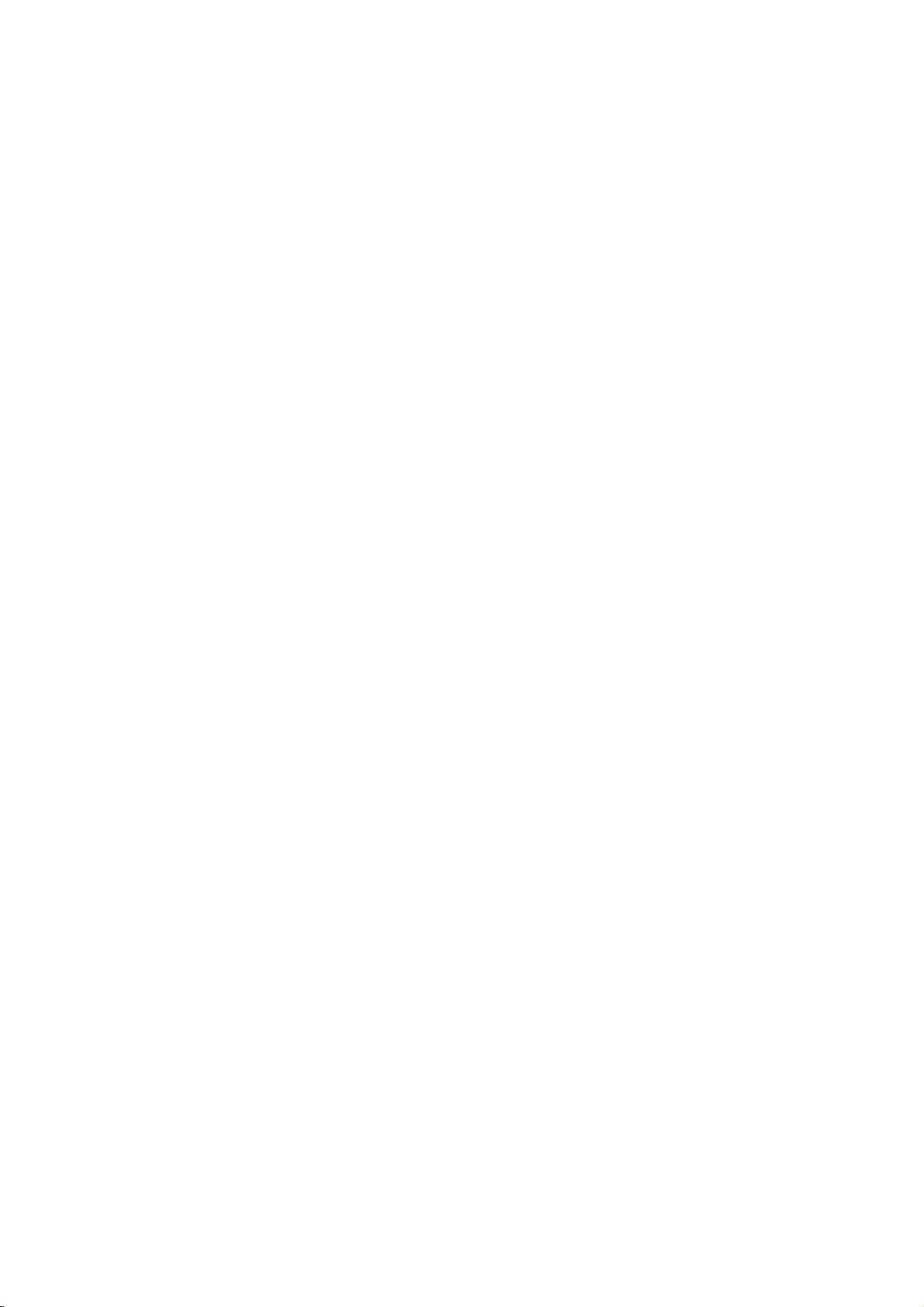
LH-CX246Y.NA5HLLS-ENG
DVD/VCR
Combi
OWNER'S
MODEL:
(Main
Speakers:
Unit:
PAL
COMBI
Receiver
MANUAL
LH-CX246
LH-CX246Y
LHS-CX246T,
RECEIVER
System
LHS-CX246W
CD-R/RW
ENGLISH
Before
please
connecting
read
this
up,
operatingorrepairing
instruction
booklet
carefully
this
product,
and
completely.
Page 2
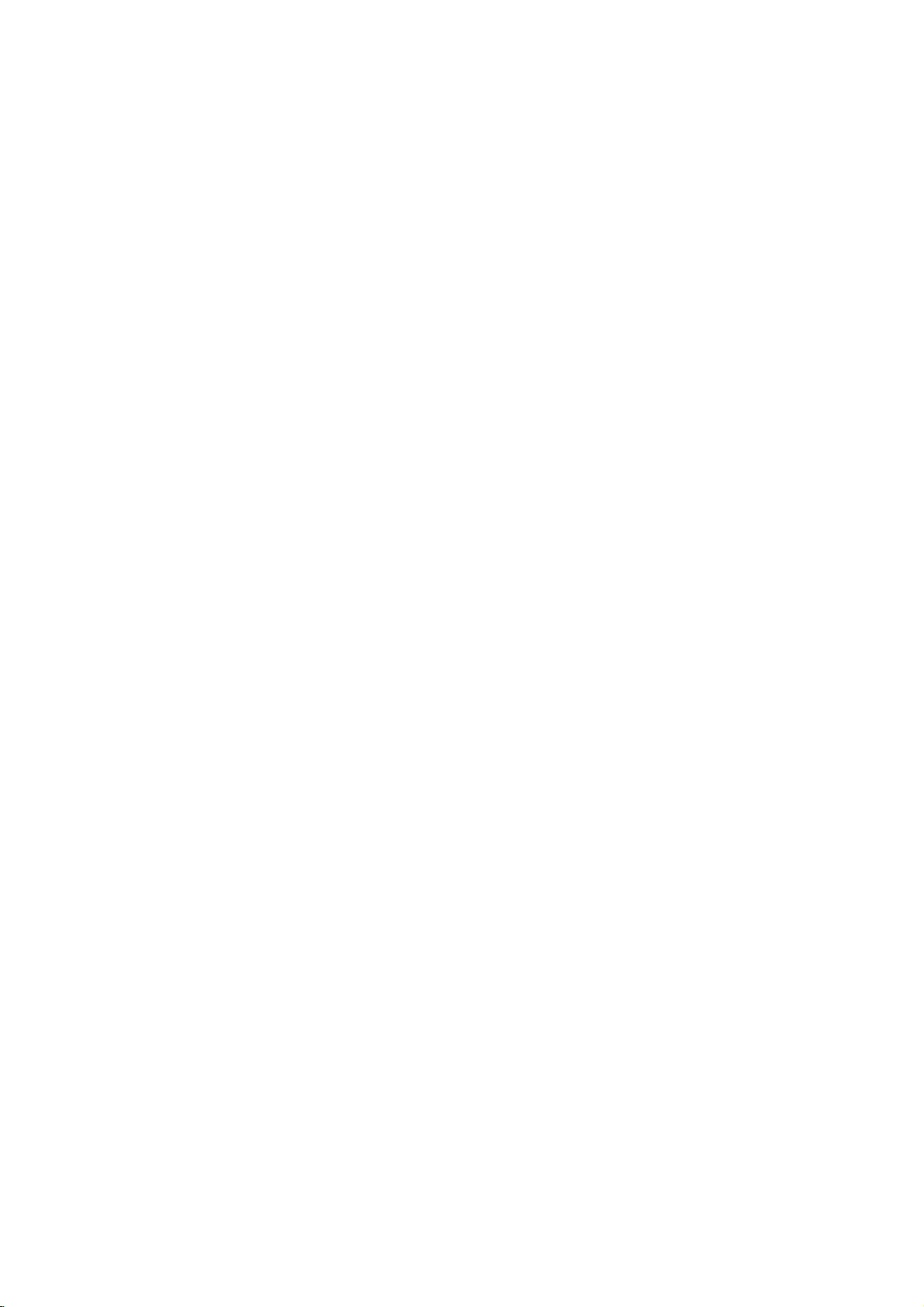
CAUTION
Warning:
shock,
of
this
iceable
qualified
Warning:
electric
uct
or
with
uct.
Warning:
employs
adjustments,
cedures
in
may
exposure.
To reduce
do
not
product.
parts
service
To reduce
shock,
to
drippingorsplashing
moisture.
water
This
a
other
result
such
laser
remove
There
inside.
do
Do
digital
or
than
in
not
as
system.
the
hazardous
risk
the
the
are
Refer
personnel.
riskoffire
the
not
expose
place
vases,
video
Use
performance
those
of
electric
cover
or
no
user-serv-
servicing
this
water,
objects
on
the
disc
player
of
controls,
specified
radiation
back
or
prod-
rain,
filled
prod-
of
pro-
here-
CONSUMERS
DEFINITION
PATIBLE
ARTIFACTS
IN
CASE
PROBLEMS,
SWITCH
to
DEFINITION'
REGARDING
THIS
MODEL
TACT
OUR
SERIAL
You
can
This
number
others.
and
retain
You
TELEVISION
WITH
TO
OF
625
ITISECOMMENDED
THE
CONNECTION
OUTPUT.
OUR
625p
CUSTOMER
NUMBER:
find
the
is
should
this
guide
SHOULD
THIS
BE
PROGRESSIVE
serial
unique
record
NOTE
SETS
PRODUCT
DISPLAYED
IF
THERE
TV
SET
DVD
COMPATIBILITY
PLAYER,
SERVICE CENTER.
number
to
this
requested
as a
permanent
TO
unit
THAT
on
ARE
AND
IN
THE
SCAN
THAT
THE
ARE
PLEASE
the
and
NOT
ALL
FULLY
MAY CAUSE
PICTURE.
PICTURE
THE
'STANDARD
QUESTIONS
backofthe
not
available
information
record
CON-
of
HIGH
COM-
USER
WITH
unit.
to
here
your
purchase.
Model
No.
Serial
Date
______________________________
No.
______________________________
of
Purchase_________________________
This
with
of
and
on
Notes
Itisforbidden
cast
via
material
copy
Copy
When
discs
rates
by
intellectual
cable,
without
protection
protection
recording
picture
copyright
method
Corporation
right
protection
Macrovision
and
other
authorized
Warning:
laser
Visible
Warning:
laser
Caution:
confined
similar
EEC
To
beam,
laser
Never
beam.
Do
space
unit.
product
radio
the
DIRECTIVE
73/23/EEC.
Copyrights:
law
to
by
playinpublic,
permission.
function
signals
and
noise
claimsofcertain
property
and
playing
will
protection
rights
other
technology
Corporation,
limited
viewing
Macrovision
by
prevent
do
radiation
not
is
copy,
developed
are
appear.
rights
direct
not
open
when
stare
directly
install
such
manufactured
interference
this
as
89/336/EEC,
broadcast,
or
rent
This
product
recorded
the
pictures
This
technology
U.S.
patents
owned
by
owners.
must
be
andisintended
uses
only
Corporation.
by
neeringordisassemblyisprohibited.
exposure
enclosure.
the
open.
into
product
a
book
case
to
comply
requirements
93/68/EEC
show,
copyrighted
features
Macrovision.
on
some
of
these
product
Macrovision
authorized
unless
incorpo-
that
is
protected
and
Useofthis
for
otherwise
Reverse
the
other
home
to
in
or
broad-
discs.
copy-
by
engi-
a
the
2
Page 3
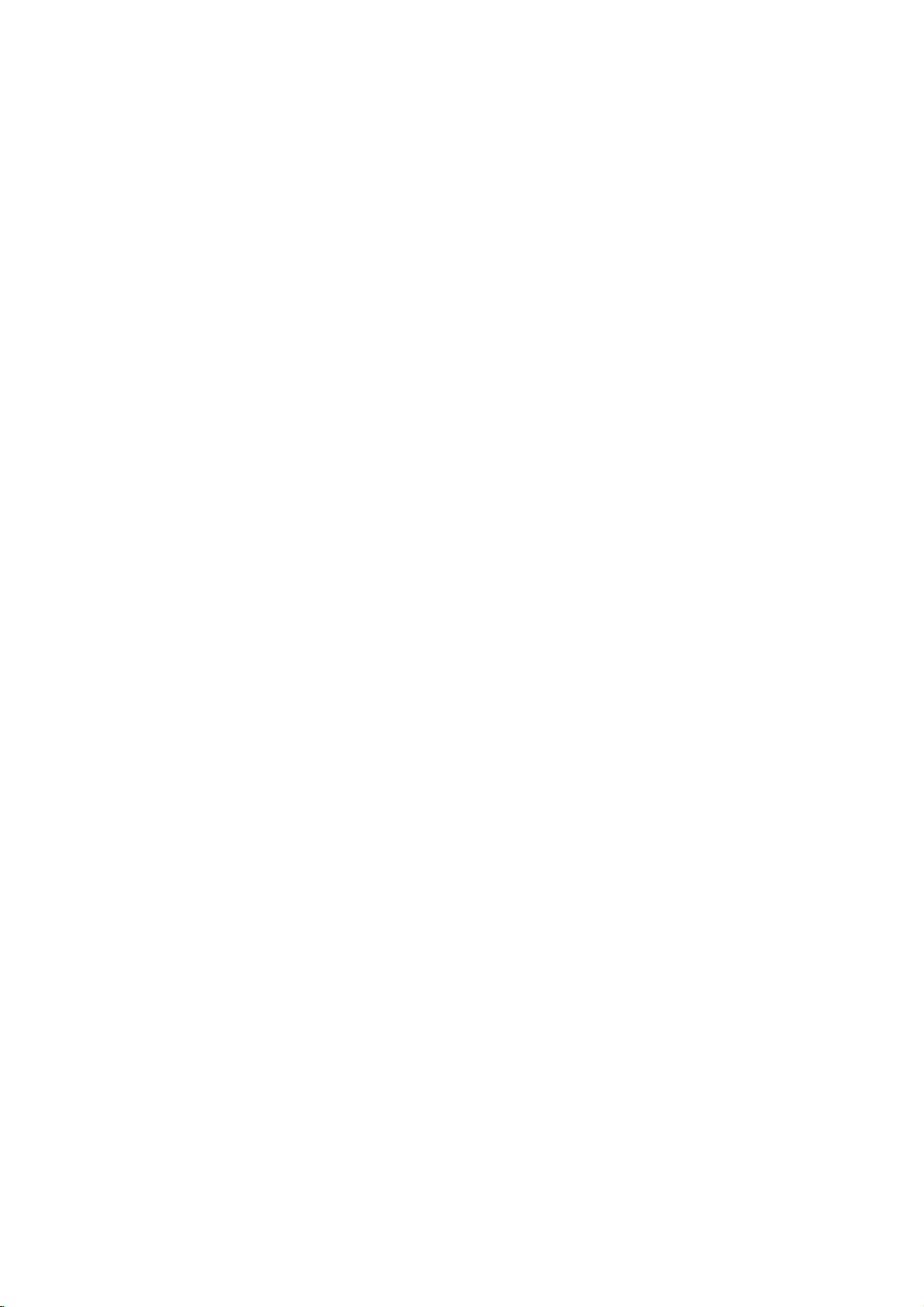
Contents
Introduction...................4
SymbolUsedinthisManual...............4
AbouttheSymbolDisplay..............4
NotesonDiscs..........................4
HandlingDiscs........................4
StoringDiscs.........................4
CleaningDiscs........................4
TypesofPlayableDiscs...................5
Regionalcode..........................5
Disc-relatedterms.......................6
FrontPanel.............................7
DisplayWindow.........................8
RemoteControl.........................9
RearPanel............................10
(A/V)
. . . . . . . . .
. . . . . . . . .
Connections
InstallationandSetup.
TV&SetTopBox
another
(or
Accessory
DVD/VCRCombireceiver................13
RadioAerialConnections................13
VCR
Connections)
Audio/Video
SpeakerSystemConnection..............14
SpeakerPositioning.....................15
Mini
Glossary
Surroundmode.........................16
SoundMode...........................16
BeforeOperation-VCRpart.
TuninginavideochannelonyourTV.
Using
your
for
Audio
receiver
for
Stream
the
&
. . . . . . . . . . .
. . . . . . . .
first
very
time
SettingtheclockManually................18
Tosetthecoloursystem.................18
Howtousethemainmenu..............19
inTVstations
Tuning
Automatically
TuninginTVstationsManually.
ChangingtheorderofTVstations.
DeletingTVstations...................21
BeforeOperation-DVDpart.
. . . . . . . . . . .
. . . . . . .
. . . . . . . . .
. . . . . . .
On-ScreenDisplay......................22
InitialSettings.......................23-26
GeneralOperation....................23
LANGUAGE.........................23
MenuLanguage....................23
DiscAudio/Subtitle/Menu.
DISPLAY...........................24
. . . . . . . . . .
TVAspect.........................24
DisplayMode......................24
ProgressiveScan...................24
TVOutputSelect....................24
AUDIO.............................24
5.1SpeakerSetup..................24
DynamicRangeControl(DRC).
Vocal.............................24
OTHERS...........................25
PBC.............................25
. . . . . . .
AutoPlay..........................25
DivX(R)VOD.......................25
LOCK(ParentalControl)................26
Rating............................26
Password(SecurityCode).
. . . . . . . . . . .
CountryCode......................26
Operation....................27
Playingatape.......................27-31
CM(CommercialMessage)Skip
OPR
(Optimum
Picture
Response)
InstantTimerRecording(ITR).
ShowViewProgramming................29
Timer
recording
IfTimerrecordeventsOverlap
Change
(Deleting)
PlayingaDVDorVideoCD.
using
the
On
Screen
Timer
. . . . . . . . . . .
. . . . . . .
. . . . . . . . . .
Display
. . . . . . . . . .
Programme
.17-21
.22-26
. . . . .
.32-34
.11
.11-12
to
. .
. .
. .
.17
.17
.19
.20
.21
.23
.24
.26
.27
.27
.28
.30
.31
.31
GeneralFeatures.......................32
MovingtoanotherTITLE...............32
Moving
Search.............................32
ChangingtheAudioChannel
Still
SlowMotion.........................33
Random............................33
to
Picture
another
and
Frame-by-Frame
CHAPTER/TRACK
. . . . . . . . . . .
Playback
RepeatA-B..........................33
Repeat.............................33
3DSurround.........................33
TimeSearch.........................33
Zoom..............................34
MarkerSearch.......................34
SpecialDVDFeatures...................34
TitleMenu..........................34
DiscMenu..........................34
CameraAngle.......................34
ChangingtheAudioLanguage
Subtitles............................34
PlayinganAudioCDorMP3/WMADisc
AudioCDandMP3/WMADiscFeatures
Pause..............................36
. . . . . . . . . .
MovingtoanotherTrack................36
RepeatTrack/All/Off...................36
Search.............................36
Random............................36
RepeatA-B..........................36
3DSurround.........................36
ProgrammedPlayback.....................37
RepeatProgrammedTracks.
ErasingaTrackfromProgramList
Erasing
ViewingaJPEGDisc......................38
SlideShow..........................38
StillPicture..........................38
MovingtoanotherFile.................38
Zoom..............................38
Torotatepicture......................38
To
the
Complete
listentoMP3/WMA
Program
music
SpeakerSetup.........................39
PlayingaDVDVRformatDisc.
MaintenanceandService.................40
PlayingaDivXMovieDisc................41
Additional
Features-VCR
watching
part
. . . . . . . . . . .
List
. . . . . . . . . . .
. . . . . . . . . .
OnScreenDisplay....................42
TapeCounterMemoryStop.............42
Friendly
Hi-FiStereoSoundSystem.............43
WideScreenCompatibility16:9
AdditionalFeatures.....................44
LastSceneMemory...................44
ScreenSaver........................44
User
Guide
(Video
Doctor)
. . . . . . . . .
VideoModeSetting...................44
CopyingfromDVDtoVCR................45
Recording
RadioOperation........................45
PresettingtheRadioStations
ListeningtotheRadio..................46
ToCleartheStoredRadioStations
TuningintoaStationManually
Tuning
from
another
intoaStation
video
recorder
. . . . . . . . . . .
. . . . . . . . . .
Automatically
RDSOperation.......................47
Reference....................48
LanguageCodes.......................48
CountryCodes.........................48
Troubleshooting.....................49-50
Specification........................51-52
. . . . .
. . . . . .
. . . . .
. . . . . . .
. . . . . . .
picture
. . . . . .
. . . .
. . . . . . .
. . . . . . .
.
. .
.42-43
.32
.32
.33
.34
.35
.36
.37
.37
.37
.38
.40
.42
.43
.45
.46
.46
.47
.47
3
Page 4
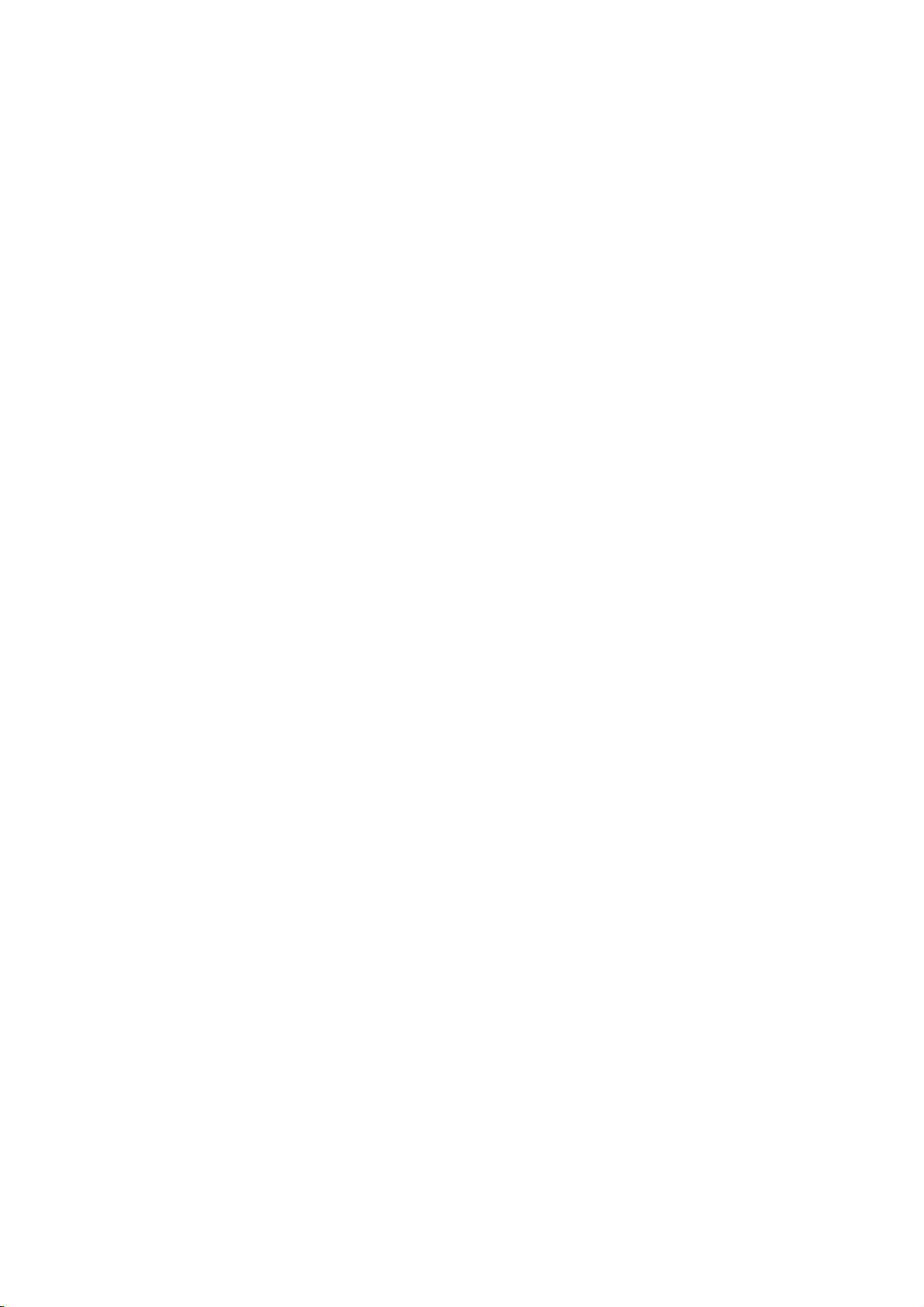
Introduction
To
ensure
owner's
reference.
This
manual
and
maintenance
require
location.
Symbol
Note:
Indicates
Tip:
Indicates
proper
manual
provides
service,
Used
The
lightning
presence
product
electric
The
exclamation
ence
of
/
servicing
Indicates
unit
itselforother
special
tips
use
carefully
of
contact
in
of
enclosure
shock.
important
instructions.
hazards
notes
and
hints
of
this
and
information
DVD
your
an
authorized
this
flash
symbol
dangerous
that
point
operating
likely
material
and
for
making
product,
retain
on
player.
Manual
voltage
may
alerts
to
cause
operating
read
please
for
future
the
operation
Should
service
alerts
constitutearisk
you
and
you
within
to
the
maintenance
harm
the
to
the
to
damage.
features.
the
task
easier.
the
pres-
the
this
unit
of
About
"
tion
owner's
video
Notes
"
and
the
may
indicates
manual
disc.
on
Handling
Do
not
touch
discbythe
the
surface.
Storing
After
the
never
Discs
playing,
disctodirect
leaveitin
light.
Cleaning
Discs
Fingerprints
picture
clean
the
the
center
quality
disc
appear
Discs
Discs
the
edges
Never
store
and
and
withaclean
out.
Symbol
on
your
that
the
is
not
available
playback
so
that
stick
paper
the
discinits
sunlight
a
parked
dustonthe
sound
Display
TV
display
function
sideofthe
fingerprints
or
car
distortion.
cloth.
or
sources
exposed
disc
explained
on
that
tape
case.
can
Wipe
during
disc.
do
on
of
to
cause
Before
the
opera-
in
specific
Hold
not
get
the
disc.
Do
not
heat
and
direct
poor
playing,
disc
this
DVD
the
on
expose
sun-
from
4
A
section
is
applicable
bol.
DVD
VCD
CD
MP3
WMA
JPEG
DivX
whose
DVD
Video
Audio
MP3
WMA
JPEG
DivX
only
and
Discs
Discs
Discs
title
CDs
CDs
Discs
has
to
the
finalized
one
disc
DVD±R/RW
of
the
following
represented
by
symbols
the
sym-
Do
not
thinner,
intended
spray
Setting
You
must
to
VCR)
?I
f
you
Press
DVD
until
DVD
source
?I
f
you
Press
VCR
until
VCR
source
use
strong
commercially
for
the
Output
select
viewonthe
want
of
DVD
want
of
VCR
one
view
to
on
the
indicatoronthe
deckisviewed
view
to
on
the
indicatoronthe
deckisviewed
solvents
older
remote
remote
available
vinyl
of
your
TV
screen.
output
or
front
output
or
front
such
records.
Source
output
source
DVD/VCR
panel
on
source
DVD/VCR
panel
on
as
alcohol,
cleaners,
sources
of
on
lights
the
TV
of
on
lights
the
TV
DVD
screen.
VCR
screen.
or
the
and
the
and
benzine,
anti-static
(DVD
deck:
front
panel
output
deck:
front
panel
output
or
Page 5
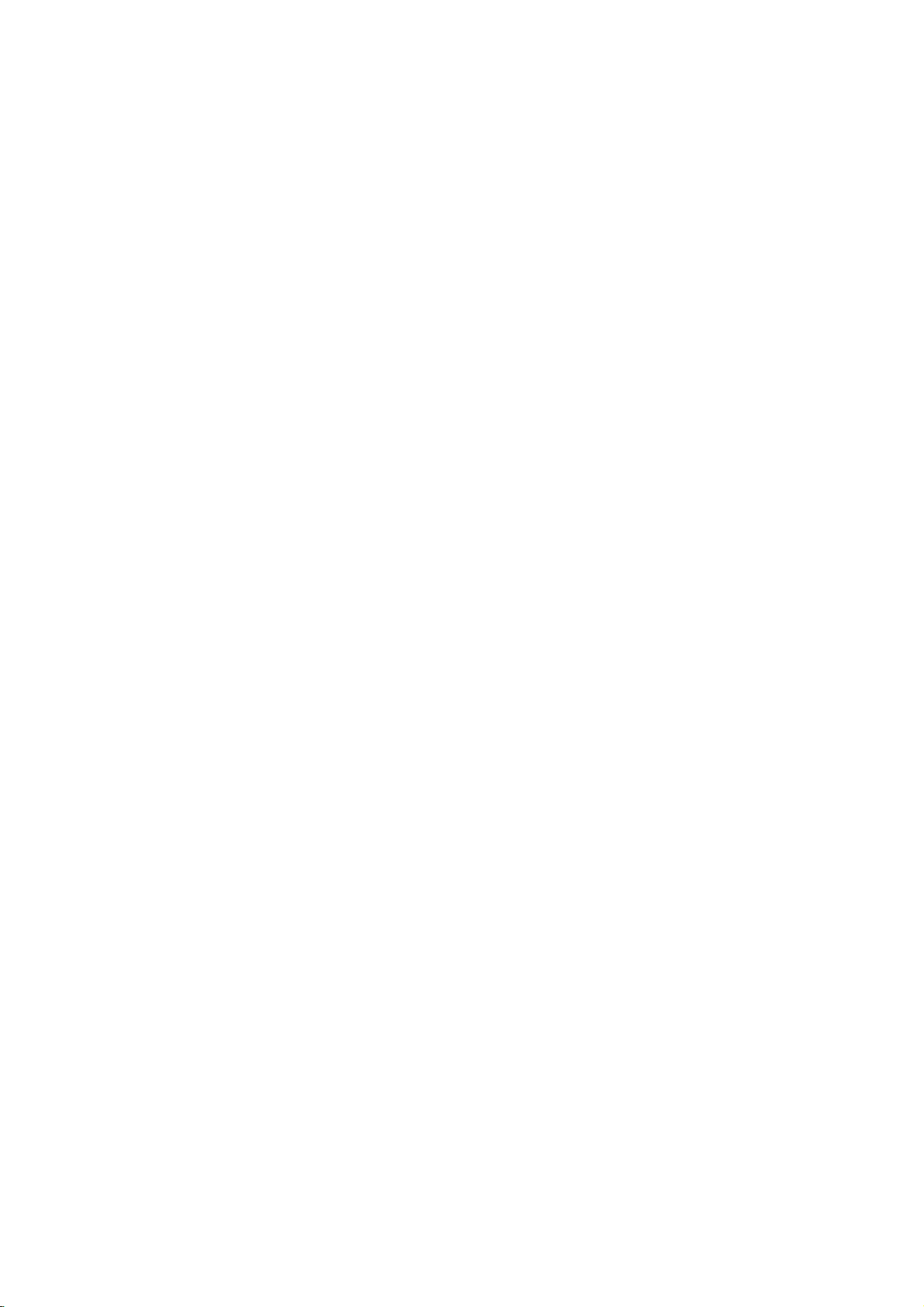
TypesofPlayable
In
addition,
DVD
CD-R/CD-RW
and/or
Notes:
?
Depending
ment or
RW,
DVD
cannot
?
Do
labeled
?
Do
-RW,
JPEG
DVD
-R,
not
not
this
unit
DVD
+RW,
that
files.
on
the
the
CD-R/RW
+RW)
DVD
+R,
be
played
attach
any
sideorthe
use
irregularly
shapedoroctagonal)
malfunctions.
Discs
DVD
(8cm/12cmdisc)
Video
CD
(VCD)
(8cm/12cmdisc)
Audio
CD
(8cm/12cmdisc)
DivX
(or
-RW,
unit.
shaped
since
Picture
audio
DVD
some
side)
they
file,
of
the
-R,
DVD
CDs
titles,
CD-R/RW
may
plays
Kodak
contains
conditions
disc
itself,
DVD
on
the
sealorlabeltoeither
recorded
DVD
CDs,
-R,
MP3,
DVD
SVCD,
WMA,
recording equip-
DVD
+R,
DVD
(or
discs
+RW)
side
result
(the
heart-
in
ofadisc.
(e.g.,
+R,
and
-
Regional
This
DVD
tured
for
software.
labeled
Notes
?
Most
numbers
This
al
code
?
If
you
from
Code"
code
playerisdesigned
playbackofregion
This
unit
can
"2"or"ALL".
on
DVD
number
try
your
appears
Regional
in
or
the
to
player,
discs
it
must
play
Codes
have
clearly
match
disc
a
DVD
the
on
the
and
"2"
play
only
a
globe
visibleonthe
your
cannot
play.
withadifferent
message
TV
screen.
manufac-
encoded
DVD
with
DVD
"Check
DVD
discs
one
or
cover.
player's
region
Regional
2
more
region-
code
on
DVDs
Notes
Some
playback
be
may
manufacturers.
intentionally
according
manufacturer,
not
be
availableorother
Manufactured
"Dolby",
trademarks
"Pro
Unpublished
Laboratories.
Manufactured
Systems,
and
operations
This
to
disc
content
therefore
under
Logic",
of
Dolby
works.
All
rights
under
Inc.USPat.
5,974,380; 5,978,762;
world-wide
"DTS
Digital
Digital
patents
Digital
Theater
Theater
Surround"
Systems,
Systems,
Video
programmed
unit
plays
designed
some
functions
license
and
the
Laboratories.
Copyright
reserved.
license
No's.
6,487,535
issued
and
are
Inc.
Inc.
CDs
of
DVDs
by
DVDs
by
playback
may
from
Dolby
double-D
Confidential
1992-1997
from
Digital
5,451,942;
and
pending.
registered
Copyright
All
rights
and
Video
software
and
the
features
be
Laboratories.
symbol
Theater
5,956,674;
other
"DTS"
trademarks
1996,
reserved.
Video
software
added.
Dolby
US
CDs
CDs
may
are
and
and
of
2003
5
Page 6
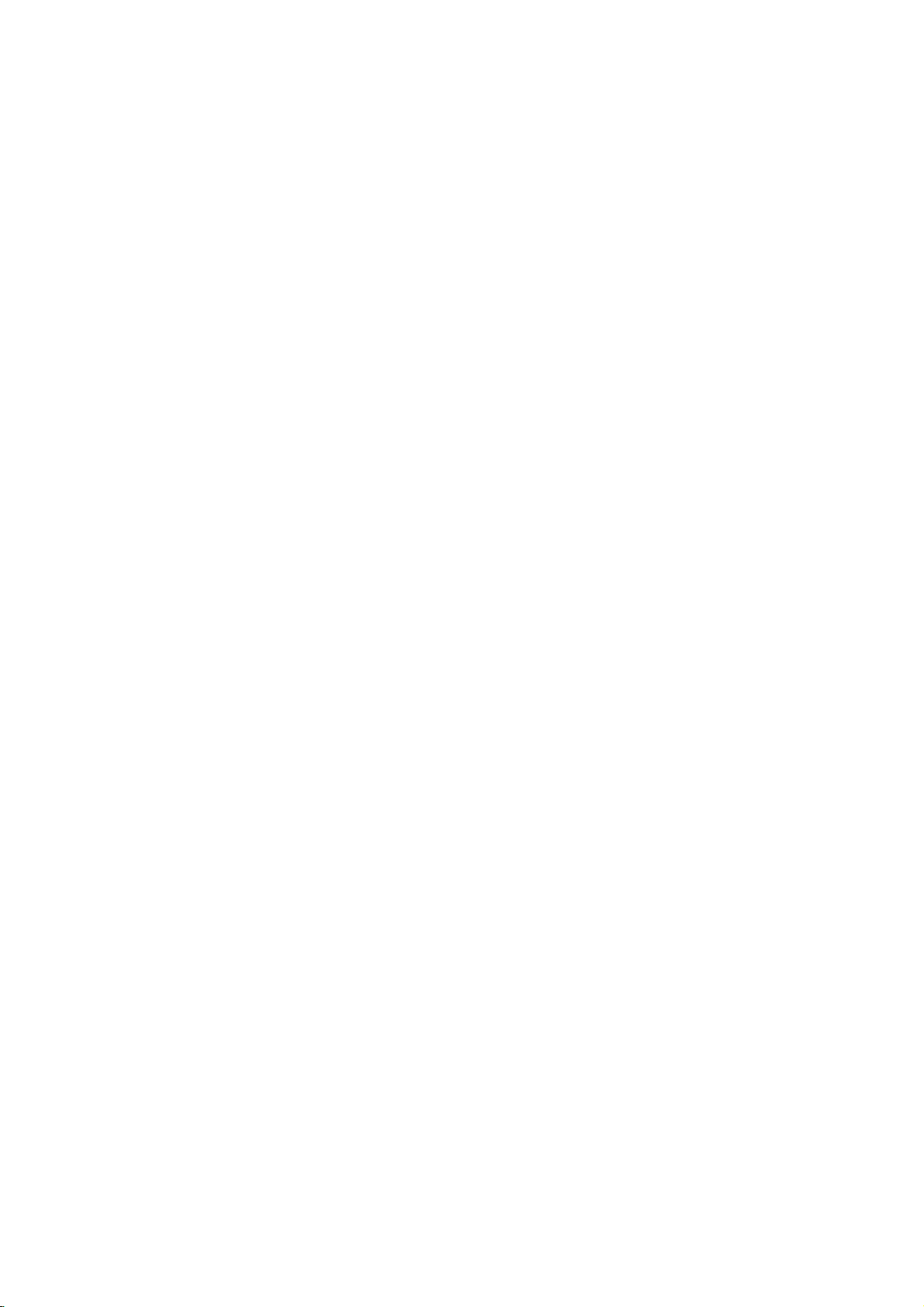
Disc-related
DVD±R/DVD±RW
DVD
-R
and
recordable
information
once.
DVD
re-writable
erased
4.38
much.
discs.
VCD
A
minutes
along
MPEG
MPEG
and
Gigabytes
There
(Video
VCD
holds
(700MBdisc)
with
isaninternational
compression.
VCD
and
provides
such
coding
audio.
MP3
MP3
is
a
audio
WMA
Windows
popular
files
media
developed
JPEG
Joint
Pictures
file
format
that
on
the
number
DivX
DivXisthe
whichisbased
standard
movies
for
using
terms
DVD
DVD
drives
to
be
+RW
media,
re-recorded.
and
are
CD)
to
up
quality
MPEG-1
as
PCM,
that
yields
audio
Microsoft
by
Expert
allows
of
name
on
video.You
this
+R are
two
and
recorded
and
DVD
meaning
Single-sided
double-sided
no
dual
layer
74
minutes
of
MPEG-1
stereo
sound.
standard
is
used
for
multichannel
Dolby
compression
very
high
file.
A
Corp.
Group.
to
you
colors.
of
a
revolutionary
the
new
willbeable
DVD/VCR
different
discs.
This
onto
the
-RW
are
the
DVD
discs
single
(650MBdisc)
full-motion
for
in
encoding
Digital,
format
near-CD
of
type
JPEG
save
images
MPEG-4
to
Combi
standards
format
DVD
two
content
discs
hold
sided
video
surround
DTS
used
disc
standards
and
for
allows
only
can
be
can
hold
twice
recordable
or
80
video
and
audio
video
for
sound
MPEG
for
digital
quality.
coding/decoding
is
a
compressed
withnolimit
new
video
codec
compression
DivX
play
receiver.
PBC:
Playback
Playback
version
with
typical
2.0
the
system
computer-like
picturesofhigh
includedinthe
for
PBC
(Version
CDs.
as
Title
A
title
(DVD
is
generally
example
tary
describing
and
cast
assigned
Control
controlisavailable
disc
formats.
via
menus,
operations.
resolution
disc.
Video
1.1)
operate
video
discs
a
distinct
the
main
feature
how
the
interviews
a
reference
could
number
(Video
only)
film
for
PBC
search
can
CDs
in
the
section
could
was
be
title3.Each
CD
only)
Video
allows
you
functions,
Moreover,
be
playedifthey
not
equipped
same
ofaDVD
be
title
made
enabling
CD
way
1,
could
you
(VCD)
to
still
a
title
to
interact
or
other
are
with
as
audio
disc.
documen-
be
title
is
locate
For
2,
it
easily.
video
chapter
or
one
(DVD
is
interview
a
Chapter
A
film
assignedachapter
chapter
may
Scene
Onavideo
moving
sections
the
menu
enabling
composed
Track
A
distinct
the
picture
(DVD),
Each
to
locate
trackofvideo
of
audio.
you
not
(VCD)
pictures
or
track
be
called
screen
you
of
element
or
a
is
the
want.
recorded.
CD
to
one
sound
musical
assigned
track
segment
Depending
with
and
"scenes".
and
locate
or
of
you
(with
discs
ofatitle
inaseries.
number,
PBC
(playback
still
pictures
Each
assigned
the
scene
several
audiovisual
track
for
on
piece
a
track
want.
multiple
only)
such
Each
enabling
on
the
are
scene
a
you
tracks.
information,
a
specific
a
video
number,
DVD
angles)
as a
chapter
you
disc,
control)
divided
is
displayed
scene
number,
want.
language
or
enabling
discs allow
and
several
scene
to
locate
chapters
functions,
into
A
scene
such
audio
one
is
CD.
you
tracks
in
a
the
in
is
as
6
Page 7
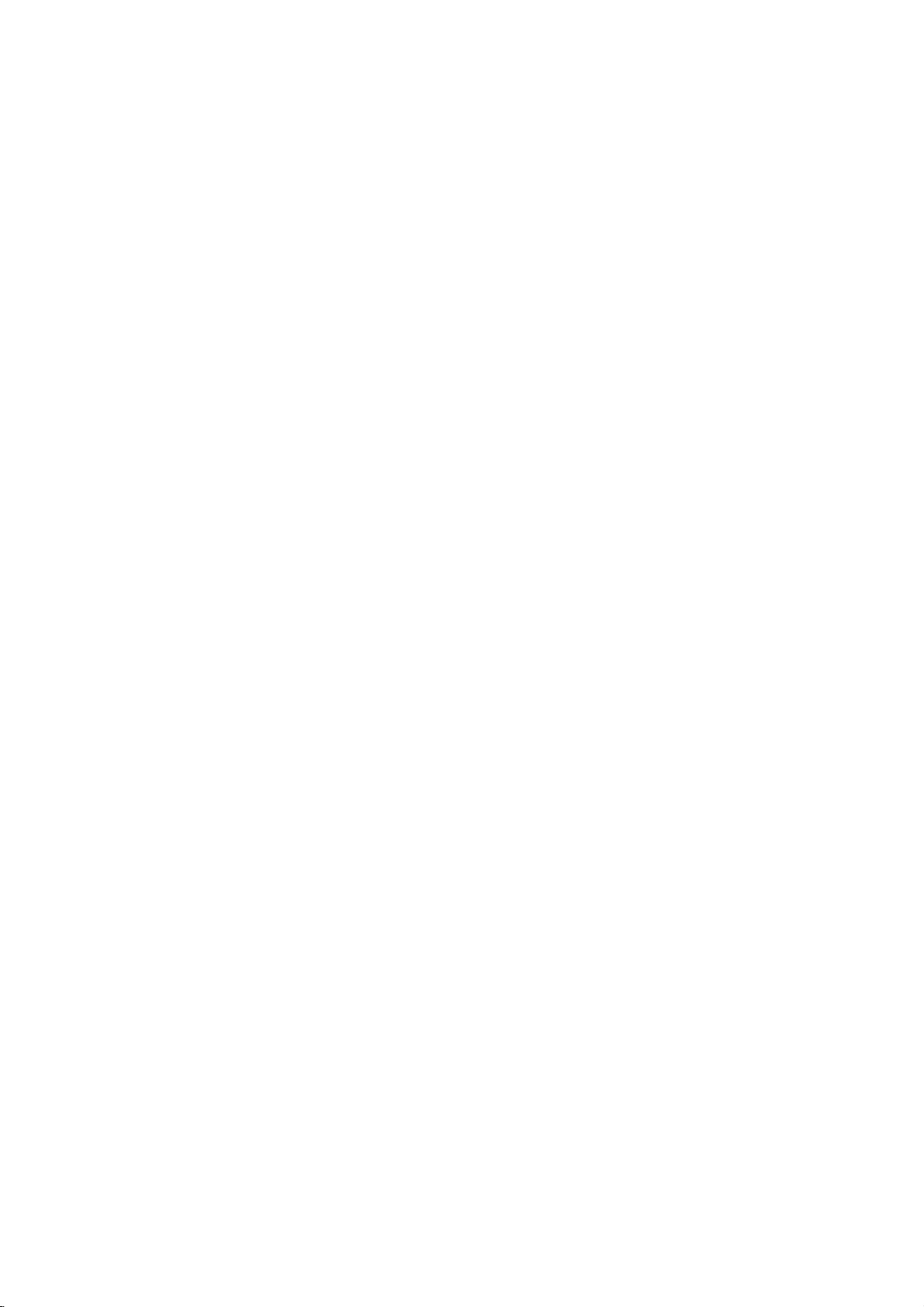
Front
Panel
Ejects
the
tape
EJECT(Z)
in
the
VCR
deck.
To
Point
change
the
Disc
and
Opens
DVD/VCR
remote
Tray
Insertadisc
FM/AM
between
FM
bands.
or
Remote
(DVD
AM
INPUT
Select
OPEN/CLOSE
closes
Combi
control
deck)
the
Sensor
receiver
here.
PROG.
Select
on
PROG./PRESET
To
to
control
To
SELECT
the
VCR
here.
scan
tune
disc
the
(Z)
tray.
one
TV
screen
or
up
tracking
in
the
deck's
activate
Display
of
your
down
during
desired
source
DVD/VCR
(+/-)
Pause
playback
Press
To
Insertavideo
backarecorded
play
To
record
Instant
Cassette
window
(output
sources
output
between
DVD
through
playing
station
(Tuner,
of
repeatedly
Stops
REC/ITR
normally
Timer
Compartment
(VCR
cassette
select)
to
and
memorized
back
a
tape
(Radio
A2
or
A1,
a
tape
for
frame-by-frame
playback
tape
or
Recording.
deck)
here.
view
VCR.
channels
(VCR
Mode).
AV3)
PAUSE/STEP(X/C)
or
a
discinthe
VCR
deck
STOP
ofadisc
PLAY
(B)
or
disc.
(z)
to
or
mode).
DVD
or
temporarily.
playback.
(x)
or
tape.
STANDBY/ON
Switches
VIDEO
Connect
system,
chapter/track.
VCR:
Rewinds
DVD:
the
DVD/VCR
IN/AUDIO
the
audio/video
TV/Monitor,
DVD:
Go
Press
the
tape
GotoNEXT
Combi
IN
(Left/Right)
output
Another
to
beginning
and
hold
the
during
chapter/track.
VCR:
Advances
receiver
for
STOP
ON
VCR).
of
two
ofanexternal
Reverse
current
modeorfor
and
seconds
Press
the
OFF.
tape
chapter/track
source
SKIP/SCAN
forafast
fast
Forward
and
hold
during
or
reverse
reverse
picture
SKIP/SCAN
for
two
the
STOP
forward
Turn
the
counterclockwise
(S/Q)
to
previous
seconds
knob
search.
search.
forward
mode
picture
clockwise
(R/T)
forafast
search.
or
for
search.
to
to
decrease
fast
VOLUME
increase
the
Control
volume,
volume.
7
Page 8
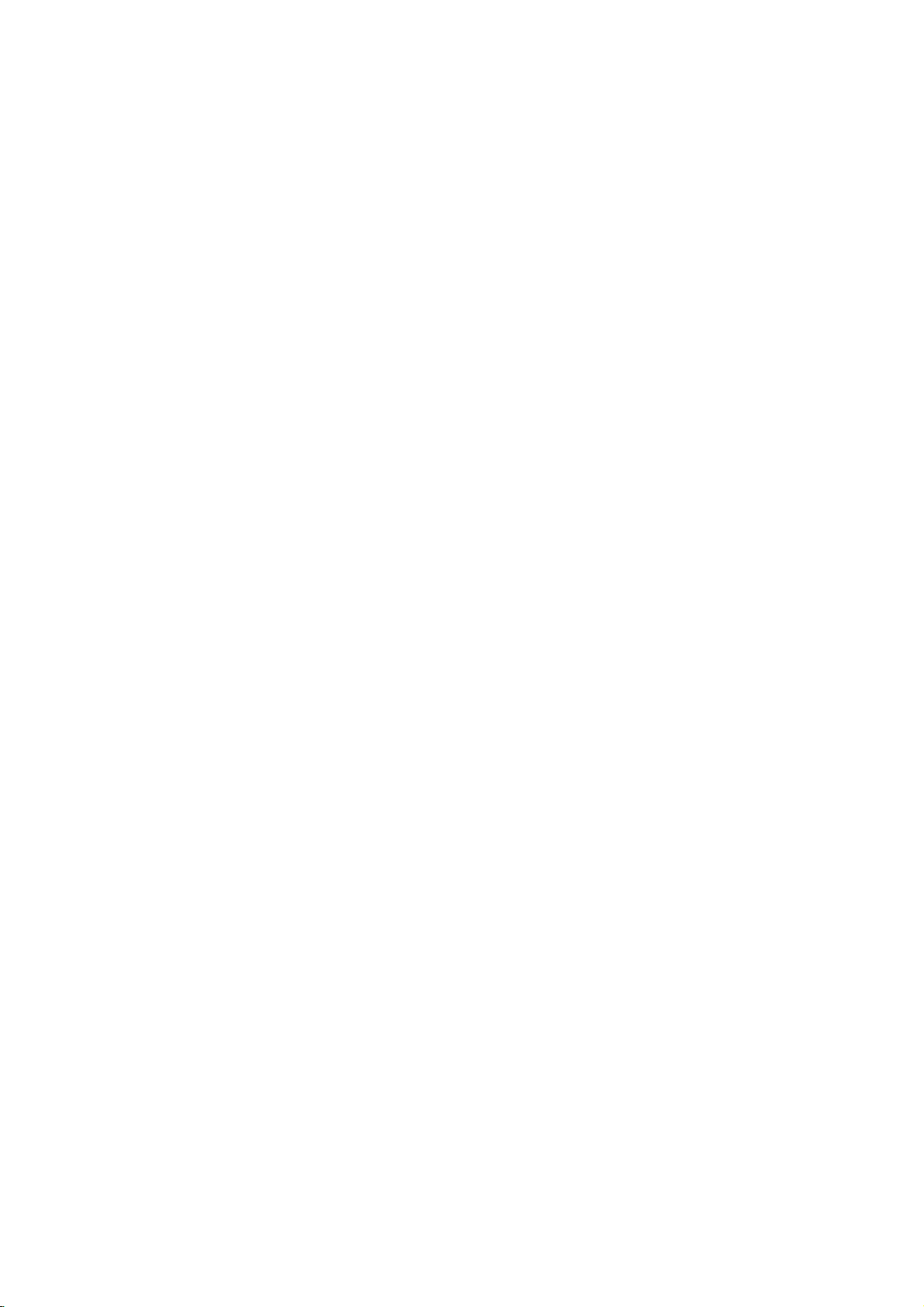
Indicates
audio
WMA
current
stream.
disc
Indicates
radio
inserted
the
mode.
Indicates
surround
unit
current
mode.
Lights
station
mitting
Programmed
playback
is
up
tuned
RDS
when
is
data.
active
the
trans-
A
discisloadedinthe
loadedinthe
FM
DVD/VCR
mode
DVD
or
DVD
deck.)
Combi
a
VCR
to
DVD/VCR
DVD
VCR
deck.
(Lights
receiver
timer
is in
VCR
recordingisprogrammed.
is
Combi
in
progress.
receiver
copy
Indicates
playing
recorded
Display
whenadisc
timer
is
Recording
the
back
in
MUTE
Window
is
recording
unit
is
a
tape
Hi-Fi.
indicator
A
cassette
is
loaded
in
the
deck.
a
VCR
tape.
PCM
PHOTO
DIGITAL
the
CHP/TRK
Indicates
track
channel
unitisTV
mode
current
number
number.
mode.
indicators.
or
chapter,
Hi-Fi
Total
playing
time/Elapsed
Frequency/remaining
deck
status/Surround
etc.
indicators.
time/
time/
Current
mode/Volume
MP3 TV
PROG
II
dts
PROLOGIC
RADIO
WMA
ST
DVD RDS
VCD
RPTALLAB
Indicates
MP3
disc
inserted.
DVD
VCD
Repeat
disc
disc
playback
inserted.
inserted.
when
a
stereo
Lights
up
JPEG
disc
inserted.
8
broadcast
is
being
received
in
radio
mode.
Page 9
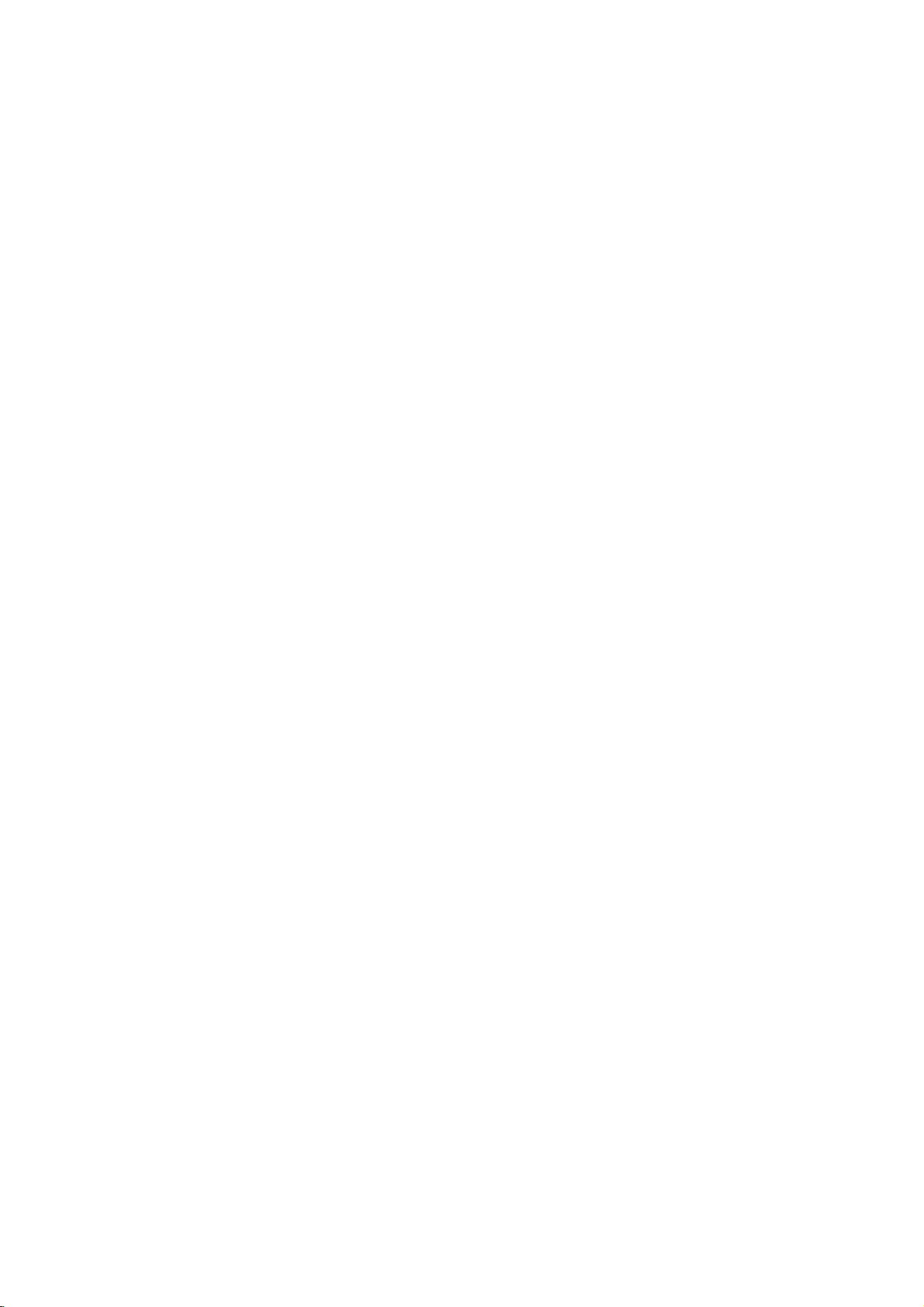
Remote
Control
Switches
Selects
Accesses
Presstoclear
Switches
and
tape
b/B/v/V
Select
Adjusts
To
Records
DVD:
Search
of
VCR:
Rewinds
or
*Press
DVD:
VCR:
Advances
or
*Press
Fast
forwards
Note
This
remote
To
use
the
To
use
the
DVD/VCR
Removes
program
remaining
-
Selects
tune
Combi
receiverONand
0-9
numerical
numbered
or
Accesses
among
programme
options
removes
MARKER
PR/TRK/PRESET(v/V):
manually
in
Removes
Program
a
track
number
menu
or
SEARCH
stations
preset
the
tuner
DISPLAY,
On-Screen
the
clock,
modes
(left/right/up/down)
an
option
of
the
TUNING
desired
the
REC/ITR
or
normally
activates
Timer
BACKWARD
backward*/gotobeginning
current
for
and
previous
fast
hold
chapter
the
tape
reverse
button
or
chapter
in
picture
FORWARD
Search
forward*/go
chapter
for
and
Pause
the
fast
hold
tape
forward
button
PAUSE/STEP
playback
in
picture
Stops
temporarily/press
frame-by-frame
Starts
SelectsaDVD
picture
tracksinrandom
Play
control
VCR,
DVD,
first
first
search
seconds
use
press
press
camera
the
POWER
buttons
in
a
menu.
PROGRAM
menu.
CLEAR
on
a
markonthe
menu.
from
memory.
CLK/CNT
display.
counter
tape
on
the
display.
in
the
menu.
VCRorTuner
tape's
picture
onscreen.
(b/B):
radio
station.
RETURN
menu.
setup
Instant
Recording.
(.)
track
or
go
or
track.
STOP
mode
search.
for
about
seconds.
(>)
to
or
track.
STOP
mode
search.
for
about
seconds.
STOP
playback.
or
recording
repeatedly
playback.
PLAY
playback.
ANGLE
angle
available.
CM
SKIP
through
of
recording.
RANDOM
order.
same
buttons
the
VCR
the
CD/DVD
OFF.
the
the
(z)
two
next
two
(A)
(X)
for
(G)
30
button.
to
if
for
button.
VCR
PROGRAM
DISPLAY
CLK/CNT
TUNING-
REC/ITR
MARKER
CM
RAMDOM
POWER
CD/DVD
RETURN
STOP
ANGLE
and
EJECT
closes
in
tape
select
source
output
select
Combi
choice.
VCR
deck's
AV2
or
MODE
mode
PRO
and
language
(CD).
RDS
service
the
programme
programming.
i
remove
stations
functions
menu
menu
on a
(+/-)
volume.
point
during
language.
silence
Combi
receiver.
the
the
TV
(FM
AV3).
between
LOGICII
3D
setup
frequency
on
the
selection.
DVD
SEARCH
the
(Z)
disc
tray.
VCR
deck.
buttons
(CD/DVD
screen.
button
receiver's
and
AM
source
(MOVIE,
SURROUND.
(DVD)
programme
menu
menu.
TV
screen.
disc.
playback.
menu.
speaker
or
tuner
bands)
BYPASS,
or
(PS).
into
of
Introduction
an
for
the
VCR
CLEAR
PR/TRK/PRESET
PR/TRK/PRESET
BACKWARD
PAUSE/STEP
SEARCH
REPEATA-B
MEMORY
ENTER
SOUND
OK
FM/AM
SHOWVIEW
FORWARD
S-TITLE
REPEAT
OPEN/CLOSE,
MODE
OPEN/CLOSE
AUDIO
AV
EJECT
-
-
CD/DVD/VCR
Select
VCR)
FM/AM
Select
as
AV
Selects the
(Tuner,
SOUND
Selects
PRO
MUSIC,
AUDIO
Selectsanaudio
audio
Opens
Ejects
the
and
the
the
to
viewonthe
Tuner
the
DVD/VCR
listening
AV1,
sound
LOGIC,
MATRIX)
channel
RDS
To
check
SET
RDS
TUNING+
SHOWVIEW
UP/
i
To
ShowView
SET
Access
OK/MEMORY/ENTER
-Enteraradio
display
the
the
UP/
or
tuner.
-Displays
DISC
MEUN
PLAY
MUTE
TV/VCR
-Acknowledges
DISC
MENU
Accesses
VOLUME
speaker
Adjusts
MARKER
Marks
any
SEARCH
Displays
S-TITLE
Selectsasubtitle
MARKER
MUTE
Momentarily
DVD/VCR
TV/VCR
SKIP
SPEED
TITLE
ZOOM
Switch
and
the
between
VCR's
your
internal
TV's
tuner
tuner.
ZOOM
DVD
video
the
disc's
Title
A-B/SPEED/REPEAT
sequence.
recording
track,
speed.
chapter,
image.
menu,
title,
all.
9
DVD
functions
(ex.
PLAY).
Enlarges
TITLE
Displays
if
available.
REPEAT
-
Repeat
-
Repeats
-
Selects
Page 10
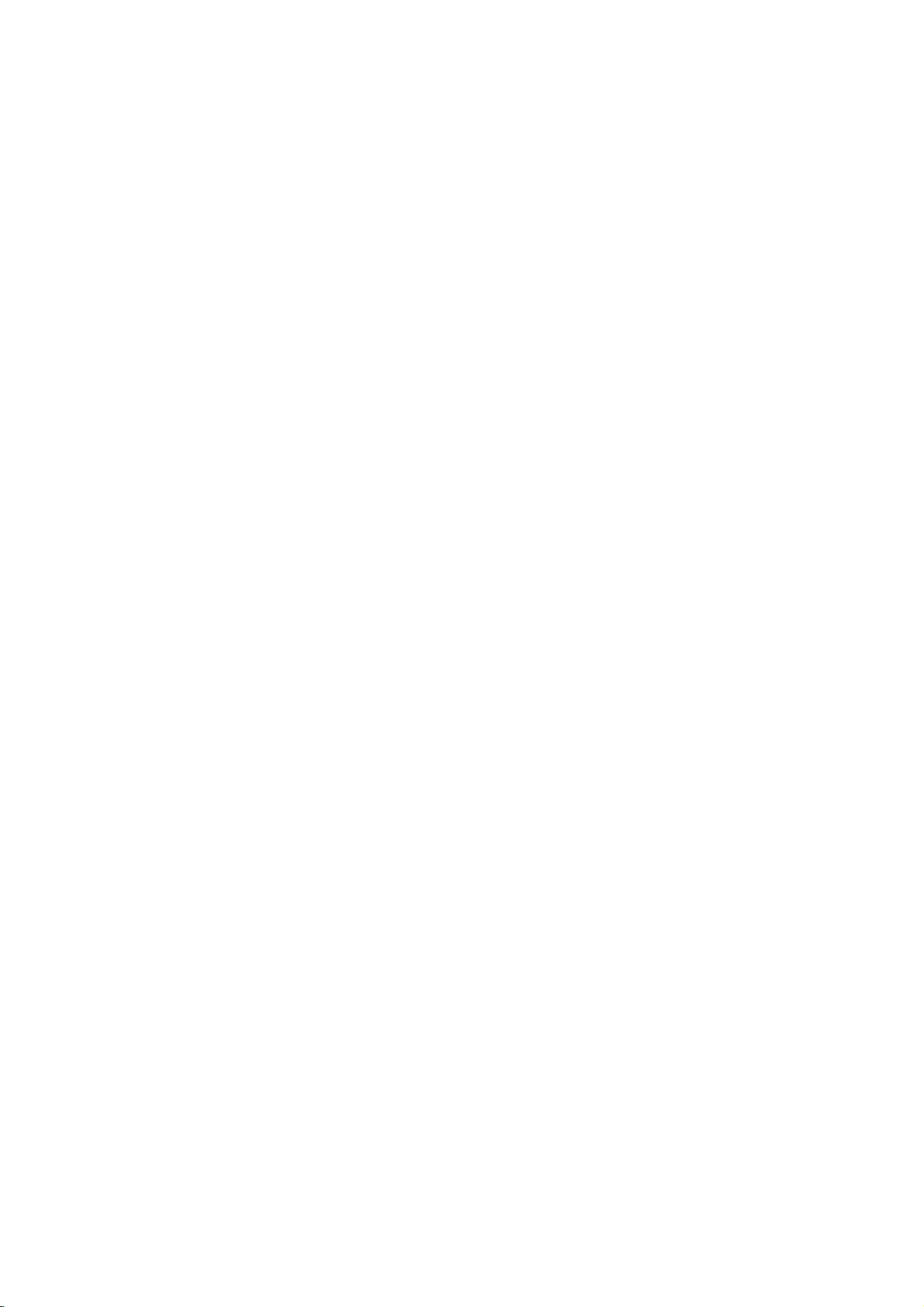
EURO
AC
Plug
AV1
Connect
Power
into
the
AUDIO/VIDEO
to
your
Cord
power
TV
set
source.
(VCR
Connect
another
(VCR
or
another
IN+OUT/DVD
to
Set
video
IN+OUT/DVD
video
EURO
Top
recorder.
recorder.
OUT)
Box
OUT)
AV2
Rear
ANT.IN
Connect
or
RF.
Connect
OUT
the
aerial
to
a
FM
Connect
using
TV
ANTENNA
with
the
this
RF
FM
jack.
cable.
CONNECTOR
antenna
to
this
terminal.
Panel
Do
not
touch
Electrostatic
Remote
Point
the
the
press
Distance:
remote
Angle:
remote
Control
remote
buttons.
About
sensor
About
sensor
inner
the
discharge
Operation
controlatthe
6m
30°
in
pins
may
from
(20ft)
each
directionofthe
of
cause
remote
Connect
the
Range
the
Connect
the
on
jacks
permanent
sensor
frontofthe
frontofthe
S-VIDEO
to
FOR DVD
six
supplied
rear
the
damage
and
a
S-Video
OUT
VIEWING
speakers
panel.
to
Remote
Do
types
(DVD OUT)
Input
SPEAKER
the
unit.
AAAAAA
Caution
not
mix
of
on
TV.
ONLY.
CONNECTORS
to
these
Connect
control
old
batteries
terminals.
AM
the
battery
Detach
of
the
R03
(size
aligned
and
new
(standard,
ANTENNA
AM
the
remote
AAA)
batteries.
antenna
installation
cover
battery
control,
batteries
correctly.
Never
alkaline,
CONNECTORS
to
this
on
and
with
mix
etc.).
terminal.
the
insert
different
rear
two
and
10
Page 11
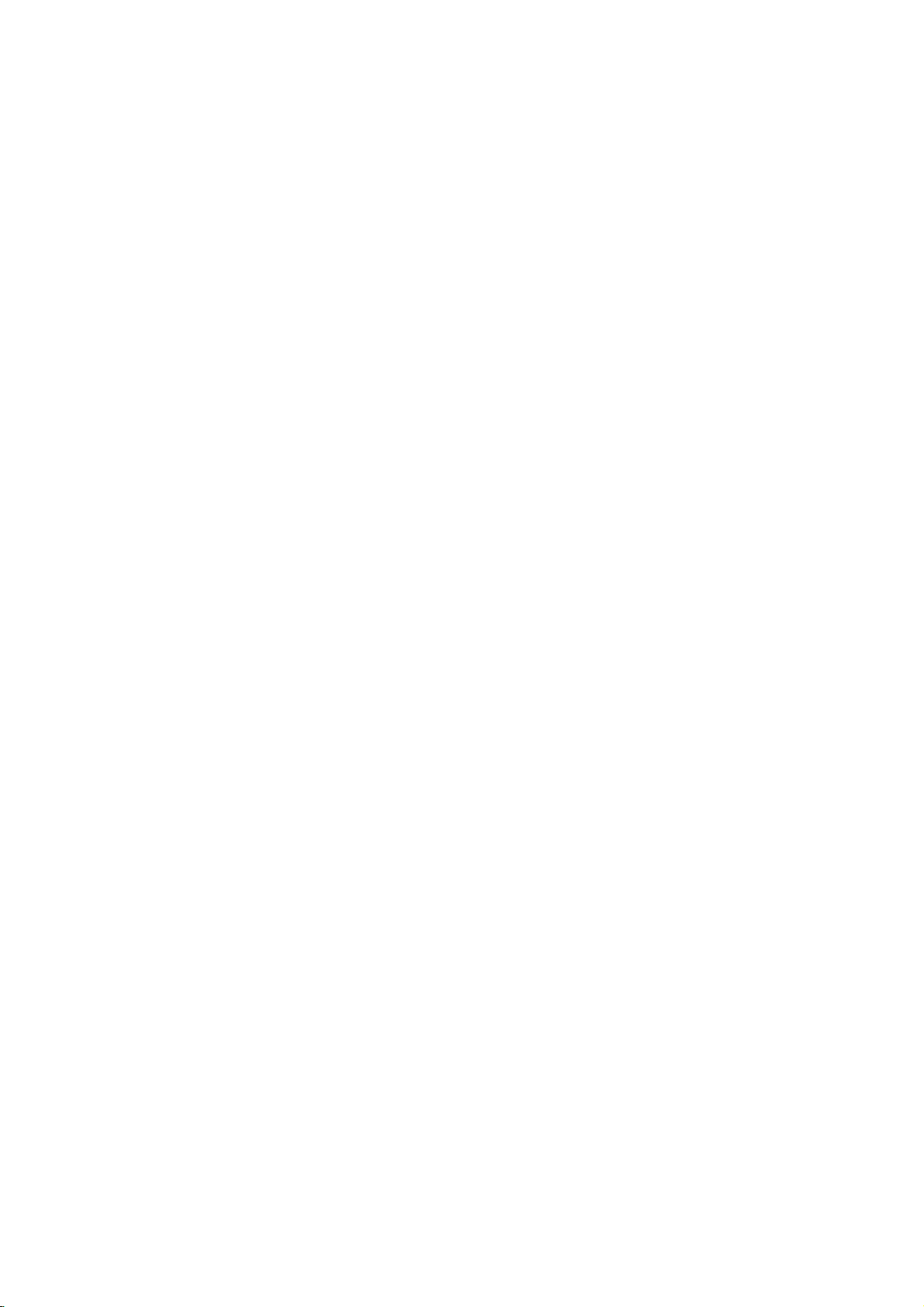
Installation
TV
&
Set
TV
Top
&
Set
Box
Top
Box
and
(or
(or
another
another
D
Setup
VCR
VCR)
Connections)
A
Installation and Setup
?
Make
on
Tips
?
Depending
wish
connect
the
?
Please
Stereo
make
Caution
?
Make
ed
your
?
Do
TV
image
system.
Basic
1.
Connect
rear
scart
(E).
2.
You
VCR)
one
the
capabilities
to
connect,
the
connections
refertothe
System
the
sure
directly
TV.
not
connect
via
your
could
connections
panel
input
can
to
of
the
on
your
DVD/VCR
described
or
best
connections.
the
DVD/VCR
to
the TV.
your
DVD/VCR
be
distortedbythe
the
EURO
of
the
socket
connect
the
DVD/VCR
following
of
your
TV
and
there
are
Combi
manuals
other
devices
Select
DVD/VCR
Combi
(AV)
AV1
DVD/VCR
on
the
suchaSet
E
connections,
existing
other
various
receiver.
below.
of
your
as
Combi
receiver
the
correct
Combi
receiver.
copy
AUDIO/VIDEO
Combi
TV
using
Top
Combi
receiver
depending
equipment.
equipment
ways
you
Use
TV,
VCR,
necessary
is
AV
receiver
The
protection
on
receivertothe
a
SCART
Box
(or
(D).
SCART
you
could
one
connect-
input
DVD
the
another
INPUT
to
lead
SI
the
aerial
Combi
the
supplied
jack
to
your
connection
S-VIDEO
S-Video
of
S-VIDEO
function
connect
be
sure
from
S
on
the
television's
cable
mode
to
the
(RF)
cable
jack
receiver.
RF
rear
OUT
S-VIDEO
(S).
OUT
the
DVD/VCR
turn
wall
outlet
from
(A)
on
cable
panel
jack
is
selectedtoCD/DVD.
off
the
the
Aerial
on
IN
jack
before
(R)
of
jack
power
your
rear
DVD+VCR
Input.
the
will
Combi
indoor/
panel
from
DVD/VCR
on
output
and
making
the
the
TV
only
receiver
unplug
out-
of
to
any
11
R
AERIAL
RearofTV
Basic
connections
1.
Connect
door
aerialtoANT.IN
DVD/VCR
2.
of
Connect
RF.
OUT
Receiver
S-Video
Connect
Combi
using
on
to
Notes
?
?
the
receivertothe
the
The
signal
when
the
When
you
TV,
your
both
units
connections.
Page 12
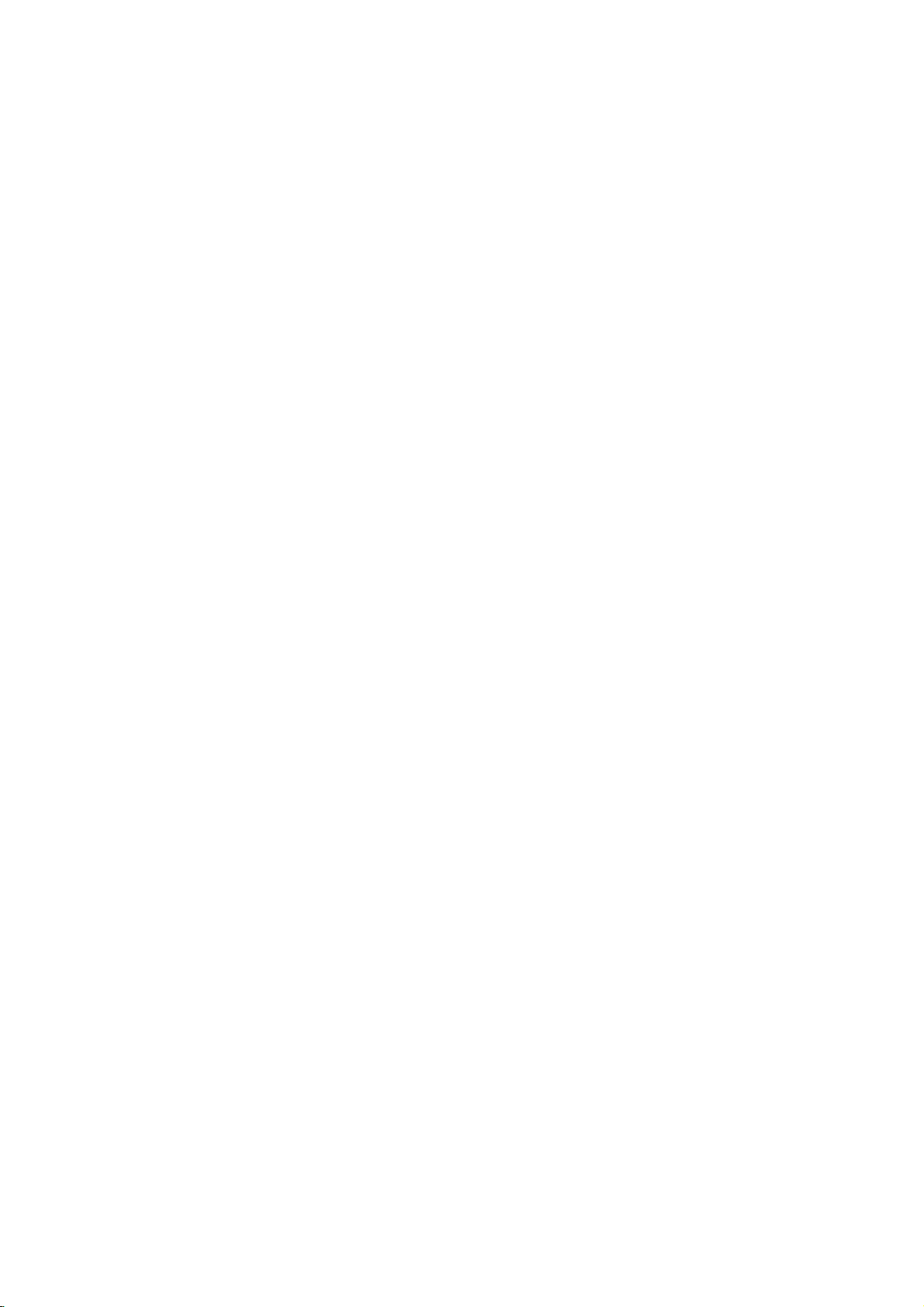
Progressive
Connect
DVD/VCR
VIDEO
SCART
Notes:
?
?
?
the
INPUT(Y
to
If
television
your
television,
ready"
DVD/VCR
for
the
highest
If
TV
your
format,
the
Progressive
receiver.
Set
the
menu
Once
Progressive
for
the
entered,
scan
compatible
ScantoOn
Remove
1)
See
tray.
window.
Press
2)
releasing
standard
visible
Progressive
video
connections
Scan
EURO
Combi
receivertothe
Pb
RCA
cable
Combi
video
does
picture
Scan
progressive
for
setting
an
image
TVormonitor.
in
error,
disc
any
that
"NO
STOP
and
it.
The
setting
on
a
conventional
scan
(ColorStream
AV1
AUDIO/VIDEO
pro)
COMPONENT
on
the
Pr)
jacks
TV
(Optional).
is
a
high-definitionor"digital
may
resolution
accept
appear
the
Mode
signal,
only
must
the
output
a
picture
not
take
advantage
progressive
possible.
the
Progressive
scrambled
DVD/VCR
to
"On"
on
see
page
scan
be
visible
on
If
you
reset
the
unit
and
is
displayed
five
seconds
willberestoredtothe
will
once
TVormonitor.
analog
work
with
VIDEO
OUT
you
receiver
not
will
on
progressive
will
you
from
DISC"
holditfor
video
and
does
(yellow
connection
socket
using
scan
Combi
the
setup
24.
output
a
progressive
set
Progressive
unit.
close the
on
the
before
again
the
analog
jack).
on
the
of
output
Scan
if
you
is
display
the
disc
be
the
try
RearofTV
S-VIDEO
INPUT
RearofDVD/VCR
Caution:
You
must
menu
setup
EURO
AV1
"TV
(See
VIDEO
INPUT
Y(G)
set
the
to
AUDIO/VIDEO
Output
COMPONENT
PROGRESSIVE
SCAN
Y
Pb
Pb(B)
Combi
TV
Output
use
YPbProrRGB
Select"
VIDEO
/
INPUT
Pr
receiver
on
Pr(R)
Select
socket.
page
SCART
option
signal
24.)
INPUT
on
the
from
the
12
Page 13
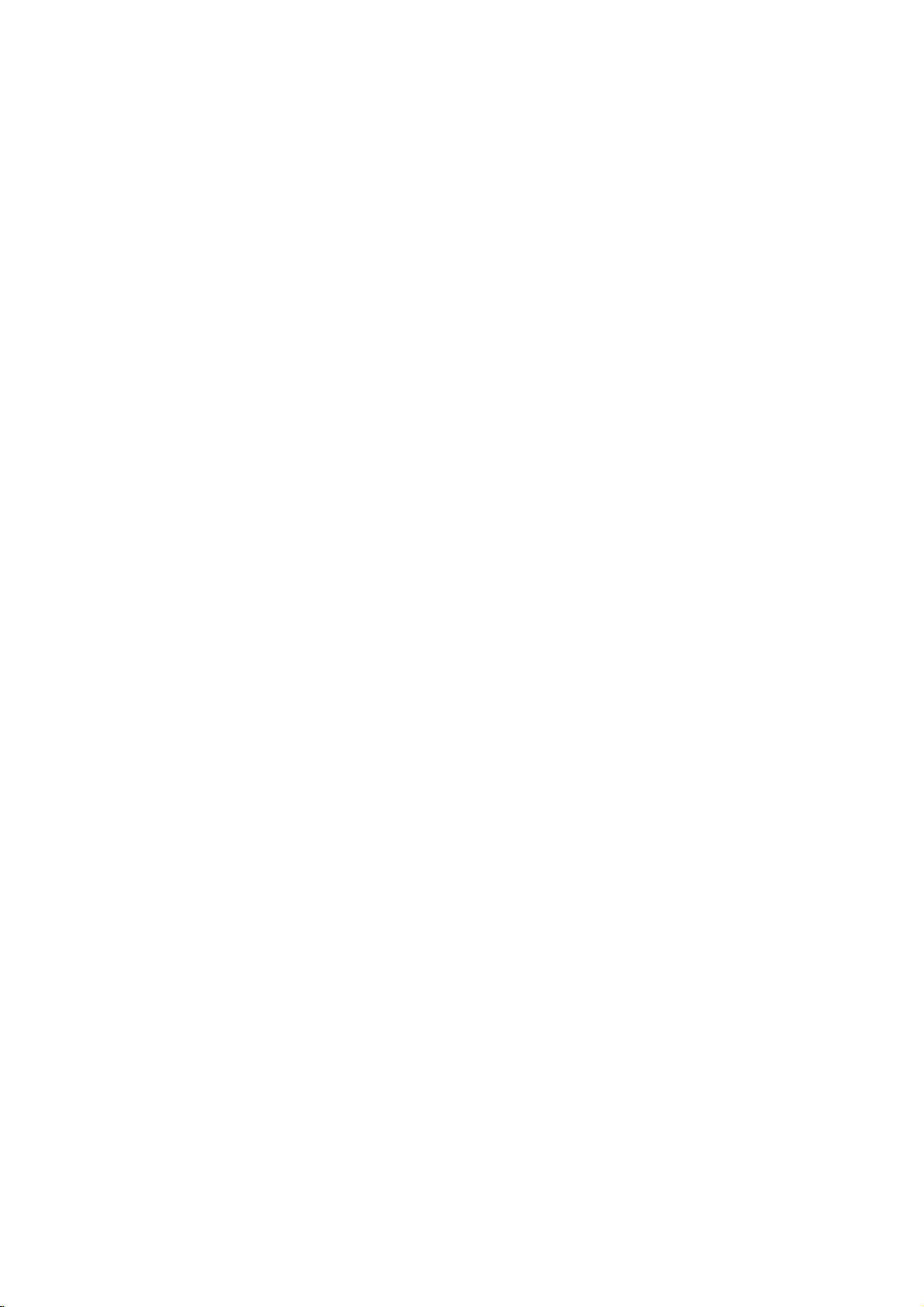
Accessory
receiver
Connect
component,
the
AV3
using
Audio/Video
on
jacks
the
the
optional
DVD/VCR
audio/video
(A/V)
Combi
cables..
Connections
receivertothe
audio/video
to
DVD/VCR
out
jacks
Combi
on
your
accessory
Installation and Setup
Radio
Connect
?
Connect
?
Connect
Aerial
the
supplied
the
he
AM
loop
FM
wire
Connections
FM/AM
aerial
aerialtothe
aerialtothe
for
listening
AM
FM
aerial
aerial
AM
to
connector.
connector.
aerial
Loop
the
radio.
(supplied)
PROG.
FM
Wire
aerial
(supplied)
Notes
?
?
?
To
Be
After
prevent
sure
noise
to
fully
connecting
pickup,
extend
theFMwire
the
keep
theFMwire
aerial,
AM
aerial.
keep
aerial
loop
itashorizontal
away
from
as
the
DVD/VCR
possible.
Combi
receiver
and
other
components.
13
Page 14
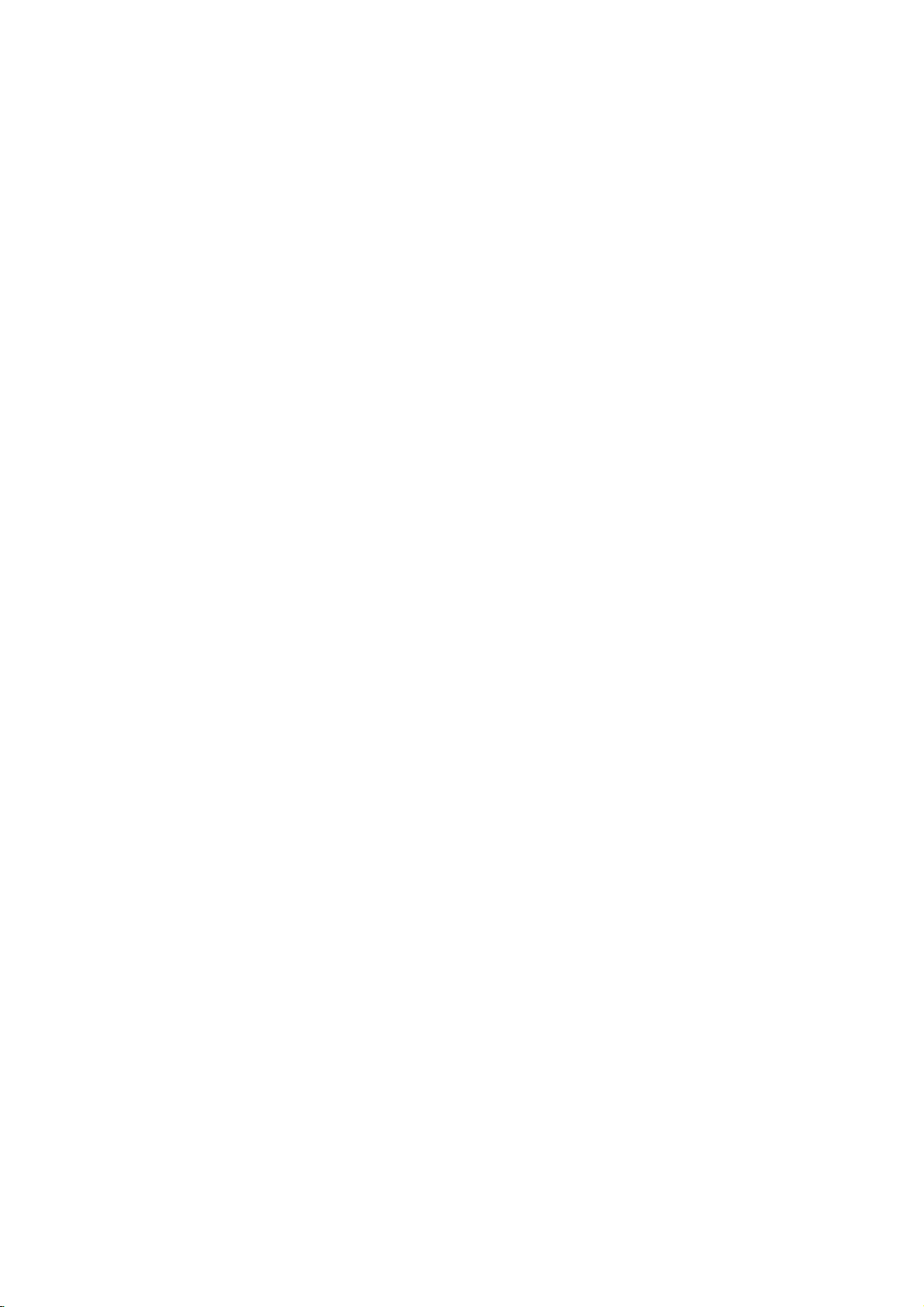
Speaker
Connect
To
obtain
the
the
System
speakers
best
possible
using
Front
Speaker
(Right)
Connection
the
supplied
surround
sound,
speaker
adjust
cords.
the
speaker
Centre
parameters;
Speaker
distance,
level,
Front
etc..
Speaker
(Left)
Notes
?
Be
reversed,
?
If
you
speakers.
?
Do
About
Be
sure
(for
connecting
This
How
1.
Push
2.
Wind
core
ferrite
3.
Pass
4.
Close
sure
use
not
to
ferrite
to
(A).
the
to
match
the
front
remove
Ferrite
attach
core
attach
the
stopper
the
Subwoofer
Wind
core
others
the
ferrite
sound
speakers
the
the
to
can
the
(B).
the
this
the
Rear
Speaker
Surround)
(Right
speaker
willbedistorted
with
front
cover
Core
ferrite
core
unit).
reduce
[a]
straight
core
noises.
ferrite
of
the
cable
Subwoofer
on
untilitclicks.
cabletothe
and
will
low
maximum
of
supplied speaker.
to
the
speaker
core
ferrite
core
three
times
cable
once
the
ferrite
appropriate
lack
base.
input
rating,
cables
to
open.
on
the
on
the
core
(B).
Subwoofer
terminalonthe
adjust
ferrite
the
1
2
3
components:
volume
carefully
A
A
Rear
(Left
avoid
and
--
to
excessive
Make
as
--.
short
+to+
to
a a
Speaker
Surround)
If
the
output
B
the
cables
length
as
possible.
are
on
the
here
Notes
?
Take
care
not
to
ferrite
cores.
14
pinch
the
speaker
cables
between
the
B
Page 15
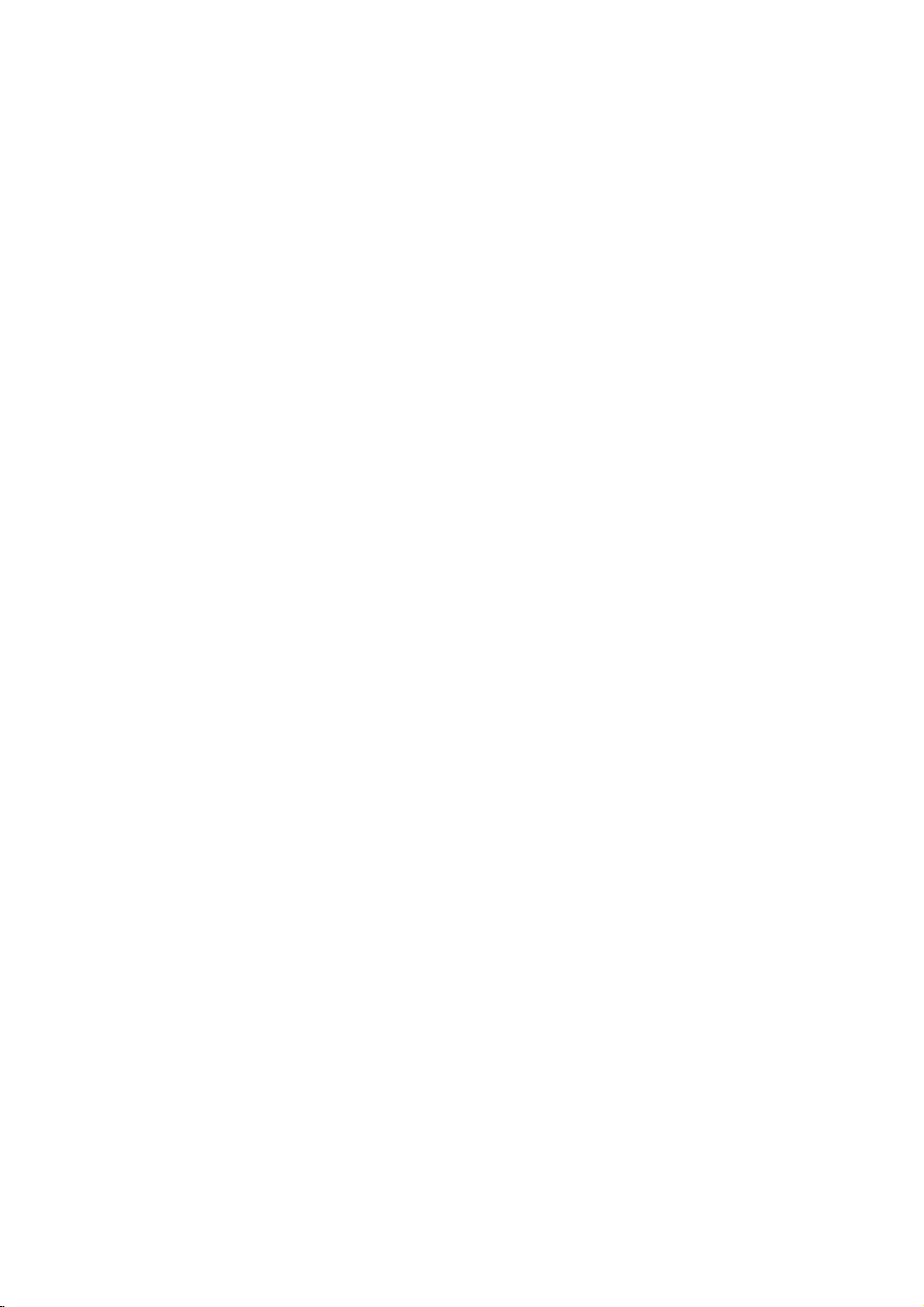
Speaker
In
the
case
subwoofer).
If
want
you
a
subwoofer.
?
Front
speakers
According
interval
?
Centre
The
centre
television.
?
Rear
speakers
Place
left
for
surround
position
ers
towardsawall
In
the
case
and
other,
?
Subwoofer
This
can
Positioning
of
normal
to
the
play
to
your
listening
between
speaker
and
be
speakers
and
right
sound
install
ofasmaller
set
the
placed
speakers
them
or
rear
position
excellent
and
front
behind
playback.
at
ceiling
room
speakers
in
front
any
use
the
bass
position
to
45
degree.
speakers
the
listening
For
or
above
to
further
size,
above
position.
sound,
set
best
if
6
speakers
up
are
area.
results,
the
levelofthe
disperse
the
60-90
DTS
the
ideally
These
audience
front
(2
digital
speakers
the
speakers
do
not
listener's
the
sound.
is
cm
than
speakers,
surround
for
same
install
near
the
equal
height.
recreate
the
ears.
to
the
listener's
centre
or
Dolby
distance.
rear
Itisalso
rear
speaker,
Digital
But
normally
sound
speakers
wall
set
ears.
2
rear
surround,
And
by
hearing
place
motion
and
too
far
behind
effectivetodirect
the
rear
speakers
speakers
should
you
position
it
above
atmosphere
the
the
and
set
or
below
listening
rear
opposite
connect
the
up
the
required
speak-
each
Installation and Setup
Rear
Front
Speaker
(Left)
Speaker
(Left)
Subwoofer
Centre
Speaker
Speaker
Positioning
Example
Front
(Right)
Speaker
Rear
(Right)
Speaker
15
Page 16
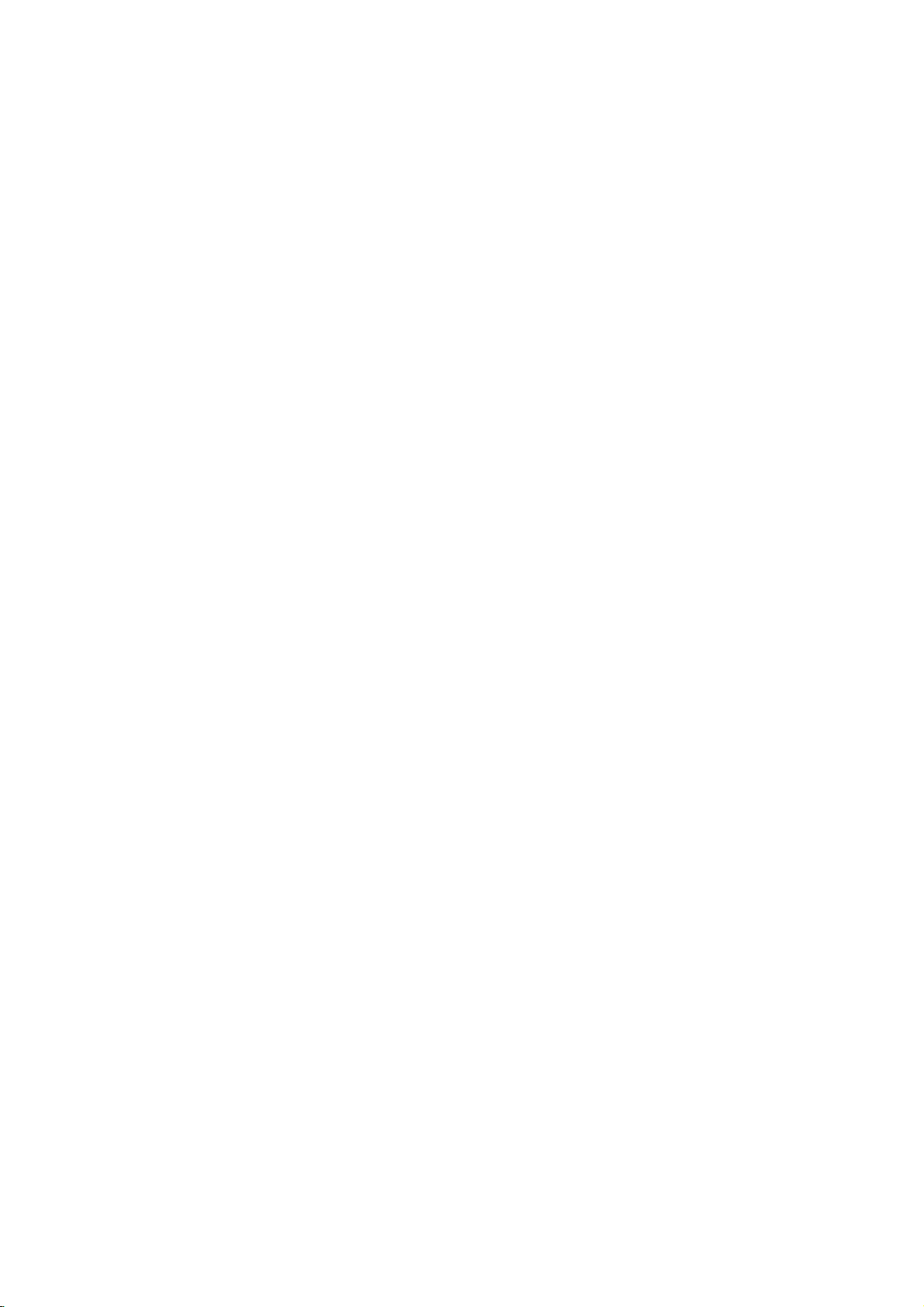
Mini
&
Allows
quality
discs,
DTS
ent
results
sound
Technology,
Technology,
The
channels
gram
enjoy
and
Use
nel
effect
effect
DOLBY
front/back/left/right
the
er
Glossary
Surround
you
digital
DVD
Digital
audio(which
in
exceptional
field.
Dolby
of
source.
even
improved
this
mode
which
carries
of
being
with
PRO
sense
of
and
more
to
enjoy
audio
and
compact
Surround
The
LLC.
LLC.
Digital
digital
If
you
better
dynamic
when
inamovie
an
intensity
LOGIC
fixed
dynamic
5.1(or
from
means
term
Manufactured
surround
surround
play
sound
the
movement
position
(II)
Dolby
nels
from
advanced,
the
spatial
new
any
MOVIE
The
all
programs
enhanced
of
discrete
MUSIC
The
and
includes
ual
listening
MATRIX
The
the
directional
to
enhance
Matrix
fluctuations
cause
ultimate
force
Pro
Movie
Music
provides
Matrix
the
Logic
two-channel
high-purity
properties
sounds
mode:
modeisfor
encoded
soundfield
5.1-channel
mode:
modeisfor
a
controls
tastes.
mode:
modeisthe
enhancement
mono
mode
may
from
disturbing
"cure"
audio
II
creates
or
tonal
wide
that
signalsbymaking
also
poor
surround
for
poor
to
mono.
for
mode
discrete
6)
DTS
program
discs,
delivers
clarity
DTS
range.
playing
"
than
sources.
matrix
of
in
directionality
and
allow the
FM
etc.bearing
up
identicaltothe
throughout
isatrademark
under
format
sound
DVDs
with
quality,
greater
movie
"
mark.
theatreorlive
which
can
SURROUND.
of
in
the
sound
before.
five
full-bandwidth
Thisisdone
surround
the
original
colorations.
use
with
Surround.
Dolby
sound.
use
with
any
sound
deep
soundtobe
same
as
logic
find
use
in
stereo
signals
FM
stereo
Audio
channels
to
6
channels
lets
from
"
or
This
only
the
sound
recording
stereo
that
stereo
space.
the
Music
is
turned
them
auto
reception
from
reception
Stream
of
sources
the
trademark.
masters)
original
a
true
360
of
DTS
license
from
you
enjoy
a
Dolby
"
mark,
spatial
accuracy,
Dolby
Digital
mode
concert
be
obtained
The
effect
image,
is
image,
output
using
decoder
television
systems,
that
without
The
result
approaches
music
The
tailoredtoindivid-
mode
off.
It
seem
can
otherwise
a
decoder.
logic
may
high
such
as
of
transpar-
degree
DTS
to
5.1
up
Digital
can
you
2
chan-
provides
house-an
through
of
as
well
much
clear-
chan-
an
extracts
adding
shows
is
the
quality
recordings,
Music
except
be
may
"larger."
where
the
The
be
simply
pro-
and
mode
that
The
and
the
the
used
as
to
3D
SURROUND
This
unit
Surround
audio
insteadofthe
ten
works
Dolby
can
playback
to
multi-channel
with
Digital
Sound
BYPASS
Software
according
with
to
Sound
You
can
one
the
program
Press
mode
below.
Each
sound
PRO
→
When
You
PCM,
ing
Although
lowing
used.
Each
is
For
?
?
Note
?
enjoy
of
the
SOUND
you
time
mode
LOGIC
3D
SURROUND
DVD
can
change
etc)
playback.
the
explains
time
changed
your
The
DVD/VCR
mode
last
settings
You
can
program
-
Dolby
-
Dolby
with
-
DTS
When
you
frequency,
(sampling
technology,
from
two
five
or
more
audio
discs
tracks.
it
way
a
encoded
was
produce
DVD
audio
multichannel
the
Mode
surround
pre-programmed
want
you
want
you
by
you
as
reference
Digital
the
Digital
to
MODE
appears
press
is
changed
PL2
MOVIE
→
→
is
inserted.
the
stream
pressing
DVD
contents
the basic
AUDIO
press
the
following
→→→
Combi
for
each
identify
software
discs
Surround
logo.
Surround
sound
play
the
output
frequency).
3D
Surround
which
conventional
speakers
fromahome
surround
recorded.
sound
listen
repeatedly
in
SOUND
in
→
BYPASS
of
the
AUDIO
differ
operation
button,
order;
receiverr
source
the
encoding
by
looking
are
encoded
discs
tracks
signals
effect,
simulates
with
audio
using
stereo
normally
Dolby
speakers
theatre.
Pro
signalsisplayed
multi-channel
required
simplybyselecting
sound
fields
to.
until
the
the
display
MODE
the
following
PL2
DVD
buttononthe
from
MUSIC
(Dolby
disc
when
the
window
button,
order;
→
Digital,
to
this
sound
memorizes
individually.
format
at
its
labeled
programs
are
with
96kHz
willbeconverted
with
marked
sampling
packaging.
the
3D
to
This
feature
and
Logic
according
sound
as
the
PL2
MATRIX
DTS,
remote
the
disc,
feature
is
mode
of
the
of
are
labeled
with
to
48kHz
lis-
to
dur-
fol-
DVD
logo.
DTS.
16
Page 17

Before
Tuning
Notes
?
The
output
set
at
UHF
used
distorted,
your
show
your
?Y
(VCR)
channel
you
SCART
dedicated
called
1.
2.
3.
4.
5.
6.
by
DVD/VCR
you
DVD/VCR
our
TV
may
Make
VCR
Press
receiver.
Insert
DVD/VCR
remote
which
Don't
at
this
receiver
seeing
a
bright
Tune
and
the
If
you
have
channel.
optimum
Store
You
will
do
you
Only
obtain
stages
which
Make
in
standby
(only
Press
Combi
RF60
The
following
screen.
another
like
number
cable
AV.
sure
as
POWER
a
you
worryifyou
stage!
video
this
have
to
this
carry
you
sure
the
PROG.
receiver
will
Operation-VCR
in
a
video
frequency
channel
can
you
Combi
how
to
Combi
receives
another
watch
video
then
video
that
described
Turn
on
pre-recorded
Combi
control.
wishtowatch
If
on
and
playback
blue
screen.
channel
sound
used
tune
your
The
AV
video
channel
needtolookattheTVinstruction
not
know
out
clear
video
1~4.
SelectaTV
wishtowatch
that
pressing
clock
+
appear
picture
channel
of
60.
TV
station,
change
receiver.
change
receiver.
signals
TV
station.
on
your
tapes.
your
channel
have
you
earlierinthis
to
turn
your
receiver
SelectaTV
don't
switch
you
continue
until
is
clear.
a
SCART
TV,
simply
channel
playback
on
your
howtodo
stages
playback
DVD/VCR
your
POWER
will
be
displayed).
-
or
on
for
more
in
the
will
this
video
If
channel
or
if
the
the
transmitter
Stages
the
output
from
the
You
TV
and
If
you
TV
should
built
into
correctly
on
TV.
video
DVD/VCR
your
tape
and
press
channel
video's.
have
a
video-tapetoplay
your
stages
tune
your
the
video
cable
select
is
already
on
your
TV.
this.
5~8
if
as
channel
video's.
on
the
front
than4seconds.
display
be
displayed
on
recorder
60
is
picture
frequency
video
havetoselect
tune
have
already
it,
installed
book.
into
DVD/VCR
~
3
TV
pictureissharp
you
the
pre-tuned
TV.
cannot
you
described
number
Combi
the
remote
of
your
window.
your
already
channel
5~8
recorder
it
insothat
used
usually
Combi
your
PLAY
number
instead
4,
until
you
will
AV
receiver
DVD/
on
the
(VCR)
is
will
a
have
your
on
Combi
not
book
in
on
control
part
TV
is
RF
CHANNEL
PSET
R
of
7.
Press
PROG.
of
a
a
You
and
You
ence
Combi
8.
SelectaTV
watch
of
finished.
screen
your
may
68.
can
when
video's.
select
also
receiver
DVD/VCR
Tune
appears.
-
+
or
any
setitto
TVisconnected
your
withaSCART
channel
Press
this
Store
Combi
channel
Notes
Make
sure
that
DVD/VCR
the
on
of
see
dedicated
tune
be
unable
Using
Initial
For
just
time.Inthis
connection.
the
Note
for
1.
if
is
2.
VCR
TV
Combi
video
inadedicated
to
your
preset
the
following
connected
connected
-
If
this
recorder
Select
the
F
andG.
"A":
Austria,
Germany,
"I":
Italy,
Portugal,
Press
OK
channels
You
"N":
have
you
receiver
channel
video
view
and
VCR
steps
video
your
case
the
should
TV
you
menu
was
programmed
country
"B":
Belgium,
"DK":
Denmark,
Norway,
"S":
Sweden,
A
NNLPSS
Pr-12
ACMS
to
start
of
the
theTVstations
01
S
Pr-12
ACMS
video
60
to
select
channel
"OFF"ifthere
number
STANDBY/ON
receiver
this
correctly
and
on
your
channel
record
video
for
the
we
do
recorder
recorder
not
touch
will
now
does
not
according
"CH":
"NL":
"SF":
BD
DK
CH
automatic
C02
another
number
on
so
channel
to
lead.
which
when
that
installed
video
is
a
bright
on
successfully
TV.
If
you
on
your
tapes!
very
assume
for
isonafter
buttons
any
see.
appear,
already.
to
your
Switzerland,
"E":
Spain,
Netherlands,
Finland,
EFI
F
storing
in
area.
your
00
PR-01
E
between
any
the
you
on
you
your
your
do
TV
first
that
the
your
area
"F":
OTHERS.
of
channel.
interfer-
DVD/VCR
wish
the
blue
TV.
tuned
not
you
you
very
yet.
with
France,
"P":
the
22
front
have
mains
video
"D":
in
will
have
first
to
a
On
17
Page 18

Setting
The
clock
time
and
date
receiver.
1.
Press
i.
Press
1or2toselect
Press
OK.
2.
Use
the
to
alter
YEAR.
Please
will
1pm
The
day
when
you
the
in
your
numbered
the
note
be
of
clock
DVD/VCR
settings
HHMMDDMMYY
TIME
DATE
HOURS,
your
displayed
the
week
enter
the
:.
VCR
for
--
buttons
year.
Manually
Combi
DVD/VCR
your
TIME
DATE.
--
--
--
.
on
MINUTES,
uses
a
as
13:00.
will
appear
receiver
Combi
---
the
remote
MONTH
DAY,
24
hour
clock.
automatically
controls
control
e.g.
and
To
1.
2.
3.
4.
5.
s
et
Press
i.
The
main
Press
1or2toselect
Press
3
system
Press
1or2toselect
Press
3
used.
the
or
used.
or
colour
menu
4
to
REC
OSD
f
ON
OFF
4
to
will
select
16:9
OPR
4:3
select
system
appear
the
according
the
according
on
SYSTEM
VCR
Dr.
RF
the
to
AUDIO.
to
TV
screen.
and
press
the
COLOUR
theRFAUDIO
OK.
REC
OS
f
ON
16:9
OFF
remove
4:3
the
HHMNDDMMYY
:.
00101
8
TIME
DATE
3.
If
makeamistake
you
correct
4.
Press
details.
i.
press
.
THU
1or2
and
enter
the
6.
Press
i
to
VCR
Dr.
E
OPR
menus
from
the
TV
screen.
18
Page 19

How
to
This
DVD/VCR
programmed
screen.
Control
1.
2.
?
?
?
?
?
?
?
?
?
?
The
Handset.
Switch
on
receiver
Pressibutton.
The
main
REC
Timer
recording
PRSET
Manual
tuning
ACMS
ACMS
(Automatic
(see
right
TIME
DATE
Date&clock
SYSTEM
To
set
the
Dr.
To
check
receiver
fOSD
ON/OFF
To
display
Combi
receiverr
16:9/4:3
To
select
OPR
To
improve
NIC
To
activateordeactivate
(seep.43).
Tip:
You
can
change
menu.
setup
3.
Press
1or2toselect
Press
OK
5.
Press
itoreturn
use
the
Combi
by
using
menus
are
TV
your
by
pressing
menu
will
PSET
R
OSD
f
ON
16:9
OFF
4:3
setting
setting
column).
setting
Colour
TV
a
problem
(seep.42).
the
operational
(seep.42).
the
aspect
the
playback
the
the
(See
and
press
to
main
receiver
the
menus
controlled
set
and
the
POWER
appear
Pr-12
SYS-
TIME
ACMS
TEM
DATE
NIC
OPR
(seep.30).
(seep.20).
Channel
(seep.18).
System
with
your
ratio
of
picture
menu
language
Menu
the
3
or
a
TV
menu
can
displayed
from
DVD/VCR
on
the
VCR
Dr.
Memory
(seep.18).
DVD/CD/VCR
mode
of
your
(seep.27).
the
NICAM
Language
desired
4
to
select.
picture.
easily
the
Combi
button.
TV
System)
your
TV
(seep.43).
digital
on
the
on
menu.
be
on
Remote
screen.
DVD/VCR
DVD
page
sound
23.)
Tuning
If
TV
the
Combi
receiver
information
correctly.
the
MANUAL
1.
Press
receiver.
2.
Pressibutton.
The
main
Press
3.
Press
(A:Austria,
D:Germany,
I:Italy,
S:Sweden,
Press
process.
4.
Press
screen.
Press
in
TV
Stations
broadcast
and
To
overcome
may
signal
not
will
TUNING
POWER
1or2toselect
1or2toselect
menu
REC
f
ON
OFF
OSD
Pr-12
ACMS
to
turn
will
PSET
R
16:9
OPR
4:3
A
BD
NNLPSS
B:Belgium,
DK:Denmark,
SF:Finland,
to
again
01
C02
02
C03
03
C04
Pr-12
ACMS
remove
save
your
02
03
04
05
06
07
08
PSET
R
NL:Nertherlands,
C03
C04
C05
C06
C07
C08
C09
N:Norway,
OK
i
to
i
to
is
detect
not
be
able
this
problem
section
on
your
appear
the
ACMS.
VCR
12
Pr-12
SYS-
TIME
Dr.
TEM
DATE
NIC
DK
CH
F
COUNTRY.
CH:Switzerland,
OTHERS)
start
the
00
00
00
menus
the
settings.
00
00
00
00
00
00
00
MOVE
DELETE
Automatically
weak
the
to
on
DVD/VCR
on
the
Pr-12
EFI
E:Spain,
automatic
PR-01
PR-02
PR-03
from
PR-02
PR-03
PR-04
PR-05
PR-06
PR-07
PR-08
:
:
,
DVD/VCR
your
necessary
store
them
please
20.
page
TV
screen.
Press
OK.
F:France,
P:Portugal,
tuning
ES
the
turn
Combi
TV
to
19
Page 20

Tuning
In
certain
be
too
weak
receiver
stations
You
must
stations
receiver
1.
Press
The
Press
Press
Pr-12
REC
ACMS
OSD
f
ON
16:9
OPR
OFF
4:3
2.
Press
The
station
Press
that
you
in
TV
areas
of
the
for
your
automatic
tuning
correctly.
tune
in
these
manually
to
i.
main
1or2toselect
OK.
TIME
DATE
NIC
i.
3
in
store
them.
menu
VCR
SYS-
Dr.
TEM
table
or
4
to
wanttotune
PR
01
PSET
R
Stations
country
DVD/VCR
process
weaker
order
for
will
appear
the
will
appear.
select
the
(for
CH
MFT
00
CHANNEL/CABLE
Manually
broadcast
Combi
to
broadcast
DVD/VCR
your
on
the
PR
SET.
PR
CH
01
PSET
R
programme
example,
STATION
PR-01
find
:
AV
TV
signals
or
assign
screen.
MFT
00
CHANNEL/CABLE
number
PR
09).
may
Combi
STATION
PR-01
5.
Press
your
Press
The
2toselect
TV
station.
OK.
TV
station
name
STATION
list
will
so
appear.
that
you
may
name
TV
PR
CH
09 00
PSET
R
Press
Press
If
your
OK,
You
rather
Press
Press
the
Press
DorE
OKtoselect
station
but
go
can
change
than
G.
3
or
new
station
1or2
to
name
to
stage
PR
09 00
PSET
R
using
4
to
to
6.
:
AV
7.
MFT
C10
selectastation
it.
isn'tonthe
7.
CH
MFT
C10
a
TV
station
the
"standard"
select
letters
name.
move
back
and
name
and
name
list
names.
forth
from
do
not
manually
numbers
between
the
press
for
list.
characters.
Press
OK.
3.
Press
Press
(Cable
C02
Enter
to
to
4.
Searching
Press
Press
OK.
AVtoselect
stations):
-
C69,
the
tune
with
find
the
2toselect
3
S01-S41.
channel
the
required
will
or
4
PSET
R
C
(Standard
number
numbered
of
buttons
station.
02
C03
00
03
C04
04
C05
05
C06
06
C07
07
C08
08
C09
P
SET
R
whenitlocatesastation.
stop
PR-02
00
PR-03
00
PR-04
00
PR-05
00
PR-06
00
PR-07
00
PR-08
MOVE
:
DELETE
:
MFT.
to
adjust.
PR CH
09
C10
MFT
CHANNEL/CABLE
STATION
stations)
station
,
:
AV
that
or
or
S
want
you
use3or
PR CH
C0900C10
PSET
i
again.
TV
1-8.
station
Combi
to
PSET
R
R
10
11
12
13
14
15
16
the
has
receiver.
manually
--
--
--
--
--
--
--
4
8.
Pressi,confirm
Press
Your
new
DVD/VCR
If
wish
you
stages
MFT
station
now
tune
--
--
--
--
--
--
--
STATION
placement.
been
-----
-----
-----
-----
-----
-----
-----
MOVE
:
DELETE
:
other
,
tuned
into
stations
your
repeat
20
Page 21

Changing
After
tuning
receiver
they
instructions
can
1.
2.
3.
4.
simply
Press
The
Press
Press
REC
OSD
f
ON
OFF
Press
Press
you
Press
02
03
04
05
06
07
08
P
SET
R
Press
you
Press
The
new
If
Press
you
are
stored
given
move
i.
main
1or2toselect
OK.
Pr-12
TIME
ACMS
DATE
NIC
16:9
OPR
4:3
i.
3
want
2.
C03
C04
C05
C06
C07
C08
C09
3
want
OK.
selected
programme
wish
you
i
to
TV
may
SYS-
or
or
the
stations
without
menu
VCR
Dr.
TEM
4
to
move
00
00
00
00
00
00
00
MOVE
DELETE
4
to
move
to
move
remove
order
into
wish
to
having
on
this
page
them
into
will
appear
to
select
(for
PR-02
PR-03
PR-04
PR-05
PR-06
PR-07
PR-08
:
:
,
to
select
to
(for
01
C02
02
C03
C05
03
C06
04
05
06
C07
07
C08
08
C09
P
SET
R
programme
number.
otherTVstations
the
01
C02
02
C03
C05
03
C06
04
06
C07
07
C08
08
C09
PSET
R
your
change
to
will
your
the
PR
the
example,
the
example,
00
00
00
00
00
00
00
menus
00
00
00
00
00
00
00
MOVE
DELETE
TV
of
DVD/VCR
the
orderinwhich
retune
them
show
you
desired
on
the
order.
TV
SET.
PR
CH
01
PSET
R
CHANNEL/CABLE
programme
PR
01
C02
02
C03
03
04
C05
C06
05
06
C07
07
C08
08
C09
PSET
R
programme
PR
PR-01
PR-02
PR-04
PR-05
PR-06
PR-07
PR-08
willbemoved
repeat
from
the
PR-01
PR-02
PR-03
PR-04
PR-06
PR-07
PR-08
:
:
,
Stations
Combi
against!
how
you
screen.
MFT
STATION
00
PR-01
number
03).
00
PR-01
PR-02
00
00
PR-04
PR-05
00
00
PR-06
00
PR-07
00
PR-08
number
05).
to
the
stages
TV
screen.
The
:
AV
1-4.
Deleting
After
tuning
receiver
The
easily
1.
2.
3.
4.
How
Stored
ways.
Press
into
You
numbered
you
instructions
delete
Press
i.
The
main
Press
1or2toselect
Press
OK.
Pr-12
REC
OSD
f
ON
OFF
Press
Press
you
Press
TIME
ACMS
DATE
16:9
OPR
4:3
i.
3
want
1.
Afterashort
deleted.
Press
i
to
If
wishtodelete
you
to
selecting
TV
3
your
may
1-3.
stations
or
DVD/VCR
also
stages
TV
Stations
TV
NIC
or
may
any
to
menu
SYS-
TEM
remove
stations
4
into
wishtodeleteastation.
on
given
this
unwanted
will
appear
VCR
Dr.
to
select
delete.
02
03
04
05
06
07
08
P
SET
R
while,
01
02
04
05
06
07
08
P
SET
R
(for
C03
C04
C05
C06
C07
C08
C09
the
C02
C03
C06
C04
C07
C08
C09
the
other
01
C02
02
C03
C04
04
05
C07
06
C08
07
C09
C10
08
PSET
R
Stored
can
be
4
to
select
different
Combi
directly
buttons
select
on
the
DVD/VCR
your
will
on
PR
01
PSET
R
:
:
:
:
:
the
SET.
CH
PR-02
PR-03
PR-04
PR-05
PR-06
PR-07
PR-08
,
station
PR-01
PR-02
PR-04
PR-05
PR-06
PR-07
PR-08
,
from
stations
PR-01
PR-02
PR-04
PR-05
PR-06
PR-07
PR-08
,
show
TV
CHANNEL/CABLE
PR
the
page
TV
stations.
the
PR
the
programme
example,
00
00
00
00
00
00
00
MOVE
DELETE
selected
00
00
00
00
00
00
00
MOVE
DELETE
menus
TV
00
00
00
00
00
00
00
MOVE:
DELETE
TV
stations:
selectedineither
stations
receiver.
stations
remote
using
control.
screen.
MFT
00
03)
TV
repeat
that
Combi
you
number
will
of
are
the
STATION
PR-01
be
screen.
two
how
tuned
:
AV
21
Page 22

Before
Operation-DVD
part
On-Screen
You
can
screen.
To
use
the
1.
Press
2.
Pressv/
The
3.
Pressb/
use
inputting
press
Notes:
?
Some
shown
?
Ifnobutton
screen
Playback
TITLE
A-B
1/9
MARKER
123456789
Action
Display
display
Some
selected
the
discs
SEARCH
Resume
the
items
on-screen
DISPLAY
V
to
selectanitem.
item
B
to
change
number
the
title
ENTER
to
may
below.
is
pressed
display
disappears.
Status/Restrictions
Repeat
Repeat
EnteraMarker
Marker
play
prohibited
general
can
display:
during
is
highlighted.
buttons
number).
execute
not
provide
title
sequence
Search
from
or
playback
be
changed
playback.
the
if
appropriate
For
the
for
10
menu
this
not
available
setting.
some
setting.
allofthe
seconds,
point
status
using
You
(e.g.
functions,
features
the
Number
Number
search
language
Digital
mode
language
Number
mode)
search
Channel
On-Screen
DVD
Audio
On-Screen
VCD
Video
ABC
Display
1/3
1/12
0:20:09
1
ENG
1/3
3D
SUR
Display
1/3
0:20:09
STEREO
during
Selection
b
/
b
/
Numbers,
during
Selection
b
/
B,Numbers
ENTER
B,Numbers
ENTER
ENTER
b/Bor
AUDIO
b/Bor
S-TITLE
b/Bor
ANGLE
b/B
Method
B,Numbers
ENTER
Numbers
ENTER
b/Bor
AUDIO
Method
Example:
on
the
the
menu.
can
also
on-
playing
TV
Items
Title
Chapter
Time
Audio
and
Output
Subtitle
Angle
Sound
Example:
playing
Items
Track
PBC
(or
Time
Audio
Sound
Example:
playing
On-Screen
divx
Items
Track
Number
Time
search
Audio
language
and
Output
Subtitle
Sound
22
Digital
mode
language
Audio
movie
3D
SUR
Display
b/B
during
disc
Selection
1/3
0:20:09
1
MP3
ENG
ABC
3D
SUR
b
Numbers,
/
B,Numbers
ENTER
b/Bor
AUDIO
b/Bor
S-TITLE
b/B
Method
ENTER
Page 23

Initial
using
also
the
set
menu,
menu
By
adjustments
can
Setup
Setup
Settings
menu,
Setup
to
items
such
a
language
other
among
see
item,
for
pages
can
you
as
picture
the
subtitles
things.
23to26.
make
various
and
sound.
and
For
detailsoneach
the
You
LANGUAGE
LANGUAGE
Menu
Disc
Disc
Disc
Language
Audio
Subtitle
Menu
English
Original
Off
Original
To
display
Press
SETUP
To
go
Press
To
go
Press
General
1.
Press
2.
Usev/
B
the
alternate
3.
Usev/
press
4.
Usev/
ENTER
require
5.
Press
SETUP
will
to
the
Bonthe
back
b
on
Operation
SETUP.
to
move
current
B
additional
SETUP
and
exit
to
display
take
you
level:
next
remote
to
the
previous
the
remote
The
V
to
select
to
the
setting
setting(s).
V
to
select
to
move
V
to
select
to
confirm
or
Menu:
the
the
menu.
backtoinitial
control.
level:
control.
menu
Setup
the
desired
second
to
for
the
the
the
your
level.
the
selected
second
third
desired
selection.
steps.
PLAY
to
exit
A
screen.
option
The
desired
level.
setting
the
second
appears.
screen
item,
Some
Setup
then
as
option
then
items
menu.
press
press
shows
well
press
then
of
as
Menu
Language
Select
a
display.
Disc
Audio
Select
the
(disc
audio),
Original:
disc
was
Other:
buttons
number
reference
CLEAR.
press
language
/
Subtitle
language
subtitles,
Referstothe
recorded.
To
select
then
ENTER
according
chapter.
for
another
to
If
you
to
the
the
/
you
and
enter
Setup
Menu
prefer
the
original
language,
the
language
enter
the
Move
Select
menu
and
DVD
for
the
audio
disc
menu.
language
number
press
corresponding
code
listinthe
wrong
language
in
on-screen
track
which
4-digit
the
Installation and Setup
code,
23
Page 24

24
DISPLAY
TV
Aspect
4:3
:
Select
16:9
Wide:
Display
Display
mode
Mode
Mode
is
set
LetterBox:
and
entire
lower
Automatically
screen
upper
Panscan:
the
Progressive
Progressive
you
are
with
to
using
aTVor
pictures
If
nection
progressive
To
Connect
your
to
1.
2.
3.
Note:
If
the
Scan
4.
On
turn
component
monitor/television,
Component
Select
"Progressive
then
press
Select
"On"
Press
ENTER
The
confirm
TV
picture
on
When
Cancel
to
highlight
does
will
the
the
is
your
DISPLAY
TV
Aspect
Mode
Display
Progressive
TV
Select
Output
DVD
whenastandard
Select
when
DVD
works
setting
to
"4:3".
a
Displays
wide
portions
and
cuts
Scan
Scan
Video
less
flickering.
the
Component
monitor
scan
signal,
progressive
out
Input.
Scan"
B.
DISPLAY
TV
Aspect
Mode
Display
Progressive
TV
Output
thev/Vbuttons.
using
to
confirm
menu
will
not
accept
scrambled
appear
DVD
Player.
confirm
menu
highlighted
Enter.
Scan
4:3
a
16:9
only
picture
of
the
displays
off
the
provides
that
set
Progressive
scan:
of
this
set
your
on
Scan
Select
Prev.
your
appear.
the
Progressive
appears
as
default.
16
:
9Wide
Widescreen
Off
RGB
Move
Select
TVisconnected.
wide
TVisconnected.
when
the
TV
Aspect
with
bands
screen.
the
wide
picture
that
highest
jacks
do
quality
for
with
portions
the
Video
is
compatible
Scan
unittothe
input
televisionormonitor
the
DISPLAY
On
Off
Move
Enter
selection.
Scan
if
you
try
Progressive
on
Use
screen
your
thebbutton
on
the
on
not
con-
a
to
On.
of
menu
format,
fit.
5.
Pressing
scan
mode.
Caution:
Once
the
image
setting
will
an
compatible
On
in
error,
Remove
1)
See
that
Press
2)
TV
Set
TV
YPbPr:
STOP
it.
The
ing
and
setting
conventional
Output
this
unit
connection
When
NENT/PROGRESSIVE
this
unit.
RGB:
When
(RGB
signal)
AUDIO
Each
DVD
Set
this
unit
audio
system
5.1
Speaker
Select
speaker
the
or
settings
Output.
Range
DVD
distance,
Speaker
Channel
Dynamic
With
soundtrack
presentation
technology.
dynamic
between
This
without
effect.
Vocal
SettoOn
playing.
normal
range
the
allows
losing
DVD
only
The
stereo
ENTER
only
TVormonitor.
you
any
"NO
video
for
must
disc
DISC"
and
a
picture
analog
will
progressive
be
visible
reset
from
is
holditfor
output
will
TVormonitor.
Select
TV
Output
type.
TVisconnected
your
TVisconnected
your
jack.
disc
has
a
AUDIO
5.1
DRC
Vocal
use.
Speaker
variety
options
DVD
AUDIO
you
Setup
settings,
test
the
speaker
are
only
(See
"Speaker
Control
format,
in
the
possible,
However,
loudest
you
clarity
karaoke
you
most
thanks
you
of
the
audio
sounds and
to
listen
of
whenamulti-channel
channels
sound.
set
this
unit
to
Progressive
scan
a
progressive
set
Progressive
unit.
and
on
five
seconds
again
options
output
close the
the
display
be
according
on
If
you
the
the
unit
displayed
willberestoredtothe
once
Select
with
SCAN
VIDEO
of
according
Setup
including
audio
Select
On
On
with
Move
volume
OUT
the
output
to
settings.
activeonthe
Analog
Settings",
hear
to
wish
output
movie
on
DVD
a
and
realistic
digital
to
(the
the
quietest
at
DRC
karaoke
the
program's
audio
compress
difference
a
disc
(DRC)
can
accurate
may
to
a
sound. Set
is
before
visible
the
SCART
the
Select
balance
page
DivX
lower
to
On
mix
entered,
scan
Scan
disc
window.
releas-
standard
on
COMPO-
jacks
options.
type
Multi-
39.)
ones).
volume
for this
DVD
into
tray.
a
to
on
of
the
to
the
and
is
Page 25

OTHERS
The
PBC,
changed.
Auto
Play
OTHERS
PBC
Auto
DivX(R)
Play
and
VOD
DivX(R)
On
Off
Select
VOD
settings
VOD
display
Your
DivX
the
DivX
Registration
Video
DivX(R)
registration
To
learn
www.divx.com/vod
DRM
code
more
code
On
(Digital
for
your
Demand
is:XXXXXXXX
visit
Rights
unit
only.
can
be
You
can
Management)
DivX(R)
PBC
VCD
Set
Playback
On:
Video
PBC.
Off:
Video
Audio
CDs.
Auto
Play
You
can
matically
If
Auto
Play
search
for
then
play
On:
Auto
Off:
Auto
Notes:
The
Auto
Control
CDs
with
CDs
with
DVD
set
the
up
starts
playing
mode
title
that
back
the
functionisactive.
Play
function
Play
function
Play
(PBC)
PBC
are
PBC
are
DVD
Player
whenever
is
set
to
has
the
title
automatically.
is
not
may
to
OnorOff.
played
played
this
On,
longest
active.
not
Move
so a
the
work
Select
according
the
same
DVD
DVD
DVD
player
playback
for
some
disc
is
to
way
auto-
inserted.
will
time
and
DVDs.
the
(Done)
The
Registration
Demand)
encrypt
move
service
codeisused
agent.
file.
You
for
can
VOD
(Video-On-
purchase
or
rent
an
Notes:
If
rent
the
DivX
number
has
This
View
Do
of
been
VOD
which
DivX(R)
rental
you
your
Rental
you
Display
The
rental
limitsasshown
the
as
viewing
?
?
file,
below.
you
VOD
has3views
want
to
3
views
(Yes)
(No)
expired.
Expired
(Done)
it
has
use
can
Rental
one
now?
several
watch
left.
options
the
file.
of
Installation and Setup
?
Display
the
authorization
This
Authorization
is
player
to
play
(Done)
this
error.
not
Error
authorized
video.
25
Page 26

LOCK
(Parental
Rating
Some
movies
for
childrentoview.
parental
control
complete
and
scenes
country.
alternative.
The
access
Some
parental
to
preventing
material
1.
2.
you
Select
B.
press
To
access
features,
created.
you
code
you
Inputa4-digit
and
again
mistake
3.
Select
Rating
tions
and
Unlock
If
you
and
the
Control)
LOCK
Rating
Password
Code
Country
DVD
contain
disc
or
are
control
scenes
your
believeisunsuitable.
"Rating"
the
you
are
press
before
a
rating
1-8:
rating
select
disc
Many
information
to
certain
rated
discs
offer
feature
below
children
on
Rating,
must
If
you
prompted
code
ENTER
pressing
from
Rating
eight
unlock,
plays
scenes
from
the
input
have
and
1to8
one
in
that
of
these
that
scenes
1
to
more
allows
the
rating
from
being
LOCK
Password
the
not
to
do
press
to
verify.
ENTER,
using
(1)
is
(8)
parental
full.
Unlock
New
HU
Move
Select
not
may
discs
applies
8,
suitable
menu
4-digit
yet
so.
to
on
the
depending
scenes
to
you
you
input,
abletoview
then
and
Country
security
entered
ENTER.
If
you
press
thev/Vbuttons.
has
the
most
the
least
restrictive.
control
is
be
contain
the
disc.
block
a
Enter
make
CLEAR.
not
suitable
Movies
on
the
as
there
Code
code
security
it
a
restric-
active
by
Password
You
1.
Select
2.
Follow
"New"
3.
Enter
can
(Security
enter
Password
step
is
highlighted.
the
new
or
2
as
Code)
change
on
shown
4-digit
password.
the
LOCK
left
code,
menu
(Rating).
then
press
then
press
"Change"
ENTER.
B.
or
Inputitagaintoverify.
4.
Press
SETUP
If
you
forget
If
you
forget
the
following
1.
Press
an
2.
3.
Country
Enter
were
listinthe
1.
2.
3.
4.
5.
the
Input
codeiscleared.
Enter
a
Code
the
codeofthe
used
reference
Select
B.
press
Follow
Select
Shift
the
second
Press
selection.
your
your
steps:
SETUP
6-digit
new
to
rate
"Country
2
step
the
first
cursor
character
ENTER
to
exit
Security
security
to
display
number
code
DVD
the
chapter.
Code"
as
shown
character
using
to
confirm
the
menu.
Code
code
you
the
Setup
"210499"
as
described
country/area
DVD
video
on
the
left
(Rating).
using
B
button
v
using
/Vbuttons.
your
can
and
above.
whose
disc,
LOCK
v
/Vbuttons.
and
country
clear
menu.
based
menu
select
it
the
security
standards
on
then
the
code
using
the
Notes:
If
set
you
the
same
scenes
available
same
found,
are
rating
playback
passwordorchange
the
disc.
4.
Press
press
26
a
rating
rating
not
on
ENTER
SETUP
the
or
for
or
lower
played
disc.
a
lower
stops.
to
to
the
unless
The
the
confirm
exit
player,
are
played.
alternative
one.Ifno
You
must
rating
your
the
menu.
all
disc
Higher
an
alternate
must
suitable
enter
levelinorder
rating
scenes
rated
scene
have
alternative
the
4-digit
to
selection,
with
is
the
is
play
then
Page 27

Operation
PlayingaTape
You
will
when
the
mains.
playback
Getting
When
automatic
ble
picture
poor,
press
adjust
removed.
switch
1.
Make
DVD/VCR
this
Turn
DVD/VCR
into
sette
the
2.
Press
If
record
cassette
AUTO
Your
adjust
3.
Press
Press
tape
If
down
Tapes
minutes
the
DVD/VCR
be
4.
Press
Picture
During
BACKWARD
wind
where
Logic
During
FORWARD
played
5.
Slow
During
be
abletoload
only
DVD/VCR
your
Your
recordings
a
better
a
cassette
tracking
automatically.
repeatedly
PROG.
you
the
tracking
Press
automatic
sure
book.
on
your
DVD/VCR
your
should
arrow
PLAY
loadavideo
+
that
Combi
Combi
facing
protection
will
TRACKING
DVD/VCR
the
trackingtogive
PAUSE/STEP
PAUSE/STEP
frame
by
press
at
can
FORWARD,
about
be
your
you
tapetoprevent
Combi
improved
PLAY
search:
playing
the
tape
are
you
search:
fast
forwardingorrewinding
or
back
motion
playing
Combi
DVD/VCR
from
picture
is
inserted
function
3
press
or-on
numbered
until
the
any
tracking
have
you
receiverasdescribed
TV.
Press
receiver. Insert
Combi
have
the
away
to
start
playing
cassette
tab
start
automatically.
Combi
frame.
1/19
times
paused
DVD/VCR
damaging
receiver.
slightlybypressing
to
continue
back
press
and
this
times
(7
on
the
BACKWARD
at
7
times
playback,
backorstill
and
eject
receiver
Combi
NTSC
tapes
and
playback
works
If
the
quality
or4on
front
pannaltomanually
distortions
0
on
the
back
on
correctly
POWER
receiver.
window
from
you.
your
which
removed,
receiver
the
to
still
a
picture.
repeatedly
the
picture
the
for
to
up
Combi
Still
playing
either
will
enable
normal
tape.
the
normal
Shuttle
picture
video
is
receiver
(on
to
the
get
of
the
the
remote
have
remote
again.
connected
to
turn
the
The
side
facing
tape.
has
playback
will
automatically
best
picture
to
advance
willbeslowed
normal
5
minutes.
receiver
the
tape
picture
3
or
your
FORWARD
you
playback)
press
picture
playback
:
press
cassettes
plugged
may
PAL
TV).
started,
best
recording
control
been
control
earlier
on
your
video
cassette
video
up
had
of
quality.
playback.
After
will
or
your
quality
4.
tape.
to
rapidly
and
and
will
speed.
F
into
also
the
possi-
to
your
and
its
the
the
stop
can
or
see
hold
be
or
G.
in
cas-
You
can
reach
the
(-7xplay,
-3xplay,
following
-play,
still,
playback
1/19
slow,
speeds.
play,
2xplay,
7xplay)
To
switch
off
the
slow
motion
desired
During
appear
function.
slow
on
the
motion
picture
and
shuttle,
according
and
shuttle,
the
to
the
noise
status
press
bars
the
may
of
tape.
If
6.
distortions
them
Press
Press
If
the
Combi
is
or
rewind,
CM
(Commercial
This
feature
a
commercial
skip
resume
While
tape
control
to
D
with
STOP
EJECT.
endofthe
receiver
stop,
enables
normal
is
playing
commercial
skip
can
be
or
E.
to
end
tape
will
stop
the
eject
Message)
you
break
playback.
press
seen
in
playback.
is
reached,
playback
tape.
Skip:
during
inafew
CM
another
(or
the
picture,
your
automatically,
playback
seconds,
SKIP
DVD/VCR
of
on
the
programme
reduce
a
then
remote
tape
to
Installation and Setup
material).
CM
SKIP
Response)
improves
DVD/VCR
OPR.
12
12
SYS-
TIME
MS
TEM
DATE
NIC
OPR
to
only
to
skip:
VCR
Dr.
select:
set
playback
Combi
OPR
i
OFF,
OPR
when
picture
receiver
SOFT
to
or
27
Repeatedly
1
Press
2
Press
3
Press
4
Press
5
Press
6
Press
OPR
This
qualitybyadjusting
the
condition
1.
Press
2.
5
3.
4.
Press
Press
Press
SHARP.
Please
playing
5.
Press
press
30
seconds
60
seconds
90
seconds
120
150
180
(Optimum
feature
automatically
i.
1or2toselect
OK.
3
or
note
a
i
return
seconds
seconds
seconds
Picture
of
the
f
ON
OFF
4
repeatedly
you
tape.
to
tape.
OFF
SOFT
SHARP
16:9
4:3
screen.
your
may
Page 28

Instant
Your
DVD/VCR
recordings
Instant
Timer
for
ately
runs
out.
Your
DVD/VCR
which
(LP)
amount
180
(SP);
utes.
and
1.
2.
3.
4.
of
will
record
using
Please
sound
Make
DVD/VCR
this
book.
Press
Insertavideo
your
The
video
facing
Press
number
You
may
using
control.
If
you
sockets
wishtorecord
AV1for
on
the
AV2for
on
the
AV3for
(Left&Right)
DVD/VCR
Timer
Recording
Combi
receiver
usingavarietyofsimple
Recording
a
set
period
Combi
enables
time
on
up
LP
you
note
quality
sure
that
Combi
POWER
DVD/VCR
cassette
and
up
PR
v
or
wishtorecord.
you
also
the
numbered
wishtorecord
repeatedly
recording
rear
of
recording
rear
of
recording
Combi
(ITR)
of
timeoruntil
receiver
to
record
you
a
video
cassette.
to
180
minutes
willbeabletorecord
there
will
be
when
using
have
you
receiver
to
turn
on
cassette
the
V
directly
Combi
to
arrow
with
receiver.
should
facing
select
select
buttons
directly
press
from
is
displayed.
from
EURO
DVD/VCR
your
from
EURO
DVD/VCR
your
from
VIDEO
sockets
on
receiver.
allows
methods:
start
recording
the
incorporates
to
up
For
using
a
slight
LP.
correctly
as
described
VCR.
your
protection
have
the
away
the
programme
programme
on
the
from
AV
until
AV1
Combi
AV2
Combi
IN
the
front
(ITR)
to
you
video
twice the
example
Standard
to
up
loss
in
connected
tab
window
from
remote
the
SCART
the
socket
SCART
receiver.
SCART
receiver.
and
AUDIO
of
your
make
immedi-
cassette
Long
an
Play
360
min-
picture
earlier
into
side
you.
number
you
socket
socket
Play
your
in
IN
5.
Press
SPEED
Standard
SP
will
quality,
recording
6.
Press
REC/ITR
RECORD
Press
REC/ITR
will
press
E-
until
you
7.
Press
PAUSE/STEP
scenes.
Press
PAUSE/STEP
If
you
press
DVD/VCR
mode
pause
can
Tapes
will
be
displayed
minutes
recording
DVD/VCR
8.
Press
STOP
Press
EJECT.
EJECT
seconds.
if
you
Play.
produce
however
your
will
improved
LP
timeasSP.
to
will
appear
several
increase
reachamaximum
PAUSE/STEP
Combi
and
be
paused
when
DVD/VCR
to
prevent
Combi
to
end
appear
wishtorecord
picture
will
provide
start
recording.
on
the
TV
times.
the
record time
of9hours.
to
avoid
recording
to
continue
during
receiver
ITRiscancelled.
for
a
will
up
tape
Combi
to
damaging
receiver.
recording.
on
the
TV
screen
in
and
twice
screen.
Each
by
recording.
ITR,
enter
5
minutes;
is
paused.
receiver
the
tape
Long
sound
as
much
successive
30
minutes
unwanted
this
the
record
After
will
or
forafew
RECP
your
Play
stop
or
5
Notes:
If
do
not
you
happen
protection
cassette.
It
is
possible
record
protection
with
self
Remember
watching
TV/VCR
press
window
TV.
your
wishtorecord
quite
easilybyaccident!)
tabonthe
to
record
tab
adhesive
another
and
you
then
tape.
can
by
to
appear
selecting
record
back
edge
on
a
removed
starting
TV
on
a
tape
remove
of
the
video
cassette
by
covering
one
programme
instant
your
indicatorinthe
a
different
channel
can
(this
the
video
with
the
recording,
the
hole
while
display
on
28
Page 29

ShowView
ShowView
channel,
start
Programming
greatly
and
Recordingbysimply
ShowView
guide
numbers
SHOWVIEW
Development
The
licence
1.
Make
stored
cassette
Combi
Codes
magazines;
in
is
SHOWVIEW
from
sure
in
correct
with
receiver.
length.
a
registered
Corporation.
system
Gemstar
thatTVchannels
SHOWVIEW
protection
simplifies
end
times
entering
are
published
can
they
trademark
is
manufactured
Development
tab
entering
ofaTimer
a
ShowView
in
one
vary
have
order.
into
your
the
date,
TV
most
to
nine
of
Gemstar
under
Corporation.
been
tuned
Insertavideo
DVD/VCR
Code.
and
7.
Press
Press
Press
or
IP,
IP
mode
switches
complete
selected
timer
from
eitherofthe
DVD/VCR
correct
DorE
G
DorE
LP).
event
AUDIO
display
PR DATE
PR-01
to
to
select
to
determines
speed
recording
when
VPS/PDC
details
IN
EURO
Combi
(AV1,
-- --
-- --
-- --
-- --
-- --
-- --
switch
the
select
from
are
and
SCART
receiver,
12
10
11
::
--------
::
--------
::
--------
::
--------
::
--------
::
--------
::
VPS/PDC
recording
the
how
SP
the
program.
correct.
VIDEO
AV2
TIME
~
11
~
~
~
~
~
~
desired
much
to
LP,
is
ON.
INonthe
sockets
press
or
AV3).
SP
SP
SP
SP
SP
SP
SP
on
or
speed.
tape
is left
tape
if
necessary,
IP
mode
Check
If
wishtorecord
you
frontorfrom
on
AVtoselect
off.
speed
that
the
and
is
back
(SP,
to
not
the
of
for
2.
Press
3.
Press
ONCE:
WEEKLY:
DAILY:
Sunday)
4.
Press
ShowView
wishtorecord.
If
you
revised
5.
Press
If
PLEASE
have
entered
entered
"-
-"
If
programme
record
6.
Press
revise.
Press
ONCE
REC
SHOWVIEW.
DorE
the
To
To
at
record
To
record
numbered
to
select
once.
recordatthe
every
the
same
Code
of
makeamistake
number.
ONCE
REC
OK.
CHECK
the
the
is
displayed,
wrong
ShowView
number
from.
PR DATE
-- --
-- --
-- --
-- --
-- --
-- --
F
G
or
to
select
DATE,
(PR,
DorE
to
enter
SHOWVIEW
--------
the
day
time.
buttons
the
press
SHOWVIEW
24687654
is
displayed
number
have
you
of
the
10
12SP111155
::
---- --
::
----
::
----
::
----
::
----
::
----
::
the
TIME,
the
NO.
0~9,
recording
same
(except
TV
programme
NO.
0~9,
ShowView
station,
TIME
~
--
~
----
~
----
~
----
~
----
~
----
~
settings
VPS
correct
time
Saturday
to
enter
F
then
enter
it
means
number,
incorrectly.
to
enter
you
SP
SP
SP
SP
SP
SP
that
and
SP).
information.
type.
every
the
that
the
want
you
the
that
week.
you
to
wish
and
you
8.
If
you
repeat
If
PLEASE
incorrect
want
stages
information
to
CHECK
PR DATE
PR-01
-- --
-- --
-- --
-- --
-- --
-- --
make
2-7.
TIME
~
12
10
111155
::
---- --
--
~
::
----
----
~
::
----
----
~
::
----
----
~
::
----
----
~
::
----
----
~
::
another
ShowView
Pressitwice.
is
displayed,
and
will
need
SP
SP
SP
SP
SP
SP
recording
have
re-enter
entered
the
you
to
data.
Press
receiver
recorder's
receiver
To
watchaDVD
mode,
POWER
press
to
switch
off
power
display
waitstomake
during
POWER
mode.
while
your
your
the
timer
and
DVD/VCR
will
appear
DVD/VCR
recording.
recording
DVD
to
switch
Combi
in
the
Combi
standby
to
DVD
video
mode.
9.
Press
STOP
to
end
recording.
Notes
?
Video
Programme
The
Video
TV
programmes
recording
differs
or
if
will
also
when
VPS
signal
controls
should
OFF
for
not
broadcasting
Programme
to
from
the
time.
be
be
broadcasting
all
the
timer
beginning
time
start,
scheduled
for
example,
ing
resumed
The
this
VPS
TV
stations
set
to
are
System
that
willberecorded
even
end,
the
scheduled
programme
Also,
if
a
news
interrupted
the
programme
is
broadcast
the
timerinthe
set
ON
timer
recordings
these
System
you
if
the
is
if
a
programme
flash
automatically
for
all
these
signals.
(VPS)
(VPS)
have
exactly
actual
time
extended
is
inserted,
continues.
theTVstation
by
video
recorder.
timer
recordings
signals.
from
ensures
programmed
from
broadcasting
due
to
delayed
beyond
is
interrupted,
the
record-
and
It
should
TV
stations
that
for
their
its
and
from
be
that
29
Page 30

Timer
Display
You
monthofthe
Note
Before
DVD/VCR
know
your
1.
2.
3.
4.
5.
setupto
may
setting
which
DVD/VCR
Insertavideo
DVD/VCR
The
video
facing
Press
i.
Press
1or2toselect
Press
OK.
Press
OK
If
all
timer
select
the
replace.
Press
the
that
you
When
selecting
the
channel
You
may
Once
selected
If
wishtorecord
you
VIDEO
sockets
for
correct
Press
the
the
programme.
the
date
automated
select,
DLY
To
Sunday)
SU~SA
recording
seven
current
date.
the
timer
Combi
receiver
stations
up
Press
wishtorecord.
also
INonthe
on
you
then
record
at
To
you
Combi
cassette
Combi
receiver.
cassette
and
the
arrow
to
start
setting
record
events
event
that
1todelete
PR
DATE
--
--
--
--
--
--
numbered
stations
number;
select
press
frontorfrom
the
back
display
(AV1,
PR DATE
--
--
--
--
--
--
numbered
If
you
select
may
recording
OKtoconfirm.
press
every
the
same
recordatthe
PR DATE
PR-01
--
--
--
--
--
--
SUMOTUWETHFRSA
should
--
--
--
--
--
--
--
using
timer
make
clock
have
receiver.
with
facing
REC.
the
are
wish
you
TIME
---- --
::
---- --
::
----
::
----
::
----
::
----
::
----
::
buttons
1
for
example
Channels
2.
from
of
your
AV2
TIME
--
---- --
::
--
---- --
::
--
----
::
--
----
::
--
----
::
--
----
::
--
----
::
buttons
press
one
features.
day
time.
same
TIME
---- --
::
--
---- --
::
--
----
::
--
----
::
--
----
::
--
----
::
--
----
::
record
sure
that
correctly
tuned
protection
have
away
timer
full
to
the
event.
--
~
--
~
----
~
----
~
----
~
----
~
----
~
to
-
9,
press
by
AUDIO
the
unit,
or
--
~
--
~
----
~
----
~
----
~
----
~
----
~
to
OK
of
the
Press
(except
time
--
~
--
~
----
~
----
~
----
~
----
~
----
~
On
events
you
TV
stations
the
window
record
press
remove
SP
SP
SP
SP
SP
SP
SP
enter
Stations
pressing
IN
EURO
press
AV3).
SP
SP
SP
SP
SP
SP
SP
enter
before
following
Saturday
every
SP
SP
SP
SP
SP
SP
SP
Screen
within
have
and
you
tab
into
from
you.
event.
3
or
and
the
station
0
first,
3-03.
and
(L/R)
SCART
AVtoselect
the
date
entering
1or2
week.
then
3
and
set
on
side
4
to
your
to
or
6.
Press
the
numbered
and end
Please
one
24
You
pressing
hour
may
timesofthe
note
clock.
also
3
the
7.Press3
Press
Press
IP
switches
complete
selected
8.
Check
or4toswitchVPSonoroff.
2toselect
4
3
or
to
mode
determines
speed
recording
when
that
the
your
or
e.g.
select
4.
PR
PR-01
-- --
-- --
-- --
-- --
-- --
-- --
select
from
VPS
PR
PR-01
-- --
-- --
-- --
-- --
-- --
-- --
timer
buttons
programme
DVD/VCR
1pm
DATE
the
the
DATE
will
the the
TIME
16
190020
---- --
---- --
---- --
---- --
---- --
---- --
recording
desired
how
SP
to
the
program.
is
ON.
TIME
16
19002000
::
---- ----
::
---- ----
::
---- ----
::
---- ----
::
---- ----
::
---- ----
::
event
~
::
~
::
~
::
~
::
~
::
~
::
~
::
much
~
~
~
~
~
~
~
details
to
be
tape
LP,
enter
that
Combi
start
--
--
--
--
--
--
the
recording
wishtorecord.
you
receiver
displayed
and end
SP
SP
SP
SP
SP
SP
SP
speed.
speed
(SP,
is left
tape
if
necessary,
IP
mode
SP
SP
SP
SP
SP
SP
are
correct.
as
times
IP,
is
and
uses
13:00.
or
LP).
to
not
start
a
by
Pressitwice.
If
PLEASE
incorrect
Press
4.
receiver
dow
make
recording
to
switchtoDVD
9.
Press
Notes
?
If
at
a
the
settings
without
again.
4
or
to
of
change.
Press
Press
Station,
4
or
?
If
Timer
Make
sure
events
programme
Example:
Programme
17:00.
Programme
17:30.
this
case,
(In
the
only
CHECK
and
will
POWER
Standby.
while
your
the
recording.
standby
STOP
to
later
date
in
timer
to
having
Simply
display
select
the
1todelete
OK
to
change;
Start
Date,
to
enter
the
record
that
do
last30minutes
the
not
overlap.Ifthey
will
alwaysbegiven
1
is
programmed
2
is
programmed
Programme
is
displayed,
need
to
to
switch
your
will
appear
DVD/VCR
To
watchaDVD
mode,
mode.
end
recording.
wish
you
enter
events
to
event
memory
all
the
the
timer
event
that
the
event...or
then
and
End
correct
information.
Overlap...
timesofthe
preset
to
start at
to
start at
1
willberecordedinits
of
Programme
re-enter
Combi
press
delete
timer
event
you
press
times
do,
you
the
DVD/VCR
in
the
receiver
POWER
or
change
you
may
event
screen.
wish
to
1or2
and
timer
the
earlier
priority.
16:00
and
16:30
and
2
will
have
data.
Combi
display
waits
during
and
do
information
Press
delete
to
select;
LP.
Press
recording
end
end
entirety,
be
recorded.)
entered
win-
timer
DVD
any
so
or
at
at
to
of
3
3
but
30
Page 31

If
Timer
Do
not
overlap
tionsofthe
ed.
Earlier
recording
Example:
Programme
the
last30minutes
record
programmes,
conflicting
recording
times
as
1
willberecorded
events
times
shown
of
Overlap...
since
programmes
have
in
the
Programme
overlapping
will
priority
diagram.
in
its
entirety,
2
willberecorded.
not
over
be
later
but
por-
record-
only
Change
If
at
a
the
settings
without
again.
E
or
to
change.
Press
Station,
Press
(Deleting)
later
date
in
having
Simply
select
Press
OK
to
Date,
DorE
you
timer
to
enter
display
the
event
F
to
change,
Start
to
enter
wish
event
delete
then
and
the
the
the
all
that
End
Timer
to
memory
the
timer
the
press
correct
delete
timer
event
you
event...or
times
Programme
or
change
you
may
event
screen.
wish
to
F
G
or
and
LP.
information.
do
information
Press
delete
to
select;
any
of
so
D
or
If
two
00:00
16:00
programmed
a.m.,
PROGRAMME
(This
programme
16:30
portion
timer
1
17:00
will
not
recordings
2
will
not
17:30
PROGRAMME
be
recorded.)
overlapatmidnight
be
recorded.
2
31
Page 32

Playing
Playback
1.
Turn
connected
2.
Turn
the
Combi
3.
Press
load
back
4.
Press
starts
press
In
instead:
Use
you
Press
screen.
Use
want
menu
dures
each
(See
a
Setup
on
the
on
the
source
input
receiver.
OPEN/CLOSE
chosen
your
side
down.
OPEN/CLOSE
automatically.Ifplayback
PLAY.
some
cases,
the
bBvVbuttons
want
to
TITLE
the
number
to
view
screen.
may
menu
"PBC"
Notes:
?
the
?
your
If
parental
(See
DVDs
not
rating
"Lock
may
play
player.
control
settings
Menu"
have
discs
(two).
?TowatchaDVD
mode,
press
mode.
DVD
TV
and
to
the
DVD/VCR
audio
connected
discinthe
the
then
view,
or
DISC
buttonstoselect
and
press
Menu
differ.
Follow
screen.
on
page
is
you
on
a
region
that
have
The
region
during
POWER
or
select
system
to
to
disc
MENU
settings
You
25).
set
must
page
and
press
RETURN
and
a
code
timer
open
close
menu
the
also
code.
region
DVD
Video
the
video
Combi
(if
applicable)
to
the
the
tray,
the
does
might
to
select
ENTER
to
return
and
instructions
may
the
disc
the
input
26.)
Your
code
for
this
recording
to
CD
source
input
receiver.
and
DVD/VCR
disc
with
tray.
the
to
operating
set
switchtoDVD
and
tray
the
play-
Playback
not
start,
appear
the
title/chapter
to
start.
to
the
track
return
to
on
PBC
to
is
not
within
password.
does
player
different
is
player
standby
select
menu
you
the
proce-
the
Off
2
from
General
Features
Note:
Unless
stated
to
disc
title.
then
move
play
otherwise,
control.
Setup
another
has
Press
the
to
any
more
appropriate
another
title
the
remote
ableonthe
Moving
When
a
another
stopped
b
/
B
to
You
can
playbackisstopped.
to
has
Press
Press
o
Press
Press
the
go
another
a
title
on
more
.
next
chapter/track
current
.
chapter/track.
directly
DISPLAY
and
playback.
player
and
required
(backward)
(forward).
mX4,
MX8
exit
SEARCH
a
disc
than
as
or
>
chapter/track.
twice
to
icon.
hold
will
now
hold
speed:
CD,
Moving
When
disc
er
chapter/track
?
the
of
?
previous
?T
press
chapter/track
numberoruseb/B.
Search
1.
during
The
2.
the
mX100
MX100
WithaVideo
mX2,
MX4,
3.
To
all
Some
features
menu.
TITLE
than
DISPLAY
title.
by
inputting
CHAPTER/TRACK
has
one
track,
follows:
briefly
or
briefly
any
chapter
and
press
Then,
.
or
into
go
.
or
mX2, mX4,
or
the
Search
mX8
(backward)
(forward).
mode,
operations
one
title,
while
number
more
than
you
during
to
return
to
step
during
V
v
/
input
>
for
SEARCH
>
repeatedly
MX2,
speed
PLAY.
press
described
alsobeavail-
may
can
you
playback
(0-9)
its
number
one
can
move
playback
to
the
backtothe
DVD
to
select
the
chapter/track
about
two
mode.
mX16,
MX4,
changes:
or
MX2,
move
is
or
use
while
chapter
to
to
beginning
playback,
the
seconds
.
to
select
MX16,
use
or
anoth-
select
to
a
Audio
Channel
during
(Stereo,
playback
Left,
or
to
Right).
hearadif-
AUDIO
audio
the
repeatedly
channel
Changing
Press
ferent
32
Page 33

Still
Picture
1.
Press
playback.
pressing
2.
To
exit
Slow
Motion
1.
Press
The
PAUSE
2.
Press
The
Use
t
T
3.
To
exit
Note:
Slow
motion
Video
CDs
Random
1.
Press
The
and
2.
Press
Tip:
By
pressing
selects
playback.
Note:
OnaVideo
menu
setup
25).
Repeat
To
repeat
1.
Press
appears
2.
Press
"A
repeat
3.
Press
and
PAUSE/STEP
Advance
PAUSE/STEP
still
motion
PAUSE/STEP
DVD/VCR
mode.
.
or
will
player
the
enter
.
or
1/16,t1/8,
1/16,T1/8,
Slow
Motion
playback
and
DivX
RANDOM
unit
automatically
RANDOM
RANDOM
>
CD
to
use
a
sequence.
with
at
during
title
the
your
another
A-B
A-B
briefly
A-B
again
B"
appears
sequence
A-B
again
Frame-by-Frame
on
the
the
picture
repeatedly.
mode,
press
(X)
during
Combi
receiver
>
during
pause.
SLOW
mode.
>
to
select
t
1/4ort
T
1/4orT
mode,
press
in
reverse
Discs.
during
playback
begins
on
Random
You
to
and
TV
on
the
normal.
must
function
starting
screen.
chosen
the
appears
again
(track)
PBC,
random
chosen
on
the
at
your
briefly
begins.
to
cancel.
Playback
remote
control
frame-by-frame
PLAY.
playback.
will
now
the
required
1/2
(backward),
1/2
(forward).
PLAY.
is
not
possible
or
in
random
TV
screen.
playback,
resumes
set
Random
PBCtoOffonthe
"PBC"
(See
point.
end
TV
point.
screen
during
into
go
speed:
with
mode.
stop
playback
the
unit
on
"
*
A
and
the
page
"
Repeat
You
can
playatitle/chapter/all/track
REPEAT
mode.
DVD
?
Chapter:
?
Title:
?
Off:does
Video
?
Track
?
All
?
Off:does
Video
repeats
CDs
:
:
repeats
during
Discs
repeats
not
-
Repeat
repeats
all
not
the
play
play
-
the
current
the
the
playback
Repeat
current
repeatedly.
Track/All/Off
current
tracks
repeatedly.
by
Press
repeat
Notes:
?
OnaVideo
on
?
"PBC"
If
you
the
or
playback,
3D
Surround
To
produce
channel
the
five+
audio
fromahome
1.
Press
2.
Use
The
3.
Use1or2totoselect"3DSUR".
To
turn
Time
Search
To
start
1.
Press
box
2.
Pressv/
"-:--:--"
3.
Input
seconds
numbers,
you
4.
Press
selected
setup
on
page
press
the
a
audio
speakers
DISPLAY
3
or
sound
off
playing
DISPLAY
shows
appears.
the
from
entered.
ENTER
time.
CD
with
PBC,
menu
to
use
25).
>
once
repeat
playback
3D
surround
from
two
stereo
normally
theater
during
4
to
select
will
option
the3DSurround
at
chosen
any
during
the
elapsed
V
to
select
left
Then
CLEAR
to
start
to
right.
input
confirm.
required
press
you
the
during
effect
required
system).
playback.
the
sound
be
playback.
playing
the
time
to
the
on
a
disc.
to
selectadesired
Chapter/Title/Off
chapter.
title.
track
on
a
disc.
must
set
function
repeat
Repeat
Chapter
cancels.
that
simulates
speakers
(instead
for
multi-channel
option.
highlighted.
select
effect,
timeonthe
The
time.
time clock
in
If
you
remove
correct
Playback
hours,
enter
icon
minutes,
the
numbers.
starts
PBC
disc:
time
the
numbers
to
(See
(Track)
multi-
of
"Normal".
search
and
wrong
from
Off
and
the
33
Page 34

Zoom
Use
zoom
1.
Press
activate
appears
2.
Each
screen
→
Screen
You
the
Press
and
3.
Use
zoomed
4.
To
repeatedly
Notes:
?
Zoom
?
Screen
disc,
press
1600%
can
screen
Maximum.
the
resume
may
fit
VR
to
enlarge
ZOOM
the
briefly
in
the
size
fit
mode:
change
when
3/4
bBvVbuttons
picture.
or
not
mode
disc
during
Zoom
of
the
sequence:
to
select
normal
CLEAR
work
is
and
the
function.
in
the
ZOOM
screen
→
the
you're
playback,
on
available
movie
video
playback
right
button
100%
fit
the
way
playing
between
to
button.
some
for
file.
image.
The
bottom
mode
image
move
press
DVDs.
playing
or
still
square
of
changes
size
→
a
DVD
Normal,
playback
frame
the
→
400%
100%
appears
movie.
Enhanced,
through
ZOOM
the
to
picture.
the
TV
size
size
on
the
DVD
Special
Checking
DVDs
special
MENU.
B
v
ENTER.
Title
1.
2.
DVD
the
offer
may
features.
Input
V
buttons
Menu
Press TITLE.Ifthe
menu
appears
menu
may
The
menu
spoken
language
chapters
3.
Press
TITLE
Disc
Menu
Press
DISC
Press
DISC
Features
contents
menus
To
the
corresponding
to
highlight
on
appear.
offers
for
the
to
MENU
MENU
use
the
features
and
title.
exit.
and
again
of
that
the
current
screen.
subtitle
the
to
DVD
your
disc
allow
disc
such
exit.
discs:
you
menu,
number
selection.
title
has
Otherwise,
as
options,
menu
Menus
to
access
press
or
Then
a
menu,
camera
and
is
displayed.
use
the
DISC
b
the
press
the
disc
angles,
Marker
To
enter
You
can
points.
desired
the
TV
markers.
To
Recall
1.
During
search
2.
Within
number
3.
Press
marked
number
4.
You
on
Search
To
point
screen
can
the
a
start
enter
or
disc
menu
10
ENTER
marker
Marker
playback
a
marker,
on
the
disc.
briefly.
ClearaMarked
playback,
appears
seconds,
that
scene.
is
play
you
erased
want
and
Or,
any
search
from
press
The
Repeat
press
on
press
to
playback
press
from
marker
menu.
to
nine
up
MARKER
Marker
to
enter
Scene
SEARCH.
the
screen.
b
/
Btoselectamarker
recallorclear.
starts
CLEAR
the
list.
by
inputting
memorized
icon
up
from
and
at
appears
to
The
the
the
its
the
nine
marker
number
marker
on
Camera
If
camera
angle
during
the
the
disc
during
playback
number
Angle
contains
angles,
playback.
of
scenes
can
you
to
selectadesired
the
current
display.
Audio
AUDIO
DVD-RW
between
the
repeatedly
audio
and
language
discs
recorded
a
Bilingual
Main
Language
(L),
(Main+Bilingual)bypressing
S-TITLE
subtitle
srt
readinthe
repeatedly
subtitle
languages.
fileofthe
and
sub.
isnoinformation
DivX
file,
Changing
Press
different
With
bothamain
switch
both
Subtitles
Press
different
Note:
?
The
smi,
?
If
there
not
recorded
change
Press
angle
during
or
audio
audio
Bilingual
during
DivX
or
"
1
to
ANGLE
appears
playback
track.
inVRmode
channel,
(R),
playback
file
is
displayed
there
isacode
"
or
etc.
at
different
a
different
repeatedly
angle.
on
or
AUDIO.
are
camera
Note
that
the
to
hear
a
that
have
can
you
a
mix
of
to
see
the
only
that
can
displayed.
34
Page 35

Playing
Disc
The
DVD/VCR
formatted
discs.
Audio
CD
Once
you
TV
screen.
PLAY
or
MP3/WMA
1.
Pressv/
to
see
2.
Pressv/
ENTER.
Tip:
?
If
areina
you
return
to
ENTER.
press
?
Press
DISC
?
OnaCD
MP3/WMA
PHOTO
?
When
playing
titles,
you
an
Audio
Combi
recordings
insertanaudio
Pressv/
ENTER
the
and
AUDIO
0:52:07
Track1
Track2
Track3
Track4
Track5
Track6
Track7
Track8
V
to
select
folder
V
to
selectatrack
List
Playback
MUSIC
0:00:00
List
1-Music1
2-Music2
3-Music3
4-Music4
5-Music5
6-Music6
7-Music7
DISPLAY
file
listonthe
the
Folder
MENU
with
MP3/WMA
and
JPEG.
word
on
top
a
file
can
see
the
receiver
on
CD-ROM,
CD
V
to
playback
CD
1/12
a
contents.
starts.
1/12
Info
use
list,
to
move
and
Press
of
the
containing
information
CD
or
can
play
CD-R,
a
menu
selectatrack
starts.
Program
Clear
All
PROGRAM
Edit
and
folder,
then
Program
Clear
All
PROGRAM
Edit
MUSIC
menu
thev/
V
to
to
the
next
JPEG
you
TITLE
and
menu
is
highlighted.
information
by
pressing
MP3/WMA
MP3/WMA
or
appears
then
press
PLAY
press
and
want
highlight
page.
can
switch
MUSIC
suchastrack
DISPLAY.
CD-RW
press
ENTER
or
MP3/WMA
limited
?
Sampling
within
?
Bit
32
?
The
a
file
?
on
the
?
CD-R
If
you
cannot
impossibletoplayback
recommend
creates
?
File
and
?
They
as
32
rate:
-
192kbps
player
extension
physical
record
names
must
should
disc
follows:
frequency:
-
48kHz
within
(WMA)
cannot
MP3/WMA
create
a
that
an
ISO
should
incorporate
not
compatibility
within
(WMA)
-
8
320kbps
read
an
other
than
format
should
file
system
MP3/WMA
use
you
9660
contain
Easy-CD
file
system.
haveamaximum
an
.mp3
special
8-48
(MP3),
MP3/WMA
".mp3"
be
files
(eg.
with
this
kHz
/
".wma".
ISO
software
using
Direct-CD)
files.
Creator,
or
.wma
letters
player
(MP3),
file
that
9660
it
We
which
of8letters
extension.
such
as
is
has
that
is
/
?*:"<>letc.
?
The
total
number
less
than
650.
This
DVD
meet
optimal
or
automatically
many
(including
these
above)
player
certain
playback
different
CD-R
require
to
ensure
Customers
music
right
in
from
to
grant
always
required
and
no
should
owner.
to
and
technical
set
types
containing
certain
should
order
be
of
filesonthe
requires
standards
these
of
Pre-recorded
recordable
quality.
to
pre-existing
compatible
note
download
to
the
Internet.
such
permission.
sought
discs
standards.
MP3
playback.
that
permission
Our
from
disc
should
and
recordings
in
ordertoachieve
DVDs
There
disc
formats
or
WMA
conditions
MP3/WMA
company
Permission
the
copyright
are
are
files)
(see
is
files
be
has
to
and
Operation
35
Page 36

Audio
Features
Pause
1.
Press
2.
To
return
press
Moving
1.
Press
the
next
current
2.
Press
previous
3.
In
case
enter
tons
can
Press
icon
Press
?
Track:
?
All:
?
Off(No
you
press
playback
Press
during
The
player
Press
the
required
(backward)
Search
screen.
To
exit
Track/All/Off
Repeat
You
1.
2.
Note:
If
repeat
Search
1.
2.
3.
CD
PAUSE/STEP
to
PAUSE/STEP
to
another
.
track
track.
.
track.
of
the
track
(0-9).
a
play
REPEAT
appears.
REPEAT
repeats
repeats
display):
>
and
playback.
will
and
speed
SEARCH
and
playback,
or
>
or
twice
audio
number
track/all
when
to
the
all
the
once
cancels.
hold
.
now
hold
.
speed:
or
MX2, MX4,
and
MP3
during
press
again.
Track
briefly
to
briefly
CD,
does
during
go
direction
mode,
during
return
to
to
step
to
go
directly
using
on
a
disc.
playing
selectadesired
current
tracks
on
not
play
Repeat
or
>
into
SEARCH
or
>
mX2,
are
press
WMA
/
playback.
ENTER
PLAY,
playback
the
beginning
backtothe
to
a
numbered
disc.
any
The
the
repeat
track
a
disc.
repeatedly.
Track
playback,
for
about
two
mode.
repeatedly
mX4,
mX8
MX8
indicatedonthe
(forward).
PLAY.
Disc
togoto
track,
repeat
mode.
seconds
to
select
Random
1.
Press
RANDOM
playbackisstopped.
immediately
screen.
2.
To
return
or
repeatedly
menu
screen.
to
and
normal
until
during
RANDOM
playback,
RANDOM
playback
Random
or
Playback
appears
press
disappears
when
on
RANDOM
from
begins
the
menu
the
Tip:
By
pressing>during
another
track
and
of
but-
the
Repeat
1.
2.
To
repeat
A-B
and
Press
Repeat
screen,
A-B
at
"A"
a
your
appear
A-B
icon
and
resumes
sequence
chosen
again
and
the
random
starting
on
the
at
your
"A-B"
sequence
playback,
random
during
menu
chosen
appear
beginstoplay
repeatedly.
3.
To
exit
menu
the
press
the
menu
3D
Surround
To
produce
multi-channel
of
the
five+
multi-channel
1.
Press
"3D
SUR."
2.
To
return
repeatedly
menu
the
A-B
screen.
a
3D
speakers
AUDIO
to
screen.
sequence
again.
surround
audio
audio
during
appears
normal
until
and
The
Repeat
effect
from
two
normally
fromahome
playback.
on
the
playback,
"3D
SUR."
return
stereo
menu
the
playback.
disc
playback
The
point.
screen.
end
on
the
to
normal
icon
disappears
that
simulates
speakers
required
theater
screen.
press
disappears
unit
Repeat
point.
menu
for
system).
AUDIO
from
selects
press
icon
The
play,
from
(instead
the
36
Page 37

Programmed
The
program
favorite
program
1.
Insertadisc.
Audio
AUDIO
2.
Press
The
"Program"
Note:
Press
disappear
AUDIO
CD
0:52:07
List
Track1
Track2
Track3
Track4
Track5
Track6
Track7
Track8
Audio
Video
stopped.
PROGRAM
Note:
OnaVideo
the
setup
"PBC"
(See
tracks
can
E
PROGRAM
1/12
function
contain
CD
CDorMUSIC
PROGRAM.
mark
on
to
exit
PROGRAM
CD
CD:
The
CD
menu
on
from
or
Track5
Track7
Track4
Track1
Edit
Menu
Press
to
with
page
MP3/WMA
will
the
again,
the
Program
Clear
program
exit
to
use
VIDEO
List
Track1
Track2
Track3
Track4
Track5
any
30
appear
Program
All
PBC,
25).
CD
Playback
enables
right
E
PROGRAM
the
the
you
discinthe
tracks.
Discs:
menu
to
sideofthe
then
the
Edit
1-Music1
2-Music2
3-Music3
4-Music4
5-Music5
6-Music6
7-Music7
menu
menu.
must
you
programmed
Program
Track5
Track2
Track3
Track1
to
player
appears.
the
mode.
MUSIC
0:00:00
List
DISPLAY
Info
MP3/WMA
while
appears.
Clear
All
store
right
menu
E
mark
1/12
set
E
your
memory.
of
the
screen.
will
Program
2-Music2
4-Music4
6-Music6
1-Music1
Clear
PROGRAM
Edit
Menu
playback
Press
PBC
to
playback
word
All
Off
Repeat
1.
A
2.
Press
icon
Press
?
Track:
?
All:
?
Off(No
Programmed
REPEAT
appears.
REPEAT
repeats
repeats
display):
Tracks
when
to
selectadesired
the
current
all
the
tracks
does
playing
on
not
play
a
disc.
track
programmed
repeatedly.
The
repeat
repeat
mode.
list.
Note:
If
you
repeat
Erasing
1.
Video
enter
2.
Press
E
3.
Use
from
4.
Press
on
Erasing
1.
is
on
Follow
List"asabove.
2.
Use
The
Note:
The
removed.
press
playback
a
Track
CD:Press
Program
B
v/Vtoselect
the
CLEAR.
the
list.
the
steps
3/4toselect
complete
programs
>
once
cancels.
to
move
"Program"
Complete
1-2
Program
are
during
from
Edit
Repeat
also
Program
PROGRAM
mode.
to
the
the
list.
Program
of
"Erasing
"Clear
cleared
Repeat
"Program"
track
to
All",
for
the
that
erase
a
disc
when
Track
playback,
List
in
the
stop
list.
wish
you
additional
List
Track
then
press
willbeerased.
the
from
disc
the
mode
to
erase
tracks
Program
ENTER.
is
to
Operation
3.
Selectatrackonthe
the
place
selected
Repeattoplace
4.
Press
B.
Select
the
"Program"
5.
Press
PLAY
the
orderinwhich
Playback
stops
"Program"
6.
To
resume
playback,
and
selectatrackofCD
then
press
track
list.
or
list
normal
Video
trackonthe
additional
you
ENTER
you
after
have
playback
PLAY.
CD
Menu
then
"List",
tracksonthe
want
to
start
to
start.
programmed
allofthe tracks
once.
played
from
press
"Program"
playing
Playback
the
on
programmed
(or
MP3/WMA)
ENTER
list.
on
begins
tracks.
the
to
list.
the
in
list
37
Page 38

Viewing
this
Using
Kodak
PICTURE
1.
Insertadisc
appears
2.
Pressv/
A
listoffilesinthe
file
list
use
list,
highlight
3.
If
you
V
v
/
Viewing
While
to
the
Press
Slide
Show
Use
vVbBto
ENTER.
press
a
JPEG
DVD/VCR
CDs
and
close
on
the
TV
PHOTO
List
JPEG
Folder
1
JPEG
Folder
2
JPEG
Folder
3
JPEG
Folder
4
JPEG
Folder
5
JPEG
Folder
6
JPEG
Folder
7
JPEG
Folder
8
V
to
select
and
want
to
thev/Vbuttons
and
want
to
view
to
highlight
the
viewing
previous
DISC
file
MENU
JPEG
a
proceeding
a
file,
menu
highlight
Combi
and
screen.
>>>
a
folder
return
press
a
particular
file
you
(PHOTO
to
move
the
Disc
receiver
discs
with
the
folder,
ENTER.
and
The
tray.
Preview
and
appears.Ifyou
to
the
previous
on
the
file,
press
starts.
can
press
menu).
to
the
(Slide
you
JPEG
press
remote
press
ENTER
STOP
next
can
PHOTO
Show)
view
files.
ENTER.
areina
Folder
to
or
to
page.
then
menu
PLAY.
move
zoom
to
.
to
JPEG
to
Moving
Press
advance
Zoom
Use
(see34page)
To
rotate
picture
Pressv/
picture
To
JPEG
You
music
1.
2.
3.
4.
V
clockwise
listen
to
can
display
files
Insert
the
the
player.
Press
TITLE
Pressv/
UseB/
Playback
STOP
is
Tip:
To
listen
to
programmed
menu
and
then
another
or
>
the
next
enlarge
during
MP3/WMA
files
recorded
disc
V
to
V
to
starts.
pressed.
the
only
the
proceed
JPEG
File
once
during
file
or
to
the
the
photo
showingapicture
or
counter
on
containing
to
display
select
select
The
desired
desired
while
the
clockwise.
music
listening
same
the
PHOTO
a
photo
icon
playback
music
tracks
as
above.
viewingapicture
previous
file.
image.
to
rotate
watching
disc.
two
file.
then
from
to
MP3/WMA
types
menu.
press
will
continue
watching
the
picture
of
ENTER.
picture,
"MUSIC"
file
to
the
in
until
Tip:
?
There
are
(Normal)
?
Onadisc with
MP3/WMA
PHOTO
?
Press
RETURN,
Still
Picture
1.
Press
The
2.
To
return
PAUSE/STEP
three
and
and
word
PAUSE/STEP
player
Slide
Speed
>
(Slow).
MP3/WMA
JPEG.
on
JPEG
will
to
Press
of
the
top
informationoffile is
now
go
the
slide
again.
options
and
TITLE
menu
during
into
show,
JPEG
is
slide
PAUSE
press
:
>>>
can
and
you
switch
MUSIC
highlighted.
hidden.
show.
mode.
PLAY
(Fast),
or
or
press
JPEG
disc
read
JPEG
files
as
it
could
display
may
pixels
total
be
discs
files
names
compatibility
follows:
upon
take
the
disc's
after
be
too
filestoless
and
burn
number
less
than
may
recording
that
all
the
when
have
them
".jpe"or".jpeg"
as
without
read
by
are
shown
Explorer.
>>
limited
?
Depending
files,
to
screen
files
the
2048
?
The
should
?
Some
different
?
Ensure
extensions
?
If
the
rename
?
File
abletobe
the
Windows
with
the
size
a
time
long
contents.
several
---
large
than
another
of
files
650.
be
incompatible
formatorthe
selected
copying
file.
".jpg"
".jpg"
this
DVD
as
JPEG
this
and
number
for
If
you
minutes,
reduce
2M
pixels
disc.
and
foldersonthe
files
into
the
extensions,
extension
player.
image
the
don't
the
due
conditionofdisc.
have
CD
player
DVD
some
resolution
as
to
the
layout.
will
Even
files
of
see
not
is
JPEG
player
of
2760
a
".jpg"
please
be
though
in
an
disc
on-
the
of
x
38
Page 39

5.1
Speaker
This
chapter
to
help
Speaker
Make
the
surround
1.
Press
2.
Usev/
B
to
3.
Usev/
press
lighted.
4.
Press
appears.
set
you
Setup
following
decoder.
SETUP.
V
move
V
B
to
ENTER
includes
your
to
select
to
the
to
select
move
AUDIO
Setup
important
DVD/VCR
settings
The
setup
the
second
the
to
and
5.1
the
Combi
for
the
menu
AUDIO
level.
Speaker
third
Speaker
reference
built-in
appears.
option
Setup
level.
Setup
information
receiver.
5.1
then
option
"Select"
menu
channel
press
then
is
high-
If
connected
you
receiver,
how
far
tening
point.
to
reach
Pressb/
setting
the
the
speakers
the
sound
This
allows the
listeneratthe
B
to
adjust
Distance
hastotraveltoreach
the
speaker.
[0.3(1)m(ft)-6.0(20)m(ft)]
Test
Pressb/
the
rizedinthe
Front
→
volume
Rear
Left
B
Left
to
to
system.
→
(L)
(R)
test
match
the
Center
→
signals
the
→
Rear
to
same
Distance
volume
Front
Right
your
lets
sound
of
(L)
DVD/VCR
the
from
time.
of
each
of
test
Right
→
speakers
your
each
the
selected
speaker.
signals
(R)
SubWoofer
Combi
know
set
lis-
speaker
Adjust
memo-
5.
Useb/
6.
Adjust
7.
Press
Speaker
Select
speakers
(Right),
or
SubWoofer)
Note:
Certain
Digital
Size
Since
the
change
Speaker
Volume
Distance
Btoselect
options
RETURN
selection
a
speaker
(Left),
Rear
speaker
licensing
speaker
the
settings.
Size
Test
Select
using
to
that
Center
speakers
settings
agreement.
settings
Front L
Large
dB
0
m(ft)
0.6(2)
Off
Move
the
desired
v
/V/b/Bbuttons.
return
to
want
you
Speaker,
(Right),
are
prohibited
are
Return
the
to
adjust.
Front
Rear
fixed,
speaker.
menu
(Front
speakers
speakers
by
cannot
you
Enter
screen.
the
Operation
(Left),
Dolby
Volume
Pressb/
speaker.
Distance
B
to
adjust
(-6dB~6dB)
the
output
levelofthe
selected
39
Page 40

Playing
This
unit
will
the
DVD-Video
a
DVD-recorder.
?
This
unit
the
Video
1.
Insertadisc
menu
a
play
will
Recording
appears
DVD
format
play
and
DVD-VR
DVD-R/RW
DVD-RW
close
on
the
that
VR
(VR)
TV
have
the
format
discs
been
discs
format.
tray.
screen.
recorded
finalized
recorded
The
TITLE
Disc
using
using
using
LIST
Maintenance
Refertothe
contacting
a
Handling
When
shipping
Please
save
materials.
protection,
at
the
If
re-pack
factory.
information
service
the
Unit
the
the
original
need
you
and
in
technician.
unit
shipping
to
ship
the
unitasit
Service
this
chapter
the
carton
unit,
was
before
and
packing
for
maximum
originally
packed
2.
Pressv/
ENTER
3.
Press
Note:
?
Unfinalized
player.
?
Some
RECORDER.
discs.
What
CPRM
only
programs.
Recordable
This
record
then
can
mode,
players
TITLE
DVD-VR
is
'CPRM'?
is
a
allowing
is
play
copy-once
make
be
only
and
that
V
and
DVD-R/RW
copy
the
CPRM
Media.
CPRM
a
copy
made
CPRM
are
Player
to
selectatrack
playback
to
move
discs
disc
are
made
does
protection
recording
stands
for
compatible,
broadcast
of
those
on
DVD-RW
recordings
specifically
then
starts.
to
the
list
cannot
with
not
support
system
of
'copy
Content
which
programs,
recordings.
discs
can
onlybeplayed
compatible
press
menu.
be
played
CPRM
databyDVD
these
kinds
scramble
(with
once'
broadcast
Protection
means
that
but
you
CPRM
formattedinVR
with
CPRM.
PLAY
or
in
this
of
system)
for
can
you
cannot
recordings
on
Keeping
?
Do
not
spray
?
Do
not
with
the
leave
Cleaning
To
clean
the
surfaces
moistened
Do
or
unit.
not
use
thinner,
are
Maintaining
The
DVD/VCR
precision
drive
parts
be
diminished.
Depending
inspection
1,000
every
For
details,
service
center.
the
exterior
use
volatile
near
the
unit.
leave
rubber
unit
for
marks
on
the
the
unit
player,
extremely
withamild
solvents
strong
as
these
the
Unit
Combi
device.Ifthe
are
dirty
on
the
maintenance
hours
please
operating
of
contact
and
surfaces
liquids
or
a
long
surface.
use
dirty,
detergent
might
receiver
optical
or
worn,
use.
such
plastic
period
a
soft,
use
such
damage
the
environment,
are
your
clean
as
products
of
cloth.Ifthe
dry
a
soft
solution.
as
the
is
a
high-tech,
pick-up
picture
recommended
nearest
insecticide
time.
since
cloth
alcohol,
surface
lens
quality
authorized
in
contact
they
lightly
benzine,
of
and
disc
could
regular
the
after
40
Page 41

Playing
this
Using
DivX
disc.
1.
Insertadisc
appears
2.
Pressv/
A
listoffilesinthe
file
list
v
/Vbuttons
press
3.
If
you
V
v
/
4.
Press
Tip:
?
Press
DISC
?
OnaCD
switch
MUSIC,
and
MUSIC,
is
highlighted.
a
DVD/VCR
on
V
and
ENTER.
want
to
highlight
STOP
MENU
with
PHOTO
DivX
and
the
TV
MOVIE
0:00:00
List
Movie
Folder
Movie
Folder
Movie
Folder
Movie
Folder
Movie
Folder
Movie
Folder
Movie
Folder
Movie
Folder
to
select
want
on
to
view
to
exit.
to
MP3/WMA,
PHOTO
Combi
close
to
the
a
and
screen.
1
2
3
4
5
6
7
8
folder
return
a
file
move
and
Movie
receiver
the
tray.
a
folder,
appears.Ifyou
to
the
remote
particular
JPEG
MOVIE
and
to
MOVIE
to
press
the
and
word
Disc
you
The
and
press
Folder
highlight
file,
ENTER
next
page.
MOVIE
menu.
on
MOVIE
press
Press
top
can
list,
file,
of
play
menu
ENTER.
areina
use
and
or
PLAY.
you
TITLE
the
menu
DivX
as
?A
?
?
disc
follows:
vailable
720x576
The
56
characters.
If
there
file,
compatibility
resolution
(WxH)
file
name
is
impossible
it
be
may
sizeofthe
pixel.
of
the
DivX
code
displayed
with
this
DivX
subtitleisavailable
to
express
"_"
as
mark
player
fileisunder
is
limited
by
in
the
DivX
on
the
display.
?
If
per
the
number
1
second,
of
this
the
unit
screen
may
frame
not
is
operate
over
30
normally.
?
If
video
and
the
file
is
the
?
can
Playable
z
Playable
z
not
outputted.
If
fileisrecorded
the
supports
*
GMC?
GMC
is
the
is
an
encoding
MPEG4
There
called
".avi
"DIVX3.xx
"MP43
encoders,
are
1-point,
DivX
",
".mpg",".mpeg
Codec
",
different
"3IVX
audio
interleaved,
only
1-point
acronym
",
for
tool
specified
like
DivX
levels of
2-point,or3-point
file
format
"DIVX4.xx
".
structure
either
with
of
Global
"
",
the
in
or
GMC
"DIVX5.xx
video
GMC,
record
Motion
MPEG4
Xvid,
encoding,
GMC.
of
recorded
or
audio
the
unit
level.
Compensation.
standard.
have
this
usually
"XVID
",
is
It
Some
option.
Operation
",
Playable
z
Audio
"AC3","DTS","PCM
?
Sampling
within
?
Bit
32
32
rate:
-
192kbps
frequency:
-
within
format
48kHz
-
8
(WMA)
"MP3","WMA
",
within
(WMA)
320kbps
8-48
(MP3),
kHz
".
(MP3),
41
Page 42

Additional
On
Screen
You
may
easily
counter,
week,
tional
appear
place
onto
1.
2.
Tape
The
display
CLK/CNT
Counter
on
1.
amount
programme
mode
on
these
the
tape.
Press
CLK/CNT
Press
CLK/CNT
display
left
tape
After3seconds
Displays
counter
Press
CLK/CNT
the
TV
Counter
Digital
window
on
indicates
the
tape.
Press
CLK/CNT.
Press
CLEAR
Press
PLAY
The
tape
in
hours,
Features-VCR
display
of
of
your
the
TV
On
Screen
options.
will
appear
will
clear
and
the
screen.
Counter
Tape
insteadofthe
the
remote
or
counter
minutes
Display
the
current
left,
tape
channel,
DVD/VCR
screen.
day,
tape
Combi
If
a
recordingistaking
Displays
to
display.
repeatedlytocycle
The
the
amount
again
tape
if
there
majority
leaving
to
counter
only
of
remove
is
tape
Memory
can
be
time
control.
the
to
start
relative
set
will
and
positionsofrecordings
the
counter
recording.
display
seconds.
time
month,
speed
receiver
will
not
and
a
tape
of
the
On
the
clock
leftonthe
all
Stop
displayed
by
pressing
The
Digital
to
the
actual
part
or
tape
year,
and
opera-
be
recorded
through
amount
loaded.
Screen
or
displays
on
Tape
0:00:00.
play
day
will
tape
screen.
the
the
from
time
Video
This
of
your
sages
1.
of
REC
OSD
f
ON
OFF
2.
3.
feature
DVD/VCR
Press
Press
Press
PSET
R
16:9
4:3
Press
HEAD
O
TAPE
O
NO.
O2
NEXT
O
Press
will
Pr-12
ACMS
OPR
PLEASE
Clean
NOT
Insert
OF
Shows
PR-01
Shows
Doctor
informs
appear
i.
1or2
OK.
SYS-
TIME
DATE
TEM
NIC
4
3
or
STATUS
your
STATUS
RECORDABLE:
a
tape
TIMER
the
TIMER
26
the
i
(Self-Diagnosis)
that
receiver.
TV
Dr.
a
problem.
heads.
its
protection
of
timer
status
there
screen.
SP
These
of
HEAD
TAPE
NO.OFTIMER
NEXT
OK
you
Combi
on
the
to
select
to
check
CLEAN:
video
with
PROGRAMME
number
PROGRAMME
10:00~11:00
current
is
a
problem
error
VIDEO
DOCTOR
STATUS
STATUS
PROGRAMME
TIMER
PROGRAMME
tab
in
recording.
timer
recording.
with
mes-
place
2.
Press
STOP
when
playbackorrecording
is
complete.
Press
BACKWARD.
The
the
42
tape
counter
will
rewind
returns
and
automatically
to
0:00:00.
stop
when
Page 43

Hi-Fi
Your
DVD/VCR
back
Hi-Fi
NICAM
to
ways.
Combi
and
tracks
stereo
audio
1.
2.
digital
record
Video
receiver
two
allow
or
system,
Your
sound
with
bilingual
sound
played
STEREO
Sound
stereo
BIL
NICAM
Both
stereo
willberecorded
tape.
MONO
The
sound
mono
Press
mode
Stereo
stereo
stereo
and
playback
cassettes
VHS
Hi-Fi
you
bilingual
video
DVD/VCR
decoder
NICAM
and
received
on
the
NICAM
is
automatically
and
mono
audio
channels
tracks.
is
trackofthe
AUDIO
appears.
Sound
Combi
sound.
sound
will
haveanormal
stereo
to
make
mode
discoranother
Combi
allows
sound,
mono
or
that
TV
screen
tracksofthe
The
primary
on
recorded
video
repeatedly
System
receiver
the
recorded
fromaTV
as
sound.
the
will
In
additionithas
decoder.
sound
on
audio
tracks.
audio
recordings
receiver's
to
you
enjoy
wellasstandard
The
recorded
for
a
recorded
willberecorded
language
mono
on
the
without
tape
until
the
record
This
in
several
DVD/VCR
your
mono
audio
These
broadcast,
Hi-Fi
VCR.
NICAM
broadcasts
particular
will
be
of
couple
on
the
video
tape.
on
channel
trackofthe
Hi-Fi
tracks
any
desired
and
play-
a
stereo
allows
you
different
track
stereo
in
Hi-Fi
stereo
digital
stereo,
type
dis-
briefly
seconds:
Hi-Fi
the
Hi-Fi
(left)
video
and
the
separation.
audio
Wide
Your
back
recordawide
the
cast
1.
of
2.
Screen
DVD/VCR
wide
correct
theTVstation.
by
Switch
Press
Press
Press
Pr-12
PSET
REC
ACMS
R
OSD
f
ON
OPR
OFF
Press
16:9.
screen
type
on
i.
F
or
OK.
TIME
SYS-
DATE
NIC
DorE
Combi
aspect
screen
of
wide
your
G
to
VCR
Dr.
TEM
repeatedly
Compatibility
receiver
format
screen
VCR.
select
ratio
programme
16:9/4:3.
to
can
programmes
signal
PSET
REC
ACMS
R
OSD
f
ON
OFF
select:
record
successfully
must
Pr-12
OPR
AUTO,
16:9
and
play
(16:9).
be
broad-
VCR
Dr.
4:3
To
or
AUTO:
back
and
and
(16:9).
Wide-Screen
and
recording
recording
Normal
Normal
Wide-Screen
format
Automatically
programmes
programmes
4:3
for
Only
recordings
16:9:
Only
format
playing
(4:3).
for
playing
recordings
plays
as
Wide-Screen
as
normal.
back
back
3.
The
MONO.
guage
ondary
right
STEREO.
The
channels
Please
control
choice
In
is
output
channel
channel
primary
when
note
Hi-Fi
is
STEREO,
BIL
NICAM
when
language
that
stereo
onthe
is
the
when
output
audio
audio
sound
playback
left
willbe
adjusting
RIGHT
LEFT,
channel
the
primary
and
simultaneously
is
output
the
revert
set
from
is
MONO.
tracking
output
setting
may
and
lan-
the
sec-
from
the
to
both
to
MONO.
3.
Press
i
to
remove
To
connect
using
enjoy
a
Wide-Screen
your
SCART
PSET
REC
R
OSD
f
ON
OFF
DVD/VCR
Pr-12
ACMS
OPR
the
cable.
VCR
Dr.
menus
playback
Combi
from
the
TV
must
you
receivertothe
screen.
TV
43
Page 44

Additional
Scene
Last
Features
Memory
This
thatisviewed.
even
off
the
player
if
you
player.
memorizes
memorized,
Note:
This
switch
Screen
The
does
player
off
the
Saver
screen saver
playerinStop
Video
Mode
With
certain
flickering
That
means
not
perfectly
picture
quality
video
mode.
To
change
DISPLAY
The
new
video
on
the
TV
has
improved.
until
picture
Video
mode
MODE1
If
to
Detailed
MODE1
alorvideo
MODE2
based
MODE3
comparatively
you
initial
:
:
material
:
→
turn
default
Description
The
material)
Suitable
Suitable
last
The
last
scene
remove
the
player
If
you
scene
not
the
disc
loadadisc
is
memorize
before
commencing
automatically
appears
mode
for
about
Setting
the
discs,
or
Dot
Vertical
matched
may
the
video
about3seconds
screen.
If
playback
Crawlisshown
interpolation
with
be
improved
mode,
mode
number
Check
not,
repeat
qualityisimproved.
sequence:
MODE2
off
source
recorded
little
the
for
for
motion.
MODE3
→
power,
state
(MODE1).
of
materialofthe
is
determined
playing
the
by
playing
scene
remains
from
that
the
scene
when
you
five
the
disc.Inthis
press
during
selected
whether
the
the
video
each
DVD
from
film
based
progressive
video
based
from
the
in
the
player
has
the
recalled.
ofadisc
to
play
leave
minutes.
picture
on
straight
or
De-interlace
by changing
and
hold
disc
playback.
is
the
video
above
procedure
MODE1
→
mode
Video
video
disc
information.
content
scan
content
last
disc
memory
or
switch
scene
if
you
the
disc.
the
DVD
be
may
lines.
case,
displayed
quality
will
return
Mode
(film
or
video
method.
with
is
the
the
materi-
44
Note:
The
video
Progressive
menu.
mode
Scan
setting
mode
only
is
works
set
when
to
"On"onthe
the
setup
Page 45

Copying
This
unit
allows
a
VHS
tape
Notes:
Be
sure
menu.
setup
If
the
DVD
protected,
1.
Insert
Insert
and
close
2.
Insert
Insertablank
3.
Copy
Press
The
DVD/VCR
mode.
If
the
to
press
copying.
Note:
If
you
press
DVD/VCR
4.
Stop
When
end
the
the
You
when
replay
from
youtocopy
with
a
to
set
"Progressive
you
you
may
Disc
the
disc
the
VHS
Tape
DVD
the
the
REC/ITR
DVD
willgointo
Combi
DVD
disc
the
the
REC/ITR
Combi
Copy
the
DVDisfinished
copy.
must
stop
the
DVD
and
DVD
the
of
press
are
you
disc
VHS
to
Play
receiverinDVD
Process
record
the
attempting
not
be
able
wish
to
tray.
videotape
VHS
Tape
button.
Play
receiver
menu
appears,
button
button,
the
Copy
movie
ends,
over
To
VCR
contents
REC/ITR
Scan"
to
copy
into
mode
willgointo
ofaDVD
button.
to
"Off"onthe
copyiscopy
to
copy
in
the
the
VCR
and
you
the
DVD
the
may
manuallytobegin
be
sure
this
mode.
playing,
and
process
or
over
press
manually
the
again.
unit
disc.
deck.
Record
need
STOP
may
deck
to
to
Recording
recorder
With
this
video
from
an
external
another
Note:
In
one
DVD/VCR
be
DVD/VCR
1.
2.
3.
4.
5.
DVD/VCR
the
following
used
for
recording
Combi
used
for
playback
Combi
DVD/VCR
to
the
unitortheAVsockets
unit.
Insert
receiverAandablank
receiver
Press
is
displayed.
AV1for
on
the
AV2for
on
the
AV3for
Combi
SCART
the
recorded
B.
AV
until
recording
rear
recording
rear
recording
of
of
(Left&Right)
To
start
both
you
recording,
Combi
Combi
want
DVD/VCR
DVD/VCR
DVD/VCR
When
on
from
recorder
description,
(DVD/VCR
you
source,
such
Combi
and
receiverB.The
and
receiver
receiverAshould
socket
on
tape
the
socket
from
unit.
your
from
unit.
your
from
sockets
press
receiverBand
receiver
to
finish
Combi
another
can
make
as
copying
receiver
willbereferred
A.
on
tape
on
or
this
video
willbereferred
other
the
rear
the
front
into
DVD/CD/VCR
into
DVD/VCR
wishtorecord
you
Combi
receiver
EURO
AV1
EURO
AV2
VIDEO
the
front
the
REC/ITR
A.
copying,
receiver.
IN
video
recordings
from
a
camcorder.
recorder
appliance
to
be
connected
panel
panel
SCART
SCART
and
AUDIO
of
your
on
PLAY
on
press
of
to
the
as
of
B)
will
as
your
your
Combi
socket
socket
unit.
STOP
be
will
from
IN
45
Page 46

Presetting
You
can
preset
make
FM/AM
panel
the
3/4
FM/AM
panel
down
down
2
seconds,
sure
display
AM
,
radio
FM
108.
,
tuning,
ume.
1.
Press
front
on
2.
Press
desired
3.
Press
front
4.
Hold
hold
or
automatically.
RADIO
OK,
on
RADIO
OK,
the
50
until
522kHZ
to
+
1
stations
that
on
and
01
CLEAR
the
channel.
06
00MHZ
CLEAR
on
select
PRESET
and
and
Radio
you
the
the
TV
remote
the
2
a
forFMand
have
remote
frequency
screen.
control
remote
desired
the
-
n
the
on
the
station
Stations
AM.
turned
down
control
band
to
control
band.
front
is
panel
searched
remote
Before
or
appears
select
or
control
to
the
Radio
DVD/VCR
radio
Combi
stations"
receiver
on
the
the
vol-
Listening
Preset
radio
stationsinthe
memory
first
(see
"Presetting
left).
on
the
your
1.
2.
3.
To
Press
front
on
the
The
last
Press
select
Each
receiver
Adjust
front
the
remote
Clear
FM/AM
until
panel
display
received
3/4
on
the
preset
time
you
press
tunes
volume
the
panelorby
control
the
on
the
remote
the
frequency
and
TV
stationistuned
the
remote
station
the
in
button,
one
preset
by
pressing
repeatedly.
Stored
screen.
control
you
the
station
rotating
VOLUME
Radio
control
band
in.
want.
DVD/VCR
at
VOLUME
or
on
appears
repeatedly
Combi
a
time.
on
+
or-on
the
to
the
Stations
1.
Press
FM/AM
front
panel
on
the
on
the
or
for
1
for
2.
Press
3/4
desired
until
display
FM
108.
,
OK,
on
station.
RADIO
on
00MHZ
CLEAR
the
and
the
the
TV
06
remote
remote
frequency
screen.
control
control
band
to
or
appears
select
on
the
your
RADIO
06
87.
50MHZ
CLEAR
,
OK,
on
the
remote
control.
3.
Press
stored
2
to5to
store
other
stations.
CLEAR
radio
FM
RADIO
AM
,
OK,
RADIO
98.
,
OK,
10
522kHZ
CLEAR
the
station.
10
00MHZ
CLEAR
remote
control
clear
to
the
5.
6.
Press
Repeat
FM
MEMORY
steps
Note
While
recordorrecord
function
46
may
not
be
operated.
pause
mode,
the
CLEAR
Page 47

Press
front
on
Press
front
Press
down
in
down
the
1
the
into
FM/AM
panel
display
FM/AM
panel
+
1
desired
into
+
and
and
Tuning
1.
2.
3.
Tuning
Hold
down
seconds,
automatically.
Note
The
search
weak
signal.
Mute
Press
MUTE
You
can
mute
answer
appear
the
telephone,
in
the
a
until
to
PRESET
2
and
a
PRESET
2
on
a
station
may
to
mute
your
display.
Station
on
the
the
and
on
the
select
-
on
station.
Station
the
not
stop
your
unit
MUTING
Manually
remote
frequency
TV
screen.
remote
desired
the
on
the
front
the
remote
Automatically
-
on
the
remote
in
is
searched
order,
at
unit.
control
a
station
for
and
control
band
control
control
front
example,
MUTE
band.
panel
panel
for
for
with
or
on
appears
or
on
or
to
or
1or2
a
to
indicator
hold
tune
very
the
the
hold
RDS
Operation
This
unit
is
which
brings
Now
in
use
transmitting
a
description
about
the
station
the
correct
RDS
Tuning
When
a
FM
the
data,
call
Window
programme
RDS
The
variety
that
RDS
name.
you
Note
unit
and
sign
as
Display
RDS
system
of
information
appears
operation
Pressing
to
show
If
the
RDS
transmitted,
NONE
message.
with
equipped
a
wide
in
many
station
of
station
or
time.
stationistunedinanditcontains
will
automatically
the
RDS
wellasindicators
if
(PS)
is
whenastationisfirst
the
RDS
the
station
services
the
Display
RDS
of
signs
information
RDS
or
range
countries,
call
programme
specifics
of
display
indicator
for
transmitted
by
capableoftransmitting
in
additiontothe
will
the
name.
indicate
remote
Window
display
on
programme
Data
(Radio
is
a
network
type
musical
the
will
light
the
RDS
the
station.
initial
tuned.Innormal
the
control
(PS)
will
showaPS
System),
to
FM
system
information,
text
message
selection
RDS
station's
in
the
Display
services
a
wide
call
station
enables
is
not
being
radio.
for
and
sign
47
Page 48

Language
Use
this
Disc
Audio,
Language
Abkhazian
Afar
Afrikaans
Albanian
Ameharic
Arabic
Armenian
Assamese
Aymara
Azerbaijani
Bashkir
Basque
Bengali;
Bhutani
Bihari
Breton
Bulgarian
Burmese
Byelorussian
Cambodian
Catalan
Chinese
Corsican
Croatian
Czech
Danish
Dutch
English
Esperanto
Estonian
Faroese
list
Bangla
Codes
to
Disc
input
Subtitle,
Code
6566
6565
6570
8381
6577
6582
7289
6583
6588
6590
6665
6985
6678
6890
6672
6682
6671
7789
6669
7577
6765
9072
6779
7282
6783
6865
7876
6978
6979
6984
7079
your
desired
Disc
language
Menu.
Language
Fiji
Finnish
French
Frisian
Galician
Georgian
German
Greek
Greenlandic
Guarani
Gujarati
Hausa
Hebrew
Hindi
Hungarian
Icelandic
Indonesian
Interlingua
Irish
Italian
Japanese
Javanese
Kannada
Kashmiri
Kazakh
Kirghiz
Korean
Kurdish
Laothian
Latin
Latvian,
Lettish
for
the
Code
7074
7073
7082
7089
7176
7565
6869
6976
7576
7178
7185
7265
7387
7273
7285
7383
7378
7365
7165
7384
7465
7487
7578
7583
7575
7589
7579
7585
7679
7665
7686
following
initial
settings:
Language
Lingala
Lithuanian
Macedonian
Malagasy
Malay
Malayalam
Maltese
Maori
Marathi
Moldavian
Mongolian
Nauru
Nepali
Norwegian
Oriya
Panjabi
Pushto
Pashto,
Persian
Polish
Portuguese
Quechua
Rhaeto-Romance
Rumanian
Russian
Samoan
Sanskrit
Scots
Gaelic
Serbian
Serbo-Croatian
Shona
Sindhi
Code
7678
7684
7775
7771
7783
7776
7784
7773
7782
7779
7778
7865
7869
7879
7982
8065
8083
7065
8076
8084
8185
8277
8279
8285
8377
8365
7168
8382
8372
8378
8368
Language
Singhalese
Slovak
Slovenian
Somali
Spanish
Sudanese
Swahili
Swedish
Tagalog
Tajik
Tamil
Tatar
Telugu
Thai
Tibetan
Tigrinya
Tonga
Turkish
Turkmen
Twi
Ukrainian
Urdu
Uzbek
Vietnamese
Volapuk
Welsh
Wolof
Xhosa
Yiddish
Yoruba
Zulu
Code
8373
8375
8376
8379
6983
8385
8387
8386
8476
8471
8465
8484
8469
8472
6679
8473
8479
8482
8475
8487
8575
8582
8590
8673
8679
6789
8779
8872
7473
8979
9085
48
Country
Choose
Country
Afghanistan
Argentina
Australia
Austria
Belgium
Bhutan
Bolivia
Brazil
Cambodia
Canada
Chile
China
Colombia
Congo
Costa
Rica
Croatia
Czech
Republic
Denmark
Ecuador
Egypt
El
Salvador
Codes
a
country
code
Code
from
this
list.
AF
AR
AU
AT
BE
BT
BO
BR
KH
CA
CL
CN
CO
CG
CR
HR
CZ
DK
EC
EG
SV
Ethiopia
Fiji
Finland
France
Germany
Great
Britain
Greece
Greenland
Islands
Hong
Kong
Hungary
India
Indonesia
Israel
Italy
Jamaica
Japan
Kenya
Kuwait
Libya
Luxembourg
Country
Code
ET
FJ
FI
FR
DE
GB
GR
GL
HM
HK
HU
IN
ID
IL
IT
JM
JP
KE
KW
LY
LU
Malaysia
Maldives
Mexico
Monaco
Mongolia
Morocco
Nepal
Netherlands
Netherlands
New
Zealand
Nigeria
Norway
Oman
Pakistan
Panama
Paraguay
Philippines
Poland
Portugal
Romania
Russian
Federation
Country
Antilles
Code
OM
MY
MV
MX
MC
MN
MA
NP
NL
AN
NZ
NG
NO
PK
PA
PY
PH
PL
PT
RO
RU
Saudi
Arabia
Senegal
Singapore
Slovak
Republic
Slovenia
South
Africa
South
Korea
Spain
Sri
Lanka
Sweden
Switzerland
Taiwan
Thailand
Turkey
Uganda
Ukraine
United
States
Uruguay
Uzbekistan
Vietnam
Zimbabwe
Country
Code
SA
SN
SG
SK
SI
ZA
KR
ES
LK
SE
CH
TW
TH
TR
UG
UA
US
UY
UZ
VN
ZW
Page 49

Check
the
following
guide
for
the
possible
cause
of
a
problem
before
contacting
service.
Symptom
No
power.
The
power
the
DVD/VCR
receiver
No
picture.
No
sound.
The
playback
poor.
The
DVD/VCR
receiver
playback.
does
does
is
on,
picture
Combi
not
Combi
not
but
work.
start
is
The
power
No
discisinserted.
No
The
Combi
TV/VCR
receiver
The
is
tape
TV
is
receiver
is
video cable
securely.
The
connected
The
equipment
cable
is
Combi
The
not
receiver
audio
securely.
The
power
with
the
audio
The
digital
wrong
position.
The
disc
heads
Tape
isarental
Tape
another
No
No
An
The
The
The
The
DVD/VCR
discisinserted.
is
tape
unplayable
disc
disc
disc
Rating
Cause
cordisdisconnected.
inserted.
not set
to
receive
signal
output.
mode
for
set
cables
is
inserted.
is
is
is
DVD/VCR
to
TV.
is
not
TV
power
connected
set
to
receive
signal
are
of
the
equipment
cablesisturned
audio
output
dirty.
are
dirty.
or
was
Combi
discisinserted.
placed
upside
not
placed
dirty.
level
is
set.
connected
output.
not
within
is
with
DVD/VCR
connected
is
set
recorded
receiver.
down.
DVD/VCR
Combi
turned
the
connected
off.
to
the
off.
audio
the
on
guide.
the
Plug
power
securely.
Insertadisc
disc
or
tape
window
Select
on
DVD/VCR
the
Press
control
TV
window.
Connect
Turn
Select
receiver
the
Connect
Turn
the
Set
correct
DVD/VCR
the
the
TV
TV
the
repeatedly
indicator
on
the
DVD/VCR
on
audio
the
digital
position,
is
screen.
the
the
so
the
the
pressing
Clean
the
Clean
video
Use
(v/V)
adjustment
Insertadisc
disc
or
tape
window
Insert
type,
Place
Place
inside
Clean
Cancel
rating
is
a
playable
color
the
the
the
the
the
level.
disc
Correction
cord
or
tape.
indicatorinthe
lit.)
appropriate
so
the
picture
Combi
receiver
TV/VCR
disappears
video cable
TV.
correct
input
can
you
Combi
audio
equipment
cables.
audio
then
Combi
POWER.
disc.
receiver
heads.
for
manual
while
tape
or
tape.
indicatorinthe
lit.)
disc.
system,
with
the
disconthe
guide.
disc.
Rating
into
the
(Check
video
from
button
to
choose
in
securely.
mode
listentothe
receiver.
cables
connected
output
turn
tracking
is
playing.
(Check
(Check
and
Regional
playback
disc
function
wall
that
display
input
the
appears
on
the
remote
VCR
the
display
on
the
sound
securely.
to
the
on
the
again
by
that
display
the
side
tray
correctly
or
change
outlet
the
mode
on
mode.
audio
from
with
the
disc
code.)
down.
the
Video
Head
Whenever
matically
However
blurredorbroken
or
damaged
a
video
cleaned.
dirt
tapes
Cleaning
cassette
This
should
accumulating
up.
High
might.
is
inserted
mean
on
the
quality
head
video
into
that
or
additional
after
cassette
ejected
a
long
tapes
from
head
period
will
your
cleaning
of
time
not
normally
DVD/VCR
should
can
not
cause
deposit
Combi
be
the
dirt
receiver
necessary.
playback
onto
the
picture
the
video
video
to
head,
head
become
but
is
auto-
old
49
Page 50

Symptom
This
remote
uses
the
buttons
DVD
(ex.
The
during
The
or
The
does
the
Noise
visual
Noise
normal
Breaks
in
Recording
started.
for
functions
PLAY).
does
tape
recording.
will
tape
fast-forward.
playback
not
appear
is
tape
appears
search.
appears
playback.
are
Hi-Fi
soundtrack.
Tape-to-tape
not
possible.
Timer
recording
work.
No
Hi-Fi
sound.
control
same
VCR
not
not
picture
running.
during
during
noticeable
cannot
editing
won't
and
run
rewind
while
be
is
The
remote
remote
sensor
The
remote
DVD/VCR
There
control
The
exhausted.
This
buttons
(ex.
The
RECORD
The
forwarded.
If
you're
nection.
Thisisnormal.
The
The
There
has
The
not
The
Combi
isanobstacleinthe
and
the
batteriesinthe
remote
for
PLAY).
DVD/VCR
PAUSE
is
tape
using
automatic
automatic
is
no
had
its
source
been
properly
clock/or
incorrectly.
The
timer
is
The
loaded
tab
removed.
Audio
mode
control
of
the
control
DVD/VCR
control
VCR
and
Combi
already
only
tracking
tracking
tape
record
(another
the
timer
not
engaged.
tape
is
not set
Cause
is
not
DVD/VCR
is
too
receiver.
path
Combi
remote
uses
DVD
receiver
MODE.
fully
theRFcable
mode
mode
loaded,
safety
VCR,
connected.
have
has
had
properly.
pointed
Combi
far
from
of
the
receiver.
control
the
same
functions
rewound
is
is
or
the
tab
removed.
camcorder)
been
its
record
at
the
receiver.
the
remote
are
is in
the
or
fast-
for
con-
engaged.
engaged.
tape
set
safety
loaded
has
Point
the
sensor
of
m).
CD/DVD
the
the
the
using
When
PAUSE/STEP
Operate
(7
Remove
Replace
When
button.
the
Press
recording.
Check
the
Set
the
TVtothe
(seep.17).
Turn
camcorder
properly.
manual
Try
manual
Try
Insert
a
cover
removed.
Confirm
connected.
tape,
the
that
Re-perform
tings.
Press
POWER
timer
indicator
DVD/VCR
Insert
a
AUDIO
pate
a
tape
"STEREO"
insert
intact.
Select
ing
Correction
remote
the
remote
obstacle.
batteries
a
button.
tape.
tracking
tracking
hole
the
the
Combi
with
with
on
controlatthe
DVD/VCR
control
VCR,
a
using
Video
on
and
(seep.27).
(seep.27).
or
using
where
camcorder
clock
and
confirm
is
displayed
receiver's
adhesive
the
by
the
remote
Combi
within23ft
with
new
first
press
first
DVD,
to
resume
(X)
channel
operate
adhesive
the
tab
is
and/or
that
on
tape,
record
repeatedly
control.
remote
receiver.
ones.
the
VCR
press
tape,
was
properly
timer
set-
the
the
Display.
or
safety
press-
tab
Moisture
Moisture
?W
?
50
hen
a
cold
Under
condensation
the
DVD/VCR
to
place
extremely
a
warm
humid
can
Combi
place.
conditions.
occur:
receiverismoved
from
Condensation
In
locations
?
Keep
power
sation.
?
When
for
it.
the
outlet
condensation
the
DVD/VCR
where
DVD/VCR
with
moisture
POWER
Combi
Combi
has
condensation
receiver
On.
This
occurred,
receiver
plugged
will
help
waitafew
to
prevent
dry
occur:
may
intoanAC
conden-
before
hours
using
Page 51

General
Power
requirements
Power
consumption
Dimensions
Mass
Operating
Timer
Operating
DVD
Laser
Signal
Frequency
(approx.)
(approx.)
temperature
humidity
Section
system
response
Signal-to-noise
Harmonic
Dynamic
distortion
range
Outputs
S-VIDEO
VCR
Head
Television
Recording
RF
RF-Modulator
Tape
Maximum
Rewind
Input
Output
OUT
Section
system
system
format
OUT
speed
recording
time
level
level
Signal-to-noise
Dynamic
range
ratio
ratio
time
Refertomain
Refertomain
label
label
430X81X360mm(wxhxd)
5.8
kg
(17.6
lbs)
5˚Cto40˚C
24-hour
5%to90%
Semiconductor
PAL/NTSC
(41˚Fto104˚F)
display
type
laser,
wavelength
DVD(PCM96kHz):8Hzto44kHz
DVD(PCM48kHz):8Hzto20kHz
CD:8Hzto20kHz
More
than
65
dB
(analog
Less
than
1.0%
More
than
60
dB
(DVD,
1.0
0.3
heads
PAL/SECAM
PAL/MESECAM
22-68
V
V
(Y)
(C)
6
K
UHF
PAL/MESECAM;
NTSC
(Playback
11.12
mm/s
SP:4h
About
VIDEO:
AUDIO:
VIDEO:
VIDEO:
AUDIO:
AUDIO:
(E-240
180
(p-p),
75
(p-p)
helical
colour
(adjustable)
(EP)
min
(E-180
1.0
V(p-p),
-6.0
dBm,
-6.0
dBm,
1.0
V(p-p),
More
than
More
than72dB
More
than42dB
More
than85dB
75
ohms,
ohms
scan
23.39
only);
tape),
75
more
more
75
43
azimuth
system
LP:8h
tape)
ohms,
ohms,
dB
out
CD)
negative
mm/s
35.35
than
than
(Hi-Fi)
(Mono)
650
connectors
sync,
system
(SP),
mm/s
(E-240
unbalanced
10
kohms
47
kohms
unbalanced
nm
16.69
(SP),
tape)
only)
Mini
mm/s
16.67
(SCART)
(RCA)
DIN
4-pin
(LP)
mm/s
x
(LP),
1
Tuner
Tuning
Section
range
Intermediate
Amplifier
Stereo
mode
Surround
frequency
Section
mode
FM:
AM:
FM:
AM:
87.5-108.0
522-1611
10.7
MHz
450
kHz
MHz
kHz
25W+25W(6ohmat1kHz,THD10%)
Front:
Centre:
Surround:
Subwoofer:
25W+25W
25W
25W
60W
(THD
+
25W
(6
ohm
(8
at
10%)
ohm
at
1
THD
kHz,
30
THD
Hz,
10%)
10%)
51
Page 52

eaker
Satellite
Type
Impedance
Frequency
Sound
Rated
Input
Max
Input
Net
Dimensions
Net
Weight
Section
(LHS-CX246T)
Response
Pressure
Power
Power
Level
(W
xHx
D)
1
Way1Speaker
6Ω
-
130
20,000
85
dB/W
(1m)
25W
50W
89x130x114mm
0.54
kg
Hz
Passive
Type
Impedance
Frequency
Sound
Pressure
Rated
Input
Max
Input
Net
Dimensions
Net
Weight
Accessories:
AM/FM
Subwoofer
Response
Power
Power
antenna,
(LHS-CX246W)
Level
xHx
(W
Speaker
D)
cable
1
Way1Speaker
8Ω
-
50
82
dB/W
60W
120W
160x350x333mm
4.5
x
Scart
5,
cable
1,500
kg
Hz
(1m)
x
1,
Remote
control
x
Batteries
1,
(AAA)
x
2
52
Design
Manufactured
Laboratories.
"DTS"
and
and
specifications
under
"DTS
Digital
license
Out"
are
subjecttochange
from
Dolby
are
trademarks
Laboratories.
of
Digital
without
"Dolby",
Theater
notice.
"Pro
Systems,
Logic"
Inc.
and
the
double-D
symbol
are
trademarks
of
Dolby
Page 53

P/N:
3835RH0049L
