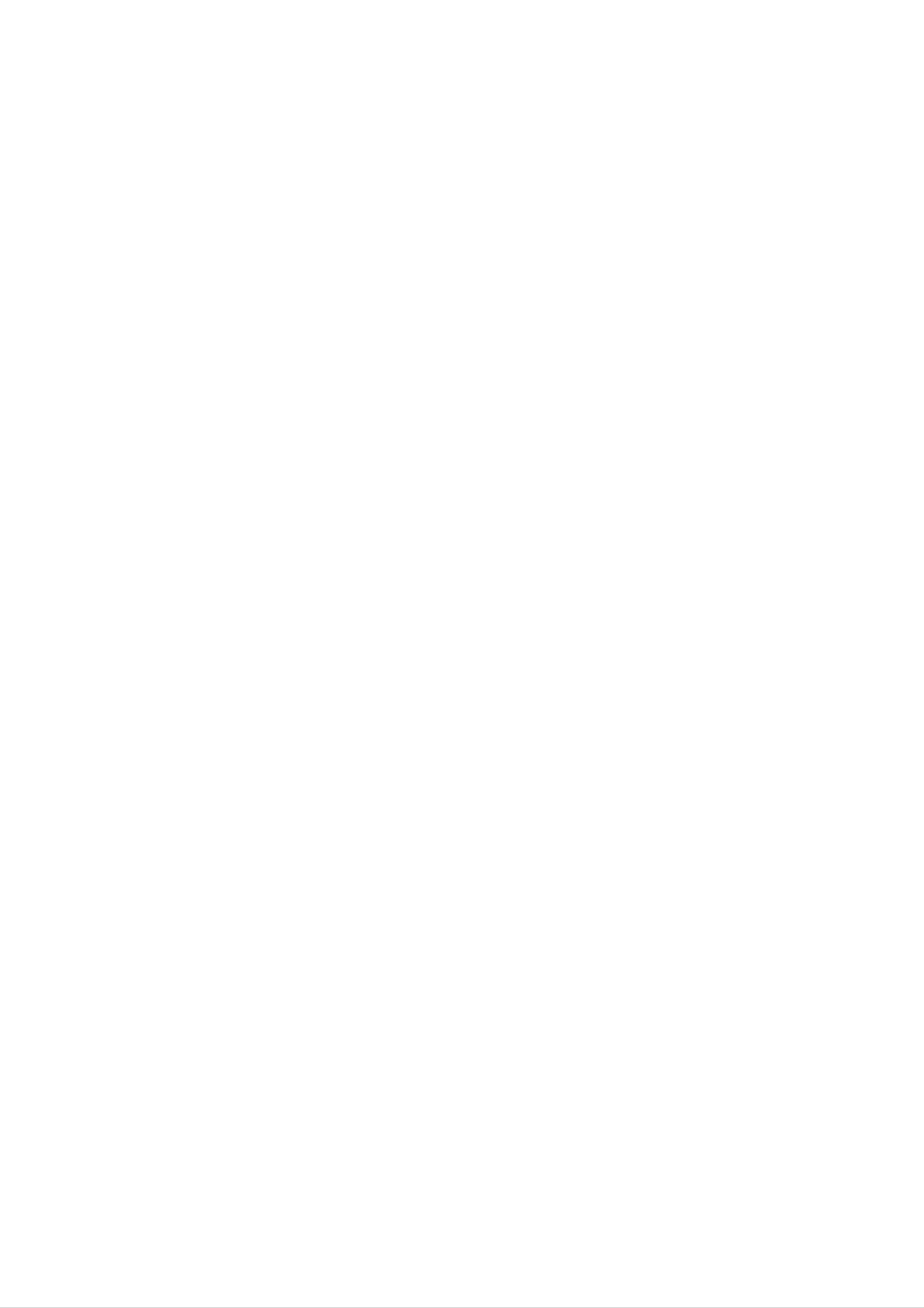
MOSCOW-LH-CK6530X(CK6530Q)_ENG-114W
COMBI
OWNER'S
MODEL
KARAOKE
MANUAL
:
LH-CK6530Q
HOME
THEATER
SYSTEM
LH-CK6530X,
LHS-K6530C,
LHS-K6530T
LHS-K6530W
R
CD-R/R
PAL
Please
Retain
Designs
notice
read
it
for
for
and
this
future
manual
reference.
specifications
improvement.
carefully
are
subject
before
to
operating
change
your
set.
without
The
working
life
of
this
product
is
7
years
since
the
date
of
purchase.
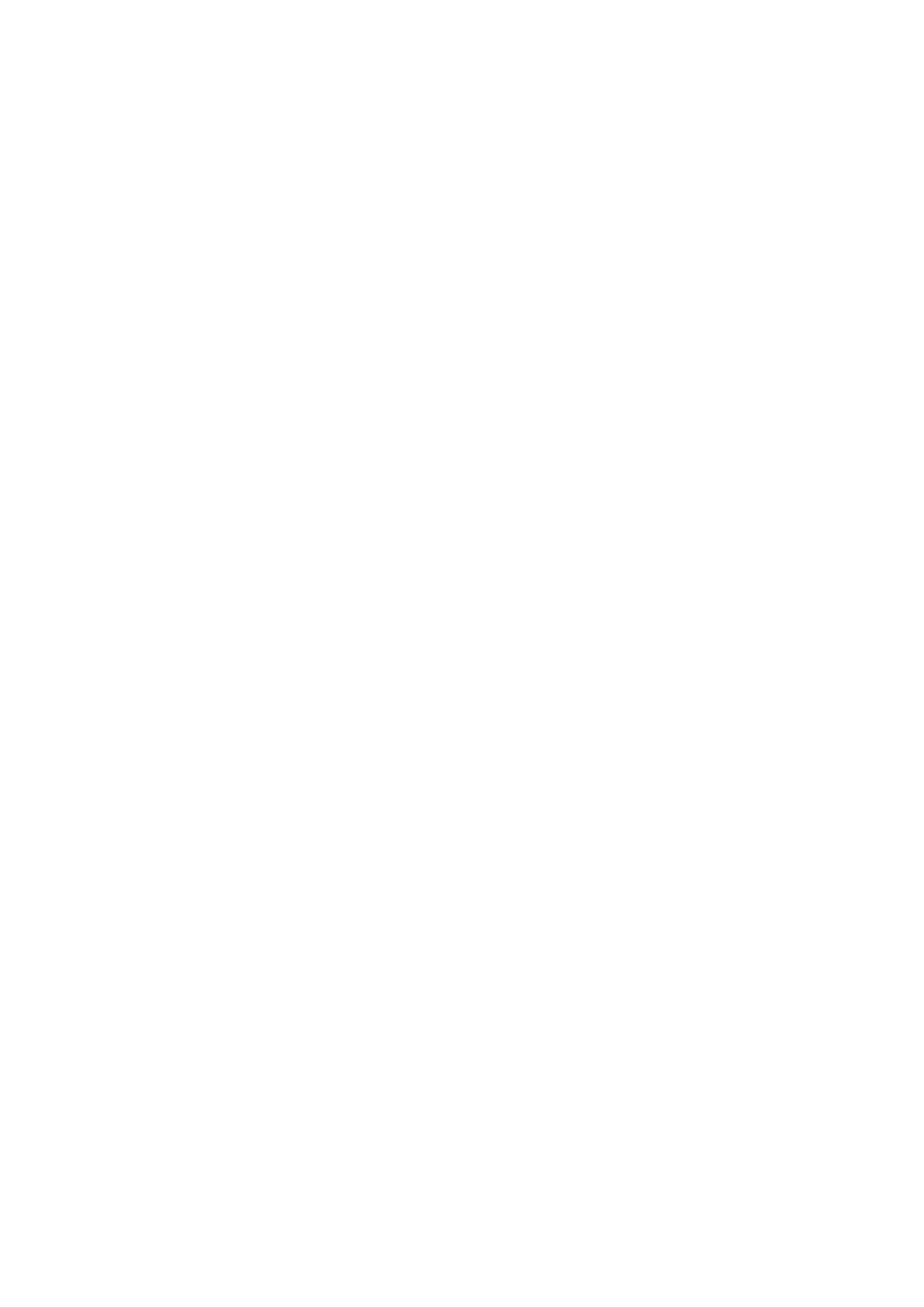
Safety
Precautions
DO
RISK
WARNING:
OF
NOT
CAUTION
OF
DO
ELECTRIC
REMOVE
ELECTRIC
NOT
TO
REDUCE
OPEN
COVER
SHOCK
SHOCK
THE
(OR
RISK
BACK)
CAUTION
Most
cated
That
and
has
appliances
circuit;
is,
a
no
concerning
single
additional
specification
page
recommend
outlet
of
this
the
circuit
outlets
owner's
Power
which
or
they
branch
manual
Cord
be
powers
placed
only
circuits.
to
be
upon
that
Check
certain.
appliance
a
the
dedi-
NO
REFER
This
USER-SERVICEABLE
SERVICING
lightning
equilateral
the
within
presence
the
TO
PERSONNEL.
flash
triangle
of
uninsulated
product's
QUALIFIED
with
is
intended
enclosure
arrowhead
PARTS
to
alert
dangerous
that
INSIDE
SERVICE
symbol
the
may
within
user
voltage
be
of
to
an
Do
damaged
damaged
these
not
overload
wall
or
conditions
Periodically
appliance,
tion,
cord
servicer.
unplug
replaced
and
wall
outlets,
cracked
could
examine
if
its
it,
discontinue
with
outlets.
extension
wire
result
the
appearance
an
exact
cord
Overloaded
cords,
insulation
in
use
electric
of
your
indicates
of
the
replacement
wall
frayed
are
dangerous.
shock
damage
appliance,
part
outlets,
power
Any
or
by
fire.
or
and
an
have
authorized
loose
cords,
of
deteriora-
or
or
the
sufficient
shock
The
is
intended
to
exclamation
magnitude
persons.
point
to
alert
important operating
instructions
in
the
literature
appliance.
to
the
and
constitute
within
user
maintenance
an
to
accompanying
a
risk
of electric
equilateral
the
presence
(servicing)
triangle
of
the
Protect
such
walked
the
point
as
the
being
upon.
where
power
cord
twisted,
Pay
the
particular
Disposal
cord
from
physical
kinked,
attention
exits
of
your
or
pinched,
the
appliance.
old
mechanical
closed
to
plugs,
wall
appliance
in
a
door,
outlets,
abuse,
or
and
WARNING:
TRIC
RAIN
SHOCK,
OR
TO
MOISTURE.
REDUCE
DO
NOT
THE
EXPOSE
RISK
THIS
OF
FIRE
PRODUCT
OR
ELEC-
TO
1.
2.
When
attached
covered
2002/96/EC.
All
electrical
disposed
waste
this
to
by
of
stream
crossed-out
a
the
appointed by
product
it
European
and
electronic
separately
via
the
designated
government
wheeled
means
Directive
products
from
bin
the
the
collection
or
municipal
the
symbol
product
should
facilities
local
is
is
be
CAUTION:
This
To
manual
Digital
ensure
require
Video
proper
carefully
Disc
use
and
maintenance,
Player
of
retain for
contact
this
product,
employs
future
an
authorized
a
Laser
please
read
reference,
service
System.
this
should
location-
owner's
the
unit
3.
4.
authorities.
The
help
for
For
your
office,
where
correct
prevent
the
more
old
environment
waste
you
appliance,
disposal
potential
detailed
disposal
purchased
of
your
negative
and
information
please
service
the
human
contact
product.
old
about
or
appliance
consequences
health.
disposal
the
your
shop
city
will
of
see
Use
other
radiation
To
the enclosure.
STARE
service
of
controls,
than
exposure.
prevent
INTO
those
direct
procedure.
adjustments
specified
exposure
Visible
BEAM.
laser
or
herein
to
radiation
the
laser
performance
may
beam,
result
when
in
do
open.
of
hazardous
not
try
DO
procedures
to
open
NOT
CAUTION:
dripping
such
as
The
or
vases,
splashing
apparatus
and
shall
be
shall
that
placed
no
not
on
be
exposed
objects
the
apparatus.
filled
to
with
water,
liquids,
2
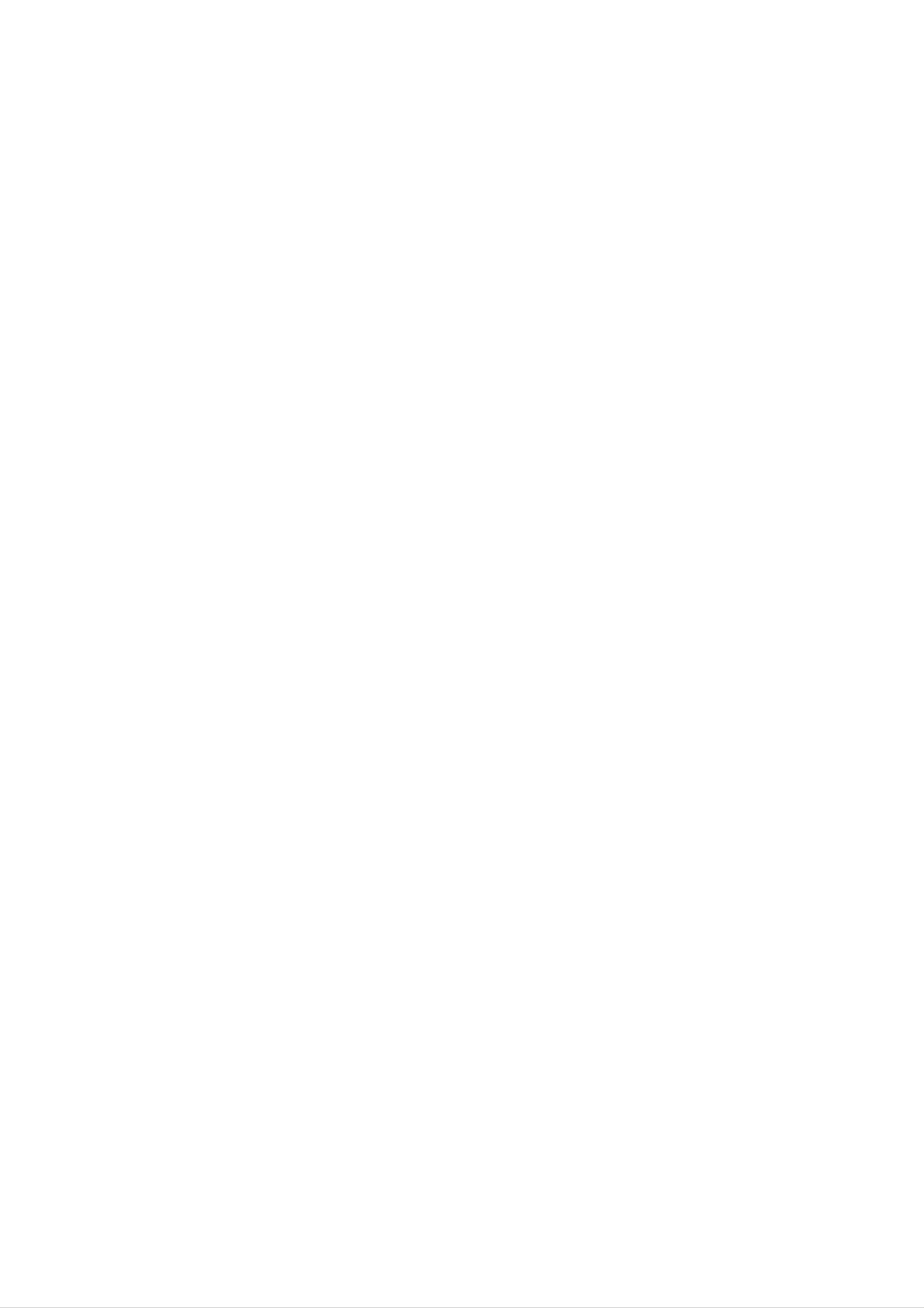
Table
of
Contents
Before
Use
INTRODUCTION
SafetyPrecautions................................2
TableofContents.................................3
BeforeUse.....................................3
FrontPanel.....................................4
RemoteControl..................................5
RearPanel.....................................6
Playable
Discs
DVD
(8cm/12cmdisc)
Video
CD
(VCD)
(8cm/12cmdisc)
SYSTEM
Connections...................................7-9
SETUP
VCROperationSetup..........................10-14
DVDOperationSetup..........................15-19
OPERATION
In
SVCD
addition,
MP3,
and
WMA,
Notes
this
CD-R
JPEG
unit
or
can
CD-RW
or
Audio
play
DivX
CD
(8cm/12cmdisc)
a
that
files.
DVD±R,
contains
DVD±RW,
audio
titles,
INTRODUCTION
VCROperation..............................20-24
DVDorVideoCDOperation....................25-28
AudioCDorMP3/WMADiscOperation.
. . . . . . . . . . . . .
JPEGDiscOperation.............................30
ProgrammedPlayback...........................31
OperationwithDivXDisc.........................32
RADIOOperation................................33
KARAOKEOperation..........................34-37
.29
--
Depending
ment
some
or
CD-R/RW
the
on
on
CD-R/RW
the
the
(or
unit.
conditions
(or
DVD±R/RW)
of
the
recording
DVD±R/RW)
discs
disc
cannot
equip-
itself,
be
played
--
Do
labeled
not
attach
side
or
any
the
seal
recorded
or
label
to
either
of
a
side
(the
disc.
side)
--
Do
not
use
irregularly
shaped
CDs
(e.g.,
heart-shaped
REFERENCE
Troubleshooting.................................38
LanguageCodeList..............................39
CountryCodeList...............................39
Specifications
or
Some
may
As
disc
octagonal).
Notes
on
playback
be
intentionally
this
unit
plays
content
designed
It
may
DVDs
and
operations
fixed
DVDs
by
result
Video
of
by
and
the
in
malfunctions.
CDs
DVDs
software
Video
software
and
CDs
Video
manufacturers.
CDs
to
according
manufacturer,
About
About
"
This
"
icon
the
may
Symbols
symbol
appear
means
on
the
display
the
function
TV
screen
during
explained
in
operation.
this
owner's
some
playback
or
Refer
and
poses
other
also
Video
may
Regional
functions
to
CDs.
the
not
code
features
may
instructions
Some
be
played
of
the
of
be
DVDs
DVD
the
added.
supplied
made
on
the
player
unit
unit.
may
for
and
not
with
business
the
DVDs
be
available
DVDs
pur-
manual
About
A
section
is
the
whose
not
available
disc
applicable only
DVD
DVD
title
to
on
symbols
the
has
disc
one
that
specific
for
of
instructions
the
following
represented
DVD
by
the
video
symbol
symbol.
disc.
is
This
for
playback
ware.
DVD
discs.
"ALL".
"Check
DVD
The
discs
This
If
Regional
player
of
region
indicates
unit
you
region
try
can
to
is
designed
code
play
play
Code"
"5"
on
which
any
will
encoded
the
type
only
other
appear
and
labels
of
DVD
manufactured
DVD
of
soft-
some
can
player
discs
discs,
on
the
labeled
the
TV
play
"5"
message
screen.
5
those
or
VCD2.0
VCD1.1
CD
MP3
WMA
JPEG
Video
Video
Audio
MP3
WMA
JPEG
CDs
CDs
CDs
disc
disc
disc
with
without
the
PBC
the
PBC
(playback
(playback
control)
control)
Some
DVD
their
though
Selecting
You
(DVD/KARAOKE
?
If
must
you
select
want
discs
may
playback
Viewing
one
or
to
view
not
is
have
prohibited
Sources
of
VCR)
DVD/KARAOKE
your
to
a
region
by
output
view
area
sources
on
deck
code
the
output
label
limits.
TV
screen.
source:
even
DivX
About
DivX
the
Indicates
other
Indicates
material
disc
symbols
hazards
damage.
special
likely
operating
for
to
instructions
cause
features
harm
of
to
this
the
unit.
unit
itself
or
Press
KARAOKE
the
DVD/KARAOKE
?
If
Press
on
dow
display
you
the
DVD/KARAOKE
on
window
want
VCR
front
lights
and
the
to
on
view
the
panel
output
front
deck
remote
until
on
panel
lights
is
VCR
viewed
VCR
source
the
and
deck
control
remote
until
indicator
of
READING
output
on
the
output
or
VCR
control
source
TV
source:
DVD/VCR/
in
deck
the
screen.
or
indicator
of
DVD/VCR/
KARAOKE
display
is
viewed
in
win-
on
Indicates
tips
and
hints
for
making
the task
easier.
the
?
If
Press
in
appears
TV
you
the
screen.
want
FM/AM
to
display
on
the
listen
on
window
the
TV
to
remote
lights
screen.
FM/AM
and
radio
control
the
broadcasts:
until
RADIO
frequency
indicator
band
3
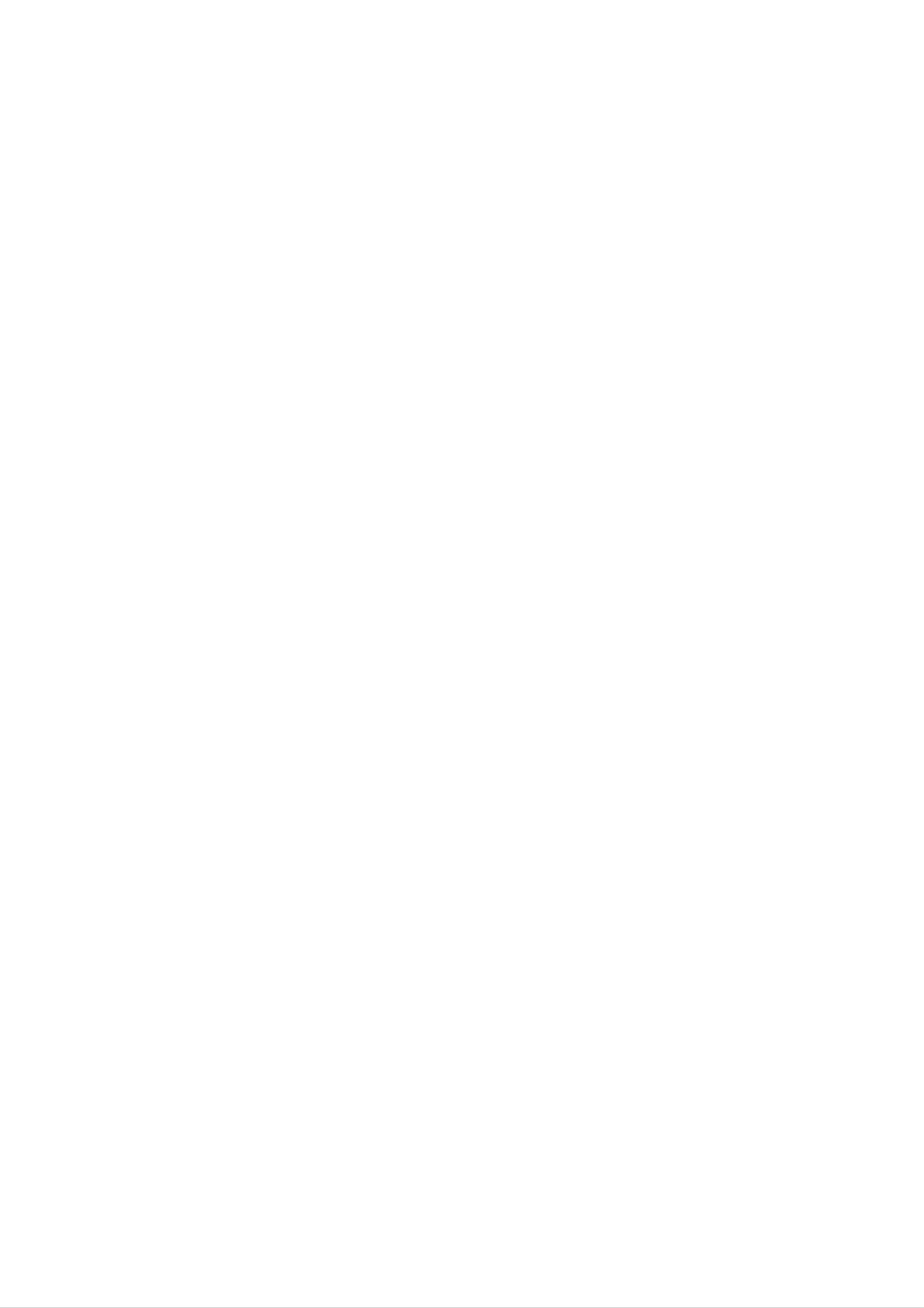
Front
Panel
Disc
Point
Tray
Opens
and
Remote
the
remote
(DVD/KARAOKE
Insert
OPEN/CLOSE
closes
control
a
disc
the
Sensor
here.
deck)
here.
disc
(Z)
tray.
Press
repeatedly
Pause
for
frame-by-frame
Ejects
a
tape
PAUSE/STEP(X/[]
playback
temporarily./
playback.
in
the
B)
EJECT(Z)
VCR
deck.
Cassette
PLAY
Starts
Compartment
STOP
Stops
playback.
(B)
playback.
(x)
Insert
a
video
(VCR
cassette
deck)
here.
DVD/VCR/KARAOKE
Selects
Display
Shows
status
the
sources
DVD/KARAOKE
the
of
window
current
the
to
unit.
view
on
(output
or
the
VCR
TV
select)
output
screen.
MIC
Adjusts
ECHO
Adjusts
VOL.
echo
VOL.
microphone
volume.
volume.
VCR
Record
(z)
Go
to
the
MIC1/MIC2
Connect
or
to
both
beginning
a
microphone
sockets.
of
Press
current
and
to
MIC1
or
Reverse
chapter/track
hold
for
two
MIC2
Skip/Scan,
or
seconds
to
the
for
Rewind
previous
a
fast
reverse
(S/Q)
chapter/track.
search.
Press
and
Forward
hold
for
two
Skip/Scan,
Go
seconds
for
Winds
Rewinds
Fast-Forward
to
a
NEXT
fast
the
the
tape
chapter/track.
forward
tape
.
(R/T)
search.
forwards.
4
POWER
Switches
(
the
STANDBY/ON)
unit
to
ON
or
OFF.
Turn
the
counterclockwise
knob
clockwise
to
to
VOLUME
increase
decrease
sound
sound
Control
level,
level.
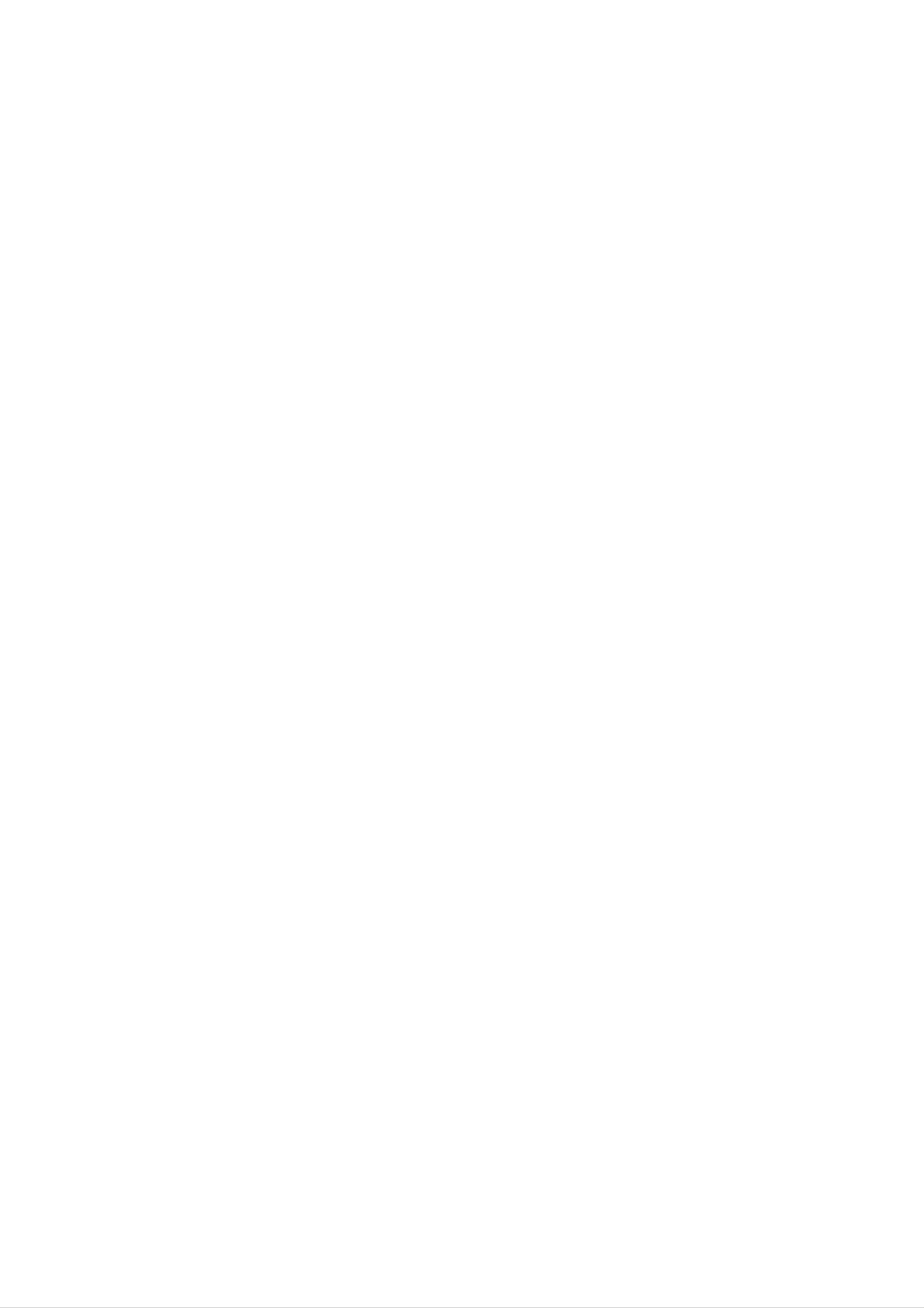
Remote
Switches
Control
this
unit
ON
POWER
or
OFF.
POWER
EJECT
OPEN/CLOSE
EJECT,
Opens
and
OPEN/CLOSE(Z)
closes
the
disc
tray.
Select
Selects
Accesses
this
unit's
choice.
0-9
numbered
or
removes
tuner
(FM
as
and
numerical
items
Program
FM/AM
the
AM
listening
bands)
buttons
in
a
PROGRAM
menu.
menu.
FM/AM
VCR
DVD/
KARAOKE
AUX
AV
Ejects
a
tape
DVD/KARAOKE/VCR
Selects
operational
AUX
For
DIGITAL
selecting
AUDIO
the
AV
Select
input
source
in
the
VCR
mode
digital
IN
(OPTICAL)/ANALOG.
for
recording
deck.
select
of
remote
signal
from
control.
into
tape.
Clears
FEMALE
program
preset
(Page
Clears
MARKER
stations
a
track
menu
from
34)/
or
SEARCH
the
MALE
number
a
mark
tuner
(Page
CLEAR
on
on
menu.
memory.
SOUND
the
the
34)
PROGRAM
SOUND
CLEAR
AUDIO
SET
UP/
-SLOW+
SETUP/
Access
RETURN
i
RETURN
Removes
SLOW
TEMPO
or
-/+
i
remove
the
-/+
the
Setup
Setup
menu.
menu.
INTRODUCTION
Selects
an
audio
b/B/v/V
Select
Selects
sound
mode.
AUDIO
language
audio
(DVD)
channel
or
(CD).
an
(left/right/up/down)
an
item
in
the
menu.
CH/TRK/PRESET(v/V)
FEMALE
TUNING TUNING
MALE
MEMORY
ENTER
-
TEMPO
+
PR/TRK/
PRESET
MUTE
MEMORY/ENTER
-
Acknowledges
-
Displays
-
Stores
the
MUTE
tuner's
functions
a
radio
Momentarily
menu
station's
memory.
silence
on
the
selection.
the
TV
frequency
speaker
screen.
of
the
in
unit.
Selects
adjust
Records
VCR
the
Tunes
your
or
Tuner
tape's
in
input
the
sources
preset
picture
TUNING
desired
REC/ITR
number.
on
screen.
(b/B)
stations.
into
tape.
(z)
PR/TRK/
REC/ITR
STOP
PRESET
b#
PAUSE/STEP
KEY
CON.
SELECT
VOLUME
Adjusts
REPEAT/ez
-
Repeat
-
ez
-
REPEAT
Repeats
-
Selects
(+/-)
speaker
REPEAT,
chapter,
sequence.
recording
sound.
track,
speed
A-B,
title,
of
all.
the
SPEED
tape.
Reverse
-
Search
*Press
Forward
Skip/Scan
backward*/go
current
and
(.)/Backward
chapter
previous
-
Rewinds
hold
button
Skip/Scan
to
or
chapter
beginning
track
for
about
or
or
the
seconds.
track.
(>)/Forward
of
go
to
tape.
two
REPEAT
ez
ANGLE
SUB
REPEAT
TITLE
A-B/SPEED
ZOOM
TITLE
DISC
MARKER
DISPLAY
MENU
CM
SEARCH
TV/VCR
SKIP
DISC
Accesses
CM
Fast
seconds
SKIP
forwards
ANGLE
ZOOM
MENU
menu
of
(Page
(Page
of
a
DVD
picture
recording.
28)
28)
search
disc.
through
30
*Press
-
and
Search
Winds
hold
forward*/go
chapter
the
button
b-KEYCON.
Adjusts
tape
for
a
vocal
to
or
forwards.
about
seconds.
range.
next
track.
two
-#
SHADOW
CLK/CNK
MARKER
SEARCH
SUBTITLE
SHADOW
TITLE
DISPLAY
CLK/CNK
(Page
(Page
(Page
(Page
(Page
(Page
(Page
28)
28)
28)
34)
28)
15)
23)
Remote
Point
the
buttons.
the
STOP(x),
Control
remote
PLAY(G)/SELECT
Operation
control
PAUSE/STEP,
Range
at
the
remote
sensor
and
press
Remote
control
TV/VCR
battery
(Page
21)
installation
Detach
the
rear
the
of
battery
the
remote
cover
on
con-
Distance:
remote
Angle:
remote
sensor
About
sensor
About
30°
23
in
ft
(7
each
m)
from
direction
the
of
front
the
of
front
the
of
the
Do
Caution
not
mix
old
and
new
trol,
and
batteries
AAA)
aligned
batteries.
insert
correctly.
Never
two
with
mix
R03
(size
and
different
types
of
batteries
(standard,
alkaline,
etc.).
5
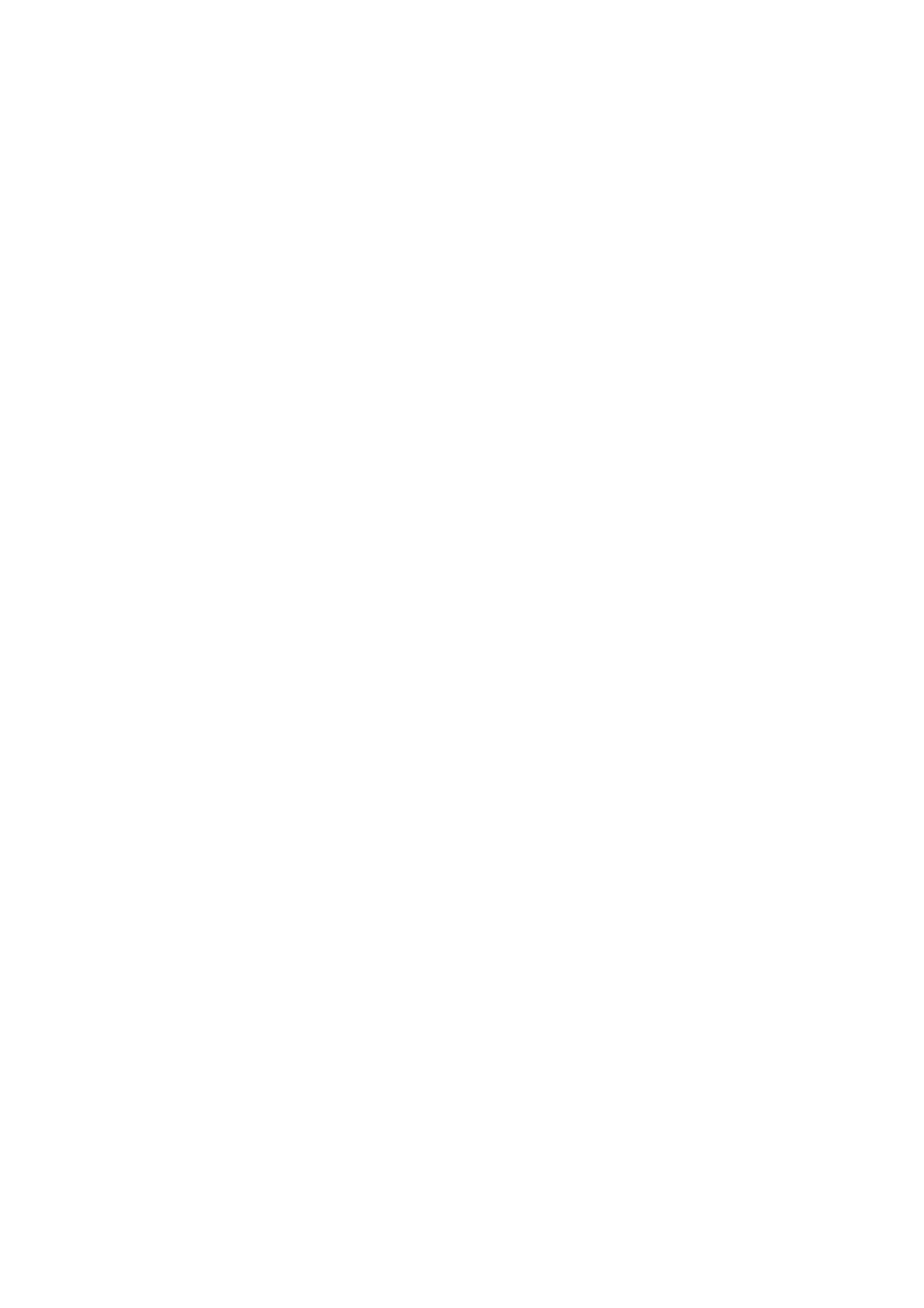
Rear
Panel
Connect
COMPONENT/PROGRESSIVE
the
six
supplied
SCAN
SPEAKER
speakers
Connect
to
these
FM
the
CONNECTOR
terminals.
FM
ANTENNA
antenna
CONNECTOR
to
this
terminal.
Connect
antenna
AC
the
Power
VIDEO
Connect
ANTENNA
VHF/UHF/CATV
to
this
terminal.
Cord
OUT
to
IN
a
TV
(Y
Pb
with
Pr)
Y
Pb
(DVD
Pr
OUT)
inputs.
Connect
power
to
source.
a
8
8
4
8
88
DIGITAL
AUDIO
IN
RF.OUT
Connect
external
(Both
to
a
TV
[VIDEO
Connect
source
DVD
with
the
(Audio
and
RF
IN/AUDIO
audio/video
coaxial
VCR
inputs.
VCR
IN
system,
OUT)
IN
LINE
1
(Left/Right)]
output
of
TV/Monitor,
an
DIGITAL
AUDIO
(OPTICAL)
IN
[VIDEO
Connect
to
a
OUT/AUDIO
TV
with
video
another
DVD/VCR
OUT
and
Connect
VCR).
OUT
(Left/Right)]
audio
inputs.
to
a
TV
with
S-VIDEO
S-Video
OUT
Input.
Connect
Dust
Remove
AUDIO
protection
cable
digital
the
IN
AM
the
ANTENNA
AM
antenna
cap
dust
protection
(OPTICAL)
(not
supplied)
jack
CONNECTORS
to
this
from
cap
and
connect
securely
terminal.
so
the
that
DIGITAL
the
optical
the
config-
urations
Keep
cap
dust
when
intrusion.
the
of
dust
both
not
the
cable
protection
using
the
and
and
cap
connector
the
connector
always
to
protect
match.
reattach
against
the
Do
not
panel.
damage
6
touch
the
Electrostatic
to
the
unit.
inner
discharge
pins
of
the
may
jacks
cause
on
the
permanent
rear
Dust
protection
cap
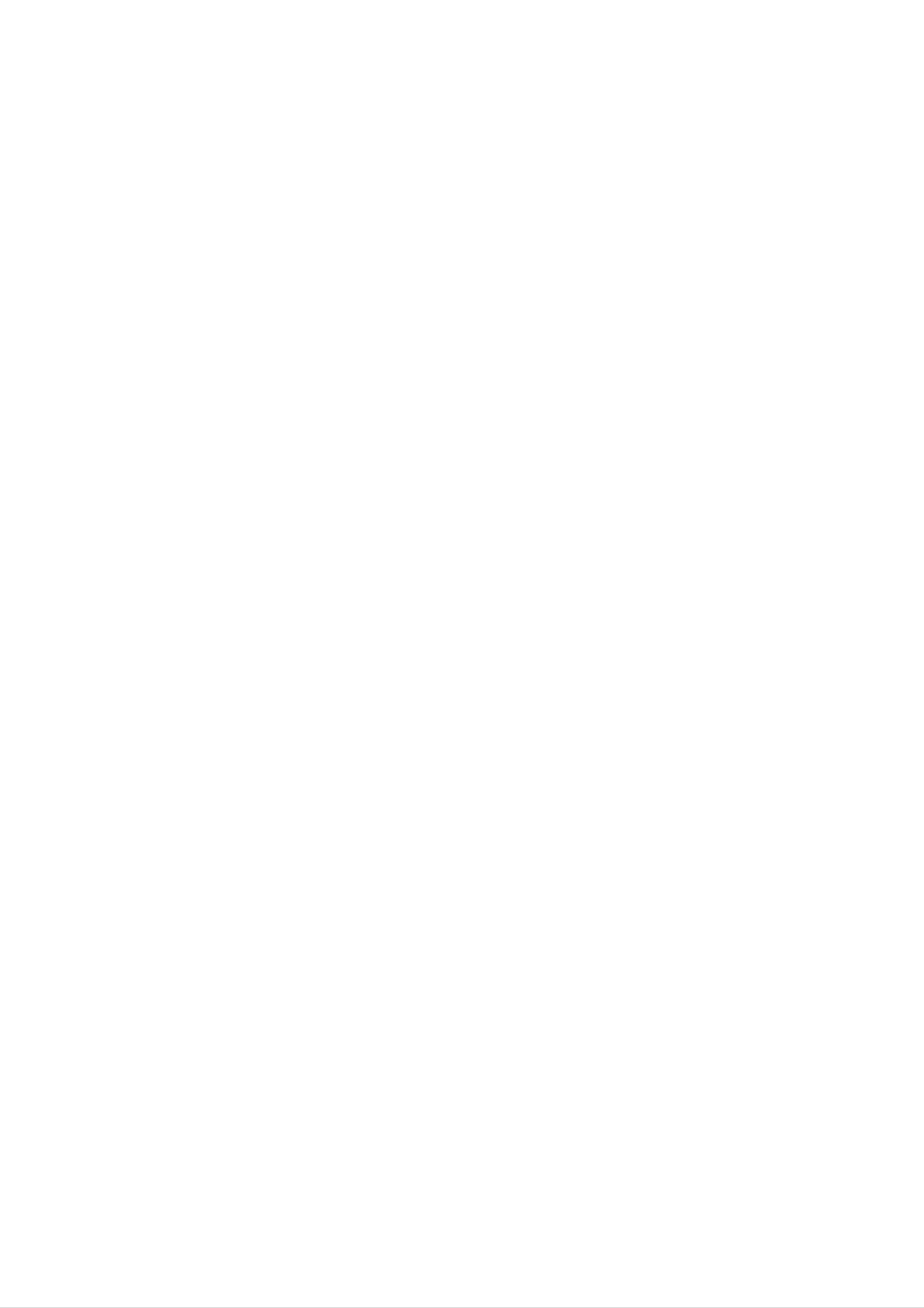
Connections
ips
Depending
to
unit.
Please
connect,
refer
or
System
best
connections.
on
there
to
other
your
the
devices
TV
are
manuals
and
various
as
other
equipment
ways
of
your
necessary
to
TV,
connect
Stereo
to
make
you
the
wish
the
Optional
S-Video
Connect
1
of
the
this
S-Video
Connection
unit
the
TV
S-VIDEO
to
cable
the
Connections
OUT
S-VIDEO
(S).
jack
IN
jack
on
on
the
rear
the
panel
TV
using
Caution
Make
Set
Basic
the
sure
TV
TV
this
to
the
Connections
unit
correct
is
connected
video
directly
channel.
input
to
the
TV.
Connect
2
the
rear
on
jacks
(A).
Component
Connect
the
Left
panel
the
Video
the
TV
COMPONENT/PROGRESSIVE
and
of
this
using
Right
unit
the
(Color
to
AUDIO
the
audio
OUT
audio
supplied
Stream)
jacks
on
in
left/right
cables
SYSTEM SETUP
connection
SCAN
Make
the
Basic
Connect
1
outdoor
this
one
of
the
of
capabilities
connection
the
antenna
unit
RF
(E).
following
your
existing
(RF)
antenna
to
ANT.IN
connections,
equipment.
cable
from
on
the
jack
depending
your
rear
indoor/
panel
on
of
1
2
VIDEO
the
corresponding
cables
Connect
the
AUDIO
audio
rear
OUT
(C).
the
panel
IN
jacks
cables.
jacks
Left
of
and
this
on
on
in
the
the
jacks
Right
unit
TV
to
rear
on
AUDIO
(A)
the
the
panel
TV
Left
using
of
OUT
and
the
this
using
jacks
Right
supplied
unit
Y
Pb
to
Pr
on
Connect
2
television's
Basic
Connect
1
RF.OUT
connection
rear
the
jack
the
panel
supplied
on
Antenna
DVD/VCR
of
this
the
RF
rear
antenna
panel
Input
(R).
(AUDIO/VIDEO)
VIDEO
unit
to
the
VIDEO
of
OUT
cable
this
jack
IN
from
unit
jack
on
to
your
the
on
the
the
Progressive
If
your
television,
gressive
possible.
If
your
television
scan
TV
Scan
you
does
(ColorStream
is
may
output
not
a
take
accept
pro)
high-definition
advantage
for
the
highest
the
Progressive
or
of
video
connection
"digital
the
unit's
resolution
Scan
ready"
pro-
for-
2
TV
using
Connect
jacks
Right
audio
the
on
AUDIO
cables
the
Rear
the
supplied
Left
rear
and
panel
IN
jacks
(A).
of
TV
video cable
DVD/VCR
Right
of this
on
the
unit
TV
(V).
to
the
using
AUDIO
Left
the
OUT
and
supplied
1
mat,
the
picture
Progressive
Connect
VIDEO
the
the
OUT
corresponding
cable
(C).
will
Scan
COMPONENT/PROGRESSIVE
appear
on
on
the
unit.
the
jacks
in
jacks
scrambled
rear
panel
on
the
TV
if
you
of
this
using
try
SCAN
unit
Y
Pb
to
Pr
E
ANTENNA
INPUT
AUDIO
L
IN
Connect
VIDEO
IN
COMPONENT/PROGRESSIVE
SCAN
VIDEO
IN
S-VIDEO
IN
2
rear
panel
R
L
Y
Pb
Pr
IN
jacks
cables.
otes
the
on
of
the
Left
this
TV
and
unit
(A)
Right
to
the
using
AUDIO
Left
the
OUT
and
Right
supplied
jacks
the
AUDIO
audio
RA
V
C
S
Set
the
Progressive
menu
for
progressive
Progressive
connections
or
RF
jack)
scan
(yellow
OUT
connection
Scan
does
VIDEO
to
signal,
not
work
OUT
"On"
see
.
on
page
with
and
the
16.
the
DVD
analog
S-VIDEO
setup
video
OUT
Rear
of
this
8
unit
7
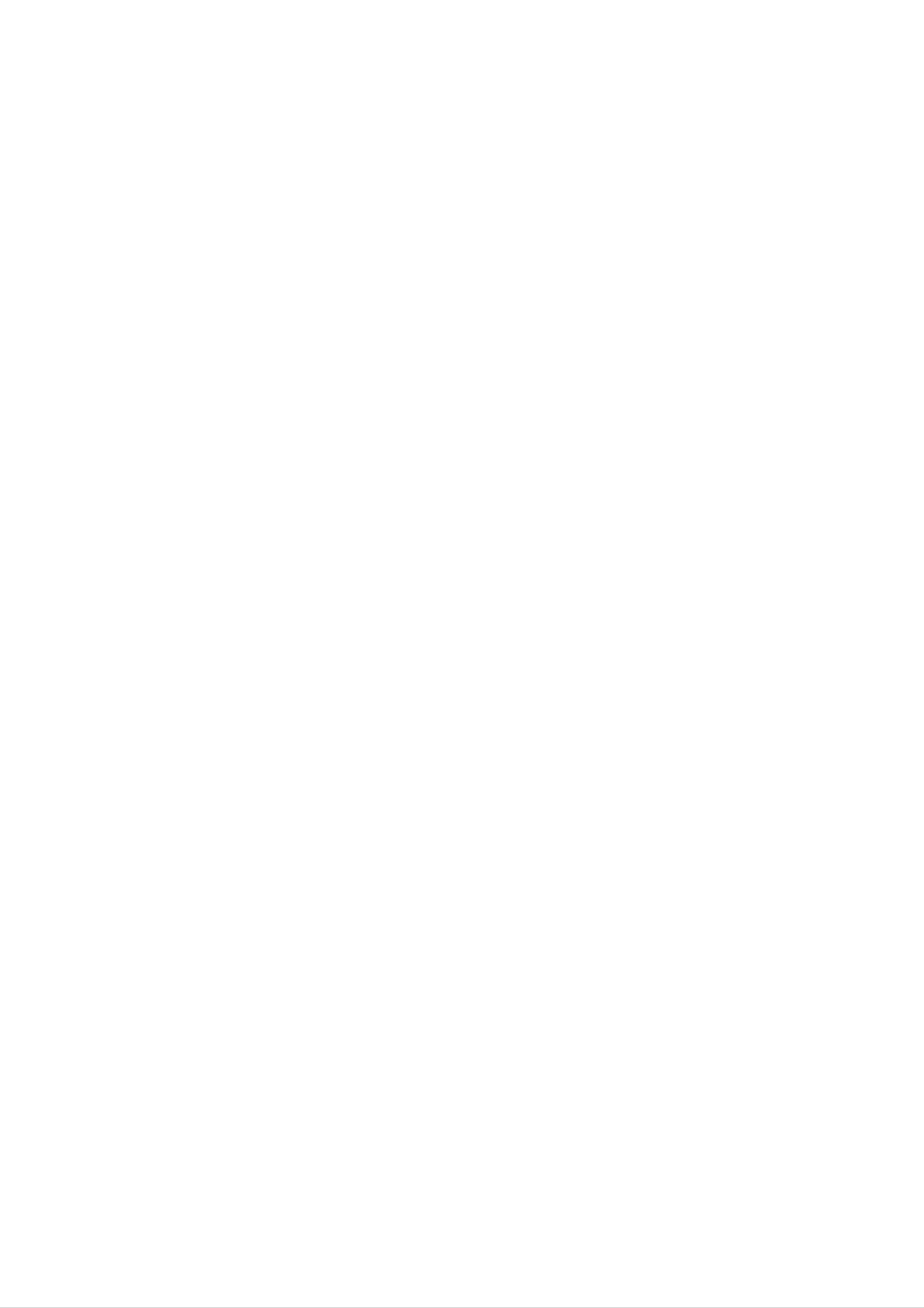
Connections
Optional
Equipment
Optional
Connectinons
Device,
etc
OUT
Accessory
Connections
Connect
IN
AUDIO/VIDEO
Jack
LINE
Panel
the
1)
AUDIO
jacks
using
on
OUT
Audio/Video
L/R
the
jacks
the
optional
(VCR
rear
panel
on
your
audio/video
IN
(A/V)
LINE
of
this
Accessory
1)/
unit
VIDEO
to
Device
cables.
(VCR
the
Accessory
Device
AUDIO
OUT
R
L
Rear
of
this
unit
Jack
Panel
8 8
Rear
4
of
8
88
this unit
DIGITAL
AUDIO
IN
8
8
4
8
88
[Connecting
channel
Video
decoder
Connect
CAL
OUT
receiver
digital
(Dolby
the
jack
to
an
stereo
equipped
DigitalTM,
OPTICAL
on
amplifier
(PCM)
IN
jack
optional
equipped
or
with
a
MPEG
on
the
equipment.
to
multi-channel
2
an
or
unit
Use
with
Audio/
DTS)
to
the
an
optional
two
OPTI-
Radio
Connect
Aerial
the
supplied
Rear
of
this unit
Connections
FM/AM
aerial
for
listening
to
the
audio
cable.
Caution:
Due
will
selected.
to
be
the
in
DTS
DTS
Licensing
out
digital
agreement,
when
DTS
the
audio
digital
stream
output
is
radio.
Connect
Connect
Notes
To
this
prevent
unit
and
the
he
noise
AM
FM
other
loop
aerial
wire
pickup,
components.
aerial
keep
to
to
the
the
the
AM
AM
FM
loop
aerial
aerial
aerial
connector.
connector.
away
from
Be
After
sure
to
fully
connecting
extend
the
FM
the
wire
FM
wire
aerial.
aerial,
keep
it
as
horizontal
as
Notes
possible.
--
If
the
match
audio
the
format
of
the
of
capabilities
digital
your
unit,
output
the
does
DVD
not
Karaoke
AM
Loop
aerial
(supplied)
will
produce
all.
a
strong,
distorted
sound
or
no
sound
at
--
Six
nection
with
--To
On-Screen
Channel
a
Digital
see
the
can
Digital
only
be
Multi-channel
audio
format
Display,
Surround
obtained
of
press
Sound
if
decoder.
the
AUDIO.
your
current
via
unit
unit
digital
con-
is
equipped
in
the
FM
Wire
aerial
(supplied)
8
8 8 4 8
88
DIGITAL
AUDIO
IN
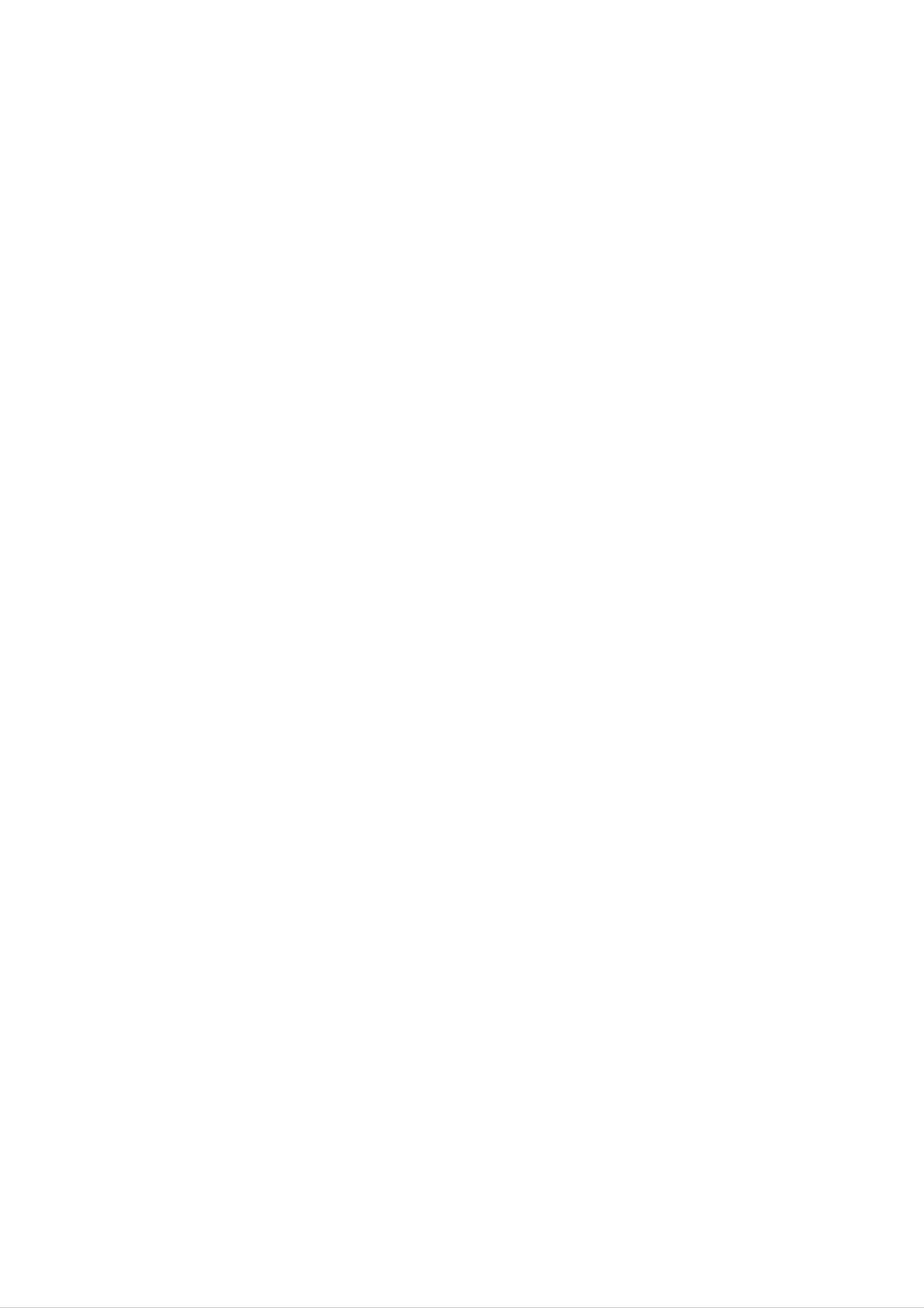
Connections
Speaker
Connections
System
Connect
To
obtain
the
the
Front
speakers
best
speaker
(Right)
using
possible
the
supplied
surround
sound,
Center
speaker
adjust
speaker
cords.
the
speaker
parameters
Front
speaker
(Left)
(distance,
otes
Be
the
ponents:+to+and--to--.Ifthe
level,
sure
etc.).
to
match
appropriate
the
terminal
speaker
on
the
cord
com-
to
cords
distorted
If
you
8
8
4
8
88
maximum
are
use
reversed,
and
front
input
will
lack
speakers
rating,
the
sound
base.
with
adjust
will
low
the
be
vol-
SYSTEM SETUP
DIGITAL
AUDIO
ume
IN
put
carefully
on
the
speakers.
to
avoid
excessive
out-
Rear
(Right
speaker
surround)
Subwoofer
Rear
(Left
speaker
surround)
Important
About
Be
necting
This
sure
ferrite
Ferrite
to
to
attach
this
core
Note
Core
the
unit).
can
ferrite
reduce
core
noises.
to
the
speaker
cables
1
[a] [a]
con-
(for
2
How
1
2
to
Push
Wind
Pass
attach
the
the
the
straight
on
Center
the
other
Speaker
stopper
Rear
Front
on
one
the
Speaker
Speaker
ferrite
ferrite
cable
ferrite
[a]
core.
of
core.
straight
core.
the
(Right
ferrite
Surround)
(Right)
Wind
Pass
the
on
core
cable
the
Front
the
to
and
Rear
Speaker
other
open.
cable
the
Subwoofer
Speaker
ferrite
once
(Left)
core.
on
one
(Left
cable
ferrite
Speaker
Surround)
and
the
core.
cable
cable
3
SPEAKER
SR(8)FR(8)W(4)C(8)FL(8)SL(8)
3
Close
the
ferrite
Speaker
In
If
?
the
case
want
you
Front
speakers
According
of
to
Positioning
normal
play
to
your
core
the
until
it
clicks.
use
position
excellent
listening
the
bass
6
sound,
position
speakers
DTS
set
up
the
(2
speakers,
surround
digital
speakers
front
for
center
or
Dolby
equal
speaker,
Digital
distance.
2
rear
surround,
And
by
hearing
speakers
should
you
position
and
subwoofer).
connect
set
up
a
subwoofer.
the
interval
between
?
Center
It
is
ideal
height.
?
Rear
Place
recreate
speakers
left
speakers
speaker
that
But
and
sound
normally
the
right
motion
to
center
45
place
behind
and
degree.
speakers
it
above
the
listening
atmosphere
and
or
front
below
area.
speakers
the
These
required
television.
speakers
for
surround
are
same
play-
Front
Speaker
(Left)
Center
Subwoofer
Speaker
Front
Speaker
(Right)
back.
behind
of
towards
In
rear
rear
the
the
wall
speakers
For
the
listener
case
a
best
listening
wall
set
of
the
results,
's
ears.
or
a
above
ceiling
smaller
rear
do
not
position
It
is
also
to
room
further
speakers
60
-
90
install
and
effective
install
size,
opposite
cm
the
rear
them
to
direct
disperse
if
the
each
than
the
speakers
at
the
audience
listener's
or
the
sound.
other,
above
rear
is
ears.
too
near
and
far
the
level
speakers
to
set
the
the
Rear
Speaker
(Left)
Rear
Speaker
(Right)
?
Subwoofer
This
can
be
placed
in
any
front
position.
Speaker
Positioning
Example
9

VCR
Operation
Setup
Tuning
Notes
If
you
(Yellow,
tune
have used
your
in
White
TV,
a
video
a
and
simply
AUDIO
Red
channel
jack)
select
and
the
you
AV
VIDEO
will
channel.
on
cables
not
your
have
The
to
TV
AV
7
Press
3
channel.
You
or
4
may
and
You
ence
68.
can
when
S/Q
on
the
select
also
your
or
rmote
set
R/T
any
it
TV
control
channel
to
"OFF"
is
connected
on
the
to
number
if
there
front
select
to
of
your
another
between
is
any
the
VCR
unit
video
22
interfer-
with
or
channel
playback
better
picture
Your
TV
like
(VCR)
Audio/Video
ber
on
your
is
already
on
your
quality.
receives
another
jacks
TV
and
pre-tuned
TV.
This
from
signals
TV
you
tune
station.
have
it
for
optimum
connection
the
If
your
to
in
select
so
that
video
TV
a
you
video
will
give
recorder
do
channel
may
not
watch
you
have
num-
a
8
Audio/Video
Select
watch
Press
have
Tune
a
video's.
POWER
finished.
this
cables.
TV
channel
channel
on
the
so
number
front
that
a
on
of
which
your
bright
VCR
blue
you
when
screen
wish
to
you
video
The
output
set
at
another
by
you
can
Stages
tapes.
frequency
UHF
TV
change
5
~
channel
station,
the
8
will
show
of this
36.
transmitter
or
If
channel
if
the
how
you
video
picture
channel
to
recorder
36
is
is
change
(VCR)
already
used
distorted,
of
your
the
VCR.
output
is
appears.
Store
this
Notes
Make
sure
that
successfully
you
do
not
tune
channel
you
tuned
in
have
in
a
a
dedicated
dedicated
on
your
correctly
video
video
TV.
installed
channel
channel
your
on
VCR
on
your
your
TV
and
TV.
If
you
1
2
frequency
Make
VCR
Press
Turn
Insert
and
sure
as
POWER
on
a
press
of
VCR.
your
that
you
described
to
TV.
earlier
turn
your
pre-recorded
PLAY
(G)
have
on
video
on
correctly
in
your
the
this
VCR.
tape
remote
installed
book.
into
control.
your
your
VCR
will
be
unable
Using
Following
you
very
have
first
to
your
picture
connected
just
time.
view
VCR
will
and
record
for
display
your
video
the
on
video
the
tapes!
very
TV
recorder
screen
first
when
for
time
the
Select
watch
Don't
this
stage!
stages
TV
your
a
video's.
TV
worry
If
3
~
until
channel
if
you
you
4,
instead
you
number
don't
switch
see
of
a
on
have
a
VCR
your
seeing
bright
which
you
video-tape
on
video
and
playback
blue
screen.
wish
to
play
continue
tune
to
at
To
as
make
shown
tuning
"ACMS"
TV
stations,
(see
page
ACMS
please
11).
follow
stages
3
to
4
3
4
Tune
and
Store
You
you
Only
this
the
this
will
do
carry
channel
sound
channel
need
not
know
out
is
to
clear.
look
how
stages
until
on
your
at
to
the
the
5
do
~
video
TV.
TV
this.
8
if
picture
instruction
you
cannot
is
sharp
book
obtain
if
Pr-12
ACMS
OKi
5
clear
Select
watch
Make
POWER
be
displayed).
video
a
video's.
sure
TV
on
playback
channel
that
the
your
remote
as
number
VCR
control
described
on
is
in
standby
(only
in
which
stages
you
pressing
the
clock
1
wish
~
will
4.
to
6
Press
more
RF36
The
screen.
S/Q
than
will
4
seconds.
appear
following
or
R/T
in
picture
the
will
on
the
display
be
displayed
front
window.
of
your
on
the
unit
TV
for
10
PSET
R
CHANNEL
i
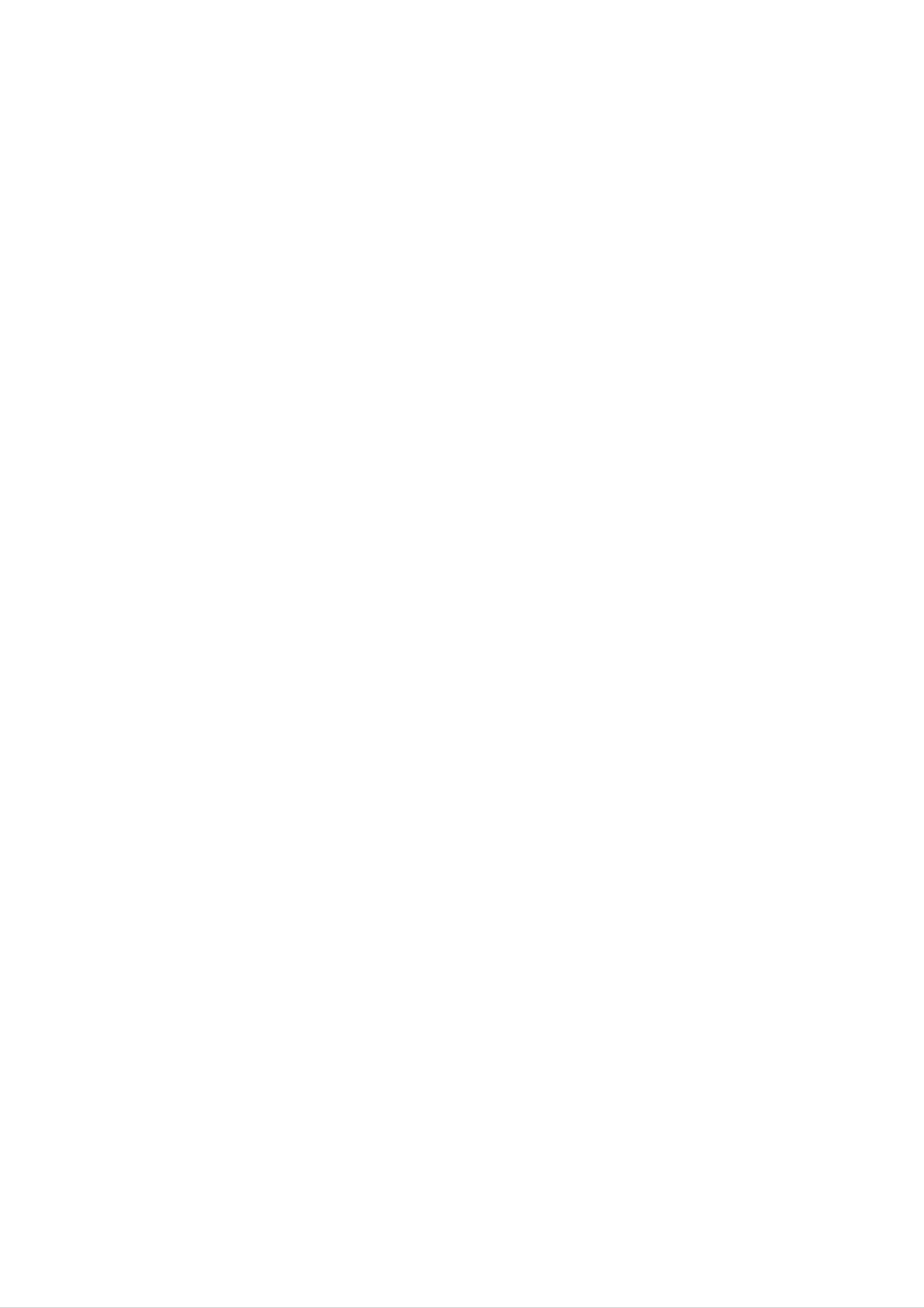
VCR
Operation
Setup
How
This
menus
The
Control
VCR
menus
Switch
to
using
can
displayed
are
Handset.
on
your
easily
controlled
on
TV
the
be
screen.
set
main
programmed
and
from
video
the
menu
Remote
recorder
by
using
by
pressing
the
Tuning
If
not
be
problem
section
the
detect
able
TV
to
on
in
TV
broadcast
the
necessary
store
please
page
Stations
them
turn
12.
signal
information
correctly.
to
the
is
weak
MANUAL
Automatically
VCR
will
may
not
this
To
your
and
overcome
TUNING
1
2
the
Press
The
POWER
SETUP/
main
menu
button.
i
button.
will
appear
on
the
TV
screen.
1
2
Press
Press
The
Press
Press
POWER
SETUP/
main
1
MEMORY/ENTER.
or
menu
2
to
to
i
turn
button.
will
select
on
appear
the
your
on
ACMS.
VCR.
the
TV
SYSTEM SETUP
screen.
REC
PR
ACMS
-
SET
Timer
-
Manual
-
ACMS
REC
f
ON
OFF
OSD
12
PSET
R
OPR
Pr-12
ACMS
NIC
TIME
DATE
SYS-
TEM
recording
tuning
(Automatic
AB
C
OSD
VCR
Dr.
OKi
setting
setting
Channel
REC
(see
(see
page
page
Memory
22).
12).
REC
OSD
f
ON
OFF
PSET
R
OPR
Pr-12
ACMS
NIC
12
TIME
DATE
SYS-
TEM
AB
OSD
VCR
C
Dr.
Pr-12
ACMS
OKi
O
O
TIME
SYSTEM
ABC
DATE
OSD
System)
-
Date
-
To
set
(see
-
To
change
OSD.
You
(see
the
page
can
&
clock
Colour
13).
select
page
the
11).
setting
TV
(see
System
language
the
language
page
setting
among
13).
for
Press
Pr-12
ACMS
MEMORY/ENTER
ACMS
again
OKi
to
start
the
automat-
O
O
Dr.
F.
-
OSD
To
check
(see
ON/OFF
ENGLISH,
FRANCAIS,
MAGYAR.
page
a
problem
23).
-
To
mode
eieeaaa,
POLSKI,
with
display
of
your
your
the
DEUTSCH,
CESKY
VCR
operational
VCR
(see
and
page
3
ic
tuning
process.
01
02
03
Pr-12
ACMS
C02
C03
C04
00
00
00
PR-01
PR-02
PR-03
ES
i
3
O
O
OPR
NIC
Press
Press
-
To
improve
-
To
sound
(see
activate
page
(see
1
MEMORY/ENTER
and
2
to
23).
the
20).
or
page
select
playback
deactivate
24).
the
and
desired
press
picture
the
NICAM
menu.
3
or
4
to
digital
4
The
is
complete.
Press
TV
STATION
SETUP/
i
to
TABLE
save
will
your
appear
when
settings.
tuning
4
select.
Press
"SETUP/
i"
to
return
to
a
TV
picture.
01
02
03
04
05
06
07
08
PSET
R
C02
C03
C04
C05
C06
C07
C08
C09
00
00
00
00
00
00
00
00
DELETE
MOVE
PR-01
PR-02
PR-03
PR-04
PR-05
PR-06
PR-07
PR-08
:
:
,
OKi
11
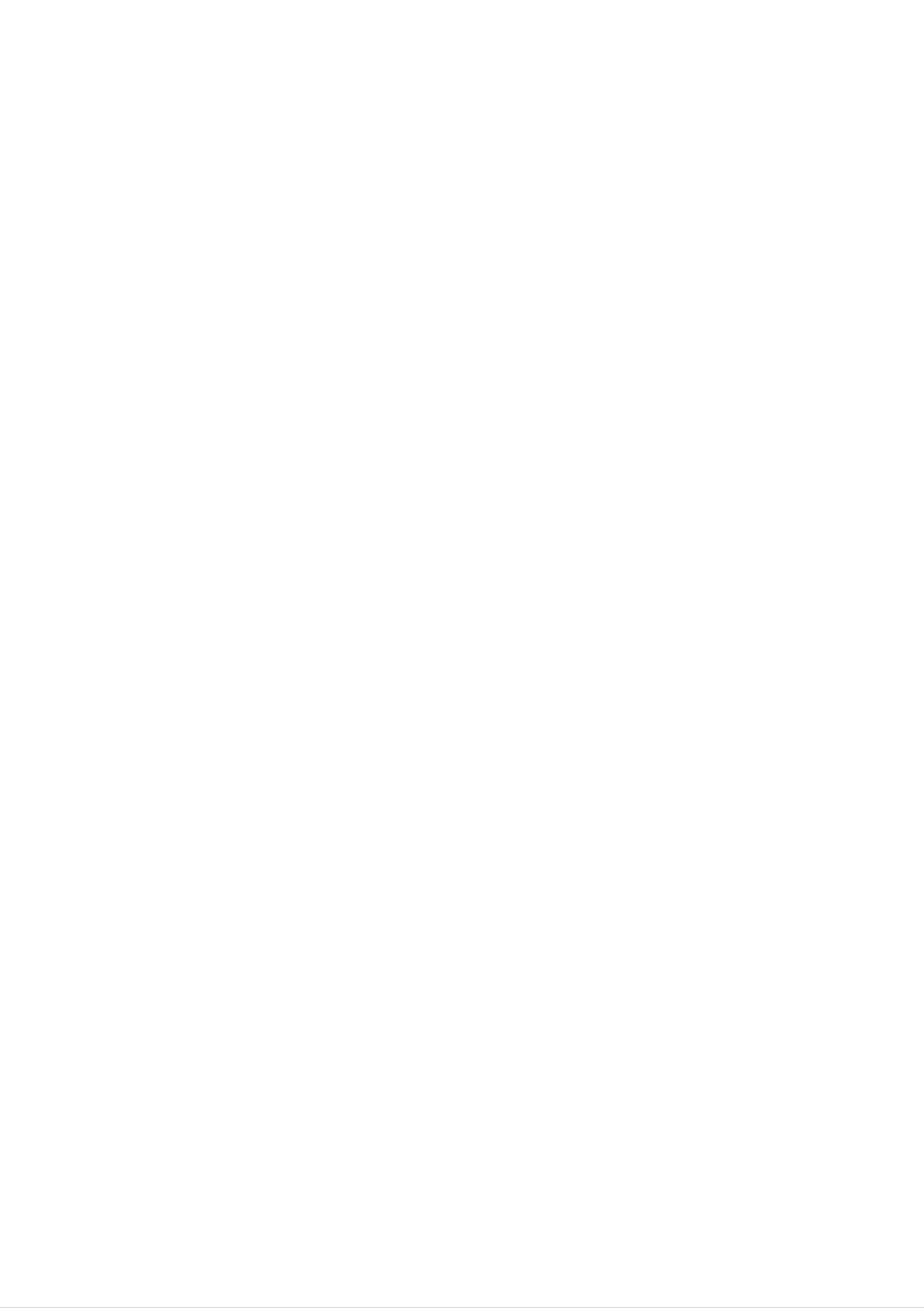
VCR
Operation
Setup
Tuning
In
may
process
You
manually
certain
be
must
too
to
in
areas
weak
find
tune
in
order
TV
of
or
in
Stations
the
country
for
your
assign
these
for
your
VCR's
TV
weaker
VCR
Manually
broadcast
automatic
stations
broadcast
to
store
signals
tuning
correctly.
stations
them.
5
Press
your
Press
2
TV
to
select
station.
MEMORY/ENTER.
STATION
PR
09 00
CH
C10
MFT
so
STATION
that
-
you
may
name
1
Press
The
Press
Press
SETUP/
main
1
MEMORY/ENTER.
or
menu
2
to
i.
will
select
appear
the
PR
on
the
SET.
TV
screen.
6
Press
new
Press
3
station
1
characters.
Press
MEMORY/ENTER.
or
or
4
name.
2
PSET
R
to
to
select
move
letters
back
and
and
forth
OK
i
numbers
between
for
the
REC
f
ON
OFF
OSD
PSET
R
OPR
PR CH
01
ACMS
C02
Pr-12
NIC
12
TIME
DATE
SYS-
TEM
MFT
00
AB
OSD
VCR
C
Dr.
STATION
PR-01
P
R
OKi
SET
Press
SETUP/
PR CH
C09
PSET
R
i,
confirm
C10
MFT
00
the
STATION
TV2
station
OK
i
placement.
2
Press
The
Press
you
SETUP/
station
3
want
or
to
P
SET
R
table
4
to
tune
01
02
03
04
i.
will
select
(for
C02
C03
C04
C05
CHANNEL/CABLE
appear.
the
programme
example,
00
00
00
00
PR-01
PR-02
PR-03
PR-04
PR
:
AV
7
Press
SETUP/
i
again.
i
09).
number
Your
VCR.
If
you
stages
that
new
wish
1
-
TV
7.
to
station
manually
09
10
11
12
13
14
15
16
C10
--
--
--
--
--
--
--
has
now
tune
00
--
--
--
--
--
--
--
been
other
TV2
-----
-----
-----
-----
-----
-----
-----
tuned
stations
into
your
repeat
3
Press
Press
05
06
07
08
PSET
R
MEMORY/ENTER.
AV
to
select
C06
C07
C08
C09
C
00
00
00
00
MOVE
DELETE
PR-05
PR-06
PR-07
PR-08
:
:
,
(Standard
OKi
stations)
or
S
PSET
R
MOVE
DELETE
:
:
,
OKi
(Cable
C02
Enter
to
to
tune
find
-
stations):
C70,
the
with
the
channel
S01
the
required
-
S41.
number
numbered
station.
of
station
buttons
that
or
use
you
3
want
or
4
4
Searching
Press
2
to
PR CH
09
PSET
R
will
stop
select
C--
when
MFT.
MFT
--
CHANNEL/CABLE
it
locates
STATION
----
:
AV
i
a
stations.
Press
3
or
4
to
adjust.
PR CH
09 00
PSET
R
C10
CHANNEL/CABLE
MFT
STATION
:
AV
i
12
