LG LHB675N Owner's manual
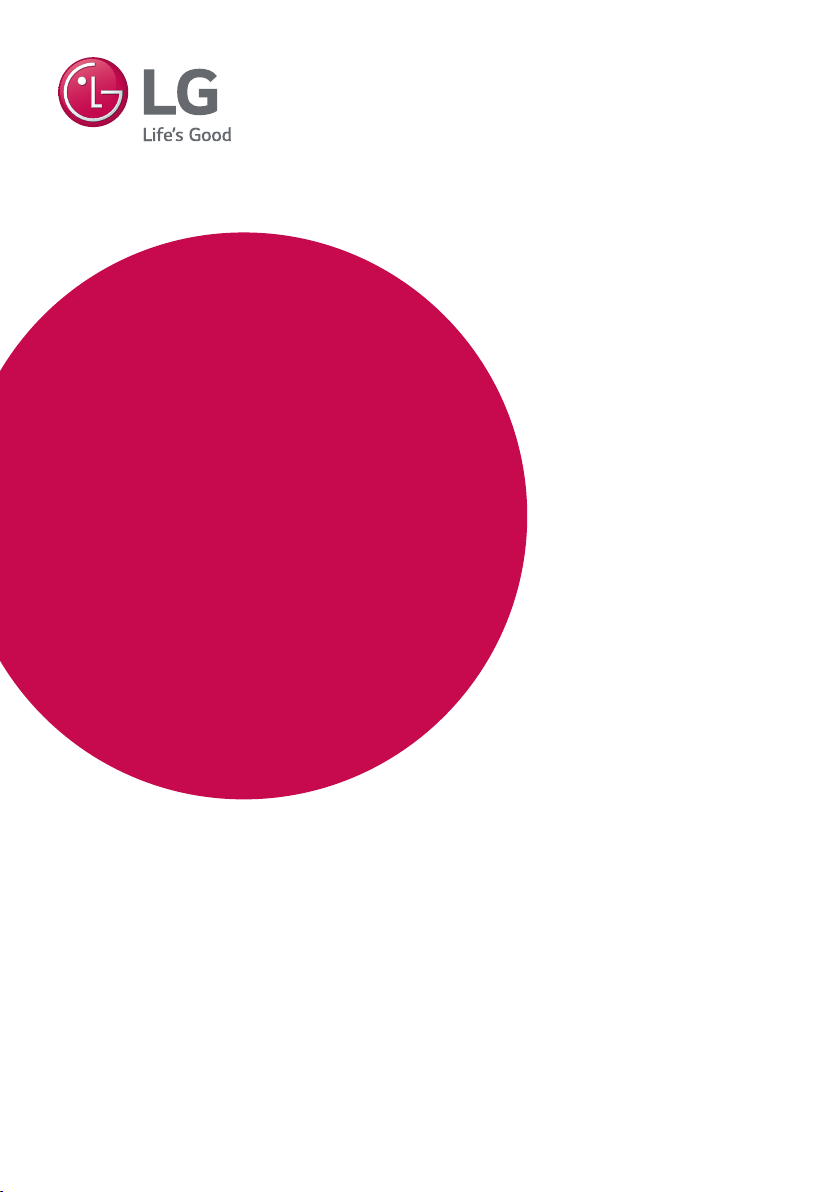
OWNER’S MANUAL
3D Blu-ray™ / DVD
Home Theater
System
Please read this manual carefully before operating
your set and retain it for future reference.
LHB675N (LHB675N, S65T3-S)
www.lg.com
Copyright © 2015-2019 LG Electronics Inc. All Rights Reserved.
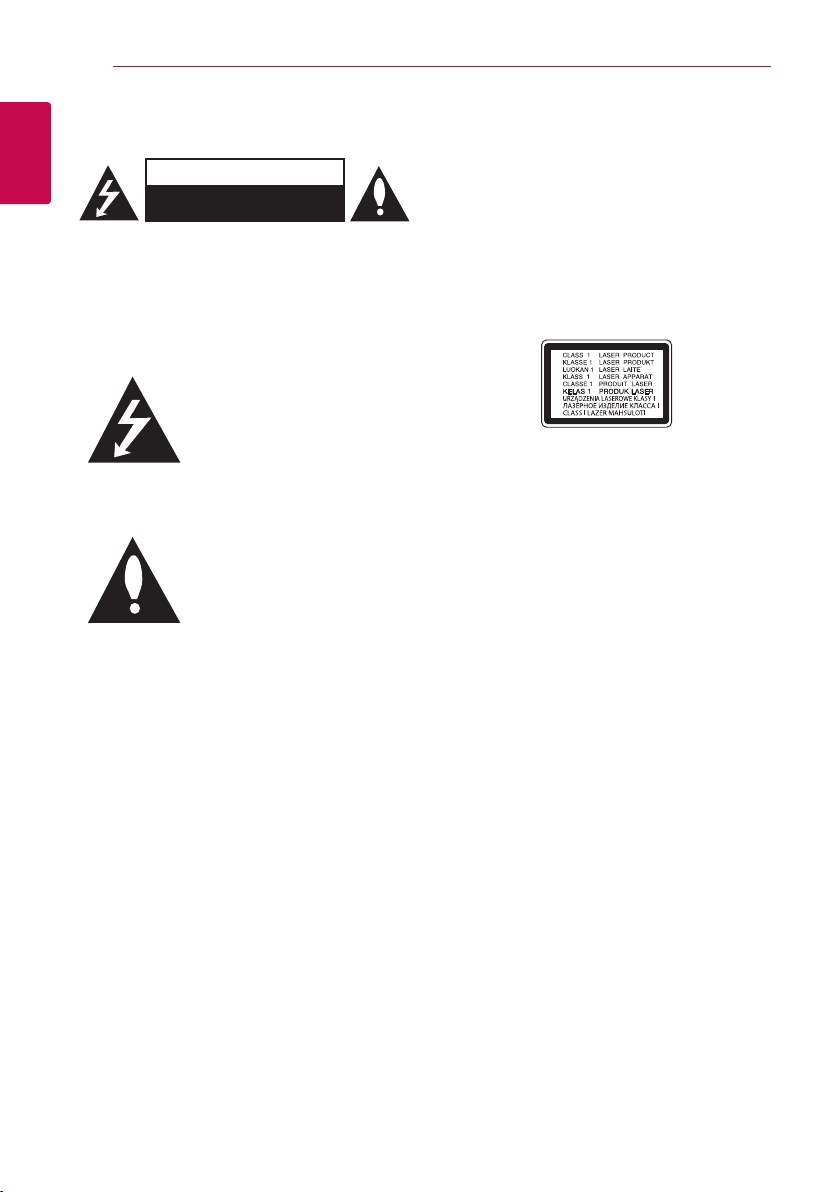
Getting Started2
Safety Information
1
Getting Started
CAUTION: TO REDUCE THE RISK OF ELECTRIC
SHOCK DO NOT REMOVE COVER (OR BACK) NO
USER-SERVICEABLE PARTS INSIDE REFER SERVICING
TO QUALIFIED SERVICE PERSONNEL.
WARNING: TO PREVENT FIRE OR ELECTRIC SHOCK
HAZARD, DO NOT EXPOSE THIS PRODUCT TO RAIN
OR MOISTURE.
WARNING: Do not install this equipment in a
conned space such as a book case or similar unit.
NOTICE: For safety marking information including
product identication and supply ratings, please
refer to the main label on the bottom or the other
surface of the product.
CAUTION: The apparatus shall not be exposed to
water (dripping or splashing) and no objects lled
with liquids, such as vases, shall be placed on the
apparatus.
CAUTION: Do not use high voltage products
around this product. (ex. Electrical swatter) This
product may malfunction due to electrical shock.
CAUTION: No naked ame sources, such as lighted
candles, should be placed on the apparatus.
CAUTION
RISK OF ELECTRIC SHOCK
DO NOT OPEN
This lightning ash with
arrowhead symbol within an
equilateral triangle is intended to
alert the user to the presence of
uninsulated dangerous voltage
within the product’s enclosure
that may be of sucient
magnitude to constitute a risk of
electric shock to persons.
The exclamation point within an
equilateral triangle is intended
to alert the user to the presence
of important operating and
maintenance (servicing)
instructions in the literature
accompanying the product.
CAUTION: Do not block any ventilation openings.
Install in accordance with the manufacturer’s
instructions.
Slots and openings in the cabinet are provided
for ventilation and to ensure reliable operation of
the product and to protect it from over heating.
The openings shall never be blocked by placing
the product on a bed, sofa, rug or other similar
surface. This product shall not be placed in a builtin installation such as a bookcase or rack unless
proper ventilation is provided or the manufacturer’s
instruction has been adhered to.
CAUTION: This product employs a Laser System.
To ensure proper use of this product, please read
this owner’s manual carefully and retain it for future
reference. Shall the unit require maintenance,
contact an authorized service center.
Use of controls, adjustments or the performance of
procedures other than those specied herein may
result in hazardous radiation exposure.
To prevent direct exposure to laser beam, do not
try to open the enclosure.
CAUTION concerning the Power Cord
The Power Plug is the disconnecting device. In
case of an emergency, the Power Plug must remain
readily accessible.
Check the specication page of this owner’s manual
to be certain of the current requirements. Do not
overload wall outlets. Overloaded wall outlets, loose
or damaged wall outlets, extension cords, frayed
power cords, or damaged or cracked wire insulation
are dangerous. Any of these conditions could result
in electric shock or re. Periodically examine the
cord of your device, and if its appearance indicates
damage or deterioration, unplug it, discontinue use
of the device, and have the cord replaced with an
exact replacement part by an authorized service
center. Protect the power cord from physical or
mechanical abuse, such as being twisted, kinked,
pinched, closed in a door, or walked upon. Pay
particular attention to plugs, wall outlets, and the
point where the cord exits the device.
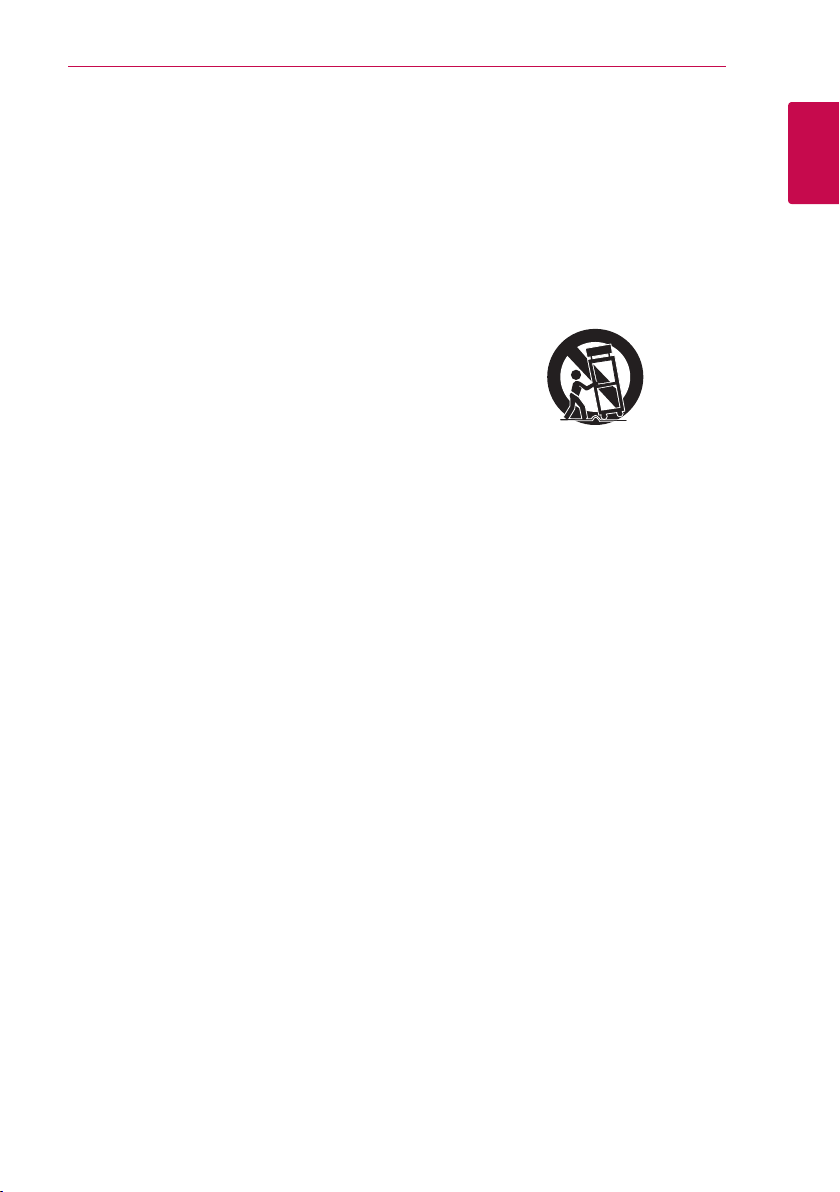
Getting Started 3
This device is equipped with a portable battery or
accumulator.
How to Safely remove the batteries or the
battery pack from the equipment: To Remove
the old batteries or battery pack, follow the
assembly steps in reverse order. To prevent
contamination of the environment and bring on
possible threat to human and/or animal health, the
old batteries or the battery pack must be put in
an appropriate container at designated collection
points. Do not dispose of batteries or battery pack
together with other waste. It is recommended that
you use local, free reimbursement systems batteries
or battery packs, (may not be available in your area).
The batteries or the battery pack should not be
exposed to excessive heat such as sunshine, re or
the like.
IMPORTANT SAFETY
INSTRUCTIONS
1. Read these instructions.
2. Keep these instructions.
3. Heed all warnings.
4. Follow all instructions.
5. Do not use this apparatus near water.
6. Clean only with dry cloth.
7. Do not block any ventilation openings.
Install in accordance with the manufacturer’s
instructions.
8. Do not install near any heat sources such
as radiators, heat registers, stoves, or other
apparatus (including amplifiers) that produce
heat.
9. Do not defeat the safety purpose of the
polarized or grounding-type plug. A polarized
plug has two blades with one wider than the
other. A grounding type plug has two blades
and a third grounding prong. The wide blade or
the third prong are provided for your safety. If
the provided plug does not fit into your outlet,
consult an electrician for replacement of the
obsolete outlet.
10. Protect the power cord from being walked on
or pinched particularly at plugs, convenience
receptacles, and the point where they exit from
the apparatus.
11. Only use attachments/accessories specified by
the manufacturer.
12. Use only with the cart, stand, tripod, bracket, or
table specified by the manufacturer, or sold with
the apparatus. When a cart is used, use caution
when moving the cart/apparatus combination
to avoid injury from tip-over.
13. Unplug this apparatus during lightning storms
or when unused for long periods of time.
14. Refer all servicing to qualified service personnel.
Servicing is required when the apparatus has
been damaged in any way, such as powersupply cord or plug is damaged, liquid has been
spilled or objects have fallen into the apparatus,
the apparatus has been exposed to rain or
moisture, does not operate normally, or has
been dropped.
1
Getting Started
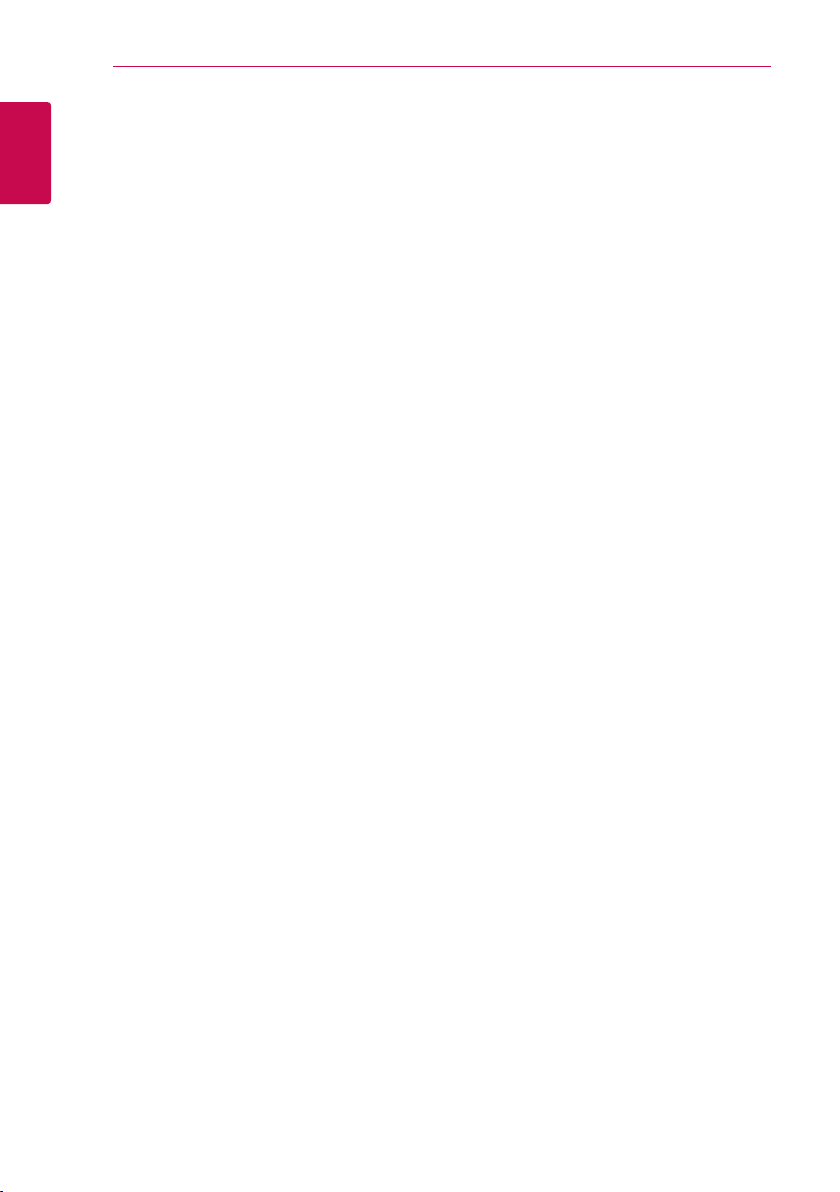
Getting Started4
FCC Compliance Statement
This equipment has been tested and found to
comply with the limits for a Class B digital device,
pursuant to Part 15 of the FCC Rules. These limits
1
are designed to provide reasonable protection
Getting Started
against harmful interference in a residential
installation. This equipment generates, uses,
and can radiate radio frequency energy and, if
not installed and used in accordance with the
instructions, may cause harmful interference
to radio communications. However, there is no
guarantee that interference will not occur in a
particular installation. If this equipment does
cause harmful interference to radio or television
reception, which can be determined by turning
the equipment o and on, the user is encouraged
to try to correct the interference by one or more of
the following measures:
yReorient or relocate the receiving antenna.
yIncrease the separation between the equipment
and the receiver.
yConnect the equipment to an outlet on a circuit
dierent from that to which the receiver is
connected.
yConsult the dealer or an experienced radio/TV
technician for help.
This device complies with part 15 of the FCC
Rules. Operation is subject to the following two
conditions: (1) this device may not cause harmful
interference and (2) this device must accept any
interference received, including interference that
may cause undesired operation. Any changes or
modications in construction of this device which
are not expressly approved by the party responsible
for compliance could void the user’s authority to
operate the equipment.
FCC RF Radiation Exposure Statement : This
equipment complies with FCC radiation exposure
limits set forth for an uncontrolled environment.
This transmitter must not be co-located or
operating in conjunction with any other antenna or
transmitter.
This equipment should be installed and operated
with minimum distance 20 cm (7.8 inches) between
the antenna and your body. Users must follow the
specic operating instructions for satisfying RF
exposure compliance.
Responsible Party:
LG Electronics USA, Inc.
1000 Sylvan Avenue
Englewood Clis, NJ 07632
Tel: 1-800-243-0000
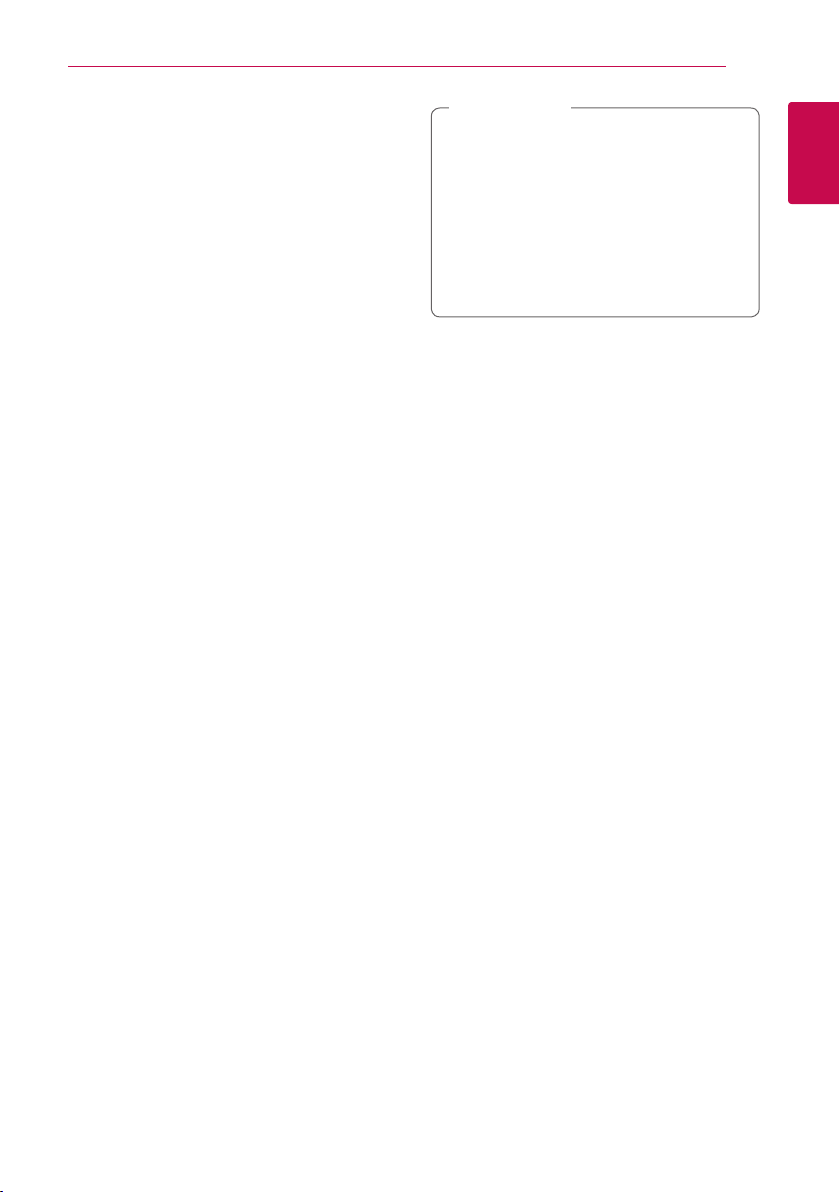
Notes on copyrights
yBecause AACS (Advanced Access Content
System) is approved as content protection
system for Blu-ray Disc format, similar to use of
CSS (Content Scramble System) for DVD format,
certain restrictions are imposed on playback,
analog signal output, etc., of AACS protected
content. The operation of this product and
restrictions on this product may vary depending
on your time of purchase as those restrictions
may be adopted and/or changed by AACS after
the production of this product.
yFurthermore, BD-ROM Mark and BD+ are
additionally used as content protection systems
for Blu-ray Disc format, which imposes certain
restrictions including playback restrictions for
BD-ROM Mark and/or BD+ protected content. To
obtain additional information on AACS, BD-ROM
Mark, BD+, or this product, please contact an
authorized Customer Service Center.
yMany BD-ROM/DVD discs are encoded with
copy protection. Because of this, you should only
connect your player directly to your TV, not to a
VCR. Connecting to a VCR results in a distorted
picture from copy-protected discs.
yThis product incorporates copyright protection
technology that is protected by U.S. patents
and other intellectual property rights. Use of
this copyright protection technology must be
authorized by Rovi Corporation, and is intended
for home and other limited viewing uses only
unless otherwise authorized by Rovi Corporation.
Reverse engineering or disassembly is prohibited.
yUnder the U.S. Copyright laws and Copyright
laws of other countries, unauthorized recording,
use, display, distribution, or revision of television
programs, videotapes, BD-ROM discs, DVDs, CDs
and other materials may subject you to civil and/
or criminal liability.
Getting Started 5
Caution
>
yWatching a 3D content for a long period
time may cause dizziness or tiredness.
yIt is not recommended to watch a movie
in 3D mode for inrm, child and pregnant
woman.
yIf you are experiencing headache, tiredness
or dizziness while viewing content in 3D,
it is strongly recommended to stop the
playback and rest until you feel normal.
1
Getting Started
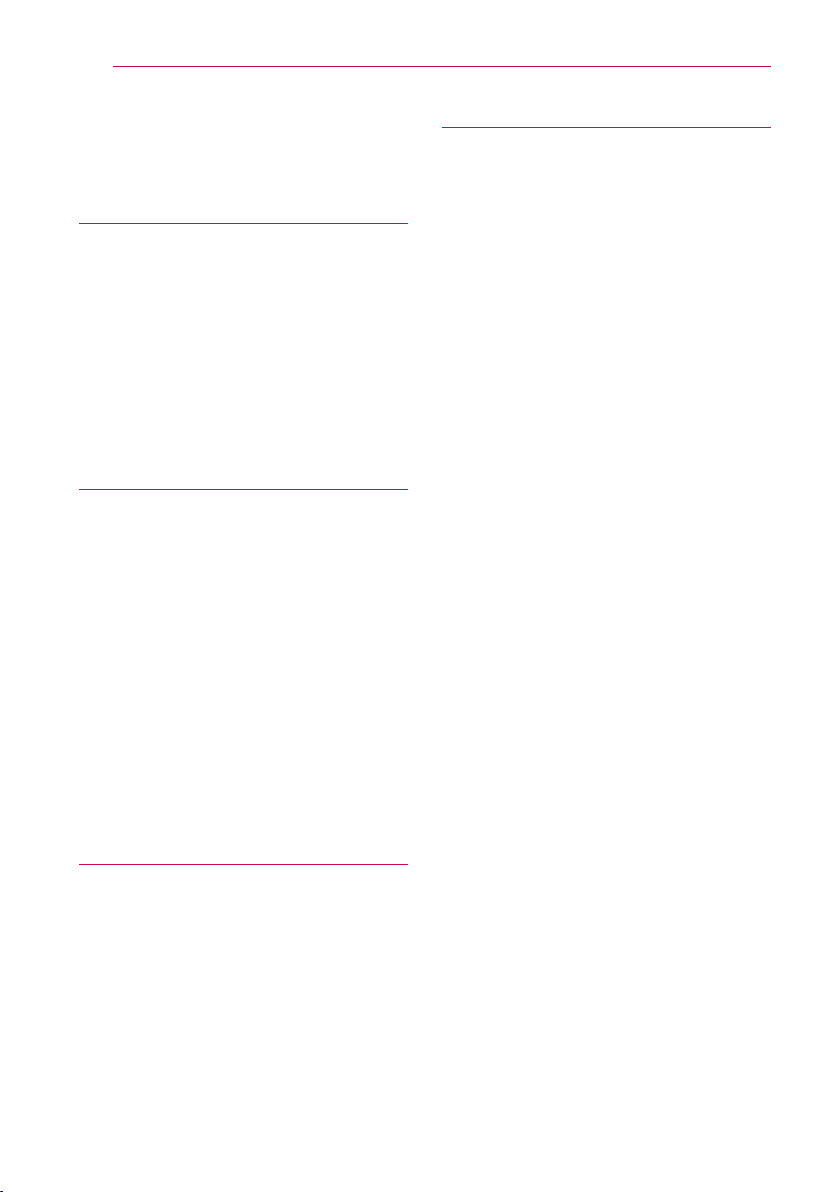
Table of Contents6
Table of Contents
1 Getting Started
2 Safety Information
8 Introduction
8 – Playable discs and symbols used in
this manual
9 – About the “7” symbol display
9 – Regional code
10 Remote Control
11 Front Panel
11 Rear Panel
2 Connecting
12 Positioning the System
13 Speaker Connection
13 – Attaching the speakers to the player
14 Connecting to Your TV
15 – What is SIMPLINK?
15 – ARC (Audio Return Channel) function
16 – Resolution setting
17 Antenna Connection
17 Connections with External Device
17 – AUX connection
18 – OPTICAL IN connection
19 Connecting to Your Home Network
19 – Wired network connection
20 – Wired network setup
3 System Setting
22 Initial Setup
23 Settings
23 – Adjust the setup settings
23 – [NETWORK] menu
24 – [DISPLAY] menu
26 – [LANGUAGE] menu
26 – [AUDIO] menu
28 – [LOCK] menu
29 – [OTHERS] menu
32 Sound Effect
4 Operating
33 Home Menu Display
33 – Using [HOME] menu
34 Playing the Linked Devices
34 – Playing a disc
34 – Playing Blu-ray 3D disc
35 – Playing a file on disc/USB device
36 – Playing a file on android device
37 – Playing a file on a network server
37 Using Home Network Server for PC
37 – About SmartShare PC Software
37 – Downloading SmartShare PC
Software
37 – Installing SmartShare PC Software
38 – Sharing files and folders
38 – System requirements
39 General Playback
39 – Basic operations for video and audio
content
39 – Basic operations for photo content
39 – Using the disc menu
40 – Resume playback
40 – Last scene memory
41 On-Screen Display
41 – To control video playback
42 – To control photo view
43 Advanced Playback
43 – Repeat playback
43 – Repeating a specific portion
43 – Playing from selected time
44 – Selecting a subtitle language
44 – Hearing a different audio
44 – Watching from a different angle
44 – Changing the TV Aspect Ratio
45 – Changing Subtitle Code Page
45 – Changing the Picture Mode
46 – Viewing content information
46 – Changing content list view
46 – Selecting a subtitle file
47 – Listening to music during slide show
47 – Playing file encoded in 3D
48 Advanced Features
48 – Enjoying BD-Live™
48 – LG AV Remote
48 – Private Sound Mode
49 – Audio CD recording
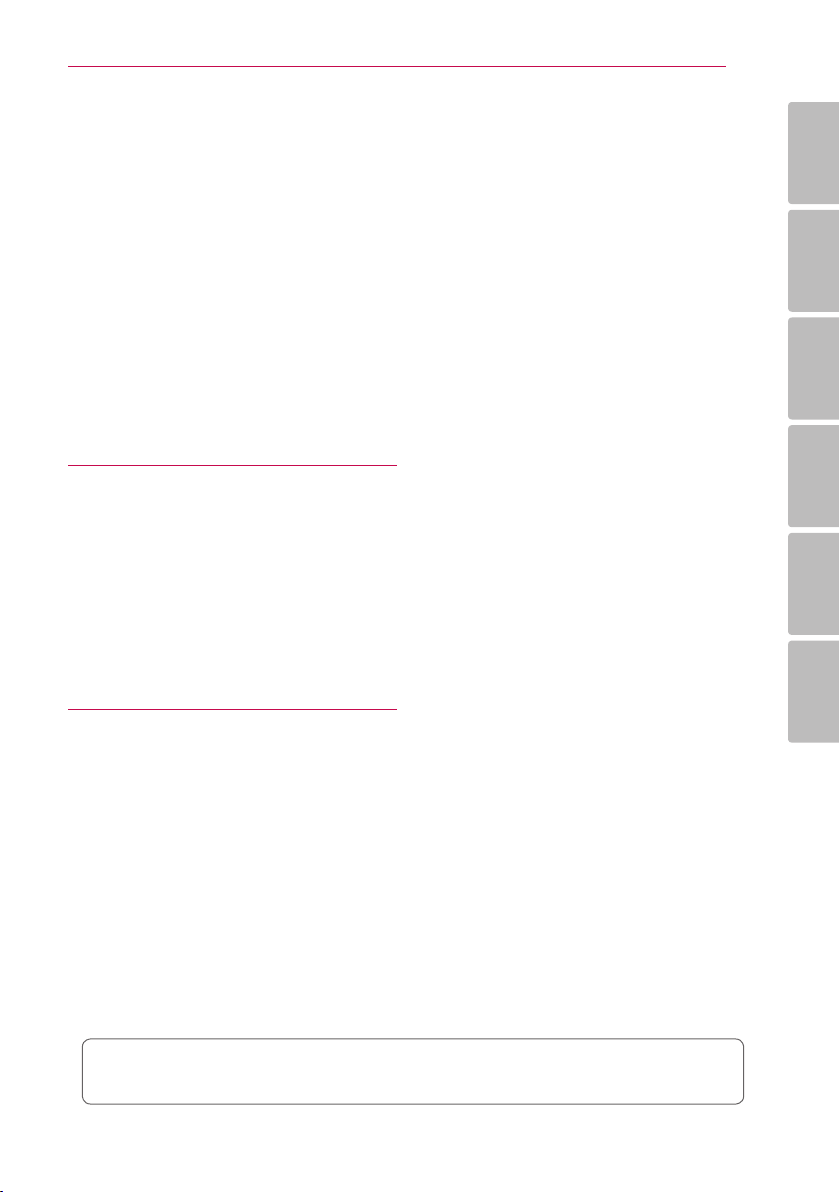
Table of Contents 7
49 – Recording from FM radio or AUX/
PORTABLE source
50 Radio Operations
50 – Listening to the radio
50 – Presetting the radio stations
50 – Deleting a saved station
50 – Deleting all the saved stations
50 – Improving poor FM reception
51 Using BLUETOOTH® technology
51 – Listening to music stored on the
BLUETOOTH devices
53 LG Sound Sync
54 Enjoying with LG Multi-room Audio (LG
Music Flow)
5 Troubleshooting
55 Troubleshooting
55 – General
56 – Network
57 – Picture
57 – Sound
57 – Customer Support
57 – OPEN SOURCE SOFTWARE NOTICE
INFORMATION
63 – Compatibility notes
64 Audio Output Specifications
65 Area Code List
66 Language Code List
67 Trademarks and Licenses
69 Specifications
71 Maintenance
71 – Handling the unit
71 – Notes on discs
1
2
3
4
5
6 Appendix
58 Controlling a TV with the Supplied
Remote Control
58 – Setting up the remote to control your
TV
59 Network Software Update
59 – Network update notification
59 – Software update
61 Additional Information
61 – File requirement
62 – AVCHD (Advanced Video Codec High
Definition)
63 – About DLNA
63 – Certain system requirements
Some of the content in this manual may dier from your player depending on the software of the
player.
6
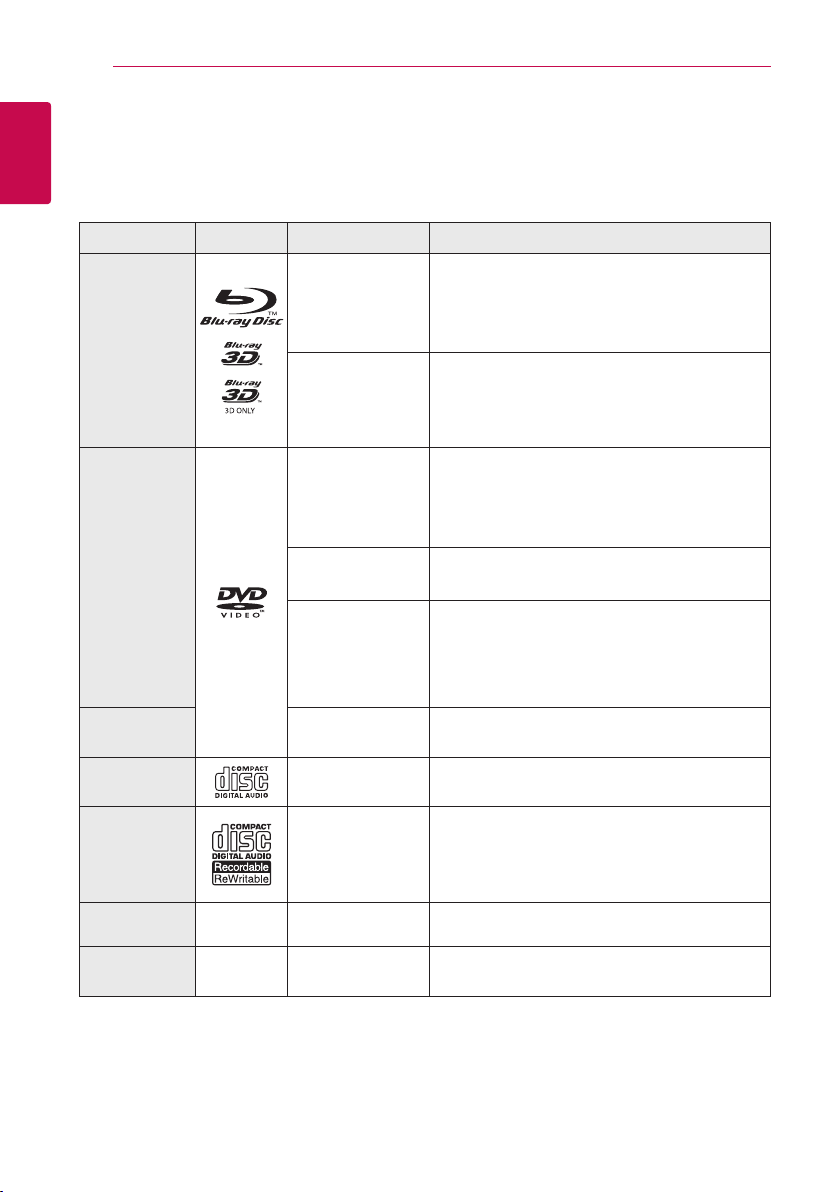
Getting Started8
Introduction
1
Playable discs and symbols used in this manual
Getting Started
Media/Term Logo Symbol Description
yDiscs such as movies that can be purchased or
rented.
y“Blu-ray 3D” discs and “Blu-ray 3D ONLY” discs.
yBD-R/RE discs that are recorded in BDAV format.
yBD-R/RE discs that contain Video, Audio or
Photo les.
yISO 9660+JOLIET, UDF and UDF Bridge format
yDiscs such as movies that can be purchased or
rented.
yVideo mode and nalized only
ySupports the dual layer disc also
Finalized AVCHD format
yDVD±R/RW discs that contain Video, Audio or
Photo les.
yISO 9660+JOLIET, UDF and UDF Bridge format
Blu-ray
DVD-ROM
DVD-R
DVD-RW
DVD+R
DVD+RW
(8 cm, 12 cm)
e
y
u
i
r
o
y
u
i
DVD-RW (VR)
(8 cm, 12 cm)
Audio CD
(8 cm, 12 cm)
CD-R/RW
(8 cm, 12 cm)
Note –
Caution –
r
t
y
u
i
,
>
VR mode and nalized only
Audio CD
yCD-R/RW discs that contain Video, Audio or
Photo les.
yISO 9660+JOLIET, UDF and UDF Bridge format
Indicates special notes and operating features.
Indicates cautions for preventing possible damages
from abuse.
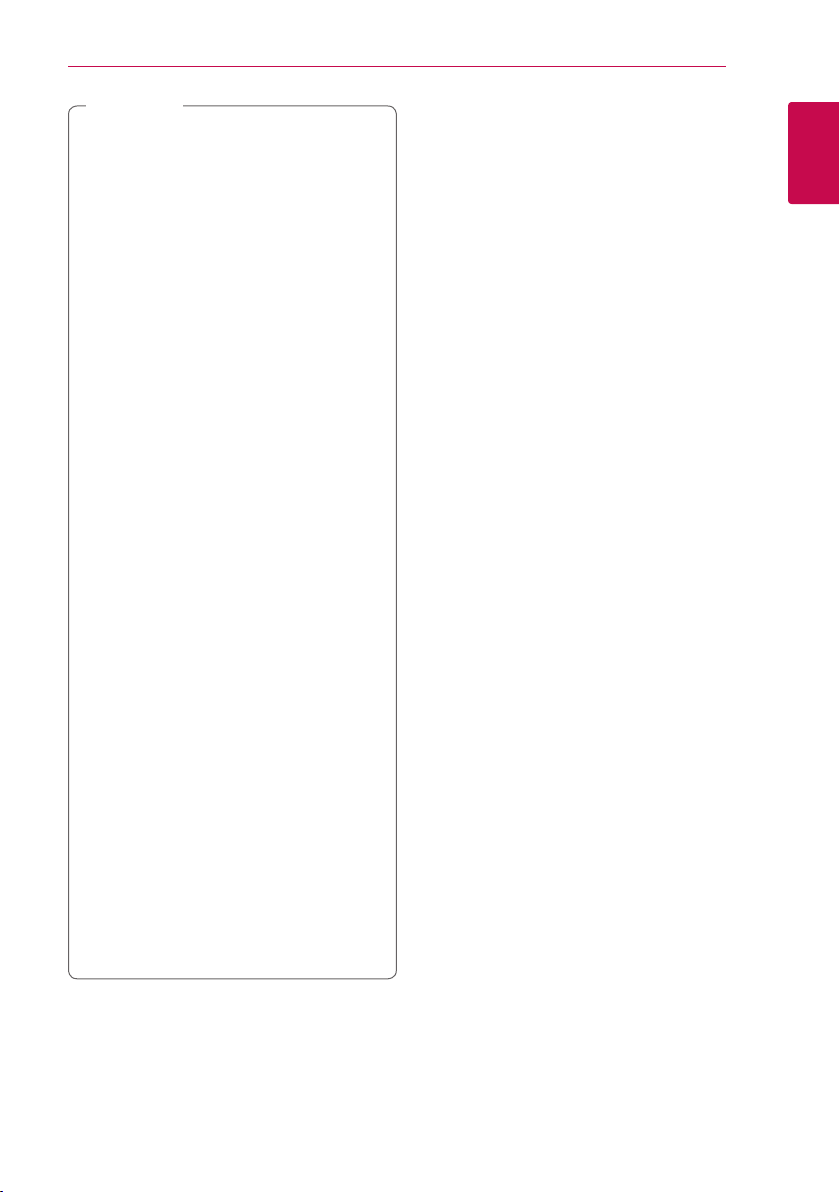
Note
,
yDepending on the conditions of the
recording equipment or the CD-R/RW (or
DVD±R/RW) disc itself, some CD-R/RW (or
DVD±R/RW) discs cannot be played on the
unit.
yDepending on the recording software & the
nalization, some recorded discs (CD-R/RW,
DVD±R/RW, BD-R/RE) may not be playable.
yBD-R/RE, DVD±R/RW and CD-R/RW discs
recorded using a personal computer or a
DVD or CD Recorder may not play if the
disc is damaged or dirty, or if there is dirt or
condensation on the player’s lens.
yIf you record a disc using a personal
computer, even if it is recorded in a
compatible format, there are cases in which
it may not play because of the settings of
the application software used to create the
disc. (Check with the software publisher for
more detailed information.)
yThis player requires discs and recordings to
meet certain technical standards in order to
achieve optimal playback quality.
yPre-recorded DVDs are automatically set to
these standards. There are many dierent
types of recordable disc formats (including
CD-R containing MP3 or WMA les) and
these require certain pre-existing conditions
to ensure compatible playback.
yCustomers should note that permission
is required in order to download MP3 /
WMA les and audio from the Internet.
Our company has no right to grant such
permission. Permission should always be
sought from the copyright owner.
yYou have to set the disc format option
to [Mastered] in order to make the discs
compatible with the LG players when
formatting rewritable discs. When setting
the option to Live System, you cannot use
it on LG player. (Mastered/Live File System :
Disc format system for windows Vista)
Getting Started 9
About the “7” symbol display
“7” may appear on your TV display during
operation and indicates that the function explained
in this owner’s manual is not available on that
specic media.
Regional code
This unit has a regional code printed on the unit.
This unit can play only BD-ROM or DVD discs
labeled same as the unit or “ALL”.
1
Getting Started
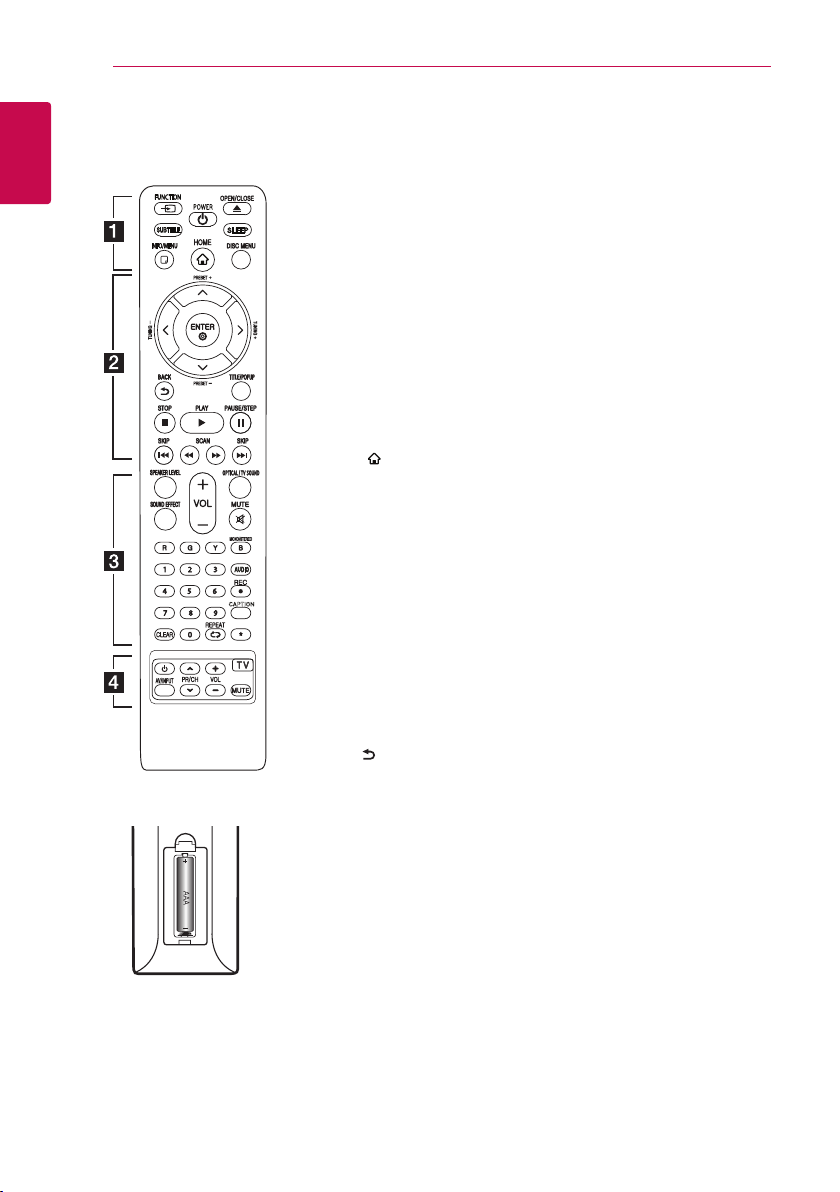
Getting Started10
Remote Control
1
Getting Started
Battery Installation
Remove the battery cover on the
rear of the Remote Control, and
insert R03 (size AAA) battery with
and 5 matched correctly.
4
CAPTION
• • • • • • a • • • • • •
FUNCTION: Changes input mode.
SUBTITLE: Selects a subtitle
language.
(POWER): Switches the player
1
ON or OFF.
(OPEN/CLOSE): Ejects a disc.
B
SLEEP: Sets a certain period of
time after which the unit will
switch to o.
INFO/MENU (m): Displays or
exits On-Screen Display.
HOME (
[Home Menu].
DISC MENU: Accesses menu on a
disc.
• • • • • • b • • • • •
Direction buttons (
Selects an option in the menu.
PRESET +/-: Selects programme
of Radio.
TUNING +/-: Tunes in the desired
radio station.
ENTER (b): Acknowledges menu
selection.
BACK (
returns to the previous screen.
TITLE/POPUP: Displays the DVD
title menu or BD-ROM’s pop-up
menu, if available.
Z
z
M
playback.
C/V
next or previous chapter / track /
le.
c/v
backward or forward.
): Displays or exits the
W/S/A/D
): Exits the menu or
(STOP): Stops playback.
(PLAY): Starts playback.
(PAUSE/STEP): Pauses
(SKIP): Goes to the
(SCAN): Searches
• • • • • • c • • • • •
SPEAKER LEVEL: Sets the sound
level of desired speaker.
SOUND EFFECT: Selects a sound
eect mode.
VOL +/-: Adjusts speaker volume.
OPTICAL/ TV SOUND : Changes
input mode to optical directly.
MUTE: Mute the unit.
Colored (R, G, Y, B) buttons:
- Use to navigate BD-ROM menus.
They are also used as shortcut
buttons for specic menus.
- B button: Selects mono/ stereo
in FM mode.
0-9 numerical buttons: Selects
numbered options in a menu.
CLEAR: Removes a mark on the
):
search menu or a number when
setting the password.
REPEAT (h): Repeats a desired
section or sequence.
AUDIO: Selects an audio language
or audio channel.
(REC): Records from an Audio
X
CD, FM radio or AUX source to
USB.
CAPTION: Turns on or o closed
caption function.
: Marked button is not available.
?
• • • • • • d • • • • •
TV Control Buttons: See page
58.
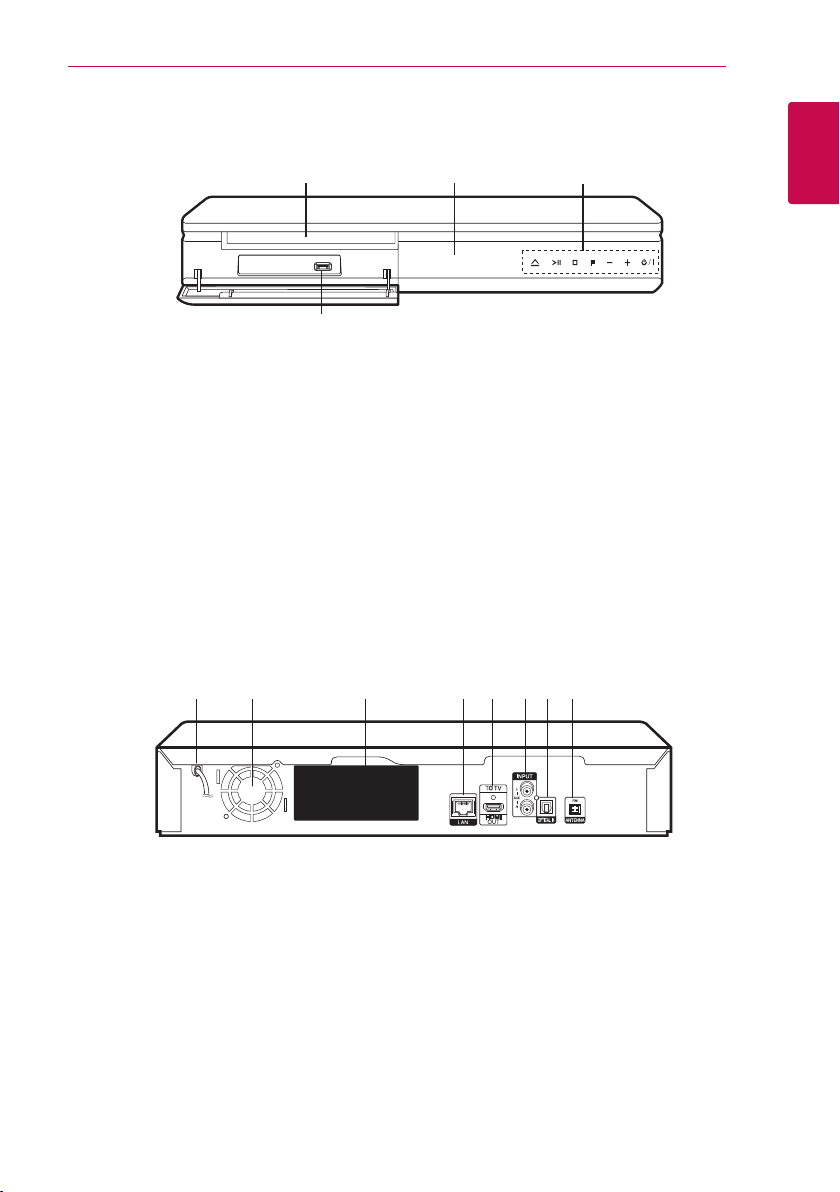
Front Panel
Getting Started 11
Disc Tray
a
Display Window
b
Operation buttons
c
(Open / Close)
R
(Play / Pause)
T
(Stop)
I
F (Function)
Changes the input source or function.
-/+ (Volume)
(Power)
1/!
Rear Panel
a b c d e f g h
abc
d
USB Port
d
1
Getting Started
AC power cord
a
Cooling Fan
b
Speakers connectors
c
LAN port
d
HDMI OUT TO TV
e
AUX (L/R) INPUT
f
OPTICAL IN
g
Antenna Connector
h
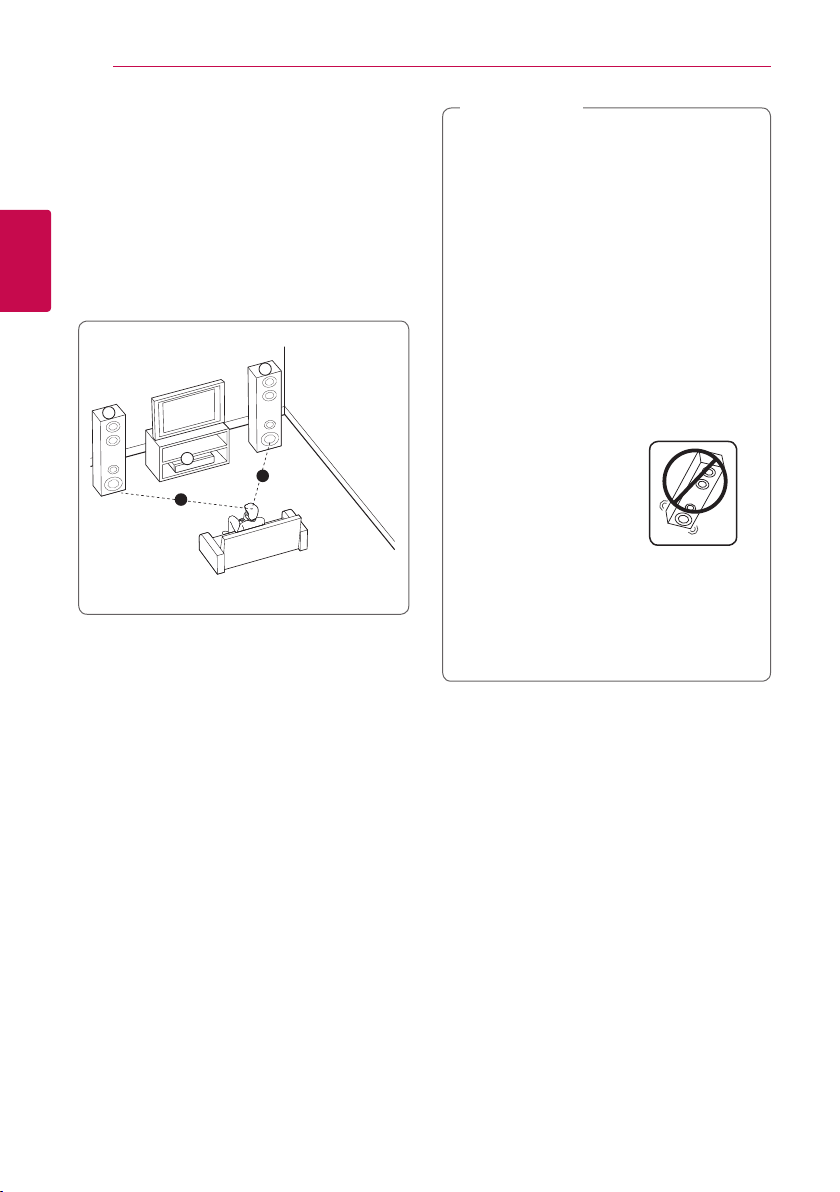
Connecting12
B
DEE
F
A
A
G
C
ABA
F
B
A
A
A
C
DEE
F
A
G
C
B
A
DEE
F
A
G
C
B
DEE
F
A
G
C
Positioning the System
The following illustration shows an example of
positioning the system. Note that the illustrations
in these instructions dier from the actual unit for
explanation purposes.
For the best possible surround sound, all the
speakers other than the subwoofer should be
placed at the same distance from the listening
2
position (
Connecting
Front speaker with built in subwoofer (L)
Front speaker with built in subwoofer (R)
Place the front speakers to the sides of the monitor
or screen and as ush with the screen surface as
possible.
).
Unit
Caution
>
yBe careful to make sure children not to put
their hands or any objects into the *speaker
duct.
*Speaker duct: A hole for plentiful bass
sound on speaker cabinet (enclosure).
yThe speakers contain magnetic parts, so
colour irregularity may occur on the CRT
TV screen or PC monitor screen. Please use
the speakers away from the TV screen or PC
monitor screen.
yBefore using the subwoofer, remove the
protective vinyl.
yBe careful not to make scratches on the
surface of the Unit /Sub-Woofer when
installing or moving them.
yDo not stack the speakers
and be careful that the
speaker should not fall
down. Otherwise it may
result in the speaker
malfunction and causing
personal injury and/ or
property damage.
yMake sure to install the speaker with other
people in order to prevent it from falling
and causing injuries to the installer.
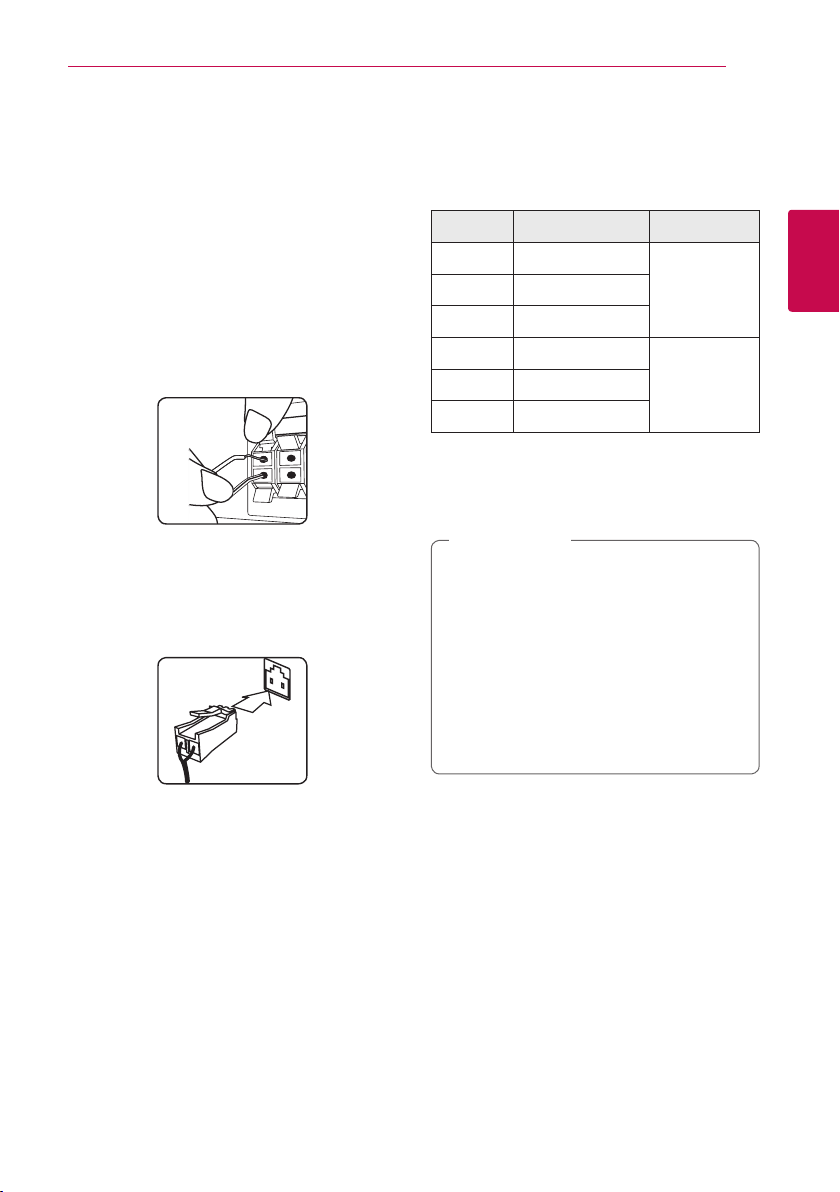
Connecting 13
Speaker Connection
Attaching the speakers to the player
1. Connect the wires to the unit.
Match each wire’s colored band (or marking)
to the same colored (or marked) connection
terminal on the rear of the unit. To connect the
cable to the unit, press each plastic finger pad
to open the connection terminal. Insert the wire
and release the finger pad.
Connect the black stripe of each wire to the
terminals marked -(minus) and the other end
to the terminals marked + (plus).
Connect a woofer cord to the player. When
connecting a woofer cord to the player, insert
the connector until it clicks.
2. In some cases, the wires need to be connected
to the speakers.
Connect the other end of each wire to the
correct speaker according to the color coding
or marking:
Color Speaker Position
Grey SURR. R (Rear)
Front rightRed FRONT R
Orange SWF R
Orange SWF L
Front leftWhite FRONT L
Blue SURR. L (Rear)
To connect the cable to the speakers, press each
plastic nger pad to open the connection terminals
on the base of each speaker. Insert the wire and
release the nger pad.
Caution
>
yBe careful to make sure children do not put
their hands or any objects into the *speaker
duct.
*Speaker duct : A hole for plentiful bass
sound on speaker cabinet (enclosure).
yThe speakers contain magnet parts, so color
irregularity may occur on the TV screen or
PC monitor screen. Please use the speakers
far away from either TV screen or PC
monitor.
2
Connecting
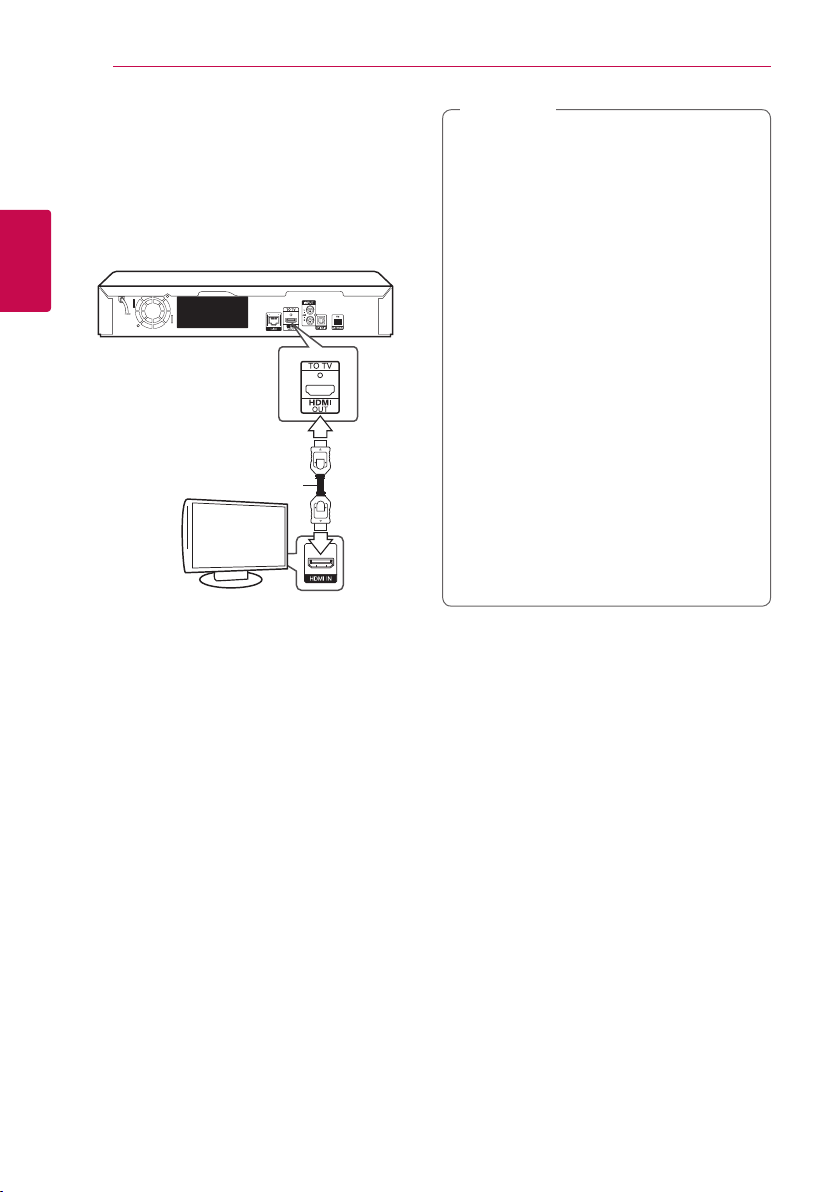
Connecting14
Connecting to Your TV
If you have a HDMI TV or monitor, you can connect
it to this player using a HDMI cable (Type A, High
speed HDMI™ cable with Ethernet). Connect the
HDMI jack on the player to the HDMI jack on a
HDMI compatible TV or monitor.
2
Connecting
Rear of the unit
HDMI cable
TV
Set the TV’s source to HDMI (refer to TV’s Owner’s
manual).
Note
,
yIf a connected HDMI device does not accept
the audio output of the player, the HDMI
device’s audio sound may be distorted or
may not output.
yWhen you use HDMI connection, you can
change the resolution for the HDMI output.
(Refer to “Resolution setting” on page 16 )
ySelect the type of video output from the
HDMI OUT jack using [HDMI Color Setting]
option on the [Settings] menu (see page
25).
yChanging the resolution when the
connection has already been established
may result in malfunctions. To solve the
problem, turn o the player and then turn it
on again.
yWhen the HDMI connection with HDCP
is not veried, TV screen is changed to
black screen. In this case, check the HDMI
connection, or disconnect the HDMI cable.
yIf there are noises or lines on the screen,
please check the HDMI cable (length is
generally limited to 4.5 m(15 ft.)).
Additional Information for HDMI
yWhen you connect a HDMI or DVI compatible
device make sure of the following:
-Try switching o the HDMI/DVI device and
this player. Next, switch on the HDMI/DVI
device and leave it for around 30 seconds,
then switch on this player.
-The connected device’s video input is set
correctly for this unit.
-The connected device is compatible with
720 x 480p, 1280 x 720p, 1920 x 1080i or
1920 x 1080p video input.
yNot all HDCP-compatible HDMI or DVI devices
will work with this player.
-The picture will not be displayed properly
with non-HDCP device.
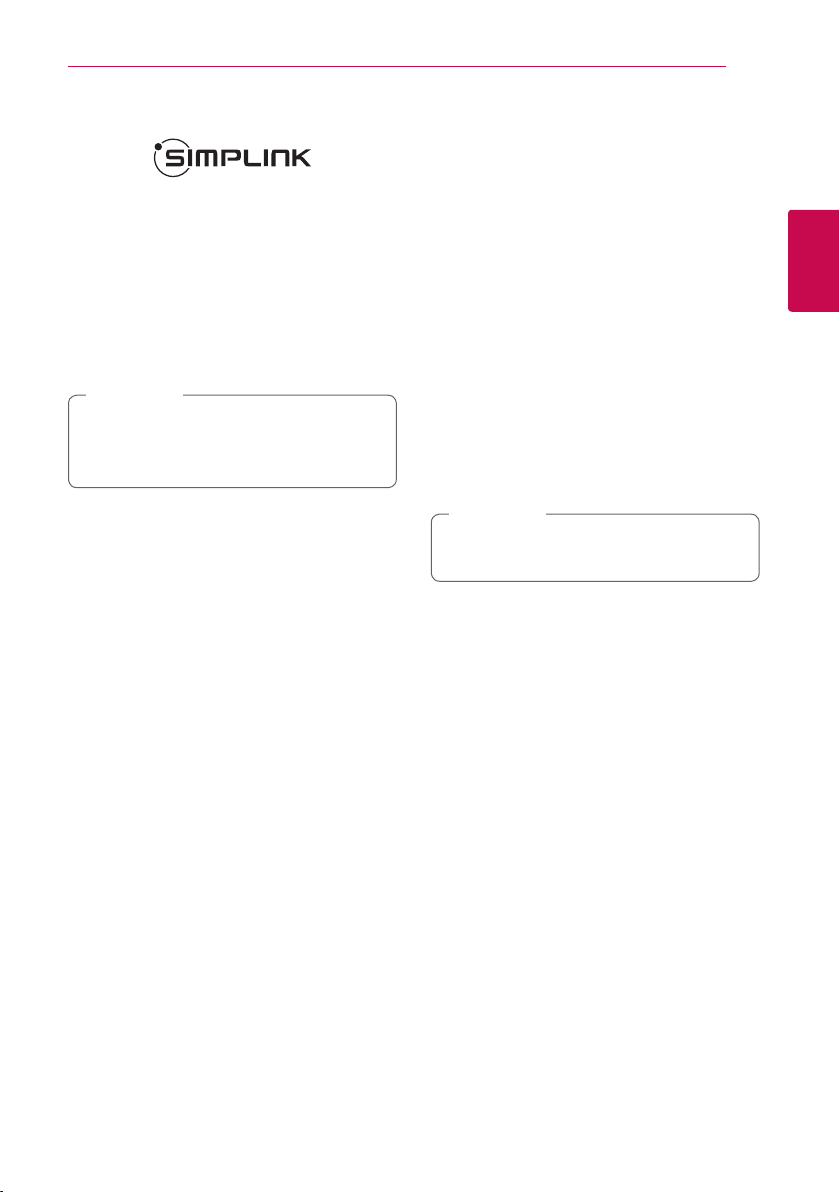
Connecting 15
What is SIMPLINK?
Some functions of this unit are controlled by the
TV’s remote control when this unit and LG TV’s with
SIMPLINK are connected through HDMI connection.
Controllable functions by LG TV’s remote control;
Play, Pause, Scan, Skip, Stop, Power O, etc.
Refer to the TV owner’s manual for the details of
SIMPLINK function.
LG TV’s with SIMPLINK function has the logo as
shown above.
Note
,
Depending on the disc type or playing status,
some SIMPLINK operation may dier from your
purpose or not work.
ARC (Audio Return Channel) function
The ARC function enables an HDMI capable TV to
send the audio stream to HDMI OUT of this player.
To use this function:
-Your TV must support the HDMI-CEC and ARC
function and the HDMI-CEC and ARC must be
set to On.
-The setting method of HDMI-CEC and ARC may
dier depending on the TV. For details about
ARC function, refer to your TV manual.
-You must use the HDMI cable (Type A, High
Speed HDMI™ cable with Ethernet).
-You must connect with the HDMI IN that
supports the ARC function using the HDMI OUT
on this player.
-You can connect only one Home Theater to TV
compatible with ARC.
Note
,
To activate [SIMPLINK / ARC] function, set this
option to [On]. (page 30)
2
Connecting
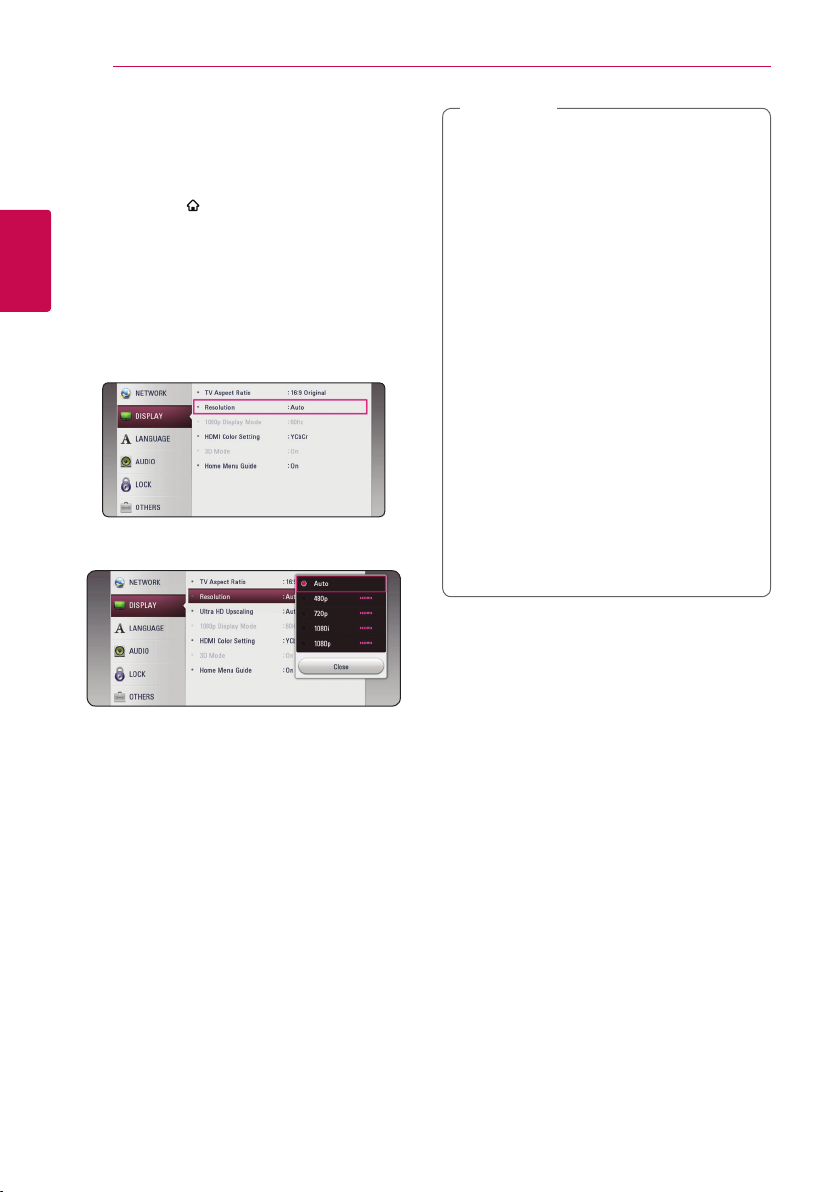
Connecting16
Resolution setting
The player provides several output resolutions for
HDMI OUT jack. You can change the resolution
using [Settings] menu.
1. Press HOME (
2. Use
3. Use
2
Connecting
4. Use
5. Use
A/D
ENTER (b). The [Settings] menu appears.
W/S
press D to move to the second level.
W/S
then press ENTER (b) to move to the third level.
W/S
press ENTER (b) to confirm your selection.
).
to select the [Settings] and press
to select [DISPLAY] option then
to select the [Resolution] option
to select the desired resolution then
Note
,
yIf your TV does not accept the resolution
you have set on the player, you can set
resolution to 480p as follows:
1. Press B to open the disc tray.
2 Press Z (STOP) for more than 5 seconds.
yIf you select a resolution manually and then
connect the HDMI jack to TV and your TV
does not accept it, the resolution setting is
set to [Auto].
yIf you select a resolution that your TV
does not accept, the warning message
will appear. After resolution change,
if you cannot see the screen, please
wait 20 seconds and the resolution will
automatically revert back to the previous
resolution.
yThe 1080p video output frame rate may
be automatically set to either 24 Hz or
60 Hz depending both on the capability
and preference of the connected TV and
based on the native video frame rate of the
content on the BD-ROM disc.
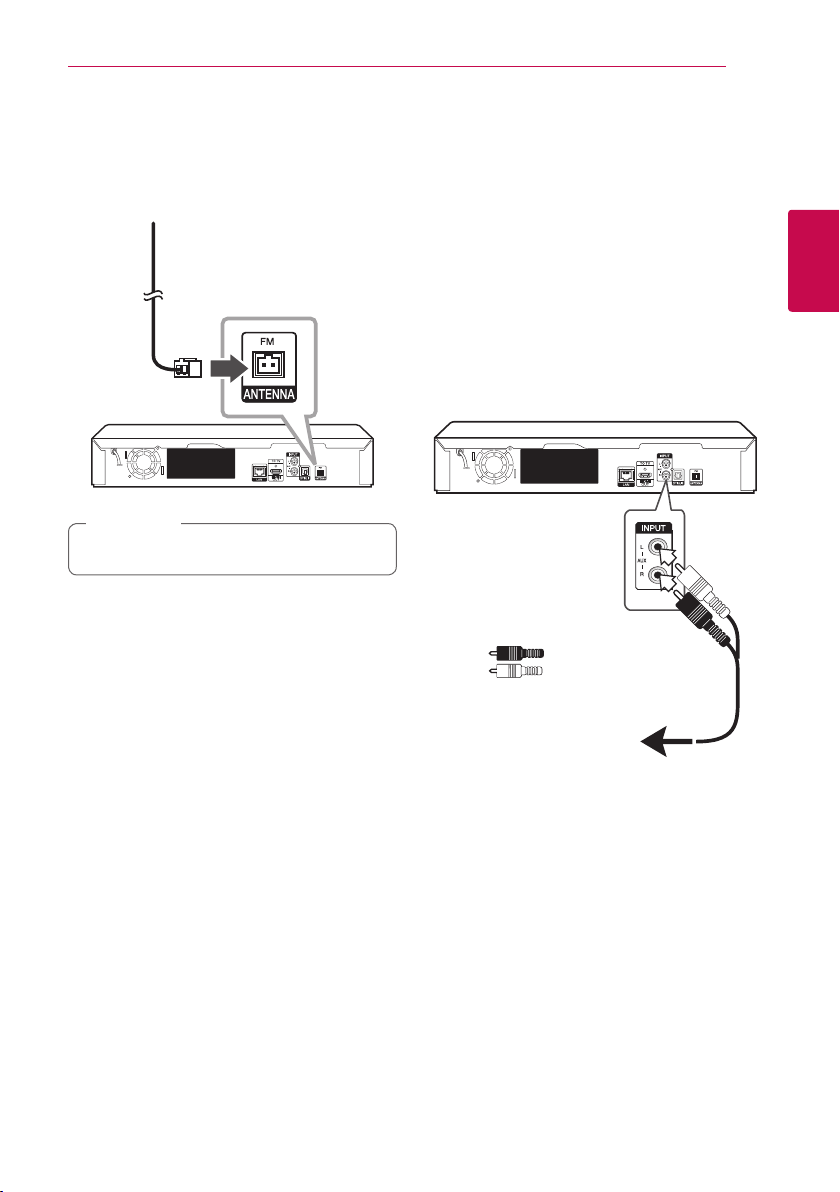
Connecting 17
Antenna Connection
Connect the supplied antenna for listening to the
radio.
Rear of the unit
Note
,
Be sure to fully extend the FM wire antenna.
Connections with External Device
AUX connection
You can enjoy the sound from an external
component through the speakers of this system.
Connect the analog audio output jacks of your
component into the AUX L/R (INPUT) on this unit.
And then select the [AUX] option by pressing
FUNCTION.
You can also use the F (Function) button on the
front panel to select the input mode.
Rear of the unit
Red
White
2
Connecting
To the audio output jacks
of your component
(T V, VCR, etc.)
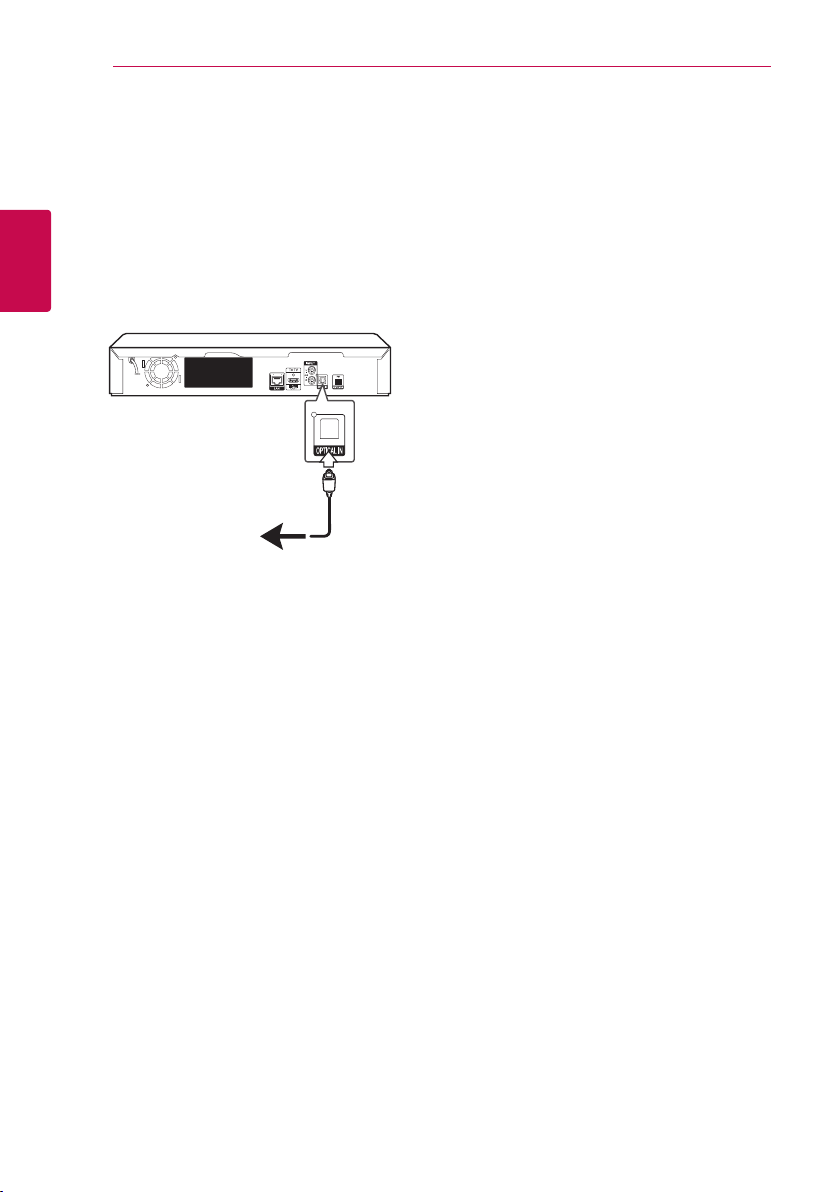
Connecting18
OPTICAL IN connection
You can enjoy the sound from your component
with a digital optical connection through the
speakers of this system.
Connect the optical output jack of your component
into the OPTICAL IN jack on the unit. And then
select the [OPTICAL] option by pressing FUNCTION.
Or press OPTICAL / TV SOUND to select directly.
You can also use the F (Function) button on the
2
front panel to select the input mode.
Connecting
Rear of the unit
To the digital
optical output jack
of your component
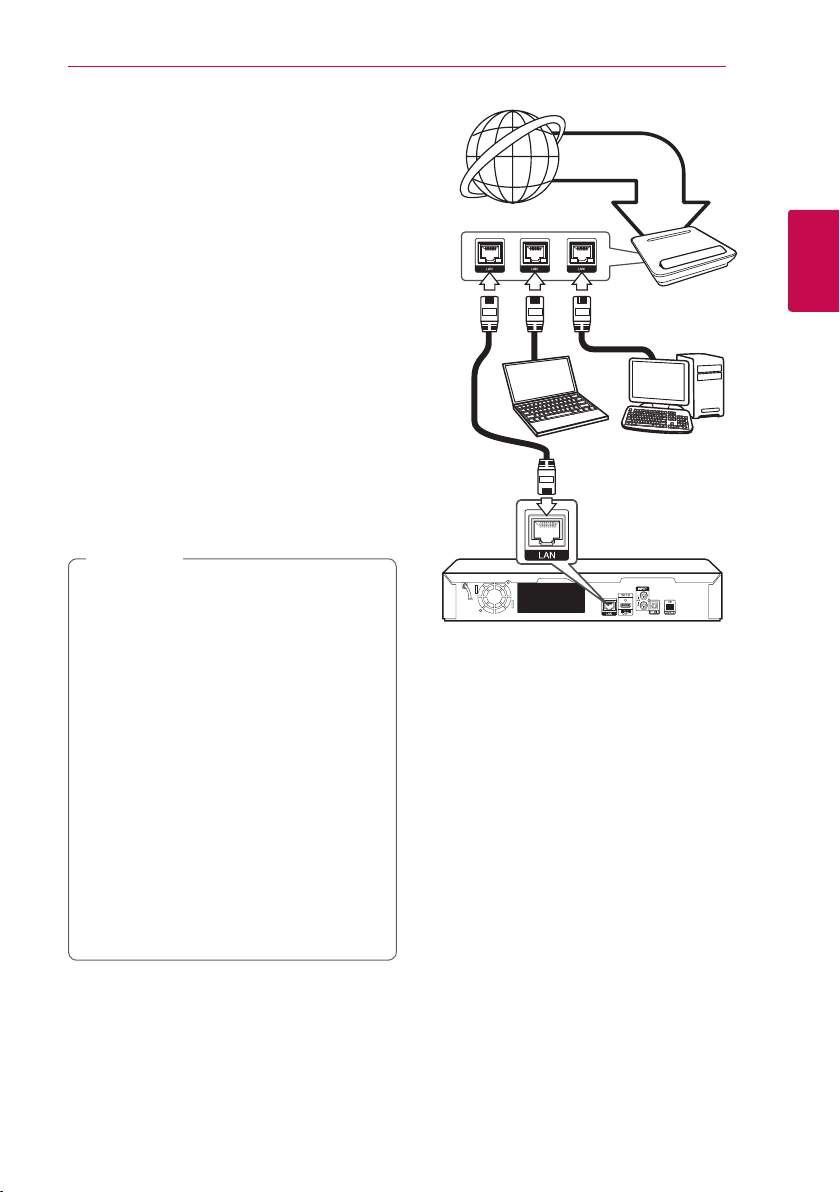
Connecting to Your Home Network
This player can be connected to a local area
network (LAN) via the LAN port on the rear panel.
By connecting the unit to a broadband home
network, you have access to services such as
software updates and BD-Live interactivity.
Wired network connection
Using a wired network provides the best
performance, because the attached devices
connect directly to the network and are not subject
to radio frequency interference.
Please refer to the documentation for your network
device for further instructions.
Connect the player’s LAN port to the corresponding
port on your Modem or Router using a
commercially available LAN or Ethernet cable.
Note
,
yWhen plugging or unplugging the LAN
cable, hold the plug portion of the cable.
When unplugging, do not pull on the LAN
cable but unplug while pressing down on
the lock.
yDo not connect a modular phone cable to
the LAN port.
ySince there are various connection
congurations, please follow the
specications of your telecommunication
carrier or internet service provider.
yIf you want to access content from DLNA-
compatible digital media servers, this player
must be connected to the same local area
network with them via a router.
yTo set your PC as a DLNA-compatible digital
media server, install the SmartShare PC
Software on your PC. (page 37)
Connecting 19
Broadband
service
Router
DLNA certied servers
Rear of the unit
2
Connecting
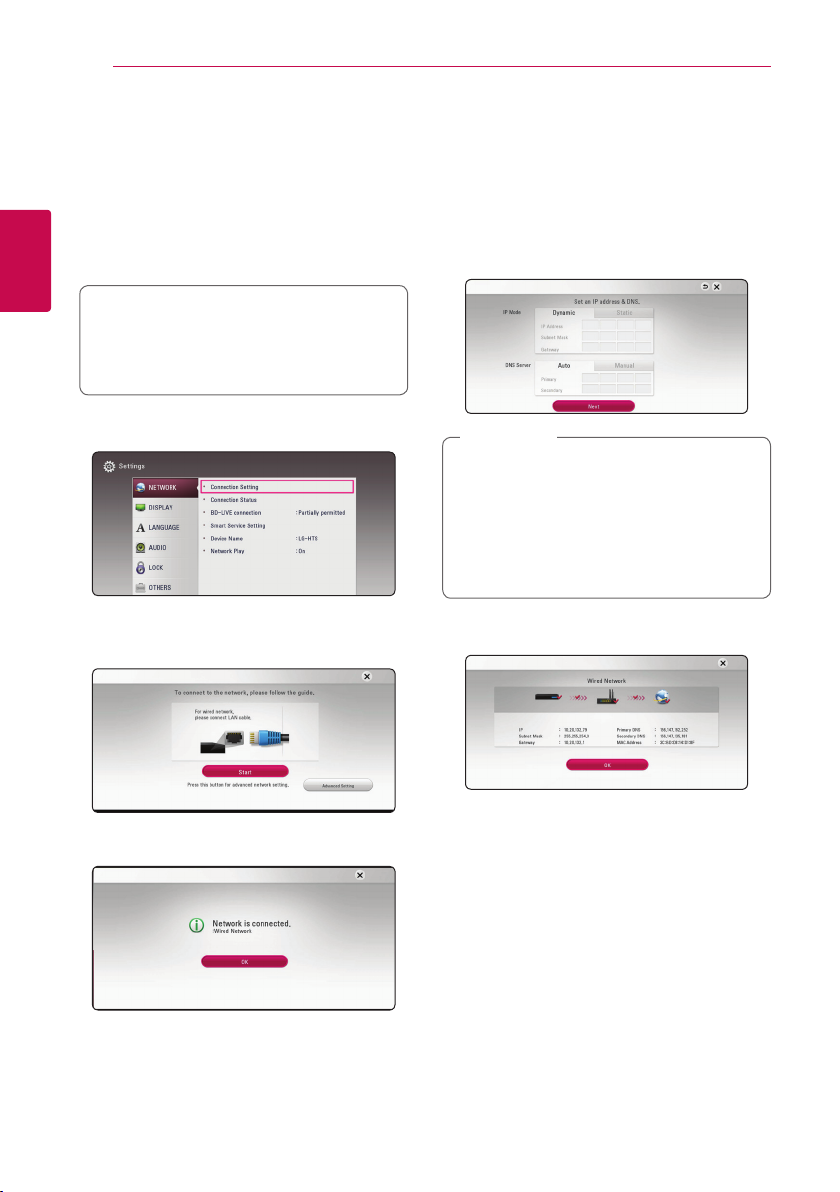
Connecting20
Wired network setup
If there is a DHCP server on the local area network
(LAN) via wired connection, this player will
automatically be allocated an IP address. After
making the physical connection, a small number of
home networks may require the player’s network
setting to be adjusted. Adjust the [NETWORK]
setting as follow.
2
Connecting
Preparation
Before setting the wired network, you need to
connect the broadband internet to your home
network.
1. Select [Connection Setting] option in the
[Settings] menu then press ENTER (b).
2. Read the preparations for the network settings
and then press ENTER (b) while [Start] is
highlighted.
Advanced Setting
If you want to set the network settings manually,
use
[Network Setting] menu and press ENTER (b).
1. Use
2. Select [Next] and press ENTER (b) to apply
to select [Advanced Setting] on the
W/S
W/S/A/D
between [Dynamic] and [Static].
Normally, select [Dynamic] to allocate an IP
address automatically.
Note
,
If there is no DHCP server on the network and
you want to set the IP address manually, select
[Static] then set [IP Address], [Subnet Mask],
[Gateway] and [DNS Server] using
and numerical buttons. If you make a
A/D
mistake while entering a number, press CLEAR
to clear the highlighted part.
network settings.
to select the IP mode
W/S/
Network will automatically be connected to the
unit.
Network connection status is displayed on the
screen.
3. Press ENTER (b) while [OK] is highlighted to
finish the wired network settings.
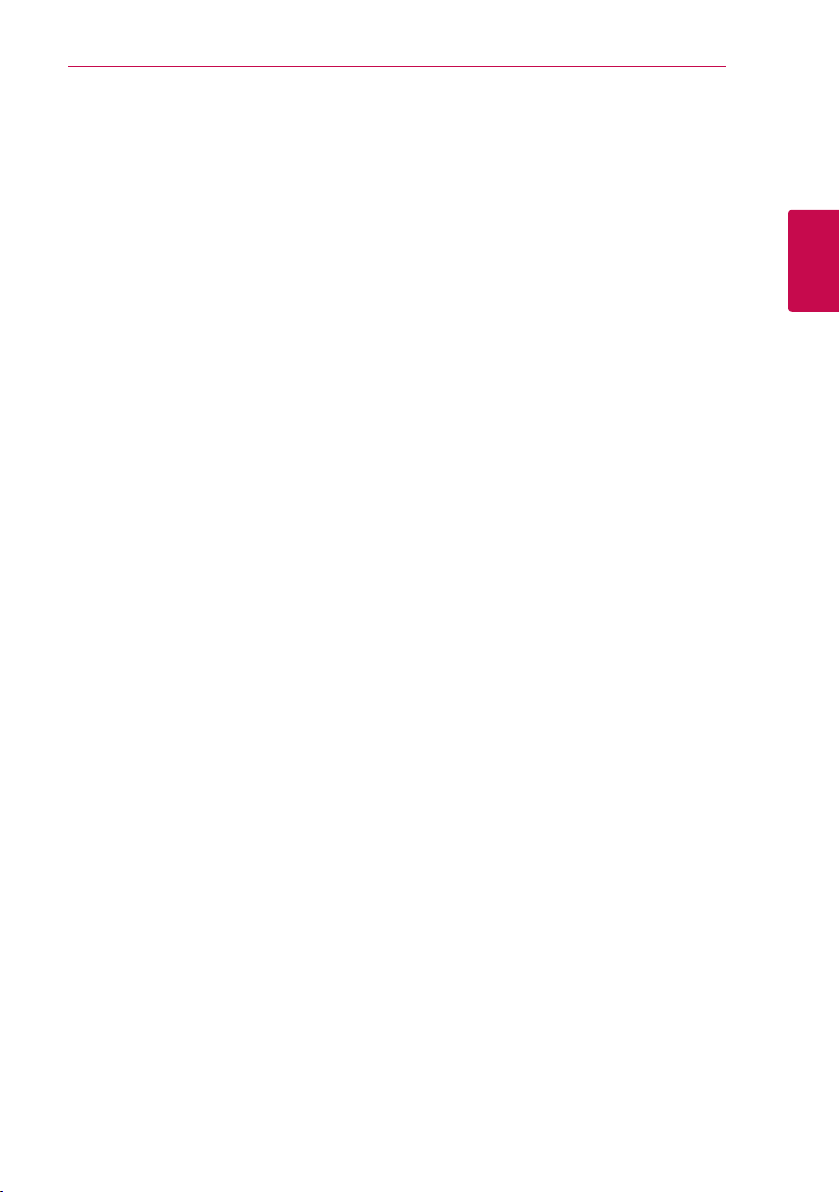
Connecting 21
Notes on network connection
yMany network connection problems during
set up can often be xed by re-setting the
router or modem. After connecting the player
to the home network, quickly power o and/
or disconnect the power cable of the home
network router or cable modem. Then power on
and/or connect the power cable again.
yDepending on the internet service provider (ISP),
the number of devices that can receive internet
service may be limited by the applicable terms
of service. For details, contact your ISP.
yOur company is not responsible for any
malfunction of the player and/or the internet
connection feature due to communication
errors/malfunctions associated with your
broadband internet connection, or other
connected equipment.
yThe features of BD-ROM discs made available
through the Internet Connection feature are not
created or provided by our company, and our
company is not responsible for their functionality
or continued availability. Some disc related
material available by the Internet Connection
may not be compatible with this player. If you
have questions about such content, please
contact the producer of the disc.
ySome internet content may require a higher
bandwidth connection.
yEven if the player is properly connected and
congured, some internet content may not
operate properly because of internet congestion,
the quality or bandwidth of your internet service,
or problems at the provider of the content.
ySome internet connection operations may not
be possible due to certain restrictions set by the
Internet service provider (ISP) supplying your
broadband Internet connection.
yAny fees charged by an ISP including, without
limitation, connection charges are your
responsibility.
yA 10 Base-T or 100 Base-TX LAN port is required
for wired connection to this player. If your
internet service does not allow for such a
connection, you will not be able to connect the
player.
yYou must use a Router to use xDSL service.
yA DSL modem is required to use DSL service and
a cable modem is required to use cable modem
service. Depending on the access method of and
subscriber agreement with your ISP, you may not
be able to use the internet connection feature
contained in this player or you may be limited
to the number of devices you can connect at
the same time. (If your ISP limits subscription to
one device, this player may not be allowed to
connect when a PC is already connected.)
2
Connecting
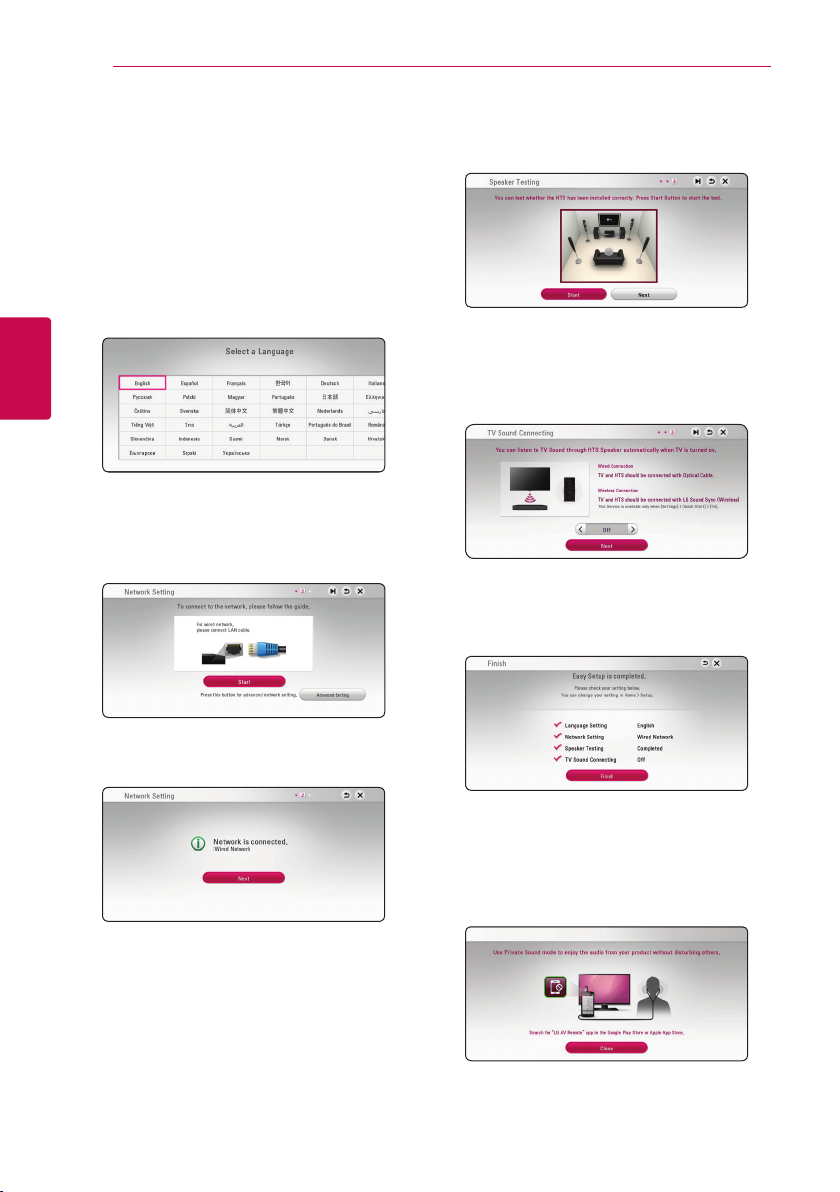
System Setting22
Initial Setup
When you turn on the unit for the rst time, the
initial setup wizard appears on the screen. Set the
display language and network settings on the initial
setup wizard.
1. Press 1 (POWER).
The initial setup wizard appears on the screen.
2. Use
W/S/A/D
and press ENTER (b).
3
System Setting
3. After checking the Terms of Service, select
[Agree] to use the SW Updates.
Read and prepare the preparations for the
network settings and then press ENTER (b)
while [Start] is highlighted.
to select a display language
4. Select [Next] and press ENTER (b).
5. Press ENTER (b) to verify the test tone signals of
the speakers.
After verifying the test tone signals, press ENTER
(b) while [Stop] is highlighted.
Select [Next] and press ENTER (b).
6. You can listen to TV sound through HTS Speaker
automatically when TV is turned on.
Press W to move and press
or [Off ]. Select [Next] and press ENTER (b).
7. Check all the settings that you have set in the
previous steps.
A/D
to select [On]
If wired network is connected, the network
connection setting will automatically be
finished.
Press ENTER (b) while [Finish] is highlighted
to finish the initial setup settings. If there is any
settings to be changed, use
select 1 and press ENTER (b).
8. Displays private sound mode guide. Press ENTER
(b).
W/S/A/D
to
