LG LHB536 User Manual

OWNER’S MANUAL
Network 3D Blu-ray™
Home Theater
Please read this manual carefully before operating
your set and retain it for future reference.
LHB536
P/NO : SAC35095611
www.lg.com

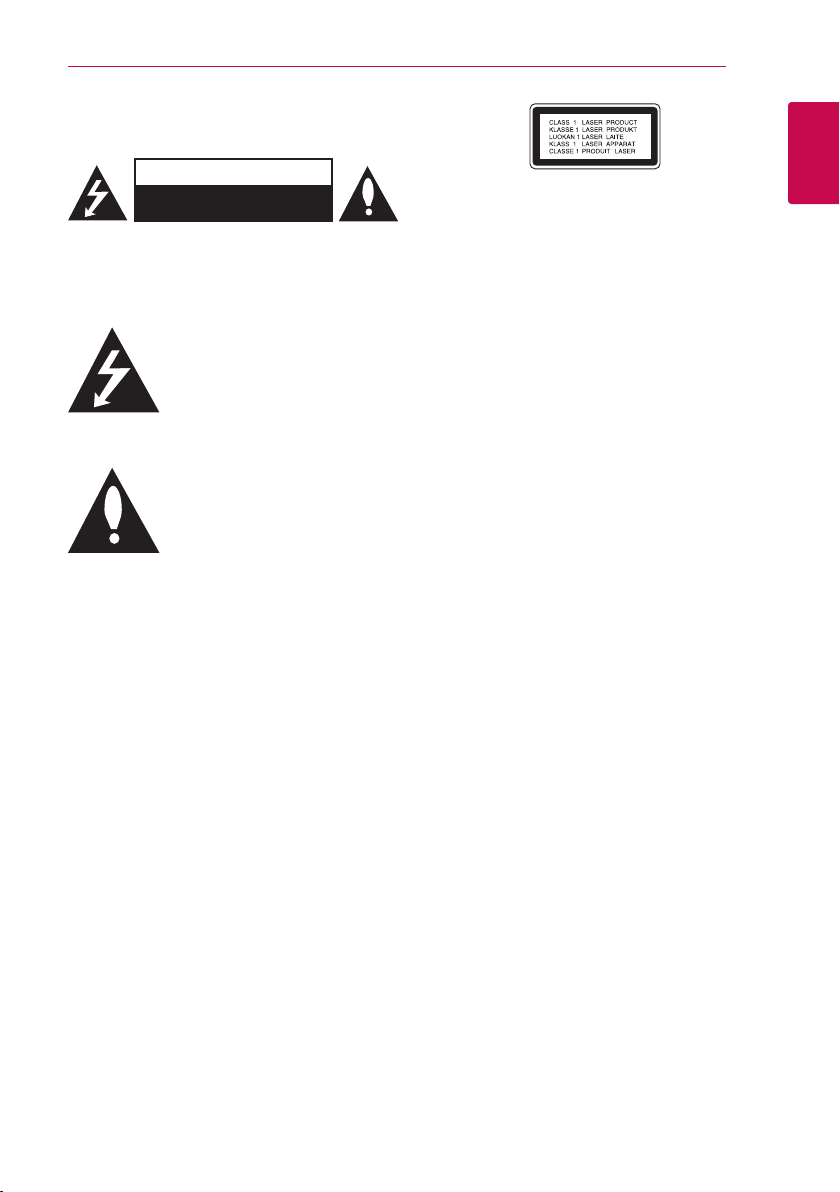
Safety Information
Getting Started 3
CAUTION
RISK OF ELECTRIC SHOCK
DO NOT OPEN
CAUTION: TO REDUCE THE RISK OF ELECTRIC
SHOCK DO NOT REMOVE COVER (OR BACK) NO
USER-SERVICEABLE PARTS INSIDE REFER SERVICING
TO QUALIFIED SERVICE PERSONNEL.
This lightning ash with arrowhead
symbol within an equilateral triangle
is intended to alert the user to the
presence of uninsulated dangerous
enclosure that may be of sucient magnitude to
constitute a risk of electric shock to persons.
instructions in the literature accompanying the
product.
WARNING: TO PREVENT FIRE OR ELECTRIC SHOCK
HAZARD, DO NOT EXPOSE THIS PRODUCT TO RAIN
OR MOISTURE.
WARNING: Do not install this equipment in a
conned space such as a book case or similar unit.
CAUTION: Do not block any ventilation openings.
Install in accordance with the manufacturer’s
instructions.
Slots and openings in the cabinet are provided for
ventilation and to ensure reliable operation of the
product and to protect it from over heating. The
openings shall be never be blocked by placing
the product on a bed, sofa, rug or other similar
surface. This product shall not be placed in a builtin installation such as a bookcase or rack unless
proper ventilation is provided or the manufacturer’s
instruction has been adhered to.
voltage within the product’s
The exclamation point within an
equilateral triangle is intended
to alert the user to the presence
of important operating and
maintenance (servicing)
CAUTION: This product employs a Laser System.
To ensure proper use of this product, please read
this owner’s manual carefully and retain it for future
reference. Shall the unit require maintenance,
contact an authorized service center.
Use of controls, adjustments or the performance of
procedures other than those specied herein may
result in hazardous radiation exposure.
To prevent direct exposure to laser beam, do not try
to open the enclosure. Visible laser radiation when
open. DO NOT STARE INTO BEAM.
CAUTION concerning the Power Cord
Most appliances recommend they be placed upon
a dedicated circuit;
That is, a single outlet circuit which powers only
that appliance and has no additional outlets or
branch circuits. Check the specication page of this
owner’s manual to be certain. Do not overload wall
outlets. Overloaded wall outlets, loose or damaged
wall outlets, extension cords, frayed power cords, or
damaged or cracked wire insulation are dangerous.
Any of these conditions could result in electric
shock or re. Periodically examine the cord of your
appliance, and if its appearance indicates damage
or deterioration, unplug it, discontinue use of the
appliance, and have the cord replaced with an
exact replacement part by an authorized service
center. Protect the power cord from physical or
mechanical abuse, such as being twisted, kinked,
pinched, closed in a door, or walked upon. Pay
particular attention to plugs, wall outlets, and
the point where the cord exits the appliance. To
disconnect power from the mains, pull out the
mains cord plug. When installing the product,
ensure that the plug is easily accessible.
1
Getting Started
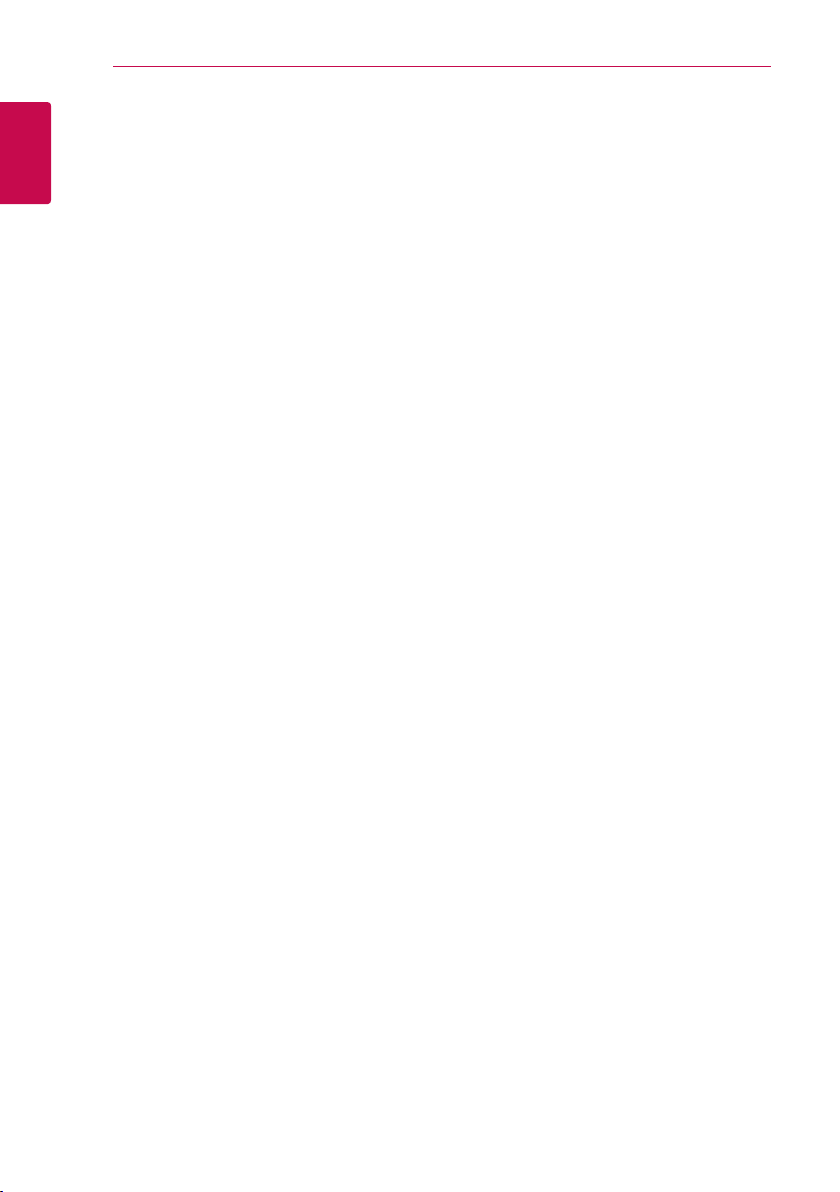
Getting Started4
This device is equipped with a portable battery or
accumulator.
Safety way to remove the battery or the
battery from the equipment: Remove the
1
old battery or battery pack, follow the steps
Getting Started
in reverse order than the assembly. To prevent
contamination of the environment and bring on
possible threat to human and animal health, the
old battery or the battery put it in the appropriate
container at designated collection points. Do
not dispose of batteries or battery together with
other waste. It is recommended that you use
local, free reimbursement systems batteries and
accumulators. The battery shall not be exposed to
excessive heat such as sunshine, re or the like.
CAUTION: The apparatus shall not be exposed to
water (dripping or splashing) and no objects lled
with liquids, such as vases, shall be placed on the
apparatus.
FCC Compliance Statement
This device complies with part 15 of the FCC
rules. Operation is subject to the following two
conditions:
(1) This device may not cause harmful interference,
and
(2) This device must accept any interference
received, including interference that may cause
undesired operation.
NOTE: This equipment has been tested and found
to comply with the limits for a Class B digital device,
pursuant to Part 15 of the FCC Rules. These limits are
designed to provide reasonable protection against
harmful interference in a residential installation. This
equipment generates, uses, and can radiate radio
frequency energy and, if not installed and used
in accordance with the instructions, may cause
harmful interference to radio communications.
However, there is no guarantee that interference
will not occur in a particular installation.
If this equipment does cause harmful interference
to radio or television reception, which can be
determined by turning the equipment o and
on, the user is encouraged to try to correct the
interference by one or more of the following
measures:
Reorient or relocate the receiving antenna.
y
Increase the separation between the equipment
y
and receiver.
yConnect the equipment into an outlet on a
circuit dierent from that to which the receiver is
connected.
Consult the dealer or an experienced radio/TV
y
technician for help.
CAUTION: Any changes or modications not
expressly approved by the party responsible for
compliance could void the user’s authority to
operate this equipment.
FCC RF Radiation Exposure Statement : This
equipment complies with FCC radiation exposure
limits set forth for an uncontrolled environment.
This equipment should be installed and operated
with minimum distance 20 cm between the
radiator and your body. End users must follow the
specic operating instructions for satisfying RF
exposure compliance. This transmitter must not be
co-located or operating in conjunction with any
other antenna or transmitter.
FCC Radio Frequency Interference
Requirements : This device is restricted to indoor
use due to its operation in the 5.15 to 5.25 GHz
frequency range. FCC requires this product to
be used indoors for the frequency range 5.15
to 5.25 GHz to reduce the potential for harmful
interference to co-channel Mobile Satellite systems.
CAUTION: Regulations of the FCC and FAA prohibit
airborne operation of radio-frequency wireless
devices because their signals could interfere with
critical aircraft instruments.
Responsible Party :
LG Electronics USA, Inc.1000 Sylvan Avenue,
Englewood Clis, NJ 07632
TEL. : +1-800-243-0000
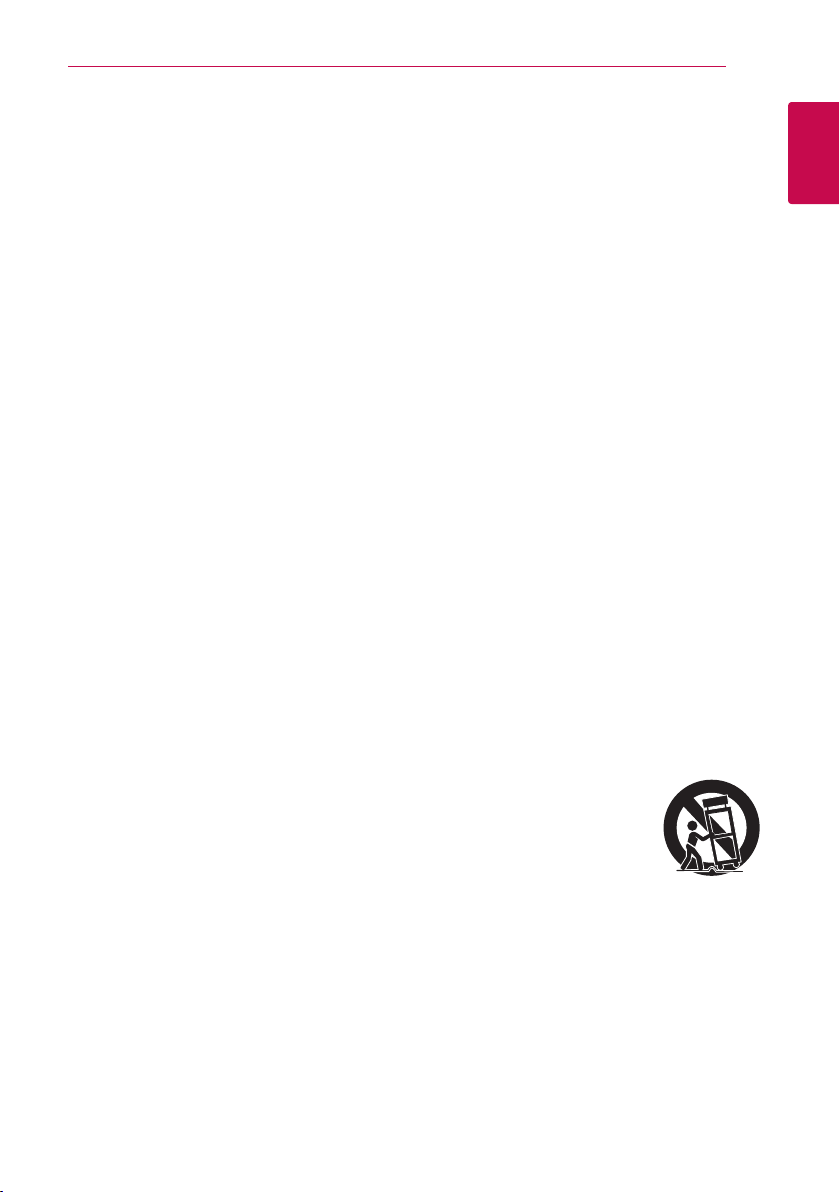
Getting Started 5
Notes on Copyrights
Because AACS (Advanced Access Content
y
System) is approved as content protection
system for BD format, similar to use of CSS
(Content Scramble System) for DVD format,
certain restrictions are imposed on playback,
analog signal output, etc., of AACS protected
contents. The operation of this product and
restrictions on this product may vary depending
on your time of purchase as those restrictions
may be adopted and/or changed by AACS after
the production of this product.
Furthermore, BD-ROM Mark and BD+ are
y
additionally used as content protection systems
for BD format, which imposes certain restrictions
including playback restrictions for BD-ROM
Mark and/or BD+ protected contents. To obtain
additional information on AACS, BD-ROM
Mark, BD+, or this product, please contact an
authorized Customer Service Center.
Many BD-ROM/DVD discs are encoded with
y
copy protection. Because of this, you should only
connect your player directly to your TV, not to a
VCR. Connecting to a VCR results in a distorted
picture from copy-protected discs.
This product incorporates copyright protection
y
technology that is protected by U.S. patents
and other intellectual property rights. Use of
this copyright protection technology must be
authorized by Rovi, and is intended for home and
other limited viewing uses only unless otherwise
authorized by Rovi. Reverse engineering or
disassembly is prohibited.
Under the U.S. Copyright laws and Copyright
y
laws of other countries, unauthorized recording,
use, display, distribution, or revision of television
programs, videotapes, BD-ROM discs, DVDs, CDs
and other materials may subject you to civil and/
or criminal liability.
IMPORTANT SAFETY
INSTRUCTIONS
1. Read these instructions.
2. Keep these instructions.
3. Heed all warnings.
4. Follow all instructions.
5. Do not use this apparatus near water.
6. Clean only with dry cloth.
7. Do not block any ventilation openings.
Install in accordance with the manufacturer’s
instructions.
8. Do not install near any heat sources such
as radiators, heat registers, stoves, or other
apparatus (including ampliers) that produce
heat.
9. Do not defeat the safety purpose of the
polarized or grounding-type plug. A polarized
plug has two blades with one wider than the
other. A grounding type plug has two blades
and a third grounding prong. The wide blade or
the third prong are provided for your safety. If
the provided plug does not t into your outlet,
consult an electrician for replacement of the
obsolete outlet.
10. Protect the power cord from being walked on
or pinched particularly at plugs, convenience
receptacles, and the point where they exit from
the apparatus.
11. Only use attachments/accessories specied by
the manufacturer.
12. Use only with the cart, stand,
tripod, bracket, or table
specied by the manufacturer,
or sold with the apparatus.
When a cart is used, use
caution when moving the cart/
apparatus combination to avoid injury from tipover.
13. Unplug this apparatus during lightning storms
or when unused for long periods of time.
14. Refer all servicing to qualied service personnel.
Servicing is required when the apparatus has
been damaged in any way, such as powersupply cord or plug is damaged, liquid has been
spilled or objects have fallen into the apparatus,
the apparatus has been exposed to rain or
moisture, does not operate normally, or has
been dropped.
1
Getting Started

Table of Contents6
Table of Contents
1 Getting Started
3 Safety Information
8 Introduction
8 – Playable Discs and symbols used in
this manual
9 – About the “7” Symbol Display
10 – File compatibility
11 – AVCHD (Advanced Video Codec High
Definition)
11 – About DLNA
12 – Certain System Requirements
12 – LG Remote
12 – WOL (Wake On LAN)
12 – Regional Code
12 – Compatibility Notes
13 Remote control
14 Front panel
15 Rear panel
2 Connecting
16 Positioning the system
17 Speaker Connection
17 – Attaching the speakers to the player
18 Connecting to Your TV
18 – HDMI Connection
19 – What is SIMPLINK?
19 – ARC (Audio Return Channel) function
20 – Component Video Connection
20 – Video Connection
21 – Resolution Setting
21 Antenna connection
22 Connections with external device
22 – AUX Connection
22 – PORT. IN connection
23 – OPTICAL IN connection
23 – HDMI IN 1/2 connection
24 Connecting to your Home Network
24 – Wired network connection
25 – Wired Network Setup
26 – Wireless Network Connection
26 – Wireless Network Setup
29 USB device connection
29 – Playback content in the USB device
3 System Setting
30 Settings
30 – Adjust the Setup Settings
30 – [DISPLAY] Menu
32 – [LANGUAGE] Menu
32 – [AUDIO] Menu
33 – [LOCK] Menu
34 – [NETWORK] Menu
35 – [OTHERS] Menu
37 Sound Effect
4 Operating
38 General Playback
38 – Using [HOME] menu
38 – Playing a Disc
38 – Playing a file on a disc/USB device
39 – Playing Blu-ray 3D disc
39 – Enjoying BD-LIVE
40 – Playing a file on a network server
41 – Connecting to a Wi-Fi Direct™
certified server
41 – Basic operations for video and audio
content
42 – Basic operations for photo content
42 – Using the disc menu
42 – Resume playback
43 Advanced Playback
43 – Repeat Playback
43 – Repeating a specific portion
44 – Marker Search
44 – Using the search menu
45 – Changing content list view
45 – Viewing content information
45 – Selecting a subtitle file
46 – Last Scene Memory
46 – Applying your photo to the Wallpaper
46 – Options while viewing a photo
47 – Listening to music while slide show
47 On-Screen display
47 – Displaying content information on-
screen
48 – Playing from selected time
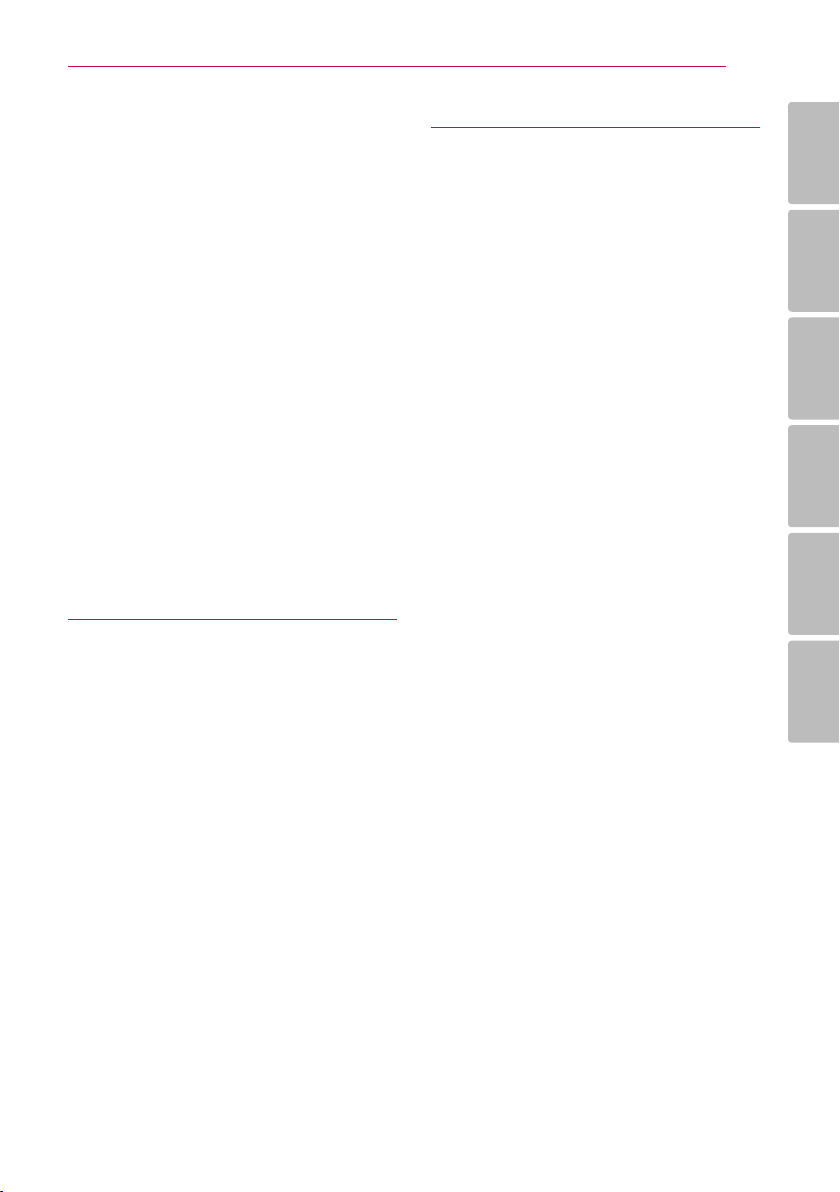
Table of Contents 7
48 – Hearing a different audio
49 – Selecting a subtitle language
49 – Watching from a different angle
49 – Changing the TV Aspect Ratio
49 – Changing subtitle code page
50 – Changing the Picture Mode
51 Audio CD Recording
52 Viewing information from Gracenote
Media Database
53 Playing the iPod
53 – Enjoying iPod on the screen
54 – Enjoying the iPod IN mode
55 Radio Operations
55 – Presetting the Radio Stations
55 – Deleting a saved station
55 – Deleting all the saved stations
55 – Improving poor FM reception
56 Using the Premium
56 Using the LG Apps
57 – Signing in
57 – Managing my Apps
5 Troubleshooting
58 Troubleshooting
58 – General
59 – Network
60 – Picture
60 – Sound
60 – Customer Support
60 – Open source software notice
6 Appendix
61 Controlling a TV with the Supplied
Remote Control
61 – Setting up the remote to control your
TV
62 Network Software Update
62 – Network update notification
62 – Software Update
63 About Nero MediaHome 4 Essentials
63 – Installing Nero MediaHome 4
Essentials
64 – Sharing files and folders
65 Area Code List
66 Language code List
67 Trademarks and Licenses
69 Video Output Resolution
70 Specifications
72 Maintenance
72 – Handling the Unit
72 – Notes on Discs
73 Important Information Relating to Network
Services
1
2
3
4
5
6

Getting Started8
Introduction
1
Playable Discs and symbols used in this manual
Getting Started
Media/Term Logo Symbol Description
Discs such as movies that can be purchased or
y
rented.
y“Blu-ray 3D” discs and “Blu-ray 3D ONLY” discs.
BD-R/RE discs that are recorded in BDAV format.
y
yBD-R/RE discs that contain Video, Audio or
Photo les.
ISO 9660+JOLIET, UDF and UDF Bridge format
y
yDiscs such as movies that can be purchased or
rented.
Video mode and nalized only
y
ySupports the dual layer disc also
Finalized AVCHD format
DVD±R/RW discs that contain Video, Audio or
y
Photo les.
yISO 9660+JOLIET, UDF and UDF Bridge format
Blu-Ray
DVD-ROM
DVD-R
DVD-RW
DVD+R
DVD+RW
(8 cm /
12 cm)
e
y
u
i
r
o
y
u
i
DVD-RW
(VR)
(8 cm /
12 cm)
Audio CD
(8 cm /
12 cm)
CD-R/RW
(8 cm /
12 cm)
Note –
Caution –
r
t
y
u
i
,
>
VR mode and nalized only
Audio CD
CD-R/RW discs that contain Video, Audio or
y
Photo les.
yISO 9660+JOLIET, UDF and UDF Bridge format
Indicates special notes and operating features.
Indicates cautions for preventing possible
damages from abuse.

Note
,
yDepending on the conditions of the
recording equipment or the CD-R/RW (or
DVD±R/RW) disc itself, some CD-R/RW (or
DVD±R/RW) discs cannot be played on the
unit.
yDepending on the recording software & the
nalization, some recorded discs (CD-R/RW,
DVD±R/RW, BD-R/RE) may not be playable.
yBD-R/RE, DVD±R/RW and CD-R/RW discs
recorded using a personal computer or a
DVD or CD Recorder may not play if the
disc is damaged or dirty, or if there is dirt or
condensation on the player’s lens.
yIf you record a disc using a personal
computer, even if it is recorded in a
compatible format, there are cases in which
it may not play because of the settings of
the application software used to create the
disc. (Check with the software publisher for
more detailed information.)
yThis player requires discs and recordings to
meet certain technical standards in order to
achieve optimal playback quality.
yPre-recorded DVDs are automatically set to
these standards. There are many dierent
types of recordable disc formats (including
CD-R containing MP3 or WMA les) and
these require certain pre-existing conditions
to ensure compatible playback.
yCustomers should note that permission
is required in order to download MP3 /
WMA les and music from the Internet.
Our company has no right to grant such
permission. Permission should always be
sought from the copyright owner.
yYou have to set the disc format option
to [Mastered] in order to make the discs
compatible with the LG players when
formatting rewritable discs. When setting
the option to Live System, you cannot use
it on LG player. (Mastered/Live File System :
Disc format system for windows Vista)
Getting Started 9
About the “7” Symbol Display
“7” may appear on your TV display during
operation and indicates that the function explained
in this owner’s manual is not available on that
specic media.
1
Getting Started
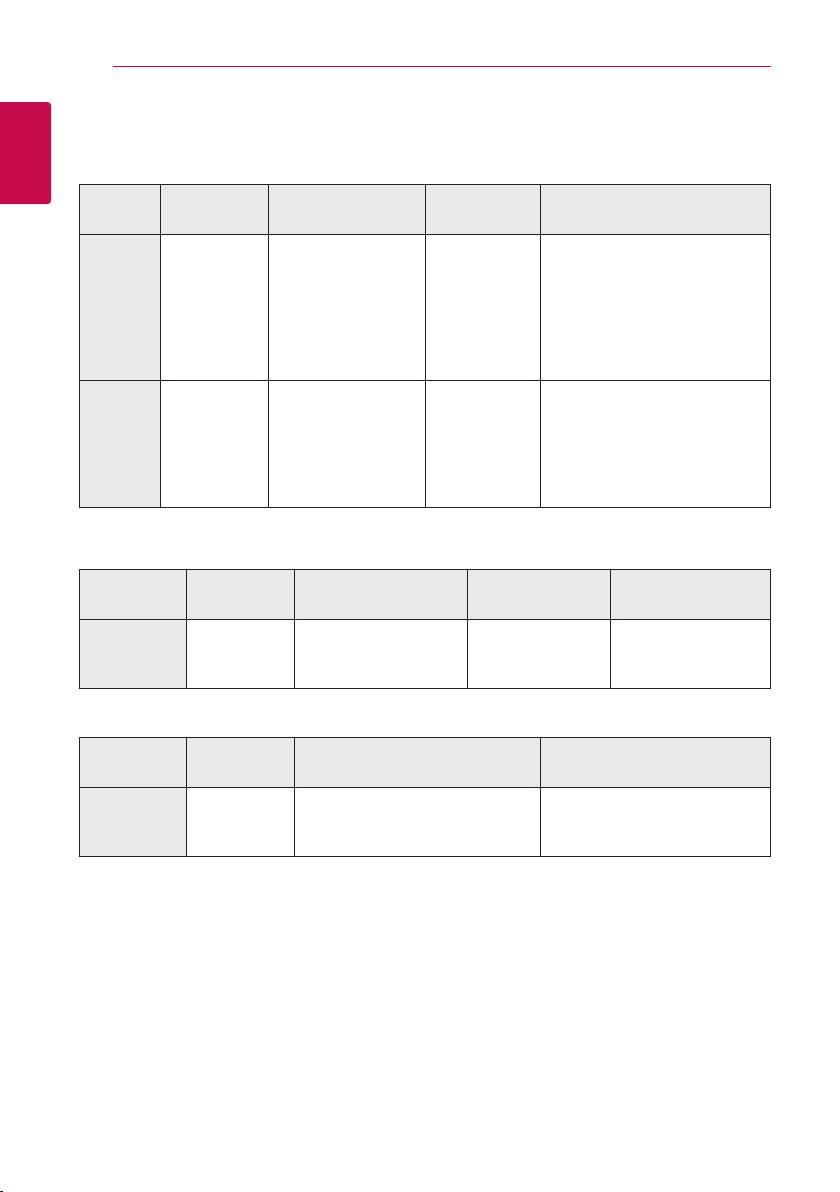
Getting Started10
File compatibility
Video files
1
Getting Started
File
Location
Disc,
USB
DLNA, PC
Audio files
File
Extension
“.avi”, “.divx”,
“.mpg”, “.mpeg”,
“.mkv”, “.mp4”,
“.asf”, “.wmv”,
“.m4v” (DRM
free)
“.avi”, “.divx”,
“.mpg”, “.mpeg”,
“.mkv”, “.mp4”,
“.asf”, “.wmv”,
Codec Format Audio Format Subtitle
DIVX3.xx, DIVX4.xx,
DIVX5.xx, DIVX6.xx
(Standard playback
only), XVID, MPEG1 SS,
H.264/MPEG-4 AVC,
MPEG2 PS, MPEG2 TS,
VC-1 SM (WMV3)
DIVX3.xx, DIVX4.xx,
DIVX5.xx, DIVX6.xx,
XVID, MPEG1 SS,
H.264/MPEG-4 AVC,
MPEG2 PS, MPEG2 TS,
VC-1 SM (WMV3)
Dolby Digital,
DTS, MP3,
WMA, AAC,
AC3
Dolby Digital,
DTS, MP3,
WMA, AAC,
AC3
SubRip (.srt / .txt), SAMI (.smi),
SubStation Alpha (.ssa/.txt),
MicroDVD (.sub/.txt), VobSub
(.sub), SubViewer 1.0 (.sub),
SubViewer 2.0 (.sub/.txt), TMPlayer
(.txt), DVD Subtitle System (.txt)
SubRip (.srt / .txt), SAMI (.smi),
SubStation Alpha (.ssa/.txt),
MicroDVD (.sub/.txt), SubViewer
1.0 (.sub), SubViewer 2.0 (.sub/.
txt), TMPlayer (.txt), DVD Subtitle
System (.txt)
File
Location
Disc,
USB,
DLNA, PC
Photo files
File
Location
Disc,
USB,
DLNA, PC
File
Extension
“mp3”, “.wma”,
“.wav”, “.m4a”
(DRM free)
File
Extension
“.jpg”, “.jpeg”,
“.png”,
Sampling Frequency Bitrate Note
within 32 - 48 kHz (WMA),
within 16 - 48 kHz (MP3)
Recommanded
Size
Less than 4,000 x 3,000 x 24 bit/pixel
Less than 3,000 x 3,000 x 32 bit/pixel
within 20 - 320 kbps
(WMA), within
32 - 320 kbps (MP3)
Progressive and lossless
compression photo image les
are not supported.
Some wav les are
not supported on this
player.
Note

Note
,
yThe le name is limited to 180 characters.
yMaximum les/folder: Less than 2 000
(total number of les and folders)
yDepending on the size and number of the
les, it may take several minutes to read the
contents on the media.
yFile compatibility may dier depending on
the server.
yBecause the compatibility on DLNA server
are tested on the bundle DLNA server (Nero
MediaHome 4 Essentials) environment, le
requirements and playback functions may
dier depending on media servers.
yThe le requirements on page 10 are not
always compatible. There may have some
restrictions by le features and media
server’s ability.
yPlaying a video subtitle les are only
available on share folder of a PC or DLNA
media server created by supplied Nero
MediaHome 4 Essentials software on this
player package.
yThe les from removable media such as USB
drive, DVD-drive etc. on your media server
may not be shared properly.
yThis unit cannot support the ID3 Tag
embedded MP3 le.
yThe total playback time of audio le
indicated on the screen may not correct for
VBR les.
yHD video les contained on the CD or USB
1.0/1.1 may not played properly. BD, DVD or
USB 2.0 are recommended to play back HD
video les.
yThis player supports H.264/MPEG-4 AVC
prole Main, High at Level 4.1. For a le
with higher level, the warning message will
appear on the screen.
yThis player does not support les that are
recorded with GMC
*1 GMC – Global Motion Compensation
*2 Qpel – Quarter pixel
1
or Qpel
*
2
.
*
Getting Started 11
AVCHD (Advanced Video
Codec High Definition)
This player can playback AVCHD format discs.
y
These discs are normally recorded and used in
camcorders.
The AVCHD format is a high denition digital
y
video camera format.
yThe MPEG-4 AVC/H.264 format is capable of
compressing images at higher eciency than
that of the conventional image compressing
format.
This player can playback AVCHD discs using
y
“x.v.Color” format.
ySome AVCHD format discs may not play
depending on the recording condition.
AVCHD format discs need to be nalized.
y
y“x.v.Color” oers a wider color range than normal
DVD camcorder discs.
About DLNA
This Player is a DLNA Certied digital media player
that can display and play movie, photo and music
content from your DLNA-compatible digital media
server (PC and Consumer Electronics).
The Digital Living Network Alliance (DLNA) is a
cross-industry organization of consumer electronics,
computing industry and mobile device companies.
Digital Living provides consumers with easy sharing
of digital media through your home network.
The DLNA certication logo makes it easy
to nd products that comply with the DLNA
Interoperability Guidelines. This unit complies with
DLNA Interoperability Guidelines v1.5.
When a PC running DLNA server software or
other DLNA compatible device is connected to
this player, some setting changes of software or
other devices may be required. Please refer to the
operating instructions for the software or device for
more information.
1
Getting Started

Getting Started12
Certain System Requirements
For high denition video playback:
High denition display that has COMPONENT or
y
1
Getting Started
HDMI input jacks.
yBD-ROM disc with high denition content.
HDMI or HDCP capable DVI input on your display
y
device is required for some content (as specied
by disc authors).
For playing les on your PC’s share folder via your
home network, the PC requires below.
Windows® XP (Service Pack 2 or higher),
y
Windows Vista® (no Service Pack required)
Windows 7® (no Service Pack required)
y1.2 GHz Intel® Pentium® III or AMD
Sempron™ 2200+ processors
Network environment: 100 Mb Ethernet, WLAN
y
(IEEE 802.11a/b/g/n)
yMore than 1 folder on your PC has to be shared.
Visit suppot link of your operating system for
more information on le share settings.
LG Remote
You can control this player with your iPhone
or Android phone via your home network. This
player and your phone must be connected to your
wireless network device such as access point.
Visit “Apple iTunes” or “Google Apps Marketplace” for
detailed information of “LG Remote”.
Compatibility Notes
Because BD-ROM is a new format, certain disc,
y
digital connection and other compatibility issues
are possible. If you experience compatibility
problems, please contact an authorized
Customer Service Center.
This unit allows you to enjoy functions such
y
as picture-in-picture, secondary audio and
Virtual packages, etc., with BD-Video supporting
BONUSVIEW (BD-ROM version 2 Prole 1 version
1.1/ Final Standard Prole). Secondary video and
audio can be played from a disc compatible with
the picture-in-picture function. For the playback
method, refer to the instructions in the disc.
Viewing high-denition content and up-
y
converting standard DVD content may require a
HDMI-capable input or HDCP-capable DVI input
on your display device.
Some BD-ROM and DVD discs may restrict the
y
use of some operation commands or features.
yDolby TrueHD, Dolby Digital Plus and DTS-HD are
supported with maximum 5.1 channels if you
use HDMI connection for the audio output of the
unit.
You can use a USB device to store some disc
y
related information, including downloaded online content. The disc you are using will control
how long this information is retained.
WOL (Wake On LAN)
Users can turn on this player using WOL embeded
utility on your personal computer or smartphone
via your home network. To use this feature, this
player must be connected to the WOL available
access point or router with wired network
connection. Refer to the relevant manual of
the utility or network devices for more detailed
information.
Regional Code
This unit has a regional code printed on the rear of
the unit. This unit can play only BD-ROM or DVD
discs labeled same as the rear of the unit or “ALL”.
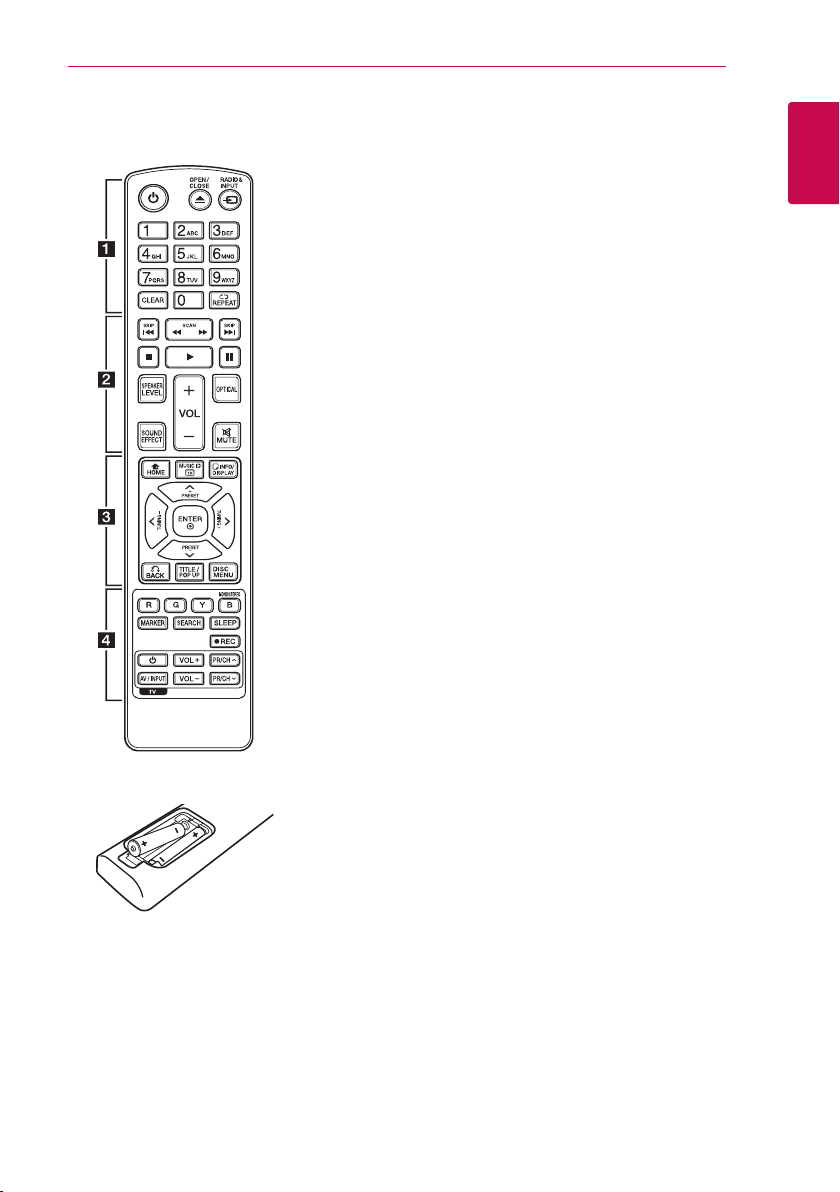
Remote control
Getting Started 13
Battery Installation
Remove the battery cover on the
rear of the Remote Control, and
insert two R03 (size AAA) batteries
with 4 and 5 matched correctly.
• • • • • •
(POWER): Switches the player
1
ON or OFF.
(OPEN/CLOSE): Opens and
B
closes the disc tray.
RADIO&INPUT: Changes input
mode.
0-9 numerical buttons: Selects
numbered options in a menu or
inputs letters in the keypad menu.
CLEAR: Removes a mark on the
search menu or a number when
setting the password.
REPEAT (h): Repeats a desired
section or sequence.
• • • • • •
c/v
backward or forward.
C/V
next or previous chapter / track /
le.
(STOP): Stops playback.
Z
(PLAY): Starts playback.
z
(PAUSE): Pauses playback.
M
SPEAKER LEVEL: Sets the sound
level of desired speaker.
SOUND EFFECT: Selects a sound
eect mode.
VOL +/-: Adjusts speaker volume.
OPTICAL: Changes input mode to
optical directly.
MUTE: Mute the unit.
• • • • • •
a
• • • • •
b
(SCAN): Searches
(SKIP): Goes to the
• • • • • •
HOME (n): Displays or exits the
[Home Menu].
MUSIC ID: When connected
to the network, can provide
information about the current
song while video playback.
INFO/DISPLAY (m): Displays or
exits On-Screen Display.
Direction buttons: Selects an
option in the menu.
PRESET +/-: Selects programme
of Radio.
TUNING +/-: Tunes in the desired
radio station.
ENTER (b): Acknowledges menu
selection.
BACK (x): Exits the menu or
resumes playback. The resume
play function may not work
depending on the BD-ROM disc.
TITLE/POP-UP: Displays the DVD
title menu or BD-ROM’s pop-up
menu, if available.
DISC MENU: Accesses menu on a
disc.
• • • • • •
Colored (R, G, Y, B) buttons:
- Use to navigate BD-ROM menus.
They are also used for [MOVIE],
[PHOTO], [MUSIC], [Premium] and
[LG Apps] menu.
- B button: Selects mono/ stereo
in FM mode.
MARKER: Marks any point during
playback.
SEARCH: Displays or exits the
search menu.
SLEEP: Sets a certain period of
time after which the unit will
switch to o.
(REC): Records an audio CD.
X
TV Control Buttons: See page 61.
• • • • •
c
• • • • •
d
1
Getting Started
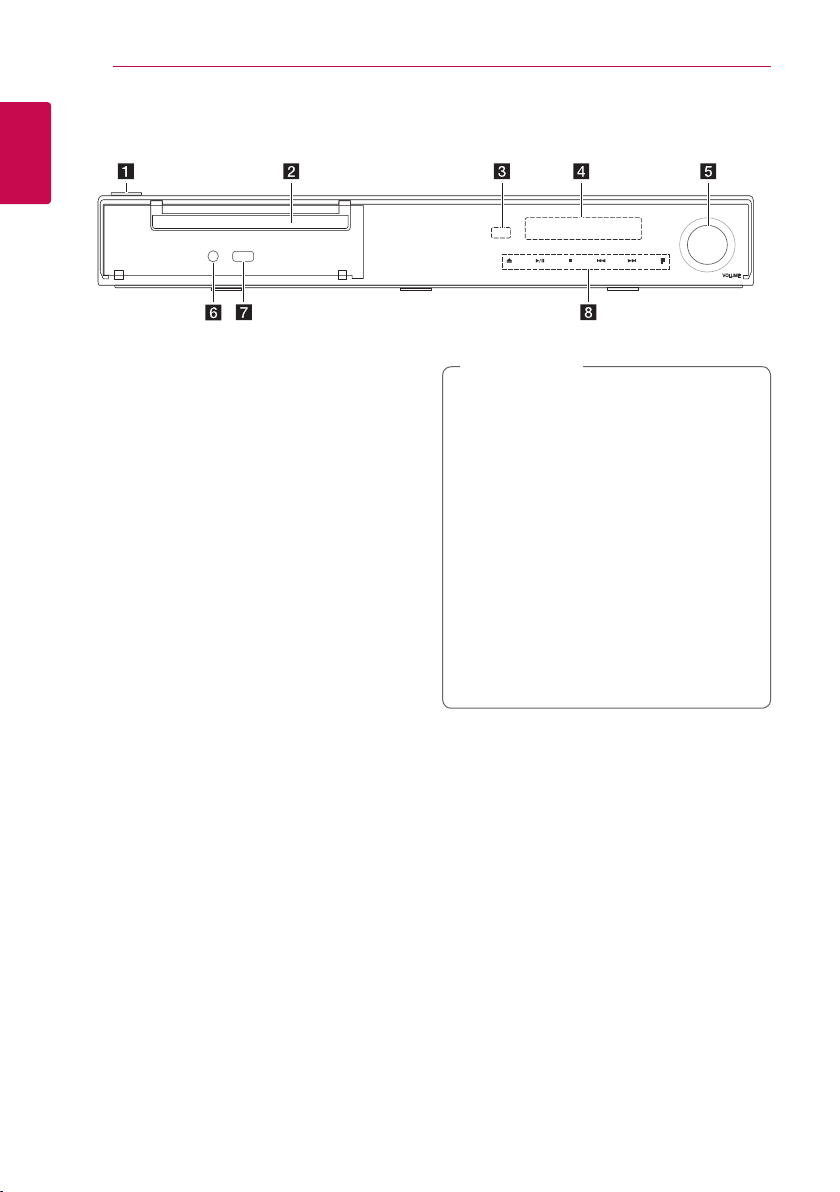
Getting Started14
Front panel
1
Getting Started
(POWER) Button
a 1/!
Disc Tray
b
Remote Sensor
c
Display Window
d
Volume Control
e
PORT. IN
f
USB Port
g
Operation buttons
h
(OPEN/CLOSE)
B
(PLAY / PAUSE)
d/M
(STOP)
Z
C/V
F (Function)
Changes the input source or function.
(SKIP)
Caution
>
Precautions in using the touch buttons
yUse the touch buttons with clean and dry
hands.
- In a humid environment, wipe out any
moisture on the touch buttons before
using.
yDo not press the touch buttons hard to
make it work.
- If you apply too much strength, it can
damage the sensor of the touch buttons.
yTouch the button that you want to work in
order to operate the function correctly.
yBe careful not to have any conductive
material such as metallic object on the
touch buttons. It can cause malfunctions.
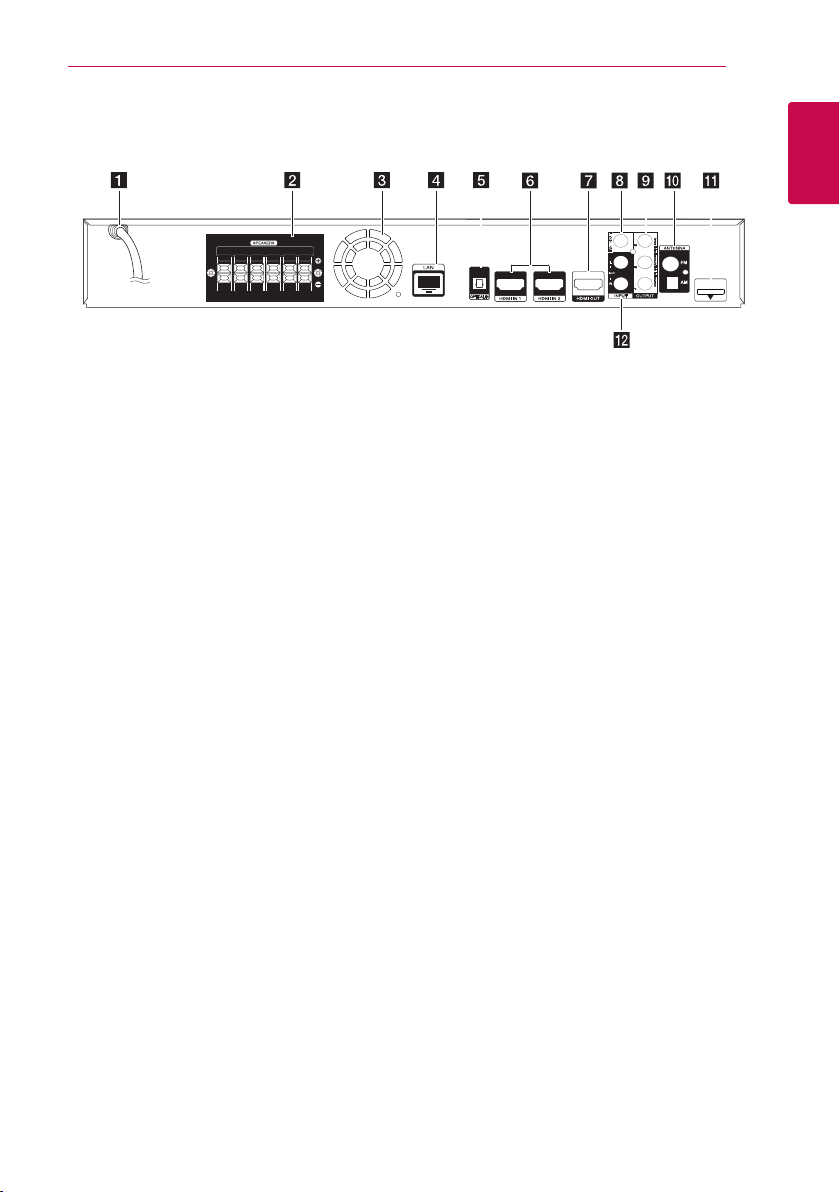
Rear panel
Getting Started 15
1
Getting Started
AC power cord
a
Speakers connectors
b
Cooling Fan
c
LAN port
d
OPTICAL IN
e
HDMI IN 1/2
f
HDMI OUT
g
VIDEO OUT
h
COMPONENT VIDEO (Y PB PR)
i
OUTPUT (PROGRESSIVE SCAN)
Antenna Connector
j
iPod (24 pin)
k
Connect to the furnished iPod cradle.
AUX (L/R) INPUT
l
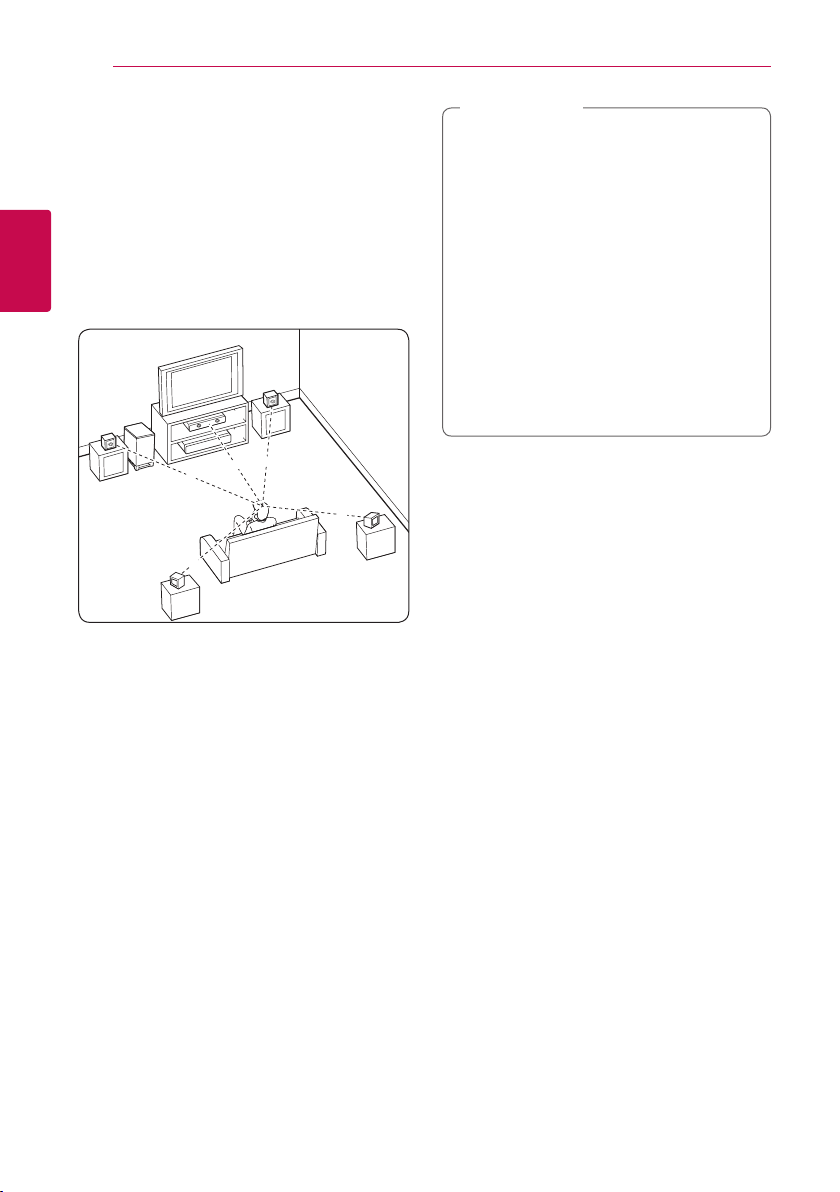
Connecting16
B
DEE
F
A
A
G
C
ABA
A
B
D
E
F
A
A
A
A
A
G
C
DEE
F
A
G
C
B
A
DEE
F
A
G
C
B
DEE
F
A
G
C
DEE
F
A
G
E
EFG
E
F
G
G
Positioning the system
The following illustration shows an example of
positioning the system. Note that the illustrations
in these instructions dier from the actual unit for
explanation purposes.
For the best possible surround sound, all the
speakers other than the subwoofer should be
placed at the same distance from the listening
2
position (
Connecting
).
Caution
>
yBe careful to make sure children not to put
their hands or any objects into the *speaker
duct.
*Speaker duct: A hole for plentiful bass
sound on speaker cabinet (enclosure).
yPlace the center speaker at a safe distance
from the child’s reach.
Otherwise it may result in the speaker falling
down and causing personal injury and/or
property damage.
yThe speakers contain magnetic parts, so
colour irregularity may occur on the CRT
TV screen or PC monitor screen. Please use
the speakers away from the TV screen or PC
monitor screen.
Front left speaker (L)/
Front right speaker (R):
Place the front speakers to the sides of the monitor
or screen and as ush with the screen surface as
possible.
Center speaker:
Place the center speaker above or below the
monitor or screen.
Surround left speaker (L)/
Surround right speaker (R):
Place these speakers behind your listening position,
facing slightly inwards.
Subwoofer:
The position of the subwoofer is not so critical,
because low bass sounds are not highly directional.
But it is better to place the subwoofer near the
front speakers. Turn it slightly toward the center of
the room to reduce the wall reections.
Unit
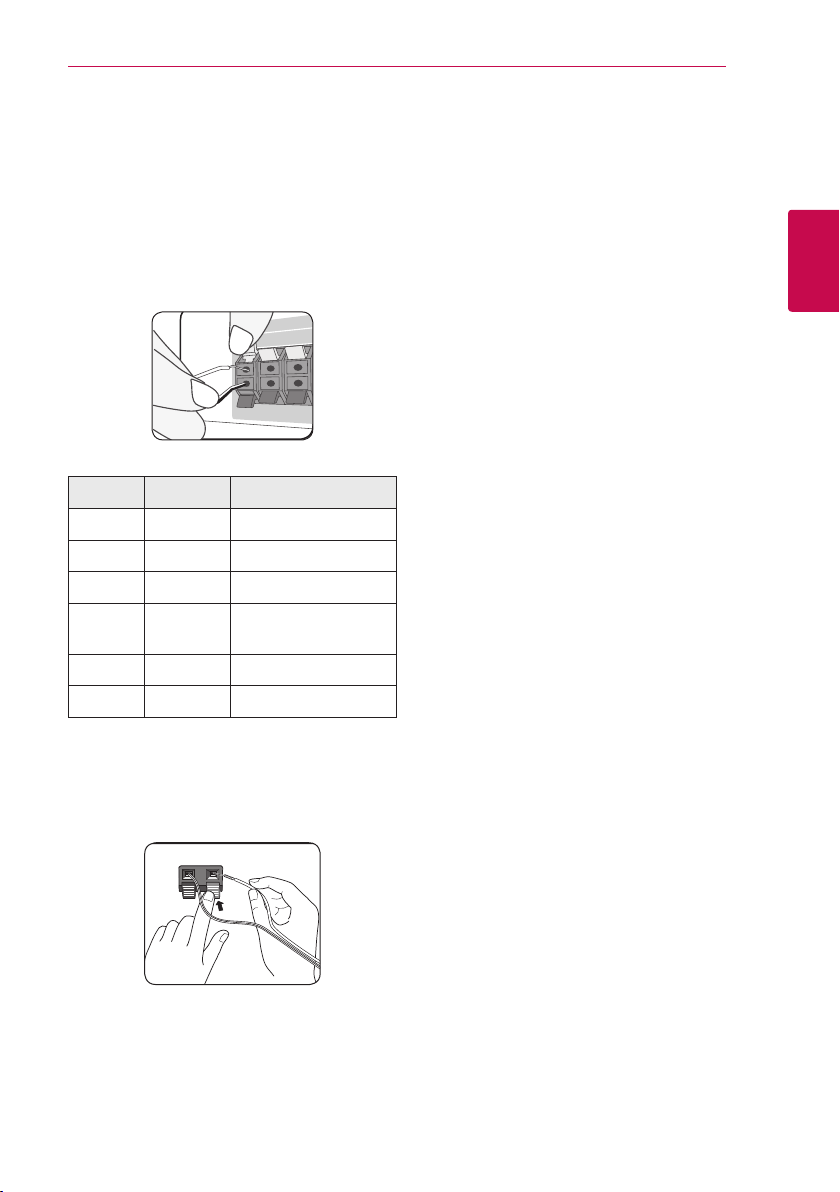
Speaker Connection
Attaching the speakers to the player
1. Connect speaker wires to the player.
Each speaker wire is color-coded. Use matching
color wires for corresponding speakers.
Color Speaker Position
Grey Rear Rear right
Blue Rear Rear left
Green Center Center
Orange
Red Front Front right
White Front Front left
2. Connect the speaker wire to the terminal on the
speaker.
Make sure the wire marked black goes in to the
terminal marked “–” (minus) and the other wire
goes in to the terminal marked “+” (plus).
Sub
woofer
Any front position
Connecting 17
2
Connecting

Connecting18
Connecting to Your TV
Make one of the following connections, depending
on the capabilities of your existing equipment.
HDMI connection (page 18)
y
Component Video connection (page 20)
y
Video connection (page 20)
y
Note
2
Connecting
,
yDepending on your TV and other
equipment you wish to connect, there are
various ways you could connect the player.
Use only one of the connections described
in this manual.
yPlease refer to the manuals of your TV,
stereo system or other devices as necessary
to make the best connections.
yMake sure the player is connected directly
to the TV. Tune the TV to the correct video
input channel.
yDo not connect your player via your VCR.
The image could be distorted by the copy
protection system.
HDMI Connection
If you have a HDMI TV or monitor, you can connect
it to this player using a HDMI cable (Type A, High
speed HDMI™ cable with Ethernet). Connect the
HDMI jack on the player to the HDMI jack on a
HDMI compatible TV or monitor.
Rear of the unit
HDMI
cable
Set the TV’s source to HDMI (refer to TV’s Owner’s
manual).
TV
Additional Information for HDMI
yWhen you connect a HDMI or DVI compatible
device make sure of the following:
-
Try switching o the HDMI/DVI device and
this player. Next, switch on the HDMI/DVI
device and leave it for around 30 seconds,
then switch on this player.
-
The connected device’s video input is set
correctly for this unit.
-
The connected device is compatible with
720x480p, 1280x720p, 1920x1080i or
1920x1080p video input.
Not all HDCP-compatible HDMI or DVI devices
y
will work with this player.
-
The picture will not be displayed properly
with non-HDCP device.
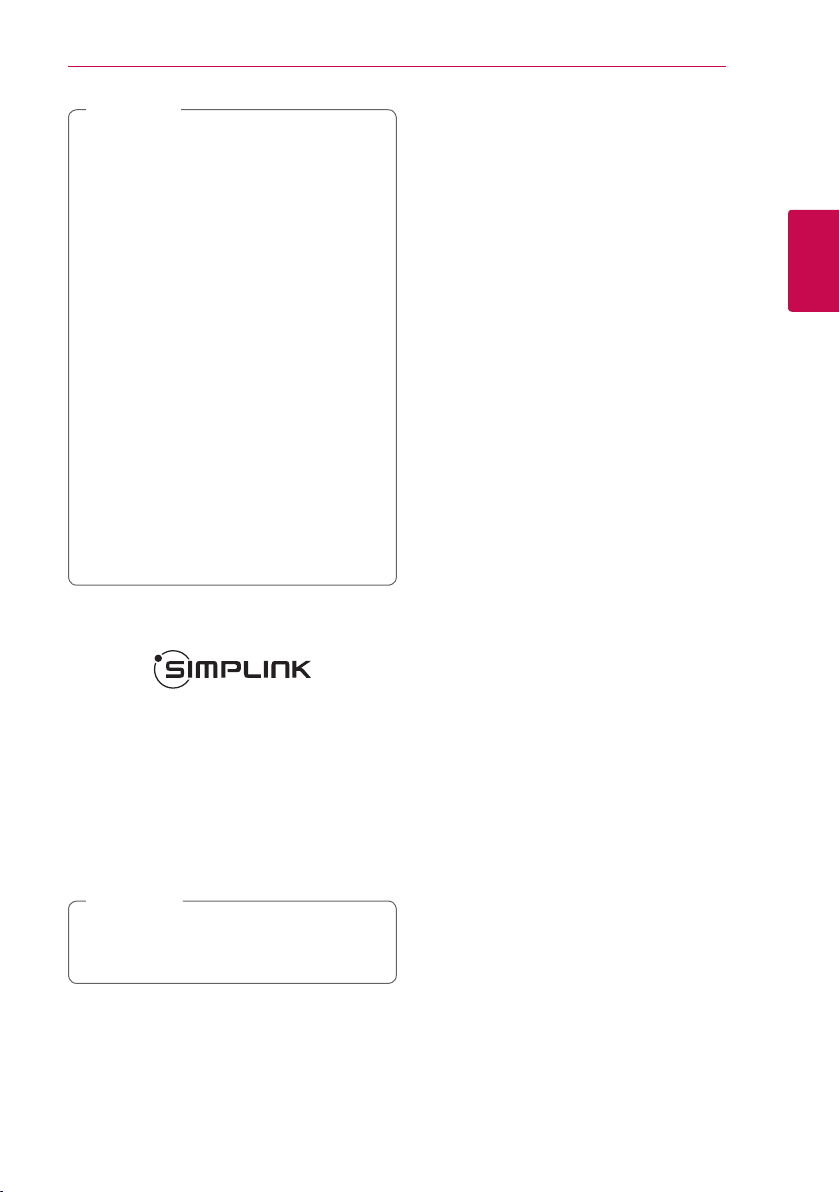
Note
,
yIf a connected HDMI device does not accept
the audio output of the player, the HDMI
device’s audio sound may be distorted or
may not output.
yWhen you use HDMI connection, you can
change the resolution for the HDMI output.
(Refer to “Resolution Setting” on page 21.)
ySelect the type of video output from the
HDMI OUT jack using [HDMI Color Setting]
option on the [Setup] menu (see page 31).
yChanging the resolution when the
connection has already been established
may result in malfunctions. To solve the
problem, turn o the player and then turn it
on again.
yWhen the HDMI connection with HDCP
is not veried, TV screen is changed to
black screen. In this case, check the HDMI
connection, or disconnect the HDMI cable.
yIf there are noises or lines on the screen,
please check the HDMI cable (length is
generally limited to 4.5 m(15 ft.)).
What is SIMPLINK?
Connecting 19
ARC (Audio Return Channel) function
The ARC function enables an HDMI capable TV to
send the audio stream to HDMI OUT of this player.
To use this function:
-
Your TV must support the HDMI-CEC and ARC
function and the HDMI-CEC and ARC must be
set to On.
-
The setting method of HDMI-CEC and ARC may
dier depending on the TV. For details about
ARC function, refer to your TV manual.
-
You must use the HDMI cable (Type A, High
Speed HDMI™ cable with Ethernet).
-
You must connect with the HDMI IN that
supports the ARC function using the HDMI OUT
on this player.
-
You can connect only one Home Theater to TV
compatible with ARC.
2
Connecting
Some functions of this unit are controlled by the
TV’s remote control when this unit and LG TV’s with
SIMPLINK are connected through HDMI connection.
Controllable functions by LG TV’s remote control;
Play, Pause, Scan, Skip, Stop, Power O, etc.
Refer to the TV owner’s manual for the details of
SIMPLINK function.
LG TV’s with SIMPLINK function has the logo as
shown above.
Note
,
Depending on the disc type or playing status,
some SIMPLINK operation may dier from your
purpose or not work.

20
Connecting
Component Video Connection
Connect the COMPONENT VIDEO OUT jacks on the
player to the corresponding input jacks on the TV
using component video cable. You can hear the
sound the through the system’s speaker.
2
Connecting
Rear of the unit
Component
video cable
Video Connection
Connect the VIDEO OUT jack on the player to the
video in jack on the TV using a video cable. You can
hear the sound through the system’s speakers.
Rear of the unit
Video cable
TV
TV
Note
,
When you use COMPONENT VIDEO OUT
connection, you can change the resolution for
the output. (Refer to “Resolution setting” on
page 21.)
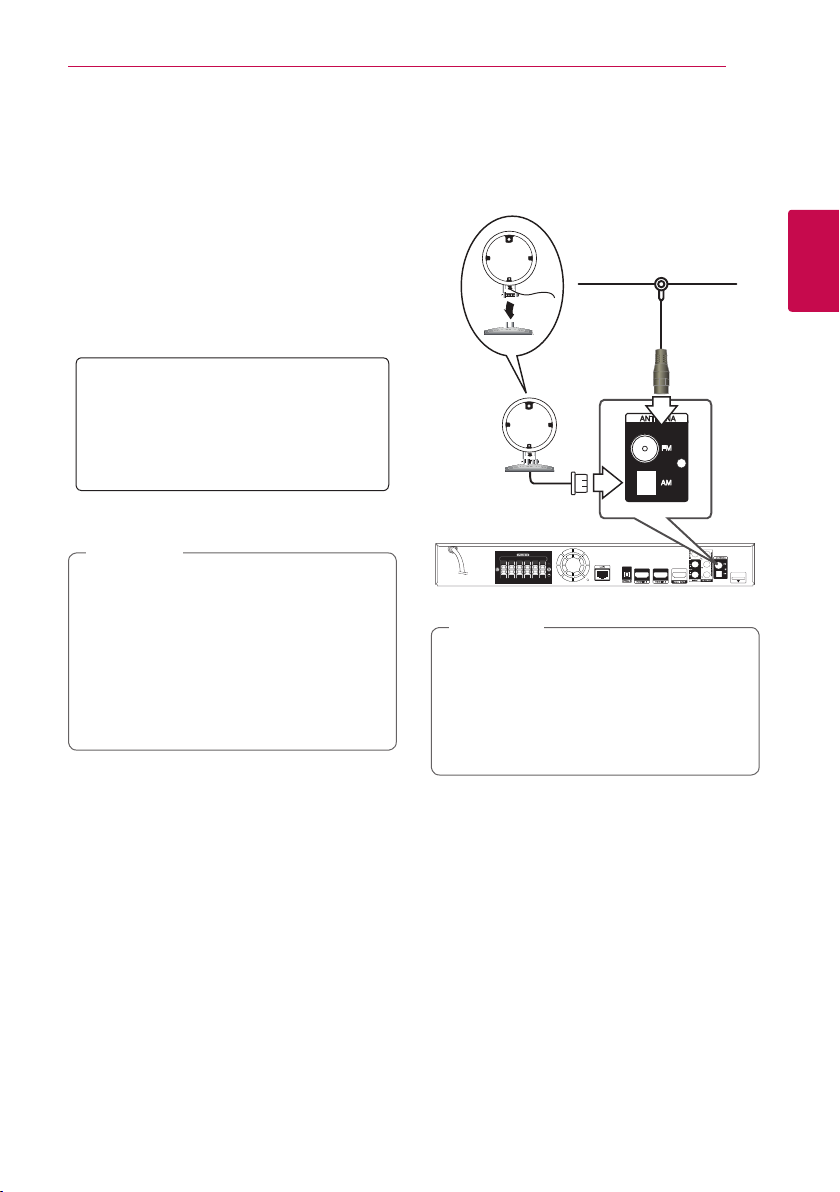
Connecting 21
Resolution Setting
The player provides several output resolutions for
HDMI OUT and COMPONENT VIDEO OUTPUT jacks.
You can change the resolution using [Setup] menu.
1.
Press HOME (n).
2.
Use
(b). The [Setup] menu appears.
3.
Use
press D to move to the second level.
4.
Use
then press ENTER (b) to move to the third level.
5. Use
press ENTER (b) to conrm your selection.
yIf your TV does not accept the resolution
ySince several factors aect the resolution of
to select the [Setup] and press ENTER
A/D
to select [DISPLAY] option then
W/S
to select the [Resolution] option
W/S
to select the desired resolution then
W/S
Note
,
you have set on the player, you can set
resolution to 480p as follows:
1. Press B to open the disc tray.
2 Press Z (STOP) for more than 5 seconds.
video output, see “Video Output Resolution”
on page 69.
Antenna connection
Connect the supplied antenna for listening to the
radio.
Rear of the unit
Note
,
yTo prevent noise pickup. keep the AM Loop
antenna away from the unit and other
components.
yAfter connecting the FM wire antenna, keep
it as horizontal as possible. Be sure to fully
extend the FM wire antenna.
2
Connecting
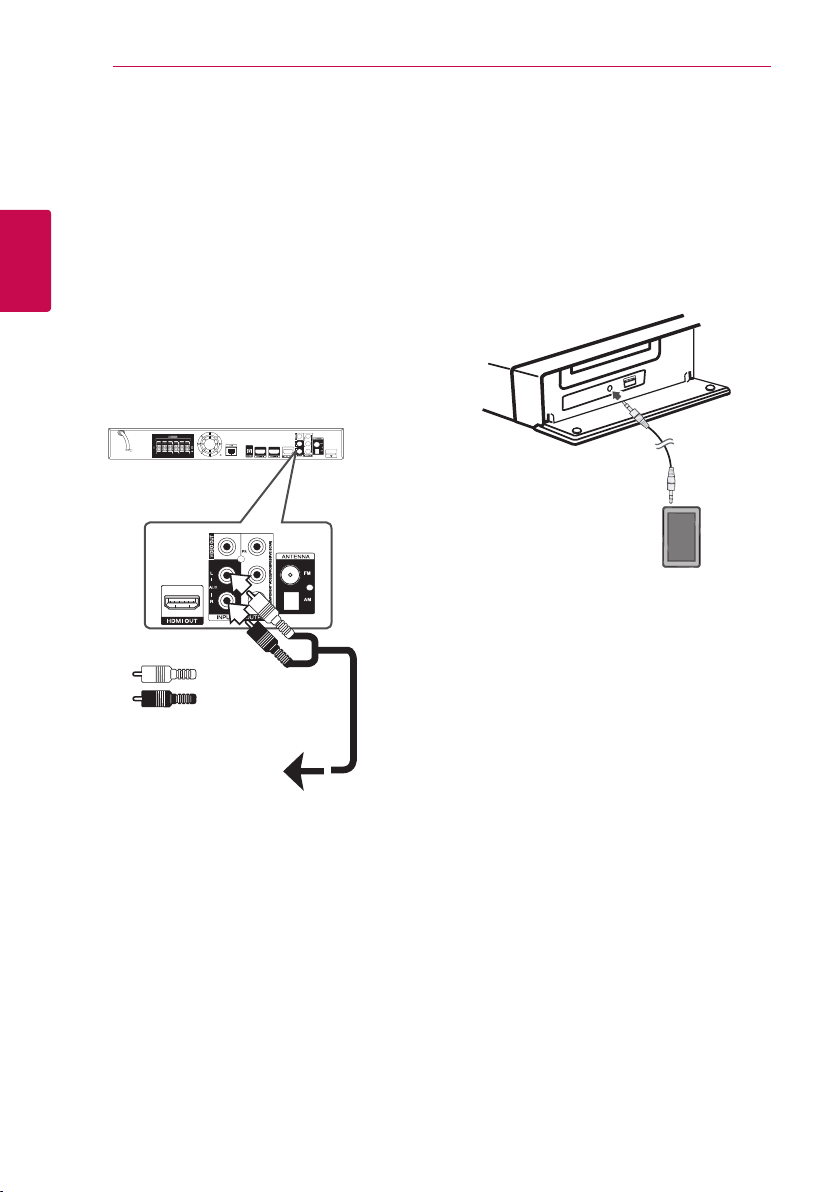
Connecting22
Connections with external device
AUX Connection
You can enjoy the sound from an external
component through the speakers of this system.
Connect the analog audio output jacks of your
2
Connecting
component into the AUX L/R (INPUT) on this unit.
And then select the [AUX] option by pressing
RADIO&INPUT and ENTER (b).
You can also use the F (Function) button on the
front panel to select the input mode.
Rear of the unit
White
Red
PORT. IN connection
You can enjoy the sound from your portable audio
player through the speakers of this system.
Connect the headphones (or line out ) jack of the
portable audio player into the PORT. IN socket of
this unit. And then select the [PORTABLE] option by
pressing RADIO&INPUT and ENTER (b).
You can also use the F (Function) button on the
front panel to select the input mode.
MP3 player, etc...
twZGSGUUU
To the audio output jacks
of your component
(TV, VCR, etc.)

Connecting 23
OPTICAL IN connection
You can enjoy the sound from your component
with a digital optical connection through the
speakers of this system.
Connect the optical output jack of your
component into the OPTICAL IN jack on the unit.
And then select the [OPTICAL] option by pressing
RADIO&INPUT and ENTER (b). Or press OPTICAL to
select directly.
You can also use the F (Function) button on the
front panel to select the input mode.
Rear of the unit
To the digital
optical output jack
of your component
HDMI IN 1/2 connection
You can enjoy the pictures and sound from your
component through this connection.
Connect the HDMI OUT jack of your component
into the HDMI IN 1 or 2 jack on this unit. And
then select the [HDMI IN 1/2] option by pressing
RADIO&INPUT and ENTER (b).
You can also use the F (Function) button on the
front panel to select the input mode.
Rear of the unit
To the HDMI
OUT jack of your
component
(set-top box, digital
satellite receiver,
video game
machine, etc.)
Note
,
yYou cannot change the video resolution in
the HDMI IN 1/2 mode. Change the video
resolution of the connected component.
yIf the video output signal is abnormal when
your personal computer is connected to
HDMI IN 1/2 jack, change the resolution
of your personal computer to 480p, 720p,
1080i or 1080p.
yThe video signal from the HDMI input
cannot be output from the component or
composite video outputs.
yThe player sends audio from the HDMI
inputs to both the HDMI output and to the
unit’s speakers.
2
Connecting
