LG LHA875 Service Manual
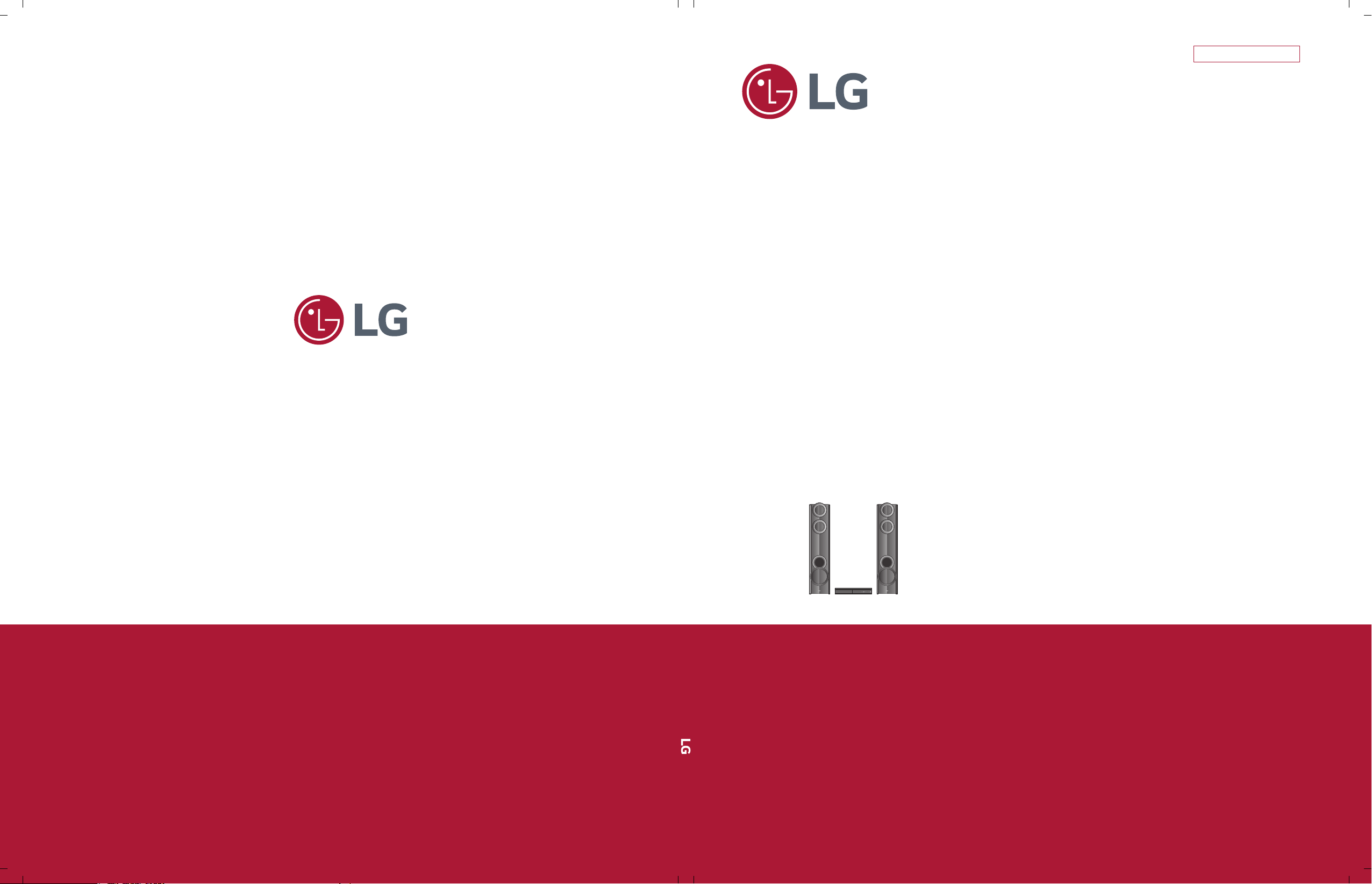
SERVICE MANUAL
SERVICE MANUAL
CAUTION
BEFORE SERVICING THE UNIT, READ THE “SAFETY PRECAUTIONS”
IN THIS MANUAL.
Internal Use Only
Website http://biz.lgservice.com
3D Blu-ray™ / DVD
Home Cinema System
AUGUST, 2015P/NO : AFN77133594
MODEL: LHA875 (LHA875, S65T3-S)
MODEL: LHA875
(LHA875, S65T3-S)
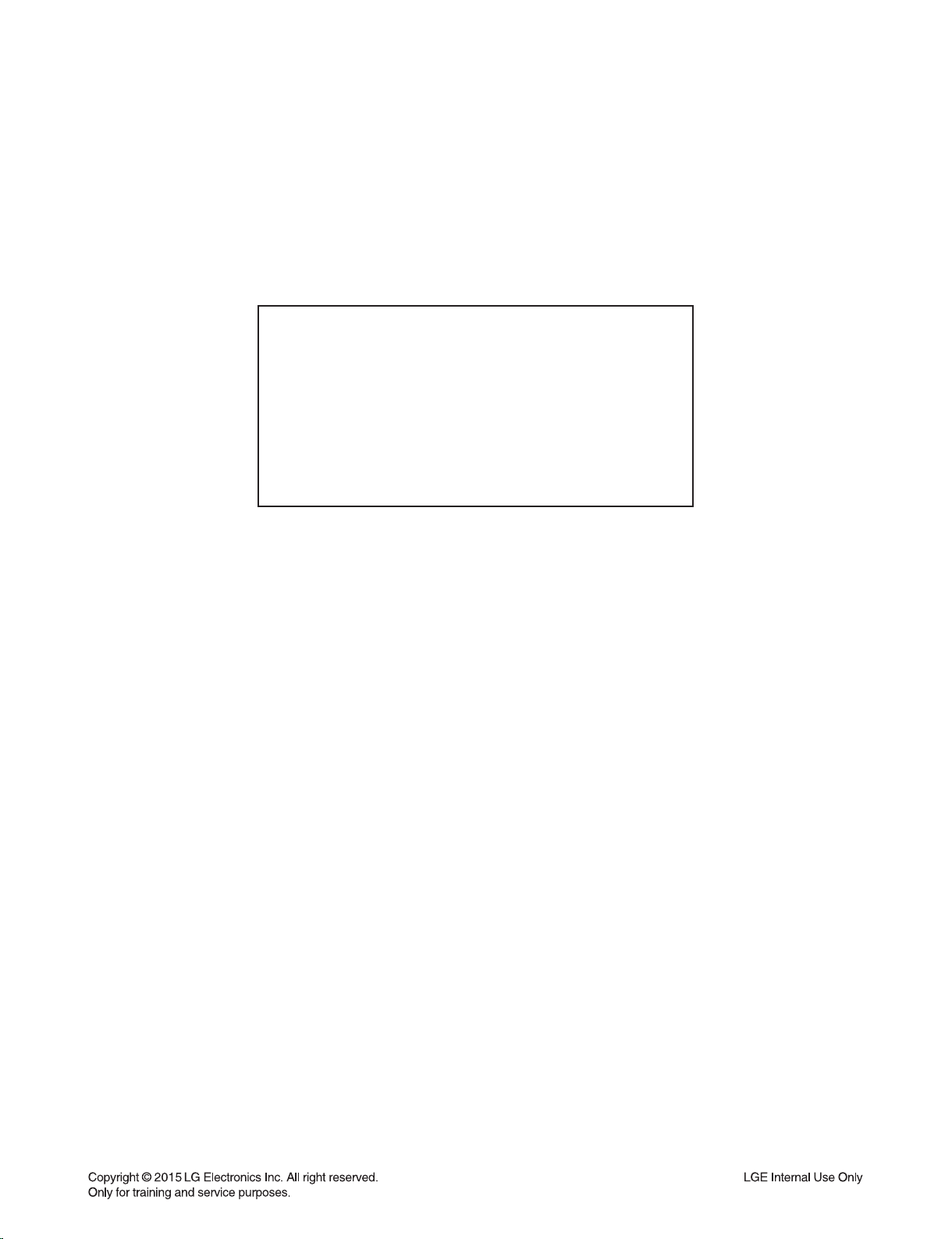
CONTENTS
SECTION 1 ........ SUMMARY
SECTION 2 ........ ELECTRICAL
SECTION 3 ........ CABINET & MAIN CHASSIS
SECTION 4 ........ MT8563 F/E LOADER PART
SECTION 5 ........ REPLACEMENT PARTS LIST
1-1
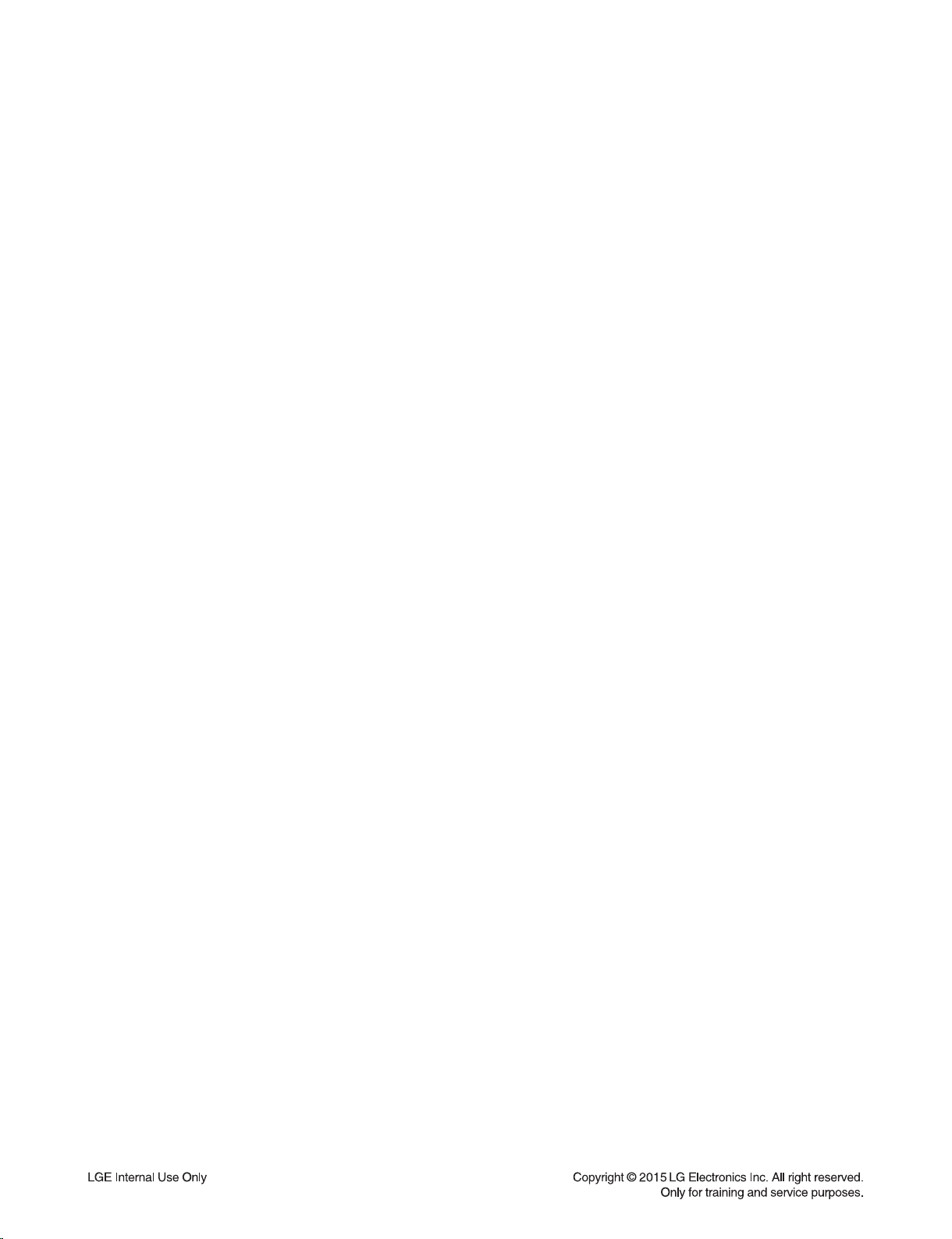
SECTION 1
SUMMARY
CONTENTS
PRODUCT SAFETY SERVICING GUIDELINES FOR BD-HTS PRODUCTS .................................................. 1-3
SERVICING PRECAUTIONS ............................................................................................................................ 1-4
• GENERAL SERVICING PRECAUTIONS
• INSULATION CHECKING PRODEDURE
• ELECTROSTATICALLY SENSITIVE (ES) DEVICES
INITIAL SYSTEM SETUP .................................................................................................................................. 1-5
HIDDEN KEY MODE ......................................................................................................................................... 1-7
FIRMWARE UPDATE GUIDE ........................................................................................................................... 1-9
NETWORK SOFTWARE UPDATE ................................................................................................................. 1-10
SPECIFICATIONS ........................................................................................................................................... 1-12
1-2
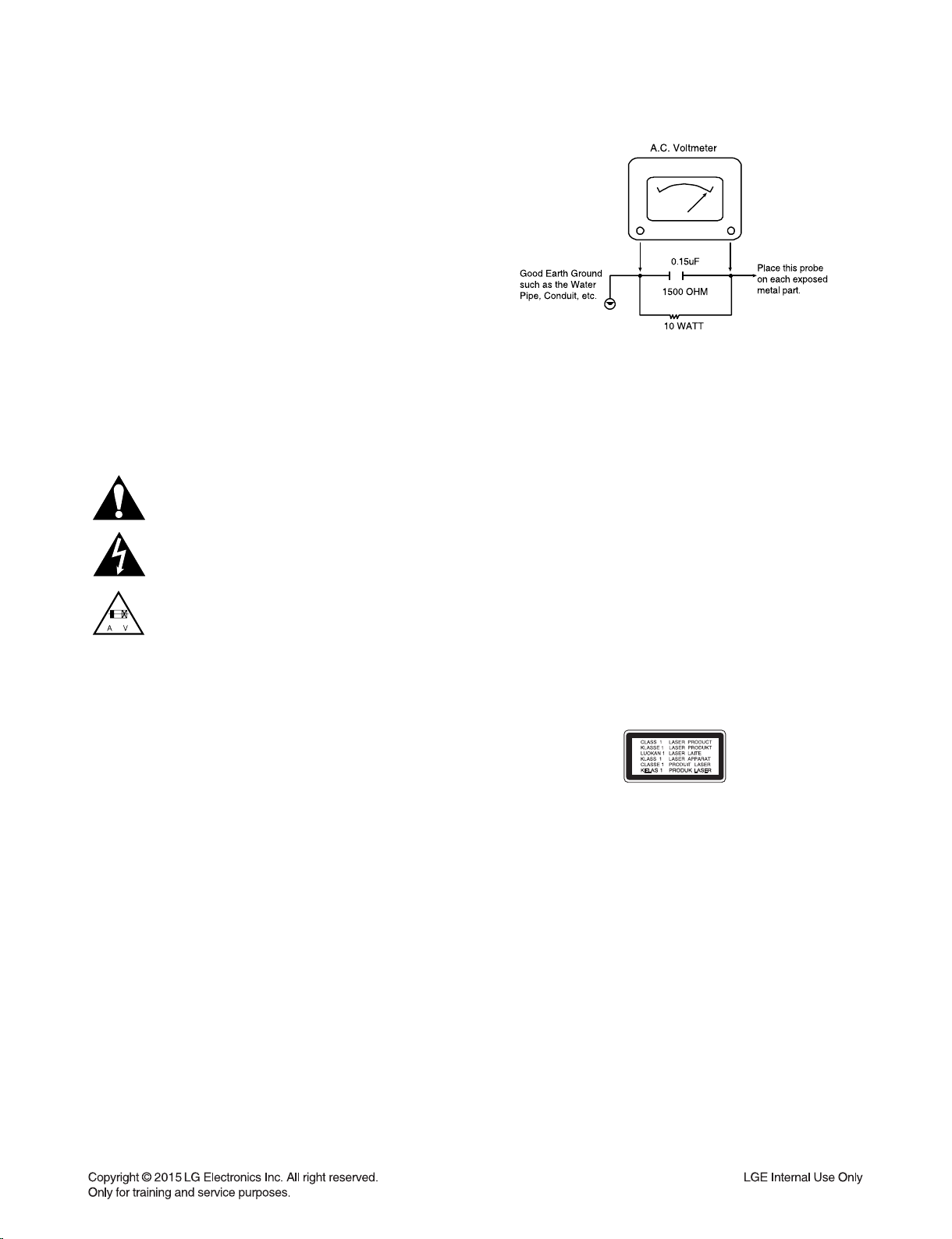
PRODUCT SAFETY SERVICING GUIDELINES FOR BD-HTS PRODUCTS
IMPORTANT SAFETY NOTICE
This manual was prepared for use only by properly trained audio-video service
technicians.
When servicing this product, under no circumstances should the original design be
modified or altered without permission from LG Corporation. All components should
be replaced only with types identical to those in the original circuit and their physical
location, wiring and lead dress must conform to original layout upon completion of
repairs.
Special components are also used to prevent x-radiation, shock and fire hazard.
These components are indicated by the letter “x” included in their component designators and are required to maintain safe performance. No deviations are allowed
without prior approval by LG Corporation.
Circuit diagrams may occasionally differ from the actual circuit used. This way,
implementation of the latest safety and performance improvement changes into the
set is not delayed until the new service literature is printed.
CAUTION : Do not attempt to modify this product in any way. Never perform cus-
tomized installations without manufacturer’s approval. Unauthorized modifications
will not only void the warranty, but may lead to property damage or user injury.
Service work should be performed only after you are thoroughly familiar with these
safety checks and servicing guidelines.
GRAPHIC SYMBOLS
The exclamation point within an equilateral triangle is intended to
alert the service personnel to important safety information in the
service literature.
The lightning flash with arrowhead symbol within an equilateral
triangle is intended to alert the service personnel to the presence of
noninsulated “dangerous voltage” that may be of sufficient magnitude
to constitute a risk of electric shock.
The pictorial representation of a fuse and its rating within an equilateral triangle is intended to convey to the service personnel the
following fuse replacement caution notice:
CAUTION : FOR CONTINUED PROTECTION AGAINST RISK
OF FIRE, REPLACE ALL FUSES WITH THE SAME TYPE AND
RATING AS MARKED NEAR EACH FUSE.
SERVICE INFORMATION
While servicing, use an isolation transformer for protection from AC line shock. After
the original service problem has been corrected, make a check of the following:
FIRE AND SHOCK HAZARD
1. Be sure that all components are positioned to avoid a possibility of adjacent
component shorts. This is especially important on items trans-ported to and from
the repair shop.
2. Verify that all protective devices such as insulators, barriers, covers, shields,
strain reliefs, power supply cords, and other hardware have been reinstalled per
the original design. Be sure that the safety purpose of the polarized line plug has
not been defeated.
3. Soldering must be inspected to discover possible cold solder joints, solder
splashes, or sharp solder points. Be certain to remove all loose foreign particles.
4. Check for physical evidence of damage or deterioration to parts and components, for frayed leads or damaged insulation (including the AC cord), and
replace if necessary.
5. No lead or component should touch a high current device or a resistor rated at 1
watt or more. Lead tension around protruding metal surfaces must be avoided.
6. After reassembly of the set, always perform an AC leakage test on all exposed
metallic parts of the cabinet (the channel selector knobs, antenna terminals,
handle and screws) to be sure that set is safe to operate without danger of
electrical shock. DO NOT USE A LINE ISOLATION TRANSFORMER DURING
THIS TEST. Use an AC voltmeter having 5000 ohms per volt or more sensitivity
in the following manner: Connect a 1500 ohm, 10 watt resistor, paralleled by a
.15 mfd 150V AC type capacitor between a known good earth ground water pipe,
conduit, etc.) and the exposed metallic parts, one at a time. Measure the AC voltage across the combination of 1500 ohm resistor and .15 mfd capacitor. Reverse
the AC plug by using a non-polarized adaptor and repeat AC voltage measurements for each exposed metallic part. Voltage measured must not exceed 0.75
volts RMS. This corresponds to 0.5 milliamp AC. Any value exceeding this limit
constitutes a potential shock hazard and must be corrected immediately.
TIPS ON PROPER INSTALLATION
1. Never install any receiver in a closed-in recess, cubbyhole, or closely fitting shelf
space over, or close to, a heat duct, or in the path of heated air flow.
2. Avoid conditions of high humidity such as: outdoor patio installations where dew
is a factor, near steam radiators where steam leakage is a factor, etc.
3. Avoid placement where draperies may obstruct venting. The customer should
also avoid the use of decorative scarves or other coverings that might obstruct
ventilation.
4. Wall- and shelf-mounted installations using a commercial mounting kit must
follow the factory-approved mounting instructions. A product mounted to a shelf
or platform must retain its original feet (or the equivalent thickness in spacers) to
provide adequate air flow across the bottom. Bolts or screws used for fasteners
must not touch any parts or wiring. Perform leakage tests on customized installations.
5. Caution customers against mounting a product on a sloping shelf or in a tilted
position, unless the receiver is properly secured.
6. A product on a roll-about cart should be stable in its mounting to the cart.
Caution the customer on the hazards of trying to roll a cart with small casters
across thresholds or deep pile carpets.
7. Caution customers against using extension cords. Explain that a forest of extensions, sprouting from a single outlet, can lead to disastrous consequences to
home and family.
CAUTION : CLASS 1M VISIBLE AND INVISIBLE LASER
RADIATION WHEN OPEN. DO NOT VIEW DIRECTLY WITH
OPTICAL INSTRUMENTS
Use of controls, adjustments or the performance of procedures
other than those specified herein may result in hazardous radiation exposure.
1-3
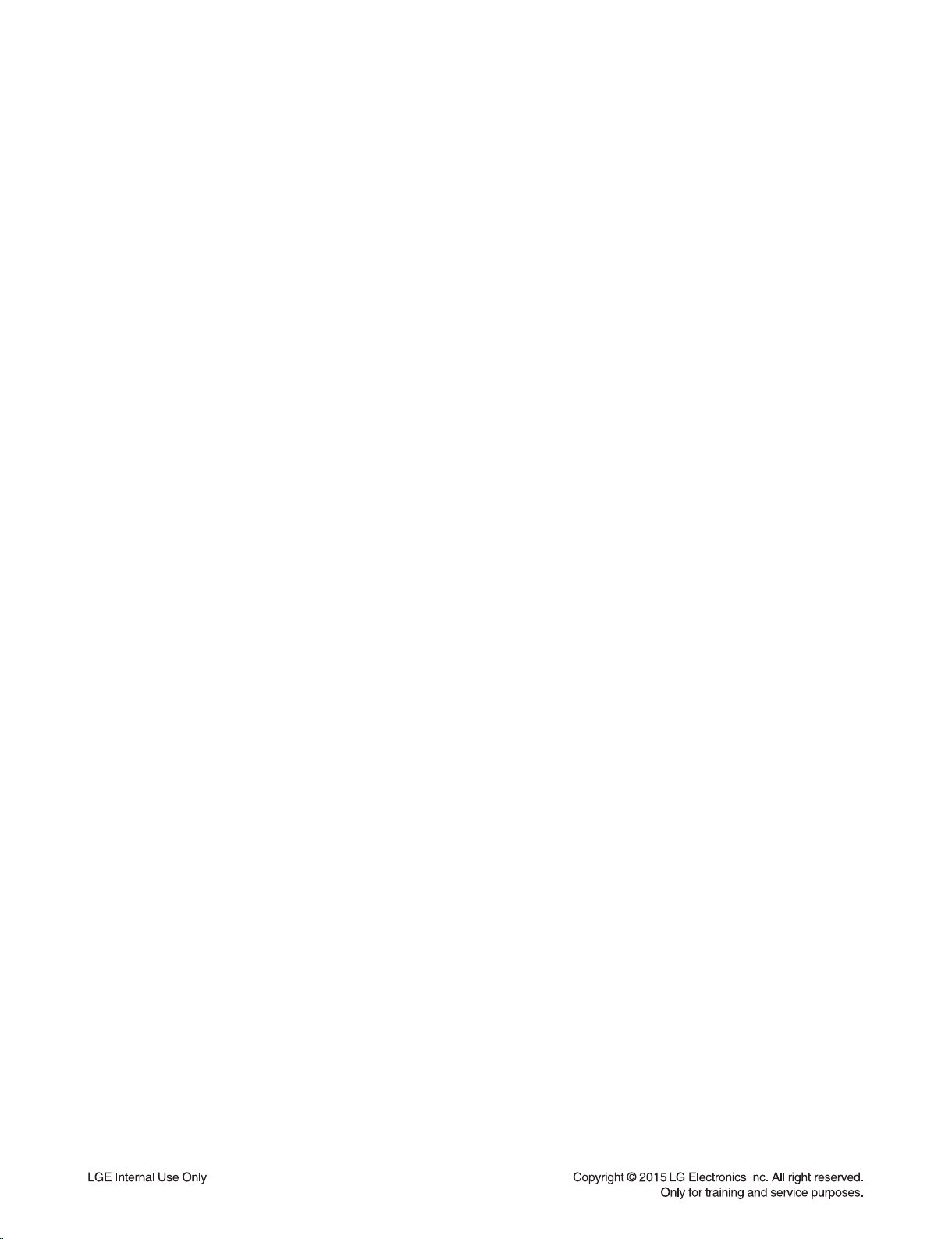
SERVICING PRECAUTIONS
CAUTION: Before servicing the BD-HTS covered by this service data and its supplements and addends, read and follow
the SAFETY PRECAUTIONS.
NOTE: if unforeseen circumstances create conflict between
the following servicing precautions and any of the safety
precautions in this publications, always follow the safety precautions.
Remember Safety First :
General Servicing Precautions
1. Always unplug the BD-HTS AC power cord from the AC
power source before:
(1) Removing or reinstalling any component, circuit board,
module, or any other assembly.
(2) Disconnecting or reconnecting any internal electrical
plug or other electrical connection.
(3) Connecting a test substitute in parallel with an electro-
lytic capacitor.
Caution : A wrong part substitution or incorrect polar-
ity installation of electrolytic capacitors may result in an
explosion hazard.
2. Do not spray chemicals on or near this BD-HTS or any of its
assemblies.
Electrostatically Sensitive (ES) Devices
Some semiconductor (solid state) devices can be damaged
easily by static electricity. Such components commonly are
called Electrostatically Sensitive (ES) Devices. Examples of
typical ES devices are integrated circuits and some field effect
transistors and semiconductor chip components.
The following techniques should be used to help reduce the
incidence of component damage caused by static electricity.
1. Immediately before handling any semiconductor component or semiconductor-equipped assembly, drain off any
electrostatic charge on your body by touching a known
earth ground. Alternatively, obtain and wear a commercially
available discharging wrist strap device, which should be
removed for potential shock reasons prior to applying power
to the unit under test.
2. After removing an electrical assembly equipped with ES
devices, place the assembly on a conductive surface such
as aluminum foil, to prevent electrostatic charge buildup or
exposure of the assembly.
3. Use only a grounded-tip soldering iron to solder or unsolder
ES devices.
3. Unless specified otherwise in this service data, clean electrical contacts by applying an appropriate contact cleaning
solution to the contacts with a pipe cleaner, cotton-tipped
swab, or comparable soft applicator.
Unless specified otherwise in this service data, lubrication of
contacts is not required.
4. Do not defeat any plug/socket B+ voltage interlocks with
whitch instruments covered by this service manual might be
equipped.
5. Do not apply AC power to this BD-HTS and / or any of its
electrical assemblies unless all solidstate device heat sinks
are correctly installed.
6. Always connect the test instrument ground lead to an
appropriate ground before connecting the test instrument
positive lead. Always remove the test instrument ground
lead last.
Insulation Checking Procedure
Disconnect the attachment plug from the AC outlet and turn
the power on. Connect an insulation resistance meter (500V)
to the blades of the attachment plug. The insulation resistance
between each blade of the attachment plug and accessible
conductive parts (Note 1) should be more than 1Mohm.
Note 1 : Accessible Conductive Parts include Metal panels,
Input terminals, Earphone jacks,etc.
4. Use only an anti-static solder removal device. Some solder
removal devices not classified as “anti-static” can generate
electrical charges sufficient to damage ES devices.
5. Do not use freon-propelled chemicals. These can generate
an electrical charge sufficient to damage ES devices.
6. Do not remove a replacement ES device from its protective
package until immediately before you are ready to install
it. (Most replacement ES devices are packaged with leads
electrically shorted together by conductive foam, aluminum
foil,or comparable conductive material).
7. Immediately before removing the protective material from
the leads of a replacement ES device, touch the protective
material to the chassis or circuit assembly into which the
device will be installed.
Caution: Be sure no power is applied to the chassis or cir-
cuit, and observe all other safety precautions.
8. Minimize bodily motions when handling unpackaged
replacement ES devices. (Normally harmless motion such
as the brushing together of your clothes fabric or the lifting
of your foot from a carpeted floor can generate static electricity sufficient to damage an ES device.)
1-4
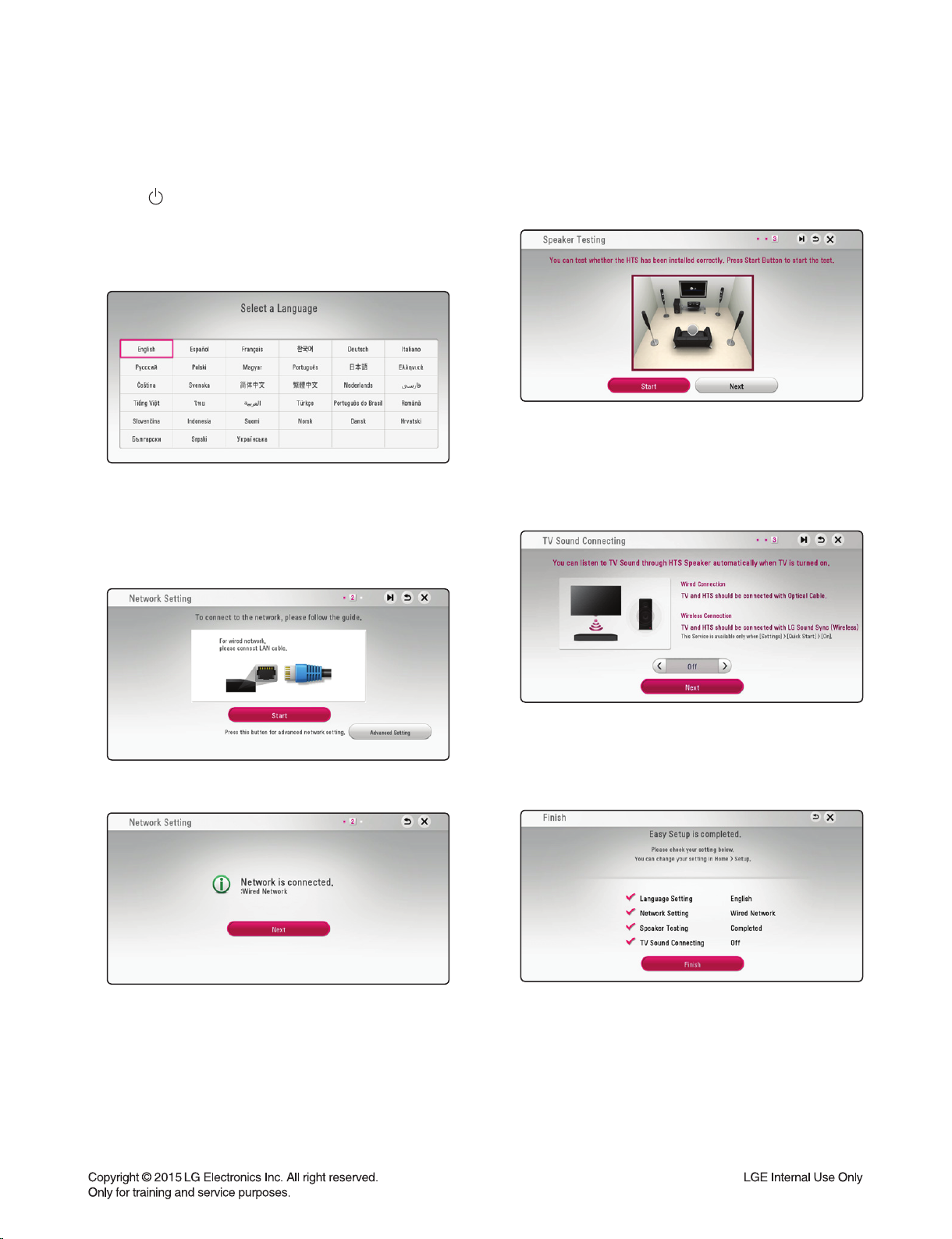
INITIAL SYSTEM SETUP
When you turn on the unit for the fi rst time, the initial setup wizard appears on the screen. Set the display language
and network settings on the initial setup wizard.
1. Press (POWER).
The initial setup wizard appears on the screen.
2. Use /// to select a display language and
press ENTER ().
3. After checking the Terms of Service, select
[Agree] to use the Premium Service and SW
Updates. Read and prepare the preparations for
the network settings and then press ENTER ()
while [Start] is highlighted.
5. Press ENTER () to verify the test tone signals of
the speakers.
After verifying the test tone signals, press ENTER
() while [Stop] is highlighted.
Select [Next] and press ENTER ().
6. You can listen to TV sound through HTS
Speaker automatically when TV is turned on.
If wired network is connected, the network
connection setting will automatically be fi nished.
4. Select [Next] and press ENTER ().
Press to move and press / to select [On]
or [Off]. Select [Next] and press ENTER ().
7. Check all the settings that you have set in the
previous steps.
Press ENTER () while [Finish] is highlighted to
fi nish the initial setup settings. If there is any
settings to be changed, use /// to select
and press ENTER ().
1
1-5
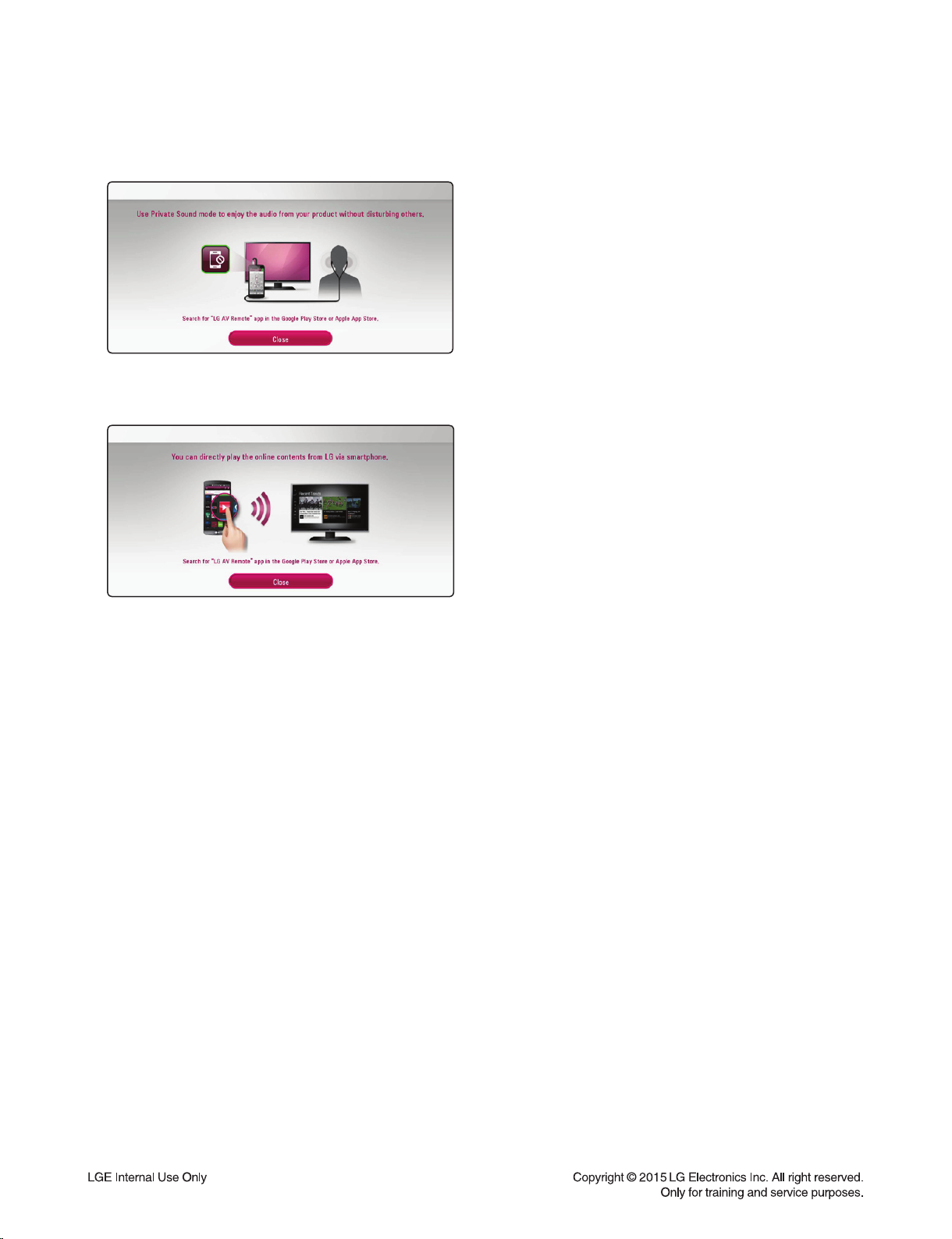
8. Displays private sound mode guide. Press ENTER
().
9. Displays the guide to enjoy online contents using
LG AV Remote. Press ENTER ().
1-6
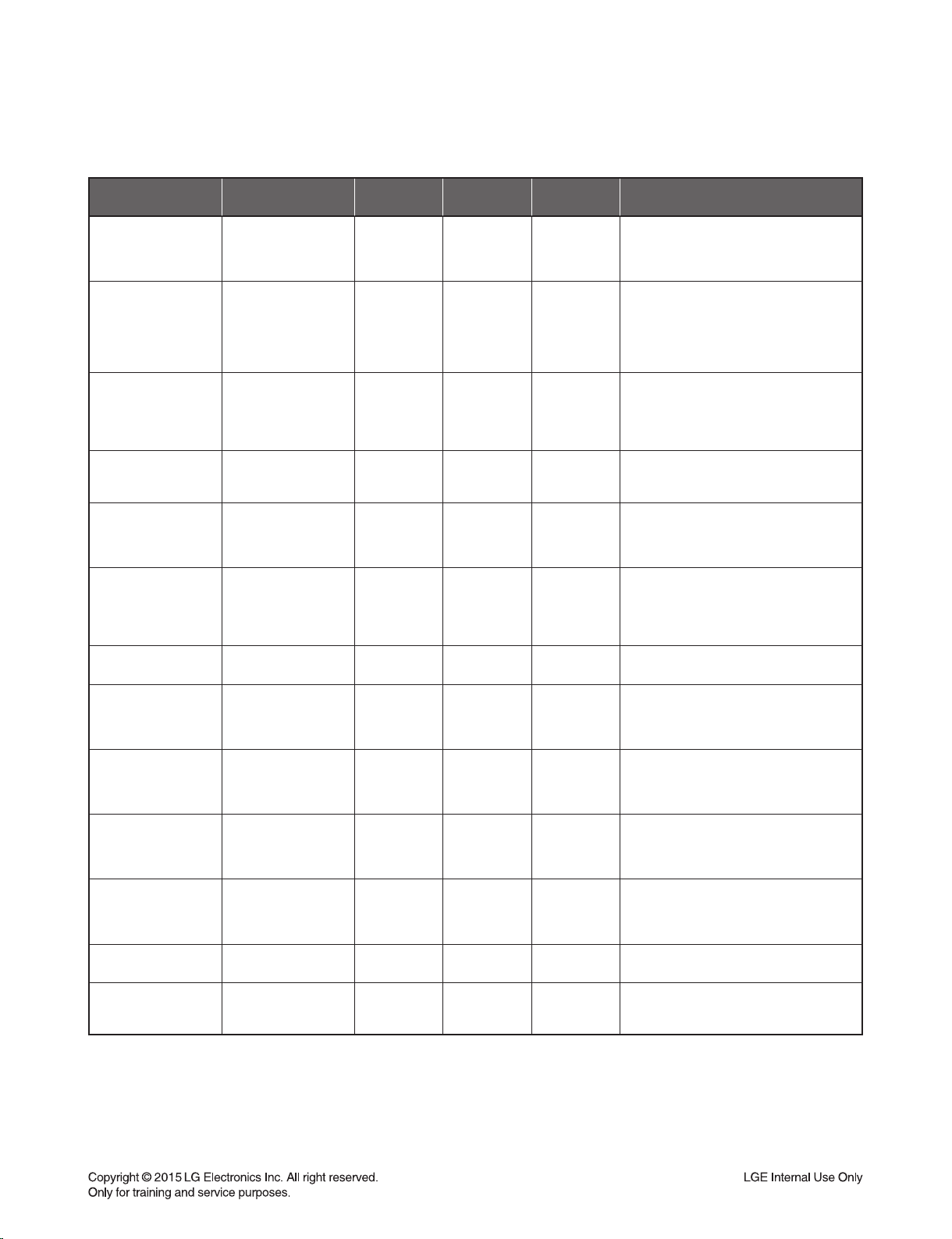
1. MPEG HIDDEN KEY
HIDDEN KEY MODE
HIDDEN MODE
DISPLAY SYSTEM
INFORMATION
DISPLAY SYSTEM
INFORMATION
DISPLAY SYSTEM
INFORMATION for
Devlelop
CLEAR PASSWORD
ENTER DEMO LOCK
MODE
System Log Save to
Flash
Change Resolution ALWAYS AVAILABLE
Chage Video System
BE/FE DEBUG MESSAGE
BE DEBUG MESSAGE
FE DEBUG MESSAGE
DRM Key Download
Upgrade sdpro.bin
AVAILABLE
STATUS
(NO DISC||OPEN)&&
(Highlight on 16:9 Full)
(NO DISC||OPEN)&&
(Highlight on 16:9 Full)
(NO DISC or Tray
OPEN State) and
Setup-DISPLAY-TV
Aspect Ratio16:9 Full
(NO DISC||STOP) &&
(SETUP LOCK MENU
ON)
(DISC && CLOSE)
ALWAYS AVAILABLE
Open and Home Menu
OFF.
(Video system option is
PAL only)
ALWAYS
AVAILABLE
ALWAYS
AVAILABLE
ALWAYS
AVAILABLE
ALWAYS
AVAILABLE
Highlight on
“Setup->OTHERS
->DivX® VOD”
ENTRANCE
KEY
1+3+9+7
+1+3+9
+ENTER
or MP2
1+3+9+7
+1+3+9
+0+ENTER
or MP11
4+5+6+2
+5+8+0
+ENTER
2+1+0+4
+9+9
pause+1
+7+3+9
Clear key
(RCU)
3 seconds
Hold simultaneously
Push Stop key
5 sec
push pause
key for 5 sec
1+2+3+6
+9+Enter
1+2+3+6
+8+Enter
1+2+3+6
+7+Enter
pause+1+4
+7+3+5+9
1+2+3+4 X sdpro upgrade sdpro burn into the set.
EXIT KEY DISPLAY RESULT
Pause || MP2
Pause ||
MP11
PAUSE
X
pause+1
+7+3+9
X OK(VFD) Save Log Data to Flash
X
X
X
X
X
X key download Option, DRM, MAC burn into the set.
SYSTEM
INFORMATION
SYSTEM
INFORMATION
Debug
Information
PASSWORD
CLR(VFD)
display “LOC”,
“UNLOC”
(VFD)
for 3 sec.
480P or 576P
on VFD
AUTO->PAL>NTSC(VFD)
CPUSB, OK
(VFD)
or
NOUSB
CPUSB, OK
(VFD)
or
NOUSB
CPUSB, OK
(VFD)
or
NOUSB
FACTORY RESET(All of data have to be
Initialized as Factory Mode except SPDATA)
1.FACTORY RESET(All of data have to be
Initialized as Factory Mode)
2.Clear SDPDATA and copy SPDRO to
SPDATA
3. Auto power off after Clear SDPDATA and
copy SPDRO to SPDATA
LOCK PASSWORD Cleared.
Enter, leave Front Lock mode by toggle.
See the Demo Lock sheet
Change the Resolution to 480P or 576P
Video system is changed as AUTO->PAL
->NTSC->AUTO…
Write BE/FE Debug Message
Write BE Debug Message
Write FE Debug Message
1-7
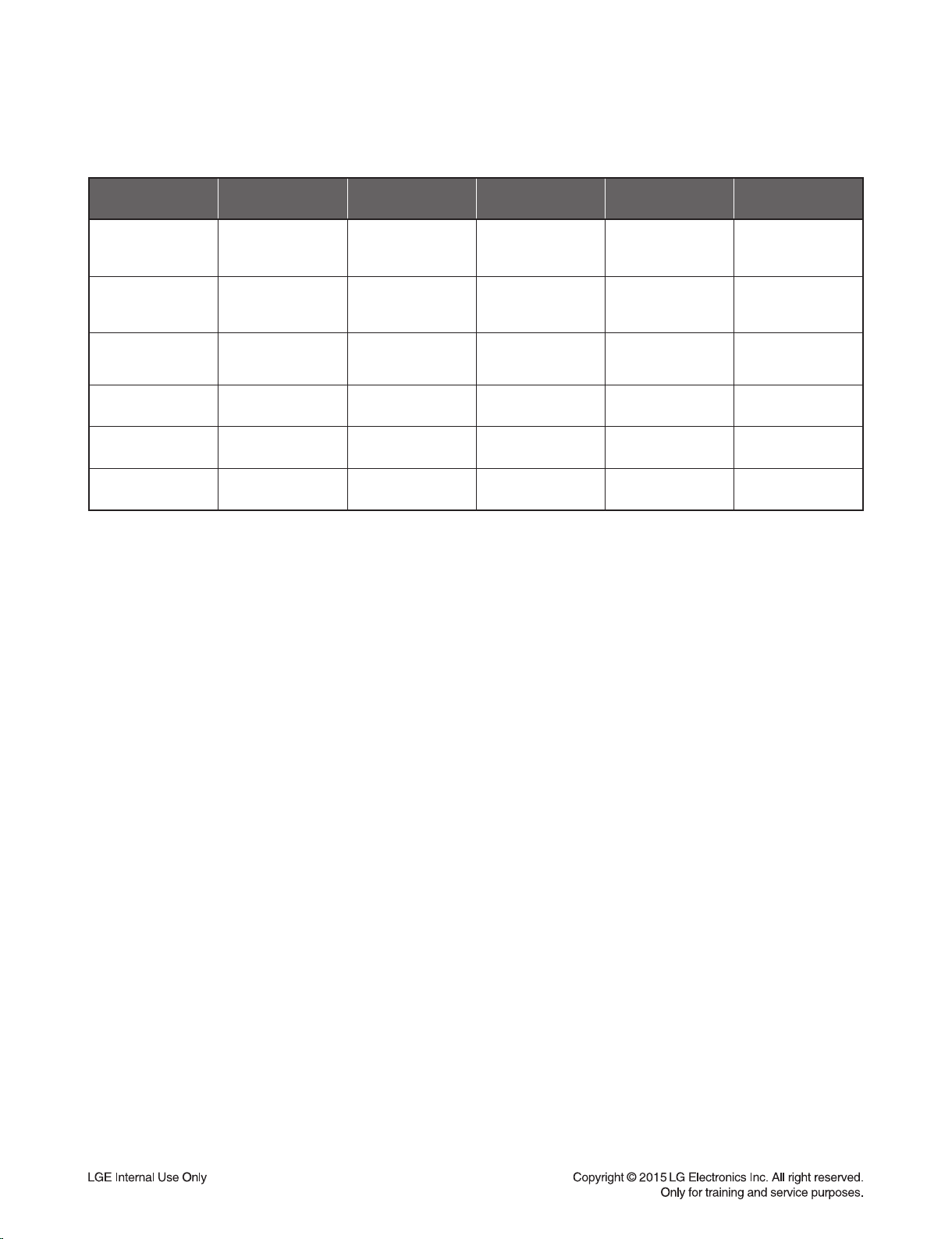
2. MICOM HIDDEN KEY
HIDDEN MODE
Door Lock
Door Unlock
Version Check
EEPROM INITIAL
EEPROM EDIT
Wireless spk remate
AVAILABLE
STATUS
DVD FUNCTION
and POWER ON
STATUS
DVD FUNCTION
and POWER ON
STATUS
POWER ON
STATUS
POWER ON
STATUS
POWER ON
STATUS
POWER ON
STATUS
ENTRANCE KEY EXIT KEY DISPLAY RESULT
Front Stop + RMC
Stop for 5s
Front Stop + RMC
Stop for 5s
Front Stop + RMC
Play for 5s
Front Stop + RMC
‘0’ for 5s
Front Stop + RMC
‘2’ for 5s
Front Stop + RMC
mute
Toggling
Toggling
POWER OFF M-0807031
auto exit “E2P CLEAR”
Toggling OP0-10
“D-LOCK”
display for 3s
“D-UNLOCK”
display for 3s
Display MICOM Ver,
OPTION CODE,
Touch Key Ver
“REMATE:
1-8
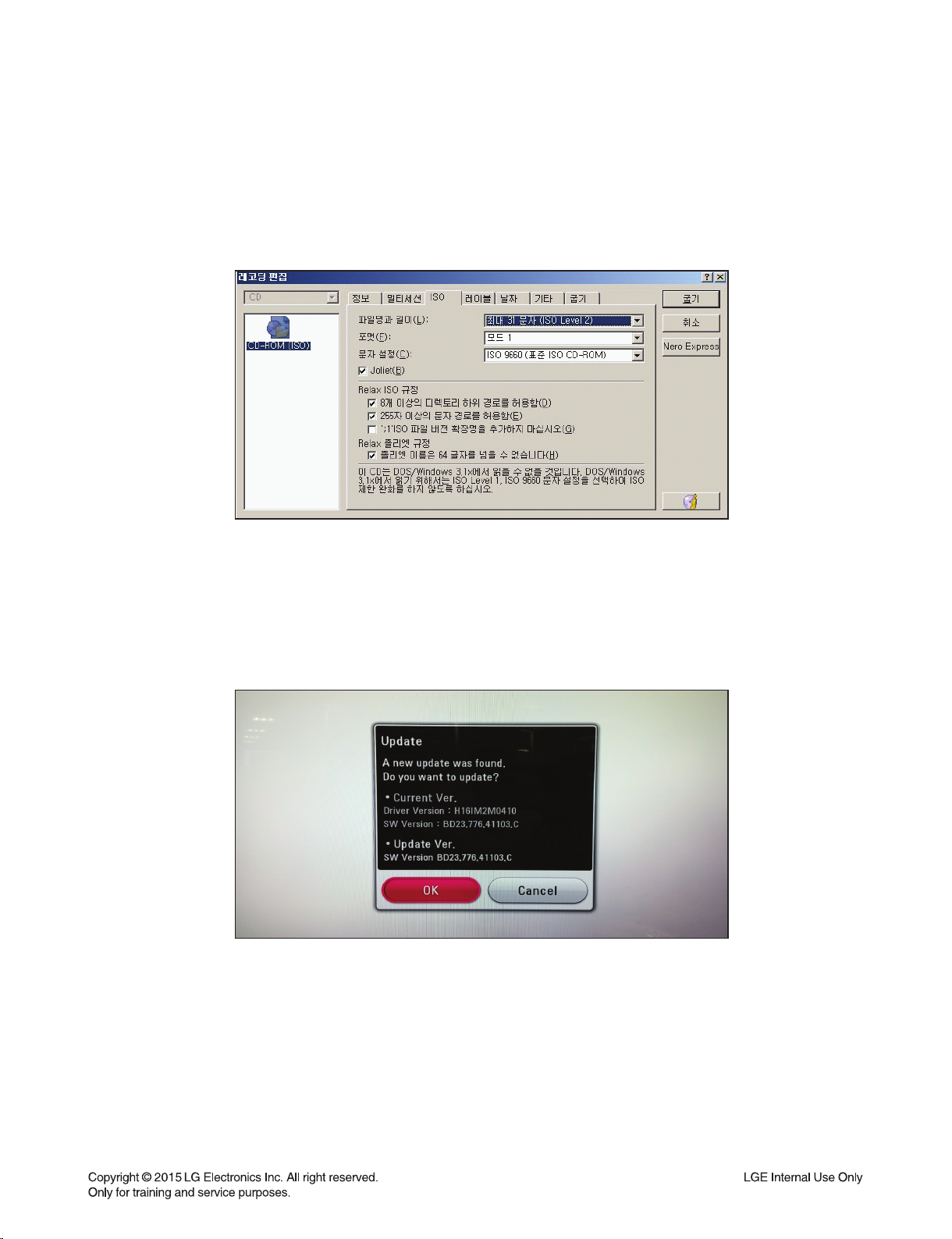
FIRMWARE UPDATE GUIDE
1. COPY AN UPDATE FILE TO A MEDIA (USB OR CD-ROM)
Update File Name: LG_HB_A100M63.ROM
1) An update fi le have to be copied onto the root of fi le system.
2) USB and CD-ROM are able to use fi rmware update.
< Example: Nero Burning Rom >
2. UPDATE FIRMWARE
1) Insert USB or CD-ROM which has an update fi le.
2) OSD responds to the insertion event.
3) OSD is shown as below.
Caution:
Do not turn off the power during the software update.
Note:
If the software includes the driver update, disc tray may open during the process.
3. AFTER UPDATE COMPLETE
1) When update is completed, the power will be turned off automatically in a few seconds.
2) Turn the power back on. The system now operates with the new version.
1-9
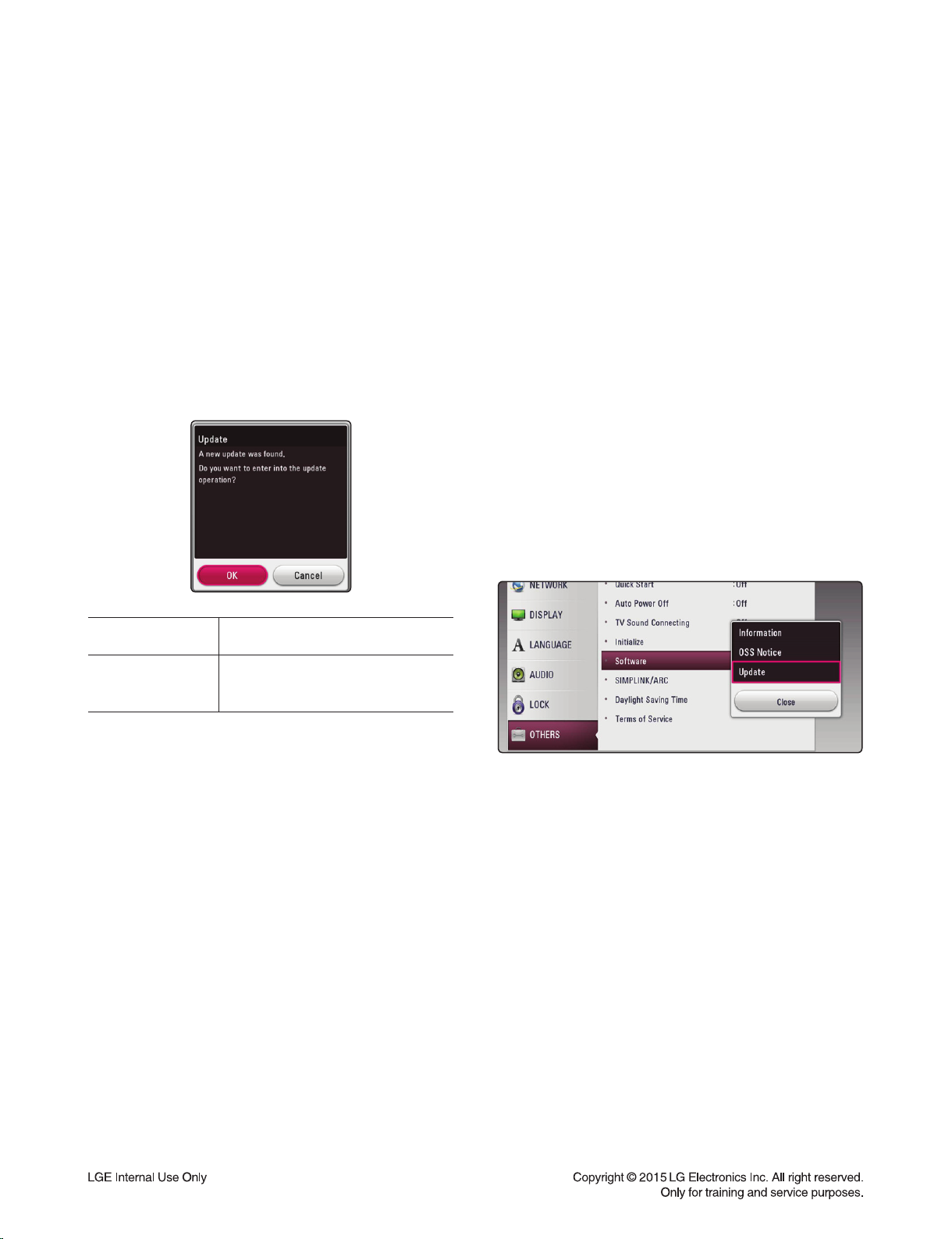
NETWORK SOFTWARE UPDATE
Network update notifi cation
From time to time, performance improvements and/
or additional features or services may be made
available to units that are connected to a broadband
home network. If there is new software available and
the unit is connected to a broadband home network,
the player will inform you about the update as
follows.
Option 1:
1. The update menu will appear on the screen when
you turn on the player.
2.
Use / to select a desired option and then press
ENTER ().
Software update
You can update the player using the latest software
to enhance the products operation and/or add new
features. You can update the software by connecting
the unit directly to the software update server.
Note
:
• Before updating the software in your player,
remove any disc and USB Device from the player.
• Before updating the software in your player,
turn the player off and then turn it back on.
• During the software update procedure,
do not turn off the player or disconnect AC power,
or do not press any button.
• If you cancel the update, turn off the power and
turn it on for stable performance.
• This unit cannot be updated to previous software
version.
1. Check the network connection and settings.
2. Select [Software] option in the [Settings] menu
then press ENTER ().
3. Select [Update] option, and press ENTER ().
[OK] Starts the software update.
[Cancel]
Exits the update menu and
the home appears.
Option 2:
If the software update is available from the update
server, the “Update” icon appears in the Home
menu. Press blue (B) colored button to start the
update procedure.
The player will check for the newest update.
Note
:
• Pressing ENTER () while checking for the update
will end the process.
• If there is no update available, the Message,
“No update is found.” appears. Press ENTER ()
to return to the [Home Menu].
4. If newer version exists, the message
“A new update was found. The update takes a few
minutes. Do you want to update?” appears.
5. Select [OK] to start update.
(Selecting [Cancel] will end the update.)
6. The player starts downloading the newest update
from the server.
minutes depending on your home network condition)
(Downloading will takes several
1-10
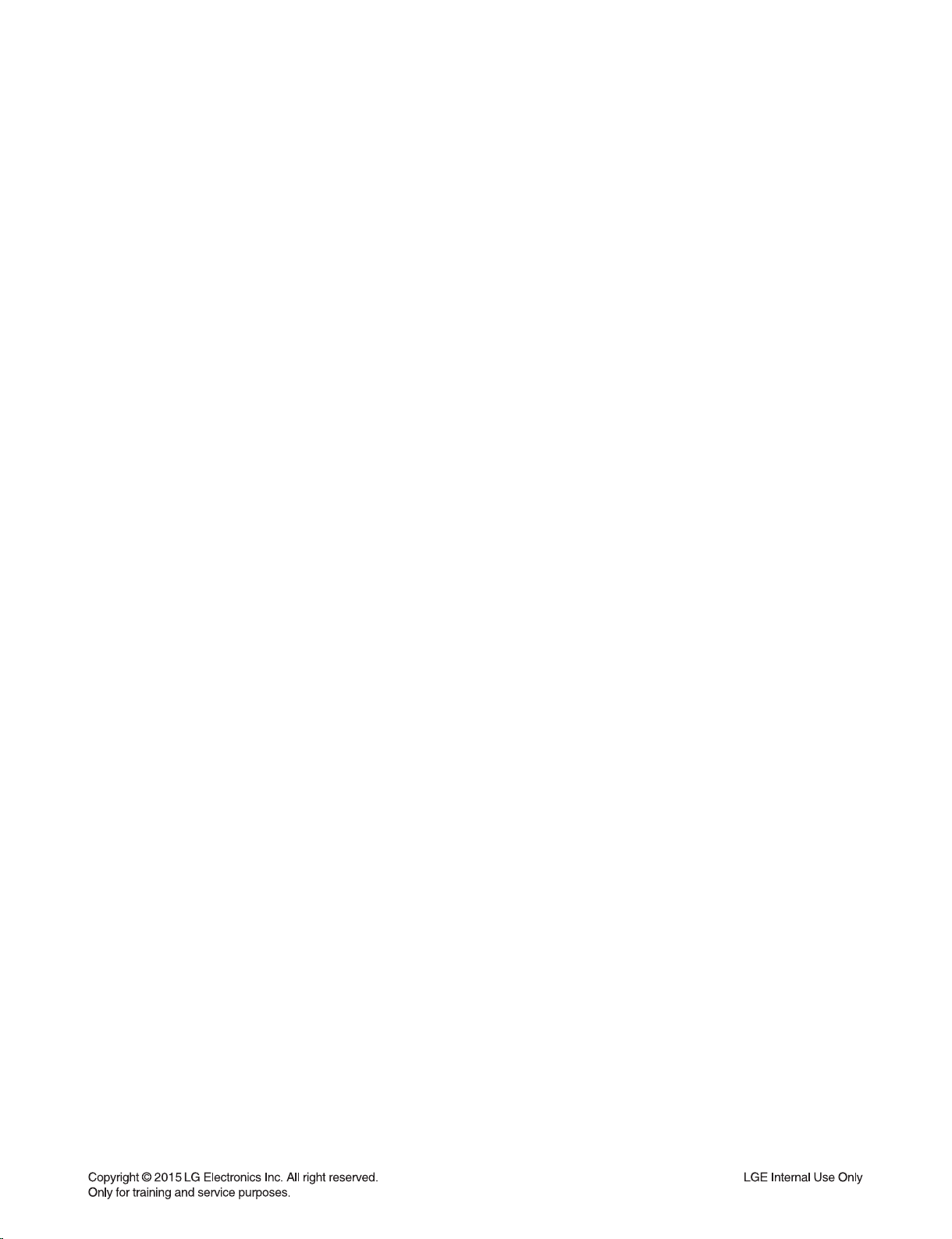
7. To update software the next time, the software
update procedure has to be started from the
beginning again.
Caution
Do not turn off the power during the software update.
Note
If the software includes the driver update, disc tray
may open during the process.
8. When update is completed, the power will be
turned off automatically in a few seconds.
9.
with the new version.
Note
The Software Update function may not work properly
depending on your internet environment. In this case,
you can obtain the latest software from the authorized
LG Electronics Service Center then update your player.
Refer to “Customer Support”.
:
:
Turn the power back on. The system now operates
:
1-11
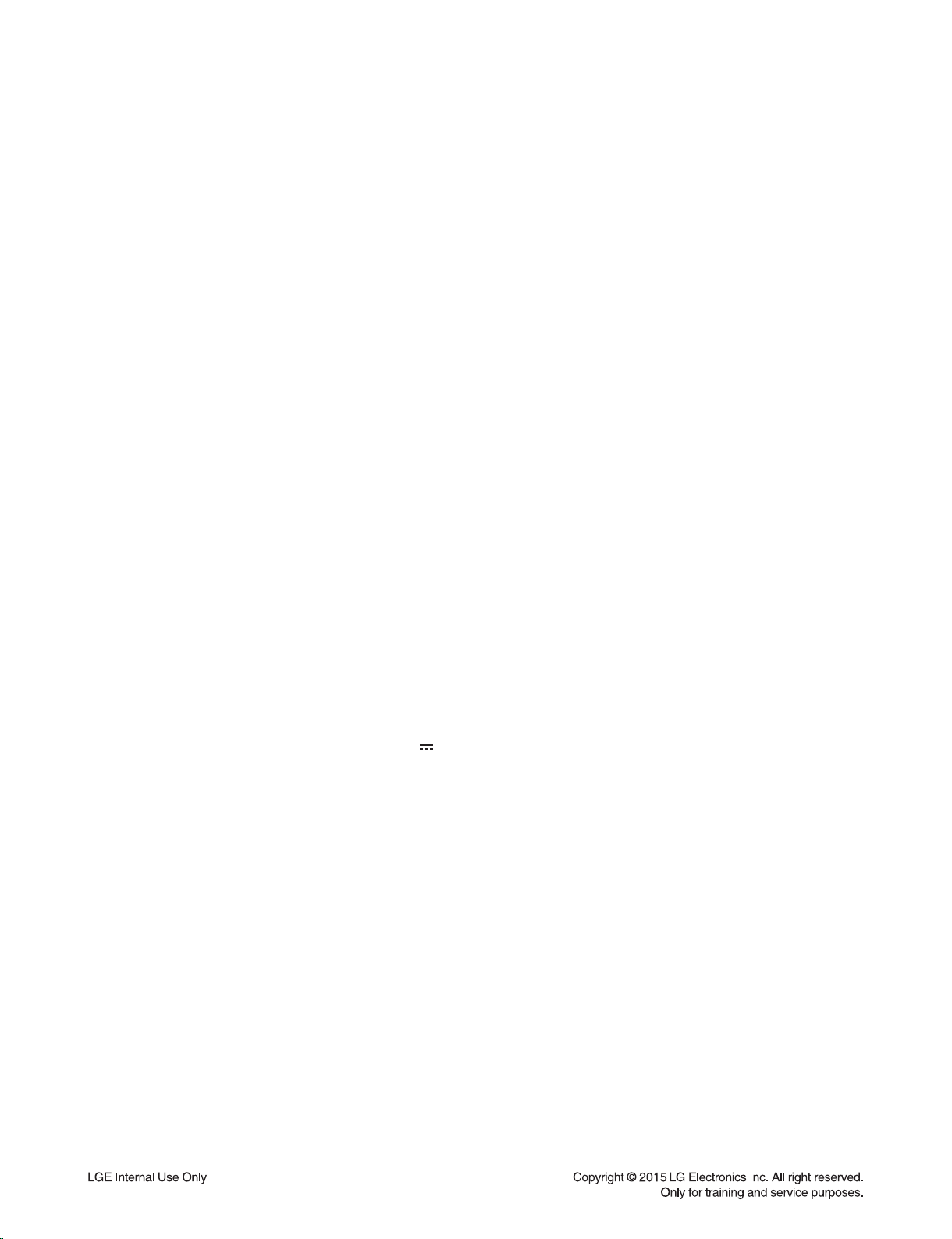
SPECIFICATIONS
• GENERAL
Power requirements Refer to main label.
Power consumption Refer to main label.
Networked standby : 0.5 W (If all network ports are activated.)
Dimensions (W x H x D) Approx. 360 mm x 60.5 mm x 299 mm
Net Weight (Approx.) 2.7 kg
Operating temperature 5 °C to 35 °C (41 °F to 95 °F)
Operating humidity 5 % to 90 %
• INPUTS/OUTPUTS
HDMI OUT (video/audio) 19 pin (Type A, HDMI™ Connector) x 1
ANALOG AUDIO IN 2.0 Vrms (1 kHz, 0 dB), 600 Ω, RCA jack (L, R) x 1
DIGITAL IN (OPTICAL) 3 V (p-p), Optical jack x 1
• TUNER
FM Tuning Range 87.5 to 108.0 MHz or 87.50 to 108.00 MHz
• AMPLIFIER
Power output (3 Ω), (RMS), THD 10 %
Total 1000 W
Front 167 W x 2
Surround (Rear) 167 W x 2
Sub-Woofer 167 W x 2 (Passive)
• SYSTEM
Laser Semiconductor laser
Wavelength 405 nm / 650 nm
Signal system Standard NTSC/PAL color TV system
Frequency response 20 Hz to 18 kHz (48 kHz, 96 kHz, 192 kHz sampling)
Harmonic distortion Less than 0.05 %
Dynamic range More than 80 dB
LAN port Ethernet jack x 1, 10BASE-T / 100BASE-TX
Bus Power Supply (USB) 5 V 500 mA
1-12
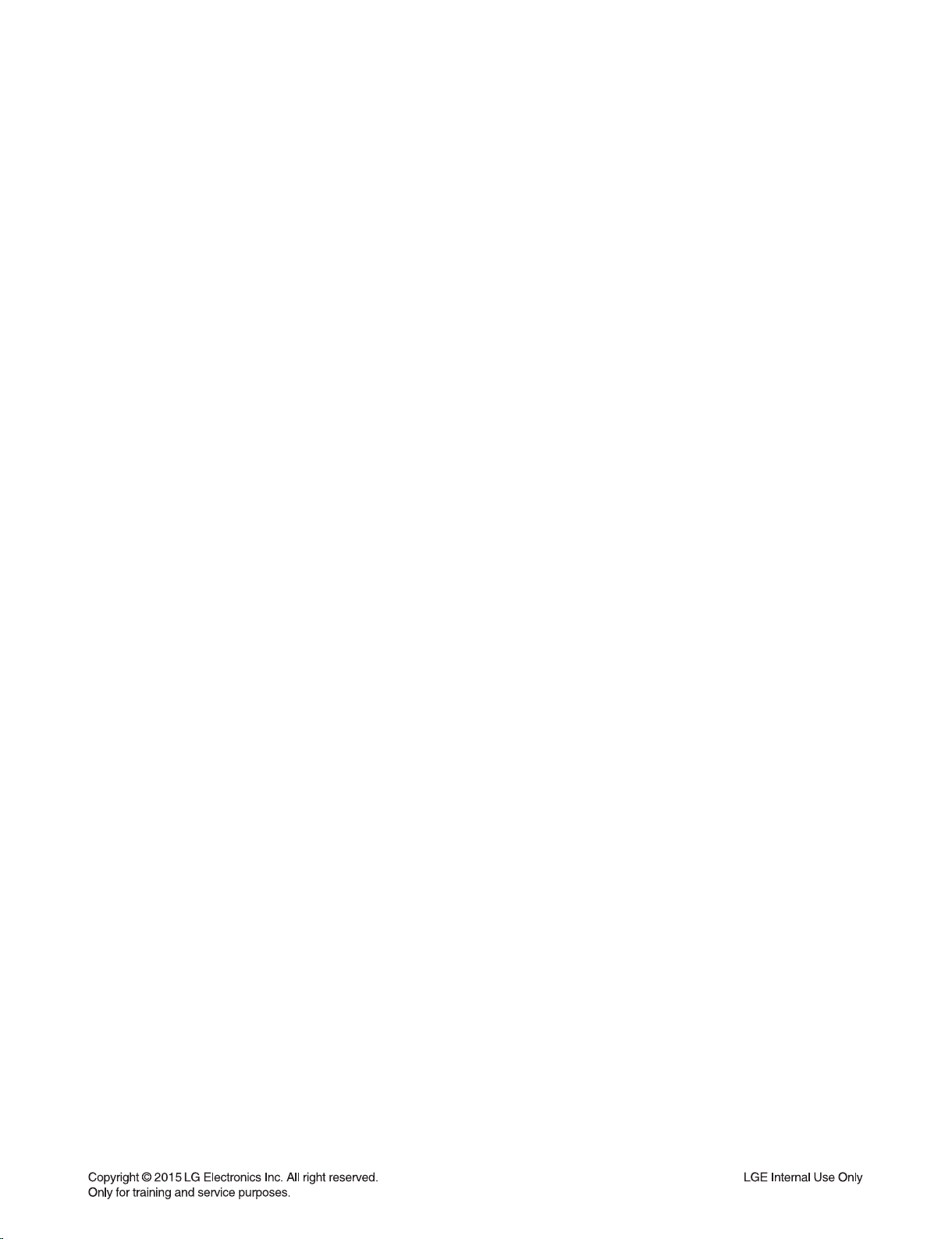
• SPEAKERS (FRONT/ SURROUND (REAR)/ SUBWOOFER)
Type
Front Speaker 1 Way 1 Speaker
Surround (Rear) Speaker 1 Way 1 Speaker
Subwoofer 1 Way 1 Speaker
Impedance
Front Speaker 3 Ω
Surround (Rear) Speaker 3 Ω
Subwoofer 3 Ω
Rated Input Power
Front Speaker 167 W
Surround (Rear) Speaker 167 W
Subwoofer 167 W
Max. Input Power
Front Speaker 334 W
Surround (Rear) Speaker 334 W
Subwoofer 334 W
Net Dimensions (W x H x D) (233 x 998 x 310) mm
Net Weight 12.5 kg
• Design and specifications are subject to change without notice.
1-13
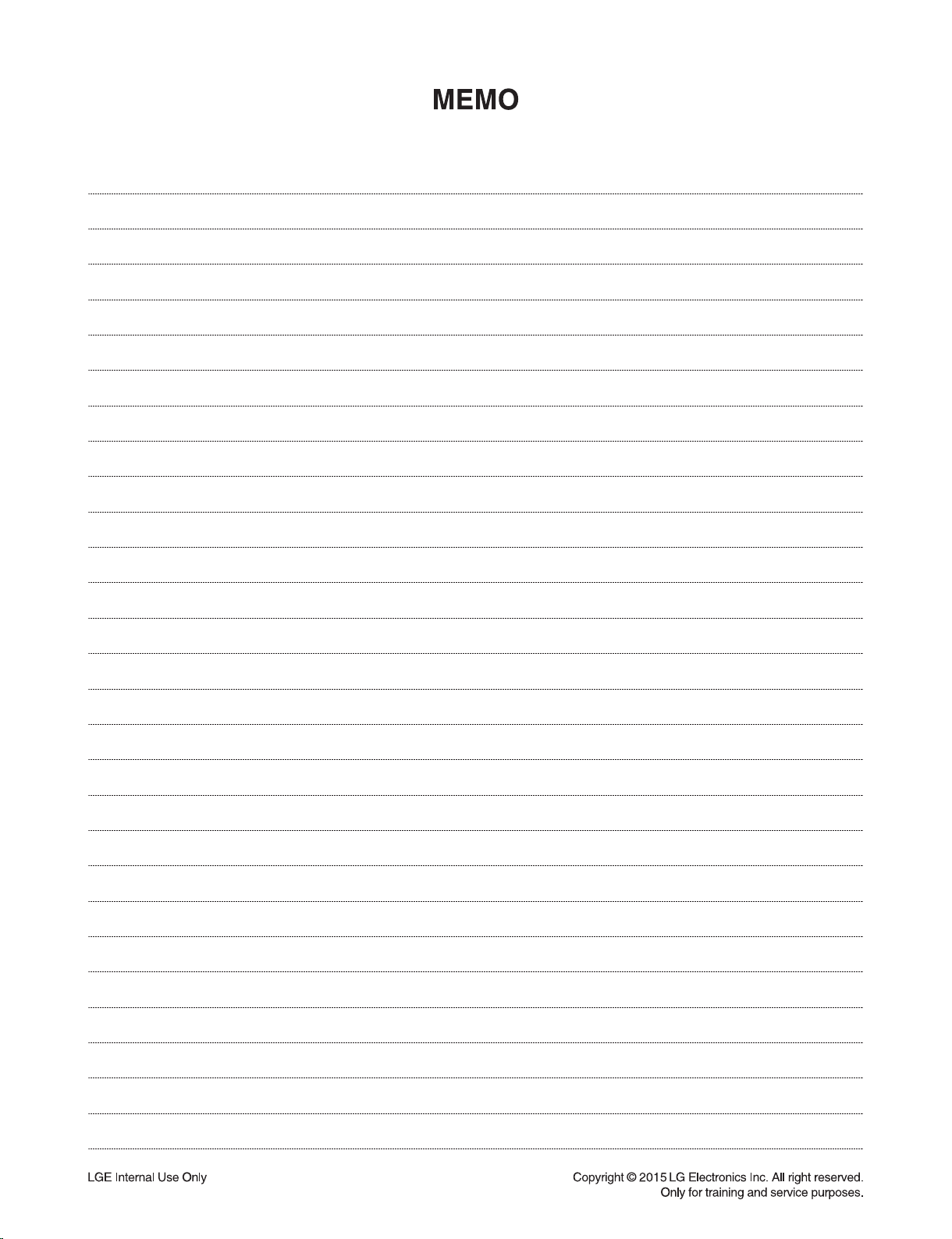
1-14
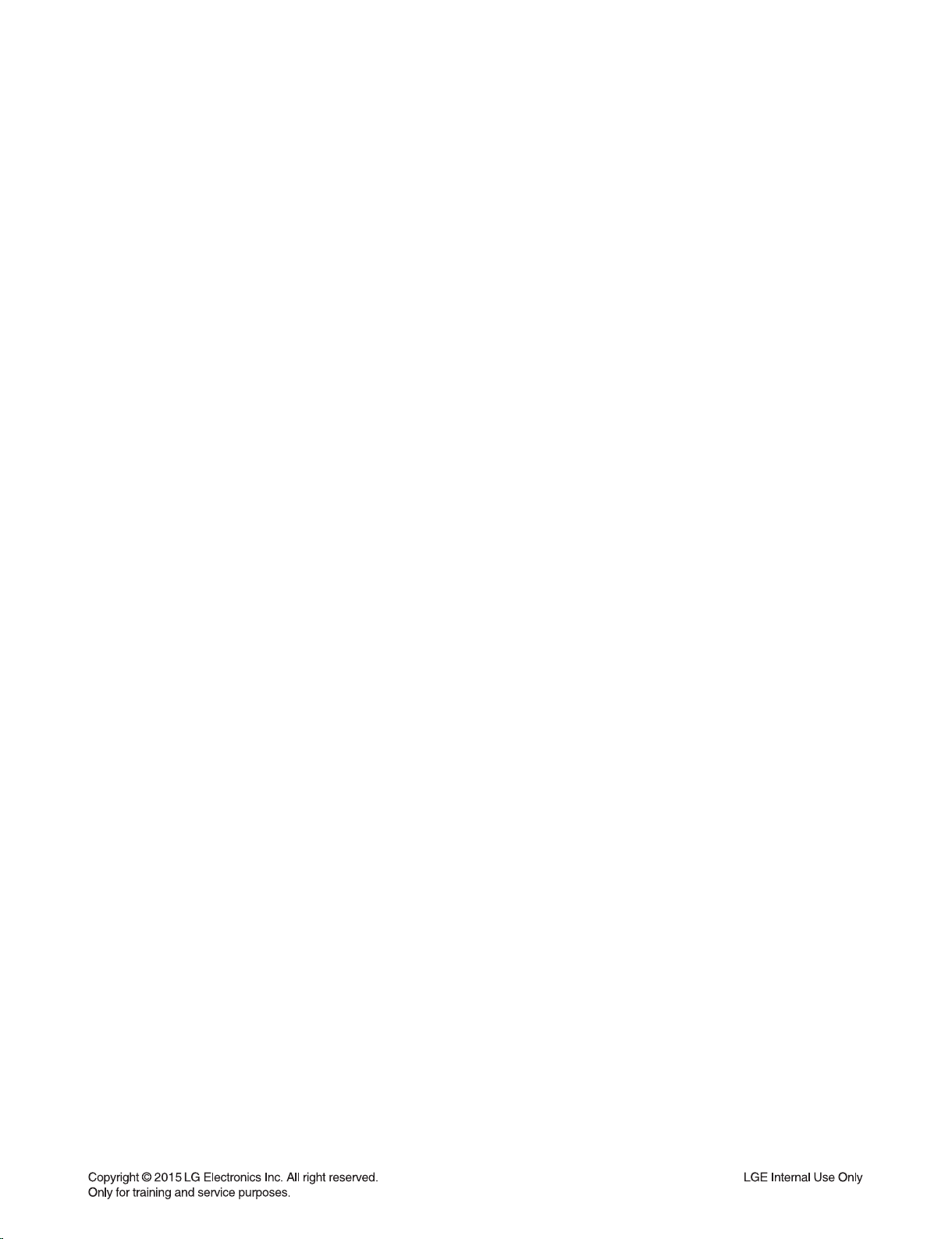
SECTION 2 ELECTRICAL
CONTENTS
DIGITAL DISPLAY & MEDIA TRAINING MASTER ......................................................................................... 2-2
1. DISTORTED PICTURE ........................................................................................................................... 2-2
2. NO PICTURE .......................................................................................................................................... 2-7
3. PICTURE COLOR ................................................................................................................................. 2-12
4. NOISE/AUDIO PROBLEMS .................................................................................................................. 2-14
5. MISCELLANEOUS ................................................................................................................................ 2-17
6. BLU-RAY PLAYER ............................................................................................................................... 2-26
ONE POINT REPAIR GUIDE .......................................................................................................................... 2-27
1. NO POWER PROBLEM ....................................................................................................................... 2-27
2. NO BOOTING WHEN YOU TURN THE UNIT ON, NO MESSAGE ON FRONT PANEL.................... 2-29
3. WIRED NETWORK CONNECTION ERROR ....................................................................................... 2-36
4. BAD HDMI VIDEO / AUDIO OUTPUT .................................................................................................. 2-37
5. NO AUDIO FROM SPEAKER ............................................................................................................... 2-38
6. NO USB ................................................................................................................................................ 2-39
7. BT CONNECTION ERROR .................................................................................................................. 2-40
ELECTRICAL TROUBLESHOOTING GUIDE ................................................................................................. 2-41
1. SYSTEM POWER SUPPLY ON SMPS BOARD .................................................................................. 2-41
2. POWER SUPPLY ON MAIN BOARD ................................................................................................... 2-44
3. SYSTEM PART ..................................................................................................................................... 2-48
4. NO HDMI OUTPUT ............................................................................................................................... 2-50
5. NO AUDIO OUTPUT ............................................................................................................................ 2-51
WAVEFORMS .................................................................................................................................................. 2-52
1. SYSTEM PART - 1 (MPEG CRYSTAL 27 MHz) .................................................................................. 2-52
2. SYSTEM PART - 2 (DDR3 MEMORY) ................................................................................................. 2-53
3. AUDIO PART - 1 (ADC I2C) ................................................................................................................. 2-54
4. AUDIO PART - 2 (PWM I2S / I2C) ....................................................................................................... 2-55
5. HDMI PART .......................................................................................................................................... 2-56
WIRING DIAGRAM .......................................................................................................................................... 2-57
BLOCK DIAGRAM .......................................................................................................................................... 2-59
CIRCUIT DIAGRAMS ...................................................................................................................................... 2-61
1. SMPS CIRCUIT DIAGRAM .................................................................................................................. 2-61
2. MAIN & AMP - MICOM CIRCUIT DIAGRAM........................................................................................ 2-63
3. MAIN & AMP - POWER CIRCUIT DIAGRAM ...................................................................................... 2-65
4. MAIN & AMP - MPEG CIRCUIT DIAGRAM ......................................................................................... 2-67
5. MAIN & AMP - MEMORY CIRCUIT DIAGRAM .................................................................................... 2-69
6. MAIN & AMP - F/E CIRCUIT DIAGRAM .............................................................................................. 2-71
7. MAIN & AMP - ADC / MIC CIRCUIT DIAGRAM................................................................................... 2-79
8. MAIN & AMP - I/O CIRCUIT DIAGRAM ............................................................................................... 2-75
9. MAIN & AMP - PWM CIRCUIT DIAGRAM ........................................................................................... 2-77
10. MAIN & AMP - AMP CIRCUIT DIAGRAM ............................................................................................ 2-79
11. JACK CIRCUIT DIAGRAM (OPTIONAL PART) ................................................................................... 2-81
12. FRONT CIRCUIT DIAGRAM ................................................................................................................ 2-85
CIRCUIT VOLTAGE CHART ........................................................................................................................... 2-87
1. ICs ......................................................................................................................................................... 2-87
2. CAPACITORS ....................................................................................................................................... 2-88
3. CONNECTORS ..................................................................................................................................... 2-88
PRINTED CIRCUIT BOARD DIAGRAMS ....................................................................................................... 2-89
1. SMPS P. C. BOARD ............................................................................................................................. 2-89
2. MAIN & AMP P. C. BOARD .................................................................................................................. 2-91
3. JACK P. C. BOARD (OPTIONAL PART) .............................................................................................. 2-93
4. FRONT P. C. BOARD ........................................................................................................................... 2-95
2-1
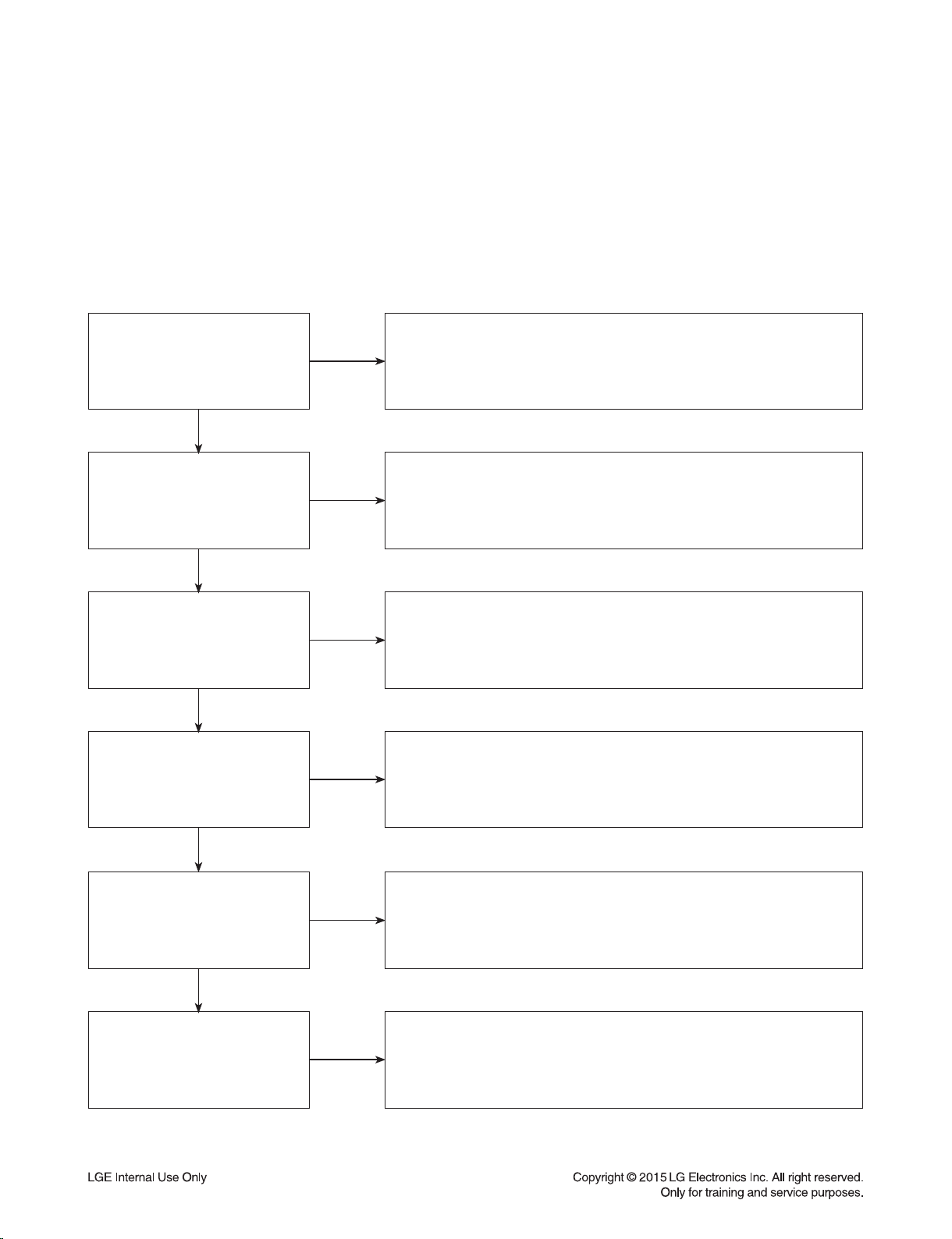
DIGITAL DISPLAY & MEDIA TRAINING MASTER
Objective: To provide clear and concise guidelines for customer service agents to handle calls on
box goods calls.
1. DISTORTED PICTURE
1-1. Lines on Picture
Distorted picture refers to the customer getting video, but there is a problem with the video.
Determine what cables the customer is using to connect
What cables is
the customer using to
connect the BD?
YES
NO
the BD to the TV and if connected properly. Refer to OM for
connections. Tighten any loose cables. Make sure the customer
is not connecting a BD to VCR or BD to DVD Recorder.
Copy protection can distort the picture on older DVD models.
Is the TV set
to the correct input?
YES
Do ghosting appear
when watching multiple discs?
YES
Do lines appear
when watching multiple discs?
YES
Does ghosting appear
when the BD is connected to
another TV?
NO
NO
NO
NO
Make sure the TV is on the correct input.
Turn TV off, then on to determine input.
Video when using composite, or component.
DVI when using DVI, and HDMI when using HDMI.
One disc displaying the issue is a problem with the disc.
Multiple discs displaying the problem could indicate the BD lens needs to
be cleaned. Recommend the customer use a lens cleaner on the BD.
A lens cleaner is available at any local electronics retailer.
One disc displaying the issue is a problem with the disc.
Multiple discs displaying the problem could indicate the BD lens needs to
be cleaned. Recommend the customer use a lens cleaner on the BD.
A lens cleaner is available at any local electronics retailer.
Connect the BD to another TV and play a disc.
No ghosting during disc play back indicates a problem with the first TV.
Please refer to the owners manual for instructions on how to connect
the BD to a TV. If the BD has a problem on the second TV,
then see service chart for service information.
YES
Has the customer tried
another set of cables?
NO
Have the customer try another set of cables. A bad cable can
also cause video problems. Test the cable with another device to
the TV to also determine if the TV is bad. If BD is problem,
please see service chart for service information.
2-2
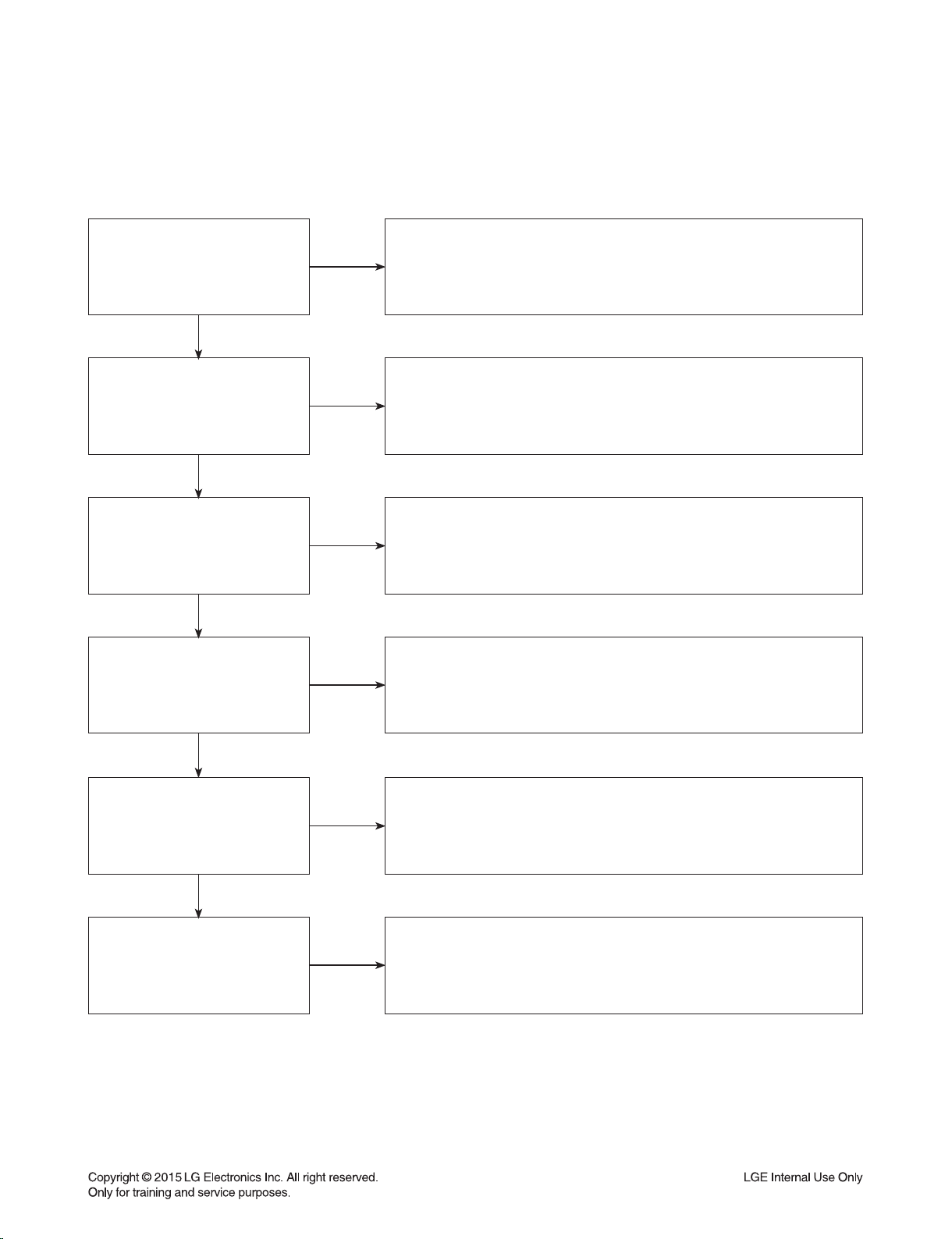
DIGITAL DISPLAY & MEDIA TRAINING MASTER
1-2. Ghost Picture
Distorted picture refers to the customer getting video, but there is a problem with the video.
Determine what cables the customer is using to connect the BD to
What cables is the customer
using to connect the BD?
YES
NO
the TV and if connected properly. Refer to OM for connections.
Tighten any loose cables. Make sure the customer is not connecting a
BD to VCR or BD to DVD Recorder. Copy protection can distort
the picture on older VCR models.
Is the TV set to
the correct input?
YES
Do ghosting appear when
watching multiple discs?
YES
Do lines appear when
watching a TV program?
YES
Does ghosting
appear when the BD is
connected to another TV?
NO
NO
NO
NO
Make sure the TV is on the correct input. Turn TV off,
then on to determine input. Video when using composite,
or component. DVI when using DVI, and HDMI when using HDMI.
One disc displaying the issue is a problem with the disc.
Multiple discs displaying the problem could indicate the BD lens
needs to be cleaned. Recommend the customer use a lens cleaner
on the BD. A lens cleaner is available at any local electronics retailer.
Ghosting appearing when watching a TV program indicates an
issue with the display. If the TV program is fine, then connect
the BD to another input on the display to determine
if the problem is following the BD.
Connect the BD to another TV and play a disc.
No ghosting during disc play back indicates a problem with the first TV.
Please refer to the owners manual for instructions on how to
connect the BD to a TV. If the BD has a problem on the second TV,
then see service chart for service information.
YES
Has the customer tried
another set of cables?
NO
Have the customer try another set of cables. A bad cable can
also cause video problems. Test the cable with another device to
the TV to also determine if the TV is bad. If BD is problem,
please see service chart for service information.
2-3
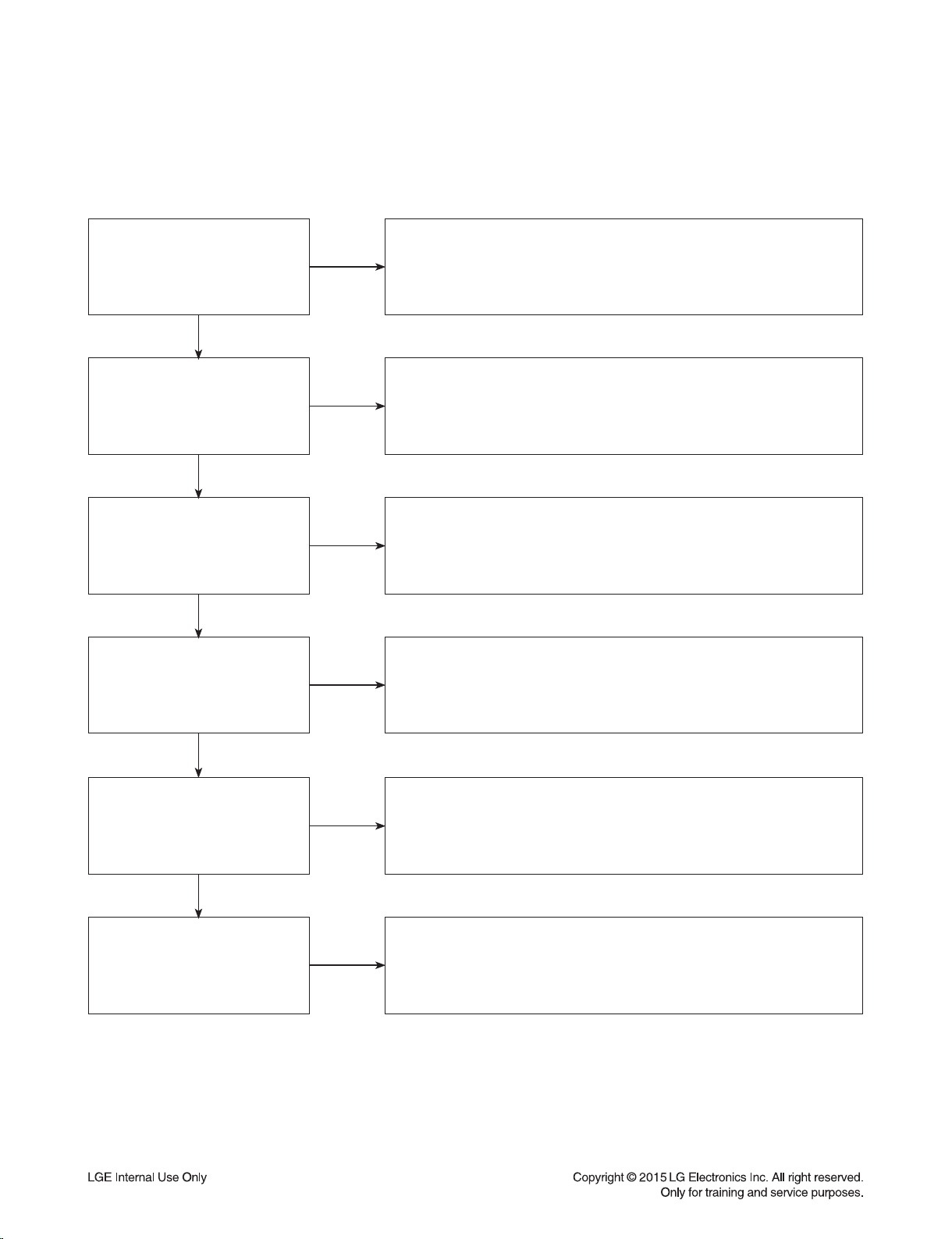
DIGITAL DISPLAY & MEDIA TRAINING MASTER
1-3. Rolling Picture
Distorted picture refers to the customer getting video, but there is a problem with the video.
Determine what cables the customer is using to connect the BD to
What cables is the customer
using to connect the BD?
YES
NO
the TV and if connected properly. Refer to OM for connections.
Tighten any loose cables. Make sure the customer is not connecting
a BD to VCR or BD to DVD Recorder. Copy protection can distort
the picture on older VCR models.
Is the TV set to
the correct input?
YES
Does rolling appear when
watching multiple discs?
YES
Does rolling appear when
watching a TV program?
YES
Does rolling appear
when the BD is connected to
another TV?
NO
NO
NO
NO
Make sure the TV is on the correct input. Turn TV off,
then on to determine input. Video when using composite,
or component. DVI when using DVI, and HDMI when using HDMI.
One disc displaying the issue is a problem with the disc.
Multiple discs displaying the problem could indicate the BD lens
needs to be cleaned. Recommend the customer use a lens cleaner
on the BD. A lens cleaner is available at any local electronics retailer.
Rolling appearing when watching a TV program indicates
an issue with the display. If the TV program is fine, then connect
the BD to another input on the display to determine if the problem
is following the BD.
Connect the BD to another TV and play a disc. No lines during disc play
back indicates a problem with the first TV. Please refer to the owners
manual for instructions on how to connect the BD to a TV. If the BD has a
problem on the second TV, then see service chart for service information.
YES
Has the customer tried
another set of cables?
NO
Have the customer try another set of cables. A bad cable can also
cause video problems. Test the cable with another device to the TV
to also determine if the TV is bad. If BD is problem,
please see service chart for service information.
2-4
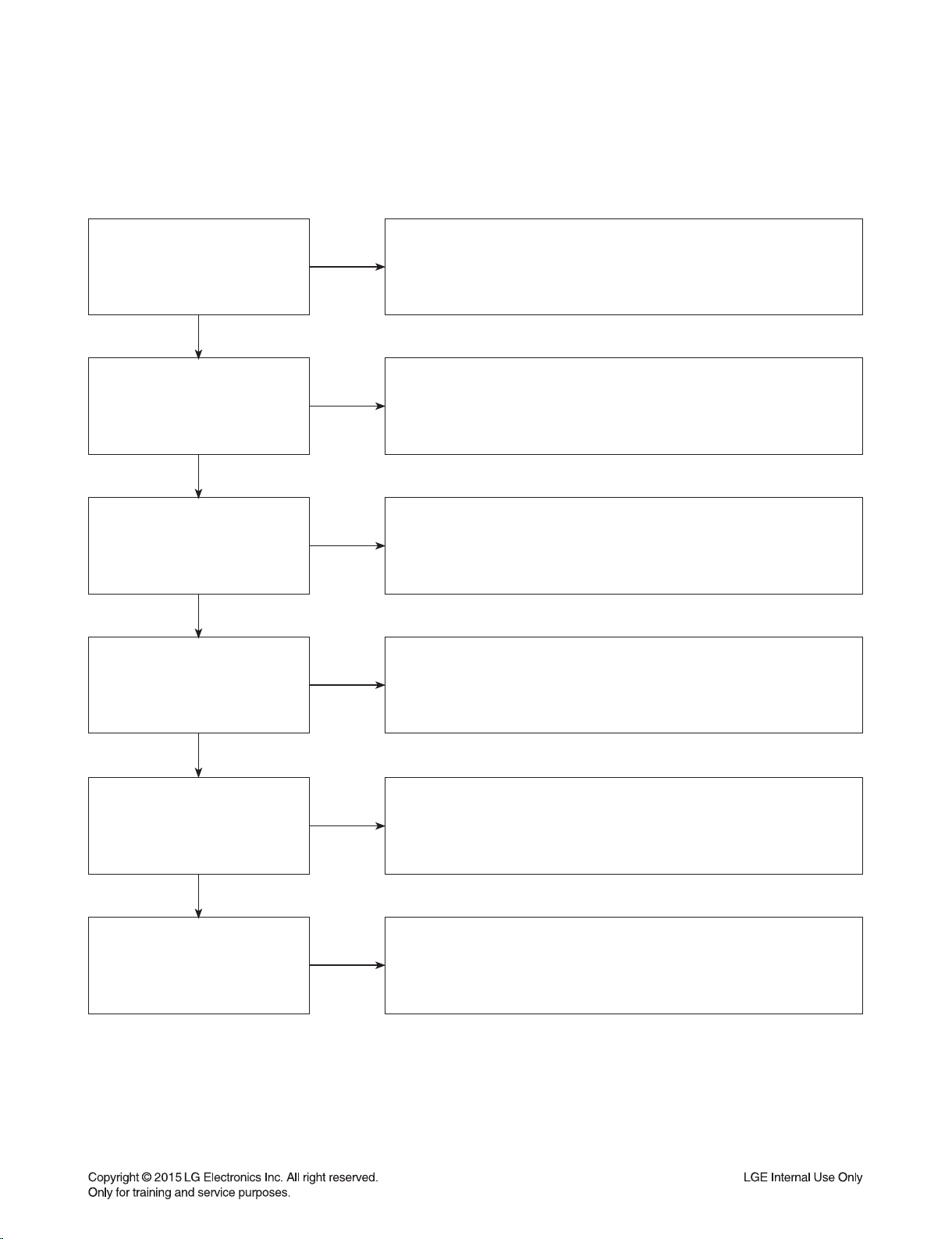
DIGITAL DISPLAY & MEDIA TRAINING MASTER
1-4. Shaky Picture
Distorted picture refers to the customer getting video, but there is a problem with the video.
Determine what cables the customer is using to connect the BD to
What cables is the customer
using to connect the BD?
YES
NO
the TV and if connected properly. Refer to OM for connections.
Tighten any loose cables. Make sure the customer is not connecting a
BD to VCR or BD to DVD Recorder. Copy protection can distort
the picture on older VCR models.
Is the TV set to
the correct input?
YES
Does shaking appear when
watching multiple discs?
YES
Does shaking appear when
watching a TV program?
YES
Does shaking appear
when the BD is connected to
another TV?
NO
NO
NO
NO
Make sure the TV is on the correct input. Turn TV off, then on
to determine input. Video when using composite, or component.
DVI when using DVI, and HDMI when using HDMI.
One disc displaying the issue is a problem with the disc.
Multiple discs displaying the problem could indicate the BD lens
needs to be cleaned. Recommend the customer use a lens cleaner
on the BD. A lens cleaner is available at any local electronics retailer.
Shaking appearing when watching a TV program indicates
n issue with the display. If the TV program is fine, then connect
the BD to another input on the display to determine if the problem
is following the BD.
Connect the BD to another TV and play a disc. No shaking during
disc play back indicates a problem with the first TV. Please refer to
the owners manual for instructions on how to connect the BD to a TV.
If the BD has a problem on the second TV,
then see service chart for service information.
YES
Has the customer tried
another set of cables?
NO
Have the customer try another set of cables. A bad cable can
also cause video problems. Test the cable with another device to
the TV to also determine if the TV is bad. If BD is problem,
please see service chart for service information.
2-5
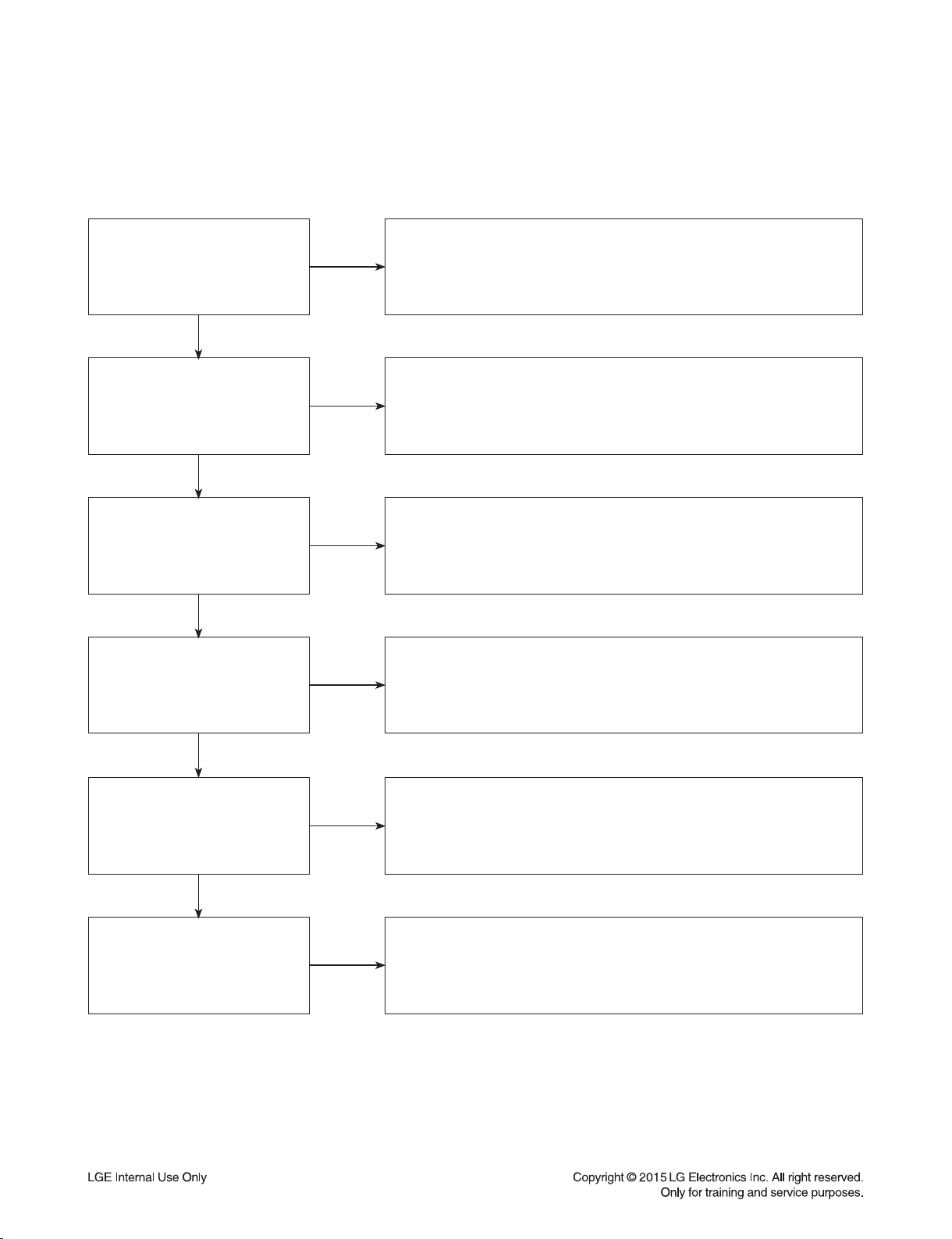
DIGITAL DISPLAY & MEDIA TRAINING MASTER
1-5. Blurry Picture
Distorted picture refers to the customer getting video, but there is a problem with the video.
Determine what cables the customer is using to connect the BD to
What cables is the customer
using to connect the BD?
YES
NO
the TV and if connected properly. Refer to OM for connections.
Tighten any loose cables. Make sure the customer is not connecting
a BD to VCR or BD to DVD Recorder. Copy protection can distort
the picture on older VCR models.
Is the TV set to
the correct input?
YES
Does blurriness appear when
watching multiple discs?
YES
Does blurriness appear when
watching a TV program?
YES
Does blurriness appear
when the BD is connected to
another TV?
NO
NO
NO
NO
Make sure the TV is on the correct input. Turn TV off,
then on to determine input. Video when using composite, or component.
DVI when using DVI, and HDMI when using HDMI.
One disc displaying the issue is a problem with the disc.
Multiple discs displaying the problem could indicate the BD lens
needs to be cleaned. Recommend the customer use a lens cleaner on
the BD. A lens cleaner is available at any local electronics retailer.
Blurriness appearing when watching a TV program indicates an
issue with the display. If the TV program is fine, then connect
the BD to another input on the display to determine if the problem
is following the BD.
Connect the BD to another TV and play a disc. No blurriness
during disc play back indicates a problem with the first TV.
Please refer to the owners manual for instructions on how to connect
the BD to a TV. If the BD has a problem on the second TV,
then see service chart for service information.
YES
Has the customer tried
another set of cables?
NO
Have the customer try another set of cables.
A bad cable can also cause video problems. Test the cable with another
device to the TV to also determine if the TV is bad. If BD is problem, please
see service chart for service information.
2-6
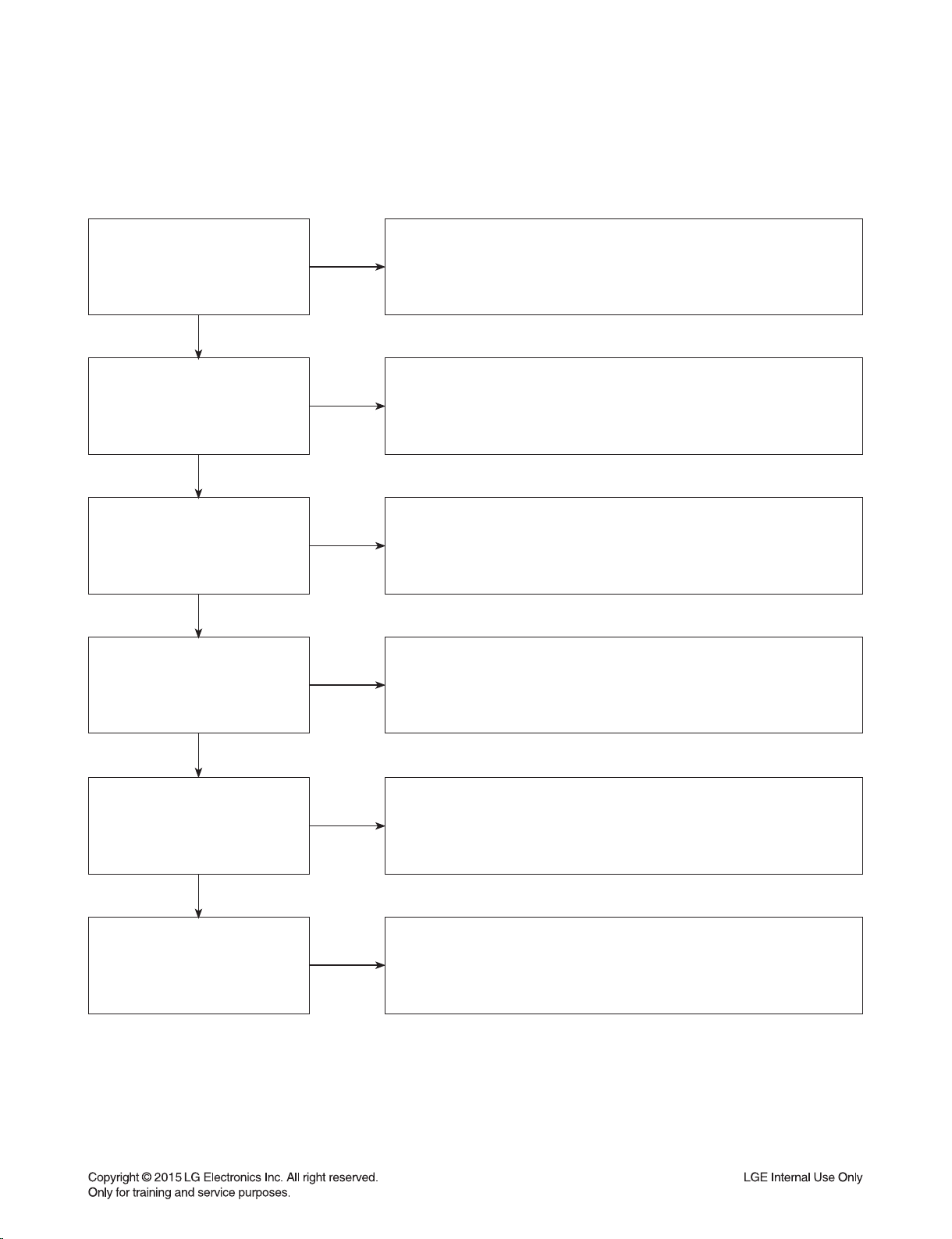
DIGITAL DISPLAY & MEDIA TRAINING MASTER
2. NO PICTURE
2-1. Black Screen
The entire screen is black.
Does the BD on-screen
menu appear?
YES
What cables is the customer
using to connect the BD?
YES
Is the TV set to
the correct input?
YES
Is the customer able to
watch TV programming?
NO
NO
NO
NO
In case of customer use composite cable please make sure selecting
available resolution in the menu of the BD player, composite video can just
support 480i/p. In case of composite output is black please push the stop
button at the remote controller about 5 sec for changing 480p resolution.
Determine what cables the customer is using to connect the BD to
the TV and if connected properly. Refer to OM for connections.
Tighten any loose cables. Make sure the customer is not connecting a
BD to VCR or BD to DVD Recorder. Copy protection can distort
the picture on older VCR models.
Make sure the TV is on the correct input. Turn TV off,
then on to determine input. Video when using composite, or component.
DVI when using DVI, and HDMI when using HDMI.
If the customer is not able to watch television then he may have a
problem with his television, especially if the cable signal comes
through on a different input. If the customer can not get a TV program,
then he still may have a problem with the particular input on his TV.
YES
Can the customer connect
the BD to another TV?
YES
Has the customer tried
another set of cables?
NO
NO
Have the customer connect the BD to another TV in order to
determine if the problem is the BD or the TV. Refer to the OM for
connections assistance. If the BD works on the second TV,
then the customer has a problem with his TV.
Have the customer try another set of cables. A bad cable can
also cause video problems. Test the cable with another device to the TV
to also determine if the TV is bad. If BD is problem, please see
service chart for service information.
2-7
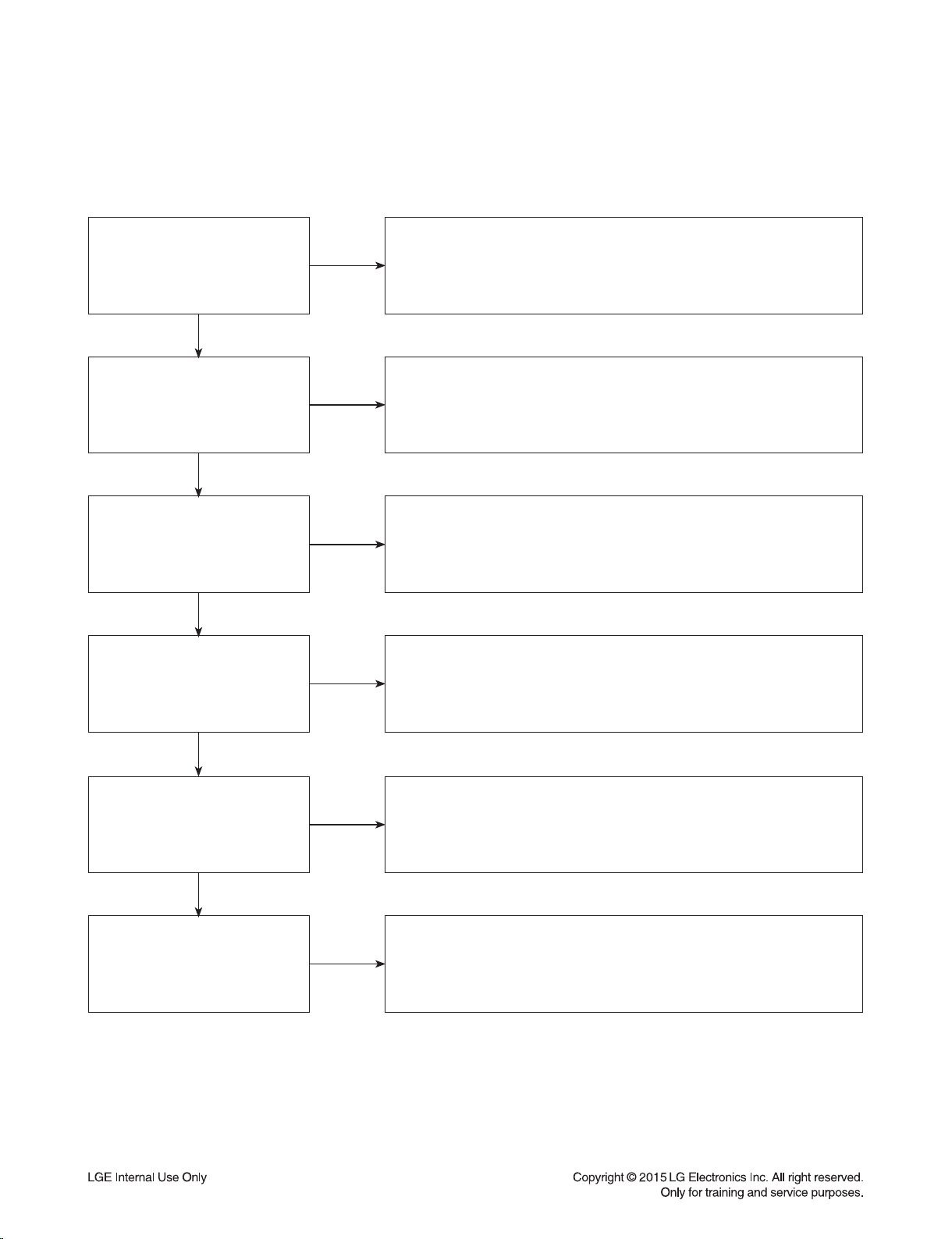
DIGITAL DISPLAY & MEDIA TRAINING MASTER
2-2. Blue Screen
The entire screen is a solid blue color.
Does the BD on-screen
menu appear?
YES
What cables is the customer
using to connect the BD?
YES
Is the TV set to
the correct input?
YES
Is the customer able to
watch TV programming?
NO
NO
NO
NO
In case of customer use composite cable please make sure selecting
available resolution in the menu of the BD player, composite video can just
support 480i/p. In case of composite output is black please push the stop
button at the remote controller about 5 sec for changing 480p resolution.
Determine what cables the customer is using to connect the BD
to the TV and if connected properly. Refer to OM for connections.
Tighten any loose cables. Make sure the customer is not connecting a
BD to VCR or BD to DVD Recorder. Copy protection can distort
the picture on older VCR models.
Make sure the TV is on the correct input.
Turn TV off, then on to determine input. Video when using composite,
or component. DVI when using DVI, and HDMI when using HDMI.
If the customer is not able to watch television then he may have a
problem with his television, especially if the cable signal comes
through on a different input. If the customer can not get a TV program,
then he still may have a problem with the particular input on his TV.
YES
Can the customer connect
the BD to another TV?
YES
Has the customer tried
another set of cables?
NO
NO
Have the customer connect the BD to another TV in order to
determine if the problem is the BD or the TV. Refer to the OM for
connections assistance. If the BD works on the second TV,
then the customer has a problem with his TV.
Have the customer try another set of cables. A bad cable can also
cause video problems. Test the cable with another device to
the TV to also determine if the TV is bad. If BD is problem,
please see service chart for service information.
2-8
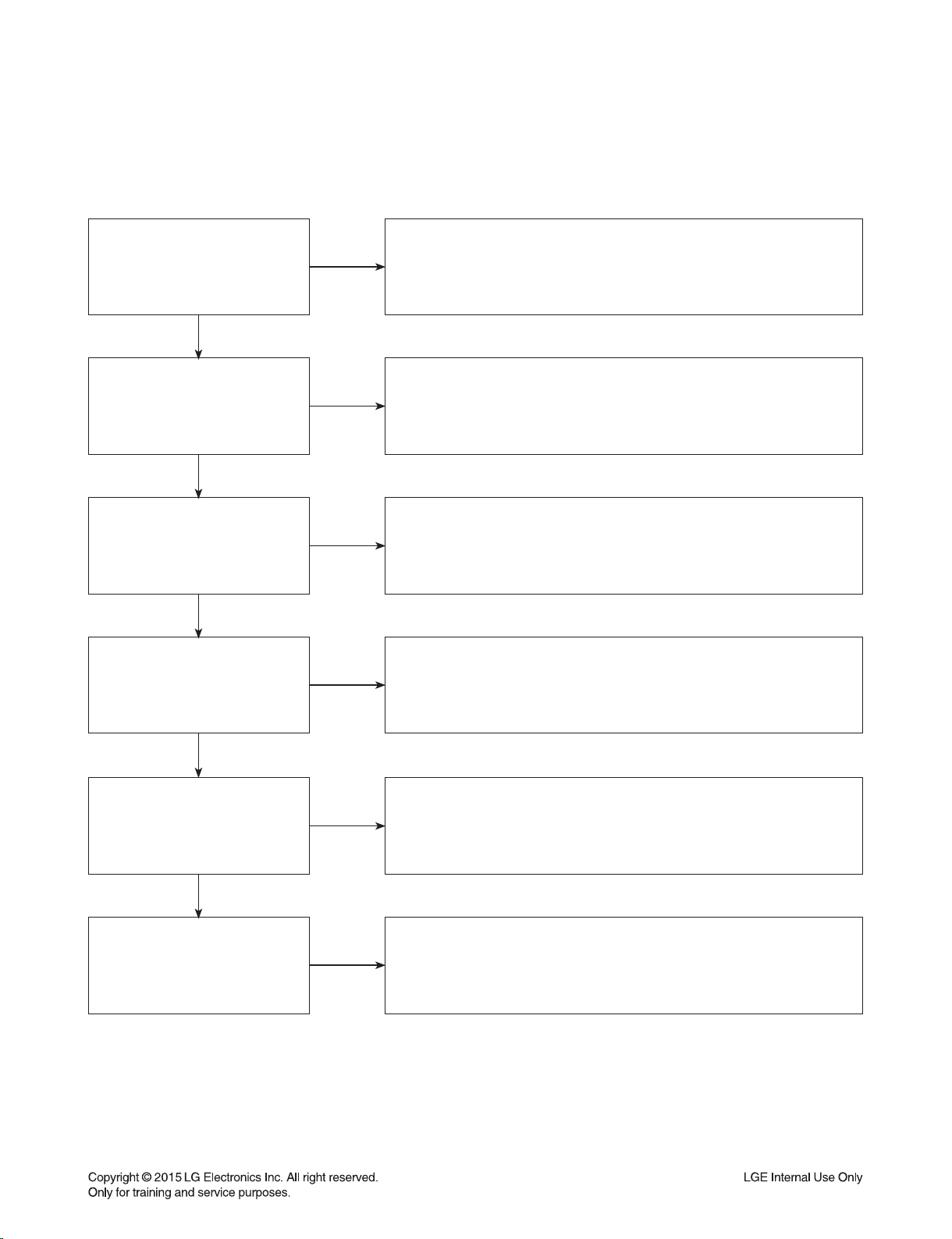
DIGITAL DISPLAY & MEDIA TRAINING MASTER
2-3. Snowy Screen
A snowy picture is when black and white dots are all over the screen.
Does the BD on-screen
menu appear?
YES
What cables is the customer
using to connect the BD?
YES
Is the TV set to
the correct input?
YES
Is the customer able to
watch TV programming?
NO
NO
NO
NO
In case of customer use composite cable please make sure selecting
available resolution in the menu of the BD player, composite video can just
support 480i/p. In case of composite output is black please push the stop
button at the remote controller about 5 sec for changing 480p resolution.
Determine what cables the customer is using to connect the BD
to the TV and if connected properly. Refer to OM for connections.
Tighten any loose cables. Make sure the customer is not connecting a
BD to VCR or BD to DVD Recorder. Copy protection can distort
the picture on older VCR models.
Make sure the TV is on the correct input. Turn TV off,
then on to determine input. Video when using composite, or component.
DVI when using DVI, and HDMI when using HDMI.
If the customer is not able to watch television then he may
have a problem with his television, especially if the cable signal comes
through on a different input. If the customer can not get a TV program,
then he still may have a problem with the particular input on his TV.
YES
Can the customer connect
the BD to another TV?
YES
Has the customer tried
another set of cables?
NO
NO
Have the customer connect the BD to another TV in order to
determine if the problem is the BD or the TV. Refer to the OM for
connections assistance. If the BD works on the second TV,
then the customer has a problem with his TV.
Have the customer try another set of cables. A bad cable can
also cause video problems. Test the cable with another device to
the TV to also determine if the TV is bad. If BD is problem,
please see service chart for service information.
2-9
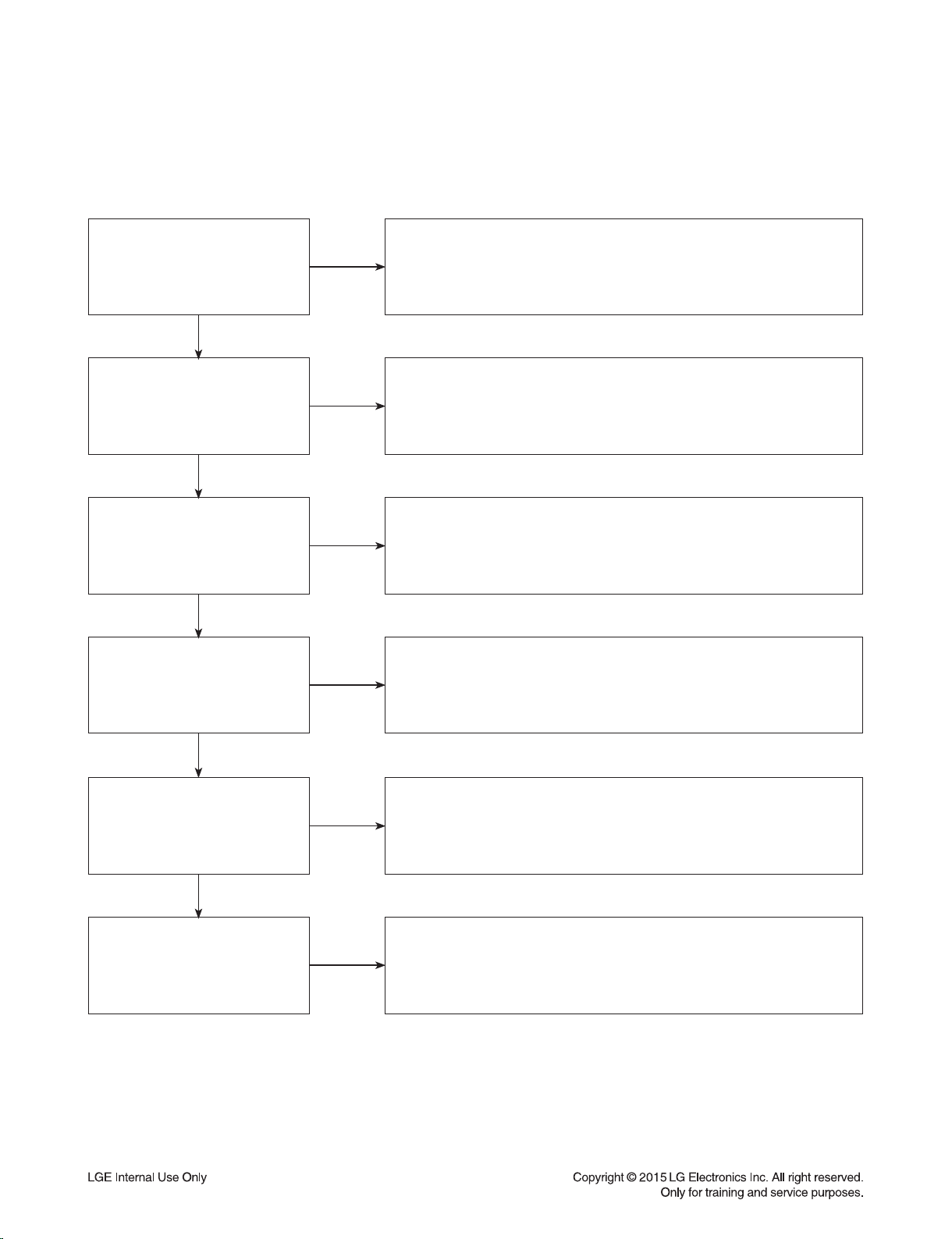
DIGITAL DISPLAY & MEDIA TRAINING MASTER
2-4. No Signal
A “no signal” message appears on the screen of the display.
Does the BD on-screen
menu appear?
YES
What cables is the customer
using to connect the BD?
YES
Is the TV set to the
correct input?
YES
Is the customer able to
watch TV programming?
NO
NO
NO
NO
In case of customer use composite cable please make sure selecting
available resolution in the menu of the BD player, composite video can just
support 480i/p. In case of composite output is black please push the stop
button at the remote controller about 5 sec for changing 480p resolution.
Determine what cables the customer is using to connect the BD
to the TV and if connected properly. Refer to OM for connections.
Tighten any loose cables. Make sure the customer is not connecting a
BD to VCR or BD to DVD Recorder. Copy protection can distort
the picture on older VCR models.
Make sure the TV is on the correct input. Turn TV off,
then on to determine input. Video when using composite, or component.
DVI when using DVI, and HDMI when using HDMI.
If the customer is not able to watch television then he may have a
problem with his television, especially if the cable signal comes
through on a different input. If the customer can not get a TV program,
then he still may have a problem with the particular input on his TV.
YES
Can the customer connect
the BD to another TV?
YES
Has the customer tried
another set of cables?
NO
NO
Have the customer connect the BD to another TV in order to
determine if the problem is the BD or the TV. Refer to the OM for
connections assistance. If the BD works on the second TV,
then the customer has a problem with his TV.
Have the customer try another set of cables. A bad cable
can also cause video problems. Test the cable with another device to
the TV to also determine if the TV is bad. If BD is problem,
please see service chart for service information.
2-10
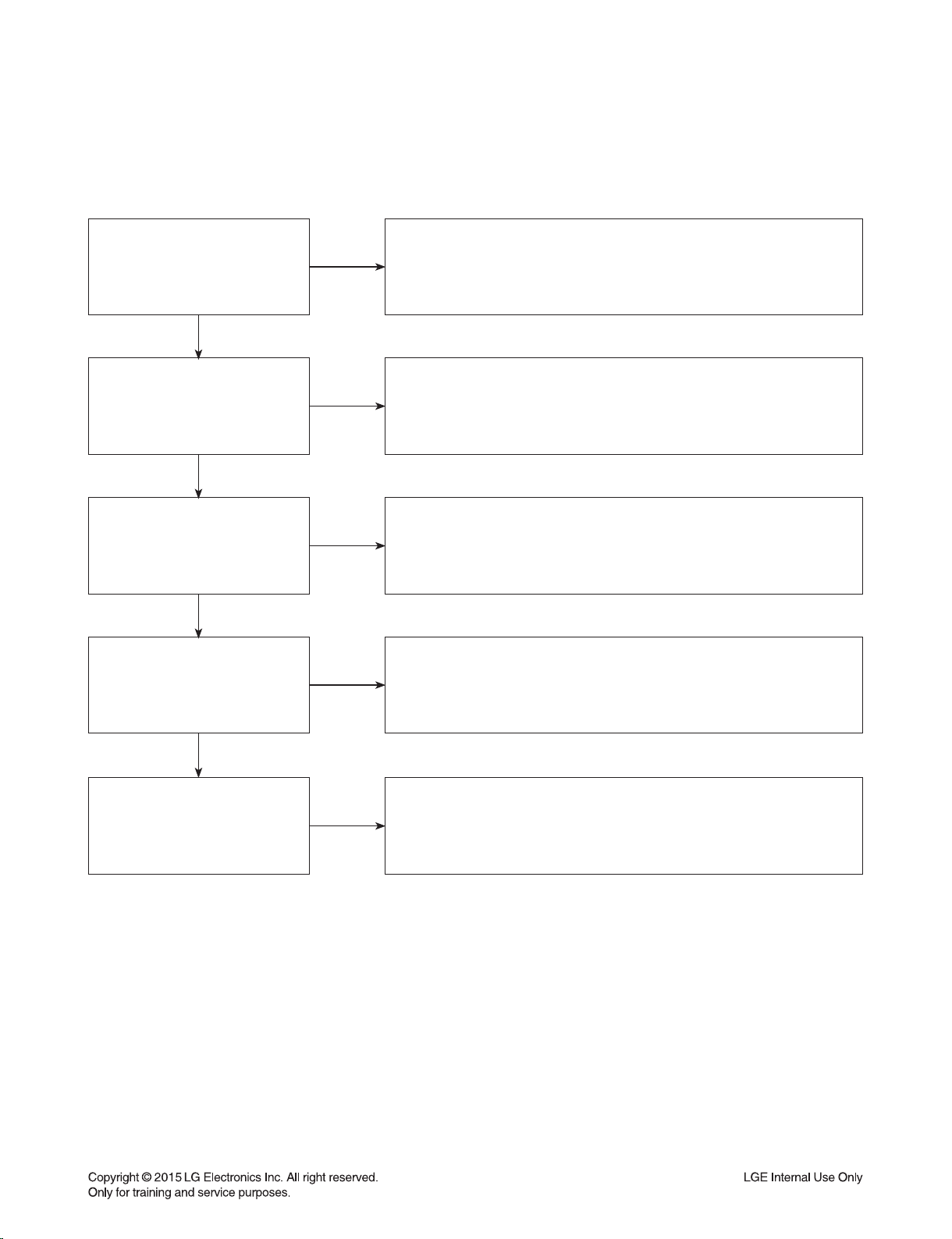
DIGITAL DISPLAY & MEDIA TRAINING MASTER
2-5. Invalid Format or Format Not Supported
Make sure the customer’s simultaneously connecting analog component
Is the customer using a
digital cable connection?
YES
Is the customer using an
analog cable connection?
YES
NO
NO
cable with HDMI cable. And then If Copy Protected Disc is playing back,
analog component output is no picture. Only when the analog output
is 480i, you can see the picture. In case of No Copy Protected Disc,
Customer’s using an DVI , or HDMI cable connection need to set
the resolution on the product. Actually our BD can support 480i~1080p
but some TVs can just support specific resolution so in order to match
resolution between TV & BD P user can choose AUTO mode
you can see the picture regardless of the resolution.
at the setup menu.
Is the display
HDCP compliant?
YES
Has the customer tried the
device on another display?
YES
Has the customer tried
another cable?
NO
NO
NO
Make sure the display is HDCP compliant when using a DVI or
HDMI connection. A lack of HDCP compliancy on the display may
cause an invalid format or format not supported message to appear.
It can also cause a copy protection OSD to appear.
Ask the customer to connect the device to another display.
If the device starts working, then the problem may be the original display.
The customer will need to troubleshoot the display. If the device
still does not work, then the problem may be the device or the cable.
Ask the customer to replace the cable between the device and display.
If the problem is corrected, then the problem was with the cable.
If the problem continues, then the device is the problem.
Set up service according to in warranty or out of warranty procedures.
2-11
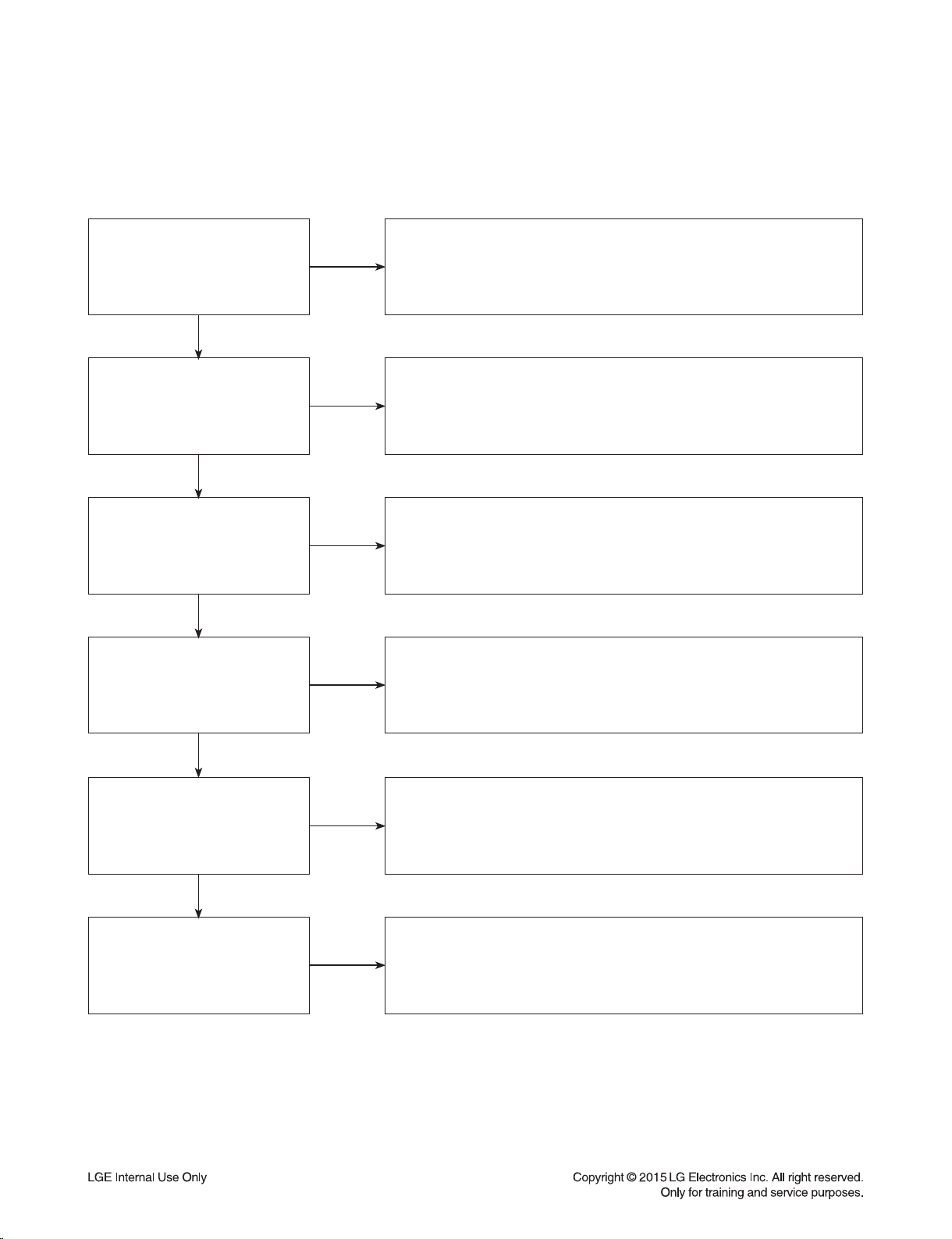
DIGITAL DISPLAY & MEDIA TRAINING MASTER
3. PICTURE COLOR
3-1. No Color
The video displays no color and only shows in black and white.
What cables is the customer
using to connect the BD?
YES
Is the TV set to the
correct input?
YES
Does color appear when
watching multiple discs?
YES
Does color appear when
watching a TV program?
NO
NO
NO
NO
Determine what cables the customer is using to connect the BD
to the TV and if connected properly. Refer to OM for connections.
Tighten any loose cables. Make sure the customer is not connecting a
BD to VCR. Copy protection can distort the picture on older VCR models.
Make sure the TV is on the correct input according to the
connections in use. Video when using composite, or component.
DVI when using DVI, and HDMI when using HDMI.
One disc displaying the issue is a problem with the disc.
Make sure the discs the customer is using are compatible with the
BD by checking “playable discs” in the owners manual.
Multiple discs displaying the problem indicates a problem
with the BD player.
If the cable or satellite programming is connected through
another input and the customer does not get color, the customer has a
problem with his television. If a TV program does have the color,
the problem may be the BD player, the cables being used,
or the TV itself.
YES
Does color appear
when the BD is
connected to another TV?
YES
Has the customer tried
another set of cables?
NO
NO
Connect the BD to another TV and play a disc. Good color during
disc play back indicates a problem with the first TV. Please refer to the
owners manual for instructions on how to connect the BD to a TV.
If the BD has a problem on the second TV, then see service chart for
service information.
Have the customer try another set of cables. A bad cable can
also cause video problems. Test the cable with another device to
the TV to also determine if the TV is bad. If the BD is the problem,
please see service chart for service information.
2-12
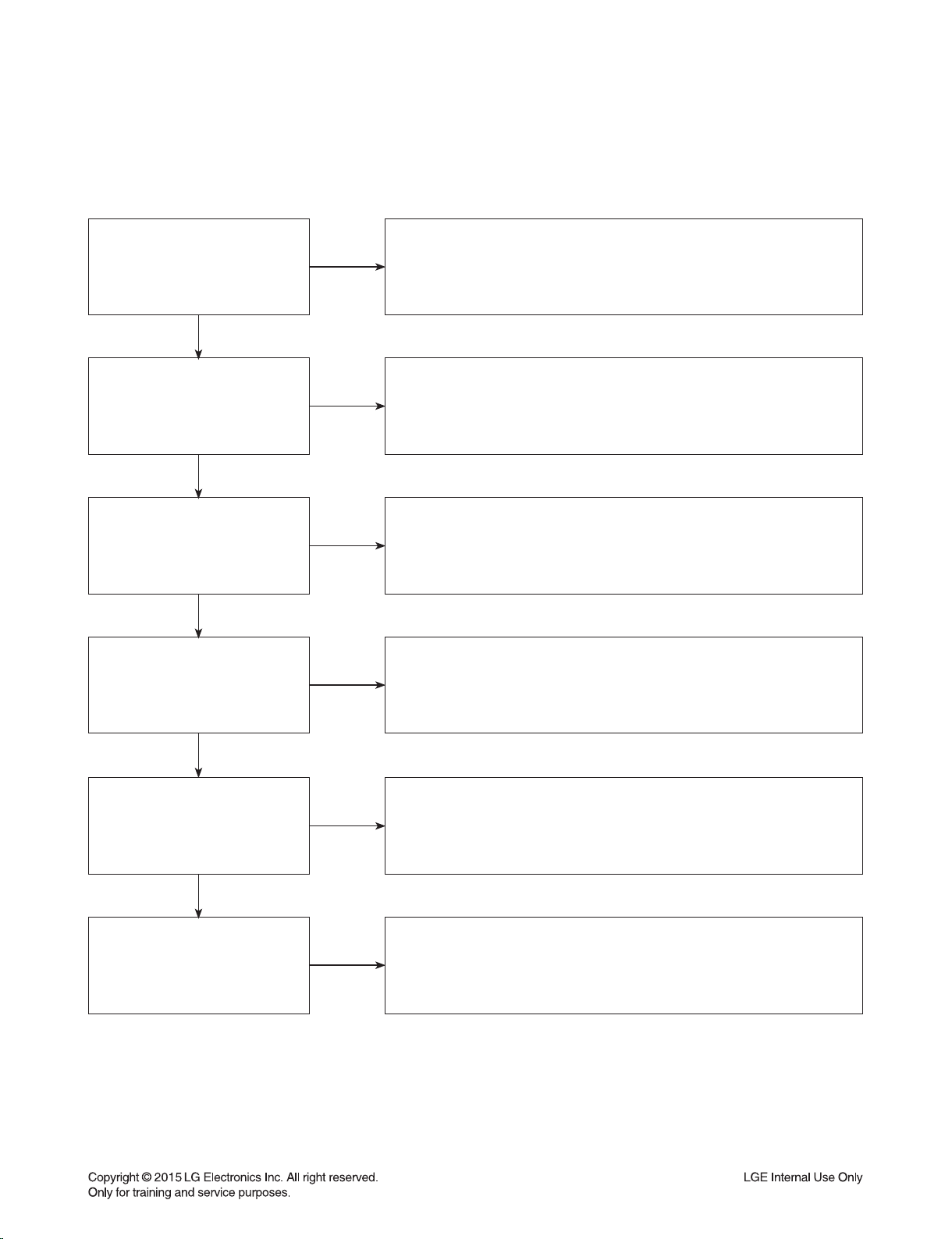
DIGITAL DISPLAY & MEDIA TRAINING MASTER
3-2. Poor Color
The color is poor. Examples would be washed out colors, colors bleeding into one another, or a solid tint to
a screen.
What cables is the customer
using to connect the BD?
YES
Is the TV set to the
correct input?
YES
Is color fine
when watching multiple discs?
YES
Is color fine
when watching a TV program?
NO
NO
NO
NO
Determine what cables the customer is using to connect the BD to
the TV and if connected properly. Refer to OM for connections.
Tighten any loose cables. Make sure the customer is not connecting a
BD to VCR. Copy protection can distort the picture on older VCR models.
Make sure the TV is on the correct input according to the
connections in use. Video when using composite, or component.
DVI when using DVI, and HDMI when using HDMI.
One disc displaying the issue is a problem with the disc.
Make sure the discs the customer is using are compatible with the BD
by checking “playable discs” in the owners manual. Multiple discs
displaying the problem indicates a problem with the BD player.
If the cable or satellite programming is connected through another
input and the customer does not get color, the customer has a problem
with his television. If a TV program does have the color, the problem
may be the BD player, the cables being used, or the TV itself.
YES
Is color fine when the BD is
connected to another TV?
YES
Has the customer tried
another set of cables?
NO
NO
Connect the BD to another TV and play a disc.
Good color during disc play back indicates a problem with the first TV.
Please refer to the owners manual for instructions on how to connect
the BD to a TV. If the BD has a problem on the second TV,
then see service chart for service information.
Have the customer try another set of cables. A bad cable
can also cause video problems. Test the cable with another device to
the TV to also determine if the TV is bad. If the BD is the problem,
please see service chart for service information.
2-13
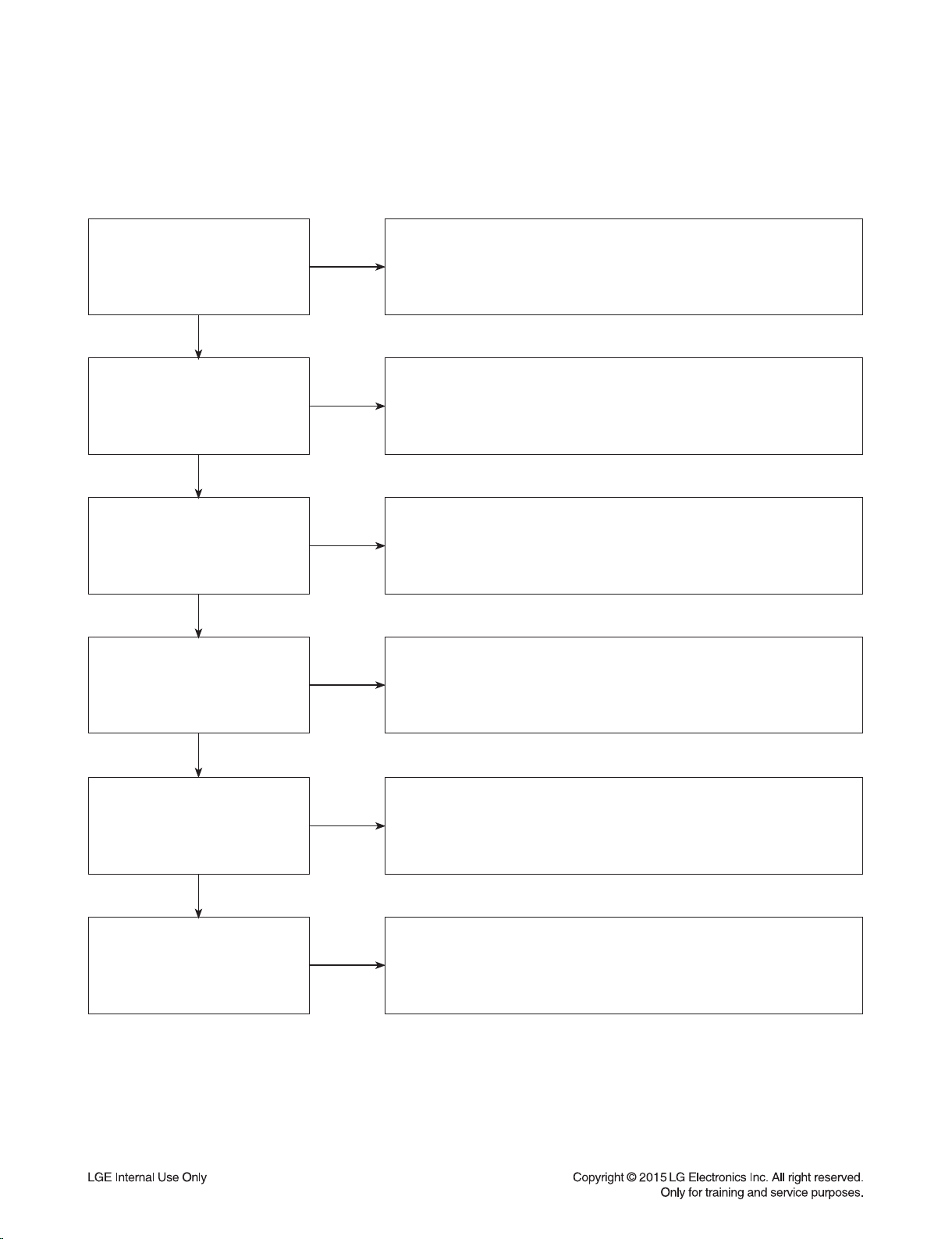
DIGITAL DISPLAY & MEDIA TRAINING MASTER
4. NOISE/AUDIO PROBLEMS
4-1. No Audio
The customer is not able to get audio.
What cables is the customer
using to connect the BD?
YES
NO
Determine what cables the customer is using to connect the BD
to the TV and if connected properly. Refer to OM for connections.
Tighten any loose cables. Make sure the customer has audio cables
connected if using an HDMI to DVI adapter or video-only cables
(DVI, component, etc).
Is the customer
able to see video?
YES
Does issue occur on
more than one disc?
YES
Problem occur when
watching TV program?
YES
Does the problem occur
when BD is connected to
another TV?
NO
NO
NO
NO
Make sure the customer has not routed video
and audio to separate inputs.
Problem occurring on one disc indicates a problem with the disc.
Problem occurring on multiple discs could indicate a lens cleaner
is needed. The customer can purchase a lens cleaner at any
electronics retailer.
No audio from a TV program on a different channel or input means
there is a problem with the television. If a TV program does have
the audio, the problem may be the BD player, the cables being used,
or the TV itself.
Audio is fine when the BD is connected to
another TV indicates the problem is with the television.
Refer to the owners manual for assistance
with connecting BD to another TV.
YES
Has the customer tried
another set of cables?
NO
Have the customer try another set of cables. A bad cable can also
cause audio problems. Test the cable with another device to
the TV to also determine if the TV is bad. If BD is problem,
please see service chart for service information.
2-14
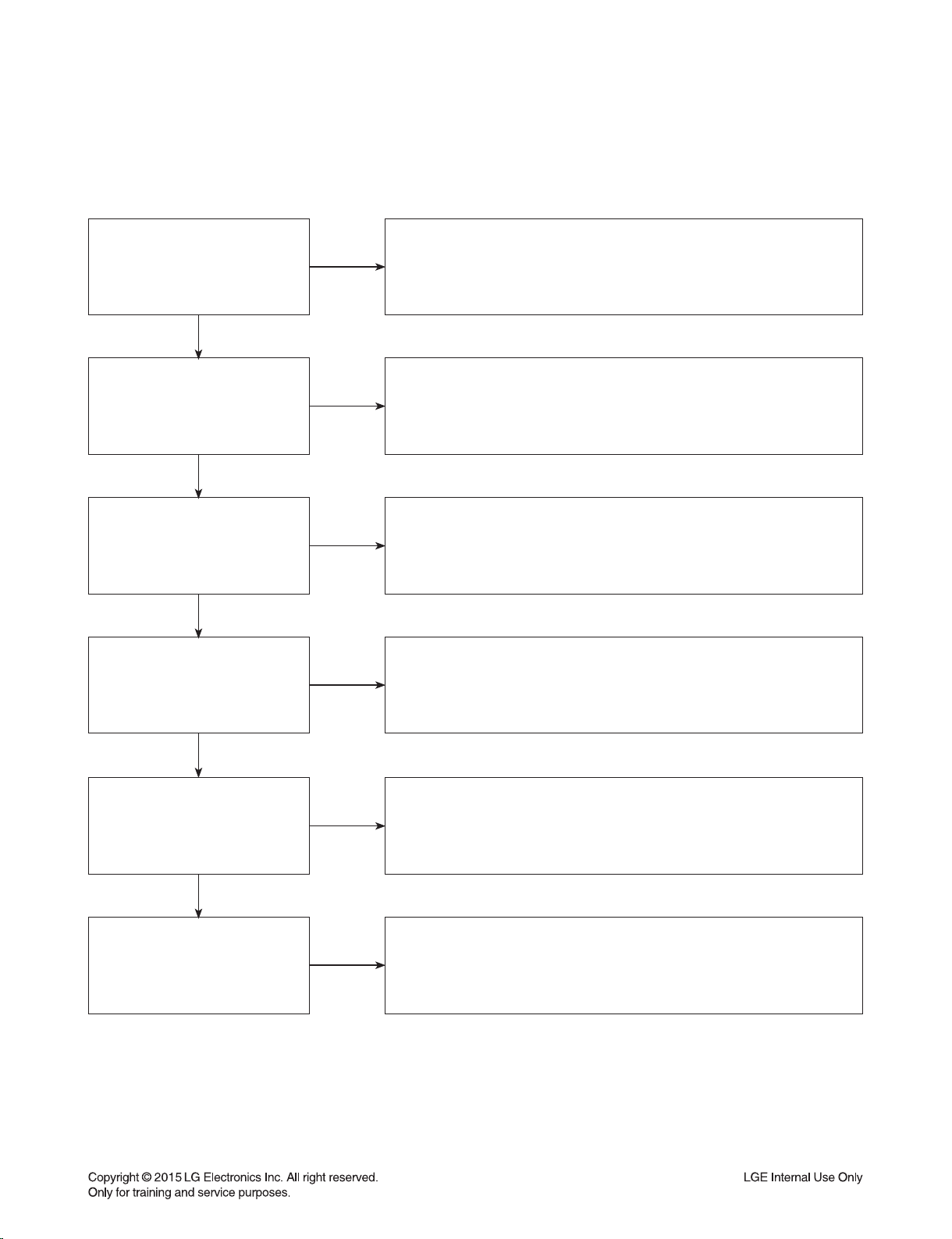
DIGITAL DISPLAY & MEDIA TRAINING MASTER
4-2. Distorted Audio
The audio sounds muffled, scratchy, or the audio skips.
Determine what cables the customer is using to connect the BD
What cables is the customer
using to connect the DVD?
YES
NO
to the TV and if connected properly. Refer to OM for connections.
Tighten any loose cables. Make sure the customer has audio
cables connected if using an HDMI to DVI adapter or video-only cables
(DVI, component, etc).
Is the customer
able to see video?
YES
Does issue occur on
more than one disc?
YES
Problem occur when
watching TV program?
YES
Does the problem occur
when DVD is connected to
another TV?
NO
NO
NO
NO
Make sure the customer has not routed
video and audio to separate inputs.
Problem occurring on one disc indicates a problem with the disc.
Problem occurring on multiple discs could indicate a lens cleaner
is needed. The customer can purchase a lens cleaner at any
electronics retailer.
Distorted audio from a TV program on a different channel or
input means there is a problem with the television. If a TV program
does have the audio, the problem may be the BD player, the cables
being used, or the TV itself.
Audio is fine when the BD is connected to
another TV indicates the problem is with the television.
Refer to the owners manual for assistance
with connecting BD to another TV.
YES
Has the customer tried
another set of cables?
NO
Have the customer try another set of cables. A bad cable can
also cause audio problems. Test the cable with another device to
the TV to also determine if the TV is bad. If BD is problem,
please see service chart for service information.
2-15
