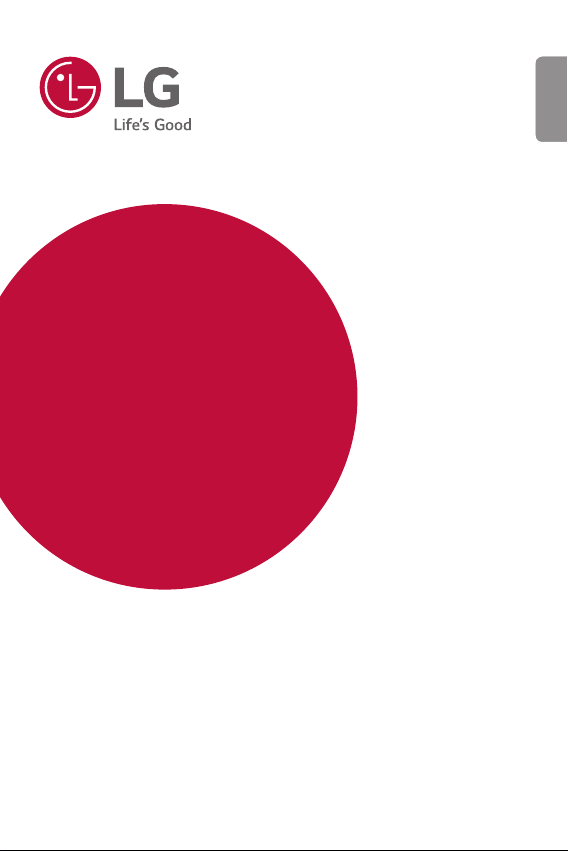
USER GUIDE
LG-X230YK
ENGLISH
MFL69831601 (1.0) www.lg.com
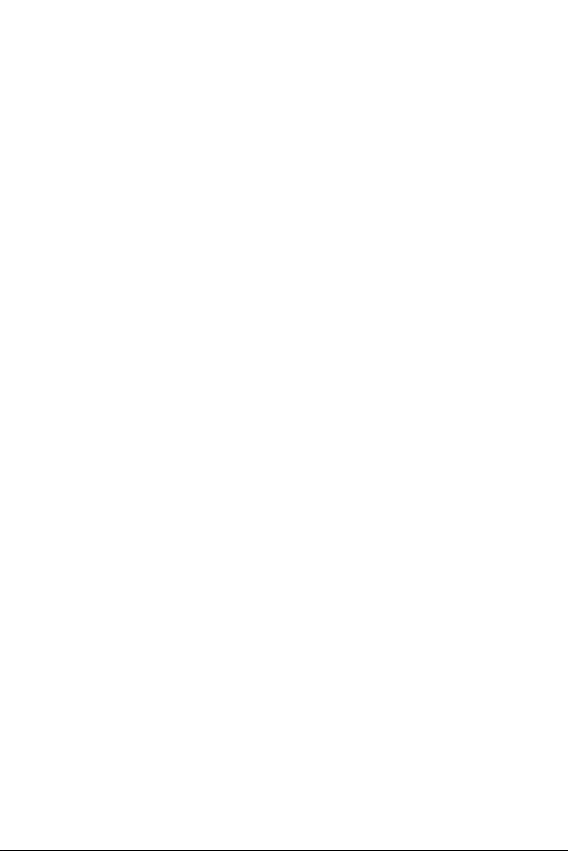
ENGLISH
About this user guide
Thank you for choosing this LG product. Please carefully read this user
guide before using the device for the first time to ensure safe and proper
use.
• Always use genuine LG accessories. The supplied items are designed
only for this de
• This device is not suitable for people who have a visual impairment
due to the touchscr
• Descriptions are based on the device default settings.
• Default apps on the device are subject to updates, and support for
these apps ma
questions about an app provided with the device, please contact a LG
Service Centre. For user-installed apps, please contact the relevant
service provider.
• Modifying the device’s operating system or installing software from
ficial sources may damage the device and lead to data corruption
unof
or data loss. Such actions will violate your LG licence agreement and
void your warranty.
• Some content and illustrations may differ from your device, depending
on the r
subject to change without prior notice.
• Software, audio, wallpaper, images, and other media supplied with
your de
materials for commercial or other purposes, you may be infringing
copyright laws. As a user, you are fully responsible for the illegal use
of media.
• Additional charges may incur for data services, such as messaging,
uploading, downloading, aut
additional charges, select a data plan suitable to your needs. Contact
your service provider to obtain additional details.
vice and may not be compatible with other devices.
een keyboard.
y be withdrawn without prior notice. If you have any
egion, service provider, software version, or OS version, and are
vice are licenced for limited use. If you extract and use these
o-syncing and location services. To void
1
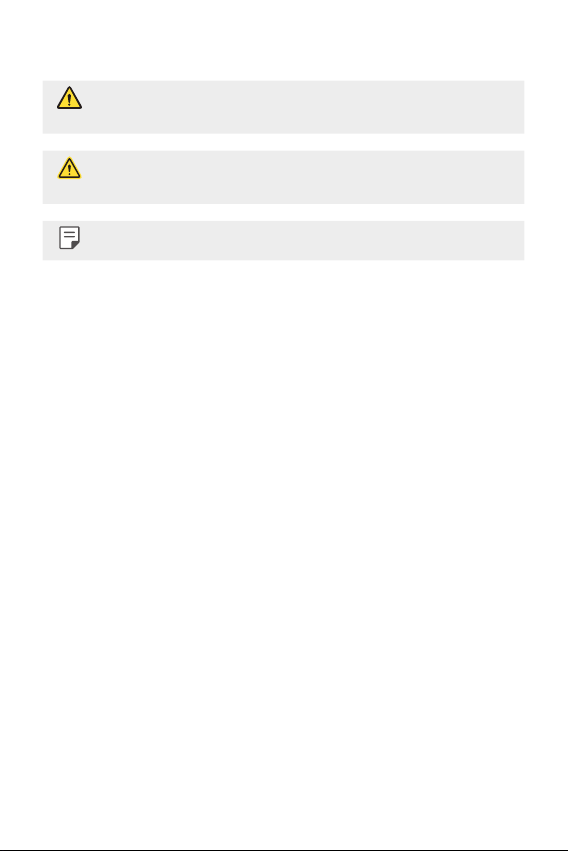
Instructional notices
WARNING: Situations that could cause injury to the user and third
parties.
CAUTION: Situations that may cause minor injury or damage to the
device.
NOTE: Notices or additional information.
2About this user guide
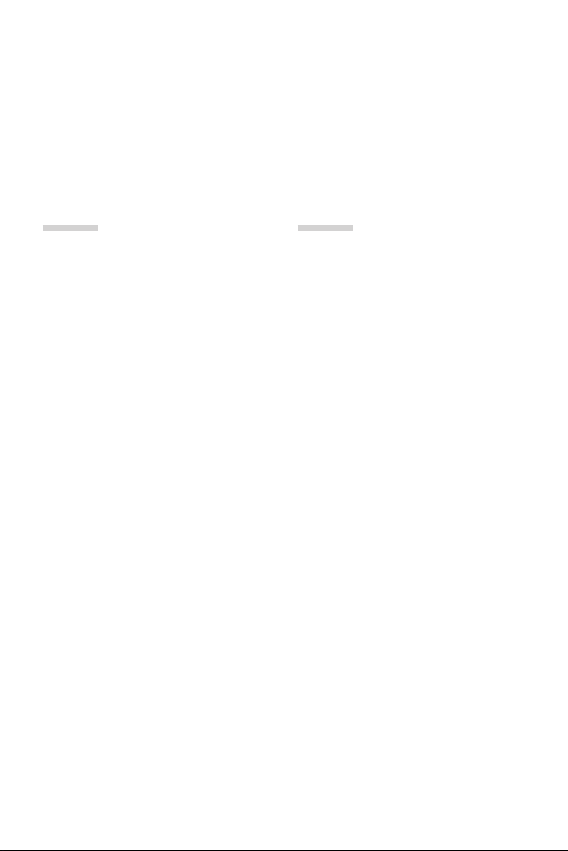
Table of contents
5 Guidelines for safe and efficient use
01
Custom-designed
Features
14 KnockON
15 Gesture shot
02
Basic Functions
17 Product components and
accessories
18 Parts overview
20 Turning on or off the power
21 Installing the SIM card and
batter
y
24 Charging the battery
25 Optimizing battery life
26 Inserting the memory card
27 Removing the memory card
27 Touch screen
31 Home screen
36 Screen lock
37 Device encryption
37 Taking screenshots
38 Entering text
3
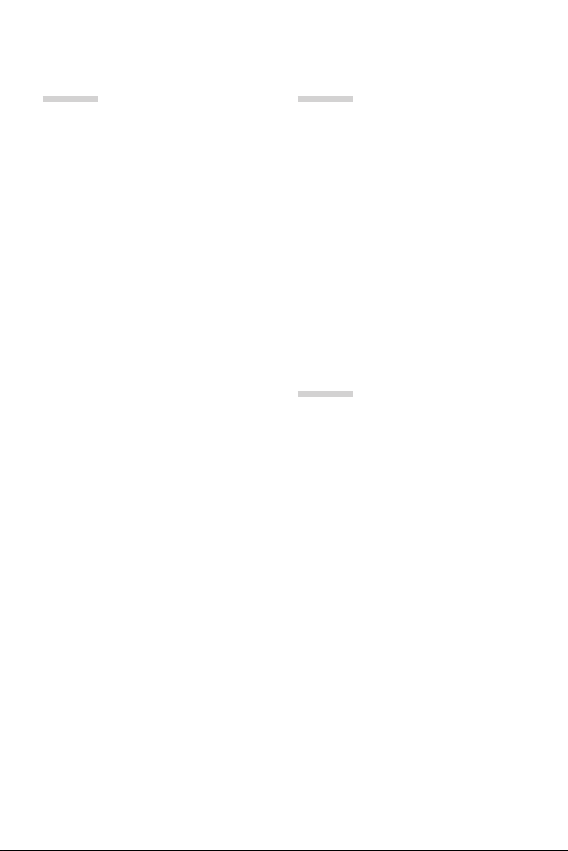
03
04
Useful Apps
41 Installing and uninstalling
apps
42 Phone
44 Messaging
45 Camera
48 Gallery
50 File Manager
50 Clock
51 Calculator
52 Sound Recorder
52 FM Radio
52 Downloads
53 E-mail
54 Contacts
56 Calendar
57 Google apps
Phone Settings
60 Settings
60 Wireless & networks
65 Device
68 Personal
71 System
05
Appendix
74 LG Language Settings
74 Phone software update
75 FAQ
78 Anti-Theft Guide
79 More information
4Table of contents
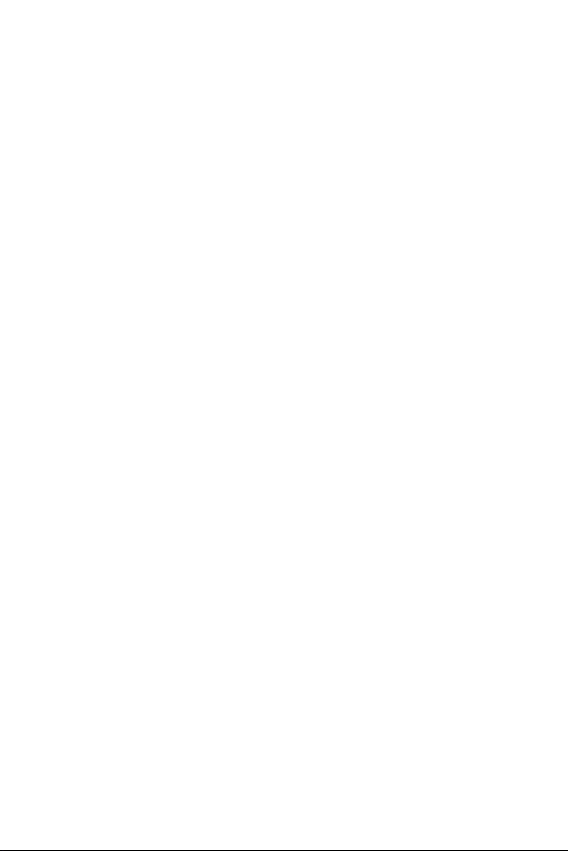
Guidelines for safe and efficient use
Please read these simple guidelines. Not following these guidelines may be
dangerous or illegal.
Should a fault occur, a software tool is built into your device that will gather a
fault log. This tool gathers only data specific to the fault, such as signal strength,
cell ID position in sudden call drop and applications loaded. The log is used only to
help determine the cause of the fault. These logs are encrypted and can only be
accessed by an authorised LG Repair centre should you need to return your device
for repair.
Important information about the device
• Device apps and services are subject to change or cancellation without notice,
depending on the provider’s situation and the software version.
• When the device is turned on for the first time, an initial configuration takes
pl
ace. The first booting time may be longer than usual.
Read before use
• To purchase optional items, contact the LG Customer Information Centre for
available dealers.
• The appearance and specifications of the device are subject to change without
no
tice.
• Do not use LG products for other purposes than those originally intended.
Using non-c
covered by warranty.
ertified apps or software may damage the device and this is not
5
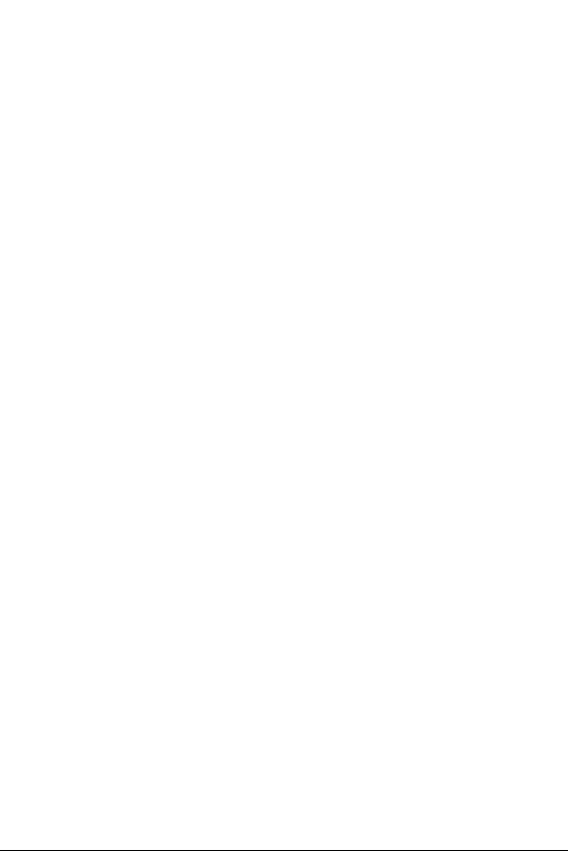
Exposure to radio frequency energy
Radio wave exposure and Specific Absorption Rate (SAR) information.
This device has been designed to comply with applicable safety requirements for
exposure to radio waves. These requirements are based on scientific guidelines
that include safety margins designed to assure the safety of all persons, regardless
of age and health.
• The radio wave exposure guidelines employ a unit of measurement known
as the Specific Absor
standardised methods with the device transmitting at its highest certified
power level in all used frequency bands.
• While there may be differences between the SAR levels of various LG device
models, the
radio waves.
• The SAR limit recommended by the International Commission on Non-Ionizing
Radiation P
• The highest SAR value for this model tested for use at the ear is 0.500 W/kg
(10 g) and when worn on the body is 1.360 W
• This device meets RF exposure guidelines when used either in the normal use
position against the ear or when positioned at least 5 mm aw
body. When a carry case, belt clip or holder is used for body-worn operation, it
should not contain metal and should position the product at least 5 mm away
from your body. In order to transmit data files or messages, this device requires
a quality connection to the network. In some cases, transmission of data files
or messages may be delayed until such a connection is available. Ensure the
above separation distance instructions are followed until the transmission is
completed.
ption Rate, or SAR. Tests for SAR are conducted using
y are all designed to meet the relevant guidelines for exposure to
rotection (ICNIRP) is 2 W/kg averaged over 10 g of tissue.
/kg (10 g).
ay from the
Product care and maintenance
• Always use genuine LG batteries, chargers and accessories approved for use
with this particular device model. The use of any other types may invalidate any
approval or warranty applying to the device and may be dangerous.
• Some contents and illustrations may differ from your device without prior
no
tice.
• Do not disassemble this unit. Take it to a qualified service technician when
r
epair work is required.
6Guidelines for safe and efficient use

• Repairs under warranty, at LG’s discretion, may include replacement parts
or boards that are either new or reconditioned, provided that they have
functionality equal to that of the parts being replaced.
• Keep away from electrical appliances such as TVs, radios and personal
c
omputers.
• The unit should be kept away from heat sources such as radiators or cookers.
• Do not drop.
• Do not subject this unit to mechanical vibration or shock.
• Switch off the device in any area where you are required to by special
egulations. For example, do not use your device in hospitals as it may affect
r
sensitive medical equipment.
• Do not handle the device with wet hands while it is being charged. It may cause
an electr
ic shock and can seriously damage your device.
• Do not charge a handset near flammable material as the handset can become
ho
t and create a fire hazard.
• Use a dry cloth to clean the exterior of the unit (do not use solvents such as
benz
ene, thinner or alcohol).
• Do not charge the device when it is on soft furnishings.
• The device should be charged in a well ventilated area.
• Do not subject this unit to excessive smoke or dust.
• Do not keep the device next to credit cards or transport tickets; it can affect
the information on the magnetic str
• Do not tap the screen with a sharp object as it may damage the device.
• Do not expose the device to liquid or moisture.
• Use accessories like earphones cautiously. Do not touch the antenna
unnecessarily.
• Do not use, touch or attempt to remove or fix broken, chipped or cracked glass.
Damage to the gl
warranty.
• Your device is an electronic device that generates heat during normal
oper
ation. Extremely prolonged, direct skin contact in the absence of adequate
ventilation may result in discomfort or minor burns. Therefore, use care when
handling your device during or immediately after operation.
ass display due to abuse or misuse is not covered under the
ips.
7Guidelines for safe and efficient use

• If your device gets wet, immediately unplug it to dry off completely. Do not
attempt to accelerate the drying process with an external heating source, such
as an oven, microwave or hair dryer.
• The liquid in your wet device, changes the colour of the product label inside
your de
vice. Damage to your device as a result of exposure to liquid is not
covered under your warranty.
Efficient device operation
Electronics devices
All devices may receive interference, which could affect performance.
• Do not use your mobile phone near medical equipment without requesting
permission. Please consult your doctor to determine if operation of your phone
may interfere with the operation of your medical device.
• Pacemaker manufacturers recommend that you leave at least 15 cm of space
betw
een other devices and a pacemaker to avoid potential interference with
the pacemaker.
• This device may produce a bright or flashing light.
• Some hearing aids might be disturbed by devices.
• Minor interference may affect TVs, radios, PCs etc.
• Use your device in temperatures between 0 ºC and 40 ºC, if possible. Exposing
your de
vice to extremely low or high temperatures may result in damage,
malfunction, or even explosion.
Road safety
Check the laws and regulations on the use of devices in the area when you drive.
• Do not use a hand-held device while driving.
• Give full attention to driving.
• Pull off the road and park before making or answering a call if driving
onditions so require.
c
• RF energy may affect some electronic systems in your vehicle such as car
ster
eos and safety equipment.
• When your vehicle is equipped with an air bag, do not obstruct with installed
or por
table wireless equipment. It can cause the air bag to fail or cause serious
injury due to improper performance.
8Guidelines for safe and efficient use
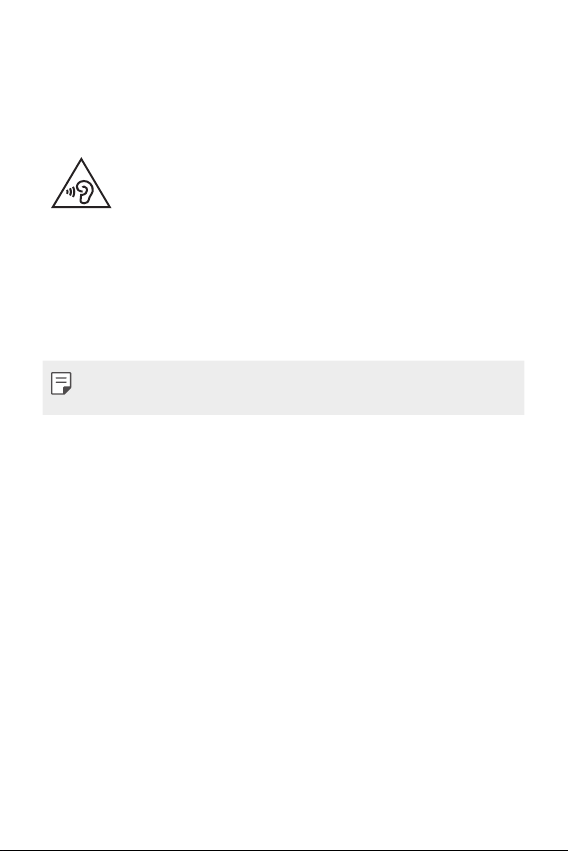
• If you are listening to music whilst out and about, please ensure that the
volume is at a reasonable level so that you are aware of your surroundings. This
is of particular importance when near roads.
Avoid damage to your hearing
To prevent possible hearing damage, do not listen at high volume
Damage to your hearing can occur if you are exposed to loud sound for long
periods of time. Make sure that you do not turn on or off the handset close to
your ear. Also, make sure that music and call volumes are set to a reasonable level.
• When using headphones, turn the volume down if you cannot hear the people
speaking near you, or if the per
listening to.
levels for long periods.
son sitting next to you can hear what you are
• Excessive sound pressure from earphones and headphones can cause
hearing loss.
Glass Parts
Some parts of your device are made of glass. This glass could break if your device
is dropped on a hard surface or receives a substantial impact. If the glass breaks,
do not touch or attempt to remove it. Stop using your device until the glass is
replaced by an authorised service provider.
Blasting area
Do not use the device where blasting is in progress. Observe restrictions and
follow any regulations or rules.
Potentially explosive atmospheres
• Do not use your device at a refueling point.
• Do not use near fuel or chemicals.
• Do not transport or store flammable gas, liquid or explosives in the same
ompartment of your vehicle as your device or accessories.
c
9Guidelines for safe and efficient use
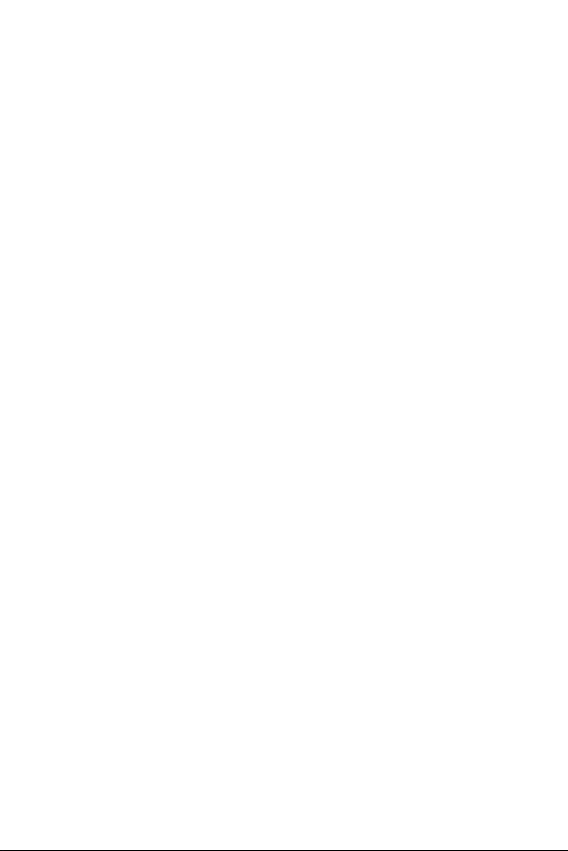
In aircraft
Wireless devices can cause interference in aircraft.
• Turn your device off before boarding any aircraft.
• Do not use it on the ground without permission from the crew.
Children
Keep the device in a safe place out of the reach of small children. It includes small
parts which may cause a choking hazard if detached.
Emergency calls
Emergency calls may not be available on all mobile networks. Therefore you should
never depend solely on your phone for emergency calls. Check with your local
service provider.
• Use your mobile phone to call emergency services for yourself or others in the
c
ase of fire, traffic accident or medical emergencies;
- Australia Dial (0-0-0)
- New Zealand Dial (1-1-1)
- International Dial (1-1-2)
- other local emergency number.
Remember, it is a free call when dialling emergency services from your mobile
phone in Australia.
Battery information and care
• You do not need to completely discharge the battery before recharging. Unlike
other battery systems, there is no memory effect that could compromise the
battery’s performance.
• Use only LG batteries and chargers. LG chargers are designed to maximise the
batter
y life.
• Do not disassemble or short-circuit the battery.
• Keep the metal contacts of the battery clean.
• Replace the battery when it no longer provides acceptable performance. The
battery pack may be recharged hundreds of times before it needs replacing.
• Recharge the device if it has not been used for a long time to maximise
usability
.
10Guidelines for safe and efficient use
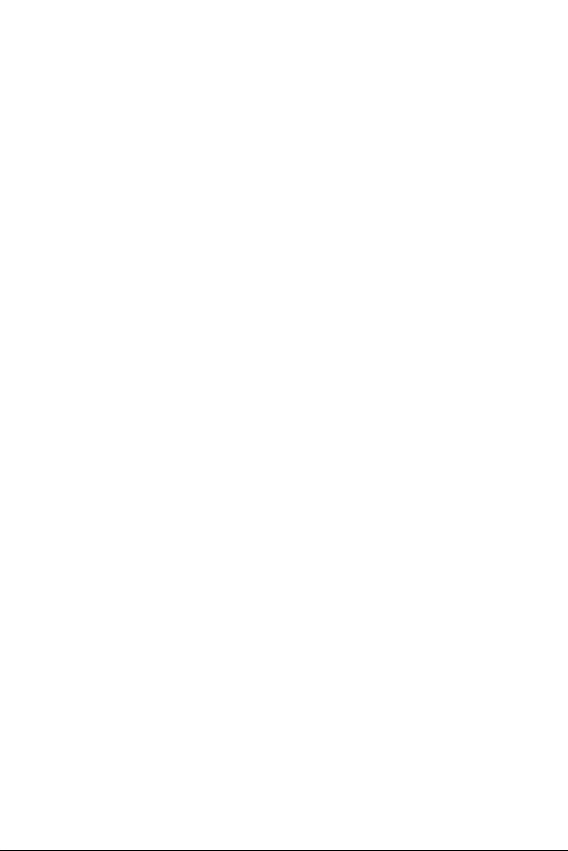
• Do not expose the battery charger to direct sunlight or use it in high humidity,
such as in the bathroom.
• Do not leave the battery in hot or cold places, as this may deteriorate battery
performanc
• Risk of explosion if battery is replaced by an incorrect type. Dispose of used
batter
• If you need to replace the battery, take it to the nearest authorised LG
Electr
• Always unplug the charger from the wall socket after the device is fully
char
• Actual battery life will depend on network configuration, product settings,
usage patt
• Make sure that no sharp-edged items such as animal’s teeth or nails, come into
c
ontact with the battery. This could cause a fire.
e.
ies according to the instructions.
onics service point or dealer for assistance.
ged to save unnecessary power consumption of the charger.
erns, battery and environmental conditions.
Driver Safety Tips
Your mobile telephone gives you the powerful ability to communicate almost
anywhere, anytime, but an important responsibility accompanies the benefits of
mobile phones, one that every user must uphold. When driving a car, driving is
your first responsibility. When using your mobile phone behind the wheel of a car,
practice good common sense and remember the following tips:
• Use a hands free device to add an additional layer of convenience and safety
to your wir
today.
• Let the person you are speaking with know you are driving; if necessary,
suspend the c
snow, ice and even heavy traffic can be hazardous.
• Do not take notes or look up phone numbers while driving. Typing up a “to
do
primary responsibility of driving safely.
• Place calls when you are not moving or before pulling into traffic. Try to plan
c
• Do not engage in stressful or emotional conversations that may be distracting.
Mak
conversations that have the potential to divert your attention from the road.
• Use your mobile phone to help others in emergencies. If you see an auto
eless phone with one of the many hands free accessories available
all in heavy traffic or hazardous weather conditions. Rain, sleet,
” list or flipping through your address book takes attention away from your
alls when you will not be driving.
e people you are talking with aware you are driving and suspend
11Guidelines for safe and efficient use
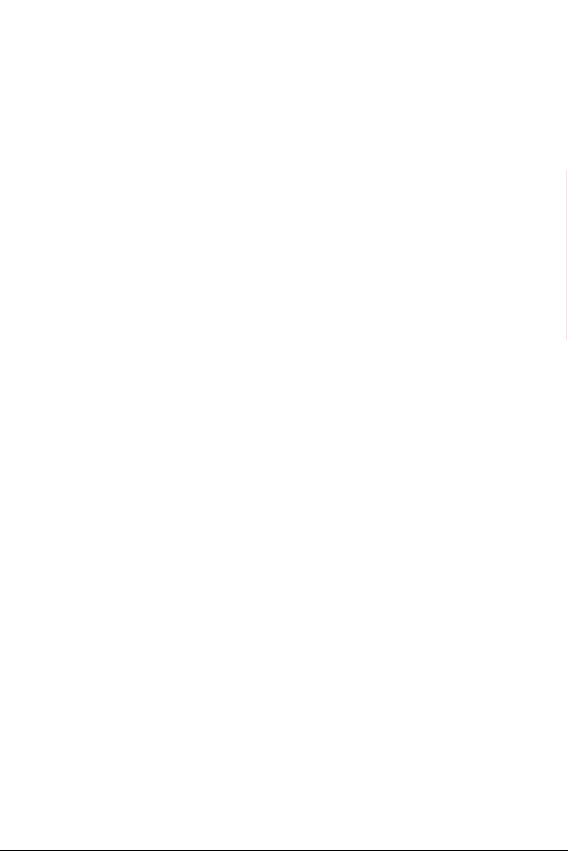
accident, crime in progress or other serious emergency where lives are in
danger, call the emergency number, as you would want others to do for you.
• If you see a broken down vehicle posing no serious hazard, a broken traffic
signal, a minor tr
know to be stolen, call roadside assistance, local traffic authority or police
station.
affic accident where no one appears injured, or a vehicle you
Precautions when using SIM cards
• Do not insert the SIM card into the device with the label or seal attached. This
may cause damage.
• Do not remove the SIM card while using the device. This may damage the SIM
c
ard or the system.
• Take extra care to ensure that the SIM card is not scratched, bent, or damaged
by magnet.
malfunctions.
This may delete files saved on the SIM card or cause device
Precautions when using memory cards
• Make sure that the orientation is correct when inserting the memory card.
Inserting using the wrong orientation may damage the card.
Securing personal information
• Make sure to protect your personal information to prevent data leakage or
misuse of sensitive information.
• Always back up important data while using the device. LG is not responsible for
any data loss.
• Make sure to back up all data and reset the device when disposing of the
de
vice to prevent any misuse of sensitive information.
• Read the permission screen carefully while downloading applications.
• Be cautious using the applications that have access to multiple functions or to
your per
sonal information.
• Check your personal accounts regularly. If you find any sign of misuse of your
per
sonal information, ask your service provider to delete or change your
account information.
• If your device is lost or stolen, change the password of your account to secure
your per
sonal information.
• Do not use applications from unknown sources.
12Guidelines for safe and efficient use
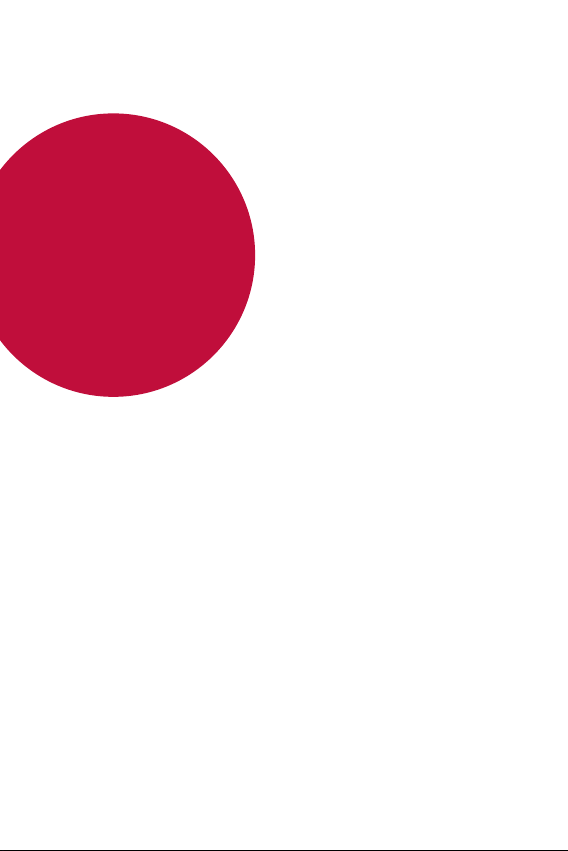
01
Custom-designed Features

KnockON
You can turn the screen on or off by double-tapping the screen.
• This option is available only on the Home screen provided by LG. It may
not function properly on a custom launcher or on the Home screen
installed by the user.
• When tapping the screen, use your fingertip. Do not use a fingernail.
• To use the KnockON feature, make sure that the proximity/light sensor
is not blocked by a sticker or any other foreign substance.
Turning on the screen
Double-tap the middle of the screen.
• Tapping the top or bottom of the screen may decrease the recognition
te.
ra
Turning off the screen
Double-tap the status bar, an empty area on the Home screen or the
Lock screen.
Custom-designed Features 14
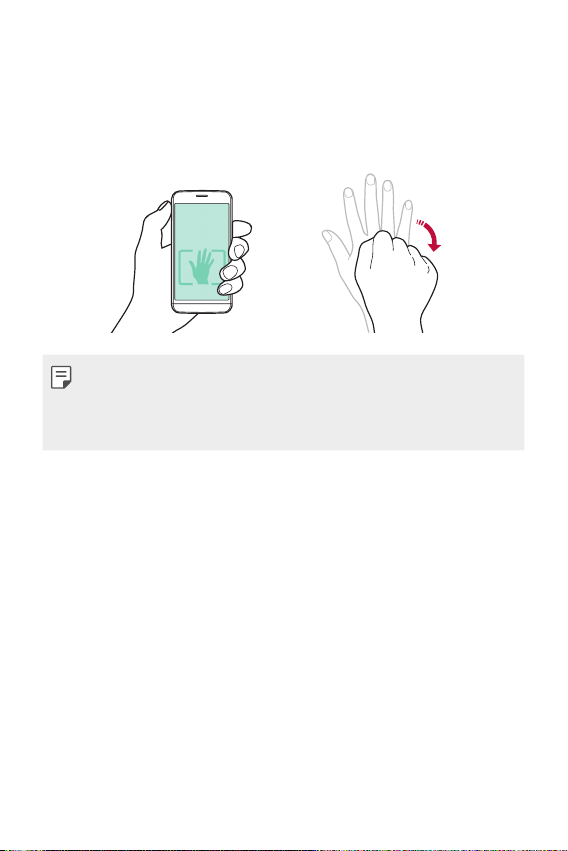
Gesture shot
You can take selfies by using gestures.
Show your palm to the front camera and then clench your fist.
• In three seconds, a photo is taken.
• An alternative way to take gesture shots is to clench your fist and then
open it towards the front camera.
• Make sure that your palm and fist are within the reference line so that
the camera can detect them.
Custom-designed Features 15
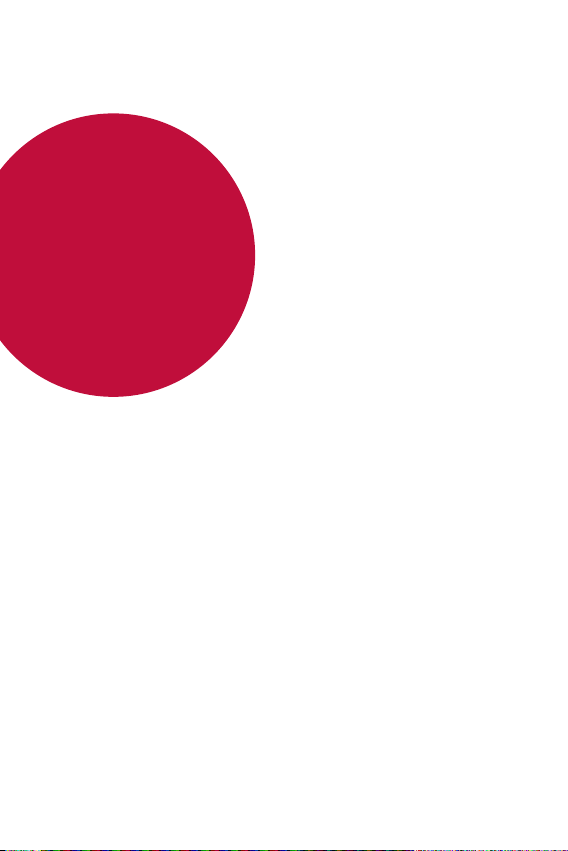
02
Basic Functions
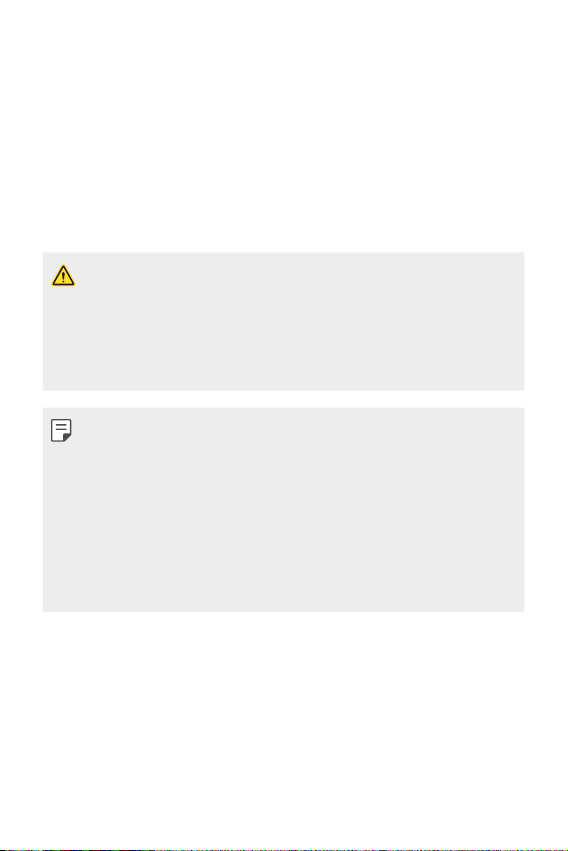
Product components and accessories
Make sure that none of the following items are missing:
• Device
• Battery
• Stereo headset
• The items described above may be optional.
• The items supplied with the device and any available accessories may
vary depending on the area and service provider.
• Always use genuine LG Electronics accessories. Using accessories made
by other manufacturers may affect your device's call performance or
cause malfunctions. This may not be covered by LG's repair service.
• If any of these basic items are missing, contact the dealer from which
you purchased your device.
• To purchase additional basic items, contact the LG Customer Service
Centre.
• To purchase optional items, contact the LG Customer Service Centre
for available dealers.
• Some items in the product box are subject to change without notice.
• The appearance and specifications of your device are subject to change
without notice.
• USB cable
• Charger
• Quick Start Guide
Basic Functions 17

Parts overview
Microphone
Front Camera Lens
Volume Keys
Headset Jack
Earpiece
Proximity/Ambient Light
Sensor
Microphone
Rear Camera Lens
Power/Lock Key
Speaker
Charger/USB Port
Flash
Microphone
Basic Functions 18

• Proximity/Ambient Light Sensor
- Proximity sensor: The proximity sensor turns off the screen and
disables touch functionality when the device is in close proximity
to the human body. It turns the screen back on and enables touch
functionality when the device is outside a specific range.
- Ambient light sensor: The ambient light sensor analyses the
ambient light intensity when the auto-brightness control mode is
turned on.
• Volume Keys
Adjust the Volume for ringtones, calls or notifications.
-
- Gently press a Volume key to take a photo.
• Power/Lock Key
Briefly press the key when you want to turn the screen on or off.
-
- Press and hold the key when you want to select a power control
option.
• Some functions may be restricted for access, depending on the device
specifications.
• Do not put heavy objects on the device or sit on it, as this may damage
the screen.
• Screen-protective film or accessories may interfere with the proximity
sensor.
• If your device is wet or is being used in a humid place, the touch sensor
or buttons may not function properly.
Basic Functions 19
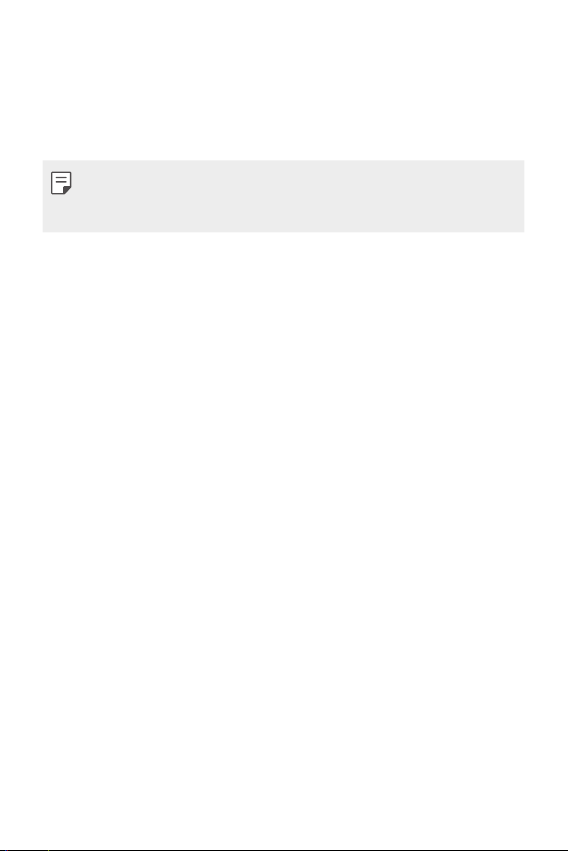
Turning on or off the power
Turning on the power
When the power is turned off, press and hold the Power/Lock Key.
• When the device is turned on for the first time, initial configuration
takes place. The first booting time for the smart phone may be longer
than usual.
Turning off the power
Press and hold the Power/Lock Key, then select Power off.
Power control options
Tap and hold the Power/Lock Key, then select an option.
• Power off:
• Restart: Restar
Turn off the device.
t the device.
Basic Functions 20
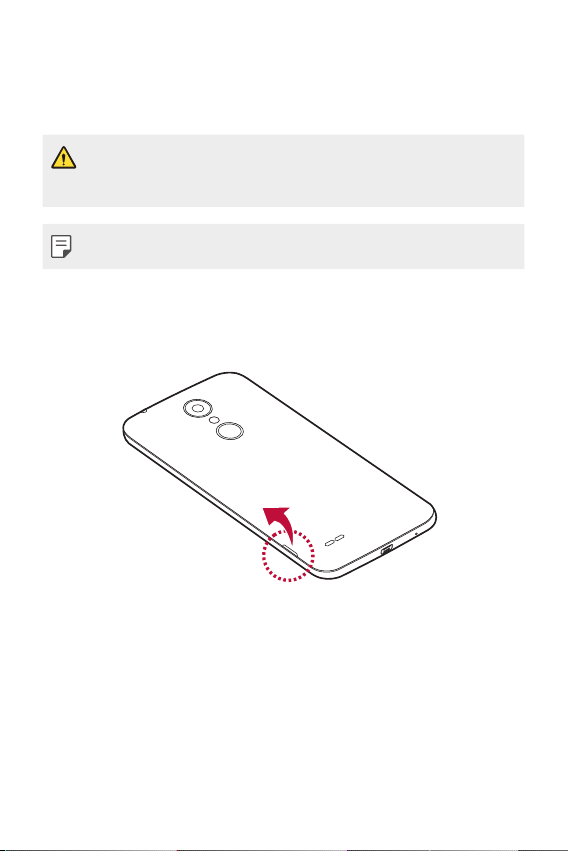
Installing the SIM card and battery
Insert the SIM card provided by your service provider, and the included
battery.
• Do not insert a memory card into the SIM card slot. If a memory card
happens to be lodged in the SIM card slot, take the device to a LG
Service Centre to remove the memory card.
• Only the Nano SIM cards work with the device.
To remove the back cover, hold the device firmly in one hand. With
1
your other hand, lift off the back cover with your thumbnail as shown
in the figure.
Basic Functions 21

Slide the SIM card into the SIM card slot as shown in the figure. Make
2
sure the gold contact area on the card is facing downward.
• To remove the SIM Card from Slot 1, slide the pin at the top to the left.
Basic Functions 22

Insert the battery.
3
To replace the cover onto the device, align the back cover over the
4
battery compartment and press it down until it clicks into place.
Basic Functions 23
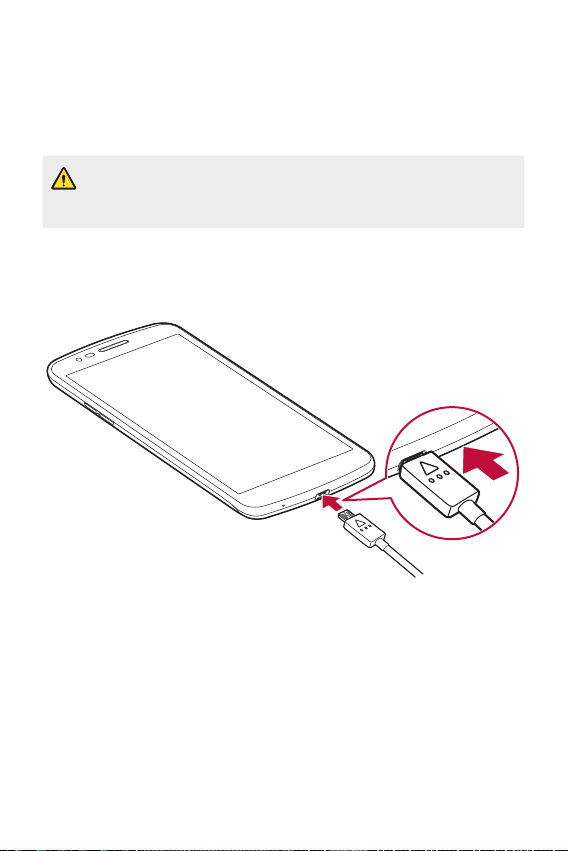
Charging the battery
Charge the battery before using it for first time. Use a charger to charge
the battery. A computer can also be used to charge the battery by
connecting the device to it using a USB cable.
• Make sure to use an LG-approved charger and charging cable. Charging
the battery with a third-party charger may cause the battery to
explode or may damage the device.
The charger connector is located at the bottom of the device. Insert a
USB cable into the device, insert the other end into the charger and plug
the charger into a power outlet.
Basic Functions 24
