LG LGX230I Owner’s Manual [in]
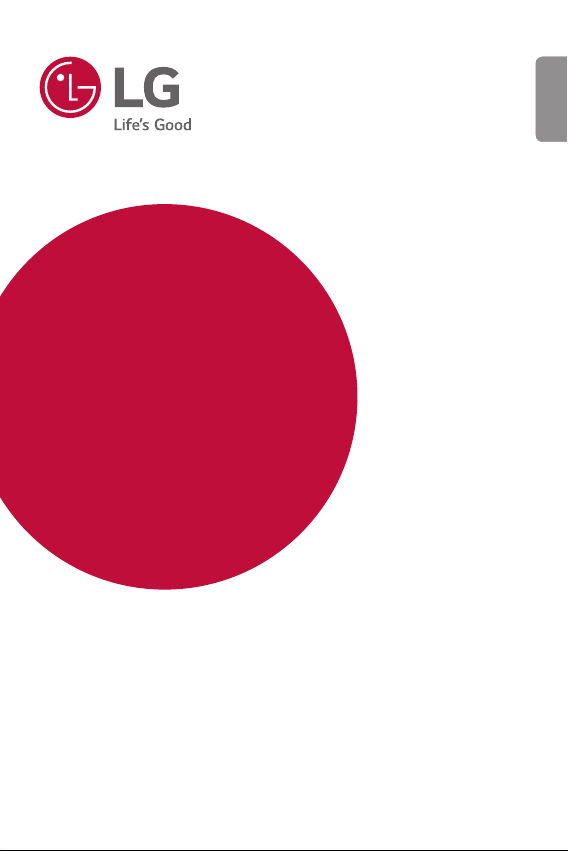
USER GUIDE
LG-X230I
ENGLISH
Copyright ©2017 LG Electronics Inc. All rights reserved.
www.lg.comMFL70262001 (1.0)
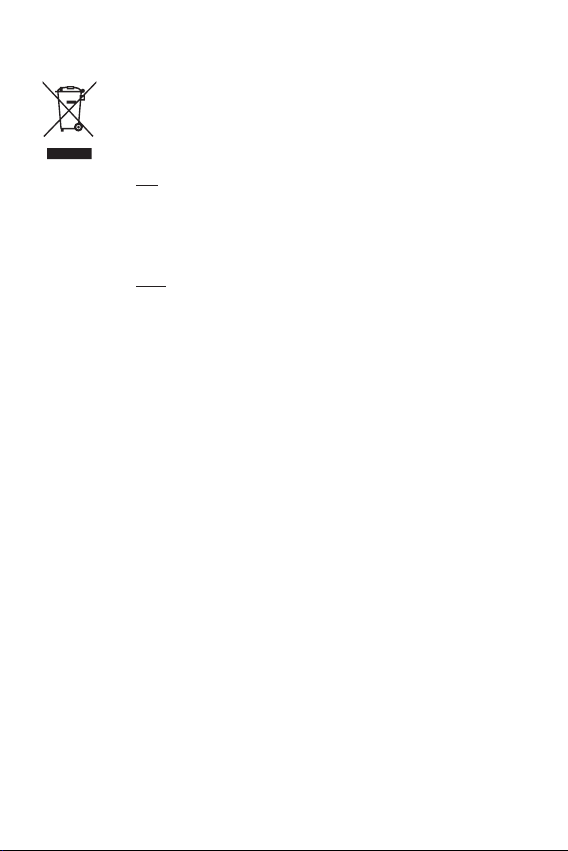
Disposal of your old appliance (as per e-waste Rules)
When this crossed out wheeled bin symbol is depicted on the
1
product and its operator’s manual, it means the product is covered
by the e-waste Management and Handling Rules, 2011 and are
meant to be recycled, dismantled, refurbished or disposed off.
Dos
2
a. The product is required to be handed over only to the authorized
recycler for disposal.
b. Keep the product in isolated area, after it becomes nonfunctional/
unrepairable so as to prevent its accidental breakage.
Don’t
a. The product should not be opened by the user himself/herself, but
only by authorized service personnel.
b. The product is not meant for re-sale to any unauthorized
agencies/scrap dealer/kabariwalah.
c. The product is not meant for mixing into household waste stream.
d. Do not keep any replaced spare part(s) from the product in
exposed area.
Any disposal through unauthorized agencies/person will attract
3
action under Environment (Protection) Act 1986.
This product is complied with the requirement of Hazardous
4
Substances as specified under Rule 13 (1) & (2) of the E-Waste
(Management & Handling) Rules, 2011.
To locate a nearest collection centre or call for pick-up (limited
5
area only) for disposal of this appliance, please contact Toll Free
No. 1800-315-9999 / 1800-180-9999 for details. All collection
centre and pick up facilities are done by third parties with LG
Electronics India Pvt. Ltd. Merely as a facilitator. For more detailed
information, please visit :
http://www.lge.com/in
.
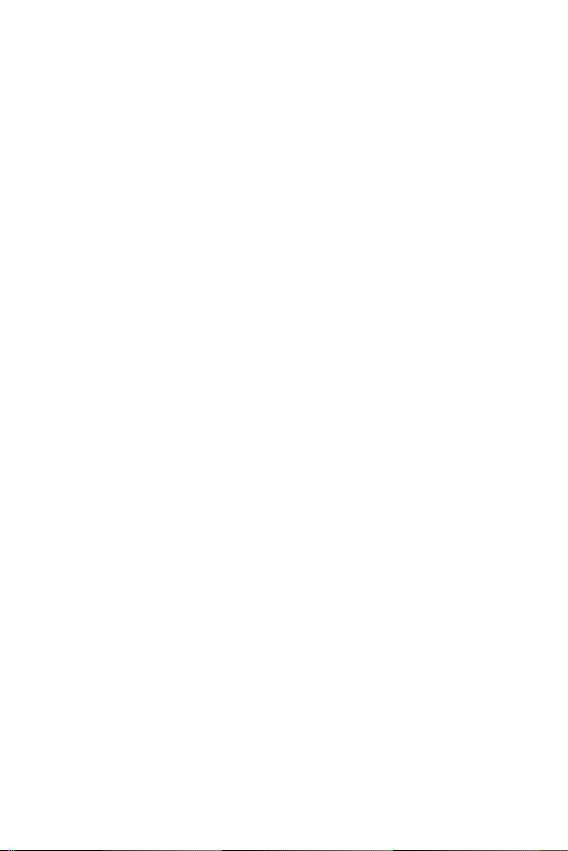
ENGLISH
About this user guide
Thank you for choosing this LG product. Please carefully read this user
guide before using the device for the first time to ensure safe and proper
use.
• Always use genuine LG accessories. The supplied items are designed
only for this device and may not be compatible with other devices.
• This device is not suitable for people who have a visual impairment
due to the touchscreen keyboard.
• Descriptions are based on the device default settings.
• Default apps on the device are subject to updates, and support for
these apps may be withdrawn without prior notice. If you have any
questions about an app provided with the device, please contact a LG
Service Centre. For user-installed apps, please contact the relevant
service provider.
• Modifying the device’s operating system or installing software from
unofficial sources may damage the device and lead to data corruption
or data loss. Such actions will violate your LG licence agreement and
void your warranty.
• Some content and illustrations may differ from your device, depending
on the region, service provider, software version, or OS version, and
are subject to change without prior notice.
• Software, audio, wallpaper, images, and other media supplied with
your device are licenced for limited use. If you extract and use these
materials for commercial or other purposes, you may be infringing
copyright laws. As a user, you are fully responsible for the illegal use
of media.
• Additional charges may incur for data services, such as messaging,
uploading, downloading, auto-syncing and location services. To void
additional charges, select a data plan suitable to your needs. Contact
your service provider to obtain additional details.
1
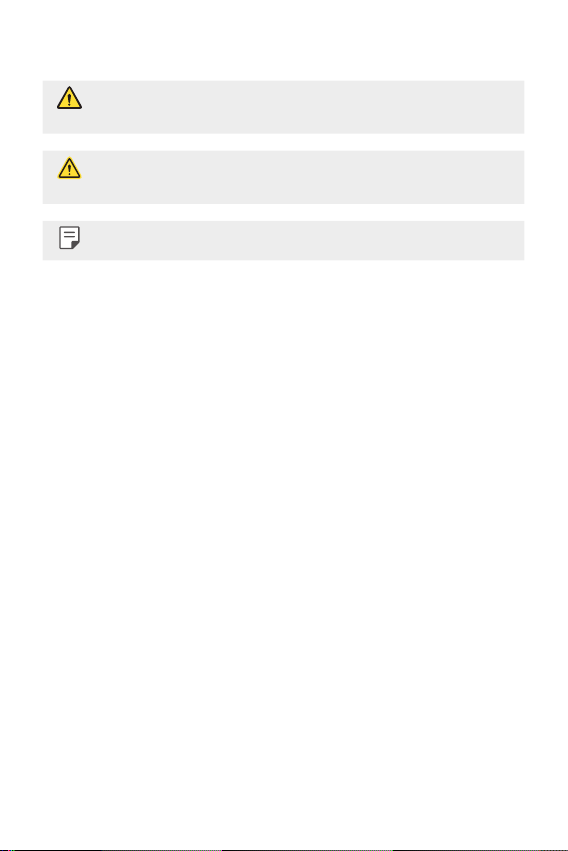
Instructional notices
WARNING: Situations that could cause injury to the user and third
parties.
CAUTION: Situations that may cause minor injury or damage to the
device.
NOTE: Notices or additional information.
2About this user guide
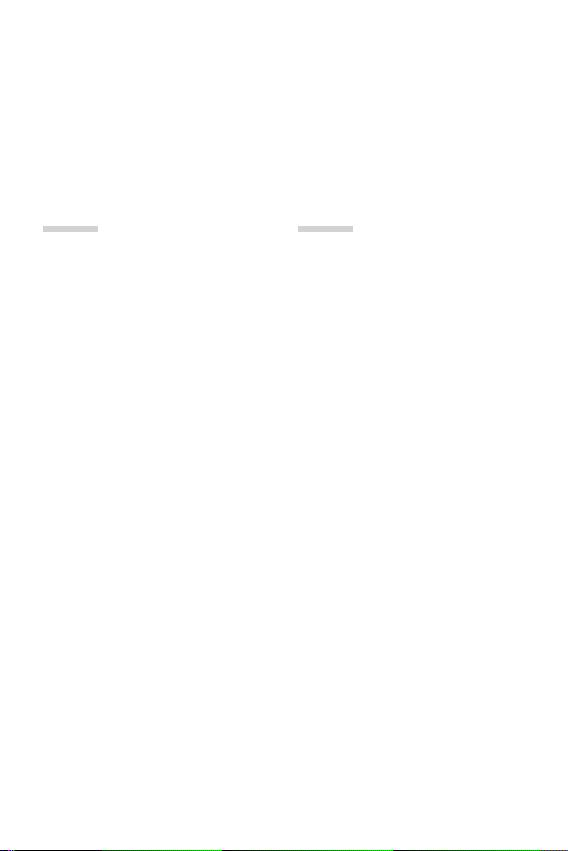
Table of contents
5 Guidelines for safe and efficient use
01
Custom-designed
Features
14 Mosquito Away
14 KnockON
15 Gesture shot
02
Basic Functions
17 Product components and
accessories
18 Parts overview
20 Turning on or off the power
21 Installing the SIM card and
battery
24 Charging the battery
25 Optimizing battery life
26 Inserting the memory card
27 Removing the memory card
27 Touch screen
31 Home screen
36 Screen lock
37 Device encryption
37 Taking screenshots
38 Entering text
3
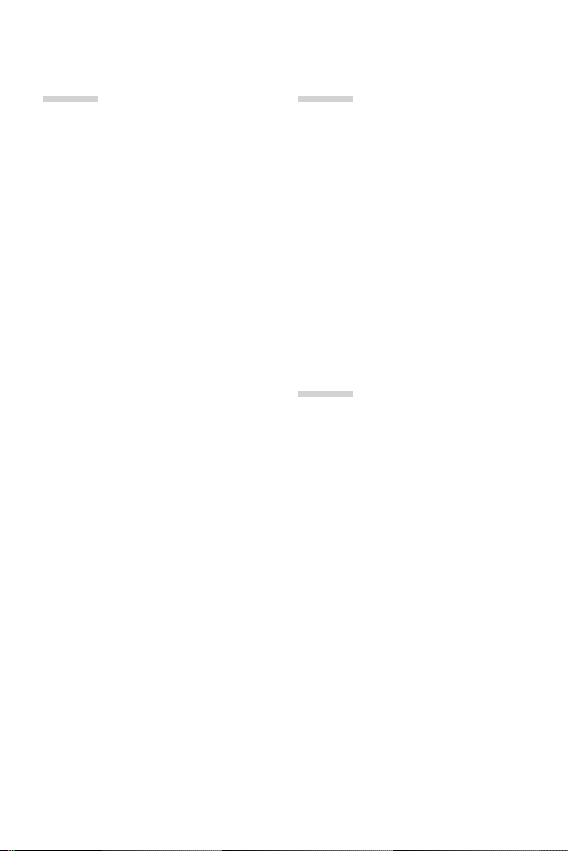
03
04
Useful Apps
41 Installing and uninstalling
apps
42 Phone
44 Messaging
45 Camera
48 Gallery
50 File Manager
50 Clock
51 Calculator
52 Sound Recorder
52 FM Radio
52 Downloads
53 E-mail
54 Contacts
56 Calendar
57 Google apps
Phone Settings
60 Settings
60 Wireless & networks
66 Device
68 Personal
72 System
05
Appendix
75 LG Language Settings
75 Phone software update
76 FAQ
79 Anti-Theft Guide
80 More information
4Table of contents

Guidelines for safe and efficient
use
Please read these simple guidelines. Not following these guidelines may be
dangerous or illegal.
Should a fault occur, a software tool is built into your device that will gather a
fault log. This tool gathers only data specific to the fault, such as signal strength,
cell ID position in sudden call drop and applications loaded. The log is used only to
help determine the cause of the fault. These logs are encrypted and can only be
accessed by an authorised LG Repair centre should you need to return your device
for repair.
Important information about the device
• Device apps and services are subject to change or cancellation without notice,
depending on the provider’s situation and the software version.
• When the device is turned on for the first time, an initial configuration takes
place. The first booting time may be longer than usual.
Read before use
• To purchase optional items, contact the LG Customer Information Centre for
available dealers.
• The appearance and specifications of the device are subject to change without
notice.
• Do not use LG products for other purposes than those originally intended.
Using non-certified apps or software may damage the device and this is not
covered by warranty.
5
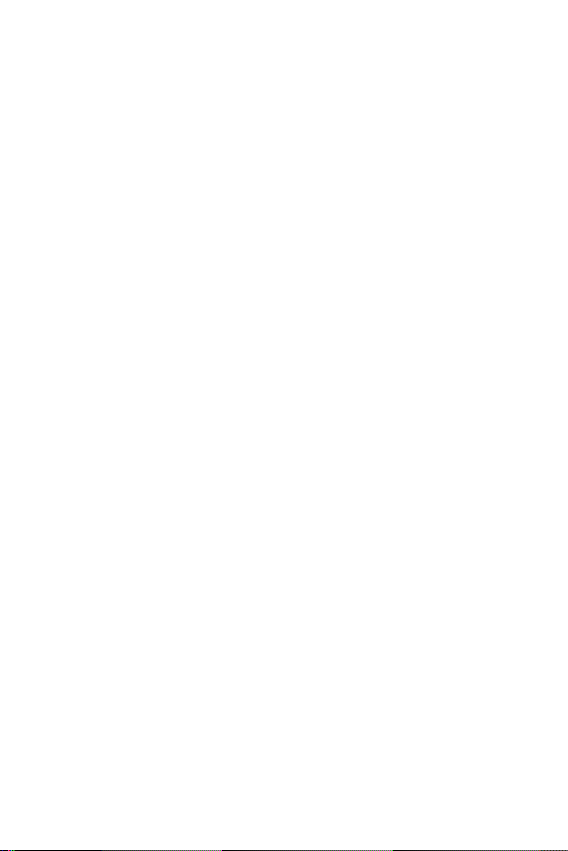
Exposure to radio frequency energy
Radio wave exposure and Specific Absorption Rate (SAR) information.
This device has been designed to comply with applicable safety requirements for
exposure to radio waves. These requirements are based on scientific guidelines
that include safety margins designed to assure the safety of all persons,
regardless of age and health.
• The radio wave exposure guidelines employ a unit of measurement known
as the Specific Absorption Rate, or SAR. Tests for SAR are conducted using
standardised methods with the device transmitting at its highest certified
power level in all used frequency bands.
• While there may be differences between the SAR levels of various LG device
models, they are all designed to meet the relevant guidelines for exposure to
radio waves.
• The SAR limit recommended by the International Commission on Non-Ionizing
RadiationProtection(ICNIRP)is2W/kgaveragedover10goftissue.
• The highest SAR value for this model tested for use at the ear is
0.965W/kg(1g)andwhenwornonthebodyis0.638W/Kg(1g)at15mm,
which is 100% compliant with Indian Standards and Safe.
• This device meets RF exposure guidelines when used either in the normal use
positionagainsttheearorwhenpositionedatleast15mmawayfromthe
body. When a carry case, belt clip or holder is used for body-worn operation,
itshouldnotcontainmetalandshouldpositiontheproductatleast15mm
away from your body. In order to transmit data files or messages, this device
requires a quality connection to the network. In some cases, transmission of
data files or messages may be delayed until such a connection is available.
Ensure the above separation distance instructions are followed until the
transmission is completed.
Product care and maintenance
• Always use genuine LG batteries, chargers and accessories approved for use
with this particular device model. The use of any other types may invalidate any
approval or warranty applying to the device and may be dangerous.
• Some contents and illustrations may differ from your device without prior
notice.
• Do not disassemble this unit. Take it to a qualified service technician when
repair work is required.
6Guidelines for safe and efficient use
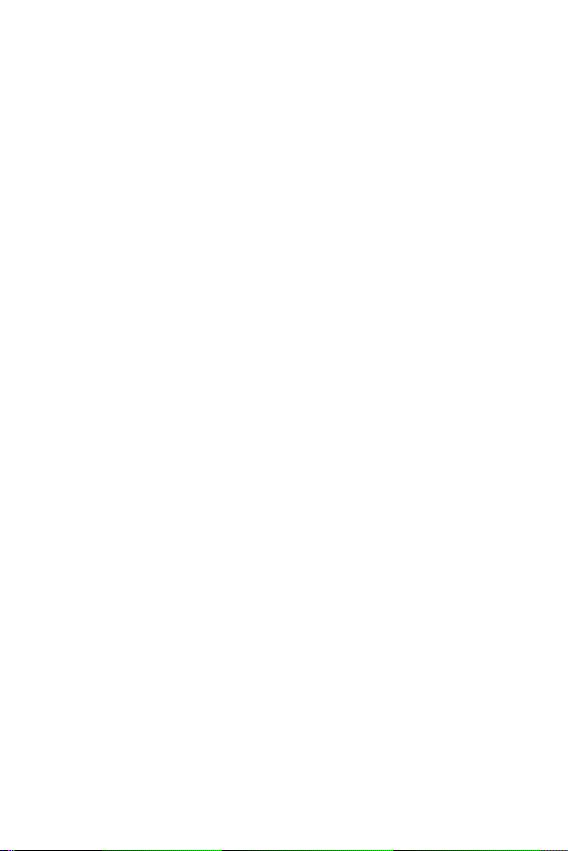
• Repairs under warranty, at LG’s discretion, may include replacement parts
or boards that are either new or reconditioned, provided that they have
functionality equal to that of the parts being replaced.
• Keep away from electrical appliances such as TVs, radios and personal
computers.
• The unit should be kept away from heat sources such as radiators or cookers.
• Do not drop.
• Do not subject this unit to mechanical vibration or shock.
• Switch off the device in any area where you are required to by special
regulations. For example, do not use your device in hospitals as it may affect
sensitive medical equipment.
• Do not handle the device with wet hands while it is being charged. It may cause
an electric shock and can seriously damage your device.
• Do not charge a handset near flammable material as the handset can become
hot and create a fire hazard.
• Use a dry cloth to clean the exterior of the unit (do not use solvents such as
benzene, thinner or alcohol).
• Do not charge the device when it is on soft furnishings.
• The device should be charged in a well ventilated area.
• Do not subject this unit to excessive smoke or dust.
• Do not keep the device next to credit cards or transport tickets; it can affect
the information on the magnetic strips.
• Do not tap the screen with a sharp object as it may damage the device.
• Do not expose the device to liquid or moisture.
• Use accessories like earphones cautiously. Do not touch the antenna
unnecessarily.
• Do not use, touch or attempt to remove or fix broken, chipped or cracked
glass. Damage to the glass display due to abuse or misuse is not covered under
the warranty.
• Your device is an electronic device that generates heat during normal
operation. Extremely prolonged, direct skin contact in the absence of adequate
ventilation may result in discomfort or minor burns. Therefore, use care when
handling your device during or immediately after operation.
7Guidelines for safe and efficient use
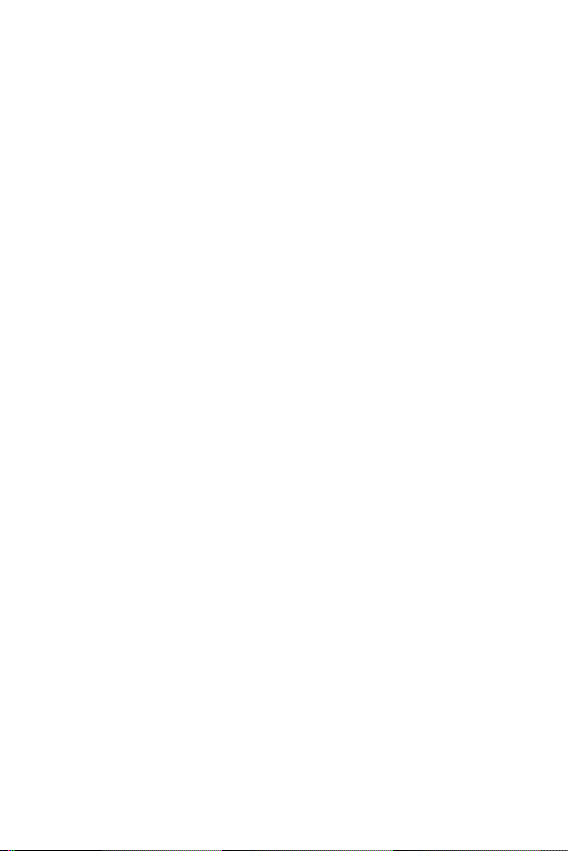
• If your device gets wet, immediately unplug it to dry off completely. Do not
attempt to accelerate the drying process with an external heating source, such
as an oven, microwave or hair dryer.
• The liquid in your wet device, changes the colour of the product label inside
your device. Damage to your device as a result of exposure to liquid is not
covered under your warranty.
Efficient device operation
Electronics devices
All devices may receive interference, which could affect performance.
• Do not use your device near medical equipment without requesting
permission. Please consult your doctor to determine if operation of your device
may interfere with the operation of your medical device.
• Pacemakermanufacturersrecommendthatyouleaveatleast15cmofspace
between other devices and a pacemaker to avoid potential interference with
the pacemaker.
• This device may produce a bright or flashing light.
• Some hearing aids might be disturbed by devices.
• Minor interference may affect TVs, radios, PCs etc.
• Useyourdeviceintemperaturesbetween0ºCand40ºC,ifpossible.Exposing
your device to extremely low or high temperatures may result in damage,
malfunction, or even explosion.
Precautions
• Use a wireless hands-free system (headphone, headset) with a low power
Bluetooth emitter.
• Keep your calls short or send text message (SMS) instead. This advice applies
especially to children, adolescents and pregnant women.
• Use the cell phone in good quality network signal.
• People having active medical implants should preferably keep the cell phone at
least15cmawayfromtheimplant.
8Guidelines for safe and efficient use
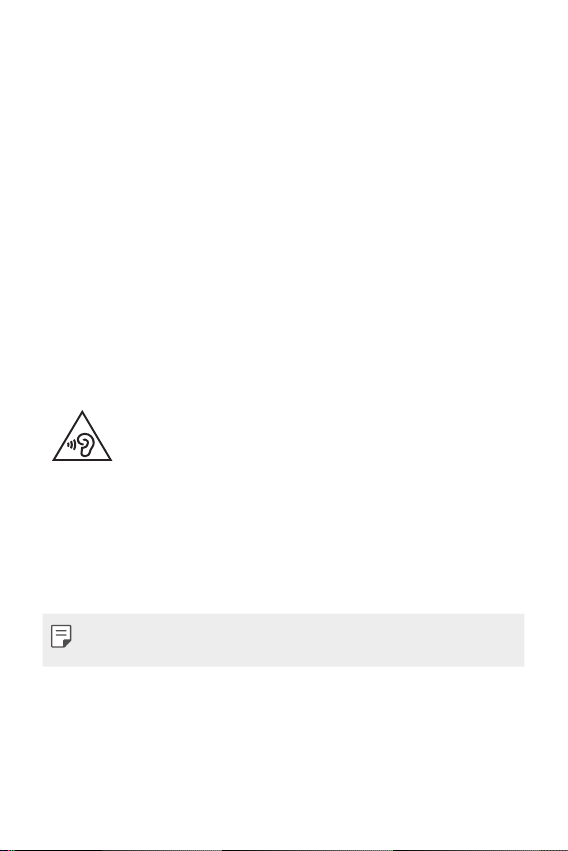
Road safety
Check the laws and regulations on the use of devices in the area when you drive.
• Do not use a hand-held device while driving.
• Give full attention to driving.
• Pull off the road and park before making or answering a call if driving
conditions so require.
• RF energy may affect some electronic systems in your vehicle such as car
stereos and safety equipment.
• When your vehicle is equipped with an air bag, do not obstruct with installed
or portable wireless equipment. It can cause the air bag to fail or cause serious
injury due to improper performance.
• If you are listening to music whilst out and about, please ensure that the
volume is at a reasonable level so that you are aware of your surroundings.
This is of particular importance when near roads.
Avoid damage to your hearing
To prevent possible hearing damage, do not listen at high volume
levels for long periods.
Damage to your hearing can occur if you are exposed to loud sound for long
periods of time. Make sure that you do not turn on or off the handset close to
your ear. Also, make sure that music and call volumes are set to a reasonable level.
• When using headphones, turn the volume down if you cannot hear the people
speaking near you, or if the person sitting next to you can hear what you are
listening to.
• Excessive sound pressure from earphones and headphones can cause
hearing loss.
Glass Parts
Some parts of your device are made of glass. This glass could break if your device
is dropped on a hard surface or receives a substantial impact. If the glass breaks,
do not touch or attempt to remove it. Stop using your device until the glass is
replaced by an authorised service provider.
9Guidelines for safe and efficient use
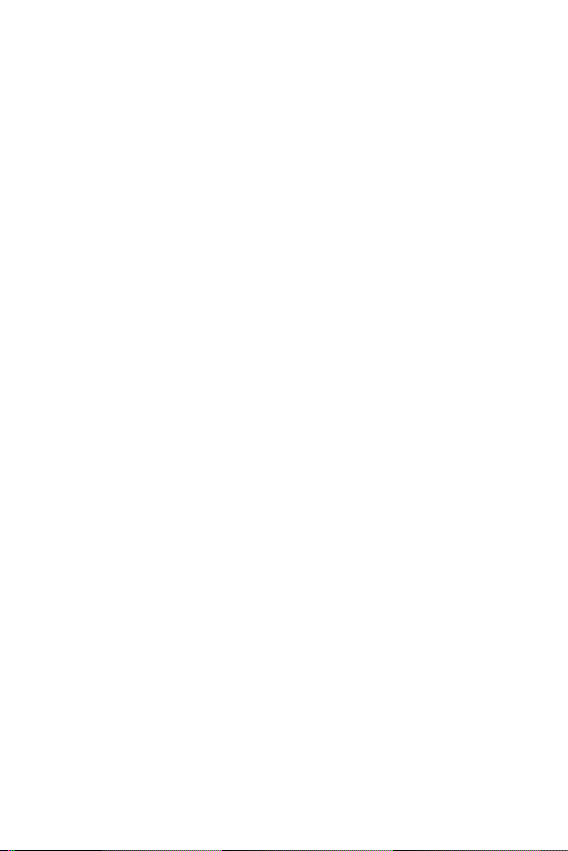
Blasting area
Do not use the device where blasting is in progress. Observe restrictions and
follow any regulations or rules.
Potentially explosive atmospheres
• Do not use your device at a refueling point.
• Do not use near fuel or chemicals.
• Do not transport or store flammable gas, liquid or explosives in the same
compartment of your vehicle as your device or accessories.
In aircraft
Wireless devices can cause interference in aircraft.
• Turn your device off before boarding any aircraft.
• Do not use it on the ground without permission from the crew.
Children
Keep the device in a safe place out of the reach of small children. It includes small
parts which may cause a choking hazard if detached.
Emergency calls
Emergency calls may not be available on all mobile networks. Therefore you
should never depend solely on your device for emergency calls. Check with your
local service provider.
Options for making Emergency calls when screen is Locked/
Unlocked.
1. Long press Power Key to list options. Select ‘Emergency’ option
2. Short press Power Key thrice very quickly
3. Long press ‘Emergency call’ soft key in locked screen
10Guidelines for safe and efficient use
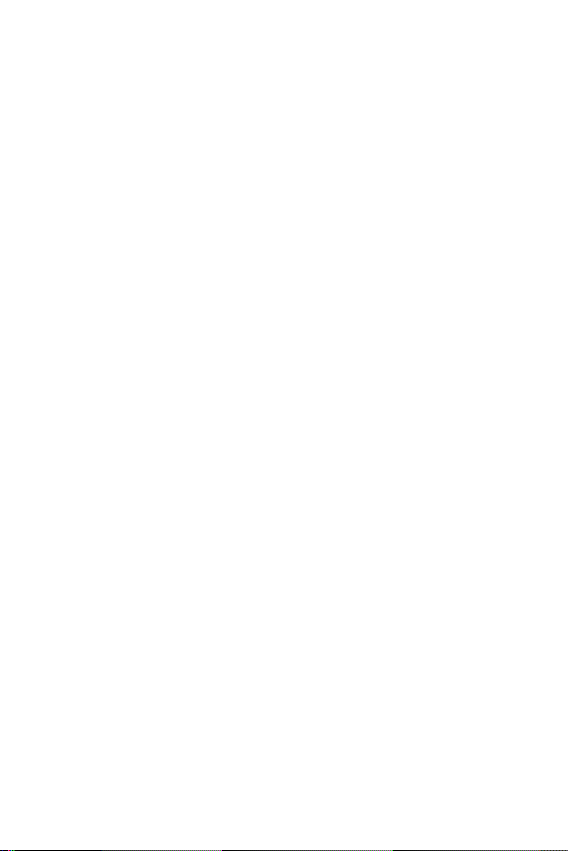
Battery information and care
• You do not need to completely discharge the battery before recharging. Unlike
other battery systems, there is no memory effect that could compromise the
battery’s performance.
• Use only LG batteries and chargers. LG chargers are designed to maximise the
battery life.
• Do not disassemble or short-circuit the battery.
• Keep the metal contacts of the battery clean.
• Replace the battery when it no longer provides acceptable performance. The
battery pack may be recharged hundreds of times before it needs replacing.
• Recharge the device if it has not been used for a long time to maximise
usability.
• Do not expose the battery charger to direct sunlight or use it in high humidity,
such as in the bathroom.
• Do not leave the battery in hot or cold places, as this may deteriorate battery
performance.
• Risk of explosion if battery is replaced by an incorrect type. Dispose of used
batteries according to the instructions.
• If you need to replace the battery, take it to the nearest authorised LG
Electronics service point or dealer for assistance.
• Always unplug the charger from the wall socket after the device is fully
charged to save unnecessary power consumption of the charger.
• Actual battery life will depend on network configuration, product settings,
usage patterns, battery and environmental conditions.
• Make sure that no sharp-edged items such as animal’s teeth or nails, come
into contact with the battery. This could cause a fire.
11Guidelines for safe and efficient use
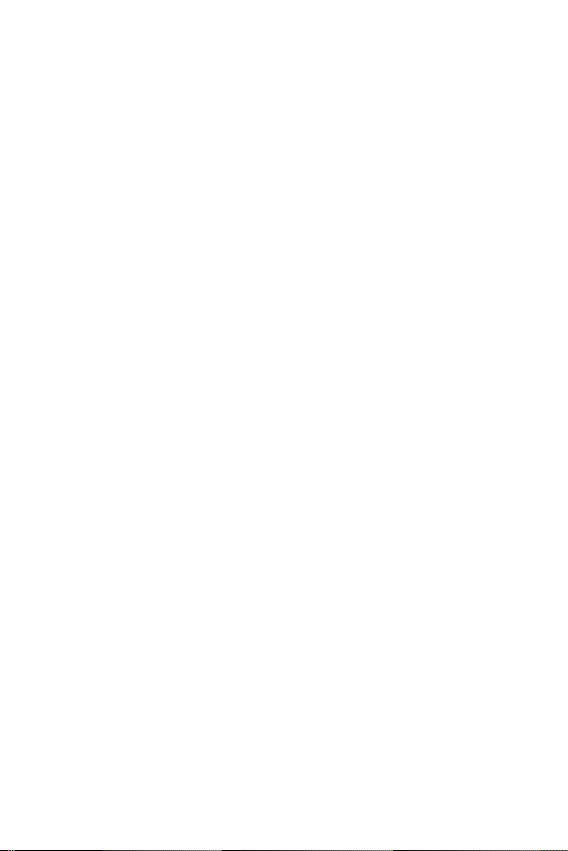
Precautions when using SIM cards
• Do not insert the SIM card into the device with the label or seal attached. This
may cause damage.
• Do not remove the SIM card while using the device. This may damage the SIM
card or the system.
• Take extra care to ensure that the SIM card is not scratched, bent, or damaged
by magnet. This may delete files saved on the SIM card or cause device
malfunctions.
Precautions when using memory cards
• Make sure that the orientation is correct when inserting the memory card.
Inserting using the wrong orientation may damage the card.
Securing personal information
• Make sure to protect your personal information to prevent data leakage or
misuse of sensitive information.
• Always back up important data while using the device. LG is not responsible
for any data loss.
• Make sure to back up all data and reset the device when disposing of the
device to prevent any misuse of sensitive information.
• Read the permission screen carefully while downloading applications.
• Be cautious using the applications that have access to multiple functions or to
your personal information.
• Check your personal accounts regularly. If you find any sign of misuse of
your personal information, ask your service provider to delete or change your
account information.
• If your device is lost or stolen, change the password of your account to secure
your personal information.
• Do not use applications from unknown sources.
12Guidelines for safe and efficient use
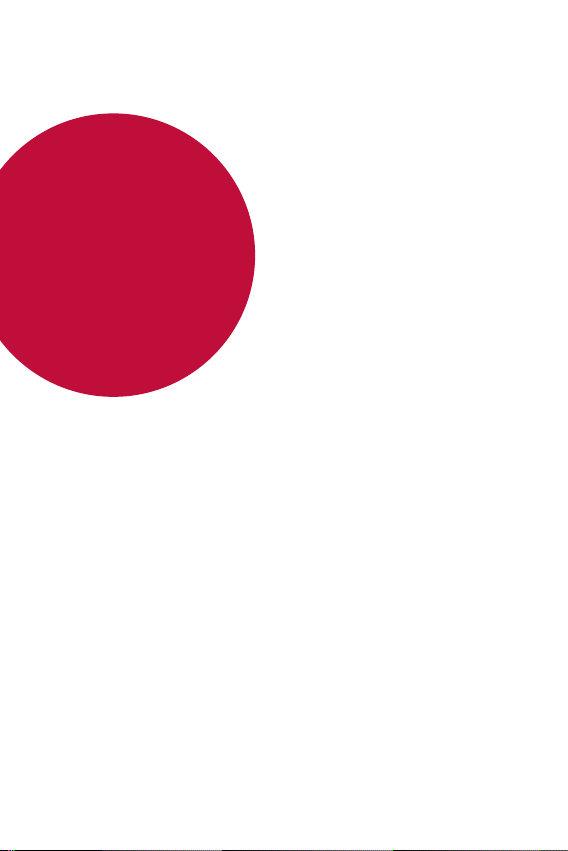
01
Custom-designed Features
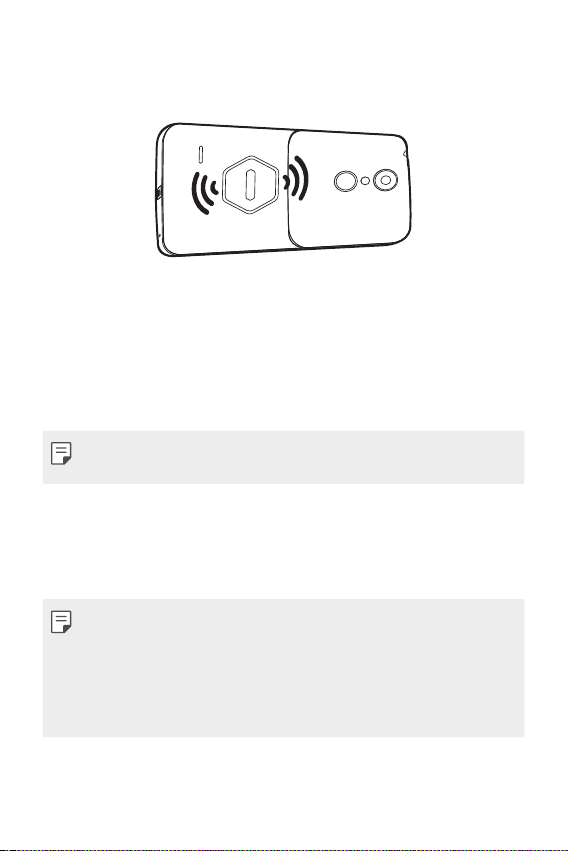
Mosquito Away
You can keep mosquitoes away by emitting ultrasonic waves.
This device has a feature that deters mosquitoes using ultrasonic sound.
After attaching the Mosquito Away cover, make sure the speaker on
back of the phone is facing the direction of the mosquitoes.
The feature is most effective in closed spaces such as cars or rooms, and
is not effective outdoors.
Prolonged usage can drain the battery.
• This feature will work only when the ‘Mosquito Away cover’ is
connected to the device.
KnockON
You can turn the screen on or off by double-tapping the screen.
• This option is available only on the Home screen provided by LG. It may
not function properly on a custom launcher or on the Home screen
installed by the user.
• When tapping the screen, use your fingertip. Do not use a fingernail.
• To use the KnockON feature, make sure that the proximity/ambient
light sensor is not blocked by a sticker or any other foreign substance.
Custom-designed Features 14

Turning on the screen
Double-tap the middle of the screen.
• Tapping the top or bottom of the screen may decrease the
recognition rate.
Turning off the screen
Double-tap the status bar, an empty area on the Home screen or the
Lock screen.
Gesture shot
You can take selfies by using gestures.
Show your palm to the front camera and then clench your fist.
• In three seconds, a photo is taken.
• An alternative way to take gesture shots is to clench your fist and then
open it towards the front camera.
• Make sure that your palm and fist are within the reference line so that
the camera can detect them.
Custom-designed Features 15
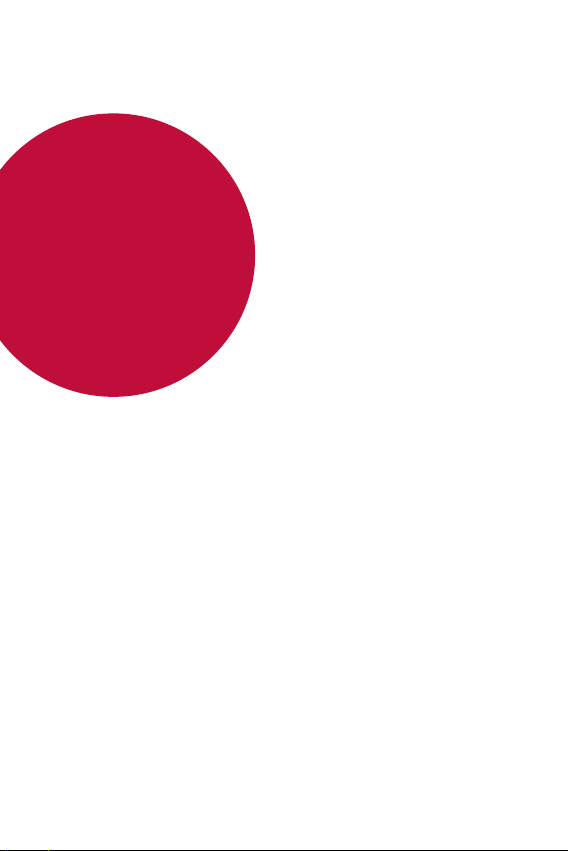
02
Basic Functions
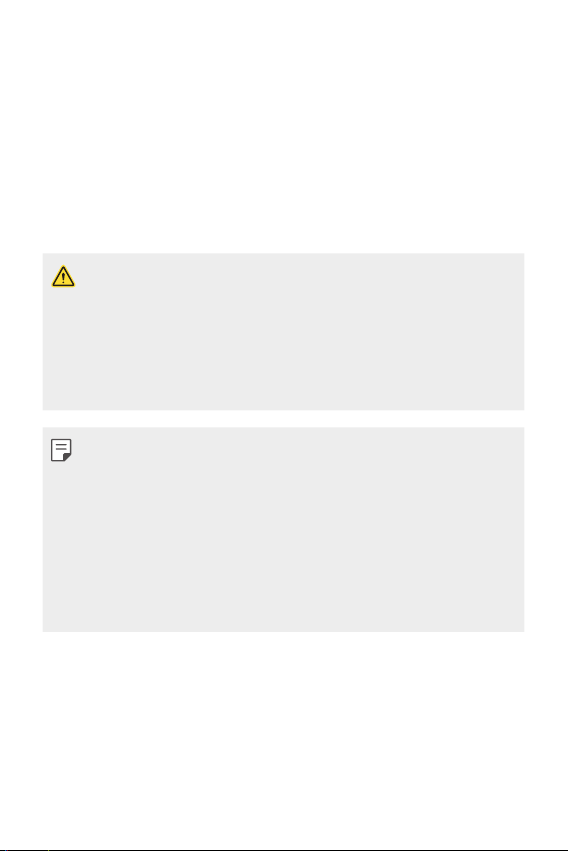
Product components and accessories
Make sure that none of the following items are missing:
• Device
• Battery
• Quick Start Guide
• The items described above may be optional.
• The items supplied with the device and any available accessories may
vary depending on the area and service provider.
• Always use genuine LG Electronics accessories. Using accessories
made by other manufacturers may affect your device's call
performance or cause malfunctions. This may not be covered by LG's
repair service.
• If any of these basic items are missing, contact the dealer from which
you purchased your device.
• To purchase additional basic items, contact the LG Customer Service
Centre.
• To purchase optional items, contact the LG Customer Service Centre
for available dealers.
• Some items in the product box are subject to change without notice.
• The appearance and specifications of your device are subject to change
without notice.
• USB cable
• Charger
• Back Cover
Basic Functions 17
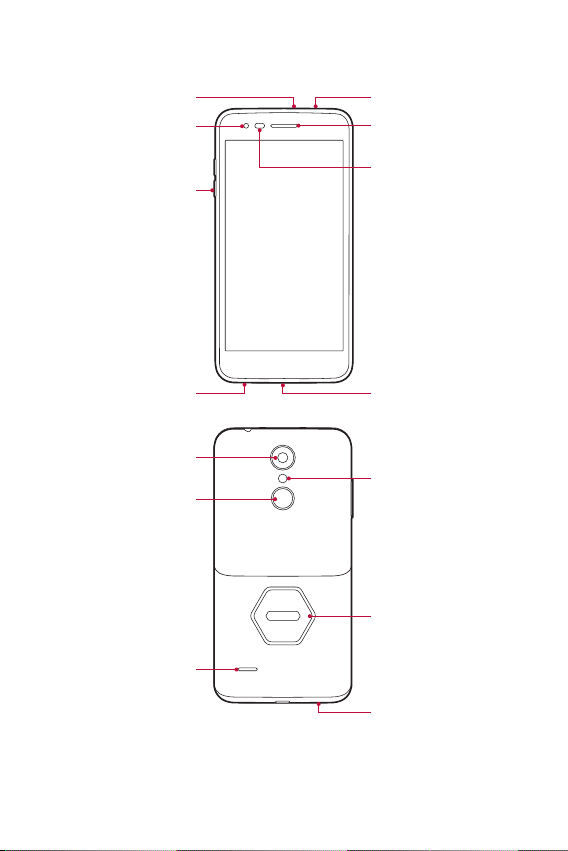
Parts overview
Microphone
Front Camera Lens
Volume Keys
Headset Jack
Earpiece
Proximity/Ambient Light
Sensor
Microphone
Rear Camera Lens
Power/Lock Key
Speaker
Charger/USB Port
Flash
Piezo Speaker
Microphone
Basic Functions 18
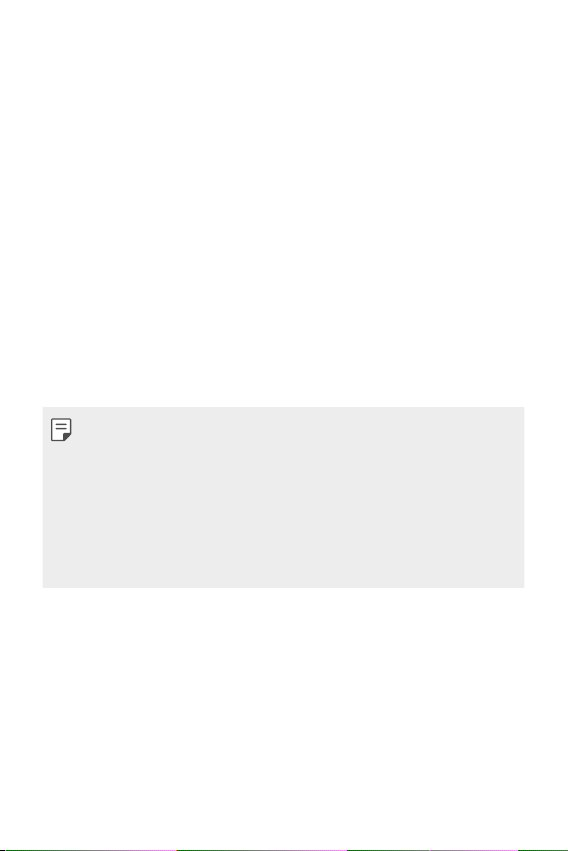
• Proximity/Ambient Light Sensor
- Proximity sensor: The proximity sensor turns off the screen and
disables touch functionality when the device is in close proximity
to the human body. It turns the screen back on and enables touch
functionality when the device is outside a specific range.
- Ambient light sensor: The ambient light sensor analyses the
ambient light intensity when the auto-brightness control mode is
turned on.
• Volume Keys
- Adjust the Volume for ringtones, calls or notifications.
- Gently press a Volume key to take a photo.
• Power/Lock Key
- Briefly press the key when you want to turn the screen on or off.
- Press and hold the key when you want to select a power control
option.
• Some functions may be restricted for access, depending on the device
specifications.
• Do not put heavy objects on the device or sit on it, as this may damage
the screen.
• Screen-protective film or accessories may interfere with the proximity
sensor.
• If your device is wet or is being used in a humid place, the touch sensor
or buttons may not function properly.
Basic Functions 19
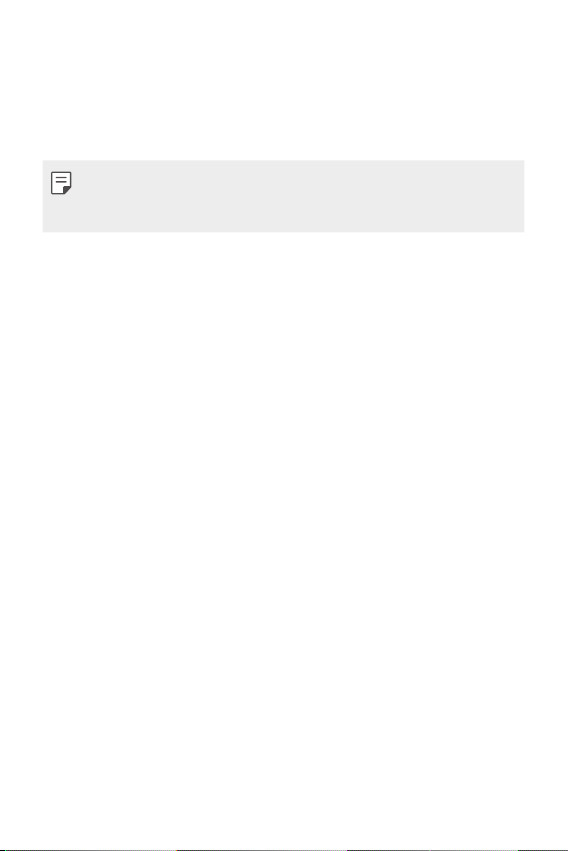
Turning on or off the power
Turning on the power
When the power is turned off, press and hold the Power/Lock Key.
• When the device is turned on for the first time, initial configuration
takes place. The first booting time for the smart phone may be longer
than usual.
Turning off the power
Press and hold the Power/Lock Key, then select Power off.
Power control options
Tap and hold the Power/Lock Key, then select an option.
• Power off: Turn off the device.
• Restart: Restart the device.
• Emergency: Making a call to registered emergency number
automatically.
Basic Functions 20

Installing the SIM card and battery
Insert the SIM card provided by the device service provider, and the
included battery.
• Do not insert a memory card into the SIM card slot. If a memory card
happens to be lodged in the SIM card slot, take the device to a LG
Service Centre to remove the memory card.
• Only the Nano SIM cards work with the device.
To remove the back cover, hold the device firmly in one hand. With
1
your other hand, lift off the back cover with your thumbnail as shown
in the figure.
Basic Functions 21
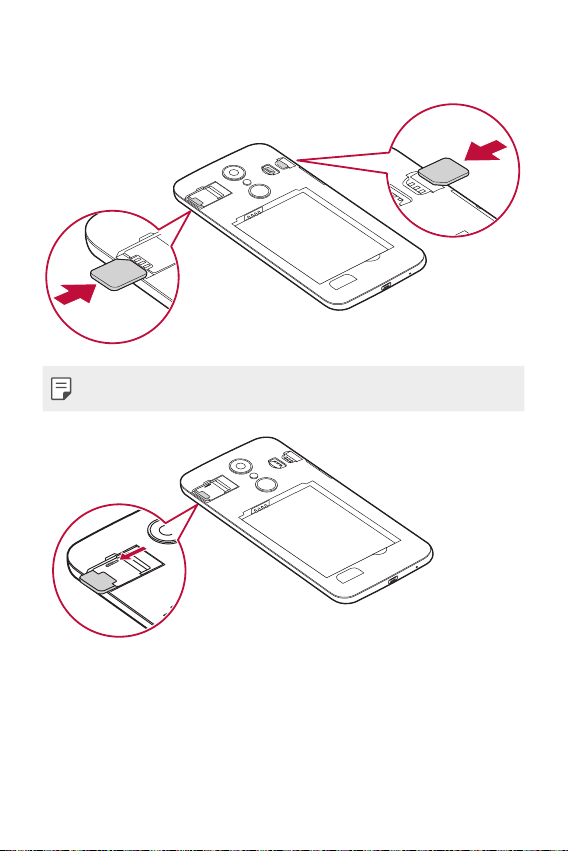
Slide the SIM card into the SIM card slot as shown in the figure. Make
2
sure the gold contact area on the card is facing downward.
• To remove the SIM Card from Slot 1, push the pin at the top to the left.
Basic Functions 22
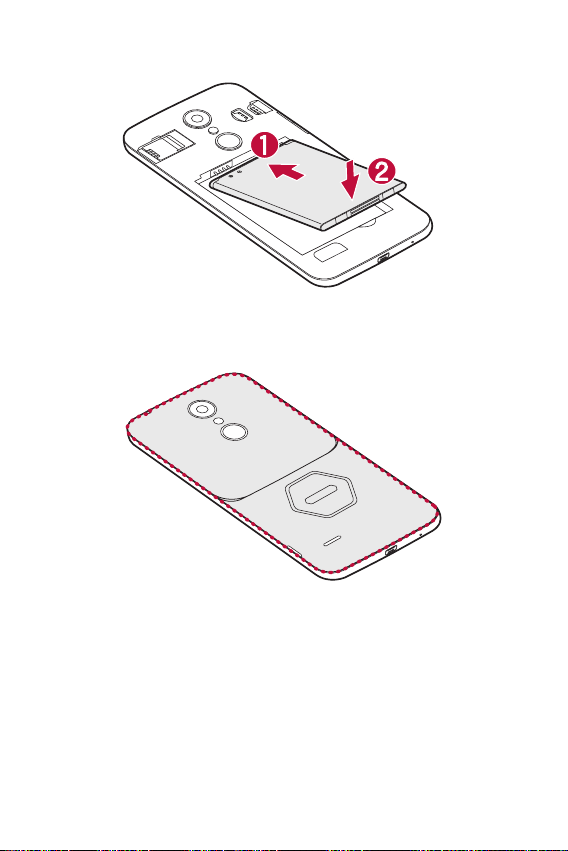
Insert the battery.
3
To replace the cover onto the device, align the back cover over the
4
battery compartment and press it down until it clicks into place.
Basic Functions 23
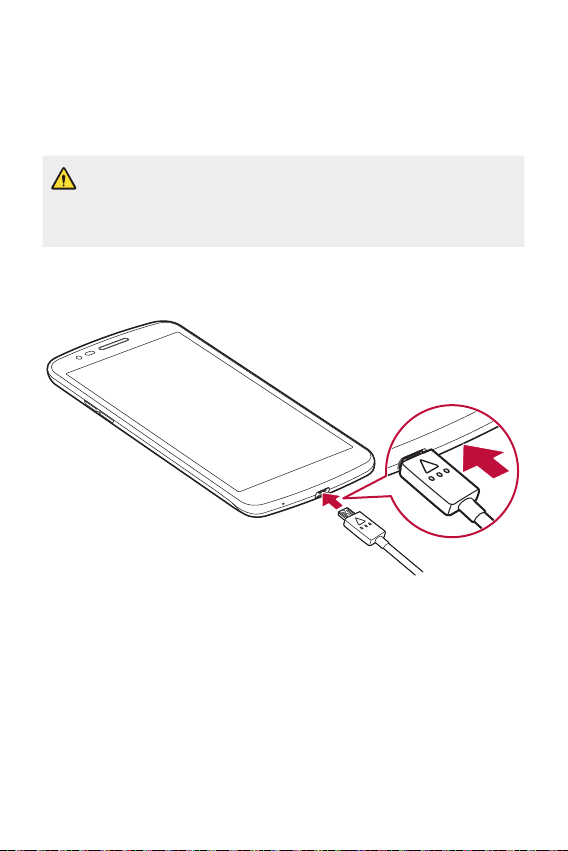
Charging the battery
Charge the battery before using it for first time. Use the charger to
charge the battery. A computer can also be used to charge the battery
by connecting the device to it using the USB cable.
• Use only LG-approved chargers, batteries and cables. If you use
unapproved chargers, batteries or cables, it may cause battery charging
delay. Or this can cause the battery to explode or damage the device,
which are not covered by the warranty.
The charger connector is located at the bottom of the device. Insert the
charger and plug it into a power outlet.
Basic Functions 24
