LG LGX220DST Owner’s Manual
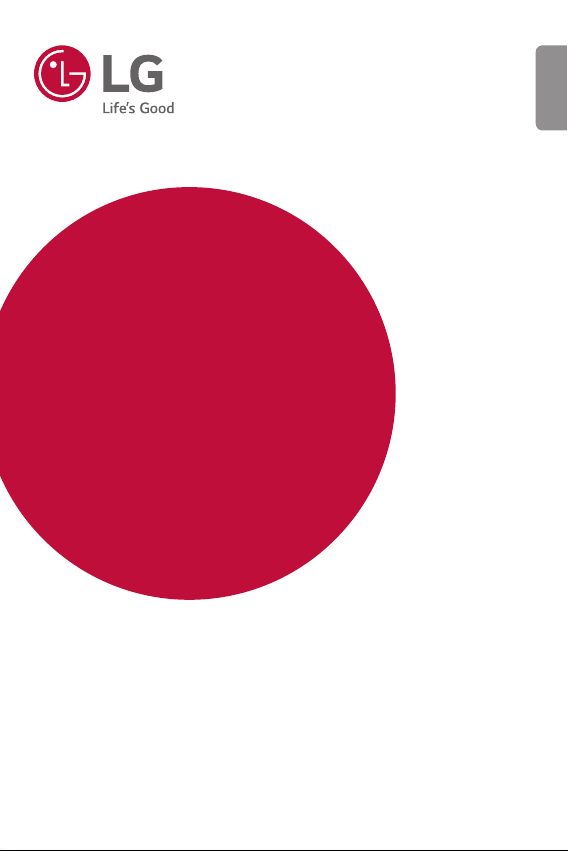
USER GUIDE
LG-X220dst
ENGLISH
MFL69705001 (1.0)
www.lg.com
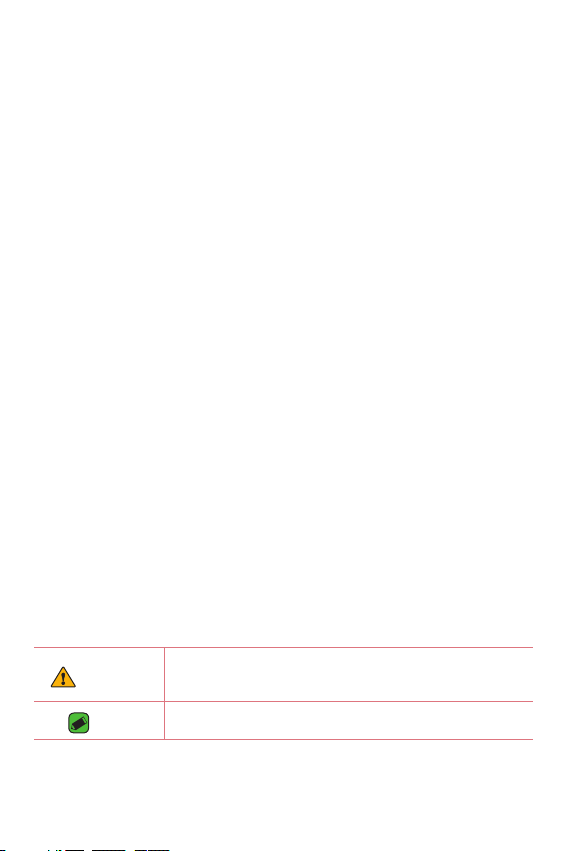
About this user guide
ENGLISH
Thank you for choosing LG. Please carefully read this user guide before
using the device for the first time to ensure safe and proper use.
•
Always use genuine LG accessories. The supplied items are designed only for
this device and may not be compatible with other devices.
•
This device is not suitable for people who have a visual impairment due to the
touchscreen keyboard.
•
Descriptions are based on the device default settings.
•
Default apps on the device are subject to updates and support for these apps
may be withdrawn without prior notice. If you have any questions about an app
provided with the device, please contact a LG Service Centre. For user-installed
apps, please contact the relevant service provider.
•
Modifying the device’s operating system or installing software from unofficial
sources may damage the device and lead to data corruption or data loss. Such
actions will violate your LG licence agreement and void your warranty.
•
Some contents and illustrations may differ from your device depending on the
region, service provider, software version, or OS version, and are subject to
change without prior notice.
•
Software, audio, wallpaper, images, and other media supplied with your
device are licensed for limited use. If you extract and use these materials for
commercial or other purposes, you may be infringing copyright laws. As a user,
you are fully entirely responsible for the illegal use of media.
•
Additional charges may apply for data services, such as messaging, uploading,
downloading, auto-syncing and location services. To avoid additional charges,
select a data plan suitable to your needs. Contact your service provider to
obtain additional details.
Instructional notices
WARNING
NOTE
Situations that could cause injury to yourself and others, or
damage to device or other property.
Notices or additional information.
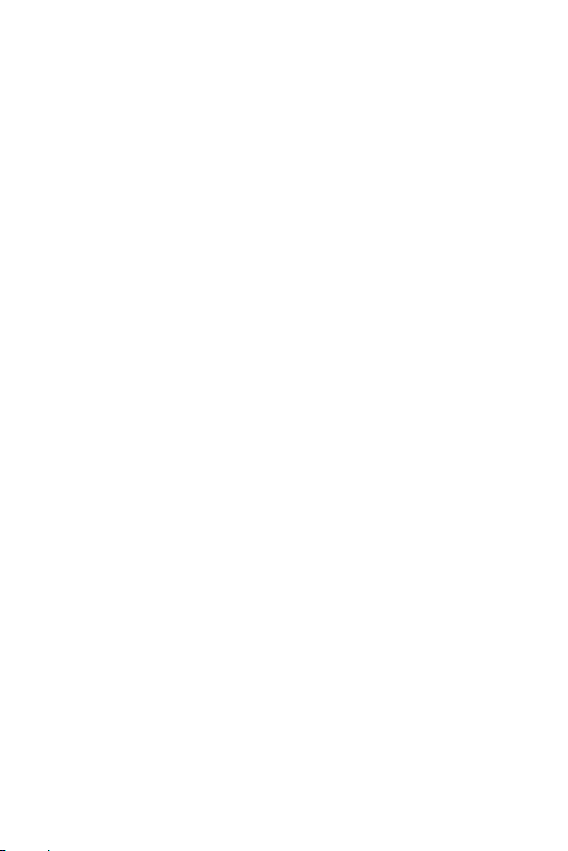
Table of contents
Guidelines for safe and effi cient use .........5
Special Features .......................... 12
Gesture shot ............................................13
Taking the photos with a gesture ...................13
KnockON ..................................................14
Turning the screen on ...........................................14
Turning the screen off ..........................................14
Knock Code ..............................................14
Setting up the Knock Code feature ..............14
Unlocking the screen using the
Knock Code .................................................................14
Basics .......................................... 15
Accessories ..............................................16
Device layout ............................................ 17
Turning Your Device On and Off ..............19
Installing the SIM card and battery ......... 19
Charging the battery ...............................21
Optimizing battery life .............................22
Inserting the memory card ......................23
Removing the memory card .....................24
Touch screen tips .....................................24
Tap or touch ...............................................................24
Touch and hold ..........................................................25
Drag ................................................................................25
Swipe or slide ............................................................25
Double-tap ..................................................................26
Pinch-to-Zoom .........................................................26
Google account setup ..............................27
Creating your Google account .........................27
Signing into your Google account ..................27
Locking and unlocking the device ............28
Changing the screen lock method .................28
Smart Lock ..................................................................28
Home screen ............................................29
Getting to Know the Home Screen ...............29
Returning to recently used applications .....30
Customising the Home screen .........................31
Notifi cations panel .................................................32
Capturing a screenshot ............................ 34
On-screen keyboard .................................34
Using the keypad and entering text ..............34
Entering special characters ................................34
Transferring data between a PC and the
device .......................................................35
Transferring data using USB connection ....35
Apps ............................................ 36
Installing or uninstalling apps ..................37
To open the Play Store app ................................37
To open a screen with details about an
app ...................................................................................37
To uninstall applications .......................................37
Calls ..........................................................37
Making a call ..............................................................37
Calling your contacts .............................................38
Answering and rejecting a call .........................38
Making a second call..............................................38
Viewing your call logs ............................................38
Change your call settings ...................................38
2
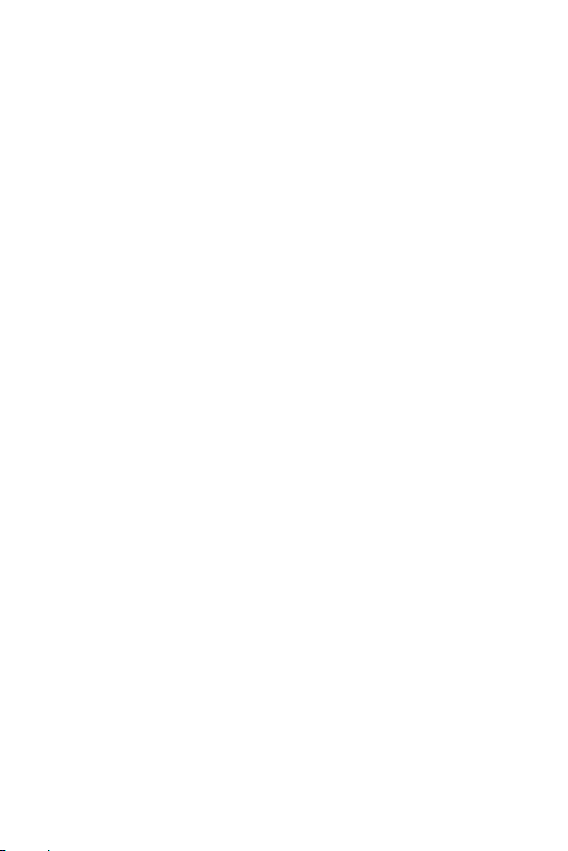
Contacts ...................................................39
Searching for a contact ........................................39
Adding a new contact ...........................................39
Favourites contacts ................................................39
Creating a group ......................................................40
Messaging ................................................40
Sending a message .................................................40
Conversation view...................................................41
Changing your messaging settings ...............41
Camera .....................................................41
Taking a photo ...........................................................41
Camera options on the viewfi nder.................42
Once you have taken a photo ...........................43
Recording a video ....................................................43
After recording a video ........................................43
Gallery ......................................................44
Viewing pictures .......................................................44
Editing photos ...........................................................44
Setting wallpaper ....................................................44
Deleting photos ........................................................44
Zooming in and out ................................................45
Playing a video ..........................................................45
E-mail........................................................46
Adding an account ..................................................46
Composing and sending email..........................46
Changing an email general settings ..............46
Clock .........................................................47
Alarm..............................................................................47
Clock ...............................................................................47
Timer ..............................................................................47
Stopwatch ...................................................................48
Calculator .................................................48
Calendar ...................................................48
Sound Recorder ........................................ 49
Recording a sound or voice ................................49
Downloads ................................................49
FM Radio ..................................................49
Google apps..............................................50
Settings ....................................... 52
Access the Settings menu ......................53
Wireless & networks ................................53
Device .......................................................57
Personal ....................................................59
System ......................................................61
Wi-Fi ...............................................................................53
Wi-Fi Direct ................................................................53
Bluetooth .....................................................................54
SIM cards .....................................................................55
Data usage ..................................................................55
Airplane mode ...........................................................56
Default SMS app ....................................................56
Wi-Fi hotspot ............................................................56
USB tethering ............................................................56
Bluetooth tethering ...............................................57
VPN .................................................................................57
Mobile networks ......................................................57
Display ...........................................................................57
Sound & notifi cation ..............................................58
Storage .........................................................................58
Battery ..........................................................................58
Apps ................................................................................59
Users ..............................................................................59
Location ........................................................................59
Security .........................................................................59
Accounts ......................................................................60
Language & input ....................................................61
Backup & reset .........................................................61
Date & time ................................................................61
Accessibility ................................................................61
Printing .........................................................................62
3
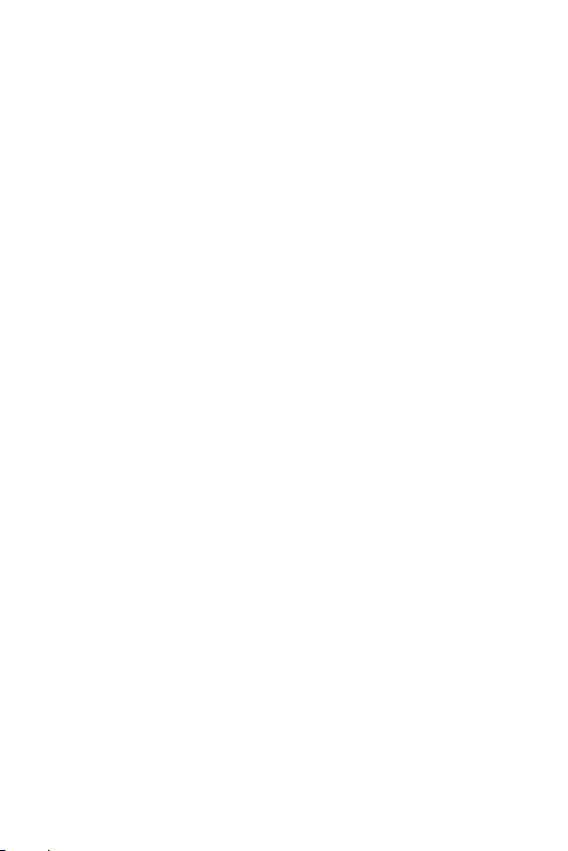
About phone ..............................................................63
Appendix ..................................... 64
Device software update ........................... 65
FAQ ...........................................................66
Anti-Theft Guide ......................................69
More information .....................................70
Open source software notice information .70
Trademarks .................................................................70
Declaration of conformity...................................71
4
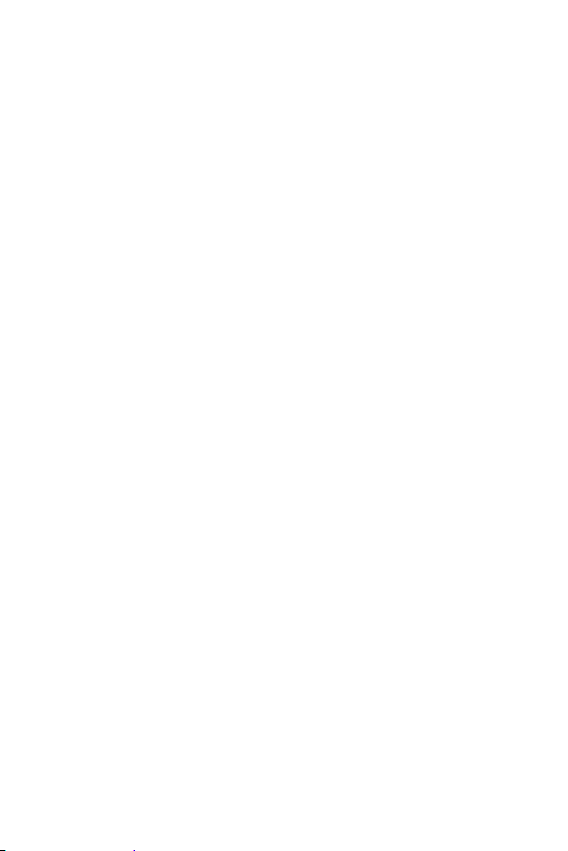
Guidelines for safe and effi cient use
Please read these simple guidelines. Not following these guidelines may
be dangerous or illegal.
Should a fault occur, a software tool is built into your device that will
gather a fault log. This tool gathers only data specific to the fault, such as
signal strength, cell ID position in sudden call drop and applications loaded.
The log is used only to help determine the cause of the fault. These logs
are encrypted and can only be accessed by an authorised LG Repair centre
should you need to return your device for repair.
Exposure to radio frequency energy
Radio wave exposure and Specific Absorption Rate (SAR) information.
This mobile phone model LG-X220dst has been designed to comply
with applicable safety requirements for exposure to radio waves. These
requirements are based on scientific guidelines that include safety
margins designed to assure the safety of all persons, regardless of age
and health.
•
The radio wave exposure guidelines employ a unit of measurement
known as the Specific Absorption Rate, or SAR. Tests for SAR are
conducted using standardised methods with the phone transmitting
at its highest certified power level in all used frequency bands.
•
While there may be differences between the SAR levels of various
LGphone models, they are all designed to meet the relevant
guidelines for exposure to radio waves.
•
The SAR limit recommended by the International Commission on
Non-Ionizing Radiation Protection (ICNIRP) is 2W/kg averaged over
10g of tissue.
•
The highest SAR value for this model phone tested for use at the ear
is 0.640W/kg (10g) and when worn on the body is 0.942W/Kg
(10g).
5
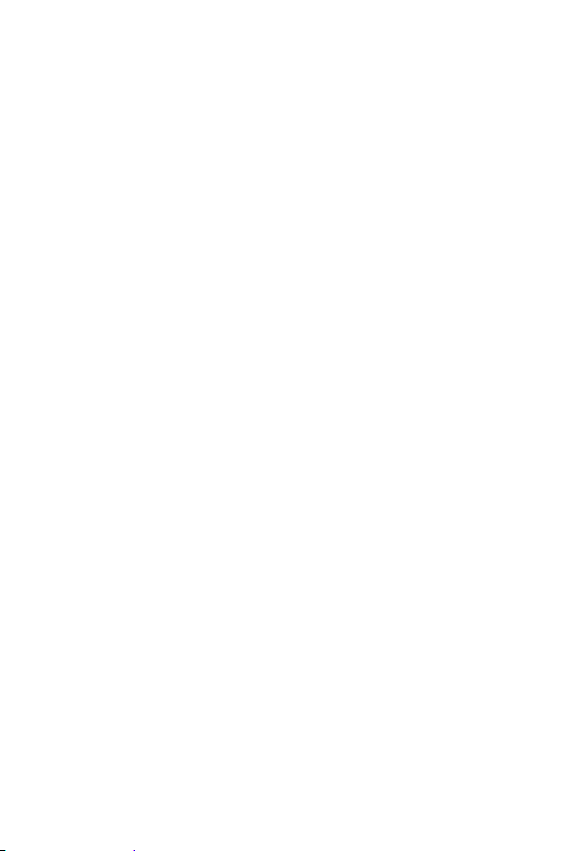
•
This device meets RF exposure guidelines when used either in the
normal use position against the ear or when positioned at least 5mm
away from the body. When a carry case, belt clip or holder is used for
body-worn operation, it should not contain metal and should position
the product at least 5mm away from your body. In order to transmit
data files or messages, this device requires a quality connection to
the network. In some cases, transmission of data files or messages
may be delayed until such a connection is available. Ensure the above
separation distance instructions are followed until the transmission is
completed.
Product care and maintenance
•
Always use genuine LG batteries, chargers and accessories approved
for use with this particular device model. The use of any other types
may void any approval or warranty applying to the device and may be
dangerous.
•
Some contents and illustrations may differ from your device without
prior notice.
•
Do not disassemble this unit. Take it to a qualified service technician
when repair work is required.
•
Repairs under warranty, at LG's discretion, may include replacement
parts or boards that are either new or reconditioned, provided that
they have functionality equal to that of the parts being replaced.
•
Keep away from electrical appliances such as TVs, radios and personal
computers.
•
The unit should be kept away from heat sources such as radiators or
cookers.
•
Do not drop.
•
Do not subject this unit to mechanical vibration or shock.
•
Switch off the phone in any area where you are required to by special
regulations. For example, do not use your phone in hospitals as it may
affect sensitive medical equipment.
6
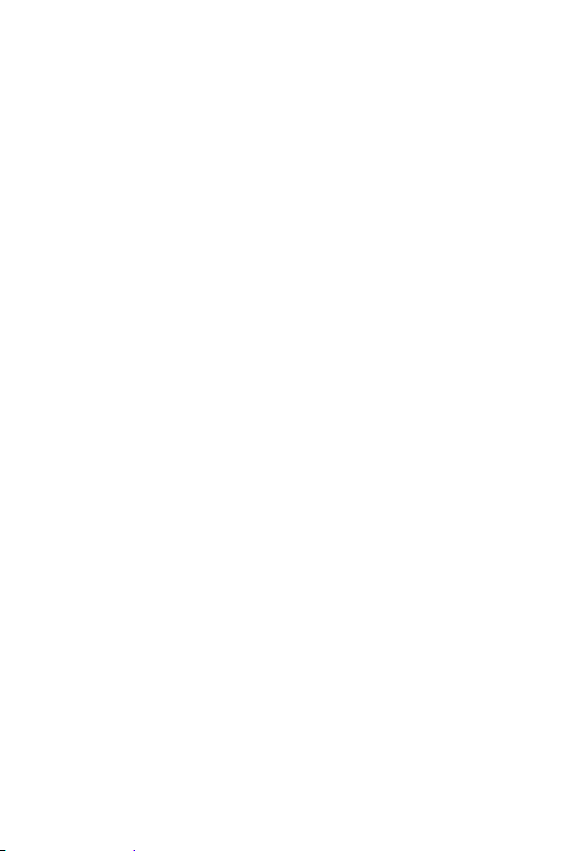
•
Do not handle the phone with wet hands while it is being charged. It
may cause an electric shock and can seriously damage your phone.
•
Do not charge a handset near flammable material as the handset can
become hot and create a fire hazard.
•
Use a dry cloth to clean the exterior of the unit (do not use solvents
such as benzene, thinner or alcohol).
•
Do not charge the phone when it is on soft furnishings.
•
The phone should be charged in a well ventilated area.
•
Do not subject this unit to excessive smoke or dust.
•
Do not keep the phone next to credit cards or transport tickets; it can
affect the information on the magnetic strips.
•
Do not tap the screen with a sharp object as it may damage the
phone.
•
Do not expose the phone to liquid or moisture.
•
Use accessories like earphones cautiously. Do not touch the antenna
unnecessarily.
•
Do not use, touch or attempt to remove or fix broken, chipped or
cracked glass. Damage to the glass display due to abuse or misuse is
not covered under the warranty.
•
Your phone is an electronic device that generates heat during normal
operation. Extremely prolonged, direct skin contact in the absence
of adequate ventilation may result in discomfort or minor burns.
Therefore, use care when handling your phone during or immediately
after operation.
•
If your phone gets wet, immediately unplug it to dry off completely.
Do not attempt to accelerate the drying process with an external
heating source, such as an oven, microwave or hair dryer.
•
The liquid in your wet phone, changes the colour of the product label
inside your phone. Damage to your device as a result of exposure to
liquid is not covered under your warranty.
7
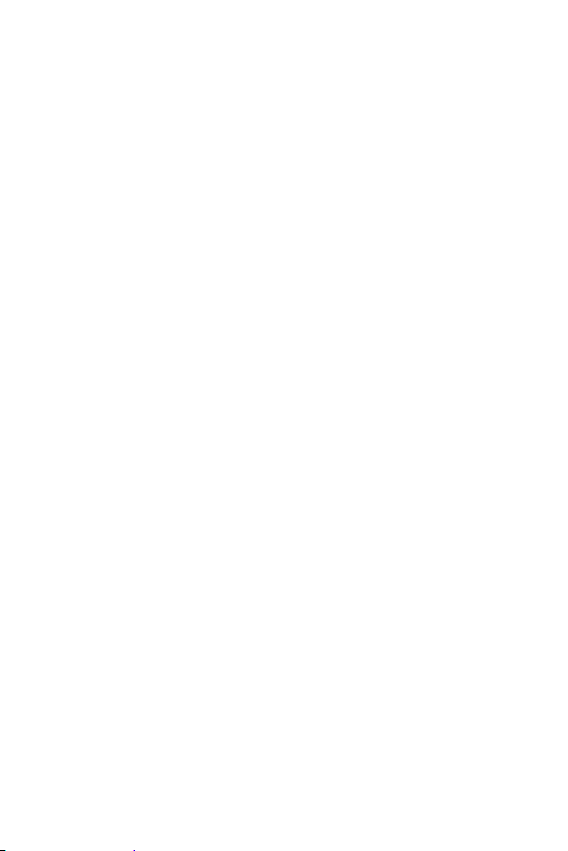
Efficient phone operation
Electronics devices
All mobile phones may receive interference, which could affect
performance.
•
Do not use your mobile phone near medical equipment without
requesting permission. Avoid placing the phone over pacemakers, for
example, in your breast pocket.
•
Some hearing aids might be disturbed by mobile phones.
•
Minor interference may affect TVs, radios, PCs etc.
•
Use your phone in temperatures between 0ºC and 40ºC, if possible.
Exposing your phone to extremely low or high temperatures may
result in damage, malfunction, or even explosion.
Road safety
Check the laws and regulations on the use of mobile phones in the area
when you drive.
•
Do not use a hand-held phone while driving.
•
Give full attention to driving.
•
Pull off the road and park before making or answering a call if driving
conditions so require.
•
RF energy may affect some electronic systems in your vehicle such as
car stereos and safety equipment.
•
When your vehicle is equipped with an air bag, do not obstruct with
installed or portable wireless equipment. It can cause the air bag to
fail or cause serious injury due to improper performance.
•
If you are listening to music whilst out and about, please ensure that
the volume is at a reasonable level so that you are aware of your
surroundings. This is of particular importance when near roads.
8
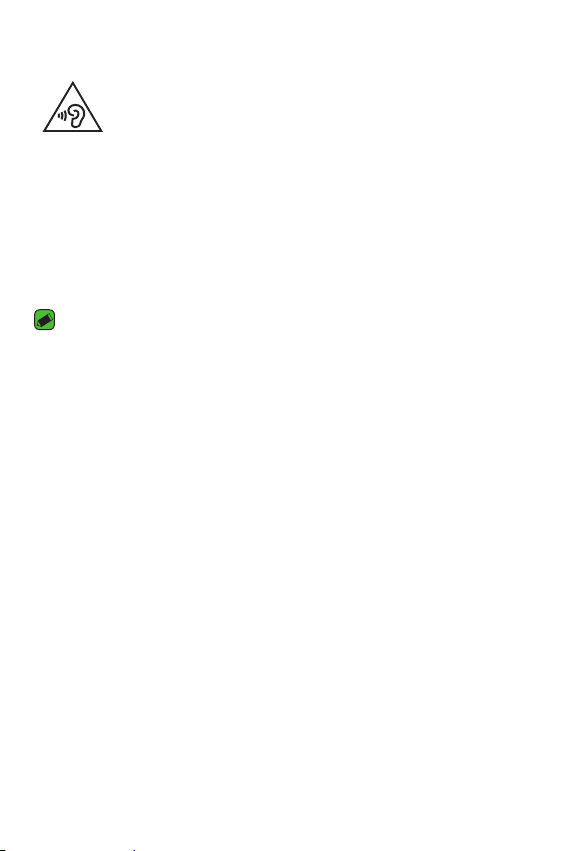
Avoid damage to your hearing
To prevent possible hearing damage, do not listen at high volume
levels for long periods.
Damage to your hearing can occur if you are exposed to loud sound for
long periods of time. We therefore recommend that you do not turn on or
off the handset close to your ear. We also recommend that music and call
volumes are set to a reasonable level.
•
When using headphones, turn the volume down if you cannot hear
the people speaking near you, or if the person sitting next to you can
hear what you are listening to.
NOTE
•
Excessive sound pressure from earphones and headphones can cause hearing
loss.
Glass Parts
Some parts of your mobile device are made of glass. This glass could
break if your mobile device is dropped on a hard surface or receives
a substantial impact. If the glass breaks, do not touch or attempt to
remove it. Stop using your mobile device until the glass is replaced by an
authorised service provider.
Blasting area
Do not use the phone where blasting is in progress. Observe restrictions
and follow any regulations or rules.
Potentially explosive atmospheres
•
Do not use your phone at a refueling point.
•
Do not use near fuel or chemicals.
•
Do not transport or store flammable gas, liquid or explosives in
the same compartment of your vehicle as your mobile phone or
accessories.
9
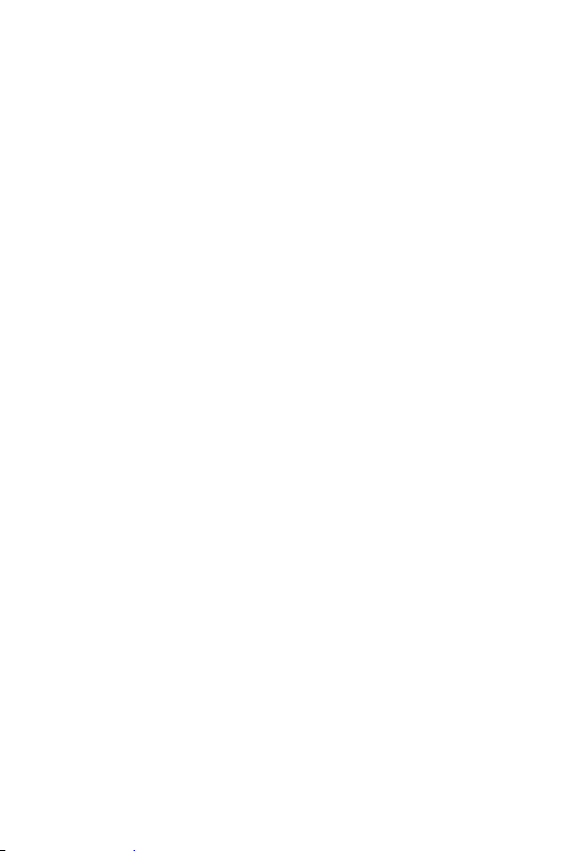
In aircraft
Wireless devices can cause interference in aircraft.
•
Turn your mobile phone off before boarding any aircraft.
•
Do not use it on the ground without permission from the crew.
Children
Keep the phone in a safe place out of the reach of small children. It
includes small parts which may cause a choking hazard if detached.
Emergency calls
Emergency calls may not be available on all mobile networks. Therefore
you should never depend solely on your phone for emergency calls. Check
with your local service provider.
Battery information and care
•
You do not need to completely discharge the battery before
recharging. Unlike other battery systems, there is no memory effect
that could compromise the battery's performance.
•
Use only LG batteries and chargers. LG chargers are designed to
maximise the battery life.
•
Do not disassemble or short-circuit the battery.
•
Keep the metal contacts of the battery clean.
•
Replace the battery when it no longer provides acceptable
performance. The battery pack may be recharged hundreds of times
before it needs replacing.
•
Recharge the battery if it has not been used for a long time to
maximise usability.
•
Do not expose the battery charger to direct sunlight or use it in high
humidity, such as in the bathroom.
•
Do not leave the battery in hot or cold places, as this may deteriorate
battery performance.
•
Risk of explosion if battery is replaced by an incorrect type. Dispose of
used batteries according to the instructions.
10
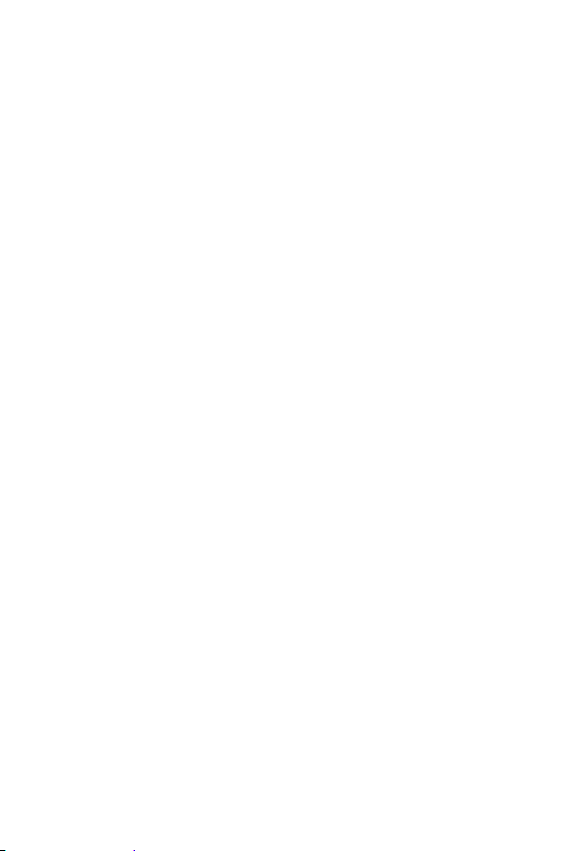
•
If you need to replace the battery, take it to the nearest authorised
LG Electronics service point or dealer for assistance.
•
Always unplug the charger from the wall socket after the phone is
fully charged to save unnecessary power consumption of the charger.
•
Actual battery life will depend on network configuration, product
settings, usage patterns, battery and environmental conditions.
•
Make sure that no sharp-edged items such as animal's teeth or nails,
come into contact with the battery. This could cause a fire.
11
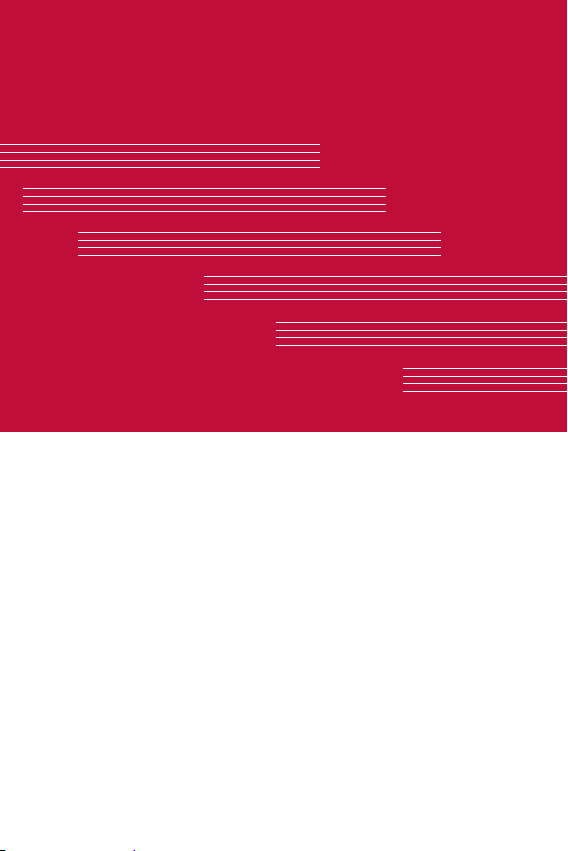
Special Features
Special Features
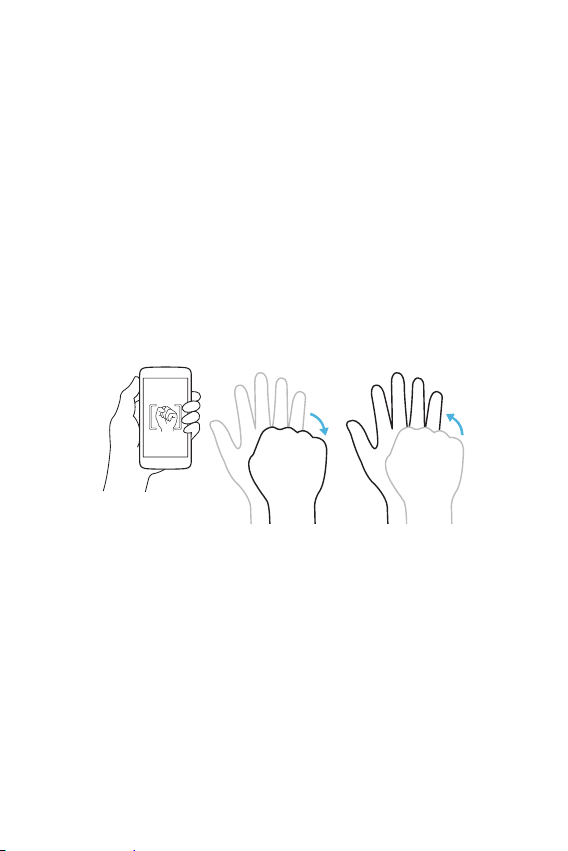
Gesture shot
The Gesture shot feature allows you to take a picture with a hand gesture
using the front camera.
Taking the photos with a gesture
There are two methods for using the Gesture shot feature.
•
Raise your hand, with an open palm, until the front camera detects it
and a box appears on the screen. Then close your hand into a fist to
start the timer, allowing you time to get ready.
OR
•
Raise your hand, in a clenched fist, until the front camera detects it
and a box appears on the screen. Then unclench your fist to start the
timer, allowing you time to get ready.
OR
Special Features
13
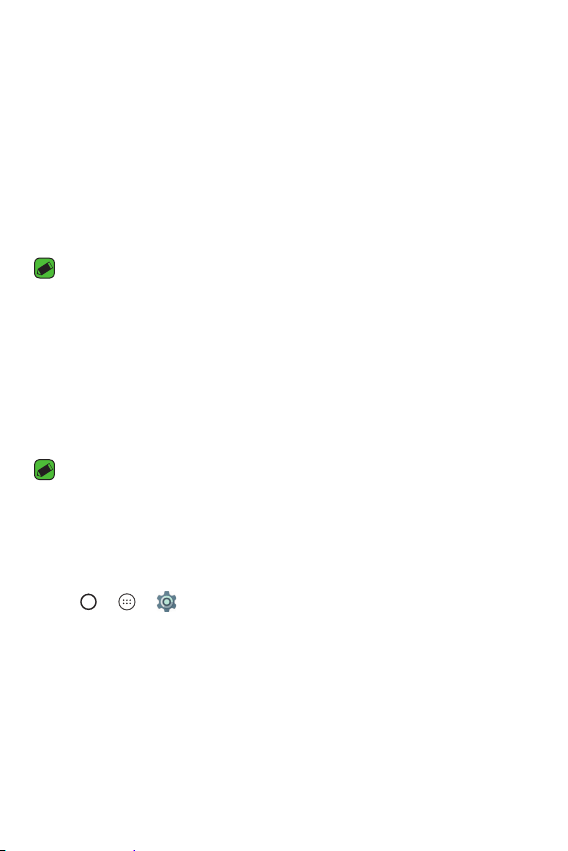
KnockON
The KnockON feature allows you to double-tap the screen to easily turn
it on or off.
Turning the screen on
Double-tap the middle of the screen.
Turning the screen off
Double-tap on an empty space on the Home screen, or the Lock screen.
NOTE
•
For better recognition performance, tap on the centre of the screen, but not on
the bottom or on the top of the screen.
Knock Code
The Knock Code feature allows you to create your own unlock code using
a combination of knocks on the screen. You can access the Home screen
directly when the screen is off by tapping the same sequence on the screen.
NOTE
•
If you enter the wrong Knock Code 5 times, it will compulsorily take you to
your Google account log in/backup PIN.
•
Use the fingertip instead of finger nail to tap the screen for turning it on or off.
Setting up the Knock Code feature
1 Tap > > > Security > Screen lock > Knock Code.
2 Tap the squares in a pattern to set your Knock Code. Your Knock Code
pattern c
Unlocking the screen using the Knock Code
You can unlock the screen by tapping the Knock Code pattern you already
set, when the screen turns off.
an be 3 to 8 taps.
Special Features
14
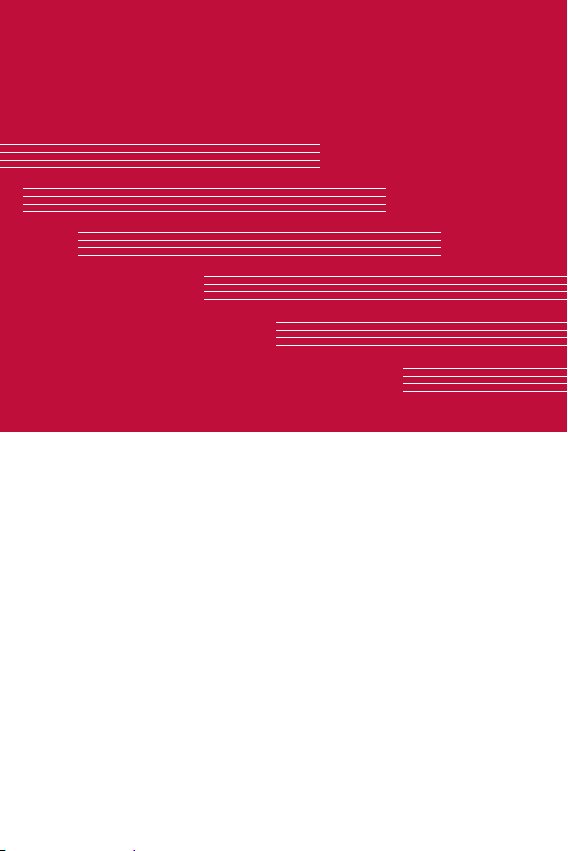
Basics
Basics
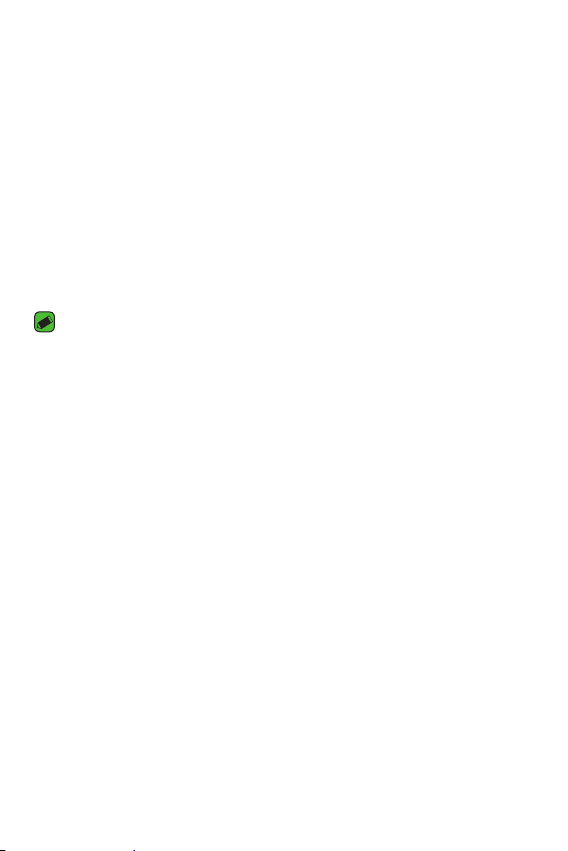
Accessories
These accessories are available for use with the your device.
•
Travel Adaptor
•
Quick Start Guide
•
Stereo Headset
•
USB Cable
•
Battery
NOTE
•
Items described above may be optional.
•
Always use genuine LG accessories. The supplied items are designed only for
this device and may not be compatible with other devices.
•
The items supplied with the device and any available accessories may vary
depending on the region or service provider.
Basics
16
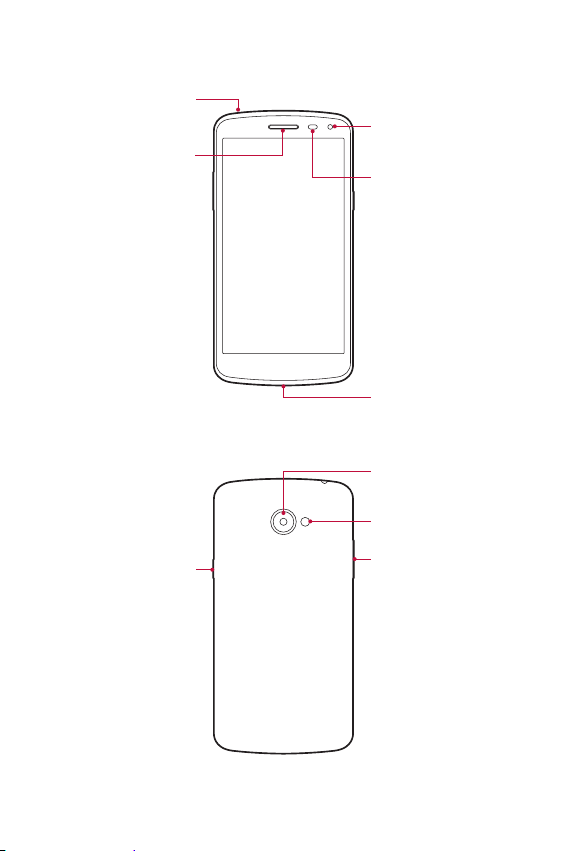
Device layout
Headset Jack
Earpiece
Front Camera Lens
Proximity Sensor
Charger/USB Port
Rear Camera Lens
Flash
Power/Lock Key
Basics
Volume Keys
17
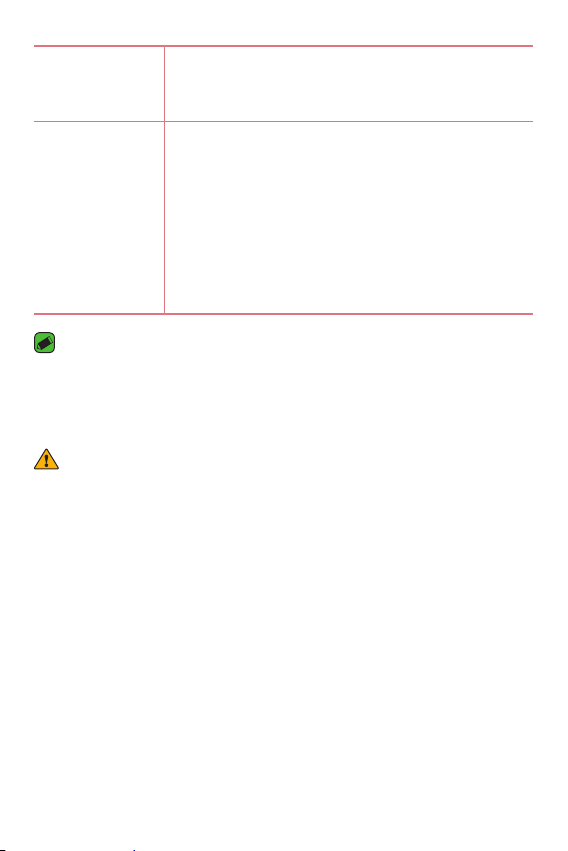
Power/Lock Key
•
Turn your device on/off by pressing and holding
this key.
•
Short press to turn on/off the screen.
Volume Keys While screen is off:
•
Long press Volume Keys to launch Camera.
On the Home screen:
•
Control ringer volume.
During a call:
•
Control your earpiece volume.
When playing audio/video:
•
Control volume continuously.
NOTE: Proximity Sensor
•
When receiving and making calls, the proximity sensor automatically turns
the backlight off and locks the touch screen by sensing when the phone is
near your ear. This extends battery life and prevents you from unintentionally
activating the touch screen during calls.
WARNING
•
Placing a heavy object on the device or sitting on it can damage the display
and touch screen functions. Do not cover the proximity sensor with screen
protectors or any other type of protective film. This could cause the sensor to
malfunction.
Basics
18
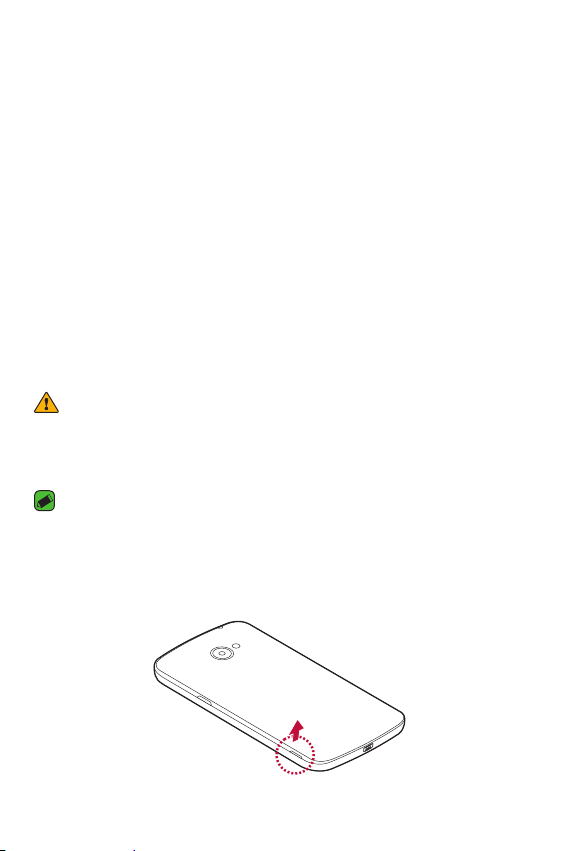
Turning Your Device On and Off
Turning your device on
Press and hold the Power/Lock Key for a couple of seconds until the
screen turns on.
Turning your device off
1 Press and hold the Power/Lock Key until the device options menu
appears.
ower off > OK to confirm that you want to turn off the device.
2 Tap P
Installing the SIM card and battery
Insert the SIM card provided by the device service provider, and the
included battery.
WARNING
•
Do not insert a memory card into the SIM card slot. If a memory card happens
to be lodged in the SIM card slot, take the device to a LG Service Centre to
remove the memory card.
NOTE
•
Only the Micro SIM cards work with the device.
1 To remove the back cover, hold the device firmly in one hand. With your
other hand, lift off the back cover with your thumbnail as shown in the
figure.
Basics
19
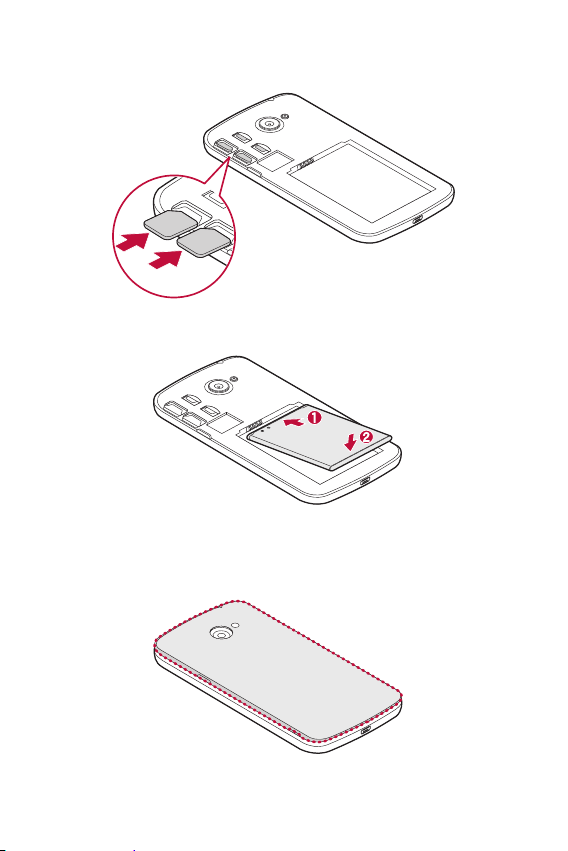
2 Slide the SIM card into the SIM card slot as shown in the figure. Make
sure the gold contact area on the card is facing downward.
3 Insert the battery.
4 To replace the cover onto the device, align the back cover over the
battery compartment and press it down until it clicks into place.
Basics
20
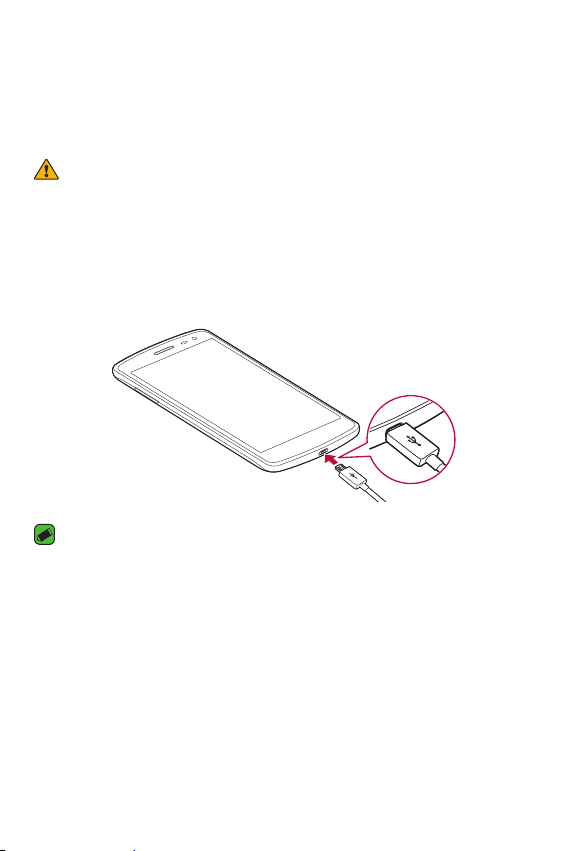
Charging the battery
Charge the battery before using it for first time. Use the charger to
charge the battery. A computer can also be used to charge the battery by
connecting the device to it using the USB cable.
WARNING
•
Use only LG-approved chargers, batteries and cables. If you use unapproved
chargers, batteries or cables, it may cause battery charging delay. Or this can
cause the battery to explode or damage the device, which are not covered by
the warranty.
The charger connector is located at the bottom of the device. Insert the
charger and plug it into a power outlet.
NOTE
•
Do not open the back cover while your device is charging.
Basics
21
