LG LGW100 Owner’s Manual
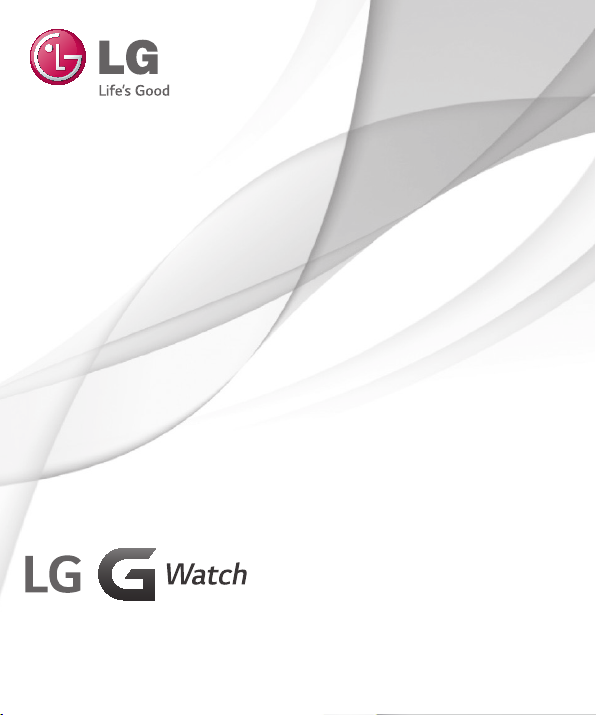
User Guide
ENGLISH
LG-W100
MFL68646001 (1.0) www.lg.com
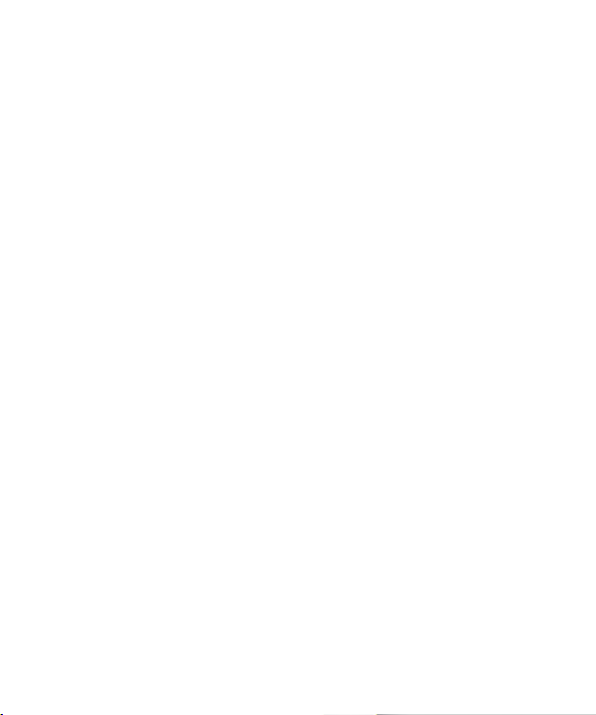
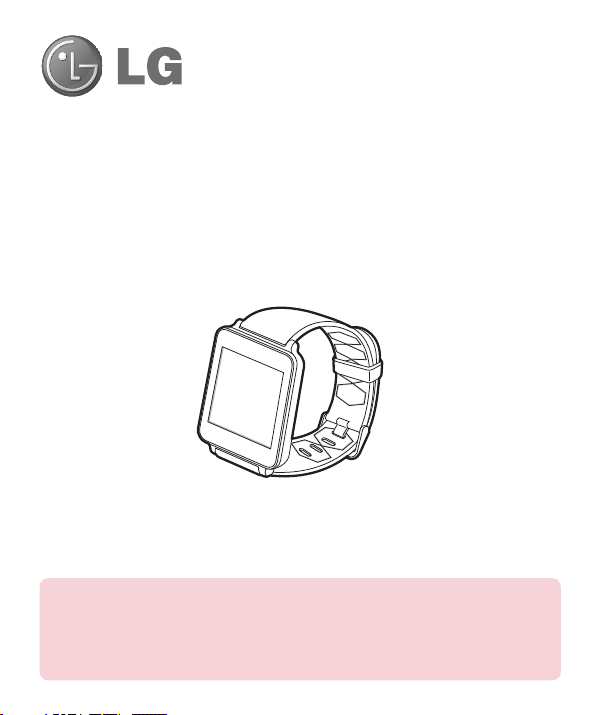
ENGLISH
User Guide
Notice: Open Source Software
To obtain the corresponding source code under GPL, LGPL, MPL and other open source
licences, please visit http://opensource.lge.com/
All referred licence terms, disclaimers and notices are available for download with the
source code.
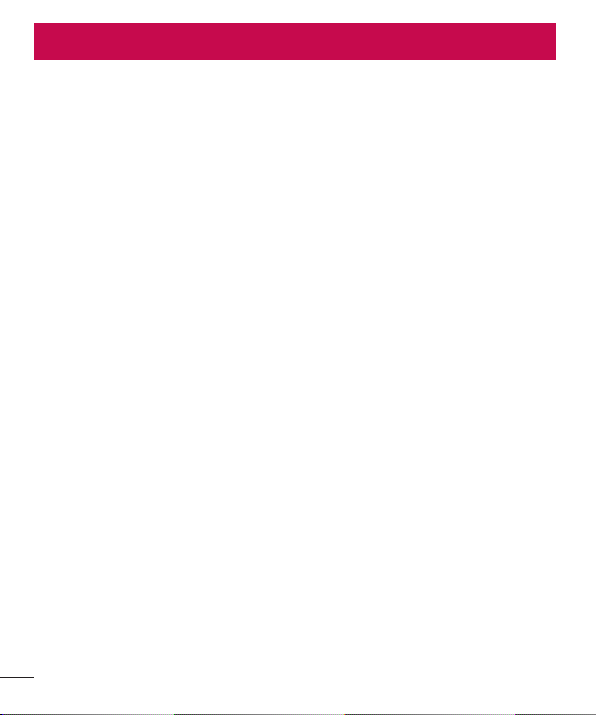
Table of contents
ABOUT ANDROID WEAR ......................................4
New to Android Wear FAQS ................................4
Phones & tablets that work with Android Wear ...5
LG G Watch Hardware .........................................6
LG G Watch tech specs ...................................6
Charge your LG G Watch .................................7
What comes with LG G Watch ..........................8
Turn LG G Watch on or off ...............................9
SET UP ANDROID WEAR ....................................10
Pair your watch with your phone .....................10
Features you should turn on .........................10
Different ways to pair your watch ....................11
Get to know your watch ..................................11
Useful info when you need it through cards ...11
Ask questions & do everyday tasks with voice 12
Use apps already on your phone ...................12
Choose what shows up on your watch ...........12
Getting around on your watch .........................12
1. Start on your watch face (where you see the
time) ...........................................................12
2. See useful info through cards ...................13
3. See card details and take action ...............13
4. Swipe away cards when you’re done ..........13
5. Ask questions & do everyday tasks ............13
6. See a menu of things you can do ..............14
Watch navigation tips ......................................14
What you can do with Android Wear ................16
Get stuff done ...............................................16
Read & reply to messages ............................16
Travel ..........................................................16
Get quick answers .......................................16
Keep track of your fitness .............................17
START USING ANDROID WEAR ..........................18
What you can do with Android Wear ................18
Get stuff done with reminders, alarms, notes &
more ...............................................................18
Set reminders & take notes ...........................18
Set alarms and timers ...................................19
Check your schedule .....................................21
Track packages.............................................21
Enjoy your music...........................................21
Read & reply to messages ...............................22
Read & reply to emails ..................................22
Read and reply to texts & messages...............23
See calls .....................................................24
Get directions, traffic, flight info & more ..........24
Get quick answers on weather, sports & more .26
Track your fitness ............................................29
Show or hide Fit cards...................................30
See an estimate of how many steps you've
taken today ..................................................30
Set goals for daily steps ................................30
Android Wear tips & tricks ...............................31
Dim the screen with your palm .....................31
Stop your watch from vibrating with one
swipe ..........................................................31
Stop specific apps from showing notifications on
your watch ..................................................31
Silence your phone automatically when using
your watch ..................................................31
Speak to get to Settings ...............................31
Speak to do simple tasks ..............................32
Google apps that work with Android Wear .......32
Use Google Now with Android Wear .................32
Customize your Google Now cards ................32
Google Now cards that work with Android
Wear ...........................................................33
2
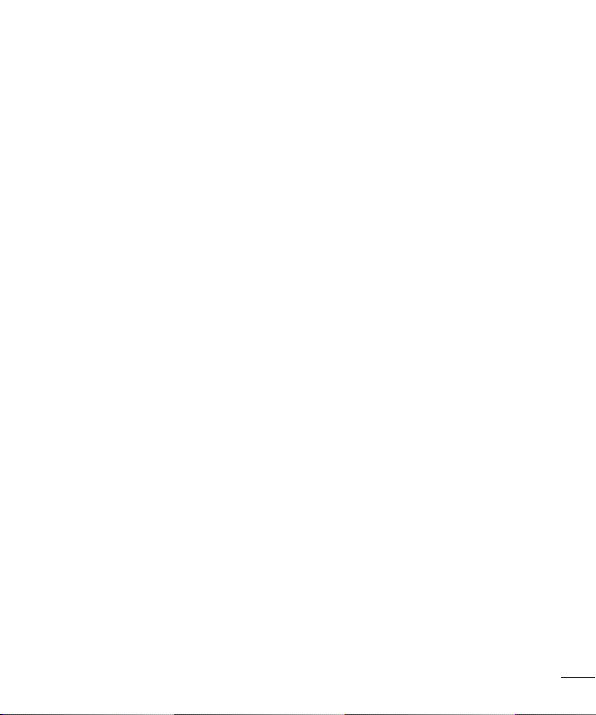
Use Hangouts with Android Wear .....................33
Use Gmail with Android Wear ...........................33
SETTINGS ..........................................................34
Manage notifications ......................................34
How notifications work .................................34
Mute notifications on your watch ...................34
Turn off watch notifications for specific apps ..34
Turn off phone sounds when using your
watch ..........................................................35
Manage battery life .........................................35
Check remaining battery life .........................35
Tips to save battery life ................................35
Display settings (watch face, brightness) .........35
Change your watch face ...............................35
Change the apps you use for voice actions ......38
Turn airplane mode on or off ...........................38
What still works when the watch isn’t paired ..39
Restart your watch ..........................................39
Reset your watch to factory settings ................40
TROUBLESHOOT ANDROID WEAR .....................41
My watch won’t pair with my phone ...............41
“Cannot connect to Internet” error ...................42
3
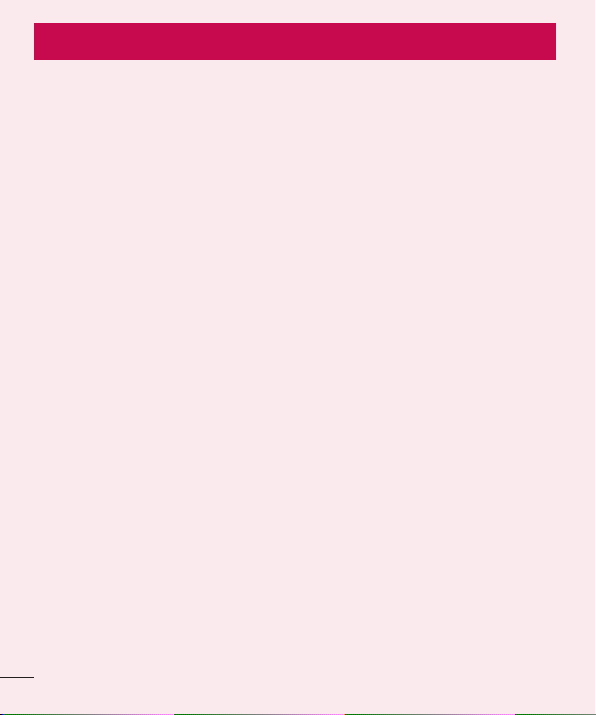
ABOUT ANDROID WEAR
New to Android Wear FAQS
Here are answers to some questions you may have about your new watch.
Do I need to download apps on my watch?
No, your favorite apps on your phone will work with Android Wear automatically. You do not need to download a
whole new set of apps.
Do I need to install new apps on my phone for it to work with my watch?
You'll just install the Android Wear app on your phone to connect it to your watch and manage your watch's
settings.
What phones work with Android Wear?
You need an Android phone running Android 4.3 or higher that supports Bluetooth.
To find out whether your phone supports Android Wear, visit g.co/WearCheck from your phone.
What version of Android do I need?
You need an Android phone running Android 4.3 or higher.
To find out whether your phone supports Android Wear, visit g.co/WearCheck from your phone.
How far can my watch be from my phone?
Keep your watch within a few feet of your phone. The exact distance will vary by phone and watch.
Does the watch make any sounds? Will the watch speak back to me?
Your watch won’t make any sounds or speak back to you.
Your watch may vibrate for notifications, and it uses the notification settings you have for each app on your
phone. If your phone vibrates or makes a sound for a notification, your watch will vibrate. If your phone doesn't
make a sound or vibrate, you'll still see a card on your watch, without a vibration.
You can always mute your watch to turn off vibrations for all notifications. Learn more about managing your
notifications.
4
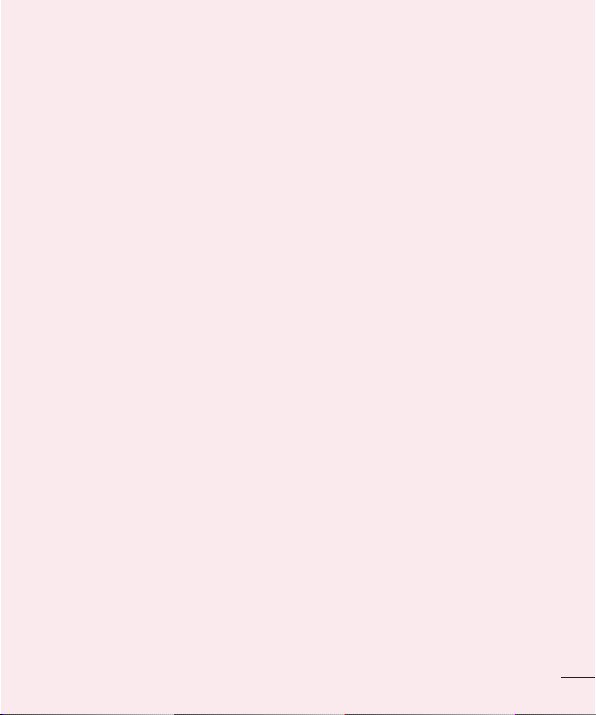
How do I control the cards that show up on my watch?
You can choose which cards and notifications show up on your watch by changing your notification settings and
Google Now settings.
Why do I need a phone to use my watch?
Your watch gets access to the Internet through your phone or tablet. Without being paired, you won't be able to
use most of Android Wear's features.
It’s also easier to manage many settings for your watch on your phone.
What can my watch do if I'm not near my phone?
If you step away from your phone, you can still use some features on your watch. Learn about what works when
your watch isn’t paired.
What happens when I remove a notification or card on my watch? Will it still show up on my phone?
If you remove a card on your watch, the same card or notification will be dismissed on your phone. If you remove
a notification from your phone, it will be dismissed on your watch.
Can I visit websites on the watch?
You won’t be able to visit websites on your watch. Instead, you’ll see an option to open on your phone.
Can I type on the watch?
No. You’ll use your voice to reply, search, or do tasks.
Can I use my watch with a tablet?
Yes, you can pair your watch with a tablet, but phones are recommended.
Phones & tablets that work with Android Wear
You need an Android phone running Android 4.3 or higher that supports Bluetooth. You can pair your watch with
a tablet that meets the same requirements, but phones are recommended.
To find out whether your phone supports Android Wear, visit g.co/WearCheck from your phone.
5
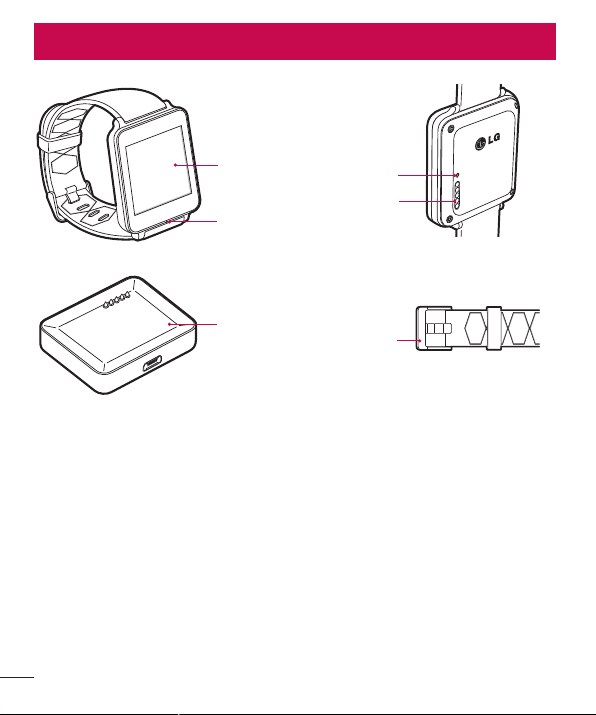
LG G Watch Hardware
Here's a guide to the hardware features of the LG G Watch.
Display
Microphone
Charging Cradle
Reset Button
Charging Terminals
Buckle
LG G Watch tech specs
OS Android Wear
Screen 1.65” 280 x 280 IPS LCD
Dimensions 37.9 x 46.5 x 9.95 mm
Weight 63 g
Battery 400 mAh
Processor CPU 1.2 GHz
Wireless BT 4.0
Memory 4 GB internal storage with 512 MB RAM
Ports and Connectors USB (pogo pin) on G Watch, Micro USB on Charging Cradle
Sensors 9 Axis (Accelerometer/Compass/Gyro)
6
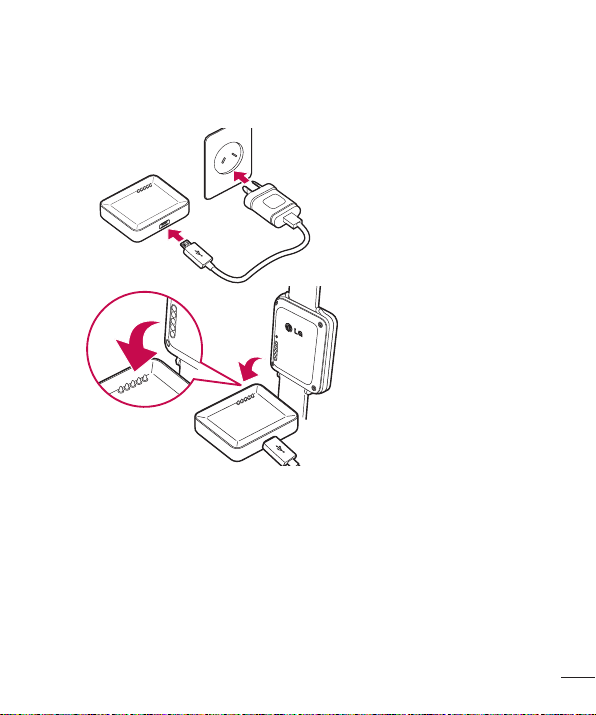
Charge your LG G Watch
Place the LG G Watch on the charging cradle, matching each charging terminal (line up the gold pins). Make
sure the cradle is connected to a power outlet.
1.
2.
• The power adapter varies by country or region.
• Use only the approved cradle, power adapter and micro USB cable that come with your G Watch. Using a
different power adapter or cable may damage your watch.
• The input voltage range between the wall outlet and this power adapter is AC 100V– 240V, and the power
adapter’s output voltage is DC 5V, 0.85A.
• Charging G Watch through a USB cable attached to another device, such as a laptop computer, takes the
same charging time as with the power adapter.
• G Watch’s battery can’t be removed. Don’t attempt to open the watch.
7
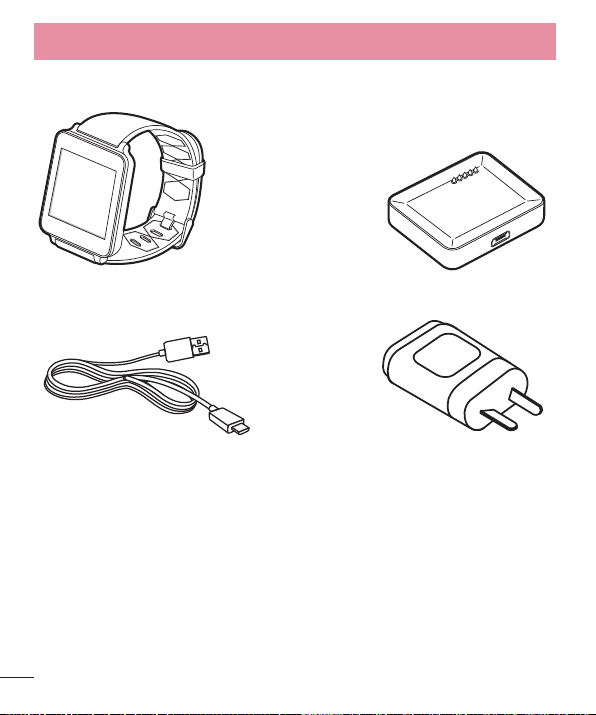
LG G Watch Hardware
What comes with LG G Watch
The LG G Watch comes with the following:
G Watch
Micro USB cable
A Quick Start Guide and Safety & Warranty booklet are also included.
If any item is damaged or missing, contact the place where you purchased the watch.
Use only approved accessories. Accessories may vary by country or region.
8
Charging cradle
Power adapter
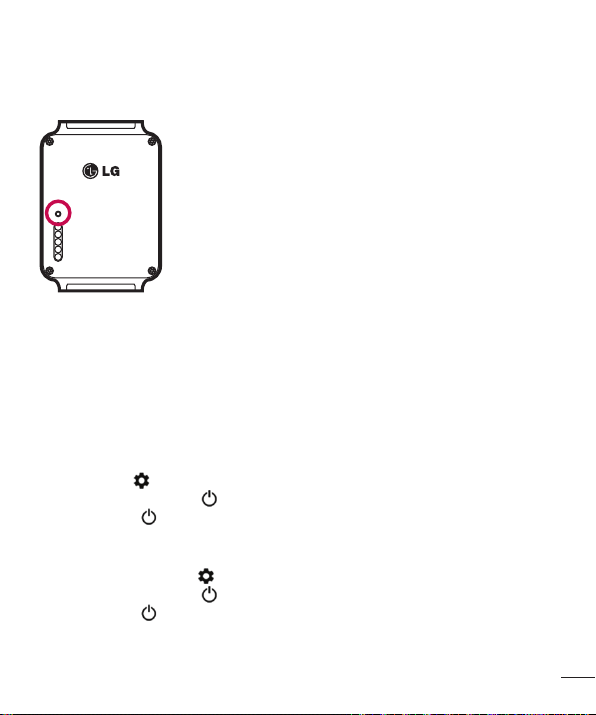
Turn LG G Watch on or off
Turn the watch on
Connect the charging cradle to a power outlet and place the G Watch on it. The device will turn on automatically.
You can also press the reset button using a pen or paperclip. Press and hold the button for 2 seconds.
Turn the watch off
1 If your screen is dim, touch the screen to wake up the watch.
2 Touch anywhere on the background of the screen. You’ll see a white screen with a red “g.”
3 Touch again anywhere on the screen to see a menu of things you can do.
4 Scroll down to the bottom of the menu.
5 Touch Settings .
6 Scroll until you see Power off .
7 Touch Power off .
You can also use the reset button to turn the watch off:
1 Press the reset button very quickly, for about half a second.
2 This will take you to Settings .
3 Scroll until you see Power off .
4 Touch Power off .
Restart the watch
Press & hold the reset button for about 8 seconds, using a pen or paperclip.
You can also restart through settings.
9
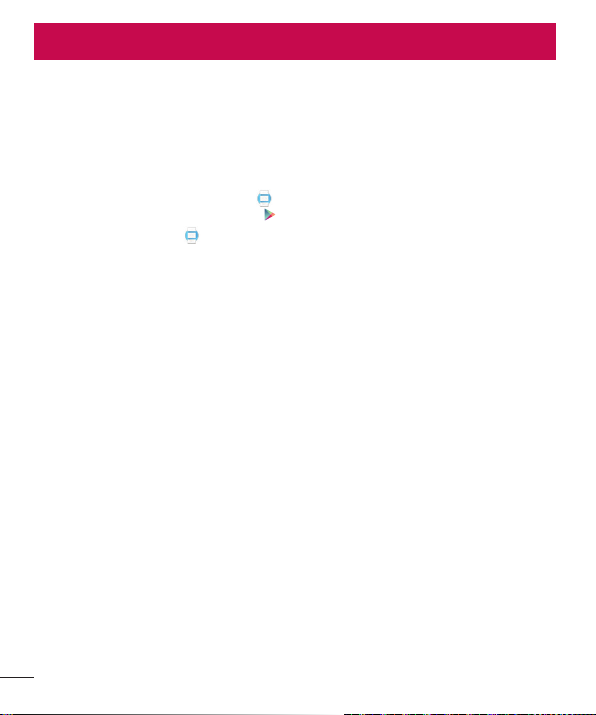
SET UP ANDROID WEAR
Pair your watch with your phone
Your watch is meant to work together with your Android phone, so you'll need to pair them.
If you’re pairing your watch for the first time, make sure your phone is connected to mobile data or Wi-Fi. You
need a data connection to complete setup. You should also keep the watch connected to power during setup.
Here’s how to pair:
1 Turn on your watch, and make sure it is within a few feet of your phone.
2 Download and install the Android Wear app on your phone.
• You can also search for “Android Wear” on Google Play.
3 Open the Android Wear app on your phone and follow the onscreen instructions. You'll be able to turn
on Bluetooth during set up, if it isn't already on.
4 On your phone, you’ll see a list of nearby devices. Touch your watch’s name.
• You can check the name of your watch on its screen.
5 You’ll see a pairing code on your phone and watch. Check that the codes match.
6 Touch Pair on your phone, then touch Pair on your watch. Make sure to touch both screens. You’ll see a
confirmation message once your watch is paired. This can take a few minutes, so please be patient.
• Possible software update: Depending on when you bought your watch, your watch may automatically
download and install an update after you pair with a phone for the first time. Your watch will automatically
restart after updating itself.
7 On your phone, follow the onscreen instructions to turn on watch notifications.
8 You’re all done, but we recommend turning on Google Now & Location to have the best Android Wear
experience. See more details below.
Follow the tutorial on your watch to get started, or learn how to get around your watch.
Features you should turn on
To have the best Android Wear experience, we recommend turning on Google Now and Location. You need to
turn on these features using your phone or tablet, if they aren’t already on. For the best experience,we also
recommend keeping contact recognition turned on. This feature was turned on when you set up the Android
Wear app. You can always turn contact recognition off through the Google Search app.
10
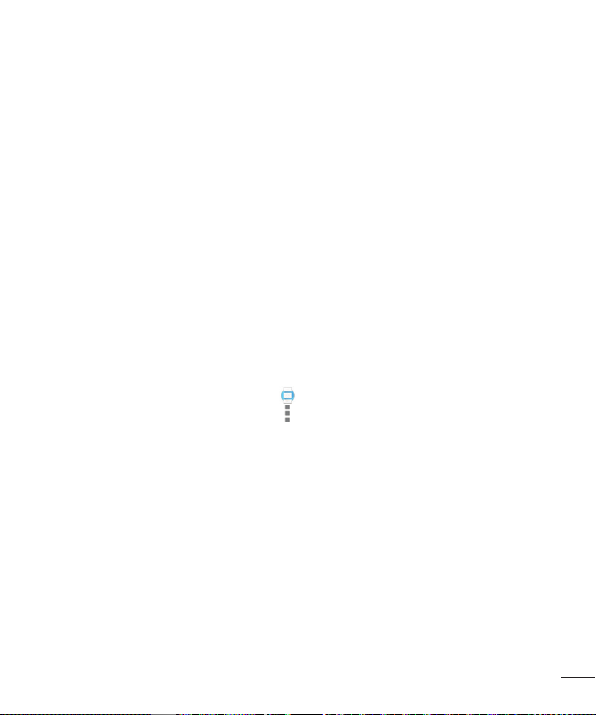
• Turn on Google Now for info when you need it without searching. For example, see today’s weather, check
your flight status, and find out if there’s traffic on the way to work.
• Turn on Location for navigation, local suggestions (like restaurants and traffic), and more.
• Turn on contact recognition to call, text, or email contacts.
Different ways to pair your watch
You can pair your watch with only one phone or tablet at a time. If you have more than one phone or tablet you
want to pair your watch with, or if you have more than one watch, here are some things to keep in mind:
If you have one watch and multiple phones or tablets:
• You can’t pair one watch with multiple phones or tablets at the same time.
• You can switch which phone or tablet your watch is paired with, but you need to reset your watch to factory
settings first. Then you can pair your watch to the new phone or tablet.
If you have multiple watches and one phone or tablet:
• Your phone or tablet can be paired with different watches, but only one at a time.
• You can use your Android Wear app to change the watch that’s paired. To switch watches:
1 Make sure the watch you’re pairing with is powered on.
2 On your phone, open the Android Wear app .
3 On the top right of the screen, touch menu > Pair with a new wearable.
4 Touch the name of the watch you’d like to pair.
Get to know your watch
On your watch, you’ll see cards that give you useful information when you need it. You can also get answers to
questions and do everyday tasks using your voice.
Useful info when you need it through cards
The information you need will conveniently appear as cards on your watch. Wondering about your morning
commute? Just check your watch. Your friend just texted you? You’ll see the message. Curious how much you’ve
walked today? You’ll see your daily step count. You can scroll through the cards, see more details, and dismiss
cards when you’re done.
11
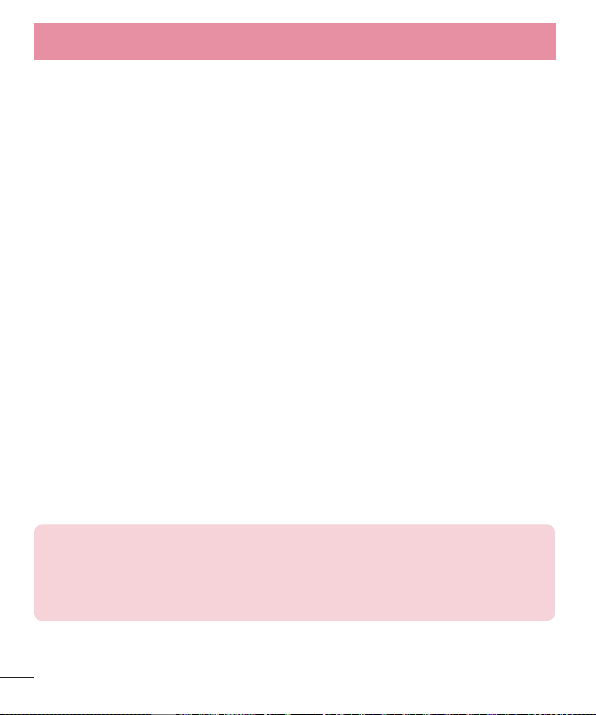
SET UP ANDROID WEAR
Ask questions & do everyday tasks with voice
You can also search and do a variety of tasks on your watch using just your voice. Just say “Ok Google” or touch
the watch face, and you can ask questions (“How tall is the Empire State Building?”), set reminders (“Remind me
to call mom tonight”), and more.
Use apps already on your phone
You’ll need to download the Android Wear app to connect your watch and phone, and to manage your watch’s
settings.
Once you’ve done this, your favorite apps will work with Android Wear automatically, and you won’t need to
download a whole new set of apps.
Choose what shows up on your watch
You can choose which cards and notifications show up on your watch by changing your notification settings and
Google Now settings.
Getting around on your watch
Get started using your watch by navigating cards and using your voice to get answers and to do everyday tasks.
Here's how:
1. Start on your watch face (where you see the time)
Start by waking up your watch. If your watch’s screen is dimmed, you can wake up the watch by:
• Touching the screen.
• Turning your wrist so your watch face is upright.
• Pressing a button on the watch (if it has one).
Quickly dim the screen: Press your palm onto the screen until it vibrates. This will bring
you back to the watch face.
Change the watch face: Touch and hold anywhere on the background of the home
screen for two seconds. Swipe to the right or left to browse the designs, then touch to
choose one.
12
