Page 1
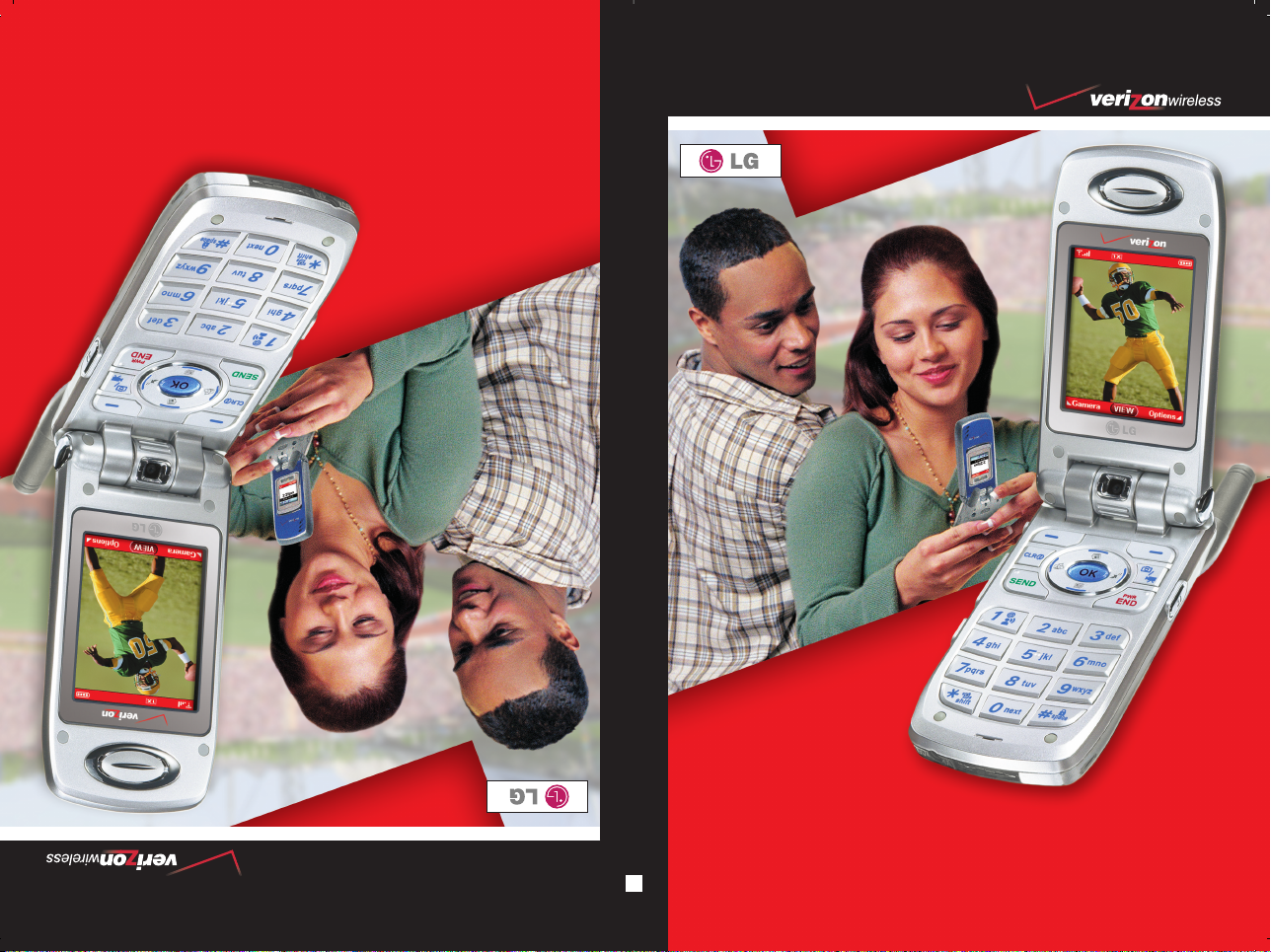
VVXX77000000
MMaannuuaall ddeell uussuuaarriioo
VVXX77000000
User Guide
MMBB0111201(1.0)
H
UUsseerr GGuuiiddee
VVXX77000000
Page 2
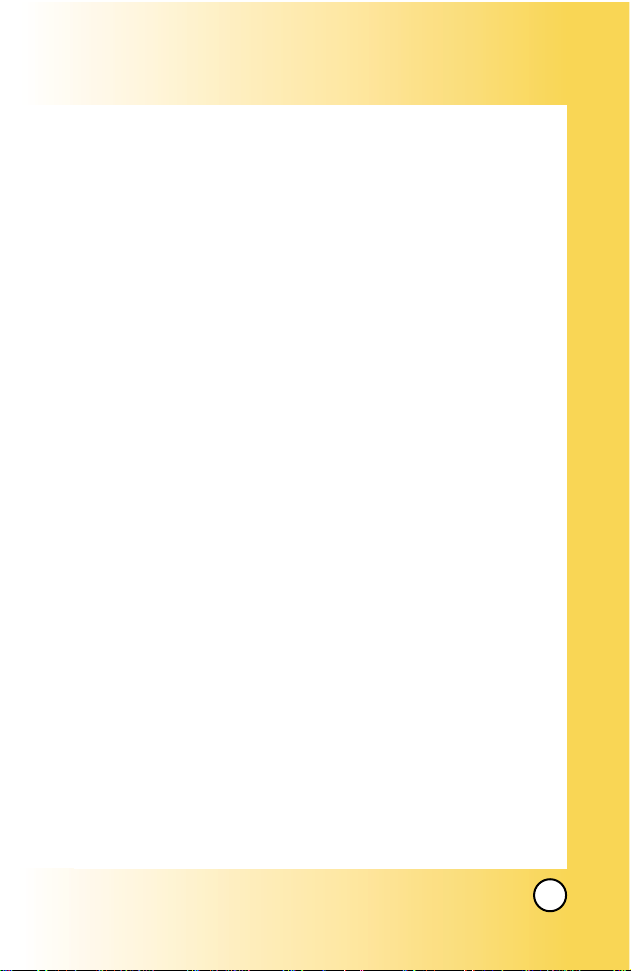
1
VX7000
Welcome . . . . . . . . . . . . . . . . . . . . . . . . . . . . . . . . . . . . 7
Important Information . . . . . . . . . . . . . . . . . . . . . . . . . . . . . . . 7
FCC RF Exposure Infomation . . . . . . . . . . . . . . . . . . . . . . . 10
Phone Overview . . . . . . . . . . . . . . . . . . . . . . . . . . . . 12
Menus Overview . . . . . . . . . . . . . . . . . . . . . . . . . . . . 14
Getting Your Phone Started . . . . . . . . . . . . . . . . . . . 16
The Battery . . . . . . . . . . . . . . . . . . . . . . . . . . . . . . . . . . . . . . 16
Turning the Phone On and Off . . . . . . . . . . . . . . . . . . . . . . . 17
Screen Icons . . . . . . . . . . . . . . . . . . . . . . . . . . . . . . . . . . . . . 18
Making Calls . . . . . . . . . . . . . . . . . . . . . . . . . . . . . . . . . . . . . 19
Receiving Calls . . . . . . . . . . . . . . . . . . . . . . . . . . . . . . . . . . . 19
Quick Access to Convenient Features . . . . . . . . . 20
Vibrate Mode . . . . . . . . . . . . . . . . . . . . . . . . . . . . . . . . . . . . . . . . 20
Lock Mode . . . . . . . . . . . . . . . . . . . . . . . . . . . . . . . . . . . . . . . . . . 20
Mute Function . . . . . . . . . . . . . . . . . . . . . . . . . . . . . . . . . . . . . . . 21
Volume Quick Adjustment . . . . . . . . . . . . . . . . . . . . . . . . . . . . . . 21
Call Waiting . . . . . . . . . . . . . . . . . . . . . . . . . . . . . . . . . . . . . . . . . 22
Caller ID . . . . . . . . . . . . . . . . . . . . . . . . . . . . . . . . . . . . . . . . . . . . 22
Voice Dialing . . . . . . . . . . . . . . . . . . . . . . . . . . . . . . . . . . . . . . . . 22
Speed Dialing . . . . . . . . . . . . . . . . . . . . . . . . . . . . . . . . . . . . . . . 23
Entering and Editing Information . . . . . . . . . . . . . . 24
Text Input . . . . . . . . . . . . . . . . . . . . . . . . . . . . . . . . . . . . . . . . . . . 24
Text Input Examples . . . . . . . . . . . . . . . . . . . . . . . . . . . . . . . . . . 26
Contacts in Your Phone’ s Memory . . . . . . . . . . . . . 28
The Basics of Storing Contacts Entries . . . . . . . . . . . . . . . . . . .28
Options to Customize Your Contacts . . . . . . . . . . . . . . . . . . . . . 29
Adding or Changing the Group . . . . . . . . . . . . . . . . . . . . . . 29
Changing the Call Ringer . . . . . . . . . . . . . . . . . . . . . . . . . . . 30
Changing the Message Ringer . . . . . . . . . . . . . . . . . . . . . . . 30
Adding or Changing the Picture ID . . . . . . . . . . . . . . . . . . . 31
Adding or Changing the Email . . . . . . . . . . . . . . . . . . . . . . . 31
Adding Speed Dial . . . . . . . . . . . . . . . . . . . . . . . . . . . . . . . . . 32
Adding V oice Dial . . . . . . . . . . . . . . . . . . . . . . . . . . . . . . . . . . 32
Editing Contacts Entries . . . . . . . . . . . . . . . . . . . . . . . . . . . . . . . 33
Adding Another Phone Number . . . . . . . . . . . . . . . . . . . . . . 33
Page 3
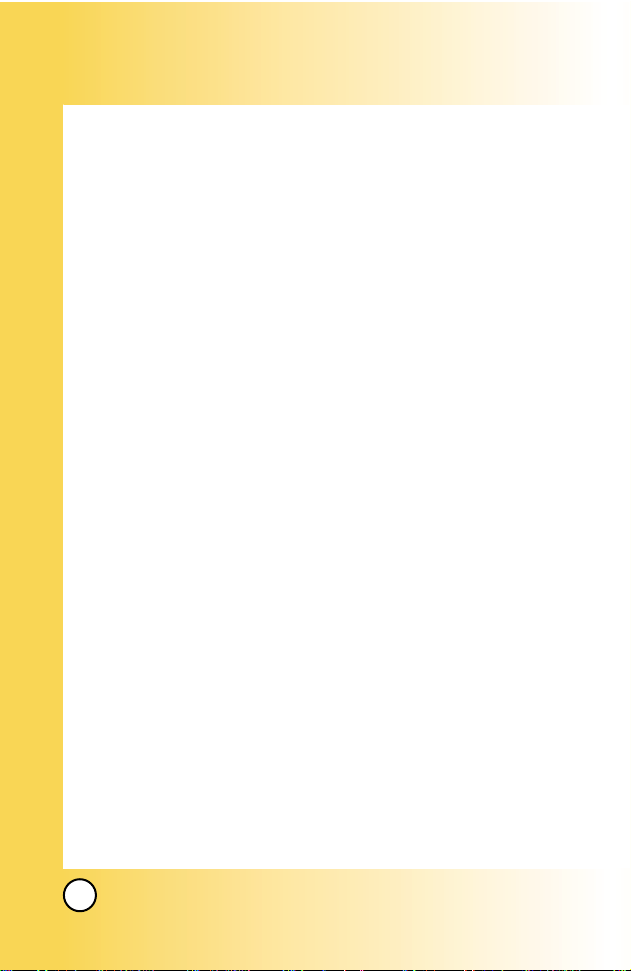
2
VX7000
Default Numbers . . . . . . . . . . . . . . . . . . . . . . . . . . . . . . . . . . 34
Editing Stored Phone Numbers . . . . . . . . . . . . . . . . . . . . . . 34
Editing Stored Names . . . . . . . . . . . . . . . . . . . . . . . . . . . . . . 35
Deleting . . . . . . . . . . . . . . . . . . . . . . . . . . . . . . . . . . . . . . . . . . . . 36
Deleting a Phone Number from a Contact . . . . . . . . . . . . . 36
Deleting a Contact Entry . . . . . . . . . . . . . . . . . . . . . . . . . . . . 36
Deleting a Speed Dial . . . . . . . . . . . . . . . . . . . . . . . . . . . . . . 37
Deleting a Voice Dial . . . . . . . . . . . . . . . . . . . . . . . . . . . . . . . 37
Phone Numbers With Pauses . . . . . . . . . . . . . . . . . . . . . . . . . . 38
Searching Your Phone’s Memory . . . . . . . . . . . . . . . . . . . . . . . . 39
Making a Call From Your Phone’s Memory . . . . . . . . . . . . . . . . 40
From Contacts . . . . . . . . . . . . . . . . . . . . . . . . . . . . . . . . . . . . 40
From Recent Calls . . . . . . . . . . . . . . . . . . . . . . . . . . . . . . . . . 40
Speed Dialing . . . . . . . . . . . . . . . . . . . . . . . . . . . . . . . . . . . . 41
Voice Dialing . . . . . . . . . . . . . . . . . . . . . . . . . . . . . . . . . . . . . 41
Using Phone Menus . . . . . . . . . . . . . . . . . . . . . . . . . 42
Menu Access . . . . . . . . . . . . . . . . . . . . . . . . . . . . . . . . . . . . . . . . 42
CONT A CTS . . . . . . . . . . . . . . . . . . . . . . . . . . . . . . . . . . . . . . . . . 43
New Contact . . . . . . . . . . . . . . . . . . . . . . . . . . . . . . . . . . . . . . 43
Contact List . . . . . . . . . . . . . . . . . . . . . . . . . . . . . . . . . . . . . . . 44
Groups . . . . . . . . . . . . . . . . . . . . . . . . . . . . . . . . . . . . . . . . . . 44
Speed Dials . . . . . . . . . . . . . . . . . . . . . . . . . . . . . . . . . . . . . . 45
VoiceDials . . . . . . . . . . . . . . . . . . . . . . . . . . . . . . . . . . . . . . . 45
RECENT CALLS . . . . . . . . . . . . . . . . . . . . . . . . . . . . . . . . . . . . 46
Missed . . . . . . . . . . . . . . . . . . . . . . . . . . . . . . . . . . . . . . . . . . 47
Received . . . . . . . . . . . . . . . . . . . . . . . . . . . . . . . . . . . . . . . . . 47
Dialed . . . . . . . . . . . . . . . . . . . . . . . . . . . . . . . . . . . . . . . . . . . 48
All . . . . . . . . . . . . . . . . . . . . . . . . . . . . . . . . . . . . . . . . . . . . . . 48
ViewTimer . . . . . . . . . . . . . . . . . . . . . . . . . . . . . . . . . . . . . . . 49
KB Counter . . . . . . . . . . . . . . . . . . . . . . . . . . . . . . . . . . . . . . 49
SETTING & TOOLS . . . . . . . . . . . . . . . . . . . . . . . . . . . . . . . . . . .50
Tools . . . . . . . . . . . . . . . . . . . . . . . . . . . . . . . . . . . . . . . . . . . . 50
Calendar . . . . . . . . . . . . . . . . . . . . . . . . . . . . . . . . . . . . . . 51
Alarm Clock . . . . . . . . . . . . . . . . . . . . . . . . . . . . . . . . . . . 52
Shortcut Key . . . . . . . . . . . . . . . . . . . . . . . . . . . . . . . . . . . 52
Page 4
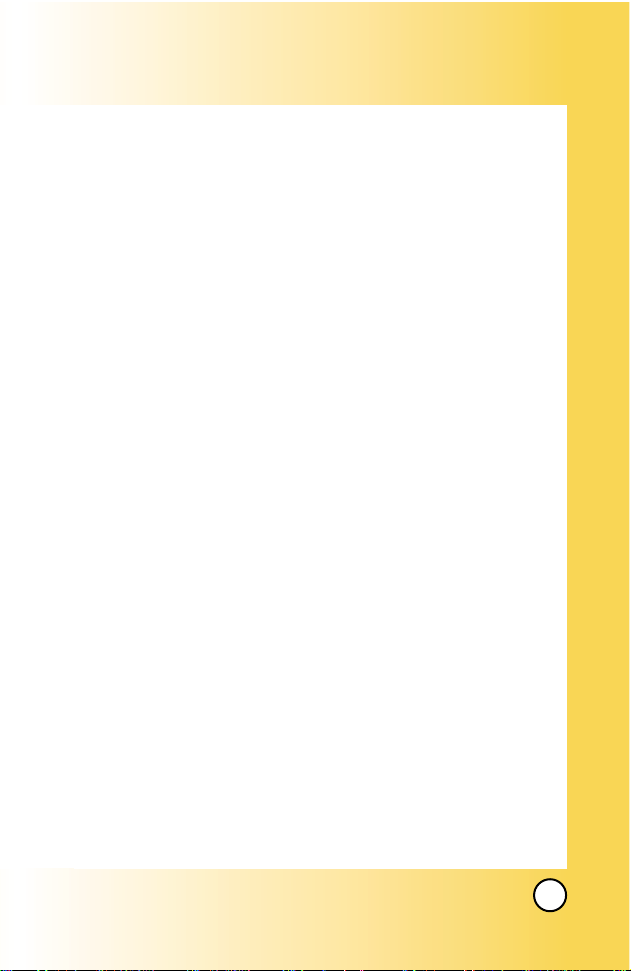
3
VX7000
World Clock . . . . . . . . . . . . . . . . . . . . . . . . . . . . . . . . . . . 53
Notepad . . . . . . . . . . . . . . . . . . . . . . . . . . . . . . . . . . . . . . 53
Calculator . . . . . . . . . . . . . . . . . . . . . . . . . . . . . . . . . . . . . 53
Ez Tip Calc . . . . . . . . . . . . . . . . . . . . . . . . . . . . . . . . . . . . 53
Sounds . . . . . . . . . . . . . . . . . . . . . . . . . . . . . . . . . . . . . . . . . . 54
Master V olume . . . . . . . . . . . . . . . . . . . . . . . . . . . . . . . . . 54
Call Sounds . . . . . . . . . . . . . . . . . . . . . . . . . . . . . . . . . . . 54
Call Ringtone . . . . . . . . . . . . . . . . . . . . . . . . . . . . . . . 54
Call Vibrate . . . . . . . . . . . . . . . . . . . . . . . . . . . . . . . . . 55
Alert Sounds . . . . . . . . . . . . . . . . . . . . . . . . . . . . . . . . . . 55
Keypad Volume . . . . . . . . . . . . . . . . . . . . . . . . . . . . . . . . 55
Earpiece Volume . . . . . . . . . . . . . . . . . . . . . . . . . . . . . . . 55
Service Alerts . . . . . . . . . . . . . . . . . . . . . . . . . . . . . . . . . . 56
Service Change . . . . . . . . . . . . . . . . . . . . . . . . . . . . . 56
ERI Sounds . . . . . . . . . . . . . . . . . . . . . . . . . . . . . . . . . 56
Minute Beep . . . . . . . . . . . . . . . . . . . . . . . . . . . . . . . . 56
Call Connect . . . . . . . . . . . . . . . . . . . . . . . . . . . . . . . . 56
Back To Top . . . . . . . . . . . . . . . . . . . . . . . . . . . . . . . . 56
Power On/Off Sound . . . . . . . . . . . . . . . . . . . . . . . . . . . . 56
Display . . . . . . . . . . . . . . . . . . . . . . . . . . . . . . . . . . . . . . . . . . 57
Banner . . . . . . . . . . . . . . . . . . . . . . . . . . . . . . . . . . . . . . . 57
Backlight . . . . . . . . . . . . . . . . . . . . . . . . . . . . . . . . . . . . . . 58
Main LCD . . . . . . . . . . . . . . . . . . . . . . . . . . . . . . . . . . 58
Front LCD . . . . . . . . . . . . . . . . . . . . . . . . . . . . . . . . . . 58
Front Contrast . . . . . . . . . . . . . . . . . . . . . . . . . . . . . . . . . 58
Wallpaper . . . . . . . . . . . . . . . . . . . . . . . . . . . . . . . . . . . . . 59
Display Themes . . . . . . . . . . . . . . . . . . . . . . . . . . . . . . . . 59
Fonts . . . . . . . . . . . . . . . . . . . . . . . . . . . . . . . . . . . . . . . . 59
Power On/Off Anim. . . . . . . . . . . . . . . . . . . . . . . . . . . . . . 59
System . . . . . . . . . . . . . . . . . . . . . . . . . . . . . . . . . . . . . . . . . . 60
Network . . . . . . . . . . . . . . . . . . . . . . . . . . . . . . . . . . . . . . 60
System Select . . . . . . . . . . . . . . . . . . . . . . . . . . . . . . 60
Set NAM . . . . . . . . . . . . . . . . . . . . . . . . . . . . . . . . . . . 60
Auto NAM . . . . . . . . . . . . . . . . . . . . . . . . . . . . . . . . . 61
Serving System . . . . . . . . . . . . . . . . . . . . . . . . . . . . . 61
Page 5
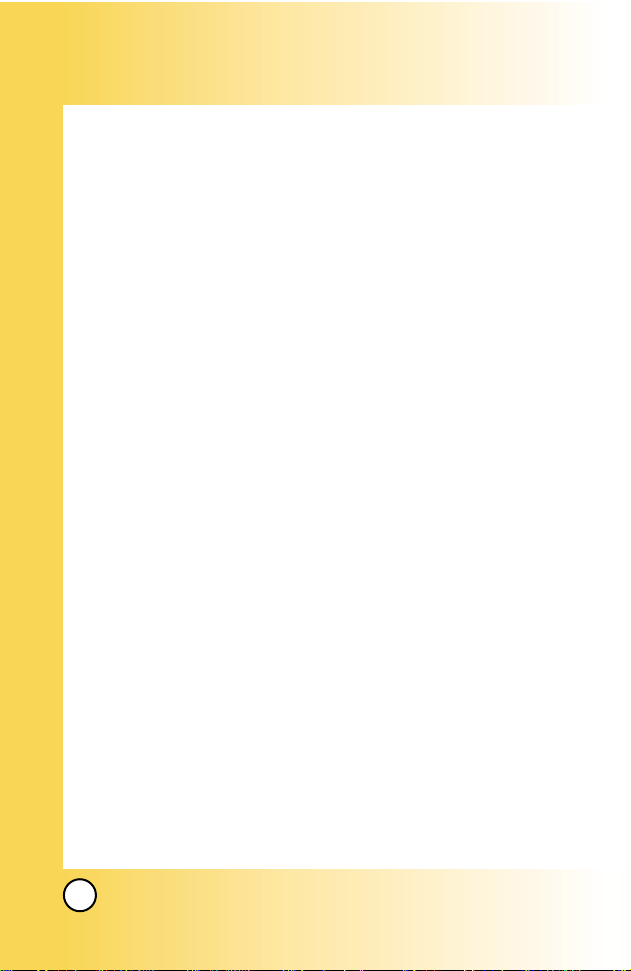
4
VX7000
Device Info . . . . . . . . . . . . . . . . . . . . . . . . . . . . . . . . . . . . 61
My Phone Number . . . . . . . . . . . . . . . . . . . . . . . . . . . 61
S/W V ersion . . . . . . . . . . . . . . . . . . . . . . . . . . . . . . . . 61
Icon Glossary . . . . . . . . . . . . . . . . . . . . . . . . . . . . . . . 61
Location . . . . . . . . . . . . . . . . . . . . . . . . . . . . . . . . . . . . . . 62
Security . . . . . . . . . . . . . . . . . . . . . . . . . . . . . . . . . . . . . . . 62
Lock Phone . . . . . . . . . . . . . . . . . . . . . . . . . . . . . . . . 62
Emergency #s . . . . . . . . . . . . . . . . . . . . . . . . . . . . . . 63
Change Code . . . . . . . . . . . . . . . . . . . . . . . . . . . . . . 63
Erase Contacts . . . . . . . . . . . . . . . . . . . . . . . . . . . . . . 63
Reset Default . . . . . . . . . . . . . . . . . . . . . . . . . . . . . . . 64
Language . . . . . . . . . . . . . . . . . . . . . . . . . . . . . . . . . . . . . 64
Call Settings . . . . . . . . . . . . . . . . . . . . . . . . . . . . . . . . . . . . . . 65
Answer Options . . . . . . . . . . . . . . . . . . . . . . . . . . . . . . . . 65
Auto Retry . . . . . . . . . . . . . . . . . . . . . . . . . . . . . . . . . . . . 66
TTY Mode . . . . . . . . . . . . . . . . . . . . . . . . . . . . . . . . . . . . 66
One-Touch Dial . . . . . . . . . . . . . . . . . . . . . . . . . . . . . . . . 66
Voice Privacy . . . . . . . . . . . . . . . . . . . . . . . . . . . . . . . . . . 67
Auto Volume . . . . . . . . . . . . . . . . . . . . . . . . . . . . . . . . . . 67
Data Settings . . . . . . . . . . . . . . . . . . . . . . . . . . . . . . . . . . 67
Data/Fax . . . . . . . . . . . . . . . . . . . . . . . . . . . . . . . . . . . 68
PC Connection . . . . . . . . . . . . . . . . . . . . . . . . . . . . . . 68
Voice Services . . . . . . . . . . . . . . . . . . . . . . . . . . . . . . . . . 68
Voice Dial . . . . . . . . . . . . . . . . . . . . . . . . . . . . . . . . . . 68
Train Words . . . . . . . . . . . . . . . . . . . . . . . . . . . . . . . . . 69
DTMF Tones . . . . . . . . . . . . . . . . . . . . . . . . . . . . . . . . . . . 69
Clock Format . . . . . . . . . . . . . . . . . . . . . . . . . . . . . . . . . . . . . . 70
Ringer ID . . . . . . . . . . . . . . . . . . . . . . . . . . . . . . . . . . . . . . . . 70
Picture ID . . . . . . . . . . . . . . . . . . . . . . . . . . . . . . . . . . . . . . . . 70
MESSAGING . . . . . . . . . . . . . . . . . . . . . . . . . . . . . . . . . . . . . . . . 71
New Txt Msg . . . . . . . . . . . . . . . . . . . . . . . . . . . . . . . . . . . . . 73
The Basics of Sending a Message . . . . . . . . . . . . . . . . 73
Customizing the Message Using Options . . . . . . . . . . . 74
Using Contacts to Send a Message . . . . . . . . . . . . . . . . 75
Inbox . . . . . . . . . . . . . . . . . . . . . . . . . . . . . . . . . . . . . . . . . . . 76
Page 6
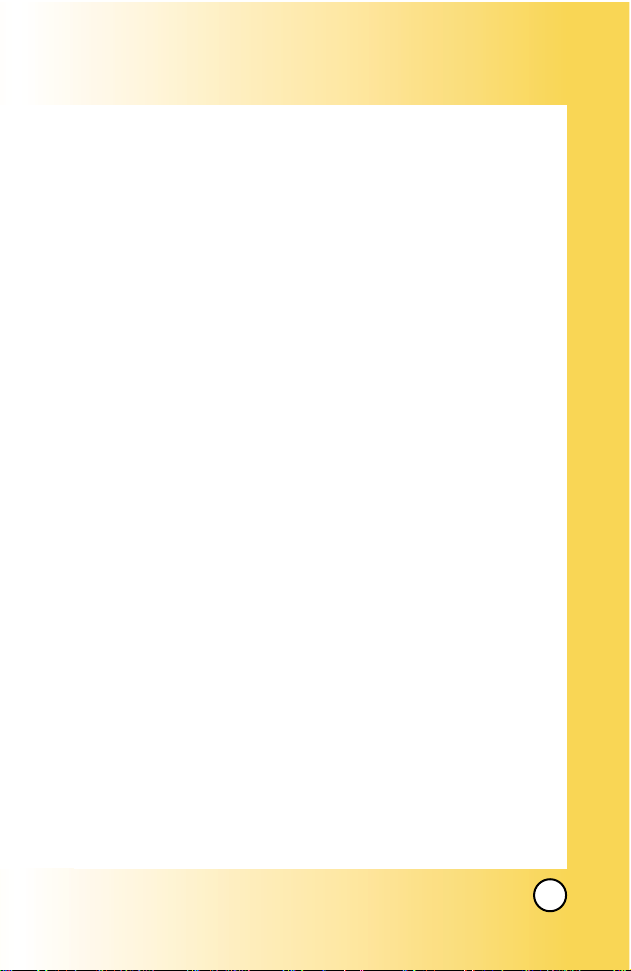
5
VX7000
Out of Memory Warning . . . . . . . . . . . . . . . . . . . . . . . . . 76
Viewing Your Inbox . . . . . . . . . . . . . . . . . . . . . . . . . . . . . . 76
Message Icon Reference . . . . . . . . . . . . . . . . . . . . . . . . 77
Sent . . . . . . . . . . . . . . . . . . . . . . . . . . . . . . . . . . . . . . . . . . . . 78
Message Icon Reference . . . . . . . . . . . . . . . . . . . . . . . . 78
Drafts . . . . . . . . . . . . . . . . . . . . . . . . . . . . . . . . . . . . . . . . . . . 79
Message Icon Reference . . . . . . . . . . . . . . . . . . . . . . . . 79
Voice Mail . . . . . . . . . . . . . . . . . . . . . . . . . . . . . . . . . . . . . . . 80
Email . . . . . . . . . . . . . . . . . . . . . . . . . . . . . . . . . . . . . . . . . . . 80
Mobile IM . . . . . . . . . . . . . . . . . . . . . . . . . . . . . . . . . . . . . . . . 80
Chat . . . . . . . . . . . . . . . . . . . . . . . . . . . . . . . . . . . . . . . . . . . . 80
Msg Settings . . . . . . . . . . . . . . . . . . . . . . . . . . . . . . . . . . . . . 81
Auto Save . . . . . . . . . . . . . . . . . . . . . . . . . . . . . . . . . . . . . 81
Auto Erase . . . . . . . . . . . . . . . . . . . . . . . . . . . . . . . . . . . . 81
Txt-Auto View . . . . . . . . . . . . . . . . . . . . . . . . . . . . . . . . . . 82
Pix-Auto Receive . . . . . . . . . . . . . . . . . . . . . . . . . . . . . . . 82
Txt-Callback # . . . . . . . . . . . . . . . . . . . . . . . . . . . . . . . . . 82
Edit V oice Mail # . . . . . . . . . . . . . . . . . . . . . . . . . . . . . . . . 82
Entry Mode . . . . . . . . . . . . . . . . . . . . . . . . . . . . . . . . . . . . 82
Quick-Text . . . . . . . . . . . . . . . . . . . . . . . . . . . . . . . . . . . . . 82
Txt-Auto Play . . . . . . . . . . . . . . . . . . . . . . . . . . . . . . . . . . 82
Txt-Signature . . . . . . . . . . . . . . . . . . . . . . . . . . . . . . . . . . 83
Erase . . . . . . . . . . . . . . . . . . . . . . . . . . . . . . . . . . . . . . . . . . . 83
GET IT NOW . . . . . . . . . . . . . . . . . . . . . . . . . . . . . . . . . . . . . . . . 84
Get Tunes & Tones . . . . . . . . . . . . . . . . . . . . . . . . . . . . . . . . 86
Get Pix & Flix . . . . . . . . . . . . . . . . . . . . . . . . . . . . . . . . . . . . . 87
Take Pix . . . . . . . . . . . . . . . . . . . . . . . . . . . . . . . . . . . . . . 88
Take Flix . . . . . . . . . . . . . . . . . . . . . . . . . . . . . . . . . . . . . . 89
New Pix Msg . . . . . . . . . . . . . . . . . . . . . . . . . . . . . . . . . . . . . 90
The Basics of Sending a Message . . . . . . . . . . . . . . . . 90
Customizing the Message Using Options . . . . . . . . . . . 91
Pix Gallery . . . . . . . . . . . . . . . . . . . . . . . . . . . . . . . . . . . . 92
Flix Gallery . . . . . . . . . . . . . . . . . . . . . . . . . . . . . . . . . . . . 92
Pix Place . . . . . . . . . . . . . . . . . . . . . . . . . . . . . . . . . . . . . 93
Get New . . . . . . . . . . . . . . . . . . . . . . . . . . . . . . . . . . . . . . 93
Page 7
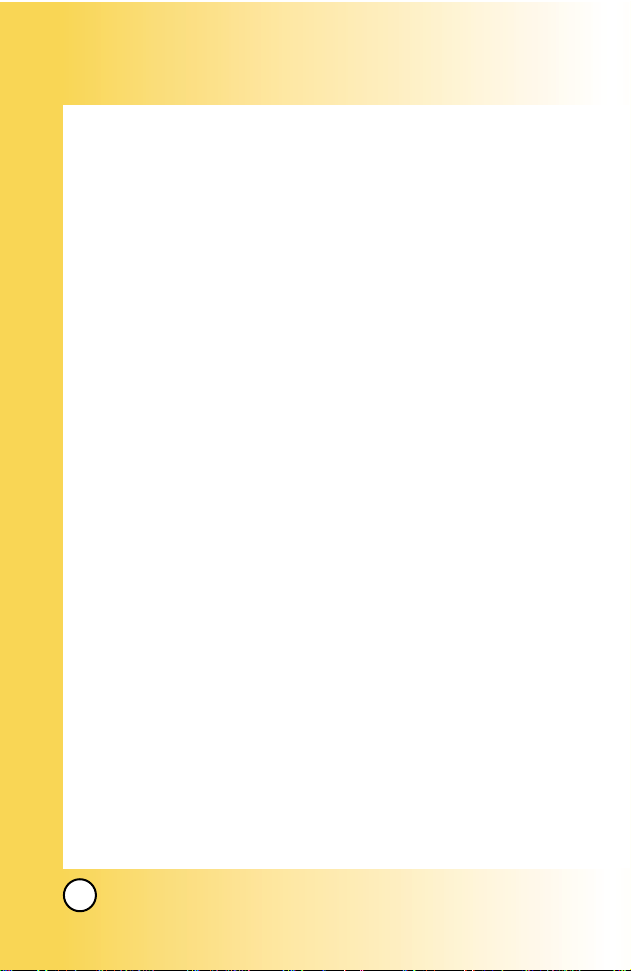
6
VX7000
Get Fun & Games . . . . . . . . . . . . . . . . . . . . . . . . . . . . . . . . . 94
Get News & Info . . . . . . . . . . . . . . . . . . . . . . . . . . . . . . . . . . 94
Get Going . . . . . . . . . . . . . . . . . . . . . . . . . . . . . . . . . . . . . . . . 97
Safety . . . . . . . . . . . . . . . . . . . . . . . . . . . . . . . . . . . . . 98
TIA Safety Information . . . . . . . . . . . . . . . . . . . . . . . . . . . . . . . . 98
Exposure to Radio Frequency Signal . . . . . . . . . . . . . . . . . . 98
Antenna Care . . . . . . . . . . . . . . . . . . . . . . . . . . . . . . . . . . . . . 98
Phone Operation . . . . . . . . . . . . . . . . . . . . . . . . . . . . . . . . . . 98
Tips on Efficient Operation . . . . . . . . . . . . . . . . . . . . . . . . . . 99
Driving . . . . . . . . . . . . . . . . . . . . . . . . . . . . . . . . . . . . . . . . . . 99
Electronic Devices . . . . . . . . . . . . . . . . . . . . . . . . . . . . . . . . . 99
Pacemakers . . . . . . . . . . . . . . . . . . . . . . . . . . . . . . . . . . . . . . 99
Hearing Aids . . . . . . . . . . . . . . . . . . . . . . . . . . . . . . . . . . . . 100
Other Medical Devices . . . . . . . . . . . . . . . . . . . . . . . . . . . . 100
Health Care Facilities . . . . . . . . . . . . . . . . . . . . . . . . . . . . . 100
Vehicles . . . . . . . . . . . . . . . . . . . . . . . . . . . . . . . . . . . . . . . . 100
Posted Facilities . . . . . . . . . . . . . . . . . . . . . . . . . . . . . . . . . . 100
Aircraft . . . . . . . . . . . . . . . . . . . . . . . . . . . . . . . . . . . . . . . . . 100
Blasting Areas . . . . . . . . . . . . . . . . . . . . . . . . . . . . . . . . . . . 100
Potentially Explosive Atmosphere . . . . . . . . . . . . . . . . . . . 101
For Vehicles Equipped with an Air Bag . . . . . . . . . . . . . . . 101
Adapter and Charger Safety . . . . . . . . . . . . . . . . . . . . . . . . . . . 101
Battery Information and Care . . . . . . . . . . . . . . . . . . . . . . . . . . 101
Safety Information . . . . . . . . . . . . . . . . . . . . . . . . . . . . . . . . . . . 102
FDA Consumer Update . . . . . . . . . . . . . . . . . . . . . . . . . . . . . . 105
MPEG-4 System Patent Potfolio Licence . . . . . . . . . . . . . . . . .111
10 DRIVER SAFETY TIPS . . . . . . . . . . . . . . . . . . . . . . . . . . . . 112
Consumer Information on SAR . . . . . . . . . . . . . . . . . . . . . . . . 114
Accessories . . . . . . . . . . . . . . . . . . . . . . . . . . . . . . . 116
Warranty Information . . . . . . . . . . . . . . . . . . . . . . . 118
Index . . . . . . . . . . . . . . . . . . . . . . . . . . . . . . . . . . . . . 120
Page 8
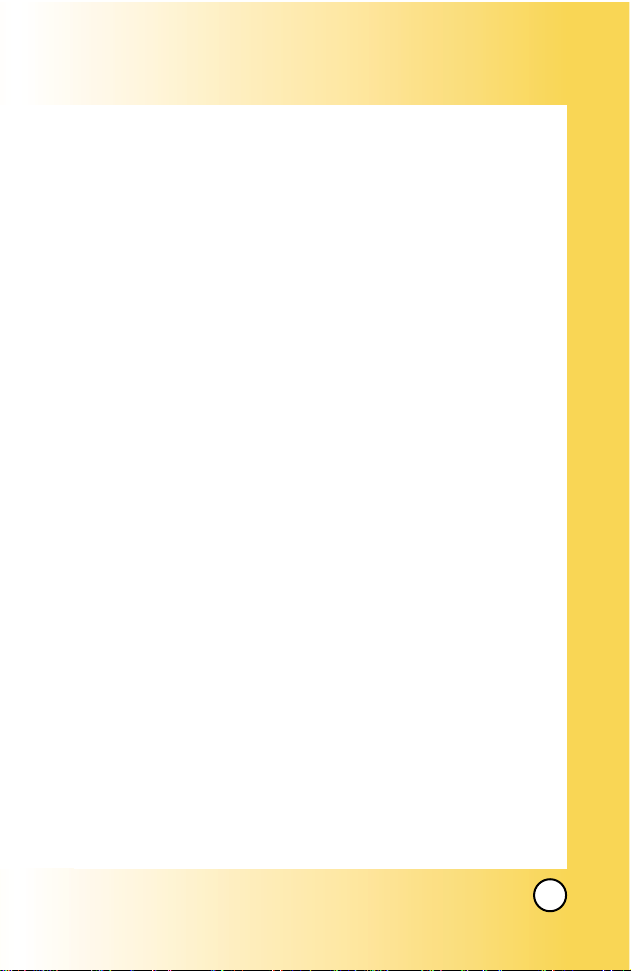
7
VX7000
WWelcome
elcome
Congratulations for choosing the advanced and compact
VX7000 cellular phone, designed to operate with the latest
digital mobile communication technology, Code Division
Multiple Access (CDMA). Along with the many advanced
features of the CDMA system, such as greatly enhanced voice
clarity, this phone offers:
● Large, easy-to-read, 8-line backlight LCD with status icons.
● Paging, messaging, voice mail, and caller ID.
● 27-key keypad.
● Long battery standby and talk time.
● Menu-driven interface with prompts for easy operation and
configuration.
● Any key answer, auto answer, auto retry, one-touch and
speed dialing with 99 memory locations.
● Bilingual (English and Spanish) capabilities.
Check Accessories
Your mobile phone comes with a rechargeable battery, an AC
adapter and a holster. Please verify that these accessories are
included.
Important Information
This user’s guide provides important information on the use
and operation of your phone. Please read all the information
carefully prior to using the phone for the best performance and
to prevent any damage to or misuse of the phone. Any
unapproved changes or modifications will void your warranty.
Page 9
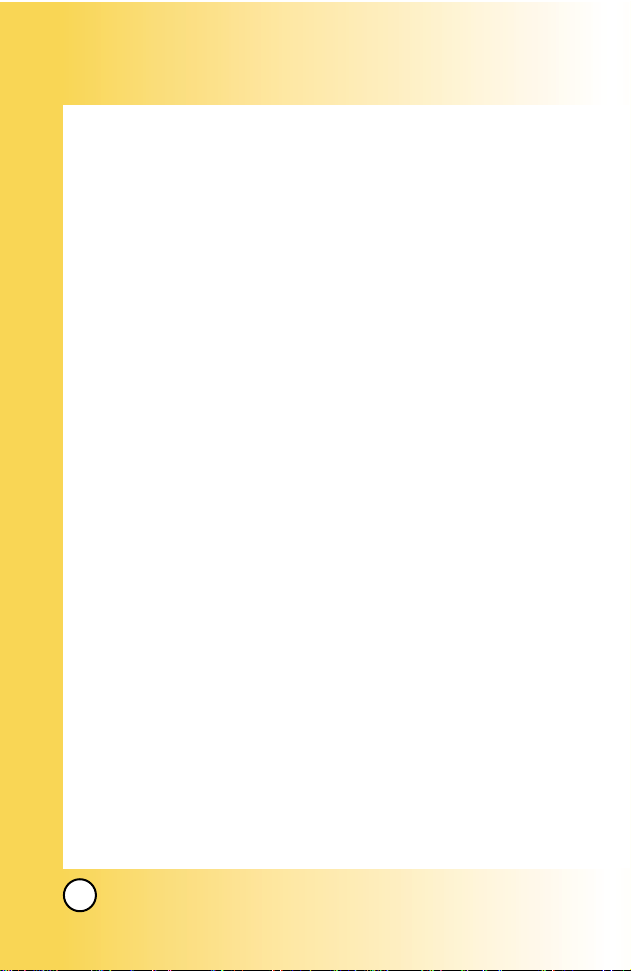
8
VX7000
FCC Part 15 Class B Compliance
This device and its accessories comply with part 15 of FCC
rules. Operation is subject to the following two conditions: (1)
This device and its accessories may not cause harmful
interference, and (2) this device and its accessories must accept
any interference received, including interference that causes
undesired operation.
Technical Details
The VX7000 is an all digital phone that operates on both Code
Division Multiple Access (CDMA) frequencies: cellular services
at 800 MHz and Personal Communication Services (PCS) at 1.9
Ghz.
CDMA technology uses a feature called DSSS (Direct Sequence
Spread Spectrum) that enables the phone to keep
communication from being crossed and to use one frequency
channel by multiple users in the same specific area. This results
in a 10-fold capacity increase when compared with analog
mode. In addition, features such as soft / softer handoff, hard
Handoff, and dynamic RF power control technologies combine
to reduce call interruptions.
The Cellular and PCS CDMA networks consist of MSO (Mobile
Switching Office), BSC (Base Station Controller), BTS (Base
station Transmission System), and MS (Mobile Station). The
following table lists some major CDMA standards.
Page 10
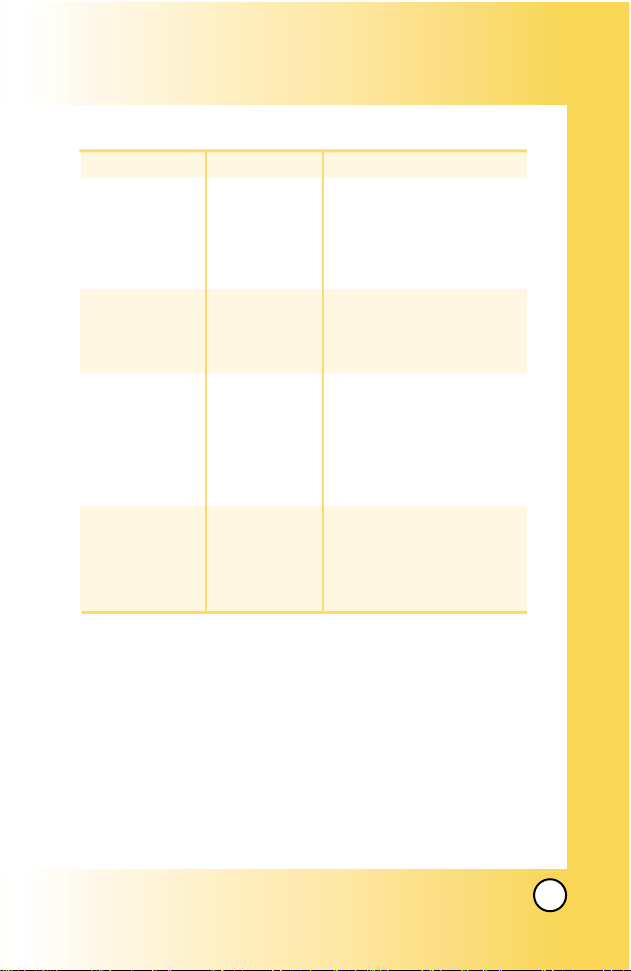
9
VX7000
* TSB -74: Protocol between an IS-95A system and ANSI J-STD-008
1xRTT system receives twice as many subscribers in the wireless
section as IS-95. Its battery life is twice as long as IS-95. High-speed
data transmission is also possible.
CDMA Standard
Basic Air Interface
TIA/EIA-95A
TSB-74
ANSI J-STD-008
TIA/EIA-IS2000
CDMA Dual-Mode Air Interface
14.4kbps radio link protocol and
inter-band operations
IS-95 adapted for PCS frequency
band cdma2000 1xRTT Air Interface
MAS-BS
PCSC-RS
Intersystem operations
Nom-signaling data comm.
Speech CODEC
Async Data and Fax
Short message service
Packet Data
Position Determination
Service (gpsOne)
High Speed Packet Data
Cellular base station
Cellular mobile station
PCS personal station
PCS base station
Speech CODEC
TIA/EIA/IS-634
TIA/EIA/IS/651
TIA/EIA/IS-41-C
TIA/EIA/IS-124
TIA/EIA/IS-97
TIA/EIA/IS-98
ANSI J-STD-018
ANSI J-STD-019
TIA/EIA/IS-125
TIA/EIA/IS-96-B
TIA/EIA/IS-99
TIA/EIA/IS-637
TIA/EIA/IS-657
IS-801
TIA/EIA/IS-707-A
Network
Service
Performance
Designator Description
Page 11
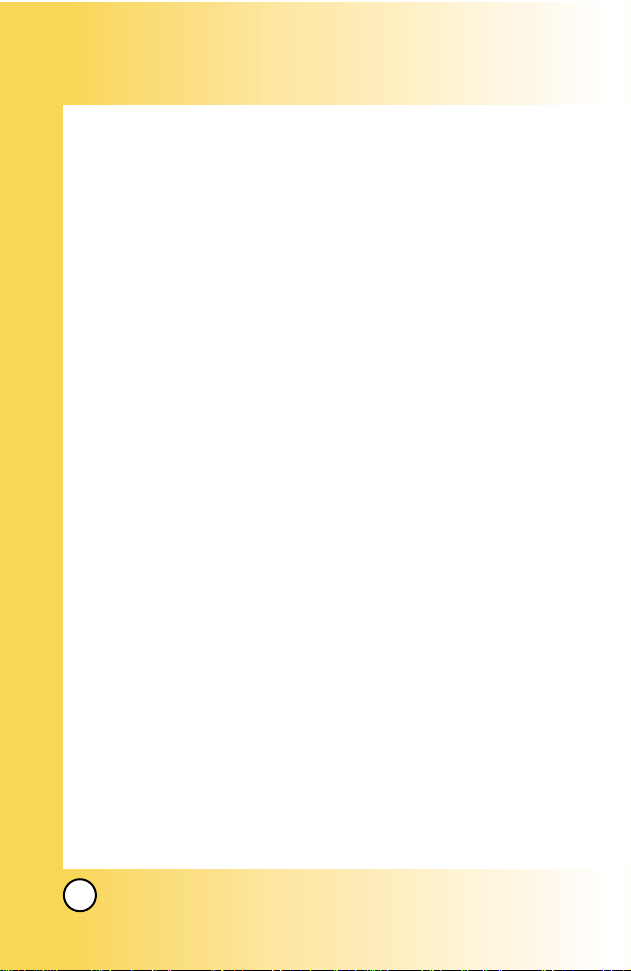
10
VX7000
FCC RF Exposure Information
WARNING! Read this information before operating the phone.
In August 1996, the Federal Communications Commission
(FCC) of the United States, with its action in Report and Order
FCC 96-326, adopted an updated safety standard for human
exposure to radio frequency (RF) electromagnetic energy
emitted by FCC regulated transmitters. Those guidelines are
consistent with the safety standard previously set by both U.S.
and international standards bodies.
The design of this phone complies with the FCC guidelines and
these international standards.
Bodily Contact During Operation
This device was tested for typical use with the back of the
phone kept 3/4 inches (2 cm) from the body. To comply with
FCC RF exposure requirements, a minimum separation distance
of 3/4 inches (2 cm) must be maintained between the user’s
body and the back of the phone, including the antenna, whether
extended or retracted. Third-party belt-clips, holsters, and
similar accessories containing metallic components should not
be used. Avoid the use of accessories that cannot maintain 3/4
inches (2 cm) distance between the user’s body and the back of
the phone and have not been tested for compliance with FCC
RF exposure limits.
Page 12
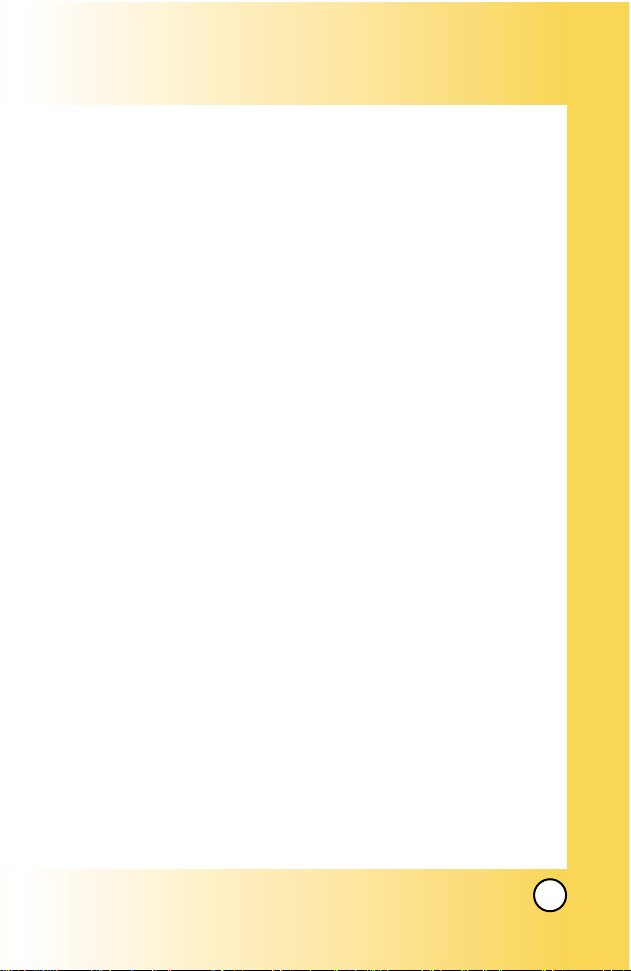
11
VX7000
Vehicle-Mounted External Antenna
(Optional, if available.)
A minimum distance of 8 inches (20 cm) must be maintained
between the user / bystander and the vehicle-mounted external
antenna to satisfy FCC RF exposure requirements. For more
information about RF exposure, visit the FCC website at
www.fcc.gov.
Caution
Use only the supplied and approved antenna. Use of
unauthorized antennas or modifications could impair call
quality, damage the phone, void your warranty and/or result in
violation of FCC regulations.
Do not use the phone with a damaged antenna. If a damaged
antenna comes into contact with the skin a minor burn may
result. Contact your local dealer for a replacement of antenna.
Page 13

12
VX7000
Phone Over
Phone Over
view
view
11. Right Soft Key
Camera Lens
12. Navigation Keys
14.END/POWER
Key
6.Clear Key
15. Alphanumeric
Keypad
16. Lock Mode Key
1. Earpiece
4. Headset Jack
8. SEND Key
9.Voice Dial Key
7. Side Keys
10.Vibrate Mode
Key
17. Microphone
3. LCD Screen
5. Left Soft Key
2. Flip
13. Camera/Video Key
Page 14
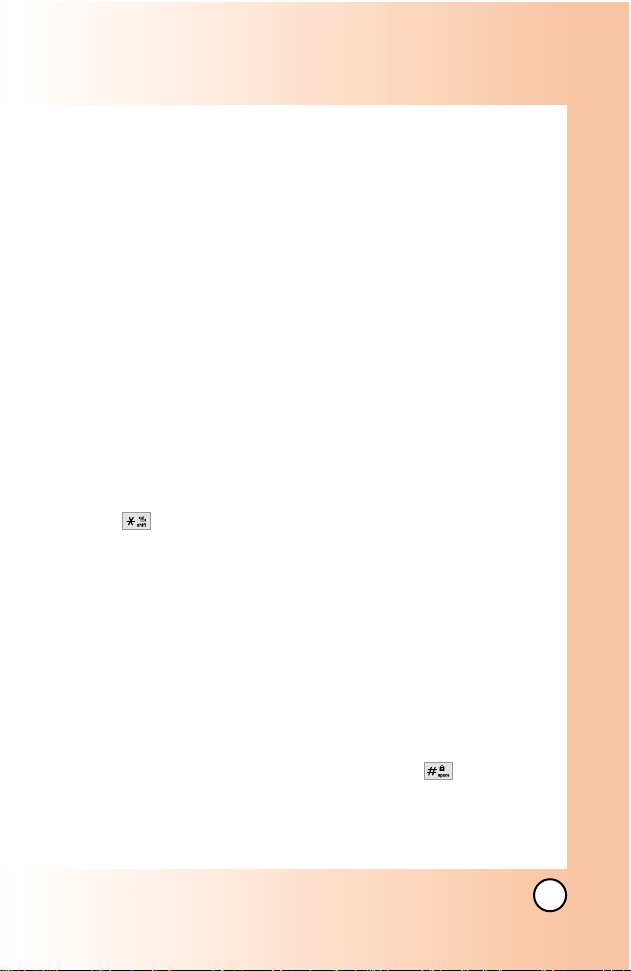
13
VX7000
1. Earpiece
2. Flip Flip open the case to answer an incoming call and
close to end the call.
3. LCD Screen Displays messages and indicator icons.
4. Headset Jack
5. Left Soft Key Use to display the function Message
menu.
6. Clear Key Press to delete a single space or character.
Press and hold to delete entire words. Press this key once
in a menu to go back one level.
7. Side Keys Use to adjust the ringer volume in standby
mode and the earpiece volume during a call.
8. SEND Key Use to place or answer calls.
9. Voice Dial Key Use for quick access to Voice Dial.
10. Vibrate Mode Key
Use to set the mode (from standby mode press and hold
for about 3 seconds).
11. Right Soft Key Use to select an action within a menu.
12. Navigation Keys Use for quick access to Camera,
Schedule, Mini Browser, Get It Now.
13. Camera/Video Key Use for quick access to Camera
function.
14. END/PWR Key Use to turn the power on/off and to end a
call. Also return to the main menu display screen.
15. Alphanumeric Keypad Use to enter numbers and
characters and select menu items.
16. Lock Mode Key Use in standby mode to set the lock
function by pressing and holding the key for about 3
seconds.
17.Microphone
Page 15
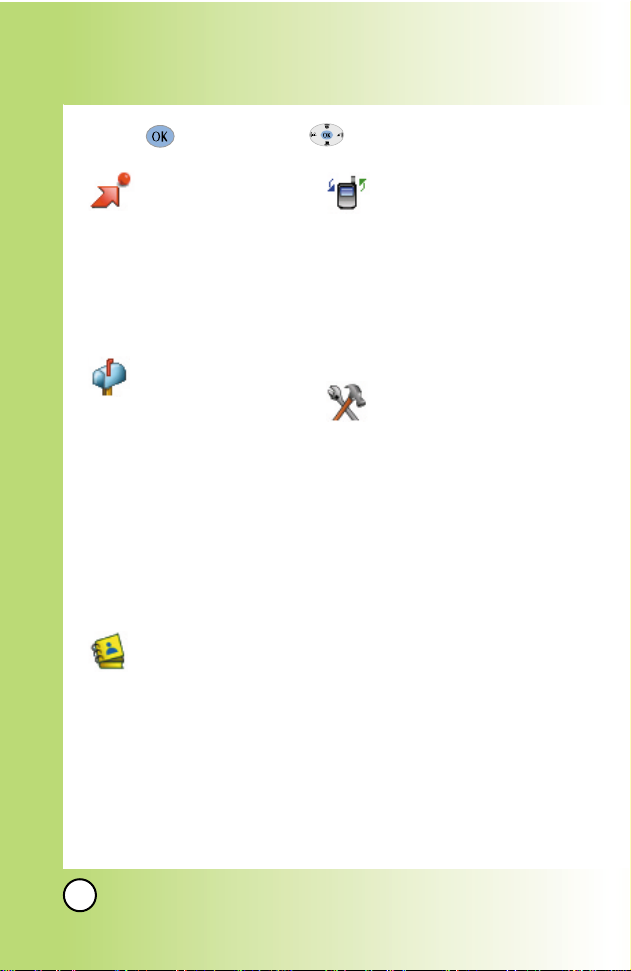
14
VX7000
Menus Over
Menus Over
view
view
GGETETIITTNNOW
OW
1. Get Tunes & Tones
2. Get Pix & Flix
3. Get Fun & Games
4. Get News & Info
5. Get Going
MMESSAGING
ESSAGING
1. New Txt Msg
2. New Pix Msg
3. Inbox
4. Sent
5. Drafts
6. Voicemail
7. Email
8. Mobile IM
9. Chat
CCONT
ONT
ACTS
ACTS
1. New Contact
2. Contact List
3. Groups
4. Speed Dials
5. Voice Dials
RRECENT CALLS
ECENT CALLS
1. Missed
2. Received
3. Dialed
4. All
5. View Timer
6. KB Counter
SSETTING & TOOLS
ETTING & TOOLS
1. Tools
1. Calendar
2. Alarm Clock
1. Alarm 1
2. Alarm 2
3. Alarm 3
4. Quick Alarm
3. World Clock
4. Notepad
5. Calculator
6. EZ Tip Calc
2. Sounds
1. Master Volume
2. Call Sounds
1. Call Ringtone
2. Call Vibrate
3. Alert Sounds
1. Pix
2. Txt
Press [Menu]. Press to Scroll.
Page 16
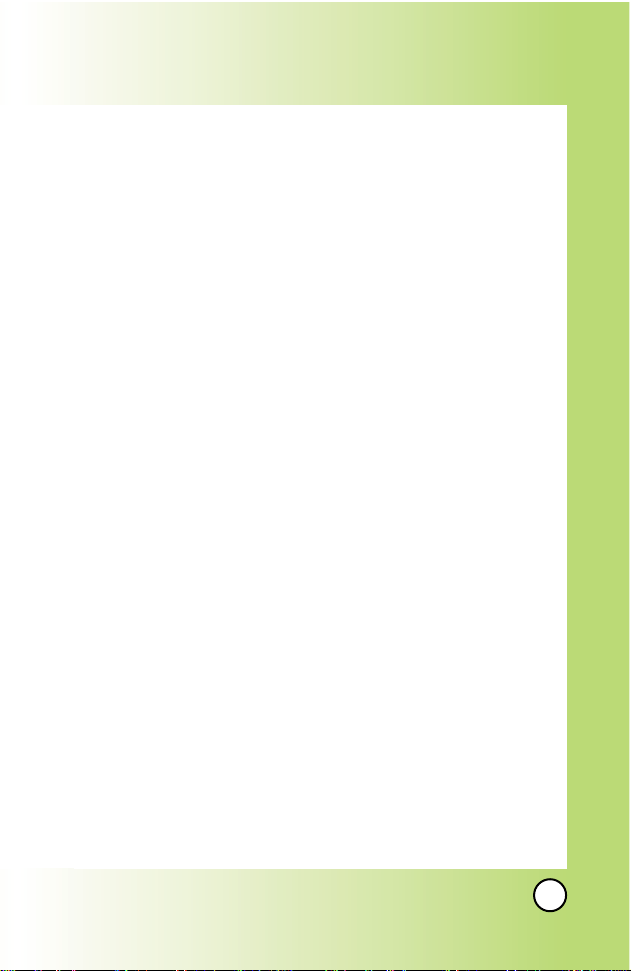
15
VX7000
3. Voice
4. Email
5. Page
6. Alert Vibrate
7. 2-MIN Reminder
4. Keypad Volume
5. Earpiece Volume
6. Service Alerts
7. Power On/Off Sound
3. Display
1. Banner
2. Backlight
1. Main LCD
2. Front LCD
3. Front Contrast
4. Wallpaper
1. Main LCD
2. Front LCD
5. Display Themes
6. Fonts
7. Power On/Off Anim.
4. System
1. Network
1. System Select
2. Set NAM
3. Auto NAM
4. Serving System
2. Device Info
1. My Number
2. SW Version
3. Icon Glossary
3. Location
4. Security
1. Lock Phone
2. Emergency #s
3. Change Code
4. Erase Contacts
5. Reset Default
5. Language
6. Shortcut Key
5. Call Settings
1. Answer Options
2. Auto Retry
3. TTY Mode
4. One-Touch Dial
5. Voice Privacy
6. Auto Volume
7. Data Settings
8. Voice Services
9. DTMF Tones
6. Clock Format
7. Ringer ID
8. Picture ID
Page 17
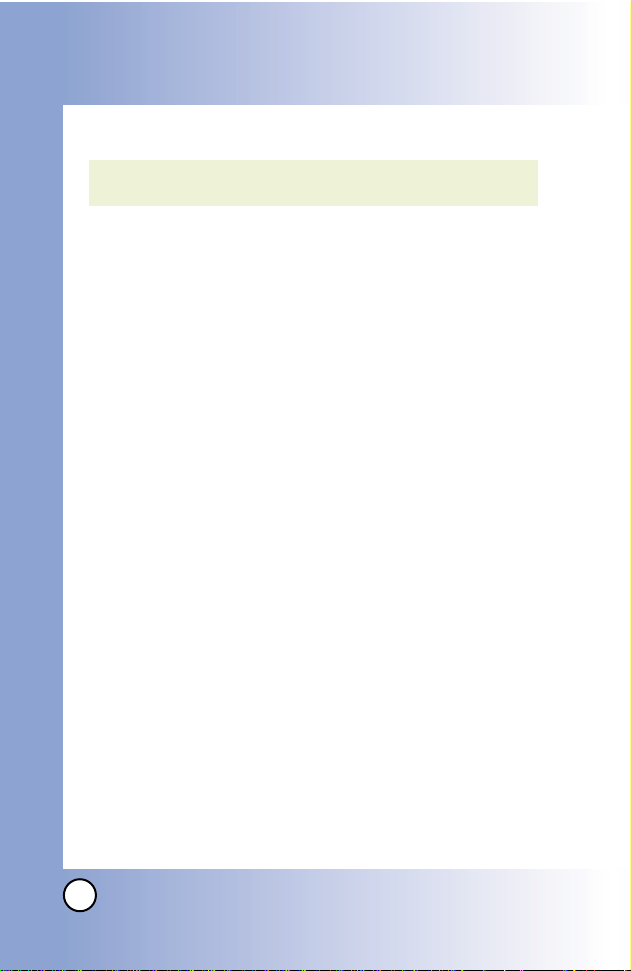
16
VX7000
The Battery
The phone comes with a rechargeable battery. Keep the battery
charged while not in use in order to maximize talk and standby
time. The battery charge level is shown at the top of the LCD
screen.
Installing the Battery
To install the battery, insert the bottom of the battery into the
opening on the back of the phone. Push the battery down until
the latch clicks.
Removing the Battery
Turn the power off. Lift the release latch to detach the battery.
Charging the Battery
To use the charger provided with your phone:
Warning! Use only the charger provided with the phone. Using
any charger other than the one included with the VX7000 may
damage your phone or battery.
1. Plue the round end of the AC adapter into the phone’s
charger jack and the other end into an electrical outlet.
2. The charge time varies depending upon the battery level.
The maximum charge time for a fully discharged standard
battery is 3.5 hours.
NOTE: It is important to fully charge the battery before initial
use of the phone.
Getting Y
Getting Y
our Phone Star
our Phone Star
ted
ted
Page 18
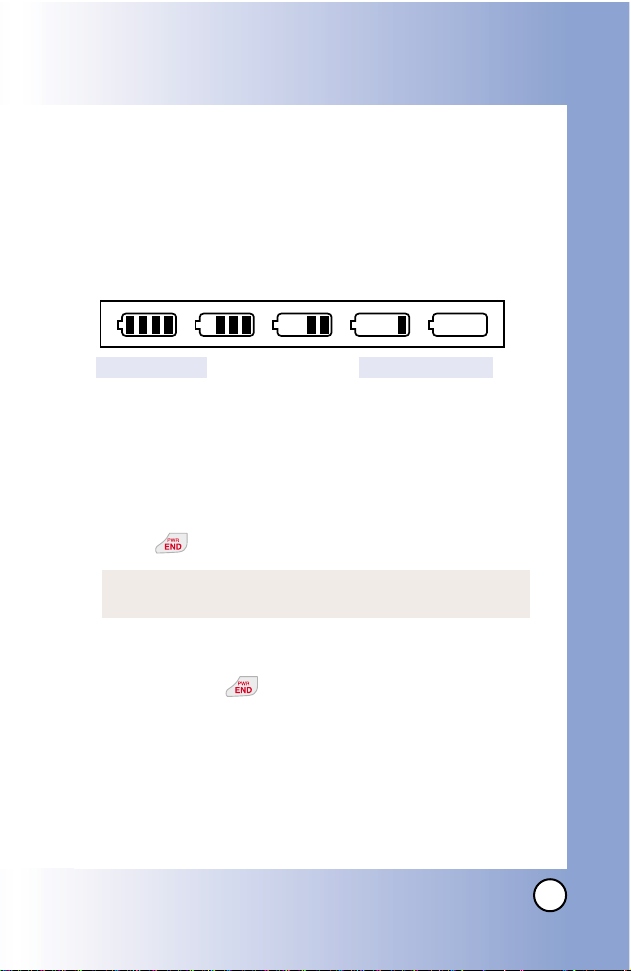
17
VX7000
Battery Charge Level
The battery charge level is shown at the top right of the LCD screen.
When the battery charge level becomes low, the low battery sensor
alerts you in three ways: sounding an audible tone, blinking the
battery icon, and displaying
LOW BATTERY WARNING! If the battery
charge level becomes exceedingly low, the phone automatically
switches off and any function in progress is not saved.
Turning the Phone On and Off
Turning the Phone On
1. Install a charged battery or connect the phone to an
external power source such as a cigarette lighter charger
or hands-free car kit.
2. Press for a few seconds until the LCD screen lights up.
Turning the Phone Off
1. Press and hold until the display turns off.
Signal Strength
Call quality depends on the signal strength in your area. The signal
strength is indicated on the screen as the number of bars next to
the signal strength icon: The more bars, the better the signal
strength. If the signal quality is poor, move to an open area. If you
are in a building, the reception may be better near a window.
NOTE: Like any other radio device, avoid any unnecessary
contact with the antenna while your phone is on.
Fully DischargedFully Charged
Page 19
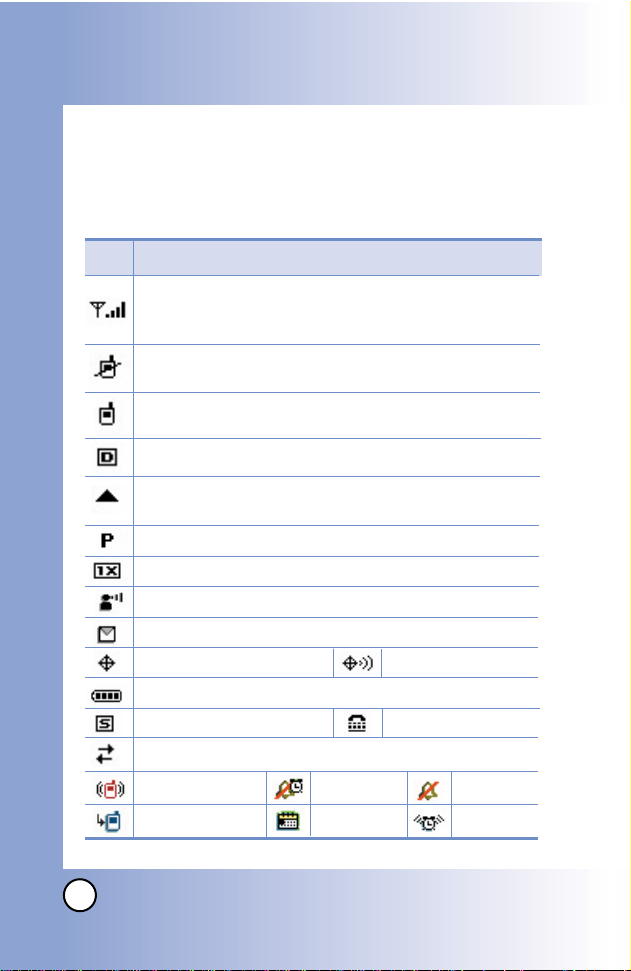
18
VX7000
Screen Icons
When the phone is powered on, the top line of the LCD screen
displays icons indicating the status of the phone.
Getting Y
Getting Y
our Phone Star
our Phone Star
ted
ted
Description
Signal strength indicator.The strength of the signal
received by the phone is indicated by the number of bars
displayed.
Digital indicator.Digital service is available.
Roaming indicator.The phone is outside of the home
service area.
1x service indicator.
Location on mode.
E911 only mode.
New voice mail indicator.
Battery indicator.Indicates battery charge level.
New text/Pix message indicator or Browser message.
In use indicator.A call is in progress.
*
No icon indicates the phone is in standby mode.
No service indicator.The phone is not receiving a system
signal.
Icon
Voice Privacy
Data Session.
Vibrate mode.
Alarm Only. Sounds Off.
Alarm On.
Missed Calls.
Schedule.
TTY.
SSL.
Page 20
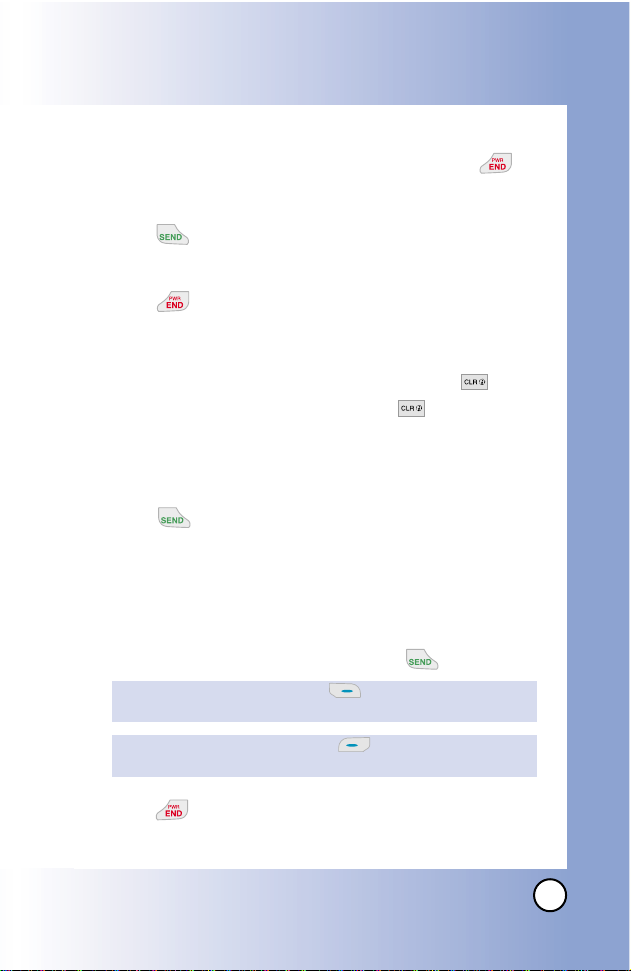
19
VX7000
Making Calls
1. Make sure the phone is turned on. If not, press for
about 3 seconds.
2. Enter the phone number (include the area code if needed).
3. Press .
lf the phone is locked, enter the lock code.
Call Failed - indicates the call did not go through.
4. Press to end the call.
Correcting Dialing Mistakes
If you make a mistake while dialing a number, press once
to erase the last digit entered or hold down for at least 2
seconds to delete all digits.
Redialing Calls
1. Press twice to redial the last number you dialed. The
last 90 numbers are stored in the call history list and you can
also select one of these to redial.
Receiving Calls
1. When the phone rings or vibrates press to answer.
2. Press to end the call.
NOTE: If you press Right Soft Key [Ignore] while the phone
is ringing, call will end.
NOTE: If you press Left Soft Key [Quiet] while the phone is
ringing, the ringing or vibration is muted for that call.
Page 21
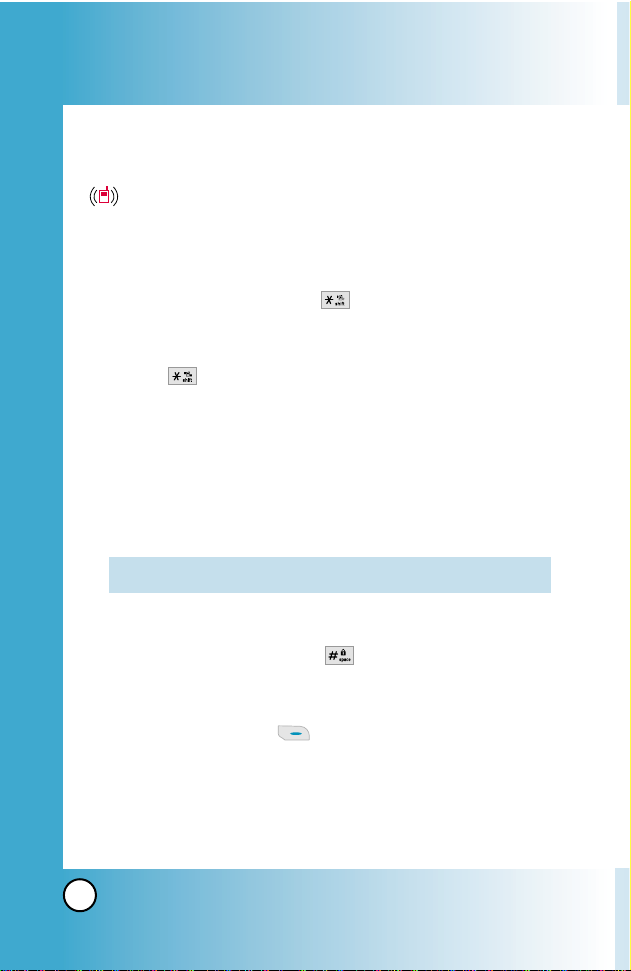
20
VX7000
Quick Access to Convenient Featur
Quick Access to Convenient Featur
es
es
Vibrate Mode
Use Vibrate Mode in public places. When Vibrate Mode is set,
is displayed on the screen, the key tones are silent, and the
phone is set to vibrate.
Vibrate Mode Quick Activation
1. From standby mode press for 3 seconds.
Vibrate Mode Quick Cancellation
1. Press to switch to Normal Mode.
Lock Mode
Use Lock Mode to prevent others from using your phone. When
Lock Mode is set, your 4-digit password is required to use the
phone.
Lock Mode Quick Activation
1. From standby mode, press for 3 seconds.
Lock Mode Quick Cancellation
1. Press Right Soft Key [Unlock] then enter your 4-digit
password.
NOTE: The lock code/password is 0000 by default.
Page 22
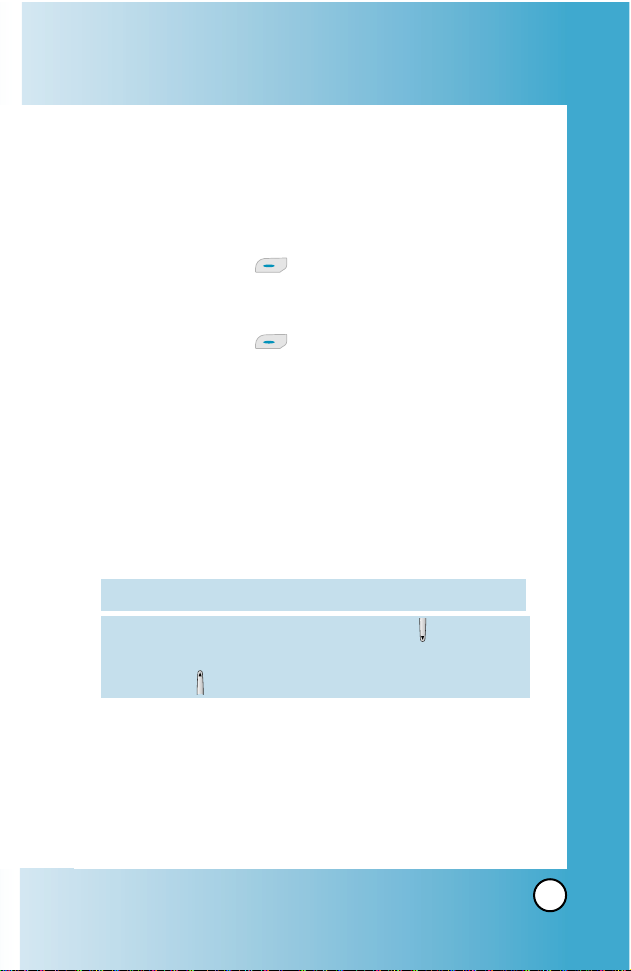
21
VX7000
Mute Function
The Mute function prevents the other party from hearing your
voice, but allows you to hear the other party.
Mute Quick Activation
1. Press Left Soft Key [Mute] during a call.
Mute Quick Cancellation
1. Press Left Soft Key again.
Volume Quick Adjustment
Use the side keys to adjust the earpiece and master volumes.
The upper key increases the volume and the lower key
decreases the volume.
●
Earpiece volume can be adjusted during a call.
●
Mater volume can be adjusted while the phone is ringing.
NOTE: When folder is opened, you can press (Lower Side
Key) for three seconds to set Sounds Off mode.
Press (Upper Side Key) to switch to Normal Mode.
NOTE: Key beep volume is adjusted through the Menu.
Page 23
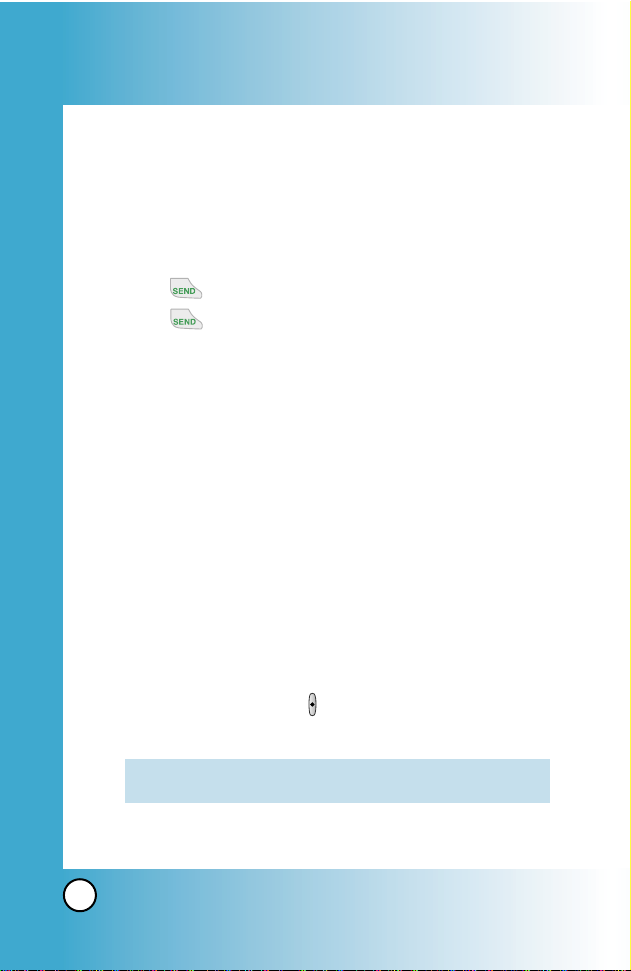
22
VX7000
Quick Access to Convenient Featur
Quick Access to Convenient Featur
es
es
Call Waiting
Your cellular service may offer call waiting. While a call is in
progress, two beeps indicate another incoming call. When call
waiting is enabled, you may put the active call on hold while
you answer the other incoming call. Check with your cellular
service provider for information about this function.
1. Press to receive a waiting call.
2. Press again to switch between calls.
Caller ID
Caller ID displays the number of the person calling when your
phone rings. If the caller’s identity is stored in Contacts, the
name appears on the screen. Check with your service provider
to ensure they offer this feature.
Voice Dialing
Voice dialing is a convenient feature that allows you to make phone
calls quickly and easily by verbal command. Your phone recalls the
number from Contacts, displays it briefly, and then dials it.
1. Press the Voice Dial key ( ).
2. Speak your recorded voice command.
NOTE: To record voice dial commands, see “Adding Voice Dial”
on page 32.
Page 24
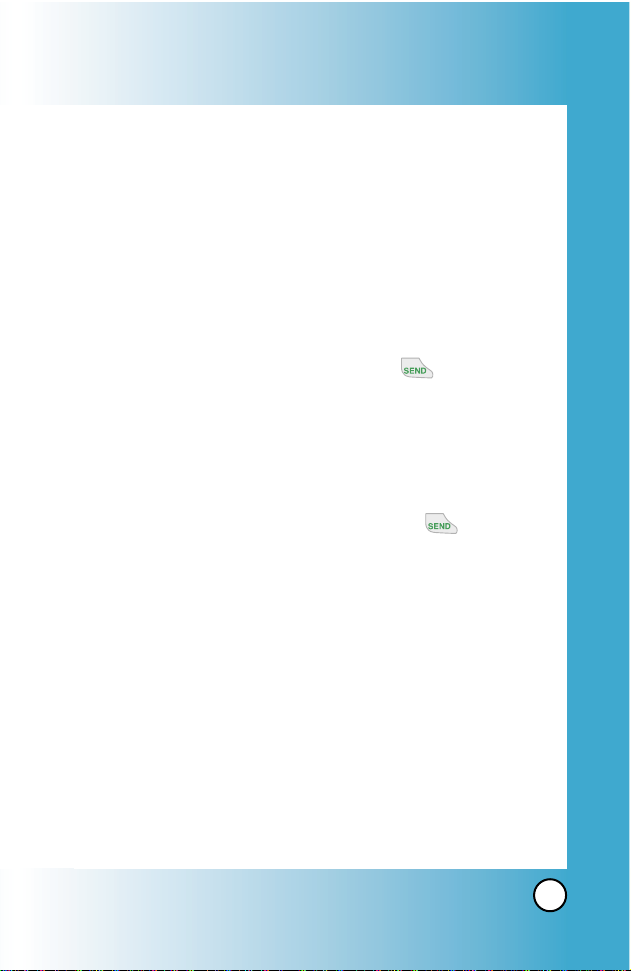
23
VX7000
Speed Dialing
Speed dialing is a convenient feature that allows you to make
phone calls quickly and easily with a few keystrokes. Your phone
recalls the number from your Contacts, displays it briefly, and
then dials it. Speed Dial number 1 is always for Voice mail.
Dialing Speed Dials from 2 to 9
1. Press and hold the Speed Dial number.
OR
Enter the speed dial number and press .
Dialing Speed Dials from 10 to 99
Press the first digit and then press and hold the key of the
last digit.
OR
Enter the first and second digits and press
.
Page 25
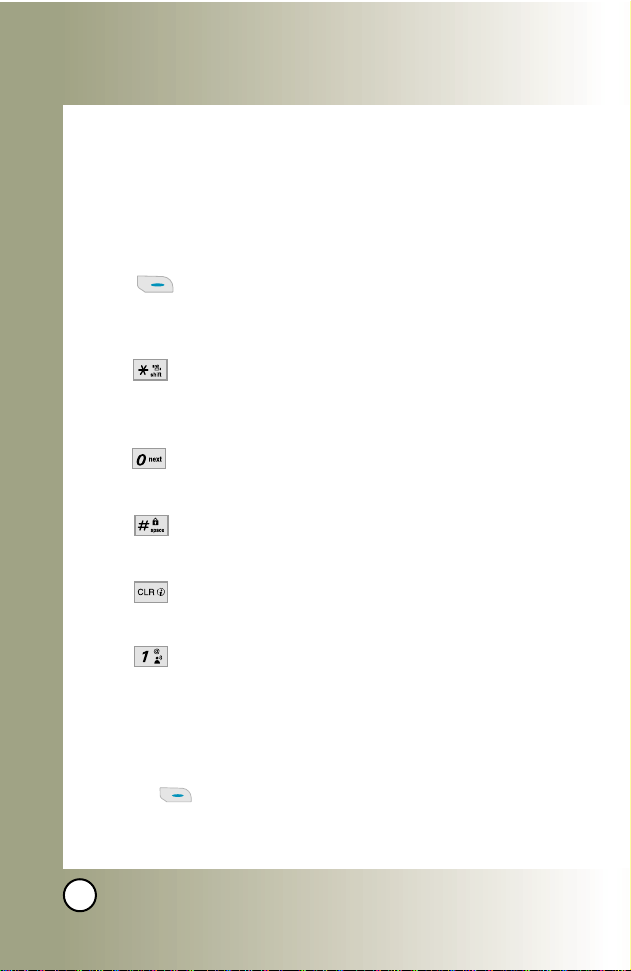
24
VX7000
Entering and Editing Infor
Entering and Editing Infor
mation
mation
Text Input
You can input and edit your Banner, Schedule, Contacts, and
messages.
Key Functions
Right Soft Key: Press to scroll through the
following text input modes:
T9Word / Abc / ABC / 123 / Symbols
Shift: Press to change case.
T9 text: T9Word -> T9WORD -> T9word
Abc text: Abc -> ABC -> abc
Next: In T9 mode, press to display other
matching words.
Space: Press to complete a word and insert a
space.
Clear: Press to delete a single space or character.
Hold to delete words.
Punctuation: In T9 mode, press to insert
punctuation in a word and complete a sentence.
Text Input Modes
There are five modes for entering text, numbers, special
characters, and punctuation. In a text entry field, pressing Right
Soft Key displays a pop-up list of text modes.
Page 26
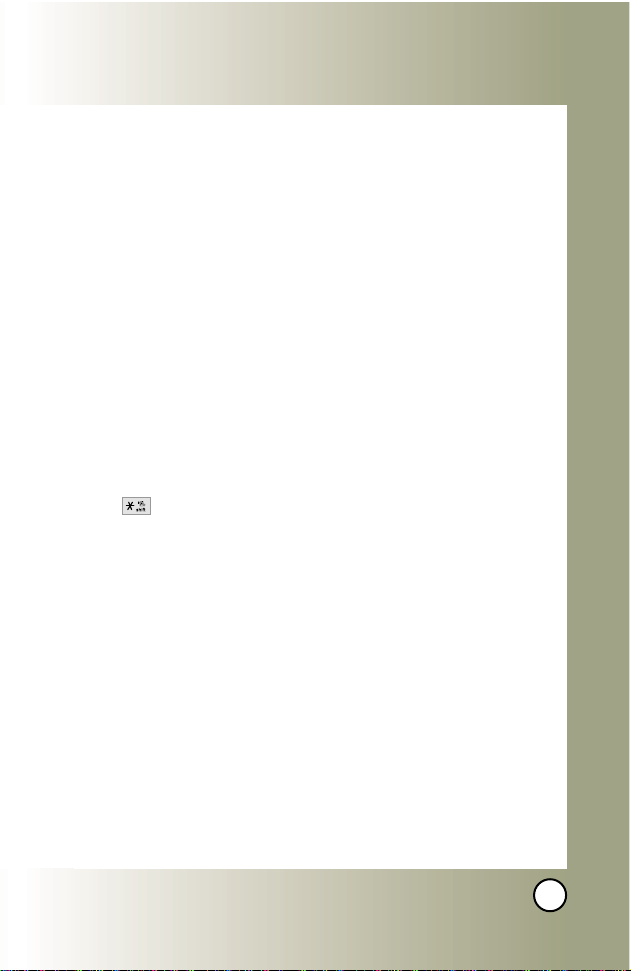
25
VX7000
T9Word (T9) Mode
Use to type text using one keystroke per letter. The phone
translates keystrokes into common words by using the letters
on each key and a compressed database.
Abc (Multi-tap) Mode
Use to add words to the T9 database.
123 (Numbers) Mode
Use to type numbers using one keystroke per number.
Symbols Mode
Use to insert special characters or punctuation. There are 38
special characters including “SP” which inserts a space and
“LF” which forces the text to the next line.
Changing Letter Case
Using T9 and Abc text input modes you can set the capitalization.
Press to cycle through the following:
Initial Cap (T9Word / Abc)
Only the first letter is capitalized. All subsequent letters are
lower case.
Caps Lock (T9WORD / ABC)
All letters are capitalized.
Lower Case (T9word / abc)
All letters are in lower case.
Page 27
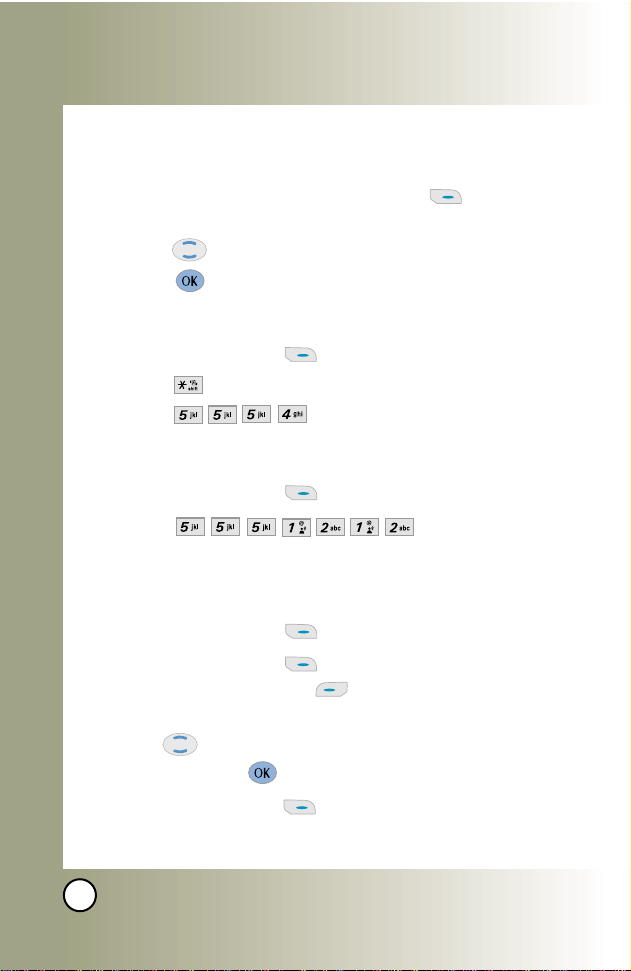
26
VX7000
Entering and Editing Infor
Entering and Editing Infor
mation
mation
Text Input Examples
Display the text modes and select a text mode:
1. In a text entry field, press Right Soft Key to display
text modes.
2. Press to highlight the text input mode you want to use.
3. Press to select the highlighted text input mode.
Using Abc (Multi-tap) Text Input
1. Press Right Soft Key to change to Abc mode.
2. Press to change to ABC Caps Lock.
3. Press . LG is displayed.
Using 123 (Numbers) Text Input
1. Press Right Soft Key to change to 123 mode.
2. Press .
5551212 is displayed.
Using Symbol Text Input
1. Press Right Soft Key to change to Symbols mode.
2. Press Right Soft Key [Next] to view the next 12
symbols or Left Soft Key [Prev] to view the previous
12 symbols.
3. Use to highlight the special character you want to
insert and press to select it.
4. Press Right Soft Key to change to another text mode.
Page 28
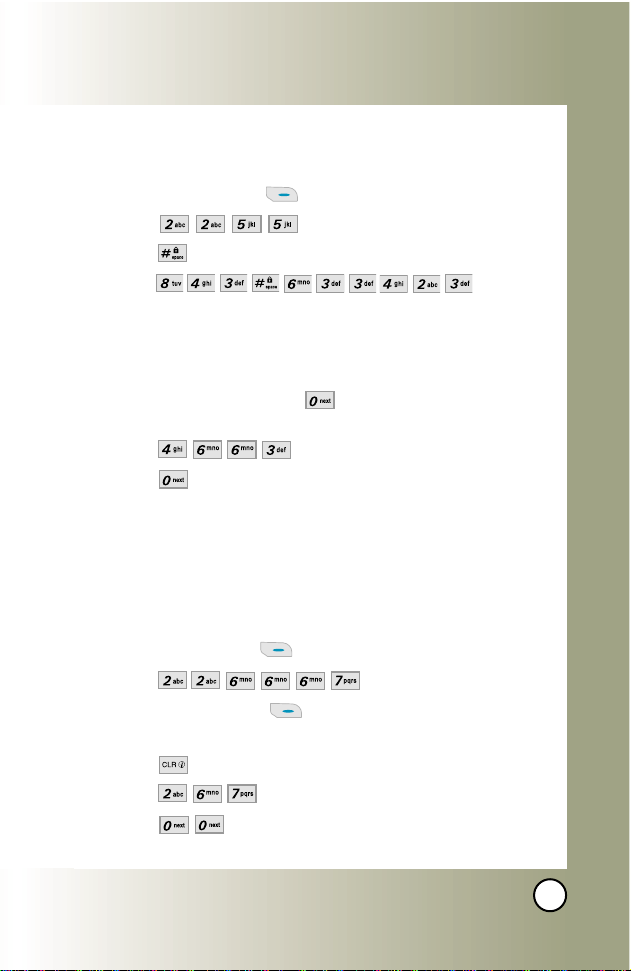
27
VX7000
Using T9 Mode Text Input
To type the message “Call the office” follow these steps:
1. Press Right Soft Key to change to T9Word mode.
2. Press .
3. Press to complete the word and add a space.
4. Press .
Call the office is displayed.
Using the NEXT Key
After you have finished entering a word, if the word displayed
is not the one you want, press to display additional
choices of words from the database.
1. Press .
Good is displayed.
2. Press .
The display gives you additional choices such as:
Home,
Gone, Hood, etc.
Adding Words to the T9 Database
If a word is not in the T9 database, add it by using Abc (Multi-tap) mode
text entry.
1.
Press Right Soft Key to change to Abc (multi-tap) mode.
2. Press . Bop is displayed.
3. Press Right Soft Key to change to T9 Word mode to
add the word Bop to the T9 database.
4. Press to erase the existing word.
5. Press .
Cop is displayed.
6. Press . Bop is displayed.
Page 29
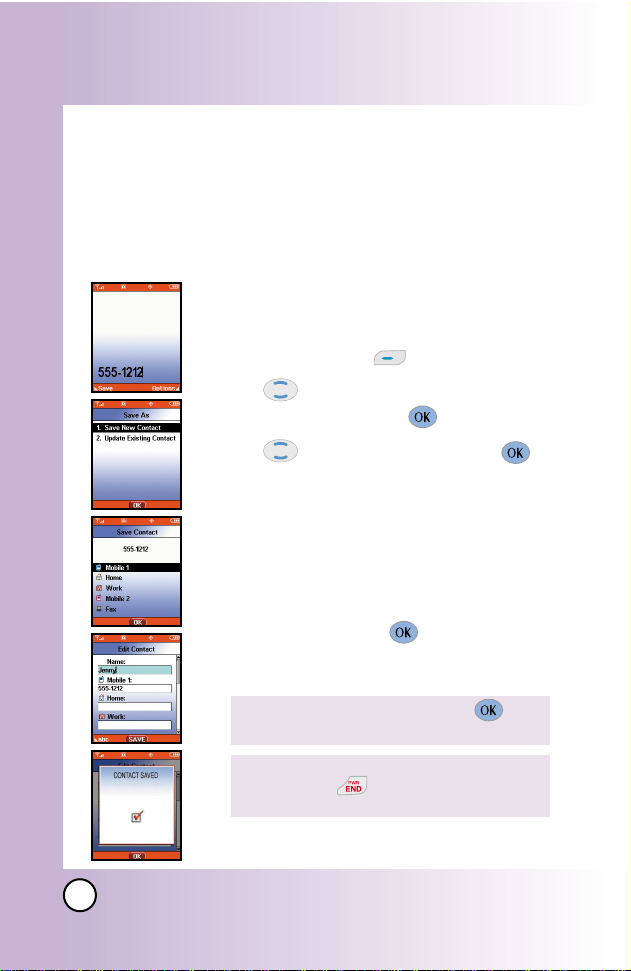
28
VX7000
Contacts in Y
Contacts in Y
our Phone’
our Phone’
s Memor
s Memoryy
Contacts Entries
This allows you to have easy access to your most frequently
dialed phone numbers. You may store up to 500 entries with up
to 5 phone numbers each. Each entry may be up to 22
characters. Each phone number may be up to 48 digits.
The Basics of Storing Contacts Entries
1. From standby mode enter the phone
number you want to save (up to 48 digits).
2. Press Left Soft Key [Save].
3. Use to select Save New Contact or Update
Existing Contact and press .
4. Use to select a Label and press .
Mobile1 / Home / Work / Mobile2 / Fax
5. Enter a name for the phone number (up to 22
characters) and press .
A confirmation message is displayed briefly.
NOTE: If the information is complete,
press to return to the Main
Menu screen.
NOTE: To skip name entry, press to go
to the next step.
NOTE: Use Existing to add another phone
number to a contact already stored in
memory.
Page 30
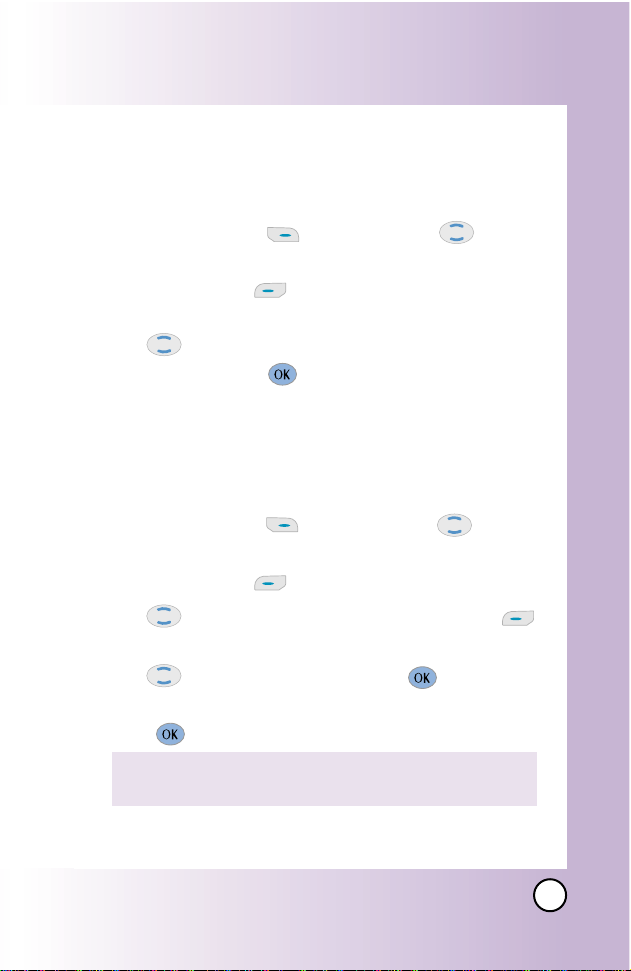
29
VX7000
Options to Customize Your Contacts
Once basic phone number and name information is stored in
your Contacts, you can edit and/or customize the entries.
1. Press Right Soft Key [Contacts] and use to
highlight the Contact entry you want to edit,.
2. Press Left Soft Key[Edit] to access the Edit Entry
screen.
3. Use to highlight the information you want to
customize and press to SAVE.
Adding or Changing the Group
Allows you to manage your Contacts entries by organizing
them into groups.
1. Press Right Soft Key [Contacts] and use to
highlight an entry.
2. Press Left Soft Key [Edit].
3. Use to highlight
Group and press Left Soft Key
[Set].
4. Use to select the Group and press .
No Group / Family / Friends / Colleagues / Business / School
5. Press to SAVE.
NOTE: You can change the name of the group, add groups,
and delete groups. (see page 44)
Page 31

30
VX7000
Contacts in Y
Contacts in Y
our Phone’
our Phone’
s Memor
s Memoryy
Changing the Call Ringer
Allows you to identify who is calling by setting different ringers
for different phone numbers in your Contacts. It is automatically
set to the default ringer when the Contact is saved.
1. Press Right Soft Key [Contacts] and use to
highlight an entry.
2. Press Left Soft Key [Edit].
3. Use to highlight
Ringtone and press Left Soft Key
[Set].
4. Use to select the Ringer Type and press .
5. Press to SAVE.
Changing the Message Ringer
Allows you to identify who is sending you a message by setting
different ringers for different phone numbers in your Contacts. It
is automatically set to the default ringer when the Contact is
saved.
1. Press Right Soft Key [Contacts] and use to
highlight an entry.
2. Press Left Soft Key [Edit].
3. Use to highlight
Msg Ringtone and press Left Soft
Key [Set].
4. Use to select the Ringer Type and press .
5. Press to SAVE.
Page 32

31
VX7000
Adding or Changing the Picture ID
Allows the phone to display a picture to identify the caller.
1. Press Right Soft Key [Contacts] and use to
highlight an entry.
2. Press Left Soft Key [Edit].
3. Use to highlight Picture and press Left Soft Key
[Set].
4. Use to select a graphic and press .
5. Press to SAVE.
Adding or Changing the Email
Allows you to enter an Email address associated with the
Contact entry.
1. Press Right Soft Key [Contacts] and use to
highlight an entry.
2. Press Left Soft Key [Edit].
3. Use to highlight
Email 1 or Email 2.
4. Enter an Email address and press to SAVE.
Page 33
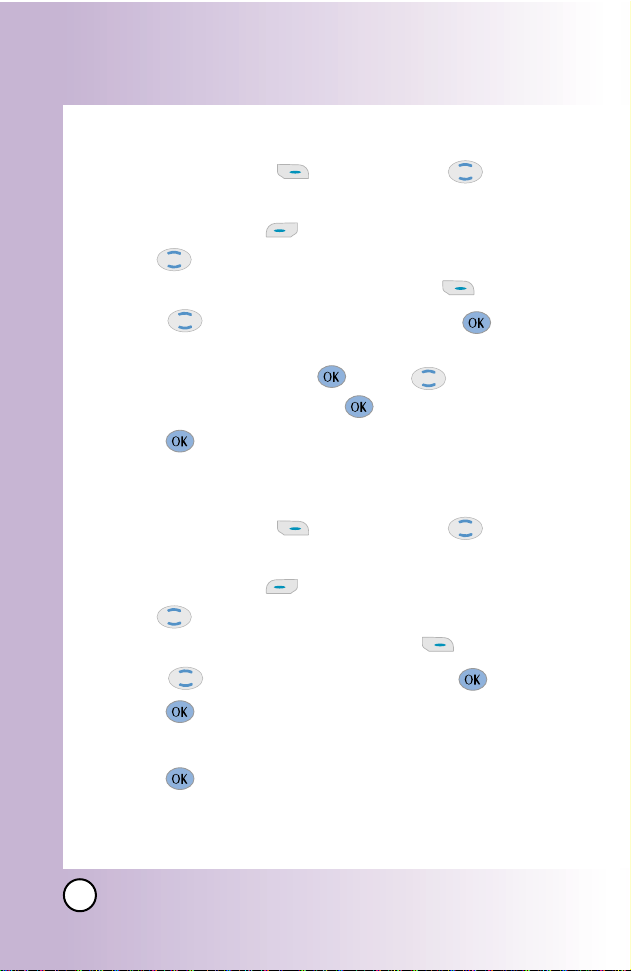
32
VX7000
Contacts in Y
Contacts in Y
our Phone’
our Phone’
s Memor
s Memoryy
Adding Speed Dial
1. Press Right Soft Key [Contacts] and use to
highlight an entry.
2. Press Left Soft Key [Edit].
3. Use to highlight the phone number you want to set
with a Speed Dial and press Right Soft Key [Options].
4. Press to select
Set Speed Dial and press .
5. Enter a Speed Dial digit.
Use the Keypad and press , or Use to highlight
the Speed Dial digit and press .
6. Press to SAVE.
Adding Voice Dial
1. Press Right Soft Key [Contacts] and use to
highlight an entry.
2. Press Left Soft Key [Edit].
3. Use to highlight the phone number you want to set
with Voice Dial and press Right Soft Key [Options].
4. Press to select
Set Voice Dial and press .
5. Press to select OK.
6. Follow the Voice Dial prompts.
7. Press to SAVE.
Page 34

33
VX7000
Editing Contacts Entries
Adding Another Phone Number
From the Main Menu Screen
1. From standby mode, enter the phone number you want to
save (up to 48 digits).
2. Press Left Soft Key [Save].
3. Use to highlight Update Existing Contact and press .
4. Use to highlight the existing Contact entry and press
.
5. Use to highlight a Label and press .
Mobile 1 / Home / Work / Mobile2 / Fax
6. Press to SAVE.
A confirmation message is displayed.
From the Contacts Screen
1. From standby mode, press Right Soft Key [Contacts].
Your Contacts display alphabetically.
2. Use to highlight the Contact entry you want to edit,
then press Left Soft Key [Edit].
3. Use to highlight a Label, then enter the number and
press to SAVE.
A confirmation message is displayed.
Page 35

34
VX7000
Contacts in Y
Contacts in Y
our Phone’
our Phone’
s Memor
s Memoryy
Default Numbers
The phone number saved when a Contact is created is the
Default Number. If more than one number is saved in a Contact
entry, another number can be saved as the Default Number.
Changing the Default Number
1. From standby mode, press Right Soft Key [Contacts].
Your Contacts display alphabetically.
2. Use to highlight the Contact entry you want to edit,
then press Left Soft Key [Edit].
4. Use to highlight the phone number you want to set
as the Default Number and press Right Soft Key
[Options].
5. Press Set As Default and select Yes.
6. Press .
A confirmation message is displayed.
Editing Stored Phone Numbers
1. From standby mode, press Right Soft Key [Contacts].
Your Contacts display alphabetically.
2. Use to highlight the Contact entry you want to edit,
then press Left Soft Key [Edit].
3. Use to highlight the phone number.
4. Edit the phone number as necessary and press .
Page 36

35
VX7000
Editing Stored Names
1. From standby mode, press Right Soft Key [Contacts].
Your Contacts display alphabetically.
2. Use to highlight the Contact entry you want to edit,
then press Left Soft Key [Edit].
3. Edit the name as necessary and press .
Page 37

36
VX7000
Contacts in Y
Contacts in Y
our Phone’
our Phone’
s Memor
s Memoryy
Deleting
Deleting a Phone Number from a Contact
1. Press Right Soft Key [Contacts].
2. Use to highlight the Contact entry, then press Left Soft
Key [Edit].
3. Use to highlight the phone number to be deleted.
4. Press and hold to delete number.
5. Press .
A confirmation message is displayed.
Deleting a Contact Entry
1. Press Right Soft Key [Contacts].
2. Use to highlight the Contact entry to be deleted.
3. Press Right Soft Key [Options].
4. Press Erase.
5. Use to select Yes.
6. Press .
A confirmation message is displayed.
Page 38

37
VX7000
Deleting a Speed Dial
1. From standby mode, press [Menu].
2. Use to highlight the Speed Dials, then press .
3. Use to highlight the Speed Dial number.
4. Press Right Soft Key [Remove].
5. Use to select Yes.
6. Press .
A confirmation message is displayed.
Deleting a Voice Dial
1. From standby mode, press [Menu].
2. Use to highlight the Voice Dials, then press .
3. Use to highlight the Voice Dial entry.
4. Press Right Soft Key [Options].
5. Use to highlight Erase and press .
6. Use to select Yes.
7. Press .
A confirmation message is displayed.
Page 39

38
VX7000
Contacts in Y
Contacts in Y
our Phone’
our Phone’
s Memor
s Memoryy
Phone Numbers With Pauses
When you call automated systems such as voice mail or credit
billing numbers, you often have to enter a series of numbers.
Instead of entering these numbers by hand, you can store the
numbers in your Contacts separated by special pause
characters (P, T). There are two different types of pauses you
can use when storing a number:
Hard pause (P)
The phone stops dialing until you press Left Soft Key
[Release] to advance to the next number.
2-sec pause (T)
The phone waits 2 seconds before sending the next string of digits.
Storing a Number With Pauses
1. From standby mode, enter the number.
2. Press Right Soft Key [Options].
3. Use to select pause type and press .
Hard Pause / 2-sec Pause
4. Enter additional number(s) (e.g., pin number or credit card
number) and press .
5. Press Left Soft Key [Save].
6. Use to select Save New Contact or Update Existing Contact
and press .
7. Use to select a Label and press .
8. Enter a name (up to 22 characters) and press .
A confirmation message is displayed.
Page 40

39
VX7000
Adding a Pause to an Existing Number
1. Press Right Soft Key [Contacts].
2. Use to highlight the Contact entry to edit, then press
Left Soft Key [Edit].
3. Use to highlight the number.
4. Press Right Soft Key [Options].
5. Press Hard Pause or 2-sec Pause.
6. Enter additional number(s) and press .
A confirmation message is displayed.
Searching Your Phone’s Memory
The VX7000 phone is able to perform a dynamic search of the
contents in your phone’s memory. A dynamic search compares
entered letters or numbers against the entries in your Contacts.
A matching list is displayed in descending order. You can then
select a number from the list to call or edit. There are several
ways to search:
● Scrolling Alphabetically ● Searching by Letter
Scrolling Through Your Contacts
1. Press Right Soft Key [Contacts].
Contacts list is displayed alphabetically.
2. Use to scroll through the list.
Searching by Letter
1. Press Right Soft Key [Contacts].
Contacts list is displayed alphabetically.
2. Press (or press repeatedly) the key on the keypad that
corresponds with the search letter.
Page 41

40
VX7000
Contacts in Y
Contacts in Y
our Phone’
our Phone’
s Memor
s Memoryy
Making a Call From Your Phone’s Memory
Once you have stored phone numbers into your Contacts, you
can place calls to those numbers quickly and easily.
●
Pressing after you’ve searched for a phone number
in Contacts or Recent Calls.
●
Using Speed Dialing (see page 41)
●
Using Voice Dialing (see page 41)
From Contacts
1. Press Right Soft Key [Contacts].
2. Use to select the Contact entry and press .
3. Use to select the phone number.
4. Press to place the call.
From Recent Calls
1. Press [Menu].
2. Press to select RECENT CALLS.
3. Use to select the type of recent call and press .
Missed / Received / Dialed / All / View Timer / KB Counter
4. Use to highlight the phone number.
5. Press to place the call.
Page 42

41
VX7000
Speed Dialing
Speed dialing is a convenient feature that allows you to make
phone calls quickly and easily (Speed Dial 1 is for Voice mail).
Designate Speed Dials in your Contacts to use this calling feature.
For Speed Dials From 2 to 9
1. Press and hold the Speed Dial digit.
OR
Press the Speed Dial digit, and then press .
2. Your phone recalls the phone number from your Contacts,
displays it briefly, and then dials it.
For Speed Dials From 10 to 99
1. Press the first digit then press and hold the key of the last
digit.
OR
Press the first Speed Dial digit, press the second Speed
Dial digit, and then press .
2. Your phone recalls the phone number from your Contacts,
displays it briefly, and then dials it.
Voice Dialing
Voice Dialing is a convenient feature that allows you to make
phone calls quickly and easily by saying a voice command that
you have recorded in your Contacts.
To make a Voice Dial call:
1. From standby mode, press the Voice Dial key ( ).
2. Say the recorded Voice Dial command.
The phone confirms and dials the phone number.
Page 43

42
VX7000
Using Phone Menus
Using Phone Menus
Menu Access
Press [Menu] or Left Soft Key [Message] to have access
to five phone menus. There are two methods to access menus
and submenus:
●
Use the navigation key to highlight and select, or
●
Press the number key that corresponds to the submenu.
For example:
1. Press [Menu].
Five menu items are displayed.
Use to scroll through the list of menus.
2. Use to highlight your preferred setting and press
to select it.
NOTE: Press to cancel without saving.
NOTE: Press to go back one step while accessing the
menu or selecting a setting.
Page 44

43
VX7000
CONTACTS ()
The Contacts Menu allows you to store names, phone numbers
and other information in your phone’s memory. When you
access your Contacts, the number in parenthesis represents the
number of entries you have stored (up to 500).
Access and Options
1. Press [Menu].
2. Select a sub-menu.
●
New Contact
●
Contact List
●
Groups
●
Speed Dials
●
Voice Dials
New Contact ( )
Allows you to add a new number.
1. Press [Menu], .
2. Enter the name and press .
3. Enter the number and press .
NOTE: For more detail Info., see page 28.
NOTE: Using this sub-menu, the number is saved as a new
Contact. To save the number into an existing Contact,
edit the Contact entry.
Short Cut : Pressing Right Soft key is a hot key to Contact List.
Page 45

44
VX7000
Using Phone Menus
Using Phone Menus
Contact List ( )
Allows you to view your Contacts list.
1. Press [Menu], .
2. Press to scroll through your Contacts alphabetically.
●
Press Right Soft Key [Options] to select one of the
following:
Erase / Send Txt Msg / Send Pix Msg / Call
●
Press Left Soft Key [Edit] to edit.
Groups ( )
Allows you to view your grouped Contacts, add a new group,
change the name of a group, or delete a whole group.
1. Press [Menu], .
2. Use to highlight a group to view and press .
●
Press Left Soft Key [New] to add a new group to
the list.
●
Use to highlight a group and press Right Soft
Key [Options] to change the name of the group or
delete the group.
Edit Title / Erase Group
Page 46

45
VX7000
Speed Dials ( )
Allows you to view your list of Speed Dials or designate Speed
Dial for numbers entered in your Contacts.
1. Press [Menu], .
2. Use to highlight the Speed Dial position, or enter the
Speed Dial digit and press .
3. Use to highlight the Contact and press .
4. Use to highlight the number and press .
A confirmation message is displayed.
Voice Dials ( )
Allows you to view the list of numbers programmed with voice dialing
or add a Voice Dial command to a number stored in your Contacts.
1. Press [Menu], .
2.
Press Left Soft Key [New]to record a new Voice Dial command.
3. Use to highlight the Contact and press .
4. Use to highlight the number and press .
5. Press to record a new Voice Dial command. Follow
the phone’s prompts.
6. Options from here:
●
Use to highlight a Voice Dial and press Right
Soft Key [Options] to choose one of the following:
Detail / Re-record / Erase / Erase All
NOTE: Recordings should be made in a normal use position
(speaker by your ear and microphone near your mouth)
while using a clear voice. Hands-free car kits or headsets
should be used if the phone is primarily used with them.
Page 47

46
VX7000
Using Phone Menus
Using Phone Menus
RECENT CALLS ()
The Recent Calls Menu is a list of the last phone numbers or
Contact entries for calls you placed, accepted, or missed. It is
continually updated as new numbers are added to the
beginning of the list and the oldest entries are removed from
the bottom of the list.
●
indicates a dialed call.
●
indicates a received call.
●
indicates a missed call.
Access and Options
1. Press [Menu].
2. Press [RECENT CALLS].
3.Select a sub-menu.
●
Missed
●
Received
●
Dialed
●
All
●
View Timer
●
KB Counter
NOTE: To view a quick list of all your recent calls, press
from the Main Menu.
Page 48

47
VX7000
Missed ( )
Allows you to view the list of missed calls; up to 30 entries.
1. Press [Menu], , .
2. Use to highlight an entry, then
●
Press to view the entry.
●
Press to place a call to the number.
●
Press Right Soft Key [Options] to select:
Save / Erase / Erase All / View Timer
●
Press Left Soft Key [Message] to select:
Txt Msg / Pix Msg
Received ( )
Allows you to view the list of incoming calls; up to 30 entries.
1. Press [Menu], , .
2. Use to highlight an entry, then
●
Press to view the entry.
●
Press to place a call to the number.
●
Press Right Soft Key [Options] to select:
Save / Erase / Erase All / View Timer
●
Press Left Soft Key [Message] to select:
Txt Msg / Pix Msg
Page 49

48
VX7000
Using Phone Menus
Using Phone Menus
Dialed ( )
Allows you to view the list of outgoing calls; up to 30 entries.
1. Press [Menu], , .
2. Use to highlight an entry, then
●
Press to view the entry.
●
Press to place a call to the number.
●
Press Right Soft Key [Options] to select:
Save / Erase / Erase All / View Timer
●
Press Left Soft Key [Message] to select:
Txt Msg / Pix Msg
All ( )
Allows you to view the list of all calls; up to 90 entries.
1. Press [Menu], , .
2. Use to highlight an entry, then
●
Press to view the entry.
●
Press to place a call to the number.
●
Press Right Soft Key [Options] to select:
Save / Erase / Erase All / View Timer
●
Press Left Soft Key [Message] to select:
Txt Msg / Pix Msg
NOTE: To view a quick list of all your recent calls, press
from the standby mode.
Page 50

49
VX7000
View Timer ( )
Allows you to view the duration of selected calls.
1. Press [Menu], , .
2. Use to highlight a call list.
Last Call / Home Calls / Roam Calls / All Calls
KB Counter ( )
Allows you to view the list of received and transmitted data
calls.
1. Press [Menu], , .
2. Use to highlight a data call list.
Received / Transmitted / Total
●
Press Left Soft Key [Reset] : Packet count will be
reset to 0.
Page 51

50
VX7000
Using Phone Menus
Using Phone Menus
SETTING & TOOLS ( 2 times)
The Setup menu has options to customize your phone.
Access and Options
1. Press [Menu].
2. Press 2 times SETTING & TOOLS.
3. Select a sub-menu.
●
Tools
●
Sounds
●
Display
●
System
●
Call Settings
●
Clock Format
●
Ringer ID
●
Picture ID
Tools ( 2 times )
Your phone tools include a Calendar, Alarm Clock, World Clock,
Notepad, Calculator and Ez Tip Calc.
Access and Options
1. Press [Menu].
2. Press 2 times SETTING & TOOLS.
3. Press Tools.
4. Select a sub-menu.
Calendar, Alarm Clock, Shortcut Key,
World Clock, Notepad, Calculator and
Ez Tip Calc.
Page 52
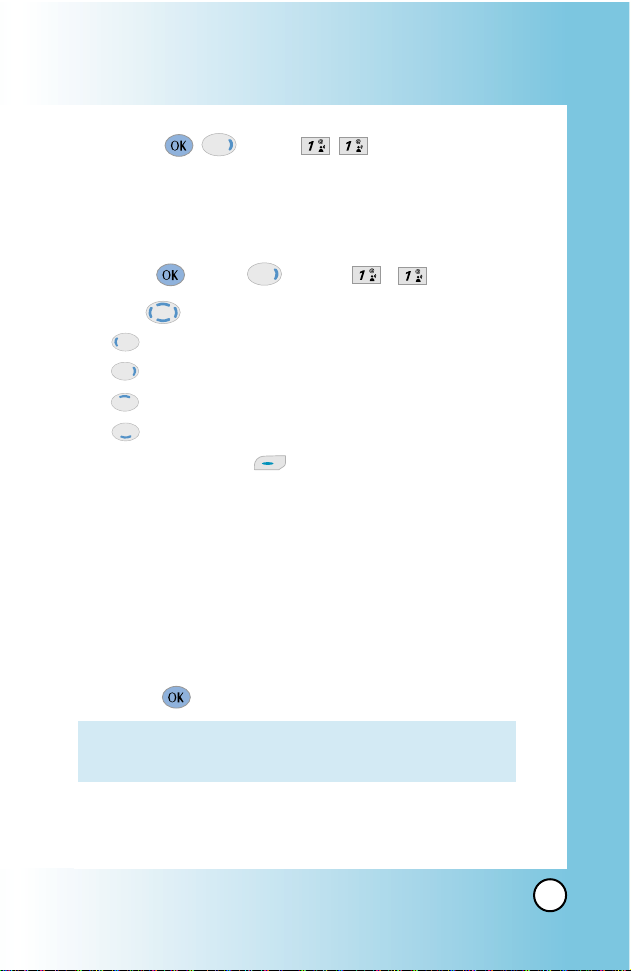
51
VX7000
Calendar ( 2 times )
Allows you to keep your agenda convenient and easy to access.
Simply store your appointments and your phone will alert you
with a reminder of your appointments.
1. Press [Menu], 2 times, , .
2. Use to highlight the scheduled day.
Moves cursor to the left.
Moves cursor to the right.
Moves to the previous week.
Moves to the next week.
2. Press Left Soft Key [Add].
3. Enter your schedule information including:
●
Date
●
Time
●
Title/information
●
Recurring event
●
When to ring the alarm reminder
●
Which ring alarm to sound
4. Press [SAVE].
NOTE: Scheduler will not alert you during a call, when
transmitting SMS, or when connecting up. After
exiting, it will sound the reminder.
Page 53

52
VX7000
Using Phone Menus
Using Phone Menus
Alarm Clock ( 2 times )
Allows you to set one of four alarms. The current time is
displayed at the top of the screen when you select an alarm to
set. At the alarm time, Alarm 1 (or 2 or 3, as applicable) will be
displayed on the LCD screen and the alarm will sound.
1. Press [Menu], 2 times, , .
2. Select the alarm you want to edit and press .
[1] Alarm 1 / [2] Alarm 2 / [3] Alarm 3 / [4] Quick Alarm
3. Use to select On/Off then press .
4. Press Left Soft Key [Set].
5. Set the time for alarm and press .
6. Press to select one of the following:
Once / Daily / Mon-Fri / Weekends
7. Use to highlight Ring (ring type setting) and Left Soft
Key [Set].
8. Use to select one of the available alarm ring types
and press .
9. Press [SAVE].
Shortcut Key
( 2 times )
Allows you to set a shortcut to Messaging, Recent Calls, Contacts,
Tools, Settings, Get Tunes & Tones, Get Pix & Flix or Get Going using the
Down Navigation key.
1. Press [Menu], , , .
An explanation message is displayed.
2. Press to continue.
3. Select the shortcut, then press .
Page 54

53
VX7000
World Clock ( 2 times )
Allows you to determine the current time in another time zone
or country.
1. Press [Menu], 2 times, , .
Notepad ( 2 times )
Allows you to read, add, edit, and erase notes to yourself.
1. Press [Menu], 2 times, , .
2. Press Left Soft Key [Add] to write a new note.
Calculator ( 2 times )
Allows you to calculate simple mathematical computations. You
can enter numbers up to the second decimal place.
1. Press [Menu], 2 times, , .
Ez Tip Calc ( 2 times )
Allows you to quickly and easily calculate the amounts for a bill
with the amount of the bill, the amount of the tip and the
number of people as variables.
1. Press [Menu], 2 times, , .
NOTE: Calculations can be made with up to 44 characters at
one time (e.g., 63+78-21 would be 8 characters).
NOTE: With Left Soft Key [Set DST], set the daylight saving
time.
Page 55

54
VX7000
Using Phone Menus
Using Phone Menus
Sounds ( 2 times )
Options to customize the phone’s sounds.
Access and Options
1. Press [Menu].
2. Press 2 times SETTING & TOOLS.
3. Press Sounds.
4. Select a sub-menu.
Master Volume, Call Sounds, Alert
Sounds, Keypad Volume, Earpiece
Volume, Service Alerts and Power
On/Off Sound.
Master Volume ( 2 times )
Allows you to set volume settings.
1. Press [Menu], 2 times, , .
2. Adjust the volume with then press to save the
setting.
Call Sounds ( 2 times )
Sets ring tones for types of incoming calls.
1. Press [Menu], 2 times, , .
Call Ringtone ( 2 times )
●
Select Caller ID / No Caller ID / Restrict Calls / All Calls.
●
Use to select a ringer then press to save the
sound.
Page 56

55
VX7000
Call Vibrate ( 2 times )
●
Use to select On/Off then press to save.
Alert Sounds ( 2 times )
Allows you to select the alert type for a new message.
1. Press [Menu], 2 times, , .
●
Select Pix / Txt / Voice / Email / Page.
Use to select then press to save the sound.
●
Select Alert Vibrate / 2-MIN Reminder.
Use to select On/Off then press to save.
Keypad Volume ( 2 times )
Allows you to set the keypad volume.
1. Press [Menu], 2 times, , .
2. Adjust the volume with then press to save the
setting.
Earpiece Volume ( 2 times )
Allows you to set the earpiece volume.
1. Press [Menu], 2 times, , .
2. Adjust the volume with then press to save the
setting.
Page 57

56
VX7000
Using Phone Menus
Using Phone Menus
Service Alerts ( 2 times )
Allows you to set any of the four Alert options to either On or Off.
1. Press [Menu], 2 times, , .
2. Select an alert option.
Service Change
Alerts you when service changes. When you enter a
service area, the phone displays
Entering Service Area
message. When you leave a service area, the phone
displays
Leaving Service Area message.
ERI Sounds
Alerts you the status of cellular service.
Minute Beep
Alerts you 10 seconds before the end of every minute
during a call.
Call Connect
Alerts you when the call is connected.
Back To Top
Alerts you when you scroll through the end of a menu list.
3. Select an option and press .
4. Set Off / On with then press .
Power On/Off Sound ( 2 times )
Allows you to set the phone to sound a tone when the phone is
powered on, powered off, or both.
1. Press [Menu], 2 times, , .
2. Set your selection with then press .
Page 58

57
VX7000
Display ( 2 times )
Options to customize the phone’s display screen.
Access and Options
1. Press [Menu].
2. Press 2 times SETTING & TOOLS.
3. Press Display.
4. Select a sub-menu.
Banner, Backlight, Front Contrast,
Wallpaper, Display Themes, Fonts and
Power On/Off Anim..
Banner
( 2 times )
Allows you to enter a string of up to 15 characters which
displays on the LCD screen.
1. Press [Menu], 2 times, , .
2. Choose a Banner sub-menu and press .
[1] Main LCD / [2] Front LCD
If you use ERI Service, ERI Text is Shown on the sub
banner.
3. Enter your banner text then press .
Page 59

58
VX7000
Using Phone Menus
Using Phone Menus
Backlight ( 2 times )
Allows you to set the duration for illuminating the backlight.
Main LCD and Front LCD are set separately.
1. Press [Menu], 2 times, , .
2. Choose a Backlight sub-menu and press .
[1] Main LCD / [2] Front LCD
1. Main LCD
●
7 Seconds
●
15 Seconds
●
30 Seconds
●
Always On means that the backlight is always on.
●
Always Off means that the backlight is never on.
2. Front LCD
●
7 Seconds
●
15 Seconds
●
30 Seconds
●
Always Off means that the backlight is never on.
Front Contrast
( 2 times )
Allows you to set the level of contrast for your front LCD screen.
1. Press [Menu], 2 times, , .
2. Using to adjust the contrast level.
Page 60

59
VX7000
Wallpaper ( 2 times )
Allows you to choose the kind of background to be displayed
on the phone.
1. Press [Menu], 2 times, , .
2. Choose a Wallpaper sub-menu and press .
[1] Main LCD / [2] Front LCD
3. Select from different screens then press .
Display Themes
( 2 times )
Allows you to choose the color of the background screen.
1. Press [Menu], 2 times, , .
2. Select Default / Business / Tropical / Blue then press .
Fonts
( 2 times )
Allows you to set the font size.
1. Press [Menu], 2 times, , .
2. Select Normal / Large then press .
Power On/Off Anim.
( 2 times )
Allows you to choose the animation.
1. Press [Menu], 2 times, , .
2. Select Animation1 / Animation2 then press .
Page 61

60
VX7000
Using Phone Menus
Using Phone Menus
System ( 2 times )
The System menu allows you to designate specific system
network settings.
Access and Options
1. Press [Menu].
2. Press 2 times SETTING & TOOLS.
3. Press System.
4. Select a sub-menu.
Network, Device Info, Location, Security
and Language.
Network
( 2 times )
System Select (
2 times )
Allows you to set up the phone producer’s management
environment. Leave this setting as the default unless you want
to alter system selection as instructed by your service provider.
1. Press [Menu], 2 times, , , .
2. Select Home Only / Automatic A / Automatic B then press .
Set NAM ( 2 times )
Allows you to select the phone’s NAM (Number Assignment
Module) if the phone is registered with multiple service providers.
1. Press [Menu], 2 times, , , .
2. Select NAM1 / NAM2 then press .
Page 62
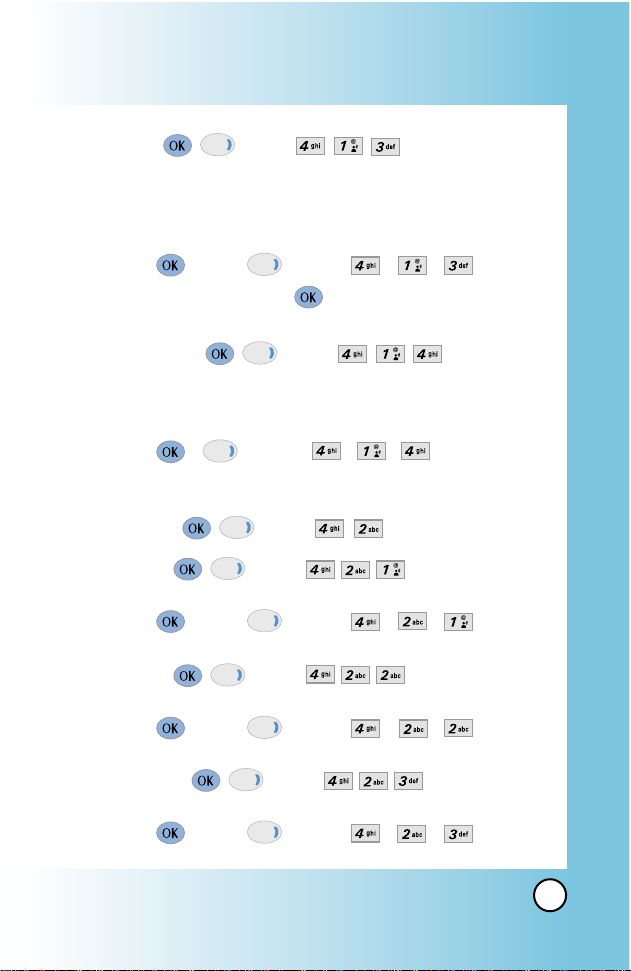
61
VX7000
Auto NAM ( 2 times )
Allows the phone to automatically switch between
programmed telephone numbers corresponding to the service
provider area.
1. Press [Menu], 2 times, , , .
2. Select On / Off then press .
Serving System ( 2 times )
Identifies the channel number of a system that is served and a
SID Number. This information is only for technical support.
1. Press , 2 times, , , .
Device Info
(
2 times )
My Number (
2 times )
Allows you to view your phone number.
1. Press [Menu], 2 times, , , .
SW Version ( 2 times )
Allows you to view the software, PRL, ERI, and browser version.
1. Press [Menu], 2 times, , , .
Icon Glossary ( 2 times )
Allows you to view all the icons and their meanings.
1. Press [Menu], 2 times, , , .
Page 63

62
VX7000
Using Phone Menus
Using Phone Menus
Location ( 2 times )
Menu for GPS (Global Positioning System: Satellite assisted
location information system) mode.
1. Press [Menu], , , .
2. Select Location On / E911 Only then press .
Security
( 2 times )
The Security menu allows you to secure the phone electronically.
Lock Phone ( 2 times )
Keeps your phone from unauthorized use. Once the phone is
locked, it is in restricted mode until the lock code is entered.
You can receive phone calls and still make emergency calls.
You can modify the lock code using the New Lock code within
the Security menu.
1. Press [Menu], , , .
2. Enter the four-digit lock code.
The lock code is commonly 0000 by default.
3. Press Lock Phone.
4. Select an option then press .
Unlock The phone is never locked (Lock mode
can be used).
Lock The phone is always locked.
When locked, you can receive incoming
calls or make only emergency calls.
On Power Up The phone is locked when it is turned on.
NOTE: GPS satellite signals are not always transmitted,
especially under bad atmospheric and environmental
conditions, indoors or otherwise.
Page 64

63
VX7000
Emergency #s ( 2 times )
Allows you to enter 3 emergency numbers. You can call these
emergency numbers and 911, even when the phone is locked
or restricted.
1. Press [Menu], , , .
2. Enter the four-digit lock code.
3. Press Emergency #s.
4. Select emergency number using .
5. Enter an emergency phone number then press .
Change Code ( 2 times )
Allows you to enter a new four-digit lock code.
1. Press [Menu], , , .
2. Enter the four-digit lock code.
3. Press Change Code.
4.
For confirmation, it will ask you to enter the new lock code again.
Erase Contacts ( 2 times )
Allows you to erase all of your Contacts at once.
1. Press [Menu], , , .
2. Enter the four-digit lock code.
3. Press Erase Contacts.
4. Select Yes then press .
Page 65

64
VX7000
Using Phone Menus
Using Phone Menus
Reset Default ( 2 times )
Allows you to reset your phone to the factory default settings.
1. Press [Menu], , , .
2. Enter the four-digit lock code.
3. Press Reset Phone.
4. Press , select Revert then press .
Language
( 2 times )
Allows you to set the bilingual feature according to your
preference. Choose between English and Spanish.
1. Press [Menu], , , .
2. Set English / Spanish with then press .
Page 66

65
VX7000
Call Settings ( 2 times )
The Call Setup menu allows you to designate how the phone
handles both incoming and outgoing calls.
Access and Options
1. Press [Menu].
2. Press 2 times SETTING & TOOLS.
3. Press Call Settings.
4. Select a sub-menu.
Answer Options, Auto Retry, TTY Mode,
One-Touch Dial, Voice Privacy, Auto
Volume, Data Settings, Voice Services
and DTMF Tones.
Answer Options
( 2 times )
Allows you to determine how to initiate an answered call.
1. Press [Menu], 2 times, , .
2. Select Flip Open / Any Key / Send Only / Auto Answer then
press .
NOTE: If the flip is closed, the Auto Answer Mode is not
operated, excepted when connected to headset or
hands-free car kit. Auto Answer function operates in
about 5 seconds.
Page 67

66
VX7000
Using Phone Menus
Using Phone Menus
Auto Retry ( 2 times )
Allows you to set the length of time the phone waits before
automatically redialing a number when the attempted call fails.
1. Press [Menu], 2 times, , .
2. Select Off / Every 10 seconds / Every 30 seconds / Every 60 seconds
then press .
TTY Mode
( 2 times )
Allows you to attach a TTY device enabling you to communicate
with parties also using a TTY device. A phone with TTY support
is able to translate typed characters to voice. Voice can also be
translated into characters and then displayed on the TTY.
1. Press [Menu], 2 times, , .
An explanation message is displayed.
2. Press to continue.
3. Select TTY Full / TTY+TALK / TTY+HEAR / TTY Off then press .
One-Touch Dial
( 2 times )
Allows you to initiate a speed dial call by pressing and holding
the speed dial digit. If set to Disable, Speed Dial numbers
designated in your Contacts will not function.
1. Press [Menu], 2 times, , .
2. Select Enable / Disable then press .
Page 68

67
VX7000
Voice Privacy ( 2 times )
Allows you to set the voice privacy feature for CDMA calls as
Enhanced or Standard. CDMA offers inherent voice privacy.
Check with your service provider for availability.
1. Press [Menu], 2 times, , .
2. Select Enhanced / Standard then press .
Auto Volume
( 2 times )
Provides a better audio experience by enabling the Auto
Volume feature to control the dynamic range and volume of the
sending and receiving voice across different levels of speaker
and environments.
1. Press [Menu], 2 times, , .
2. Select On / Off then press .
Data Settings ( 2 times )
This menu allows you to use wireless data communication
services. Wireless data communication services refers to the
utilization of subscriber terminals for access to the internet with
personal computers or laptops at 19.2 Kbps or at a maximum
of 230.4 Kbps. The connection speed depends on your carrier’s
network and other variables. Contact communication
information specifications must match the network.
Page 69

68
VX7000
Using Phone Menus
Using Phone Menus
Data/Fax ( 2 times )
Allows you to use your phone to transmit data and faxes.
1. Press [Menu], 2 times, , , .
2. Select Off / Fax In Once / Fax In Always / Data In Once / Data In
Always then press .
PC Connection ( 2 times )
Allows you to select the data port.
1. Press [Menu], 2 times, , , .
2. Select USB / RS-232C(COM Port) / Closed then press .
Voice Services ( 2 times )
The Voice Services menu provides access to the voice services
available with your phone.
Voice Dial ( 2 times )
Allows you to set the command to enable voice dialing.
1. Press [Menu], 2 times, , , .
2. Select Key Press / Flip Open / Disable then press .
NOTE: The Data Connection Kit allows you to connect your PC or
PDA to your LG wireless phone, freeing you from having
to locate a telephone outlet. You can send or receive an
e-mail, a fax, or access the Internet anytime, anywhere.
Page 70
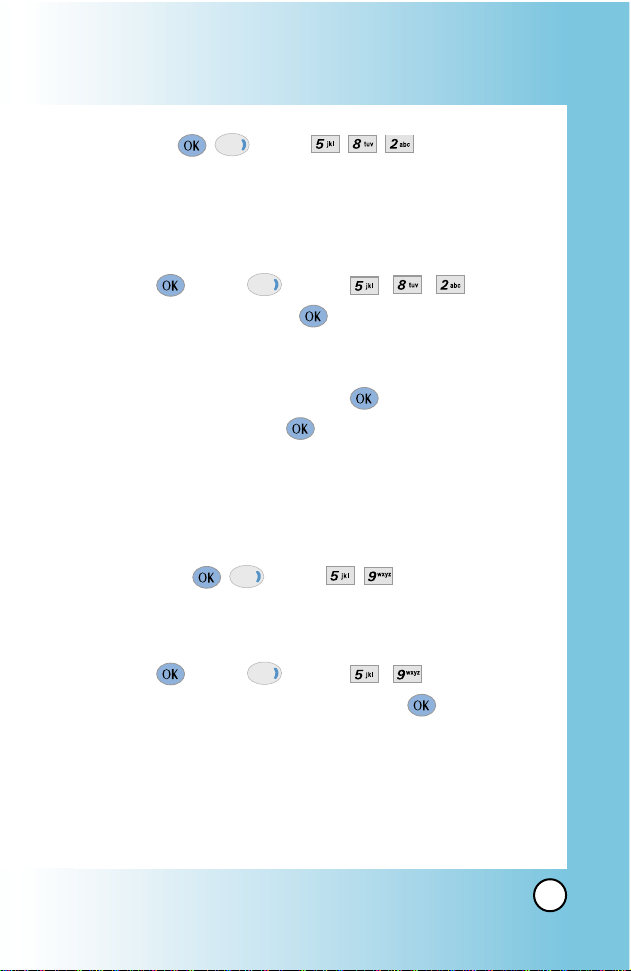
69
VX7000
Train Words ( 2 times )
Allows you to help your phone distinguish your voice when
using voice commands. During the voice recognition process, if
you cannot clearly recognize the words Yes or No, you can
record your own voice with this feature.
1. Press [Menu], 2 times, , , .
2. Select Yes / No then press .
3. If you select Yes, you can record Yes according to the
phone’s message prompt.
4. Select Train or Un-train then press .
5. If you select Train, press
and follow the voice prompts.
or
If you chose Un-train, press Un-train.
DTMF Tones
( 2 times )
Allows you to set the Key Tone length and touch tone playback
speed.
1. Press [Menu], 2 times, , .
2. Select either of the following then press .
Normal Sends out a tone for a fixed period of time even
if you keep the key pressed.
Long Sends out a continuous tone for as long as you
keep the key pressed.
Page 71

70
VX7000
Using Phone Menus
Using Phone Menus
Clock Format ( 2 times )
Allows you to choose the kind of clock to be displayed on the LCD
screen.
1. Press [Menu], 2 times, .
2. Press Main Clock or Front Clock.
3. Select Normal / Analog then press .
Ringer ID ( 2 times )
Alerts you with the designated ringer ID, when the phone rings.
1. Press [Menu], 2 times, .
2. Select On / Off then press .
Picture ID ( 2 times )
Show you the designated picture ID, when the phone rings.
1. Press [Menu], 2 times, .
2. Select On / Off then press .
Page 72

71
VX7000
MESSAGING ()
Text messages, pix messages, and the voice mail box become
available as soon as the phone is powered on.
●
Check types of messages by pressing the message key .
●
Make a call to the callback number by pressing
during a message check.
●
Read and edit messages saved in the sent during
transmission and send them.
New Message Alert
There are three ways your phone alerts you to new messages.
1. The phone displays the message on the screen.
2. The message icon ( ) is displayed on the display screen.
In the case of an urgent message, the icon will flash and
Urgent message is displayed.
NOTE: If you receive the same message twice, your phone
deletes the older one and the new one is stored as a
DUPLICATE.
Page 73

72
VX7000
Using Phone Menus
Using Phone Menus
Access and Options
1. Press [Menu].
2. Press [MESSAGING].
3. Select a sub-menu.
●
New Txt Msg : Sends a txt message.
●
New Pix Msg : Sends a pix message.
●
Inbox : Shows the list of received messages.
●
Sent : Shows the list of sent messages.
●
Drafts : Shows the list of draft messages.
●
Voicemail : Shows the number of messages in voicemail
box.
●
Email : Read and send e-mails from your e-mail accounts.
●
Mobile IM : Instant message your friends with MSN
®
Messenger and Yahoo®Messenger.
●
Chat : Chat with internet messenger users.
Short Cut : Pressing Left Soft key is a
hot key to Message.
Page 74

73
VX7000
New Txt Msg ( )
Allows you to send text messages, pages, and e-mail
transmissions. Each message has a destination (Address 1) and
information (Message). These are dependent upon the type of
message you want to send.
The Basics of Sending a Message
1. Press Left Soft Key , select [New Txt Msg].
2. Enter the phone number of the recipient or the e-mail
address for an e-mail message.
3. Press .
4. Type your message (text or e-mail).
5. Press [SEND].
A confirmation message is displayed.
NOTE: If you send an SMS message to a phone without
SMS, you will still be notified that the message was
sent, however the message will not be received.
NOTE: To send a page, press Send now
.
Page 75

74
VX7000
Using Phone Menus
Using Phone Menus
Customizing the Message Using Options
1. Create a new message.
2. Press Right Soft Key [Options].
3. Select the option(s) to customize.
Add
Allows you to add Graphic, Animation,
Sound, Quick-Text or Signature.
Format Text
Allows you to change the look of the text.
Alignment / Font Size / Font Style /
Text Color / Background
Save As Draft
Saves the message into the Draft folder.
Priority Level
Gives priority to the message.
Normal / Urgent.
Callback #
Inserts a pre-programmed callback number
with your message.
On / Off / Edit
Save Quick Text
Allows you to define phrases to insert as
Insert Quick Text .
Cancel
Cancels the message editing and goes to
message menu.
4. Complete and send or save the message.
Page 76

75
VX7000
Using Contacts to Send a Message
You can designate an entry saved in your Contacts as
Address 1 instead of manually entering the destination.
1. Press [Menu], , New Txt Msg.
2. Press Left Soft Key [Add] and then select Contacts.
3. Use to highlight Contacts and press .
4. Use to highlight the Contact entry containing the
destination and press .
5. Use to highlight the SMS phone number or e-mail
address and Left Soft Key [Done].
6. Complete the message as necessary.
NOTE: The Address 1 feature allows multi-sending of up to
10 total addresses.
Page 77

76
VX7000
Using Phone Menus
Using Phone Menus
Inbox ( )
The phone alerts you in 3 ways when you receive a new message:
●
By displaying a message notification on the screen.
●
By sounding a beep or vibrating, if set.
●
By blinking . (Only when you get a urgent message)
Received text messages, page messages, and
e-mail lists may be searched and the contents viewed. Received
messages are displayed from newest to oldest.
Out of Memor y Warning
If the memory is full, no more messages can be received until
enough memory space becomes available. The message
NOT
ENOUGH MEMORY is displayed and new messages are not accepted.
Viewing Your Inbox
1. Press [Menu], , .
2. Options from here:
●
Left Soft Key [Erase].
●
Right Soft Key [Options].
Reply Replies to the SMS with the original
message attached.
Forward Forwards a received message to others
destination address(es).
Page 78

77
VX7000
Add to Contacts
Stores the callback number,
e-mail address, and numbers in address
included in the received message into
your Contacts.
Lock/Unlock Locks or unlocks the selected message.
Locked messages can not be deleted by
the Erase Inbox and Erase All functions.
Message Info Checks the received message
information.
Message Icon Reference
New/Unread Text Messages
Opened/Read Text Messages
Downloaded Pix Messages
New/Unread Pix Notifications
Opened/Read Pix Notifications
Priority
Page 79

78
VX7000
Using Phone Menus
Using Phone Menus
Sent ( )
Up to 100 sent messages can be stored in the Sent. View lists and
contents of sent messages and verify whether the transmission
was successful or not.
1. Press [Menu], , .
2. Press Left Soft Key [Erase].
Press Right Soft Key [Options].
Forward Forwards a sent message to others
destination address(es).
Resend Allows you to retransmit the selected
message.
Add to Contacts
Stores the callback number,
e-mail address, and numbers in address
included in the received message into
your Contacts.
Lock/Unlock Locks or unlocks the selected message.
Locked messages can not be deleted by
the Erase Sent and Erase All functions.
Message Info Checks the sent message information.
Message Icon Reference
Sent Pix/Text Messages
Message delivered
Sent Failed Pix/Text Messagess
Incomplete delivery/Pending
Priority
Page 80

79
VX7000
Drafts ( )
Displays draft messages.
1. Press [Menu], , .
2. Press Left Soft Key [Erase].
Press Right Soft Key [Options].
Send Allows you to send the selected
message.
Add to Contacts
Stores the callback number,
e-mail address, and numbers in address
included in the received message into
your Contacts.
Lock/Unlock Locks a message so that it is not erased
if the Erase Drafts or Erase All feature is
used.
Message Icon Reference
Draft Text
Draft Pix
Page 81

80
VX7000
Using Phone Menus
Using Phone Menus
Voice Mail ( )
Allows you to view new voice messages recorded in the
voice mail box. Once you exceed the storage limit, old
messages are overwritten. When you have a new voice
message, your phone will alert you.
Checking Your Voice Mail Box
1. Press [Menu], , .
2. Options from here:
●
Press Left Soft Key [Clear] to delete
information, and then select Clear count.
●
Press to listen to the message(s).
Email ( )
Allows you send an Email.
1. Press [Menu], , .
●
Launch MiniBrowser.
Mobile IM ( )
Allows you to add new applications, and send and receive
an instancemessage at any time.
1. Press [Menu], , .
●
Start Get It Now.
Chat ( )
Allows you to chat with internet messanger user.
1. Press [Menu], , .
●
Launch MiniBrowser.
Page 82

81
VX7000
Msg Settings ()
Allows you to configure ten settings for received messages.
1. Press [Menu], [ MESSAGING], press Left Soft Key
[Settings].
2. Use to highlight one of the settings and press
to select it.
Auto Save Auto Save / Prompt / Do not Save
Auto Erase On / Off
Txt-Auto View On / Off
Pix-Auto Receive On / Off
Txt-Callback # On / Off
Edit Voice Mail #
Entry Mode T9 Word / Abc / ABC / 123
Quick Text
Txt-Auto Play On / Off
Txt-Signature None / Custom
Message Settings Sub-Menu Descriptions
Auto Save ( )
With this feature on, messages are automatically saved in
the Sent when transmitted.
Auto Erase ( )
With this feature on, read messages are automatically
deleted when you exceed the storage limit.
Page 83

82
VX7000
Using Phone Menus
Using Phone Menus
Txt-Auto View ( )
Allows you to directly display the content when receiving a
message.
Pix-Auto Receive ( )
Allows you to directly download the content when receiving
a Pix message.
Txt-Callback # ( )
Allows you to automatically send a designated callback
number when you send a message.
Edit Voice Mail # ( )
Allows you to manually enter the access number for Voice
Mail Service. This number should be only used when VMS
access number is not provided from the network.
Entry Mode ( )
Allows you to select the default input method including
T9Word, Abc, 123.
Quick Text ( )
Allows you to display, edit, and add text phrases. These text
strings allow you to reduce manual text input into messages.
Txt-Auto Play ( )
Display automatically scrolls down while viewing messages.
Page 84

83
VX7000
Txt-Signature ( )
Allows you make/edit a signature to automatically send with
your messages.
Erase
()
Allows you to erase all text messages stored in your Inbox,
Outbox, or Saved Msgs Folders. You can also erase all
messages at the same time.
1. Press [Menu], [ MESSAGING], press Right Soft
Key [Options].
●
Press [Erase Inbox] to erase all messages stored in
the Inbox.
●
Press [Erase Sent] to erase all messages stored in
the Sent.
●
Press [Erase Draft] to erase all messages stored in
the Drafts folder.
●
Press [Erase All] to erase all messages stored in
the Inbox, Sent, and Draft Items folder.
2. Select Yes to erase the message.
Confirmation message is displayed.
Page 85

84
VX7000
Using Phone Menus
Using Phone Menus
GET IT NOW ( 2 times)
Get It Now allows you to do more than just talk on your phone.
Get It Now is a technology and service that allows you to
download and use applications on your phone. With Get It Now,
it is quick and easy to personalize your phone to your lifestyle
and tastes. Just download the applications that appeal to you.
With a wide range of software available, from Ring Tones to
games to productivity tools, you can be assured that you can find
something useful, practical, or entertaining. There are constantly
new applications being created for your use.
Downloading Applications
Y ou can download applications and use Get It Now anywhere on
the Verizon Wireless network, as long as your handset has a
digital signal available. Most applications do not use a network
connection while in use.
Incoming Calls
While downloading an application, incoming calls will
automatically be sent to your voice mail, if available. If you do not
have voice mail, downloading will not be interrupted by an
incoming call, however the caller will receive a busy signal.
When using applications, an incoming call will automatically
pause the application and allow you to answer the call. When
you complete your call, you can resume using the application.
Page 86

85
VX7000
Access and Options
1. Press [Menu].
2. Press 2 Times.
3. Options from here:
●
Get Tunes & Tones : Personalize your phone with
custom ring tones. A variety of choices are available
from current pop hits, to hip-hop, to classical, to many,
many more.
●
Get Pix & Flix : View your digital pictures and live
video right on your wireless phone. Take and trade
pictures with your friends instantly.
●
Get Fun & Games : Turn your phone into a handheld
arcade with exciting and challenging games like Tetris,
EverQuest
®
and EA SPORTSTMTiger Woods PGA TOUR
®
Golf.
●
Get News & Info : Get the latest news, stock quotes,
and movie listings on the internet. To start, just launch
your phone’s Web browser.
●
Get Going : Everything you need to know while you
are on the go. Look for a great restaurant, the nearest
ATM, or you can even check to see if your flight is on
time.
Shortcut: You can access the GET IT NOW
feature directly by pressing .
Page 87

86
VX7000
Using Phone Menus
Using Phone Menus
Get Tunes & Tones ( 2 times )
Personalize your phone with custom ring tones. A large
variety of choices are available to choose from current hits,
pop, hip-hop, and more.
1. Press [Menu], 2 times, .
2. Use to highlight Get New or Record New.
3. Press .
Customize the phone’s sound
1. Press [Menu], 2 times, .
2. Use to highlight sound and press Left Soft Key
[Options].
●
Set As Ringtone : Press the corresponding number
key to set the ringtone for one of the following:
[1] All calls / [2] Caller ID / [3] No Caller ID / [4] Restricted
●
Set As Contact ID : Press the corresponding number
key to set the ringtone for one of the following:
[1] Ringtone / [2] Msg
●
Set As Msg Tones : Press the corresponding number
key to set the ringtone for one of the following:
[1] Pix / [2] Txt / [3] Voice / [4] Email / [5] Page
NOTE: When the memory file is full, the message "File Memory Full.
To make enough storage space to install this app, the
following app(s) will be temporarily disabled: %s. You can
restore disabled apps by simply starting them, at no
additional purchase cost. Proceed?" will be displayed. If you
select Yes, the listed app(s) will be disabled until reactivated.
Page 88

87
VX7000
Get Pix & Flix ( 2 times )
Quick Access to Get Pix & Flix Feature
View, take and trade your digital pictures and live video
right from your wireless phone.
Access and Options
1. Press [Menu].
2. Press 2 Times.
3. Press Get Pix & Flix.
4. Select a sub-menu.
●
Take Pix
●
Take Flix
●
Pix Gallery
●
Flix Gallery
●
Pix Place
●
Get New
NOTE: From Take Pix mode, can change to Take Flix mode
pressing the Camera/Video Key .
Short Cut : Pressing is a hot key to Get Pix
& Flix.
Page 89

88
VX7000
Using Phone Menus
Using Phone Menus
Take Pix ( 2 times )
Taking a picture with your camera.
1. Press [Menu], 2 Times, ,
.
2. Set the brightness , zoom , flip image , flash , and
press Right Soft Key [Options] to change other settings.
●
Select the option(s) to customize.
Flip Image
Resolution High(640X480) / Medium(320X240) /
Low(176X144) / Low(160X120)
Self Timer 3 seconds / 5 seconds / 10 seconds
Flash On / Off
Brightness EV-2 to EV+2
White Balance Auto / Sunny / Cloudy / Fluorescent / Tungsten
File Quality Economy / Normal / Fine
Shutter Sound Shutter 1 / Shutter 2 / No Sound
Color Effects Normal / Antique / Black & White / Negative
Counter light On / Off
Night Mode On / Off
NOTE: If you want take a picture of yourself, turn the camera
lens, then take a picture, looking at the LCD screen. Set
the Flip Image pressing Right Soft Key [Options].
Short Cut : Pressing the Camera/Video Key
from standby mode is a hot key to Take Pix.
Page 90

89
VX7000
3. Take a picture by pressing .
4. Press Left Soft Key [Save]. The picture is stored in
the Gallery.
Take Flix ( 2 times )
Recording a live video with sound.
1. Press [Menu], 2 Times,
, .
2. Set the brightness , zoom ,
flip image , or press Right Soft Key
[Options] to change other settings.
●
Select the option(s) to customize.
Flip Image
Brightness -2 to +2
White Balance Auto / Sunny / Cloudy / Fluorescent / Tungsten
3. Press to begin recording, and again to stop.
4. Press Left Soft Key [Save]. The recorded video is
stored in the Gallery.
NOTE: When the Flash is On, take a photo withen 30 cm.
NOTE: You can select Flash On/Off pressing Voice Dial Key( ).
Page 91

90
VX7000
Using Phone Menus
Using Phone Menus
New Pix Msg ( )
You can conveniently send a text, Pix and sound from one phone
to another. You can send a Flix msg to a e-mail address.
The Basics of Sending a Message
1. Press [Menu], , .
2. Enter the message destination in Address 1.
●
SMS phone number or e-mail address for a Pix
message.
●
E-mail address for a video message.
3. Press .
4. Type your message (text or e-mail).
5. Use to highlight the Pix or Flix and Left Soft Key
[Gallery].
Use to select the Pix Gallery or Flix Gallery.
Select the Pix or Flix and and press .
6. Use to highlight the Sounds and Left Soft Key
[Sounds].
Use to select the sound and press .
7. Use to highlight the Subject and enter the subject.
8. Press [SEND].
A confirmation message is displayed.
NOTE: You can only attach the Sounds to a Pix message and not a
Video message.
NOTE: To send a page, press Send now
.
Page 92

91
VX7000
Customizing the Message Using Options
1. Create a new message.
2. Press Right Soft Key [Options].
3. Select the option(s) to customize.
Preview To see the Pix message as it would be
seen by the recipient.
Add Quick Text Inserts predefined phrases.
Yes / No / Call Me / Need Directions / Where Are
You? / Will Call Later / Busy / On My Way / Will
Arrive 15 Minutes / Thank You / Love You
Save As Draft
Saves the message into the Drafts folder .
Priority Level
Gives priority to the message.
Normal / Urgent.
Remove Picture
Remove a Pix or Flix with your message.
Remove Sound
Remove a Sound with your message.
Save Quick Text
Allows you to define phrases to insert as
Insert Quick Text .
Cancel
Cancels the message editing and goes to
message menu.
4. Complete and send or save the message.
Page 93

92
VX7000
Using Phone Menus
Using Phone Menus
Pix Gallery ( 2 times )
Allows you to view photos that are stored in the phone.
1. Press [Menu], 2 times, , .
2. Select your desired picture with and press Right
Soft Key [Options].
3. Select the options to customize.
Send Sends the Pix message
To Pix Place Accessing the Online Album, Pix Place
Set As Main Wallpaper / Front Wallpaper / Picture ID
Rename Rename the selected Pix
Lock/Unlock Lock / Unlock
Erase Yes / No
Erase All Yes / No
Pix Info Name / Date / Time / Resolution / File size
Flix Gallery ( 2 times )
Allows you to view Videos that are stored in the phone.
1. Press [Menu], 2 Times, , .
2. Select your desired Video with and press to play.
●
or : Adjust the volume.
●
Left Soft Key : Pause / Resume.
●
: Repeat / : Rewind / : Play
: Pause / : FF / : Stop
Page 94

93
VX7000
3. Select options to customize.
●
To see the options menu, you need to press
key after viewing the video.
Send Sends the Pix message to an e-mail address
Erase Yes / No
Rename Rename the selected Flix
Video Info Name / Date / Time / Resolution /
File size
Pix Place ( 2 times )
Accessing the Online Album, Pix Place.
1. Press [Menu], 2 Times, , .
Get New ( 2 times )
View live video on your wireless phone. Snap, style and
share pictures with your phone.
1. Press [Menu], 2 Times, , .
NOTE:
To play Video Messages sent to email, please download Apple's
QuickTime 6.5. Go to www.apple.com/quicktime/download to
download the free player or upgrade your existing QuickTime
Player. During the download process, when asked to choose an
installation type (Minimum, Recommended or Custom) select
Minimum for a quicker download.
Page 95

94
VX7000
Using Phone Menus
Using Phone Menus
Get Fun & Games ( 2 times )
Allows you to download games and applications from the
Get It Now server. Choose the software you want from the
list displayed on the screen.
1. Press [Menu], 2 times, .
2. Press Get New.
Get News & Info ( 2 times )
The MiniBrowser feature allows you to view internet content,
via VZW with MSN, especially designed for your mobile phone.
Access and selections within this feature are dependent upon
your service provider. For specific information on MiniBrowser
access through your phone, contact your service provider.
Quick Access to News & Info Feature
Get the latest news, stock quotes, and movie listings. With
TXT Alerts, you’ll always know what you need to know.
1. Press [Menu], 2 times, .
Ending a MiniBrowser Session
End a MiniBrowser session by pressing .
Navigating Through the Browser
On-screen items may be presented in one of the following ways:
Page 96

95
VX7000
●
Numbered options
You can use your numeric keypad or you can select the
items by moving the cursor and pressing the appropriate
Soft Keys.
●
Links embedded in content
You can act on the options or the links by using the Soft
Keys just below the display screen.
●
Text or numbers
You can select the items by moving the cursor and pressing
the appropriate Soft Keys.
Scrolling
Use to scroll through the content if the current page does
not fit on one screen. The currently selected item is indicated by
a cursor on the screen.
Fast Scrolling
Press and hold to quickly move the cursor up and down
on the current screen.
Scrolling by Page
Press the Side Keys to move up and down a page at a time.
Home Page
To go to the Home Page, press and hold or .
View Browser Menu
Press and hold Voice Dial key ( ) to use the browser menu.
Page 97

96
VX7000
Using Phone Menus
Using Phone Menus
Soft Keys
To navigate to different screens or select special functions, use the Soft
Keys. The function associated with the Soft Keys can change for each
page and depends on each highlighted item.
Left Soft Key
Left Soft Key is used primarily for first options or selecting an
item but its function may change, depending on the content displayed.
Right Soft Key
Right Soft Key is used primarily for secondary options or a menu
of secondary options.
Entering Text, Numbers, or Symbols
When prompted to enter text, the current text entry method appears
above the Right Soft Key as Alpha, Symbol, Number or Word.
To change the input mode, press the Right Soft Key . To create an
upper case character, use .
The current text method appears above the Right Soft Key as
ALPHA or SMART and allows you to shift input case sensitivity.
Clearing Out Text/Number Entered
When entering text or numbers, press to clear the last
number, letter or symbol. Press and hold to clear the input
field completely.
Page 98

97
VX7000
Initiating a Phone Call From MiniBrowser
You can make a phone call from MiniBrowser if the site you
are using supports the feature (the phone number may be
highlighted and Left Soft Key appears as Call). The
browser connection is terminated when you initiate the call.
After you end the call, your phone returns to the screen from
which you initiated the call.
Get Going ( 2 times )
Everything you need to know while you’re on the go.
1. Press [Menu], 2 times, .
2. Press [Get New].
Page 99

98
VX7000
Safety
Safety
TIA Safety Information
The following is the complete TIA Safety Information for wireless handheld
phones.
Exposure to Radio Frequency Signal
Your wireless handheld portable phone is a low power radio transmitter and
receiver. When it is ON, it receives and also sends out radio frequency (RF)
signals. In August, 1996, the Federal Communications Commissions (FCC)
adopted RF exposure guidelines with safety levels for handheld wireless
phones. Those guidelines are consistent with the safety standards previously
set by both U.S. and international standards bodies:
ANSI C95.1 (1992) *
NCRP Report 86 (1986)
ICNIRP (1996)
American National Standards Institute; National Council on Radiation
Protection and Measurements; International Commission on Non-Ionizing
Radiation Protection
Those standards were based on comprehensive and periodic evaluations of
the relevant scientific literature. For example, over 120 scientists, engineers,
and physicians from universities, government health agencies, and industry
reviewed the available body of research to develop the ANSI Standard (C95.1).
The design of your phone complies with the FCC guidelines (and those
standards).
Antenna Care
Use only the supplied or an approved replacement antenna. Unauthorized
antennas, modifications, or attachments could damage the phone and may
violate FCC regulations.
Phone Operation
NORMAL POSITION: Hold the phone as you would any other telephone with
the antenna pointed up and over your shoulder.
Page 100

99
VX7000
Tips on Efficient Operation
For your phone to operate most efficiently:
Do not touch the antenna unnecessarily when the phone is in use. Contact
with the antenna affects call quality and may cause the phone to operate at a
higher power level than otherwise needed.
Driving
Check the laws and regulations on the use of wireless phones in the areas
where you drive and always obey them. Also, if using your phone while
driving, please observe the following:
●
Give full attention to driving -- driving safely is your first responsibility;
●
Use hands-free operation, if available;
●
Pull off the road and park before making or answering a call if driving
conditions or the law so require.
Electronic Devices
Most modern electronic equipment is shielded from RF signals. However,
certain electronic equipment may not be shielded against the RF signals
from your wireless phone.
Pacemakers
The Health Industry Manufacturers Association recommends that a minimum
separation of six (6) inches be maintained between a handheld wireless phone
and a pacemaker to avoid potential interference with the pacemaker. These
recommendations are consistent with the independent research by and
recommendations of Wireless Technology Research.
Persons with pacemakers:
●
Should ALWAYS keep the phone more than six (6) inches from their
pacemaker when the phone is turned ON;
●
Should not carry the phone in a breast pocket;
●
Should use the ear opposite the pacemaker to minimize the potential
for interference;
●
Should turn the phone OFF immediately if there is any reason to suspect
that interference is taking place.
