LG LGVN251 User Manual [en, es]
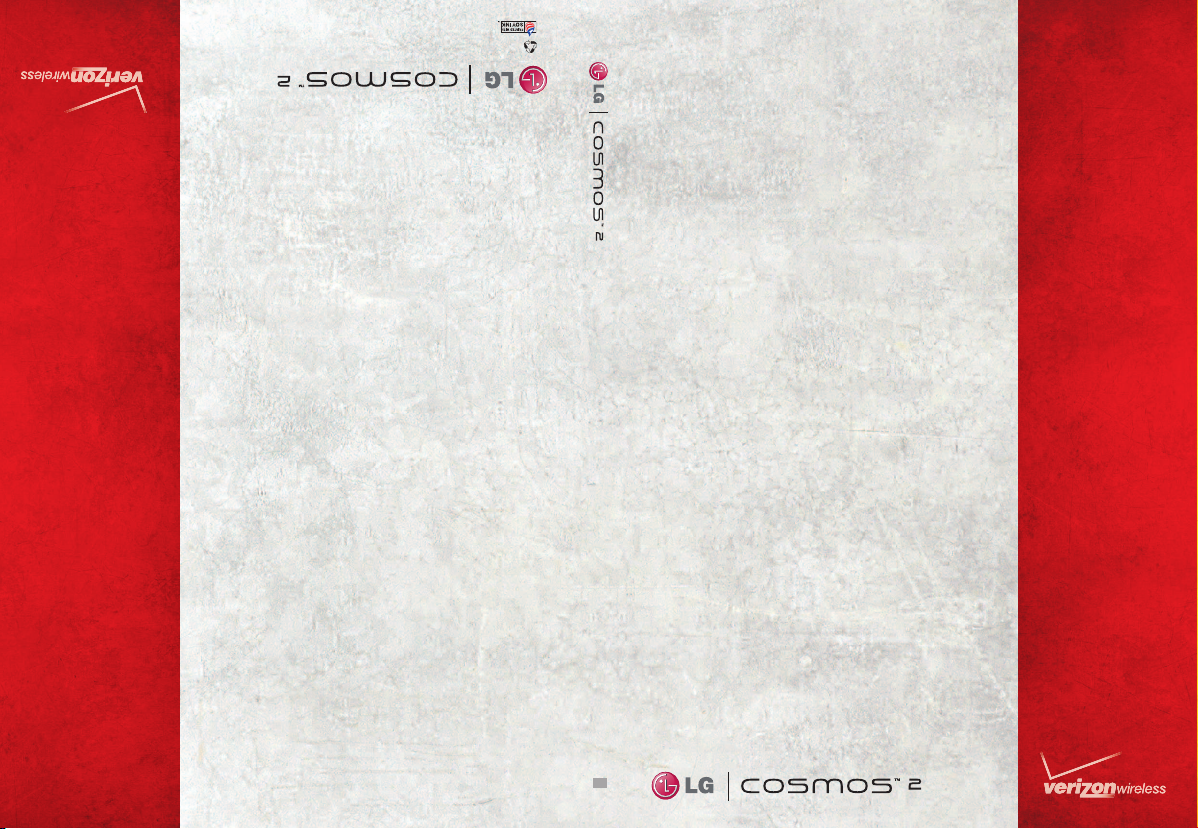
Printed in Mexico
This booklet is printed with soy ink.
This booklet is made from 60% post-consumer recycled paper.
USER
GUIDE
USUARIO
MFL67107801(1.0) G
GUÍA DEL
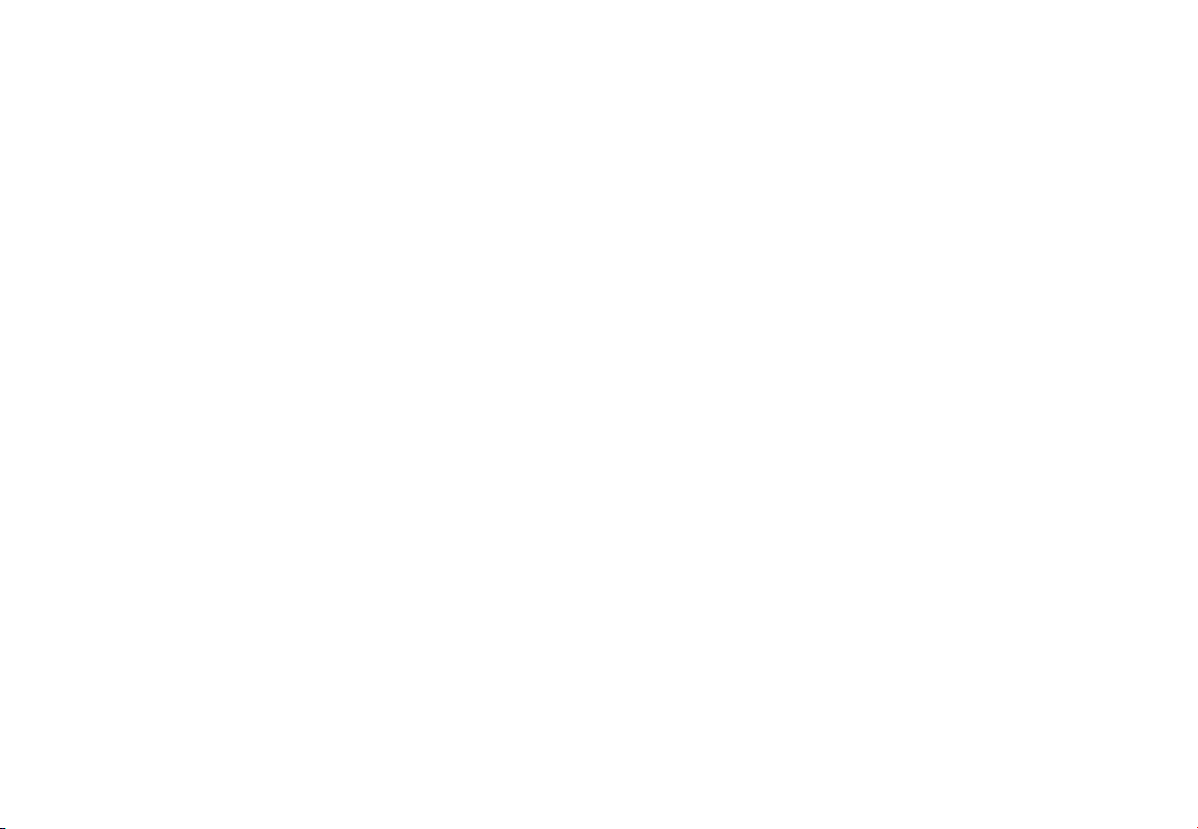
Copyright©2011 LG Electronics, Inc. All rights reserved.
LG COSMOS
TM
2 is registered trademark of Verizon Wireless
and its related entities. All other trademarks are the property
of their respective owners.

Important Safety Precautions
Read these instructions. Breaking the rules may be dangerous or illegal.
Further detailed information is given in this user guide.
Violation of the instructions may cause serious injury or death.
●
Never use an unapproved battery since this could damage
the phone and/or the battery and could cause the
battery to explode.
●
Never place your phone in a microwave oven as it will
cause the battery to explode.
●
Never store your phone in temperatures lower than
-4°F or higher than 122°F.
●
Do not dispose of your battery near fire or with
hazardous or flammable materials.
●
When riding in a car, do not leave your phone or set up
the hands-free kit near the air bag. If wireless equipment
is improperly installed and the air bag is deployed, you
may be seriously injured.
●
Do not use a hand-held phone while driving.
●
Do not use the phone in areas where its use is prohibited.
(For example: aircraft)
●
Do not use your device for long periods of time while a part
of your body is making direct contact with it. The
temperature of the product may increase during normal
operation and this may result in harming or burning your skin.
LG COSMOS™2
1
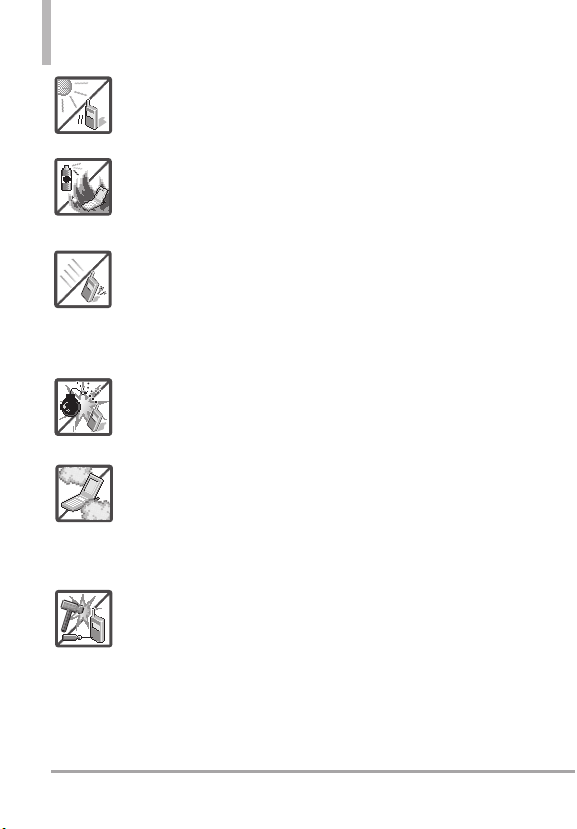
Important Safety Precautions
●
Do not expose the battery charger or adapter to direct
sunlight or use it in places with high humidity, such as a
bathroom.
●
Do not use harsh chemicals (such as alcohol, benzene,
thinner, etc.) or detergent to clean your phone. This could
cause a fire.
●
Do not drop, strike, or shake your phone severely. It may
harm the internal circuit boards of the phone.
●
Do not use your phone in highly explosive areas as the
phone may generate sparks.
●
Do not damage the power cord by bending, twisting,
pulling, or heating. Do not use the plug if it is loose as it
may cause electric shock or fire.
●
Do not place any heavy items on the power cord. Do not
allow the power cord to be crimped as it may cause
electric shock or fire.
●
Do not handle the phone with wet hands while it is being
charged. It may cause an electric shock or seriously
damage your phone.
●
Do not disassemble the phone.
2
LG COSMOS™2
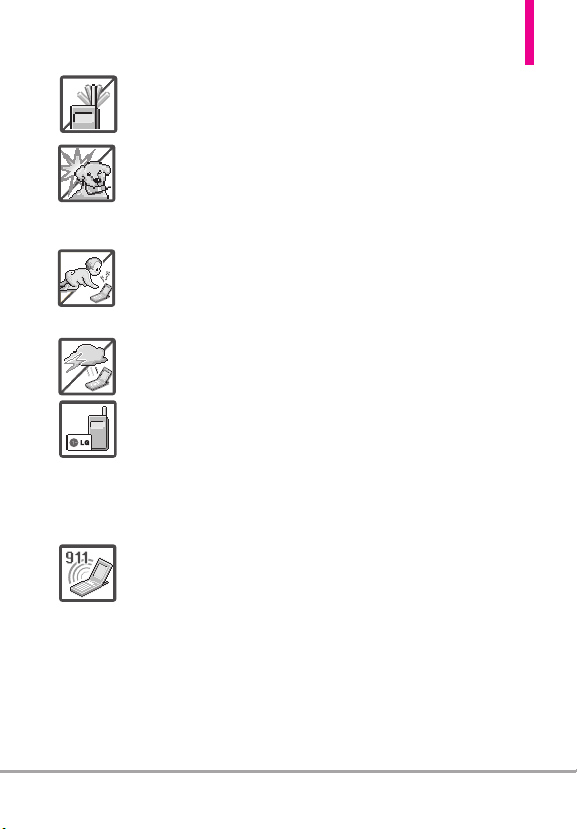
●
Do not place or answer calls while charging the phone as
it may short-circuit the phone and/or cause electric shock
or fire.
●
Make sure that no sharp-edged items, such as animal’s
teeth or nails, come into contact with the battery. This
could cause a fire.
●
Store the battery out of reach of children.
●
Be careful that children do not swallow any parts (such as
earphone, connection parts of the phone, etc). This could
cause asphyxiation or suffocation resulting in serious
injury or death.
●
Unplug the power cord and charger during lightning
storms to avoid electric shock or fire.
●
Only use the batteries and chargers provided by LG. The
warranty will not be applied to products provided by
other suppliers.
●
Only authorized personnel should service the phone and
its accessories. Faulty installation or service may result in
accidents and consequently invalidate the warranty.
●
Your service provider programs one or more emergency
phone numbers, such as 911, that you can call under any
circumstance, even when your phone is locked. Your
phone’s preprogrammed emergency number(s) may not
work in all locations, and sometimes an emergency call
cannot be placed due to network, environmental, or
interference issues.
LG COSMOS™2
3

Table of Contents
Important Safety Precautions 1
Table of Contents . . . . . . . . . .4
Welcome . . . . . . . . . . . . . . . . . .8
Technical Details . . . . . . . . . . .9
Phone Overview . . . . . . . . . . .13
Using the QWERTY Keyboard . . . . . .15
Phone Features . . . . . . . . . . .16
Quick Menu . . . . . . . . . . . . . . . . . . . . . .16
Contacts Search . . . . . . . . . . . . . . . . . .16
Text Message . . . . . . . . . . . . . . . . . . . . .16
Vibrate Mode . . . . . . . . . . . . . . . . . . . . .16
Voice Command . . . . . . . . . . . . . . . . . . .16
Social Networks . . . . . . . . . . . . . . . . . . .16
Language setting . . . . . . . . . . . . . . . . . .16
Main Menu Overview . . . . . .17
Getting Started with Your
Phone . . . . . . . . . . . . . . . . . . .20
Installing the Battery . . . . . . . . . . . . . .20
Removing the Battery . . . . . . . . . . . . . .20
Removing and Installing the battery
cover . . . . . . . . . . . . . . . . . . . . . . . . . . . .20
To remove the back cover . . . . . . . . . .21
To install the back cover . . . . . . . . . . .21
Charging the Battery . . . . . . . . . . . . . .21
Charging with USB . . . . . . . . . . . . . . . .22
Battery Temperature Protection . . . . .22
How to Install Your microSD
How to Remove Your microSD
TM
Card .22
TM
Card . . . . . . . . . . . . . . . . . . . . . . . . . . . . .23
Battery Charge Level . . . . . . . . . . . . . . .23
Signal Strength . . . . . . . . . . . . . . . . . . .23
Turning the Phone On and Off . . . . .23
Making Calls . . . . . . . . . . . . . . . . . . . . . .24
Redialing Calls . . . . . . . . . . . . . . . . . . . .24
Receiving Calls . . . . . . . . . . . . . . . . . . . .24
Screen Icons . . . . . . . . . . . . . . . . . . . . . .24
Quick Access to Convenient
Features . . . . . . . . . . . . . . . . .25
Vibrate Mode . . . . . . . . . . . . . . . . . . . . .25
Sounds Off . . . . . . . . . . . . . . . . . . . . . . .25
Mute Function . . . . . . . . . . . . . . . . . . . .25
Quick Volume Adjustment . . . . . . . . . .25
Scalable Fonts . . . . . . . . . . . . . . . . . . . .25
Events Menu . . . . . . . . . . . . . . . . . . . . .26
Call Waiting . . . . . . . . . . . . . . . . . . . . . .26
Caller ID . . . . . . . . . . . . . . . . . . . . . . . . .26
Voice Commands . . . . . . . . . . . . . . . . .26
Favorites Key . . . . . . . . . . . . . . . . . . . . .27
Messaging Key . . . . . . . . . . . . . . . . . . . .27
Entering and Editing
Information . . . . . . . . . . . . . .28
Text Input . . . . . . . . . . . . . . . . . . . . . . . .28
Contacts in Your Phone’s
Memory . . . . . . . . . . . . . . . . .29
Storing Basics . . . . . . . . . . . . . . . . . . . .29
Customizing Individual Entries . . . . . .29
Speed Dial . . . . . . . . . . . . . . . . . . . . . . .29
4
LG COSMOS™2
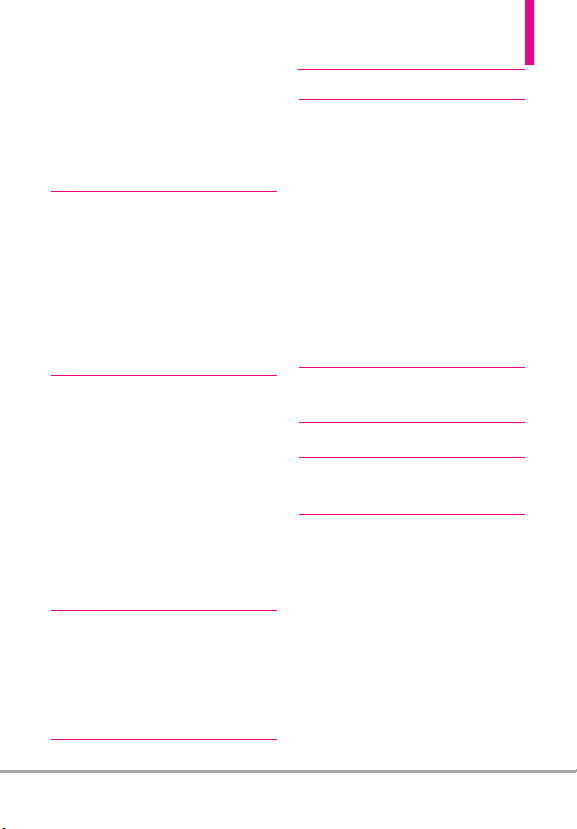
Storing a Number with Pauses . . . . . .30
Adding Another Phone Number . . . . .31
Changing the Default Number . . . . . .32
Deleting . . . . . . . . . . . . . . . . . . . . . . . . .32
Speed Dialing . . . . . . . . . . . . . . . . . . . .33
Contacts . . . . . . . . . . . . . . . . .34
1. New Contact . . . . . . . . . . . . .34
2. Contact List . . . . . . . . . . . . . .34
3. Backup Assistant . . . . . . . . . .35
4. Favorites . . . . . . . . . . . . . . . . .35
5. Groups . . . . . . . . . . . . . . . . . .36
6. Speed Dials . . . . . . . . . . . . . .37
7. In Case of Emergency (ICE) .37
8. My Name Card . . . . . . . . . . .38
MESSAGING . . . . . . . . . . . . .39
1. New Message . . . . . . . . . . . . .40
1.1 TXT Message . . . . . . . . . . . . . . . . .40
1.2 Picture Message . . . . . . . . . . . . . . .42
1.3 Voice Message . . . . . . . . . . . . . . . .44
2. Messages . . . . . . . . . . . . . . . .44
3. Drafts . . . . . . . . . . . . . . . . . . .46
4. Voicemail . . . . . . . . . . . . . . . .47
5. Mobile IM . . . . . . . . . . . . . . .48
6. Mobile Email . . . . . . . . . . . . .48
7. Social Networks . . . . . . . . . . .48
RECENT CALLS . . . . . . . . . . . .51
1. Missed . . . . . . . . . . . . . . . . . .51
2. Received . . . . . . . . . . . . . . . . .51
3. Dialed . . . . . . . . . . . . . . . . . .52
4. All . . . . . . . . . . . . . . . . . . . . . .52
5. View Timers . . . . . . . . . . . . . .53
Mobile Web . . . . . . . . . . . . . . .54
1. Mobile Web . . . . . . . . . . . . . .54
Media Center . . . . . . . . . . . . .55
1. Apps . . . . . . . . . . . . . . . . . . . .55
2. Search . . . . . . . . . . . . . . . . . .55
3. Mobile Web . . . . . . . . . . . . . .55
4. Music & Tones . . . . . . . . . . . .57
4.1 My Ringtones . . . . . . . . . . . . . . . . .58
4.2 My Music . . . . . . . . . . . . . . . . . . . .58
4.3 My Sounds . . . . . . . . . . . . . . . . . . .59
5. Pictures . . . . . . . . . . . . . . . . .60
5.1 My Pictures . . . . . . . . . . . . . . . . . .60
5.2 Take Picture . . . . . . . . . . . . . . . . . .61
5.3 Online Album . . . . . . . . . . . . . . . . .63
Mobile Email . . . . . . . . . . . . . .63
1. Mobile Email . . . . . . . . . . . . .63
Apps . . . . . . . . . . . . . . . . . . . .64
My Pictures . . . . . . . . . . . . . . .66
1. My Pictures . . . . . . . . . . . . . .66
SETTINGS & TOOLS . . . . . . .68
1. My Verizon . . . . . . . . . . . . . . .68
2. Master Volume . . . . . . . . . . . .68
3. Tools . . . . . . . . . . . . . . . . . . .68
3.1 Voice Commands . . . . . . . . . . . . . .68
3.1.1 Call <Name or Number> . . . .69
3.1.2 Send Msg to <Name or
Number or Group> . . . . . . . .69
3.1.3 Go to <Menu> . . . . . . . . . . . . .70
3.1.4 Check <Item> . . . . . . . . . . . . . .70
3.1.5 Contacts <Name> . . . . . . . . . .70
3.1.6 Search . . . . . . . . . . . . . . . . . . .70
3.1.7 Redial . . . . . . . . . . . . . . . . . . . .70
LG COSMOS™2
5
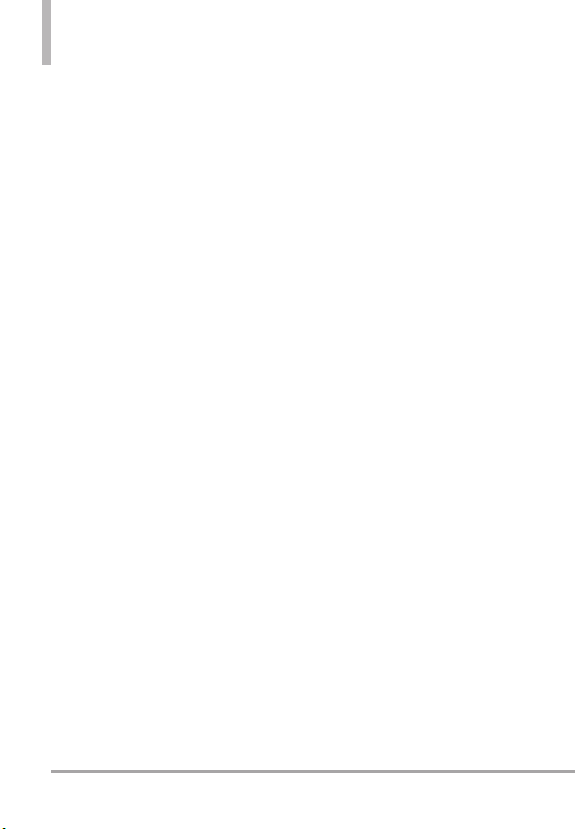
Table of Contents
3.1.8 Play . . . . . . . . . . . . . . . . . . . . . .70
3.1.9 My Verizon . . . . . . . . . . . . . . .70
3.1.0 Help . . . . . . . . . . . . . . . . . . . . .70
3.2 Calculator . . . . . . . . . . . . . . . . . . .70
3.3 Ez Tip Calculator . . . . . . . . . . . . . .71
3.4 Calendar . . . . . . . . . . . . . . . . . . . . .71
3.5 To Do List . . . . . . . . . . . . . . . . . . . .72
3.6 Alarm Clock . . . . . . . . . . . . . . . . . .73
3.7 Info Search . . . . . . . . . . . . . . . . . . .73
3.8 Stopwatch . . . . . . . . . . . . . . . . . . . .73
3.9 World Clock . . . . . . . . . . . . . . . . . .74
3.0 Notepad . . . . . . . . . . . . . . . . . . . . .74
3.* Document Viewer . . . . . . . . . . . . . .75
3.# USB Mass Storage . . . . . . . . . . . .75
4. Bluetooth®Menu . . . . . . . . . .75
4.1 Add New Device . . . . . . . . . . . . . .76
5. Keyguard Settings . . . . . . . . .80
6. Sounds Settings . . . . . . . . . .80
6.1 Easy Set-up . . . . . . . . . . . . . . . . . . .80
6.2 Call Sounds . . . . . . . . . . . . . . . . . .80
6.2.1 Call Ringtone . . . . . . . . . . . . .80
6.2.2 Call Vibrate . . . . . . . . . . . . . . .81
6.2.3 Caller ID Readout . . . . . . . . . .81
6.3 Alert Sounds . . . . . . . . . . . . . . . . . .81
6.4 Keypad Volume . . . . . . . . . . . . . . .82
6.5 Digit Dial Readout . . . . . . . . . . . . .82
6.6 Service Alerts . . . . . . . . . . . . . . . .82
6.7 Power On/Off . . . . . . . . . . . . . . . .83
6.8 Voice Clarity . . . . . . . . . . . . . . . . . .83
7. Display Settings . . . . . . . . . . .83
7.1 Easy Set-up . . . . . . . . . . . . . . . . . . .83
7. 2 Banner . . . . . . . . . . . . . . . . . . . . . . .84
7. 2.1 Personal Banner . . . . . . . . . . .85
7. 2.2 ERI Banner . . . . . . . . . . . . . . . .85
7. 3 Backlight . . . . . . . . . . . . . . . . . . . . .85
7. 4 Brightness . . . . . . . . . . . . . . . . . . . .86
7. 5 Wallpaper . . . . . . . . . . . . . . . . . . . . .86
7. 6 Charging Screen . . . . . . . . . . . . . . .86
7. 7 Display Themes . . . . . . . . . . . . . . .86
7. 8 Main Menu Settings . . . . . . . . . . . .87
7. 9 Font Type . . . . . . . . . . . . . . . . . . . . .87
7. 0 Font Size . . . . . . . . . . . . . . . . . . . . .87
7. * Clock Format . . . . . . . . . . . . . . . . . .88
8. Phone Settings . . . . . . . . . . .88
8.1 Airplane Mode . . . . . . . . . . . . . . . .88
8.2 Set Shortcut Keys . . . . . . . . . . . . .89
8.2.1 Set My Shortcuts . . . . . . . . .89
8.2.2 Set Directional Keys . . . . . . .89
8.2.3 Set Qwerty Shortcut . . . . . . .90
8.2.4 Set Slide Open View . . . . . . .90
8.3 Voice Commands . . . . . . . . . . . . . .90
8.4 Language . . . . . . . . . . . . . . . . . . . . .91
8.5 Location . . . . . . . . . . . . . . . . . . . . .91
8.6 Current Country . . . . . . . . . . . . . .92
8.7 Security . . . . . . . . . . . . . . . . . . . . . .92
8.7.1 Edit Codes . . . . . . . . . . . . . . . .92
8.7.2 Restrictions . . . . . . . . . . . . . . .92
8.7.3 Phone Lock Setting . . . . . . . . .93
8.7.4 Lock Phone Now . . . . . . . . . . .94
8.7.5 Reset Default . . . . . . . . . . . .94
8.7.6 Restore Phone . . . . . . . . . . . . .94
8.8 System Select . . . . . . . . . . . . . . . . .95
8.9 NAM Select . . . . . . . . . . . . . . . . . .95
6
LG COSMOS™2
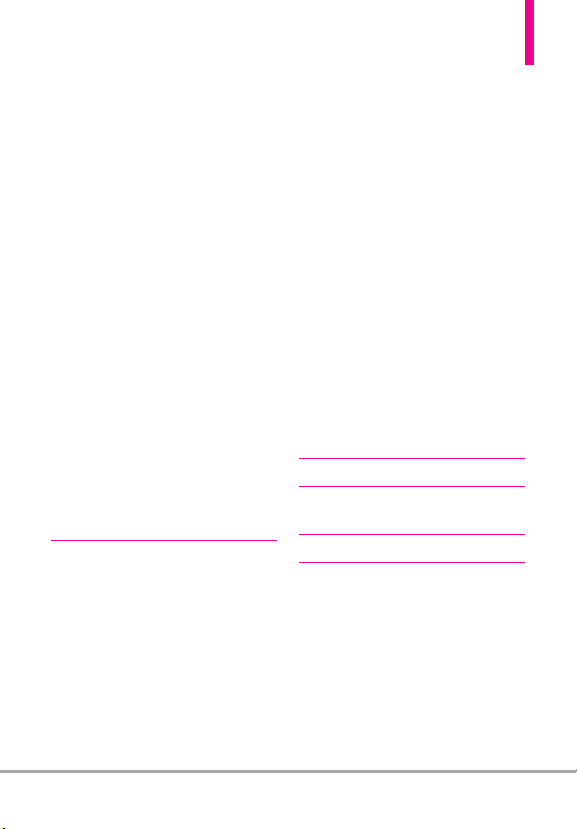
9. Call Settings . . . . . . . . . . . . .95
9.1 Answer Options . . . . . . . . . . . . . . .95
9.2 End Call Options . . . . . . . . . . . . . .96
9.3 Call Forwarding . . . . . . . . . . . . . . .96
9.4 Auto Retry . . . . . . . . . . . . . . . . . . .96
9.5 TTY Mode . . . . . . . . . . . . . . . . . . .97
9.6 One Touch Dial . . . . . . . . . . . . . . .98
9.7 Voice Privacy . . . . . . . . . . . . . . . . .98
9.8 DTMF Tones . . . . . . . . . . . . . . . . . .99
9.9 Assisted Dialing . . . . . . . . . . . . . . .99
0. USB Mode . . . . . . . . . . . . . . .99
*. Memory . . . . . . . . . . . . . . . .100
*.1 Save Options . . . . . . . . . . . . . . . .100
*.2 Phone Memory . . . . . . . . . . . . . . .100
*.3 Card Memory . . . . . . . . . . . . . . . .100
#. Phone Info . . . . . . . . . . . . .101
#.1 My Number . . . . . . . . . . . . . . . . .101
#.2 SW/HW Version . . . . . . . . . . . . .101
#.3 Icon Glossary . . . . . . . . . . . . . . .101
#.4 Software Update . . . . . . . . . . . .102
13. Set-up Wizard . . . . . . . . . .103
Safety . . . . . . . . . . . . . . . . . .104
TIA Safety Information . . . . . .104
Exposure to Radio Frequency
Signal . . . . . . . . . . . . . . . . . . . . . . . .104
Antenna Care . . . . . . . . . . . . . . . . . .104
Phone Operation . . . . . . . . . . . . . .104
Tips on Efficient Operation . . . . . .105
Driving . . . . . . . . . . . . . . . . . . . . . . .105
Electronic Devices . . . . . . . . . . . . . .105
Pacemakers . . . . . . . . . . . . . . . . . . . .105
Hearing Aids . . . . . . . . . . . . . . . . . .106
Other Medical Devices and Health
Care Facilities . . . . . . . . . . . . . . . . . .106
Vehicles . . . . . . . . . . . . . . . . . . . . . . .106
Aircraft . . . . . . . . . . . . . . . . . . . . . . .106
Blasting Areas . . . . . . . . . . . . . . . . .106
Potentially Explosive Atmosphere .106
For Vehicles Equipped with an
Air Bag . . . . . . . . . . . . . . . . . . . . . . .107
Safety Information . . . . . . . . . .107
Charger and Adapter Safety . . . . .108
Battery Information and Care . . . .108
Explosion, Shock, and Fire Hazards110
General Notice . . . . . . . . . . . . . . . . .111
Caution: Avoid potential hearing
loss. . . . . . . . . . . . . . . . . . . . . . .112
FDA Consumer Update . . . . . . .114
10 Driver Safety Tips . . . . . . . .121
Consumer Information on
SAR . . . . . . . . . . . . . . . . . . . . . .124
FCC Hearing-Aid Compatibility
(HAC) Regulations for
Wireless Devices . . . . . . . . . . . .126
Accessories . . . . . . . . . . . . .129
LIMITED WARRANTY
STATEMENT . . . . . . . . . . . .130
Glossary . . . . . . . . . . . . . . . .133
Index . . . . . . . . . . . . . . . . . . .135
LG COSMOS™2
7
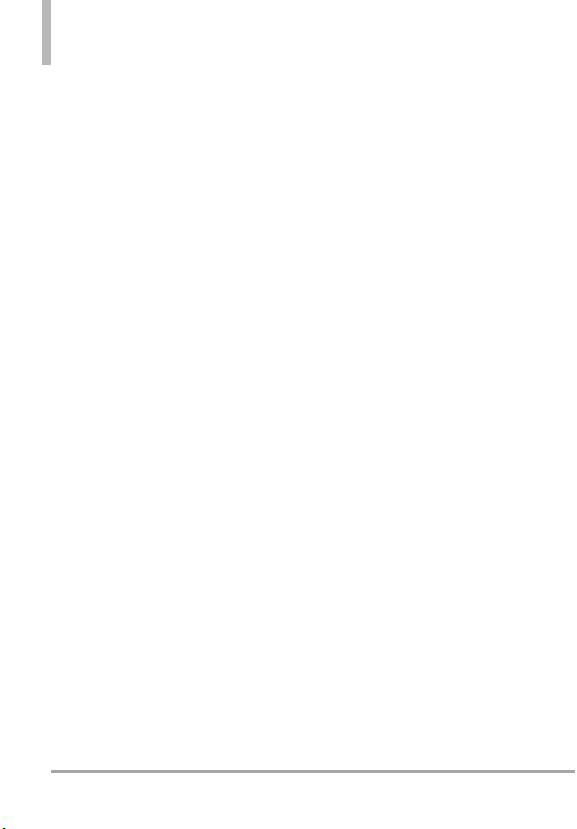
Welcome
Thank you for choosing the
LG COSMOS™2 cellular phone
designed to operate with the latest
digital mobile communication
technology, Code Division Multiple
Access (CDMA). Along with the
many advanced features of the
CDMA system, such as greatly
enhanced voice clarity, this compact
phone offers:
●
microSD™card Slot
●
1.3 Megapixel Camera
●
Mobile Web
●
Easy-to-read LCD display with
status icons
●
Media Center capable of
downloading games, wallpapers,
and ringtones
●
20-key external keypad
●
Auto screen lock to prevent
against unintentional key presses
●
Long battery standby and talk
time
●
Easy operation using menudriven interface with prompts
●
Messaging, Voicemail, caller ID,
IM and Social Networks
●
Advanced Voice Commands
●
Quick calling functions including,
auto answer, auto retry, and 999
speed dials
●
Flash Wallpapers with fun
animations
●
Multi-language(English, Spanish,
Simplified Chinese and Korean)
●
Bluetooth®wireless technology
(for certain profiles)
●
Dynamic font scaling
●
Speakerphone capability
●
Dedicated Messaging Key
●
Quick Menu for instant access to
Messaging, Favorites and Social
Networks
●
Picture quality improvement in
low light conditions
●
Text Inbox View on LCD while
QWERTY keyboard is closed
NOTE
The Bluetooth®word mark and logos are
owned by the Bluetooth SIG, Inc. and any
use of such marks by LG Electronics is
under license. Other trademarks and trade
names are those of their respective owners.
8
LG COSMOS™2
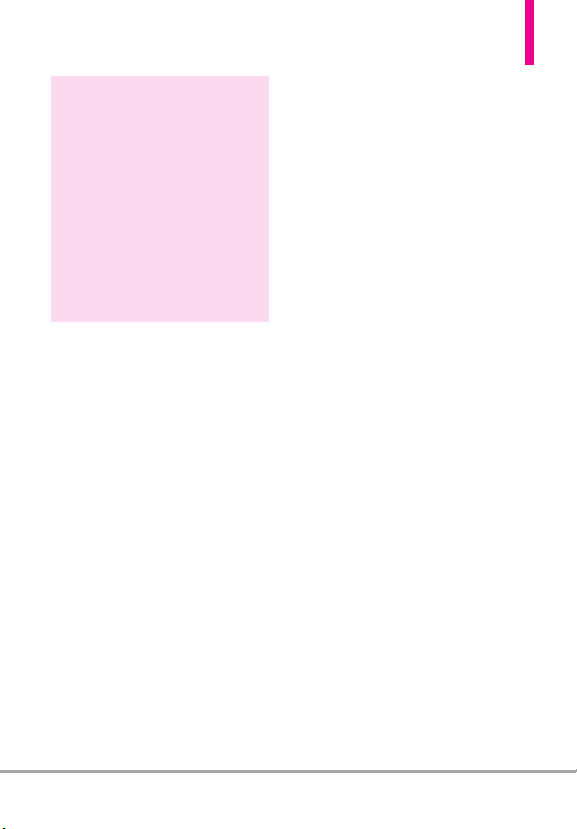
Technical Details
TIP
Find the interactive user guide on the
web for your convenience; where you
can freely surf and interactively learn
how to use your phone step-by-step.
http://www.verizonwireless.com
1. Go to
2. Hover over the Support tab, click on
Device.
3. Select LG from the Brand drop-down
menu.
4. Select this model from the Model
drop-down menu.
5. Click on Simulator or Device Manual.
Important Information
This user’s guide provides
important information on the use
and operation of your phone.
Please read this guide carefully
prior to using the phone to be able
to use your phone to its greatest
antage and to prevent any
adv
accidental damage or misuse. Any
unapproved changes or
modifications will void your
warranty.
FCC Part 15 Class B Compliance
This device and its accessories
comply with part 15 of FCC rules.
Operation is subject to the
following two conditions: (1) This
device and its accessories may not
cause harmful interference, and (2)
this device and its accessories must
accept any interference received,
including interference that causes
undesired operation.
Information to User
This equipment has been tested
and found to comply with the
limits for a Class B digital device,
pursuant to part 15 of the FCC
Rules. These limits are designed to
provide reasonable protection
against harmful interference in a
residential installation.
This equipment generates, uses
and can radiate radio frequency
energy and, if not installed and
used in accordance with the
instructions, may cause harmful
interference to radio
communications.
However, there is no guarantee that
interference will not occur in a
particular installation. If this
equipment does cause harmful
interference to radio or television
reception, which can be
determined by turning the
equipment off and on, the user is
encouraged to try to correct the
LG COSMOS™2
9
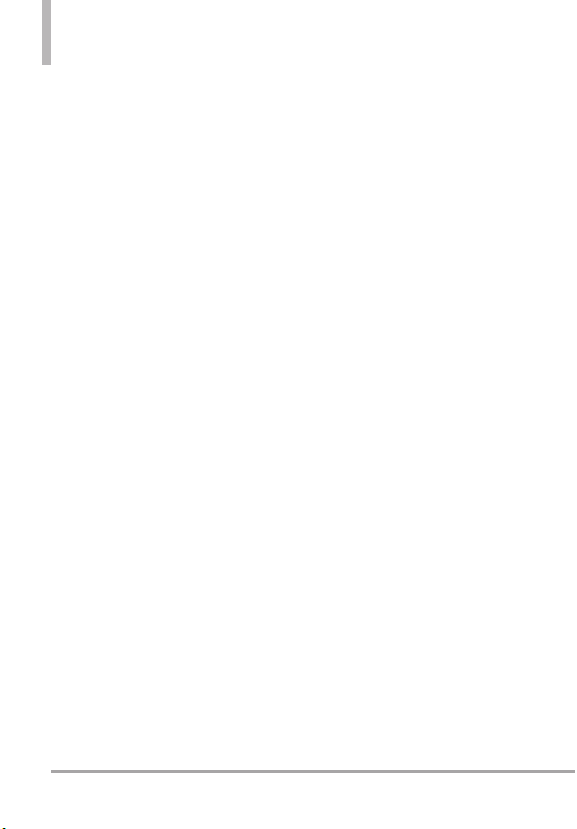
Technical Details
interference by one or more of the
following measures:
- Reorient or relocate the receiving
antenna
- Increase the separation between
the equipment and receiver
- Connect the equipment into an
outlet on a circuit different from
that which the receiver is
connected.
- Consult the dealer or an
experienced radio/TV technician
for help.
Modifications not expressly
approved by the manufacturer
could void the user’s authority to
operated the equipment under
FCC rules.
Technical Details
The
LG COSMOS™2
digital phone that operates on
both Code Division Multiple
Access (CDMA) frequencies:
Cellular services at 800 MHz and
Personal Communication Services
(PCS) at 1.9 GHz.
CDMA technology uses a feature
called DSSS (Direct Sequence
Spread Spectrum) that enables the
is an all
phone to keep communication
from being crossed and to use one
frequency channel by multiple
users in the same specific area.
This results in a 10-fold capacity
increase when compared with
analog mode. In addition, features
such as soft / softer handoff, hard
handoff, and dynamic RF power
control technologies combine to
reduce call interruptions.
The Cellular and PCS CDMA
networks consist of MSO (Mobile
Switching Office), BSC (Base
Station Controller), BTS (Base
Station Transmission System), and
MS (Mobile Station).
* TSB -74: Protocol between an IS95A system and ANSI J-STD-008
1xRTT system receives twice as
many subscribers in the wireless
section as IS-95. Its battery life is
twice as long as IS-95. High-speed
data transmission is also possible.
The following table lists some
major CDMA standards.
10
LG COSMOS™2
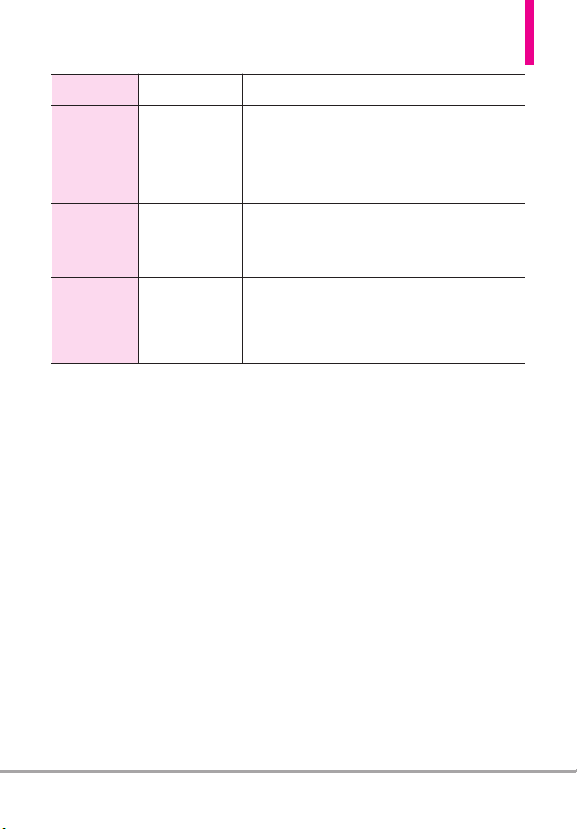
CDMA
Standard
Basic Air
Interface
Network
Service
Designator Description
TIA/EIA-95A
TSB-74
ANSI J-STD-008
TIA/EIA-IS2000
TIA/EIA/IS-634
TIA/EIA/IS-651
TIA/EIA/IS-41-C
TIA/EIA/IS-124
TIA/EIA/IS-96-B
TIA/EIA/IS-637
TIA/EIA/IS-657
IS-801
TIA/EIA/IS-707-A
CDMA Dual-Mode Air Interface
14.4kbps Radio Link Protocol and
Inter-Band Operations
IS-95 Adapted for PCS Frequency Band
CDMA2000 1xRTT Air Interface
MAS-BS
PCSC-RS
Intersystem Operations
Non-Signaling Data Communications.
Speech CODEC
Short Message Service
Packet Data
Position Determination Service (gpsOne)
High Speed Packet Data
FCC RF Exposure Information
WARNING! Read this information
before operating the phone.
In August 1996, the Federal
unications Commission
Comm
(FCC) of the United States, with its
action in Report and Order FCC
96-326, adopted an updated
safety standard for human
exposure to Radio Frequency (RF)
electromagnetic energy emitted by
FCC regulated transmitters. Those
guidelines are consistent with the
safety standard previously set by
both U.S. and international
standards bodies. The design of
this phone complies with the FCC
guidelines and these international
standards.
Bodily Contact During Operation
This device was tested for typical
use with the back of the phone
kept 0.79 inches (2 cm) from the
y. To comply with FCC RF
bod
exposure requirements, a minimum
separation distance of 0.79 inches
(2 cm) must be maintained
between the user’s body and the
back of the phone, including the
antenna, whether extended or
retracted. Third-party belt-clips,
holsters, and similar accessories
LG COSMOS™2
11
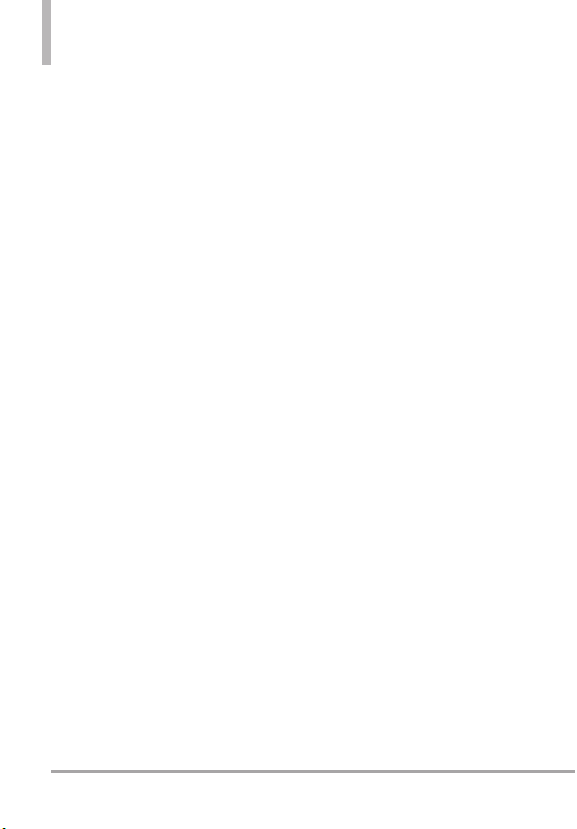
Technical Details
containing metallic components
should not be used. Avoid the use
of accessories that cannot maintain
0.79 inches (2 cm) distance
between the user’s body and the
back of the phone and have not
been tested for compliance with
FCC RF exposure limits.
Vehicle-Mounted External Antenna
(Optional, if available.)
To satisfy FCC RF exposure
requirements, keep 8 inches (20
cm) between the user / bystander
and vehicle-mounted external
antenna. For more information
about RF exposure, visit the FCC
website at www.fcc.gov.
Caution
Use only the supplied antenna.
Use of unauthorized antennas (or
modifications to the antenna)
could impair call quality, damage
the phone, void your warranty
and/or violate FCC regulations.
Don't use the phone with a damaged
antenna. A damaged antenna could
cause a minor skin burn.
Contact your local dealer for a
replacement antenna.
HAC
This phone has been tested and
rated for use with hearing aids for
some of the wireless technologies
that it uses.
However, there may be some newer
wireless technologies used in this
phone that have not been tested
yet for use with hearing aids.
It is important to try the different
features of this phone thoroughly
and in different locations, using
your hearing aid or cochlear
implant, to determine if you hear
any interfering noise.
Consult your service provider or
the manufacturer of this phone for
information on hearing aid
compatibility.
If you have questions about return
or exchange policies, consult your
service provider or phone retailer.
12
LG COSMOS™2
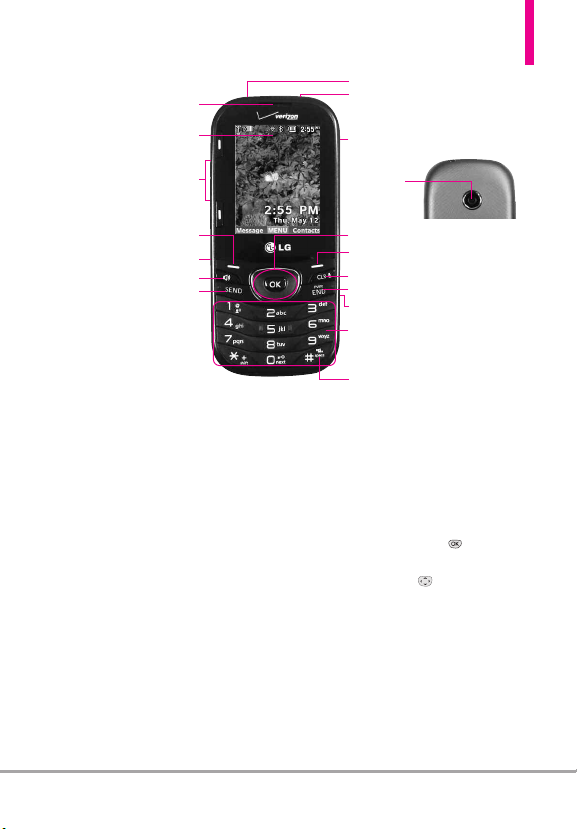
1. Earpiece
2. LCD Screen
Phone Overview
8. Hand Strap Hole
9. 3.5 mm Headset Jack
™
10. microSD
Slot
3. Volume Keys
4. Left Soft Key
5. Accessory/ Charger Port
6. Speakerphone Key
7. SEND Key
1. Earpiece Lets you hear the caller and automated
prompts.
LCD Screen Displays digital clock, phone status,
2.
and information you choose to display.
Volume Keys Use to adjust the Master Volume in
3.
standby mode* and the Earpiece Volume during a
call. Use to adjust font sizes when viewing
messages, entering phone numbers (in standby
mode) or browsing menus (except for the Main
menu).
Left Soft Key Perform functions shown on the
4.
bottom-left of the display.
5.
Accessory/ Charger Port Connects the phone to
the battery charger or other compatible accessories.
6. Speakerphone Key Use to change to
speakerphone mode.
7. SEND Key Use to make and answer calls or send a
message.
Hand Strap Hole Allows you to insert a hand strap
8.
so that you can easily carry your phone on your
hand.
11. Camera
Lens
12. OK Key / Directional Key
13. Right Soft Key
14. CLR Key / Voice Commands Key
15. PWR/END Key
16. Camera Key
17. Alphanumeric Keypad
18. Vibrate Mode Key
3.5 mm Headset Jack Allows you to plug in an optional
9.
headset for convenient, hands-free conversations.
10. microSD™Slot Accommodates optional
TM
cards up to 32GB. The microSD Slot is
microSD
located in the battery compartment.
Camera Lens Use to take a photo. Keep it clean
11
for optimal photo quality.
12.
OK Key / Directional Key Use to select the
function displayed at the bottom of the LCD
between the Left and Right Soft Key functions.
Use the Directional Key to scroll through the
menu items and highlight a specific field or object
by moving up, down, left or right.
Right Soft Key Perform functions shown on the
13.
bottom-right of the display.
y mode is when the phone is w
andb
St
*
input from you. No menu is displayed and the
phone isn’t performing any action. It’s the starting
point for all of the instruction st
NOTE: This User Man
ding t
accor
Display Settings menu. If other themes or menus are
set, navigating the phone's menus may be different.
ual giv
o the default "Grid" Men
aiting for
eps.
s navigation instructions
e
out in the
y
u La
LG COSMOS™2
13

Phone Overview
14. CLR Key / Voice Commands Key Deletes single
spaces or characters with a quick press, but press
and hold to delete the entire word. Also backs out
of menus, one level at a time. You can also use this
key to access Voice Commands (when you are not
entering text).
PWR / END Key Use to turn the power on/off
15.
and to end a call. Also returns to standby mode.
Rear view
microSD™Slot
Battery
NOTE
The antenna is located
inside your phone.
TIP
If you hold the phone enclosing
the lower edge, you may
interfere with the antenna's
ability to receive a clear signal
which affects call quality for
voice or data transfer.
16.
Camera Key Use for quick access to the Camera
function.
17. Alphanumeric Keypad Use to enter numbers and
characters and select menu items.
18.
Vibrate Mode Key Use to set Vibrate mode (from
standby mode press and hold for about 3 seconds).
Battery Cover
NOTES
• It’s important to fully charge
the battery before using the
phone for the first time.
• Battery life and signal
strength are significant
factors (among others) that
affect your phone’s ability to
send/receive calls or data
transfer.
14
LG COSMOS™2
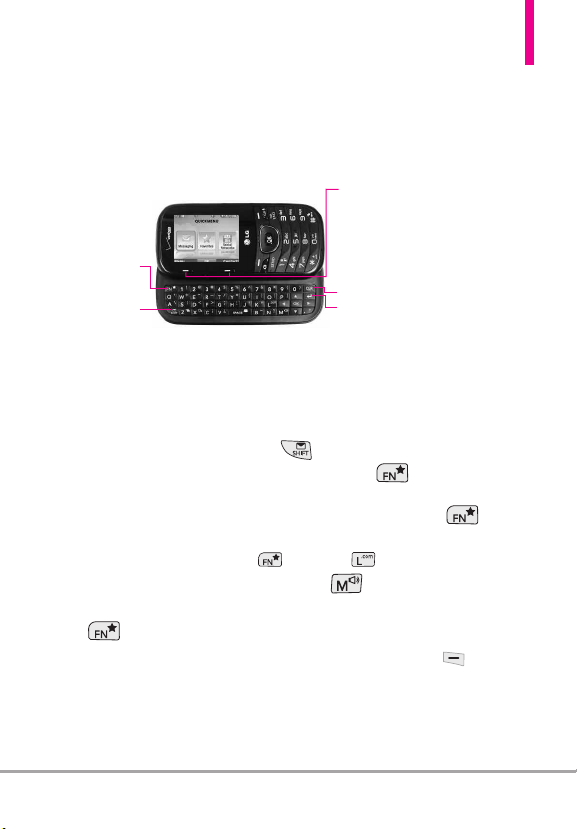
Using the QWERTY Keyboard
Your phone features a slide-out QWERTY keyboard, specifically designed for
easy and comfortable text entry. The QWERTY keyboard uses the same
layout as the keyboard on your computer, but has several added features
and options to make text entry easier.
Function Key /
Favorites Key
SHIFT Key
To enter text with the QWERTY keyboard
1. In a text entry screen, slide open the QWERTY keyboard.
(The display automatically adjusts to landscape mode.)
2. Use your thumbs to enter text.
●
To change capitalization, press .
●
To enter an alternate character on a key, press , then press the
key with the alternate character. The next key press resumes normal
character entry. To lock in alternate character entry, press twice.
NOTE
To quickly enter ".com", press , then press .
●
To turn speaker on/off, press and hold .
●
To access Favorites from standby mode with the slide open, press
.
●
For additional text entry options, press the Left Soft Key and
select an option such as Quick Text or Format Text.
Soft Keys
●
In Standby Mode
Left Soft Key Use to access the
Message menu.
Right Soft Key Use to access the
Contacts menu.
CLR Key
Return Key
LG COSMOS™2
15
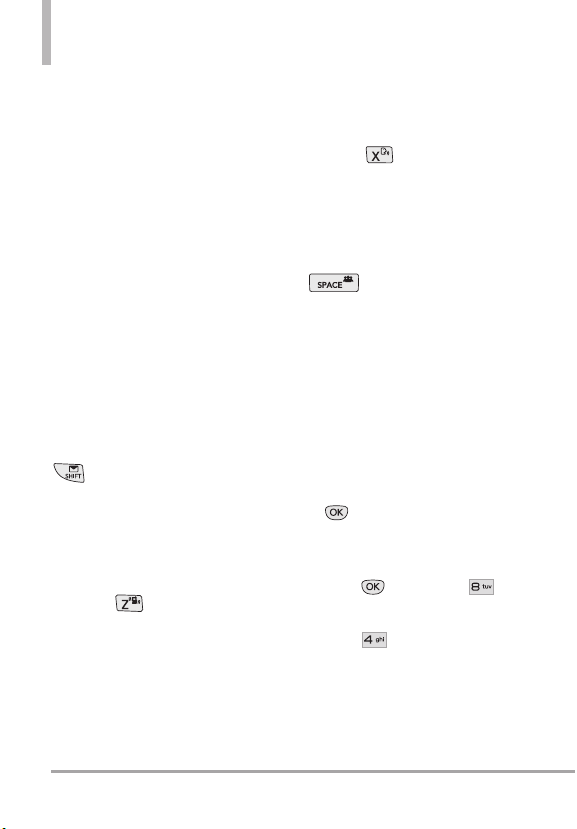
Phone Features
Quick Menu
When you open the slide from
standby mode, the Quick Menu is
displayed, giving you quick access
to Messaging, Favorites and Social
Networks.
Contacts Search
When the phone is in standby
mode with the slide open, press
any alphabetical key to open your
Contact List and search for entries
that begin with the letter(s) you
enter.
Text Message
When the phone is in standby
mode with the slide open, press
to open the New TXT
Message screen.
Vibrate Mode
When the phone is in standby
mode with the slide open, press
and hold to toggle between
Vibrate mode and Normal mode.
Voice Command
When the phone is in standby
mode with the slide open, press
and hold to activate the
Voice Commands feature.
Social Networks
When the phone is in standby
mode with the slide open, press
to access the Social
Networks menu.
Language setting
Your LG Cosmos™2 supports four
languages including English,
Spanish, Simplified Chinese and
Korean.
To change the language
1. From the main screen, press
MENU.
2. Use the Navigation Key to
highlight
Settings & Tools
press , then press
Phone Settings
3. Press
4. Select the desired language.
.
Language
and
.
16
LG COSMOS™2
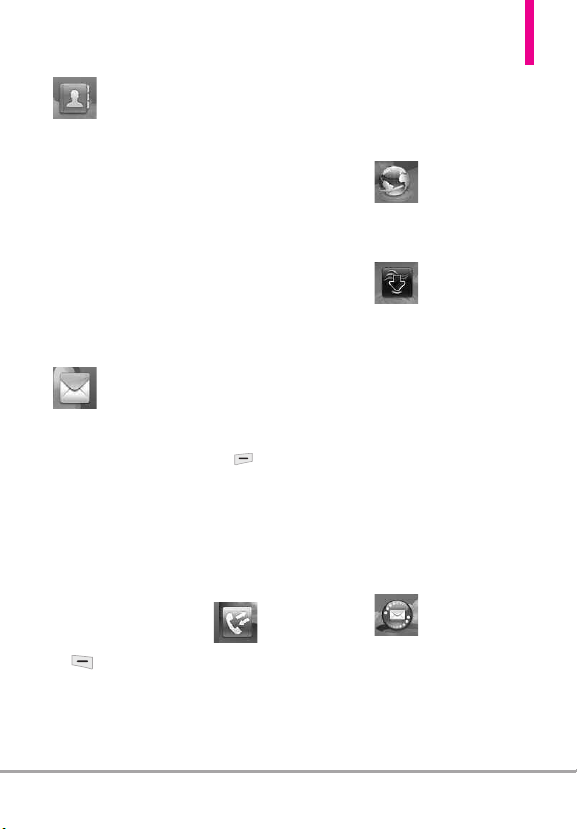
Main Menu Overview
ont
actss
CCont
act
1. New Contact
2. Contact List
3. Backup Assistant
4. Favorites
5. Groups
6. Speed Dials
7. In Case of
Emergency
8. My Name Card
ssaging
MMeessaging
1. New Message
1. TXT Message
2. Picture Message
3. Voice Me
2. Messages*
3. Drafts
4. Voicemail
5. Mobile IM
6. Mobile Email
7. Social Networks
Settings
1. Inbox View
2. Entry Mode
ssage
3. Auto Save Sent
4. Auto Erase Inbox
5. Messaging Font
Size
6. TXT Auto View
7. TXT Instant
Reply
8. TXT Auto Scroll
9. Multimedia Auto
Receive
0. Quick Text
. Emergency
*
Alert
#. Voicemail #
13. Callback #
14. Signature
15. Delivery
Receipt
Options
1. Erase Sent/
Received
2. Erase Drafts
3. Erase All
Messages
ecent Calls
RRecent Calls
1. Missed
2. Received
3. Dialed
4. All
5. View Timers
Mobile Webeb
Mobile W
ediaCC
MMedia
Mobile EE
Mobile
enterer
ent
1. Apps
2. Search
3. Mobile Web
4. Music & Tones
1. My Ringtones
2. My Music
3. My Sounds
5. Pictures
1. My Pictures
2. Take Picture
3. Online Album
mail
mail
*
The Messages submenu options may vary and depend on the Inbox View settings.
LG COSMOS™2
17
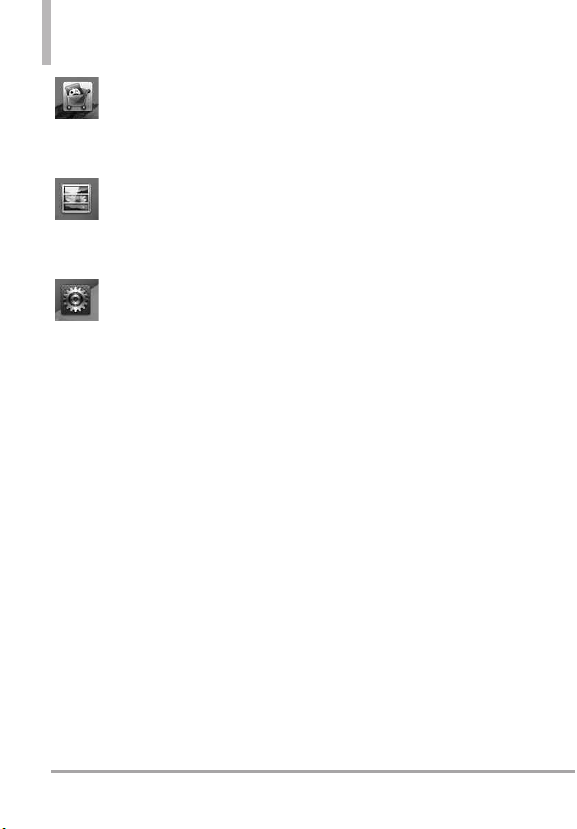
Main Menu Overview
Apps
Apps
My Pictureess
My Pictur
tings
& T
SSeetttings
& T
1. My Verizon
2. Master Volume
3. Tools
1. Voice
Commands
2. Calculator
3. Ez Tip
Calculator
4. Calendar
5. To Do List
6. Alarm Clock
7. Info Search
8. Stopwatch
9. World Clock
0. Notepad
* . Document
Viewer
#. USB Mass
ools
ools
Storage
4. Bluetooth Menu
1. Add New
Device
5. Keyguard
Settings
1. Auto Lock
2. Unlock
Options
3. Lock Options
6. Sounds Settings
1. Easy Set-up
2. Call Sounds
1. Call
Ringtone
2. Call Vibrate
3. Caller ID
Readout
3. Alert Sounds
1. TXT
Message
2. Multimedia
Message
3. Voicemail
4. Emergency
Tone
5. Missed Call
4. Keypad Volume
5. Digit Dial
Readout
6. Service Alerts
1. ERI
2. Minute Beep
3. Call
Connect
4. Charge
Complete
5. Software
Update
7. Power On/Off
1. Power On
2. Power Off
8. Voice Clarity
7. Display Settings
1. Easy Set-up
2. Banner
1. Personal
Banner
2. ERI Banner
3. Backlight
1. Display
Backlight
2. Keypad
Backlight
4. Brightness
5. Wallpaper
1. My Pictures
2. Fun
Animations
3. Slide Show
6. Charging Screen
18
LG COSMOS™2
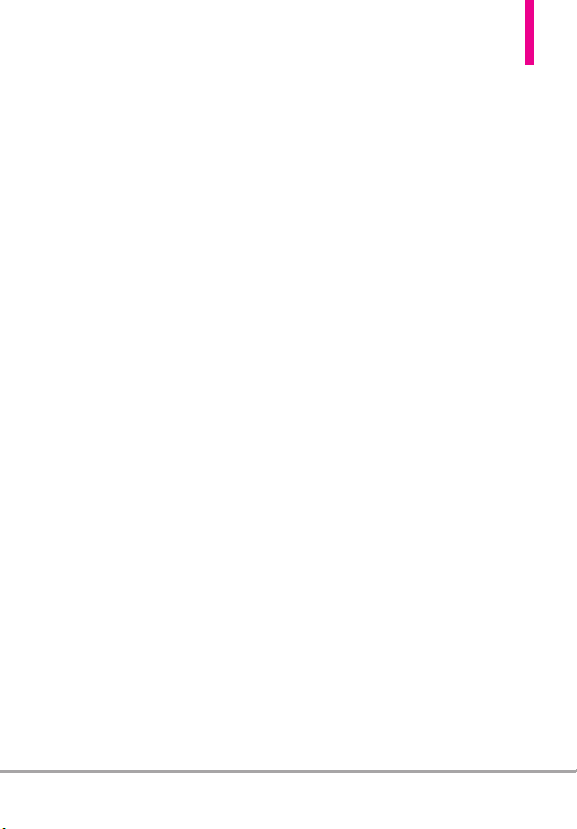
7. Display Themes
8. Main Menu
Settings
1. Menu Layout
2. Replace
Menu Items
3. Position
Menu Items
4. Reset Menu
Settings
9. Font Type
0. Font Size
1. Dial Digits
2. Menu & List
3. Message
*. Clock Format
8. Phone Settings
1. Airplane Mode
2. Set Shortcut
Keys
1. Set My
Shortcuts
2. Set
Directional
Keys
3. Set Qwerty
Shortcut
4. Set Slide
Open View
3. Voice
Commands
1. Confirm
Choices
2. Sensitivity
3. Adapt Voice
4. Prompts
5. CLR Key
Activation
4. Language
5. Location
6. Current
Country
7. Security
1. Edit Codes
2. Restrictions
3. Phone Lock
Setting
4. Lock Phone
Now
5. Reset
Default
6. Restore
Phone
8. System Select
9. NAM Select
9. Call Settings
1. Answer
Options
2. End Call
Options
3. Call Forwarding
4. Auto Retry
5. TTY Mode
6. One Touch Dial
7. Voice Privacy
8. DTMF Tones
9. Assisted Dialing
0. USB Mode
*. Memory
1. Save Options
2. Phone Memory
3. Card Memory
#.Phone Info
1. My Number
2. SW/HW
Version
3. Icon Glossary
4. Software
Update
13. Set-up Wizard
LG COSMOS™2
19
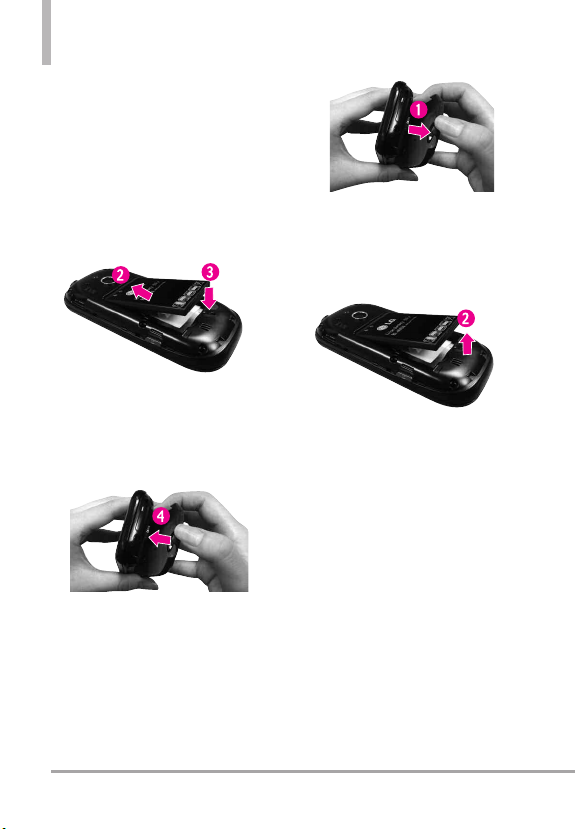
Getting Started with Your Phone
Installing the Battery
1. Use the fingertip cutout to
remove the battery cover.
2. Align the battery contacts with
the terminals in the battery
compartment.
3. Push the battery down until it
clicks into place.
4. Place the battery cover over the
battery compartment, then press
it downward until it clicks into
place.
Removing the Battery
1. Turn the phone off and use the
fingertip cutout to remove the
battery cover.
2. Remove the battery from the
battery compartment by lifting
the bottom of the battery using
the fingertip cutout.
Removing and Installing the
battery cover
You need to remove the back cover
before you can install or remove the
battery in your phone. Also, make
sure to always turn your phone off
before installing or replacing a
battery.
20
LG COSMOS™2
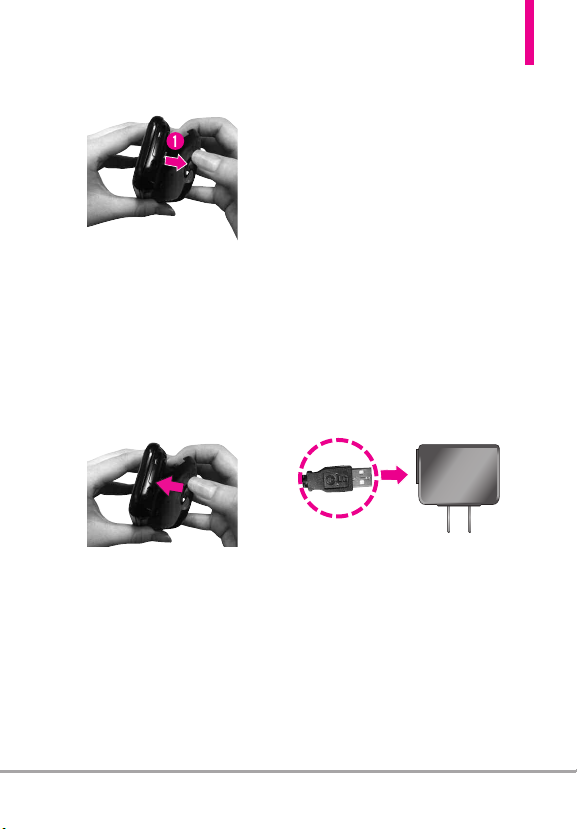
To remove the back cover
1. Hold the phone securely with
both hands.
2. Use the fingertip cutout at the
top of the phone to pull the
back cover off.
To install the back cover
1. Hold the phone secur
both hands.
2. Place the battery cover over the
battery compartment, then press
it downward until it clicks into
place.
ely with
Charging the Battery
Your device comes with a cableless
wall adapter and a USB cable which
connect together to charge your
phone. To charge your phone:
NOTICE
Please use only an approved charging
accessory to charge your LG phone.
Improper handling of the accessory/
charger port, as well as the use of an
incompatible charger, may cause damage
to your phone and void the warranty.
1. Connect the USB cable into the
cableless wall adapter. When
connecting as shown below, the
LG logo on the USB cable
should face toward you.
Cableless Wall Adapter
2. Gently uncover the accessory/
charger port, then plug the USB
cable into the phone’s charger
port and the other end into an
electrical outlet.
LG COSMOS™2
21
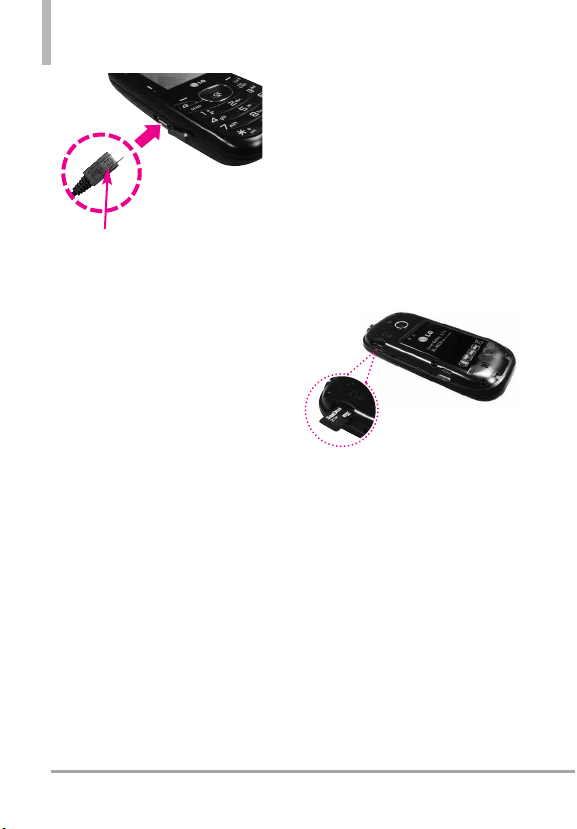
Getting Started with Your Phone
Battery Temperature
Protection
If the battery gets overheated, the
phone will automatically turn off.
When you turn the phone back on,
a message pops up alerting you
NOTICE
Please make sure that the "B" side faces up
before inserting a charger or USB cable into
the charger port of your phone.
The charge time varies
depending upon the battery
level.
Charging with USB
You can use your computer to
charge your phone. To be able to
charge with the USB cable, you
need to have the necessary USB
driver installed on your PC first.
Connect one end of the USB cable
to the accessory/ charger port on
your phone and the other end to a
high-power USB port on your PC
(commonly located on the front
panel of the computer).
NOTE
Low-power USB ports are not
supported, such as the USB ports
on your keyboard or bus-powered
USB hub. The LG USB Driver is
downloadable from the www.lge.com.
that the phone was powered off for
your safety.
How to Install Your microSD
Card
1. Remove the back cover and
locate the microSD
2. Insert the microSDTMcard with
the contacts facing downwards
until it clicks into the slot. If you
insert the card in the wrong
direction, it may damage your
phone or your card.
NOTE
Memory card is
sold separately.
TM
slot.
TM
22
LG COSMOS™2
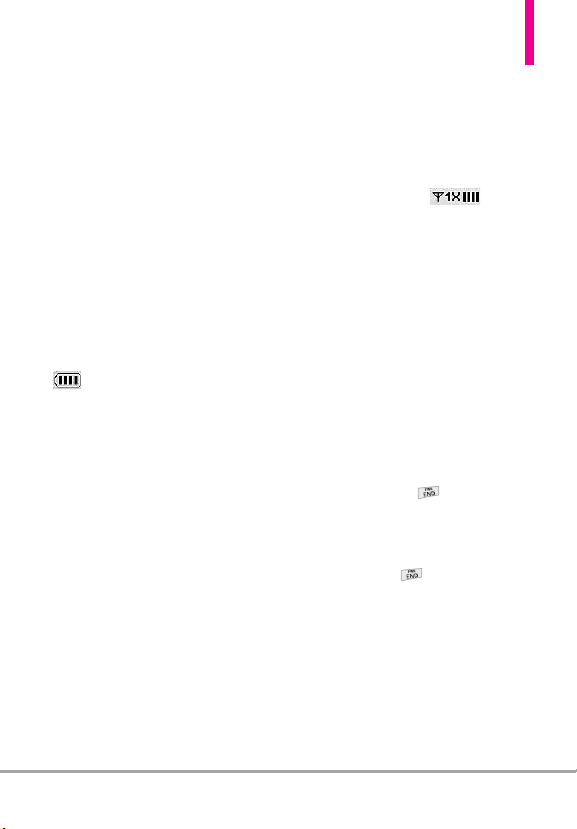
How to Remove Your
microSDTMCard
Remove the back cover from the
phone. Gently press and release
the exposed edge of the microSD
card, then remove it from the slot
and replace the cover.
NOTES
●
Do not attempt to remove the
M
T
card while reading or writing
microSD
to the card.
Battery Charge Level
You can find the battery charge level
at the top right corner of the
LCD screen. When the charge level
becomes low, the battery sensor
sounds a warning tone, blinks the
battery icon, and/or displays a
warning message. As the charge
level approaches empty, the phone
automatically switches off without
saving.
Signal Strength
Call quality depends on the signal
strength in your area. You can tell
how much signal strength you have
TM
by the number of bars next to the
signal strength icon : the
more bars, the stronger the signal.
If you’re having problems with
signal quality, move to an open area
or, when inside a building, try
moving near a window.
Turning the Phone On and
Off
Turning the Phone On
1. Insert the battery and connect
the phone to an external power
source if the battery level is low.
2. Press and hold until the
screen lights up.
Turning the Phone Off
Press and hold until the
display turns off.
LG COSMOS™2
23
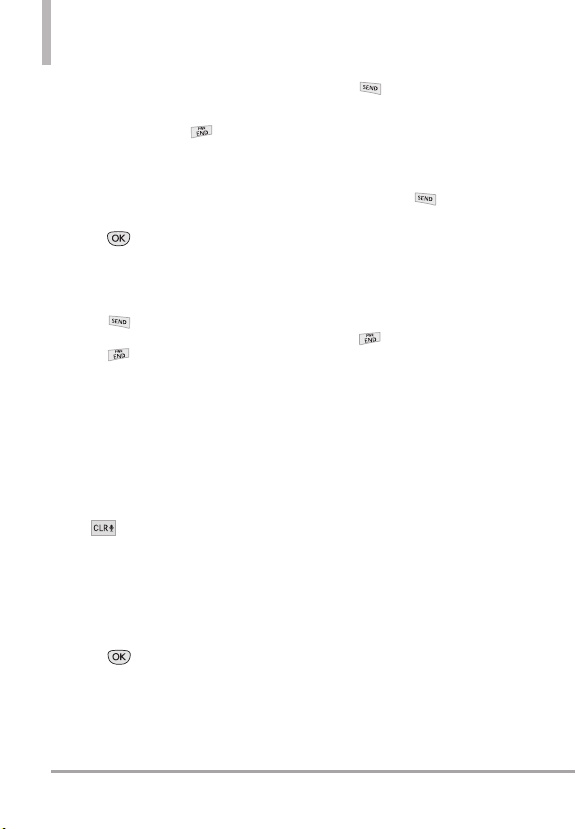
Getting Started with Your Phone
Making Calls
Make sure the phone is turned on.
If not, press and hold until the
LCD screen lights up. If necessary,
enter the lock code.
Using the external keys
1. Press to unlock the screen
(and keys).
2. Enter the phone number.
3. Press .
4. Press to end the call.
NOTE
Your phone has a Voice
Commands feature that also lets
you make calls by saying a phone
number or Contact name.
Correcting Dialing Mistakes
While entering a phone number
,
press once to erase the last
digit entered, or hold it down for a
least two seconds to delete all the
digits.
Redialing Calls
1. Press to unlock the screen
(and keys).
2. Press twice to redial the
last number dialed.
Receiving Calls
1. When the phone rings or
vibrates, press to answer.
NOTE
If you've selected
your Answer Options settings,
you can simply open the slide to
answer the call with
speakerphone mode activated.
2. Press to end the call.
NOTE
If you've selected
your End Call Options, simply
close the slide to end the call.
Screen Icons
When the phone is on, the top line
of the LCD screen displays phone
status icons.
t
To view the icons and their
definitions, go to
Settings & Tools
->
Phone Info
your phone.
MENU
->
Icon Glossary
Slide Up
Close Slide
->
in
in
on
24
LG COSMOS™2
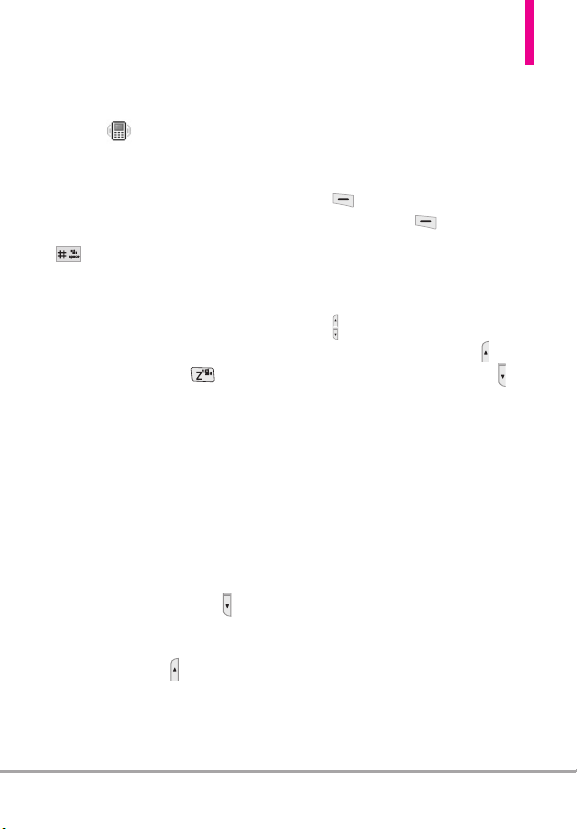
Quick Access to Convenient Features
Vibrate Mode
Sets the phone to vibrate instead of
ringing ( is displayed).
To set Vibrate mode using the
external keypad
With the screen unlocked in
standby mode, press and hold
. Press and hold again to
return to Normal mode.
To set Vibrate mode using the
QWERTY keyboard
With the slide open in standby
mode, press and hold . Press
and hold again to return to Normal
mode.
Sounds Off
Quickly deactivate your phone's
sounds when you're in a place
where phone sounds would be
disruptive.
With the external screen unlocked
and in standby mode, press and
hold the lower Volume Key for 3
seconds. To return to normal
sounds mode, press and hold the
upper Volume Key .
Mute Function
The Mute function prevents the
transmission of your voice to the
caller. To quickly activate Mute
while in a call, press the Left Soft
Mute
Key [
the Left Soft Key [
]. To Unmute, press
Unmute
].
Quick Volume Adjustment
Quickly adjust ringer and earpiece
volumes by pressing the Volume
Key on the left side of the phone.
Press the upper volume key to
increase and the lower volume to
decrease.
NOTE
The earpiece volume can only be
adjusted during a call and the
Keypad Volume can only be
adjusted through the Sound
Settings menu.
Scalable Fonts
Your LG COSMOS™2 gives you
on-the-spot control over font size
not only in displaying dialing
numbers, but also in viewing
messages, Contact information, and
lists (such as menus, sub-menus,
call history, etc.). Easily change font
size by pressing the side Volume
Keys to dynamically set text to
small, medium or large.
LG COSMOS™2
25
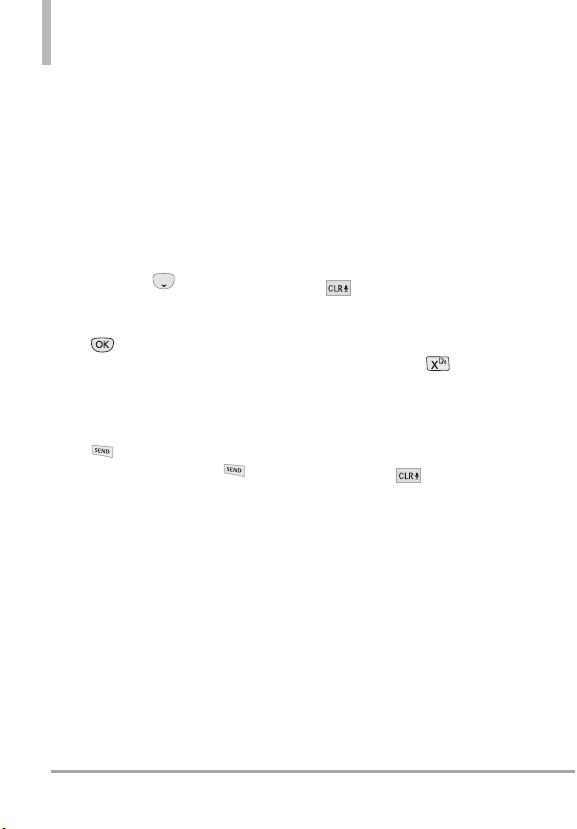
Quick Access to Convenient Features
NOTE
The Grid menu layout is
displayed in graphics, therefore
text cannot be scaled.
Events Menu
The Events menu keeps track of
recent phone events, such as
missed calls, messages, calendar
items, alarms, and more. From
standby mode, press the
Directional Key downward to
quickly access the Events menu.
Scroll to the event you want, then
press to view details.
Call Waiting
During a call, one beep indicates
another incoming call.
Press to answer it and put
the first call on hold. Press
again to return to the first call.
Caller ID
Caller ID displa
and/or name and picture (if
applicable) of the person calling
when your phone rings.
ys the number
Voice Commands
Voice Commands allow you to do
things by verbal command (e.g.,
make calls, check Voicemail, etc.).
The Voice Commands feature is
accessed by pressing the Voice
Commands Key whether the slide
is open or closed.
●
Press the Voice Commands Key
on the External Keypad
and follow the prompts.
●
Press and hold the Voice
Commands Key on the
QWERTY keyboard and follow
the prompts.
CLR Key Activation
By default, on the external
keypad activates the Voice
Commands feature. To
deactivate, change the CLR K
Activation setting to
NOTE
Voice Commands can also be
started with the designated key
on your Bluetooth
Please check the manual of the
Bluetooth
instructions.
Off
®
device.
®
device for further
ey
.
26
LG COSMOS™2
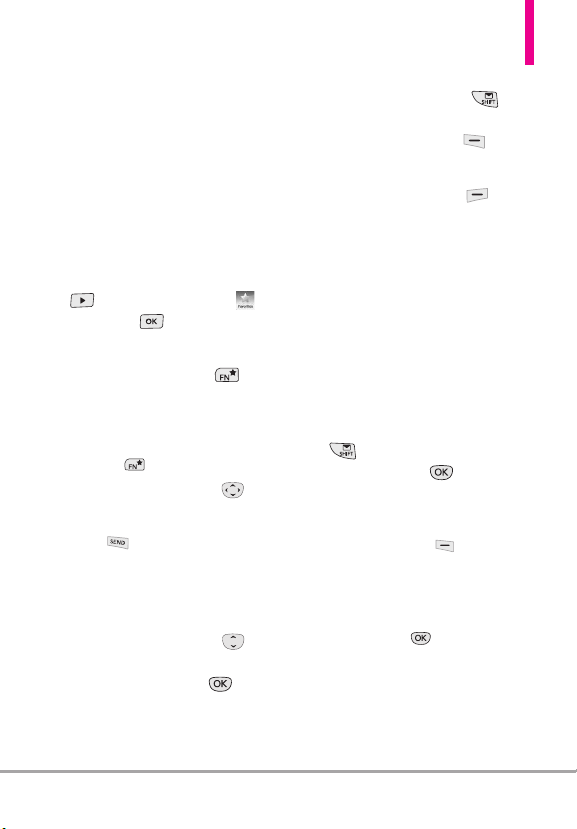
Favorites Key
Quickly and easily call, message,
and/or view ten of your Contacts
you set as your Favorites. The device
can add "Group" as members under
the Favorites, besides contacts.
1. Open the QWERTY keyboard.
The Quick Menu is displayed.
2. Press the Right Directional Key
to highlight Favorites ,
then press .
OR
Press the Favorites Key .
NOTE
If the QWERTY keyboard is open, but the
Quick Menu is not displayed, press the
Favorites Key to open your Favorites.
3. Use the Directional Key to
highlight the Favorite you want.
●
Press to call it.
NOTE
The Default Number is dialed if the
Contact has more than one phone number.
●
Use the Directional Key to
highlight
New Message
Messages
, then press to
view the Favorites message
history or send a message (text,
picture or voice).
or
View
NOTE
While the Favorite is highlighted,
press the Message Key to
quickly start a text message.
●
Press the Left Soft Key
[View]
to view the Favorites entry.
●
Press the Right Soft Key
[Options]
. The following options
are available:
Move Position / Remove /
Remove All / Set as ICE Contact
Messaging Key
Quickly and easily send a text
message using the Messaging Key
on the QWERTY keyboard. From
standby mode with the QWERTY
keyboard open, press the Messaging
Key , enter the address and
[SEND]
message, then press
NOTE
Other ways to quickly access Messaging:
●
Press the Left Soft Key
[Message]
the QWERTY keyboard open or closed.
●
Open the QWERTY keyboard,
(Messaging is highlighted in the Quick
Menu), then press .
from standby mode with
.
LG COSMOS™2
27
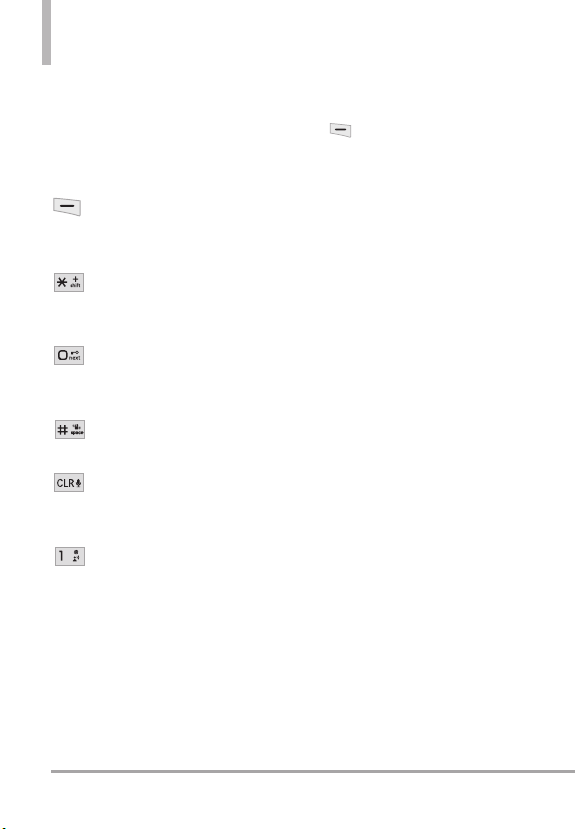
Entering and Editing Information
Text Input
The following key functions are
available to help with text entry
when you are using the external
keypad:
Left Soft Key: Press to
change the text input
mode.
Shift: Press to change
capitalization (initial cap,
caps lock, lowercase).
Next: Press to display other
matching words in the
database in T9 Word mode.
Space: Press to complete a
word and insert a space.
Clear: Press to delete a
single space or character.
Hold to delete entire words.
Punctuation: Press to insert
punctuation.
Text Input Modes
In a text field, press the Left Soft
Key to select a text input
mode:
T9 Word/ Abc/ ABC/ 123 / T9
Palabra/ Symbols/ Quick Text/
Simplified Chinese/ Korean
NOTES
●
T9 Palabra is the Spanish counterpart of
T9 Word which utilizes accents, tildas,
etc. for correct Spanish word spelling.
●
Simplified Chinese supports PinYin as
entry mode.
●
Korean provides a key guide. To use the
key guide, select Options > Show Key
Guide.
.
28
LG COSMOS™2
