LG LGVM670 User Manual
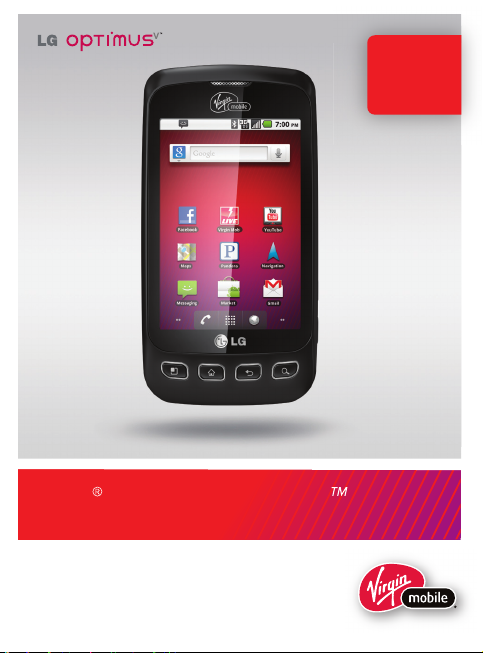
LG Optimus V
User Guide
P/NO : MFL67014001(1.2)
To Activate
See page
19
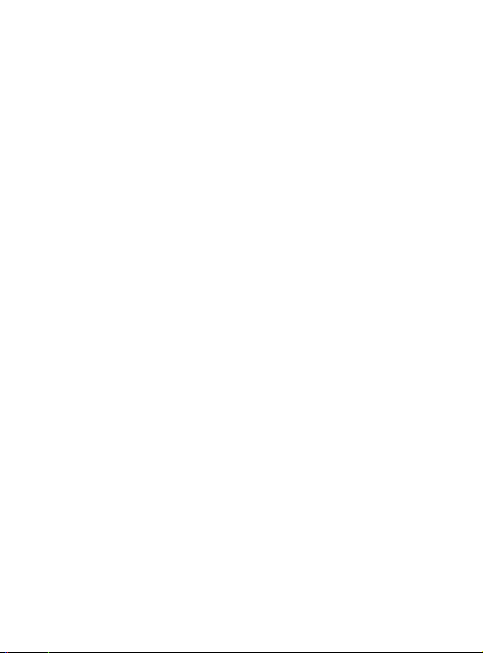
Copyright ©2011 LG Electronics, Inc. All rights reserved.
LG and the LG logo are registered trademarks of LG
Group and its related entities. All other trademarks are the
property of their respective owners.
Bluetooth QDID B016832
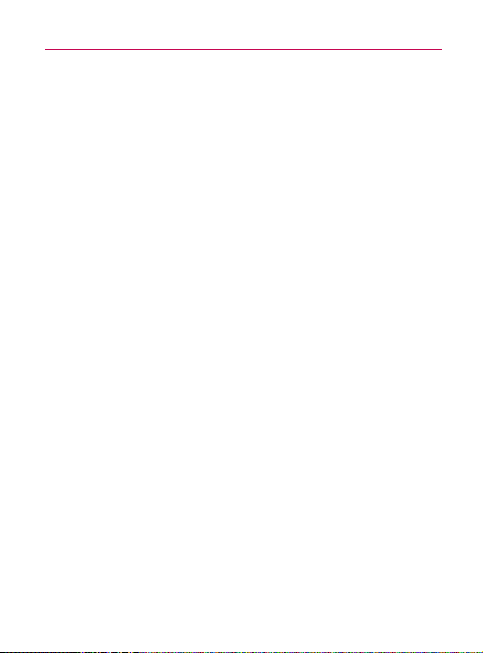
Important Health Information and Safety Precautions
When using this product, the safety precautions below must
be taken to avoid possible legal liabilities and damages.
Retain and follow all product safety and operating instructions.
Observe all warnings in the product operating instructions. To
reduce the risk of bodily injury, electric shock, fire, and damage
to the equipment, observe the following precautions.
ELECTRICAL SAFETY
This product is intended for use when supplied with power
from the designated battery or power supply unit.
Other usage may be dangerous and will invalidate any approval
given to this product.
SAFETY PRECAUTIONS FOR PROPER
GROUNDING INSTALLATION
CAUTION: Connecting to improperly grounded equipment
can result in an electric shock to your device. This product
is equipped with a USB Cable for connecting to a desktop
or notebook computer. Be sure your computer is properly
grounded (earthed) before connecting this product to the
computer. The power supply cord of a desktop or notebook
computer has an equipment-grounding conductor and a
grounding plug. The plug must be plugged into an appropriate
outlet which is properly installed and grounded in accordance
with all local codes and ordinances.
SAFETY PRECAUTIONS FOR POWER SUPPLY
UNIT
Use the correct external power source
A product should be operated only from the type of power
source indicated on the electrical ratings label. If you are
1
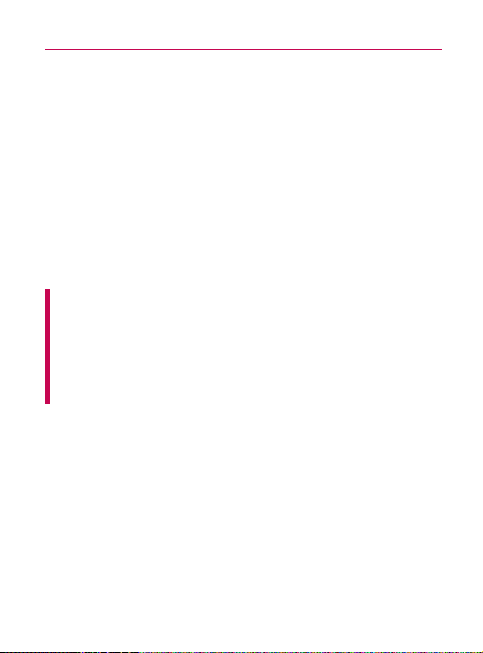
2
Important Health Information and Safety Precautions
not sure of the type of power source required, consult your
authorized service provider or local power company. For a
product that operates from battery power or other sources,
refer to the operating instructions that are included with the
product.
Handle battery packs carefully
This product contains a Li-ion battery. There is a risk of fire and
burns if the battery pack is handled improperly. Do not attempt
to open or service the battery pack. Do not disassemble, crush,
puncture, short external contacts or circuits, dispose of in fire
or water, or expose a battery pack to temperatures higher than
60°C (140°F).
WARNING: Danger of explosion if battery is incorrectly
replaced. To reduce risk of fire or burns, do not disassemble,
crush, puncture, short external contacts, expose to
temperature above 60°C (140°F), or dispose of in fire or
water. Replace only with specified batteries. Recycle or
dispose of used batteries according to the local regulations or
reference guide supplied with your product.
Take extra precautions
s Keep the battery or device dry and away from water or any
liquid as it may cause a short circuit.
s Keep metal objects away so they don’t come in contact with
the battery or its connectors as it may lead to short circuit
during operation.
s The phone should be only connected to products that bear
the USB-IF logo or have completed the USB-IF compliance
program.
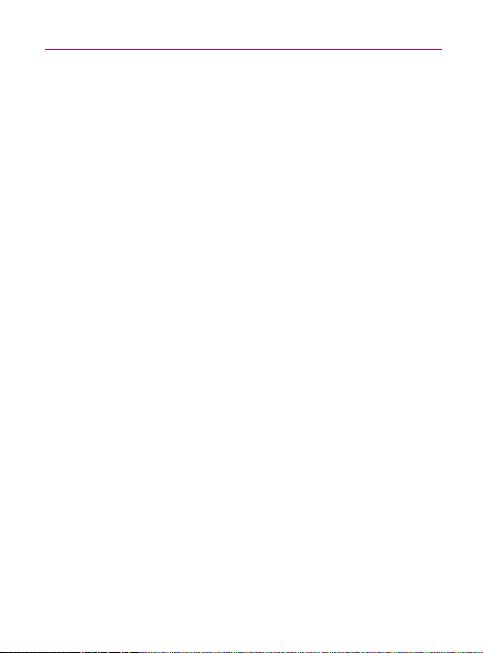
Important Health Information and Safety Precautions
s Do not use a batter y that appears damaged, deformed, or
discolored, or one that has any rust on its casing, overheats,
or emits a foul odor.
s Always keep the battery out of the reach of babies and small
children, to avoid swallowing of the battery. Consult a doctor
immediately if the battery is swallowed.
s Only use the batter y with a charging system that has been
qualified with the system per this standard, IEEE-Std-1725200x. Use of an unqualified battery or charger may present a
risk of fire, explosion, leakage or other hazard.
s Replace the battery only with another battery that has been
qualified with the system per this standard, IEEE-Std-1725200x. Use of an unqualified battery may present a risk of fire,
explosion, leakage or other hazard.
s Avoid dropping the phone or battery. If the phone or battery is
dropped, especially on a hard surface, and the user suspects
damage, take it to a service center for inspection.
s If the batter y leaks:
Do not allow the leaking fluid to come in contact with skin or
clothing. If contact occurs, flush the affected area immediately
with clean water and seek medical advice.
Do not allow the leaking fluid to come in contact with eyes.
If contact occurs, DO NOT rub;
rinse with clean water immediately and seek medical advice.
Take extra precautions to keep a leaking battery away from
fire as there is a danger of ignition or explosion.
3
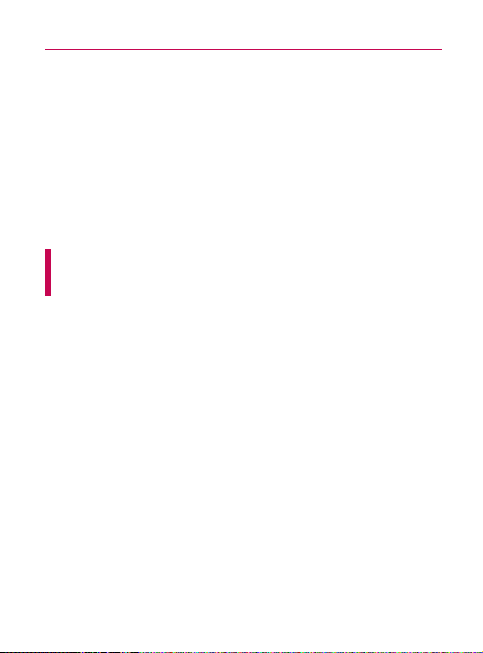
4
Important Health Information and Safety Precautions
SAFETY PRECAUTIONS FOR DIRECT SUNLIGHT
Keep this product away from excessive moisture and extreme
temperatures. Do not leave the product or its battery inside a
vehicle or in places where the temperature may exceed 60°C
(140°F), such as on a car dashboard, window sill, or behind
glass that is exposed to direct sunlight or strong ultraviolet light
for extended periods of time. This may damage the product,
overheat the battery, or pose a risk to the vehicle.
PREVENTION OF HEARING LOSS
CAUTION: Permanent hearing loss may occur if earphones or
headphones are used at high volume for prolonged periods of
time.
SAFETY IN AIRCRAFT
Due to the possible interference caused by this product to an
aircraft’s navigation system and its communications network,
using this device’s phone function on board an airplane is
against the law in most countries. If you want to use this device
when its use is restricted on board an aircraft, remember to
switch to Airplane Mode which turns off RF functions that could
cause interference.
ENVIRONMENT RESTRICTIONS
Do not use this product in gas stations, fuel depots, chemical
plants or where blasting operations are in progress, or in
potentially explosive atmospheres such as fueling areas, fuel
storehouses, below deck on boats, chemical plants, fuel or
chemical transfer or storage facilities, and areas where the air
contains chemicals or particles, such as grain, dust, or metal
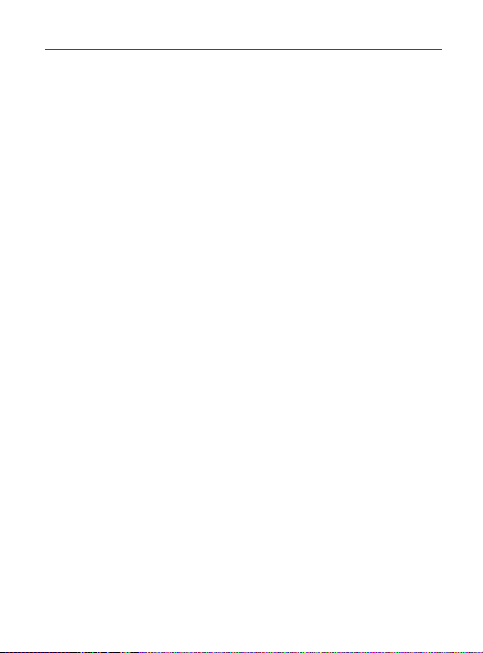
Important Health Information and Safety Precautions
powders. Please be aware that sparks in such areas could
cause an explosion or fire resulting in bodily injury or even
death.
EXPLOSIVE ATMOSPHERES
When in any area with a potentially explosive atmosphere
or where flammable materials exist, the product should be
turned off and the user should obey all signs and instructions.
Sparks in such areas could cause an explosion or fire resulting
in bodily injury or even death. Users are advised not to use
the equipment at refueling points such as service or gas
stations, and are reminded of the need to observe restrictions
on the use of radio equipment in fuel depots, chemical plants,
or where blasting operations are in progress. Areas with a
potentially explosive atmosphere are often, but not always,
clearly marked. These include fueling areas, below deck on
boats, fuel or chemical transfer or storage facilities, and areas
where the air contains chemicals or particles, such as grain,
dust, or metal powders.
ROAD SAFETY
Vehicle drivers in motion are not permitted to use
communication services with handheld devices, except in
the case of emergency. In some countries, using hands-free
devices as an alternative is allowed.
SAFETY PRECAUTIONS FOR RF EXPOSURE
s Avoid using your phone near metal structures (for example,
the steel frame of a building).
s Avoid using your phone near strong electromagnetic sources,
such as microwave ovens, sound speakers, TV and radio.
5
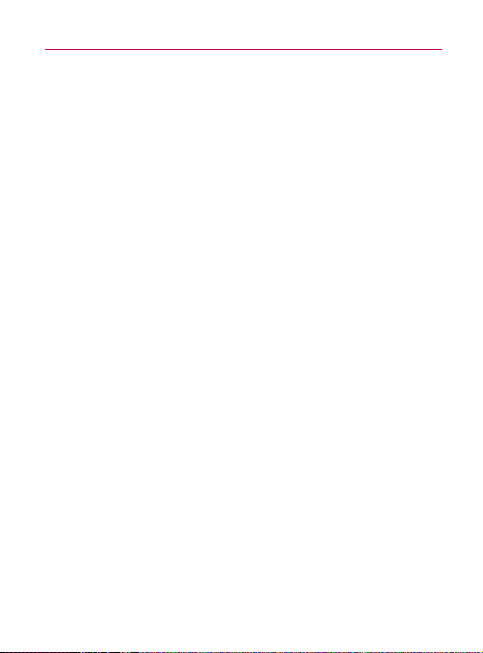
6
Important Health Information and Safety Precautions
s Use only original manufacturer-approved accessories, or
accessories that do not contain any metal.
s Use of non-original manufacturer-approved accessories may
violate your local RF exposure guidelines and should be
avoided.
INTERFERENCE WITH MEDICAL EQUIPMENT
FUNCTIONS
This product may cause medical equipment to malfunction.
The use of this device is prohibited in most hospitals and
medical clinics.
If you use any personal medical device(s), consult the
manufacturer of your device(s) to determine if the device(s) are
adequately shielded from external RF energy. Your physician
may be able to assist you in obtaining this information.
Turn your phone OFF in health care facilities when any
regulations posted in these areas instruct you to do so.
Hospitals or health care facilities may be using equipment that
could be sensitive to external RF energy.
HEARING AIDS
Some digital wireless phones may interfere with some hearing
aids. In the event of such interference, you may want to consult
your service provider, or call the customer service line to
discuss alternatives.
NON-IONIZING RADIATION
Your device has an internal antenna. This product should be
operated in its normal-use position to ensure the radiative
performance and safety from interference. As with other
mobile radio transmitting equipment, users are advised that
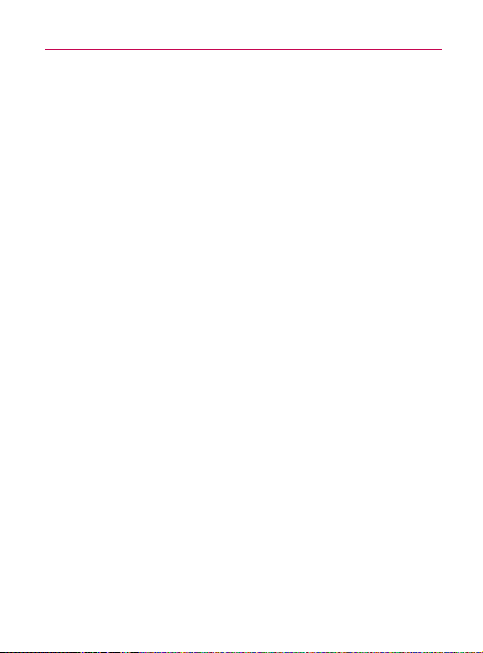
Important Health Information and Safety Precautions
for satisfactory operation of the equipment and for personal
safety, it is recommended that no part of the human body be
allowed to come too close to the antenna during operation of
the equipment.
Use only the supplied integral antenna. Use of unauthorized
or modified antennas may impair call quality and damage the
phone, causing loss of performance and SAR levels exceeding
the recommended limits as well as result in non-compliance
with local regulatory requirements in your country.
To assure optimal phone performance and ensure human
exposure to RF energy is within the guidelines set forth in the
relevant standards, always use your device only in its normaluse position. Contact with the antenna area may impair call
quality and cause your device to operate at a higher power level
than needed. Avoiding contact with the antenna area when the
phone is IN USE optimizes the antenna performance and the
battery life.
7

8
Table of Contents
Important Health Information and Safety Precautions ................1
Table of Contents ............................................................................8
Important Customer Information................................................. 13
Technical Details ............................................................................ 14
Setting Up Service ........................................................................ 19
Setting Up Your Device .............................................................................19
Activate your phone: ..................................................................................19
Setting Up Your Voicemail ....................................................................... 20
Managing You Account.............................................................................. 21
Top-Up Your Account ................................................................................21
Account Management................................................................... 21
Device Basics ................................................................................ 23
Your Device ................................................................................................ 23
Viewing the Display Screen ..................................................................... 27
Turning Your Device On and Off .............................................................. 31
Battery and Charger ................................................................................. 32
Device Function Keys ............................................................................... 37
Navigation and Customization ................................................................ 49
Displaying Your Phone Number ............................................................... 62
Entering Text .............................................................................................. 62
Creating a Google Account ......................................................................67
Making and Answering Calls ........................................................69
Making Calls .............................................................................................. 69
Answering Calls ........................................................................................ 70
Missed Call Notification ............................................................................ 71
Calling Emergency Numbers ................................................................... 72
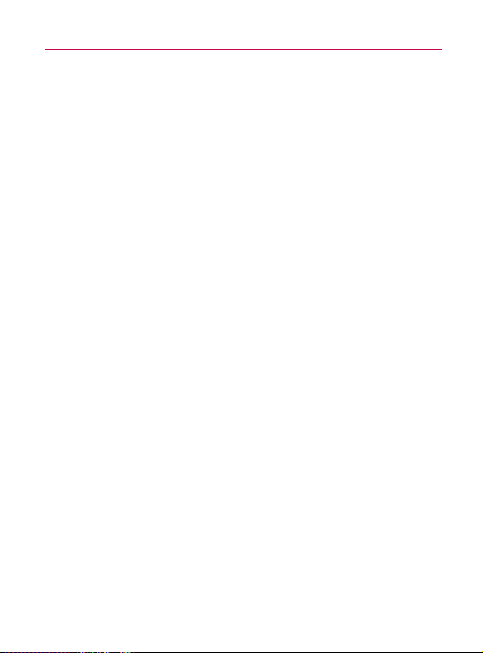
Table of Contents
In-Call Options .......................................................................................... 73
Saving a Phone Number .......................................................................... 73
Finding a Phone Number ..........................................................................74
Dialing and Saving Phone Numbers With Pauses ................................ 75
Dialing From the Contacts List ................................................................ 75
Using Direct Dialing ...................................................................................76
Plus (+) Code Dialing.................................................................................76
Settings ..........................................................................................77
Sound Settings ..........................................................................................77
Display Settings ........................................................................................ 80
Location Settings ......................................................................................82
Synchronizing Accounts ........................................................................... 84
Search Settings ........................................................................................ 88
Messaging Settings .................................................................................. 89
Airplane Mode ...........................................................................................90
TTY Use With Virgin Mobile Service ........................................................ 91
Security Settings ...................................................................................... 92
Call Log ..........................................................................................99
Viewing the Call Log................................................................................. 99
Call Log Options ....................................................................................... 99
Making a Call From the Call Log ........................................................... 100
Saving a Number From the Call Log .................................................... 100
Prepending a Number From the Call Log ............................................. 101
Clearing the Call Log ............................................................................... 101
Contacts .......................................................................................102
Creating a New Contacts Entry ..............................................................102
Adding a Contact to Your Favorites .......................................................103
Editing a Contacts Entry ........................................................................ 104
Adding a Number to a Contacts Entry ..................................................106
9

10
Table of Contents
Editing a Contacts Entry’s Numbers ......................................................106
Assigning Direct Dialing Numbers ......................................................... 107
Selecting a Ringtone for an Entry .......................................................... 107
Assigning a Picture to an Entry ............................................................. 108
Finding Contacts Entries ........................................................................ 108
Selecting which Contacts are Displayed................................................109
Communicating with Your Contacts .......................................................109
Importing, Exporting, and Sharing Contacts ..........................................111
Accounts........................................................................................113
Adding Accounts ......................................................................................113
Configuring Account Sync and Display Options ...................................114
Music ............................................................................................. 117
Transferring Music Files to Your Phone .................................................. 117
Opening Music and Working with Your Library ......................................118
Playing Music ...........................................................................................120
Working with Playlists..............................................................................123
Calendar & Tools ..........................................................................125
Calendar ...................................................................................................125
Folders .......................................................................................................133
Clock .........................................................................................................134
Alarms .......................................................................................................135
Calculator .................................................................................................137
Voice Services .............................................................................. 138
Voice Dialing .............................................................................................138
Opening Menus With Voice Dialer ........................................................ 140
Text-to-Speech .........................................................................................141
Voice Search .............................................................................................142
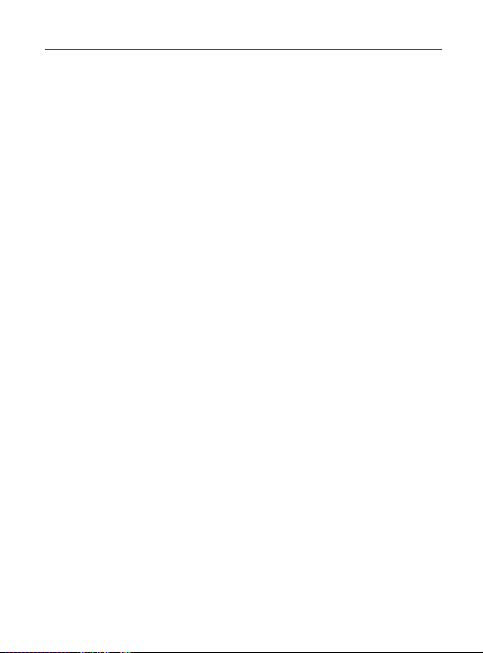
Table of Contents
microSD Card ..............................................................................143
Your Device’s microSD Card and Adapter .............................................143
microSD Card Settings ...........................................................................145
Connecting Your Device to Your Computer ...........................................146
Camera .........................................................................................14 8
Taking Pictures .........................................................................................148
Recording Videos .....................................................................................152
Video Gallery Options .............................................................................153
Bluetooth ...................................................................................... 155
Turning Bluetooth On and Off ...............................................................155
Using the Bluetooth Settings Menu ......................................................156
Pairing Bluetooth Devices ....................................................................... 157
Sending Items via Bluetooth ..................................................................159
Disconnecting Bluetooth Connection During an Active Call ...............160
Virgin Mobile Service ................................................................... 161
Voicemail ...................................................................................................161
Text Messaging (SMS) ............................................................................162
Multimedia Messaging (MMS) ...............................................................164
Call Waiting ..............................................................................................168
Web and Data Services ............................................................... 169
Getting Started With Data Services .......................................................169
Navigating the Web ................................................................................. 170
Connecting to Wi-Fi Networks ...............................................................179
Email .........................................................................................................182
Android Market
Data Services FAQs ................................................................................205
TM
....................................................................................203
11
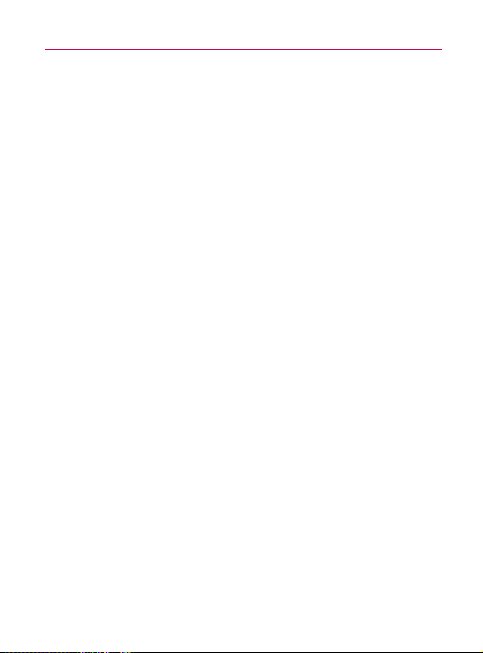
12
Table of Contents
GPS Navigation ..........................................................................208
GPS Services ...........................................................................................208
Google Maps
Navigation .................................................................................................212
TM
........................................................................................209
Safety ............................................................................................ 213
Warning! Important safety information ................................................220
10 Driver Safety Tips ..............................................................................230
Consumer Information on SAR ............................................................. 233
FCC Hearing-Aid Compatibility (HAC)
Regulations for Wireless Devices ..........................................................236
LIMITED WARRANTY STATEMENT ........................................ 238
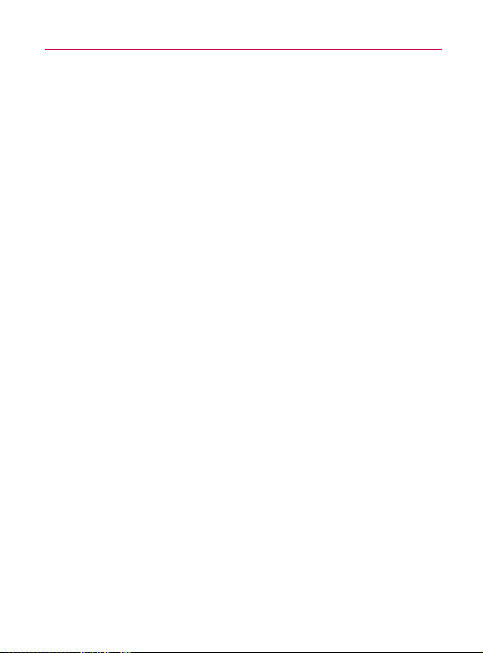
Important Customer Information
Please be advised that many services and applications offered
through this unique device are provided by various device,
operating system, software and application developers (e.g.
TM
, LG, Microsoft, Palm). If you use, link to or download
Google
a service, an application, chat room, marketplace or social
network from this device, you should carefully review the
terms of such service or application. If you USE ANY of these
Wireless services or applications, personal information you
submit may be read, collected, or used by the service or
application provider and/or other users of those forums.
Specific terms and conditions, terms of use, and privacy
polices apply to those applications and services. Please
review carefully any and all terms and conditions applicable to
those applications and services including those related to any
location-based services for any particular privacy policies, risks
or waivers.
13
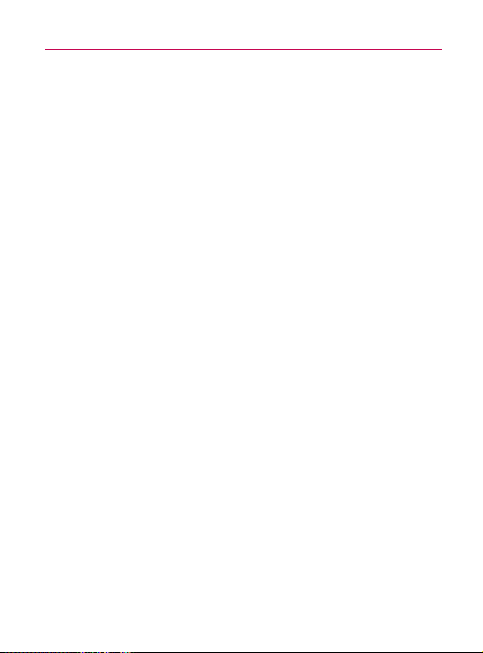
14
Technical Details
Important Information
This guide provides important information on the use and
operation of your phone.
Please read all the information carefully prior to using the phone
for the best performance and to prevent any damage to or
misuse of the phone. Any unapproved changes or modifications
will void your warranty.
FCC Part 15 Class B Compliance
This device and its accessories comply with part 15 of FCC
rules. Operation is subject to the following two conditions:
(1) This device and its accessories may not cause harmful
interference, and (2) this device and its accessories must
accept any interference received, including interference that
causes undesired operation.
Technical Details
The Optimus VTM is an all digital phone that operates on Code
Division Multiple Access (CDMA) frequencies: Personal
Communication Services (PCS) at 1.9 GHz.
CDMA technology uses a feature called DSSS (Direct
Sequence Spread Spectrum) that enables the phone to keep
communication from being crossed and to use one frequency
channel by multiple users in the same specific area. This results
in a 10-fold capacity increase when compared with analog
mode. In addition, features such as soft / softer handoff, hard
handoff, and dynamic RF power control technologies combine
to reduce call interruptions.
The PCS CDMA network consists of MSO (Mobile Switching
Office), BSC (Base Station Controller), BTS (Base Station
Transmission System), and MS (Mobile Station).
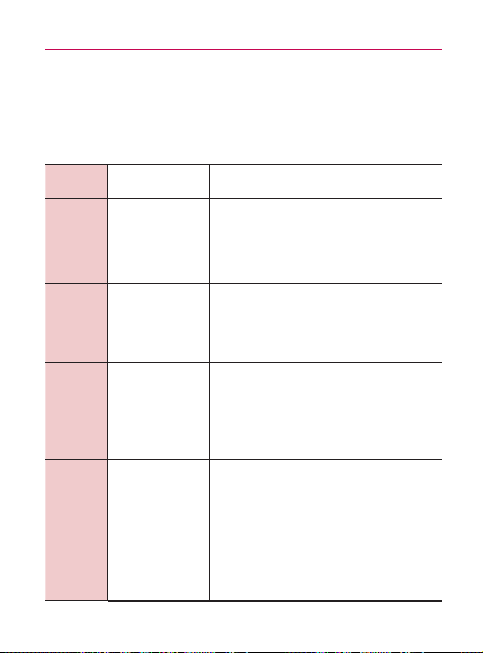
Technical Details
* TSB-74: Protocol between an IS- 95A system and ANSI J-STD-
008
Its battery life is twice as long as IS-95. High-speed data
transmission is also possible.
The following table lists some major CDMA standards.
CDMA
Standard
Basic Air
Interface
Network
Service
1x EV-DO
Related
Interface
Designator Description
TIA/EIA-95A
TSB-74
ANSI J-STD-008
TIA/EIA-IS2000
TIA/EIA/IS-634
TIA/EIA/IS/651
TIA/EIA/IS-41-C
TIA/EIA/IS-124
TIA/EIA/IS-96-B
TIA/EIA/IS-637
TIA/EIA/IS-657 IS-
801
TIA/EIA/IS-707-A
TIA/EIA/IS-856
TIA/EIA/IS-878
TIA/EIA/IS-866
TIA/EIA/IS-890
CDMA Single-Mode Air Interface 14.4kbps
radio link protocol and interband operations
IS-95 adapted for PCS frequency band
CDMA2000 1xRTT Air Interface
MAS-BS
PCSC-RS
Intersystem operations
Non-signaling data comm.
Speech CODEC
Short Message Service
Packet Data
Position Determination Service (gpsOne)
High Speed Packet Data
CDMA2000 High Rate Packet Data Air
Interface
1xEV-DO Inter-Operability Specification for
CDMA2000 Access Network Interfaces
Recommended Minimum Performance
Standards for CDMA2000 High Rate Packet
Data Access Terminal Test
Application Specification (TAS) for High
Rate Packet Data Air Interface
15
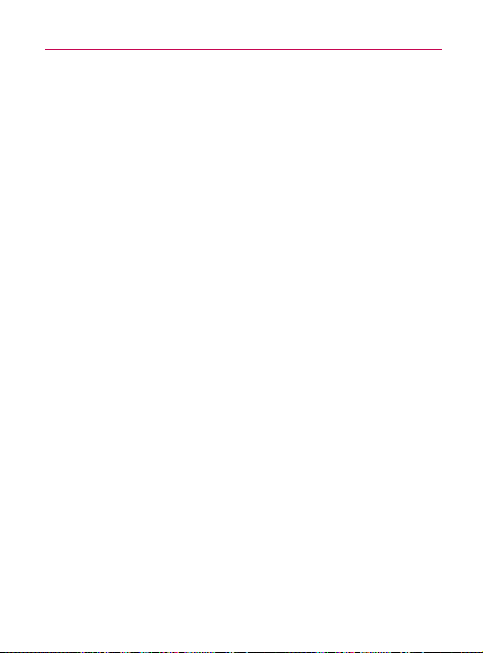
16
Technical Details
FCC RF Exposure Information
WARNING! Read this information before operating the phone.
In August 1996, the Federal Communications Commission
(FCC) of the United States, with its action in Report and Order
FCC 96-326, adopted an updated safety standard for human
exposure to Radio Frequency (RF) electromagnetic energy
emitted by FCC regulated transmitters. Those guidelines are
consistent with the safety standard previously set by both U.S.
and international standards bodies. The design of this phone
complies with the FCC guidelines and these international
standards.
Bodily Contact During Operation
This device was tested for typical use with the back of the
phone kept 0.79 inches (2.0 cm) from the body. To comply
with FCC RF exposure requirements, a minimum separation
distance of 0.79 inches (2.0 cm) must be maintained between
the user’s body and the back of the phone, including the
antenna, whether extended or retracted. Third-party beltclips, holsters, and similar accessories containing metallic
components should not be used. Avoid the use of accessories
that cannot maintain 0.79 inches (2.0 cm) distance between
the user’s body and the back of the phone and have not been
tested for compliance with FCC RF exposure limits.
Vehicle-Mounted External Antenna (Optional, if available.)
To satisfy FCC RF exposure requirements, keep 8 inches
(20 cm) between the user / bystander and vehicle-mounted
external antenna. For more information about RF exposure, visit
the FCC website at
www.fcc.gov.
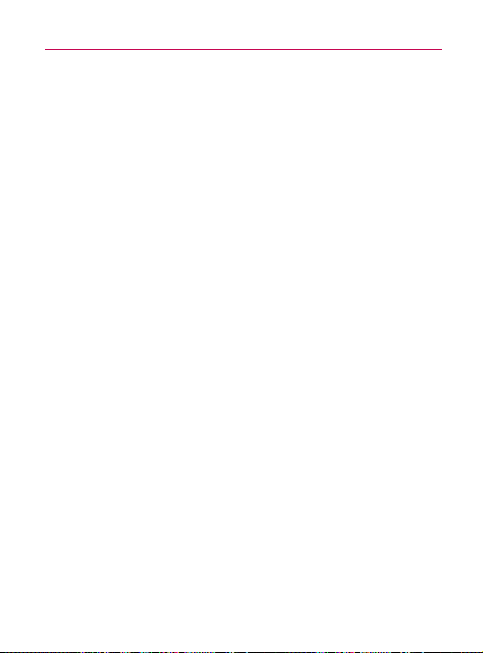
Technical Details
FCC Notice and Cautions
This device and its accessories comply with part 15 of FCC
rules. Operation is subject to the following two conditions:
(1) This device and its accessories may not cause harmful
interference, and (2) this device and its accessories must
accept any interference received, including interference that
causes undesired operation. Any changes or modifications not
expressly approved in this user guide could void your warranty
for this equipment.
Caution
Use only the supplied and approved antenna. Use of
unauthorized antennas or modifications could impair call quality,
damage the phone, void your warranty and/ or result in violation
of FCC regulations. Do not use the phone with a damaged
antenna. If a damaged antenna comes into contact with the
skin a minor burn may result.
Contact your local dealer for a replacement antenna.
Part 15.19 statement
This device and its accessories comply with part 15 of FCC
rules.
Operation is subject to the following two conditions:
(1) This device & its accessories may not cause harmful
interference.
(2) This device & its accessories must accept any interference
received, including interference that may cause undesired
operation.
17
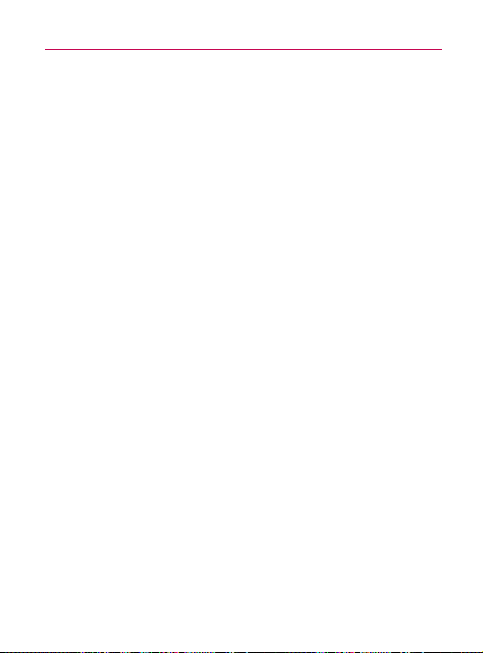
18
Technical Details
Part 15.21 statement
Change or modifications that are not expressly approved by
the manufacturer could void the user’s authority to operate the
equipment.
Part 15.105 statement
This equipment has been tested and found to comply with
the limits for a class B digital device, pursuant to Part 15
of the FCC Rules. These limits are designed to provide
reasonable protection against harmful interference in a
residential installation. This equipment generates, uses, and
can radiate radio frequency energy and, if not installed and
used in accordance with the instructions, may cause harmful
interference to radio communications. However, there is
no guarantee that interference will not occur in a particular
installation.
If this equipment does cause harmful interference or television
reception, which can be determined by turning the equipment
off and on, the user is encouraged to try to correct the
interference by one or more of the following measures:
- Reorient or relocate the receiving antenna.
- Increase the separation between the equipment and receiver.
- Connect the equipment into an outlet on a circuit different
from that to which the receiver is connected.
- Consult the dealer or an experienced radio/TV technician for
help.
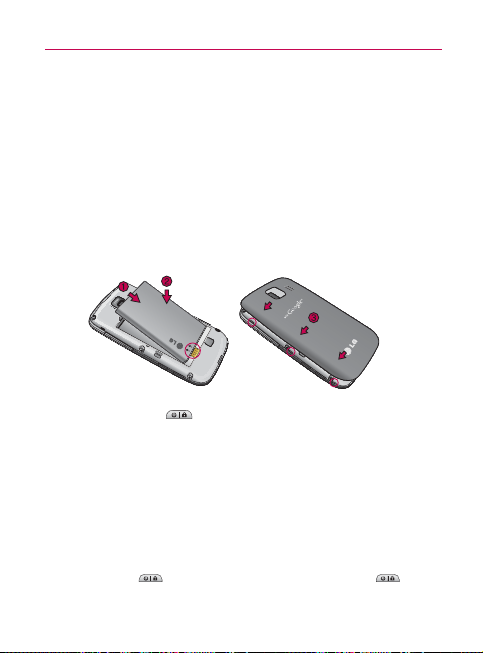
Setting Up Service
Setting Up Your Device
1. Install the battery.
㻊
Remove the battery from its packaging.
㻊
Insert the battery into the opening in the back of the
device, making sure the connectors align (see step 1, in
the following illustration). Gently press down to secure
the battery (see step 2, in the following illustration).
㻊
Position the back cover over the battery compartment
and press down until you hear a click (see step 3, in the
following illustration).
2. Press and hold located on the top right to turn the
device on.
Activate your phone:
1. Turn on your new phone.
2. Follow the onscreen prompts to complete the activation
process.
3. After you have completed the wizard, make a phone call to
confirm your activation.
Tip : Do not press while the phone is being activated. Pressing cancels
the activation process.
19
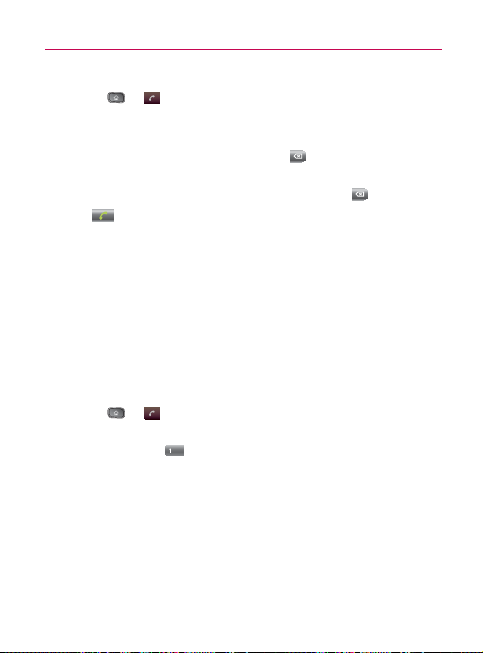
20
Setting Up Service
Make Your First Call
1. Press > . (Tap the Phone tab, if the screen is not
already on the dial screen.)
2. Use the dialpad to enter a phone number.
㻊
If you enter a wrong number, tap
to erase digits one
by one.
㻊
To erase the entire number, touch and hold
3. Tap
NOTE: Your device’s battery should have enough charge for your device to turn on
to place the call.
and find a signal, set up your voicemail, and make a call. You should fully
charge your battery as soon as possible. See “Charging the Battery” on
page 33 for details.
.
Setting Up Your Voicemail
Your phone automatically transfers all unanswered calls to your
voicemail, even if your phone is in use or turned off. You should
set up your Voicemail and personal greeting as soon as your
phone is activated. Always use a password to protect against
unauthorized access.
1. Press
2. Touch and hold
3. Follow the system prompts to:
For more information about using your Voicemail, see
“Voicemail” on page 161.
> . (Tap the Phone tab, if the screen is not
already on the dial screen.)
.
㻊
Create your password.
㻊
Record your name announcement.
㻊
Record your greeting.
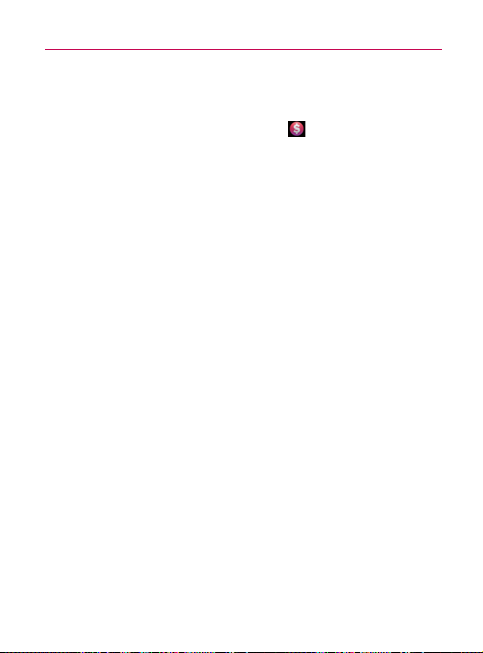
Account Management
Managing You Account
From your phone
Just dial *86 on your phone or just tap on the home screen
to access your Account where you can do any of the following
things:
䕪
Check your minutes
䕪
Add money (Top-Up)
䕪
Change plans ... and a lot more
From your computer
Log in with your phone number and Account PIN at
virginmobileusa.com where you can do everything above, and a
lot more.
Top-Up Your Account
Buy Top-Up cards at thousands of retailers. Or, make it real easy
by registering your credit/debit card or PayPal account.
Auto Top-Up:
Auto Top-Up is the easiest way to keep your service working.
Set it to Top-Up your account once a month so you can keep
emailing, IMing, Tweeting with Twitter, surfing, and talking. No
interruptions, no sweat. Activate Auto Top-Up and adjust your
settings anytime by logging in at virginmobileusa.com.
21
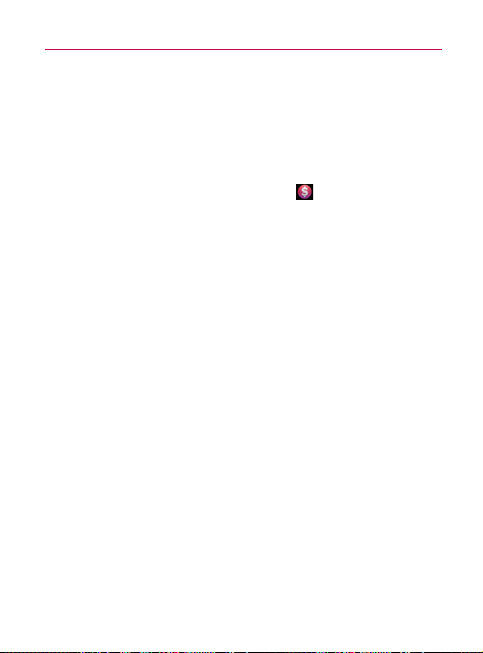
22
Account Management
Manual Top-Ups
From Your Computer:
If you don’t want to set Auto Top-Up, you can still log in at
virginmobileusa.com whenever you need a quick Top-Up.
From Your Phone:
Just dial *729 on your phone or just tap on the home
screen.
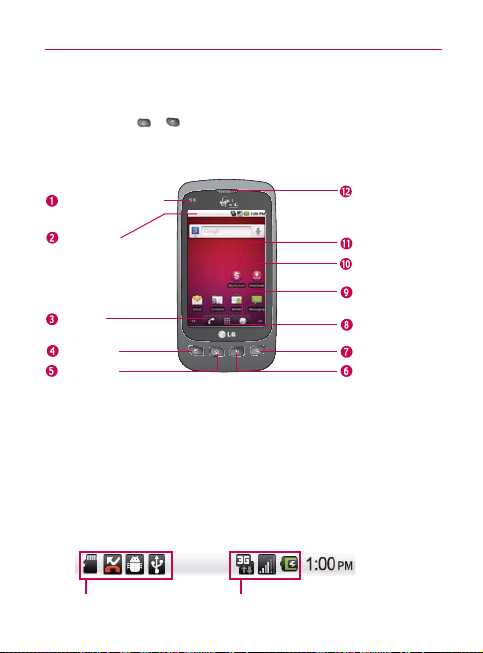
Device Basics
Your Device
TIP Phone Software Upgrades – Updates to your device’s software may become
available from time to time. You can use the menu to check for and download
updates. Press
Front View
> > Settings > About Phone > SW Update .
23
Proximity Sensors
Status Bar
Call Key
Menu Key
Home Key
1 Proximity Sensors sense proximity towards other objects (such as your
head) so that touch commands are not accidentally activated during a call.
NOTE Please be careful not to cover the sensors with a protective film, pouch, or
a protective case not authorized by LG.
2 Status Bar provide information about your device’s status and options, such
as signal strength, ringer setting, messaging, and battery charge. The Status
Bar displays icons indicating that you’ve received notifications (on the left)
and icons indicating the device’s status (on the right), along with the current
time.
Earpiece
My Account
Touchscreen
Browser Key
Applications
Launcher Key
Search Key
Back Key
Notification icons Status icons
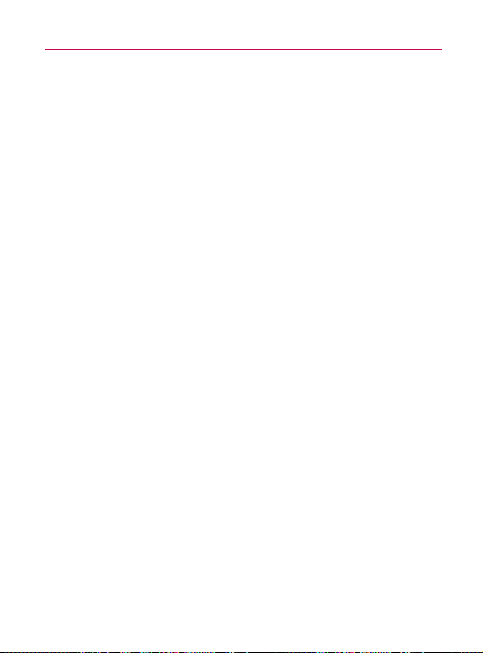
24
Device Basics
3 Call Key displays the dialpad so you can dial an unsaved number. Also provides
additional tabs to access Call Log, Contacts, and your Favorites.
4 Menu Key allows you to access your device’s main functions menu: Add,
Wallpaper, Search, Notifications, and Settings. While in a menu, press to open
a list of actions available from the current screen or onscreen option.
5 Home Key returns to the Home screen. If you’re already viewing one of the
extension panes, it opens the central Home screen. Press and hold to view
the most recently used applications.
6 Back Key returns to the previous screen. Also closes pop-up display items
such as menus and dialog boxes.
Search Key displays the Quick Search Box that can be used to search for a
7
key term both on the device and on the web (page 46).
s
For example, entering the word “Pa”, will display any matching entries from
your device’s Cont acts list, current device applications, online Android/
Google apps, or from any online Web page via Google™ search.
s
Press and hold to launch Voice Search where you can initiate a Google™
search by verbally entering a text string. The device recognizes your
spoken words and initiates a Web search.
8
Applications Launcher Key opens the Launch screen to view installed
applications.
Browser Key launches the Web browser.
9
Touchscreen displays all the information needed to operate your device,
10
such as the applications, call status, the Contacts list, the date and time,
and the signal and battery strength.
11
My Account allows you access to your Virgin Mobile account where you
can Check your minutes, Add money (Top-Up), Change plans, and a lot
more.
Earpiece lets you hear the caller and automated prompts.
12
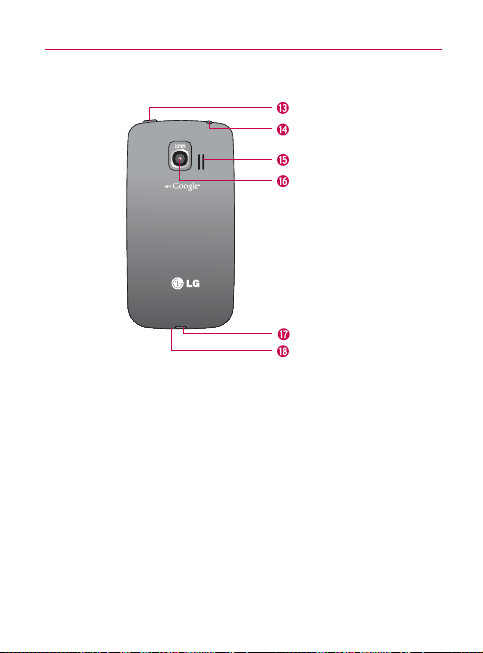
Device Basics
Rear View
Power/Lock Key
3.5mm Headset Jack
Speaker
Camera Lens
Charger/Accessory Port
13 Power/Lock Key locks the screen. Press and hold to open the Phone
options menu (for the following options): Silent mode, Airplane mode,
and Power off.
3.5mm Headset Jack allows you to plug in either a stereo headset
14
(included) or an optional headset for convenient, hands-free conversations.
Speaker lets you hear the different ringers and sounds. The speaker also
15
lets you hear the caller’s voice in speakerphone mode.
Camera Lens lets you take pictures and videos.
16
Charger/Accessory Port allows you to connect the device charger,
17
optional USB cable (included), or other compatible accessories.
CAUTION! Inserting an accessory into the incorrect jack/port may damage the
18 Microphone allows other callers to hear you clearly when you are speaking
device.
to them.
Microphone
25
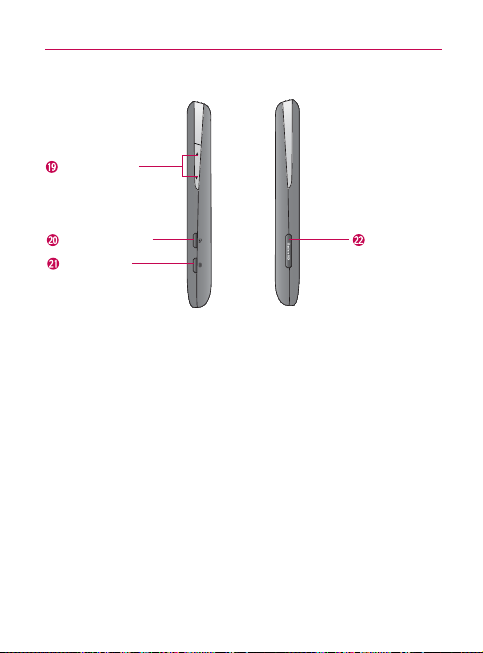
26
Device Basics
Left Side Right Side
Volume Keys
Voice Dialer Key
microSD Slot
Camera Key
19 Volume Keys allows you to adjust the ringer and media volumes, or to
adjust the in-call volume during a call.
Voice Dialer Key lets you activate Voice Dialer.
20
Camera Key lets you activate the camera and camcorder. Once the
21
Camera function is open, you can access the Video recorder function as
well.
22
microSD Slot accommodates the pre-installed microSD
up to 32GB).
NOTE Insert a microSD card to use the camera and other multimedia features.
Multimedia contents will be saved in the microSD card. The Optimus V
has a microSD
TM
card pre-installed.
TM
card (expandable
TM
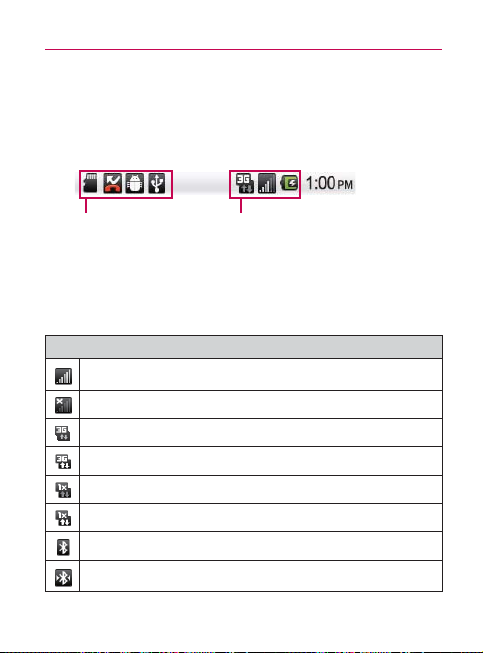
Device Basics
Viewing the Display Screen
The Status Bar appears at the top of every screen. It displays
icons indicating that you’ve received notifi cations (on the left)
and icons indicating the phone’s status (on the right), along with
the current time.
Notification icons Status icons
If you have more notifi cations than can fi t in the Status Bar, a
plus icon prompts you to open the Notifi cations panel to view
them all. (See “Using the Notifi cations Panel” on page 44.)
The following list identifi es the symbols you’ll see on your
device’s display screen:
Status Bar – Service Icons
Signal Strength – Shows your current signal strength. (More bars =
stronger signal.)
No Service – Your phone cannot fi nd a signal.
3G Connected – Indicates that 3G data service is available.
3G In Use – Indicates that 3G data service is in use.
1x Data Connected – Indicates that 1x data service is available.
1x Data Service In Use – Indicates that 1x data service is in use.
Bluetooth On – Indicates that Bluetooth is on.
Bluetooth Connected – Indicates that your phone is connected to a
Bluetooth device.
27
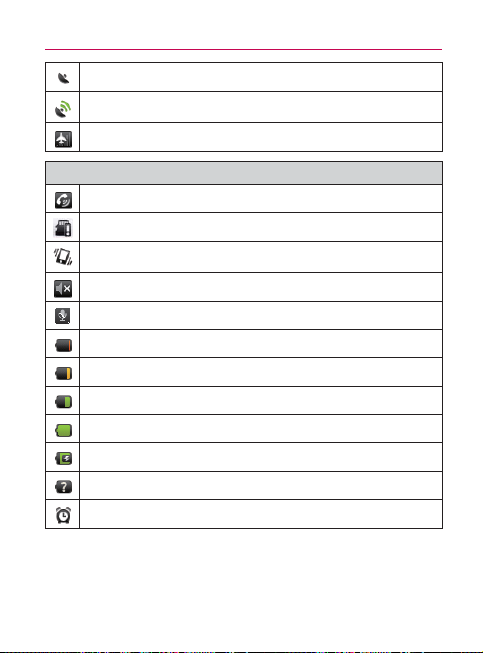
28
Device Basics
GPS On – Indicates that GPS is on.
GPS Communicating – Indicates that your phone is receiving
location data from GPS.
Airplane Mode – Indicates that Airplane Mode is activated.
Status Bar – Status Icons
Speakerphone On – Indicates that the speakerphone is on.
No microSD – Indicates that no microSD card is installed.
Vibrate Mode – Indicates that the ringer volume is set to vibrate and
all sounds are silenced.
Ringer Silenced – Indicates that all sounds are turned off.
Muted – Indicates that the phone’s microphone is muted.
Very Low Battery – Indicates that the battery is very low.
Low Battery – Indicates that the battery is low.
Battery Drained – Indicates that the battery is partially drained.
Battery Full – Indicates that the battery is fully charged.
Battery Charging – Indicates that the battery is charging.
Unknown Power Source – Cannot determine the power source.
Alarm Clock – Indicates that an alarm is set.
