LG LGV905R Owner’s Manual
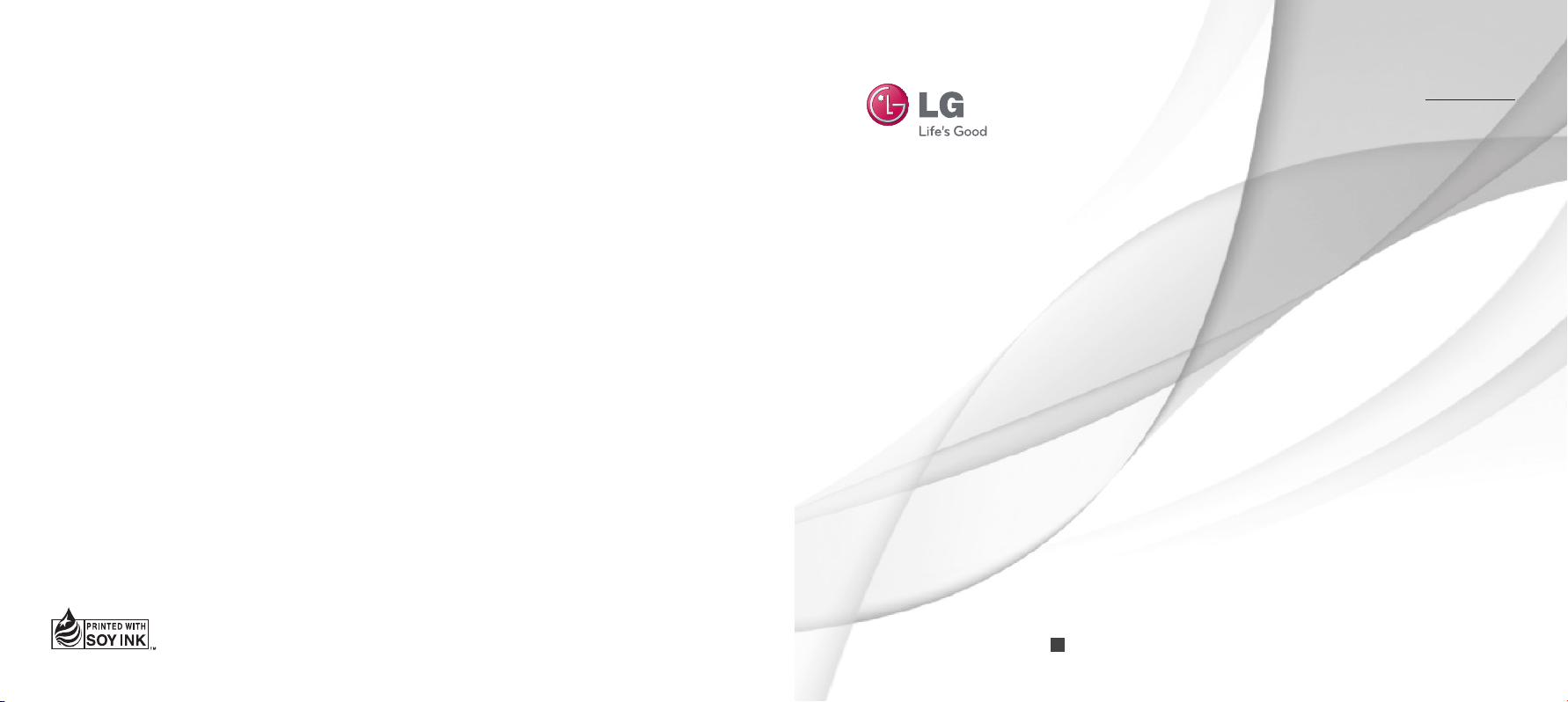
User Guide
LG-V905R
E N G L I S H
F R A N Ç A I S
Printed in Korea
P/NO : MFL67229002 (1.1)
H
www.lg.com
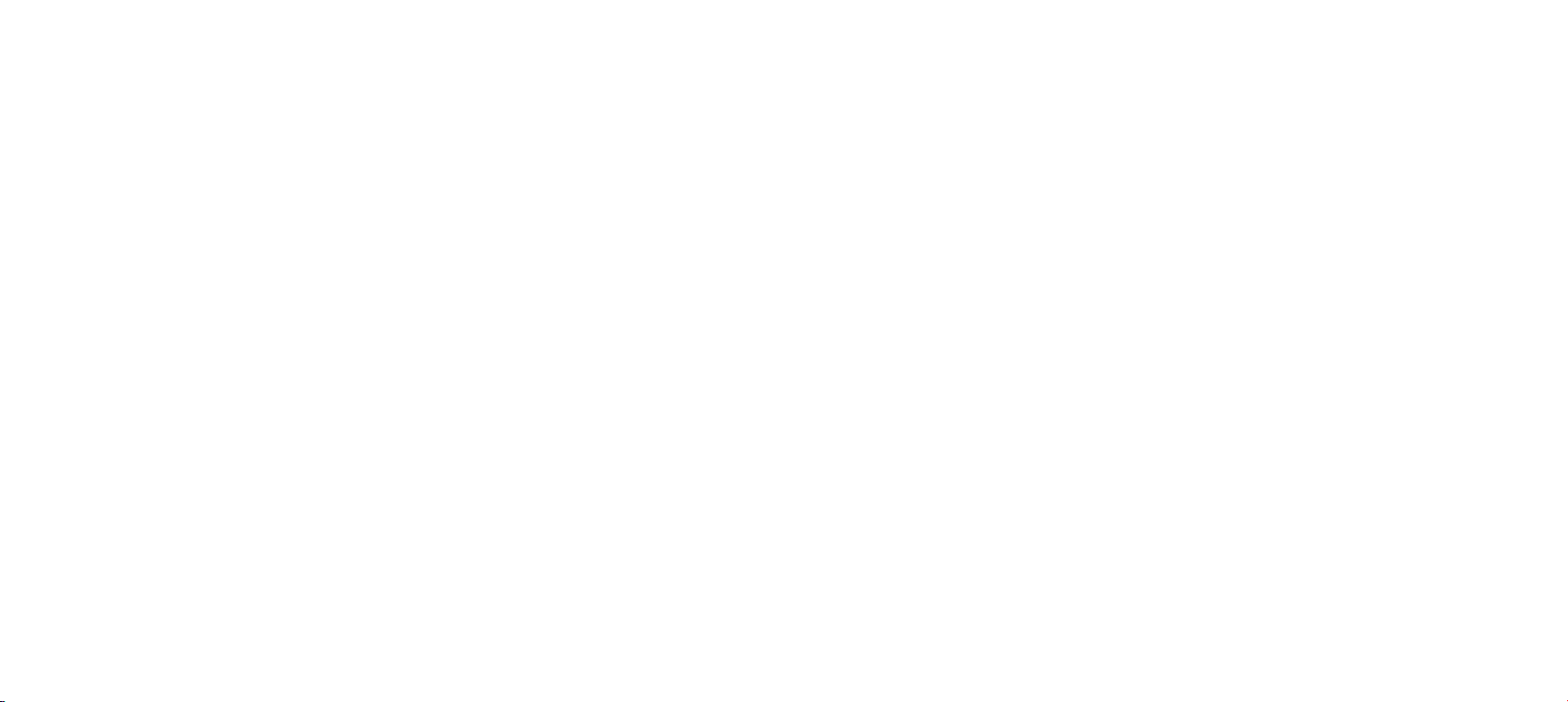

LG-V905R User Guide
This guide helps you get started using your tablet.
If you need more information, please visit www.lg.com.
•
Some of the contents of this manual may not
apply to your device depending on your device’s
software or your service provider.
•
This device is not recommended for the visually
impaired because of its touch-screen keypad.
•
Copyright ©2011 LG Electronics, Inc. All rights
reserved. LG and the LG logo are registered
trademarks of LG Group and its related entities.
All other trademarks are the property of their
respective owners.
•
Google™, Google Maps™, Gmail™, YouTube™,
Google Talk™ and Android Market™ are trademarks
of Google, Inc.
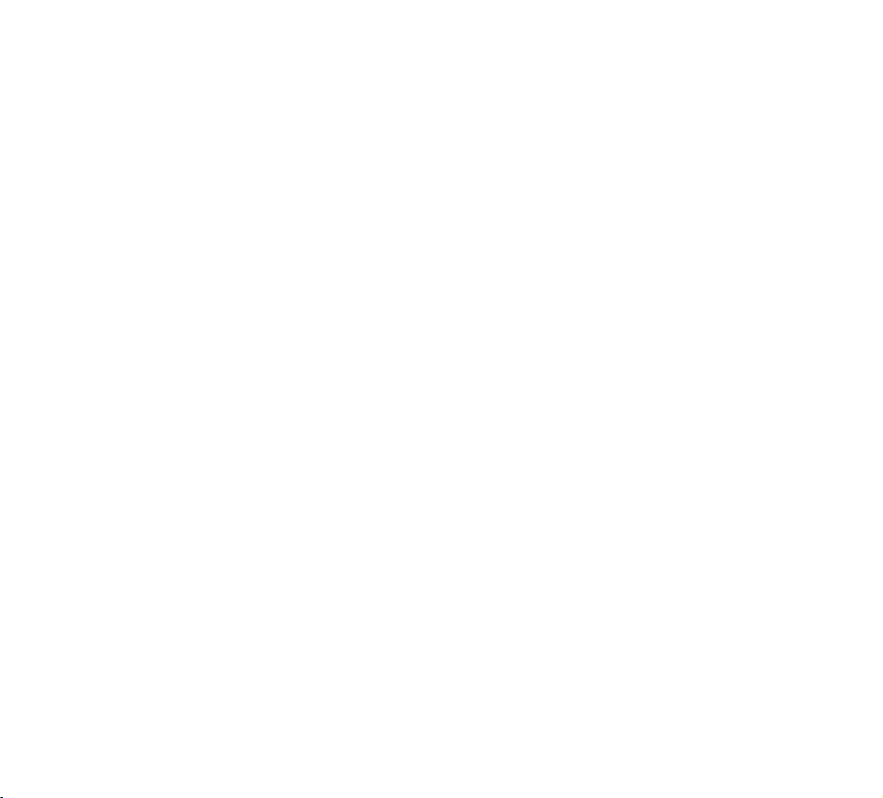
Contents
FOR YOUR SAFETY ............................... 5
Understanding your device ..................16
Before using the device, please read this! ........ 16
To optimize Battery Life .....................................16
To download the USB Driver .............................. 16
To reboot your device when the screen
freezes..................................................................16
To assure optimal device performance ............. 17
To transfer files to a computer using USB ....... 17
Before installing an open source application
and OS ................................................................. 17
Device components .............................................. 18
Inserting the SIM card ........................................ 20
Charging your battery .........................................20
Turning your device on and off ........................... 21
Locking and unlocking the screen .....................21
Secure your lock screen......................................22
Using HDMI .......................................................... 22
Google account set up .........................23
Your Home screen and basics .............24
Using the Navigation buttons............................ 24
Customizing the Home screen .......................... 25
Using the Multi-tasking functions .................... 26
Status and Notification icons ............................ 27
Notifications Panel and Quick Settings ........... 27
Touch screen tips ................................................28
On-screen Keyboard ...........................................29
Using the on-screen keyboard ......................... 29
Entering text by speaking ................................. 29
Editing text .........................................................29
Connecting to Networks and
Devices ..................................................30
Wi-Fi Networks....................................................30
Turn on Wi-Fi and connect to a network .........30
USB Tethering & Portable Wi-Fi hotspot ........30
Bluetooth...............................................................31
Turn on Bluetooth ............................................... 31
To pair your device with a Bluetooth device ..... 31
Connecting to a computer via USB .................. 32
Maps and Latitude ...............................34
Getting directions .............................................. 34
2
LG-V905R | User Guide
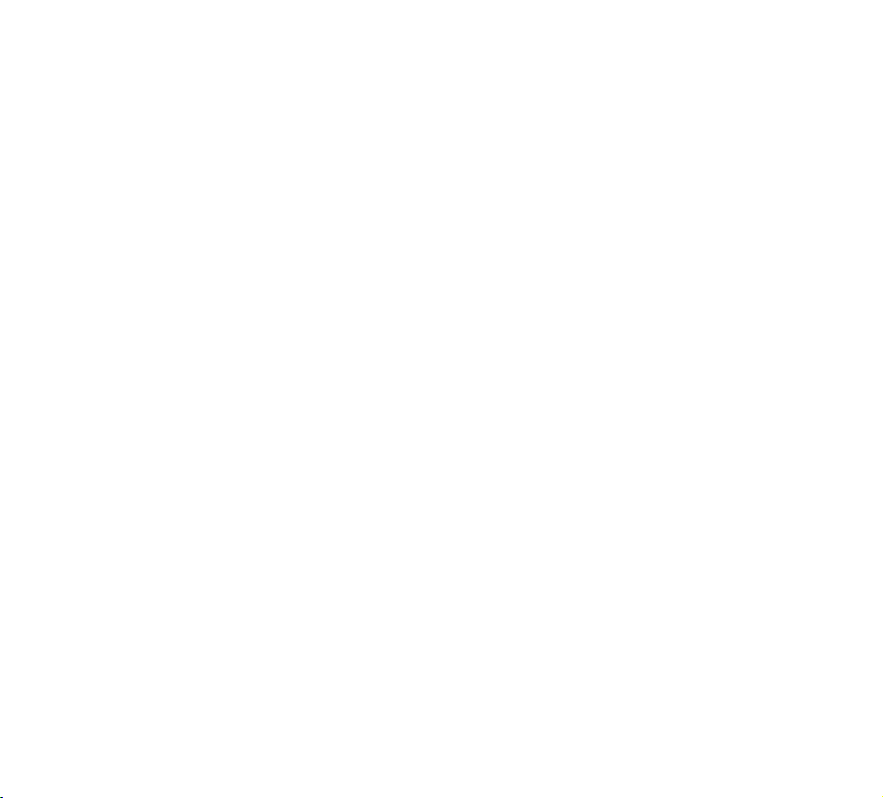
Starring a location ............................................. 34
Joining Latitude ................................................35
Finding your friends with Latitude ................... 35
Importing and Exporting contacts to your
memory ................................................................40
Sharing contacts via Bluetooth ..........................41
Market ...................................................36
Talk .........................................................37
Managing Your Friends List .............................. 37
Chatting with a friend ........................................ 37
To sign out of Google Talk™ .............................. 37
Email ......................................................38
Adding an account ..............................................38
Opening inbox ..................................................... 38
Using Combined view ......................................... 38
Changing account settings ................................ 38
Remove an email account ..................................39
Gmail™ .................................................................. 39
Contacts ............................................... 40
Adding a new contact .........................................40
Editing a contact .................................................40
Searching for a contact ...................................... 40
Photos and videos ................................42
Camera ................................................................. 42
Getting to know your camera view finder ........42
Taking a photo ....................................................42
Tagging location information to your photo .... 43
Video Camera ...................................................... 43
Getting to know your video camera
view finder .......................................................... 43
Taking a video.....................................................43
Gallery ..................................................................44
Viewing your albums .........................................44
Viewing and browsing pictures and videos .....44
Using a picture as a Contact icon or
Wallpaper ............................................................44
Getting details about your photo .....................44
Sharing a picture ...............................................45
Deleting files ...................................................... 45
3D Camcorder and 3D Player ........................... 45
Getting to know your 3D Camcorder
view finder .......................................................... 45
Taking a 3D Video .............................................. 46
3
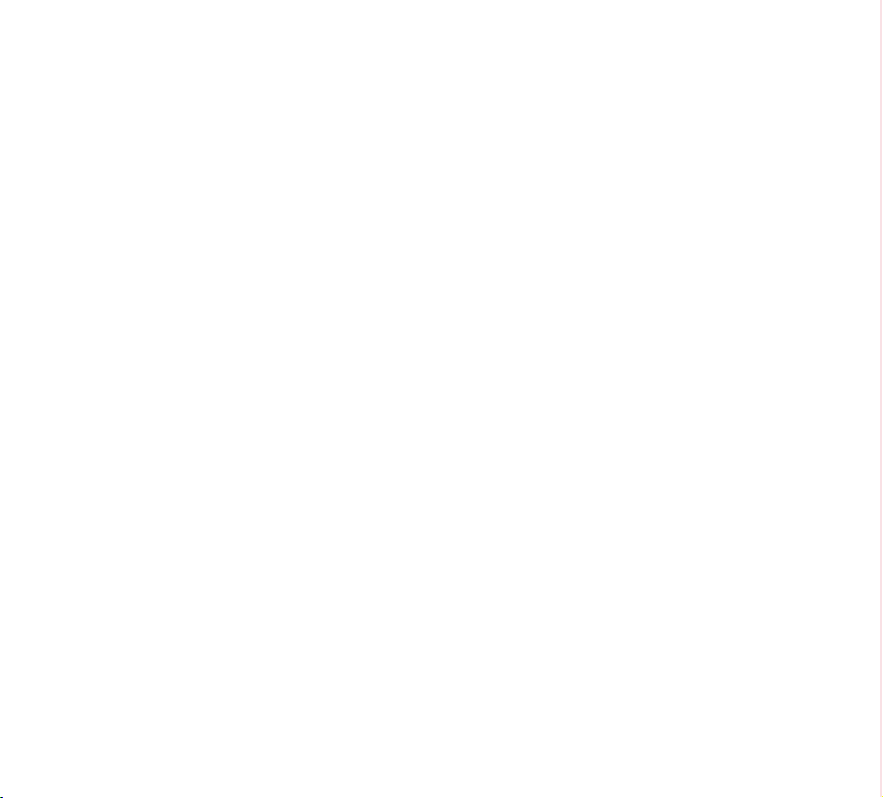
Playing a 3D Video ............................................46
Utilities ..................................................47
Calendar ............................................................... 47
Viewing your calendar ....................................... 47
Creating an event............................................... 47
Change synchronization and display
settings ............................................................... 47
Clock ..................................................................... 47
Calculator ............................................................. 47
Music .....................................................48
Viewing your music library .................................48
To create a playlist ..............................................48
Playing music ......................................................48
Wireless & networks ............................................51
Sound ....................................................................51
Screen .................................................................... 51
Location & security ............................................ 52
Applications .........................................................52
Accounts & sync .................................................. 53
Privacy ..................................................................53
Storage .................................................................54
Language & input ...............................................54
Accessibility .........................................................55
Date & time .........................................................55
About tablet ......................................................... 55
Software update ...................................56
Browser ..................................................50
Opening webpages ..............................................50
Opening multiple pages .....................................50
Adding Bookmarks to your Home screen .........50
Changing browser settings ................................ 50
Settings ..................................................51
4
LG-V905R | User Guide
Accessories ...........................................57
FAQ ........................................................58
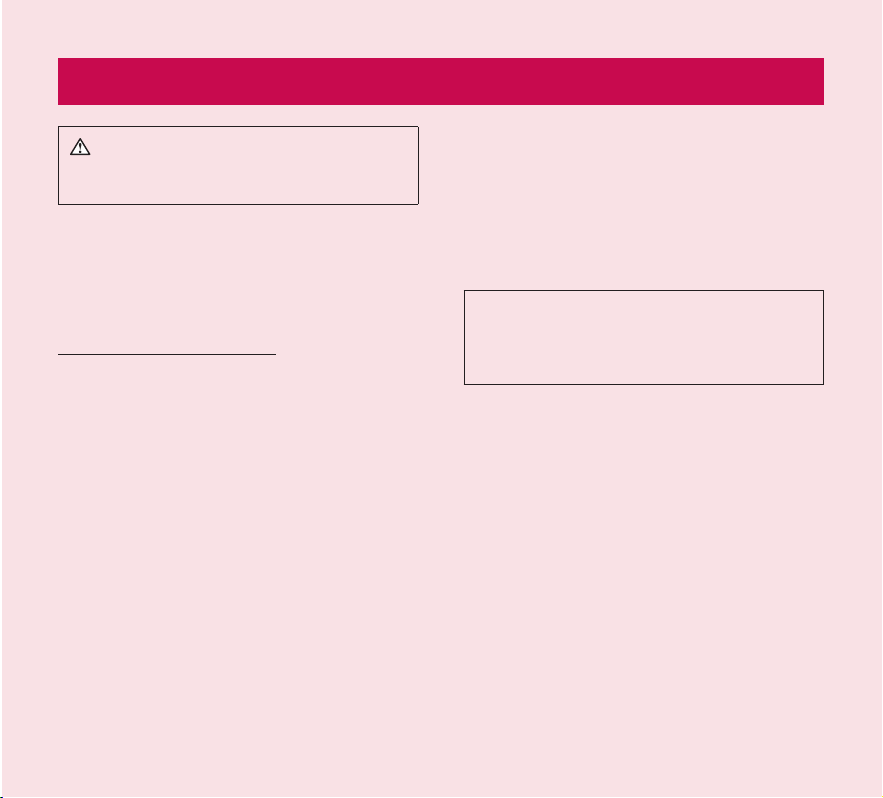
FOR YOUR SAFETY
WARNING: Failure to follow the below safety
instructions could result in injury or damage to the
device or other property.
BEFORE USING YOUR DEVICE, PLEASE READ AND
OBSERVE ALL SAFETY INFORMATION BELOW AND
OPERATING INSTRUCTIONS BEFORE USING THIS
DEVICE. FOR DETAILED OPERATING INSTRUCTIONS,
PLEASE SEE THE USER MANUAL.
Use and Care of the Device
Handling. Your device contains many sensitive
components and should be handled with care at all
times. Do not drop, disassemble, puncture, microwave,
incinerate, paint or insert foreign objects into your
device. If you put your device in a bag or suitcase
without covering the power receptacle, metallic articles,
such as a coin, paperclip or pen, may short-circuit the
device. Always cover the power receptacle when not in
use. Never attempt to repair the device yourself. Any
defect or malfunction caused by your disassembling
the device on your own, or through an unauthorized
repair entity, will void the warranty.
Battery. This device has an internal rechargeable
battery. The battery isn’t user accessible and should
only be replaced by an LG Authorized Service Centre.
Never replace or have replaced the battery with an
unapproved battery since this could damage the
device or cause the device to explode or catch fire.
The battery pack has protection circuits to protect
against certain dangers, like overheating. Do not
use the device near a place which generates static
electricity more than 100V because this could damage
the protection circuit. If the device is emanating a
bad smell, immediately discontinue use and contact
customer service.
CAUTION: THERE IS A RISK OF EXPLOSION IF
BATTERY IS REPLACED BY AN INCORRECT TYPE.
DISPOSE OF USED BATTERIES ACCORDING TO
THE INSTRUCTIONS.
Exposure to Liquids. You should avoid exposing your
devices to any water or liquids. Do not use your device
in the rain or in other wet or humid environments. Do
not spill liquids on your device. If the device gets wet,
immediately unplug it, power it down and allow it dry
completely. Do not attempt to accelerate the drying
process with an external heating source, such as oven,
microwave or hair dryer. Damage to your device as a
result of exposure to liquid is not covered under your
warranty.
Charger and Power Adapter. Recharge the battery after
long period of non-use to maximize battery life. Battery
will vary due to usage pattern and environmental
conditions. Use only an authorized charging and power
adapter device compatible with this device. Always
5
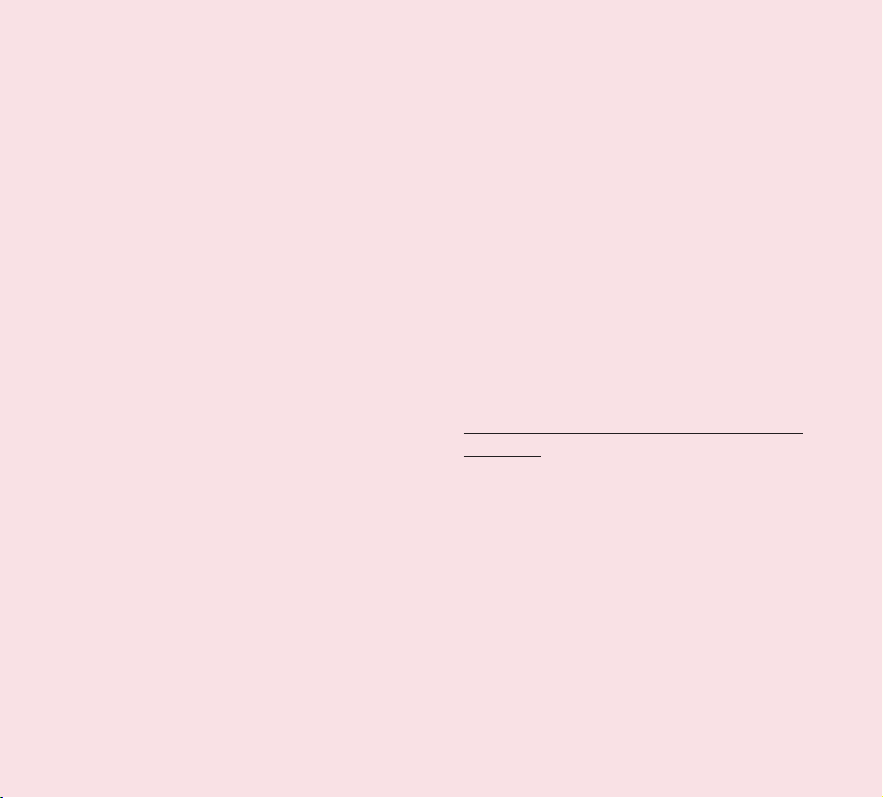
insure that the power plug is firmly connected. For a
connection to a power supply not in North America,
use the correct adapter for your device. The charger
and adapter are intended for indoor use only. Insert
the charger vertically into the wall power socket. Do not
connect or disconnect the charger with wet hands.
Always unplug the charger from the wall socket after
the device is fully charged to save unnecessary power
consumption of the charger.
Unplug the charger in the event of any of the
following: (1) during lightning storms ; (2) the power
cord or plug is damaged or frayed; (3) the adapter
case is damaged; or (4) the charger or device has
become exposed to liquid. LG is not responsible for,
nor shall your warranty cover, damage to your device
resulting from use with any unauthorized chargers or
power adapters.
Charging temperature range is between 32 °F (0°C)
and 113°F (45°C). Charging out of recommended
range might cause the generating heat or serious
damage of battery as well as the deterioration of the
battery’s characteristics and cycle life.
Do not damage the power cord by bending, twisting or
heating and do not allow the power chord to become
crimped as it may cause electric spark or fire.
Display Screen. The display on this device is made
of glass and could break or crack if dropped or if it
receives a substantial impact. Do not use, touch or
attempt to remove or fix broken glass if chipped or
cracked. Damage to the glass display due to abuse or
misuse is not covered under the warranty.
Cleaning the Device. To clean your device, unplug
all cables and turn off the device. Use a soft, slightly
damp, lint-free cloth to clean the device and do not
get liquid or moisture in any of the ports or openings
of the device. The screen may be cleaned simply with
a soft, dry, lint free cloth. Do not use harsh chemicals,
cleaning solvents or strong detergents to clean the
device.
Extreme Temperatures. Operate the device in an
environment that is between 32°F (0°C) and 95°F
(35°C). Never store your device in temperature less
than -4°F (-20°C) or greater than 113°F (45°C).
Do not leave your device under the blazing sun or in
a heated car. The battery may generate heat, smoke
or flame. Storage in extreme temperatures may also
cause the deterioration of the battery or cycle life.
Warning About 3-D Viewing, Seizures and
Blackouts
Failure to follow the following safety warnings and
instructions could result in a serious accident or injury.
3-D Content. Viewing 3D content, including videos
and games, for a long period of time can cause
drowsiness, headaches, nausea or fatigue. Stop
viewing immediately and rest if you experience any of
these symptoms.
• Use 3D imaging function only for watching 3D
images.
• Some 3D content may cause you to react with
sudden motions, such as ducking or dodging the
image displayed in the video/game. Therefore, it
6
LG-V905R | User Guide
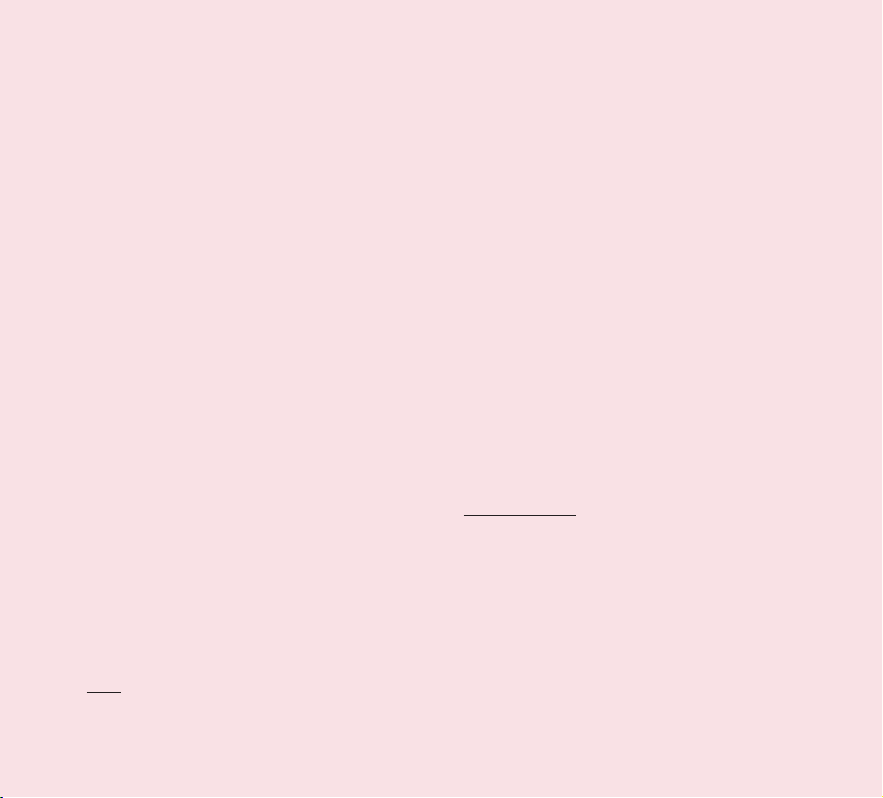
is best if you do not view 3D content near fragile
objects or near any sharp objects that can create
injuries.
• It is recommended that parents speak to a physician
before allowing children under the age of 5 to view
3-D content.
• Some viewers may feel disoriented after viewing 3D
content. Therefore, after you view 3D content on
your device, take a moment to regain awareness of
your surrounding before moving.
Warning for photosensitization seizure.
• Photosensitization seizures are seizures that are
triggered by visual stimuli that form patterns in
time or space, such as flashing lights, bold, regular
patterns, or regular moving patterns.
• If you or anyone in your family has a history of
epilepsy or seizure, please check with a medical
specialist before viewing 3D content.
• If you or anyone in your family experience any of
the following symptoms, immediately stop viewing
the content and consult a doctor: dizziness or
lightheadedness, visual transition or altered vision,
visual or facial instability, such as eye or muscle
twitching, unconscious action, convulsions, loss of
consciousness, confusion or disorientation, loss of
directional sense, cramps, or nausea. Parents should
closely monitor their children, including teenagers,
for these symptoms as they may be more sensitive
to the effects of watching content.
• Note: These symptoms can occur in unspecified
conditions without any previous history.
• Avoid prolonged, uninterrupted use of this device,
hold the device some distance from your eyes, use
in a well-lit room and take frequent breaks.
Risk of photosensitization seizure can be reduced
with the following actions:
• Take frequent breaks from watching content on your
device, especially 3D content.
• For those who have vision that is different in each
eye, they should only view 3D content after taking
vision correction measures.
• Do not watch the 3D content when tired or sick, and
avoid viewing the 3D content for a long period of
time.
• Some viewers may feel disoriented after viewing 3D
content. Therefore, after you view 3D content on
your device, take a moment to regain awareness of
your surrounding before moving.
• Avoid prolonged, uninterrupted use of this device,
hold the device some distance from your eyes, use
in a well-lit room and take frequent breaks.
Driving Safety
It can be dangerous to use this device while driving a
vehicle. Please check the laws and regulations on the
use of wireless devices in the areas where you drive
and always obey them. If using this device while driving,
please remember the following:
• Give full attention to driving. Driving safely is always
your first responsibility;
• Never use wireless data services, such as text
messaging, email, or web browsing, while operating
your vehicle.
7
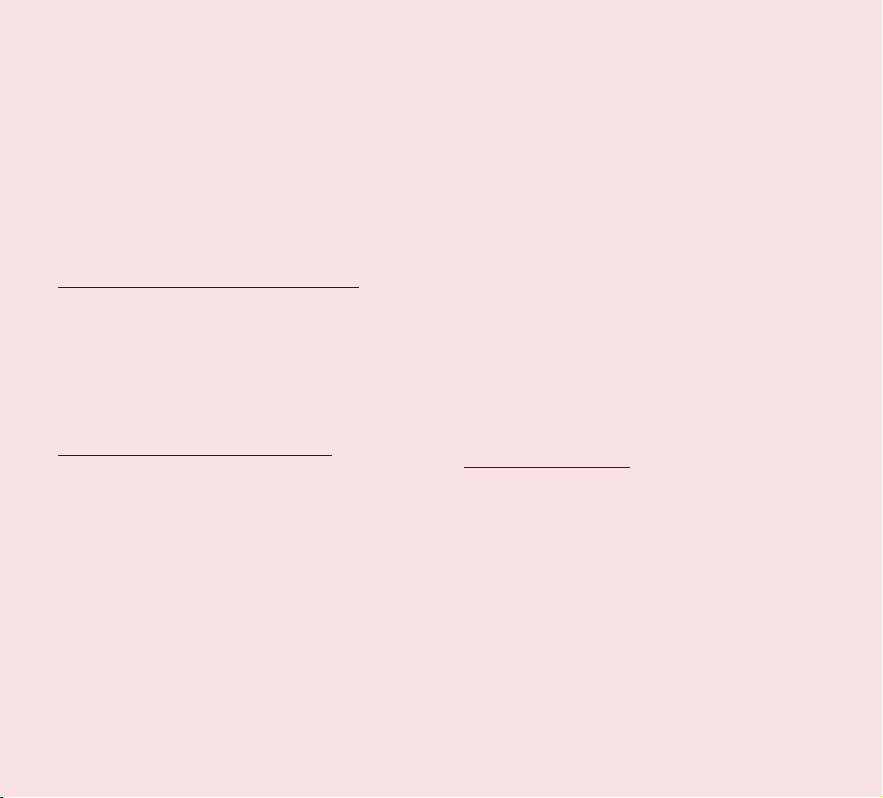
• If your device is capable of receiving or making voice
calls, use of a hands-free device is recommended
and may be required pursuant to local law.
• Use of headphones to listen to your device while
driving, even if only in one ear, is dangerous and
illegal is most jurisdictions.
• Laws in some states prohibit or limit the ability to
mount this device on or near the windshield of a
vehicle. Please consult your state or local laws.
For Vehicles Equipped with an Air Bag
An air bag inflates with great force. DO NOT place
objects, including either installed or portable wireless
equipment, in the area over the air bag or in the air
bag deployment area. If in-vehicle wireless equipment
is improperly installed and the air bag inflates, serious
injury could result.
GPS/Location Services/Navigation
Your device uses Global Positioning System (GPS)
signals for its location-based applications, like maps
and turn-by-turn navigation. Data collected by these
applications are provided by third parties and are
subject to change without notice. Further, GPS services
may not be available or of limited availability in certain
areas or information may be outdated, incomplete or
inaccurate. Therefore, GPS applications should only be
relied on for general location based guidance. Users
should always visually confirm that navigation instructions
are accurate and consistent with what they see before
following them. Users may also wish to consult additional
sources for precise locations and directions. LG takes no
responsibility for the accuracy or results of any data or
information provided by a third party provider of maps or
navigation services, even if preloaded on your device.
USERS OF GPS SERVICES SHOULD ALWAYS BE
CAREFUL TO PAY ATTENTION TO ROAD SIGNS,
TRAFFIC LIGHTS, TRAFFIC CONDITIONS, ROAD
CONDITIONS, CLOSURES AND ALL OTHER FACTORS
THAT AFFECT SAFE AND LAWFUL DRIVING.
Location-based information includes information that
can be used to determine the approximate location
of your device. Your device transmits location-based
information while connected to a wireless carrier network.
In addition, certain location-based applications require
location-based information to function properly and also
transmit your location-based data. Location-based data
may be shared with third parties, including your wireless
service provider, LG, third party application providers and
others.
Third Party Software
Many services and applications offered through this
device are provided by various third party operating
system, software and application developers. If you
download or use such a service or application, including
from an applications marketplace, you should carefully
review the terms of such service or application. If you
USE ANY of these services or applications, personal
information you submit may be read, collected, or used
by the service or application provider and/or other
users of those forums. LG is not responsible for your
use of those applications or information you choose
to submit or share with others. Specific terms and
8
LG-V905R | User Guide
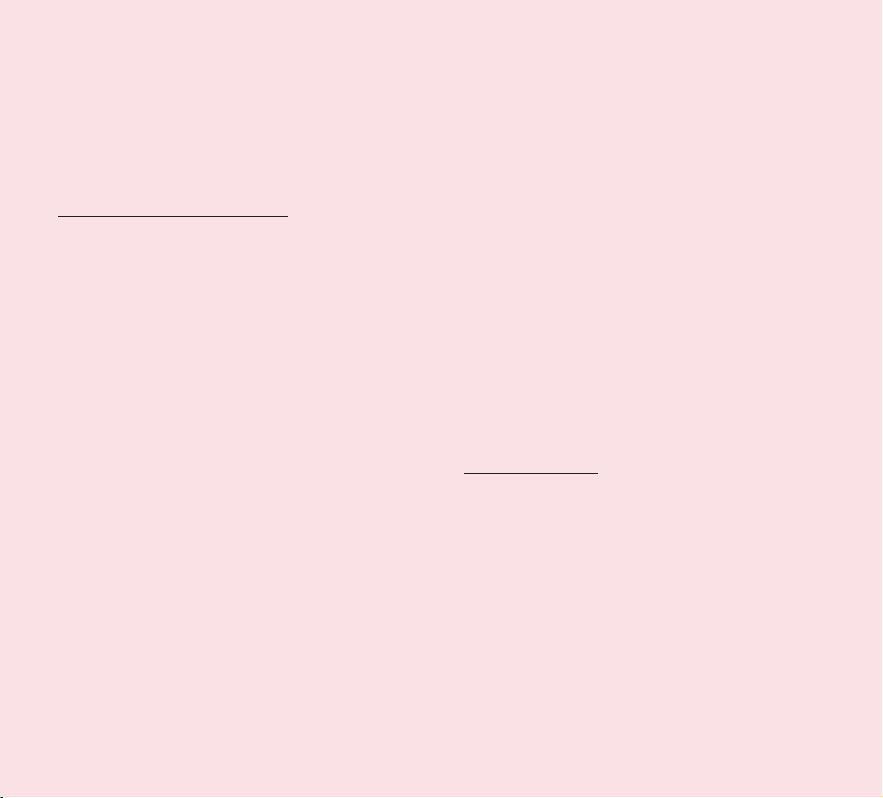
conditions, terms of use, and privacy polices apply to
those applications and services. Please review carefully
any and all terms and conditions applicable to those
applications and services including those related to any
location-based services for any particular privacy policies,
risks or waivers.
Avoid Potential Hearing Loss
Note: Excessive sound pressure from earphones can
cause hearing loss.
Prolonged exposure to loud sounds (including music)
is the most common cause of preventable hearing
loss. Some scientific research suggests that using
portable audio devices, such as portable music players,
at high volume settings for long durations may lead to
permanent noise-induced hearing loss. This includes the
use of headphones (including headsets, earbuds and
Bluetooth® or other wireless devices). Exposure to very
loud sound has also been associated in some studies
with tinnitus (a ringing in the ear), hypersensitivity to
sound and distorted hearing. Individual susceptibility to
noise-induced hearing loss and other potential hearing
problems varies. The amount of sound produced by a
portable audio device varies depending on the nature
of the sounds, the device, the device setting and the
headphones. You should follow some commonsense
recommendations when using any portable audio device:
• Set the volume in a quiet environment and select
the lowest volume at which you can hear adequately.
• When using headphones, turn the volume down if
you cannot hear the people speaking near you or if
the person sitting next to you can hear what you are
listening to.
• Do not turn the volume up to block out noisy
surrounding. If you choose to listen to your portable
device in a noisy environment, use noise-cancelling
headphone to block out background environmental
noise.
• Limit the amount of time you listen. As the volume
increase, less time is required before your hearing
could be affected.
• Avoid using headphones after exposure to extremely
loud noises, such as music concerts, that might
cause temporary hearing loss. Temporary hearing
loss might cause unsafe volumes to sound normal.
• Do not listen at any volume that causes you
discomfort. If you experience ringing in your ears,
hear muffled speech or experience any temporary
hearing difficulty after listening to your portable
audio device, discontinue use and consult your
doctor.
Children’s Safety
This device is packaged with small parts that can, if
swallowed by children, cause asphyxiation or suffocation
resulting in serious injury or death. This device also
contains an internal battery that can be hazardous if
the device is not used or maintained properly. Keep this
device and its accessories away from small children.
9
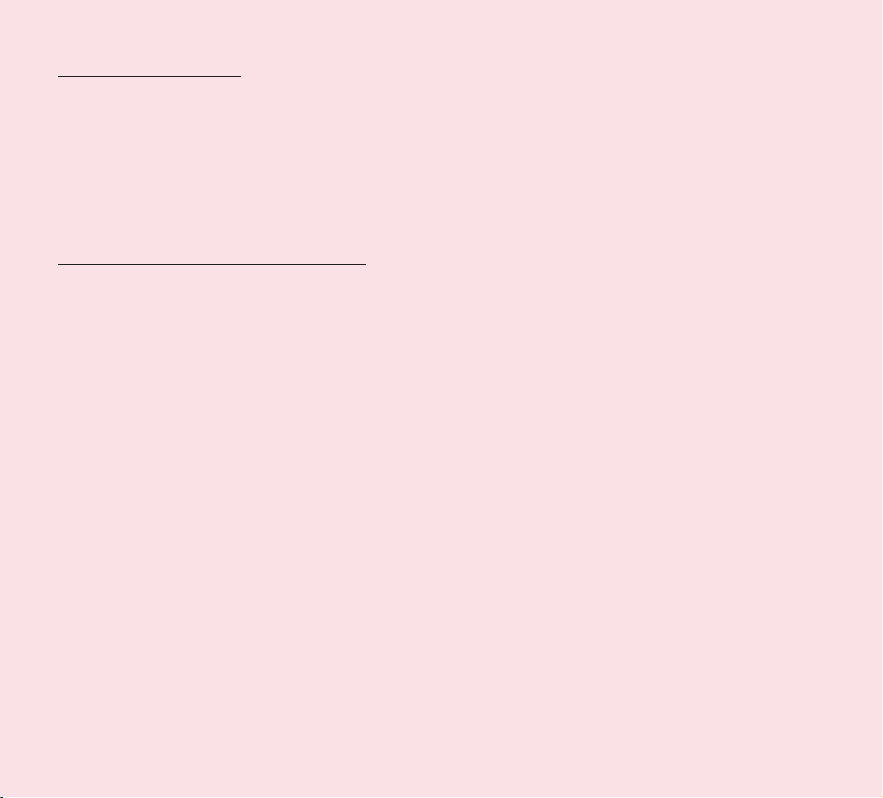
Proper Device Disposal
This device and its battery should be recycled to avoid
harm to the environment. Disposal of your device and
the battery inside should be in accordance with all
applicable laws. It may be prohibited by law to dispose
of this device and its battery with your household trash.
Never dispose of your battery in a fire or with other
hazardous or flammable materials.
FCC Radio Frequency (RF) Information
WARNING! Read this information before operating
the device.
In August 1996, the Federal Communications
Commission (FCC) of the United States, with its action
in Report and Order FCC 96-326, adopted an updated
safety standard for human exposure to Radio Frequency
(RF) electromagnetic energy emitted by FCC regulated
transmitters. Those guidelines are consistent with
the safety standard previously set by both U.S. and
international standards bodies. The design of this device
complies with the FCC guidelines and these international
standards.
Bodily Contact During Operation
This device was tested for typical use with the back of
the device kept 0 inch (0 cm) from the body.
Vehicle-Mounted External Antenna
(Optional, if available.)
To satisfy FCC RF exposure requirements, keep 8 inches
(20 cm) between the user / bystander and vehiclemounted external antenna. For more information about
RF exposure, visit the FCC website at www.fcc.gov.
Caution
Use only the supplied antenna. Use of unauthorized
antennas (or modifications to the antenna) could
impair RF quality, damage the device, void your
warranty and/or violate FCC regulations. Don’t use the
device with a damaged antenna. A damaged antenna
could cause a minor skin burn. Contact your local
dealer for a replacement antenna.
Consumer Information About Radio Frequency
Emissions
Your wireless device, which contains a radio transmitter
and receiver, emits radio frequency energy during
use. The following consumer information addresses
commonly asked questions about the health effects of
wireless devices.
Are wireless devices safe?
Scientific research on the subject of wireless
devices and radio frequency (“RF”) energy has been
conducted worldwide for many years, and continues. In
the United States, the Food and Drug Administration
(“FDA”) and the Federal Communications Commission
(“FCC”) set policies and procedures for wireless
devices. The FDA issued a website publication on
health issues related to the device usage where it
states, “The scientific community at large believes that
the weight of scientific evidence does not show an
association between exposure to radiofrequency (RF)
from the devices and adverse health outcomes. Still
the scientific community does recommend conducting
additional research to address gaps in knowledge. That
research is being conducted around the world and
FDA continues to monitor developments in this field.
10
LG-V905R | User Guide
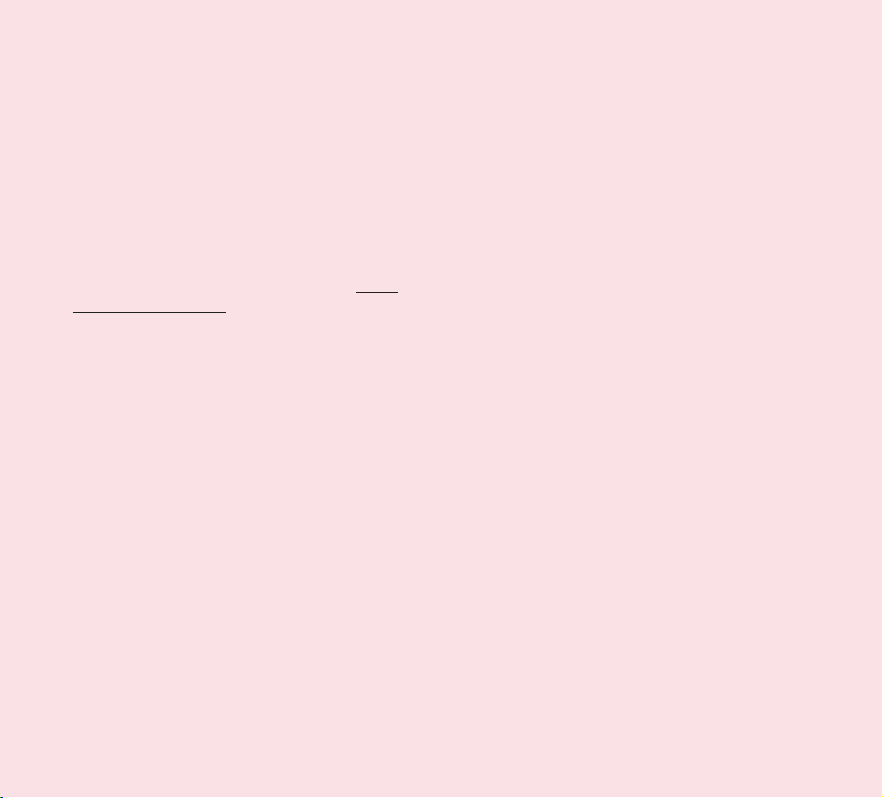
You can access the joint FDA/FCC website at http://
www.fda.gov (under “C” in the subject index, select
Cell Phones > Research). You can also contact the
FDA toll-free at (888) 463-6332 or (888) INFO-FDA.
In June 2000, the FDA entered into a cooperative
research and development agreement through which
additional scientific research is being conducted.
The FCC issued its own website publication stating
that “there is no scientific evidence that proves that
wireless device usage can lead to cancer or a variety
of other problems, including headaches, dizziness or
memory loss”. This publication is available at http://
www.fcc.gov/oet/rfsafety or through the FCC at (888)
225-5322 or (888) CALL-FCC.
What does “SAR” mean?
In 1996, the FCC, working with the FDA, the U.S.
Environmental Protection Agency, and other agencies,
established RF exposure safety guidelines for wireless
devices in the United States. Before a wireless device
model is available for sale to the public, it must be
tested by the manufacturer and certified to the FCC
that it does not exceed limits established by the
FCC. One of these limits is expressed as a Specific
Absorption Rate, or “SAR.” SAR is a measure of the
rate of absorption of RF energy in the body. Tests for
SAR are conducted with the device transmitting at its
highest power level in all tested frequency bands. Since
1996, the FCC has required that the SAR of handheld
wireless devices not exceed 1.6 watts per kilogram,
averaged over one gram of tissue. Although the SAR
is determined at the highest power level, the actual
SAR value of a wireless device while operating can be
less than the reported SAR value. This is because the
SAR value may vary from call to call, depending on
factors such as proximity to a cell site, the proximity
of the device to the body while in use, and the use of
hands-free devices. Before a device model is available
for sale to the public, it must be tested and certified to
the FCC that it does not exceed the limit established
by the government-adopted requirement for safe
exposure. The tests are performed in positions and
locations (e.g., at the ear and worn on the body) as
required by the FCC for each model.
The highest SAR value for this device when worn on
the body, as described in this user guide, is 1.25 W/kg.
While there may be differences between SAR levels of
various devices and at various positions, they all meet
the government requirement for safe exposure. The
FCC has granted an Equipment Authorization for this
model device with all reported SAR levels evaluated as
in compliance with the FCC RF emission guidelines.
SAR information on this model device is on file with the
FCC and can be found under the Display Grant section
of http://www.fcc.gov/oet/ea/fccid/ after searching on
FCC ID BEJV905. For more information about SARs,
see the FCC’s OET Bulletins 56 and 65 at http://www.
fcc.gov/Bureaus/Engineering_Technology/Documents/
bulletins or visit the Cellular Telecommunications
Industry Association website at http://www.ctia.org/
consumer_info/index.cfm/AID/10371. You may also wish
to contact the manufacturer of your device.
• In the United States and Canada, the SAR limit
for mobile phones used by the public is 1.6 watts/
kg (W/kg) averaged over one gram of tissue. The
11
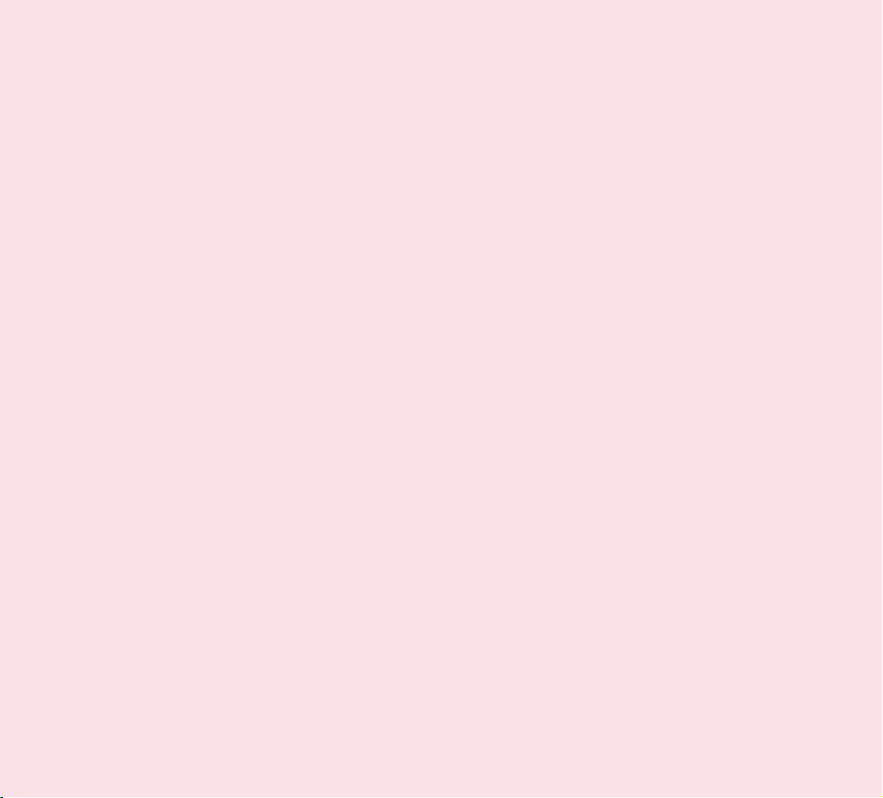
standard incorporates a substantial margin of safety
to give additional protection for the public and to
account for any variations in measurements.
• Product meets current FCC & IC Radio Frequency
Exposure Guidelines.
FCC ID: BEJV905
IC ID: 2703C-V905
Can I minimize my RF exposure?
If you are concerned about RF, there are several
simple steps you can take to minimize your RF
exposure. You can, of course, reduce your use time.
You can place more distance between your body and
the source of the RF, as the exposure level drops
off dramatically with distance. The FDA/FCC website
states that “hands-free kits can be used with wireless
devices for convenience and comfort. On the other
hand, if the device is mounted against the waist or
other part of the body during use, then that part
of the body will absorb more RF energy. Wireless
devices marketed in the U.S. are required to meet
safety requirements regardless of whether they are
used against the head or against the body. Either
configuration should result in compliance with the
safety limit.”
Do wireless devices pose any special risks to
children?
The FDA/FCC website states that “the scientific
evidence does not show a danger to users of wireless
communication devices, including children.” The
FDA/FCC website further states that “some groups
sponsored by other national governments have
advised that children be discouraged from using
wireless devices at all”. For example, the Stewart
Report from the United Kingdom [“UK”] made such a
recommendation in December 2000. In this report a
group of independent experts noted that no evidence
exists that using a device causes brain tumors or
other ill effects. The UK’s recommendation to limit
the device use by children was strictly precautionary; it
was not based on scientific evidence that any health
hazard exists. A copy of the UK’s leaflet is available
at http://www.dh.gov.uk (search “mobile”), or you
can write to: NRPB, Chilton, Didcot, Oxon OX11 ORQ,
United Kingdom. Copies of the UK’s annual reports
on mobile devices and RF are available online at www.
iegmp.org.uk and http://www.hpa.org.uk/radiation/
(search “mobile”). Parents who wish to reduce their
children’s RF exposure may choose to restrict their
children’s wireless device use.
Where can I get further information about RF
emissions?
For further information, see the following additional
resources (websites current as of April 2005):
U.S. Food and Drug Administration
FDA Consumer magazine
November-December 2000
Telephone: (888) INFO-FDA
http://www.fda.gov (Under “c” in the subject index,
select Cell Phones > Research.)
U.S. Federal Communications Commission
445 12th Street, S.W.
Washington, D.C. 20554
12
LG-V905R | User Guide
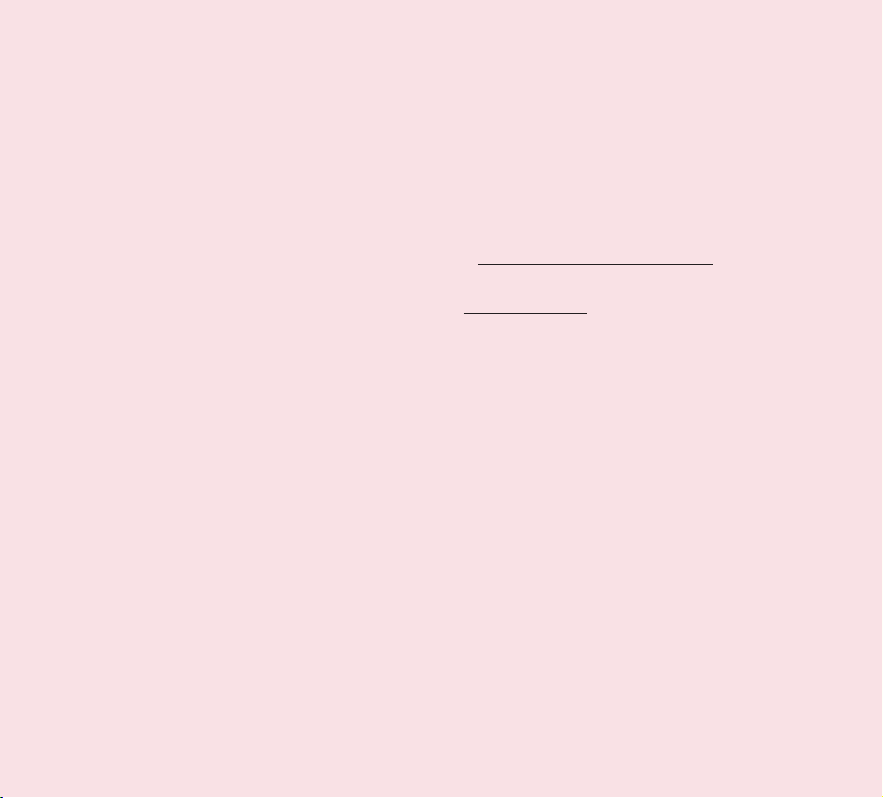
Telephone: (888) 225-5322
http://www.fcc.gov/oet/rfsafety
Independent Expert Group on Mobile Devices
http://www.iegmp.org.uk
Royal Society of Canada Expert Panels on Potential
Health Risks of Radio Frequency Fields from Wireless
Telecommunication Devices
283 Sparks Street
Ottawa, Ontario K1R 7X9
Canada
Telephone: (613) 991-6990
World Health Organization
Avenue Appia 20
1211 Geneva 27
Switzerland
Telephone: 011 41 22 791 21 11
http://www.who.int/mediacentre/factsheets/fs193/en/
International Commission on Non-Ionizing Radiation
Protection
c/o Bundesamt fur Strahlenschutz
Ingolstaedter Landstr. 1
85764 Oberschleissheim
Germany
Telephone: 011 49 1888 333 2156
http://www.icnirp.de
American National Standards Institute
1819 L Street, N.W., 6th Floor
Washington, D.C. 20036
Telephone: (202) 293-8020
http://www.ansi.org
National Council on Radiation Protection and
Measurements
7910 Woodmont Avenue, Suite 800
Bethesda, MD 20814-3095
Telephone: (301) 657-2652
http://www.ncrponline.org
Engineering in Medicine and Biology Society,
Committee on Man and Radiation (COMAR) of the
Institute of Electrical and Electronics Engineers
http://ewh.ieee.org/soc/embs/comar/
RF Interference
Electronic Devices. Most modern electronic equipment
is shielded from RF signals. However, certain electronic
equipment may not be shielded against the RF signals
from your wireless device.
Pacemakers. The Health Industry Manufacturers
Association recommends that a minimum
separation of six (6) inches be maintained between a
handheld wireless device and a pacemaker to avoid
potential interference with the pacemaker. These
recommendations are consistent with the independent
research by and recommendations of Wireless
Technology Research.
Persons with pacemakers:
• Should ALWAYS keep the device more than six (6)
inches from their pacemaker when the device is
turned ON;
• Should not carry the device in a breast pocket;
13
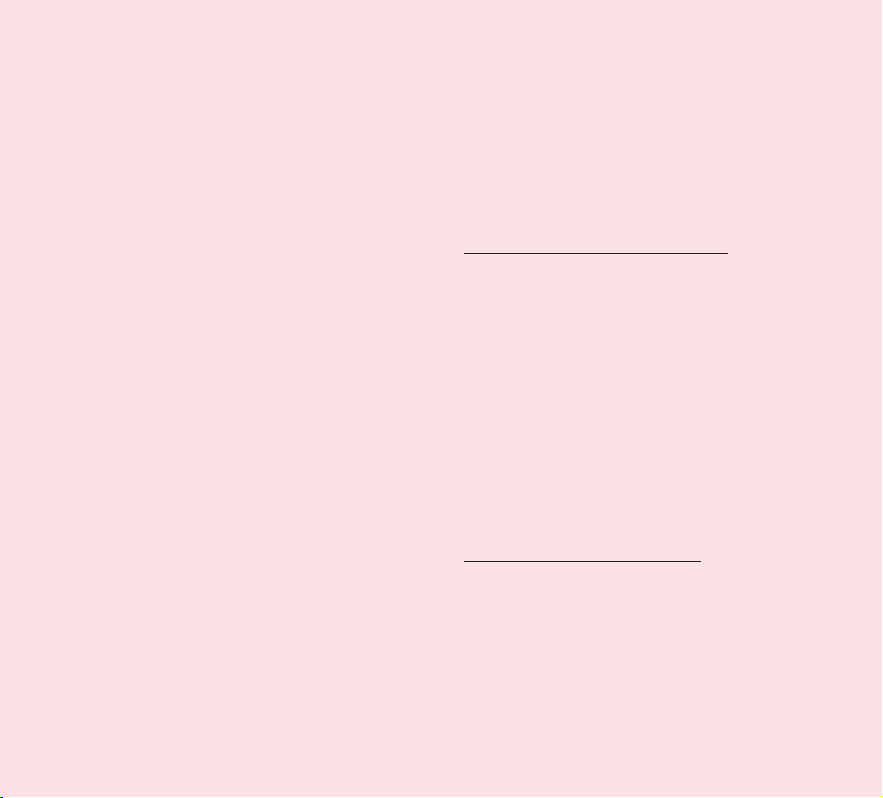
• Should use the ear opposite the pacemaker to
minimize the potential for interference;
• Should turn the device OFF immediately if there
is any reason to suspect that interference is taking
place.
Hearing Aids. Some digital wireless devices may
interfere with some hearing aids. In the event of such
interference, you may want to consult your service
provider (or call the customer service line to discuss
alternatives).
Other Medical Devices. If you use any other personal
medical device, consult the manufacturer of your
device to determine if it is adequately shielded from
external RF energy. Your physician may be able to
assist you in obtaining this information.
Health Care Facilities. Turn your device OFF in health
care facilities when any regulations posted in these
areas instruct you to do so. Hospitals or health care
facilities may use equipment that could be sensitive to
external RF energy.
Vehicles. RF signals may affect improperly installed
or inadequately shielded electronic systems in
motor vehicles. Check with the manufacturer or its
representative regarding your vehicle. You should also
consult the manufacturer of any equipment that has
been added to your vehicle.
Posted Facilities. Turn your device OFF in any facility
where posted notices so require.
Aircraft. FCC regulations prohibit using your device
while in the air. Switch OFF your device before
boarding an aircraft.
Blasting Areas. To avoid interfering with blasting
operations, turn your device OFF when in a “blasting
area” or in areas posted: “Turn off two-way radio”.
Obey all signs and instructions.
Potentially Explosive Atmosphere
Turn your device OFF when in any area with a
potentially explosive atmosphere and obey all signs
and instructions. Sparks in such areas could cause
an explosion or fire resulting in bodily injury or even
death. Areas with a potentially explosive atmosphere
are often, but not always marked clearly. Potential areas
may include: fueling areas (such as gasoline stations);
below deck on boats; fuel or chemical transfer or storage
facilities; vehicles using liquefied petroleum gas (such
as propane or butane); areas where the air contains
chemicals or particles (such as grain, dust, or metal
powders); and any other area where you would normally
be advised to turn off your vehicle engine.
Contact With Magnetic Items.
Do not place items containing magnetic components
such as a credit card, device card, bank book or subway
ticket near your device. The magnetism of the device
may damage the data stored in the magnetic strip.
14
LG-V905R | User Guide
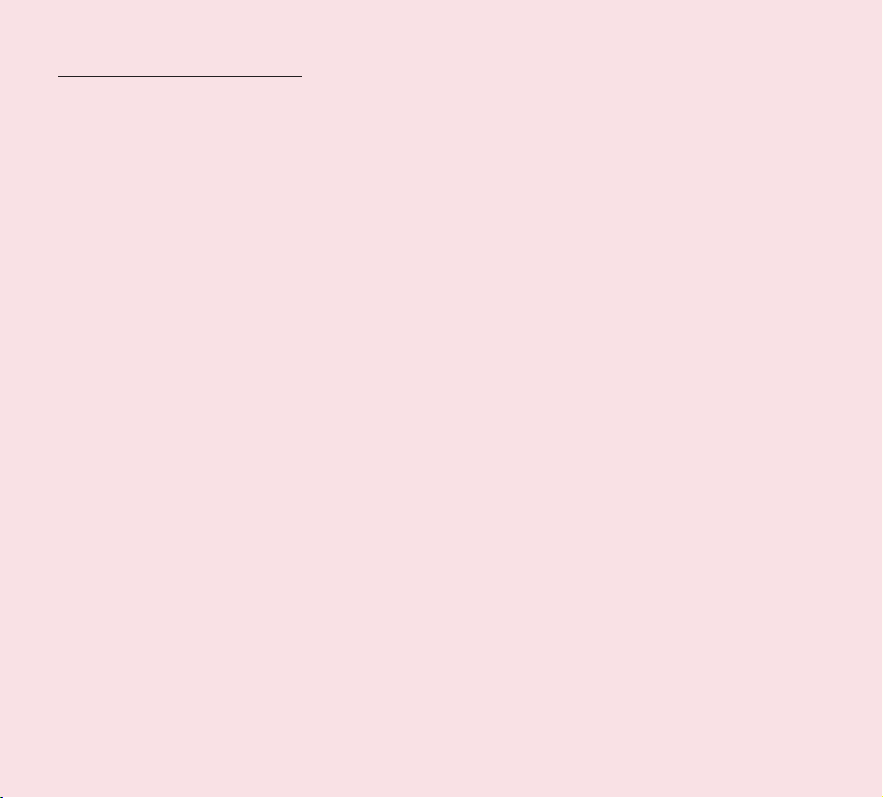
FCC/IC Compliance Statement
Part 15 Class B Compliance
This device and its accessories comply with part15 of
FCC rules and ICES-003 Class B digital apparatus
requirements for Industry Canada. Operation is subject
to the following two conditions:
(1) This device & its accessories may not cause harmful
interference.
(2) This device & its accessories must accept any
interference received, including interference that may
cause undesired operation.
Part 15.21 statement
Any changes or modifications not expressly approved
by the manufacturer could void the user’s authority to
operate the equipment.
Part 15.105 Statement
This equipment has been tested and found to comply
with the limits for a class B digital device, pursuant to
Part 15 of the FCC Rules. These limits are designed
to provide reasonable protection against harmful
interference in a residential installation. This equipment
generates uses and can radiate radio frequency energy
and, if not installed and used in accordance with the
instructions, may cause harmful interference to radio
communications. However, there is no guarantee that
interference will not occur in a particular installation.
If this equipment does cause harmful interference or
television reception, which can be determined by turning
the equipment off and on, the user is encouraged to
try to correct the interference by one or more of the
following measures:
• Reorient or relocate the receiving antenna.
• Increase the separation between the equipment and
receiver.
• Connect the equipment into an outlet on a
circuit different from that to which the receiver is
connected.
• Consult the dealer or an experienced radio/TV
technician for help.
15
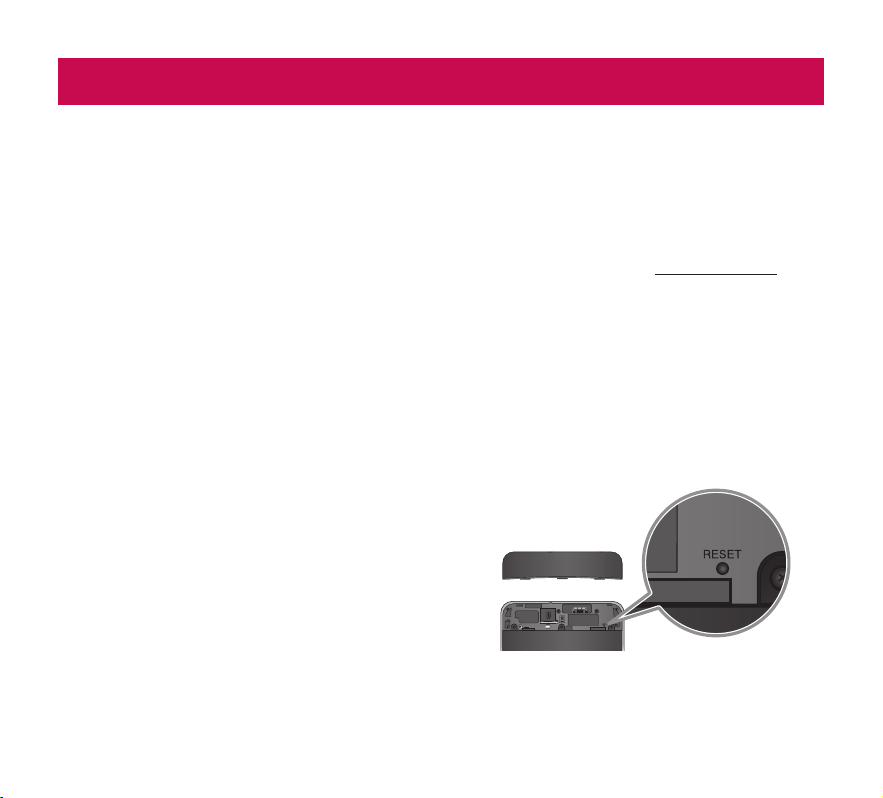
Understanding your device
Before using the device, please read this!
To optimize Battery Life:
You can extend your battery’s life between charges
by turning off features that you don’t need to run
constantly in the background. You can also monitor
how applications and system resources consume
battery power.
To extend the life of your battery:
•
Turn off radio communications that you aren’t
using, such as Wi-Fi, Bluetooth, or GPS.
•
Turn down screen brightness and set a shorter
screen timeout.
•
Turn off automatic syncing for Gmail™, Calendar,
Contacts, and other applications.
•
If you know you won’t be near a mobile or Wi-Fi
network for a while, switch to Airplane mode.
To check the battery charge level:
•
Apps > Settings > About tablet > Status
To monitor and control what uses the battery:
The Battery use screen lists the apps that have
been using the battery, from greatest to least battery
use. You can use it to turn off apps that you’ve
downloaded, if they are consuming too much power.
•
Apps > Settings > Applications > Battery use.
16
LG-V905R | User Guide
To download the USB Driver:
To use USB tethering and USB debugging, you need
to install the “LG USB Driver” on your PC first.
The LG USB Driver is downloadable from the LG
website (www.lg.com). Go to http://www.lg.com and
select your region, country & language.
To reboot your device when the screen
freezes:
If the device does not respond to user input or the
screen freezes:
Remove the back cover and press the RESET button
with a pointed object to restart your device. If it still
does not work, please contact customer service.
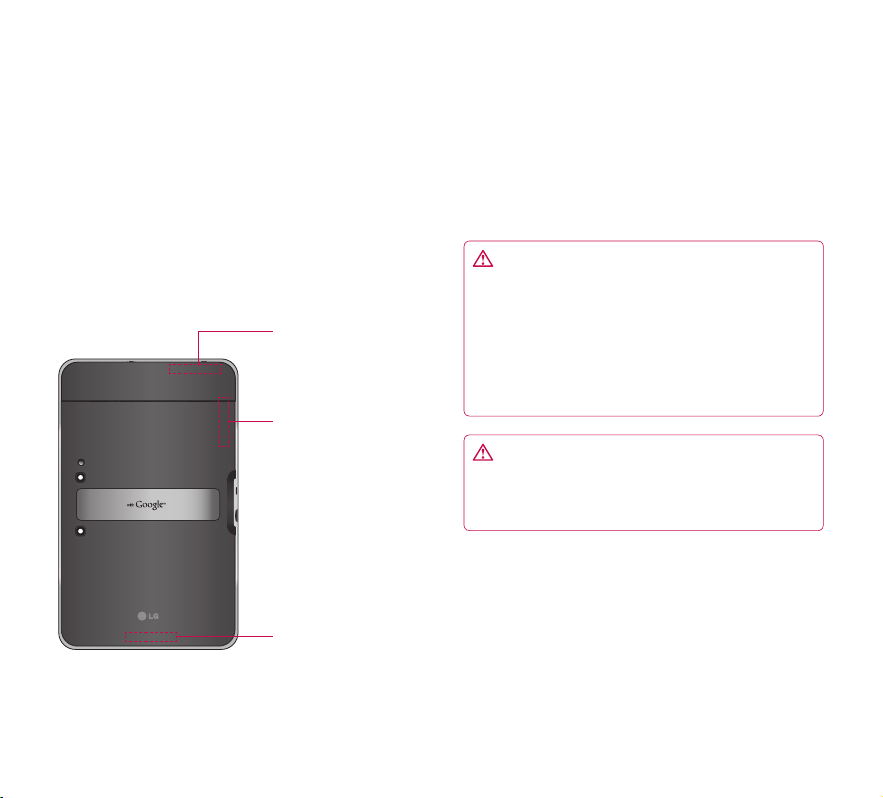
To assure optimal device performance:
•
Ensure the back cover is attached to your device
while sending and receiving data using Wi-Fi or
Bluetooth. Since the Wi-Fi and Bluetooth internal
antenna is attached to the back cover, removal
of the back cover may reduce the antenna
performance.
•
Avoid holding the part of the device where the
antenna is located while sending and receiving
data. Avoiding contact with the antenna area
when the device is in use optimizes the antenna
performance and the battery life.
Wi-Fi Antenna
(Internal)
GPS Antenna
(Internal)
Main Antenna
(Internal)
To transfer files to a computer using USB:
You must install the latest version of Windows Media
Player to the computer.
Refer to ‘Connecting to a computer via USB’ on page
32 for more information.
Before installing an open source application
and OS:
WARNING: To protect your device and
personal data, download applications only from
trusted sources, such as Android Market™. If some
applications are not properly installed on your
device, your device may not work normally or a
serious error can occur. You will need to uninstall
those applications and all of its data and settings
from the device.
WARNING: If you install and use an OS other
than the one provided by the manufacturer, this
may cause your device to malfunction and your
device is no longer covered by the warranty.
17
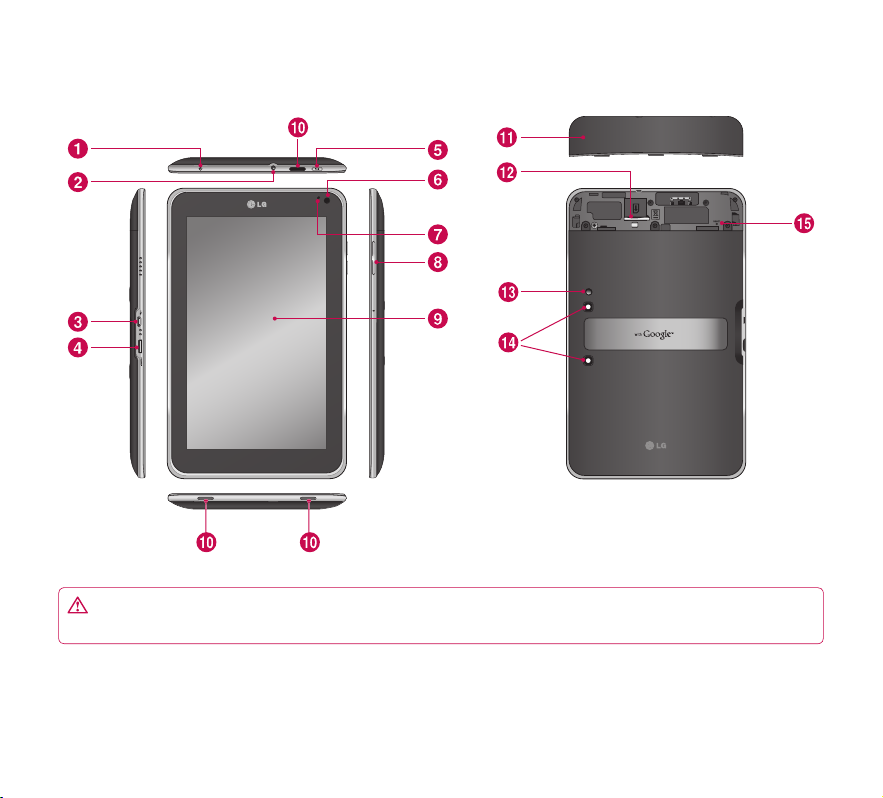
Device components
WARNING: Placing a heavy object on the device or sitting on it can damage its LCD and touch screen
functionalities.
18
LG-V905R | User Guide
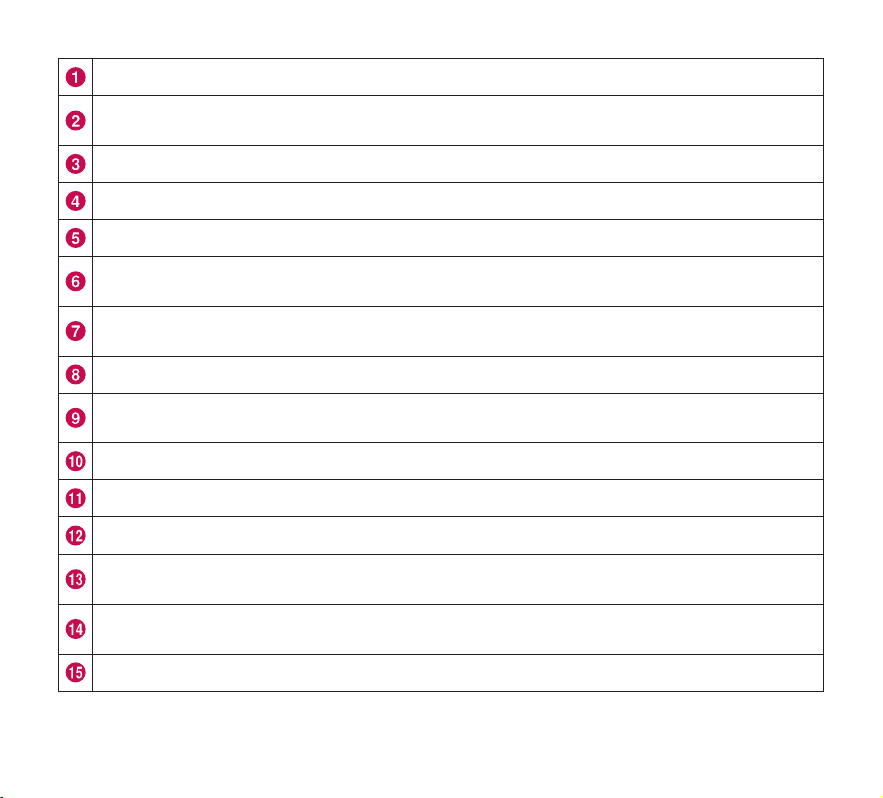
Charger port lets you charge your device using the provided travel adapter.
3.5mm Headset Jack lets you to plug in an optional headset for convenient, hands-free use. You can also
plug in headphones to listen to music.
USB cable port allows you to connect a USB cable.
HDMI cable port allows you to connect an HDMI cable.
Power/Lock Key locks the screen on your device. Press and hold to open the power off menu.
Front-facing Camera Lens use for taking pictures and recording videos. Keep clean for optimal
performance.
Ambient Light Sensor detects available environmental light and automatically increases or decreases the
display’s backlighting.
Volume Keys allow you to adjust the notification and media volumes.
Touchscreen displays all the information needed to operate your device, such as applications, date, time,
signal status, and battery strength.
Speaker lets you hear notifications and sounds.
Back Cover encloses the SIM card compartment.
SIM card slot encloses the SIM card.
Camera Flash helps picture and video quality when taking pictures or recording videos in low light
conditions.
Rear-facing Camera Lens use for taking pictures and recording videos. Keep clean for optimal
performance.
Reset button reboots your device.
19
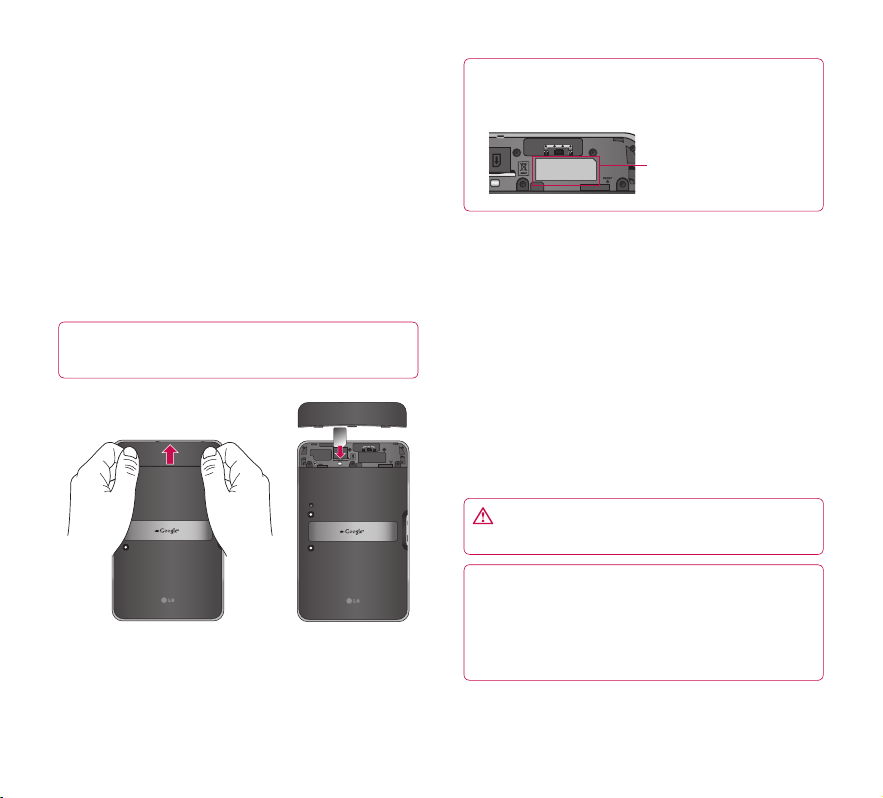
Inserting the SIM card
Before you can start exploring your new device, you’ll
need to set it up.
To insert the SIM card:
1. Press and slide the back cover upwards with
both hands (see image below).
2. Slide the SIM card into the SIM card slot until
it clicks into place. Make sure the gold contact
area on the card is facing downwards.
3. Slide the back cover downwards until it clicks
into place (see image below).
NOTE: If you install the SIM card while the device
is on, your device will reboot automatically.
NOTE: When you open the back cover to insert
the SIM card, you can find a label showing the
FCC/IC ID number.
FCC/IC ID label
Charging your battery
Your device has an internal rechargeable battery.
Keep the battery charged while not in use in order to
maximize use and standby time. The battery charge
level is shown on the Status Bar at the bottom right
corner of the screen.
When your battery level is less than 15%, your tablet
will make a warning sound to let you know the low
battery power. And if the battery level becomes too
low, the device will automatically power off. Recharge
your battery to continue using your device.
WARNING: The battery must be fully charged
initially to improve battery lifetime.
NOTE: Please use only an approved charging
accessory to charge your LG device. Improper
handling of the charger port, as well as the use of
an incompatible charger or adapter, may cause
damage to your device and void the warranty.
20
LG-V905R | User Guide
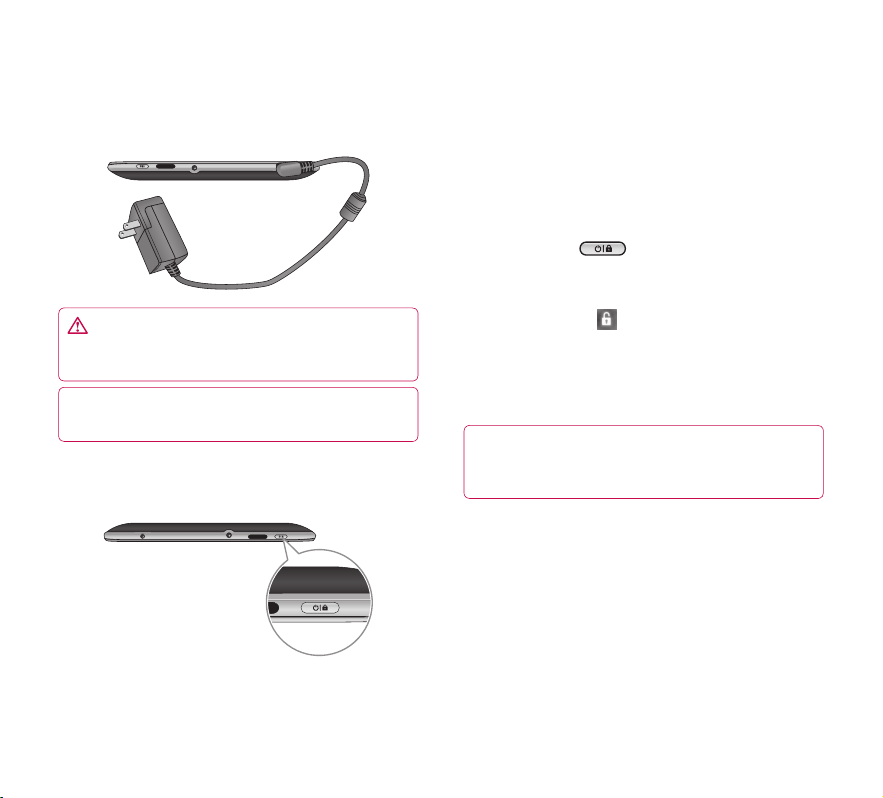
1. Connect the provided travel adapter into the wall
power socket.
2. Plug the other end (as shown below) into the
device’s charger port.
WARNING: Fully insert the plug into the
device’s charger port, otherwise it may not charge
your device.
NOTE: USB does not supply enough power.
Please use the inbox travel adapter for charging.
Turning your device on and off
•
To turn off the device, press and hold the Power/
Lock Key and touch OK to confirm.
Locking and unlocking the screen
When you do not use the device for a while, the
screen is turned off and locked automatically to
prevent unintended operation and save the battery
power. When you are not using your device, press the
Power/Lock Key
1. You can turn on the screen by pressing the
Power/Lock Key. Your Lock Screen will appear.
2. Touch and hold
screen around your finger.
3. Drag your finger to the edge of the larger circle
that surrounds it. The screen is unlocked and
the last screen you were working on opens.
NOTE: If you have set up an Unlock Pattern, use
your fingertip to draw the pattern. If you set up a
PIN or Password, enter it and touch OK.
To adjust the delay before the screen turns off:
•
Apps > Settings > Screen > Timeout
to lock your device.
. A circle appears on the
•
To turn on the device, press and hold the Power/
Lock Key for a few seconds.
21
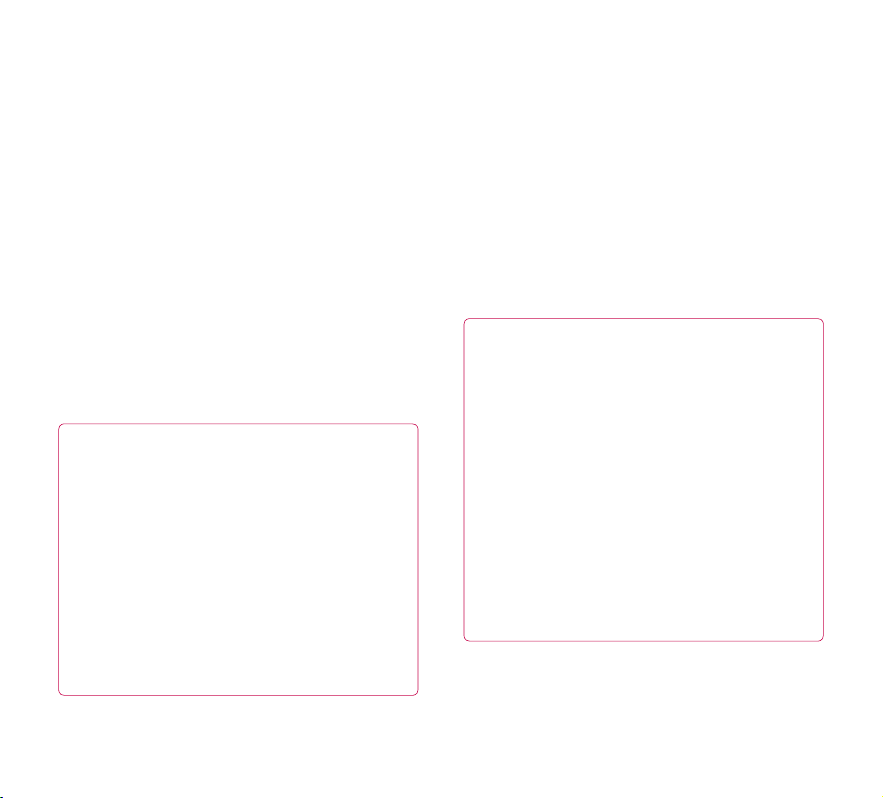
Secure your lock screen
You can lock your screen so that only you can unlock
it to access your data, buy applications, etc.
To set an Unlock Pattern, PIN, or Password
for the first time:
•
Apps > Settings > Location & security > Configure
lock screen > Pattern, PIN, or Password
The first time you set an Unlock Pattern, you will see
a tutorial with instructions on how to create it.
From then on, any time you wish to turn the device
on or unlock the screen, you will need to draw your
Unlock Pattern to unlock the screen.
You can also lock your screen by using a PIN or
Password. Once it is set, you can change it on the
Configure lock screen menu.
NOTE: If you forgot your Unlock Pattern, PIN, or
Password:
You have 5 opportunities to enter your Unlock
Pattern, PIN or Password. If you used all the 5
opportunities, you can attempt it after 30 seconds.
1. If you forgot your unlock pattern:
- If you’ve created a Google account on the device,
touch Forgot pattern? Then you are required to sign
in with your Google account to unlock your device.
- If you haven’t created a Google account on the
device, please contact customer service.
2. If you forgot your PIN or password:
- Please contact customer service.
Using HDMI
LG-V905R supports HDMI output. Enjoy HighDefinition video recorded on your device on other
display devices via HDMI cable, such as a TV or a
projector that allows HDMI input. Use the supplied
HDMI cable to connect your device to the display
device.
Your tablet supports:
•
Video - resolutions up to 1080p
•
Non video - resolution up to 720p
•
3D Frame Packing - up to 720p
NOTE:
•
It may take time to play media files depending
on the display device connected.
•
Files may not be played properly when using
a cable or display device that is not HDMIcertified.
•
The image orientation set in your tablet may be
Landscape-only and not be rotated to change
the orientation.
•
Your tablet may automatically adjust the output
resolution according to the resolution of the
display device you connected.
•
During the HDMI connection, video playback is
only visible on the display device.
22
LG-V905R | User Guide

Google account set up
When you first turn on your tablet, you have the
opportunity to activate your mobile data service, to
sign into your Google Account, and to decide how
you want to use some Google services.
Setting up your Google account
Sign into a Google Account from the prompted set
up screen.
OR
1. Touch a Google application, such as Gmail.
2. At the setup screen, touch Create account to
create a new account. If you have a Google
account, enter your e-mail address and
password, then touch Sign in.
3. Once you have set up your Google account on
your device, your device will be automatically
synchronized with your Google account on
the web (It depends on your synchronization
settings).
Signing in to your Google Account lets you
synchronize Gmail and your Google contacts,
calendars between your device and the web, and
Books. You also need to sign in to a Google Account
to use Google applications, such as Google Talk™
and Android Market™.
Adding additional accounts
After setup, you can add Google™, Microsoft Exchange
ActiveSync, conventional email, and other kinds of
accounts, depending on what applications you have
installed. Each account syncs some or all of the
account’s data. If you add more than one Google
Account, only the first Google Account you sign into is
backed up to Google servers. Some applications that
only work with a single account display data only from
the first account that you sign into.
23
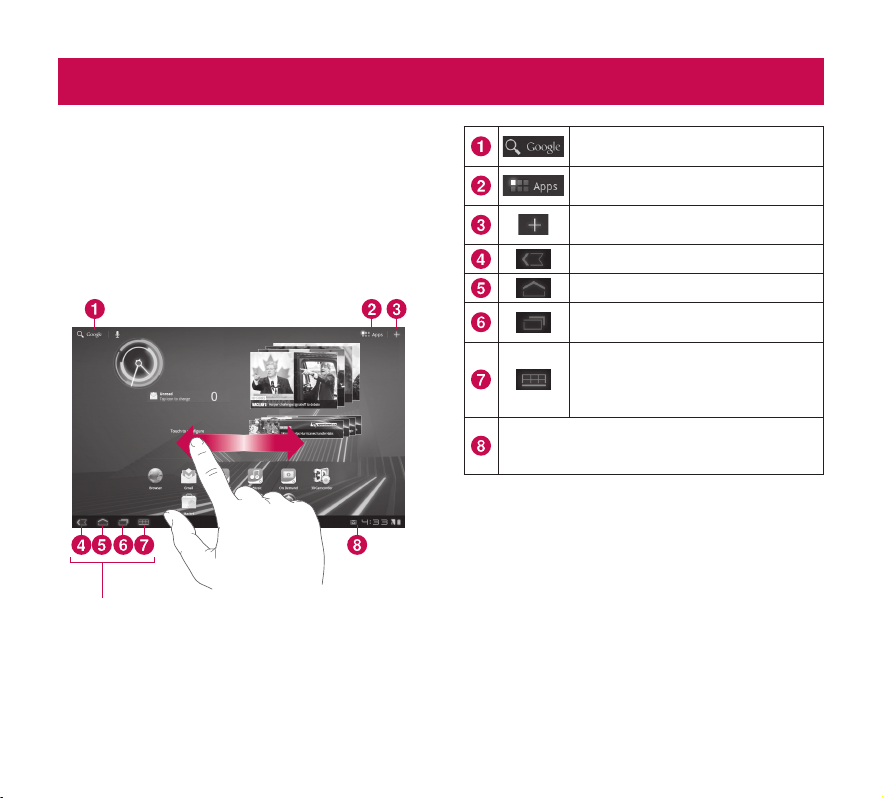
Your Home screen and basics
To navigate your Home screen, simply swipe your
finger to the left or right to view your Home screen
panels. You can also customize each panel with
widgets and shortcuts to your favorite applications
and set a wallpaper.
The Home screen is your starting point to access all
the features on your device. It displays application
shortcuts, icons, widgets, and other features.
Navigation buttons
Google Search™ opens the Google
Search™ application.
Apps Launcher open the Launch
screen to view installed applications.
Home screen Settings allows you to
customize your home screen panels.
Back go to the previous screen.
Home return to the Home screen.
Recent Apps displays a list of your
recently used applications.
Legacy is displayed only on some
applications and opens the options
menu for applications designed for
previous versions of Android.
Status Bar displays device status information,
including the time, signal strength, battery
status, and notification icons.
Using the Navigation buttons
The Navigation buttons at the left bottom make it
easy to quickly switch among applications.
In some media applications, the Navigation buttons
and Status Bar are replaced by dim dots when you’re
watching a movie, slideshow, etc., so you can better
enjoy them without the distraction. You can touch a
dot as as if it were the control which it stands for, or
touch a blank area of the bottom of the screen to
restore it to full view.
24
LG-V905R | User Guide
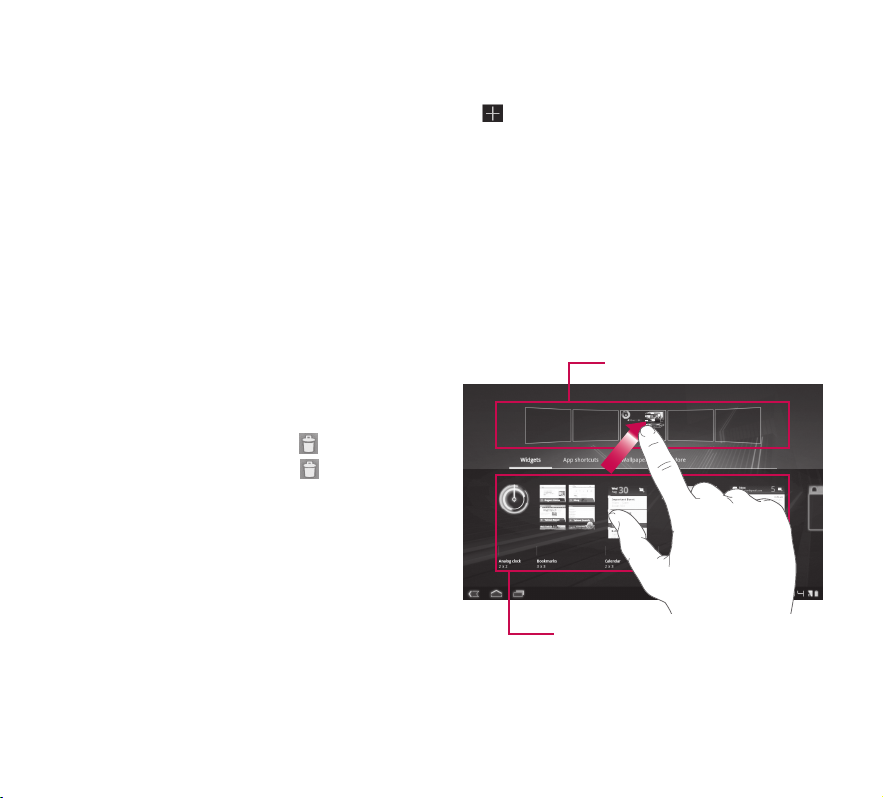
Customizing the Home screen
You can personalize your Home screen by adding
application icons, shortcuts, widgets, and other items
to any Home screen panel. You can also change the
wallpaper.
To move an item on the Home screen
1. Touch and hold the item on your Home screen.
2. Drag the item to a new location on the screen.
Pause at the left or right edge of the screen
to drag the item into the next available Home
screen panel.
3. When the item is placed where you want it to
be, lift your finger.
To delete an item from the Home screen
1. Touch and hold the item until the Apps launcher
icon is changed to a Trash can
2. Drag the item to the Trash can
finger.
.
and lift your
Adding Widgets on your Home screen
1. You can edit Home screen panels by touching
on the Home screen.
2. Touch and hold the items from the Widgets
category, then drag it to the Home screen panel
you want.
3. Pause on the Home screen panel and when it
gets enlarged, drag the item to the location you
want.
4. When the item is placed where you want it to
be, lift your finger.
5. The screen will return to the Home screen
settings automatically.
Home screen panels
Applications, widgets, shortcuts,
and other items
25
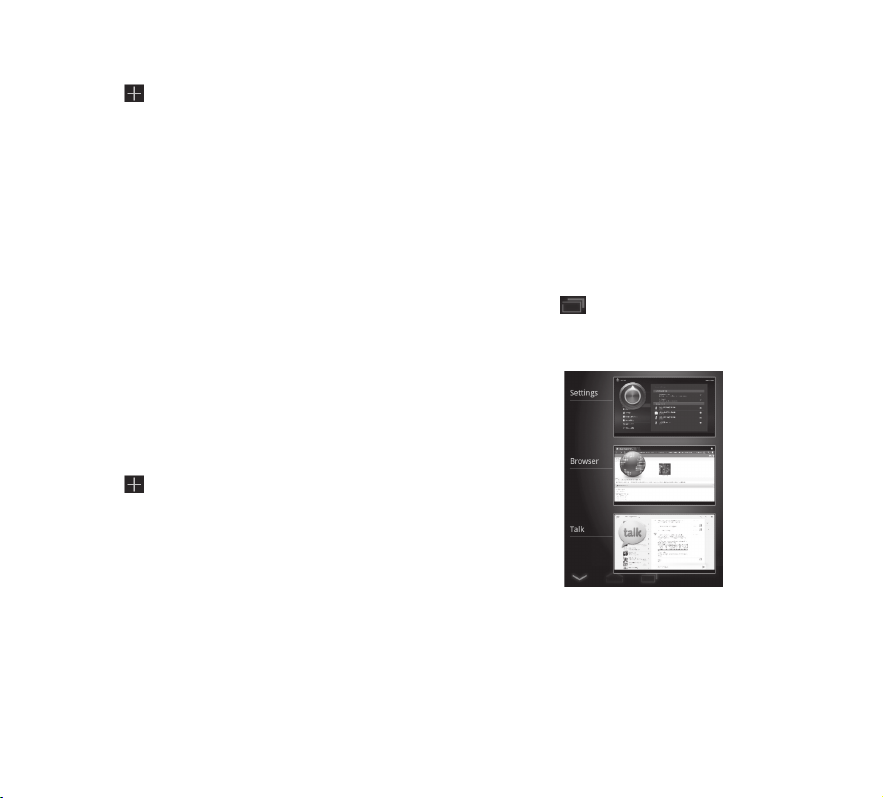
Changing the Home screen wallpaper
1. Touch , then Wallpaper.
2. Select an image from Gallery, Live Wallpapers,
or Wallpapers.
3. Touch the wallpaper, then Set wallpaper
(ifnecessary). If the wallpaper needs to be
cropped, crop it and touch OK.
Adding More
You can add specific shortcut menus to the home
screen to your device, including Bookmarks and
Settings menus. Touch More and choose the
menu(s) you want to add.
Adding a quick contact icon to your Home
screen
You can create a quick access icon of your favorite
contact on your Home screen. It makes it easy to get
in touch with your contacts.
1. Touch , then More.
2. Touch Contact. You contact list will be displayed
on the screen. Select a contact you want to add
from the list.
3. Your contact will be added to the Home screen.
Using the Multi-tasking functions
Multi-tasking is easy with Android because open
applications keep running even when you open
another application. There’s no need to quit an
application before opening another. You can use and
switch among several open applications. Android
manages each application, stopping and starting
them as needed, to ensure that idle applications
don’t consume resources unnecessarily.
Opening and Switching Applications
Simply touch on the screen to view the list
recently used applications. Touch an application to
return to it.
26
LG-V905R | User Guide
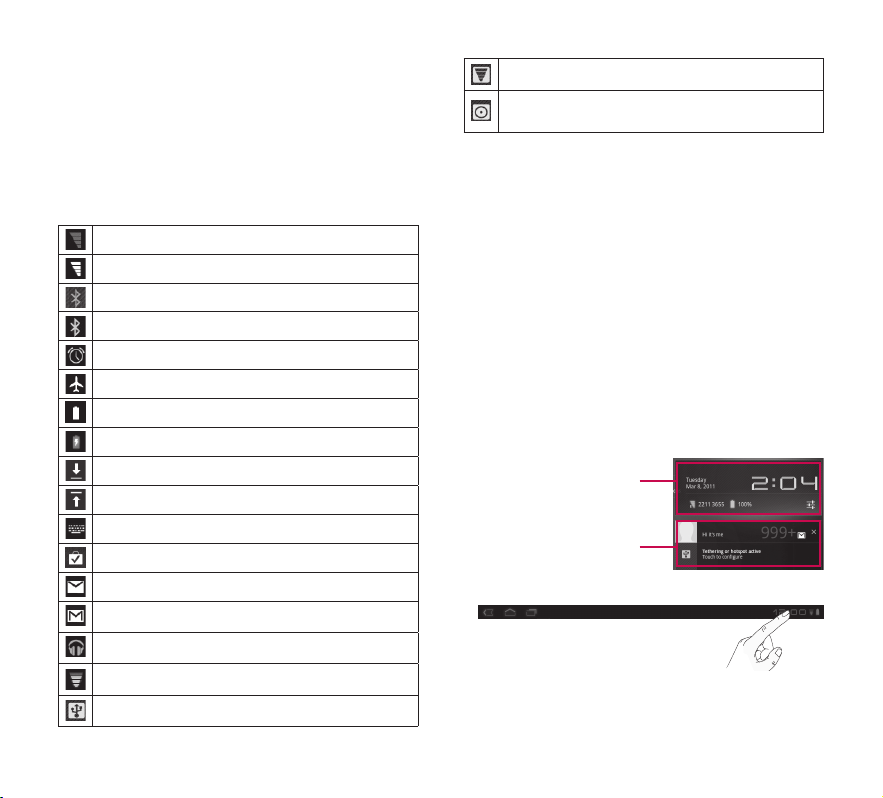
Status and Notification icons
The Status Bar appears at the bottom of every
screen. It displays icons indicating that you’ve
received notifications and icons indicating the
device’s status along with the current time.
Below is a table explaining the meaning of icons
you’re likely to see in the Status Bar.
No signal
Signal strength
Bluetooth activated
Bluetooth connected
Alarm
Flight mode
Battery level
Battery is charging
Data download
Data upload
Onscreen keyboard Input Method
Downloaded application
New Email message
New Gmail message
Music is ON
Wi-Fi
USB tethering is active
Portable Wi-Fi hotspot is active
Both USB tethering and Portable Wi-Fi
hotspot are active
Notifications Panel and Quick Settings
The Notifications Panel allows you to check
and manage Wi-Fi, Bluetooth as well as other
notifications, such as the arrival of new messages,
calendar events, alarms, and ongoing events. When
you receive a notification, text appears briefly and
the notification icon will be displayed in the Status
Bar. Depending on your settings, you may hear a
notification sound.
You can open the Notifications Panel to view a list of
all recent notifications. When you touch the Status
Bar once, you can see the Notifications Panel along
with the Status Detail Panel.
Status Detail Panel
Notification Panel
27
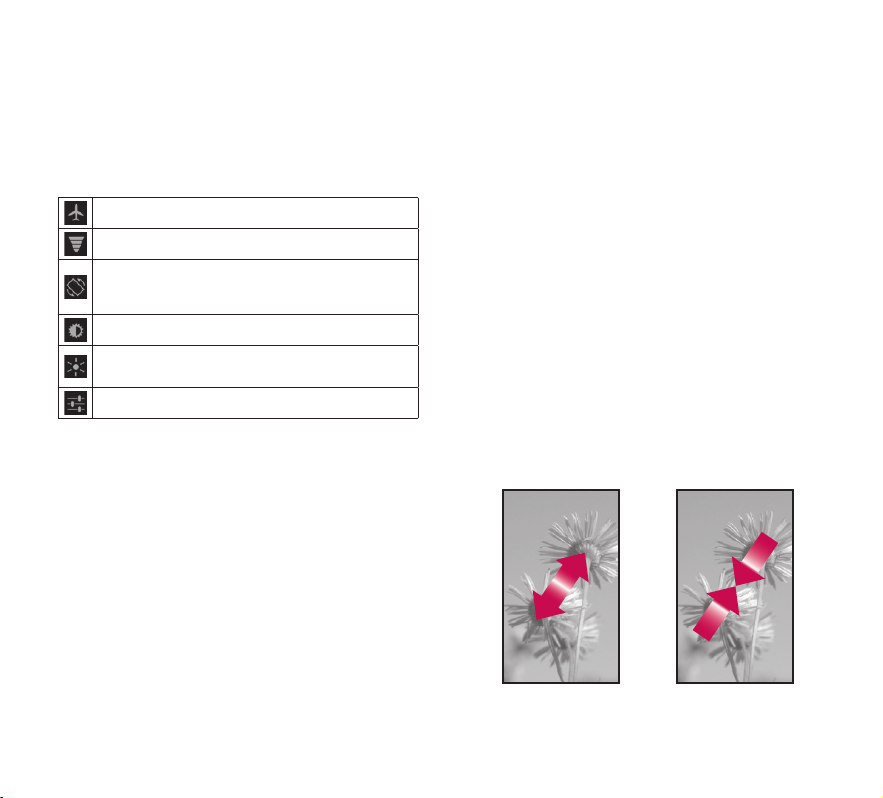
Work with Quick Settings
If you touch the Status Detail Panel, you can open
the Quick Settings to view and control the most
common settings for your tablet.
The following icons are displayed on the Quick
Settings:
Enables and disables Airplane Mode.
Directs you to the Wireless & networks menu.
Choose to automatically switch the orientation of
the screen as you turn the device to a horizontal
position.
Adjust the brightness of the screen.
Choose to enable or disable notifications and
display status icons on the Status Bar.
Directs you to the Settings menu.
Touch screen tips
Your touchscreen provides an excellent way to interact
with and use your device.
Here are some tips on how to navigate around your
device.
Touch – A single finger touch selects items.
Touch and hold – Touch and hold an item on the
screen by touching it and not lifting your finger until
an action occurs.
Drag – To scroll through a list or move slowly, drag
across the touch screen.
Flick – To scroll through a list or move quickly, flick
across the touch screen (drag quickly and release).
Swiping – Swiping means to quickly drag your
finger vertically or horizontally on the screen to
move the area of focus or to scroll through a list.
For example: slide your finger left or right on the
Home screen to scroll among the five panels.
Rotating the screen – The screen can be rotated to
change the orientation from portrait to landscape.
Double-tap – Double-tap to zoom a web page or
a map.
Zoom-in and Zoom-out – Pinch fingers together
or spread fingers apart on the screen when you’re
viewing images, web pages or on maps to zoom in
and out.
28
LG-V905R | User Guide
