Page 1
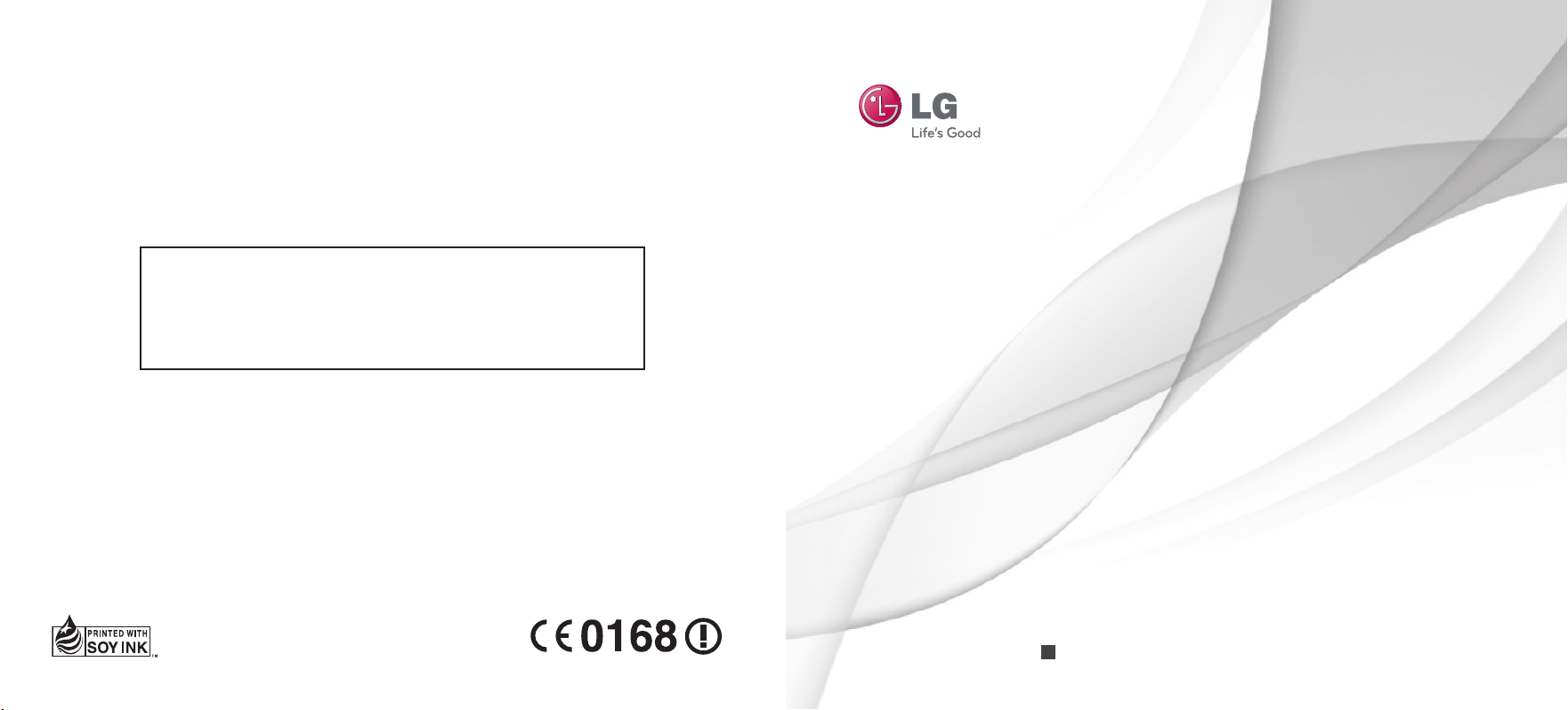
General Inquiries
<LG Customer Information Centre>
0844-847-5847 or +44-844-847-5847
* Make sure the number is correct before making a call.
ENGLISH
User Guide
LG-V900
P/NO : MFL67229010 (1.1)
H
www.lg.com
Page 2
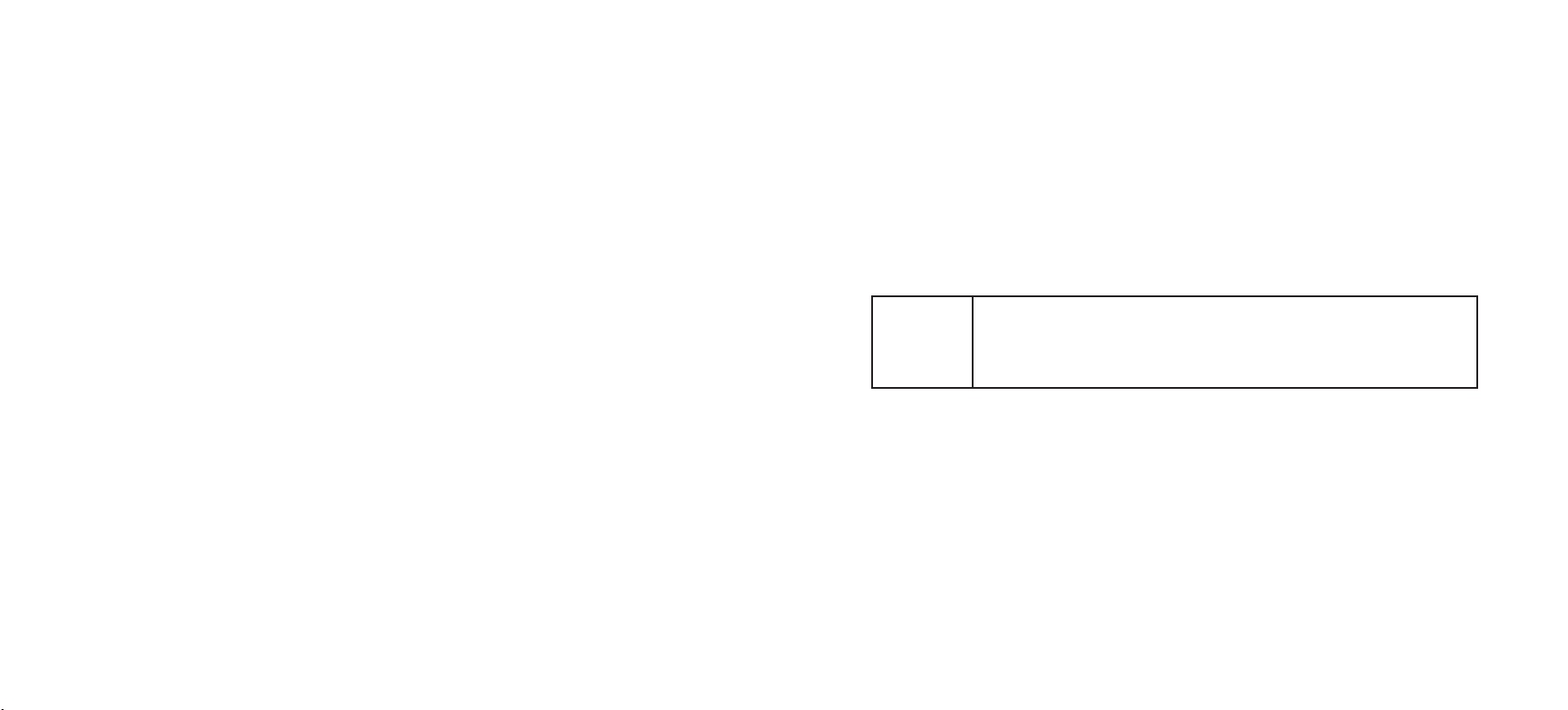
Wi-Fi
(WLAN)
This equipment may be operated in all European countries.
The WLAN can be operated in the EU without restriction indoors, but
cannot be operated outdoors in France, Russia and Ukraine.
Page 3

LG-V900 User Guide
This guide helps you get started using your tablet.
If you need more information, please visit www.lg.com.
•
Some of the contents of this manual may not
apply to your device depending on your device’s
software or your service provider.
•
This device is not recommended for the visually
impaired because of its touch-screen keypad.
•
Copyright ©2011 LG Electronics, Inc. All rights
reserved. LG and the LG logo are registered
trademarks of LG Group and its related entities.
All other trademarks are the property of their
respective owners.
•
Google™, Google Maps™, Gmail™, YouTube™,
Google Talk™ and Android Market™ are trademarks
of Google, Inc.
Page 4
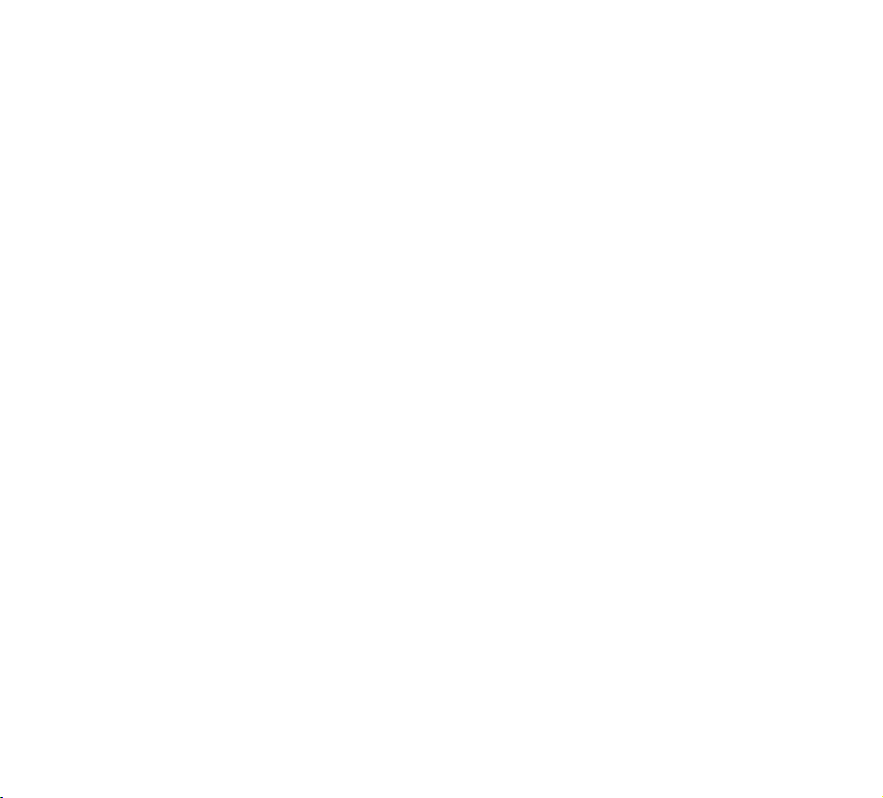
Contents
Guidelines for safe and efficient use ... 5
Understanding your device ..................13
Before you start using the device, please
read this! ............................................................... 13
To optimise Battery Life .....................................13
To download the USB Driver ..............................13
To reboot your device when the screen
freezes..................................................................13
To assure optimal device performance .............14
To transfer files to a computer using USB .......14
Device components .............................................. 15
Inserting the SIM card ......................................... 17
Charging your battery .......................................... 17
Turning your device on and off ........................... 18
Locking and unlocking the screen .....................18
Secure your lock screen.......................................19
Using HDMI ........................................................... 19
Google account set up .........................20
Your Home screen and basics ..............21
Using the Navigation buttons.............................21
Customising the Home screen .......................... 22
Using the Multi-tasking functions .................... 23
Status and Notification icons ............................ 24
Notifications Panel and Quick Settings ........... 24
Touch screen tips ................................................ 25
On-screen Keyboard ........................................... 26
Using the on-screen keyboard ......................... 26
Entering text by speaking ................................. 26
Editing text ......................................................... 26
Connecting to Networks and
Devices .................................................. 27
Wi-Fi Networks.................................................... 27
Turn on Wi-Fi and connect to a network ......... 27
USB Tethering & Portable Wi-Fi hotspot ........ 27
Bluetooth..............................................................28
Turn on Bluetooth .............................................. 28
To pair up your device with a Bluetooth
device .................................................................. 28
Connecting to a computer via USB .................. 29
Message..................................................31
Viewing Messages ................................................ 31
Composing and Sending a message .................. 31
Changing your message settings ....................... 31
2
LG-V900 | User Guide
Page 5
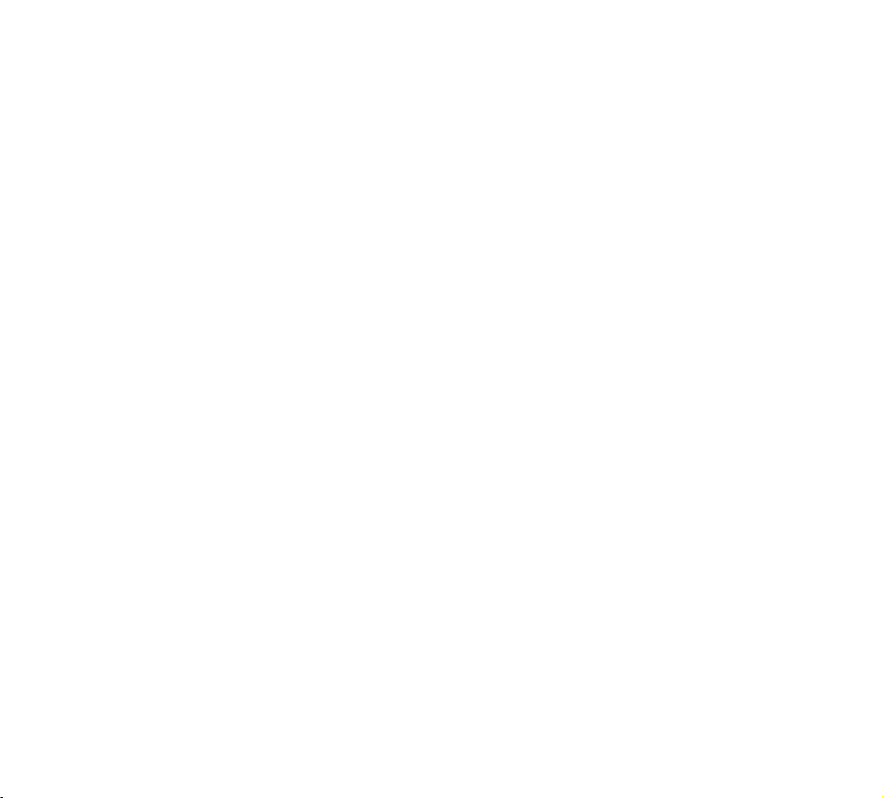
Email ......................................................32
Adding an account .............................................. 32
Opening inbox ..................................................... 32
Using Combined view ......................................... 32
Changing account settings ................................ 32
Remove an email account .................................. 33
Gmail™ .................................................................. 33
Contacts ................................................34
Adding a new contact ......................................... 34
Editing a contact ................................................. 34
Searching for a contact ...................................... 34
Importing and Exporting contacts to your
memory ................................................................34
Sharing contacts via Bluetooth ......................... 35
Maps and Latitude ...............................36
Getting directions .............................................. 36
Starring a location ............................................. 36
Joining Latitude ................................................ 37
Finding your friends with Latitude ................... 37
Market ...................................................38
Talk .........................................................39
Managing Your Friends List .............................. 39
Chatting with a friend ........................................ 39
To sign out of Google Talk™ .............................. 39
Photos and videos ............................... 40
Camera .................................................................40
Getting to know your camera view finder ........40
Taking a photo ....................................................40
Tagging location information to your photo ..... 41
Video Camera ....................................................... 41
Getting to know your video camera view
finder .................................................................... 41
Taking a video...................................................... 41
Gallery ..................................................................42
Viewing your albums .........................................42
Viewing and browsing pictures and videos ..... 42
Using a picture as a Contact icon or
Wallpaper ............................................................42
Getting details about your photo ..................... 42
Sharing a picture ...............................................43
Deleting files ...................................................... 43
3D Camcorder and 3D Player ........................... 43
Getting to know your 3D Camcorder
view finder .......................................................... 43
3
Page 6
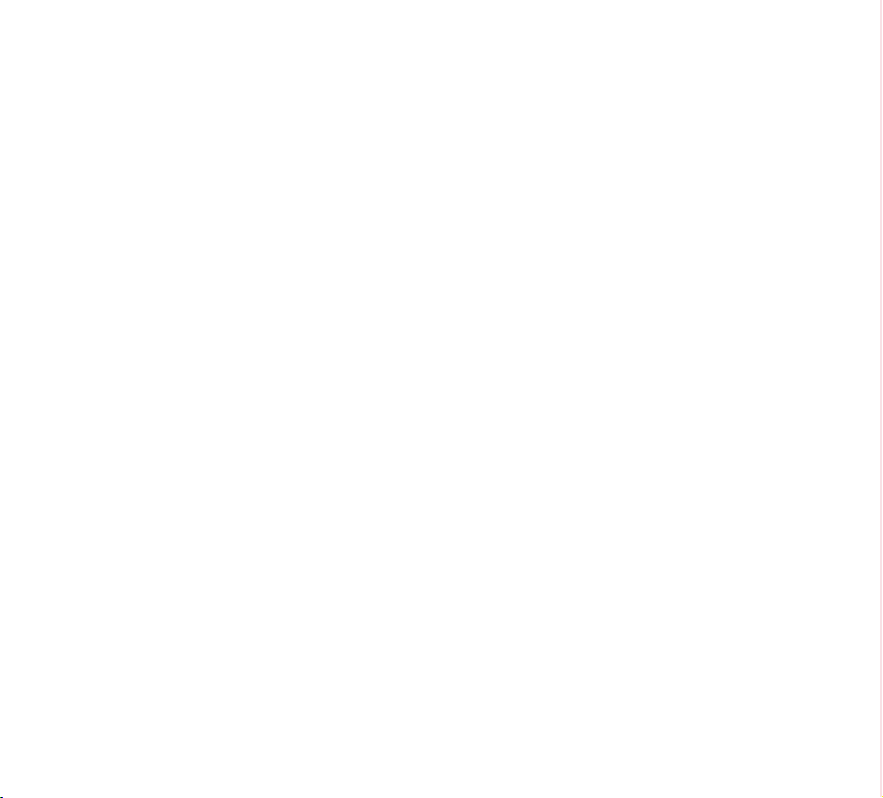
Taking a 3D Video .............................................. 44
Playing a 3D Video ............................................44
Utilities ..................................................45
Calendar ............................................................... 45
Viewing your calendar ....................................... 45
Creating an event...............................................45
Change synchronisation and
display settings .................................................. 45
Clock ..................................................................... 45
Calculator ............................................................. 46
Music .....................................................47
Viewing your music library ................................. 47
To create a playlist .............................................. 47
Playing music ...................................................... 47
Wireless & networks ........................................... 50
Sound ...................................................................50
Screen ................................................................... 50
Location & security ............................................. 51
Applications .......................................................... 51
Accounts & sync .................................................. 52
Privacy .................................................................. 52
Storage ................................................................. 53
Language & input ............................................... 53
Accessibility ......................................................... 54
Date & time .........................................................54
About tablet ......................................................... 54
Software update ...................................55
Technical data .......................................56
Browser ..................................................49
Opening webpages .............................................. 49
Opening multiple pages ..................................... 49
Adding Bookmarks to your Home screen ......... 49
Changing browser settings ................................ 49
Settings .................................................50
4
LG-V900 | User Guide
Accessories ........................................... 57
Trouble shooting ..................................58
Page 7
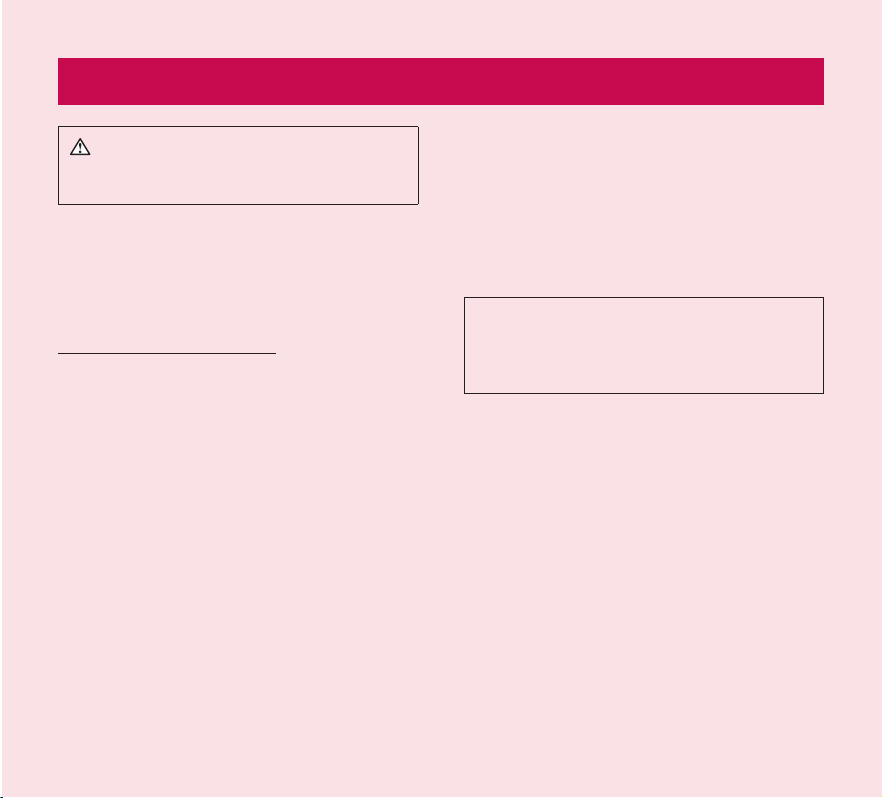
Guidelines for safe and efficient use
WARNING: Failure to follow the safety
instructions below could result in injury or
damage to the device or other property.
BEFORE USING YOUR DEVICE, PLEASE READ
AND OBSERVE ALL SAFETY INFORMATION
BELOW AND OPERATING INSTRUCTIONS BEFORE
USING THIS DEVICE. FOR DETAILED OPERATING
INSTRUCTIONS, PLEASE SEE THE USER MANUAL.
Use and Care of the Device
Handling. Your device contains many sensitive
components and should be handled with care
at all times. Do not drop, disassemble, puncture,
microwave, incinerate, paint or insert foreign objects
into your device. If you put your device in a bag
or suitcase without covering the power receptacle,
metallic articles, such as a coin, paperclip or pen,
may short-circuit the device. Always cover the power
receptacle when not in use. Never attempt to repair
the device yourself. Any defect or malfunction
caused by you disassembling the device on your
own, or by an unauthorised repair entity, will void the
warranty.
Battery. This device has an internal rechargeable
battery. The battery isn’t user accessible and
should only be replaced by an LG Authorised
Service Centre. Never replace or have replaced
the battery with an unapproved battery since this
could damage the device or cause the device to
explode or catch fire. The battery pack has protection
circuits to protect it against certain dangers, such
as overheating. Do not use the device near a place
which generates static electricity more than 100 V
because this could damage the protection circuit. If
the device is emanating a bad smell, immediately
discontinue use and contact customer service.
CAUTION: THERE IS A RISK OF EXPLOSION
IF BATTERY IS REPLACED BY AN INCORRECT
TYPE. DISPOSE OF USED BATTERIES
ACCORDING TO THE INSTRUCTIONS.
Exposure to Liquids. You should avoid exposing your
device to water or liquids. Do not use your device in
the rain or in other wet or humid environments. Do
not spill liquids on your device. If the device gets wet,
immediately unplug it, turn off the power and allow
it to dry off completely. Do not attempt to accelerate
the drying process with an external heating source,
such as an oven, microwave or hair dryer. Damage
to your device as a result of exposure to liquid is not
covered under your warranty.
Charger and Power Adapter. Recharge the battery
after long periods of non-use to maximise the
battery life. The battery life will vary depending on
usage pattern and environmental conditions. Only
use an authorised charging and power adapter
device compatible with this device. Always insure that
5
Page 8
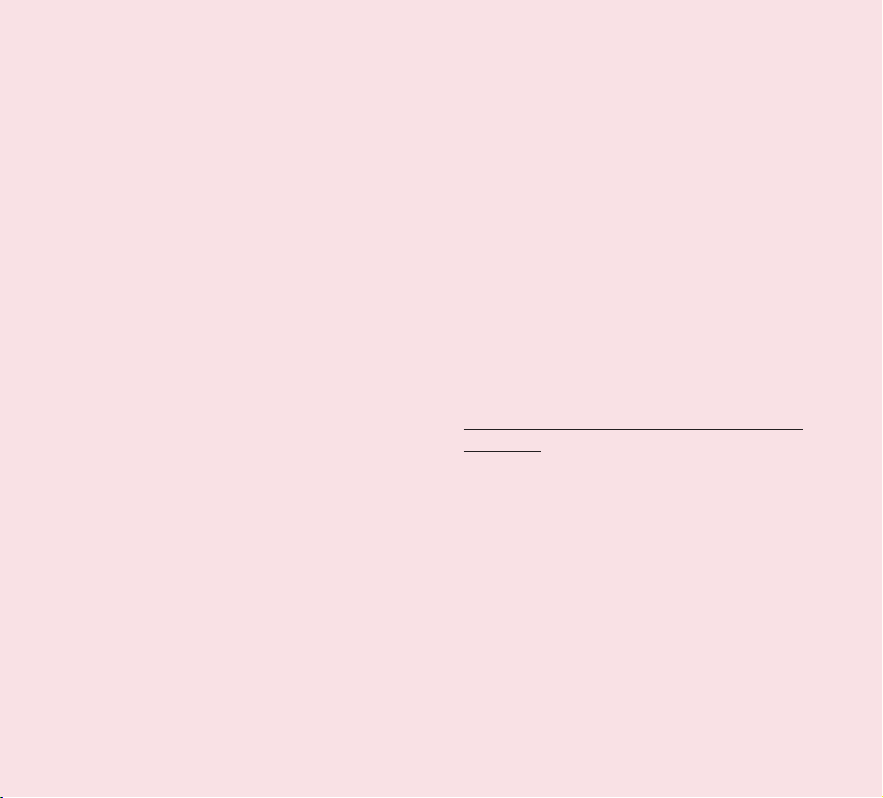
the power plug is firmly connected. For a connection
to a power supply not in North America, use the
correct adapter for your device. The charger and
adapter are intended for indoor use only. Insert the
charger vertically into the wall power socket. Do not
connect or disconnect the charger with wet hands.
Always unplug the charger from the wall socket after
the device is fully charged to save unnecessary power
consumption of the charger.
Unplug the charger in the event of any of the
following: (1) during lightning storms ; (2) the power
cord or plug is damaged or frayed; (3) the adapter
case is damaged; or (4) the charger or device has
become exposed to liquid. LG is not responsible
for, nor shall your warranty cover, damage to your
device resulting from use with any unauthorised
chargers or power adapters.
Charging temperature range is between 0°C
and 45°C. Charging out of the recommended
temperature range might cause generation of heat
or serious damage to the battery as well as the
deterioration of the battery’s characteristics and life
cycle.
Do not damage the power cord by bending, twisting
or heating and do not allow the power cord to become
crimped as it may cause electric sparks or fire.
Display Screen. The display on this device is made
of glass and could break or crack if dropped or if it
receives a substantial impact. Do not use, touch or
attempt to remove or fix broken glass if chipped or
cracked. Damage to the glass display due to abuse
or misuse is not covered under the warranty.
Cleaning the Device. To clean your device, unplug
all cables and turn off the device. Use a soft, slightly
damp, lint-free cloth to clean the device and do not
get liquid or moisture in any of the ports or openings
of the device. The screen may be cleaned simply
with a soft, dry, lint free cloth. Do not use harsh
chemicals, cleaning solvents or strong detergents to
clean the device.
Extreme Temperatures. Operate the device in an
environment that is between 0°C and 35°C. Never
store your device in temperature less than -20°C or
greater than 45°C. Do not leave your device under
the blazing sun or in a heated car. The battery may
generate heat, smoke or flames. Storage in extreme
temperatures may also cause the deterioration of the
battery or reduce the life of the battery.
Warning About 3-D Viewing, Seizures and
Blackouts
Failure to follow the following safety warnings and
instructions could result in a serious accident or
injury.
3-D Content. Viewing 3D content, including videos
and games, for a long period of time can cause
eyestrain, drowsiness, headaches, nausea or fatigue.
Stop viewing immediately and rest if you experience
any of these symptoms.
• Use 3D imaging function only for watching 3D
images.
• Some 3D content may cause you to react with
sudden motions, such as ducking or dodging the
6
LG-V900 | User Guide
Page 9
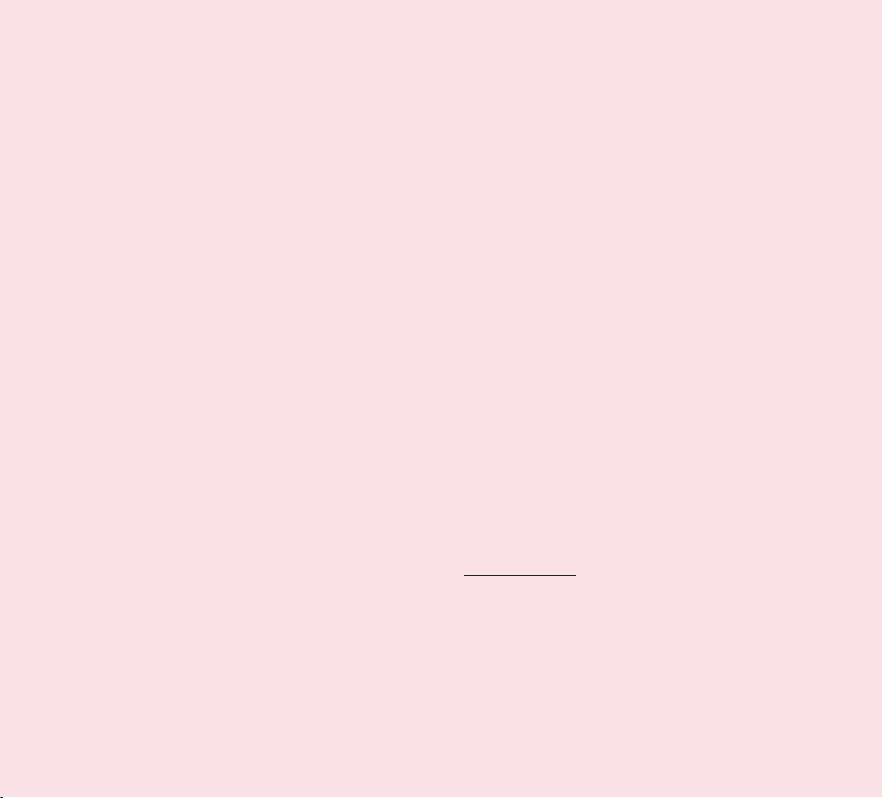
image displayed in the video/game. Therefore, it
is best if you do not view 3D content near fragile
objects or near any sharp objects that can create
injuries.
• It is recommended that parents speak to a
physician before allowing children under the age
of 5 to view 3-D content.
• Some viewers may feel disoriented after viewing
3D content. Therefore, after you view 3D content
on your device, take a moment to regain
awareness of your surroundings before moving.
Warning for photosensitisation seizure.
• Photosensitisation seizures are seizures that are
triggered by visual stimuli that form patterns
in time or space, such as flashing lights, bold,
regular patterns or regular moving patterns.
• If you or anyone in your family has a history of
epilepsy or seizure, please check with a medical
specialist before viewing 3D content.
• If you or anyone in your family experience any
of the following symptoms, immediately stop
viewing the content and consult a doctor:
dizziness or light-headedness, visual transition
or altered vision, visual or facial instability, such
as eye or muscle twitching, unconscious action,
convulsions, loss of consciousness, confusion or
disorientation, loss of directional sense, cramps
or nausea. Parents should closely monitor their
children, including teenagers, for these symptoms
as they may be more sensitive to the effects of
watching content.
• Note: These symptoms can occur in unspecified
conditions without any previous history.
• Avoid prolonged, uninterrupted use of this device,
hold the device some distance from your eyes,
use in a well-lit room and take frequent breaks.
Risk of photosensitisation seizure can be reduced
with the following actions:
• Take frequent breaks from watching content on
your device, especially 3D content.
• For those who have vision that is different in each
eye, they should only view 3D content after taking
vision correction measures.
• Do not watch the 3D content when tired or unwell,
and avoid viewing the 3D content for a long
period of time.
• Some viewers may feel disoriented after viewing
3D content. Therefore, after you view 3D content
on your device, take a moment to regain
awareness of your surroundings before moving.
• Avoid prolonged, uninterrupted use of this device,
hold the device some distance from your eyes,
use in a well-lit room and take frequent breaks.
Driving Safety
It can be dangerous to use this device while driving
a vehicle. Please check the laws and regulations on
the use of wireless devices in the areas where you
drive and always obey them. If using this device while
driving, please remember the following:
7
Page 10
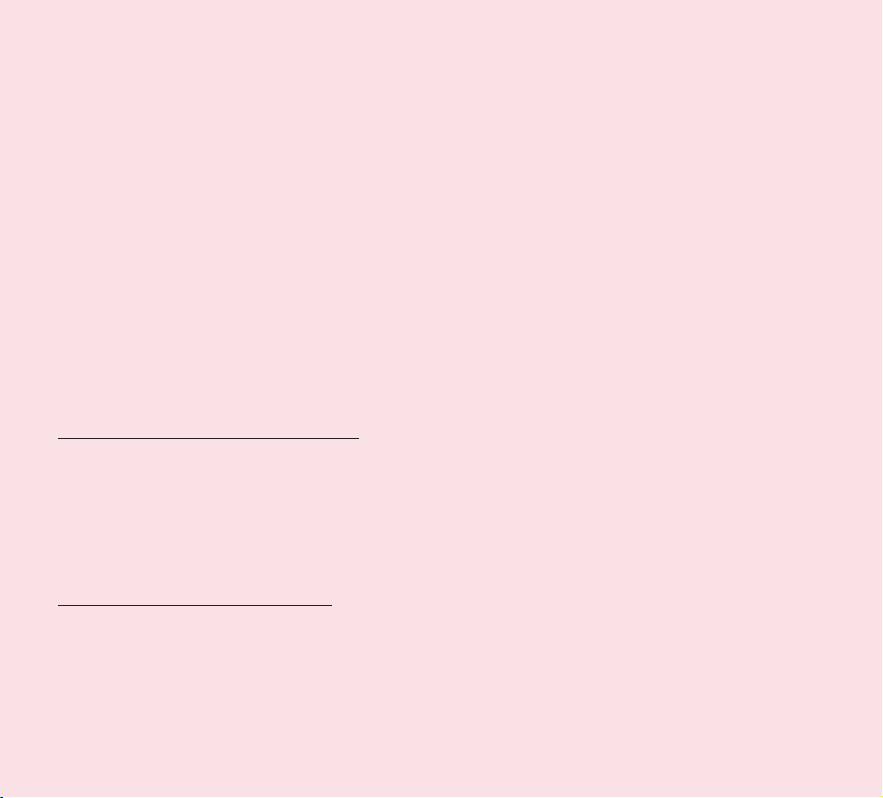
• Give full attention to driving. Driving safely is
always your first responsibility;
• Never use wireless data services, such as
text messaging, email or web browsing, while
operating your vehicle.
• If your device is capable of receiving or
making voice calls, use of a hands-free device
is recommended and may be required in
agreement to local law.
• Use of headphones to listen to your device while
driving, even if only in one ear, is dangerous and
illegal in most jurisdictions.
• Laws in some countries prohibit or limit the ability
to mount this device on or near the windscreen
of a vehicle. Please consult your country or local
laws.
For Vehicles Equipped with an Air Bag
An air bag inflates with great force. DO NOT place
objects, including either installed or portable wireless
equipment, in the area over the air bag or in the air
bag deployment area. If in-vehicle wireless equipment
is improperly installed and the air bag inflates, serious
injury could result.
GPS/Location Services/Navigation
Your device uses Global Positioning System (GPS)
signals for its location-based applications, like maps
and turn-by-turn navigation. Data collected by these
applications are provided by third parties and are
subject to change without notice. Also GPS services
may not be available or maybe of limited availability
in certain areas, or information may be outdated,
incomplete or inaccurate. Therefore, GPS applications
should only be relied on for general location based
guidance. Users should always visually confirm that
navigation instructions are accurate and consistent
with what they see before following them. Users may
also wish to consult additional sources for precise
locations and directions. LG takes no responsibility
for the accuracy or results of any data or information
provided by a third party provider of maps or
navigation services, even if preloaded on your device.
USERS OF GPS SERVICES SHOULD ALWAYS BE
CAREFUL TO PAY ATTENTION TO ROAD SIGNS,
TRAFFIC LIGHTS, TRAFFIC CONDITIONS, ROAD
CONDITIONS, CLOSURES AND ALL OTHER
FACTORS THAT AFFECT SAFE AND LAWFUL
DRIVING.
Location-based information includes information that
can be used to determine the approximate location
of your device. Your device transmits locationbased information while connected to a wireless
carrier network. In addition, certain location-based
applications require location-based information to
function properly and also transmit your locationbased data. Location-based data may be shared with
third parties, including your wireless service provider,
LG, third party application providers and others.
8
LG-V900 | User Guide
Page 11
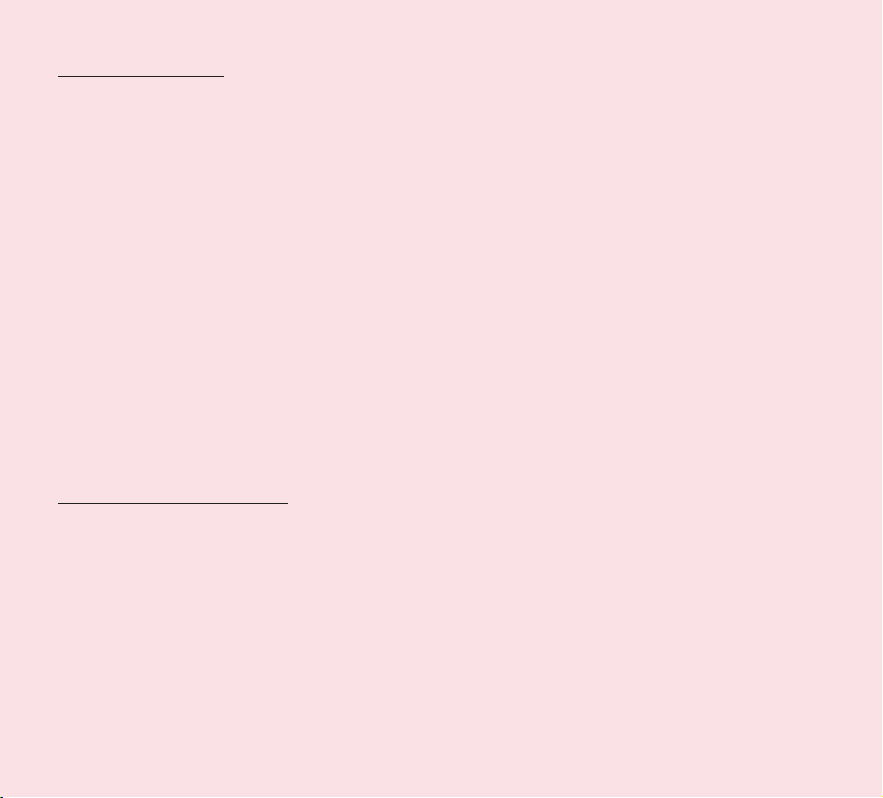
Third Party Software
Many services and applications offered through this
device are provided by various third party operating
system, software and application developers. If
you download or use such a service or application,
including from an applications marketplace, you
should carefully review the terms of such service
or application. If you USE ANY of these services or
applications, personal information you submit may be
read, collected or used by the service or application
provider and/or other users of those forums. LG is
not responsible for your use of those applications
or information you choose to submit or share with
others. Specific terms and conditions, terms of use
and privacy polices apply to those applications and
services. Please review carefully any and all terms
and conditions applicable to those applications and
services including those related to any location-based
services for any particular privacy policies, risks or
waivers.
Avoid Potential Hearing Loss
Note: Excessive sound pressure from earphones can
cause hearing loss.
Prolonged exposure to loud sounds (including music)
is the most common cause of preventable hearing
loss. Some scientific research suggests that using
portable audio devices, such as portable music
players, at high volume settings for long durations
may lead to permanent noise-induced hearing loss.
This includes the use of headphones (including
headsets, earphones and Bluetooth® or other wireless
devices). Exposure to very loud sounds has also
been associated in some studies with tinnitus (a
ringing in the ear), hypersensitivity to sound and
distorted hearing. Individual susceptibility to noiseinduced hearing loss and other potential hearing
problems varies. The amount of sound produced
by a portable audio device varies depending on
the nature of the sounds, the device, the device
setting and the headphones. You should follow some
recommendations when using any portable audio
device:
• Set the volume in a quiet environment and
select the lowest volume at which you can hear
adequately.
• When using headphones, turn the volume down if
you cannot hear the people speaking near you or
if the person sitting next to you can hear what you
are listening to.
• Do not turn the volume up to block out noisy
surroundings. If you choose to listen to your
portable device in a noisy environment, use noisecancelling headphones to block out background
environmental noise.
• Limit the amount of time you listen. An increase
in volume means less time is required before your
hearing could be affected.
• Avoid using headphones after exposure to
extremely loud noises, such as music concerts,
that might cause temporary hearing loss.
Temporary hearing loss might cause unsafe
volumes to sound normal.
9
Page 12
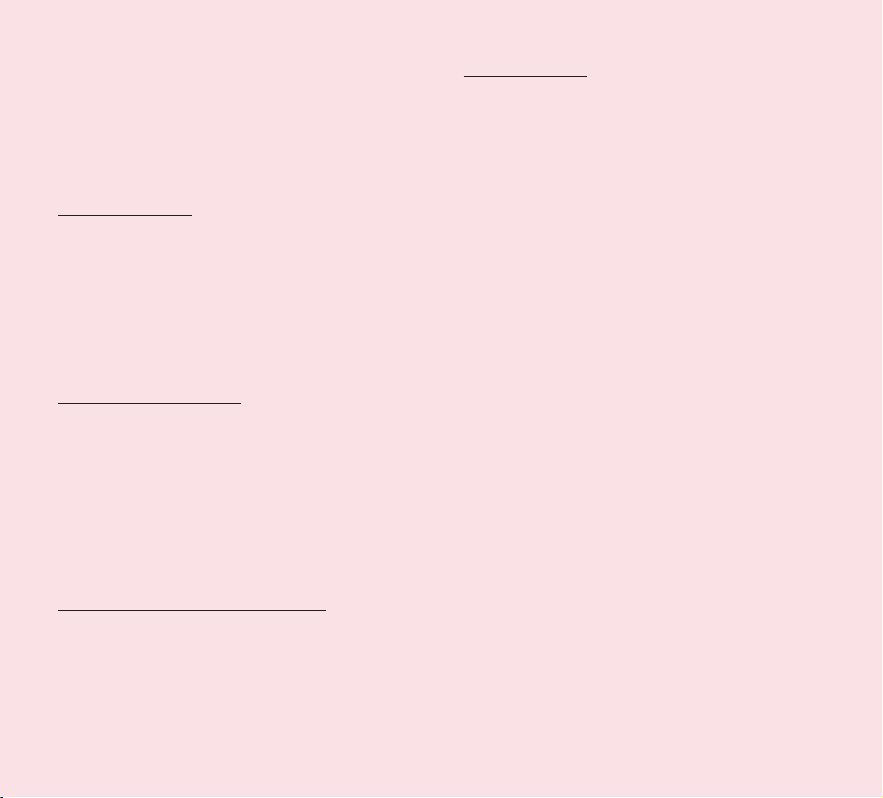
• Do not listen at any volume that causes you
discomfort. If you experience ringing in your ears,
hear muffled speech or experience any temporary
hearing difficulty after listening to your portable
audio device, discontinue use and consult your
doctor.
Children’s Safety
This device is packaged with small parts that can,
if swallowed by children, cause asphyxiation or
suffocation resulting in serious injury or death. This
device also contains an internal battery that can be
hazardous if the device is not used or maintained
properly. Keep this device and its accessories away
from small children.
Proper Device Disposal
This device and its battery should be recycled
to avoid harm to the environment. Disposal of
your device and the battery inside should be in
accordance with all applicable laws. It may be
prohibited by law to dispose of this device and its
battery with your household rubbish. Never dispose
of your battery in a fire or with other hazardous or
flammable materials.
Potentially explosive atmospheres
• Do not use the tablet at a refuelling point.
• Do not use near fuel or chemicals.
• Do not transport or store flammable gas, liquid,
or explosives in the same compartment of your
vehicle as your tablet and accessories.
10
LG-V900 | User Guide
RF Interference
Electronic Devices. Most modern electronic
equipment is shielded from RF signals. However,
certain electronic equipment may not be shielded
against the RF signals from your wireless device.
Pacemakers. Pacemaker manufacturers recommend
that a minimum separation of 15cm is maintained
between a tablet and a pacemaker to avoid potential
interference with the pacemaker. To ensure this, use
the device at the opposite ear to your pacemaker
and do not carry it in a breast pocket.
Hearing Aids. Some digital wireless devices may
interfere with some hearing aids. In the event of such
interference, you may want to consult your service
provider (or call the customer service line to discuss
alternatives).
Other Medical Devices. If you use any other personal
medical device, consult the manufacturer of your
device to determine if it is adequately shielded from
external RF energy. Your physician may be able to
assist you in obtaining this information.
Health Care Facilities. Turn your device OFF in health
care facilities when any regulations posted in these
areas instruct you to do so. Hospitals or health care
facilities may use equipment that could be sensitive
to external RF energy.
Vehicles. RF signals may affect improperly installed
or inadequately shielded electronic systems in
motor vehicles. Check with the manufacturer or its
representative regarding your vehicle. You should also
consult the manufacturer of any equipment that has
been added to your vehicle.
Page 13
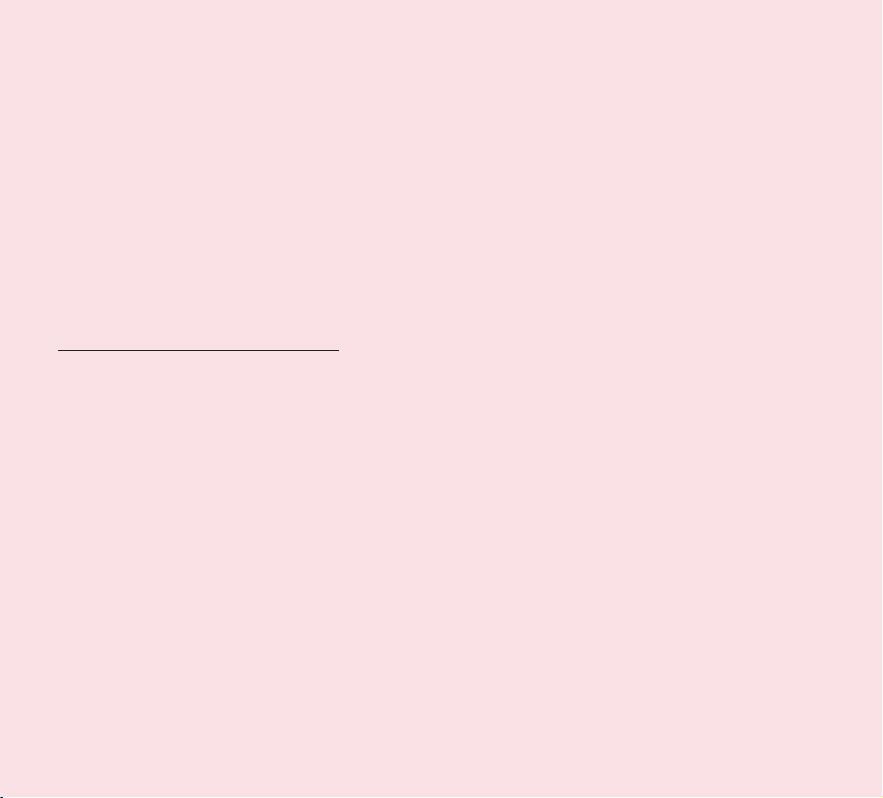
Posted Facilities. Turn your device OFF in any facility
where posted notices so require.
In aircraft. Wireless devices can cause interference in
aircraft.
• Turn your tablet off before boarding any aircraft.
• Do not use it on the ground without permission
from the crew.
Blasting Areas. To avoid interfering with blasting
operations, turn your device OFF when in a “blasting
area” or in areas posted: “Turn off two-way radio”.
Obey all signs and instructions.
Exposure to radio frequency energy
THIS DEVICE MEETS INTERNATIONAL
GUIDELINES FOR EXPOSURE TO RADIO WAVES
Radio wave exposure and Specific Absorption
Rate (SAR) information. This tablet device model
LG-V900 has been designed to comply with
applicable safety requirements for exposure to radio
waves. These requirements are based on scientific
guidelines that include safety margins designed to
assure the safety of all persons, regardless of age
and health.
• The radio wave exposure guidelines employ a
unit of measurement known as the Specific
Absorption Rate, or SAR. Tests for SAR are
conducted using standardised methods with the
device transmitting at its highest certified power
level in all used frequency bands.
• While there may be differences between the
SAR levels of various LG device models, they are
all designed to meet the relevant guidelines for
exposure to radio waves.
• The SAR limit recommended by the International
Commission on Non-Ionising Radiation Protection
(ICNIRP) is 2 W/kg averaged over 10 g of tissue.
• The highest SAR value for this device when worn
on the body, as described in this user guide, is
1.25 W/kg.
• SAR data information for residents in countries/
regions that have adopted the SAR limit
recommended by the Institute of Electrical and
Electronics Engineers (IEEE), which is 1.6 W/kg
averaged over 1 g of tissue.
11
Page 14
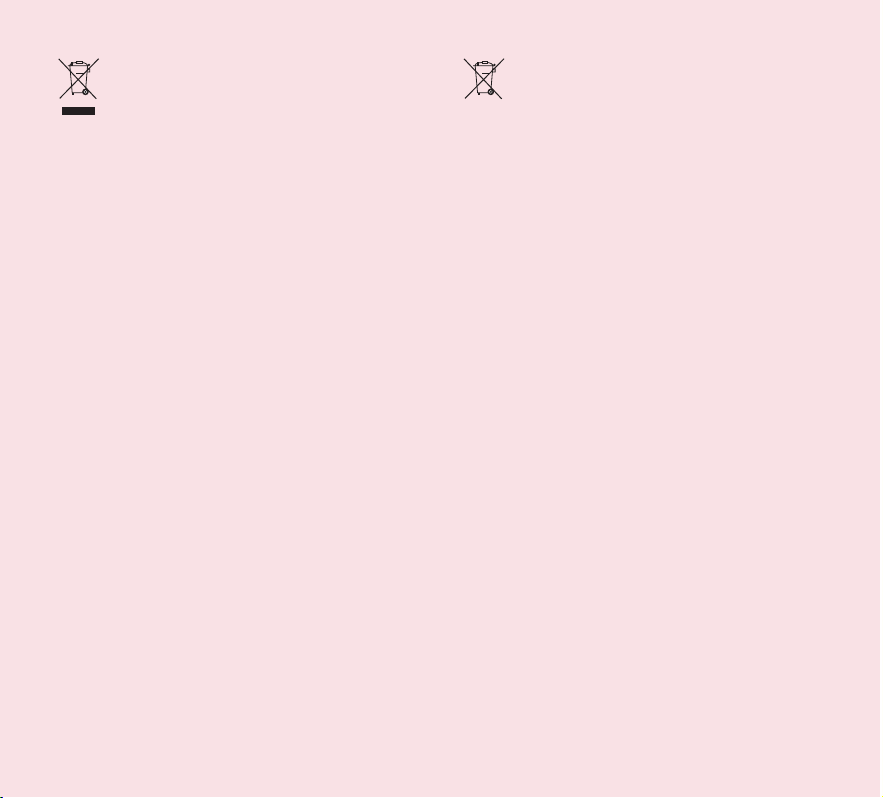
Disposal of your old appliance
1 When this crossed-out wheeled bin
symbol is attached to a product it means
the product is covered by the European
Directive 2002/96/EC.
2 All electrical and electronic products
should be disposed of separately from
general everyday rubbish via designated
collection facilities appointed by the
government or the local authorities.
3 The correct disposal of your old appliance
will help prevent potential negative
consequences for the environment and
human health.
4 For more detailed information about
disposal of your old appliance, please
contact your local council, waste disposal
depot or the shop where you purchased
the product.
Disposal of waste batteries/
accumulators
1 When this crossed-out wheeled bin symbol
is attached to batteries/accumulators of
Your product it means they are covered by
the European Directive 2006/66/EC.
2 This symbol may be combined with
chemical symbols for mercury (Hg),
cadmium (Cd) or lead (Pb) if the battery
contains more than 0.0005% of mercury,
0.002% of cadmium or 0.004% of lead.
3 All batteries/accumulators should be
disposed of separately from general
everyday rubbish via designated collection
facilities appointed by the government or
the local authorities.
4 The correct disposal of your old batteries/
accumulators will help to prevent
potential negative consequences for the
environment, animal and human health.
5 For more detailed information about
disposal of your old batteries/
accumulators, please contact your local
council, waste disposal depot or the shop
where you purchased the product.
12
LG-V900 | User Guide
Page 15
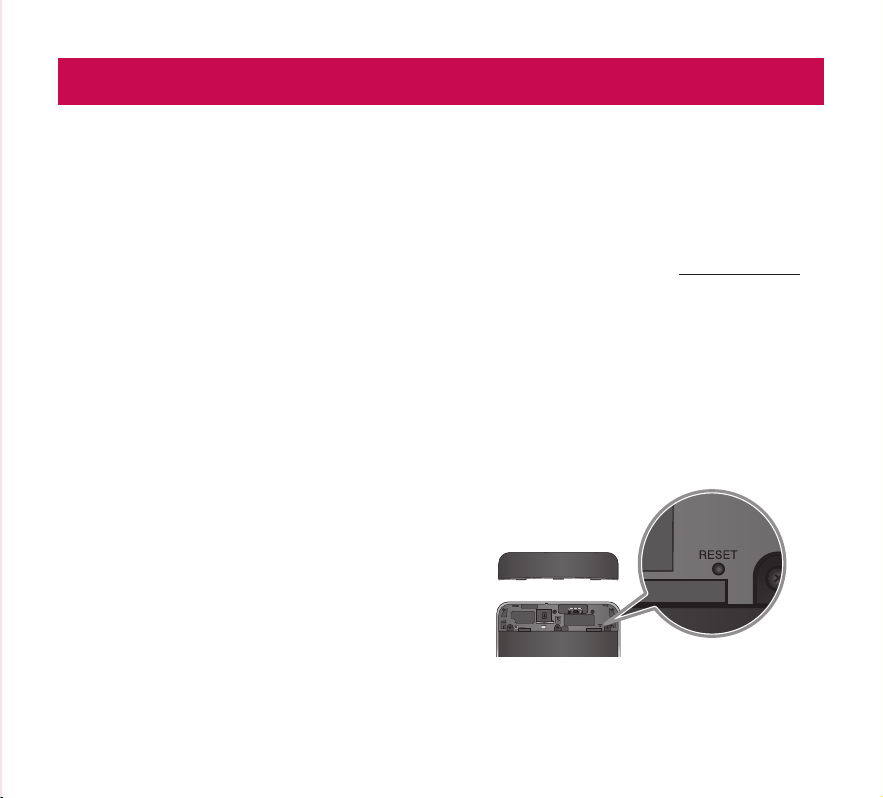
Understanding your device
Before you start using the device, please read this!
To optimise Battery Life:
You can extend your battery’s life between charges
by turning off features that you don’t need to run
constantly in the background. You can also monitor
how applications and system resources consume
battery power.
To extend the life of your battery:
•
Turn off radio communications that you are not
using, such as Wi-Fi, Bluetooth or GPS.
•
Turn down screen brightness and set a shorter
screen timeout.
•
Turn off automatic syncing for Gmail™, Calendar,
Contacts and other applications.
•
If you know you will not be near a mobile or Wi-Fi
network for a while, switch to Airplane mode.
To check the battery charge level:
•
Apps > Settings > About tablet > Status
To monitor and control what uses the battery:
The Battery use screen lists the apps that have
been using the battery, from greatest to least battery
use. You can use it to turn off apps that you’ve
downloaded, if they are consuming too much power.
•
Apps > Settings > Applications > Battery use.
To download the USB Driver:
To use USB tethering, you need to install the “LG
USB Driver” on your PC first.
The LG USB Driver is downloadable from the
LGwebsite (www.lg.com). Go to http://www.lg.com
and select your region, country & language.
To reboot your device when the screen
freezes:
If the device does not respond to user input or the
screen freezes:
Remove the back cover and press the RESET button
with a pointed object to restart your device. If it still
does not work, please contact customer service.
13
Page 16
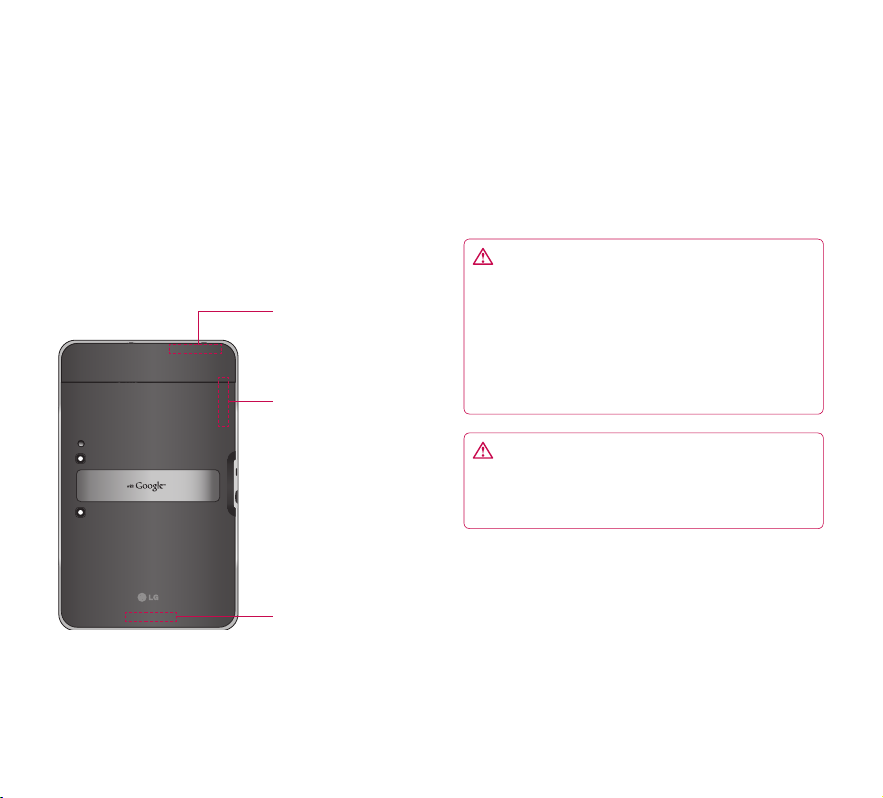
To assure optimal device performance:
•
Ensure the back cover is attached to your device
while sending and receiving data using Wi-Fi or
Bluetooth. Since the Wi-Fi and Bluetooth internal
aerial is attached to the back cover, removal of the
back cover may reduce the aerial performance.
•
Avoid holding the part of the device where the
aerial is located while sending and receiving data.
Avoiding contact with the aerial area when the
device is in use optimises the aerial performance
and the battery life.
Wi-Fi Aerial (Internal)
GPS Aerial (Internal)
Main Aerial (Internal)
To transfer files to a computer using USB:
You must install the latest version of Windows Media
Player to the computer.
Refer to ‘Connecting to a computer via USB’ on page
29 for more information.
Before installing an open source application
and OS:
WARNING: To protect your device and
personal data, download applications only from
trusted sources, such as Android Market™. If some
applications are not properly installed on your
device, your device may not work normally or a
serious error can occur. You will need to uninstall
those applications and all of its data and settings
from the device.
WARNING: If you install and use an OS other
than the one provided by the manufacturer, this
may cause your device to malfunction and your
device is no longer covered by the warranty.
14
LG-V900 | User Guide
Page 17

Device components
WARNING: Placing a heavy object on the device or sitting on it can damage its LCD and touch screen
functionalities.
15
Page 18

Charger port lets you charge your device using the provided travel adapter.
3.5 mm Headset Jack allows you to plug in an optional headset for convenient, hands-free use. You can
also plug in headphones to listen to music.
USB cable port allows you to connect a USB cable.
HDMI cable port allows you to connect an HDMI cable.
Power/Lock Key locks the screen on your device. Press and hold to open the power off menu.
Front-facing Camera Lens use for taking pictures and recording videos. Keep clean for optimal
performance.
Ambient Light Sensor detects available environmental light and automatically increases or decreases the
display’s backlighting.
Volume Keys allow you to adjust the notification and media volumes.
Touchscreen displays all the information needed to operate your device, such as applications, date, time,
signal status and battery strength.
Speaker lets you hear notifications and sounds.
Back Cover encloses the SIM card compartment.
SIM card slot encloses the SIM card.
Camera Flash helps picture and video quality when taking pictures or recording videos in low light
conditions.
Rear-facing Camera Lens use for taking pictures and recording videos. Keep clean for optimal
performance.
Reset button reboots your device.
16
LG-V900 | User Guide
Page 19
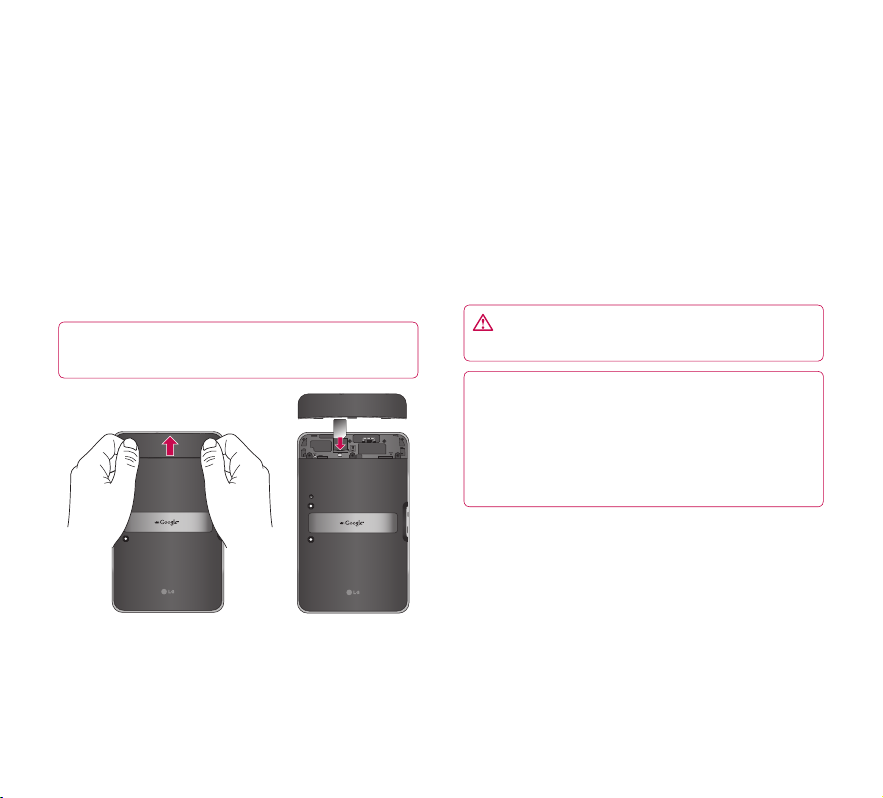
Inserting the SIM card
Before you can start exploring your new device, you
will need to set it up.
To insert the SIM card:
1. Press and slide the back cover upwards with
both hands (see image below).
2. Slide the SIM card into the SIM card slot until
it clicks into place. Make sure the gold contact
area on the card is facing downwards.
3. Slide the back cover downwards until it clicks
into place (see image below).
NOTE: If you install the SIM card while the device
is on, your device will reboot automatically.
Charging your battery
Your device has an internal rechargeable battery.
Keep the battery charged while not in use in order to
maximise use and standby time. The battery charge
level is shown on the Status Bar at the bottom righthand corner of the screen.
When your battery level is less than 15%, your tablet
will make a warning sound to let you know the battery
power is low. If the battery level becomes too low, the
device will automatically turn off the power. Recharge
your battery to continue using your device.
WARNING: The battery must be fully charged
initially to improve battery lifetime.
NOTE: Please use only an approved charging
accessory to charge your LG approved charging
device. Improper handling of the charger port,
as well as the use of an incompatible charger or
adapter, may cause damage to your device and
void the warranty.
17
Page 20
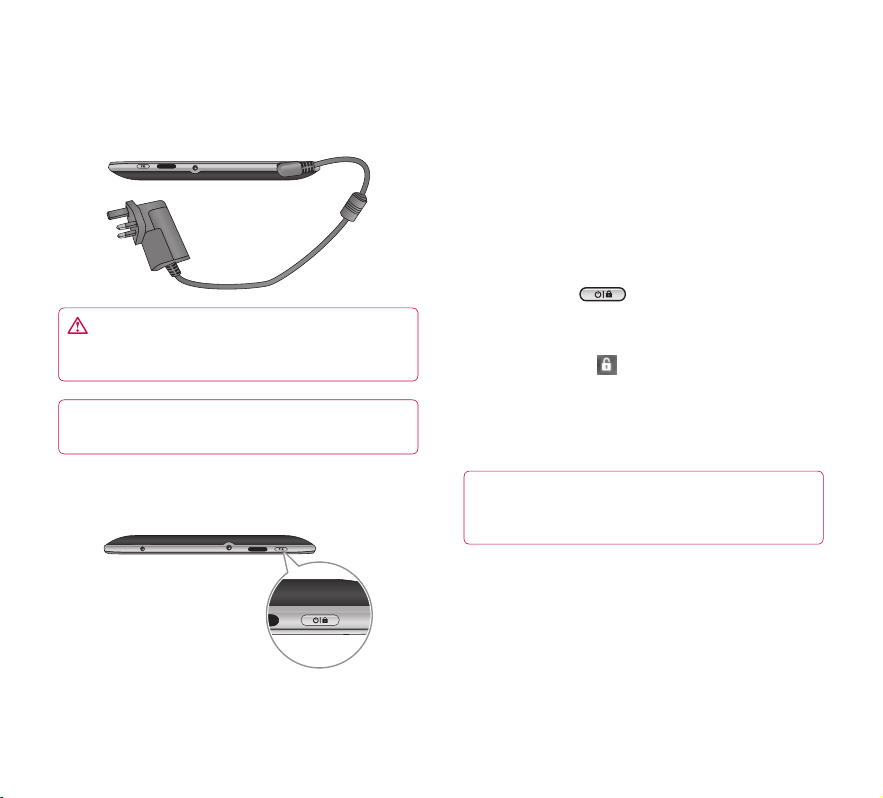
1. Connect the provided travel adapter into the wall
power socket.
2. Plug the other end (as shown below) into the
device’s charger port.
WARNING: Fully insert the plug into the
device’s charger port, otherwise it may not charge
your device.
NOTE: USB does not supply enough power.
Please use the inbox travel adapter for charging.
•
To turn on the device, press and hold the Power/
Lock Key for a few seconds.
•
To turn off the device, press and hold the Power/
Lock Key and touch OK to confirm.
Locking and unlocking the screen
When you do not use the device for a while, the
screen is turned off and locked automatically to
prevent unintended operation and save the battery
power. When you are not using your device, press the
Power/Lock Key
1. You can turn on the screen by pressing the
Power/Lock Key. Your Lock Screen will appear.
2. Touch and hold
screen around your finger.
3. Drag your finger to the edge of the larger circle
that surrounds it. The screen is unlocked and
the last screen you were working on opens.
to lock your device.
. A circle appears on the
Turning your device on and off
18
LG-V900 | User Guide
NOTE: If you have set up an Unlock Pattern, use
your fingertip to draw the pattern. If you set up a
PIN or Password, enter it and touch OK.
To adjust the delay before the screen turns off:
•
Apps > Settings > Screen > Timeout
Page 21

Secure your lock screen
You can lock your screen so that only you can unlock
it to access your data, buy applications, etc.
To set an Unlock Pattern, PIN or Password
for the first time:
•
Apps > Settings > Location & security > Configure
lock screen > Pattern, PIN or Password
The first time you set an Unlock Pattern, you will see
a tutorial with instructions on how to create it.
From then on, any time you wish to turn the device
on or unlock the screen, you will need to draw your
Unlock Pattern to unlock the screen.
You can also lock your screen by using a PIN or
Password. Once it is set, you can change it on the
Configure lock screen menu.
NOTE: If you forget your Unlock Pattern, PIN or
Password:
You have 5 opportunities to enter your Unlock
Pattern, PIN or Password. If you used up all the 5
opportunities, you can attempt it again after 30
seconds.
1. If you forget your unlock pattern:
- If you’ve created a Google account on the device, touch
Forgot pattern? Then you are required to sign in with
your Google account to unlock your device.
- If you haven’t created a Google account on the device,
please contact customer service.
2. If you forget your PIN or password:
- Please contact customer service.
Using HDMI
LG-V900 supports HDMI output. Enjoy HighDefinition video recorded on your device on other
display devices via HDMI cable, such as a TV or a
projector that allows HDMI input. Use the supplied
HDMI cable to connect your device to the display
device.
Your tablet supports:
•
Video - resolutions up to 1080 p
•
Non video - resolution up to 720 p
•
3D Frame Packing - up to 720 p
NOTE:
•
It may take time to play media files depending
on the display device connected.
•
Files may not be played properly when using
a cable or display device that is not HDMIcertified.
•
The image orientation set in your tablet may be
Landscape-only and not be rotated to change
the orientation.
•
Your tablet may automatically adjust the output
resolution according to the resolution of the
display device you connected.
•
During the HDMI connection, video playback is
only visible on the display device.
19
Page 22

Google account set up
When you first turn on your tablet, you have the
opportunity to activate your mobile data service, to
sign into your Google Account and to decide how you
want to use some Google services.
Setting up your Google account
Sign into a Google Account from the prompted set
up screen.
OR
1. Touch a Google application, such as Gmail.
2. At the setup screen, touch Create account to
create a new account. If you have a Google
account, enter your e-mail address and
password, then touch Sign in.
3. Once you have set up your Google account on
your device, your device will be automatically
synchronised with your Google account on the
web (this depends on your synchronisation
settings).
Signing in to your Google Account lets you
synchronise Gmail and your Google contacts,
calendars between your device and the web. You also
need to sign in to a Google Account to use Google
applications, such as Google Talk™ and Android
Market™.
Adding additional accounts
After setup, you can add Google™, Microsoft
Exchange ActiveSync, conventional email and other
kinds of accounts, depending on what applications
you have installed. Each account syncs some or all of
the account’s data. If you add more than one Google
Account, only the first Google Account you sign into
is backed up to Google servers. Some applications
that only work with a single account, display data only
from the first account that you sign into.
20
LG-V900 | User Guide
Page 23

Your Home screen and basics
To navigate your Home screen, simply swipe your
finger to the left or right to view your Home screen
panels. You can also customise each panel with
widgets and shortcuts to your favourite applications,
and set a wallpaper.
The Home screen is your starting point to access all
the features on your device. It displays application
shortcuts, icons, widgets and other features.
NOTE: Some screen images may be different
depending on your device provider.
Navigation buttons
Google Search™ opens the Google
Search™ application.
Apps Launcher opens the Launch
Apps
screen to view installed applications.
Home screen Settings allows you to
customise your home screen panels.
Back go to the previous screen.
Home return to the Home screen.
Recent Apps displays a list of your
recently used applications.
Legacy is displayed only on some
applications and opens the options
menu for applications designed for
previous versions of Android.
Status Bar displays device status information,
including the time, signal strength, battery
status and notification icons.
Using the Navigation buttons
The Navigation buttons at the bottom left-hand side
make it easy to quickly switch among applications.
In some media applications, the Navigation buttons
and Status Bar are replaced by dim dots when you’re
watching a movie, slideshow, etc., so you can better
enjoy them without the distraction. You can touch
a dot as if it were the control which it stands for, or
touch a blank area of the bottom of the screen to
restore it to full view.
21
Page 24

Customising the Home screen
You can personalise your Home screen by adding
application icons, shortcuts, widgets and other items
to any Home screen panel. You can also change the
wallpaper.
To move an item on the Home screen
1. Touch and hold the item on your Home screen.
2. Drag the item to a new location on the screen.
Pause at the left or right edge of the screen
to drag the item into the next available Home
screen panel.
3. When the item is placed where you want it to
be, lift your finger.
To delete an item from the Home screen
1. Touch and hold the item until the Apps launcher
icon is changed to a Rubbish bin
2. Drag the item to the Rubbish bin
your finger.
.
and lift
Adding Widgets on your Home screen
1. You can edit Home screen panels by touching
on the Home screen.
2. Touch and hold the items from the Widgets
category, then drag it to the Home screen panel
you want.
3. Pause on the Home screen panel and when it
gets enlarged, drag the item to the location you
want.
4. When the item is placed where you want it to
be, lift your finger.
5. The screen will return to the Home screen
settings automatically.
Home screen panels
Applications, widgets, shortcuts
and other items
22
LG-V900 | User Guide
Page 25

Changing the Home screen wallpaper
1. Touch , then Wallpaper.
2. Select an image from Gallery, Live Wallpapers
or Wallpapers.
3. Touch the wallpaper, then Set wallpaper
(ifnecessary). If the wallpaper needs to be
cropped, crop it and touch OK.
Adding More
You can add specific shortcut menus to the home
screen to your device, including Bookmarks and
Settings menus. Touch More and choose the
menu(s) you want to add.
Adding a quick contact icon to your Home
screen
You can create a quick access icon of your favourite
contact on your Home screen. It makes it easy to get
in touch with your contacts.
1. Touch , then More.
2. Touch Contact. Your contact list will be displayed
on the screen. Select a contact you want to add
from the list.
3. Your contact will be added to the Home screen.
Using the Multi-tasking functions
Multi-tasking is easy with Android because open
applications keep running even when you open
another application. There’s no need to quit an
application before opening another. You can use and
switch among several open applications. Android
manages each application, stopping and starting
them as needed, to ensure that idle applications
don’t consume resources unnecessarily.
Opening and Switching Applications
Simply touch on the screen to view the list of
recently used applications. Touch an application to
return to it.
Settings
Browser
Talk
23
Page 26

Status and Notification icons
The Status Bar appears at the bottom of every
screen. It displays icons indicating that you’ve
received notifications and icons indicating the
device’s status along with the current time.
Below is a table explaining the meaning of icons you
are likely to see in the Status Bar.
No signal
Signal strength
Bluetooth activated
Bluetooth connected
Alarm
Airplane mode
Battery level
Battery is charging
Data download
Data upload
Onscreen keyboard Input Method
Downloaded application
New Email message
New Gmail message
Music is ON
Wi-Fi
USB tethering is active
Portable Wi-Fi hotspot is active
Both USB tethering and Portable Wi-Fi
hotspot are active
SMS
Notifications Panel and Quick Settings
The Notifications Panel allows you to check
and manage Wi-Fi, Bluetooth as well as other
notifications, such as the arrival of new messages,
calendar events, alarms and ongoing events. When
you receive a notification, text appears briefly and
the notification icon will be displayed in the Status
Bar. Depending on your settings, you may hear a
notification sound.
You can open the Notifications Panel to view a list of
all recent notifications. When you touch the Status
Bar once, you can see the Notifications Panel along
with the Status Detail Panel.
Status Detail Panel
Notification Panel
24
LG-V900 | User Guide
Page 27

Work with Quick Settings
If you touch the Status Detail Panel, you can open
the Quick Settings to view and control the most
common settings for your tablet.
The following icons are displayed on the Quick
Settings:
Enables and disables Airplane Mode.
Directs you to the Wireless & networks menu.
Choose to automatically switch the orientation of
the screen as you turn the device to a horizontal
position.
Adjust the brightness of the screen.
Choose to enable or disable notifications and
display status icons on the Status Bar.
Directs you to the Settings menu.
Touch screen tips
Your touchscreen provides an excellent way to interact
with and use your device.
Here are some tips on how to navigate around your
device.
Touch – A single finger touch selects items.
Touch and hold – Touch and hold an item on the
screen by touching it and not lifting your finger until
an action occurs.
Drag – To scroll through a list or move slowly, drag
across the touch screen.
Flick – To scroll through a list or move quickly, flick
across the touch screen (drag quickly and release).
Swiping – Swiping means to quickly drag your
finger vertically or horizontally on the screen to
move the area of focus or to scroll through a list.
For example: slide your finger left or right on the
Home screen to scroll among the five panels.
Rotating the screen – The screen can be rotated to
change the orientation from portrait to landscape.
Double-tap – Double-tap to zoom a web page or
a map.
Zoom-in and Zoom-out – Pinch fingers together
or spread fingers apart on the screen when you are
viewing images, web pages or on maps to zoom in
and out.
25
Page 28

On-screen Keyboard
The on-screen keyboard displays automatically on
the screen when you need to enter text. To manually
display the keyboard, simply touch a text field where
you want to enter text.
Caps/Shift Key lets you enter capital letters.
To lock the Caps/Shift Key, touch it twice. To
unlock it, touch it again.
Settings Key lets you switch the input
language or access Android keyboard
settings. You can also touch and hold it to
access Android keyboard settings.
Number and Symbols Key changes the input
to the numbers and symbols keyboard.
Enter Key moves the cursor to the next field
or next line or submits your query.
Close Key removes the keyboard from the
screen.
Delete Key deletes a single space or
character with each touch. Touch and hold to
delete text quicker.
Voice to Text Key enters text by voice.
Emoticon Key lets you insert emoticons
easily. Touch and hold to open a list of
emoticons.
Using the on-screen keyboard
1. Touch a text field where you want to type. The
on-screen keyboard will open automatically.
Text fields for device numbers and other special
purposes may display numbers and symbols.
2. Touch the keys on the keyboard to start typing.
3. Touch
when you’re done.
Entering text by speaking
You can enter text by speaking in most places that
you can enter text with the on-screen keyboard.
1. Touch a text field.
2. Touch
3. When prompted to “Speak now”, speak what you
want to enter.
on the keyboard.
Editing text
You can edit the text you enter in text fields and cut,
copy or paste text.
1. Touch the text you want to edit. The cursor is
inserted where you touched.
2. Drag the cursor by its tab to the location where
you want to edit text
the Paste Panel appears briefly above the cursor).
To cut, copy or paste text:
1. Touch and hold the text or word you want to
select.
2. Drag either selection tab to expand or reduce
the range of selected text or touch Select all.
3. Touch Cut, Copy or Paste.
(if you previously copied text,
26
LG-V900 | User Guide
Page 29

Connecting to Networks and Devices
Wi-Fi Networks
With Wi-Fi, you can use high-speed Internet access
within the coverage of the wireless access point. You
can enjoy wireless Internet with Wi-Fi without extra
charges. Once the Wi-Fi setting is ON, a list of active
and in-range Wi-Fi networks is displayed. You may
need a password depending on the network.
Turn on Wi-Fi and connect to a network
1. Apps > Settings > Wireless & networks > Wi-Fi
settings > Wi-Fi
2. A tickmark indicates that Wi-Fi is on.
3. A list of active and in-range Wi-Fi networks will
load. Touch the network you wish to connect to.
4. If the network is open, touch Connect. If the
network is secured with a password, enter the
password and touch Connect.
NOTE: If you are out of the Wi-Fi zone or set Wi-Fi
to Off, additional charges may be applied by your
mobile operator for mobile data use.
USB Tethering & Portable Wi-Fi hotspot
USB tethering and portable Wi-Fi hotspot are great
features when there are no wireless connections
available. By using USB tethering, you can share your
device’s mobile data connection with a single PC via
USB cable. This will provide an internet service to a
PC over the mobile network.
•
Apps > Settings > Wireless & networks > Tethering
& portable hotspot > USB tethering
A tickmark indicates that USB tethering is on.
NOTE: To use USB tethering, you need to install
the “LG USB Driver” on your PC first.
The LG USB Driver is downloadable from the LG
website (www.lg.com). Go to http://www.lg.com
and select your region, country & language.
By turning your device into a portable Wi-Fi hotspot,
you can share your device’s data connection with
more than a single device at once.
•
Apps > Settings > Wireless & networks > Tethering
& portable hotspot > Portable Wi-Fi hotspot
A tickmark indicates that portable Wi-Fi hotspot is
on.
27
Page 30

When your device is sharing its data connection, an
icon appears in the Status Bar and as an ongoing
notification in the Notifications Panel.
Bluetooth
Bluetooth is a short-range wireless communications
technology that devices can use to exchange
information. The most common Bluetooth devices are
headphones for listening to music and other portable
devices, including laptops and mobile phones.
To connect to a Bluetooth device, you must turn
on your device’s Bluetooth. To use your device’s
Bluetooth with another device, you must first pair up
the two devices. Pairing creates a secure connection
between the two devices.
Turn on Bluetooth
•
Apps > Settings > Wireless & networks >
Bluetooth
A tickmark indicates that Bluetooth is on.
To pair up your device with a Bluetooth
device
You must pair up your device with another device
before you connect to it.
If Bluetooth is off, you need to touch Bluetooth to
turn it on first.
•
Apps > Settings > Wireless & networks >
Bluetooth settings > Find devices nearby
1. Your device will scan for and display the IDs of
all available Bluetooth in-range devices. If the
device you want to pair up with is not on the
list, make sure the target device is set to be
discoverable, then scan again.
2. Touch the ID of the device you want to pair
up with your device. If you’re prompted to
enter a passcode, try entering 0000 or 1234
(themost common passcodes), or consult the
documentation that came with the target device
to find its passcode.
3. Once the pairing is successful, your device will
connect to the device.
28
LG-V900 | User Guide
Page 31

Connecting to a computer via USB
You can connect your device to a computer with a
USB cable, to transfer music, pictures and other files
between your tablet and the computer. Using Media
Transfer Protocol (MTP), you can manage contents on
your tablet storage.
NOTE: Before using MTP, please read the
following first!
•
You must install the latest version of Windows
Media Player to use MTP. You can download the
latest version of Windows Media Player from the
Microsoft website: http://www.microsoft.com/
windows/windowsmedia/download
•
MTP works with:
- Windows XP Service Pack 2 or higher with
Windows Media Player 10 or higher installed
(Windows Media Player 11 or higher is
recommended).
- Windows Vista and Windows 7.
- Mac OS with third party software XNJB.
- Linux with third party software libmtp.
•
You have to upgrade your device’s firmware to
the latest version before using the MTP mode.
•
MTP is not activated if USB tethering is ON.
Please ensure USB tethering is OFF.
To connect as a removable storage device:
1. Connect your device to a computer using the
supplied USB cable.
2. Your tablet is automatically recognised as a
portable device.
3. Find your device in My Computer using file
explorer on the computer. Files and folder
structure of your tablet will be displayed under
Device Storage.
4. You can now copy files and folders to and from
your tablet.
5. During the file transferring, the screen below will
be displayed.
Sync i n progress
NOTE:
•
Please be aware that other applications currently
running may be paused while the tablet is
syncing with your computer. You can stop
syncing by cancelling it on the computer.
•
Please do not disconnect the USB cable
during loading or synchronising. It may cause
malfunction of the player and may corrupt the
files.
29
Page 32

To Synchronise with Windows Media Player:
1. Connect your device to a computer using the
supplied USB cable.
2. When connected, a popup window will appear
on the PC.
3. Open Windows Media Player.
4. Edit or enter your device’s name in the popup
window (if necessary).
5. Select the Sync tab on Windows Media Player.
6. Select and drag files you want from the Library
to the Sync List window.
7. Click Start Sync on the bottom of the Sync List
window to start. It will copy files in the Sync List
to your tablet.
For details about usage of Windows Media Player,
refer to the Windows Media Player Help.
30
LG-V900 | User Guide
Page 33

Message
With Messaging, you can create a new text message
or open an ongoing message thread.
To open the Message application
•
Apps > Messaging
Viewing Messages
•
Apps > Messaging > Touch Contact you want to
open.
All messages are threaded by Contact. Messages
exchanged with another party can be displayed in
chronological order so that you can conveniently see
an overview of your conversation.
•
deletes the message thread you want from the
Messaging window.
•
appears on the screen if the contact is not
registered to your contact list yet. Touch the icon to
create a new contact.
•
goes to the contact view screen if the contact is
already on your list.
•
deletes messages you’ve exchanged before.
•
lists up your contact chronologically.
•
lists up your contact alphabetically.
Composing and Sending a message
•
Apps > Messaging > Compose new message > Add
recipients and enter your message > Send
Changing your message settings
You can change the settings based on your
preferences.
•
Apps > Messaging > > Settings
31
Page 34

Email
Enjoy user-friendly Email environment with your
device. You can add multiple Email accounts using
POP3, IMAP and Exchange ActiveSync.
To open the Email application
•
Apps > Email
Adding an account
The first time you open the Email application, a setup
wizard opens to help you set up an email account.
Your service provider or system administrator can
provide the account settings you need.
To add other email accounts:
•
Apps > Email > > Account settings >
Addaccount
OR
•
Apps > Settings > Accounts & sync > Add account
Opening inbox
After the initial setup, Email displays the contents
of your inbox. If you have added more than one
account, you can switch among accounts.
•
allows you to compose an email.
•
synchronises your messages with the mail web
server.
Using Combined view
If you added more than one account, you can view
all messages sent to all accounts. The accounts are
distinguished by coloured labels.
•
Touch Combined view from the drop down menu at
the top left-hand corner of the screen. You can also
switch accounts by touching the desired account
on this menu.
Changing account settings
Once you have finished setting up the email account,
you can change the general settings and set your
favourite ring tone to notify you when your new email
has arrived or add and remove accounts.
•
Apps > Email
•
Touch > Account settings
•
Personalise the settings according to your needs.
32
LG-V900 | User Guide
Page 35

Remove an email account
•
Apps > Email > > Account settings > Remove
account
Gmail™
Gmail™ is configured when you first set up your
device. Depending on your synchronisation settings,
Gmail™ on your device is automatically synchronised
with your Gmail™ account on the web.
When you open the Gmail application, the most
recent conversations are displayed in your Inbox.
To open the Gmail application
•
Apps > Gmail
The current Google account is displayed at the top
left-hand corner of the Inbox. If you have more than
one Gmail account, you can switch accounts to view
the messages in each Inbox.
To search specific emails
•
Apps > Gmail >
A list of results will appear, displaying all of the
conversations with emails that contain the words you
searched for.
33
Page 36

Contacts
You can add contacts on your device and synchronise
them with the contacts in your Google account or
other accounts that support syncing contacts.
To open the Contacts application
•
Apps > Contacts
Adding a new contact
1. Touch Apps > Contacts.
2. Touch
Choose the account you wish to add the contact
to, if necessary.
3. If you want to add a picture to the new contact,
touch the image area. Choose Take photo to
take a photo with the Camera or Select photo
from Gallery to choose one from your Gallery.
4. Enter any contact information you want to add.
5. Touch Done when you finish editing.
to create a new contact.
Editing a contact
While viewing a contact’s details, touch and
enter the desired contact information. Then touch
Done to save the contact entry.
Searching for a contact
Touch Find contacts on the top left-hand side of your
screen and type the name you want to find. Matching
contacts will be displayed immediately. Touch the
contact you are searching for.
Once you find a contact, you can use the
following options:
•
Touch the Email field to send an email.
•
Touch the Website field to connect to the URL.
•
Touch the Address field to pinpoint the location on
the map.
•
Touch the IM field to connect to instant messaging.
•
Touch and Delete contact to delete a contact.
Importing and Exporting contacts to
your memory
If you have contacts stored in vCard format on your
device’s memory, you can import and export them
into your Contacts application.
You can also export all of the contacts on your device
to your device’s memory as vCard files.
34
LG-V900 | User Guide
Page 37

To export your contacts:
1. Apps > Contacts
2. Select a contact you want to export.
3. Touch
storage then OK.
> Import/Export > Export to USB
To import your contact:
1. Apps > Contacts
2. Touch
storage.
3. You can import one or multiple vCard files at
once. Choose the option you want and touch
OK.
4. In the menu that opens, all the vCard files
currently in your device’s memory are displayed.
Select the vCard file(s) you want to import.
> Import/Export > Import from USB
Sharing contacts via Bluetooth
To share a contact:
1. Apps > Contacts
2. Touch
3. Check if Bluetooth is ON and let the tablet scan
for nearby devices.
4. Choose the device you want to send from the
list.
> Share contact > Bluetooth
To share all visible contacts:
•
Touch > Import/Export > Share visible
contacts > Bluetooth, then follow the steps 3 and 4
from the previous section.
35
Page 38

Maps and Latitude
You can find your current location, view real-time
traffic conditions and get detailed directions. You can
search on a street map or a satellite image to locate
an address or a landmark.
To open the Maps application
•
Apps > Maps
Icon Description
Search Maps – You can search for a location
you want.
My Location – Point your current location on
the map.
Places – Searches for places around your
current location that are related to the
category you choose.
Directions – This will let you find out the
route of any place you enter. Touch the My
Location and End point fields to input the
data. You can also choose a location from
Contacts or a point on the map.
Layers – You can switch view from Traffic to
Satellite, Terrain or others.
More – Clear map or find Starred places and
more.
Getting directions
1. While viewing a map, touch .
2. Enter your start point and destination point, type
the address or find from contacts.
3. Choose the transportation method and touch
Go.
Starring a location
You can star any location or labelled feature on a
map to make it easy to spot.
1. Touch and hold a location or labelled feature on
a map.
2. Touch the balloon that opens.
3. Touch the grey star at the top of the screen to
star the location.
You can open a list of your starred locations, so you
can quickly go to a starred location on the map.
•
Touch > Starred Places
36
LG-V900 | User Guide
Page 39

Joining Latitude
Google Latitude™ lets you and your friends view
each others’ locations on maps and share status
messages with each other. Your location is not shared
automatically. You must join Latitude and then invite
your friends to view your location, or accept invitations
from your friends.
This allows you to choose to share your location with
friends you choose.
•
While viewing a map on the Google Maps
application, touch
> Join Latitude
Finding your friends with Latitude
1. Apps > Latitude > > Add friends
2. Touch Select from Contacts to tick all of the
contacts you want to invite. Touch Add via email
address to enter one or more email addresses,
then touch Add friends.
3. When your friend accepts your invitation, you
can share locations.
37
Page 40

Market
Android Market™ lets you download useful
applications and games. If you install applications
and games from Android Market™, they appear in
the menu. You can tick the downloaded application
by touching the My apps tab.
To open the Market application
•
Apps > Market
Downloading applications
1. Select a category to browse its contents.
2. Choose an application to install.
3. For free applications, touch Install. For paid
applications, touch the price button.
4. Read the information on the type of information
the application will access. If you agree to the
application’s access requirements, touch OK.
Removing applications
1. Apps > Market
2. Touch the My apps tab.
3. Choose the application you wish to remove and
touch Uninstall.
You can also remove an application from the Settings
menu.
•
Apps > Settings > Applications > Manage
applications > Downloaded
WARNING: To protect your device and
personal data, download applications only from
trusted sources, such as Android Market™. If
some applications are not properly installed on
your device, your device may not work normally
or a serious error can occur. You will need to
uninstall those applications and all of its data and
settings from the device.
38
LG-V900 | User Guide
Page 41

Talk
This application lets you chat with other people
who also use Google Talk™. You remain signed in,
even when you’re using other applications, until you
deliberately sign out.
Managing Your Friends List
Your Google Talk™ Friends list contains the friends
you’ve invited to become friends or whose invitations
you’ve accepted in Google Talk™. Friends can invite
each other to chat in Google Talk™ and see each
others’ online status in Google Talk™ and other
applications, such as in Gmail™ and Google Maps™.
To add a friend: Touch
email address. Then touch Send invitation.
and enter your friend’s
Chatting with a friend
1. Apps > Talk
2. Find the friend you want to chat with and enter
your message. Then touch
The messages that you exchange are displayed
on the screen and include information about the
chat, such as whether it’s on the record, the time
a message was sent (if there’s no response after a
short while), etc.
to send it.
•
If your friend is available for voice chat, will
appear next to their name on the Friends list. Touch
in the conversation screen to begin a voice chat.
•
If your friend is available for video chat, will
appear next to their name on the Friends list. Touch
in the conversation screen to begin a video
chat.
To sign out of Google Talk™
You can sign out of Google Talk™. For example, if
you want to limit Google Talk™ conversations to your
device. Also, signing out can extend your battery life.
•
Apps > Talk > > Sign out
NOTE: Use of Google Talk™ in 2G network or
weak signal strength area may affect the quality
of service.
39
Page 42

Photos and videos
Camera
Getting to know your camera view finder
Taking a photo
1. Apps > Camera
2. Holding the device, point the lens towards the
subject you want to photograph.
3. Touch and hold the Capture button lightly and
a focus box will appear in the center of the
viewfinder screen. (A focus box appears only on
the rear-facing camera mode.)
4. Position the device so you can see the subject
in the focus box.
5. When the focus box turns green, the camera
has focused on your subject.
6. Take your finger off the Capture button.
Zoom Zoom in or zoom out.
White balance
Flash mode Enable and disable Flash.
Colour effect
Capture Takes a photo.
Scene mode Change Scene mode.
Camera settings
Gallery
Switch lenses
Video mode
Adjust the amount of
sunlight entering the image.
Choose a colour tone for a
new photo.
Change the camera
settings.
Access your saved photos
from within the camera
mode.
Switch between the rearfacing camera lens and the
front-facing camera lens.
Touch the video icon to
switch to video mode.
40
LG-V900 | User Guide
Page 43

Tagging location information to your photo
Activate to use your device’s location-based services.
Take pictures wherever you are and tag them with the
location. If you upload tagged pictures to a blog that
supports geo-tagged photographs, you can see the
pictures displayed on a map.
NOTE: This function is only available when GPS
is active.
•
Apps > Camera > Camera settings > Store location
> On
Video Camera
Getting to know your video camera view
finder
Taking a video
1. Apps > Camera
2. Touch the Video mode button.
3. Holding the device, point the lens towards the
subject you want to record.
4. Touch the Record button once to start
recording. A timer showing the length of the
video will appear on your viewfinder.
5. Touch the Stop button to stop recording.
White
balance
Flash mode Enable and disable Flash.
Colour
effect
Record/
Stop
Video
quality
Time lapse
interval
Gallery
Switch
lenses
Camera
mode
Adjust the amount of sunlight
entering the video.
Choose a colour tone for a new
video.
Starts and stops recording a
video.
Adjusts the video quality.
Captures each frame at a rate
much slower than it will be played
back. When replayed at normal
speed, time appears to be
moving faster and thus lapsing.
Access your saved videos from
within the video mode.
Switch between the rear-facing
camera lens and the front-facing
camera lens.
Touch the camera icon to switch
to camera mode.
41
Page 44

Gallery
Open the Gallery application to view albums of your
pictures and videos.
You can store multimedia files to your memory and
have easy access to all your image and video files.
To open the Gallery application
•
Apps > Gallery
Viewing your albums
•
returns to the main Gallery screen at any time.
•
opens the Camera application.
•
provides the file and folder properties.
•
plays a slideshow of all your pictures.
Viewing and browsing pictures and videos
Touch a picture or video in an album to view it.
•
deletes a file from device’s memory.
•
allows you to share the file with others.
•
opens more options.
•
Turn the device to view the picture in an upright
(portrait) or sideways (landscape) orientation.
The picture is displayed in the new orientation.
•
Touch the picture to view the available menus.
•
You can use the pinch-to-zoom method; spread
out your two finger tips to zoom in and gather your
two finger tips to zoom out.
•
When the picture is zoomed in, drag the picture to
view parts that are not in view.
•
Swipe the screen left or right to view the next or
previous picture or video in the album.
Using a picture as a Contact icon or
Wallpaper
Choose images to use as a contact icon or wallpaper.
1. Touch a picture to view the available menus,
then touch
2. Choose from Contact photo or Wallpaper.
•
If you choose Contact photo, choose the contact
you wish to set the photo to from your contact list.
•
If you choose Wallpaper, crop the photo and touch
OK.
> Set picture as.
Getting details about your photo
You can view a photo’s detailed information, such as
Title, Time, File Size, etc. Touch a picture to view the
available menus, then touch
> Details.
42
LG-V900 | User Guide
Page 45

Sharing a picture
1. Touch a picture to view the available menus,
then touch
2. In the menu that opens, touch the application
you would like to use to share the selected
pictures. Enter the necessary information, if
needed, and send it.
.
Deleting files
You can delete the entire contents of one or more
albums or individual images or videos from an album.
1. While in the Gallery, touch and hold an album,
picture or video.
2. Touch each of the files you want to delete. You
can use Select All to select all the available files.
3. Touch
to delete the file(s).
3D Camcorder and 3D Player
Getting to know your 3D Camcorder view
finder
3D mode Choose the 3D camera mode.
Depth control Control the depth of 3D video.
3D Camera
settings
Help
Gallery
Record/Stop
Change the 3D camera
settings.
Provides you with a quick
guide for 3D Camera.
Access your saved 3D videos
from within the 3D camera
mode.
Starts and stops recording a
3D video.
43
Page 46

Taking a 3D Video
1. Apps > 3DCamcorder
2. Holding the device, point the lens towards the
subject you want to record.
3. Touch the Record button once to start
recording. REC will appear on your viewfinder
with a timer showing the length of the video.
4. Touch the Stop button to stop recording.
TIP: Use Help whenever you want to know how
this function operates.
Playing a 3D Video
1. Apps > 3DPlayer
2. Select a video from your 3D video list. It will start
playing automatically.
•
Watching the 3D video on a 3D TV:
Connect the HDMI cable from the tablet to your 3D
TV. Switch to
(for 3D TV).
mode and wear the 3D glasses
44
LG-V900 | User Guide
Page 47

Utilities
Calendar
Calendar makes it easy to create and manage events,
meetings and appointments.
To open the Calendar application
•
Apps > Calendar
When you first set up your device, you configured it
to use an existing Google account or you created a
new account. The first time you open the Calendar
application on your device, it displays any existing
calendar events from your Google account on the
web.
Calendar will keep your events synchronised between
your device and the web.
Viewing your calendar
1. Apps > Calendar
2. On the top left-hand corner of the screen, you
can find the different view types of the Calendar
(Day, Week, Month).
Events from each account you have added to your
device and configured to synchronise calendars are
displayed in Calendar. Events from each calendar are
displayed in a different colour.
Creating an event
1. Apps > Calendar >
2. Enter the necessary information and touch
Done.
Change synchronisation and display settings
You can control whether an account synchronises
changes to calendar events between a Google™ or
other calendar service with the Settings.
•
Apps > Calendar > > Settings
Clock
Use Clock to display the date and time in large
characters on your screen. You can also use it to set
alarms.
Setting an alarm
1. Apps > Clock > > Add alarm
2. Enter the alarm details and touch Set.
When an alarm sounds, touch Dismiss to turn it off
or Snooze to delay for ten minutes.
45
Page 48

Calculator
To open and use the calculator
1. Apps > Calculator
2. Enter numbers and arithmetic operators.
•
Touch to delete numbers while you type. Touch
and hold
at once.
•
Touch CLR to delete the calculation result.
•
To copy what you’ve entered, touch and hold the
input field.
to delete all the numbers you entered
46
LG-V900 | User Guide
Page 49

Music
The Music application plays audio files that are stored
on your device’s memory. Copy audio files from your
computer onto the memory before you open the
Music application.
To open the Music application
•
Apps > Music
NOTE: Music file copyrights may be protected by
international treaties and national copyright laws.
Therefore, it may be necessary to obtain
permission or a licence to reproduce or copy
music. In some countries, national laws prohibit
private copying of copyrighted material. Before
downloading or copying the file, please check the
national laws of the relevant country concerning
the use of such material.
Viewing your music library
The Music application searches the memory for
music files you copied to your memory, then builds
a catalogue of your music based on the information
contained in each music file.
The Music library screen opens with options to view
your music library organised by New and recent,
Albums, Artists, Songs, Playlists or Genres.
To create a playlist
1. When viewing a list of songs in the library, touch
to the right of the song name.
2. Touch Add to playlist.
3. Touch Add to new playlist. If you want to add
songs to a playlist you have already created,
touch the name of it.
4. Enter a name for the playlist, then touch OK.
Playing music
Touch a song in your library to listen to it.
The Playback screen opens and the song you
touched, or the first song in the album or other
playlist, starts to play. Playback stops only if you stop
it, even when you switch applications.
47
Page 50

To control playback:
The Playback screen contains several icons that you
can touch to control the playback of songs, albums
and playlists.
Icon Description
Touch to pause playback.
Touch to resume playback.
Touch to skip to the next track in the
album, playlist or shuffle.
Touch to skip to the previous track in the
album, playlist or shuffle.
Touch to play the current playlist in shuffle
mode (tracks are played in a random
order).
Touch to set repeat mode: don’t repeat,
repeat the playlist or repeat the current
track.
48
LG-V900 | User Guide
Page 51

Browser
Browser gives you a fast, full colour world of games,
music, news, sports, entertainment and much more,
right on your tablet device wherever you are and
whatever you’re into.
NOTE: Additional charges apply when connecting
to these services and downloading content. Check
data charges with your network provider.
Opening webpages
1. Apps > Browser
2. Touch the URL field and input the URL, then
touch
To zoom in or out, double-tap the screen. You can
also use the two finger zoom; place your two fingers
on the screen and slowly pinch or spread apart.
While browsing the web page, use the
following options:
.
Open a new tab.
Add the current web page as a Bookmark.
Refresh the web page.
Go to the page you connected to after the
current page.
Goes to the previous page.
View your current bookmarks and add a new
bookmark. You can also view your browser
history.
Search web pages.
Opening multiple pages
With this feature, you can use multiple web pages
simultaneously. Just touch
on a new tab.
to open a web page
Adding Bookmarks to your Home
screen
Make quick access menus to your Home screen with
this feature. You can add icons for your favourite sites
and make easy access by touching an icon on your
Home screen like other menus.
•
Apps > Browser > > Add to Bookmarks > Add
to Home screen > OK
Changing browser settings
•
Apps > Browser > > Settings
49
Page 52

Settings
The Settings application contains most of the tools
for customising and configuring your device. Some of
functions are detailed on another chapter.
•
Apps > Settings
Wireless & networks
Allows you to manage Wi-Fi and Bluetooth
connections. You can also set Mobile networks and
Airplane mode.
Airplane mode – When Airplane mode is activated,
all wireless communications are disabled.
Wi-Fi settings – This allows you to set up and
manage wireless access points.
•
Wi-Fi – Tickmark to turn on Wi-Fi so you can
connect to Wi-Fi networks.
•
Network notification – Tickmark to receive a
notification when an open Wi-Fi network becomes
available and is in range.
•
Wi-Fi disconnect policy – Specify when to switch
from Wi-Fi to mobile data.
•
Wi-Fi networks – Displays a list of Wi-Fi networks
you’ve previously configured and those detected
when the device last scanned for Wi-Fi networks.
•
Add Wi-Fi network – Allows you to add a
Wi-Fi network by entering its SSID (the name it
broadcasts) and security type.
Sound
Allows you to manage various Sound settings.
Volume – Allows you to set the multimedia,
notification and alarm volumes.
Notification ringtone – Allows you to choose a ring
tone for your notifications.
Audible selection – Plays a sound when making a
screen selection.
Screen lock sounds – Plays a sound when locking
and unlocking the screen.
Screen
Allows you to manage various Screen settings.
Brightness – Adjust the brightness of the screen.
Auto-rotate screen – Tickmark to automatically switch
the orientation of the screen as you turn the device
sideways.
Animation – Opens a dialogue where you can set
whether you want to enjoy animated transitions for
some effects, for all supported effects or to enjoy a
device without any optional animation effects.
Timeout – Opens a dialogue where you can set
how long to wait after you touch the screen or press
a button before the screen darkens. For the best
battery performance, use the shortest convenient
timeout.
50
LG-V900 | User Guide
Page 53

Location & security
Allows you to set your preferences for using and
sharing your location when you search for information
and use location-based applications.
Use wireless networks – If you tick Use wireless
networks, your device will determine your approximate
location by using Wi-Fi and mobile networks. When
you tick this option, you’re asked whether you consent
to allowing Google™ to use your location when
providing these services.
Use GPS satellites – If you tick Use GPS satellites,
your device will determine your location to street-level
accuracy.
Use location for Google Search – Tickmark to allow
Google search to use your location for improved
results.
Configure lock screen – Set an unlock pattern to
secure your device. When setting this option, a set
of screens open and guides you through drawing
a screen unlock pattern. You can also set a PIN or
Password instead of a Pattern or leave as Unsecure
or Off.
When you turn on your device or wake up the screen,
you’re prompted to draw your unlock pattern to
unlock the screen.
Owner info – Allows you to choose if you want to
display owner information on the lock screen.
Set up SIM card lock – Set up a PIN to be required
for device use or change the SIM PIN.
Visible passwords – Select to show passwords as you
type them or deselect to hide passwords.
Device administrators – Allows you to view or
deactivate device administrators.
Use secure credentials – Allows you to access secure
certificates.
Install from USB storage – Allows you to install
certificates from USB storage.
Set password – Set or change the credential storage
password.
Clear credentials – Clear credential storage of all
contents and reset its password.
Applications
Allows you to view details about the applications
installed on your device, manage their data, force
them to stop and to set whether you want to permit
installation of applications that you obtain from
websites and email.
Manage applications – Opens a list of all the
applications and other software installed on your
device, along with their sizes.
Running services – Allows you to view and control
currently running services.
51
Page 54

Storage use – Allows you to view the storage amount
used by applications.
Battery use – Allows you to view what applications
have been using the battery.
Unknown sources – Permits installation of
applications that you obtain from websites, email or
other locations other than Android Market™.
Development – Allows you to set options for
application development.
NOTE: The LG USB Driver is downloadable
from the LG website (www.lg.com). Go to http://
www.lg.com and select your region, country &
language.
Accounts & sync
Allows you to activate Background data
synchronisation or Auto-sync. You can also verify
or add accounts and change their data and
synchronisation settings.
This allows you to add, remove and manage your
Google™ and other supported accounts. You also
use these settings to control how and whether all
applications send, receive and sync data on their
own schedules and whether all applications can
synchronise user data automatically.
Background data – Permits applications to
synchronise data in the background, whether or
not you are actively working in them. Unticking this
setting can save battery power and lowers data use.
Auto-sync – Tick to permit applications to
synchronise data on their own schedule.
Synchronising data automatically is disabled if
Background data is unticked.
Privacy
Allows you to manage your personal information.
Back up my data – Tickmark to back up application
data, Wi-Fi passwords and other settings to Google
servers.
Backup account – Displays your account that your
settings and other data are backed up with.
Automatic restore – Tickmark to restore backed up
settings or other data when reinstalling an application.
Factory data reset – Erases all of your personal data
from internal device storage, including information
about your Google account, any other accounts, your
system and application data and settings, and any
downloaded applications. If you reset the device in
this way, you’re prompted to re-enter the same kind
of information as when you first started your tablet.
Tip: Make sure you backup any important data
before performing this function.
52
LG-V900 | User Guide
Page 55

Storage
Displays the amount of internal storage available and
what types of files are using storage space.
Language & input
Language settings:
Select the language for the text on your tablet and
configure the on-screen keyboard, including words
that you have added to its dictionary.
Voice recogniser settings:
Language – Select a language for the Google voice
recognition.
SafeSearch – Set the device to filter explicit text and/
or images from voice search results.
Block offensive words – Allows you to hide
recognised offensive words from voice results.
Text-to-speech settings:
Listen to an example – Plays a brief sample of the
speech synthesizer, using your current settings.
Always use my settings – Tick to use the settings on
this screen in place of speech synthesizer settings
available in other applications.
Default Engine – Opens a dialogue where you can
set the text-to-speech application you want to use, if
you have more than one installed.
Install voice data – If your device does not have
speech synthesizer data installed, touching this
option connects to Android Market and guides you
through the process of downloading and installing
the data. This setting is not available if the data is
already installed.
Speech rate – Opens a dialogue where you can
select how quickly you want the synthesizer to speak.
Language – Opens a dialogue where you can select
the language of the text you want the synthesizer to
read. This is particularly useful in combination with
the Always Use My Settings setting, to ensure that
text is spoken correctly in a variety of applications.
Engines – Lists the text-to-speech engines installed
on your device. Touch one to view or change its
settings.
Keyboard settings:
The Android Keyboard settings apply to the
on-screen keyboard that is included with your device.
The correction and capitalisation features affect only
the English version of the keyboard.
53
Page 56

Accessibility
Tick to enable all installed accessibility plug-ins.
NOTE: Requires additional plug-ins to become
selectable.
Date & time
Allows you to change the date and time formats and
choose to automatically update it.
About tablet
View legal information and check device status and
software version.
Notice!
Open Source Software
To obtain the corresponding source code under
GPL, LGPL, MPL and other open source licences,
please visit http://opensource.lge.com/
All referred licence terms, disclaimers and notices
are available for download with the source code.
54
LG-V900 | User Guide
Page 57

Software update
LG Mobile Software update via Over-the-Air (OTA)
This feature allows you to update the firmware of
your tablet to the newer version conveniently via
OTA without connecting the USB cable. This feature
is only available if and when LG makes the newer
version of the firmware available for your device.
Apps > Setting > About tablet > System updates
allows you to check for Android system firmware
updates if and when such updates are made available
for your device by LG.
NOTE: LG reserves the right to make firmware
updates available only for selective models at
its own discretion and does not guarantee the
availability of the newer version of the firmware for
all handset models.
55
Page 58

Technical data
Declaration of Conformity
Suppliers Details
Name
LG Electronics Inc
Address
LG Electronics Inc. LG Twin Towers 20,
Yeouido-dong, Yeongdeungpo-gu, Seoul, Korea 150-721
Product Details
Product Name
GSM 850 / E-GSM 900 / DCS 1800 / PCS 1900 Quad Band and WCDMA Terminal Equipment
Model Name
LG-V900
Trade Name
LG
Applicable Standards Details
R&TTE Directive 1999/5/EC
EN 301 489-01 V1.8.1, EN 301 489-07 V1.3.1
EN 301 489-17 V2.1.1, EN 301 489-19 V1.2.1 , EN 301 489-24 V1.4.1
EN 301 511 V9.0.2
EN 301 908-1 V4.2.1 EN 301 908-2 V4.2.1,
EN 300 328 V1.7.1
EN 62311:2008/EN62209-1:2006
EN 60950-1 : 2006 + A11 :2009
Supplementary Information
The conformity to above standards is verifi ed by the following Notifi ed Body(BABT)
BABT, Forsyth House, Churchfi eld Road, Walton-on-Thames, Surrey, KT12 2TD, United Kingdom
Notifi ed Body Identifi cation Number : 0168
Declaration
I hereby declare under our sole responsibility that the
product mentioned above to which this declaration
relates complies with the above mentioned
standards, regulation and directives
LG Electronics Inc. – EU Representative
Veluwezoom 15, 1327 AE Almere, The Netherlands
Name Issued Date
Doo Haeng Lee / Director Mar.18, 2011
Signature of representative
56
LG-V900 | User Guide
Page 59

Accessories
These accessories are available for use with the LG-V900 (items described below may be optional).
Travel Adapter
This adapter allows you to
charge the battery.
HDMI cable
Connects your LG-V900 and
HDMI compatible devices,
such as HDTV, PC and so on.
USB Gender
LG-V900 supports standard
type of USB keyboard and
USB Hub. Other types of
USB devices may not work
with LG-V900.
USB Cable
User Guide
Learn more about your
LG-V900.
UserGuide
LG-V900
NOTE:
•
Always use genuine LG accessories. Failure to do
this may void your warranty.
•
Accessories may vary in different regions.
57
Page 60

Trouble shooting
Please check to see if any problems you have encountered with your device are described in this section, before
taking the device in for service or calling a service representative.
Category
Sub-Category
BT
Bluetooth Devices
Data
Contacts Backup
Data
Synchronisation
Data
Synchronisation
Google Service™
Gmail Log-In
Google Service™
Google account
Device Function
YouTube™
Device Function
Email
What are the functions available
via Bluetooth?
How can I back up Contacts?
Is it possible to set up one-way
sync with Gmail™?
Is it possible to synchronise all the
Email folders?
Should I have to log into Gmail™
whenever I want to access
Gmail™?
Is it possible to filter emails? No, email filtering is not supported via the device.
Is it possible to play YouTube™
videos?
What happens when I execute
another application while writing
an email?
Question Answer
You can connect a Bluetooth audio device such as a stereo
headset and share pictures, videos, contacts, etc via the
Gallery/Contacts menu.
The Contacts data can be synchronised between your
device and Gmail™.
Only two-way synchronisation is available.
The Inbox is automatically synchronised.
Once you log into Gmail™, you don’t need to log in to
Gmail™ again.
Yes, YouTube™ videos are supported but may have to be
viewed through the YouTube™ application (and not the
browser).
Your email will automatically be saved as a draft.
58
LG-V900 | User Guide
Page 61

Category
Sub-Category
Device Function
Ring Tone
Device Function
Navigation
Device Function
Synchronisation
Device Function
Security
Device Function
Security
Device Function
Unlock Pattern
Device Function
Unlock Pattern
Question Answer
Is there a file size limitation for
when I want to use a .MP3 file as
a ring tone?
Is it possible to install another
navigation application on my
device?
Is it possible to synchronise
my contacts from all my email
accounts?
What are the device’s security
functions?
How can I enter the PUK code
when the SIM card is blocked
as a result of entering my PIN
incorrectly three times?
What should I do if I forget my
Unlock Pattern?
What should I do if I forget
the Unlock Pattern and I didn’t
create the Google account on the
device?
There is no file size limitation.
Any application that is available on Android Market™ and is
compatible with the hardware can be installed and used.
Only Gmail & MS Exchange server (Company Email Server)
contacts can be synchronised.
You are able to set the device to request the entry of an
Unlock Pattern, PIN or Password before the device can be
accessed or used.
You must enter the PIN Unblocking Key (PUK) supplied
by your service provider to unblock the SIM and set a new
PIN.
1. Press and hold the Volume Down Key for 5 seconds on
the lock screen until the PUK input screen appears.
2. Enter the PUK and new PIN.
Now you can use the device with your new PIN.
After attempting the Unlock Pattern 5 times, you can touch
the Forgot pattern? option and use your Google account
information to unlock your device.
Without entering the Unlock Pattern, you will not be able to
access your device.
If you forget your unlock pattern, please contact customer
service.
59
Page 62

Category
Sub-Category
Device Function
Unlock Pattern
Device Function
Memory
Device Function
Language Support
Device Function
VPN
Device Function
Screen time out
Device Function
Wi-Fi & 3G
Question Answer
How do I create the Unlock
Pattern?
Will I know when my memory is
full?
Is it possible to change the
language?
How do I set up a VPN?
My screen turns off after only 15
seconds. How can I change the
amount of time for the backlight
to turn off?
When Wi-Fi and 3G are both
available, which service will my
device use?
1. From the Home screen, touch Apps.
2. Touch Settings > Location & security.
3. Touch Configure lock screen (under the Lock screen
section of the settings). The first time you do this, a
short tutorial about creating an Unlock Pattern appears.
4. Touch Pattern and set up by drawing your pattern once,
then again for confirmation.
Yes, you will receive a notification.
The device has bilingual capabilities.
To change the language:
1. From the Home screen, touch Apps and touch Settings.
2. Touch Language & input > Select language.
3. Touch the desired language.
VPN access configuration is different according to each
company. To configure VPN access from your device, you
must obtain the details from your company’s network
administrator.
1. From the Home screen, touch Apps.
2. Touch Settings > Screen.
3. Under Screen settings, touch Timeout.
4. Touch the preferred screen backlight timeout time.
When using data, your device may default to the Wi-Fi
connection (if Wi-Fi connectivity on your device is set to
On). However, there will be no notification when your device
switches from one to the other.
To know which data connection is being used, use the 3G
or Wi-Fi icon at the top of your screen.
60
LG-V900 | User Guide
Page 63

Category
Sub-Category
Device Function
Home screen
Device Function
Application
Device Function
Charger
Device Function
Alarm
Device Function
Alarm
Device Function
MTP
Device Spec
Battery Time
Question Answer
Is it possible to remove an
application from the Home
screen?
I downloaded an application and
it causes a lot of errors. How do I
remove it?
Is it possible to charge my device
by USB cable?
Will my alarm be audible or will it
go off if the device is turned off?
If my Ringer Volume is set to Off,
will I hear my Alarm?
My device is not recognised after
installing Windows Media Player
11?
What is the maximum amount of
time my device’s battery will last
before I need to recharge it?
Yes. Just touch and hold the icon until the rubbish bin icon
labelled as Remove appears at the top right-hand corner of
the screen. Then, without lifting your finger, drag the icon to
the rubbish bin.
1. From the Home screen, touch Apps.
2. Touch Settings > Applications > Manage applications.
3. Touch the application, then touch Uninstall.
No, USB does not supply enough power. Please use the
included travel adapter for charging.
No, this is not supported.
Your Alarm is programmed to be audible even in these
scenarios.
Some devices that support the Media Transfer Protocol
(MTP) might not be recognised in Windows Media Player 11
for Windows XP.
1. Uninstall the device in Device Manager by performing
the steps in Issues with devices after removing Windows
Media Player.
2. Disconnect the portable device from your computer.
3. Reconnect the device to your computer.
4. Start Windows Media Player 11 for Windows XP and verify
that your device is recognised and displays in the Player.
Standby: Approx. 15 days
61
Page 64

Category
Sub-Category
Device Spec
Multimedia
Recovery Solution
Reset
Recovery Solution
Factory Reset
Question Answer
What kind of media formats does
your device support?
How can I restart my device when
the screen freezes?
How do I perform a factory reset?
Audio format: 3gp, mp4, m4a, mp3, mid, ogg, wav
Image format: jpg, gif, png, bmp
Video format: 3gp, mp4 (H.263, H.264 BP, MPEG-4 SP)
If the device does not respond to user input or the screen
freezes:
Remove the back cover and press the RESET button with a
pointed object to restart your device. If it still does not work,
please contact customer service.
1. From the Home screen, touch Apps.
2. Touch Settings > Privacy > Factory data reset.
3. Read the warning and touch Reset tablet.
4. Touch Erase everything.
Attention:
If a factory reset is performed, all installed applications
and user data will be erased. Please remember to back up
any important data before performing a factory reset.
62
LG-V900 | User Guide
Page 65

LIMITED WARRANTY STATEMENT
1. WHAT THIS WARRANTY COVERS :
LG oers you a limited warranty that the enclosed tablet device and its enclosed
accessories will be free from defects in material and workmanship according to
the following terms and conditions:
(1) The limited warranty for the product extends the warranty period beginning
on the date of purchase of the product.
(2) The limited warranty applies for 1 year from the original date of purchase
and extends only to the original purchaser of the product and is not
assignable or transferable to any subsequent purchaser/end user. It shall
neither exclude nor limit any mandatory statutory rights of the customer or
any of the customer rights against the seller/dealer of the product.
(3) The limited warranty for the batteries remains in eect for a period of 6
months from the date of purchase of the product.
(4) This warranty is good only to the original purchaser during the warranty
period, but limited to certain country if specied.
(5) The external housing and cosmetics parts shall be free of defects at the
time of shipment and, therefore, shall not be covered under these limited
warranty terms.
(6) Upon request from LG. or their designated service agent the consumer must
provide information to reasonably prove the date of purchase.
(7) Unless other service arrangements have been specied the customer shall
bear the cost of shipping a defective product back to the Customer Service
Department of LG.
LG shall bear the cost of shipping the product back to the consumer after
the completion of service under this limited warranty.
(8) During the warranty period LG or its authorised service agent will repair or
replace at LG’s sole discretion a defective product. A repaired or replaced
product will not be given a prolonged or renewed warranty period.
2. WHAT THIS WARRANTY DOES NOT COVER :
(1) Defects OR Damages resulting from use of the product in other than its
normal and customary manner.
(2) Defects or damages from abnormal use, abnormal conditions, improper
storage. exposure to moisture or dampness, unauthorised modications,
unauthorised connections, unauthorised repair, neglect, abuse, accident,
alteration, improper installation, or other acts which are not the fault of LG,
including damage caused by shipping, blown fuses, spills of food or liquid.
Page 66

(3) Breakage or damage to antennas unless caused directly by defects in
material or workmanship.
(4) A warranty repair if the Customer Service Department at LG or other agreed
service agent was not notied by the consumer of the alleged defect or
malfunction of the product during the applicable limited warranty period.
(5) Products which have had the serial number or IMEI number removed or
made illegible.
(6) This limited warranty is in lieu of all other warranties, express or implied
either in fact or by operations of law, statutory or otherwise, including,
but not limited to any implied warranty of marketability or tness for a
particular use.
(7) Damage resulting from use of non-LG approved accessories.
(8) All plastic surfaces and all other externally exposed parts that are scratched
or damaged due to normal customer use.
(9) Products operated outside published maximum ratings.
(10) Products used or obtained n a rental program.
(11) Consumables (such as fuses).
(12) Suspected defects caused by a failure of the cellular network.
3. CONDITIONS :
No other express warranty is applicable to this product.
The DURATION OF ANY IMPLIED WARRANTIES, INCLUDING THE IMPLIED
WARRANTY OF MARKETABILITY, IL LIMITED TO THE DURATION OF THE EXPRESS
WARRANTY HERIN. LG ELECTRONCS INC. SHALL NOT BE LIABLE FOR THE LOSS
OF THE USE OF THE PRODUCT, INCOVINIENCE, LOO OR ANY OTHER DAMAGES,
DIRECT OR CONSEQUENTIAL, ARISING OUT OF THE USE OF, OR INABILITY TO USE,
THIS PRODUCT OR FOR ANY EXPRESS OR IMPLIED WARRANTY, INCLUDING THE
IMPLIED MARKETABLITY APPLICABLE TO THIS PRODUCT.
Some do not allow the exclusive of limitation of incidental or consequential
damages or limitations on how long an implied warranty lasts; so these
limitations or exclusions may not apply to you. This warranty gives you specic
legal rights and you may also have other rights which vary from country to
country.
