LG LGUX700 User Manual [en, es]

ENGLISH
Guárdelo para consultarlo en el futuro.
Lea este manual cuidadosamente antes de utilizar su teléfono.
MANUAL DEL USUARIO
USER GUIDE
USER GUIDE
Please read this manual carefully before operating your mobile
phone. Retain it for future reference.
ESPAÑOL
P/N : MMBB0345401(1.1) LG-UX700
W
Printed in Korea

Copyright ©2010 LG Electronics, Inc. All rights reserved.
LG and the LG logo are registered trademarks of LG
Group and its related entities. All other trademarks are the
property of their respective owners.

Important Safety Precautions
Read these instructions. Breaking the rules may be dangerous or
illegal. Further detailed information is given in this user guide.
WARNING! Violation of the instructions may cause serious injury or
death.
1. Never use an unapproved battery since this could
damage the phone and/or battery and could cause
the battery to explode.
2. Never place your phone in a microwave oven as it will
cause the battery to explode.
3. Never store your phone in temperatures less than
-4°F or greater than 122°F.
4. Do not dispose of your battery by fire or with
hazardous or flammable materials.
5. When riding in a car, do not leave your phone or set
up the hands-free kit near to the air bag. If wireless
equipment is improperly installed and the air bag is
deployed, you may be seriously injured.
6. Do not use a hand-held phone while driving.
7. Do not use the phone in areas where its use is
prohibited. (For example: aircraft)
Important Safety Precautions
1

Important Safety Precautions
1. Do not expose the battery charger or adapter to direct
sunlight or use it in places with high humidity, such as
a bathroom.
2. Do not use harsh chemicals (such as alcohol, benzene,
thinners, etc.) or detergents to clean your phone. This
Important Safety Precautions
2
could cause a fire.
3. Do not drop, strike, or shake your phone severely. It
may harm the internal circuit boards of the phone.
4. Do not use your phone in high explosive areas as the
phone may generate sparks.
5. Do not damage the power cord by bending, twisting,
pulling, or heating. Do not use the plug if it is loose as
it may cause a fire or electric shock.
6. Do not place any heavy items on the power cord. Do
not allow the power cord to be crimped as it may
cause electric shock or fire.
7. Do not handle the phone with wet hands while it is
being charged. It may cause an electric shock or
seriously damage your phone.
8. Do not disassemble the phone.

1. Do not place or answer calls while charging the phone as it may
short-circuit the phone and/or cause electric shock or fire.
2. Do not hold or let the antenna come in contact with your body
during a call.
3. Make sure that no sharp-edged items such as animal’s teeth or
nails, come into contact with the battery. This could cause a fire.
4. Store the battery out of reach of children.
5. Be careful that children do not swallow any parts (such as
rubber plugs, earphone, connection parts of the phone, etc.)
This could cause asphyxiation or suffocation resulting in serious
injury or death.
6. Unplug the power cord and charger during lightning storms to
avoid electric shock or fire.
7. Only use the batteries and chargers provided by LG. The
warranty will not be applied to products provided by other
suppliers.
8. Only authorized personnel should service the phone and its
accessories. Faulty installation or service may result in accidents
and consequently invalidate the warranty.
9. Your service provider programs one or more emergency phone
numbers, such as 911, that you can call under any
circumstances, even when your phone is locked. Your phone’s
preprogrammed emergency number(s) may not work in all
locations, and sometimes an emergency call cannot be placed
due to network, environmental, or interference issues.
Important Safety Precautions
3
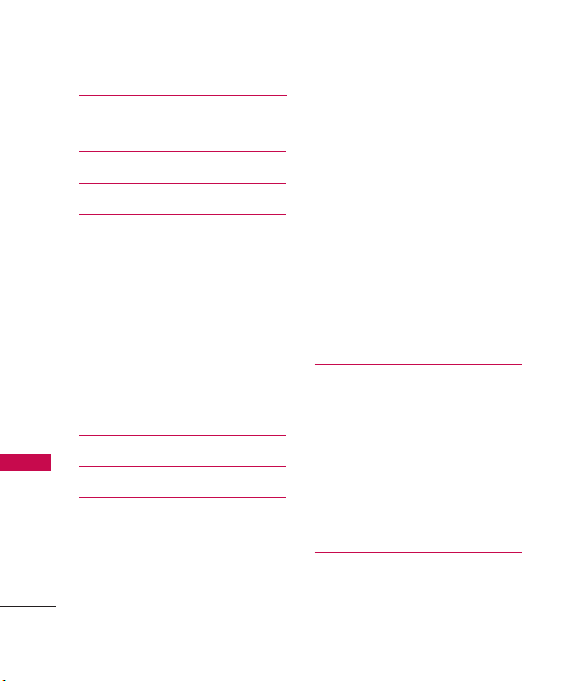
Table of Contents
Important Safety
Precautions 1
Table of Contents 4
Welcome 10
Technical Details 11
FCC RF Exposure Information 13
Bodily Contact During Operation 13
Vehicle-Mounted the External
Table of Contents
Antenna 14
FCC Notice and Cautions 14
Caution 15
Part 15.19 statement 15
Part 15.21 statement 15
Part 15.105 statement 16
Phone Overview 17
Menus Overview 22
Getting Started with Your
Phone 26
The Battery 26
Charging the Battery 26
4
How to Install Your microSD
Card 27
How to Remove Your microSD
Card 28
Battery Charge Level 28
Turning the Phone On and Off 28
Signal Strength 29
Screen Icons 29
Making Calls 29
Correcting Dialing Mistakes 30
Redialing Calls 30
Receiving Calls 30
™
™
Quick Access to
Convenient Features31
Lock Mode 31
Speaker Phone Function 31
Volume Quick Adjustment 31
Call Waiting 31
Caller ID 32
Speed Dialing 32
Entering and Editing
Information 33
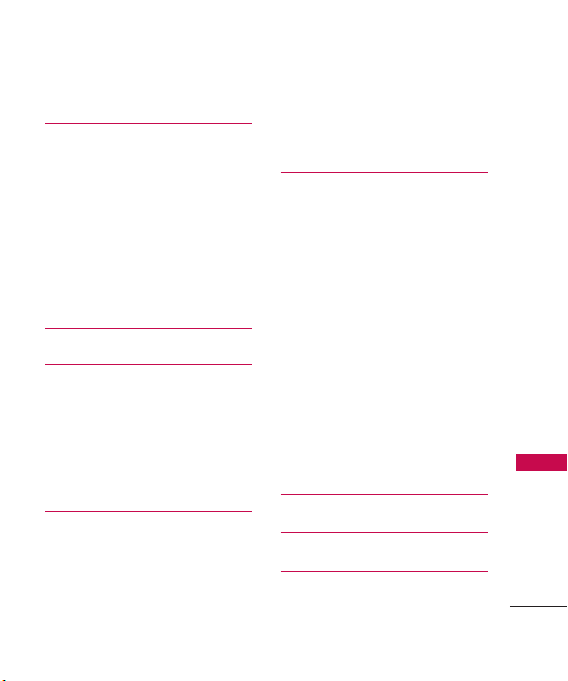
Text Input 33
Contacts in Your Phone’s
Memory 34
The Basics of Storing Contacts
Entries 34
Phone Numbers With Pauses 34
Searching Your Phone’s Memory 35
Accessing Options 36
Making a Call From Your Phone’s
Memory 37
Using Phone Menus 38
Contacts 38
1. New Contact 38
2. Contact List 38
3. Speed Dials 39
4. Groups 39
5. My Name Card 40
Recent Calls 40
1. Missed Calls 41
2. Received Calls 41
3. Dialed Calls 41
4. All Calls 42
5. Call Timer 42
6. Data Counter 42
Messaging 43
1. New Text Message 43
2. New Picture Message 45
3. Inbox 46
4. Drafts 48
5. Outbox48
6. Voicemail 50
7. Templates 50
8. Delete All 50
9. Message Settings 51
9.1 All Messages 51
9.2 Text Messages51
9.3 Picture Messages 52
9.4 Voicemail Number 52
Table of Contents
New Text Message 52
Speed Dials 52
Browser 53
5
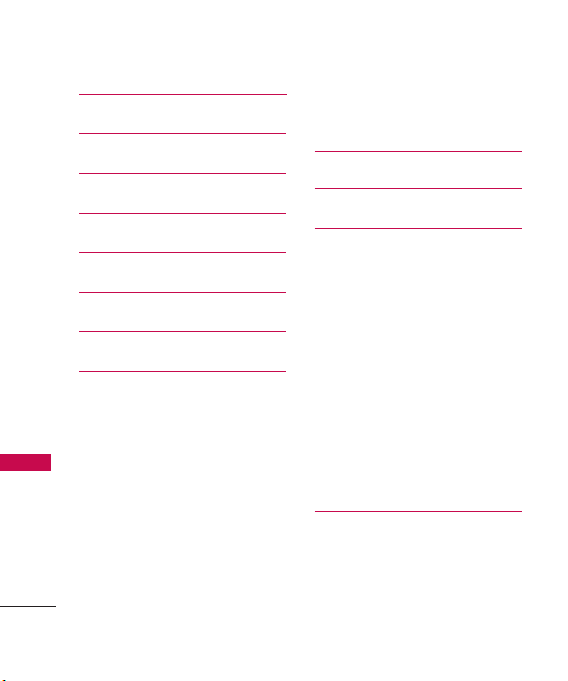
Table of Contents
easyedge 60
Your Navigator 61
Take Photo 62
Gallery 63
Record Video 65
My Stuff 66
Table of Contents
Record Voice 67
Music 67
1. Now Playing/ Recently
Played 68
2. All Songs 68
3. Artists 68
4. Albums 69
5. Genres 69
6. My Playlists69
7. Settings 69
7. 1 Repeat 69
6
7. 2 Shuffle Songs 70
7. 3 Background Music 70
Tone Room 71
Games 71
Voice Command 71
1. Start Command 71
1.1 Call <Name> or <Number> 71
1.2 Voicemail 72
1.3 Missed Calls 72
1.4 Messages 72
1.5 Time & Date 72
1.6 Help 73
2. Command Mode 73
3. Announce Alert 73
4. Train Word 74
5. Best Match 74
Tools 75
1. Calculator 75
2. Ez Tip Calculator 75
3. Unit Converter 76
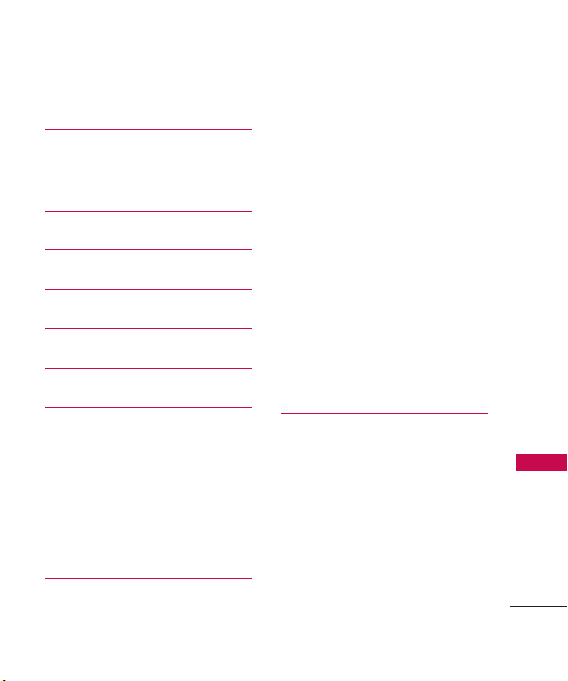
4. Stopwatch 76
Organizer 77
1. Calendar 77
2. Date Finder 77
Calendar 77
Alarm Clock 78
World Clock 78
Drawing Panel 79
Notepad 79
Sound Settings 80
1. Ringers 80
2. Volume 81
3. Message Alerts 81
4. Alert Type 82
5. Service Alerts 82
6. Power On/Off Tones 83
Display Settings 83
1. Wallpaper 83
1.1 Screen 83
1.2 Shuffle 84
2. Banner 84
3. LCD Settings 85
3.1 Power Save 85
3.2 Backlight 85
3.3 Brightness 85
4. Languages 86
5. Clock & Calendar 86
6. Font Settings 86
7. Dial Font Size 87
8. Menu Style 87
9. Name Match for Dialing 87
Call Settings 88
1. Answer Options 88
2. Auto Retry 88
3. One Touch Dial 88
4. Voice Privacy 89
5. Auto Volume 89
6. Airplane Mode 90
7. TTY Mode 90
Table of Contents
7

Table of Contents
Touch Settings 91
1. Touchscreen Calibration 91
2. Touchscreen Effect 91
Phone Settings 92
1. Auto Touch Lock 92
2. Security 93
2.1 Lock Phone 93
2.2 Restrictions 94
2.3 Emergency Numbers 94
Table of Contents
2.4 Change Lock Code 95
3. Memory 95
4. Phone Info 96
4.1 My Number 96
4.2 ESN/MEID 96
4.3 Icon Glossary 97
4.4 Version 97
5. Master Reset 97
System 98
1. Network 98
1.1 System Select 98
1.2 Set NAM 98
8
1.3 Auto NAM 98
1.4 Serving System 99
2. Location 99
Bluetooth
®
10 0
1. Power 100
2. Add New 101
3. Paired Devices 102
4. Settings 102
4.1 My Visibility 102
4.2 Device Name 102
4.3 My Bluetooth Info 103
USB Connection 103
Safety 10 4
TIA Safety Information 104
Exposure to Radio Frequency
Signal 10 4
Antenna Care 104
Phone Operation 105
Tips on Efficient Operation 105
Driving 105
Electronic Devices 105

Pacemakers 105
Persons with pacemakers: 106
Hearing Aids 106
Other Medical Devices 106
Health Care Facilities 106
Vehicles 107
Posted Facilities 107
Aircraft 107
Blasting Areas 107
Potentially Explosive Atmosphere 107
For Vehicles Equipped with
an Air Bag 108
Safety Information 108
Charger and Adapter Safety 108
Battery Information and Care 109
Explosion, Shock, and Fire
Hazards 109
General Notice 110
Warning! Important safety
information 112
Avoiding hearing damage 112
Using your phone safely 112
Avoiding hearing damage 113
Using headsets safely 113
FDA Consumer Update 114
10 Driver Safety Tips 124
Consumer Information
on SAR 128
FCC Hearing-Aid Compatibility
(HAC) Regulations for
Wireless Devices 131
Accessories 134
Limited Warranty
Statement 135
Index 139
Welcome
9

Welcome
Thank you for choosing the
cellular phone designed
to operate with the latest digital
mobile communication technology,
Code Division Multiple Access
(CDMA). Along with the many
advanced features of the CDMA
system, such as greatly enhanced
voice clarity, this compact phone
offers:
Technical Details
●
Music capability and microSD
card slot.
●
Significantly enhanced voice
.
clarity
●
Slim and sleek design with
internal antenna (Internal
antenna described as antenna
throughout this user guide).
●
Large, easy-to-read, 8-line
backlit LCD with status icons.
●
Paging, messaging, voice mail,
and caller ID.
●
7 physical keys, a Touch Screen
and an on-screen QWERTY
keypad.
10
●
Speakerphone feature.
●
2.0 Mega pixels camera
●
Menu-driven interface with
prompts for easy operation and
configuration.
●
Any key answer, auto answer,
auto retry, one-touch and speed
dialing with 99 memory
locations.
●
Bilingual (English and Spanish)
capabilities.
™
●
Bluetooth®wireless technology.
Note
The Bluetooth®word mark and
logos are owned by the Bluetooth
SIG, Inc. and any use of such marks
by LG Electronics is under license.
Other trademarks and trade names
are those of their respective owners.
®

Technical Details
Important Information
This user’s guide provides
important information on the use
and operation of your phone.
Please read all the information
carefully prior to using the
phone for the best performance
and to prevent any damage to or
misuse of the phone. Any
unapproved changes or
modifications will void your
warranty.
FCC Part 15 Class B
Compliance
This device and its accessories
comply with part 15 of FCC rules.
Operation is subject to the
following two conditions: (1) This
device and its accessories may not
cause harmful interference, and
(2) this device and its accessories
must accept any interference
received, including interference
that causes undesired operation.
Technical Details
The is an all digital
phone that operates on both Code
Division Multiple Access (CDMA)
frequencies: Cellular services at
800 MHz and Personal
Communication Services (PCS) at
1.9 GHz.
CDMA technology uses a feature
called DSSS (Direct Sequence
Spread Spectrum) that enables the
phone to keep communication from
being crossed and to use one
frequency channel by multiple users
in the same specific area. This results
in a 10-fold capacity increase when
compared with analog mode. In
addition, features such as soft /
softer handoff, hard handoff, and
dynamic RF power control
technologies combine to reduce call
interruptions.
The Cellular and PCS CDMA
networks consist of MSO (Mobile
Switching Office), BSC (Base
Station Controller), BTS (Base
Station Transmission System), and
MS (Mobile Station).
Technical Details
11

Technical Details
* TSB-74: Protocol between an IS-
95A system and ANSI J-STD008
Its battery life is twice as long as
IS-95. High-speed data
CDMA Standard
Basic Air
Interface
Technical Details
Network
Service
1x EV-DO
Related
interface
12
Designator
TIA/EIA-95A
TSB-74
ANSI J-STD-008
TIA/EIA-IS2000
TIA/EIA/IS-634
TIA/EIA/IS/651
TIA/EIA/IS-41-C
TIA/EIA/IS-124
TIA/EIA/IS-96-B
TIA/EIA/IS-637
TIA/EIA/IS-657
IS-801
TIA/EIA/IS-707-A
TIA/EIA/IS-856
TIA/EIA/IS-878
TIA/EIA/IS-866
TIA/EIA/IS-890
transmission is also possible.
The following tab lists some
major CDMA standards.
Description
CDMA Dual-Mode Air Interface
14.4kbps radio link protocol and interband operations
IS-95 adapted for PCS frequency band
CDMA2000 1xRTT Air Interface
MAS-BS
PCSC-RS
Intersystem operations
Non-signaling data comm.
Speech CODEC
Short Message Service
Packet Data
Position Determination Service (gpsOne)
High Speed Packet Data
CDMA2000 High Rate Packet Data Air
Interface
1xEV-DO Inter-Operability Specification for
CDMA2000 Access Network Interfaces
Recommended Minimum Performance
Standards for CDMA2000 High Rate
Packet Data Access Terminal Test
Application Specification (TAS) for High
Rate Packet Data Air Interface

FCC RF Exposure Information
WARNING! Read this
information before operating
the phone.
In August 1996, the Federal
Communications Commission
(FCC) of the United States, with
its action in Report and Order
FCC 96-326, adopted an
updated safety standard for
human exposure to Radio
Frequency (RF) electromagnetic
energy emitted by FCC regulated
transmitters. Those guidelines are
consistent with the safety
standard previously set by both
U.S. and international standards
bodies. The design of this phone
complies with the FCC guidelines
and these international
standards.
Bodily Contact During Operation
This device was tested for typical
use with the back of the phone
kept 0.79 inches (2.0 cm) from
the body. To comply with FCC
RF exposure requirements, a
minimum separation distance of
0.79 inches (2.0 cm) must be
maintained between the user’s
body and the back of the phone,
including the antenna, whether
extended or retracted. Thirdparty belt-clips, holsters, and
similar accessories containing
metallic components should not
be used. Avoid the use of
accessories that cannot maintain
0.79 inches (2.0 cm) distance
between the user’s body and the
back of the phone and have not
been tested for compliance with
FCC RF exposure limits.
Technical Details
13
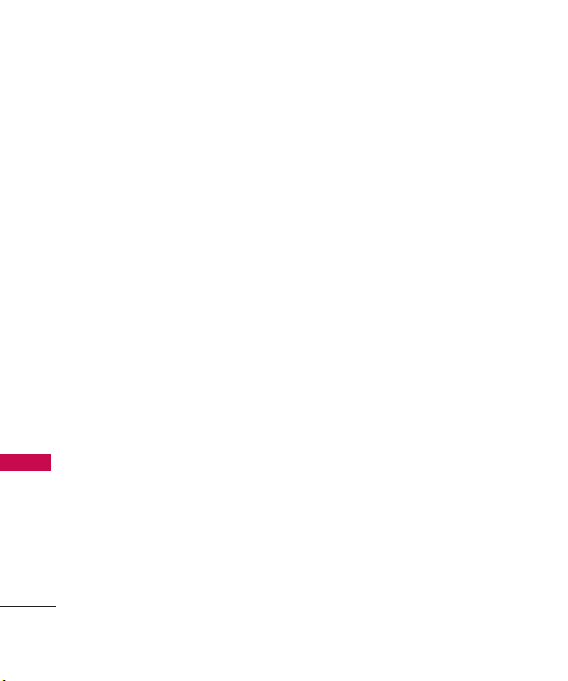
Technical Details
Vehicle-Mounted the External
Antenna
(Optional, if available.)
To satisfy FCC RF exposure
requirements, keep 8 inches (20
cm) between the user /
bystander and vehicle-mounted
the external antenna. For more
information about RF exposure,
visit the FCC website at
www.fcc.gov.
Technical Details
FCC Notice and Cautions
This device and its accessories
comply with part 15 of FCC
rules. Operation is subject to the
following two conditions: (1)
This device and its accessories
may not cause harmful
interference, and (2) this device
and its accessories must accept
any interference received,
including interference that
causes undesired operation.
14
Any changes or modifications
not expressly approved in this
user guide could void your
warranty for this equipment. Use
only the supplied antenna. Use
of unauthorized antennas (or
modifications to the antenna)
could impair call quality, damage
the phone, void your warranty
and/or violate FCC regulations.
Don't use the phone with a
damaged antenna. A damaged
antenna could cause a minor skin
burn. Contact your local dealer
for a replacement antenna.
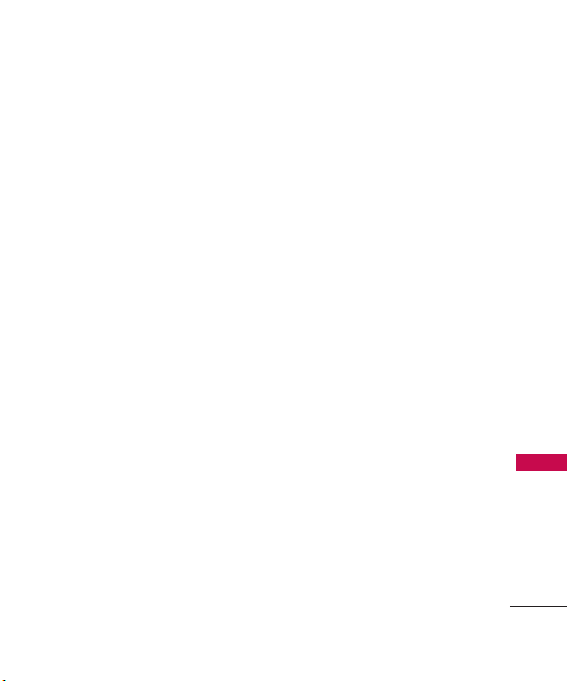
Caution
Use only the supplied and
approved antenna. Use of
unauthorized antennas or
modifications could impair call
quality, damage the phone, void
your warranty and/or result in
violation of FCC regulations. Do
not use the phone with a
damaged antenna. If a damaged
antenna comes into contact with
the skin a minor burn may result.
Contact your local dealer for a
replacement antenna.
Part 15.19 statement
This device and its accessories
comply with part15 of FCC rules.
Operation is subject to the
following two conditions:
(1) This device & its accessories
may not cause harmful
interference.
(2) This device & its accessories
must accept any interference
received, including
interference that may cause
undesired operation.
Part 15.21 statement
Change or Modifications that are
not expressly approved by the
manufacturer could void the
user's authority to operate the
equipment.
Technical Details
15

Technical Details
Part 15.105 statement
This equipment has been tested
and found to comply with the
limits for a class B digital device,
pursuant to Part 15 of the FCC
Rules. These limits are designed
to provide reasonable protection
against harmful interference in a
residential installation. This
equipment generates, uses, and
can radiate radio frequency
Technical Details
energy and, if not installed and
used in accordance with the
instructions, may cause harmful
interference to radio
communications. However, there
is no guarantee that interference
will not occur in a particular
installation. if this equipment
does cause harmful interference
or television reception, which can
be determined by turning the
equipment off and on, the user is
encouraged to try to correct the
16
interference by one or more of
the following measures:
- Reorient or relocate the
receiving antenna.
- Increase the separation between
the equipment and receiver.
- Connect the equipment into an
outlet on a circuit different from
that to which the receiver is
connected.
- Consult the dealer or an
experienced radio/TV
technician for help.

Phone Overview
1.Earpiece Lets you hear the caller.
2.LCD Screen Displays incoming calls,
messages and indicator icons as well as
viewing a wide variety of content you select
to view.
3.SEND Key Use to place or answer calls.
4.
Microphone
5.PWR/END Key Use to turn the power on/off
and to end a call. Also returns to standby
mode.
6.Clear Key
with a quick press, but press and hold to
delete entire words. Will also back you out of
menus, one level at a time. During a call, press
this to activate speaker mode On or Off.
7. microSD™card slot
microSD™card up to 16GB.) Insert microSD
card for external memory. Use LG-approved
microSD
slot you must remove the battery cover
located on the back of your phone.
8.
Camera Lens
record video. Keep it clean for optimal photo
quality.
Lets callers hear you.
Deletes single spaces or characters
(accommodates optional
™
card. To access the microSD™card
Used to take photos and
Phone Overview
™
17

Phone Overview
Phone Overview
1.Charger Port Connects the phone to the battery
charger or other available accessories.
2.Lock Key Use to lock your phone.
Once locked, press again to unlock or touch .
3.Side Camera Key Use for quick access to the
Camera function.
4.Side Keys Use to adjust the ringer volume in
standby mode and the earpiece volume during a
call.
5.Earphone Jack Allows the use of a headset for
calling or headphones for music.
Touch Sensitive Soft Keys
( , , , )
1. Make sure your hands are
clean and dry. Remove
moisture from the surface of
your hands. Don't use the
touch keys in a humid
environment.
18
2. Touch key sensors are
sensitive to your light touch.
You don't need to press them
forcefully to use them. Protect
your phone from severe
impact because touch key
sensors may become damaged
from harsh use.

3. Use the tip of your finger to
touch the center of a touch
key. If you touch off-center it
may activate the nearby
function instead.
4. The Touchscreen Effect levels
can be adjusted to your
preference.
5. When the LCD backlight is off,
the Touch Sensitive Touch Keys
are deactivated. Press the Lock
Key ( ) to turn on the Touch
Screen and LCD backlight.
6. Keep metal and other
conductive material away from
the surface of touch keys
because contact may cause
electronic interference.
WARNING
●
Do not put heavy objects on the
Touch Screen.
●
Do not sit on your phone because
it may damage the Touch Screen.
●
Do not drag or scratch your
phone with any sharp materials.
●
Do not keep your phone in
extreme conditions (places that
are too humid, hot, or cold).
●
Keep chemicals away from your
phone because they may change
the cosmetic or functional
features of your phone.
Phone Overview
19

Phone Overview
The Touch Screen is a great way to interact with the ’s
software. Take a little time to become accustomed to using it. If it
doesn’t react as you expect, adjust the Touch Screen calibration.
TIP
Keep in mind that the smaller the text appears on the screen, the smaller the
area of touch activation. Try zooming the screen in, if available, to increase the
touch area.
Standby Mode Idle Screens
Customize your Touch Screen to have instant access to features you
want to keep as close as a single finger touch.
Phone Overview
The has four Standby Mode Idle Screens for quick, direct
access to several frequently used device features.
Main:
Displays your Clock and/or Date, or the Calendar. Customize
your preferences through the Display Settings menu.
Shortcut:
Help Wizard and other Shortcuts that can be added.
Contacts:
Photo, make a call, send a message, view it or view the Chat history.
Multimedia:
show them off at a moment’s notice without having to search.
20
Quick access to Analog clock, Timer, Calendar, Quick Note,
Displays favorite Contacts. Touch the contact to add a
Displays favorite photos, music and videos so you can

Set the features and items you want on each Idle screen and even display
different backgrounds for each one.
Main MultimediaShortcut
1.Message Displays the Messaging menu.
2.Call Displays the Dialing touchpad.
3.Menu Displays the Main Menu.
4.Contacts Displays your Contact List.
Contacts
Phone Overview
21

Menus Overview
Menu Access
Touch the MENU Touch Key to access the phone menus. To
access the MENU, first unlock the phone by pressing the Lock key
on the right side of your phone. To return to standby mode, touch
or press at the bottom center of your phone.
Messaging
New Text Message
New Picture Message
Inbox
Drafts
Outbox
Voicemail
Templates
Delete All
Delete Inbox
Delete Outbox
Delete Drafts
Delete All
Messages
Message Settings
All Messages
Text Messages
Menus Overview
22
Communicate
Contacts
New Contact
Contact List
Speed Dials
Groups
My Name Card
Recent Calls
Missed Calls
Received Calls
Dialed Calls
All Calls
Call Timer
Data Counter
Picture Messages
Voicemail Number
New Text
Message
Speed Dials
Browser
easyedge
Your Navigator

Entertainment
Take Photo
Gallery
Record Video
My Stuff
Images
Videos
Audios
Record Voice
Genres
My Playists
Settings
Repeat
Shuffle Songs
Background Music
Tone Room
Games
Dart
Homerun Derby
PAC-MAN
More Games
Utilities
Voice
Command
Start Command
Command Mode
Announce Alert
Train Word
Best Match
Menus Overview
Tools
Calculator
Ez Tip Calculator
Unit Converter
Stopwatch
Music
Now Playing/
Recently Played
All Songs
Artists
Albums
Organizer
Calendar
Date Finder
Calendar
23

Menus Overview
Menus Overview
24
Alarm Clock
World Clock
Drawing Panel
Notepad
Settings
Sound
Settings
Ringers
All Calls
Caller ID
No Caller ID
Restricted Calls
Shuffle
Volume
Master Volume
Keypad
Earpiece
Speaker
Message Alert
Text Message
Picture Message
Voicemail
All Messages
Message Reminder
Alert Type
Call Alert
Message Alert
Schedule Alert
Alarm Alert
Service Alerts
Minute Beep
Call Connect
Low Battery
Power On/Off Tone
Display
Settings
Wallpaper
Screen
Main
Shortcut
Contacts
Multimedia
Touch Key
Guard
Shuffle
Screen
Repeat
Banner
LCD Settings
Power Save
Backlight
Brightness
Idiomas (Languages)
Clock & Calendar
Font Settings
Dial Font Size

Menu Style
Name Match for
Dialing
Call Settings
Answer Options
Auto Retry
One Touch Dial
Voice Privacy
Auto Volume
Airplane Mode
TTY Mode
Touch Settings
Touchscreen
Calibration
Touchscreen Effect
Phone Settings
Auto Touch Lock
Security
Lock Phone
Restrictions
Emergency
Numbers
Change Lock Code
Memory
Handset Common
Memory
Handset Reserved
Memory
External Memory
Primary Storage
Setting
Phone Info
My Number
ESN/MEID
Icon Glossary
Version
Master Reset
System
Network
Location
Bluetooth
USB
Connection
USB Connection
Mode
Setting Reminder
Menus Overview
25

Getting Started with Your Phone
The Battery
Note
It is important to fully charge the
battery before initial use of the
phone.
Getting Start ed with Your Phone
The phone comes with a
rechargeable battery. The battery
charge level is shown at the top
of the LCD screen.
Installing the Battery
Insert the bottom of the battery
into the opening on the back of
the phone, then push the battery
down until the latch clicks.
Removing the Battery
Turn power off. Slide the battery
cover up, then pull the bottom side
of the battery up to remove it.
26
Charging the Battery
Your device comes
with a cableless travel adapter
and a USB data cable which
connect together to charge your
phone. To charge your phone:
Note
Please use only an approved
charging accessory to charge your
LG phone. Improper handling of
the charging port, as well as the
use of an incompatible charger,
may cause damage to your phone
and void the warranty.
Connect the cableless wall
1.
adapter and USB data cable.
When connecting as shown
below, the LG logo on the USB
cable should face toward you.

2. Gently uncover the accessory
charging port, then plug the
end of the AC adapter into
the phone’s charger port and
the other end into an
electrical outlet.
Notice
Please make sure that the 'B'
Side faces up before inserting a
charger or data cable into the
charger port of your phone.
3. The charge time varies
depending upon the battery
level.
How to Install Your
microSD™Card
1. Remove the back cover. Press
down (lightly) on the bottom
side of the cover and slide the
cover upwards. Then remove
the cover. Locate the
slot on the top side of the
phone.
2. Insert the microSD
facing up and push in until it
clicks into the slot. If you
insert the card in the wrong
direction, it may damage your
phone or your card.
microSD
™
card
Getting Start ed with Your Phone
™
27

Getting Started with Your Phone
How to Remove Your
microSD™Card
1. Gently press and release the
exposed edge of the
™
Getting Start ed with Your Phone
microSD
2. Remove the microSD
card to eject it.
from the slot and replace the
cover.
Note
Do not attempt to remove the
™
card while reading or
microSD
writing to the card.
Battery Charge Level
The battery charge level is shown
at the top right of the LCD
screen. When the battery charge
level becomes low, the low
battery sensor alerts you in three
ways: sounding an audible tone,
blinking the battery icon, and
displaying a warning message.
28
If the battery charge level
becomes exceedingly low, the
phone automatically switches off
and any function in progress is
not saved.
™
card
Turning the Phone On and Off
Turning the Phone On
1. Install a charged battery or
connect the phone to an
external power source.
2. Press for about 3
seconds until the LCD screen
lights up.
Turning the Phone Off
1. Press and hold until the
display turns off.
