LG LGUX585 User Manual [en, es]

ENGLISH
Guárdelo para consultarlo en el futuro.
Lea este manual cuidadosamente antes de utilizar su teléfono.
MANUAL DEL USUARIO
USER GUIDE
USER GUIDE
Please read this manual carefully before operating your mobile
phone. Retain it for future reference.
ESPAÑOL
P/N : MMBB0309701(1.0)
H

Copyright ©2008 LG Electronics, Inc. All rights reserved.
LG and the LG logo are registered trademarks of LG
Group and its related entities. All other trademarks are the
property of their respective owners.

Important Safety Precautions
Read these instructions. Breaking the rules may be dangerous or
illegal. Further detailed information is given in this user guide.
WARNING! Violation of the instructions may cause serious injury or
death.
1. Never use an unapproved battery since this could
damage the phone and/or battery and could cause
the battery to explode.
2. Never place your phone in a microwave oven as it will
cause the battery to explode.
3. Never store your phone in temperatures less than
-4°F or greater than 122°F.
4. Do not dispose of your battery by fire or with
hazardous or flammable materials.
5. When riding in a car, do not leave your phone or set
up the hands-free kit near to the air bag. If wireless
equipment is improperly installed and the air bag is
deployed, you may be seriously injured.
6. Do not use a hand-held phone while driving.
7. Do not use the phone in areas where its use is
prohibited. (For example: aircraft)
Important Safety Precautions
1
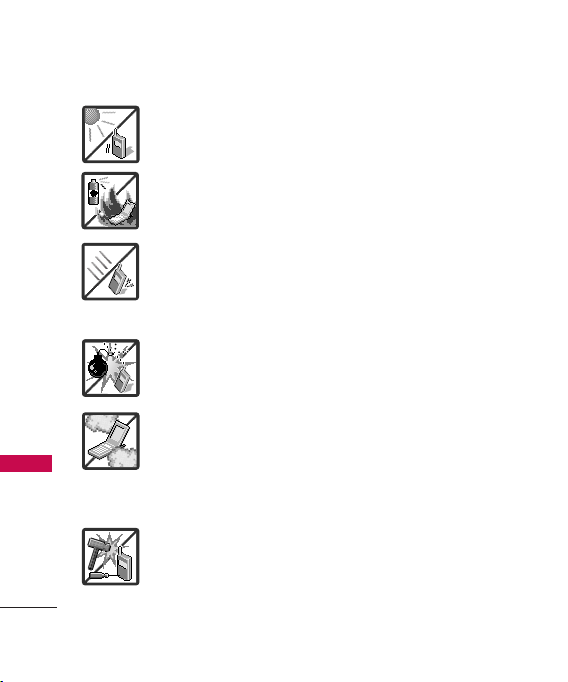
Important Safety Precautions
1. Do not expose the battery charger or adapter to direct
sunlight or use it in places with high humidity, such as
a bathroom.
2. Do not use harsh chemicals (such as alcohol, benzene,
thinners, etc.) or detergents to clean your phone. This
Important Safety Precautions
2
could cause a fire.
3. Do not drop, strike, or shake your phone severely. It
may harm the internal circuit boards of the phone.
4. Do not use your phone in high explosive areas as the
phone may generate sparks.
5. Do not damage the power cord by bending, twisting,
pulling, or heating. Do not use the plug if it is loose as
it may cause a fire or electric shock.
6. Do not place any heavy items on the power cord. Do
not allow the power cord to be crimped as it may
cause electric shock or fire.
7. Do not handle the phone with wet hands while it is
being charged. It may cause an electric shock or
seriously damage your phone.
8. Do not disassemble the phone.
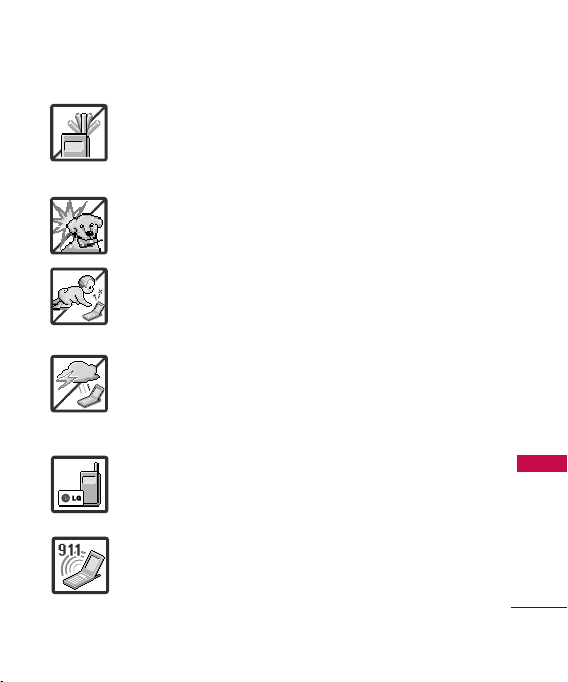
1. Do not place or answer calls while charging the phone as it may
short-circuit the phone and/or cause electric shock or fire.
2. Do not hold or let the antenna come in contact with your body
during a call.
3. Make sure that no sharp-edged items such as animal’s teeth or
nails, come into contact with the battery. This could cause a fire.
4. Store the battery out of reach of children.
5. Be careful that children do not swallow any parts (such as
rubber plugs, earphone, connection parts of the phone, etc.)
This could cause asphyxiation or suffocation resulting in serious
injury or death.
6. Unplug the power cord and charger during lightning storms to
avoid electric shock or fire.
7. Only use the batteries and chargers provided by LG. The
warranty will not be applied to products provided by other
suppliers.
8. Only authorized personnel should service the phone and its
accessories. Faulty installation or service may result in accidents
and consequently invalidate the warranty.
9. Your service provider programs one or more emergency phone
numbers, such as 911, that you can call under any
circumstances, even when your phone is locked. Your phone’s
preprogrammed emergency number(s) may not work in all
locations, and sometimes an emergency call cannot be placed
due to network, environmental, or interference issues.
Important Safety Precautions
3
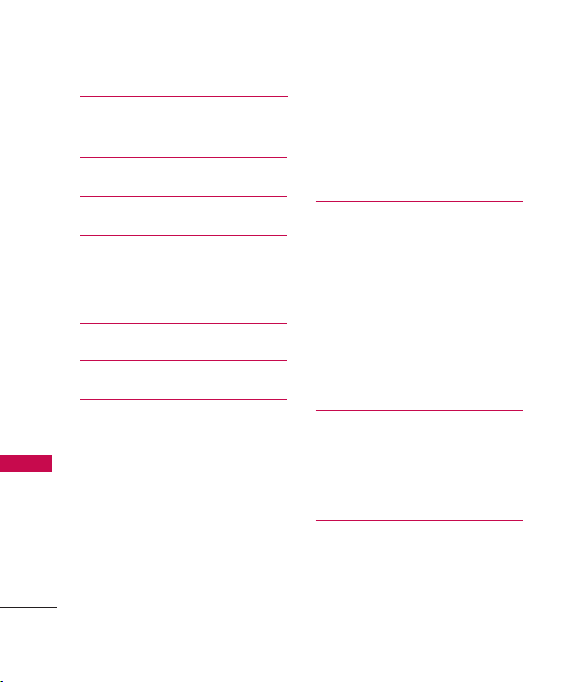
Table of Contents
Important Safety
Precautions 1
Table of Contents 4
Welcome 9
Technical Details 10
Technical Details 10
Table of Contents
FCC RF Exposure Information 12
Phone Overview 14
Menus Overview 18
Getting Started with
Your Phone 20
The Battery 20
Charging the Battery 20
Battery Charge Level 21
Turning the Phone On and Off 21
Signal Strength 22
Screen Icons 22
4
Making Calls 22
Correcting Dialing Mistakes 23
Redialing Calls 23
Receiving Calls 23
Quick Access to
Convenient Features 24
Lock Mode 24
Mute Function 24
Volume Quick Adjustment 24
Call Waiting 24
Caller ID 25
Speed Dialing 25
Entering and Editing
Information 26
Text Input 26
Key Functions 26
Contacts in Your
Phone’s Memory 27
The Basics of Storing Contacts
Entries 27
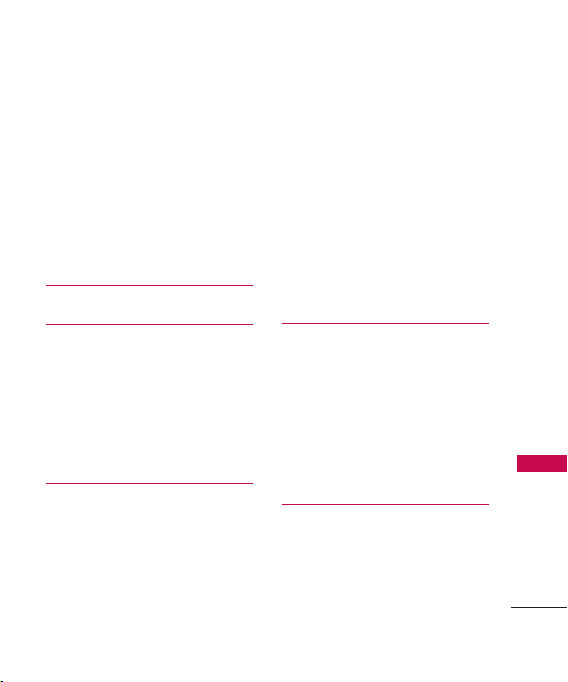
Phone Numbers With Pauses 27
Storing a Number with Pauses 28
Adding a Pause to an Existing
Number 28
Searching Your Phone’s Memory 29
Scrolling Through Your Contacts 29
Making a Call From Your
Phone’s Memory 30
Using Phone Menus 32
Contacts 32
1. New Contact 32
2. Contact List 32
3. Groups 33
4. Speed Dials 34
5. My Name Card 34
Messaging 35
1. New Text Message 35
2. New Picture Message 37
3. Inbox 39
4. Sent 40
5. Drafts 42
6. Voicemail 42
7. Templates 43
8. Settings 43
8.1 All Messages 43
8.2 Text Message 44
8.3 Picture Message 44
8.4 Edit Voicemail # 45
9. Delete All 45
Call History 45
1. Missed Calls 45
2. Received Calls 46
3. Dialed Calls 46
4. All Calls 46
5. Call Timer 46
6. Data Counter 46
Multimedia 47
1. Take Photo 47
2. Record Video 48
3. Record Voice 48
Table of Contents
5
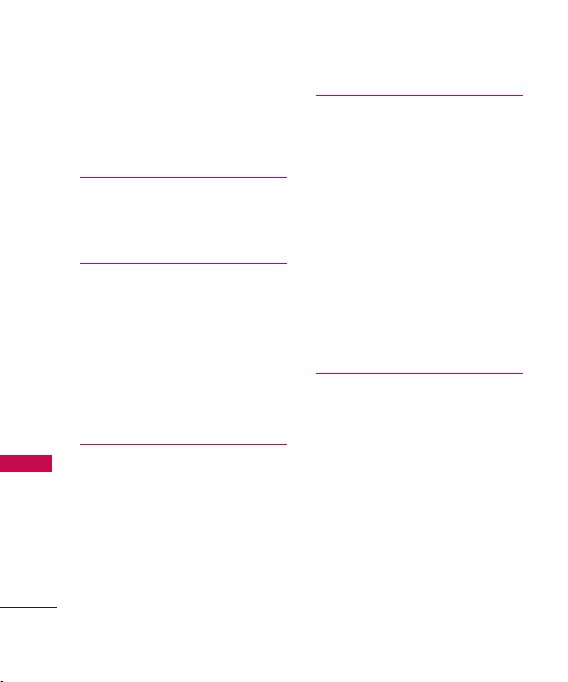
Table of Contents
4. Images 49
5. Videos 49
6. Audios 50
easyedge
SM
1. easyedge 52
2. easyedge Info 52
Music 53
1. All Songs 54
Table of Contents
2. My playlists 54
3. Artists 54
4. Albums 54
5. Genres 55
6. Settings 55
Bluetooth
1. Paired Devices 56
2. Power 57
3. My Visibility 57
4. My Bluetooth Name 58
5. My Bluetooth Info 58
®
6
Tools 58
1. Voice Command 58
2. My Menu 59
51
3. Alarm Clock 59
4. Calendar 60
5. Ez Tip Calc 60
6. Notepad 60
7. Calculator 61
8. World Clock 62
9. Stopwatch 62
0. Unit Converter 62
Settings 63
1. Sound 63
56
1.1 Ringers 63
1.2 Volume 63
1.3 Message Alerts 63
1.4 Alert Type 64
1.5 Service Alerts 64
1.6 Power On/Off Tone 65
1.7 Slide Tone 65
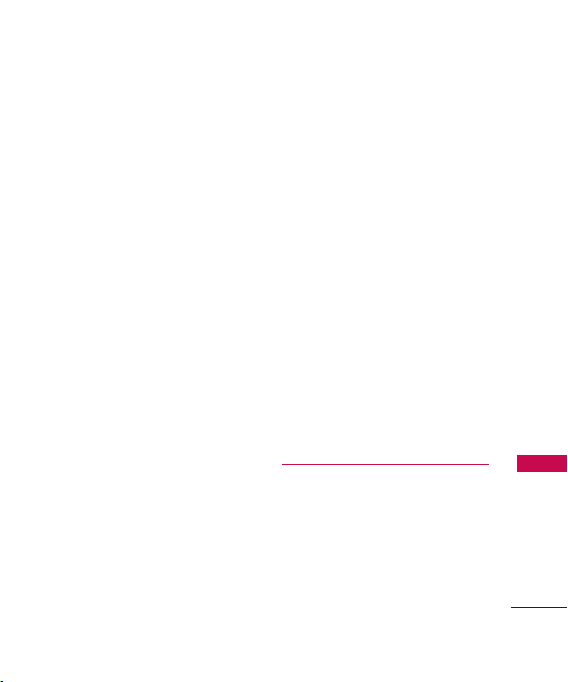
2. Display 65
2.1 Wallpaper 65
2.2 Banner 66
2.3 Backlight 66
2.4 Wheel Board 66
2.5 Menu Style 67
2.6 Languages 67
2.7 Clocks & Calendar 67
2.8 Font Settings 68
2.9 Color Schemes 68
2.0 Name Match for Dialing 68
3. Security 69
3.1 Lock Phone 69
3.2 Restrictions 69
3.3 Emergency #s 70
3.4 Change Lock Code 70
3.5 Reset Default 71
4. Call Settings 71
4.1 Answer Options 71
4.2 End Call Option 71
4.3 Auto Retry 72
4.4 One-Touch Dial 72
4.5 Voice Privacy 72
4.6 Airplane Mode 73
4.7 TTY Mode 73
5. Touch Pad 73
6. PC Connection 74
7. S ystem 74
7.1 Network 74
7.1.1 System Select 74
7.1.2 Set NAM 75
7.1.3 Auto NAM 75
7.1.4 Serving System 75
7.2 Location 75
8. Memory 76
9. Phone Info 76
Safety 77
TIA Safety Information 77
Exposure to Radio Frequency
Signal 77
Antenna Care 77
Phone Operation 78
Table of Contents
7
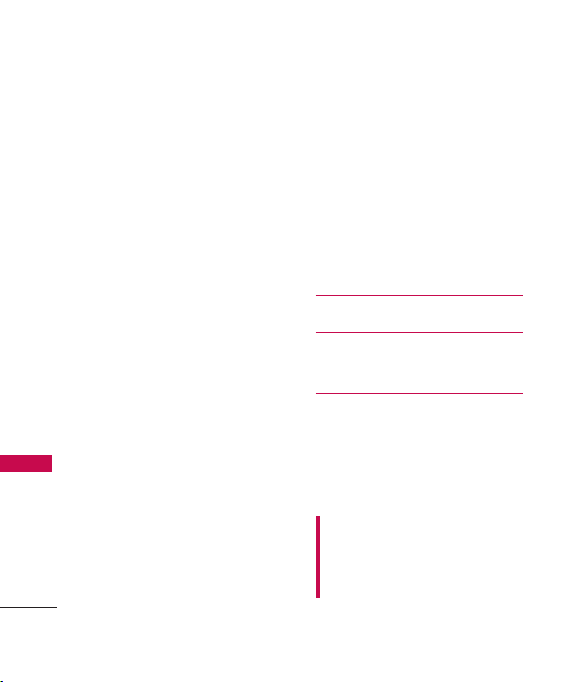
Table of Contents
Tips on Efficient Operation 78
Driving 78
Electronic Devices 78
Pacemakers 78
Persons with pacemakers: 79
Hearing Aids 79
Other Medical Devices 79
Health Care Facilities 79
Vehicles 80
Table of Contents
Posted Facilities 80
Aircraft 80
Blasting Areas 80
Potentially Explosive
Atmosphere 80
For Vehicles Equipped with an
Air Bag 81
Safety Information 81
Charger and Adapter Safety 81
Battery Information and Care 82
Explosion, Shock, and Fire
Hazards 82
General Notice 83
8
Warning! Important safety
information 84
FDA Consumer Update 86
10 Driver Safety Tips 96
Consumer Information on SAR
10 0
FCC Hearing-Aid Compatibility
(HAC) Regulations for Wireless
Devices 103
Accessories 106
Limited Warranty
Statement 107
Index 111
Some content in this user guide may
differ from your phone depending on
the phone software. Features and
specifications are subject to change
without prior notice.
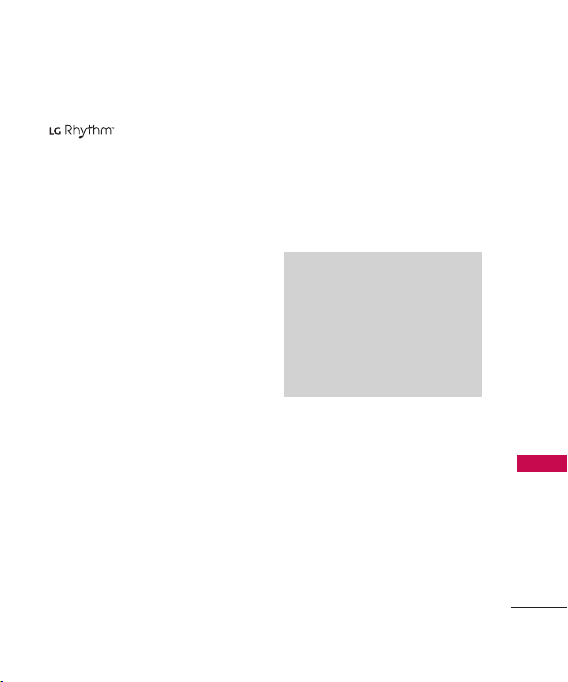
Thank you for choosing the
cellular phone
designed to operate with the
latest digital mobile
communication technology, Code
Division Multiple Access (CDMA).
Along with the many advanced
features of the CDMA system,
such as greatly enhanced voice
clarity, this compact phone offers:
easyedge capability.
Significantly enhanced voice
.
clarity
Slim and sleek design with
internal antenna (Internal
antenna described as antenna
throughout this user guide).
Large, easy-to-read, 9-line
backlit LCD with status icons.
Paging, messaging, voice mail,
and caller ID.
23(including side keys) keypad
and navigation wheel.
Speakerphone feature.
Menu-driven interface with
prompts for easy operation and
configuration.
Welcome
Any key answer, auto answer,
auto retry, one-touch and speed
dialing with 99 memory
locations.
Bilingual (English and Spanish)
capabilities.
Bluetooth®wireless technology.
Note
The Bluetooth®word mark and
logos are owned by the Bluetooth
SIG, Inc. and any use of such marks
by LG Electronics is under license.
Other trademarks and trade names
are those of their respective owners.
Important Information
This user’s guide provides
important information on the use
and operation of your phone.
Please read all the information
carefully prior to using the
phone for the best performance
and to prevent any damage to or
misuse of the phone. Any
unapproved changes or
modifications will void your
warranty.
Welcome
9
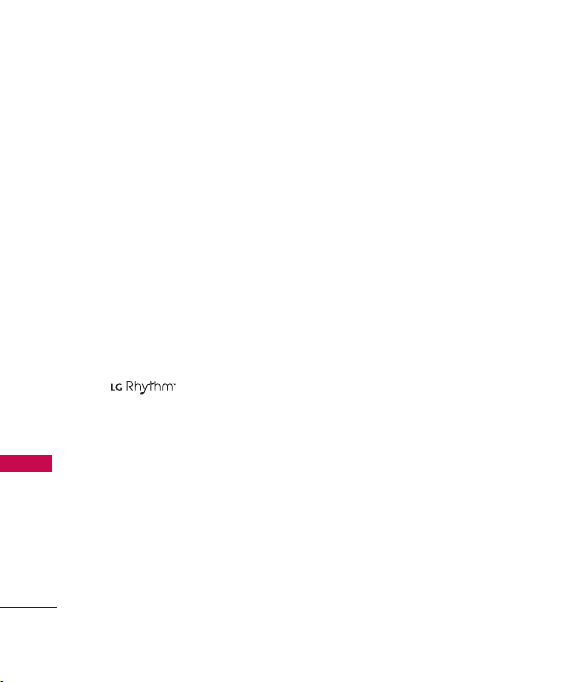
Technical Details
FCC Part 15 Class B
Compliance
This device and its accessories
comply with part 15 of FCC rules.
Operation is subject to the
following two conditions: (1) This
device and its accessories may not
cause harmful interference, and
(2) this device and its accessories
must accept any interference
received, including interference
that causes undesired operation.
Technical Details
Technical Details
The is a trimode
phone that operates on both
(Code Division Multiple Access
CDMA) frequencies: cellular
services at 800 MHz and
(Personal Communication Services
PCS) at 1.9 GHz.
CDMA technology uses a feature
called DSSS (Direct Sequence
Spread Spectrum) that enables
the phone to keep communication
10
from being crossed and to use one
frequency channel by multiple
users in the same specific area.
This results in a 10-fold capacity
increase when compared with
analog mode. In addition, features
such as soft / softer handoff, hard
handoff, and dynamic RF power
control technologies combine to
reduce call interruptions.
The Cellular and PCS CDMA
networks consist of MSO
(Mobile Switching Office), BSC
(Base Station Controller), BTS
(Base Station Transmission
System), and MS (Mobile
Station).
* TSB-74: Protocol between an
IS-95A system and ANSI JSTD-008
1xRTT system receives twice as
many subscribers in the wireless
section as IS-95. Its battery life
is twice as long as IS-95. High-

speed data transmission is also
possible.
The following table lists some
major CDMA standards.
CDMA Standard
Basic Air
Interface
Network
Service
Performance
Designator
TIA/EIA-95A
TSB-74
ANSI J-STD-008
TIA/EIA-IS2000
ANSI TIA/EIA 553A
TIA/EIA/IS-634
TIA/EIA/IS/651
TIA/EIA/IS-41-C
TIA/EIA/IS-124
TIA/EIA/IS-96-B
TIA/EIA/IS-99
TIA/EIA/IS-637
TIA/EIA/IS-657
IS-801
TIA/EIA/IS-707-A
TIA/EIA/IS-97
TIA/EIA/IS-98
ANSI J-STD-018
ANSI J-STD-019
TIA/EIA/IS-125
Description
CDMA Dual Mode Air Interface
14.4kbps radio link protocol and interband operations
IS-95 adapted for PCS frequency band
cdma2000 1xRTT AirInterface
MAS-BS
PCSC-RS
Intersystem operations
Non-signaling data comm.
Speech CODEC
Async Data and Fax
Short message service
Packet Data
Position Determination
Service (gpsOne)
High Speed Packet Data
Cellular base station
Cellular mobile station
PCS personal station
PCS base station
Speech CODEC
Technical Details
11
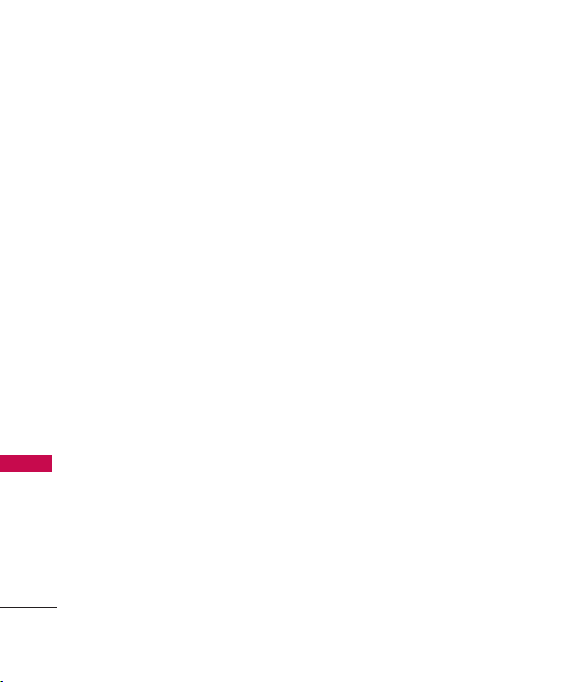
Technical Details
FCC RF Exposure Information
WARNING! Read this
information before operating
the phone.
In August 1996, the Federal
Communications Commission
(FCC) of the United States, with
its action in Report and Order
FCC 96-326, adopted an
updated safety standard for
Technical Details
human exposure to Radio
Frequency (RF) electromagnetic
energy emitted by FCC regulated
transmitters. Those guidelines are
consistent with the safety
standard previously set by both
U.S. and international standards
bodies. The design of this phone
complies with the FCC guidelines
and these international
standards.
12
Bodily Contact During
Operation
This device was tested for typical
use with the back of the phone
kept 0.79 inches (2.0 cm) from
the body. To comply with FCC
RF exposure requirements, a
minimum separation distance of
0.79 inches (2.0 cm) must be
maintained between the user’s
body and the back of the phone,
including the antenna, whether
extended or retracted. Thirdparty belt-clips, holsters, and
similar accessories containing
metallic components should not
be used. Avoid the use of
accessories that cannot maintain
0.79 inches (2.0 cm) distance
between the user’s body and the
back of the phone and have not
been tested for compliance with
FCC RF exposure limits.
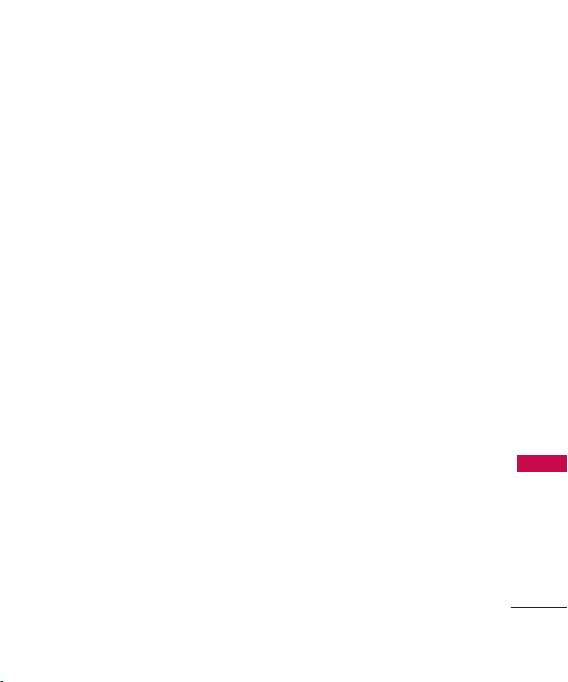
Vehicle-Mounted the External
Antenna
(Optional, if available.)
To satisfy FCC RF exposure
requirements, keep 8 inches (20
cm) between the user /
bystander and vehicle-mounted
the external antenna. For more
information about RF exposure,
visit the FCC website at
www.fcc.gov.
FCC Notice and Cautions
This device and its accessories
comply with part 15 of FCC
rules. Operation is subject to the
following two conditions: (1)
This device and its accessories
may not cause harmful
interference, and (2) this device
and its accessories must accept
any interference received,
including interference that
causes undesired operation.
Any changes or modifications
not expressly approved in this
user guide could void your
warranty for this equipment. Use
only the supplied antenna. Use
of unauthorized antennas (or
modifications to the antenna)
could impair call quality, damage
the phone, void your warranty
and/or violate FCC regulations.
Don't use the phone with a
damaged antenna. A damaged
antenna could cause a minor skin
burn. Contact your local dealer
for a replacement antenna.
Technical Details
13

Phone Overview
Phone Overview
14
1. Headset Jack
2. Earpiece
3. Slide
4. LCD Screen
5. Messaging Key
6. Side Volume Keys
7. Navigation Wheel
8. Side keypad lock Key
9. Music Key
10. TALK Key
11. Accessory
Charger
Por t
23. Camera
Lens
12. Vibrate
Mode
Key
13. Lock
Mode
Key
15. microSD™Slot
16. Contacts Key
17. Music Shortcut
18. MENU/OK Key
19. BACK Key
20. Speakerphone Key
21. PWR/END Key
22. Camera Key
14. Alphanumeric
Keypad
24. Touch Keys and
Navigation Wheel
with OK Key
Key
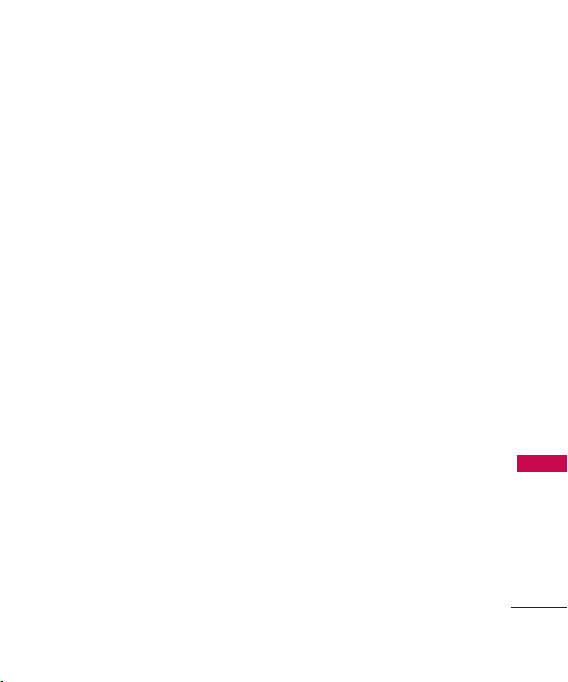
1. Headset Jack Allows you to plug in an optional
headset for convenient, hands-free
conversations.
2. Earpiece Lets you hear the caller.
3. Slide Slide up to answer an incoming call and
slide it down to end the call.
4. LCD Screen Displays messages and indicator
icons. When the phone is turned on, Power
Save mode automatically dims the screen and
then darkens it if no keys are pressed.
5. Left Soft Key Use to access Message.
6. Side Volume Keys Use to adjust the Master
Volume in standby mode* and the Earpiece
Volume during a call.
7. Navigation Wheel Use to scroll to menus in
the main menu screen. Use for quick access to
easyedge, Bluetooth, Image, Alarm or Record
Voice.
8. Side keypad lock Key Use to lock the phone
9. Music Key Use to access Music menu.
10. TALK Key Use to place or answer calls.
11. Accessory Charger Port Connects the phone
to the battery charger, or other compatible
accessory.
12.
Vibrate Mode Key
mode(from standby mode press and hold for
about 3 seconds).
13.
Lock Mode Key
standby mode press and hold for about 3
seconds).
14. Alphanumeric Keypad Use to enter numbers
and characters and select menu items.
Use to set Vibrate
Use to lock the phone (from
15. microSD™Slot Accommodates optional
microSD cards up to 8GB.
16. Right Soft Key Use to access Contacts.
17. Music Shortcut Key Activates Music Player.
Enjoy sweet music from your Phone!
18.
Menu/OK Key
at the bottom of the LCD between the Left
and Right Soft Key functions.
19. BACK Key Deletes single spaces or
characters with a quick press, but press and
hold to delete entire words. Will also back
you out of menus, one level at a time.
20. Speakerphone Key Use to change to
speakerphone mode. Keep pressed this key
on standby mode to activate voice
command.
21. PWR/END Key Use to turn the power on/off
and to end a call. Also returns to the main
menu display screen.
22. Camera Key Use for quick access to Camera
function. Press and hold the camera key to
go to the camera mode.
23. Camera Lens Keep it clean for optimal photo
quality.
24. Touch Keys and Navigation Wheel with OK
Key Touch Keys include the Left Soft Key, the
Right Soft Key, the Music Key, and the back
Key which are activated by the touch of your
finger. The Navigation Wheel allows you to
scroll to and select choices.
Selects the function displayed
Phone Overview
15
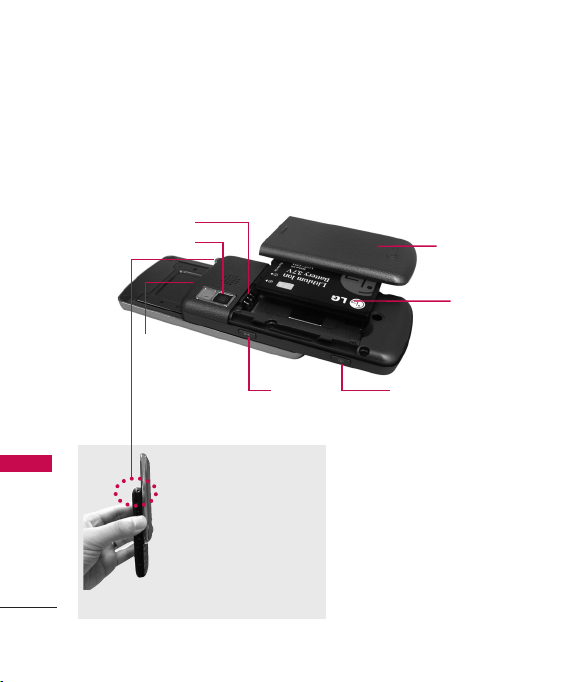
Phone Overview
Phone Overview
16
Rear view
Battery
Terminals
Camera Lens
microSD
Slot
Installing the Battery
Insert the bottom of the battery into the opening
on the back of the phone, then push the battery
down until the latch clicks.
™
Music
Shotcut Key
NOTE
Antenna equipped inside
your phone.
Tip
If you hold the phone
enclosing the upper edge,
you may interfere with the
antenna's ability to receive
a clear signal which affects
call quality for voice or
data transfer.
Battery Cover
Battery
Camera Key
NOTES
• It’s important to fully charge the
battery before using the phone
for the first time.
• Battery life and signal strength
are significant factors (among
others) that affect your phone’s
ability to send/receive calls.
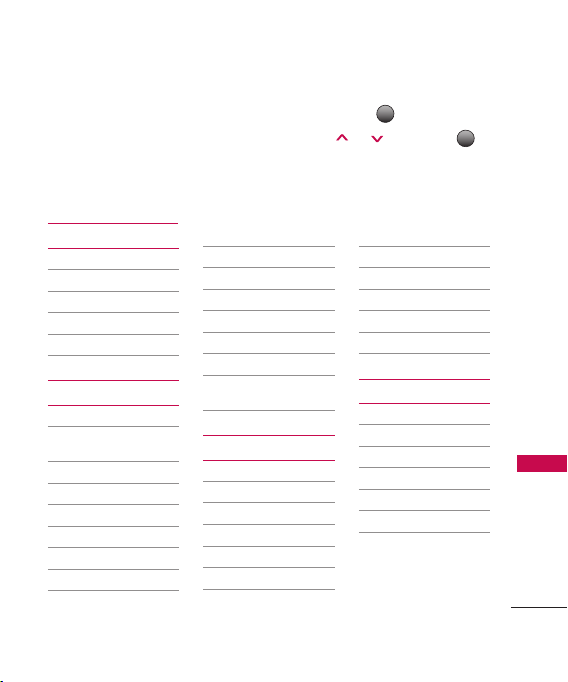
Menus Overview
OK
MENU
You can launch the menu display screen by touching in standby
mode. Move to the desired menu by touching / and touch
to go into the sub menus.
You can also enter the desired menu by pressing the corresponding
numeric keys as follows.
Contacts
1. New Contact
2. Contact List
3. Groups
4. Speed Dials
5. My Name Card
Messaging
1. New Text Message
2. New Picture
Message
3. Inbox
4. Sent
5. Drafts
6. Voicemail
7. Templates
8. Settings
1. All Messages
2. Text Message
3. Picture Message
4.
Edit Voicemail #
9. Delete All
1. Delete Inbox
2. Delete Sent
3. Delete Drafts
4. Delete All
Messages
Call History
1. Missed Calls
2. Received Calls
3. Dialed Calls
4. All Calls
5. Call Timer
1. Last Call
2. Home Calls
6. Data Counter
Multimedia
1. Take Photo
2. Record Video
3. Record Voice
4. Images
5. Videos
6. Audios
3. Roam Calls
4. All Calls
1. Received Data
2. Sent Data
3. All Data
Menus Overview
17
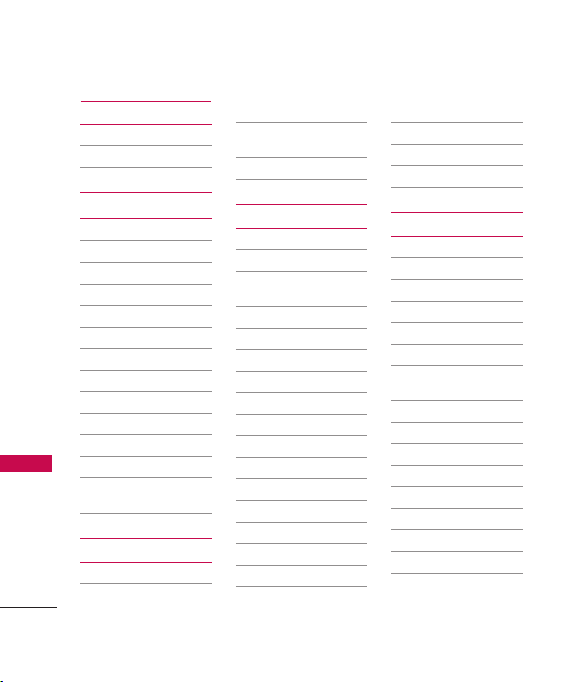
Menus Overview
Menus Overview
18
easyedge
1. easyedge
2. easyedge Info
Music
1. All Songs
2. My playlists
3. Artists
4. Albums
5. Genres
6. Settings
1. Shuffle
2. Repeat
3. Equalizer
4. Play Mode
5. Visualization
6. Music Highlight
7. Background
Music
Bluetooth
1. Paired Devices
2. Power
3. My Visibility
4. My Bluetooth
Name
5. My Bluetooth Info
Tools
1. Voice Command
1. Start Command
2. Command
Mode
3. Announce Alert
4. Train Word
5. Best Match
2. My Menu
3. Alarm Clock
4. Calendar
5. Ez Tip Calc
6. Notepad
7. Calculator
8. World Clock
9. Stopwatch
0. Unit Conver
1. Area
2. Length
3. Temperature
4. Mass
5. Volume
6. Velocity
Settings
1. Sound
1. Ringers
2. Volume
3. Message Alerts
4. Alert Type
5. Service Alerts
6. Power On/Off
Tone
7. Slide Tone
2. Display
1. Wallpaper
2. Banner
3. Backlight
4. Wheel Board
5. Menu Style
6. Languages
7. Clocks &
Calendar
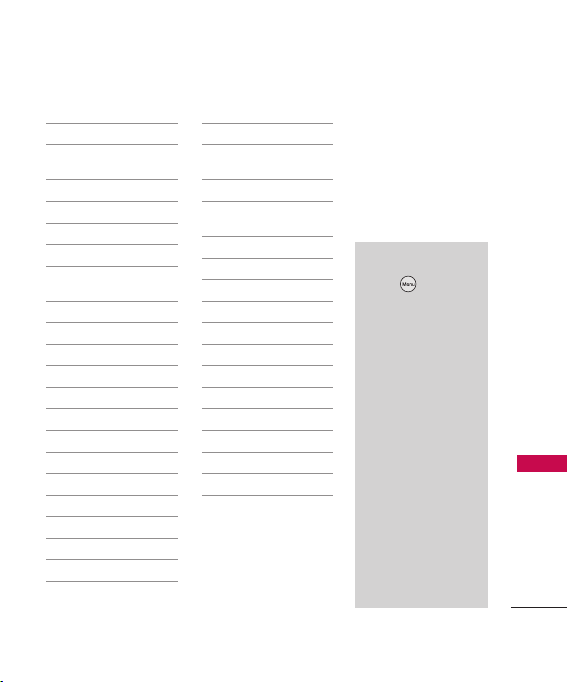
8. Font Settings
9. Color Schemes
0. Name Match
for Dialing
3. Security
1. Lock Phone
2. Restrictions
3. Emergency #s
4. Change Lock
Code
5. Reset Default
4. Call Settings
1. Answer Options
2. End Call option
3. Auto Retry
4. One-Touch Dial
5. Voice Privacy
6. Airplane Mode
7. TTY Mode
5. Touch Pad
1. Vibrate
2. Touch Color
3. Wheel LED
4. Sensitivity
6. PC Connection
1. USB Modem
2. USB Mass
Storage
3. Bluetooth
4. Setting
Reminder
7. S y s t e m
1. Network
2. Location
8. Memory
1. Save Options
2. Phone Memory
3. Card Memory
9. Phone Info
1. My Number
2. ESN/MEID
3. Icon Glossary
4. Version
Menu Access
Press Menu to
access nine phone
menus. There are
two methods of
accessing menus
and submenus:
Use the
navigation key
to highlight and
select, or
Press the
number key that
corresponds
with the menu
(or submenu).
Menus Overview
19

Getting Started with Your Phone
The Battery
Note
It is important to fully charge the
battery before initial use of the
phone.
Getting Started with Your Phone
The phone comes with a
rechargeable battery. Keep the
battery charged while not in use
in order to maximize talk and
standby time. The battery charge
level is shown at the top of the
LCD screen.
Installing the Battery
Remove the battery cover by
sliding it downward. Align the
battery with the terminals near
the top of the phone. Align the
battery cover then slide it to the
right side until it clicks into
place.
20
Removing the Battery
Turn the phone off. Slide the
battery cover to left side and
remove it. Use the opening near
the top of the battery to lift the
battery out.
Charging the Battery
Your comes with a
cableless travel adapter and a
USB data cable which are
connected together to charge
your phone. To charge your
phone:
Note
Please use only an approved
charging accessory to charge your
LG phone. Improper handling of the
charging port, as well as the use of
an incompatible charger, may cause
damage to your phone and void the
warranty.

1. Connect the wall charger and
USB data cable. When
connecting as shown below,
the LG logo on the USB cable
should face toward you.
2. Plug the end of the AC
adapter into the phone's
charger port and the other
end into an electrical outlet.
Warning! Use only the charger
provided with the phone. Using
any charger other than the one
included with the
may damage your phone or
battery.
3. The charge time varies
depending upon the battery
level.
Battery Charge Level
The battery charge level is shown
at the top right of the LCD
screen. When the battery charge
level becomes low, the low
battery sensor alerts you in three
ways: sounding an audible tone,
blinking the battery icon, and
displaying a warning message. If
the battery charge level becomes
exceedingly low, the phone
automatically switches off and
any function in progress is not
saved.
Turning the Phone On and
Off
Getting Started with Your Phone
Notice
Please make sure that the LG logo
faces down before inserting a charger,
data cable, etc into the charger port of
your phone.
Turning the Phone On
1. Install a charged battery or
connect the phone to an
external power source.
21
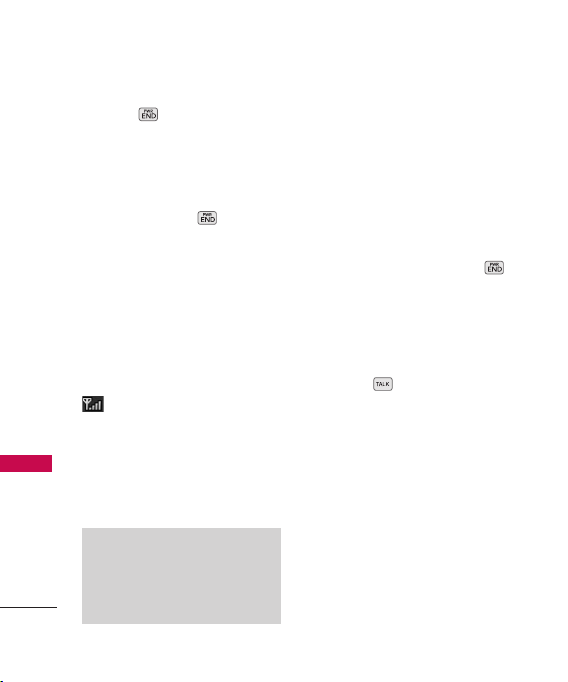
Getting Started with Your Phone
2. Press for about 3
seconds until the LCD screen
lights up.
Turning the Phone Off
Getting Started with Your Phone
1. Press and hold until the
display turns off.
Signal Strength
Call quality depends on the
signal strength in your area. The
signal strength is indicated on
the screen as the number of bars
next to the signal strength icon
the more bars, the better
the signal strength. If the signal
quality is poor, move to an open
area. If you are in a building, the
reception may be better near a
window.
Note
The call quality is also affected by
the places where you are and
weather conditions with RF emission
changes.
22
Screen Icons
To see the icon glossary, go to
Menu
-
Settings
-
>
-
Icon Glossary
>
Phone Info
>
on your phone.
Making Calls
1. Make sure the phone is
turned on. If not, press
for about 3 seconds.
2. Enter the phone number
(include the area code if
needed).
3. Press .
lf the phone is locked, enter
the lock code (the last 4
digits of your phone number
by default and it's changeable
in Settings menu).
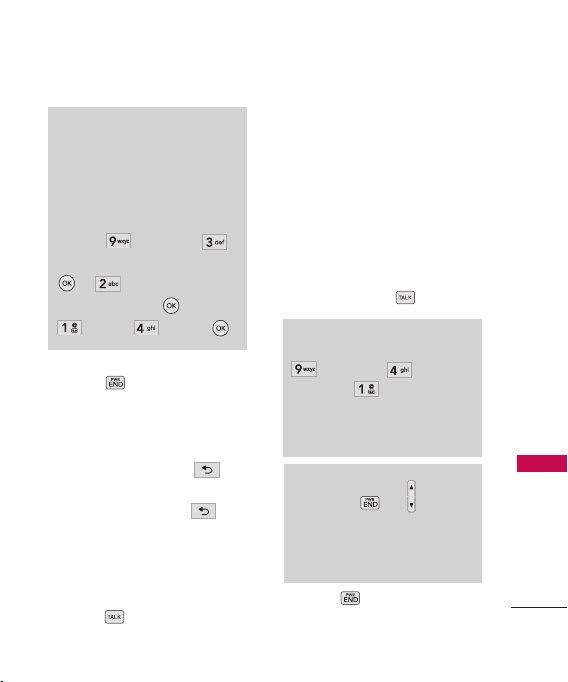
Note
If the phone is restricted, you can
only dial phone numbers saved in
the Emergency Numbers or your
Contact List. To turn off this
function:
Menu -> Settings ->
Security -> Enter lock code ->
-> Restrictions ->
Enter lock code -> ->
Calls -> None->
4. Press to end the call.
Correcting Dialing Mistakes
If you make a mistake while
dialing a number, press
once to erase the last digit
entered, or hold down for
at least 2 seconds to go to the
standby mode.
Redialing Calls
1. Press twice to redial the
last number you dialed. The
last 120 numbers (missed,
received, dialed) are stored in
the call history list and you
can also select any of these to
redial.
Receiving Calls
1. When the phone rings or
vibrates, press to answer.
Tip
To choose answer options:
Settings
Settings
->
Choose from the following options:
Slide Open/ Any Key/ TALK Key
Only/ Auto Answer
Note
If you press or (the side
keys), while the phone is ringing,
the ringing or vibration is muted for
that call.
2. Press to end the call.
Menu
->
Call
Answer Options
Getting Started with Your Phone
->
.
23
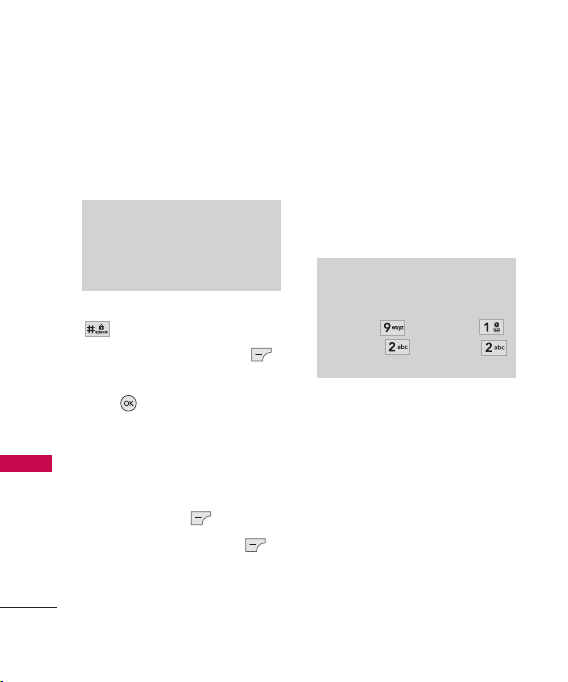
Quick Access to Convenient Features
Lock Mode
Sets your phone to require a 4digit password in order to use
the phone.
Quick Access to Convenient Features
Note
Until you change it, the default
lock code/password is the last 4
digits of your phone number.
To quickly lock your phone press
for three seconds. To
cancel, press Left Soft Key
Unlock, enter the password and
press .
Mute Function
The Mute Function is used during a
phone call. To quickly activate Mute
press Left Soft Key Mute, then
to cancel press Left Soft Key
Unmute.
24
Volume Quick Adjustment
Use the side volume keys to
adjust the ringer volume while in
standby mode, and the earpiece
volume during a phone call. The
upper key increases the volume
and the lower key decreases the
volume.
Note
Keypad Volume is adjusted
through the Sound Volume menu:
Menu Sound Keypad
Settings -
>
>
Volume -
>
>
Call Waiting
Your cellular service may offer
call waiting. While a call is in
progress, a beep indicates
another incoming call. When call
waiting is enabled, you may put
the active call on hold while you
answer the other incoming call.
Check with your cellular service
provider for information about
this function.
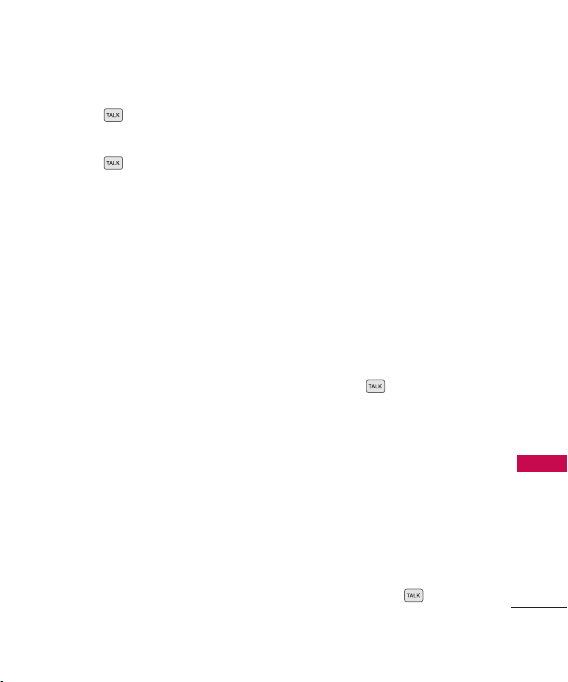
1. Press to receive a waiting
call.
2. Press again to switch
between calls.
Caller ID
Caller ID displays the phone
number or name of the incoming
call. If the caller’s identity is stored
in Contacts, the name will appear
along with the phone number.
Check with your service provider to
ensure they offer this feature.
Speed Dialing
Speed dialing is a convenient
feature that allows you to make
phone calls quickly. A number
key can be assigned to a specific
phone number. By pressing and
holding down a number key, your
phone will recall the phone
number associated from the
Contact List and display it briefly
while simultaneously dialing that
phone number for you. Speed
Dial Number 1 is set to Voice
Mailbox by default and is
unchangeable.
Dialing Single Digit Speed
Dials (from 2 to 9)
Press and hold the Speed Dial
number.
OR
Enter the Speed Dial number
and press .
Dialing Double Digit Speed
Dials (from 10 to 99)
Press the first digit and then
press and hold the key of the
second digit.
OR
Enter the first and second
digits and press .
Quick Access to Convenient Features
25
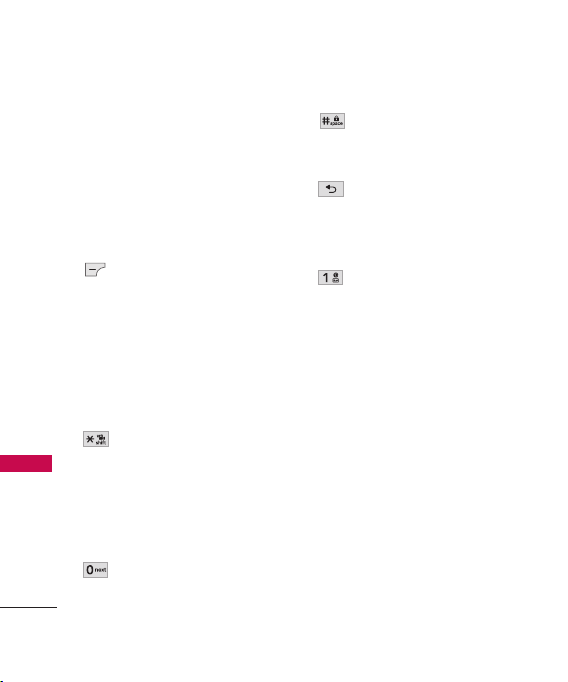
Entering and Editing Information
Text Input
You can input and edit your
Banner, Calendar, Contacts,
Alarm Clock, Notepad, and
Messages.
Entering and Editing Information
Key Functions
Left Soft Key:
Press to scroll through the
following text input
modes: T9Word
(T9WORD/T9Word/
T9word) -> Abc
(ABC/Abc/abc) -> 123 ->
Symbols
Shift: Press to change
case.
T9 text : T9Word ->
T9WORD -> T9word
Abc text : Abc -> ABC ->
abc
Next: In T9 mode, press
to display other
matching words.
26
Space: Press to complete
a word when text is in T9
Mode, or insert a space.
Clear: Press to delete a
single space or
character. Hold to delete
the whole message.
Punctuation: In T9 mode,
press to insert
punctuation in a word and
complete a sentence.
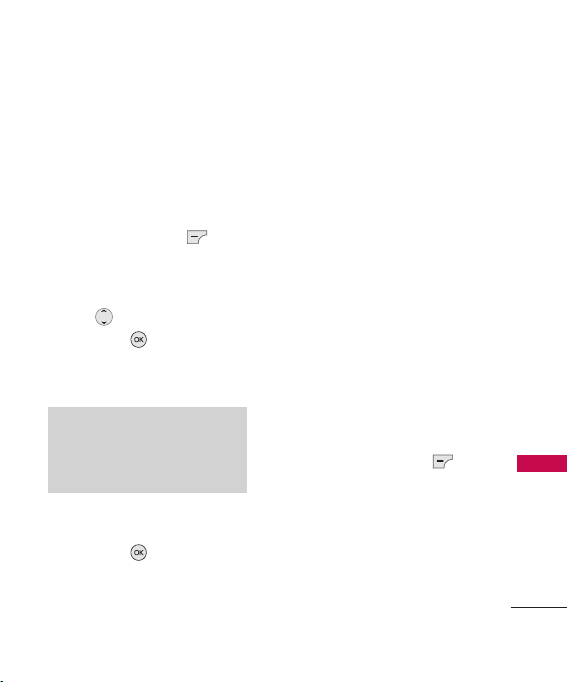
Contacts in Your Phone’s Memory
The Basics of Storing
Contacts Entries
1. From standby mode enter the
phone number you want to
save (up to 48 digits).
2. Press Left Soft Key Save.
3. Select either Save New or
Update Existing.
4. Use to highlight a Label
and press .
Mobile 1/ Home/ Work
Mobile 2/ Fax
Note
Use
Update Existing
another phone number to a
contact already stored in memory.
5. Enter a name for the phone
number (up to 22 characters)
and press . A confirmation
message is displayed briefly.
/
to add
Phone Numbers With
Pauses
When you call automated
systems, such as voice mail or
credit billing numbers, you often
have to enter a series of numbers
to navigate through the system.
Instead of entering these
numbers by hand, you can store
the numbers in your Contacts
separated by special pause
characters (W, P). There are two
different types of pauses you can
use when storing a number:
Wait (W)
The phone stops dialing until
you press Left Soft Key
Release
to advance to the next
number.
Pause (P)
The phone waits 2 seconds
before sending the next string of
digits.
Contacts in Your Phone’s Memory
27
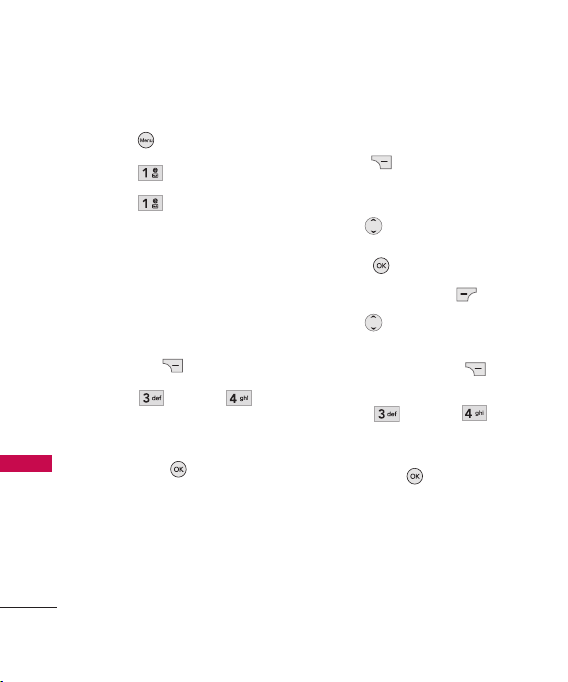
Contacts in Your Phone’s Memory
Storing a Number with Pauses
1. Press
2. Press
3. Press
Contacts in Your Phone’s Memory
4. Enter a name (up to 22
characters).
5. Enter the number in any of
the text fields presented
(
6. Press
Pause
7. Enter additional number(s)
then press .
Menu
Contacts
New Contact
Mobile 1/ Home/ Work/
Mobile 2
) then press Right
Soft Key
Wait
.
28
.
Option
or
Adding a Pause to an Existing
Number
.
.
1. Press
display your Contacts
.
alphabetically.
2. Use to highlight the
Contact entry to edit, then
press .
3. Press Left Soft Key
4. Use to highlight the
number.
5. Press Right Soft Key
Options
6. Press
Pause
7. Enter additional number(s),
then press .
Contact List
.
.
Wait
or
to
Edit
.
