LG LGUN530 User Manual
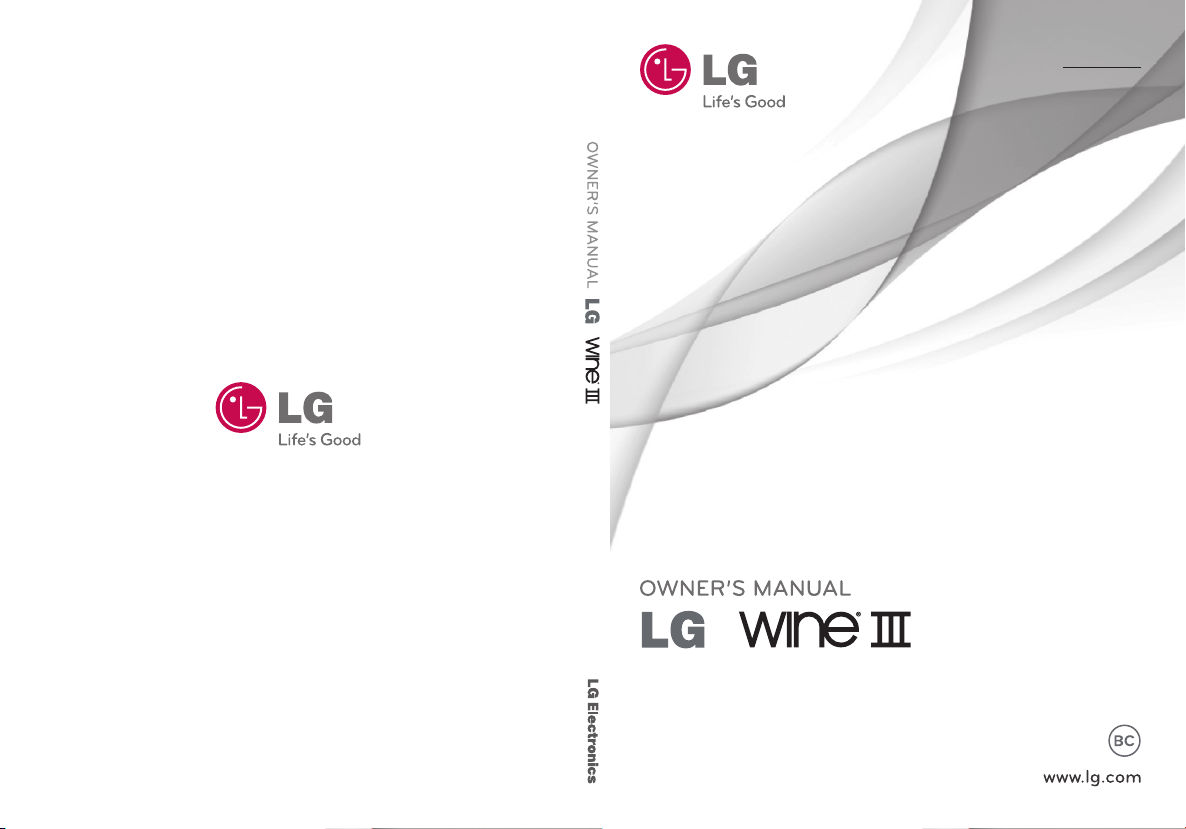
ENGLISH
ES PAÑOL
MFL67894101 (1.0)Printed in China
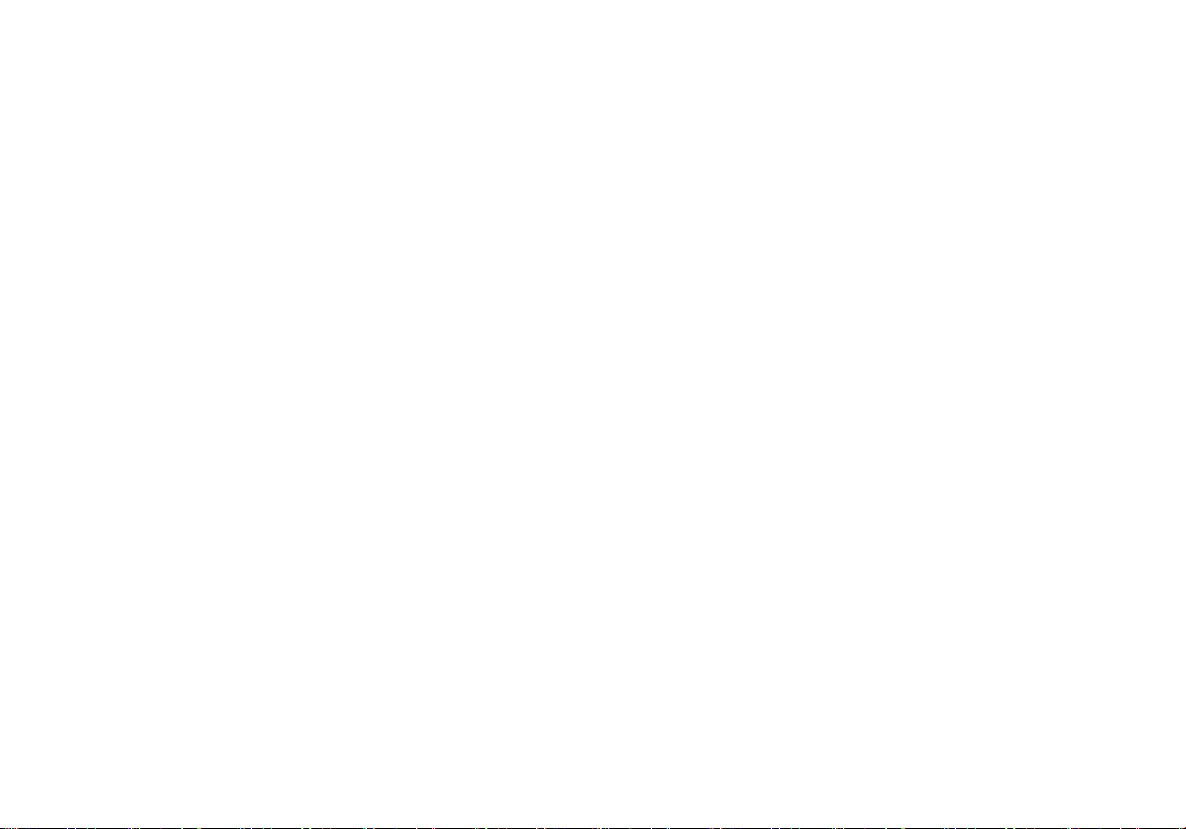
Copyright ©2013 LG Electronics, Inc. All rights reserved.
LG and the LG logo are registered trademarks of LG Group and its related
entities. All other trademarks are the property of their respective owners.
Copyright ©2013 LG Electronics, Inc. Todos los derechos reservados.
LG y el logotipo de LG son marcas registradas de LG Group y sus
entidades relacionadas. Todas las demás marcas son propiedad de sus
respectivos titulares.

Important Safety Precautions
Read these instructions. Breaking the rules may be dangerous or
illegal. Further detailed information is given in this user guide.
9#40+0) Violation of the instructions may cause serious injury or death.
1. Never use an unapproved battery since this could damage
the phone and/or battery and could cause the battery to
explode.
2. Never place your phone in a microwave oven as it will
cause the battery to explode.
3. Never store your phone in temperatures less than -4°F or
greater than 122°F.
4. Do not dispose of your battery by fire or with hazardous
or flammable materials.
5. When riding in a car, do not leave your phone or set
up the hands-free kit near to the air bag. If wireless
equipment is improperly installed and the air bag is
deployed, you may be seriously injured.
6. Do not use a hand-held phone while driving.
7. Do not use the phone in areas where its use is prohibited.
(For example: aircraft)
8. Do not use your device for long periods of time while a
part of your body is making direct contact with it. The
temperature of the product may increase during normal
operation and this may result in harming or burning your
skin.
Important Safety Precautions
1
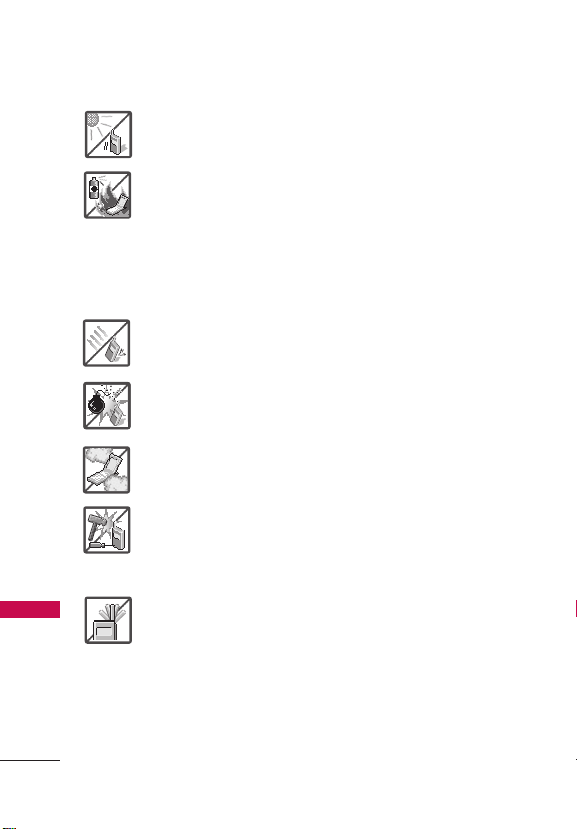
Important Safety Precautions
9. Do not expose the battery charger or adapter to direct
sunlight or use it in places with high humidity, such as a
bathroom.
10. Do not use harsh chemicals (such as alcohol, benzene,
thinners, etc.) or detergents to clean your phone. This
could cause a fire.
11. Do not drop, strike, or shake your phone severely. It may
harm the internal circuit boards of the phone.
12. Do not use your phone in high explosive areas as the
phone may generate sparks.
13. Do not damage the power cord by bending, twisting,
pulling, or heating. Do not use the plug if it is loose as it
may cause a fire or electric shock.
Important Safety Precautions
14. Do not place any heavy items on the power cord. Do not
allow the power cord to be crimped as it may cause
electric shock or fire.
15. Do not handle the phone with wet hands while it is being
charged. It may cause an electric shock or seriously
damage your phone.
16. Do not disassemble the phone.
17. Do not place or answer calls while charging the phone
as it may short-circuit the phone and/or cause electric
shock or fire.
18. Do not hold or let the antenna come in contact with your
body during a call.
2
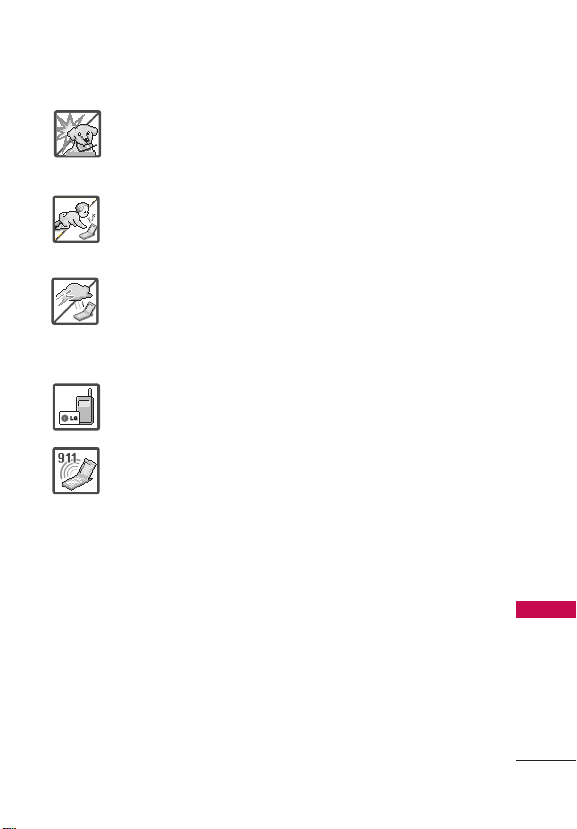
Important Safety Precautions
19. Make sure that no sharp-edged items such as animal’s
teeth or nails, come into contact with the battery. This
could cause a fire.
20. Store the battery out of reach of children.
21. Be careful that children do not swallow any parts (such
as rubber plugs, earphone, connection parts of the
phone, etc.) This could cause asphyxiation or suffocation
resulting in serious injury or death.
22. Unplug the power cord and charger during lightning
storms to avoid electric shock or fire.
23. Only use the batteries and chargers provided by LG. The
warranty will not be applied to products provided by
other suppliers.
24. Only authorized personnel should service the phone and
its accessories. Faulty installation or service may result in
accidents and consequently invalidate the warranty.
25. Your service provider programs one or more emergency
phone numbers, such as 911, that you can call under any
circumstances, even when your phone is locked. Your
phone’s preprogrammed emergency number(s) may
not work in all locations, and sometimes an emergency
call cannot be placed due to network, environmental, or
interference issues.
Important Safety Precautions
3

Table of Contents
Important Safety Precautions 1
Table of Contents 4
Welcome 9
Technical Details 10
Technical Details ....................................10
Phone Overview 11
Menus Overview 13
Menu Access ........................................ 13
Getting Started with
Your Phone 16
Step 1. Remove the Back Cover ..... 16
Table of Contents
Step 2. Insert the Battery .................. 16
Step 3. Replace the Back Cover ..... 16
Step 4. Charge the Phone ............... 16
Removing the Battery .........................17
Charging with USB ..............................17
Battery Temperature Protection ......17
Battery Charge Level ...........................17
Signal Strength ..................................... 17
Turning the Phone On and Off ....... 18
Turning the Phone On ......................... 18
Turning the Phone Off.........................18
Making Calls .......................................... 18
Correcting Dialing Mistakes ...............18
Redialing Calls ...................................... 18
Receiving Calls ..................................... 18
Screen Icons ......................................... 19
Quick Access to Convenient
Features 20
Vibrate Mode .......................................20
Sounds Off ........................................... 20
Mute Function......................................20
Quick Volume Adjustment .............. 20
Quick Font Resize ...............................20
3-way call .............................................. 20
Caller ID ...................................................21
Voice Commands .................................21
Entering and
Editing Information 23
Text Input .............................................. 23
Text Input Modes .................................23
Contacts in Your Phone’s
Memory 24
Storing Basics ...................................... 24
Customizing Individual Entries ....... 24
Speed Dial ............................................ 24
Storing a Number with Pauses ...... 25
4
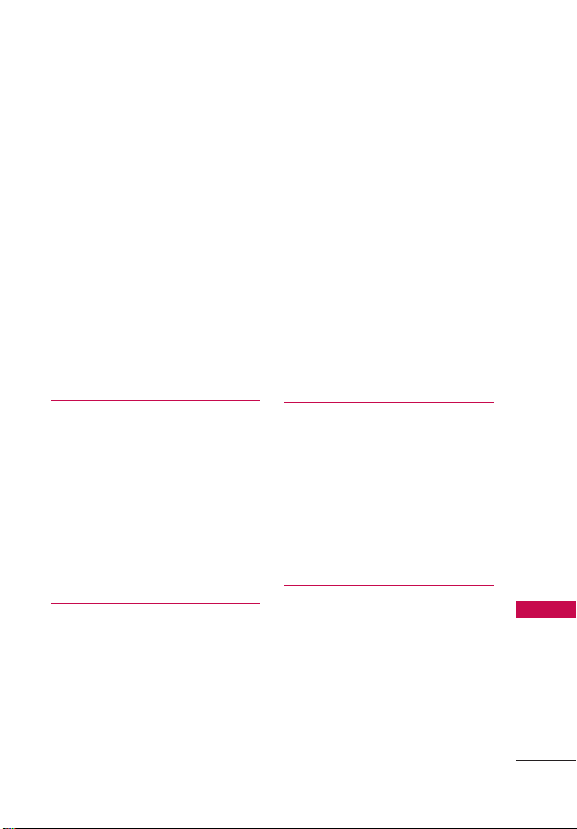
Table of Contents
Adding a Pause to an Existing
Contact Entry ........................................25
Adding Another Phone Number ... 26
From standby mode ............................26
From the Contact List Screen ..........26
Changing Saved Information .......... 26
Changing the Default Number ...... 26
Deleting ..................................................27
Deleting a Contact Entry ...................27
Removing a Speed Dial ..................... 27
Speed Dialing .......................................27
Single Digit Speed Dials .................... 27
Multiple Digit Speed Dials .................28
Contacts 29
1. New Contact...................................29
2. Contact List ...................................29
3. Favorites .........................................30
4. Groups ...........................................30
Adding Contacts to a Group .............31
5. Speed Dials ....................................31
6. My vCard .........................................31
Messaging 33
New Message Alert .............................33
1. New Message .................................33
The Basics of Sending a Text
Message..................................................33
Select Recipient(s) Using Add ........34
Multimedia Message
Using Options .......................................34
2. Messages .......................................35
Viewing Your Inbox...............................35
Message Icon Reference ...................36
3. Drafts ............................................ 37
Message Icon Reference ................... 37
4. Voicemail ......................................37
5. Templates .......................................38
6. Settings ..........................................38
Message Settings Sub-Menu
Descriptions ...........................................38
7. Erase All .........................................40
Call History 41
1. Missed Calls ....................................41
2. Received Calls ................................41
3. Dialed Calls ...................................42
4. All Calls .......................................... 42
5. Call Timer ......................................43
6. Data Counter .................................43
Multimedia 44
1. Take Picture ....................................44
2. Record Video .................................44
3. Record Voice .................................45
How to record a new sound ..............45
4. Pictures ..........................................45
Table of Contents
5
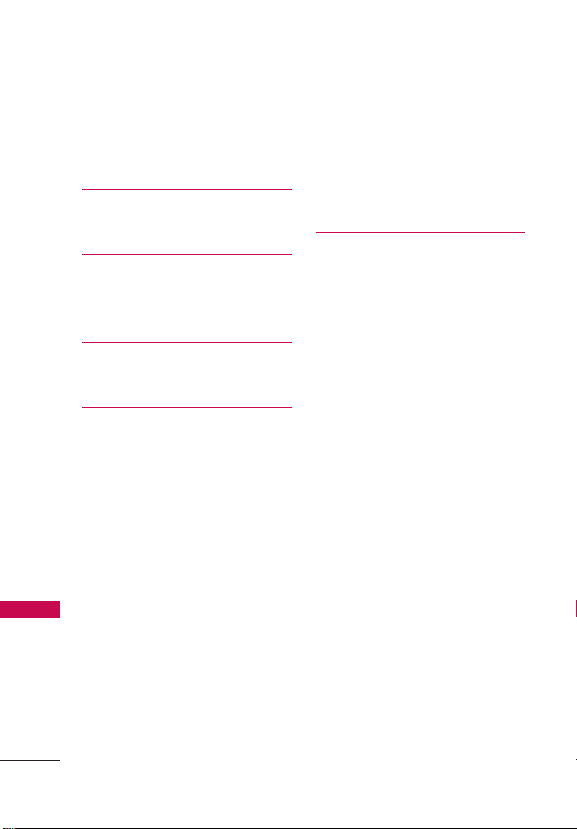
Table of Contents
5. Videos ............................................46
6. Ringtones ......................................47
7. Music ..............................................48
easyedgeSM 49
1. easyedgeSM Apps ...........................49
My Schedule 50
1. Calendar .........................................50
2. Alarm Clock ...................................50
Browser 52
1. Start Browser .................................52
Tools 54
1. Voice Commands...........................54
Access and Options ............................54
Table of Contents
Call <Name or Number> ...................55
Send Msg to <Name or Number or
Group> ....................................................55
Go to <Menu> .......................................55
Check <Item> ........................................55
Contacts <Name> ................................55
Redial .......................................................55
Play ...........................................................56
Help ..........................................................56
2. Calculator ......................................56
3. Ez Tip Calculator ...........................56
4. Info Search .................................... 57
5. Stopwatch ...................................... 57
6. World Clock ................................... 57
7. Notepad ..........................................58
8. Unit Converter...............................58
9. USB Mass Storage .......................58
Settings 59
1. Sounds Settings ............................59
1.1 Master Volume ............................... 59
1.2 Call Sounds ................................... 59
1.2.1 Call Ringtone ................................59
1.2.2 Call Vibrate ..................................59
1.2.3 Caller ID Readout ......................60
1.3 Alert Sounds ................................. 60
1.4 Keypad Volume ............................ 60
1.5 Digit Dial Readout........................60
1.6 Service Alerts ..................................61
1.7 Power On/Off ..................................61
1.8 Hearing Assist .................................61
2. Display Settings ............................62
2.1 Banner ............................................. 62
2.2 Backlight ......................................62
2.3 Brightness ..................................... 62
2.4 Wallpaper ...................................... 63
2.5 Display Themes ........................... 63
2.6 Menu Style .................................... 63
2.7 Font Type ........................................64
6

Table of Contents
2.8 Font Size ........................................ 64
2.9 Clock Format ................................ 64
2.10 External Display..........................65
2.11 Name Match for Dialing ...........65
3. Phone Settings ............................65
3.1 Airplane Mode ............................. 65
3.2 Set Shortcut Keys ....................... 65
3.2.1 Set My Shortcuts ....................... 65
3.2.2 Set Directional Keys .................66
3.3 Voice Commands ....................... 66
3.4 Language ...................................... 66
3.5 Location .........................................67
3.6 Security ..........................................67
3.6.1 Edit Codes .................................... 67
3.6.2 Restrictions ................................68
3.6.3 Emergency #S ..........................68
3.6.4 Phone Lock Setting ................. 69
3.6.5 Lock Phone Now .......................69
3.6.6 Reset Default ...........................69
3.7 System Select ...............................70
3.8 NAM Select ...................................70
4. Call Settings .................................. 70
4.1 Answer Options .............................70
4.2 Auto Retry .......................................71
4.3 TTY Mode........................................71
Connecting TTY Equipment and a
Terminal .................................................. 72
4.4 One Touch Dial ............................72
4.5 Voice Privacy..................................73
4.6 DTMF Tones...................................73
5. Web Access Prompt ..................... 73
6. USB Mode ..................................... 73
7. Memory .......................................... 74
7.1 Save Options ...................................74
7.2. Phone Memory ............................ 74
7.3 Card Memory .................................74
8. Phone Info ..................................... 75
8.1 My Number .....................................75
8.2 ESN/MEID .....................................75
8.3 Icon Glossary.................................75
8.4 SW/HW Version ...........................75
8.5 Software Update ..........................75
8.6 Front Display Patterns ................76
9. Accessibility ................................... 77
9.1 Menu Readout Mode ................... 77
9.2 Large Text ....................................... 77
9.3 Turn off All Sound ........................77
Tone Room Deluxe 78
Bluetooth
®
Menu 78
Turn On Bluetooth ...............................78
Add New Device ..................................78
For pairing with a new Bluetooth®
device ...................................................... 78
Table of Contents
7
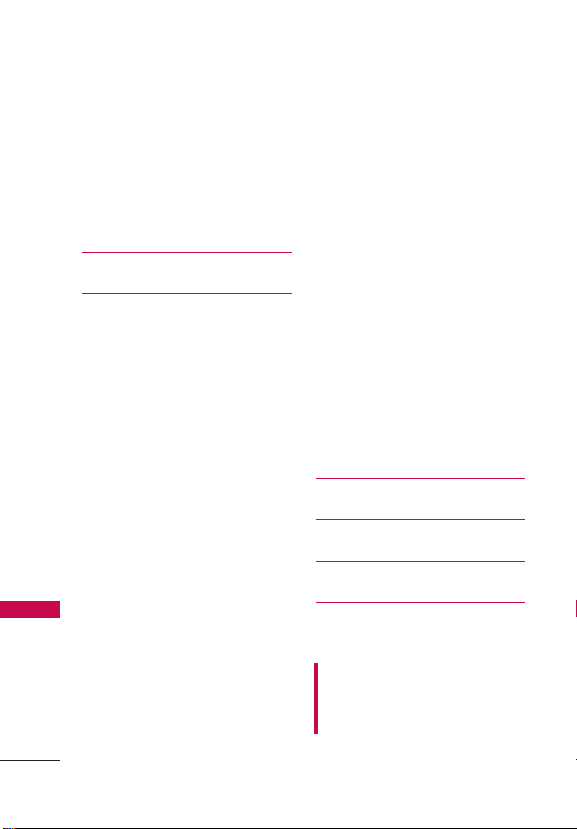
Table of Contents
Icon References When a Bluetooth®
Wireless Connection is Searched
(neither connected nor paired) ........ 79
My Phone Info ..................................... 80
Discovery Mode ................................... 81
Supported Profiles .............................. 81
UNO 81
Safety 82
TIA Safety Information .....................82
Exposure to Radio Frequency
Signal .......................................................82
Antenna Care ........................................82
Phone Operation ..................................82
Tips on Efficient Operation ...............83
For your phone to operate most
Table of Contents
efficiently:................................................83
Driving .....................................................83
Electronic Devices ................................83
Pacemakers ...........................................83
Persons with pacemakers: .................83
Hearing Aids ..........................................84
Other Medical Devices .......................84
Health Care Facilities...........................84
Vehicles ...................................................84
Posted Facilities ....................................84
Aircraft .....................................................84
Blasting Areas .......................................84
Potentially Explosive Atmosphere ...85
For Vehicles Equipped with
an Air Bag ..............................................85
Safety Information ............................ 85
Charger and Adapter Safety ............ 86
Battery Information and Care ...........86
Explosion, Shock, and
Fire Hazards ........................................... 87
General Notice ......................................88
Warning! Important safety
information.........................................89
Avoiding hearing damage .................89
Using your phone safely ....................89
FDA Consumer Update ....................90
10 Driver Safety Tips .........................98
Consumer Information on SAR ....100
FCC Hearing-Aid Compatibility (HAC)
Regulations for Wireless Devices . 103
Accessories 106
Limited Warranty Statement 107
Index 110
Some content in this user guide may
differ from your phone depending on
the phone software. Features and
specifications are subject to change
without prior notice.
8
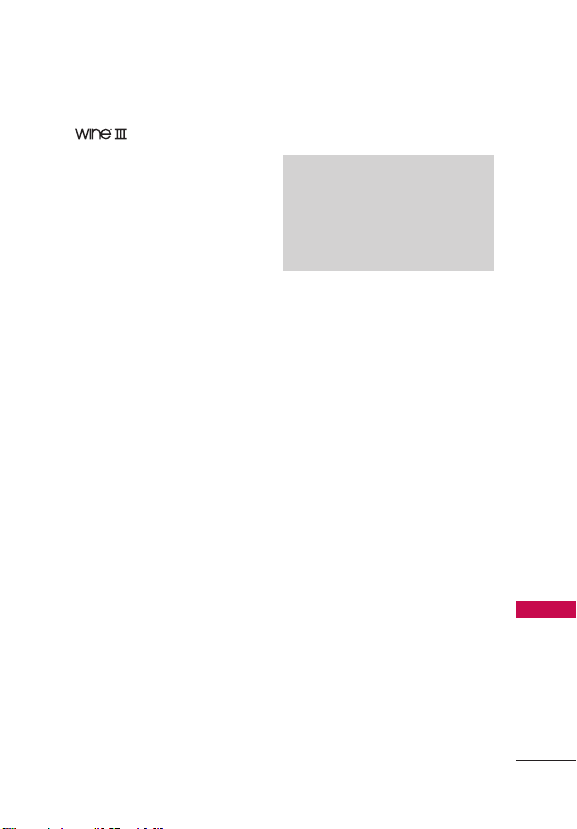
Welcome
Thank you for choosing
the
with the latest digital mobile
communication technology,
Code Division Multiple Access
(CDMA). Along with the many
advanced features of the CDMA
system, this compact phone
offers:
, designed to operate
Significantly enhanced voice
clarity.
Slim and sleek design with
internal antenna.
Large, easy-to-read, backlit
LCD with status icons.
Messaging, voicemail, and
caller ID capabilities.
24-key keypad.
Speakerphone feature.
Menu-driven interface with
prompts for easy operation
and configuration.
Any key answer, auto answer,
auto retry, one-touch and
speed dialing with 99 memory
locations.
Bilingual (English and Spanish)
capabilities.
Bluetooth® wireless
technology.
NOTE
The Bluetooth® word mark and logos
are owned by the Bluetooth SIG, Inc.
and any use of such marks by LG
Electronics is under license. Other
trademarks and trade names are
those of their respective owners.
Welcome
9
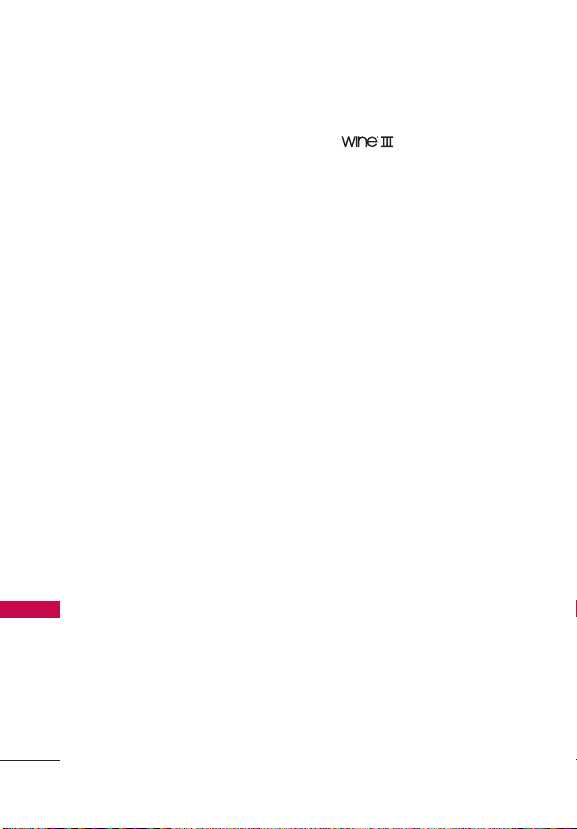
Technical Details
Important Information
This user’s guide provides
important information on the use
and operation of your phone.
Please read all the information
carefully prior to using the phone
for the best performance and to
prevent any damage to or misuse
of the phone. Any unapproved
changes or modifications will
void your warranty.
Technical Details
Technical Details
The is a trimode
phone that operates on among
(Code Division Multiple Access
CDMA) frequencies: cellular
services at 800 MHz, (Personal
Communication Services PCS) at
1.9 GHz.
CDMA technology uses a
feature called DSSS (Direct
Sequence Spread Spectrum)
that enables the phone to keep
communication from being
crossed and to use one frequency
channel by multiple users in the
same specific area. This results in
a 10-fold capacity increase when
compared with analog mode. In
addition, features such as soft/
softer handoff, hard handoff,
and dynamic RF power control
technologies combine to reduce
call interruptions.
10
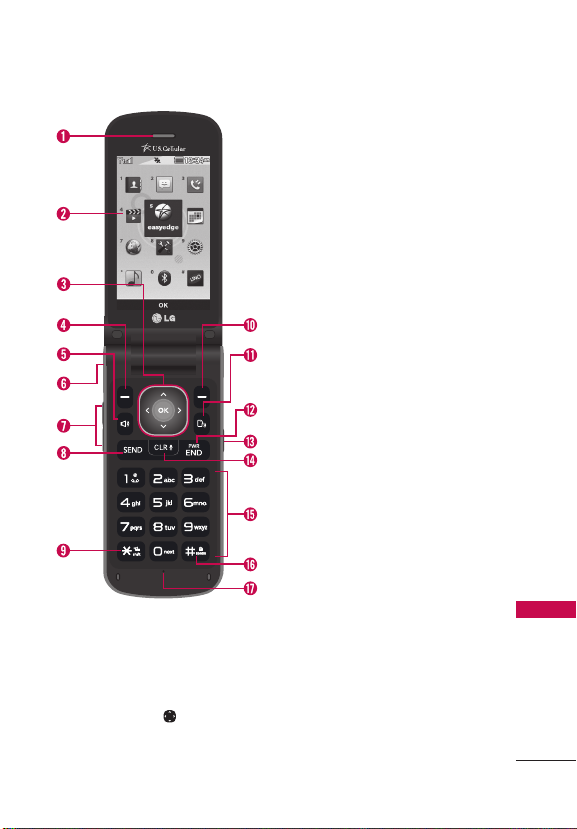
1.
Earpiece Lets you hear the caller and
automated prompts.
2.
LCD Screen Displays messages,
indicator icons and active functions.
3.
OK Key/Directional Key Use the OK
Key to select options and menus. Use
the Directional Key
the menu items and highlight a specific
field or object.
to scroll through
Phone Overview
4.
Left Soft Key Performs functions
identified on the bottom-left corner of
the screen.
5.
Speakerphone Key Use to change to
speakerphone mode.
6.
Audio Jack Allows you to plug in an
optional 3.5mm headset for convenient,
hands-free conversations.
7.
Volume Keys Use to adjust the Master
Volume in standby mode* and the
Earpiece Volume during a call. Use
to adjust font sizes when viewing
messages, entering phone numbers
(in standby mode) or browsing menus
(except for the Main menu).
8.
Send Key Use to make and answer
calls. Press from standby mode to
access the All Calls list.
9.
Vibrate Mode Key Use to set Vibrate
mode(from standby mode press and
hold for about 3 seconds).
10.
Right Soft Key Performs functions
identified on the bottom-right corner of
the screen.
11.
Voice Commands Use for quick
access to Voice Commands from
standby mode.
12.
Power/End Key Use to turn the power
on/off and to end a call. Also exits
menus and returns to standby mode.
13.
Camera Key Briefly press the Camera
Key to access camera mode to take
pictures. Press and hold the Camera
Key to access video mode to record
videos.
14.
Clear Deletes single spaces or
characters with a quick press, or press
and hold to delete entire words in text
entry screens.
15.
Alphanumeric Keypad Use to enter
numbers and characters and select
menu items.
Phone Overview
11
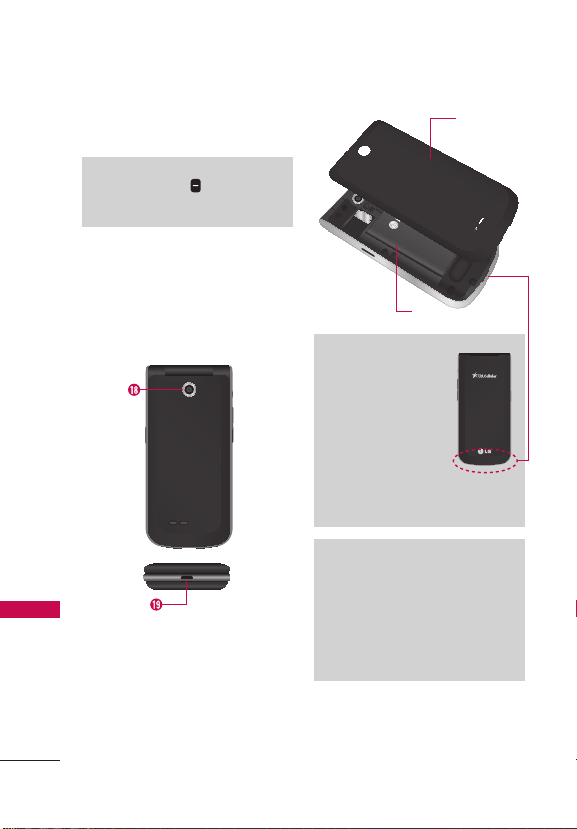
Phone Overview
16.
Lock Key Use to lock the phone(from
standby mode press and hold for about
3 seconds).
NOTE To unlock the phone, press
the Right Soft Key
last four digits of your phone number
(default lock code).
17.
Microphone Allows other callers
to hear you clearly when you are
speaking to them.
* Standby mode is when the phone is
waiting for input from you. No menu is
displayed and the phone isn’t performing
any action. It’s the starting point for all of
the instruction steps.
Phone Overview
18.
Camera Lens Use to take photos.
Keep it clean for optimal photo quality.
19.
Accessor y/Charger Port Connects
the phone to the Wall/USB charger, or
other compatible accessories.
and enter the
Back Cover
Battery
NOTE
The antenna is located
inside your phone.
Tip
If you hold the phone
enclosing the lower
edge, you may interfere
with the antenna's
ability to receive a clear
signal which affects call
quality for voice or data
transfer.
NOTE
• It’s important to fully charge the
battery before using the phone for
the first time.
• Battery life and signal strength are
significant factors (among others)
that affect your phone’s ability to
send/receive calls or data transfer.
12

Menus Overview
Menu Access
While in the home screen, press [MENU] to access the phone’s
main menu. There are two methods of accessing menus and
submenus:
Use the Directional Key to highlight a menu/option and press
to select it.
Press the number key on the keypad that to activate the
corresponding menu/option.
Contacts
1. New Contact
2. Contact List
3. Favorites
4. Groups
5. Speed Dials
6. My vCard
Messaging
1. New Message
2. Messages
3. Drafts
4. Voicemail
5. Templates
6. Settings
1. Inbox View
2. Entry Mode
3. Auto Save Sent
4. Auto Erase Inbox
5. Messaging Font
Size
6. TXT Auto View
7. TXT Instant Reply
8. TXT Auto Scroll
9. Multimedia Auto
Receive
10. CMAS Alert
11. Voicemail #
12. Callback #
13. Signature
14. TXT-Media Msg
Notification
7. Erase All
1. Erase Sent/
Received
2. Erase Drafts
3. Erase All
Messages
Call History
1. Missed Calls
2. Received Calls
3. Dialed Calls
4. All Calls
5. Call Timer
6. Data Counter
Menus Overview
Multimedia
1. Take Picture
2. Record Video
3. Record Voice
4. Pictures
5. Videos
6. Ringtones
7. Music
13
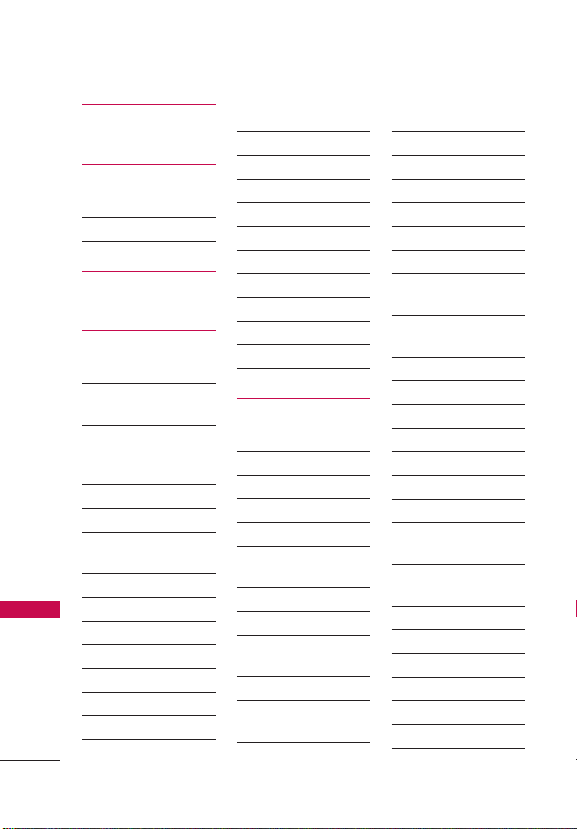
Menus Overview
easyedge
My Schedule
1. Calendar
2. Alarm Clock
Browser
Tools
1. Voice Command
1. Call <Name or
2. Send Msg to
Menus Overview
3. Go to <Menu>
4. Check <Item>
5. Contacts
6. Redial
7. Play
8. Help
2. Calculator
3. Ez Tip Calculator
4. Info Search
5. Stopwatch
Number>
<Name or Number
or Group>
<Name>
6. World Clock
7. Notepad
8. Unit Converter
1. Currency
2. Area
3. Length
4. Mass
5. Temperature
6. Volume
7. Velocity
9. USB Mass Storage
Settings
1. Sounds Settings
1. Master Volume
2. Call Sounds
1. Call Ringtone
2. Call Vibrate
3. Caller ID
Readout
3. Alert Sounds
1. TXT Message
2. Multimedia
Message
3. Voicemail
4. Emergency
Tone
5. Missed Call
4. Keypad Volume
5. Digit Dial Readout
6. Service Alerts
1. Minute Beep
2. Call Connect
3. Call Disconnect
4. Charge
Complete
5. Software
Update
7. Power On/Off
1. Power On
2. Power Off
8. Hearing Assist
2. Display Settings
1. Banner
2. Backlight
1. Display
Backlight
2. Keypad
Backlight
3. Brightness
4. Wallpaper
1. My Pictures
2. Slide Show
5. Display Themes
6. Menu Style
14
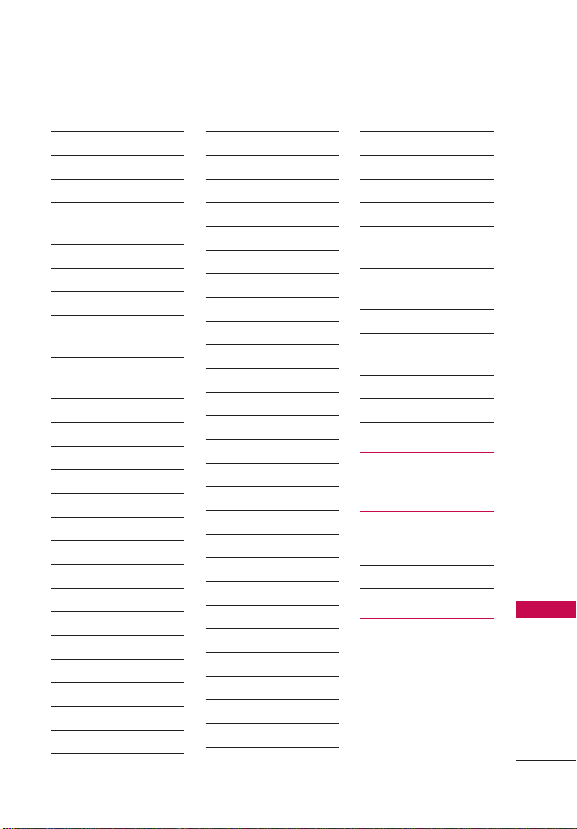
Menus Overview
7. Font Type
8. Font Size
9. Clock Format
10. External Display
11. Name Match for
Dialing
3. Phone Settings
1. Airplane Mode
2. Set Shortcut Keys
1. Set My
Shortcuts
2. Set Directional
Keys
3. Voice Commands
1. Confirm Choices
2. Sensitivity
3. Adapt Voice
4. Prompts
4. Language
5. Location
6. Security
7. System Select
8. NAM Select
4. Call Settings
1. Answer Options
2. Auto Retry
3. TTY Mode
4. One Touch Dial
5. Voice Privacy
6. DTMF Tones
5. Web Access Prompt
6. USB Mode
7. Memory
1. Save Options
1. Pictures
2. Videos
3. Sounds
2. Phone Memory
1. Memory Usage
2. My Pictures
3. My Videos
4. My Music
5. My Sounds
6. My Contacts
7. Move All To Card
3. Card Memory
8. Phone Info
1. My Number
2. ESN/MEID
3. Icon Glossary
1. Status
2. Home Screen
3. Multimedia
4. Messaging
5. Contacts
6. Recent Calls
7. Settings & Tools
4. SW/HW Version
5. Software Update
1. Status
2. Check for
Update
6. Front Display
Patterns
9. Accessibility
1. Menu Readout
Mode
2. Large Text
3. Turn Off All Sound
Tone Room Deluxe
Menus Overview
Bluetooth
1. Bluetooth Menu
1. Add New Device
UNO
15
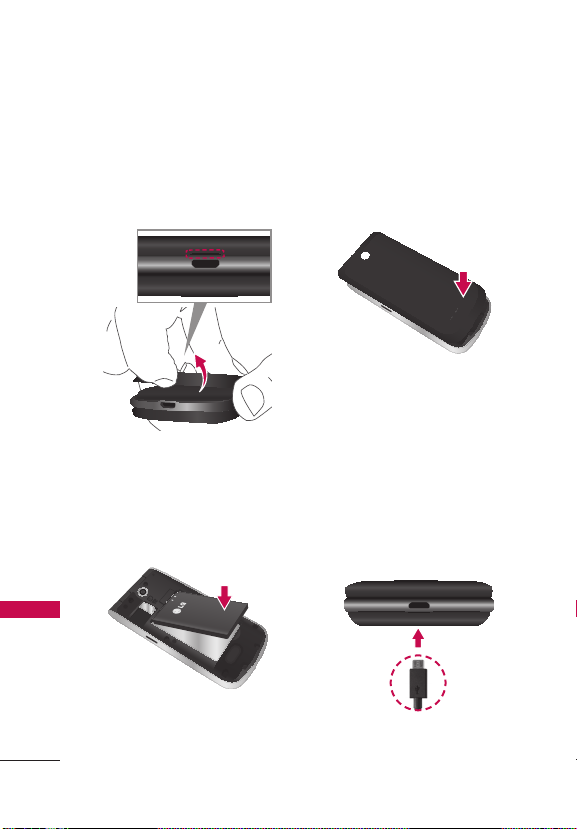
Getting Started with Your Phone
Step 1. Remove the Back Cover
Use the fingertip cutout at the
bottom of the phone to pull the
back cover off.
Getting Started with Your Phone
Step 2. Insert the Battery
Align the battery contacts with
the terminals in the battery
compartment and push the
battery down until it clicks into
place.
Step 3. Replace the Back Cover
Place the back cover over the
battery compartment, the press
it downward until it clicks into
place.
Step 4. Charge the Phone
Your device comes with a Wall/
USB charger and a USB cable
which connect together to
charge your phone.
Before turning on your phone,
charge it fully. Be sure to use
the charger that came with your
phone.
USB cable
16
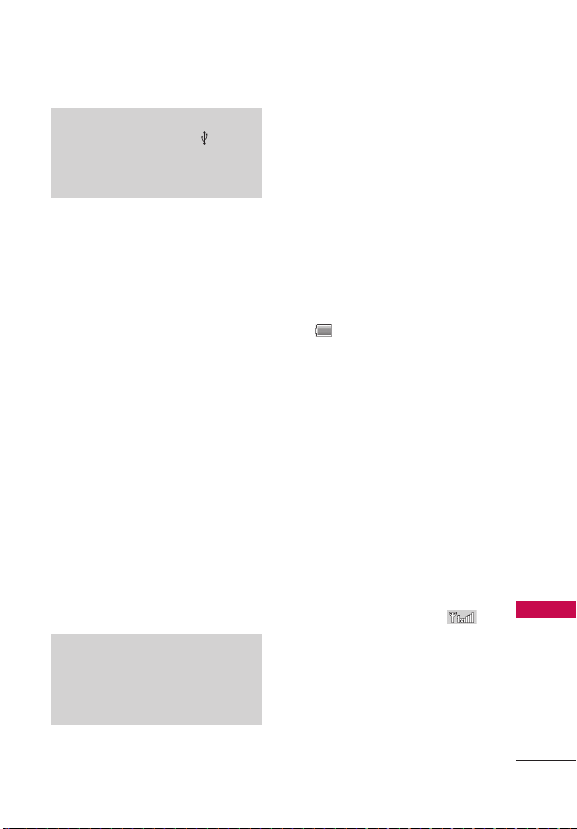
Getting Started with Your Phone
NOTICE
Please make sure that the ‘
faces up before inserting a charger
or USB cable into the Accessory/
Charger Port of your phone.
’ side
Removing the Battery
1. Turn the phone off.
2. Use the fingertip cutout at the
bottom of the phone to pull
the back cover off.
3. Use the fingertip opening
near the bottom of the battery
compartment to lift the
battery out.
Charging with USB
You can use your computer to
charge your phone. To be able to
charge with the USB cable, you
may need to have the necessary
USB Driver installed on your PC
first. Connect one end of the
USB cable to the Accessory/
Charger Port on your phone and
the other end to the USB port on
your PC.
NOTE
Low-power USB ports are not
supported, such as the USB ports
on your keyboard or bus-powered
USB hub.
Battery Temperature Protection
If the battery gets overheated,
the phone will automatically turn
off. When you turn the phone
back on, a message pops up
alerting you that the phone was
powered off for your safety.
Battery Charge Level
You can find the battery charge
level
at the top right corner
of the LCD screen. When the
charge level becomes low, the
battery sensor sounds a warning
tone, blinks the battery icon, and/
or displays a warning message.
As the charge level approaches
empty, the phone automatically
switches off without saving.
Signal Strength
Call quality depends on the signal
strength in your area. You can tell
how much signal strength you
have by the number of bars next
to the signal strength icon
the more bars, the stronger the
signal. If you’re having problems
with signal quality, move to
an open area or, when inside
a building, try moving near a
window.
:
Getting Started with Your Phone
17
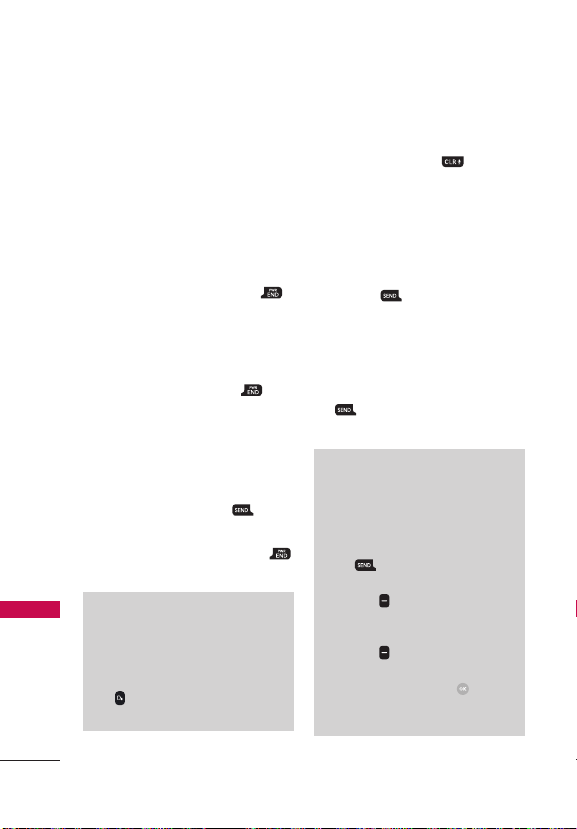
Getting Started with Your Phone
Turning the Phone On and Off
Turning the Phone On
1. Insert the battery and connect
the phone to an external
power source if the battery
level is low.
2. With the flip open, press and
hold the Power/End Key
until the LCD screen lights up.
Turning the Phone Off
With the flip open, press and
Getting Started with Your Phone
hold the Power/End Key
the LCD screen turns off.
Making Calls
1. Open the flip and enter the
phone number.
2. Press the Send Key
dial the call.
3. Press the Power/End Key
to end the call.
NOTE
Your phone has a Voice Commands
feature that also lets you make
calls by saying a phone number or
Contact name. To access it, open the
flip and press the Voice Commands
and say Call followed by the
Key
name or number.
until
to
Correcting Dialing Mistakes
While entering a phone number,
press the Clear Key
to erase the last digit entered,
or hold it down for at least two
seconds to delete all the digits.
Redialing Calls
With the flip open, press the
Send Key
twice to redial the
last number dialed.
Receiving Calls
1. When the phone rings or
vibrates, press the Send Key
. You can also answer the
call by simply opening the flip.
NOTE
If the 'Flip Open' (MENU > Settings
> Call Settings > Answer Options)
answer option is NOT MARKED,
you can:
• Open the flip and press the Send
to answer the call.
Key
• Open the flip and press the Left
Soft Key
ringing or vibration for that call.
• Open the flip and press the Right
Soft Key
or send it directly to Voicemail.
• Open the flip and press
to end the call and send a quick
text message.
[Quiet] to mute the
[Ignore] to end the call
once
[TEXT]
18

Getting Started with Your Phone
2. Press the Power/End Key
to end the call, or simply close
the flip.
Screen Icons
When the phone is on, the top
line of the LCD screen displays
phone status icons.
To see the icon glossary, with
the flip open, press
>
Settings > Phone Info
>
Icon Glossary and select a
subcategory.
[MENU]
Getting Started with Your Phone
19
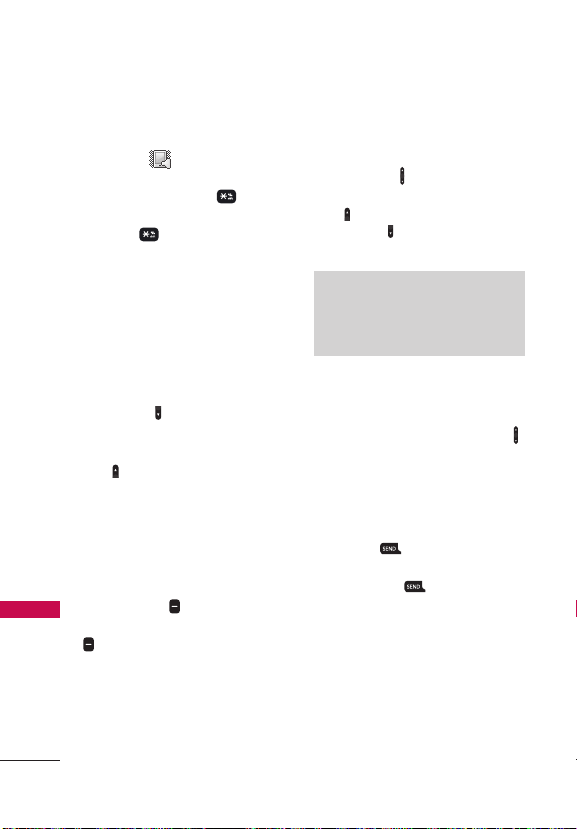
Quick Access to Convenient Features
Vibrate Mode
Sets the phone to vibrate instead
of ringing (
set Vibrate Mode, with the flip
open, press and hold
return to Normal Mode, press
and hold
is displayed). To
again.
Sounds Off
Quickly deactivate your phone's
sounds when you're in a place
where phone sounds would be
disruptive.
Quick Access to Convenient Features
From standby mode with the flip
open, press and hold the Volume
Down Key
return to normal sounds mode,
press and hold the Volume Up
Key
for 3 seconds. To
.
Mute Function
The Mute Function prevents
the transmission of your voice
to the caller. To quickly activate
Mute while on a call, press the
Left Soft Key
unmute press the Left Soft Key
[Unmute] again.
[Mute], then to
. To
Quick Volume Adjustment
Quickly adjust ringer and
earpiece volumes by pressing the
Volume Keys
the phone. Press the Volume Up
Key
Down Key
volume.
NOTE
The earpiece volume can only be
adjusted during a call and Keypad
Volume can only be adjusted through
the Sounds Settings menu.
on the left side of
to increase and Volu me
to decrease the
Quick Font Resize
When you view messages, enter
phone numbers, or view submenus, press the Volume Keys
to quickly adjust the font size.
Call Waiting
During a call, one beep indicates
another incoming call. Press the
Send Key
put the first call on hold. Press
the Send Key
to the first call.
to answer it and
again to return
3-way call
You can talk with two people at
the same time with a three-way
conversation on your wireless
phone. Airtime and other
20
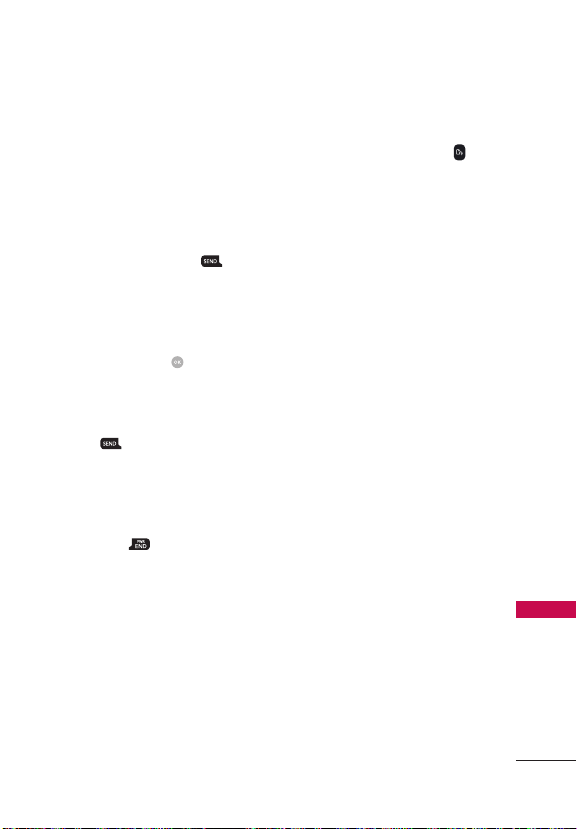
Quick Access to Convenient Features
charges, which may include toll
or long distance charges, will
apply for all simultaneous calls
until you end one call.
1. While on the first call, dial the
10-digit number of the second
person.
2. Press the Send Key
first person is automatically
put on hold while the call is
made.
3. When the second person
answers, press
to create a conference call.
4. If the second person does
not answer, press the Send
Key
twice to end the
connection and go back to the
first person.
5. To end both conversations
completely, press the Power/
End Key
.
. The
[MERGE]
Caller ID
Caller ID displays the number
and/or name and picture (if
applicable) of the person calling
when your phone rings.
Voice Commands
Voice Commands allow you to do
things by verbal command (e.g.,
make calls, check Voicemail,
etc.). With the flip open, press
the Voice Commands Key
the keypad.
1. Call Say "Call" and then call
someone simply by saying the
name or phone number.
2. Send Msg to Say "Send
Message" and the command
will prompt you for the type of
message.
3. Go to This allows you to
access a menu within the
phone.
4. Check This allows you to
check out a wide range of
items such as Phone Status,
Voic email, Messages,
Missed Calls, Time, Signal
Strength, Battery Level,
Volume and My Number.
5. Contacts You can look up
names in your Contacts as
well as manage your Contact
List including creating, erasing
or modifying.
6. Redial Say "Redial" and the
phone will redial the last
phone number.
7. Play Allows you to play music.
on
Quick Access to Convenient Features
21
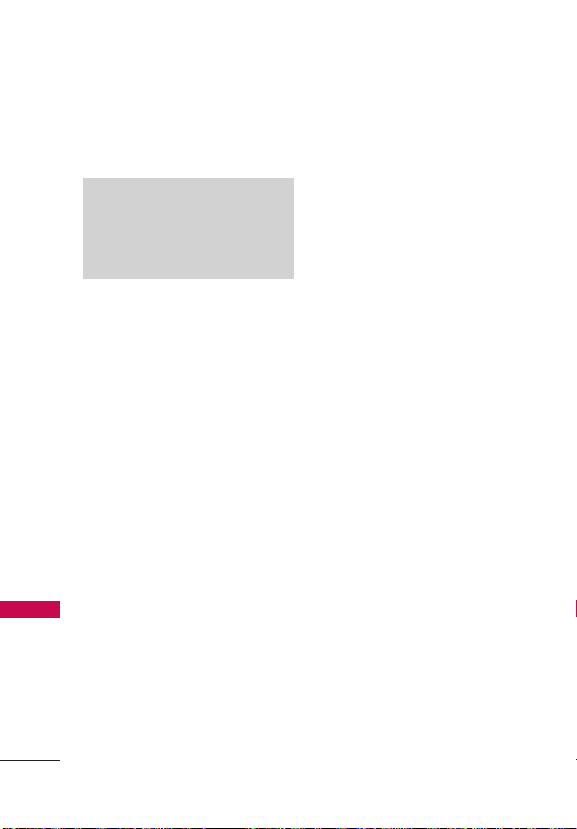
Quick Access to Convenient Features
8. Help Provides a general
guideline to using Voice
Commands.
NOTE
Voice Commands can also be started
with the designated key on your
®
device. Please check
Bluetooth
the user manual of the Bluetooth
device for further instructions.
Quick Access to Convenient Features
®
22
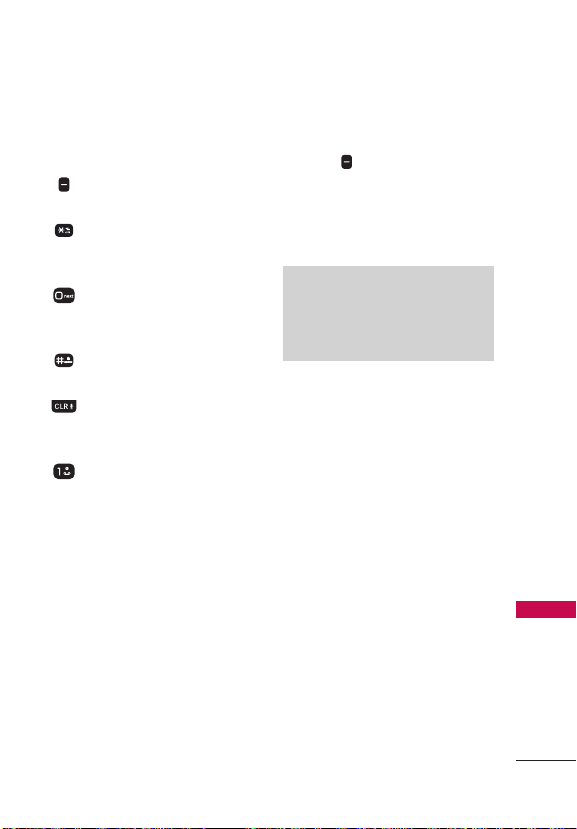
Entering and Editing Information
Text Input
The following key functions are
available to help with text entry:
Lef t Soft Key: Press to
change the text input mode.
Shift: Press to change
capitalization (initial cap, caps
lock, lowercase).
Next: Press to display other
matching words in the
database in T9 word mode.
Space: Press to complete a
word and insert a space.
Clear: Press to delete a
single space or character.
Hold to delete words.
Punctuation: Press to insert
punctuation symbols.
Text Input Modes
In a text field, press the Left
Soft Key
mode:
T9 Word/ Abc/ ABC/ 123 /
T9 Palabra/ Symbols/
Tem pl ate s
NOTE
T9 Palabra is the Spanish
counterpart of T9 W
utilizes accents, tildas, etc. for
correct Spanish word spelling.
to select a text input
ord which
Entering and Editing Information
23

Contacts in Your Phone’s Memory
Storing Basics
1. With the flip open, enter a
number (max. 48 digits), then
press the Left Soft Key
[Save].
2. Use the Directional Key
highlight Add New Contact/
Update Existing, then press
.
3. Use the Directional Key
to highlight Mobile 1/ Home/
Business/ Mobile 2/ Fax,
then press
Contacts in Your Phone’s Memory
4. Enter a name (max. 32
characters), and any additional
information, then press
[SAVE].
NOTE
If you selected U
after you select the number
type, the contact information is
automatically updated.
.
pdate Existing
Customizing Individual Entries
1. With the flip open, press the
Right Soft Key
then use the Directional Key
to highlight an entry.
2. Press the Left Soft Key
[Edit].
to
[Contacts],
3. Use the Directional Key
highlight the information to
customize.
4. Change the entry as you
want, then press
save your changes.
to
[SAVE] to
Speed Dial
Allows you to set up your Speed
Dials.
1. With the flip open, press the
Right Soft Key
then use the Directional Key
to highlight an entry.
2. Press the Left Soft Key
[Edit].
3. Use the Directional Key
to highlight a phone number,
then press the Right Soft Key
[Options].
4. Use the Directional Key
highlight Set Speed Dial, then
press
5. Select a Speed Dial digit.
Enter a digit using the
keypad, then press
[SET].
Use the Directional Key
to highlight the Speed Dial
digit, then press
[Contacts],
to
.
[SET].
24

Contacts in Your Phone’s Memory
6. Press [Yes] to confirm,
then press
[SAVE] to
update your contact entry.
Storing a Number with Pauses
Pauses allow you to enter
additional series of numbers
to access automated systems
such as Voicemail or credit billing
numbers. Pause types are:
Wait (W) The phone stops dialing
until you press the Left Soft Key
[Release] to advance to the
following series of numbers.
2-Sec Pause (P) The phone waits
two seconds before dialing the
next string of digits.
1. With the flip open, enter the
phone number, then press the
Right Soft Key
2. Use the Directional Key
highlight Add 2-Sec Pause or
Add Wait, then press
3. Enter the additional number(s)
(e.g., pin number, credit card
number, etc.).
4. Press the Left Soft Key
[Save].
5. Choose Add New Contact/
Update Existing.
[Options].
to
.
6. Choose Mobile 1/ Home/
Business/ Mobile 2/ Fax.
7. Continue entering information
for the Contact entry as
necessary.
NOTE
If you selected U
after you select the number
type, the contact information is
automatically updated. You do not
have the option to enter additional
information.
pdate Existing
8. Press [SAVE] to update
your contact entry.
Adding a Pause to an Existing Contact Entry
1. With the flip open, press the
Right Soft Key
2. Use the Directional Key
to highlight a Contact entry,
then press the Left Soft Key
[Edit].
3. Use the Directional Key
to highlight the number, then
press the Right Soft Key
[Options].
4. Press
Add Wait.
5. Enter the additional
number(s), then press
[SAVE] to update your contact
entry.
[Contacts].
Add 2-Sec Pause or
Contacts in Your Phone’s Memory
25

Contacts in Your Phone’s Memory
Adding Another Phone Number
From standby mode
1. With the flip open, enter a
phone number, then press the
Left Soft Key
2. Use the Directional Key
to highlight Update Existing,
then press
3. Use the Directional Key
to highlight an existing entry
then press
Contacts in Your Phone’s Memory
4. Use the Directional Key
to highlight Mobile 1/ Home/
Business/ Mobile 2/ Fax,
then press
contact entry.
From the Contact List Screen
1. With the flip open, press the
Right Soft Key
2. Use the Directional Key
highlight an entry, then press
the Left Soft Key
3. Use the Directional Key
highlight the phone number
field you wish to add. Then
enter the number and press
[SAVE] to update your
contact entry.
.
.
to update your
[Save].
[Contacts].
[Edit].
Changing Saved Information
To edit any information you
stored, access the Edit Contact
screen:
1. With the flip open, press the
Right Soft Key
2. Use the Directional Key
to highlight a Contact entry,
then press the Left Soft Key
[Edit].
3. Use the Directional Key
highlight the field you want to
change.
4. Make the changes, then press
[SAVE] to update your
contact entry.
Changing the Default Number
The default number is the
phone number you first entered
to
when you created the Contact.
However, another number can be
saved as the default number.
to
1. With the flip open, press the
Right Soft Key
2. Use the Directional Key
highlight an entry.
3. Press the Left Soft Key
[Edit].
[Contacts].
to
[Contacts].
to
26
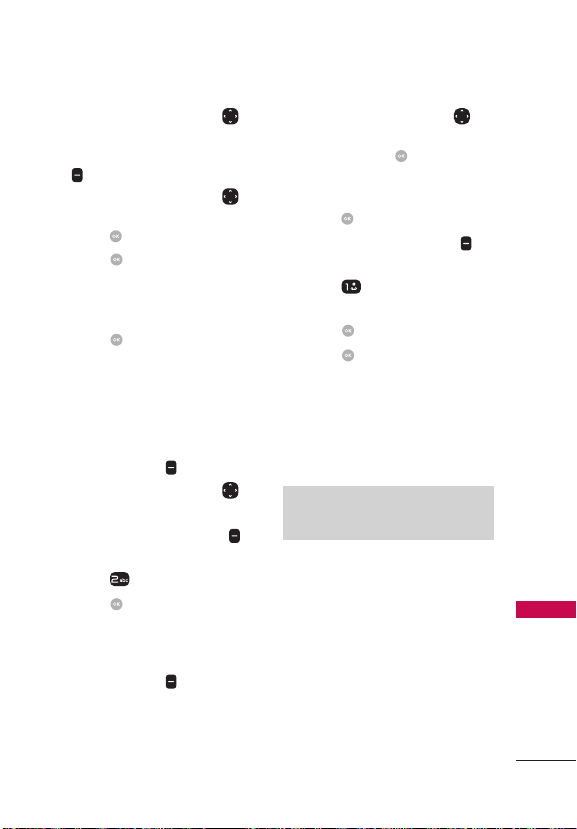
Contacts in Your Phone’s Memory
4. Use the Directional Key
to highlight a phone number,
then press the Right Soft Key
[Options].
5. Use the Directional Key
highlight Set As Default, then
press
.
6. Press
7. Press
[Yes] to confirm the
new number as the default.
A confirmation message is
displayed.
[SAVE] to update
your contact entry.
Deleting
Deleting a Contact Entry
1. With the flip open, press the
Right Soft Key
2. Use the Directional Key
highlight an entry.
3. Press the Right Soft Key
[Options].
4. Press
5. Press
Removing a Speed Dial
1. With the flip open, press the
Right Soft Key
[Contacts].
Erase.
[Yes] to confirm.
[Contacts].
2. Use the Directional Key
highlight a Contact entry to
edit and press
3. Highlight the phone number
to
with the Speed Dial, then
press
[EDIT].
4. Press the Right Soft Key
[Options].
5. Press
6. Press
7. Press
Remove Speed
Dial.
[Yes] to confirm.
[SAVE] to update
your contact entry.
Speed Dialing
Allows you to make phone calls
quickly and easily to numbers
stored in Contacts.
to
NOTE
Speed Dial 1 is reserved for
oicemail.
V
Single Digit Speed Dials
Press and hold the Speed
Dial digit. Your phone recalls
the phone number from your
Contacts, displays it, and dials it
for you.
to
[VIEW].
Contacts in Your Phone’s Memory
27

Contacts in Your Phone’s Memory
Multiple Digit Speed Dials
When you press and hold a
number key, it signals the phone
to call a Speed Dial. To dial Speed
Dials with multiple digits, press
the first digit(s), then press and
hold the last digit. For example,
to call Speed Dial 25, press
then press and hold
NOTE
You can also enter the Speed Dial
digit(s) and press the Send
Contacts in Your Phone’s Memory
.
Key
,
.
28
