Page 1
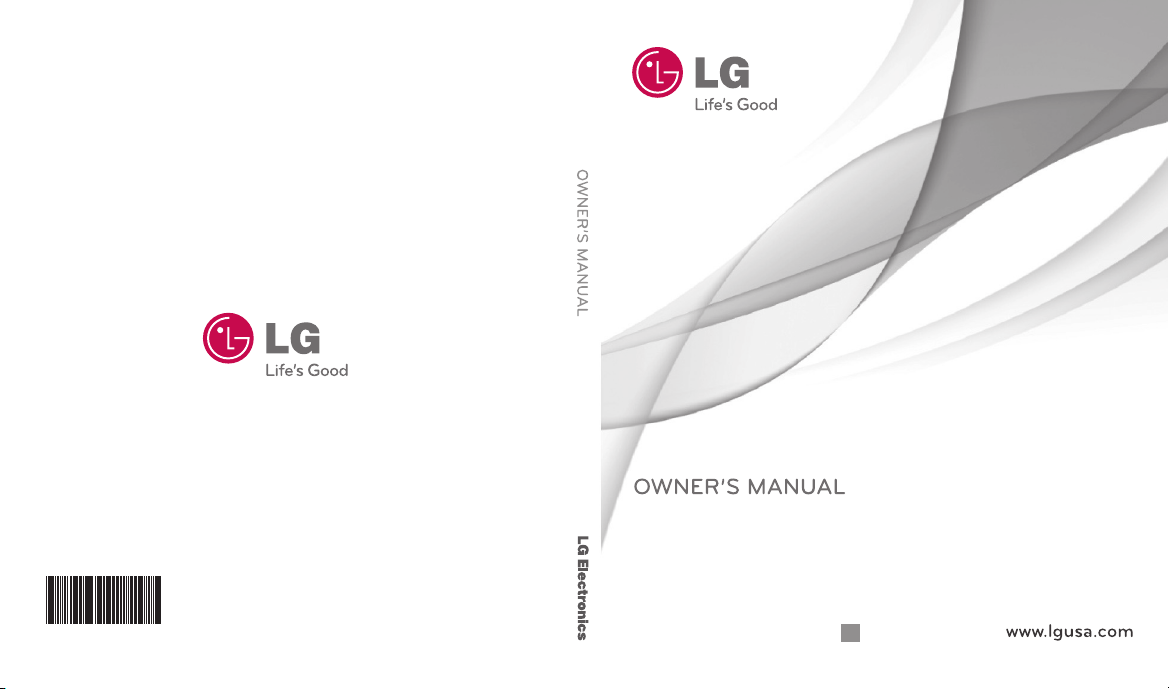
LG Wine II
*AFN75554501*
LG Wine II
P/NO : MFL67307201 (1.1)Printed in Korea
G
Page 2
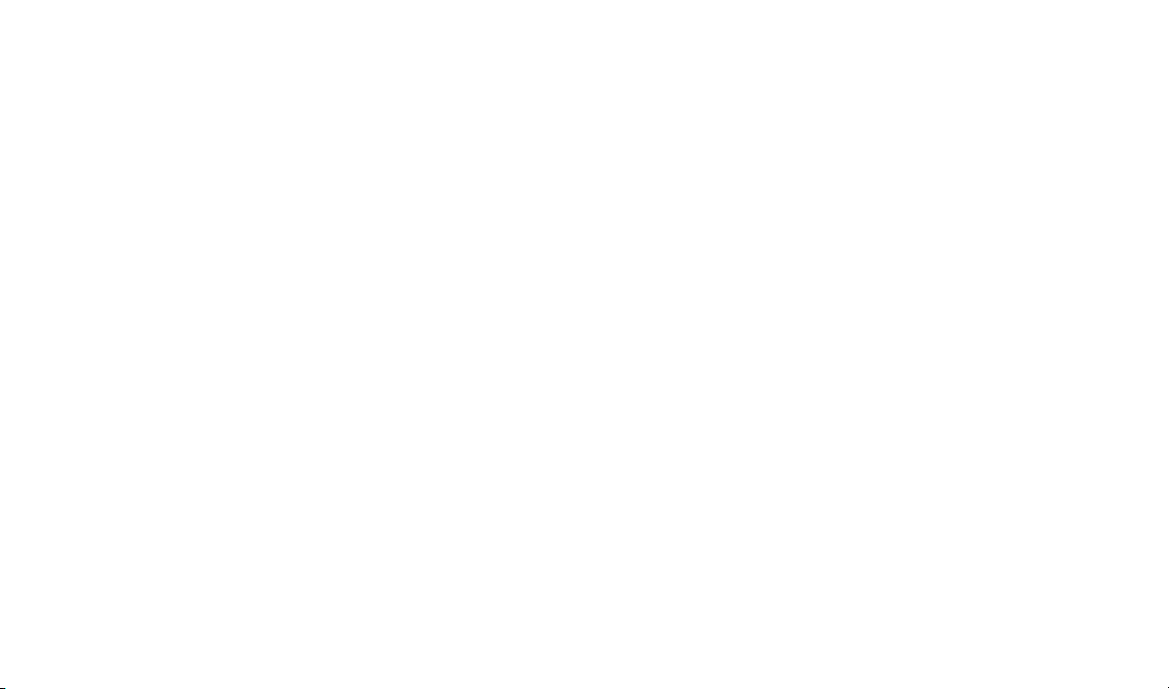
Copyright ©2011 LG Electronics, Inc. All rights reserved.
LG and the LG logo are registered trademarks of LG
Group and its related entities. All other trademarks are the
property of their respective owners.
Page 3
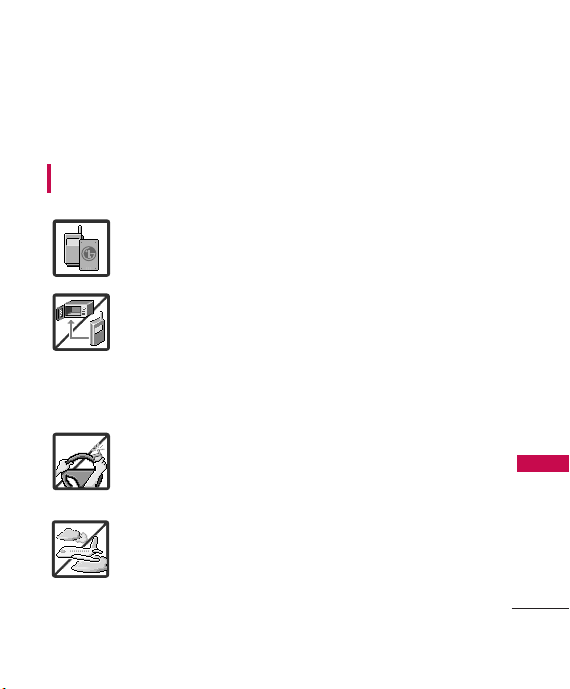
Important Safety Precautions
Read these instructions. Breaking the rules may be dangerous or
illegal. Further detailed information is given in this user guide.
WARNING! Violation of the instructions may cause serious injury or
death.
1. Never use an unapproved battery since this could
damage the phone and/or battery and could cause
the battery to explode.
2. Never place your phone in a microwave oven as it will
cause the battery to explode.
3. Never store your phone in temperatures less than
-4°F or greater than 122°F.
4. Do not dispose of your battery by fire or with
hazardous or flammable materials.
5. When riding in a car, do not leave your phone or set
up the hands-free kit near to the air bag. If wireless
equipment is improperly installed and the air bag is
deployed, you may be seriously injured.
6. Do not use a hand-held phone while driving.
7. Do not use the phone in areas where its use is
prohibited. (For example: aircraft)
Important Safety Precautions
1
Page 4
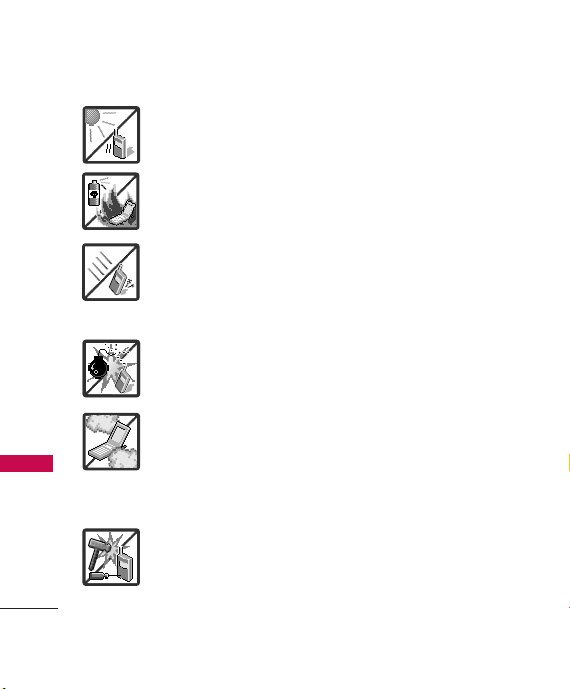
Important Safety Precautions
1. Do not expose the battery charger or adapter to direct
sunlight or use it in places with high humidity, such as
a bathroom.
2. Do not use harsh chemicals (such as alcohol, benzene,
thinners, etc.) or detergents to clean your phone. This
Important Safety Precautions
2
could cause a fire.
3. Do not drop, strike, or shake your phone severely. It
may harm the internal circuit boards of the phone.
4. Do not use your phone in high explosive areas as the
phone may generate sparks.
5. Do not damage the power cord by bending, twisting,
pulling, or heating. Do not use the plug if it is loose as
it may cause a fire or electric shock.
6. Do not place any heavy items on the power cord. Do
not allow the power cord to be crimped as it may
cause electric shock or fire.
7. Do not handle the phone with wet hands while it is
being charged. It may cause an electric shock or
seriously damage your phone.
8. Do not disassemble the phone.
Page 5
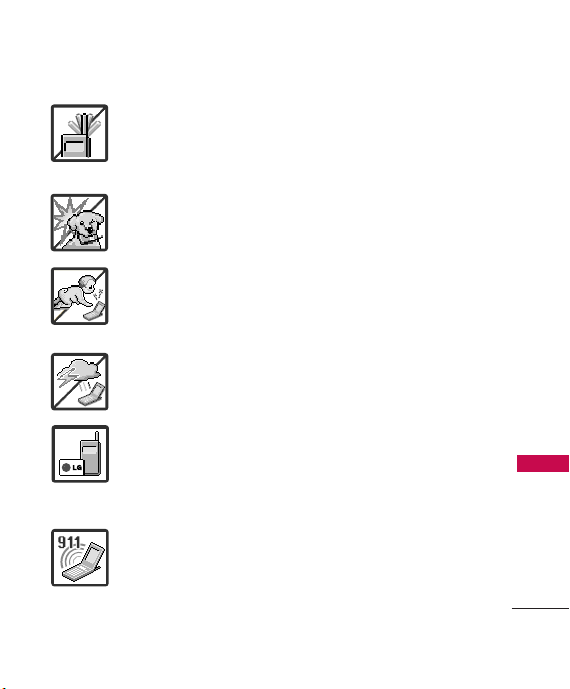
1. Do not place or answer calls while charging the phone as it may
short-circuit the phone and/or cause electric shock or fire.
2. Do not hold or let the antenna come in contact with your body
during a call.
3. Make sure that no sharp-edged items such as animal’s teeth or
nails, come into contact with the battery. This could cause a fire.
4. Store the battery out of reach of children.
5. Be careful that children do not swallow any parts (such as
rubber plugs, earphone, connection parts of the phone, etc.)
This could cause asphyxiation or suffocation resulting in serious
injury or death.
6. Unplug the power cord and charger during lightning storms to
avoid electric shock or fire.
7. Only use the batteries and chargers provided by LG. The
warranty will not be applied to products provided by other
suppliers.
8. Only authorized personnel should service the phone and its
accessories. Faulty installation or service may result in accidents
and consequently invalidate the warranty.
9. Your service provider programs one or more emergency phone
numbers, such as 911, that you can call under any
circumstances, even when your phone is locked. Your phone’s
preprogrammed emergency number(s) may not work in all
locations, and sometimes an emergency call cannot be placed
due to network, environmental, or interference issues.
Important Safety Precautions
3
Page 6
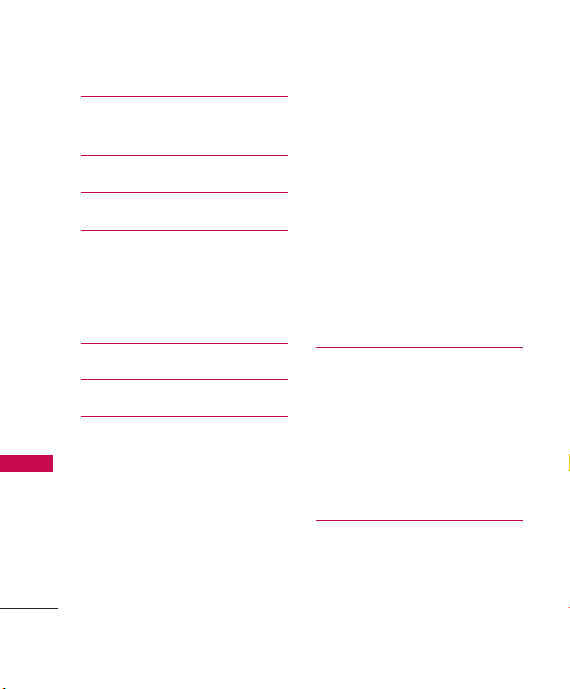
Table of Contents
Important Safety
Precautions 1
Table of Contents 4
Welcome 9
Technical Details 10
Important Information 10
FCC Part 15 Class B
Table of Contents
Compliance 10
FCC RF Exposure Information 10
Phone Overview 13
Menus Overview 15
Getting Started with Your
Phone 18
The Battery 18
Installing the Battery 18
Removing the Battery 18
Charging the Battery 19
Battery Charge Level 19
Turning the Phone On
and Off 19
4
Turning the Phone On 19
Turning the Phone Off 20
Signal Strength 20
Screen Icons 20
Making Calls 20
Correcting Dialing Mistakes 21
How to Install Your microSD
Card 21
How to Remove Your microSD
Card 21
Redialing Calls 22
Receiving Calls 22
TM
TM
Quick Access to Convenient
Features 23
Lock Mode 23
Mute Function 23
Quick Volume Adjustment 23
Call Waiting 23
Caller ID 24
Speed Dialing 24
Entering and Editing
Information 25
Text Input 25
Page 7
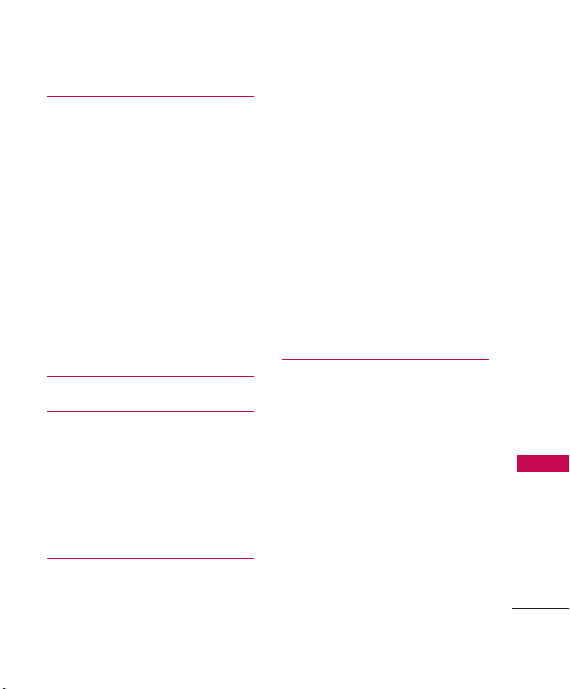
Contacts in Your Phone’s
Memory 26
The Basics of Storing Contacts
Entries 26
Phone Numbers With Pauses 26
Storing a Number with Pauses 27
Adding a Pause to an Existing
Number 27
Your Phone’s Contacts List 27
Scrolling Through Your
Contacts 28
Options 28
Making a Call From Your Phone’s
Memory 29
Using Phone Menus 30
Contacts 30
1. New Contact 30
2. Contact List 31
3. Groups 31
4. Speed Dials 32
5. My vCard 32
Messaging 33
1. New Text Message 33
2. New Picture Message 34
3. Inbox 35
4. Sent 37
5. Drafts 38
6. Voicemail 39
7. Templates 39
8. Settings 40
8.1 All Messages 40
8.2 Text Message 41
8.3 Picture Message 41
8.4 Edit Voicemail # 41
9. Delete All 42
Call History 42
1. Missed Calls 43
2. Received Calls 43
3. Dialed Calls 43
4. All Calls 44
5. Call Timer 44
6. Data Counter 45
1. Take Photo 46
2. Record Video 47
3. Record Voice 48
4. Images 49
Table of Contents
5
Page 8
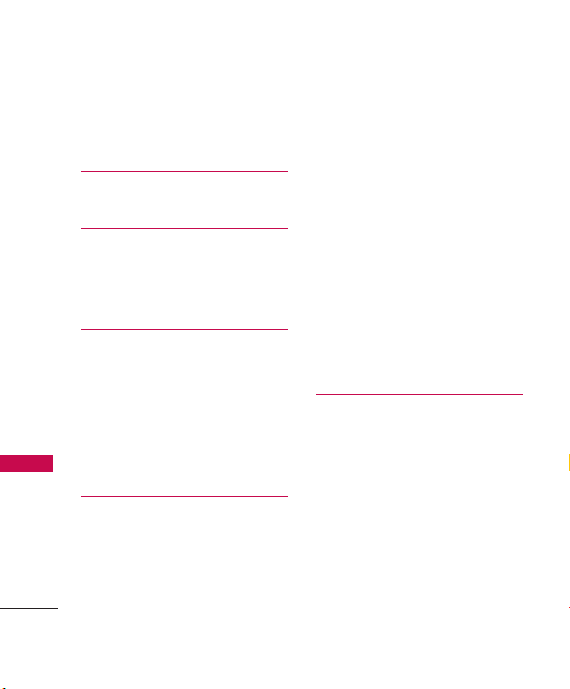
Table of Contents
5. Videos 49
6. Sound 50
7. Shuffle 51
easyedge
SM
1. Launch 53
My Schedule 54
1. Alarm Clock 54
2. Calendar 54
3. Notepad 55
Table of Contents
Music 56
1. Last Played Song 56
2. All Songs 56
3. My Playlists 57
4. Albums 57
5. Artists 57
6. Genres 57
Tools 58
1. Voice Command 58
1.1 Start Command 58
1.1.1 Call <Name> or <Number>58
1.1.2 Voicemail 58
6
1.1.3 Missed Calls 59
1.1.4 Messages 59
1.1.5 Time & Date 59
52
1.1.6 Help 59
1.2 Command Mode 60
1.3 Announce Alert 60
1.4 Train Word 60
1.5 Best Match 60
2. My Menu 60
3. Calculator 61
4. Ez Tip Calc 61
5. World Clock 62
6. Stopwatch 62
7. Unit Converter 62
Settings 63
1. Sound 63
1.1 Ringers 63
1.2 Volume 64
1.3 Message Alerts 64
1.4 Alert Type 64
1.5 Service Alerts 65
1.6 Power On/Off Tone 65
1.7 Flip Tone 65
2. Display 66
2.1 Wallpaper 66
Page 9

2.1.1 Main Screen 66
2.1.2 Front Screen 66
2.1.3 Shuffle 66
2.2 Widget 67
2.2.1 Widget Settings 67
2.2.2 Widget Location 67
2.3 Banner 67
2.4 Backlight 68
2.5 Menu Styles 68
2.6 Language 68
2.7 Clocks & Calendar 68
2.7.1 Main Screen 69
2.7.2 Front Screen 69
2.8 Font Settings 69
2.9 Color Schemes 70
2.0 Name Match for Dialing 70
3. Security 70
3.1 Lock Phone 70
3.2 Restrictions 71
3.3 Emergency #s 71
3.4 Change Lock Code 72
3.5 Master Reset 72
4. Call Settings 73
4.1 Answer Options 73
4.2 Auto Retry 73
4.3 One-Touch Dial 73
4.4 Voice Privacy 74
4.5 Noise Cancellation 74
4.6 Airplane Mode 74
4.7 TTY Mode 75
5. Bluetooth 75
5.1 Paired Devices 76
5.2 Power 76
5.3 My Visibility 77
5.4 My Bluetooth Name 77
5.5 My Bluetooth Info 77
6. PC Connection 77
7. S ystem 78
7.1 Network 78
7.1.1 System Select 78
7.1.2 Set NAM 78
7.1.3 Auto NAM 78
7.1.4 Serving System 79
7.2 Location 79
8. Memory 79
9. Phone Info. 80
Tone Room 80
FM Radio 80
PAC-MAN 81
Table of Contents
7
Page 10
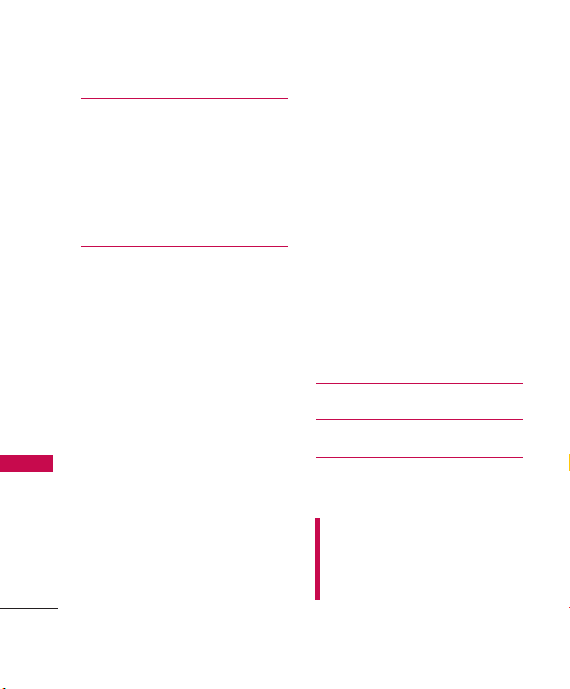
Table of Contents
Troubleshooting 82
TIA (Telecommunications
Industry Association) Safety
Information 84
Exposure to Radio Frequency
Signal 84
Antenna Care 84
Safety 84
Phone Operation 85
Table of Contents
Tips on Efficient Operation 85
Driving 85
Electronic Devices 85
Pacemakers 85
Persons with Pacemakers: 86
Hearing Aids 86
Other Medical Devices 86
Health Care Facilities 86
Vehicles 87
Posted Facilities 87
Aircraft 87
Blasting Areas 87
Potentially Explosive
Atmosphere 87
For Vehicles Equipped with an Air
Bag 88
8
Charger and Adapter Safety 88
Battery Information and Care88
Safety Information 89
Explosion, Shock, and Fire
Hazards 89
General Warnings and Cautions 91
Warning! Important safety
information 92
Avoiding hearing damage 92
Using your phone safely 93
Using headsets safely 93
FDA Consumer Update 94
Consumer Information
on SAR 105
Accessories 109
Warranty Information 110
Index 113
Some content in this user guide may
differ from your phone depending on
the phone software. Features and
specifications are subject to change
without prior notice.
Page 11
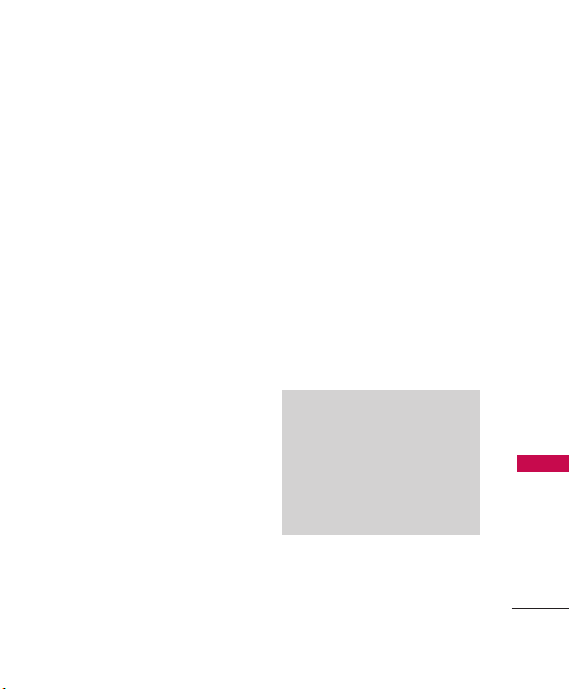
Welcome
Thank you for choosing the
advanced and compact
LG Wine II
cellular phone, designed to
operate with the latest digital
mobile communication
technology, Code Division
Multiple Access (CDMA). Along
with the many advanced features
of the CDMA system, such as
greatly enhanced voice clarity,
this phone offers:
●
Large, easy-to-read, backlit
LCD with status icons.
●
Messaging, voicemail and
caller ID.
●
27-key keypad.
●
Speakerphone feature.
●
Menu-driven interface with
prompts for easy operation
and configuration.
●
Any key answer, auto answer,
auto retry, one-touch and
speed dialing with 99 memory
locations.
●
Bilingual (English and Spanish)
capabilities.
●
Easy-to-carry, compact and
slim design.
●
Bluetooth®wireless
technology.
●
Animated Flash Wallpapers.
Note
The Bluetooth®word mark and
logos are owned by the Bluetooth
SIG, Inc. and any use of such marks
by LG Electronics is under license.
Other trademarks and trade names
are those of their respective owners.
Welcome
9
Page 12
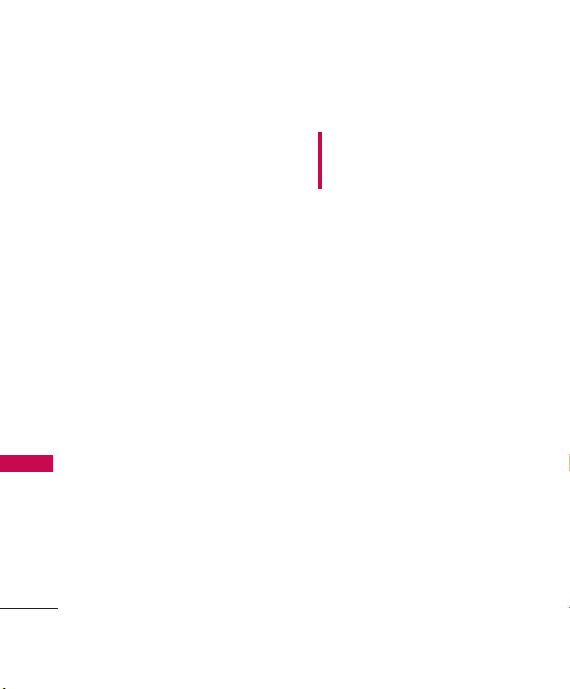
Technical Details
Important Information
This user’s guide provides
important information on the use
and operation of your phone.
Please read all the information
carefully prior to using the phone
for the best performance and to
prevent any damage to or misuse
of the phone. Any unapproved
changes or modifications will void
your warranty.
Technical Details
FCC Part 15 Class B
Compliance
This device and its accessories
comply with part 15 of FCC
rules. Operation is subject to the
following two conditions: (1)
This device and its accessories
may not cause harmful
interference, and (2) this device
and its accessories must accept
any interference received,
including interference that
causes undesired operation.
10
FCC RF Exposure Information
WARNING! Read this
information before operating the
phone.
In August 1996, the Federal
Communications Commission
(FCC) of the United States, with
its action in Report and Order
FCC 96-326, adopted an
updated safety standard for
human exposure to Radio
Frequency (RF) electromagnetic
energy emitted by FCC regulated
transmitters. Those guidelines are
consistent with the safety
standard previously set by both
U.S. and international standards
bodies.
The design of this phone
complies with the FCC guidelines
and these international standards.
Bodily Contact During
Operation
Page 13
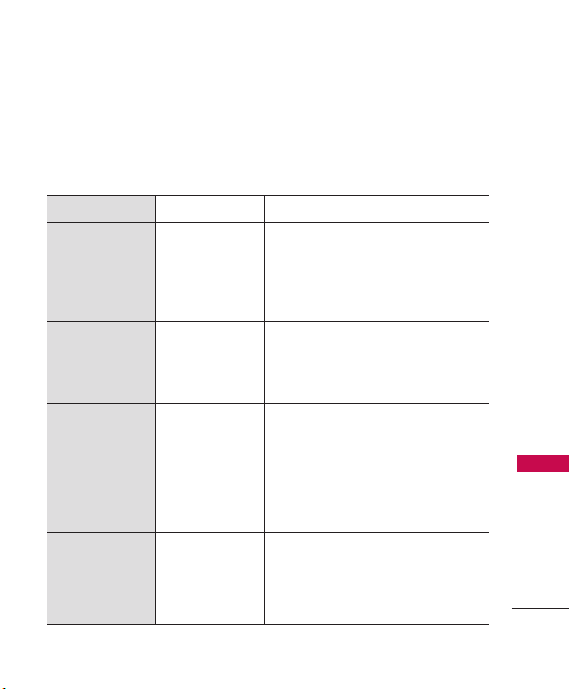
This device was tested for typical
use with the back of the phone
kept 0.9 inches (2.0 cm) from
the body. To comply with FCC RF
exposure requirements, a
minimum separation distance of
0.9 inches (2.0 cm) must be
maintained between the user’s
CDMA Standard
Basic Air
Interface
Network
Service
Performance
Designator
TIA/EIA-95A
TSB-74
ANSI J-STD-008
TIA/EIA-IS2000
ANSI TIA/EIA 553A
TIA/EIA/IS-634
TIA/EIA/IS/651
TIA/EIA/IS-41-C
TIA/EIA/IS-124
TIA/EIA/IS-96-B
TIA/EIA/IS-99
TIA/EIA/IS-637
TIA/EIA/IS-657
IS-801
TIA/EIA/IS-707-A
TIA/EIA/IS-97
TIA/EIA/IS-98
ANSI J-STD-018
ANSI J-STD-019
TIA/EIA/IS-125
Description
CDMA Dual Mode Air Interface
14.4kbps radio link protocol and interband operations
IS-95 adapted for PCS frequency band
cdma2000 1xRTT AirInterface
MAS-BS
PCSC-RS
Intersystem operations
Non-signaling data comm.
Speech CODEC
Async Data and Fax
Short message service
Packet Data
Position Determination
Service (gpsOne)
High Speed Packet Data
Cellular base station
Cellular mobile station
PCS personal station
PCS base station
Speech CODEC
Technical Details
11
Page 14
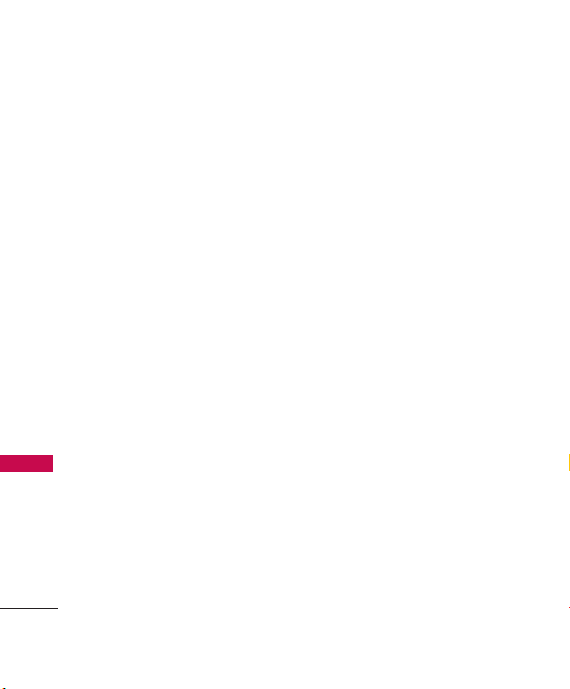
Technical Details
body and the back of the phone,
including the antenna, whether
extended or retracted. Thirdparty belt-clips, holsters and
similar accessories containing
metallic components should not
be used. Avoid the use of
accessories that cannot maintain
0.9 inches (2.0 cm) distance
between the user’s body and the
back of the phone and have not
been tested for compliance with
Technical Details
FCC RF exposure limits.
Vehicle-Mounted External
Antenna
(Optional, if available.)
A minimum separation distance of 8
inches (20 cm) must be maintained
between the user/ bystander and
the vehicle-mounted external
antenna to satisfy FCC RF exposure
requirements. For more information
about RF exposure, visit the FCC
website at www.fcc.gov.
12
Caution
Use only the supplied and
approved antenna. Use of
unauthorized antennas or
modifications could impair call
quality, damage the phone, void
your warranty and/or result in
violation of FCC and IC
regulations.
Do not use the phone with a
damaged antenna. If a damaged
antenna comes into contact with
the skin a minor burn may result.
Contact your local dealer for a
replacement antenna.
Page 15
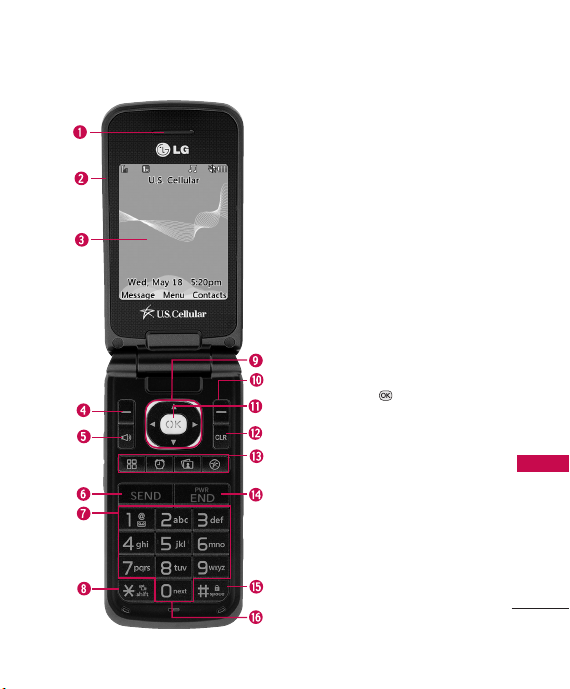
Phone Overview
1. Earpiece Lets you hear the caller and automated
prompts.
2. Flip Open to answer an incoming call and close to
end the call (dependent on the Answer Options in
Call Settings menu).
3. LCD Screen Displays messages and status icons.
4. Left Soft Key Use it to go to Messaging from the
home screen or any menu directly above it.
5. Speakerphone Key
6. SEND Key Use to place or answer calls. Press once
from the home screen to show your call history.
7. Alphanumeric Keypad Use to enter numbers and
characters and select menu items.
Vibrate Mode Key
8.
(from the home screen, press and hold for about 3
seconds).
9. Navigation Key Scrolls through the phone's menu
options and also acts as a quick access to Bluetooth,
Calendar, easyedge
screen.
10 . Right Soft Key Use it to go to Contacts from the
home screen or any menu directly above it.
Menu/OK
11.
the menus in your phone.
12 . CLR Key Deletes single spaces or characters with a
quick press. Press and hold to delete entire words.
Press this key once in a menu to go back one level.
13 . Shortcut Menu Key
Widget(Access to Widget Menu)
Alarm Clock(Acess to Alarm Clock Menu)
Images(Access to Images Menu)
easyedge(Access to easyedge)
14 . PWR/END Key Use to turn the power on/off and
to end a call. Also returns to the main menu display
screen.
Lock Mode Key
15 .
home screen, press and hold for about 3 seconds).
16 . Microphone Allows other callers to hear you clearly
when you are speaking to them.
Use to set the speakerphone mode.
Use to set the vibrate mode
SM
and My Menu from the home
Key Press to select the options of
Use to lock the phone (from the
Phone Overview
13
Page 16
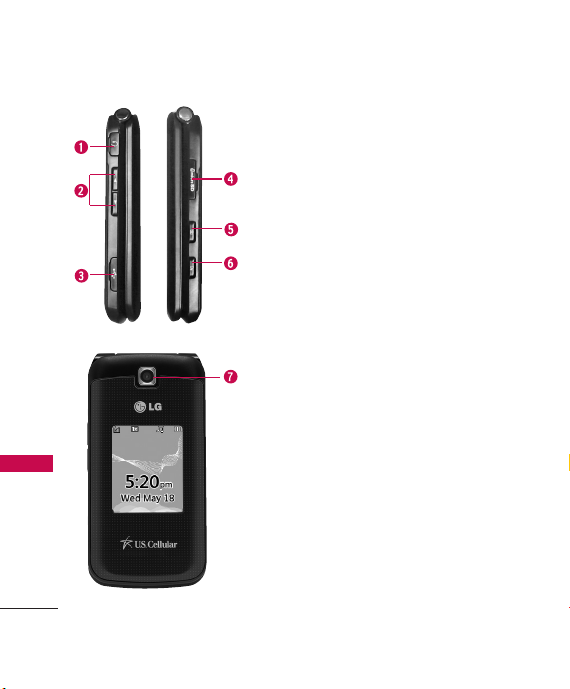
Phone Overview
Phone Overview
Phone Overview
14
1. Earphone Jack Allow the use of a wired headset.
2. Volume Keys Use to adjust the ringer volume in
standby mode and the earpiece volume during a
call. Ringer volume can only be adjusted with the
flip open.
3. Charger/ Accessory Port Connects the phone to
the battery charger or other available accessories.
microSDTMSlot Accommodates optional microSD
4.
cards.
5. Camera Key Press for 3 seconds to access the
Camera function.
6. Voice Command Key With the flip open, press
for 3 seconds to access the Voice Command
function.
7. Camera Lens Keep it clean for optimal photo
quality.
TM
Page 17
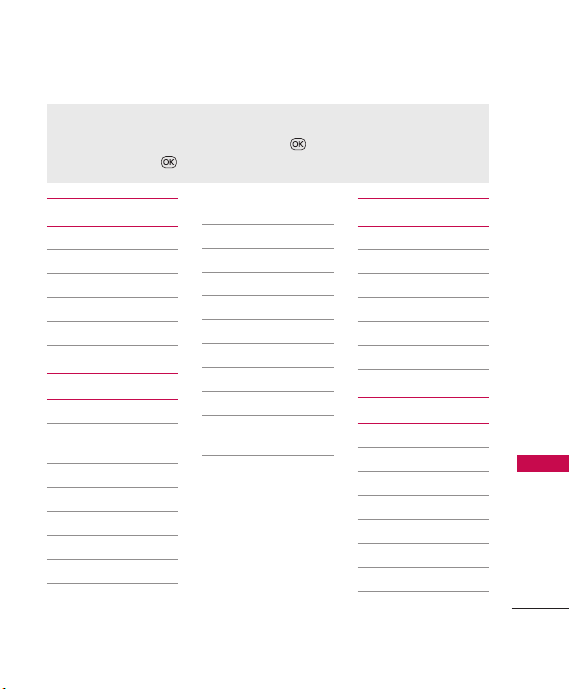
Menus Overview
Menu Access
To access the following phone menus, press . Use the Navigation key to
highlight items and to select them.
Contacts
1. New Contact
2. Contact List
3. Groups
4. Speed Dials
5. My vCard
Messaging
1. New Text Message
2. New Picture
Message
3. Inbox
4. Sent
5. Drafts
6. Voicemail
7. Templates
8. Settings
1. All Messages
2. Text Message
3. Picture Message
4.
Edit Voicemail #
9. Delete All
1. Delete Inbox
2. Delete Sent
3. Delete Drafts
4. Delete All
Messages
Call History
1. Missed Calls
2. Received Calls
3. Dialed Calls
4. All Calls
5. Call Timer
6. Data Counter
Multimedia
1. Take Photo
2. Record Video
3. Record Voice
4. Images
5. Videos
6. Sound
7. Shuffle
Menus Overview
15
Page 18
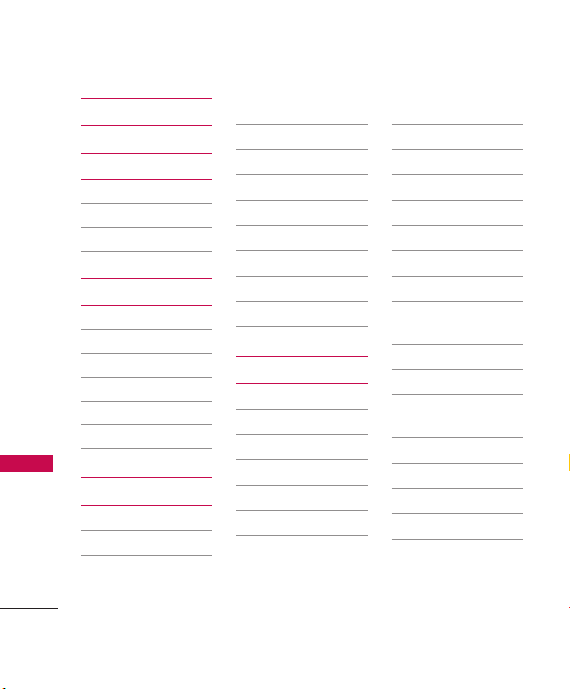
Menus Overview
easyedge
My Schedule
1. Alarm Clock
2. Calendar
3. Notepad
Music
1. Last Played Song
Menus Overview
2. All Songs
3. My Playlists
4. Albums
5. Artists
6. Genres
Tools
1. Voice Command
16
1. Start Command
2. Command
Mode
3. Announce Alert
4. Train Word
5. Best Match
2. My Menu
3. Calculator
4. Ez Tip Calc
5. World Clock
6. Stopwatch
7. Unit Converter
Settings
1. Sound
1. Ringers
2. Volume
3. Message Alerts
4. Alert Type
5. Service Alerts
6. Power On/Off
Tone
7. Flip Tone
2. Display
1. Wallpaper
2. Widget
3. Banner
4. Backlight
5. Menu Style
6. Languages
7. Clocks &
Calendar
8. Font Settings
9. Color Schemes
0. Name Match
for Dialing
3. Security
1. Lock Phone
2. Restrictions
3. Emergency #s
4. Change Lock
Code
Page 19
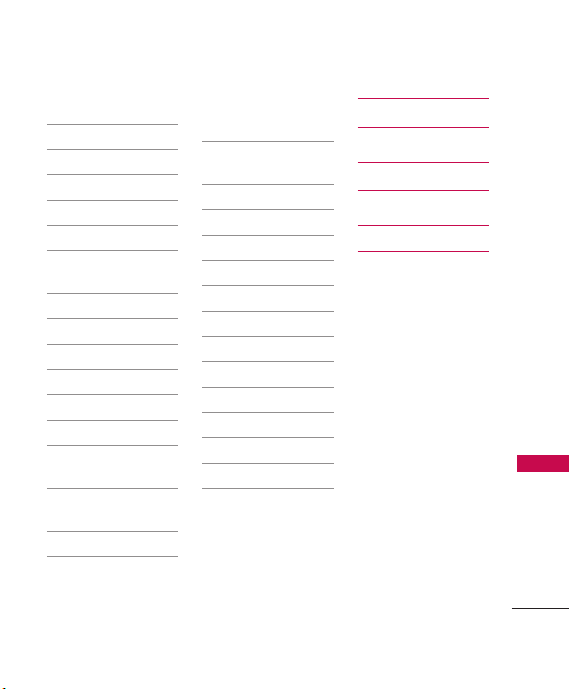
5. Master Reset
4. Call Settings
1. Answer Options
2. Auto Retry
3. One-Touch Dial
4. Voice Privacy
5. Noise
Cancellation
6. Airplane Mode
7. TTY Mode
5. Bluetooth
1. Paired Devices
2. Power
3. My Visibility
4. My Bluetooth
Name
5. My Bluetooth
Info
6. PC Connection
1. USB Modem
2. USB Mass
Storage
3. Setting
Reminder
7. S y s t e m
1. Network
2. Location
8. Memory
1. Save Options
2. Phone Memory
3. Card Memory
9. Phone Info.
1. My Number
2. ESN/MEID
3. Icon Glossary
4. Version
FM Radio
Tone Room
PAC-MAN
Menus Overview
17
Page 20
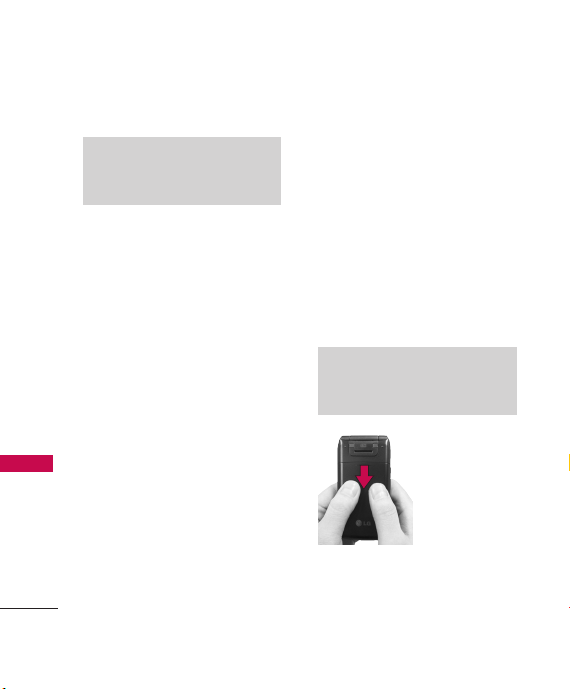
Getting Started with Your Phone
The Battery
Note
It is important to fully charge the
battery before initial use of the phone.
Getting Started with Your Phone
Getting Started with Your Phone
The phone comes with a
rechargeable battery. Keep the
battery charged while not in use
in order to maximize talk and
standby time. The battery charge
level is shown at the top right
corner of the LCD screen.
Installing the Battery
1. Press down on the battery
cover and slide it down to
remove it.
2. Align the battery's golden
connectors with the terminals
on the phone.
3. Press the battery down until it
snaps into place.
18
Removing the Battery
1. Make sure the power is off so
that you do not lose any
unsaved information.
Press down on the battery
2.
cover and slide it down to
remove it.
3. Use the fingertip cutout at
the top of the battery to lift
the battery out.
Tip
To remove the battery cover, refer to
the example below.
Page 21
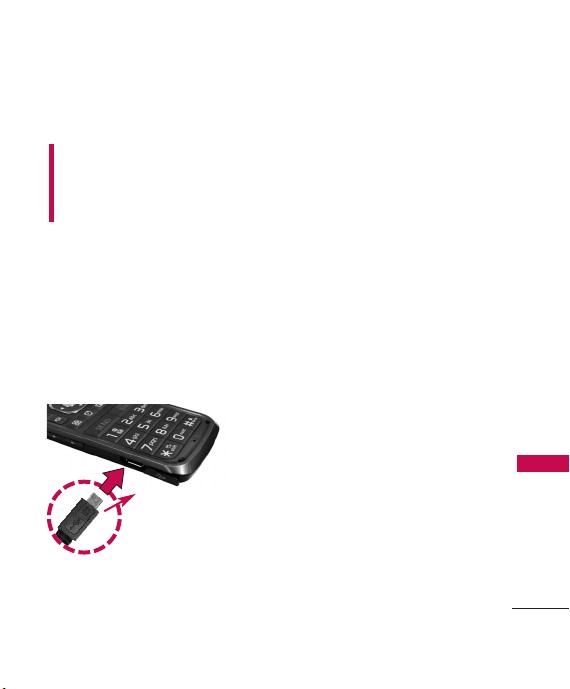
Charging the Battery
Warning! Use only the charger
provided with the phone. Using
any charger other than the one
included with the
damage your phone or battery.
1. Attach the charger to the
phone. Make sure that the LG
logo faces down and the ‘B’
side faces up when inserting
the plug into the charger/
accessory port.
2. Plug the charger into a wall
outlet.
LG Wine II
Battery Charge Level
The battery charge level is shown
at the top right corner of the
LCD screen. When the battery
may
charge level becomes low, the
phone notifies you in up to three
ways: sounding an audible tone,
blinking the battery icon, and
displaying a warning. If the
battery charge level becomes
exceedingly low, the phone
automatically switches off;
running applications are not
saved.
Turning the Phone On
and Off
Getting Started with Your Phone
NOTICE
Please make sure that
the 'B' side faces up
before inserting a
charger or USB cable
into the charger
/accessory port of
your phone.
Turning the Phone On
1. Install a charged battery or
connect the phone to an
external power source if the
battery level is low.
19
Page 22
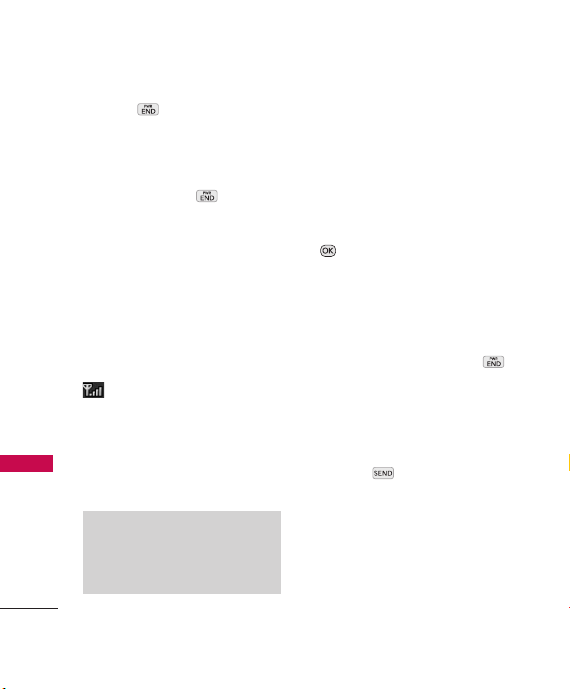
Getting Started with Your Phone
2. Press for a few seconds
until the LCD screen lights up.
Turning the Phone Off
1. Press and hold until the
Getting Started with Your Phone
LCD screen turns off.
Signal Strength
Call quality depends on the
signal strength in your area. The
signal strength is indicated on
the screen as the number of bars
next to the signal strength icon
The more bars, the better
the signal strength. If the signal
quality is poor, move to an open
area. If you are in a building, the
reception may be better near a
window.
Note
Call quality can be affected by your
location and by environmental
(such as weather) conditions.
20
Screen Icons
When the phone is powered on,
the top line of the LCD screen
displays icons indicating the
status of the phone.
To see icon information, go to
-> Settings -> Phone Info.->
Icon Glossary
.
Making Calls
1. Make sure the phone is
turned on. If not, press
for about 3 seconds.
2. Enter the phone number
(include the area code if
needed).
3. Press .
Page 23
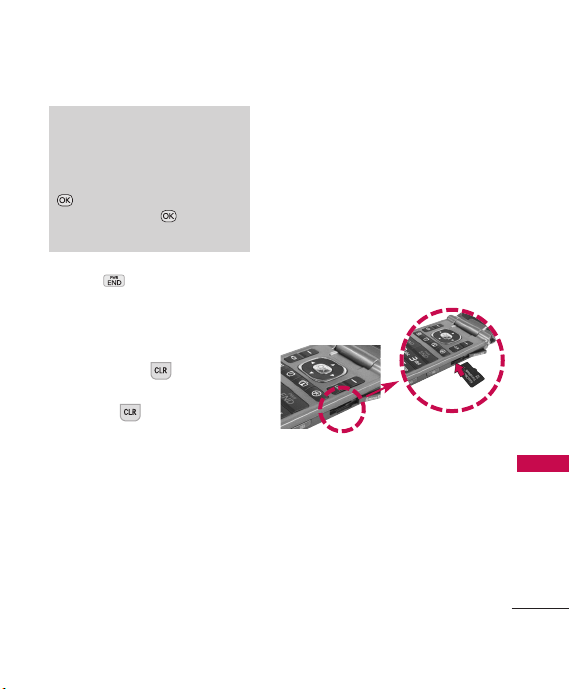
Note
If the phone is locked, you can only
dial phone numbers saved as
Emergency Numbers. To access and
edit Emergency Numbers, go to:
Menu-> Settings -> Security ->
Enter Lock Code -> ->
Emergency #s.
4. Press to end the call.
Correcting Dialing Mistakes
If you make a mistake while dialing
a number, press once to
erase the last digit entered or
hold down for at least 2
seconds to delete all digits.
How to Install Your
microSDTMCard
1. Locate the microSDTMslot on
the right side of the phone
and gently uncover the slot
opening. (The microSD
cover stays attached to the
TM
slot
phone so it does not become
lost.)
TM
2. Insert the microSD
card in
the correct direction (see the
following image) until it clicks
into the slot. If you insert the
card in the wrong direction, it
may damage your phone or
your card.
How to Remove Your
microSDTMCard
1. Gently push the card in, this
will release the exposed edge
of the microSD
2. Remove the microSD
from the slot and replace the
cover.
TM
card.
TM
card
Getting Started with Your Phone
21
Page 24
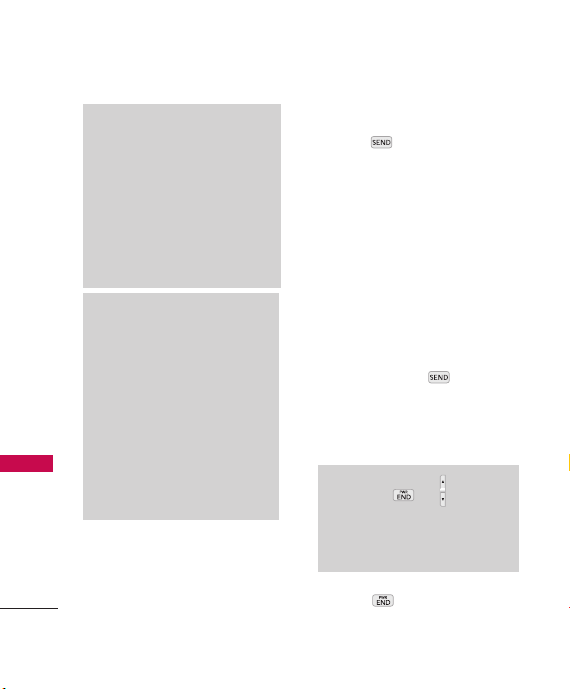
Getting Started with Your Phone
Note
Do not attempt to remove the
TM
microSD
card while reading or
writing to the card.
Users wishing to transfer music onto
Getting Started with Your Phone
TM
a microSD
phone (either through MTP Sync or
Over the Air) must first format the
TM
MicroSD
card on this handset.
Warning
Formatting the microSDTMcard will erase
all contents on the card. In the event
TM
the microSD
phone without first formatting it, errors
may occur. Song files downloaded or
otherwise purchased from third party
providers (and stored on a microSD
card inserted into this device) may be
protected or encrypted by such
provider and may not be playable on
other devices.
22
card inserted into this
card is used on this
Redialing Calls
1. Press twice to redial the
last number you called,
received or missed. Up to 40
calls are stored in each of the
call history lists (Missed,
Received and Dialed Calls); you
can select one of these to
redial.
Receiving Calls
1. When the phone rings or
vibrates, press to answer
a call. Just open the flip and
TM
answer the call when the flip is
closed.
Note
If you press or (the volume
keys) while the phone is ringing, the
ringing or vibration is muted for
that call.
2. Press or close the flip to
end the call.
Page 25
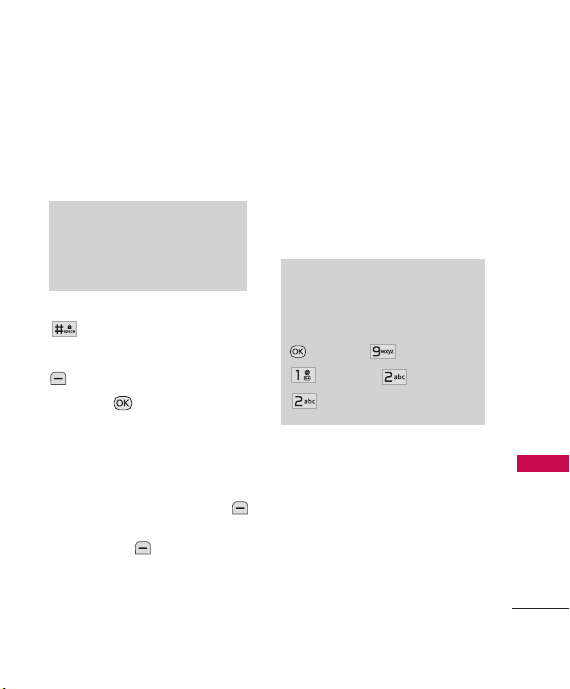
Quick Access to Convenient Features
Lock Mode
Sets your phone to require a 4digit Lock Code in order to use
the phone.
Note
Until you change it, the default
Lock Code is the last 4 digits of
your phone number.
To quickly lock your phone press
for three seconds. To
unlock, press the Left Soft Key
Unlock, enter the Lock Code
and press .
Mute Function
The Mute Function is used during
a phone call. To quickly activate
Mute press the Left Soft Key
Mute, then to cancel press the
Left Soft Key Unmute.
Quick Volume Adjustment
Use the volume keys to adjust
the ringer volume while in
standby mode and the earpiece
volume, during a phone call. The
upper volume key increases the
volume and the lower volume key
decreases the volume.
Note
Keypad Volume can be adjusted
through the Volume submenu of
the Sound menu:
Settings
Menu
Sound
Keypad
-
>
-
>
Volume
-
>
-
>
Call Waiting
Your cellular service may offer call
waiting. While a call is in
progress, one beep indicates
another incoming call. When call
waiting is enabled, you may put
the active call on hold while you
answer the other incoming call.
Quick Access to Convenient Features
23
Page 26
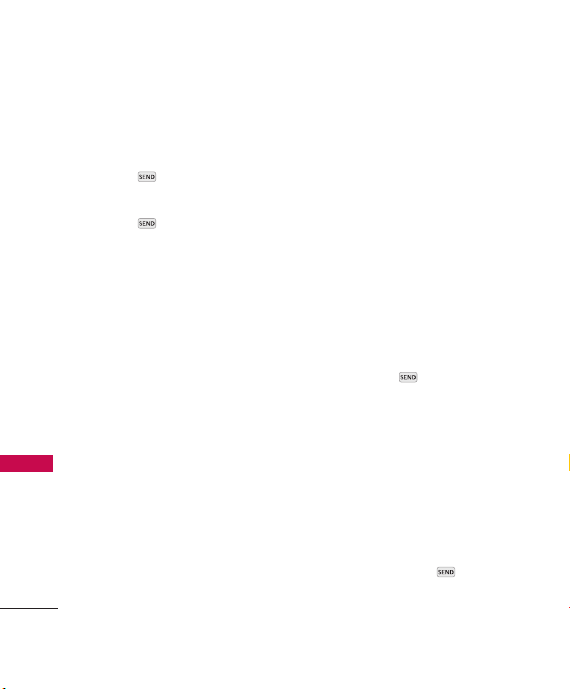
Quick Access to Convenient Features
Check with your cellular service
provider for information about
this function.
1. Press to receive a waiting
Quick Access to Convenient Features
call.
2. Press again to switch
between calls.
Caller ID
Caller ID displays the phone
number (if available) or name of the
incoming call. If the caller’s identity
is stored in Contacts, the name will
appear along with the phone
number. Check with your service
provider to ensure they offer this
feature.
Speed Dialing
Speed dialing is a convenient
feature that allows you to make
phone calls quickly. A number key
can be assigned to a specific
phone number. By pressing and
holding down a number key, your
24
phone will recall the phone
number and dial that phone
number for you. Speed Dial
Number 1 is set to Voice Mailbox
by default and cannot be
changed.
Dialing Single Digit Speed
Dials (from 2 to 9)
Press and hold the Speed Dial
number.
OR
Enter the Speed Dial number
and press .
Dialing Double Digit Speed
Dials (from 10 to 99)
Press the first digit and then
press and hold the key of the
second digit.
OR
Enter the first and second
digits and press .
Page 27
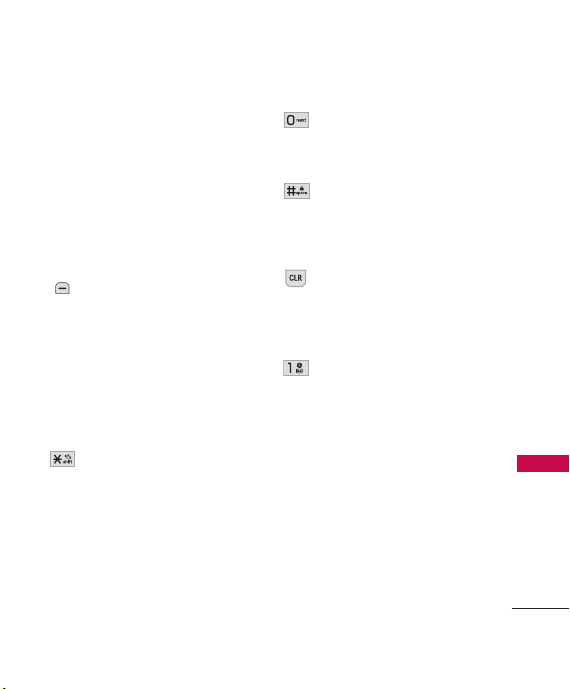
Entering and Editing Information
Text Input
You can input and edit text for
your Banner, Calendar, Contacts,
Alarm Clock, Notepad, and
Messages. When entering text,
several functions are available.
Key Functions
Left Soft Key:
Press to select a Text
Input mode:
- T9Word (T9WORD/
T9Word/ T9word)
- Abc (ABC/Abc/abc)
- 123
- Symbols
Shift: Press to change text
entry capitalization
modes:
T9Word:
T9WORD -> T9word
Abc:
-
T9Word ->
Abc -> ABC -> abc
Next: In T9 mode, press
to display other
matching words.
Space: Press to complete
a word if the entry mode
is set to T9 mode or to
insert a space.
Clear: Press to delete a
single space or
character. Hold to delete
the whole message.
Punctuation: While
entering text, press to
insert punctuation in a
word and complete a
sentence.
Entering and Editing Information
25
Page 28
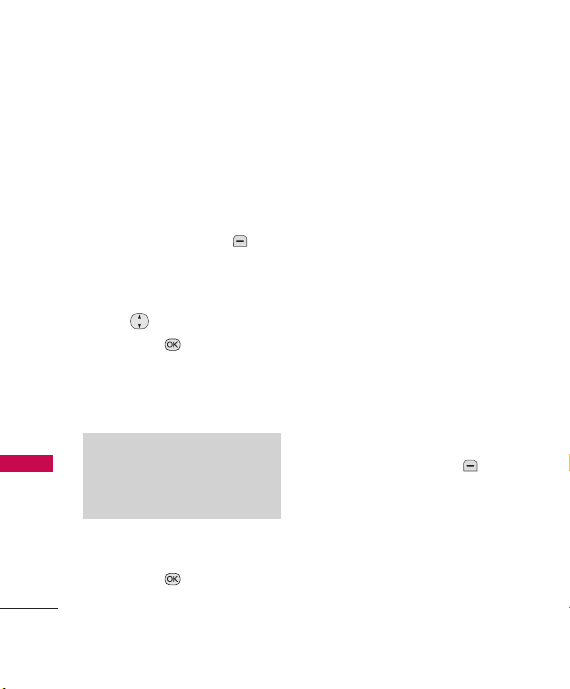
Contacts in Your Phone’s Memory
The Basics of Storing
Contacts Entries
1. From the home screen, enter
Contacts in Your Phone’s Memory
the phone number you want
to save (up to 48 digits).
2. Press the Left Soft Key Save.
3. Select either Save New or
Update Existing.
4. Use to highlight a Label
and press .
Mobile 1/ Home 1/ Work 1/
Mobile 2/ Home 2/ Work 2/
Fax
Note
Use
Update Existing
phone number to a contact already
stored in memory.
5. Enter a name for the phone
number (up to 22 characters)
and press . A confirmation
message is displayed briefly.
26
to add the
Phone Numbers With
Pauses
When you call automated
systems, such as voice mail or
credit billing numbers, you often
have to enter a series of numbers
to navigate through the system.
Instead of entering these
numbers by hand, you can store
the numbers in your Contacts
separated by special pause
characters (W, P). There are two
different types of pauses you can
use when storing a number:
Wait (W)
The phone stops dialing until you
press the Left Soft Key
Release
to advance to the next
number.
Pause (P)
The phone waits 2 seconds
before sending the next string of
digits.
Page 29
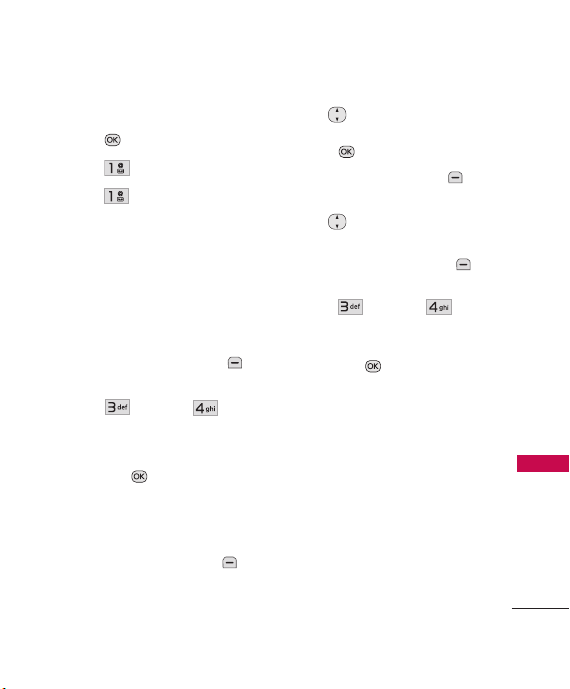
Storing a Number with Pauses
1. Press
2. Press
3. Press
4. Enter a name (up to 22
characters).
5. Enter the number in any of the
text fields presented (
Menu
.
Contacts
New Contact
.
.
Mobile
1/ Home 1/ Work 1/ Mobile
2/ Home 2/ Work 2/ Fax
6. Press the Right Soft Key
Options
.
7. Press
Pause
8. Enter the additional number(s)
and press
Wait
.
Save
).
or
.
Adding a Pause to an Existing
Number
1. Press the Right Soft Key
Contacts
to display your
Contacts.
2. Use to highlight the
Contact entry to edit, then
press
3. Press the Left Soft Key
Edit
4. Use to highlight the
number.
5. Press the Right Soft Key
Options
6. Press
Pause
7. Enter the additional number(s)
and press
View
.
.
.
Wa it
.
or
Save
.
Your Phone’s Contacts List
The
LG Wine II
easily browse the contents in
your phone’s Contact List. A
dynamic search compares
entered letters, or numbers,
against the entry names in your
Contacts List. A matching list is
displayed in descending order.
You can then select a number
from the list to call or edit.
allows you to
Contacts in Your Phone’s Memory
27
Page 30
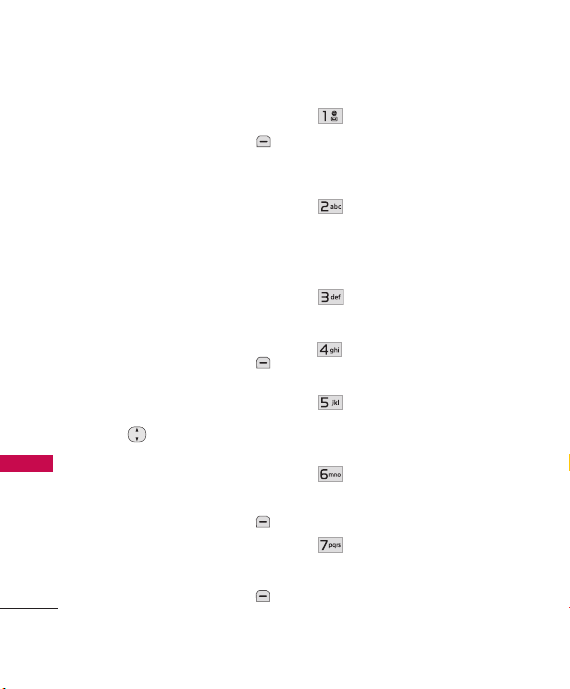
Contacts in Your Phone’s Memory
Searching by Letter
1. Press the Right Soft Key
Contacts
Contacts alphabetically.
Contacts in Your Phone’s Memory
2. Press (or press repeatedly) the
key on the keypad that
corresponds with the search
letter.
to display your
Scrolling Through Your
Contacts
1. Press the Right Soft Key
Contacts
Contacts alphabetically.
2. Use to scroll through the
list.
to display your
Options
1. Press the Right Soft Key
Contacts
Contact Entry.
2. Press the Right Soft Key
Options
and highlight a
.
28
Contact List Search
you to select a List view
mode between Navigation
or Search Window.
Send Message
Message or Picture
Message to the selected
contact.
Delete
: Delete the selected
entry in your Contacts.
Edit
: Edit the selected
Contact's information.
Delete Multiple
Selective/ All
multiple entries at one time.
Send via Bluetooth
a contact(vCard) via
Bluetooth
®
: Send a Text
: Choose
to delete
.
:
Allows
: Send
Set Speed Dial/ Remove
Speed Dial
dial or remove the speed
dial.
: Set a speed
Page 31
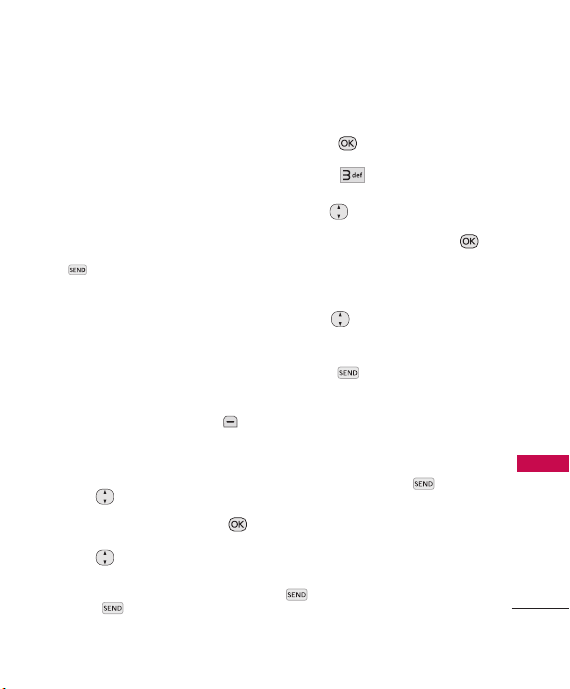
Making a Call From Your
Phone’s Memory
Once you have stored phone
numbers in your Contacts, you
can place calls to those numbers
quickly and easily.
●
By pressing the SEND Key
after searching for a
phone number in Contacts or
Call History and highlighting
it.
●
By using Speed Dialing.
From Contacts
1. Press the Right Soft Key
Contacts
Contacts.
2. Use to highlight the
Contact entry, then press .
3. Use to highlight the
phone number.
4. Press to place the call.
to display your
From Call History
1. Press
2. Press
Menu
.
Call History
.
3. Use to highlight the type
of recent call, then press .
Missed Calls/Received
Calls/Dialed Calls/All Calls
4. Use to highlight the
phone number.
5. Press to place the call.
Speed Dialing
For a single-digit Speed Dial,
press and hold the digit or press
the digit, then press . For a
double-digit Speed Dial, press
the first digit and hold the
second digit or press the first
and second digits, then press
.
Contacts in Your Phone’s Memory
29
Page 32

Using Phone Menus
Contacts
The Contacts Menu allows you
to store names, phone numbers
and other information in your
phone’s memory. When you
access the Contacts List, the
number in parentheses
represents the number of entries
you have stored (Up to 1000).
Access and Options
1. Press .
Contacts
2. Press
1. New Contact
Allows you to add a new contact
to your Contact List.
Note
Using this submenu, the number
is saved as a new Contact. To save
the number into an existing
Contact, edit the Contact entry.
30
Contacts
1. Press , , .
2. Enter the name, then press
to highlight the field you
wish to store the contact
information in.
3. Enter the phone numbers,
email addresses and other
Contact info as needed.
4. When you are finished
entering the contact
.
information, press
to save the entry into your
Contact List.
Save
Page 33

2. Contact List
Allows you to view your Contact
List.
1. Press , , .
2. Highlight one of your contacts.
Options available are:
●
Press the Right Soft Key
Options
to select one
of the following:
Contact List Search/ Send
Message/ Delete/ Edit/
Delete Multiple/ Send via
Bluetooth/ Set Speed Dial
●
Press
contact's information.
●
Press the Left Soft Key
contact to the Contact List
New
View
to view the
to add a new
3. Groups
Allows you to view your grouped
Contacts, add a new group,
change the name of a group, or
delete a whole group.
1. Press , , .
2. Choose from the following
options:
●
Use to highlight a
group, then press
View
to view the
contacts in the selected
group.
●
Press the Left Soft Key
New
to add a new group.
●
Use to highlight a
group, then press the Right
Soft Key
choose from the following
options:
Delete/ Send Message/
Rename Group/ Set Ringtone/
Delete All
Options
to
Contacts
31
Page 34

Contacts
4. Speed Dials
Allows you to view your Speed
Dials list, designate new Speed
Dials, or remove Speed Dial
designations entered in your
Contacts.
1. Press , , .
2. Use to highlight the
desired Speed Dial location
(or enter the Speed Dial
digit), and press
Contacts
3. Use to highlight the
Contact and press .
A confirmation message is
displayed.
32
Assign
5. My vCard
Allows you to edit and view your
personal Contact information
including name and phone
numbers.
1. Press , , .
2. Use to highlight the
feature you wish to edit, then
press the Left Soft Key
Edit
.
.
3. Edit the information as
desired and press .
Note
You cannot edit phone number
Mobile 1, but you can add
additional phone numbers.
Page 35

Messaging
Messaging
The
LG Wine II
535 messages (including a
maximum of 200 SMS messages
and 100 MMS messages in the
Inbox). Messaging and message
contents are determined by
phone mode and service
capability. Other limits to
available characters per message
may apply. Please check with
your service provider for system
features and capabilities.
Access and Options
1. Press .
2. Press
1. New Text Message
Allows you to send text messages.
Each message has a maximum
destination of 10 addresses.
can store up to
Messaging
.
Sending a Text Message
1. Press , , .
2. Enter the recipient's address,
or press the Right Soft Key
Options
to search
Contacts.
3. Access the text field and press
the Right Soft Key
Options
to access the
Send
Add/ Save
.
following options:
As/ Priority Level/ Callback
#/ Cancel
4. After composing message,
press
Change Text Input Mode
While entering text, press the
Left Soft Key to choose
T9Word/ Abc/ 123/ Symbols.
Messaging
33
Page 36

Messaging
2. New Picture Message
Allows you send messages with
Text, Image and Audio.
1. Press , , .
2. Enter the recipient's address,
or press the Right Soft Key
Options
to search Contacts.
3. Use to access the
Subject
and
4. Type your message.
Messaging
5. Use to highlight
Image/Video. Then press the
Left Soft Key
highlight an option, and press
to select:
Image/ Video/ Take Photo/
Record Video
34
Te x t
fields.
Add,
6. Use to highlight a picture,
then press Left Soft Key
Set
.
7. Use to highlight the
Audio field, press the Left
Set
.
Add, highlight an
Soft Key
option, and press to
select:
My Sounds/ Default
8. Use to highlight a sound,
then press the Left Soft Key
9. Press the Right Soft Key
Options.
10. Use to highlight an
option and press .
Options differ for each field.
The following options are
available:
Page 37

* Editing the Subject and Text
fields
Preview/ Add/ Go to/ Save
As/ Priority Level/ Remove/
Cancel
* Editing the Image/Video and
Audio fields
Preview/ Add Slide/ Go to/
Save As Draft/ Priority Level/
Remove/ Cancel
11. Press to send.
3. Inbox
The phone notifies you when
you receive a new message in the
following ways:
●
Displaying a notification
message on the screen.
●
Displaying the message icon
(which blinks when the
message is urgent).
Received messages are displayed
from newest to oldest.
Viewing Your Inbox
Up to 400 (including 200 SMS,
100 MMS and 100 MMS
notifications) received messages
can be stored in the Inbox.
1. Press , , .
2. Use to highlight an inbox
message.
Messaging
35
Page 38
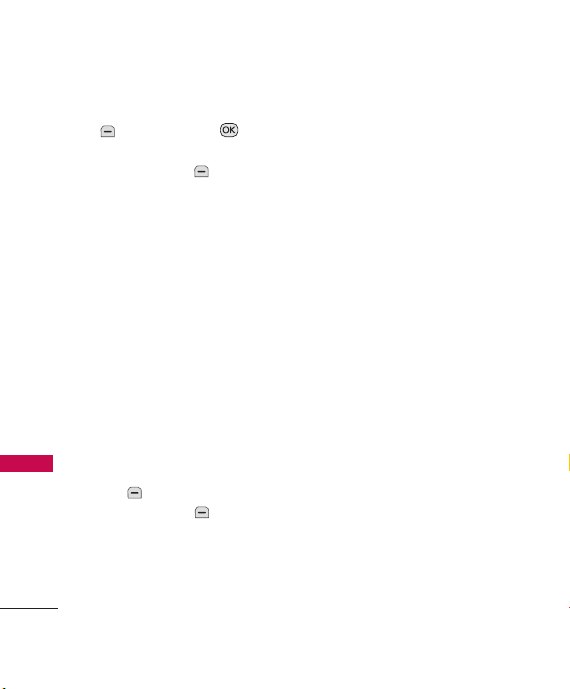
Messaging
3. Press the Left Soft Key
Reply
to view the message, or the
Right Soft Key
access the following additional
options.
Options for SMS messages :
View(Chat)/ Change View
Type/ Delete/ Forward/ Save
Contact/ Lock/ Message
Info/ Delete Multiple
Messaging
Options for MMS messages:
Delete/ Forward/ Save
Contact/ Lock/ Message
Info/ Delete Multiple
4. While viewing the selected
message, press the Left Soft
Reply
Key
Right Soft Key
access the following additional
options.
36
to reply,
to reply, or the
Chat
Options
Options
Delete
Deletes the selected
message.
Forward
to
Forwards a received
message to other destination
address(es).
Save Contact
address or (underlined) phone
number from the received
message into your Contacts.
Stores the email
Save New/ Update Existing
Save as Template
message as a template for future
messages.
Call Back
number.
Lock/Unlock
to
the selected message.
Message Info
information.
Dials the callback
Locks or unlocks
Shows message
Stores the
Page 39

Note
Options for MMS messages:
Play Again/ Delete/ Forward/
Save Contact/ Save Media/ Lock/
Message Info
4. Sent
Up to 100 (50 SMS and 50
MMS) sent text messages or
picture messages can be stored
in the Sent Folder. Access the
Sent message list to view
contents of sent messages and
verify whether the transmission
was successful or not.
1. Press , , .
2. Use to highlight a sent
message.
3. Press the Left Soft Key
Resend
to resend the message
View
to the recipient,
view the message, or the Right
Soft Key
Options
following options:
to
for the
Delete/ Forward/ Save
Contact/ Lock(Unlock)/
Message Info/ Delete
Multiple
4.
While viewing the selected
sent message, press the Left
Resend
Soft Key
to
resend the message to the
recipient, or the Right Soft
Options
Key
to access
the following additional
options.
Delete
Deletes the selected
message.
Forward
Forwards a received
message to other destination
address(es).
Save Contact
Stores the
(underlined) number from the
Sent message into your
Contacts.
Messaging
37
Page 40

Messaging
Save as Templates
message as a template for future
messages.
Lock/Unlock
the selected message.
Message Info
information.
Note
Options while viewing a Sent MMS
message:
Play Again/ Delete/ Forward/
Save Contact/ Save Media/
Messaging
Lock/ Message Info
38
Stores the
Locks or unlocks
Shows message
5. Drafts
Displays saved messages and
message drafts.
1. Press , , .
2. Use to highlight a Saved
message.
3. Press
Right Soft Key
for the following options:
Delete
message from the Drafts.
Save Contact
Update Existing
address as a new Contact or
update an existing contact
already stored in memory.
Lock/Unlock
the Draft message.
Delete Multiple
Selective/ All
messages at one time.
Edit
or press the
Options
Deletes the selected
Select
Save New
to store the
Locks or Unlocks
Select
to delete multiple
/
Page 41

6. Voicemail
Allows you to access new voice
messages on your voicemail box.
Your phone will alert you when
you receive a new voice message.
Shortcut
Pressing and holding from
the standby screen is a shortcut to
Voicemail.
Checking Your Voicemail Box
1. Press , , .
2. Options from here:
●
Press to dial your
Voicemail box.
●
Press the Left Soft Key
Clear
to clear your voicemail
counter.
●
Press the Right Soft Key
Exit
to exit the voicemail
screen.
7. Templates
Allows you to view, edit, and add
text Templates. These Templates
allow you to reduce manual text
input into messages.
Up to 18 can be stored,
including the 11 default
templates.
1. Press , , .
2. Press the Left Soft Key
New
to create a new template.
3. Enter the text and press
to save the template.
4. Use to highlight a
template and press the Right
Options
Soft Key
highlight an option and press
to select:
Delete/Edit
, then
Messaging
39
Page 42

Messaging
8. Settings
Allows you to configure messaging
settings.
1. Press , , .
2. Use to highlight
Messages
Picture Message/ Edit
Voicemail #
Messaging Settings
8.1 All Messages
Messaging
1. Reply Setting (Text Message
Only/ Selection)
Text Message Only
automatically selects an SMS
message when replying to a
message. Selection allows you
to choose whether to reply
with a Text message or an
MMS message.
40
/ Text Message/
All
and press .
2. Auto Save (Auto Save/
Prompt/ Do Not Save)
Allows you to choose whether
sent messages are
automatically saved in the
Sent folder.
3. Auto Delete (On/ Off)
With this feature on, read
messages are automatically
deleted when you exceed the
storage limit.
4. Entry Mode
Allows you to select the
default input method between
T9Word, Abc and 12 3 .
5. Signature (On/ Off/ Edit)
Allows you to create or edit a
signature to automatically
send with your messages.
Page 43

6. Speed Messaging (On/ Off)
Allows you to use Speed Dial
numbers, just enter complete
your message and hold down
the Speed Dial number in the
To
field.
8.2 Text Message
1. Auto View (On/ Off)
When set to On, new
messages will automatically
display on your screen when
they are received.
2. Auto Play (On/ Off)
Allows the display to
automatically scroll down
while viewing messages.
3. Callback # (On/ Off/ Edit)
With this feature on, you can
input the callback number
that will be automatically
included when you send a
message.
8.3 Picture Message
1. Auto Receive (On/ Off)
With this set to On, attached
content will automatically
download when a new
multimedia message is
received.
8.4 Edit Voicemail #
Allows you to manually enter the
access number for Voicemail
Service. This feature should only
be used when a VMS (Voicemail
Service) access number is not
provided from the network.
Messaging
41
Page 44

Messaging/ Call History
9. Delete All
Allows you to erase the messages
stored in your Inbox, Sent, or
Drafts message folders. You can
also erase all messages at the
same time.
1. Press , , .
Messaging/ Call History
2. Use to highlight an
option: Delete Inbox/ Delete
Sent/ Delete Drafts/ Delete
All Messages, then press .
3. Use to highlight
and press .
42
Ye s/ No
Call History
This menu is a list of the last
phone numbers or Contact
entries for calls you dialed,
accepted, or missed. It is
continually updated as new
numbers are added to the
beginning of the list and the
oldest entries are removed from
the bottom of the list.
Access and Options
1. Press
2. Press
3. Select a sub-menu.
1. Missed Calls
2. Received Calls
3. Dialed Calls
4. All Calls
5. Call Timer
6. Data Counter
Menu
.
Call History
.
Page 45

1. Missed Calls
Allows you to view the list of
missed calls, up to 40 entries.
1. Press , , .
2. Use to highlight an entry.
3. Press the Left Soft Key
Message
to send a message
View
to that number,
view information about that
call, or the Right Soft Key
Options
for the following
options:
Save (Contact Details)/
Delete/ Call/ Delete All/ Call
Timer
to
2. Received Calls
Allows you to view the list of
incoming calls, up to 40 entries.
1. Press , , .
2. Use to highlight an entry.
3. Press the Left Soft Key
Message
to send a message
View
to that number,
view information about that
call, or the Right Soft Key
Options
for the following
options:
Save (Contact Details)/
Delete/ Call/ Delete All/ Call
Timer
to
3. Dialed Calls
Allows you to view the list of
outgoing calls, up to 40 entries.
1. Press , , .
2. Use to highlight an
entry.
3. Press the Left Soft Key
Message
to send a message
View
to that number,
view information about that
to
Call History
43
Page 46

Call History
call, or the Right Soft Key
Options
for the following
options:
Save (Contact Details)/
Delete/ Call/ Delete All/ Call
Timer
4. All Calls
Allows you to view the list of the
latest missed, received and dialed
calls.
Call History
1. Press , , .
2. Use to highlight an entry.
3. Press the Left Soft Key
Message
to that number,
view information about that
call, or the Right Soft Key
Options
options:
44
to send a message
for the following
View
Save (Contact Details)/
Delete/ Call/ Delete All/ Call
Timer
5. Call Timer
Allows you to view the duration
of selected call types.
1. Press , , .
2. Use to highlight one of
the following call lists:
Last Call/ Home Calls/ Roam
/
All Calls
Calls
3. Press the Left Soft Key
Reset
to reset the Home Calls
to
and Roam Calls timers.
Page 47

Call History/ Multimedia
6. Data Counter
Allows you to view the amount of
Sent and Received data.
1. Press , , .
2. Use to highlight a data call
list, then press .
Received Data/Sent Data
All Data
3. Press the Left Soft Key
Reset
to reset the Received
Data and Sent Data counters.
/
Multimedia
Your phone’s built-in camera
gives you the ability to take fullcolor digital pictures, view your
pictures using the phone’s
display, and instantly send them
to family and friends.
Access and Options
1. Press
2. Press
3. Select a sub-menu.
1. Take Photo
2. Record Video
3. Record Voice
4. Images
5. Videos
6. Sound
7. Shuffle
Menu
.
Multimedia
.
Call History/ Multimedia
45
Page 48

Multimedia
1. Take Photo
Taking pictures with your phone’s
built-in camera is as simple as
choosing a subject, pointing the
lens, and pressing a button. You
can activate the phone’s camera
mode whether the phone is open
or closed.
1. Press , , .
Shortcut
You can hold down the side camera
key to access the camera.
Multimedia
2. Select from the following
available options:
Brightness
key to adjust brightness.
Video
mode to video mode.
Resolution
960X1280/ 480X640/
240X320
46
Use the navigation
Changes from camera
1200X1600/
Zoom
Use the navigation keys
to adjust zoom (not available
at the highest resolution).
3. Use the options in the popup
menu. For more options, press
the Right Soft Key
Options
to change the
following settings:
Options Tab Options
Quality
Fine/ Normal/
Economy
Color Effects
Mono/ Negative
White Balance
Tungsten/ Cloudy/
Fluorescent
Night Mode
Self Timer
Seconds/ 10 Seconds
Frame
frames to your pictures.
Color/ Sepia/
Auto/ Sunny/
On/ Off
Off/ 3 Seconds/ 5
Allows you to add fun
Page 49
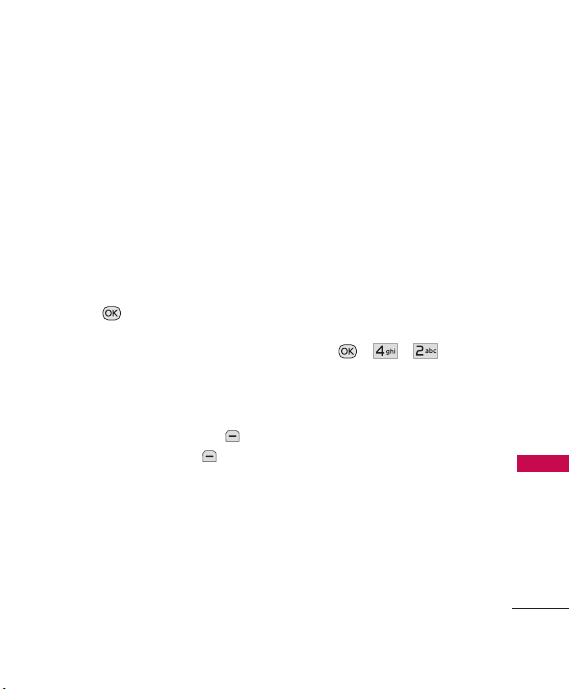
Settings Tab Options
Memory Storage
Phone
Memory/ Card Memory
Shutter Sound
None/ Sound
1/ Sound 2/ Sound 3/ Say
Cheese
Auto-Save
Send Reminder
4. Press
Enable/ Disable
On/ Off
Ta k e
to take a
picture.
5. Select one of the sending
View
options or
to view the
picture.
6. Press the Right Soft Key
Delete
, Left Soft Key
Save
, or select one of the
following options:
●
Gallery
Saves the image to
the phone and opens My
Images.
●
Send
Saves the image to the
phone and opens a new
picture message.
●
New image
Deletes the
current image and returns to
the Camera to take another
picture.
●
Set As
Main Screen/ Front
Screen/ Picture ID
2. Record Video
1. Press , , .
2. Select from the following
available options:
Brightness
key to adjust brightness.
Camera
mode to camera mode.
Resolution
12 8 X 9 6
Record Time
Use the navigation
Changes from video
17 6 X 14 4 /
15 sec/ 1 hour
Multimedia
47
Page 50

Multimedia
3. Press the Right Soft Key
Options
to change change
the following settings:
Options Tab Options
White Balance
Tungsten/ Cloudy/ Fluorescent
Record Time
Settings Tab Options
Memory Storage
Memory/ Card Memory
Multimedia
Send Reminder
3. Press
recording.
4. Press
recording.
5. Select one of the sending
options or
video and additional options.
48
Auto/ Sunny/
15 sec/ 1 hour
Phone
On/ Off
Record
to begin
Stop
to stop
View
to view the
6. Press the Right Soft Key
Delete
, the Left Soft Key
Save
, or select one of the
following options:
●
Gallery
Saves the video to
the phone and opens My
Videos.
●
Send
Saves the video to the
phone and opens a new
picture message.
●
New Video
current video and returns to
the Camera to take another
picture.
Deletes the
3. Record Voice
Allows you to add, listen to, and
erase short verbal reminders.
1. Press , , .
2. Press
new voice memo.
Record
to record a
Page 51

3. Talk into the microphone, then
press the Left Soft Key
Pause
to pause the recording
Stop
or press
4. Press the Left Soft Key
Save
to save the recording. The
default memo title is the date
and time of recording.
5. Press
recording in a picture message
or the Right Soft Key
Options
following:
.
Send
to send the
to access the
Set As/ Rename/ Delete
3. Use your navigation key to
view and scroll through the
pictures.
4. Press the Left Soft Key
Send
to send the picture,
View
to view the picture, or
the Right Soft Key
Options
for the following
options:
Set as/ File Filter/ Slide
Show/ Take Photo/ Delete/
Rename/ Move/Copy/ Lock/
List View/ Information/
Delete Multiple/ Sort By/
Send via Bluetooth
Multimedia
4. Images
Allows you to browse through the
images saved on your handset.
1. Press , , .
2. Select
My Images
or
Default
5. Videos
Allows you to access saved video
clips.
1. Press , , .
.
2. Use your navigation key to
view and scroll through the
videos.
49
Page 52

Multimedia
3. Once you highlighted a video,
the options are:
●
Press the Left Soft Key
Send
to send the selected
video clip to somebody else.
●
Press to play the
selected video clip.
●
Press the Right Soft Key
Options
available options.
Multimedia
6. Sound
Allows you to browse audio clips.
1. Press , , .
2. Press the Left Soft Key
Voice
to record an audio clip.
3. Press the Left Soft Key
Sound
to access
or press
Record
recording.
50
to access
My Sounds
to begin
●
While recording, press the
Left Soft Key
pause or
Stop
Pause
to stop
recording.
4. When you are finished
recording, press the Left Soft
Save to save the
Key
audio clip,
Send to send
the audio clip to somebody
else, or the Right Soft Key
Options to access
additional options. Use
to highlight
Delete
Set As/ Rename/
and press .
- Or -
2. Use to highlight
Sounds
or
Default
My
and press
.
3. Use to highlight the
audio clip.
to
Page 53

●
Press the Left Soft Key
Send
to send the
selected audio clip to
somebody else (not available
for Default sounds).
●
Press
Play
to play the
selected audio clip.
●
Press the Right Soft Key
Options
to access the
following options:
For My Sounds:
Set as/ File
Filter/ Record Voice/ Delete/
Rename/ Move/Copy/ Lock/
Information/ Delete
Multiple/ Sort By/ Send Via
Bluetooth
For Default:
Set as/ Information
7. Shuffle
Allows you to customize your
phone's ringtone or wallpaper
shuffle lists.
1. Press , , .
2. Use to highlight
Ringtone List/ Wallpaper List
and press to select it or
press the Right Soft Key
Options
to activate the
Shuffle feature.
3. When viewing the folder
contents, press the Left Soft
Add
Key
ringtones or wallpapers.
4. Use up/down to highlight
the desired ringtones or
wallpapers and press to
select them.
5. Press the Left Soft Key
Done
selecting the ringtones or
wallpapers.
to add new
when you are finished
Multimedia
51
Page 54

easyedge
SM
easyedge
SM
easyedgeSMallows you to do
more than just talk on your
phone. easyedge
technology and service that
allows you to download and use
applications on your phone. With
SM
easyedge
, it is quick and easy
to personalize your phone to
your lifestyle and tastes. Just
download the applications that
appeal to you, including
ringtones and games to
easyedge
productivity tools; you can find
something useful, practical, or
down right entertaining. There
SM
are new applications constantly
available for your use.
52
Downloading Applications
You can download applications
and use easyedge
SM
is a
service is available.
SM
where
Incoming Calls
While downloading an
application, incoming calls may
automatically be sent to your
voice mail, if available.
When using applications, an
incoming call will automatically
pause the application and allow
you to answer the call. When you
complete your call, you can
resume using the application.
Page 55

1. Launch
Allows you to download selected
applications and displays the
entire application list from the
SM
easyedge
1. Press , .
Shortcut
Pressing the right navigation key
Managing Your easyedge
Applications
Add new applications and
remove old ones at any time.
Removing Applications
Only removing an application
deletes it completely from the
memory of the phone. To restore
an application once it has been
removed will require that
download it again, this may incur
additional charge.
server connection.
will start easyedgeSM.
SM
SM
1. Access easyedge
(press
and ).
2. Use to go to the
tab.
stuff
my
3. Use to highlight the
application you wish to delete
and press the Left Soft Key
Options
.
4. Use to highlight
and press
Delete
.
5. Press the Left Soft Key
Ye s .
easyedge
SM
53
Page 56

My Schedule
My Schedule
1. Alarm Clock
Allows you to set one of five
alarms.
1. Press , , .
2. Select the alarm you want to
edit.
Alarm 1/ Alarm 2/ Alarm 3/
Alarm 4/ Alarm 5
My Schedule
3. Press the Left Soft Key
Set
to set the alarm time.
4. Use to highlight
(recurrence setting).
5. Press to select one of
the following.
Once/ Daily/ Mon - Fri/
Weekends
6. Use to highlight
Ringtones
Key
ringtone.
54
, press the Left Soft
Set
Repeat
and select a
7. Press
alarm.
Save
to set the
2. Calendar
Allows you to conveniently keep
and access your agenda(s).
Simply store your appointments
and your phone can alert you
with a reminder of your
appointment.
1. Press , , .
2. Use to highlight the
scheduled day.
Moves to the previous day.
Moves to the next day.
Moves to the previous
week.
Moves to the next week.
3. Press the Left Soft Key
New
.
Page 57

4. Enter your schedule
information, including:
●
Set Time
Soft Key
Press the Left
Set
specific time or set to
Day
(by pressing the Right
Soft Key).
●
Subject
●
Reminder
None/ On Time/ 5 Min.
Before/ 10 Min. Before/ 15
Min. Before/ 1 Hour
Before/ 2 Hours Before/ 1
Day Before/ 2 Days Before
●
Repeat
Once/ Daily/ Weekly/
Monthly/ Yearly
to set a
All
●
Repeat End
●
Ringtone
Which ring alarm to sound
(Press the Left Soft Key
Set and select My Sounds
or Default to select sound.)
5. Press
Save
.
3. Notepad
Allows you to add, read, edit,
and erase notes to yourself.
1. Press , , .
Notepad Entry Options
●
Press the Left Soft Key
New
to write a new note then
press to save.
My Schedule
55
Page 58

My Schedule/ Music
While entering a note, change
the text input mode with the Left
Soft Key
●
Access a Notepad entry and
press
●
To erase, press the Right Soft
Key
●
My Schedule/ Music
●
●
●
To edit the Notepad entry,
press
Abc
View
Options
Delete
Edit
Delete All
View
Left Soft Key
56
.
.
.
and press the
Edit
.
Music
Allows you to access songs
stored in your memory card. For
access to this feature, there
should be music already stored
in your memory card. Music can
be transferred to your phone
from your PC. To enable this
feature, please set the PC
Connection to USB Mass
Storage (Menu > Settings > PC
Connection).
1. Last Played Song
1. Press , , .
2. All Songs
1. Press , , .
2. Use to select a music file
and press to play or
the Right Soft Key
Options
:
Page 59

Delete/Add to
Playlist/Delete Multiple/File
Info/Settings
2. Use to select the Album
and press
the songs from that Album.
View
to view
3. My Playlists
Allows you to create and listen to
Playlists.
1. Press , , .
2. Select
Add Playlist
new playlist or highlight an
existing playlist and press the
Right Soft Key
for the following options:
Delete/New Playlist/
Rename/ Import M3U file/
Export M3U file
to create a
Options
4. Albums
Allows you to view and listen to
your music by Album.
1. Press , , .
5. Artists
Allows you to view and listen to
your music by Artists.
1. Press , , .
2. Use to select the artist to
View
view and press
view the songs in your
collection by that Artist.
to
6. Genres
Allows you to view and listen to
your music by Genre.
1. Press , , .
2. Use to select the Genre
View
to view and press
view the songs in your
collection from that Genre.
to
Music
57
Page 60

Tools
Tools
Allows you to make use of
various tools and applications to
your phone.
1. Voice Command
Allows you to make phone calls
quickly and easily by voice. Your
phone recalls the number from
your Contacts and then dials it.
This menu is helpful for those
who are driving or who may be
blind. It delivers time information
by voice and allows you to check
Tools
missed calls, messages and
voicemails.
1.1 Start Command
1. Press , , , .
-Or-
Press and hold the Voice
Command Key from
standby mode.
58
1.1.1 Call <Name> or
<Number>
1.
Press , , ,
.
-Or-
Press and hold the Voice
Command Key from
standby mode and say 'Call'.
2. Say the name & phone type
or say number.
1.1.2 Voicemail
1.
Press , , ,
.
-Or-
Press and hold the Voice
Command Key from
standby mode and say
'Voicemail'.
,
,
Page 61

1.1.3 Missed Calls
Announces missed calls
information.
1.
Press , , ,
.
-Or-
Press and hold the Voice
Command Key from
standby mode and say
'Missed Calls'.
Ye s
2. Say
, when prompted, to
return the call.
1.1.4 Messages
1.
Press , , ,
.
-Or-
Press and hold the Voice
Command Key from standby
mode and say 'Messages'.
Ye s
2. Say
, when prompted, to
return the call.
1.1.5 Time & Date
,
1.
Press , , ,
.
-Or-
Press and hold the Voice
Command Key from
standby mode and say 'Time
& Date'.
1.1.6 Help
Allows you to check the
information of Voice Control.
,
1.
Press , , ,
.
-Or-
Press and hold the Voice
Command Key from
standby mode and say 'Help'.
,
Tools
,
59
Page 62
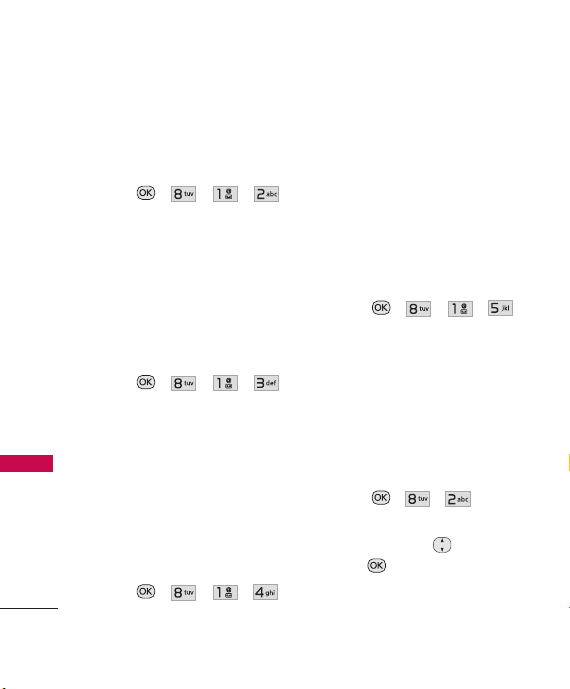
Tools
1.2 Command Mode
Allows you to set command
mode as Normal or Speed.
1. Press , , , .
2. Select an option.
Normal/ Speed
1.3 Announce Alert
Allows you to activate Announce
Alert for incoming calls and
messages.
1. Press , , , .
Tools
2. Select an option.
Disable/ Announce/
Announce + Ring
1.4 Train Word
Allows you to train Voice
Command for improved voice
recognition.
1. Press , , , .
60
2. Select an option.
Voice Command/ Answer/
Digit Dial
1.5 Best Match
Allows you to select whether you
prefer 1 match or 4 matches to
when using some of the voice
commands.
1. Press , , , .
2. Select an option.
1 Match/ 4 Matches
2. My Menu
Allows you quick access to your
favorite menus. A maximum of 12
items can be stored in My Menu.
1. Press , , .
2.
Highlight the location of your
choice by using , then
press .
Page 63

Settings
3. Highlight the menu you wish
to add to My Menu by using
, then press
Set.
3. Calculator
Allows you to perform simple
mathematical calculations.
1. Press , , .
2. Enter data.
●
Use the keypad to enter
numbers.
●
Use to enter
decimals.
●
Use to switch the
numbers entered to a
negative value.
●
Press the Left Soft Key
AC to clear entered items.
●
Press the Right Soft Key
Operator for additional
calculating options.
●
Use the Navigation Keys to
enter functions.
3. Press to complete the
equation.
4. Ez Tip Calc
Allows you to quickly and easily
calculate the amounts for a bill
with the amount of the bill, the
amount of the tip, and the
number of people as variables.
1. Press , , .
2. Enter the amounts in the
Tip
(%) and
Split
Tip ($) and Total fields will be
automatically calculated.
3. Press the Left Soft Key
Reset
to perform another
calculation.
4. Press the Right Soft Key
Close
to exit this menu.
Bill,
fields. The
Settings
61
Page 64

Settings
5. World Clock
Allows you to determine the
current time in another time
zone or city.
1. Press , , .
2. Press the Right Soft Key
Cities
to select one of the
available cities.
3. Press the Left Soft Key
Set DST
to set to Daylight
Savings Time in the selected
Settings
62
location.
6. Stopwatch
This feature allows you to use
your phone as a Stopwatch.
1. Press , , .
2. Press Start to start, and
press Stop to stop.
●
You can use the Lap
function by pressing the
Right Soft Key
record up to 20 laps and
lap times.
3. Press the Left Soft Key
Reset to reset the stopwatch.
Lap
to
7. Unit Converter
Allows you to convert units of
Currency, Area, Length,
Temperature, Mass, Volume, and
Velocity.
1. Press , , .
2. Select the type of unit you
want to convert.
3. Press the Right Soft Key
Change
to select the known
unit and enter the amount
with the keypad.
4. The conversion will be
automatically calculated.
Page 65

Settings
The Settings Menu has options
to customize your phone.
Access and Options
1. Press
2. Press
3. Select a sub-menu.
1. Sound
2. Display
3. Security
4. Call Settings
5. Bluetooth
6. PC Connection
7. System
8. Memory
9. Phone Info.
Menu
Settings
.
.
1. Sound
Provides options to customize
the phone’s sounds.
1.1 Ringers
Allows you to assign ringers for
All Calls, Caller ID, No Caller ID,
Restricted Calls or Shuffle.
1. Press , , , .
All Calls, Caller ID, No
2. Select
Caller ID
,
Restricted Calls
Shuffle
.
3. Select
My Sounds
4. Use your navigation key to
scroll through the available
ringers and press the Left Soft
Set
Key
ringtone.
to set the
or
or
Default
Settings
.
63
Page 66

Settings
1.2 Volume
Allows you to set various volume
settings.
1. Press , , , .
2. Select
Master Volume/
Keypad/ Earpiece/ Speaker
3. Use to adjust the volume
of the ringer, then press .
1.3 Message Alerts
Allows you to select the alert
tone for a new message.
Settings
1. Press , , , .
Text Message/Picture
2. Select
/
Message
Messages
Reminder.
3. Select
4..Use to select a setting,
then press the Left Soft Key
Voicemail/All
/
Message
My Sounds
Set
to set.
64
or
Default
For Message Reminder, select
from
Once/ Every 2 Minutes/
Every 15 Minutes/ Off.
1.4 Alert Type
Allows you to select the alert
type.
1. Press , , , .
2. Use to select an alert
type.
Call Alert/ Message Alert/
Calendar Alert/ Alarm Alert/
Emergency Alert
3. Use to select a tone type
and press to save.
Ring Only/ Vibrate Only/
Ring & Vib.
Options for Emergency Alert:
Ring & Vib/ Vibrate Only
.
Page 67

1.5 Service Alerts
Allows you to set any of the 4 Alert
options to On or Off.
1. Press , , , .
2. Select an alert option.
1.5.1 Minute Beep
Alerts you 10 seconds before
the end of every minute
during a call.
1.5.2 Call Connect
Alerts you when the call is
connected.
1.5.3 Back to Top
Alerts you when you scroll
through the end of a menu
list.
1.5.4 Low Battery
Alerts you when the battery
charge level is low.
3. Use to highlight
then press . (Options for
the Low Battery are
Announce/ Tone
On/ Off
).
1.6 Power On/Off Tone
Allows you to set the phone to
sound a tone when the phone is
powered on and off.
1. Press , , , .
On
2. Use to highlight
Off
, then press .
/
1.7 Flip Tone
Allows you to set a flip tone that
will play when you flip your
phone open or closed.
1. Press , , , .
2. Use to highlight to
Off
, then press .
On
/
,
Settings
65
Page 68

Settings
2. Display
Provides you with options to
customize the phone’s display
screen.
2.1 Wallpaper
2.1.1 Main Screen
Allows you to choose the kind of
images to be displayed on your
main screen.
1. Press , , , ,
Settings
2. Select
My Images
3. Use the navigation key to
highlight an image and press
the Left Soft Key
Select between
Height/ Fit to Width
66
or
: Fit to
Default
Set
.
2.1.2 Front Screen
Allows you to choose the kind of
images to be displayed on your
main screen.
1. Press , , , ,
2. Select
3. Use the navigation key to
.
My Images
highlight an image and press
the Left Soft Key
Select between
Height/ Fit to Width
: Fit to
2.1.3 Shuffle
Allows you to set up the Shuffle
feature for the Wallpapers.
1. Press , , , ,
2. Highlight the
and
use to select
Main Screen
Front Screen
or
Default
Set
fields and
On
.
.
.
Page 69

3. Highlight
the Left Soft Key
set one of the following
options:
Repeat
and press
Set
to
Every 5 Sec/ Every 1 Min/
Every 1 Hour/ Every 1 Day/
Flip Open
4. Press
settings.
Save
to save the
2.2 Widget
Allows you to configure your
Widgets Menu.
2.2.1 Widget Settings
1. Press , , , ,
.
2. Use to highlight a widget
and press to select/
deselect it:
Note/ Calculator/ FM
Radio/ Music/Contact 1/
Contact 2/ Contact 3/
Contact 4
Calendar/ Quick
.
3. Press the Left Soft Key
Done
to save your options.
2.2.2 Widget Location
1. Press , , , ,
.
2. Use to highlight the
Widget Icon, then press
Select
.
3. Use move the Wiget
Icon, then press
Then press the Left Soft Key
Done
.
Set
.
2.3 Banner
Allows you to enter a string of
characters which display on the
internal LCD screen.
1. Press , , , .
2. Use to scroll between
On/ Off
.
3. Use to highlight the Text
Settings
67
Page 70

Settings
field.
4. Enter the text and press the
Left Soft Key
change text options,
to save, or the Right Soft Key
Cancel
to cancel editing
your banner.
2.4 Backlight
The backlight setting lets you
select how long the display
screen is backlit after any
keypress is made.
Settings
1. Press , , , .
2. Highlight an option between
Display
or
Keypad
.
3. Choose from the following
options:
7 Seconds/ 10 Seconds/
15 Seconds/ 30 Seconds/
Always On/ Always Off
68
Abc
to
Save
, then press
2.5 Menu Styles
Choose how your phone’s main
menu is displayed on the screen.
1. Press , , , .
Icon
or
List
2. Highlight
press .
and
2.6 Language
Allows you to use the bilingual
feature according to your
preference. Choose between
English and Spanish.
1. Press , , , .
2. Use to highlight
or
Spanish
, then press .
English
2.7 Clocks & Calendar
Choose from the many Clock
and Calendar options for your
screens.
1. Press , , , .
Page 71

2.7.1 Main Screen
Allows you to choose the kind of
screen clock to be displayed on
your inner screen.
1. Press , , , ,
.
2. Highlight a setting, then press
.
Off/
Normal Clock/ Analog
Clock/ Digital Clock/ Dual
Clock/ Calendar/ Clock &
Keymap
3. Pres the Left Soft Key
to save the settings.
Set
2.7.2 Front Screen
Allows you to choose the kind of
screen clock to be displayed on
your outer screen.
1. Press , , , ,
.
2. Highlight a setting, then press
.
Normal Clock/ Analog
Clock/ Digital Clock/
Minimized Clock
3. Press to save settings.
2.8 Font Settings
This menu allows you to change
the font settings.
1. Press , , , .
2. Customize font settings for
type, size or color.
3. After customizing settings,
press to save.
Settings
69
Page 72

Settings
2.9 Color Schemes
You can customize your phone’s
display theme.
1. Press , , , .
2. Highlight a setting, then press
.
Black/ White
two options available.
2.0 Name Match for Dialing
This feature displays Contacts
whose names match the keys
entered while dialing a number.
Settings
1. Press , , , .
2. Highlight
On/ Off
.
3. Security
The Security menu allows you to
secure the phone electronically.
70
are the
, then press
3.1 Lock Phone
Keeps your phone from
unauthorized use. Once the
phone is locked, it is in restricted
mode until the lock code is
entered. You can receive phone
calls and still make emergency
calls. You can modify the lock
code using the Change Lock
Code menu within the Security
menu.
1. Press , , .
2. Enter the four-digit lock code
and press .
3. Press
4. Use to highlight an
option, then press .
Unlock
unlocked, by default.
Lock Phone
The phone remains
.
Page 73

Lock
The phone is always locked.
When locked, you can receive
incoming calls and make only
emergency calls.
On Power Up
The phone is
locked when it is turned on.
3.2 Restrictions
Allows you to restrict Calls,
Messaging, Camera or
SM
easyedge
1. Press , , .
2. Enter the four-digit lock code
3. Press
4. Use to highlight
.
and press .
Restrictions
, enter
the four- digit lock code again
and press .
Incoming Calls/ Outgoing
Calls/ Incoming Messages/
Outgoing Messages/
Camera/ easyedge
, then
press .
5. Select an option.
Note
You can can only send and receive
calls from saved contacts on your
phone when Contacts Only is on.
3.3 Emergency #s
Allows you to enter 3 emergency
numbers. You can call these
emergency numbers and 911,
even when the phone is locked
or restricted.
1. Press , , .
2. Enter the four-digit lock code
and press .
3. Press
Emergency #s
4. Press to edit the
emergency numbers.
.
Settings
71
Page 74

Settings
5. When you are finished editing
the number, press
to save, or the Right Soft Key
Cancel
to cancel editing.
3.4 Change Lock Code
Allows you to enter a new fourdigit lock code.
1. Press , , .
2. Enter the four-digit lock code
and press .
3. Press
Settings
Code
Call & Applications
4. Enter a new 4-digit lock code
and press .
5. For confirmation, it will ask
you to enter the new lock
code again.
Change Lock
and select
72
Save
Phone Only/
.
3.5 Master Reset
Allows you to reset your phone
to the factory default settings.
1. Press , , .
2. Enter the four-digit lock code
and press .
3. Press
4. Read the displayed message
and press to continue.
5. A message will pop up that
says “All settings will revert to
factory default.”
6. Use to highlight an
option and press .
Revert/
Master Reset
Cancel
.
.
Page 75

4. Call Settings
The Call Settings menu allows
you to designate how the phone
handles both incoming and
outgoing calls.
4.1 Answer Options
Allows you to determine how to
handle an incoming call.
1. Press , , , .
2. Use to highlight a setting,
then press .
Flip Open/ SEND Key Only/
Any Key/ Auto with Handsfree
4.2 Auto Retry
Allows you to set the length of
time the phone waits before
automatically redialing a number
when the attempted call fails.
1. Press , , , .
2. Use to highlight a setting,
then press .
Off/ Every 10 Seconds
Every 30 Seconds/ Every 60
Seconds
/
4.3 One-Touch Dial
Allows you to initiate a speed
dial call by pressing and holding
the speed dial digit. If set to Off,
Speed Dial numbers designated
in your Contacts will not
function.
1. Press , , , .
2. Use to highlight a
setting, then press .
On/ Off
Settings
73
Page 76

Settings
4.4 Voice Privacy
Allows you to set the voice
privacy feature for CDMA calls as
Enhanced or Standard. CDMA
offers inherent voice privacy.
Check with your service provider
for availability.
1. Press , , , .
2. Use to highlight a setting,
then press .
Enhanced/ Standard
4.5 Noise Cancellation
Settings
Noise Cancellation provides an
improved experience, it controls
the dynamic range of sound that
is received and sent depending
on the environment.
1. Press , , , .
On
2. Select
or
74
Off
4.6 Airplane Mode
Airplane Mode allows you to use
many of your phone’s features,
such as Games, Notepad, Voice
Memos, etc., when you are in an
airplane or in any other area
where making or receiving calls
or data is prohibited. When your
phone is in Airplane Mode, it
cannot send or receive any calls
or access online information.
1. Press , , , .
2. Read the disclaimer and press
.
3. Highlight
.
On orOff
.
and press
Page 77

4.7 TTY Mode
Allows you to attach a TTY
(Teletype Writer) device enabling
you to communicate with parties
also using a TTY device. A phone
with TTY support is able to
translate typed characters to
voice. Voice can also be
translated into characters and
then displayed on the TTY.
1. Press , , , .
2. Read the displayed message
and press to continue.
3. Use to highlight a setting,
then press .
TTY Full/TTY + Talk/ TTY +
/
TTY Off
Hear
5. Bluetooth
The
LG Wine II
with devices that support the
Bluetooth
free profile(s)*. You may create
and store 20 pairings within the
LG Wine II
device at a time. The
approximate communication
range for Bluetooth
technology is up to 30 feet
(10 meters).
Note
Read the user guide of each
Bluetooth
trying to pair with your phone
because the instructions may be
different.
The Bluetooth
this handset may not be compatible
with all Bluetooth
Your service provider or handset
manufacturer cannot be held
responsible for compatibility issues
with devices not sold by the service
provider or handset manufacturer.
is compatible
®
headset and hands-
and connect to one
®
wireless
®
accessory that you are
®
features available on
®
enabled devices.
Settings
75
Page 78
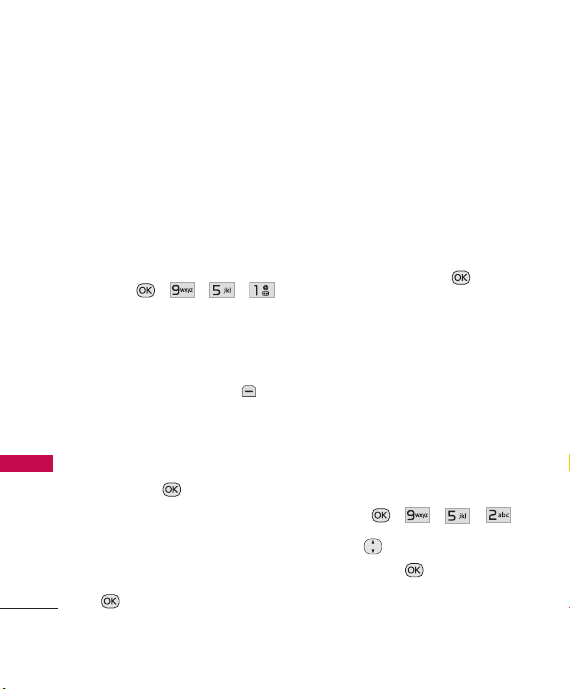
Settings
5.1 Paired Devices
Pairing is the process that allows
the handset to locate, establish
and register 1-to-1 connection
with the target device.
For pairing new Bluetooth
device
1. Press , , , .
2. Follow the Bluetooth
accessory instructions to set
the device to pairing mode.
Settings
3. Press the Left Soft Key
Search
and select
If Bluetooth
®
off, you will be prompted to
turn power on. Highlight
and press .
4. Devices found will appear in
the Add New Device menu
once they have been located.
Highlight the device and press
Pair
.
76
®
New Search
power is set to
Ye s
5. The handset will attempt to
Auto-Pair. If Auto-Pair is not
available, you will be asked to
provide, or verify, matching
codes. Consult the Bluetooth
®
accessory instructions for the
appropriate passkey (typically
®
“0000” - 4 zeroes). Enter the
passkey and press .
6. Select
7.
Always Ask/ Always
Connect
.
Once connected, you will see
the device listed in the Paired
Devices menu.
.
5.2 Power
Allows you to set the power
On/Off.
1. Press , , , .
2. Use to highlight a setting,
then press .
On/ Off
Page 79

Note
By default, your device’s
functionality is turned off.
Bluetooth
®
5.3 My Visibility
Allows you to set the visibility of
Bluetooth®device.
your
1. Press , , , .
2. Use to highlight a setting,
then press .
Visible/ Hidden
Note
If you turn on My Visibility, your
device is able to be searched by
other in-range Bluetooth
®
devices.
5.4 My Bluetooth Name
Allows you to edit the name of
the Bluetooth
1. Press , , , .
2. Press and hold to clear
the existing name.
®
device.
3. Use the alphanumeric keypad
to enter a new alias.
4. Press
Save
to save and
exit, or the Right Soft Key
Cancel
to cancel editing.
5.5 My Bluetooth Info
Allows you to view information
about the Bluetooth
functionality.
1. Press , , , .
®
6. PC Connection
Allows you to select the the way
in which your phone
communicates with your PC
when a USB connection is made.
1. Press , , .
2. Use to highlight a
setting, then press .
USB Modem/ USB Mass
Storage/ Setting Reminder
Settings
77
Page 80

Settings
7. S ys te m
The System menu allows you to
designate specific system
network settings.
7.1 Network
7.1.1 System Select
Allows you to set up the phone
producer’s management
environment. Leave this setting
as the default unless you want to
alter system selection as
instructed by your service
Settings
provider.
1. Press , , , ,
.
2. Use to highlight
Home Only / Automatic A/
Automatic B,
78
then press .
7.1.2 Set NAM
Allows you to select the phone’s
NAM (Number Assignment
Module) if the phone is
registered with multiple service
providers.
1. Press , , , ,
.
NAM1
2. Use to highlight
NAM2
, then press .
7.1.3 Auto NAM
Allows the phone to
automatically switch between
programmed telephone numbers
corresponding to the service
provider area.
1. Press , , , ,
.
or
Page 81

2. Use to highlight Onor
Off
, then press .
7.1.4 Serving System
Identifies the channel number of
a system that is served as a SID
Number. This information should
only be used for technical
support.
1. Press , , , ,
.
7.2 Location
Allows you to turn On or Off the
Location function on your
phone. If set to On, locationbased services are able to access
your GPS (Global Positioning
System) satellite-assisted
location information.
1. Press , , , .
2. Press the Right Soft Key
Next
until the final page. Then
OK
press
3. Highlight a setting, then press
.
.
On/ Off
Note
GPS satellite signals are not always
transmitted, especially under bad
atmospheric and environmental
conditions, indoors etc.
8. Memory
Allows you to check out the
memory status of your phone.
1. Press , , .
2. Use to highlight
Options/ Phone Memory/
Card Memory
Save
and press .
Settings
79
Page 82

Settings/ Tone Room/ FM Radio
9. Phone Info.
The Phone Info menu provides
you with specific information
pertaining to your phone model.
1. Press , , .
Settings/ Tone Room/ FM Radio
2. Use to highlight an
option and press , or
press the corresponding
number key.
My Number/ESN/MEID/
Icon Glossary/ Version
Tone Room
Allows you to access the most
popular ringtones directly from
your phone. Browsing Tone
Room may result in data charges.
Please refer to your service
provider.
1. Press , .
2. Browse for tones to download
to your phone.
80
FM Radio
Listen to FM broadcasts and
music from your phone. Wired
headphones, or a wired headset,
are required to use this feature
1. Press , .
FM Frequency Range
-107.9 MHz.
: 87.5MHz
Current Station
Frequency
Displays Song Info
(if available)
Sound Source
(Headset or Speaker)
Current Frequency
Location
Options
Channel List
Page 83

FM Radio/ PAC-MAN
Automatic Scan Station Tuning
Available broadcast stations are
dependent on the transmission
signal strength in your current
location. Press to scroll
through the available FM radio
transmissions in your area.
FM Radio Options
1. Use to change stations,
press
your saved Channel List, or
press the Right Soft Key
Options
options:
Minimize/ Listen via
Speaker/ Add New/ Station
Info On
Channel
to access
for the following
FM Radio Icon Reference
Icons at the top of the LCD screen
indicate the FM Radio status.
FM Radio playing
FM Radio Minimized
PAC-MAN
Allows you to use the preloaded
PAC-MAN application. User
charges may apply.
1. Press , .
FM Radio/ PAC-MAN
81
Page 84
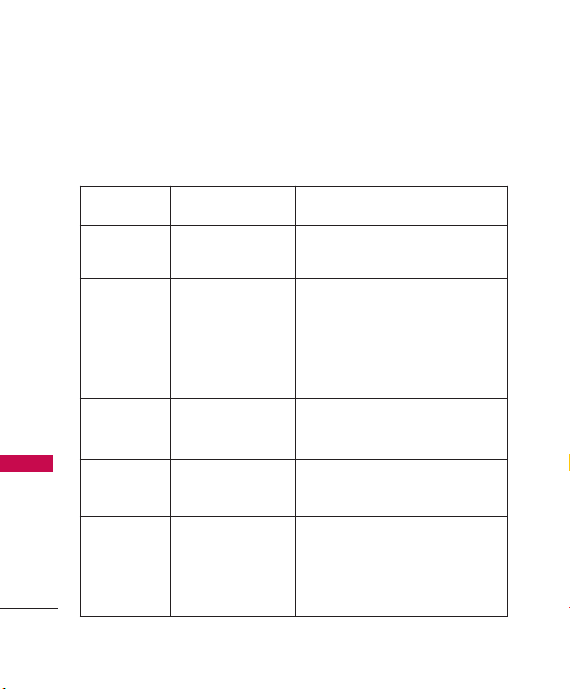
Troubleshooting
This section lists some problems that you might encounter while using
your phone. Some problems require that you call your service provider,
but most of problems you encounter are easy to correct yourself
Symptom Possible causes Possible Corrective measures
Troubleshooting
82
No
connection to
the network
Codes do not
match
Function
cannot be set
Calls not
available
Phone cannot
be switched
on
Signal is weak or
you’re outside of
the carrier network.
When you want to
change a security
code you have to
confirm the new code
by entering it again.
The two codes that
you have entered do
not match.
Not supported by
Service Provider or
registration required.
Dialing error or
service limitations.
On/Off key pressed
too briefly.
Battery is not charged.
Battery contacts are
dirty.
Move to a window or open space.
Check service provider coverage map.
Contact your Service Provider.
Contact your Service Provider.
Check the number dialed and check
the reception. Contact your service
provider.
Press the PWR/End key for at least
two seconds.
Charge battery. Check charging
indicator in the display.
Clean the battery contacts.
Page 85

Symptom Possible causes Possible Corrective measures
Charging error
Network
connection is
lost.
Number not
permitted
Phone lockedup and does
not function
Battery totally empty.
Contact problem.
No power from outlet.
Charger defective.
Wrong charger.
Battery defective.
Signal too weak.
The Fixed Dial
Number function is
on.
Battery installing
Power Reset
Charge battery.
Check power supply and connection
to the phone. Check the battery
contacts, clean them if necessary.
Plug in to a different socket or check
voltage.
Test with another charger.
Only use original LG accessories.
Replace battery.
Reconnection to another service
provider if network mode is
automatic.
Check the Settings menu and turn
the function off.
Remove the battery and install it to
restart your phone again.
(similar to how you may restart your
PC/computer).
In the case of a malfunction or lock
up error, press and hold the
PWR/End Key
for 8 seconds to reset the phone.
Troubleshooting
83
Page 86

Safety
TIA (Telecommunications
Industry Association)
Safety Information
The following is the complete
TIA Safety Information for
wireless handheld phones.
Exposure to Radio Frequency
Signal
Your wireless handheld portable
phone is a low power radio
transmitter and receiver. When it is
ON, it receives and also sends out
Radio Frequency (RF) signals.
Safety
In August, 1996, the Federal
Communications Commissions
(FCC) adopted RF exposure
guidelines with safety levels for
handheld wireless phones. Those
guidelines are consistent with
the safety standards previously
set by both U.S. and
international standards bodies:
84
●
ANSI C95.1 (1992) *
●
NCRP Report 86 (1986)
●
ICNIRP (1996)
●
Health Canada, Safety Code
6, 1999.
Those standards were based on
comprehensive and periodic
evaluations of the relevant
scientific literature. For example,
over 120 scientists, engineers,
and physicians from universities,
government health agencies, and
industry reviewed the available
body of research to develop the
ANSI Standard (C95.1).
The design of your phone
complies with the FCC
guidelines, IC Regulations (and
those standards).
Antenna Care
Use only the supplied or an
approved replacement antenna.
Unauthorized antennas,
Page 87
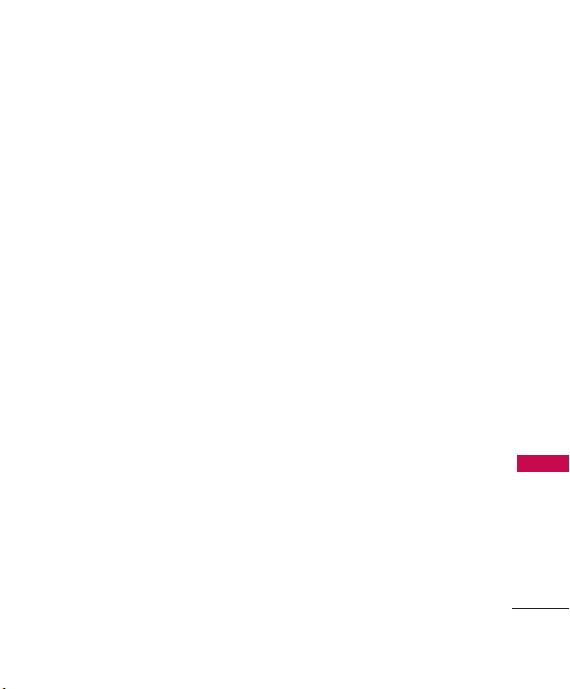
modifications, or attachments
could damage the phone and
may violate FCC regulations.
Phone Operation
NORMAL POSITION: Hold the
phone as you would any other
telephone with the antenna
pointed up and over your shoulder.
Tips on Efficient Operation
For your phone to operate most
efficiently:
Do not press the antenna
unnecessarily when the phone is in
use. Contact with the antenna
affects call quality and may cause
the phone to operate at a higher
power level than otherwise needed.
Driving
Check the laws and regulations
on the use of wireless phones in
the areas where you drive and
always obey them. Also, if using
your phone while driving, please
observe the following:
●
Give full attention to driving -driving safely is your first
responsibility;
●
Use hands-free operation, if
available;
●
Pull off the road and park
before making or answering a
call if driving conditions or the
law so require.
Electronic Devices
Most modern electronic
equipment is shielded from RF
signals. However, certain
electronic equipment may not be
shielded against the RF signals
from your wireless phone.
Pacemakers
The Health Industry
Manufacturers Association
Safety
85
Page 88
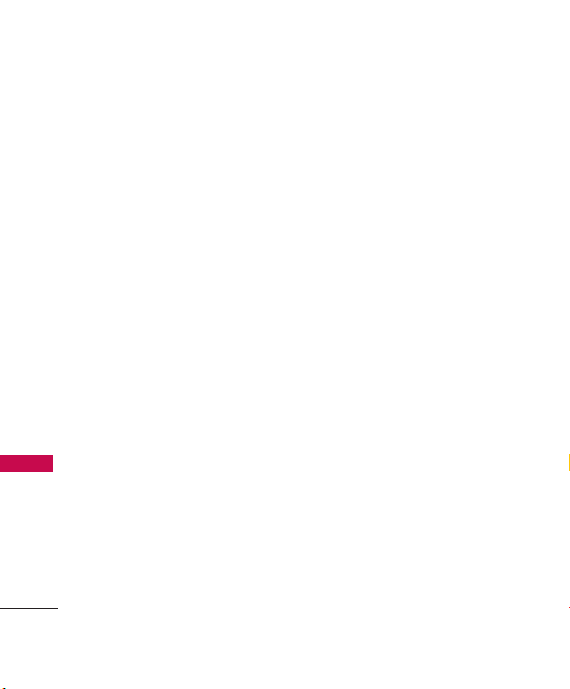
Safety
recommends that a minimum
separation of six inches be
maintained between a handheld
wireless phone and a pacemaker
to avoid potential interference
with the pacemaker. These
recommendations are consistent
with the independent research
by and recommendations of
Wireless Technology Research.
Persons with Pacemakers:
●
Should ALWAYS keep the
phone more than six inches
Safety
from their pacemaker when
the phone is turned ON;
●
Should not carry the phone in
a breast pocket;
●
Should use the ear opposite
the pacemaker to minimize the
potential for interference;
●
Should turn the phone OFF
immediately if there is any
reason to suspect that
interference is taking place.
86
Hearing Aids
Some digital wireless phones may
interfere with some hearing aids.
In the event of such interference,
you may want to consult your
service provider (or call the
customer service line to discuss
alternatives.) Optional for each
phone manufacturer.
Other Medical Devices
If you use any other personal
medical device, consult the
manufacturer of your device to
determine if it is adequately
shielded from external RF energy.
Your physician may be able to
assist you in obtaining this
information.
Health Care Facilities
Turn your phone OFF in health
care facilities when any
regulations posted in these areas
instruct you to do so. Hospitals
Page 89

or health care facilities may use
equipment that could be
sensitive to external RF energy.
Vehicles
RF signals may affect improperly
installed or inadequately
shielded electronic systems in
motor vehicles. Check with the
manufacturer or its
representative regarding your
vehicle. You should also consult
the manufacturer of any
equipment that has been added
to your vehicle.
Posted Facilities
Turn your phone OFF in any
facility where posted notices so
require.
Aircraft
FCC and Transport Canada
regulations prohibit using your
phone while in the air. Switch
OFF your phone before boarding
an aircraft.
Blasting Areas
To avoid interfering with blasting
operations, turn your phone OFF
when in a “blasting area” or in
areas posted: “Turn off two-way
radio”. Obey all signs and
instructions.
Potentially Explosive
Atmosphere
Turn your phone OFF when in
any area with a potentially
explosive atmosphere and obey
all signs and instructions. Sparks
in such areas could cause an
explosion or fire resulting in
bodily injury or even death.
Areas with a potentially explosive
atmosphere are often, but not
always marked clearly. Potential
areas may include: fueling areas
(such as gasoline stations);
Safety
87
Page 90

Safety
below deck on boats; fuel or
chemical transfer or storage
facilities; vehicles using liquefied
petroleum gas (such as propane
or butane); areas where the air
contains chemicals or particles
(such as grain, dust, or metal
powders); and any other area
where you would normally be
advised to turn off your vehicle
engine.
For Vehicles Equipped with an
Air Bag
An air bag inflates with great
Safety
force. DO NOT place objects,
including either installed or
portable wireless equipment, in
the area over the air bag or in
the air bag deployment area. If
in-vehicle wireless equipment is
improperly installed and the air
bag inflates, serious injury could
result.
88
Charger and Adapter
Safety
●
The charger and adapter are
intended for indoor use only.
●
Do not expose the battery
charger or adapter to direct
sunlight or use it in places
with high humidity, such as a
bathroom.
Battery Information and
Care
●
Please dispose of your battery
properly or take it to your
local wireless carrier for
recycling.
●
Do not dispose of your
battery by fire or with
hazardous or flammable
materials.
●
Never use an unapproved
battery since this could
damage the phone and/or
battery and could cause the
Page 91

battery to explode.
●
The battery does not need to
be fully discharged before
recharging.
●
Use only LG-approved
chargers specific to your
phone model since they are
designed to maximize battery
life.
●
Do not disassemble or shortcircuit the battery.
●
Keep the battery’s metal
contacts clean.
●
Replace the battery when it
no longer provides acceptable
performance. The battery can
be recharged several hundred
times before replacement.
●
Recharge the battery after
long periods of non-use to
maximize battery life.
●
Battery life will vary due to
usage patterns and
environmental conditions.
●
Use of extended backlighting,
MiniBrowser, and data
connectivity kits affect battery
life and talk/standby times.
Safety Information
Please read and observe the
following information for safe
and proper use of your phone
and to prevent damage. Also,
keep the user’s guide in an
accessible place at all the times
after reading it.
Explosion, Shock, and Fire
Hazards
●
Unplug the power cord and
charger during lightning
storms to avoid electric shock
or fire.
●
Make sure that no sharpedged items such as animal’s
teeth, nails, come into contact
with the battery. There is a
risk of this causing a fire.
Safety
89
Page 92

Safety
Safety
90
●
Do not use harsh
chemicals(such as alcohol,
benzene, thinners, etc.) or
detergents to clean your
phone. There is a risk of this
causing a fire.
●
Do not handle the phone with
wet hands while it is being
charged. It may cause an
electric shock or seriously
damage your phone.
●
Do not drop, strike, or shake
your phone severely. Such
actions may harm the internal
circuit boards of the phone.
●
Do not put your phone in a
place subject to excessive dust
and keep the minimum
required distance between the
power cord and heat sources.
●
Unplug the power cord prior
to cleaning your phone, and
clean the power plug pin when
it is dirty.
●
Do not damage the power
cord by bending, twisting,
pulling, or heating. Do not use
the plug if it is loose as it may
cause a fire or electric shock.
●
When using the power plug,
ensure that it is firmly
connected. If it is not, it may
cause excessive heat or fire.
●
Do not place any heavy items
on the power cord. Do not
allow the power cord to be
crimped as it may cause fire or
electric shock.
●
Do not disassemble the
phone.
●
Do not place or answer calls
while charging the phone as it
may short-circuit the phone
and/or cause electric shock or
fire.
●
If you put your phone in a
pocket or bag without
covering the receptacle of the
Page 93

phone (power plug pin),
metallic articles (such as a
coin, paperclip or pen) may
short-circuit the phone.
Always cover the receptacle
when not in use.
●
Do not short-circuit the
battery. Metallic articles such
as a coin, paperclip or pen in
your pocket or bag may shortcircuit the + and – terminals
of the battery (metal strips on
the battery) upon moving.
Short-circuit of the terminal
may damage the battery and
cause an explosion.
●
Never place your phone in a
microwave oven as it will cause
the battery to explode.
General Warnings and
Cautions
●
Only use the batteries,
antennas, and chargers
provided by LG. The warranty
will not be applied to
products provided by other
suppliers.
●
Store the battery in a place
out of reach of children.
●
Using a damaged battery or
placing a battery in your
mouth may cause serious
injury.
●
Do not place items containing
magnetic components such as
a credit card, phone card,
bank book or subway ticket
near your phone. The
magnetism of the phone may
damage the data stored in the
magnetic strip.
●
Do not hold or let the
antenna come in contact with
your body during a call.
●
Talking on your phone for a
long period of time may
reduce call quality due to heat
generated during use.
Safety
91
Page 94

Safety
Safety
92
●
When the phone is not used
for a long period time, store it
in a safe place with the power
cord unplugged.
●
Using the phone in proximity
to receiving equipment (i.e.,
TV or radio) may cause
interference to the phone.
●
Only authorized personnel
should service the phone and
its accessories. Faulty
installation or service may
result in accidents and
consequently invalidate the
warranty.
●
Do not use the phone if the
antenna is damaged. If a
damaged antenna contacts
skin, it may cause a slight
burn. Please contact an LG
Authorized Service Center to
replace the damaged antenna.
●
Do not use the phone in areas
where its use is prohibited.
(For example: aircraft).
●
Do not immerse your phone
in water. If this happens, turn
it off immediately and remove
the battery. If the phone does
not work, take it to an LG
Authorized Service Center.
●
Use accessories, such as
earphones and headsets, with
caution. Ensure that cables are
tucked away safely and do not
press the antenna unnecessarily.
Warning! Important
safety information
Avoiding hearing damage
Permanent hearing loss may
occur if you use your phone
and/or headset at a high volume.
Set the volume to a safe level.
You can adapt over time to a
higher volume of sound that may
sound normal but can be
damaging to your hearing. If you
experience ringing in your ears or
Page 95

muffled speech, stop listening
and have your hearing checked.
The louder the volume, the less
time is required before your
hearing could be affected.
Hearing experts suggest that to
protect your hearing:
●
Limit the amount of time you
use your phone and/or
headset at high volume.
●
Avoid turning up the volume
to block out noisy
surroundings.
●
Turn the volume down if you
can’t hear people speaking
near you.
For information about how to set
a maximum volume limit on your
phone, see the features guide for
your phone.
Using your phone safely
Use of your phone while
operating a vehicle is not
recommended and is illegal in
some areas. Be careful and
attentive while driving. Stop
using your phone if you find it
disruptive or distracting while
operating any type of vehicle or
performing any other activity
that requires your full attention.
Using headsets safely
Use of headsets to listen to
music while operating a vehicle is
not recommended and is illegal
in some areas. Be careful and
attentive while driving. Stop
using this device if you find it
disruptive or distracting while
operating any type of vehicle or
performing any other activity
that requires your full attention.
Safety
93
Page 96

Safety
FDA Consumer Update
The U.S. Food and
Drug Administration’s
Center for Devices and
Radiological Health Consumer
Update on Mobile Phones:
1. Do wireless phones pose a
health hazard?
The available scientific evidence
does not show that any health
problems are associated with
using wireless phones. There is
no proof, however, that wireless
Safety
phones are absolutely safe.
Wireless phones emit low levels
of radiofrequency energy (RF) in
the microwave range while being
used. They also emit very low
levels of RF when in the Main
Menu Screen. Whereas high
levels of RF can produce health
effects (by heating tissue),
exposure to low level RF that
does not produce heating effects
94
causes no known adverse health
effects. Many studies of low level
RF exposures have not found any
biological effects. Some studies
have suggested that some
biological effects may occur, but
such findings have not been
confirmed by additional research.
In some cases, other researchers
have had difficulty in reproducing
those studies, or in determining
the reasons for inconsistent
results.
2. What is the FDA's role
concerning the safety of
wireless phones?
Under the law, the FDA does not
review the safety of radiationemitting consumer products such
as wireless phones before they
can be sold, as it does with new
drugs or medical devices.
However, the agency has
authority to take action if
Page 97

wireless phones are shown to
emit radiofrequency energy (RF)
at a level that is hazardous to the
user. In such a case, the FDA
could require the manufacturers
of wireless phones to notify
users of the health hazard and to
repair, replace, or recall the
phones so that the hazard no
longer exists.
Although the existing scientific
data do not justify FDA
regulatory actions, the FDA has
urged the wireless phone
industry to take a number of
steps, including the following:
●
Support needed research into
possible biological effects of
RF of the type emitted by
wireless phones;
●
Design wireless phones in a
way that minimizes any RF
exposure to the user that is
not necessary for device
function; and
●
Cooperate in providing users
of wireless phones with the
best possible information on
possible effects of wireless
phone use on human health.
The FDA belongs to an
interagency working group of the
federal agencies that have
responsibility for different
aspects of RF safety to ensure
coordinated efforts at the federal
level. The following agencies
belong to this working group:
●
National Institute for
Occupational Safety and
Health
●
Environmental Protection
Agency
●
Occupational Safety and
Health Administration
●
National Telecommunications
and Information
Administration
The National Institutes of Health
Safety
95
Page 98

Safety
participates in some interagency
working group activities, as well.
The FDA shares regulatory
responsibilities for wireless
phones with the Federal
Communications Commission
(FCC). All phones that are sold
in the United States must comply
with FCC safety guidelines that
limit RF exposure.
The FCC relies on the FDA and
other health agencies for safety
questions about wireless phones.
The FCC also regulates the base
Safety
stations that the wireless phone
networks rely upon. While these
base stations operate at higher
power than do the wireless
phones themselves, the RF
exposures that people get from
these base stations are typically
thousands of times lower than
those they can get from wireless
phones. Base stations are thus
not the subject of the safety
96
questions discussed in this
document.
3. What kinds of phones are
the subject of this update?
The term “wireless phone” refers
here to handheld wireless phones
with built-in antennas, often
called “cell”, “mobile”, or “PCS”
phones. These types of wireless
phones can expose the user to
measurable radiofrequency
energy (RF) because of the short
distance between the phone and
the user’s head. These RF
exposures are limited by FCC
safety guidelines that were
developed with the advice of the
FDA and other federal health and
safety agencies. When the phone
is located at greater distances
from the user, the exposure to RF
is drastically lower because a
person's RF exposure decreases
rapidly with increasing distance
Page 99

from the source. The so called
“cordless phones,” which have a
base unit connected to the
telephone wiring in a house,
typically operate at far lower
power levels, and thus produce
RF exposures far below the FCC
safety limits.
4. What are the results of the
research done already?
The research done thus far has
produced conflicting results, and
many studies have suffered from
flaws in their research methods.
Animal experiments investigating
the effects of radiofrequency
energy (RF) exposures
characteristic of wireless phones
have yielded conflicting results
that often cannot be repeated in
other laboratories. A few animal
studies, however, have suggested
that low levels of RF could
accelerate the development of
cancer in laboratory animals.
However, many of the studies that
showed increased tumor
development used animals that
had been genetically engineered
or treated with
cancer-causing chemicals so as to
be pre-disposed to develop cancer
in the absence of RF exposure.
Other studies exposed the animals
to RF for up to 22 hours per day.
These conditions are not similar to
the conditions under which people
use wireless phones, so we don’t
know with certainty what the
results of such studies mean for
human health. Three large
epidemiology studies have been
published since December 2000.
Between them, the studies
investigated any possible
association between the use of
wireless phones and primary brain
cancer, glioma, meningioma, or
acoustic neuroma, tumors of the
brain or salivary gland, leukemia, or
Safety
97
Page 100

Safety
other cancers. None of the studies
demonstrated the existence of any
harmful health effects from
wireless phone RF exposures.
However, none of the studies can
answer questions about long-term
exposures, since the average
period of phone use in these
studies was around three years.
5. What research is needed to
decide whether RF
exposure from wireless
phones poses a health risk?
Safety
A combination of laboratory
studies and epidemiological
studies of people actually using
wireless phones would provide
some of the data that are needed.
Lifetime animal exposure studies
could be completed in a few years.
However, very large numbers of
animals would be needed to
provide reliable proof of a cancer
promoting effect if one exists.
98
Epidemiological studies can
provide data that is directly
applicable to human populations,
but 10 or more years follow-up
may be needed to provide answers
about some health effects, such as
cancer. This is because the interval
between the time of exposure to a
cancer-causing agent and the time
tumors develop — if they do —
may be many, many years. The
interpretation of epidemiological
studies is hampered by difficulties
in measuring actual RF exposure
during day-to-day use of wireless
phones. Many factors affect this
measurement, such as the angle at
which the phone is held, or which
model of phone is used.
