LG LGTM540C User Manual

UUsseerr GGuuiiddee
VX4400
V
X
4
4
0
0
M
M
B
B
0
0
8
9
2
0
1
(1.1)
U
S
E
R
G
U
I
D
E
MMaannuuaall ddeell UUssuuaarriioo
VX4400
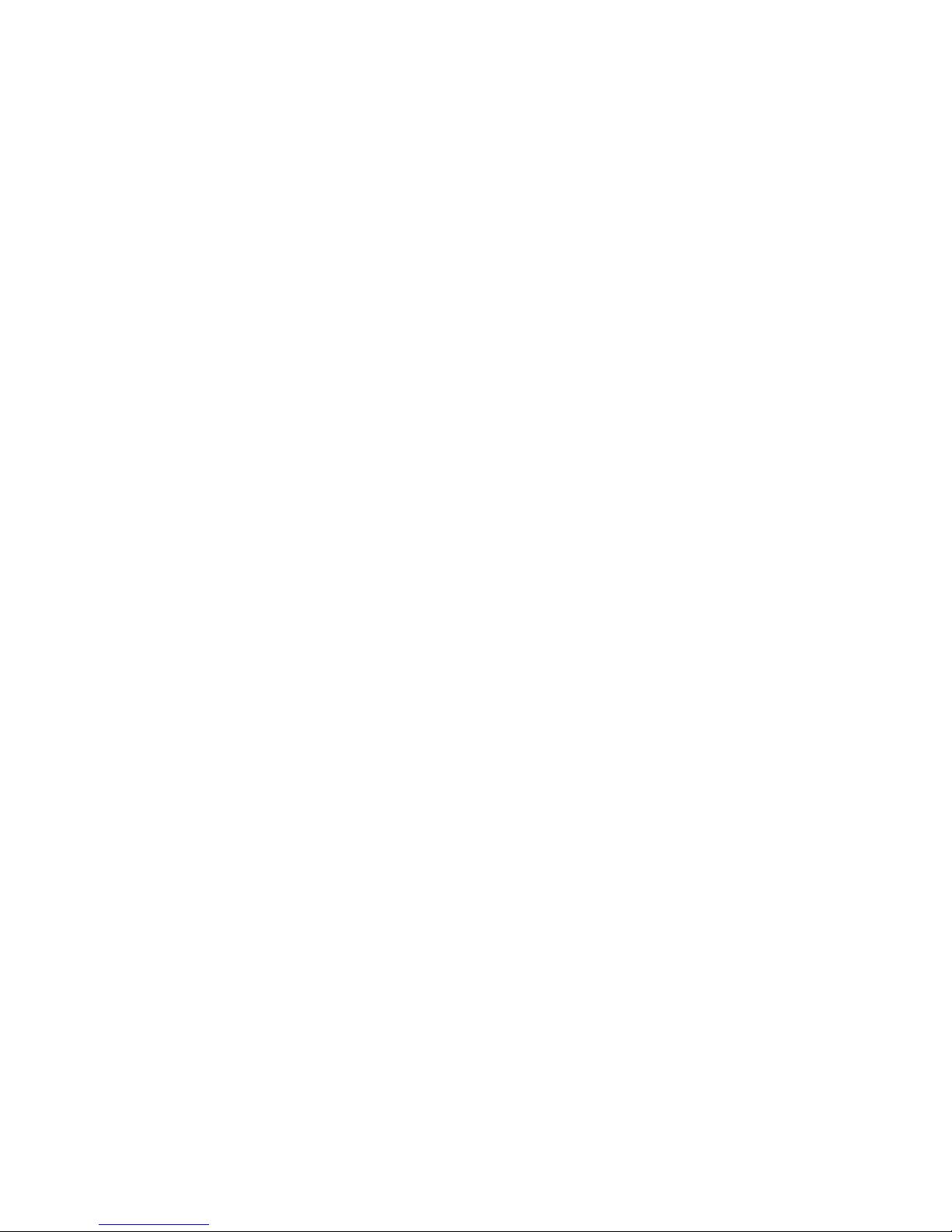
Contents
LIMITED W ARRANTY STATEMENT.......................... 1
Subject ............................................................. 3
Introduction ................................................................... 5
Important Information ...................................... 6
Check Accessories ......................................... 6
Before You Start .......................................................... 7
Safety Instructions ........................................... 7
Safety Information ........................................... 8
FCC RF Exposure Information ....................... 9
Chapter 1. Getting Started ........................................ 12
Cautions ........................................................ 12
Using the Battery Pack ................................. 13
Phone Components....................................... 17
Phone Overview ............................................ 18
Onscreen Icons.............................................. 20
Entering information using T9 Text Input...... 21
Chapter 2. Basic Functions ....................................... 26
Turning the Phone On and Off ..................... 26
Making a Call ................................................ 27
Correcting Dialing Mistakes .......................... 28
Receiving Calls ............................................. 28
Using Manner, Silence All, Lock Mode ........ 29
Call Waiting .................................................... 31
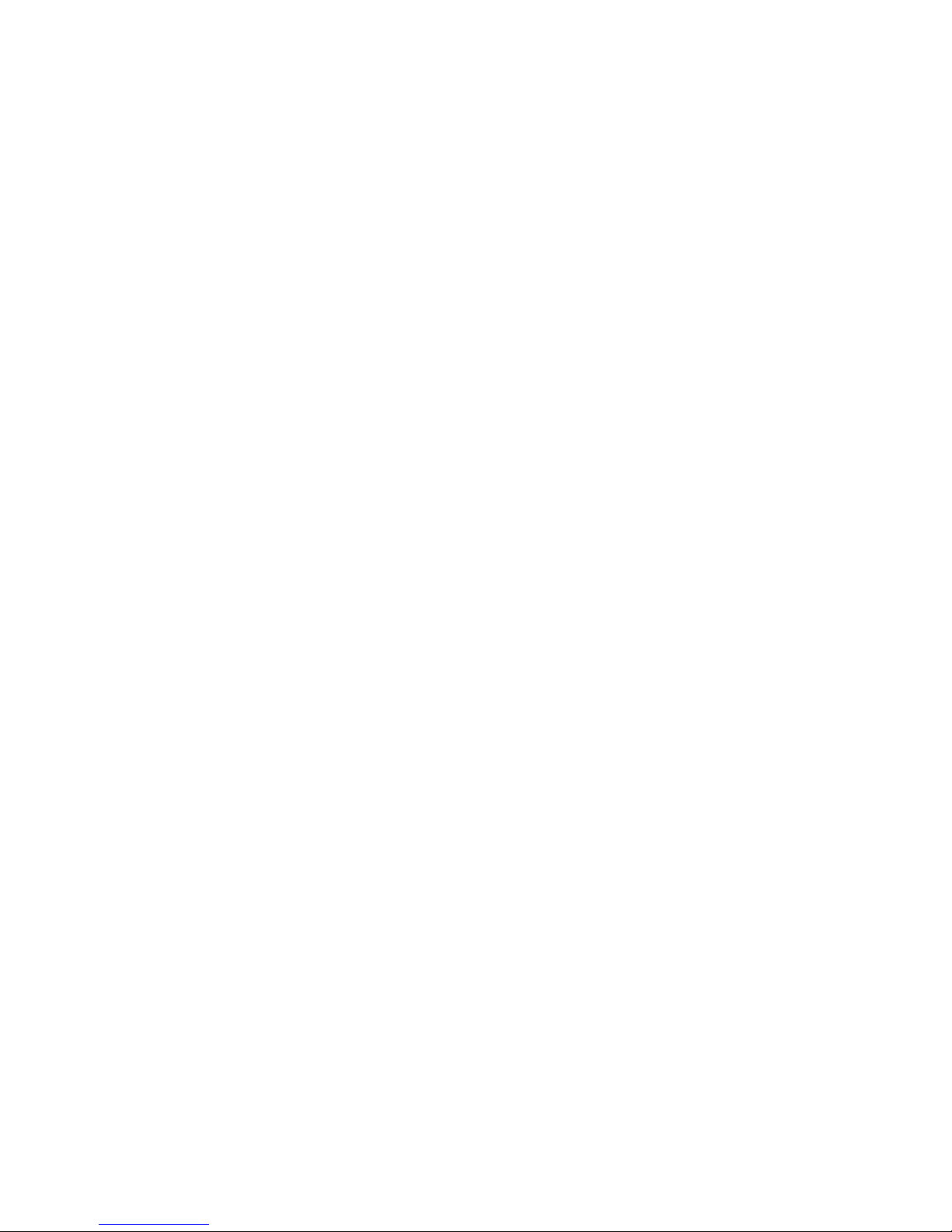
Chapter 5. Accessories ........................................... 106
Chapter 6. Appendix ................................................ 109
Chapter 7. Safety Guidelines................................... 111
TIA Safety Information ................................ 111
FDA Consumer Update .............................. 116
Consumer Information on SAR ............................... 125
Mute ............................................................... 31
Redialing Calls .............................................. 31
Adjusting the Volume ................................... 32
Power Save Mode ......................................... 32
Signal Strength .............................................. 33
Caller ID Display ........................................... 33
Speed Dialing ................................................ 34
Caller ID ......................................................... 34
Phone Book Features ................................... 35
Making a Call From Your Phone Book ........ 37
Chapter 3. Menu Features ........................................ 41
General Guidelines to Menu Access and
Settings .......................................................... 41
Call History..................................................... 42
Phone Book ................................................... 45
Messages ...................................................... 48
Wireless Web ................................................ 63
Download Shop ............................................. 70
Fun Tools ....................................................... 74
Organizer ....................................................... 75
Settings .......................................................... 79
Phone Info ................................................... 103
Chapter 4. Functions Used During a Call .............. 105
Mute.............................................................. 105
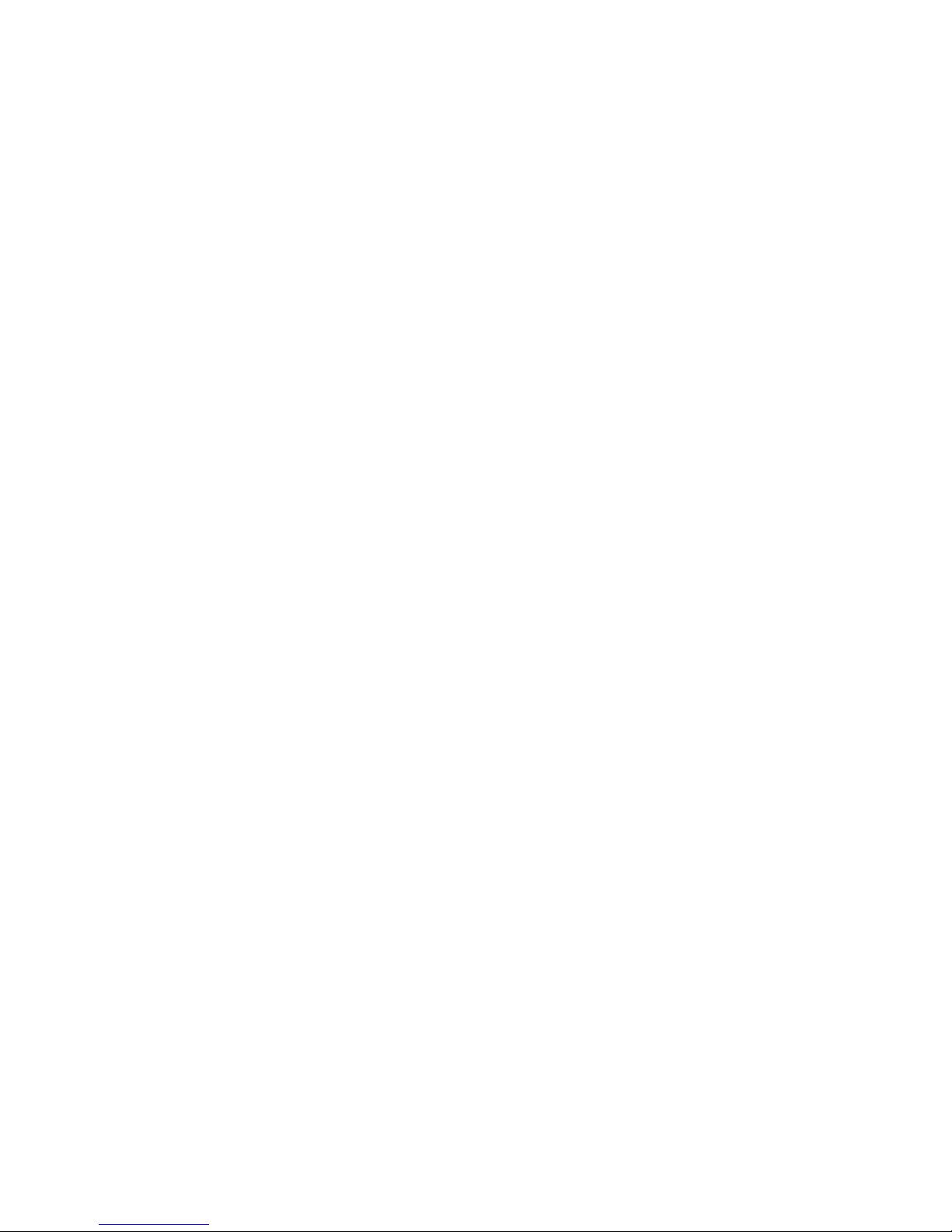
1
LIMITED WARRANTY STATEMENT
1.WHA T THIS WARRANTY COVERS:
LG offers you a limited warranty that the enclosed subscriber unit and its enclosed
accessories will be free from defects in material and workmanship, according to
the following terms and conditions:
(1) The limited warranty for the unit and enclosed accessories shall be a period
of one (1) year from the date of original purchase. The remaining warranty
period for the unit being repaired or replaced shall be determined by
presentation of the original sales receipt for the purchase of the unit.
(2) The limited warranty extends only to the original purchaser of the product
and is not assignable or transferable to any subsequent purchaser/end user.
(3) The limited warranty is good only to the original purchaser of the product
during the warranty period as long as it is in the U.S., including Alaska,
Hawaii, U.S. Territories, and all Canadian Provinces.
(4) The external housing and cosmetic parts shall be free of major defects at the
time of shipment and, therefore, shall not be covered under these limited
warranty terms.
(5) Upon request from LG, the consumer must provide information satisfactory
to LG to prove the date of purchase or exchange.
(6) The customer shall bear the cost of shipping the product to the Customer
Service Department of LG. LG shall bear the cost of shipping the product
back to the consumer after the completion of service under this limited
warranty .
2.WHAT THIS WARRANTY DOES NOT COVER:
(1) Defects or damage resulting from use of the product in other than its normal
and customary manner.
(2) Defect or damage from abnormal use, abnormal conditions, improper
storage, exposure to moisture or dampness, unauthorized modifications,
unauthorized connections, unauthorized repair, misuse, neglect, abuse,
accident, alteration, improper installation, or other acts which are not the fault
of LG, including damage caused by shipping, blown fuses, or spills of food
or liquid.
(3) Breakage or damage to antennas unless caused directly by defects in material
or workmanship.
(4) Alleged defects or malfunctions of the product if the Customer Service
Department at LG was not notified by the consumer during the applicable
limited warranty period.
(5) Products, which have had the serial number, removed or made illegible.
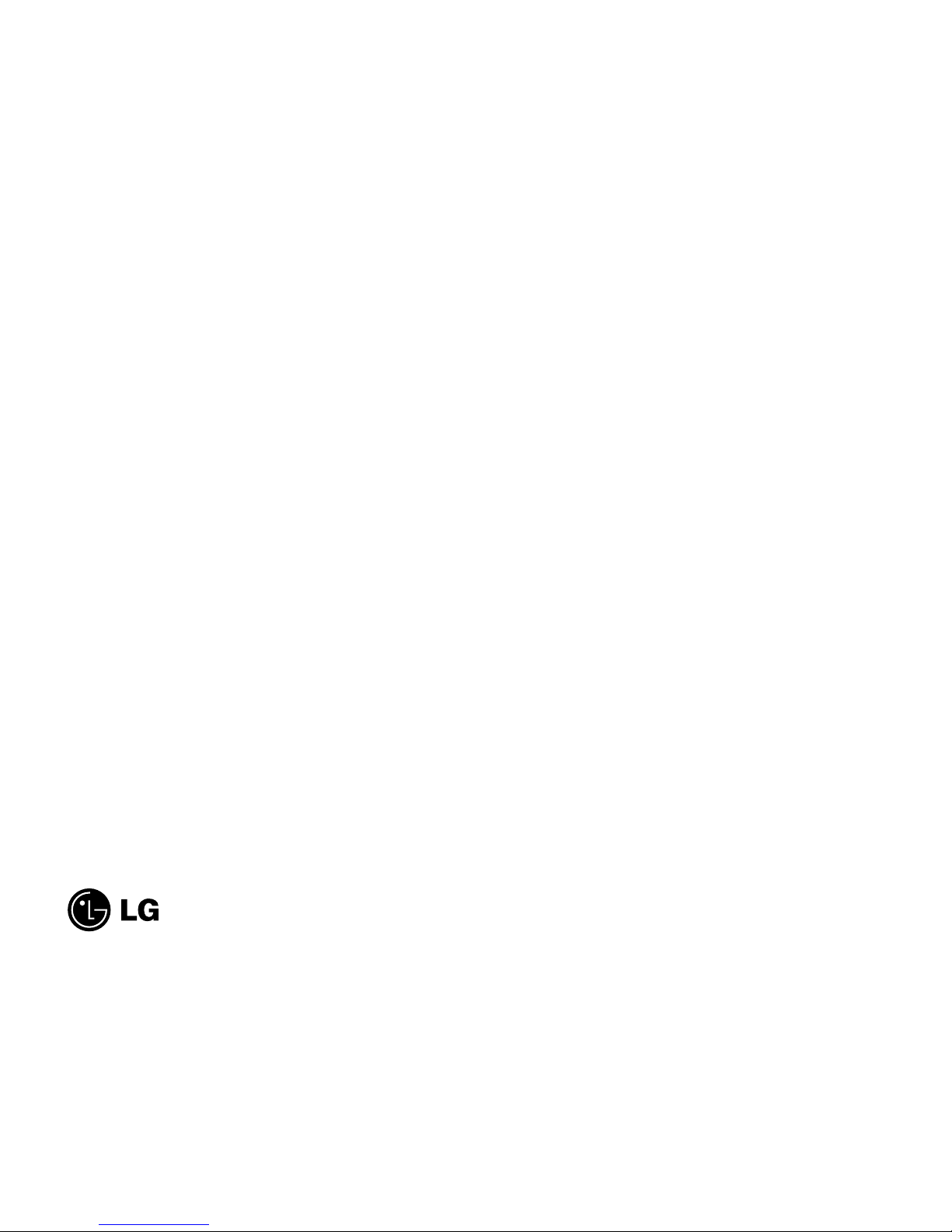
32
Subject
The VX4400 phone has been designed to operate on the
latest digital mobile communication technology, Code
Division Multiple Access (CDMA). This CDMA digital
technology has greatly enhanced voice clarity and can
provide a variety of advanced features. Currently,
CDMA mobile communication technology has been
commercially used in Cellular and Personal
Communication Service (PCS).
The difference between Cellular and PCS is operating
frequency . Cellular uses 800Mhz and PCS uses 1.9Ghz.
Also, the VX4400 works on Advanced Mobile Phone
Service (AMPS). We call it a tri-mode phone. Since the
phone operates on Cellular, PCS and AMPS, the call fail
rate is less than on a conventional dual-mode or singlemode phone.
CDMA technology adopts DSSS (Direct Sequence
Spread Spectrum). DSSS enables the phone to keep
communication from being crossed and enables multiple
users in the same specific area to use one frequency
channel, resulting in a 10 fold increase in capacity when
compared with the analog mode currently used.
Soft/Softer Handoff, Hard Handoff, and Dynamic RF
power Control technologies are combined into this phone
to reduce call interruptions.
The Cellular and PCS CDMA networks consist of MSO
(Mobile Switching Office), BSC (Base Station
Controller), BTS (Base station Transmission System), and
MS (Mobile Station). The following table lists some
major CDMA Standards.
(6) This limited warranty is in lieu of all other warranties, express or implied
either in fact or by operations of law, statutory or otherwise, including but not
limited to any implied warranty of marketability merchantability or fitness for
a particular use.
(7) Damage resulting from use of non-LG approved accessories.
(8) All plastic surfaces and all other externally exposed parts that are scratched
or damaged due to normal customer use.
(9) Products operated outside published maximum ratings.
(10) Products used or obtained in a rental program.
(11) Consumables (such as fuses).
3. STATE LAW RIGHTS:
N
o other express warranty is applicable to this product. THE DURA TION OF
ANY IMPLIED WARRANTIES, INCLUDING THE IMPLIED
WARRANTY OF MARKETABILITY OR MERCHANTABILITY, IS
LIMITED TO THE DURATION OF THE EXPRESS W ARRANTY
HEREIN. LG INFOCOMM U.S.A., INC. SHALL NOT BE LIABLE FOR
THE LOSS OF THE USE OF THE PRODUCT, INCONVENIENCE, LOSS
OR ANY OTHER DAMAGES, DIRECT OR CONSEQUENTIAL,
ARISING OUT OF THE USE OF , OR INABILITY TO USE, THIS
PRODUCT OR FOR ANY BREACH OF ANY EXPRESS OR IMPLIED
WARRANTY, INCLUDING THE IMPLIED WARRANTY OF
MARKET ABILITY OR MERCHANTABILITY APPLICABLE TO THIS
PRODUCT.
Some states do not allow the exclusive of limitation of incidental or
consequential damages or limitations on how long an implied warranty lasts; so
these limitations or exclusions may not apply to you. This warranty gives you
specific legal rights and you may also have other rights, which vary from state
to state.
4. HOW TO GET WARRANTY SERVICE:
T
o obtain warranty service, please call the following telephone number from
anywhere in the continental United States:
Tel. 1-800-793-8896
www.lgeservice.com
Please call or write for the location of the LGE authorized service center nearest
you and the procedures for obtaining warranty claims.
201 JAMES RECORD ROAD, HUNTSVILLE, AL 35824
Electronics Service
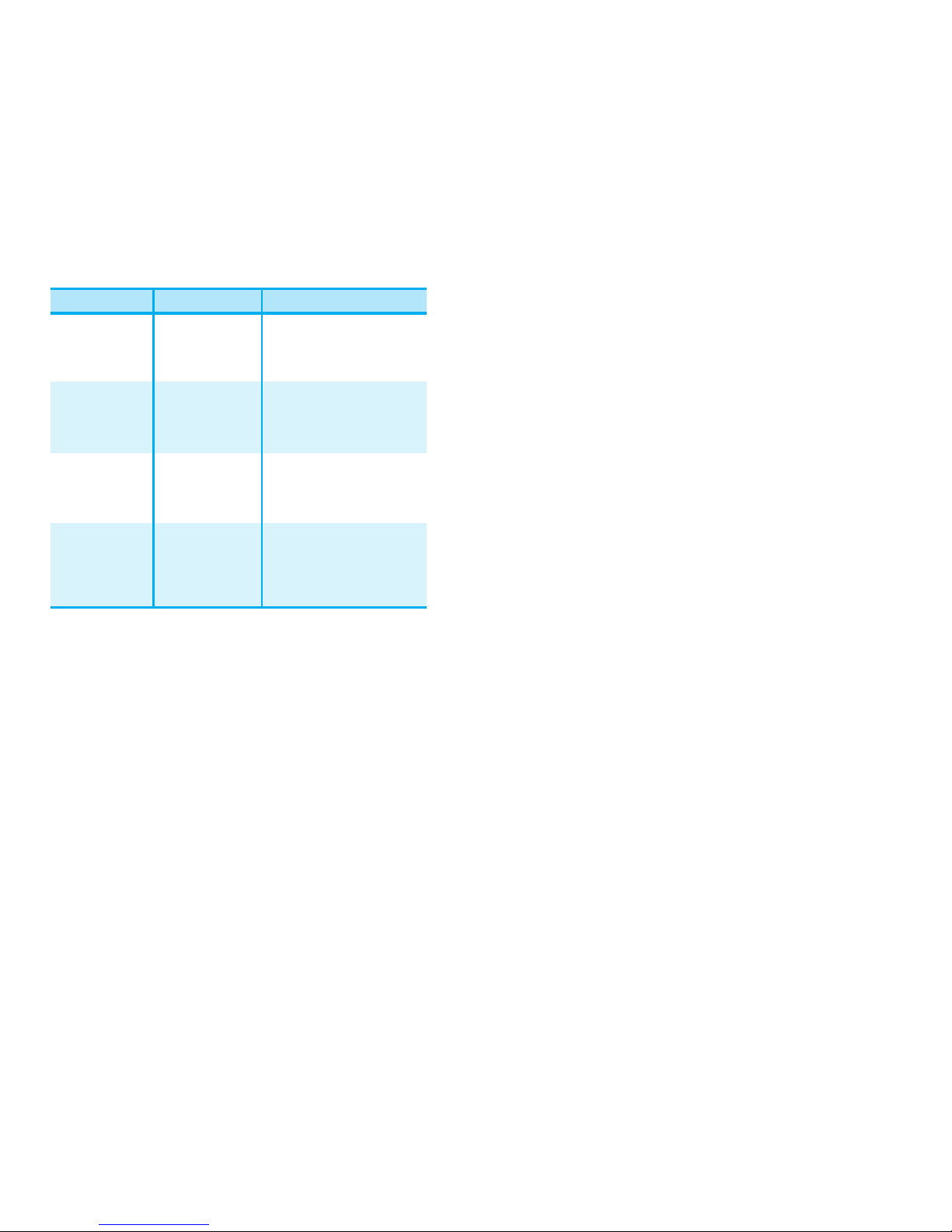
* TSB -74: Protocol between an IS-95A system and
ANSI J-STD-008
1xR TT system receives subscribers in wireless
sections twice as much as IS-95. Its battery life is twice
as long as IS-95. High-speed data transmission is also
possible.
Introduction
Highlights
Congratulations! Your new mobile phone will change
the way you communicate and is a compact,
lightweight personal communication system with
added features for the person on the go. Our
advanced digital mobile communication technology
features the following:
G
Large, easy-to-read, 8-line, backlit LCD with status
icons.
G
Paging, messaging, voice mail, and caller ID.
G
18-key keypad.
G
Long battery standby and talk time.
G
Menu-driven interface with prompts for easy
operation and configuration.
G
Any key answer, auto answer, auto retry , and onetouch dialing and speed dialing with 99 memory
locations.
G
Bilingual (English and Spanish menu languages are
available).
54
CDMA Standard
Basic air interface
TIA/EIA/IS-95-A
ANSI J-STD-008
Protocol between MS and BTS
for Cellular & AMPS
Protocol between MS and BTS
for PCS
MAS-BS
PCSC-RS
Intersystem operations
Nom-signaling data comm.
Speech CODEC
Assign data and fax
Short message service
Packet data
Cellular base station
Cellular mobile station
PCS personal station
PCS base station
Speech CODEC
TIA/EIA/IS-634
TIA/EIA/IS/651
TIA/EIA/IS-41-C
TIA/EIA/IS-124
TIA/EIA/IS-97
TIA/EIA/IS-98
ANSI J-STD-018
ANSI J-STD-019
TIA/EIA/IS-125
TIA/EIA/IS-96-B
TIA/EIA/IS-99
TIA/EIA/IS-637
TIA/EIA/IS-657
Network
Service
Performance
Designator Description
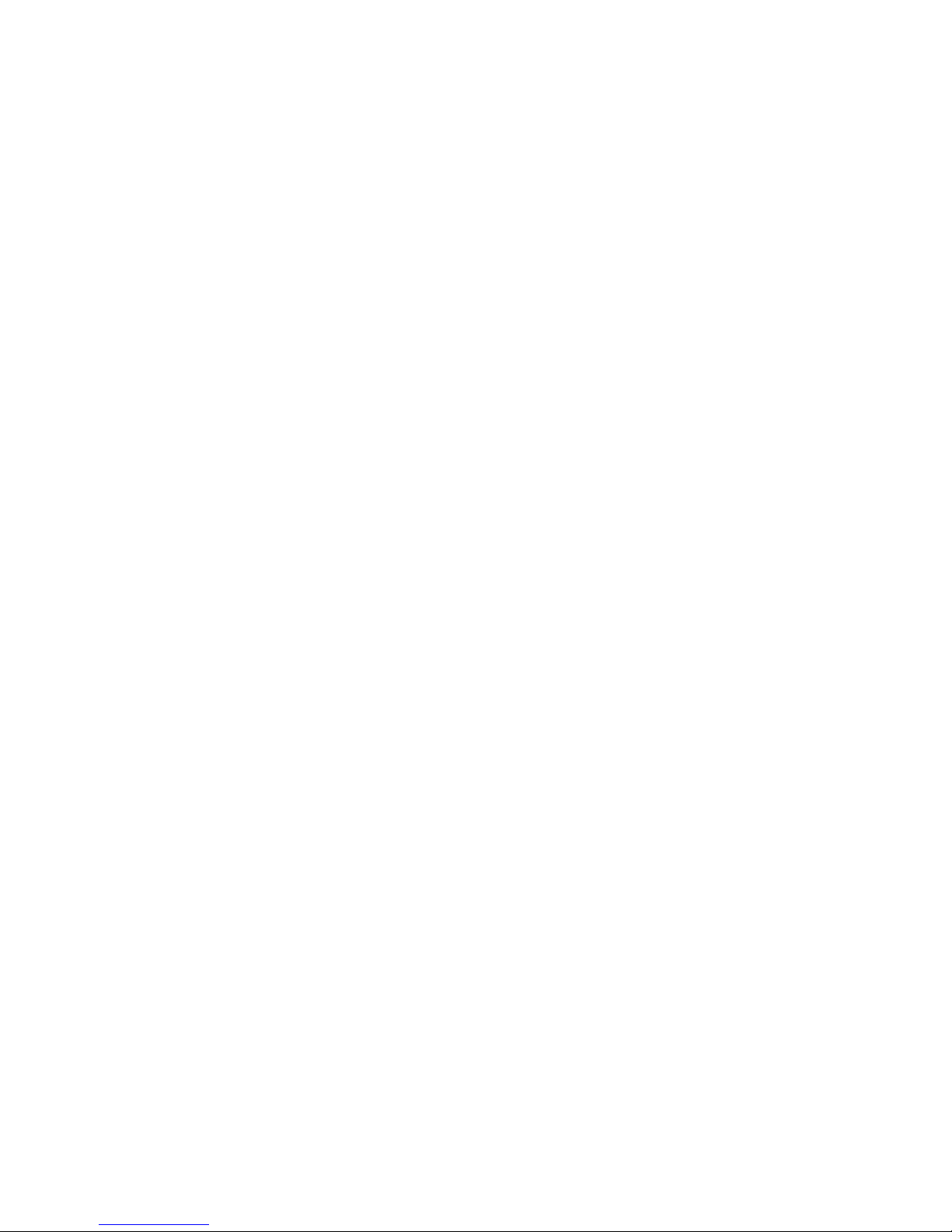
Before You Start
Safety Instructions
WARNING! To reduce the possibility of electric shock, do
not expose your phone to high humidity areas, such as the
bathroom, swimming pool, etc.
Use only LG-approved batteries and desktop chargers to avoid
the damage to the phone. Using other batteries or chargers
voids your warranty and may cause the explosion. Do not use
batteries and desktop chargers for the other purposes other
than their original purpose of using for the phone.
Using other batteries or chargers voids your warranty and may
cause damage.
Always store your phone away from heat. Never store your
phone in settings that may expose it to temperatures less than
-4°F or greater than 122°F, such as outside during a snow
storm or in your car on a hot day. Exposure to excessive cold
or heat will result in malfunction, damage and/or catastrophic
failure.
Be careful when using your phone near other electronic
devices. RF emissions from your mobile phone may affect
inadequately shielded electronic equipment nearby. You
should consult with manufacturers of any personal medical
devices, such as pacemakers and hearing aides, to determine if
they are susceptible to interference from your mobile phone.
Turn off your phone in a medical facility or at a gas station.
Never place your phone in a microwave oven as it will cause
the battery to explode.
IMPORTANT! Please read the TIA SAFETY
INFORMATION on page 111 before using your phone.
7
Important Information
This user’s manual provides important information
on the use and operation of your phone. Please read
all the information carefully prior to using the phone
for the best performance and to prevent any damage
to or misuse of the phone. Any unapproved change or
modification will void your warranty.
Check Accessories
Your mobile phone comes with a one-slot desktop
charger and a rechargeable battery . Please verify that
these accessories are included.
6
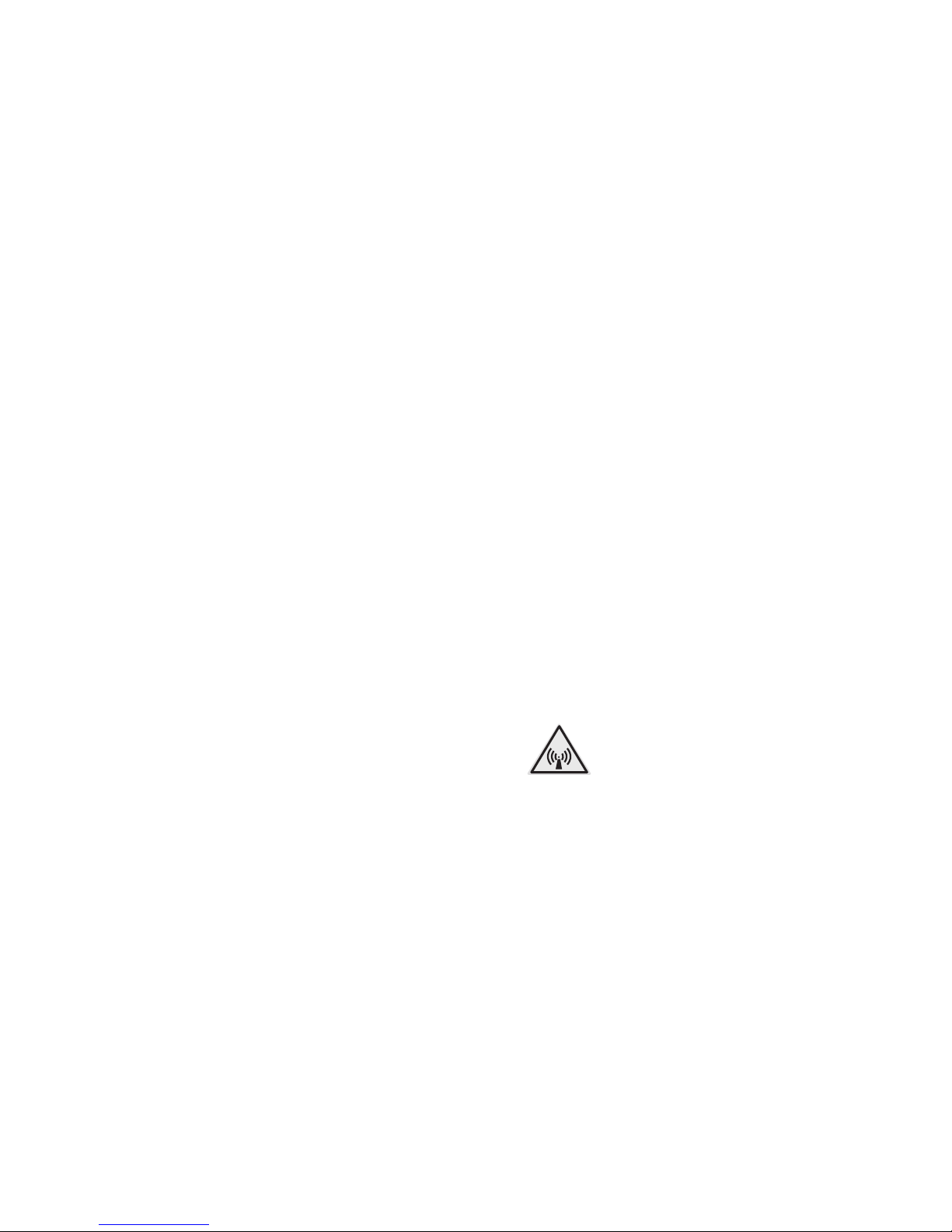
accessed. short-circuit may be caused by the contact with the
metallic articles such as a coin and clip or pen and may result
in heat, fire, or catastrophic failure such as an explosion.
G
Do not disassemble or impact to the battery as it may cause
electric shock, short-circuit, and fire. Store the battery in a
place out of reach of children.
G
Using a damaged battery or placing a battery in your
mouth may cause serious injury.
G
Do not place items containing magnetic components such
as a credit card, phone card, bank book and a subway ticket,
near your phone. The magnetism of the phone may damage
the data stored in the magnetic strip.
G
Do not hold or let the antenna come in contact with your
body during a call.
G
T alking on your phone for a long period of time may
reduce the call quality due to heat generated during the use.
G
Do not vibrate or impact to the phone.
G
When you do not use the phone for a long period time,
store it in a safe area with the power cord unplugged.
G
Be careful about breakage of the phone as it may result in
body injury.
FCC RF Exposure Information
WARNING!
Read this information before operating the
phone.
In August 1996, the Federal Communications (FCC) of the
United States, with its action in Report and Order FCC 96326, adopted an updated safety standard for human exposure
to radio frequency (RF) electromagnetic energy emitted by
FCC regulated transmitters. Those guidelines are consistent
with the safety standard previously set by both U.S. and
international standards bodies.
9
Safety Information
Please read and observe the following information for the safe
and proper use of your phone and to prevent any unanticipated
damage by accident. Also, keep the user’s manual in an
accessible place all the times after reading it.
G
Unplug the power cord and charger during a lightning
storm to avoid electric shock or fire.
G
Do not use your phone in high explosive areas as the
phone may generate sparks.
G
Do not put your phone in a place subject to excessive
dust, and keep the minimum required distance between
the power cord and heat sources.
G
Unplug the power cord prior to cleaning your phone, and
clean the power plug pin when it is dirty.
G
Do not damage the power cord by bending, twisting,
pulling, or heating. Do not use the plug if it is loose as it
may cause fire or electric shock.
G
Firmly plug the power cord and unplug the power cord when
you complete using. Ensure the plug is firmly connected. If it
is not firmly connected, it may cause excessive heat or fire.
G
Do not place any heavy item on the power cord. Do not allow the
power cord to be crimped as it may cause fire or electric shock.
G
Do not impact to the phone with sharp articles such as nail
or animal’s teeth.
G
Do not disassemble, or impact to the phone, or do not
place or answer calls while charging the phone as it may
cause electric shock and fire by the short circuit.
G
Do not short-circuit the battery contacts. A short circuit can
occur when a metallic object such as a coin, clip or pen
contacts the metal terminals of the battery. Ashort circuit of
the terminals may damage the battery, the phone, the object
causing the short circuit and may result in heat, fire, or
catastrophic failure such as an explosion.
G
Always replace the rubber cap on the receptacle located at the
base of your phone when the receptacle does not need to be
8
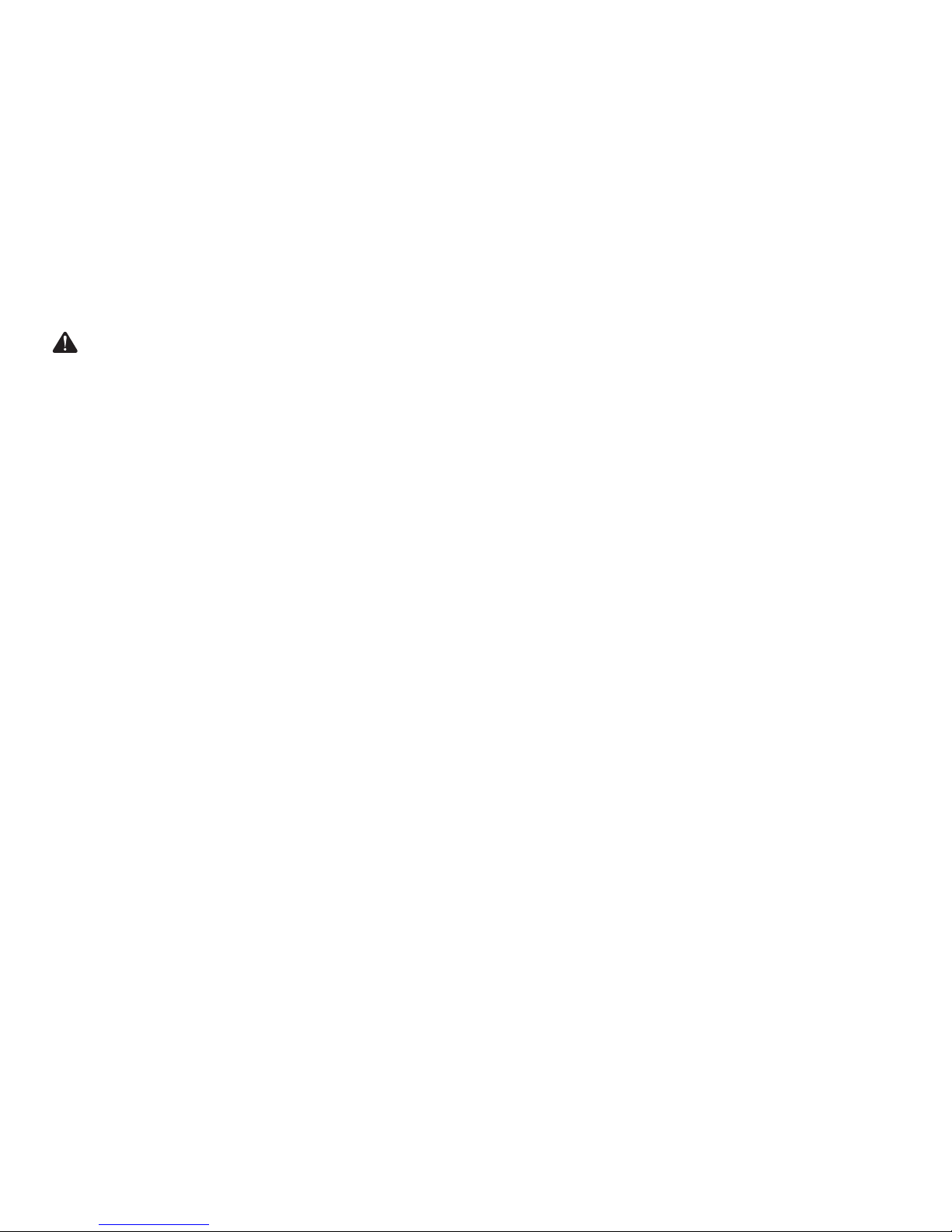
FCC Part 15 Class B Compliance
This device and its accessories comply with part 15 of FCC
rules. Operation is subject to the following two conditions: (1)
This device and its accessories may not cause harmful
interference, and (2) this device and its accessories must
accept any interference received, including interference that
may cause undesired operation.
Cautions for Battery
G
Do not disassemble.
G
Do not short-circuit.
G
Do not expose to high temperature: 60°C (140°F).
G
Do not incinerate.
Battery Disposal
G
Please dispose of your battery properly or bring to your
local wireless carrier for recycling.
G
Do not dispose in fire or with hazardous or flammable
materials.
Adapter (Charger) Cautions
G
Using the wrong battery charger could damage your phone
and void your warranty.
G
The adapter or battery charger is intended for indoor use
only.
Do not expose the adapter or battery charger to direct sunlight
or use it in places with high humidity, such as the bathroom.
11
The design of this phone complies with the FCC guidelines
and these international standards.
CAUTION
Use only the supplied and approved antenna. Use of
unauthorized antennas or modifications could impair call
quality , damage the phone, void your warranty and/or result in
violation of FCC regulations.
Do not use the phone with a damaged antenna. If a damaged
antenna comes into contact with skin, a minor burn may
result. Contact your local dealer for a replacement of antenna.
Body-worn Operation
This device was tested for typical body-worn operations with
the back of the phone kept
3
/4inch (2 cm) from the body. T o
comply with FCC RF exposure requirements, a minimum
separation distance of
3
/4 inches (2 cm) must be maintained
between the user’s body and the back of the phone, including
the antenna, whether extended or retracted. Third-party beltclips, holsters, and similar accessories containing metallic
components should not be used. Body-worn accessories that
cannot maintain
3
/4inch (2 cm) separation distance between
the user’s body and the back of the phone, and have not been
tested for typical body-worn operations may not comply with
FCC RF exposure limits and should be avoided.
Vehicle Mounted External Antenna
(optional, if available)
A minimum separation distance of 8 inches (20 cm) must be
maintained between the user/bystander and the vehicle
mounted external antenna to satisfy FCC RF exposure
requirements.
For more information about RF exposure, visit the FCC
website at www.fcc.gov
10
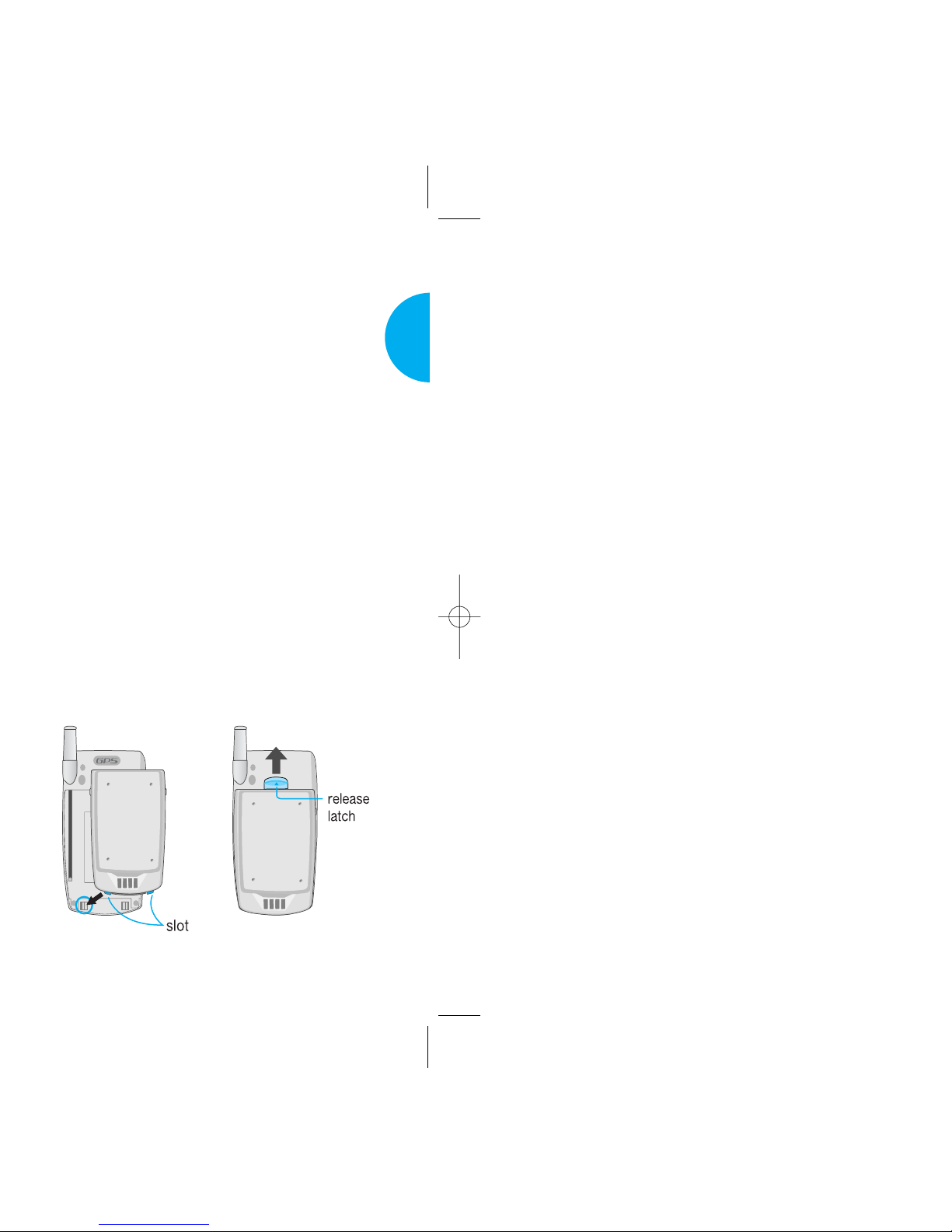
Using the Battery Pack
Charge the battery fully before initial use of the
phone.
The phone comes with a rechargeable battery. Keep
the battery charged while not in use in order to
maximize talk and standby time when using the
phone.
Installing the Battery
To install the battery, insert the bottom of the battery
into the opening on the back of the phone. Then,
push the battery down until the latch clicks.
Removing the Battery
Turn the power off. (If power is on, a loss of stored
numbers and messages may occur.)
Lifting release latch detaches the battery from the
phone.
13
VX4400
Getting Started
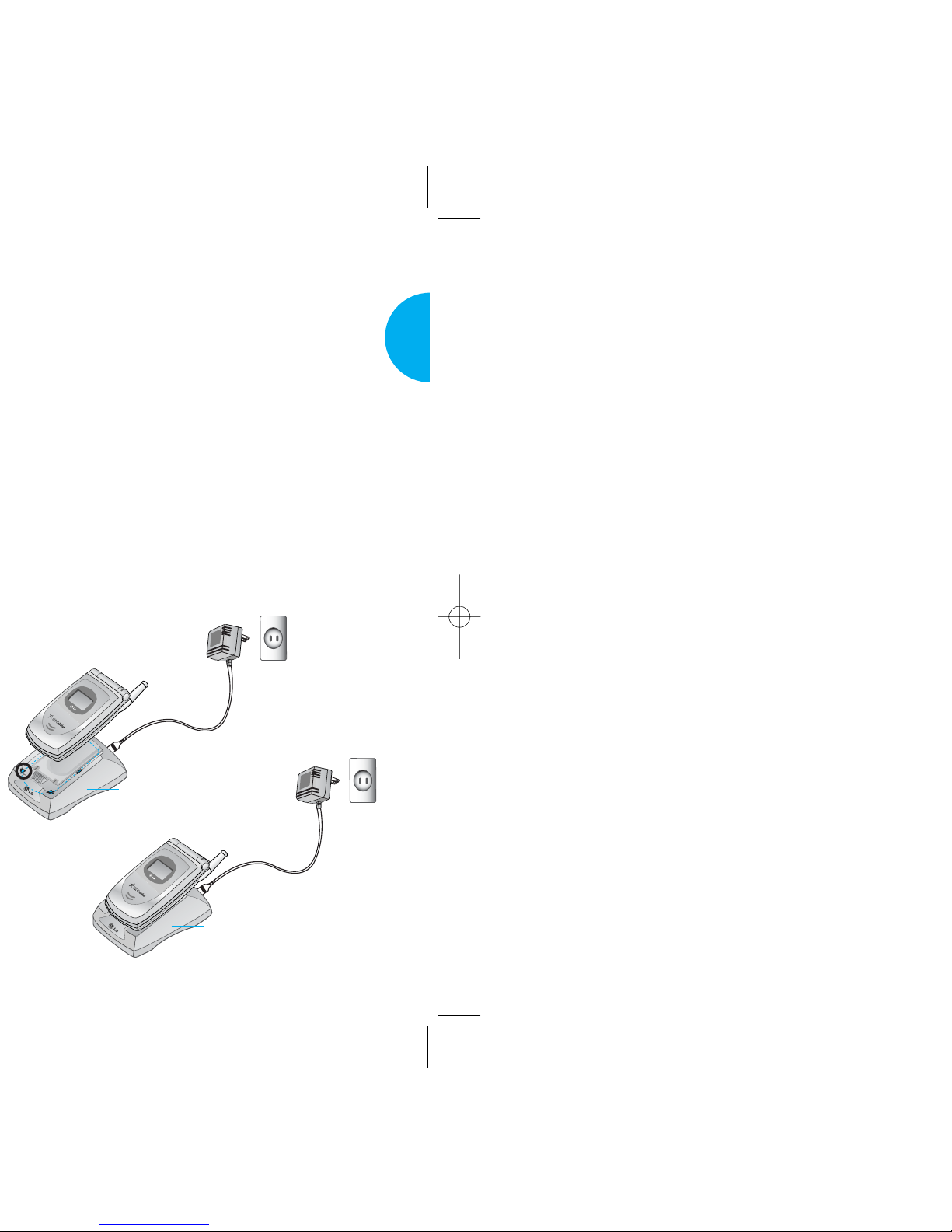
2. Insert the phone with an installed battery or a
battery into the slot of the charger.
G
Red light indicates the battery is being charged.
G
Green light indicates the battery is fully charged.
Charging time will vary depending upon battery
level. Maximum charging time for a fully discharged
battery will not exceed 3 hours.
WARNING!
DO NOT charge the phone battery using desktop
charger and the travel charger simultaneously, this
may cause the battery to be altered or damaged.
15
VX4400
Getting Started
Cellular phone holder
Cellular phone holder
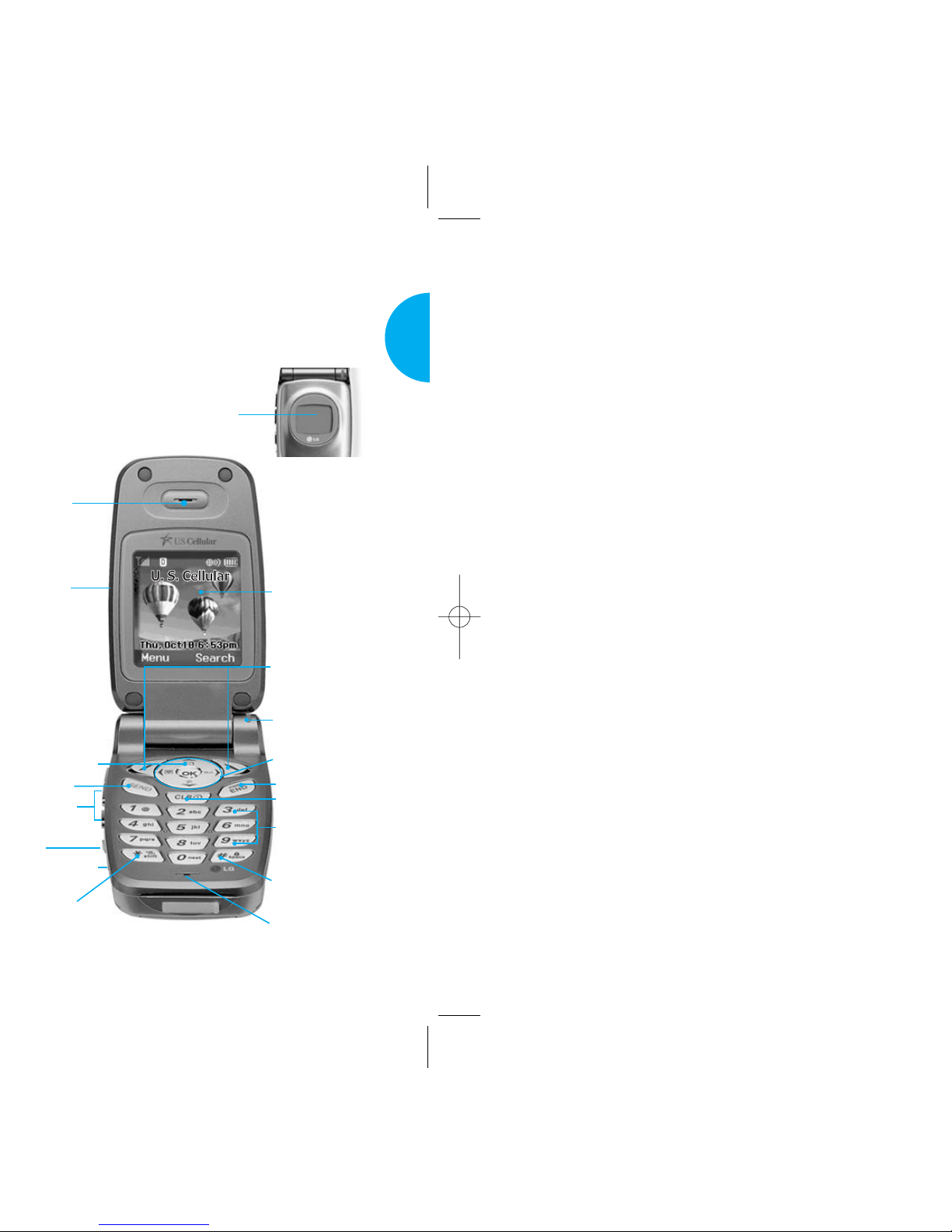
Phone Components
The following shows key components of your mobile
phone.
17
VX4400
Getting Started
1. Earpiece
2. Cellcase
3. Message Key
4. Send
5. Side Keys
6. Voice Memo
Key
7. Headset Jack
8. Manner Mode/
Silence All Key
9. LCD Screen
11. Lamp
17. Microphone
16. Lock Mode Key
15. Alphanumeric
Keypad
13. END/PWR
14. CLR
10. Soft Key 1
Soft Key 2
12. Navigation Key
Caller LCD
U. S. Cellular
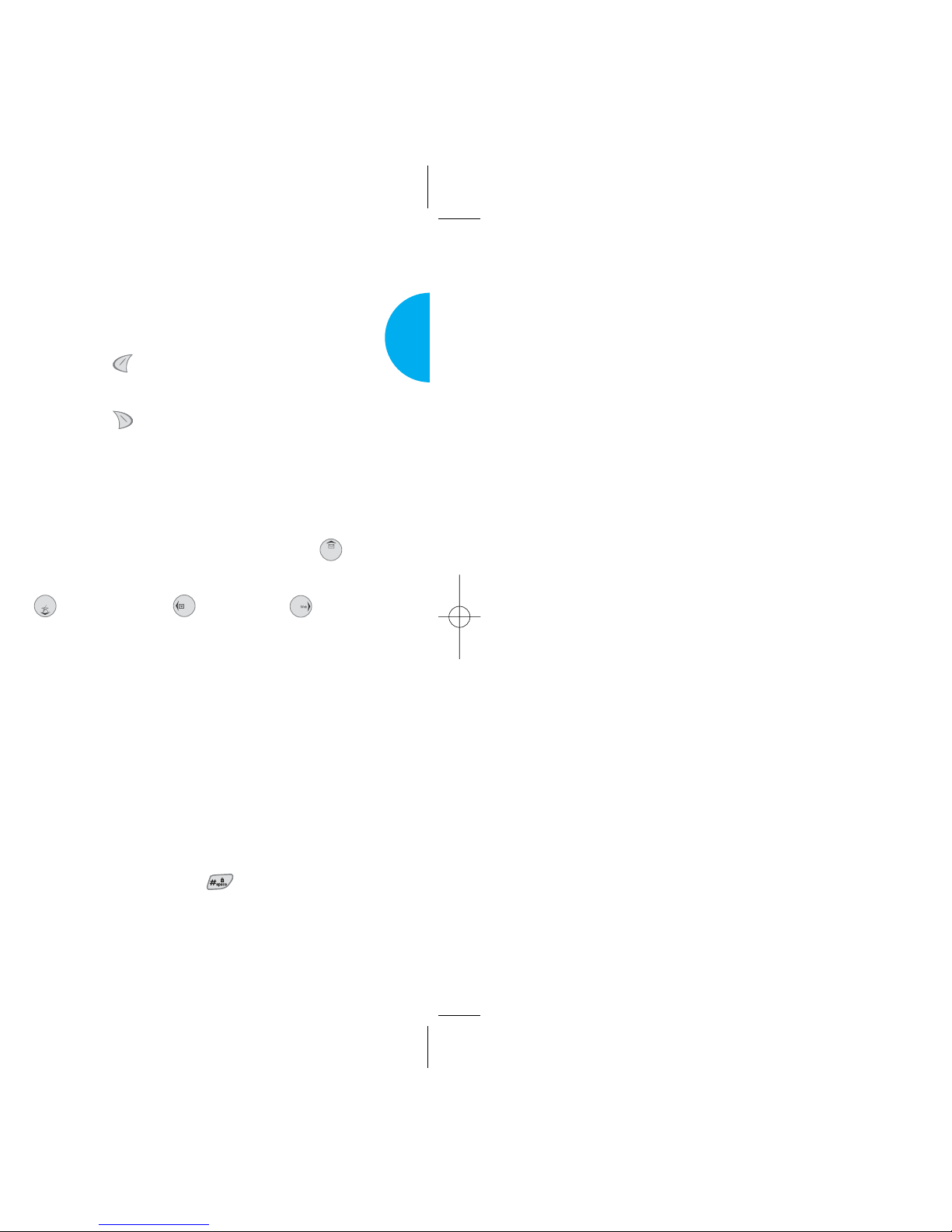
19
VX4400
Getting Started
9.
LCD screen
Displays messages and indicator icons.
10. Soft Keys
Soft Key 1
Used to display the function setting menu.
Soft Key 2
Used to select an action within a menu.
11.
Lamp The red light illuminates when you turn
the power on and when you have an incoming
call or message.
12.
Navigation Key
Allows quick access to text
and voice mail notification messages,
Download Shop, Schedule and Browser.
13. END/PWR Turns power on/off and to end a call.
Using this key, you can return to the main menu
display screen.
14.
Clear Key Deletes a single space or character.
Press and hold to delete entire words.
Press this key once in a menu to go back one level.
15.
Alphanumeric keypad Allows you to enter
numbers and characters and choose menu items.
16.
Lock Mode Key
In standby mode, set the lock function by
pressing and holding the key about 3
seconds.
17.
Microphone
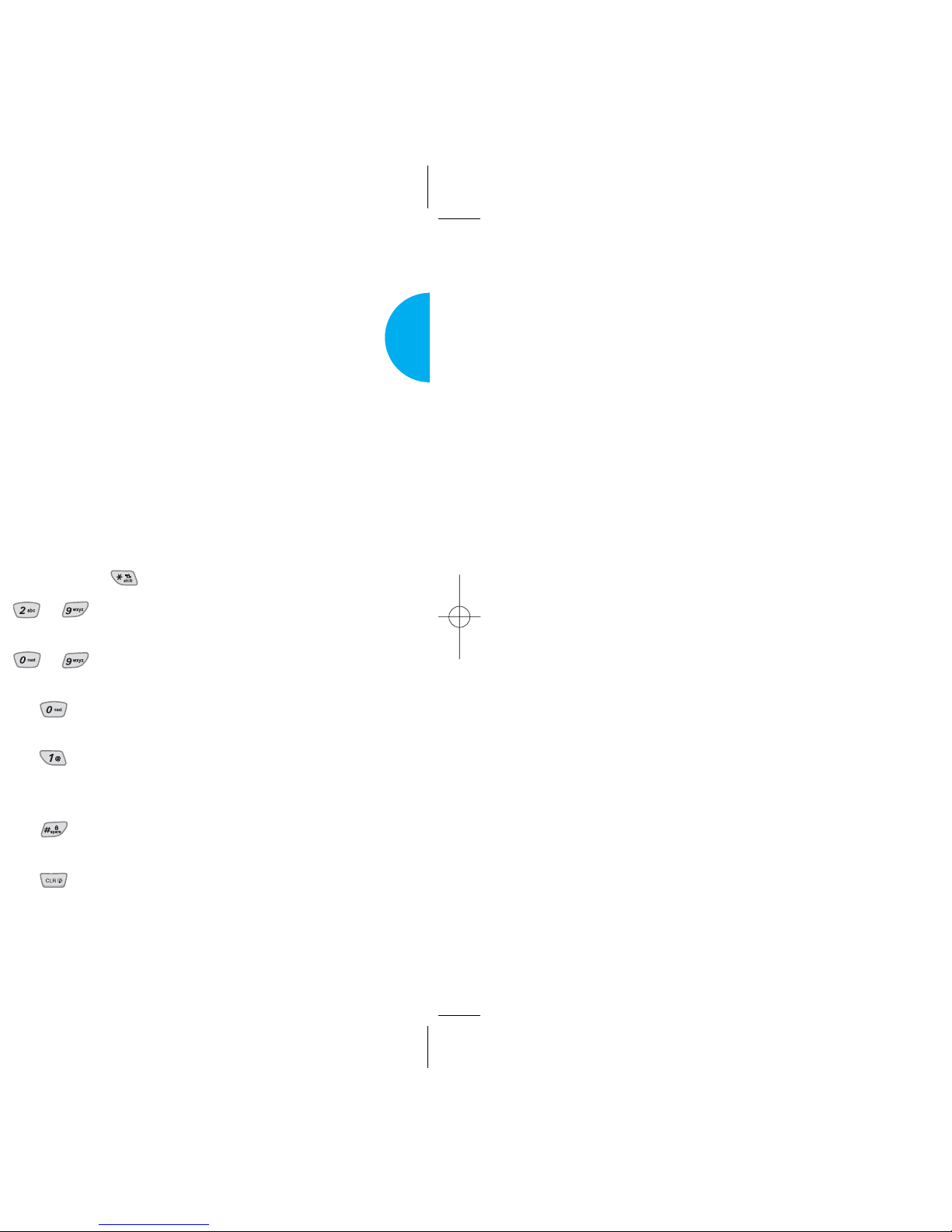
Entering information using T9
Text Input
You can edit the Banner, Scheduler, Short Message,
and Phone Book using T9 Text Input.
Key Functions
Soft Key 2: Press to scroll and select a mode
through menus.
- You can scroll through the modes using Soft Key
2 in the following order : T9Word-> Abc->
123-> Symbols-> Smiley
- Shift Key ( ): Used to change the letter case.
~(Type T ext): In T9 mode, press one key
per letter to enter text.
~
(Type Numbers): In 123 (Numbers)
mode, press once to enter numbers.
(Next): In T9 mode, press to display
other matching words.
(Punctuation): In T9 mode, press to
insert punctuation in a word and complete
a sentence.
(Space): Press to complete a word or
insert a space.
(Clear): Press to delete a single space or
character. Press and hold to delete entire
words.
21
VX4400
Getting Started
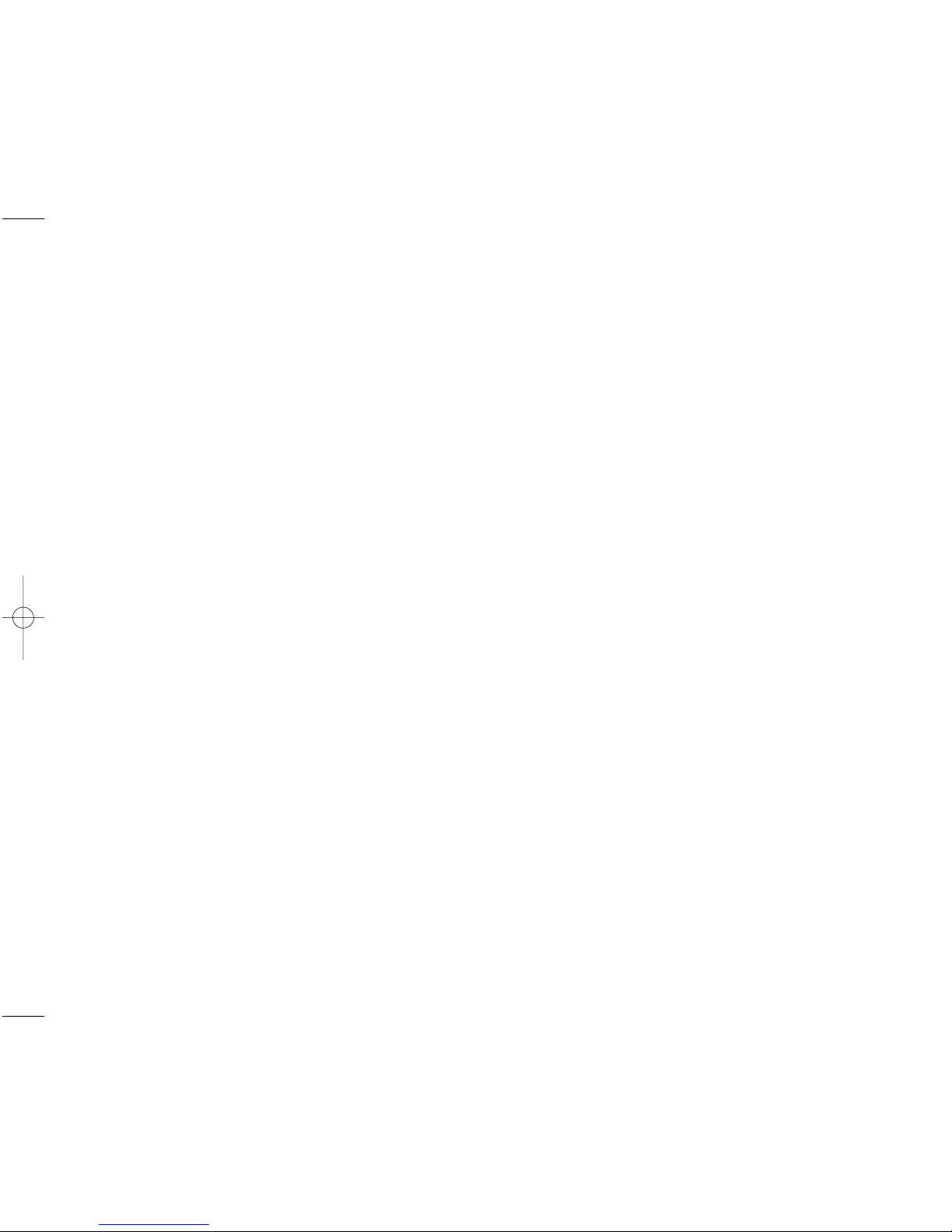
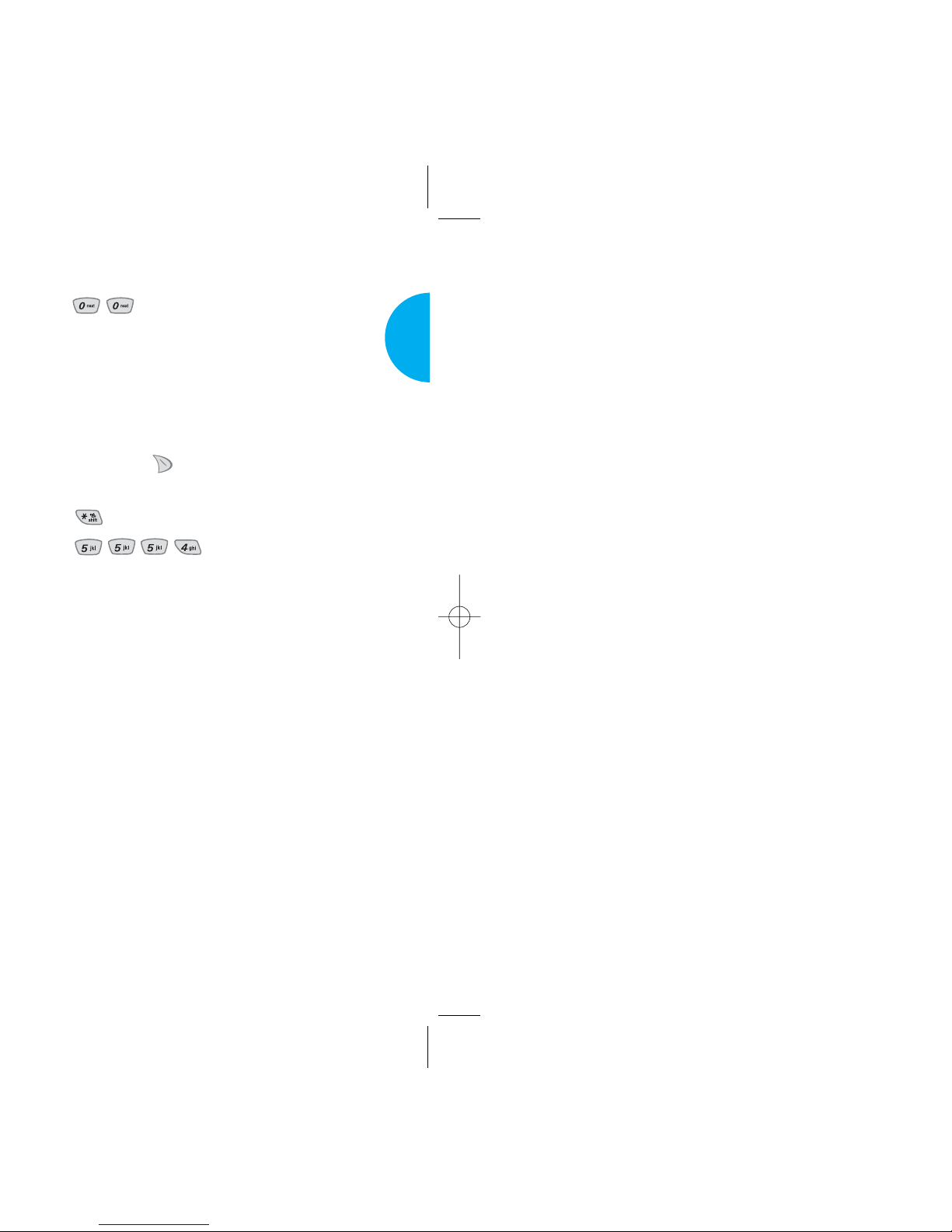
8. Press: .
9. Display: Imt
Examples Using Abc (Multi-tap) Text Input
Typing in Abc (Multi-tap) Mode
To type a new message, follow these steps:
1. Press: Soft Key 2 to change letter case to Abc
mode.
2. Press: to change to ABC Caps Lock mode.
3. Press: .
4. Display: LG
25
VX4400
Getting Started
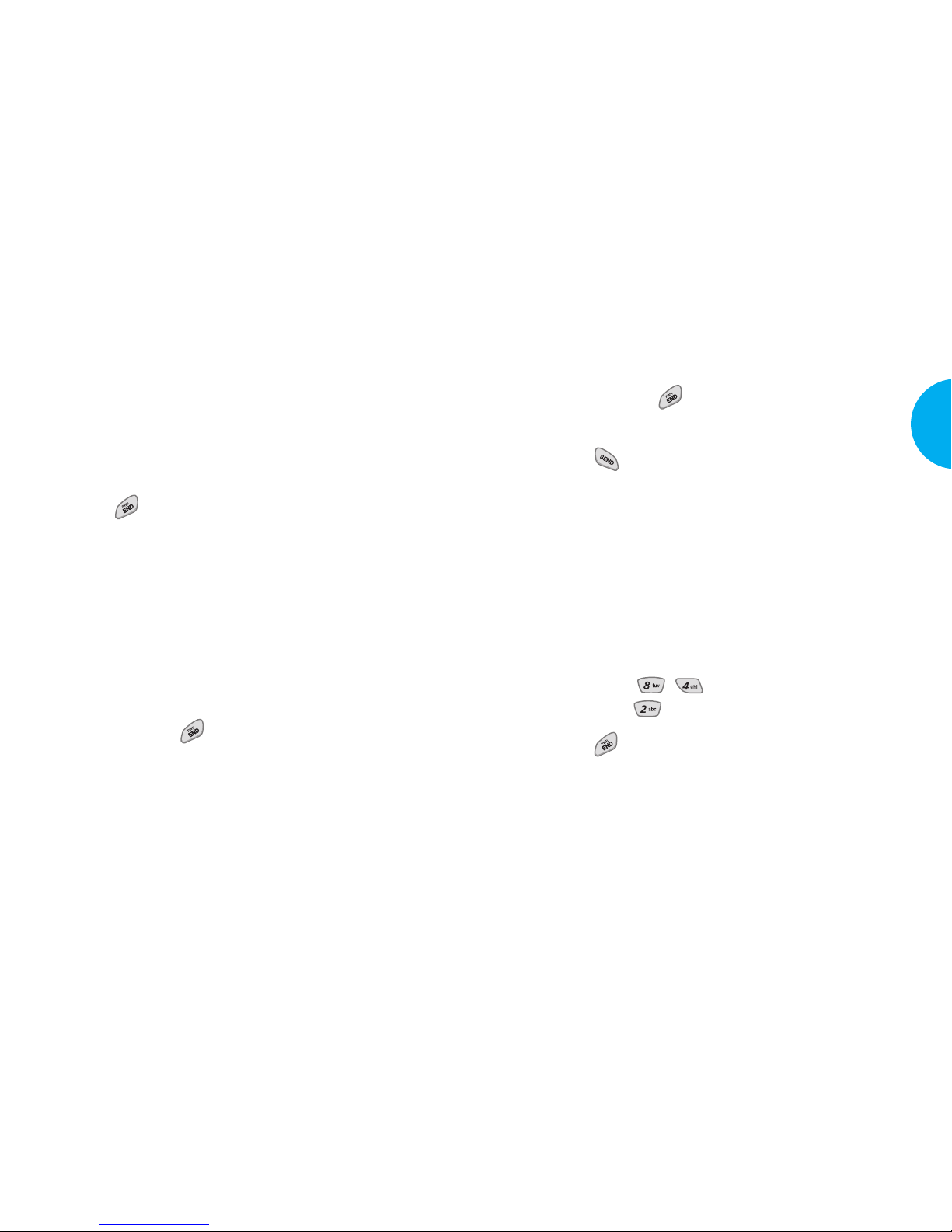
Making a Call
When you make a call, follow these simple steps:
1. Make sure the phone is turned on.
G
If not, press .
2. Enter the phone number, with area code if needed.
3. Press .
G
If the phone is locked, enter the lock code.
G
Call Failed indicates that the call did not go
through.
G
*
Restricted*indicates that your outgoing calls
are in restricted mode. You can only dial phone
numbers saved in the Emergency or Phone
Book list.
T o turn off this function:
Menu-> , -> Security-> Enter Lock
Code -> Restrict -> Off -> OK
4. Press to end the call.
When one-touch is enabled, enter the Phone Book
speed dial number or hold the last digit until the call
is made.
NOTE
Phone number and entry name appear on the
display when you enter the speed dial number
and hold the last digit.
27
VX4400
Basic Functions
Chapter 2. Basic Functions
Turning the Phone On and Off
Turning the Phone On
1. Install a charged battery pack or connect the phone
to an external power source such as the cigarette
lighter adapter or car kit.
2. Press for a few seconds until the red lamp
flashes.
G
Fully extend the antenna for the best
performance.
NOTE
Like any other radio device, avoid any
unnecessary contact with the antenna while
your phone is on.
Turning the Phone Off
1. Press and hold until display screen turns off,
then release the key.
2. Protect the antenna by pushing it back into the
phone, if extended.
26
Basic Functions
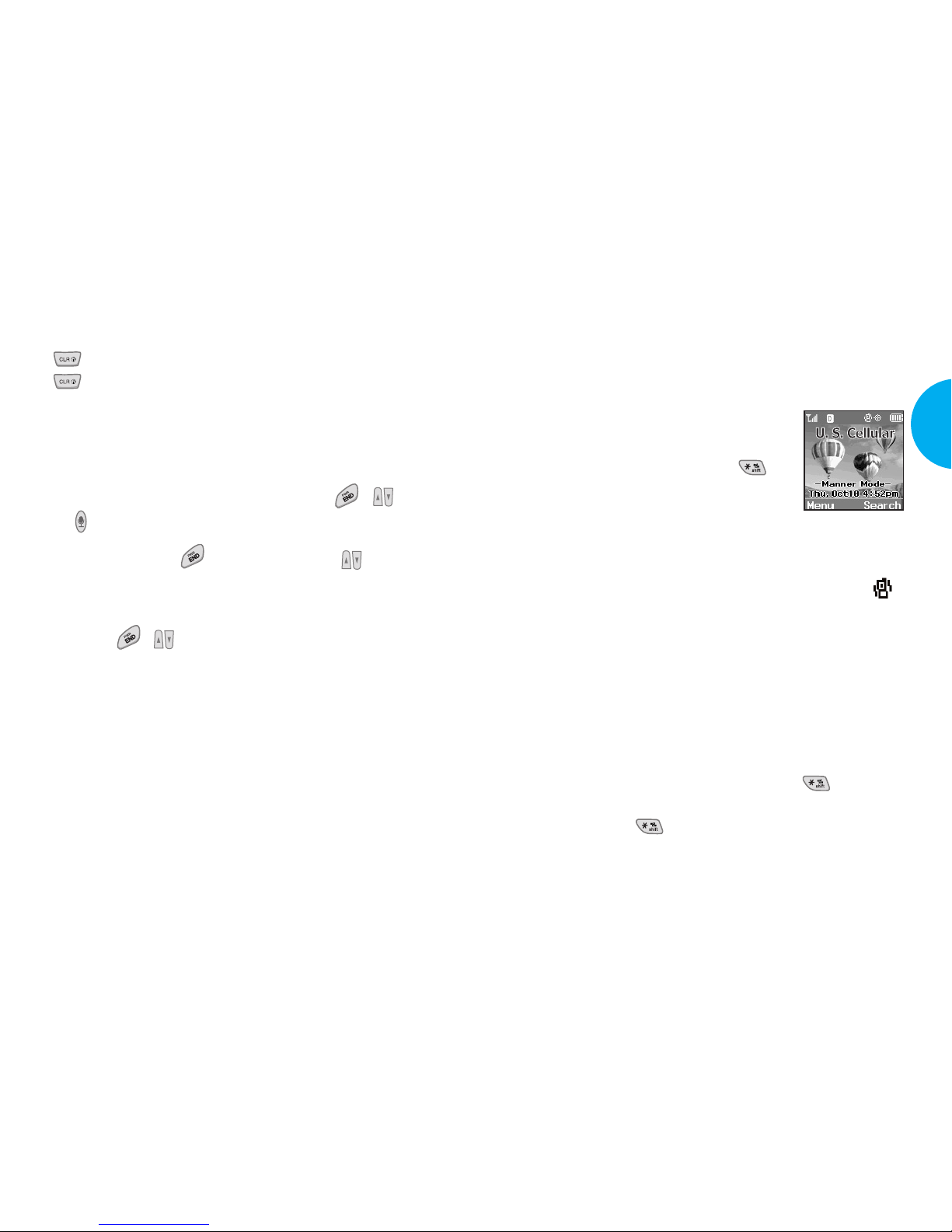
Using Manner, Silence All, Lock
Mode
Manner Mode (Quick)
Use Manner Mode in a public place.
1. In Standby Mode, activate Manner
Mode quickly by pressing
(for 3 seconds) instead of using the
Menu function.
- When the cellcase is closed, Manner Mode can be
activated by pressing and holding the Voice Memo Key.
G
When Manner Mode is set, Manner Mode ()
is displayed on the LCD screen.
G
When Manner Mode is set, key tone does not
sound and Vibration is selected as the ringer.
NOTE
Selecting Manner Mode will allow you to
maintain your phone under Manner Mode even
when you turn it off and turn it back on.
NOTE
To cancel Manner Mode, press again
until Silence All activated! is displayed and
press again until Normal Mode activated!
is displayed.
29
VX4400
Basic Functions
Correcting Dialing Mistakes
If you make mistakes while dialing a number, press
once to erase the last digit entered or hold down
for at least 2 seconds to delete all digits.
Receiving Calls
1. When the phone rings, open the cellcase or if the
cellcase is open, press any key (except , , or
) to answer.
G
If you press or the Side Keys ( ) or
Soft Key quiet while the phone is ringing,
the ringing or vibration is muted for that call.
2. Press , twice or Soft Key Ignore to end
the call.
28
Basic Functions
U. S. Cellular
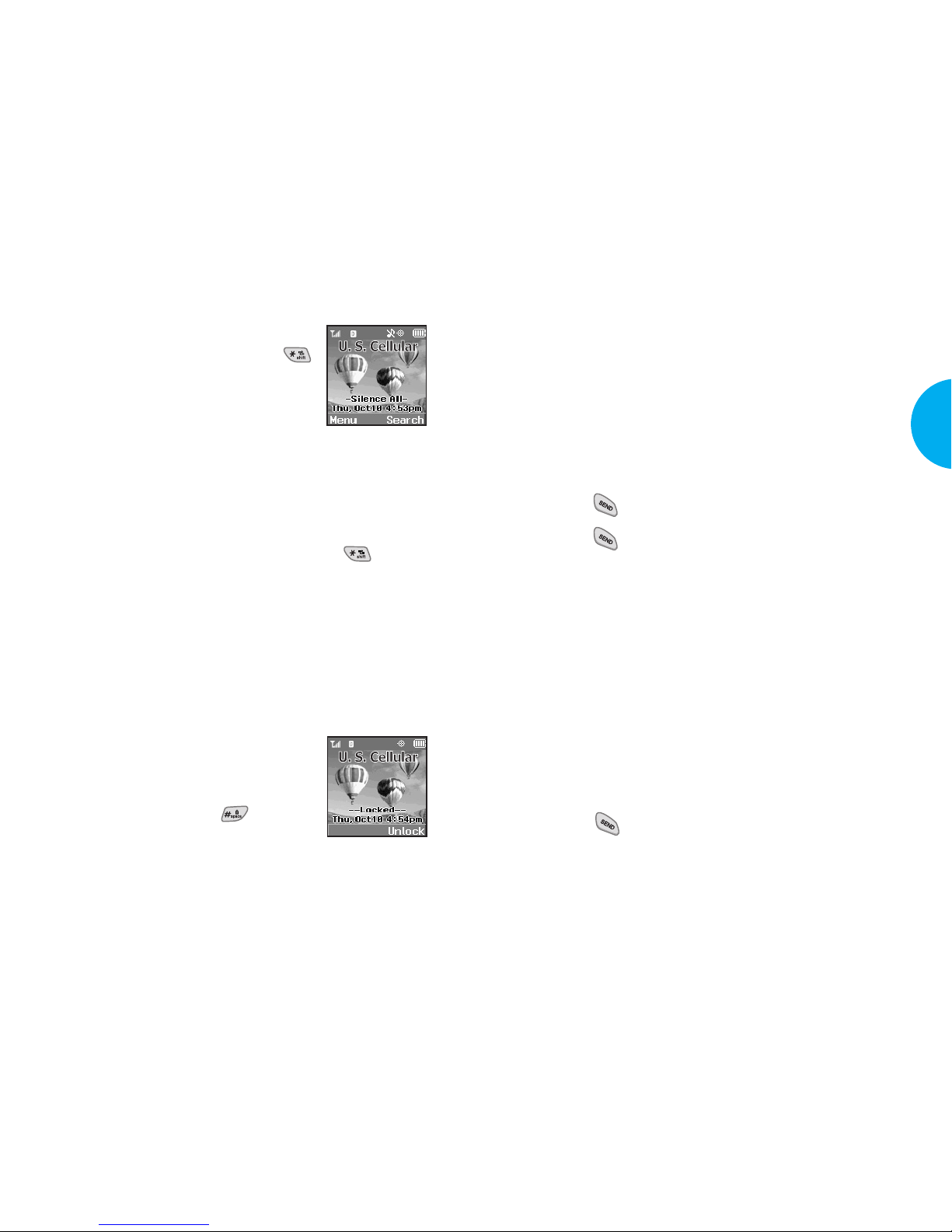
Call Waiting
Your cellular service may offer a call waiting
function. While a call is in progress, you may hear
two beeps indicating another incoming call. When
call waiting is enabled, you may put the active call on
hold while you answer the other incoming call.
Check with your cellular service provider for
information about this function.
1. Press to receive a waiting call.
2. Press again to switch between calls.
Mute
The mute function prevents the other party from
hearing your voice, but allows you to hear the other
party .
1. Press Soft Key 1 Mute during a call.
2. To cancel Mute, press Soft Key 1 Unmute again.
Redialing Calls
1. Press to redial the last number in Call History.
G
You can also redial any of the last 30 numbers
you have dialed. The last 30 numbers are stored
in the call history list.
31
VX4400
Basic Functions
Silence All mode (Quick)
1.
In Manner Mode, activate Silence
All Mode quickly by pressing
(for 3 seconds).
- When the cellcase is closed, Manner
Mode can be activated by pressing
and holding the Voice Memo Key.
G
When Silence All Mode is set, there are no tones
from the keys and the ringer does not sound but
the lamp blinks instead.
NOTE
To cancel Silence All Mode, press again
until Normal Mode activated! is displayed.
NOTE
To change to a different mode, from Normal
Mode press -> Manner Mode -> Silence All
Mode.
Lock Mode (Quick)
Use Lock Mode to prevent others
from using your phone.
1.
In Standby Mode, to activate Lock
Mode quickly, press (for 3
seconds).
Phone is now locked! will be displayed.
NOTE
To cancel Lock Mode, press Soft Key 2
Unlock, then enter your password (4 digits).
30
Basic Functions
U. S. Cellular
U. S. Cellular
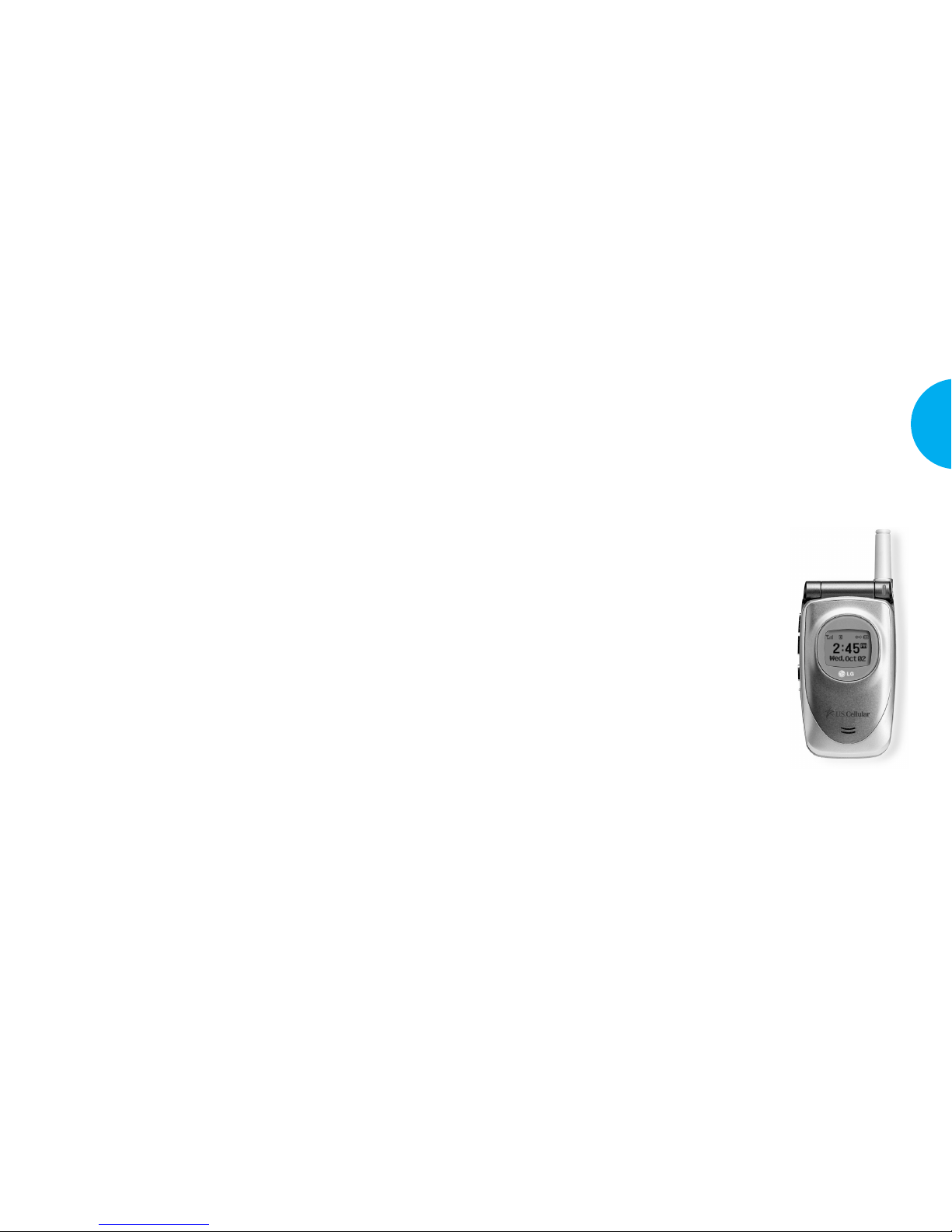
Signal Strength
The call quality depends on the signal strength in
your area. The current signal strength is displayed on
the screen as the number of bars next to the signal
strength icon. The more bars, the better the signal
strength. If the signal quality is poor, move to an
open area. If you are in a building, the reception may
be better near a window. For maximum reception,
make sure that the antenna is fully extended.
Caller ID Display
The small LCD on the outside of the
phone displays information such as:
G
Date and Time.
G
Caller ID (caller’s information
[name and/or number]).
G
Number of new messages.
G
No service status and Power
Save Mode.
G
W ake up and scheduler message.
G
Number of missed calls.
The phone will display the most recent information
until the cellcase is opened, then the information will
appear on the main display.
33
VX4400
Basic Functions
Adjusting the Volume
The volume keys on the left side (Side Keys) of the
phone can be used to adjust the earpiece, ringer, and
key beep volumes. The upper key is used to increase
and the lower key is used to decrease the volume.
G
The ringer volume can be adjusted in Standby
mode or through the Menu feature.
Off -> Vibrate -> Low -> Med Low -> Med ->
High Med -> High -> Vib & High
G
You may adjust the earpiece volume during a
call or through the Menu feature.
Low -> Med Low -> Med -> High Med -> High
G
The key beep volume is adjusted through Menu
feature only.
Off -> Low -> Med Low -> Med -> High Med
-> High
Power Save Mode
When the phone is in an area without service for
about 15 minutes, it stops searching for service and
enters into Power Save Mode. When your phone
activates this feature, Power Save is displayed on the
screen. The phone automatically checks for service
periodically or you can check manually by pressing
any key.
32
Basic Functions
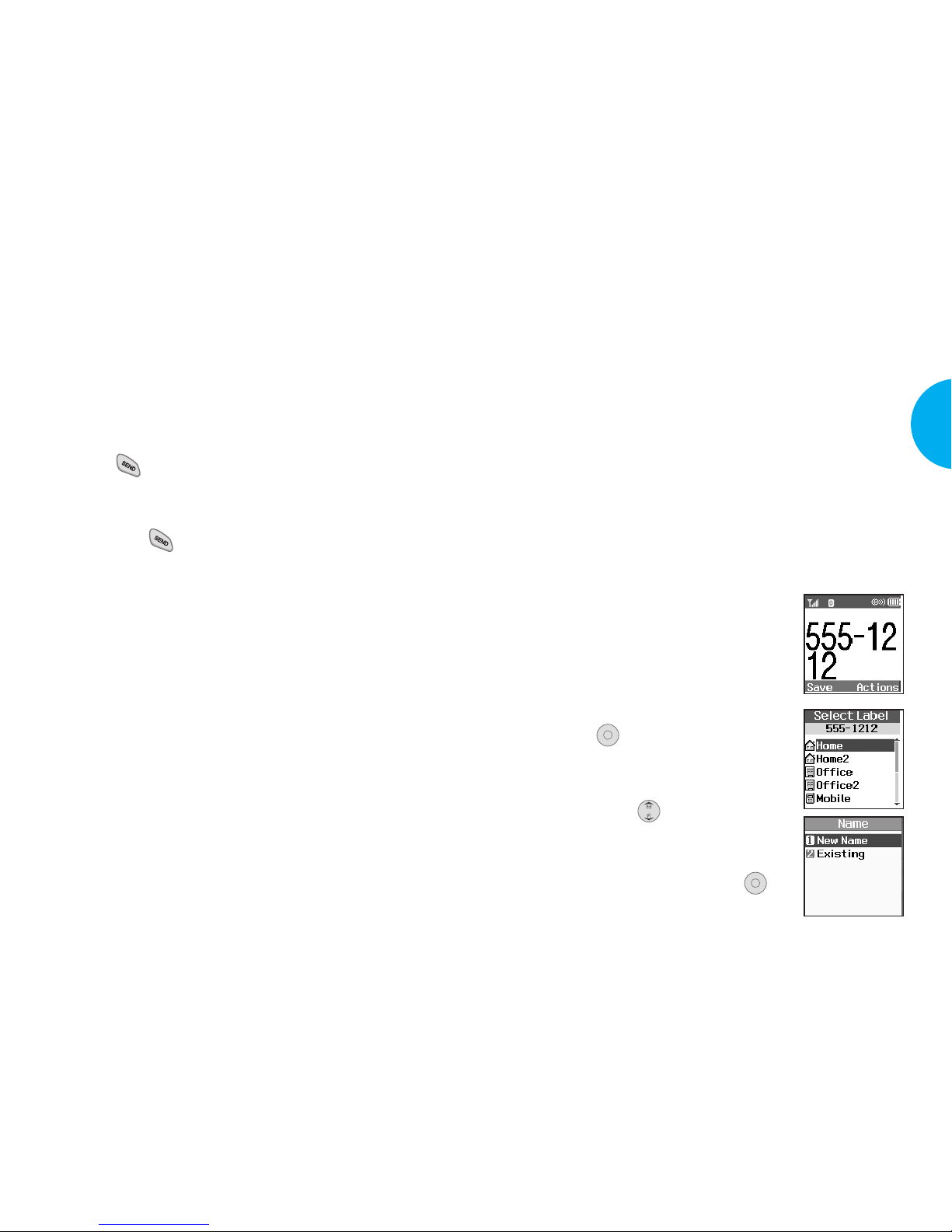
Phone Book Features
You can store up to 200 entries in your Phone Book
with easy access to your most frequently dialed
phone numbers.
Personal Phone Book Memory
The phone has 200 personal phone book memory
locations where you can store up to 5 phone numbers
with 48 digit capacity for each phone number.
Saving Numbers in Y ourPersonal Phone Book
Memory locations 1 through 9 should be used for
one-touch dialing for your most frequently used
phone numbers.
1.
Input the phone number that you
want to save (up to 48 digits).
2. Press Soft Key 1 Save, the sub-
menu appears.
3. Select Label on the sub-menu and
press .
4.
Select your desired label types
Home, Office, Mobile, Pager, Fax,
None using .
5.
Enter a name for the phone number
(up to 22 characters). If you do not
want to enter a name,
press
to
go to the next step.
OK
OK
35
VX4400
Basic Functions
34
Basic Functions
Speed Dialing
(Making a call from Phone Book)
Speed dialing is a convenient feature which allows
you to make phone calls quickly and easily. Your
phone recalls the phone number from your personal
directory , displays it briefly, and then dials it.
1. Enter a speed dial number 01 to 99.
2. Press .
G
Press the first digit and then press and hold the key of
the second digit OR press the first and second digit, and
then press .
Caller ID
Caller ID lets you know who is calling by displaying
the number of the person calling when your phone
rings. If the caller’s name and number are already
stored in your Phone Book, the corresponding name
appears with the number.
You should check with your service provider to
ensure they offer this feature.
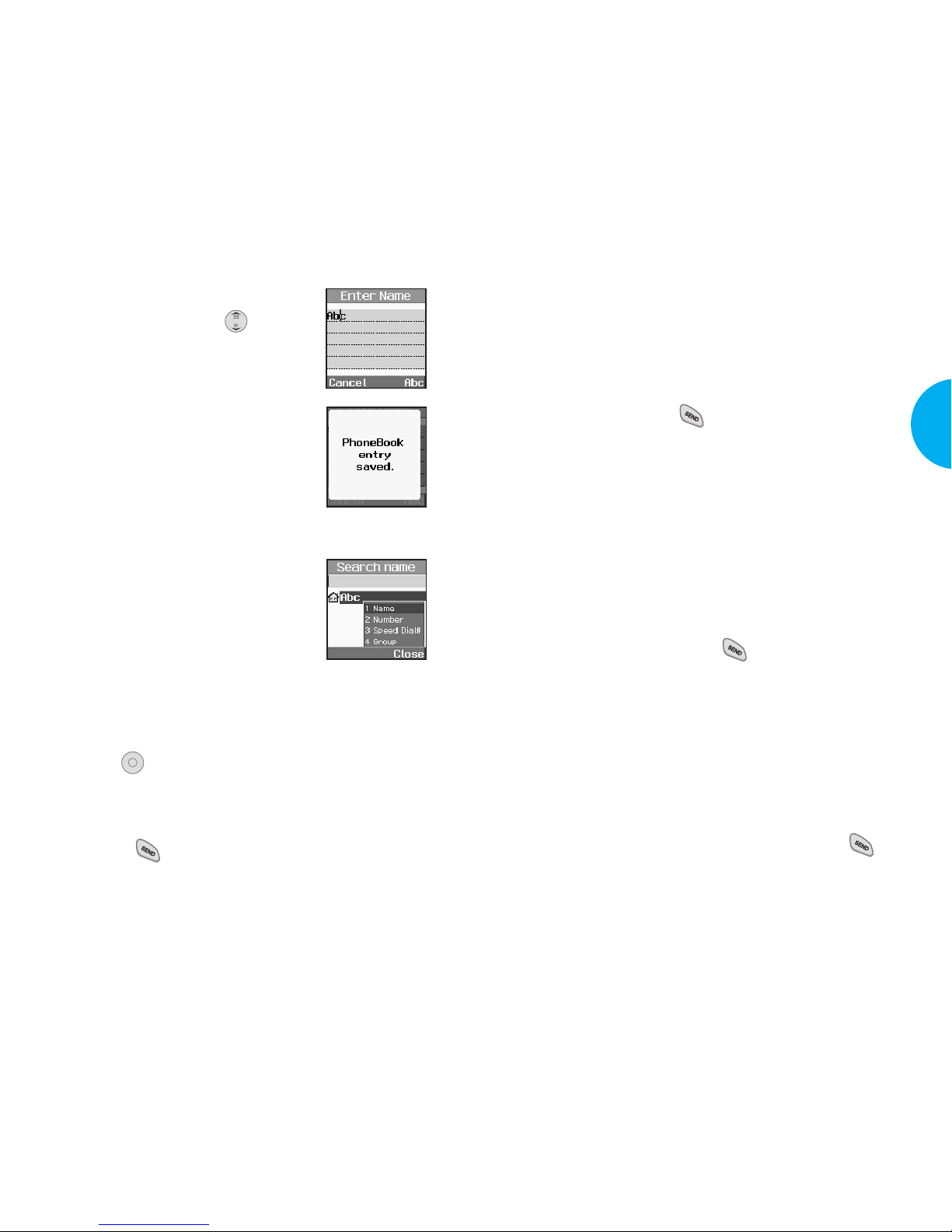
Making a Call From Your Phone
Book
You can place a call from any memory location either
by using speed dialing or by entering the phone
number and pressing .
One-Touch Speed Dialing: This feature enables you
to dial 9 of your most frequently used numbers using
a single key press. These numbers are stored in your
Phone Book in memory locations (1 through 9).
G
For locations 1 through 9, you can use one-touch
dialing by pressing and holding the corresponding
key to the memory location to be dialed.
or
G
Press a digit, then press .
T wo-Touch Speed Dialing: This feature enables you
to dial numbers in your Phone Book through two
keys (for locations 10 to 99).
1. Press the first digit.
2. Press and hold the key of the second digit.
or
1. Press the first and second digit, then press .
37
VX4400
Basic Functions
6. You may select the desired ID
ring type, secret and .
7. Press Soft Key 1 Save.
A confirmation prompt
PhoneBook entry saved. displays
on the phone.
Retrieving Numbers
Retrieving by Name Search
1. Press Soft Key 2 Search.
2. Press Soft Key 2 Actions.
3. Select Name.
4. Enter the character(s) that you want to search for
(such as the few letters of the name.)
5. Press .
6. You will see a list of matches.
7. Press Soft Key 1 Edit to see specifics in that entry,
or press to place the call.
OK
36
Basic Functions
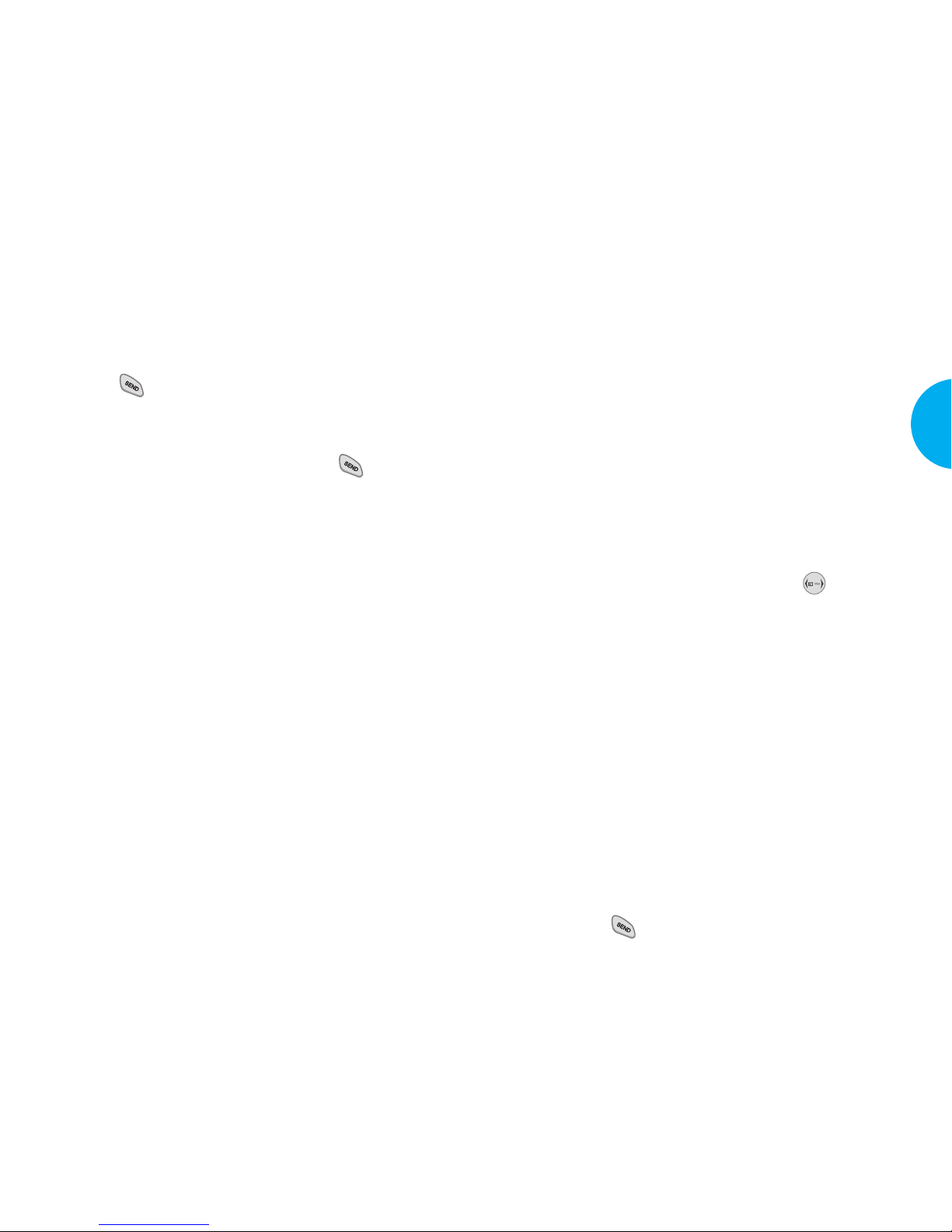
Storing a number with pauses.
1) Enter the phone number.
2) Press Soft Key 2 Actions.
3) Select one of the following:
G
Press 1 Hard Pause.
G
Press 2 2-sec Pause.
4) Enter additional number(s) (e.g., pin number or
credit card number).
5) Press Soft Key 1 Save and select label, the submenu will appear. Select Save on the sub-menu
to save this number with pauses.
6) Select your desired label type Home, Office,
Mobile, Pager, Fax, None using .
7) Enter a name for the phone number (up to 22
characters) or choose to add it to an existing
name in the Phone Book.
Press Soft Key 1 Save. Aconfirmation message
Phone Book entry saved. displays on the phone.
G
Prepending a Stored Number Prepend can be used if
you are out of your home system area and need to
add the area code to an existing Phone Book number.
When a Phone Book entry or message callback
number shows up on the display , you can add to the
beginning of the original number. However, you
cannot edit the original number during Prepend.
1) Recall a number in memory .
2) Enter the prepend digits to the phone number.
3) Press .
39
VX4400
Basic Functions
Dialing from an Entry List
1. From an entry list, use the navigation key to go to
the entry you want.
2. Press .
Dialing from a Memory Location
While viewing a memory location, press to place
the call.
Advanced Phone Book Features
G
Pause Feature: When you call automated systems
(such as voice mail or credit billing numbers),
you often have to enter a series of numbers.
Instead of entering these numbers by hand, you
can store the numbers in your phone book
separated by special characters ( P,T ) called
pauses.
There are two different pauses that you can use
when storing a number:
G
Hard pause (P)
The phone will stop dialing until you press Soft
Key 1 Resume to advance to the next number.
G
2-sec pause (T)
The phone will wait 2 seconds before sending
the next string of digits.
38
Basic Functions
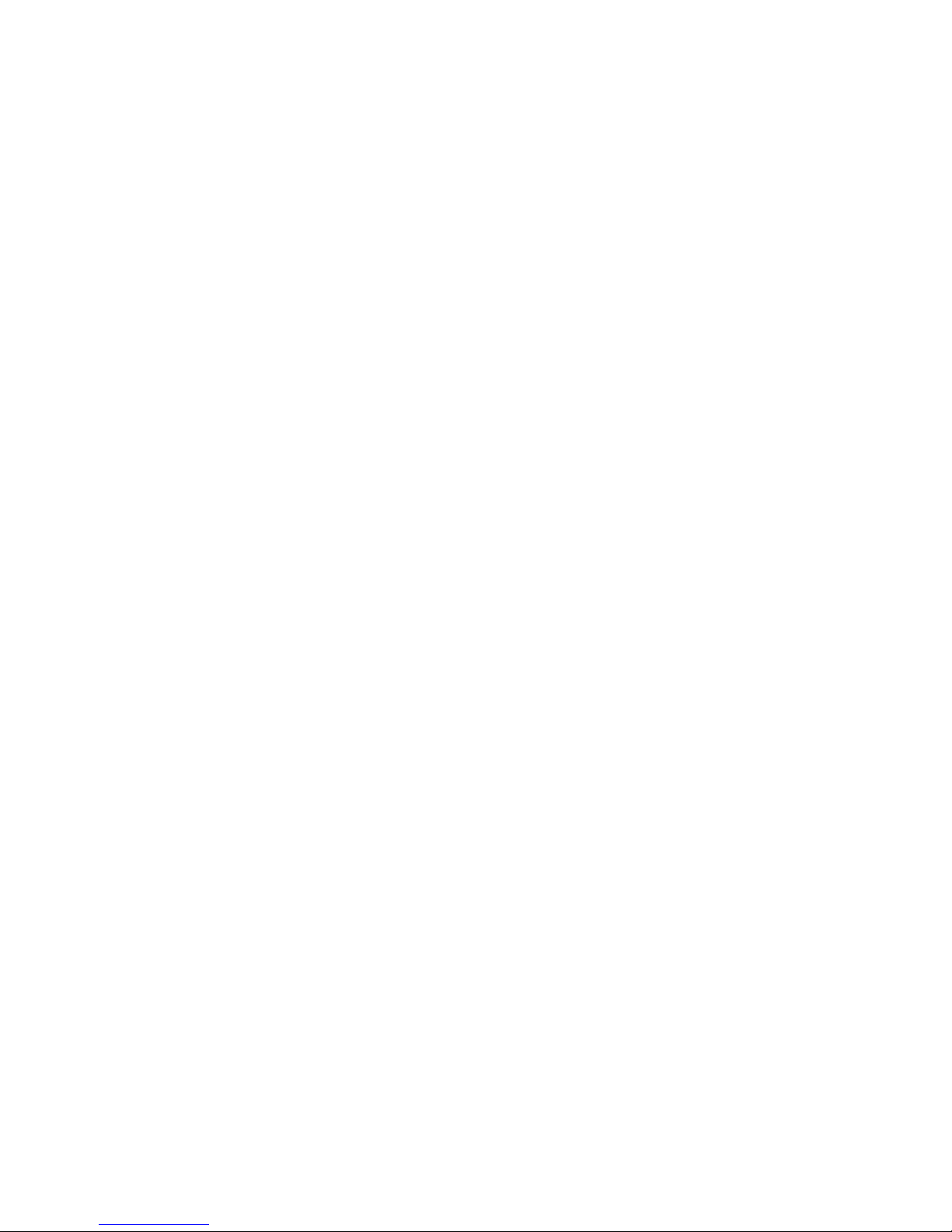
G
Dynamic Search
G
Number Dynamic Search
Compares entered numbers against the entries in
the Phone Book and then displays a matching list
in descending order . You can then call a number
from the list.
G
Name Dynamic Search
Compares entered letters against the entries in the
Phone Book and then displays a matching list in
descending order. You can then call a number
from the list.
40
Basic Functions
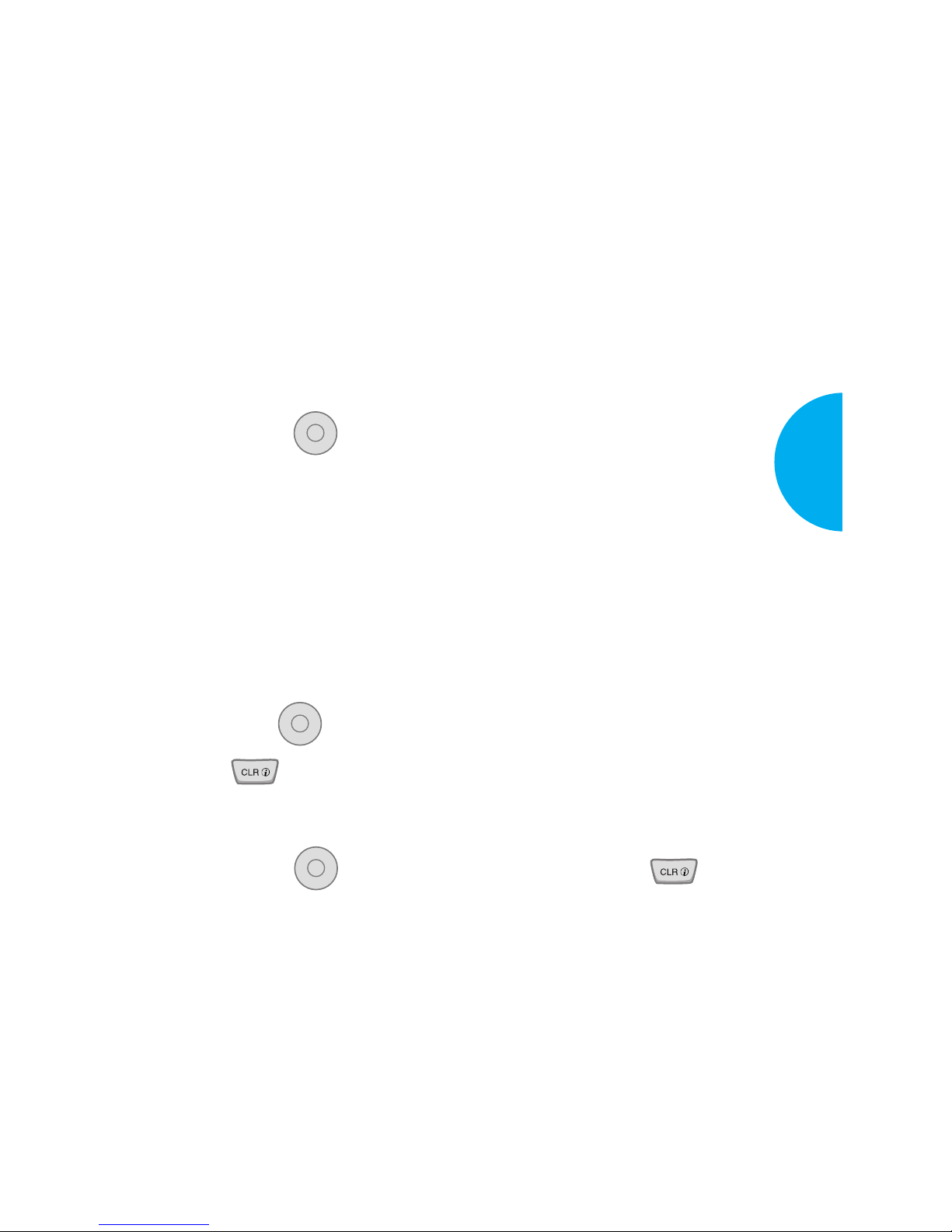
Chapter 3. Menu Features
General Guidelines to Menu Access
and Settings
1. Press Soft Key 1 Menu. Nine menu items will
appear on the display screen.
2. Press to go through the list of menu features.
3. Press the appropriate number key corresponding
to the menu item that you want to select. The submenu list will then appear on the screen.
4. Press the appropriate number key corresponding to
the sub-menu you want to access.
5. Use to select your preferred setting. Press
to
go back one step while accessing the
menu or selecting a setting.
6. Press to save the settings or press to
cancel without saving.
OK
OK
OK
41
VX4400
Menu Functions

Incoming Calls (Menu , )
Allows you to view the list of incoming calls; up to
20 numbers and entries.
1. From the menu, select Call History.
2. Press Incoming Calls.
3. Press to view the list.
4.
Highlight the entry you wish to view and press ,
or you may place a call by pressing .
Missed Calls (Menu , )
Allows you to view the list of missed calls; up to 20
numbers and entries.
1. From the menu, select Call History.
2. Press Missed Calls.
3. Press to view the list.
4.
Highlight the entry you wish to view and press ,
or you may place a call by pressing .
OK
OK
OK
OK
43
VX4400
Menu Functions
Call History (Menu )
Allows you to view a list of the last
phone numbers or Phone Book
entries for calls you placed, accepted,
or missed. It is continually updated
as new numbers are added to the
beginning of the list and the oldest
entries are removed from the bottom
of the list.
Outgoing Calls (Menu , )
Allows you to view the list of outgoing calls; up to
20 numbers and entries.
1. From the menu, select Call History.
2. Press Outgoing Calls.
3. Press to view the list.
4.
Highlight the entry you wish to view and press
, or you may place a call by pressing .
OK
OK
42
Menu Functions
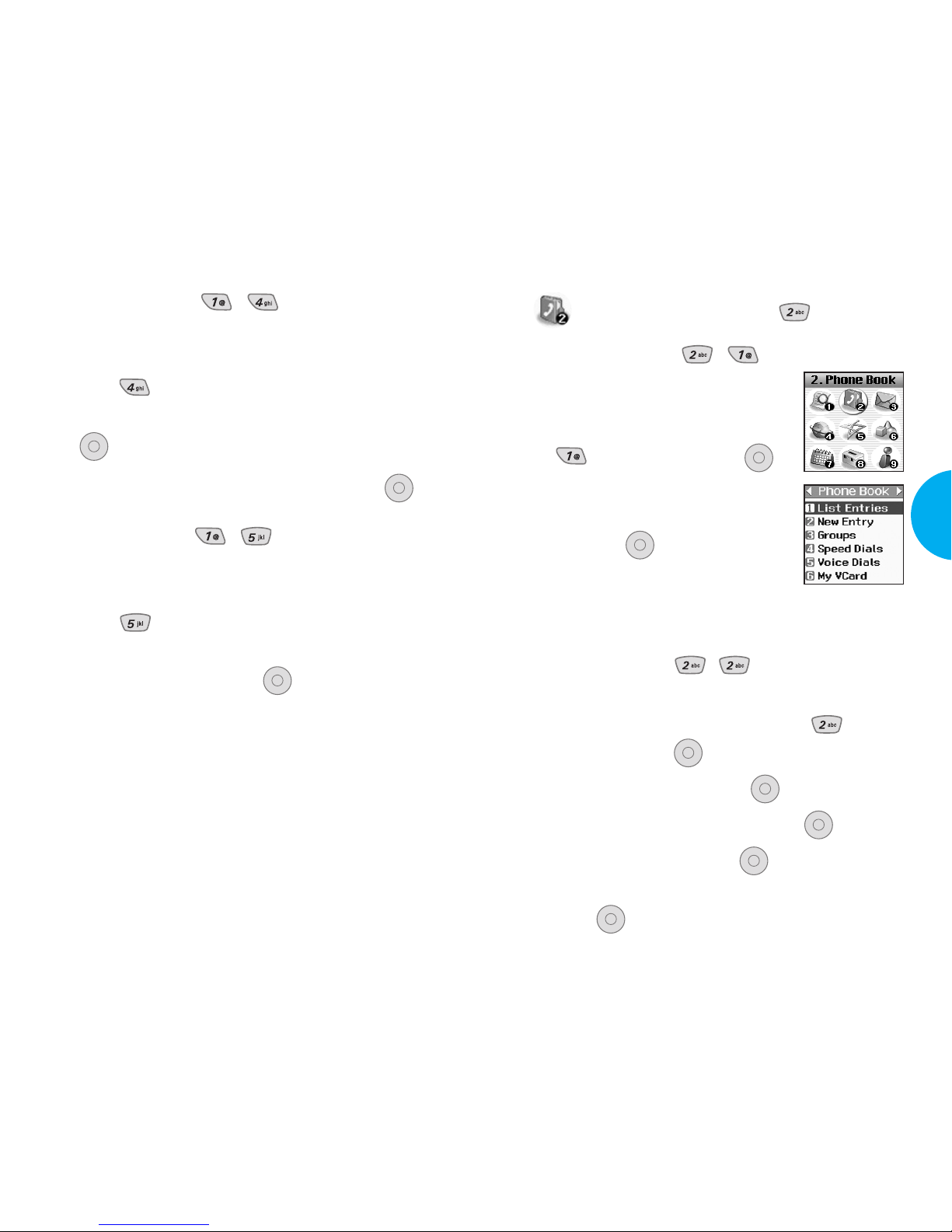
Phone Book (Menu )
List Entries
(Menu , )
Allows you to view the list of entries
in the Phone Book.
1. From the Phone Book Menu, select
List Entries and press .
2. Press Soft Key 2 Actions, and
press either Search or Erase, and
then press .
3. You may register a new phone
number by pressing Soft Key 1 New.
New Entry (Menu , )
Allows you to add new entries into the Phone Book.
1. From the Phone Book Menu, select New
Entry and press .
2. Enter the number and press .
3. Select the label you want and press .
4. Enter the Name and press .
5. Select either Speed Dial or V oice Dial and
press .
OK
OKOKOKOKOK
OK
45
VX4400
Menu Functions
Erase Calls (Menu , )
Allows you to erase the call history list.
1. From the menu, select Call History.
2. Press Erase Calls.
3. Select the list of calls you wish to erase and press
.
4. Press either 1 Erase, or 2 Cancel and press .
Call Timer (Menu , )
Allows you to view the time duration of the calls.
1. From the menu, select Call History.
2. Press Call Timer.
3. Select from Last Call/Home Calls/Roam
Calls/All Calls, and press .
OKOKOK
44
Menu Functions
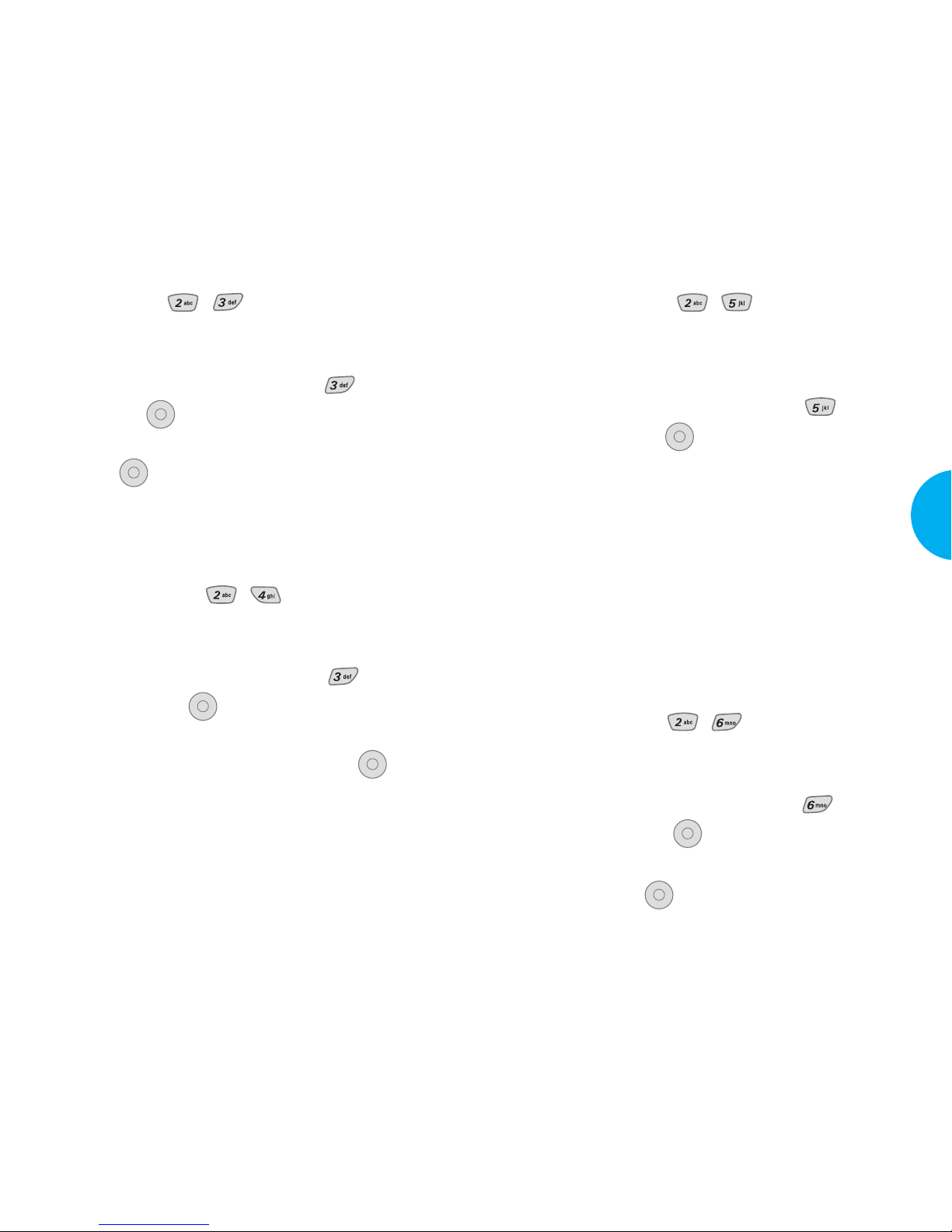
Voice Dials (Menu , )
Allows you to view the list of numbers that have
been programmed with voice dialing or add a voice
dial tag to a number in the Phone Book.
1.
From the Phone Book Menu, select V oice
Dials and press .
How to Use: Record the voice dial tags by
following the phone’s prompts.
When recording the voice tag, place
the phone in a normal phone use
position with the speaker by your
ear and the microphone near your
mouth.
NOTE
Recordings should be made in a quiet place
using a clear voice.Hands-free car kits or
headsets should be avoided when recording.
My Vcard (Menu , )
Allows you to enter your own virtual business card to
be used in e-mails or SMS messages.
1.
From the Phone Book Menu, select My
Vcard and press .
2.
Select the feature you want to edit by highlighting it
and pressing .
OK
OK
OK
47
VX4400
Menu Functions
Groups (Menu , )
Allows you to enter a new group, change the name of
a group, or delete a whole group.
1.
From the Phone Book Menu, select Groups
and press .
2. Highlight the Group you wish to view and then
press .
3. To add a new group to the list, press Soft Key 1
Add; to delete a group or to change the name,
press Soft Key 2 Action.
Speed Dials (Menu , )
Allows you to set the speed dial keys for the
designated phone numbers.
1.
From the Phone Book Menu, select Speed
Dials and press .
2. Either select the number you wish to speed dial,
or enter the number you want and press .
OKOKOK
OK
46
Menu Functions
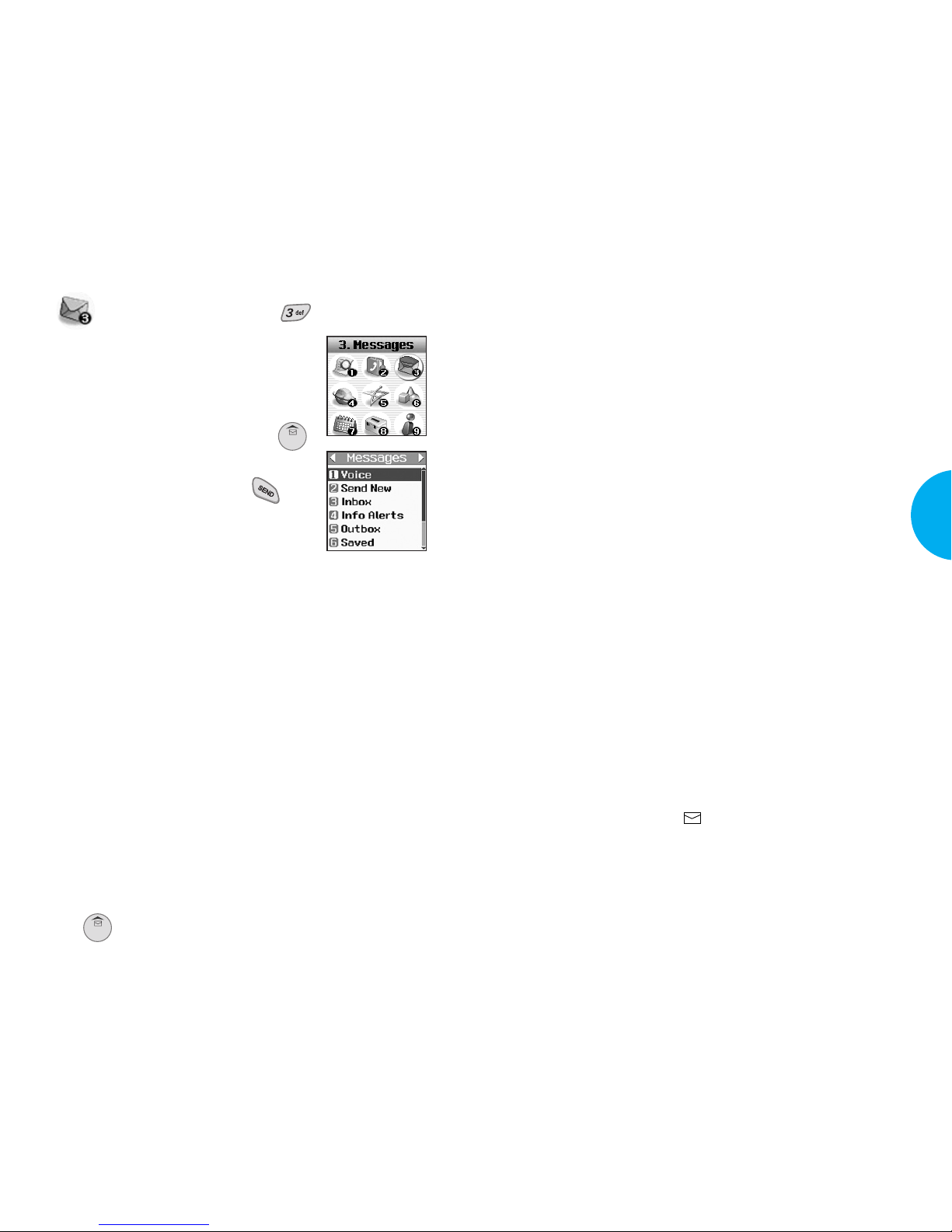
Message Menu
G Voice: Displays the number of messages in the
voicemail box.
G Send New: Sends a message.
G Inbox: Displays the list of received messages.
G Info Alerts: Service is currently unavailable.
G Outbox: Displays the list of sent messages.
G
Saved:
Display
s the list of saved and draft
messages.
G Msg Settings: Selects alert type for new
messages.
G Erase All: Deletes all stored messages.
G My Folder: Special features for messages.
New Message Alert
There are four ways your phone alerts you to new
messages.
1. Amessage is displayed on the lcd screen.
2. One of four ring types is heard, if selected.
3. The red lamp blinks.
4.
The message icon ( ) is displayed on the lcd
screen. In the case of an urgent message, the icon will
flash and it displays as an Urgent message.
NOTE
If you receive the same message twice, your phone
deletes the older one and the new one is stored as a
DUPLICA TE.
49
VX4400
Menu Functions
Messages (Menu )
T ext messages, pages, and the
voicemail box become available as
soon as the phone is powered on. Y ou
can access the above types of
messages using the message key .
In addition, you can make a call to the
callback number by pressing
during a message check.
The phone can store up to 116
messages (1 voice message: 50 inbox text messages,
50 outbox text messages, 15 saved text messages) with
up to 160 characters per message. Users may read and
edit messages saved in the outbox during transmission
and send them.
Check whether your carrier provides the above
features.
Character limits: The VX4400 supports up to 160
characters per message including header information.
Limits to available characters per message may exist;
please check with your service provider for system
capabilities.
The information that is stored in the message is
determined by phone mode and service capability. You
can check types of messages by pressing the message
key
.
48
Menu Functions
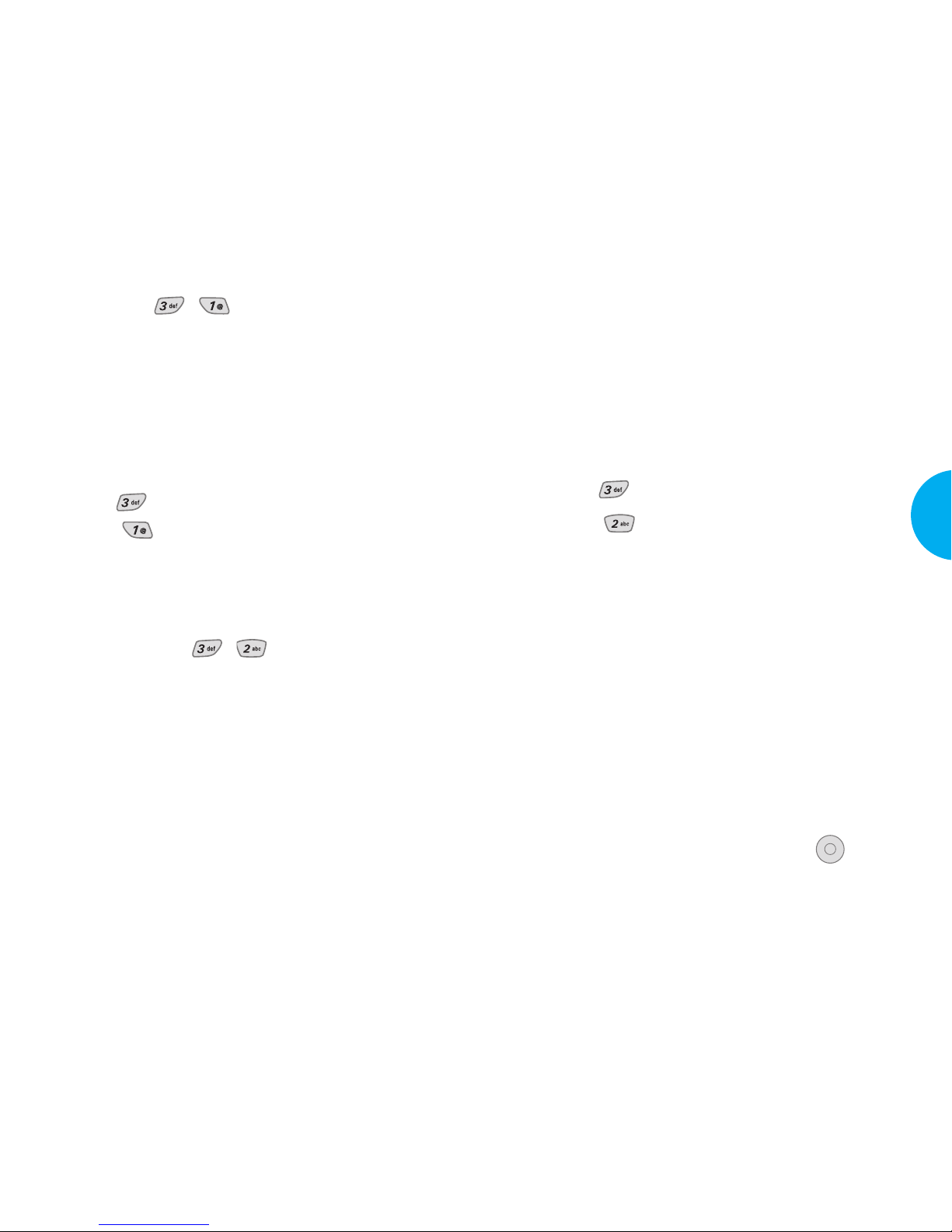
Menu
Address 1: This feature allows multi-sending of up
to 10 total addresses.
Select Actions by using Soft Key 2.
There are 6 optional menus of Send, Priority, Add
Sign, Callback#, Deferred, and Validity.
1. Press Soft Key 1 Menu.
2. Press .
3. Select Send New.
4. Enter the recipients address.
The address can be typed in or taken from a Phone
Book entry.
5. Enter the message.
The text can be entered using the keypad or by
selecting Canned Msg with Soft Key 2 Insert.
G Canned Msgs
There are 11 “predefined” phrases included in the
Canned Msg option. Y ou can also add up to 6 of
your own phrases.
6. Select Actions using Soft Key 2 after entering the
number of other party and the content with the
Navigation Key. Select the item with .
G Send Allows you to send the message.
G Priority Allows you to give priority to
message. Normal or Urgent.
OK
51
VX4400
Menu Functions
Voice (Menu , )
Allows you to view the new voice messages recorded
in the voicemail box. When you have a new voice
message, your phone will alert you. Once you exceed
the storage limit, old messages will be overwritten.
Checking your Voicemail Box
1. Press Soft Key 1 Menu.
2. Press .
3. Select V oice.
G To delete information press Soft Key 1 Clear
and then select Clear Count.
Send New (Menu , )
Allows you to send text messages, page messages,
and e-mail transmissions.
Text messages: Transmits text (with or without
numbers).
Page messages: Transmits only numbers without
text.
T o send a message, enter an SMS phone number to
Address 1.
T o send e-mail, enter recipient’s e-mail address.
50
Menu Functions
