Page 1

User Guide
LG-TM510
CDMA/AMPS/PCS TRI MODE PHONE
L
G
T
M
5
1
0
G
u
í
a
d
e
l
u
s
u
a
r
i
o
L
G
T
M
5
1
0
U
S
E
R
G
U
I
D
E
DATE: 2002. 06. 25
P/N: MMBB0029001 (1.6)
TELÉFONO DE MODO TRIPLE DE
CDMA/AMPS/PCS
Guía del usuario
LG-TM510
Page 2
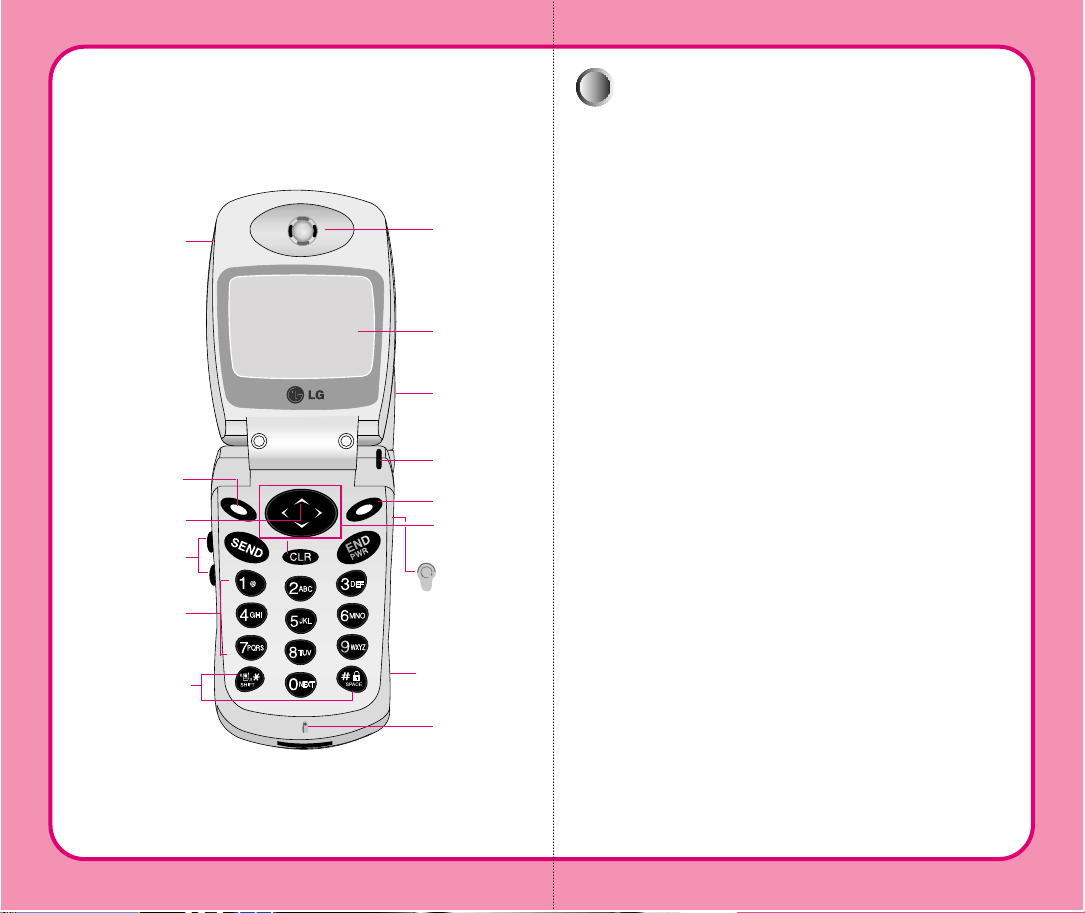
Phone components
Phone components
The following shows the key components of your
mobile phone.
Antenna
Earpiece
LCD Screen
Soft Key1
Soft Key2
Mouse Key
Microphone
Scroll Keys
Lamp
Buzzer
Side Keys
Headset Jack
Cellcase
Message Key
Alphanumeric
Keypad
Please refer to the overview descriptions of each
special feature on Page 9.
1. WHAT THIS WARRANTY COVERS:
LG offers you a limited warranty that the enclosed subscriber unit and
its enclosed accessories will be free from defects in material and
workmanship, according to the following terms and conditions:
⑴ The limited warranty for the unit and enclosed accessories shall be
a period of one (1) year from the date of original purchase. The
remaining warranty period for the unit being repaired or replaced
shall be determined by presentation of the original sales receipt for
the purchase of the unit.
⑵ The limited warranty extends only to the original purchaser of the
product and is not assignable or transferable to any subsequent
purchaser/end user.
⑶ The limited warranty is good only to the original purchaser of the
product during the warranty period as long as it is in the U. S.,
including Alaska, Hawaii, U. S. Territories, and all Canadian
Provinces.
⑷ The external housing and cosmetic parts shall be free of major
defects at the time of shipment and, therefore, shall not be covered
under these limited warranty terms.
⑸ Upon request from LG, the consumer must provide information
satisfactory to LG to prove the date of purchase or exchange.
⑹ The customer shall bear the cost of shipping the product to the
Customer Service Department of LG. LG shall bear the cost of
shipping the product back to the consumer after the completion of
service under this limited warranty.
2. WHAT THIS WARRANTY DOES NOT COVER:
⑴ Defects or damage resulting from use of the product in other than
its normal and customary manner.
⑵ Defect or damage from abnormal use, abnormal conditions,
improper storage, exposure to moisture or dampness, unauthorized
modifications, unauthorized connections, unauthorized repair,
misuse, neglect, abuse, accident, alteration, improper installation,
or other acts which are not the fault of LG, including damage
caused by shipping, blown fuses, or spills of food or liquid.
⑶ Breakage or damage to antennas unless caused directly by defects
in material or workmanship.
⑷ Alleged defects or malfunctions of the product if the Customer
Service Department at LG was not notified by the consumer
during the applicable limited warranty period.
⑸ Products, which have had the serial number, removed or made
illegible.
✂
LL
IIMMIITTEEDD WWAARRRRAANNTTYY SSTTAATTEEMMEENNTT
Page 3
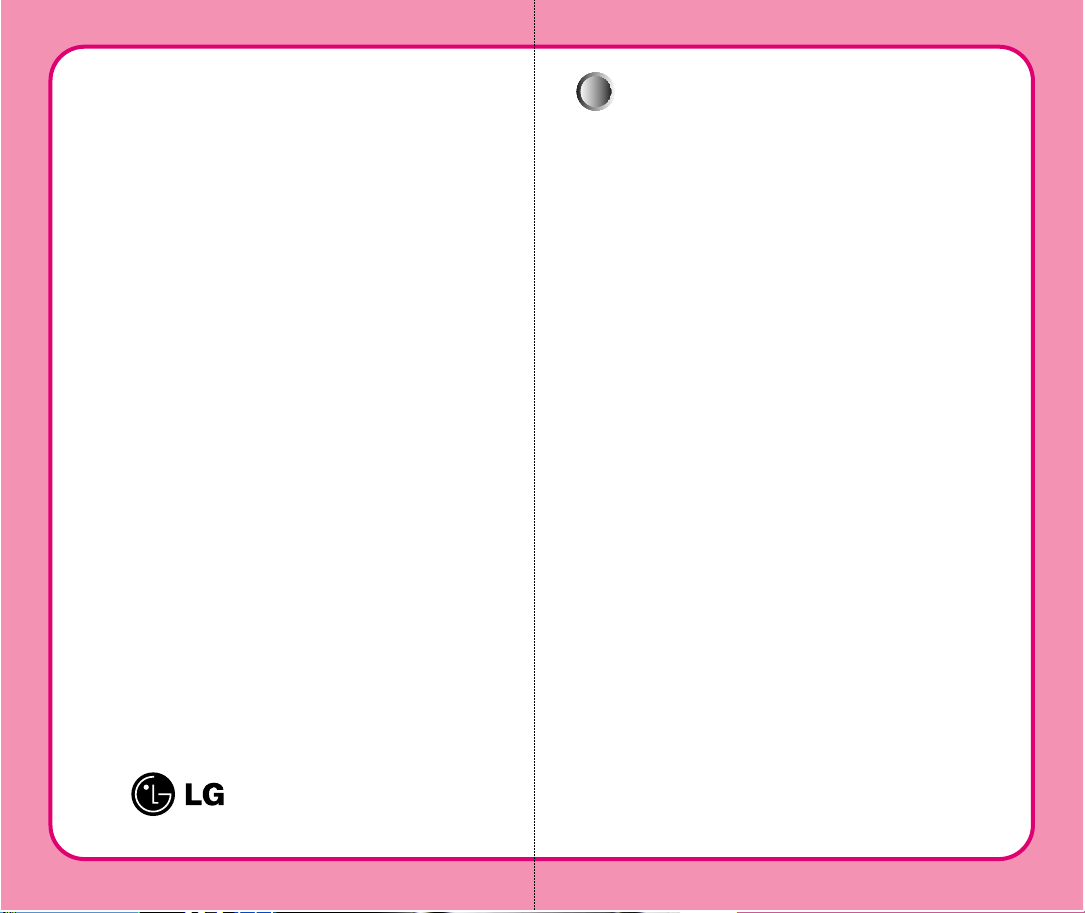
Your wireless phone gives you the powerful ability to
communicate by voice almost anywhere, anytime. An important
responsibility accompanies the benefits of wireless phones, one
that every user must uphold.
When operating a car, driving is your first responsibility. When
using your wireless phone behind the wheel of a car, practice
good common sense and remember the following tips:
1. Get to know your wireless phone and its features such as speed
dial and redial. Carefully read your instruction manual and
learn to take advantage of valuable features most phones offer,
including automatic redial and memory. Also, work to
memorize the phone keypad so you can use the speed dial
function without taking your attention off the road.
2. When available, use a hands-free device. A number of handsfree wireless phone accessories are readily available today.
Whether you choose an installed mounted device for your
wireless phone or a speaker phone accessory, take advantage of
these devices if available to you.
3.Position your wireless phone within easy reach. Make sure you
place your wireless phone within easy reach and where you can
reach it without removing your eyes from the road. If you get
an incoming call at an inconvenient time, if possible, let your
voicemail answer it for you.
4.Suspend conversations during hazardous driving conditions or
situations. Let the person you are speaking with know you are
driving; if necessary, suspend the call in heavy traffic or
hazardous weather conditions. Rain, sleet, snow and ice can be
hazardous, but so is heavy traffic. As a driver, your first
responsibility is to pay attention to the road.
1100 DDrriivveerr SSaaffeettyy TTiippss
✂
⑹ This limited warranty is in lieu of all other warranties, express or
implied either in fact or by operations of law, statutory or
otherwise, including but not limited to any implied warranty of
marketability merchantability or fitness for a particular use.
⑺ Damage resulting from use of non-LG approved accessories.
⑻ All plastic surfaces and all other externally exposed parts that are
scratched or damaged due to normal customer use.
⑼ Products operated outside published maximum ratings.
⑽ Products used or obtained in a rental program.
⑾ Consumables (such as fuses).
3. STATE LAW RIGHTS:
No other express warranty is applicable to this product. THE
DURATION OF ANY IMPLIED WARRANTIES, INCLUDING
THE IMPLIED WARRANTY OF MARKETABILITY OR
MERCHANTABILITY, IS LIMITED TO THE DURATION OF
THE EXPRESS WARRANTY HEREIN. LG INFOCOMM U.S.A.,
INC. SHALL NOT BE LIABLE FOR THE LOSS OF THE USE OF
THE PRODUCT, INCONVENIENCE, LOSS OR ANY OTHER
DAMAGES, DIRECT OR CONSEQUENTIAL, ARISING OUT OF
THE USE OF, OR INABILITY TO USE, THIS PRODUCT OR
FOR ANY BREACH OF ANY EXPRESS OR IMPLIED
WARRANTY, INCLUDING THE IMPLIED WARRANTY OF
MARKETABILITY OR MERCHANTABILITY APPLICABLE TO
THIS PRODUCT.
Some states do not allow the exclusive of limitation of incidental or
consequential damages or limitations on how long an implied
warranty lasts; so these limitations or exclusions may not apply to you.
This warranty gives you specific legal rights and you may also have
other rights, which vary from state to state.
4. HOW TO GET WARRANTY SERVICE:
To obtain warranty service, please call the following telephone
number from anywhere in the continental United States:
Tel. 1-800-793-8896
www.lgeservice.com
Please call or write for the location of the LGE authorized service
center nearest you and the procedures for obtaining warranty claims.
Electronics Service
201 JAMES RECORD ROAD, HUNTSVILLE, AL 35824
Page 4
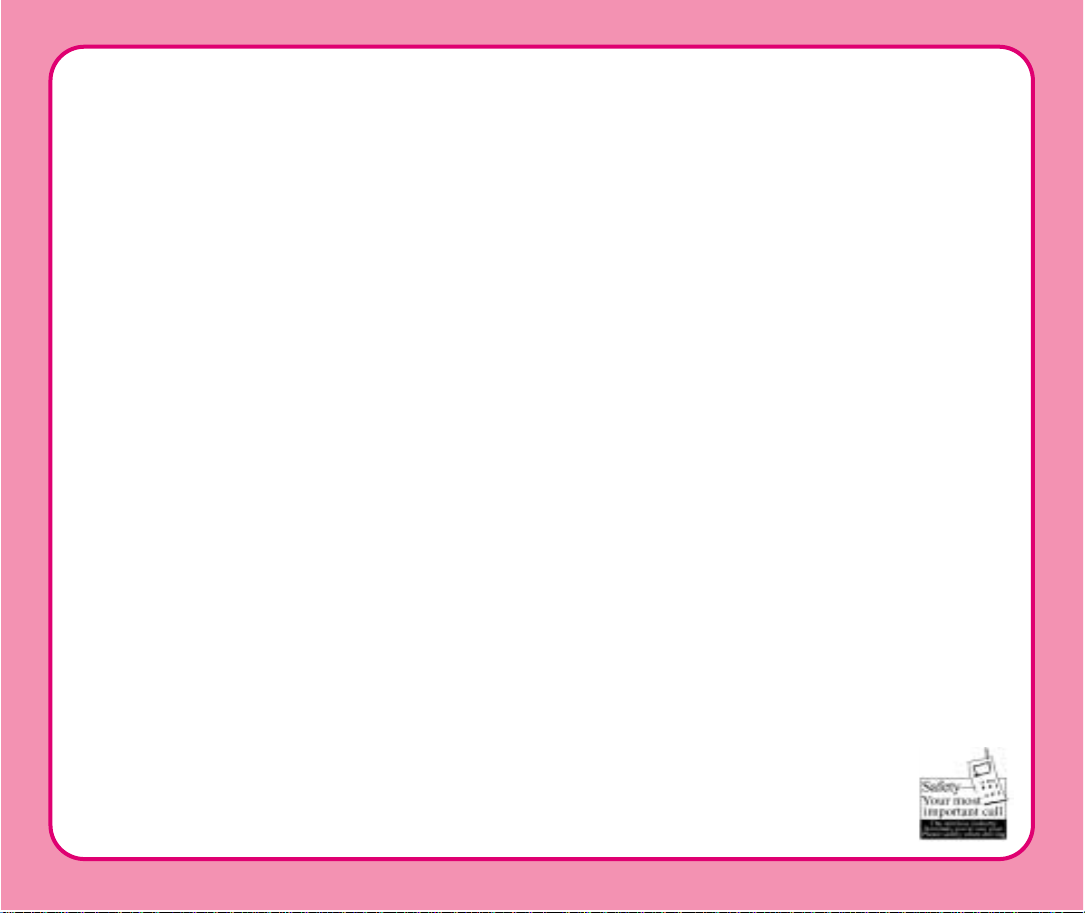
10. Call roadside assistance or a special wireless non-emergency
assistance number when necessary. Certain situations you
encounter while driving may require attention, but are not
urgent enough to merit a call for emergency services. But you
can still use your wireless phone to lend a hand. If you see a
broken-down vehicle posing no serious hazard, a broken
traffic signal, a minor traffic accident where no one appears
injured or a vehicle you know to be stolen, call roadside
assistance or other special non-emergency wireless number.
For more information, please call to 888-901-SAFE, or visit our
website www.wow-com.com
Provided by the Cellular Telecommunications Industry
Association
5.Do not take notes or look up phone numbers while driving. If
you are reading an address book or business card, or writing a
“to-do”list while driving a car, you are not watching where
you are going. It is common sense. Don’t get caught in a
dangerous situation because you are reading or writing and not
paying attention to the road or nearby vehicles.
6.Dial sensibly and assess the traffic; if possible, place calls when
you are not moving or before pulling into traffic. Try to plan
your calls before you begin your trip or attempt to coincide
your calls with times you may be stopped at a stop sign, red
light or otherwise stationary. But if you need to dial while
driving, follow this simple tip -- dial only a few numbers,
check the road and your mirrors, then continue.
7.Do not engage in stressful or emotional conversations that may
be distracting. Stressful or emotional conversations and driving
do not mix; they are distracting and even dangerous when you
are behind the wheel of a car. Make people you are talking
with aware you are driving and if necessary, suspend
conversations which have the potential to divert your attention
from the road.
8.Use your wireless phone to call for help. Your wireless phone
is one of the greatest tools you can own to protect yourself and
your family in dangerous situations -- with your phone at your
side, help is only three numbers away. Dial 911 or other local
emergency number in the case of fire, traffic accident, road
hazard or medical emergency. Remember, it is a free call on
your wireless phone!
9. Use your wireless phone to help others in emergencies. Your
wireless phone provides you a perfect opportunity to be a
“Good Samaritan”in your community. If you see an auto
accident, crime in progress or other serious emergency where
lives are in danger, call 911 or other local emergency number,
as you would want others to do for you.
Page 5
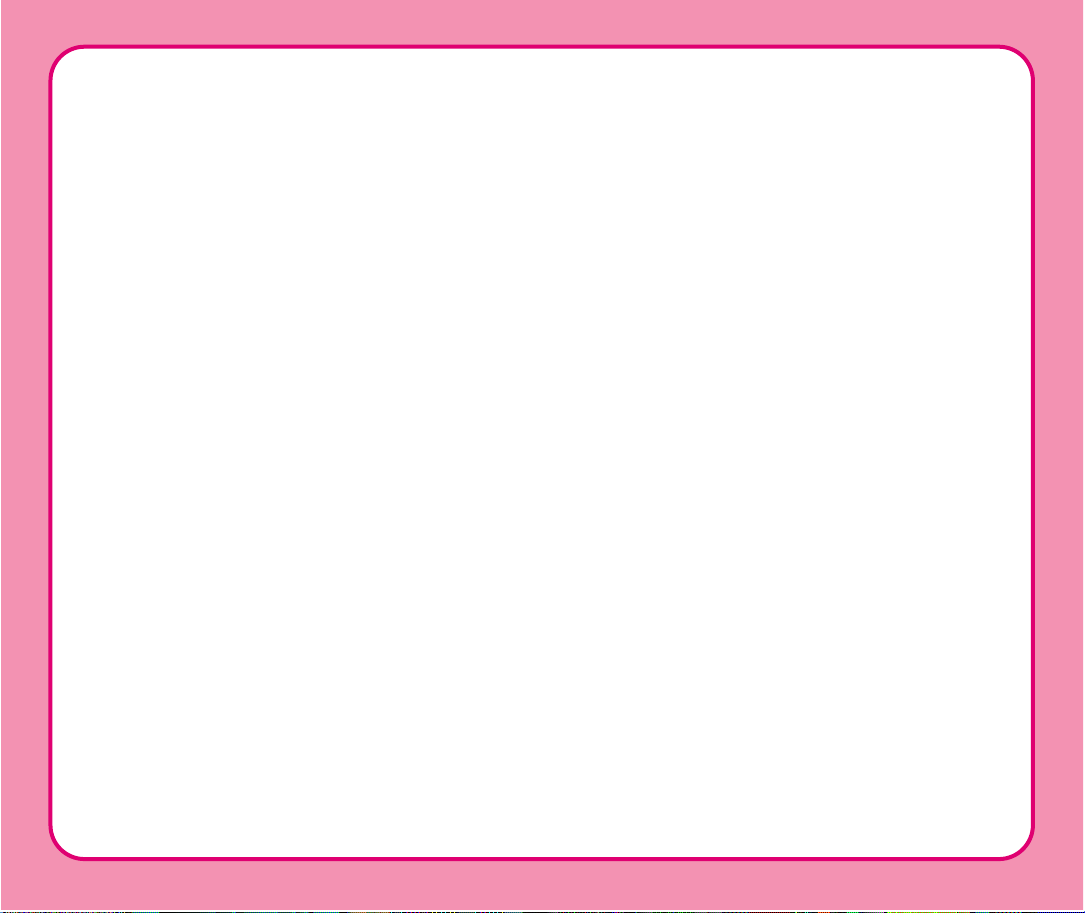
h
THIS PHONE MEETS THE GOVERNMENT’S
REQUIREMENTS FOR EXPOSURE TO RADIO
WAVES.
Your wireless phone is a radio transmitter and receiver. It
is designed and manufactured not to exceed the emission
limits for exposure to radio frequency (RF) energy set by
the Federal Communications Commission of the U.S.
Government. These limits are part of comprehensive
guidelines and establish permitted levels of RF energy for
the general population. The guidelines are based on
standards that were developed by independent scientific
organizations through periodic and thorough evaluation of
scientific studies. The standards include a substantial
safety margin designed to assure the safety of all persons,
regardless of age and health.
The exposure standard for wireless mobile phones
employs a unit of measurement known as the Specific
Absorption Rate, or SAR. The SAR limit set by the FCC is
1.6W/kg. Tests for SAR are conducted using standard
operating positions specified by the FCC with the phone
transmitting at its highest certified power level in all tested
frequency bands. Although the SAR is determined at the
highest certified power level, the actual SAR level of the
phone while operating can be well below the maximum
value. This is because the phone is designed to operate at
multiple power levels to use only the power required to
reach the network. In general, the closer you are to a
wireless base station antenna, the lower the power output.
Before a phone is available for sale to the public, it must
be tested and certified to the FCC that it does not exceed
the limit established by the government-adopted
requirement for safe exposure. The tests are performed in
positions and locations (e.g., at the ear and worn on the
body) as required by the FCC for each model. The highest
SAR value for this phone when tested for use at the ear is
1.42mW/g and when worn on the body, as described in
this user guide, is 1.33mW/g. (Body-worn measurements
differ among phone models, depending upon available
accessories and FCC requirements.) While there may be
differences between the SAR levels of various phones and
at various positions, they all meet the government
requirement for safe exposure.
The FCC has granted an Equipment Authorization for this
phone with all reported SAR levels evaluated as in compliance
with the FCC RF emission guidelines. SAR information on this
phone is on file with the FCC and can be found under the
Display Grant section of http://www.fcc.gov/oet/fccid after
searching on FCC ID BEJTM510.
Additional information on Specific Absorption Rates (SAR)
can be found on the Cellular Telecommunications Industry
Association (CTIA) website at http://www.wow-com.com
Page 6
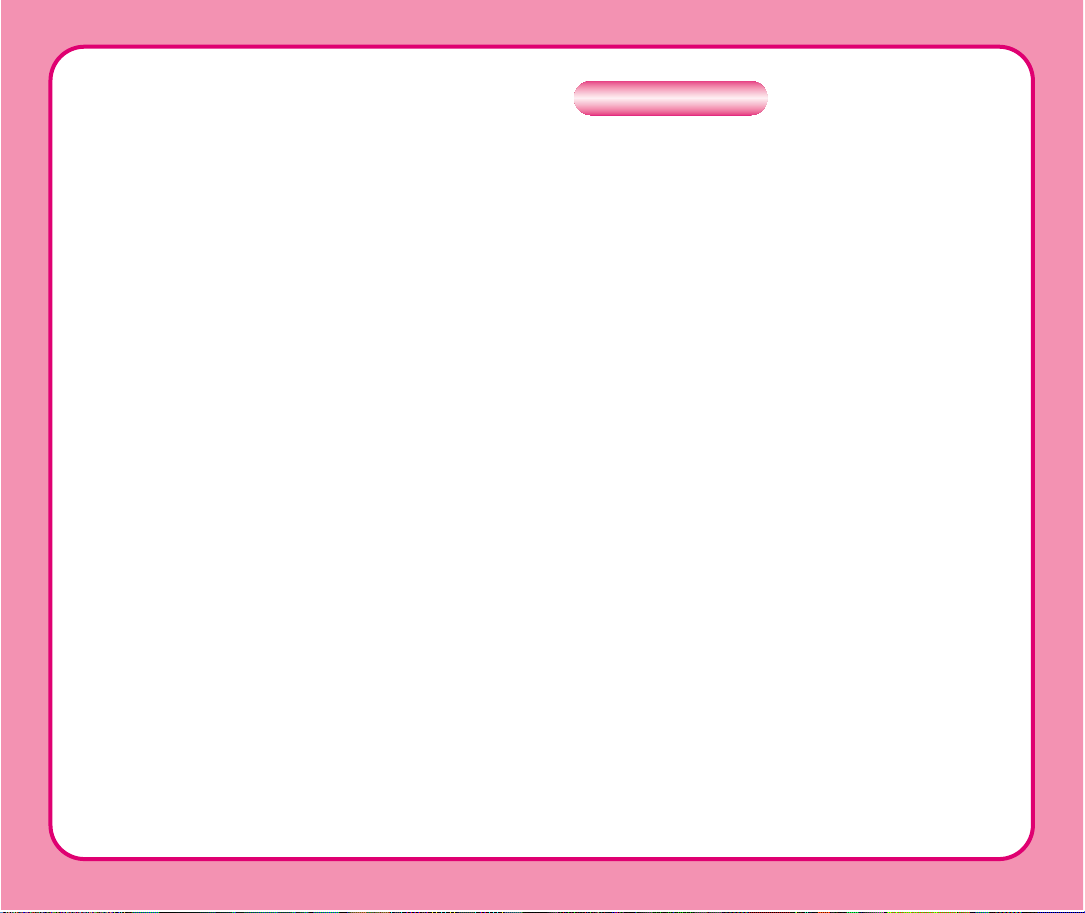
The LG-TM510 phone has been designed to operate
on the latest digital mobile communication technology,
Code Division Multiple Access (CDMA). CDMA digital
technology has greatly enhanced voice clarity and can
provide a variety of advanced features. Currently,
CDMA mobile communication technology has been
commercially used in Cellular and Personal
Communication Service (PCS).
The difference between them is the operating frequency
spectrum. Cellular uses 800 MHz and PCS uses 1.9
GHz. The
LG-TM510
phone can operate on both
frequencies, so it is referred to as a dual-band phone.
Also, the
LG-TM510 phone works on Advanced Mobile
Phone Service (AMPS). We call it a tri-mode phone. If
one of the Cellular, PCS, and AMPS base stations is
located nearby, the call fail rate of the tri-mode phone is
less than a dual-band phone or a single-band phone.
CDMA technology adopts DSSS (Direct Sequence
Spread Spectrum.) DSSS enables the phone to keep
communication discreet and allows one frequency
channel to be used by multiple users in the same
specific area, resulting in increased capacity 10 times
more compared to the analog mode currently used.
Soft / Softer Handoff, Hard Handoff, and Dynamic RF
power control technologies are combined into this
phone to reduce interruptions in a middle of a call.
SUBJECT
In the United States and Canada, the SAR limit for mobile
phones used by the public is 1.6 watts/kg (W/kg) averaged
over one gram of tissue. The standard incorporates a
substantial margin of safety to give additional protection for
the public and to account for any variations in
measurements.
Page 7
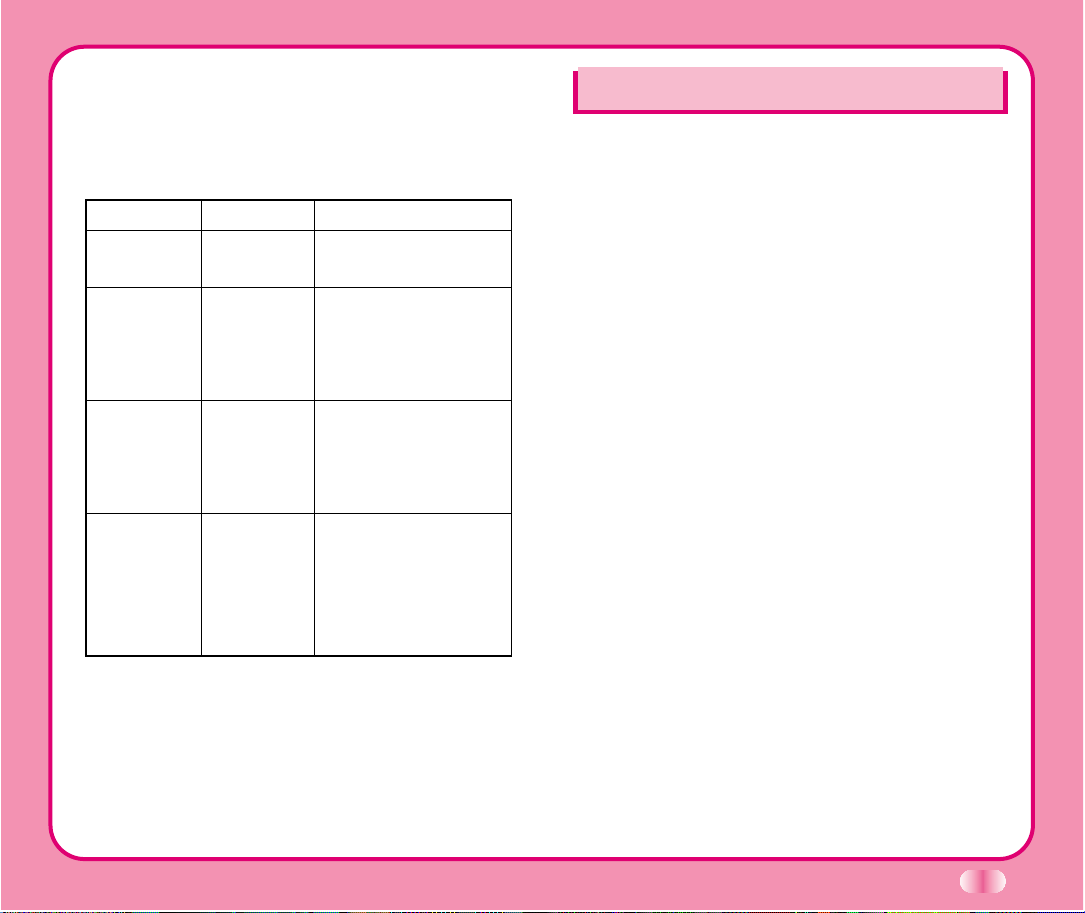
Introduction
Highlights
Congratulations! Your new mobile phone will change your
way of communicating and is a compact, lightweight
personal communication system with added features for
the person on the go. Our advanced digital mobile
communication technology has the following features:
●
Large, easy-to-read, 5-Line, backlit LCD with status
icons.
● Paging, messaging, voicemail, and caller ID.
● 18-key keypad.
● Long battery standby and talk times.
● Menu-driven interface with prompt for easy
operation and configuration.
● Any key answer, auto redialing, one touch and
speed dialing with 199 memory locations.
● Multi language (two languages: English and
Spanish.)
● Optional accessories (see pages 72~73)
Important Information
This user guide provides important information on the
use and operation of the phone. For best performance
and to prevent any unanticipated damage to, or misuse
of, the phone, please carefully read all of the
information in this manual prior to use. Any unapproved
change or modification will void your warranty.
1
Cellular and PCS CDMA network consists of MSO
(Mobile Switching Office), BSC (Base Station Controller),
BTS (Base station Transmission System), and MS
(Mobile Station). The following table lists some major
CDMA Standards.
※TSB -74: Protocol between an IS-95A system and
ANSI J-STD-008
CDMA Standard
Basic air interface
Network
Service
Performance
Designator
TIA/EIA/IS-95-A
ANSI J-STD-008
TIA/EIA/IS-634
TIA/EIA/IS/651
TIA/EIA/IS-41-C
TIA/EIA/IS-124
TIA/EIA/IS-96-B
TIA/EIA/IS-99
TIA/EIA/IS-637
TIA/EIA/IS-657
TIA/EIA/IS-97
TIA/EIA/IS-98
ANSI J-STD-018
ANSI J-STD-019
TIA/EIA/IS-125
Description
Protocol between MS and BTS for Cellular & AMPS
Protocol between MS and BTS for PCS
MAS-BS
PCSC-RS
Intersystem operations
Nom-signaling data comm.
Speech CODEC
Assign data and fax
Short message service
Packet data
Cellular base station
Cellular mobile station
PCS personal station
PCS base station
Speech CODEC
Page 8
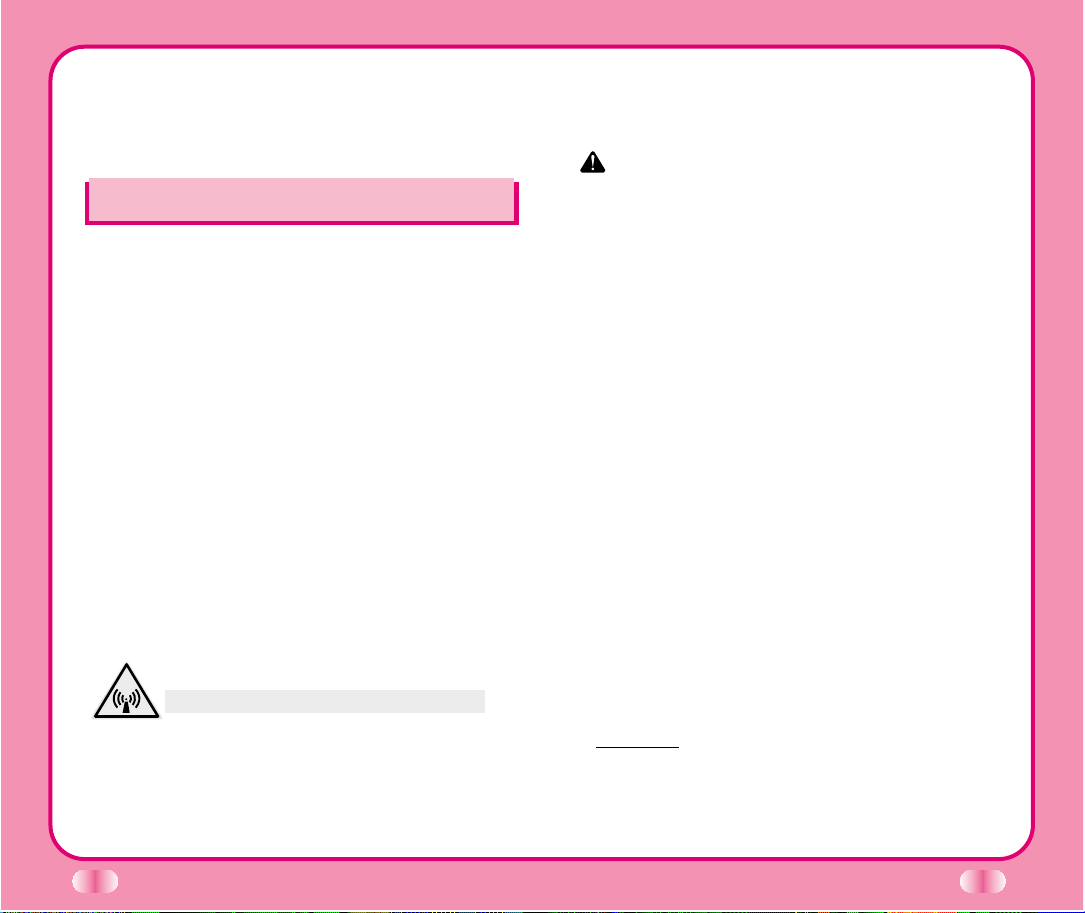
2
3
Those guidelines are consistent with the safety standard
previously set by both U.S. and international standards bodies.
The design of this phone complies with the FCC guidelines
and these international standards.
CAUTION
Use only the supplied and approved antenna. Use of
unauthorized antennas or modifications could impair call quality,
damage the phone, or result in violation of FCC regulations.
Do not use the phone with a damaged antenna. If the damaged
antenna comes into contact with skin, a minor burn may result.
Contact your local dealer for replacement of the antenna.
Body-worn Operation
This device was tested for typical body-worn operations with the
back of the phone kept ¾ inch (2㎝) from the body. To comply
with FCC RF exposure requirements, a minimum separation
distance of ¾ inches (2㎝) must be maintained between the
user’s body and the back of the phone, including the antenna,
whether extended or retracted. Third-party belt-clips, holsters,
and similar accessories containing metallic components should
not be used. Body-worn accessories that cannot maintain ¾
inch (2㎝) separation distance between the user’s body and the
back of the phone, and have not been tested for typical bodyworn operations may not comply with FCC RF exposure limits
and should be avoided.
Vehicle Mounted External Antenna
(optional, if available)
A minimum separation distance of 8 inches (20 ㎝) must be
maintained between the user/bystander and the vehicle mounted
external antenna to satisfy FCC RF exposure requirements.
For more information about RF exposure, visit the FCC website
at www.fcc.gov
Check Accessories
Your mobile phone comes with standard accessories of
a one-slot desktop charger and a rechargeable battery.
Please make sure that those accessories are included.
Safety Instructions
WARNING! To reduce the possibility of electric shock, do not
expose your phone to high humidity areas, such as the bathroom,
swimming pool, etc.
Always store your phone away from heat. Never store your
phone in settings that may expose it to temperatures less than
32
O
F or greater than 104OF, such as outside during a snowstorm
or in your car on a hot day. Exposure to excessive cold or heat
will result in malfunction, damage and/or catastrophic failure.
Use caution when using your phone near other electronic
devices. RF emissions from your mobile phone may affect
nearby inadequately shielded electronic equipment. You should
consult with manufacturers of any personal medical devices such
as pacemakers and hearing aides to determine if they are
susceptible to interference from your mobile phone. Turn off your
phone in a medical facility or at a gas station. Never place your
phone in a microwave oven as this will cause the battery to
explode.
IMPORTANT! Please read the SAFETY AND GENERAL
INFORMATION on page 75 prior to using your phone.
FCC RF Exposure Information
WARNING! Read this information before operating the phone
In August 1996, the Federal Communications Committee
(FCC) of the United States with its action in Report and Order
FCC 96-326 adopted an updated safety standard for human
exposure to radio frequency (RF) electromagnetic energy
emitted by FCC regulated transmitters.
Before You Start
Page 9

FCC Part 15 Class B Compliance
This device and its accessories comply with part 15 of
FCC rules. Operation is subject to the following two
conditions: (1) This device and its accessories may not
cause harmful interference, and (2) this device and its
accessories must accept any interference received,
including interference that cause undesired operation.
Caution For Battery Use
●
Do not disassemble.
●
Do not short-circuit.
●
Do not expose to high temperature: 60°C (140°F)
●
Do not incinerate.
Battery Disposal
●
Must be recycled or disposed of properly.
Caution For Adapter/Charger Use
●
Using the wrong battery adapter/charger may
damage your phone and void your warranty. The
battery may burst, causing injury and damage.
●
The adapter/charger is intended for indoor use only.
Do not expose the battery adapter/charger to direct
sunlight or use it in any place with high humidity, such
as the bathroom.
4
Introduction
⋯⋯⋯⋯⋯⋯⋯⋯⋯⋯⋯⋯⋯⋯⋯⋯⋯⋯⋯⋯⋯⋯⋯⋯⋯⋯⋯⋯⋯⋯⋯⋯⋯⋯
1
Highlights⋯⋯⋯⋯⋯⋯⋯⋯⋯⋯⋯⋯⋯⋯⋯⋯⋯⋯ 1
Important Information ⋯⋯⋯⋯⋯⋯⋯⋯⋯⋯⋯⋯ 1
Check Accessories⋯⋯⋯⋯⋯⋯⋯⋯⋯⋯⋯⋯⋯⋯ 2
Before You Start
⋯⋯⋯⋯⋯⋯⋯⋯⋯⋯⋯⋯⋯⋯⋯⋯⋯⋯⋯⋯⋯⋯⋯⋯⋯⋯⋯⋯⋯⋯
2
FCC RF Exposure Information ⋯⋯⋯⋯⋯⋯⋯⋯ 2
Chapter 1. Getting Started
⋯⋯⋯⋯⋯⋯⋯⋯⋯⋯⋯⋯⋯⋯⋯⋯⋯⋯⋯⋯
8
Cautions ⋯⋯⋯⋯⋯⋯⋯⋯⋯⋯⋯⋯⋯⋯⋯⋯⋯⋯ 8
Phone Overview⋯⋯⋯⋯⋯⋯⋯⋯⋯⋯⋯⋯⋯⋯⋯ 9
Onscreen Icons ⋯⋯⋯⋯⋯⋯⋯⋯⋯⋯⋯⋯⋯⋯ 10
Entering Information Using T9 Text Input ⋯⋯⋯⋯11
Using the Battery ⋯⋯⋯⋯⋯⋯⋯⋯⋯⋯⋯⋯⋯⋯ 15
Chapter 2. Basic Functions
⋯⋯⋯⋯⋯⋯⋯⋯⋯⋯⋯⋯⋯⋯⋯⋯⋯⋯
18
Turning the Phone On and Off ⋯⋯⋯⋯⋯⋯⋯⋯ 18
Making a Call ⋯⋯⋯⋯⋯⋯⋯⋯⋯⋯⋯⋯⋯⋯⋯ 18
Correcting Dialing Mistakes ⋯⋯⋯⋯⋯⋯⋯⋯⋯ 19
Receiving Calls⋯⋯⋯⋯⋯⋯⋯⋯⋯⋯⋯⋯⋯⋯⋯ 19
Using Quick Mode ⋯⋯⋯⋯⋯⋯⋯⋯⋯⋯⋯⋯⋯ 20
Call Waiting ⋯⋯⋯⋯⋯⋯⋯⋯⋯⋯⋯⋯⋯⋯⋯⋯ 21
Mute ⋯⋯⋯⋯⋯⋯⋯⋯⋯⋯⋯⋯⋯⋯⋯⋯⋯⋯⋯ 21
Redialing Calls⋯⋯⋯⋯⋯⋯⋯⋯⋯⋯⋯⋯⋯⋯⋯ 22
Adjusting the Volume ⋯⋯⋯⋯⋯⋯⋯⋯⋯⋯⋯⋯ 22
Power Save Mode ⋯⋯⋯⋯⋯⋯⋯⋯⋯⋯⋯⋯⋯ 23
Signal Strength⋯⋯⋯⋯⋯⋯⋯⋯⋯⋯⋯⋯⋯⋯⋯ 23
5
Contents
Page 10
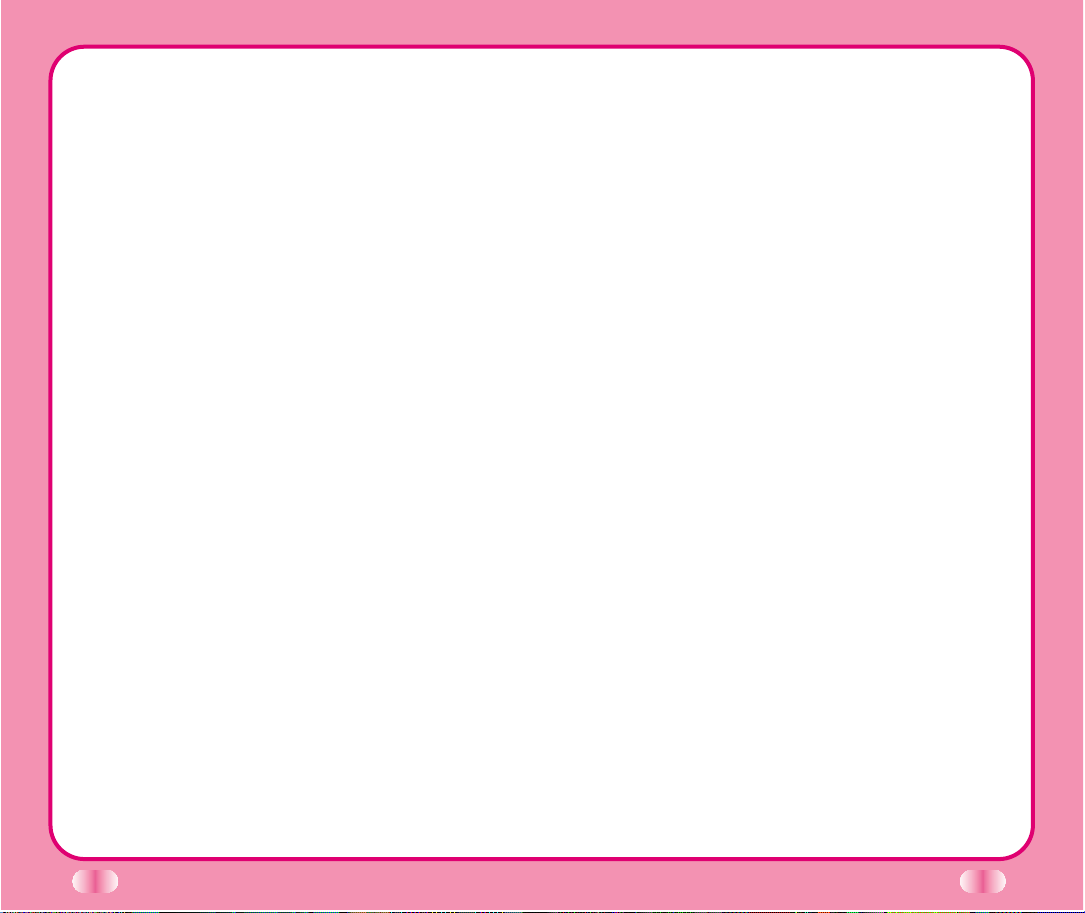
Emergency Dialing ⋯⋯⋯⋯⋯⋯⋯⋯⋯⋯⋯⋯⋯ 23
Mini Display ⋯⋯⋯⋯⋯⋯⋯⋯⋯⋯⋯⋯⋯⋯⋯⋯ 24
Speed Dialing ⋯⋯⋯⋯⋯⋯⋯⋯⋯⋯⋯⋯⋯⋯⋯ 24
Caller ID⋯⋯⋯⋯⋯⋯⋯⋯⋯⋯⋯⋯⋯⋯⋯⋯⋯⋯ 24
Phone Book Features⋯⋯⋯⋯⋯⋯⋯⋯⋯⋯⋯⋯ 25
Chapter 3. Menu Features
⋯⋯⋯⋯⋯⋯⋯⋯⋯⋯⋯⋯⋯⋯⋯⋯⋯⋯⋯⋯
32
General Guidelines to MENU Access and Settings 32
Sound
⋯⋯⋯⋯⋯⋯⋯⋯⋯⋯⋯⋯⋯⋯⋯⋯⋯⋯⋯⋯⋯⋯⋯⋯⋯⋯⋯⋯⋯⋯⋯⋯⋯⋯⋯⋯
32
Display ⋯⋯⋯⋯⋯⋯⋯⋯⋯⋯⋯⋯⋯⋯⋯⋯⋯⋯ 35
System ⋯⋯⋯⋯⋯⋯⋯⋯⋯⋯⋯⋯⋯⋯⋯⋯⋯⋯ 36
Features ⋯⋯⋯⋯⋯⋯⋯⋯⋯⋯⋯⋯⋯⋯⋯⋯⋯ 37
Utility ⋯⋯⋯⋯⋯⋯⋯⋯⋯⋯⋯⋯⋯⋯⋯⋯⋯⋯⋯ 39
Security ⋯⋯⋯⋯⋯⋯⋯⋯⋯⋯⋯⋯⋯⋯⋯⋯⋯⋯ 40
Voice Service ⋯⋯⋯⋯⋯⋯⋯⋯⋯⋯⋯⋯⋯⋯⋯ 42
Browser Start ⋯⋯⋯⋯⋯⋯⋯⋯⋯⋯⋯⋯⋯⋯⋯ 47
Chapter 4. Book Features
⋯⋯⋯⋯⋯⋯⋯⋯⋯⋯⋯⋯⋯⋯⋯⋯⋯⋯
48
Call History ⋯⋯⋯⋯⋯⋯⋯⋯⋯⋯⋯⋯⋯⋯⋯⋯ 48
Phone Book ⋯⋯⋯⋯⋯⋯⋯⋯⋯⋯⋯⋯⋯⋯⋯⋯ 50
Scheduler ⋯⋯⋯⋯⋯⋯⋯⋯⋯⋯⋯⋯⋯⋯⋯⋯⋯ 52
Scheduler Item Descriptions ⋯⋯⋯⋯⋯⋯⋯⋯⋯ 53
Scheduler ⋯⋯⋯⋯⋯⋯⋯⋯⋯⋯⋯⋯⋯⋯⋯⋯⋯ 53
Wake Up ⋯⋯⋯⋯⋯⋯⋯⋯⋯⋯⋯⋯⋯⋯⋯⋯⋯ 54
My Phone# ⋯⋯⋯⋯⋯⋯⋯⋯⋯⋯⋯⋯⋯⋯⋯⋯ 55
Chapter 5. Message Features
⋯⋯⋯⋯⋯⋯⋯⋯⋯⋯⋯⋯⋯⋯⋯⋯
56
Voice ⋯⋯⋯⋯⋯⋯⋯⋯⋯⋯⋯⋯⋯⋯⋯⋯⋯⋯⋯ 57
Send Message ⋯⋯⋯⋯⋯⋯⋯⋯⋯⋯⋯⋯⋯⋯ 58
New Text⋯⋯⋯⋯⋯⋯⋯⋯⋯⋯⋯⋯⋯⋯⋯⋯⋯ 60
6
Old Text⋯⋯⋯⋯⋯⋯⋯⋯⋯⋯⋯⋯⋯⋯⋯⋯⋯⋯ 61
Outbox ⋯⋯⋯⋯⋯⋯⋯⋯⋯⋯⋯⋯⋯⋯⋯⋯⋯⋯ 61
Erase Message ⋯⋯⋯⋯⋯⋯⋯⋯⋯⋯⋯⋯⋯⋯ 62
Setting ⋯⋯⋯⋯⋯⋯⋯⋯⋯⋯⋯⋯⋯⋯⋯⋯⋯⋯ 63
Browser Msg., Browser Set ⋯⋯⋯⋯⋯⋯⋯⋯⋯ 63
Chapter 6. Functions Used During a Call
⋯⋯⋯⋯⋯⋯
64
Mute ⋯⋯⋯⋯⋯⋯⋯⋯⋯⋯⋯⋯⋯⋯⋯⋯⋯⋯⋯ 64
Memo ⋯⋯⋯⋯⋯⋯⋯⋯⋯⋯⋯⋯⋯⋯⋯⋯⋯⋯ 64
Recording ⋯⋯⋯⋯⋯⋯⋯⋯⋯⋯⋯⋯⋯⋯⋯⋯⋯ 64
Key Tone ⋯⋯⋯⋯⋯⋯⋯⋯⋯⋯⋯⋯⋯⋯⋯⋯⋯ 64
Voice Privacy⋯⋯⋯⋯⋯⋯⋯⋯⋯⋯⋯⋯⋯⋯⋯⋯ 64
Chapter 7. MiniBrowser
⋯⋯⋯⋯⋯⋯⋯⋯⋯⋯⋯⋯⋯⋯⋯⋯⋯⋯⋯⋯⋯⋯
65
Overview ⋯⋯⋯⋯⋯⋯⋯⋯⋯⋯⋯⋯⋯⋯⋯⋯⋯ 65
Accessing the MiniBrowser ⋯⋯⋯⋯⋯⋯⋯⋯⋯ 66
Chapter 8. Accessories
⋯⋯⋯⋯⋯⋯⋯⋯⋯⋯⋯⋯⋯⋯⋯⋯⋯⋯⋯⋯⋯⋯
72
Chapter 9. Appendix
⋯⋯⋯⋯⋯⋯⋯⋯⋯⋯⋯⋯⋯⋯⋯⋯⋯⋯⋯⋯⋯⋯⋯⋯
74
Chapter 10. Safety Guidelines
⋯⋯⋯⋯⋯⋯⋯⋯⋯⋯⋯⋯⋯⋯⋯⋯
75
Safety Information ⋯⋯⋯⋯⋯⋯⋯⋯⋯⋯⋯⋯⋯ 75
FDA Consumer Update ⋯⋯⋯⋯⋯⋯⋯⋯⋯⋯⋯ 78
Chapter 11. Frequently Asked Questions
⋯⋯⋯⋯⋯⋯
84
7
Page 11
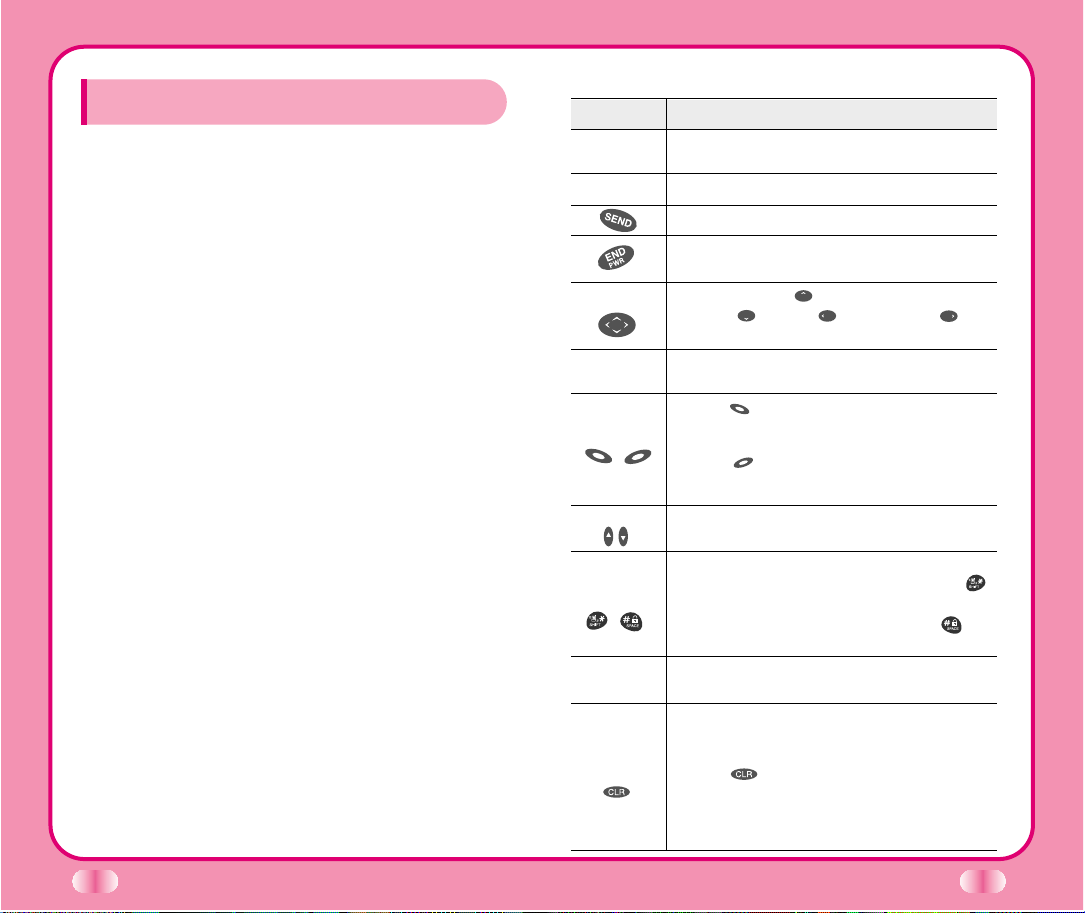
Cautions
▶
Using the phone in proximity to receiving equipment
(i.e., TV or radio) may cause interference.
▶
Keep your phone in a safe place when not in use.
▶
Only use the batteries, antennas, and chargers
provided by LG. Using unauthorized accessories could
void your warranty.
▶
Only authorized personnel should service the phone
and its accessories. Faulty installation or service may
result in an accident and may void your warranty.
▶
Do not hold the antenna while the phone is in use.
▶
Do not use the phone in designated No Cellular
Phone Use areas, such as near blasting areas or in
medical facilities.
▶
Do not expose the phone to high temperature or
humidity.
▶
Avoid getting your phone wet. If the phone gets wet,
turn the power off immediately and remove the
battery. If the phone malfunctions, return it to the
dealer for service.
▶
Avoid shock or impact on the phone.
8
CChhaapptteerr 11.. GGeettttiinngg SSttaarrtteedd
Phone Overview
9
Function Key Description
Lamp
LCD Screen
Mouse Key
Cellcase
Soft Keys
,
Side Keys
Scroll Keys
,
Alphanumeric Keypad
Clear Key
The red light is illuminated when you turn the power on, when
you have incoming calls or messages.
Displays messages and indicator icons.
Use to place or answer calls.
Use to turn power on/off and to disconnect a call.
Use to return to the previous menu.
Use to quickly access text and voicemail notification
messages. calendar, outgoing call log,
phonebook Find Name.
Close the cellcase to end a call in progress.
Open the cellcase to answer an incoming call.
Soft Key 1 :
Use to display the function setting menu.
Soft Key 2 :
Use to go back one level in a menu.
Use to adjust key beep volume (in standby mode) and
earpiece volume (during a call).
Use to scroll through the memory locations and menu items.
- In standby mode, set the manner mode by pressing .
(for 2 seconds)
- In standby mode, set the lock mode by pressing . (for
3 seconds)
Use the keys to enter numbers, characters and choose menu
items.
Use to backspace and delete a single space or character.
Press and hold to delete entire words.
When manual mode is selected from Voice Setup menu, if
you press , your phone will prompt you to speak a
voice command. You can then access the programmed
phone number. (This feature is available only when voice
command is programmed.)
Page 12
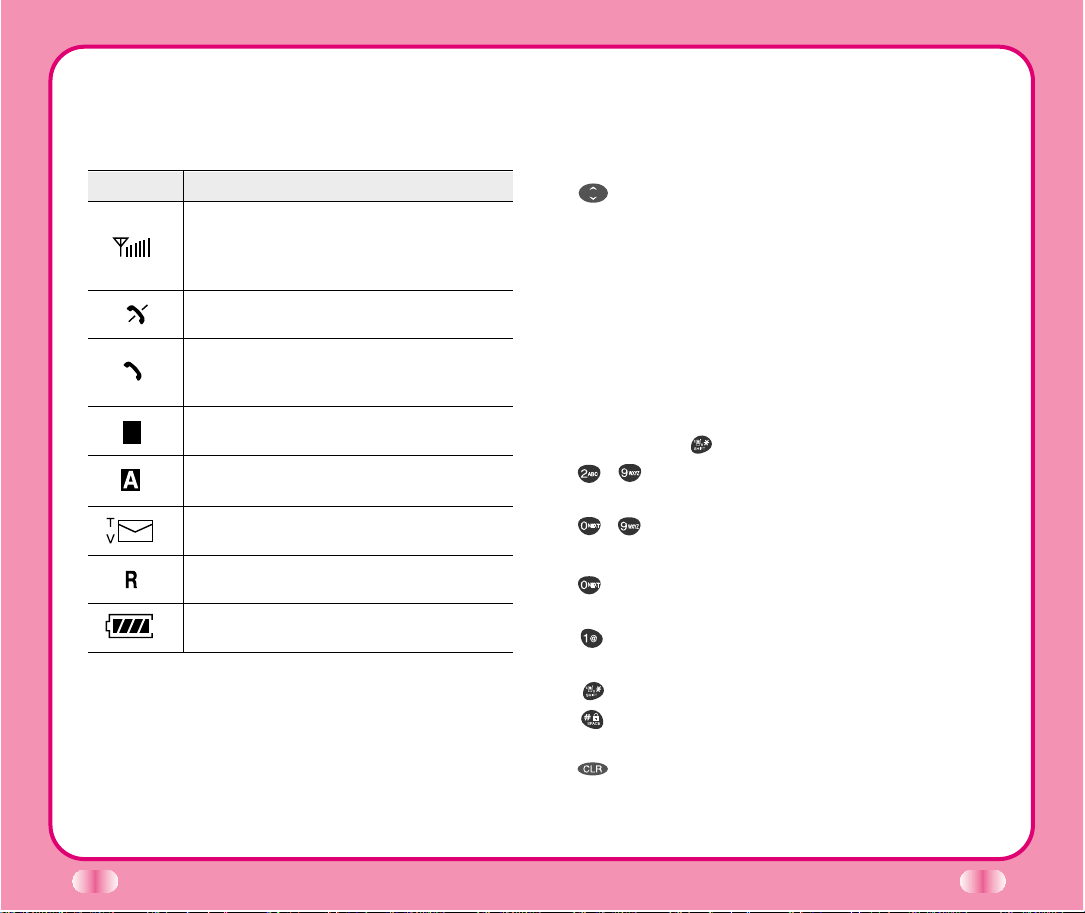
Onscreen Icons
The phone screen displays several icons which appear
when the phone is powered on.
10
Icon Description
Displays the current signal strength received
by the phone as indicated by the number of
bars on the screen.
No service
The phone is not receiving a system signal.
In use
A call is in progress.
* No icon indicates the phone is in standby mode.
Digital indicator
Digital service is available.
Analog indicator
Analog service is available.
Indicates that a text message or voicemail has
been received.
Roaming
The phone is outside of its home service area.
Charge level
Indicates battery charge level.
D
11
Entering Information Using T9 Text Input
You can edit the Banner, Scheduler, Short Message
and Phone Book using T9 Text Input.
Key Functions
(Up and Down): Press to scroll and select a mode
through menus.
(1) You can scroll through the modes using (Down)
key in the following order: T9En → Eng → 123 →
Spc → T9HLP → T9En
(2) You can scroll through the modes using (Up) key
in the following order: T9En → T9HLP → Spc →
123→ Eng → T9En
-
Within Phone book, you can change mode by pressing
Soft Key 2.
- SHIFT key ( ): Used to change the letter case.
~
(Type Text): In T9 mode, press one key per
letter to enter text.
~
(Type Numbers)
: In 123
(Numbers)
mode, press
once to enter numbers.
(Next)
:
In T9 mode, press to display other matching
words.
(Punctuation)
:In T9 mode, press to insert punctuation
into a word and to complete a sentence.
(Shift)
: Press to change the letter case.
(Space)
: Press to complete a word or punctuation
and insert a space.
(Clear)
: Press to backspace and delete a single
space or character. Press and hold to delete entire
words.
Page 13

Input mode
Text Input provides five modes for entering text,
numbers, special characters, and punctuation.
T9En (T9) Mode
Type text using one keystroke per letter. The default is
T9 mode.
Eng (Multi-tap) Mode
Use ENG mode to add words to the T9 database.
123 (Numbers) Mode
Type numbers using one keystroke per number.
To change to 123 mode in a text entry field, press
until 123 mode is displayed.
Spc (Special Characters) Mode
Insert special characters and punctuation.
You may use any of the 33 special characters. Enter
the number next to the character you want to insert. In
Spc mode press Mouse Key ( ) to cycle through
the following characters:
. @ / ( ) \
^
[ +
*
_
1? ,
~
” # ] ! ; < > `
’& - {} =: $
T9HLP (T9Help) Mode
Display T9 Help Text.
Changing Letter Case
These are three options for selecting letter case:
12
Initial Cap (T9En/Eng)
Only the first letter is capitalized.
Caps Lock (T9EN/ENG)
Press to change letter case to Caps Lock.
All subsequent letters are capitalized.
Lowercase (T9en/eng)
Press again to change letter case to lowercase.
Examples Using T9 Text input
Typing In T9 Mode
To type a new message, follow these steps:
1. Press : , to change letter case, if necessary.
2. Press :
.
3. Press : to complete the word and add a space.
4. Press : .
5. Display : Call the office
Using the NEXT Key
After you have finished typing a word, if the word
displayed is not the word you want, press to display
additional choices.
For example, follow these steps:
1. Press : .
2. Display : Good
3. Press : .
4. Display : Home, Gone, Hood......
13
1 2 3
4 5 6
7 8 9
1 2 3
4 5 6
7 8 9
1 2 3
4 5 6
7 8 9
1 2 3
4 5 6
7 8 9
Page 14
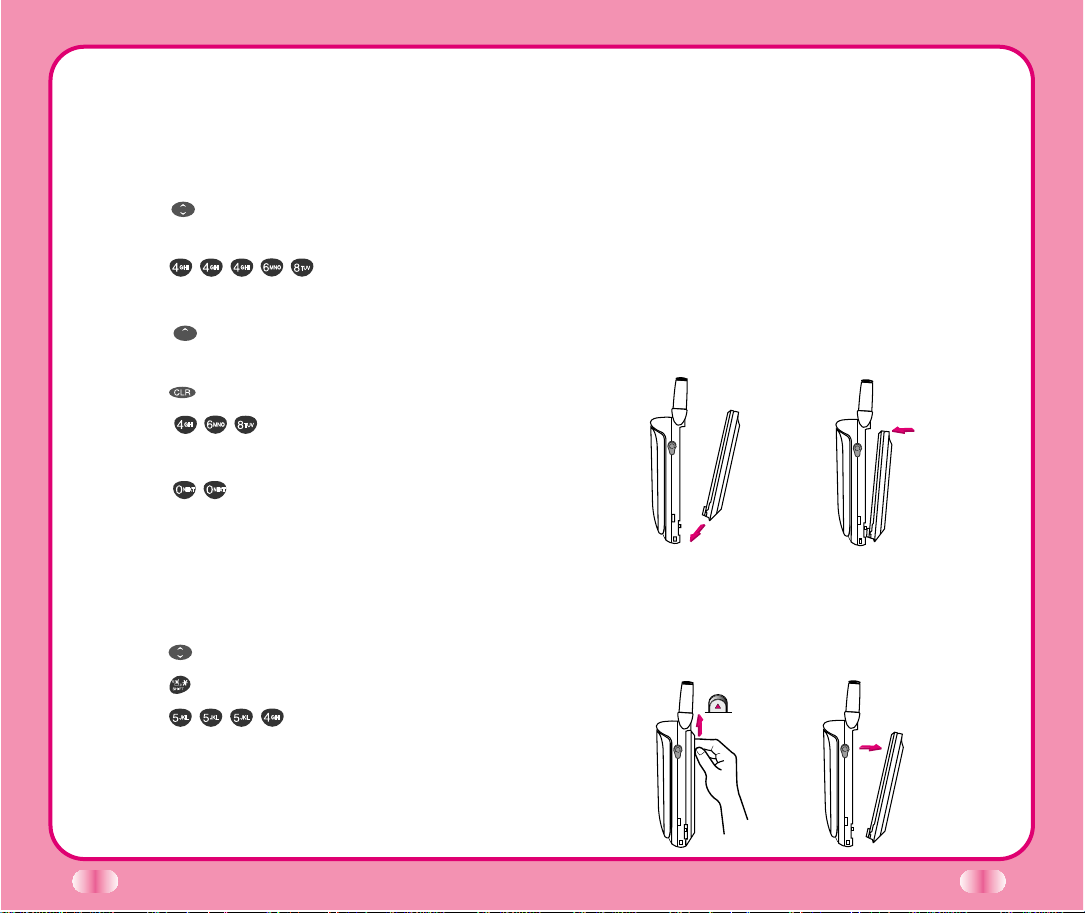
Adding Words to the T9 Database
If a word is not in the T9 database, add it using Eng
(Multi-tap) mode text entry. The word is automatically
added to the T9 database when you return to T9 mode.
For example, follow these steps:
1. Press : to change letter case to Eng (multi-tap)
mode
2. Press : .
3. Display : Imt
4. Press : to change letter case to T9 mode and
then, the word of Imt will be added to the T9 database.
5. Press : to erase the existing word of Imt
6. Press : .
7. Display : got
8. Press : .
9. Display : imt
Examples Using Eng (Multi-tap) Text Input
To type a new message in Eng (Multi-tap) Mode, follow
these steps:
1. Press : to change letter case to Eng mode
2. Press : to change to ENG Caps Lock mode
3. Press : .
4. Display : LG
14
15
Using the Battery
Charge the battery fully before the initial use of
the phone.
The phone comes with a rechargeable battery. Charge
the battery fully prior to using. Keep the battery
charged while not in use in order to maximize talk time
and standby time when using the phone.
Installing the Battery
To install the battery, insert the bottom of the battery
into the opening on the back of the phone. Then,
push the battery down until the latch clicks.
Removing the Battery
Turn the power off. (If power is on, a loss of stored
numbers and messages may occur.)
Lift the removal button to detach the battery.
Page 15

Battery Charge Level
The battery charge level is shown on the top right of
the LCD screen.
When the battery charge level becomes low, the low
battery sensor will alert you in three ways: Sounding
an audible tone, blinking the battery icon outline, and
displaying LOW BATTERY WARNING! If the battery
charge level becomes exceedingly low, the phone will
automatically power off and any function in progress
will not be saved.
Using the Desktop Charger
The desktop charger has a slot for recharging batteries.
The slot accommodates the phone and battery for
charging.
Warning! Use only the desktop charger provided with the
phone. Using the wrong charger may cause damage to
your phone or battery.
1. Plug the charger into a wall outlet.
▶ The phone must be charged from a
110V power source only.
2. Insert the phone with an installed
battery, or a battery alone, into the slot
of the charger.
16
▶ Red light indicates the battery is being charged.
▶ Green light indicates the battery is fully charged.
Charge time will vary, depending upon battery level.
Maximum charge time for a fully discharged battery
will not exceed 3 hours.
Caring for the Battery
1. To recharge the battery, you do not need to wait
until the battery is completely discharged.
2. Use only LG batteries and chargers. LG’s chargers
are designed to maximize battery life.
3. Do not disassemble or short-circuit the battery.
4. Keep the metal contacts of the battery clean.
5. Replace the battery when it no longer provides
acceptable performance. The battery may be recharged
five hundred times before it needs replacing.
6. Recharge the battery if it has not been used for a
long time to maximize the battery life.
7. Do not expose the battery charger to direct sunlight or
use it in high humidity areas, such as the bathroom.
8. Do not leave the battery in hot or cold places; this may
deteriorate the battery performance.
17
Page 16
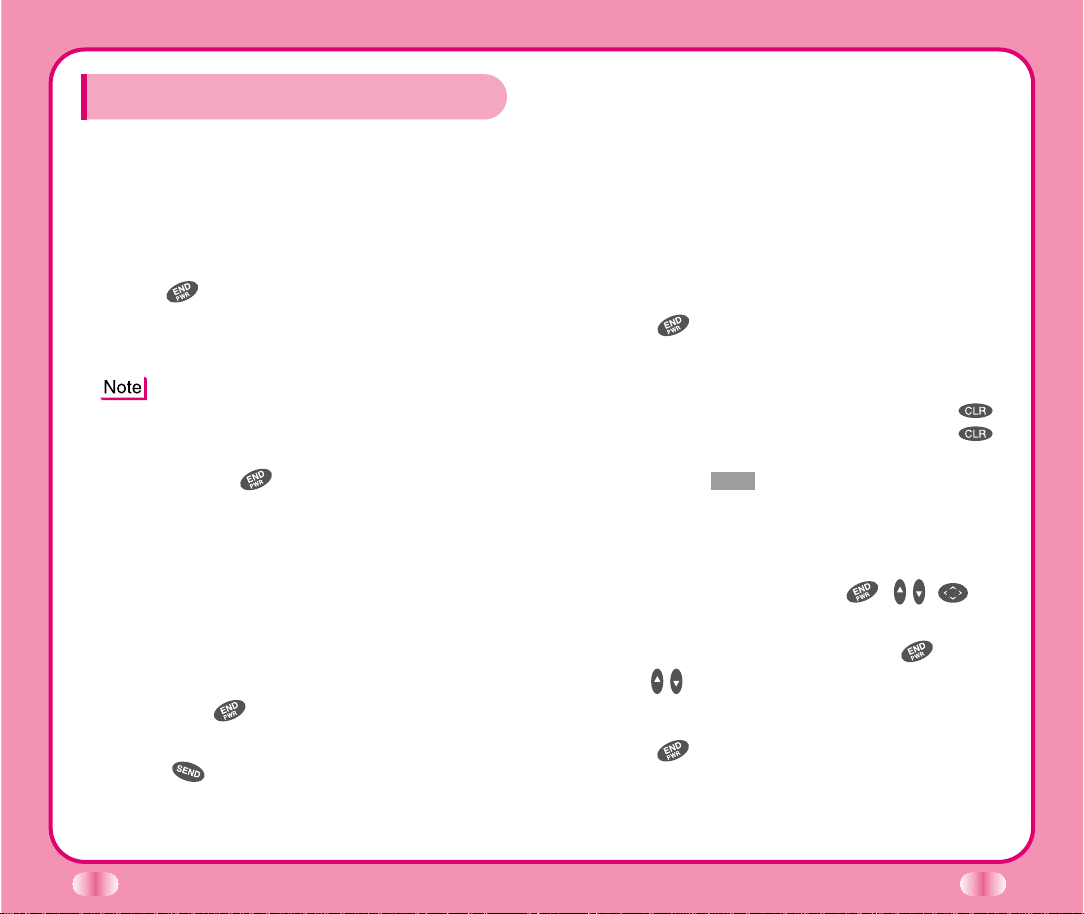
Turning the Phone On and Off
Turning the Phone On
1.
Install a charged battery or connect the phone to an
external power source such as the cigarette lighter
adapter or hands-free kit.
2.
Press for a few seconds until the red light on
the middle of the phone flashes.
▶
Fully extend the antenna for the best performance.
As with any other radio device, avoid any unnecessary
contact with the antenna while your phone is on.
Turning the Phone Off
1. Press and hold until the display screen turns
off, then release the key.
2.
Protect the antenna by pushing it back into the phone,
if extended.
Making a Call
When you make a call, follow these simple steps:
1. Make sure the phone is turned on.
▶ If not, press .
2.
Enter the phone number, with area code, if needed.
3. Press .
18
CChhaapptteerr 22.. BBaassiicc FFuunnccttiioonnss
19
▶ If the phone is locked, enter the lock code.
▶ Call Failed indicates that the call did not go through
.
▶ This phone has been restricted on the display
screen means that outgoing call restricted mode
is turned on.
▶ If you want to turn off this function, take the
following steps.
Menu 6 Security Lock code insert 2
Restrict No Ok
4. Press to disconnect the call.
Correcting Dialing Mistakes
If you make mistakes in dialing a number, press
once to erase the last entered digit or hold down
for at least two seconds to delete all digits, or simply
press Soft Key 2 Back to exit dialing state.
Receiving Calls
1.
When the phone rings, open cellcase, or if cellcase
is open, press any key (except , , ) to
answer.
▶
To mute the ringer during a call, press or Side
Keys ( ) once. The current call will
stop ringing or vibrating.
2. Press to disconnect the call.
In call waiting mode, the present call is put on hold as
you answer another incoming call.
Page 17

20
This service is provided by your service provider.
When the call waiting function is activated, your phone
will beep
if you have an incoming call. Your phone may
also display the incoming caller’s identification.
Using Quick Mode
Manner Mode
Use Manner Mode in a public place.
1. Hold down for 2 seconds and Manner Mode
will be activated.
▶
When Manner Mode is set, Manner Mode is displayed
on the LCD screen.
▶ When Manner Mode is set, the key tone does not
sound and the phone is automatically set to vibrate
mode for incoming calls.
To release Manner Mode, press again until
Normal Mode Entered! is displayed.
Lock Mode
Use to prevent others from using your phone.
1.
In standby mode, to activate Lock Mode, press
(for 3 seconds).
Lock Mode Setting! will be displayed.
21
To release Lock Mode
Press Soft Key 1Unlock , then enter password
(4 digits).
Lock code (password) is commonly the last 4 digits of
your phone number.
Call Waiting
Your service provider may offer a call waiting function.
When using your phone, you may hear two beeps
indicating another incoming call. When call waiting is
enabled, you may put the active call on hold while you
answer the other incoming call. Check with your service
provider regarding this function.
1. Press to receive a waiting call.
2. Press again to switch between calls.
Mute
This function prevents your voice from being transmitted,
but you can still hear the other party.
1. Press Soft Key 1 Menu and during a call.
2. To release Mute, press Soft Key 1 Menu and
again.
Page 18
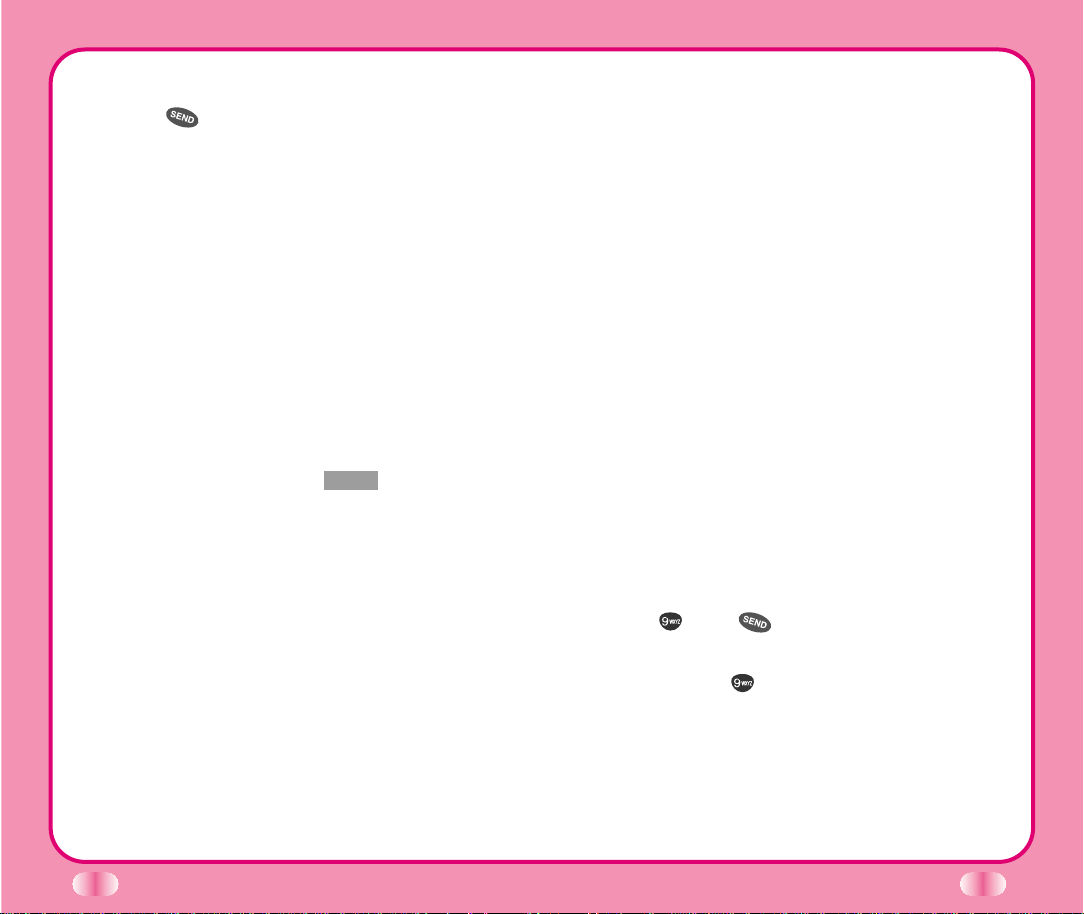
22
Power Save Mode
When the phone is in an area without service for 15
minutes, it stops searching for service and enters into
Power Save Mode. When your phone activates this
feature, Power Save is displayed on the screen. The
phone automatically checks for service periodically or
you can check manually by pressing any key.
Signal Strength
The call quality depends on the signal strength in your
area. The current signal strength is displayed on LCD in
the upper left hand corner; the more bars, the better the
signal strength. If the signal quality is poor, move to an
open area. If you are in a building, the reception may be
better near a window. For maximum reception, make
sure that the antenna is fully extended.
Emergency Dialing
You can place calls to emergency number 911 - even
if your phone is locked or restricted.
1. Press then .
OR
1. Press and hold (for more than 3 seconds).
23
Redialing Calls
1.
Press to redial the last number in call history.
▶ You can also redial any of the last 10 numbers
you have dialed. The last 10 numbers are stored
in the call history list. (See the Recent Call
History List on page 49.)
Adjusting the Volume
The volume key on the top of left side (Side Keys) of
the phone can be used to adjust earpiece, ringer, and
key beep volumes. The upper key is used to increase
and the lower key is used to decrease the volume.
●
You may adjust the earpiece volume during a call.
●
To adjust the ringer volume through the main
menu. Select Soft Key 1 Menu , select Sound,
then select Ring&Vib Vol. If you adjust the ringer
to a minimum the ringer will be muted and the
LCD displays -Ringer Off-.
●
The key beep volume is adjusted through Menu
feature.
Page 19
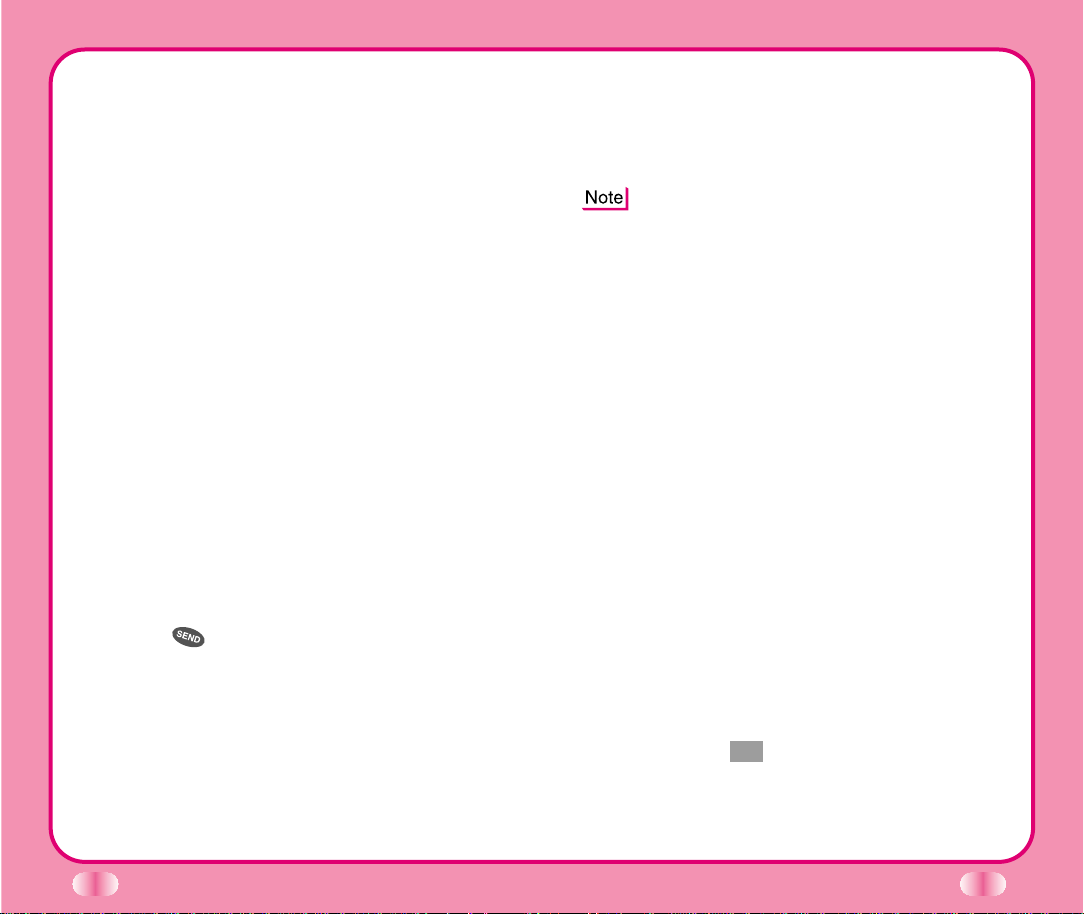
Mini Display
The small LCD on the outside of the cellcase is called
the Caller ID LCD. It displays the latest of the following
information until the cellcase is open. Once the cellcase
is opened, the main LCD displays the event status.
Caller ID LCD will display the following information:
- Time and date.
- Caller’s information. (name or number)
- Number of missed calls.
- Number of new messages.
- No service status and sleep mode.
Speed Dialing (see Dialing from Phone
Book on page 28)
Speed dialing is a convenient feature, allowing you to
make phone calls quickly and easily. Your phone
recalls the phone number from your personal directory,
displays it briefly, and then dials it.
1. Enter memory location number 1 to 199, except for
9. (Entry 9 is reserved for emergency calls.)
2. Press . The phone will recall the number
from memory, display it, and then dial it.
Caller ID
You can only use this feature if your service provider
has this option available and has set up the feature on
your phone.
24
25
If you have this feature, the phone number of the caller
will be displayed on the screen. If the screen reads,
Number is Unavailable then the caller has a call block
feature on his/her phone.
The name of the caller will appear on the screen
if the name and phone number of the person
calling is stored in the Personal Phone Directory
of your phone.
Phone Book Features
You can store up to 198 entries in the phone book
with easy access to your most frequently dialed phone
numbers. (Entry 9 is reserved for emergency calls.)
Personal Phone Book Memory
The phone has 198 personal phone book memory
locations where you can store up to 5 phone numbers
with 32-digit capacity on each phone number. (Entry 9
is reserved for emergency calls.)
Saving Numbers in Your Personal Phone Book
Memory locations 1 through 8 should be used for onetouch dialing for your most frequently used phone
numbers.
1. Enter phone number you want to save (up to 32
digits).
2.
Press Soft Key 1Opt , then a sub-menu will appear.
3. Select Save on the sub-menu.
Page 20
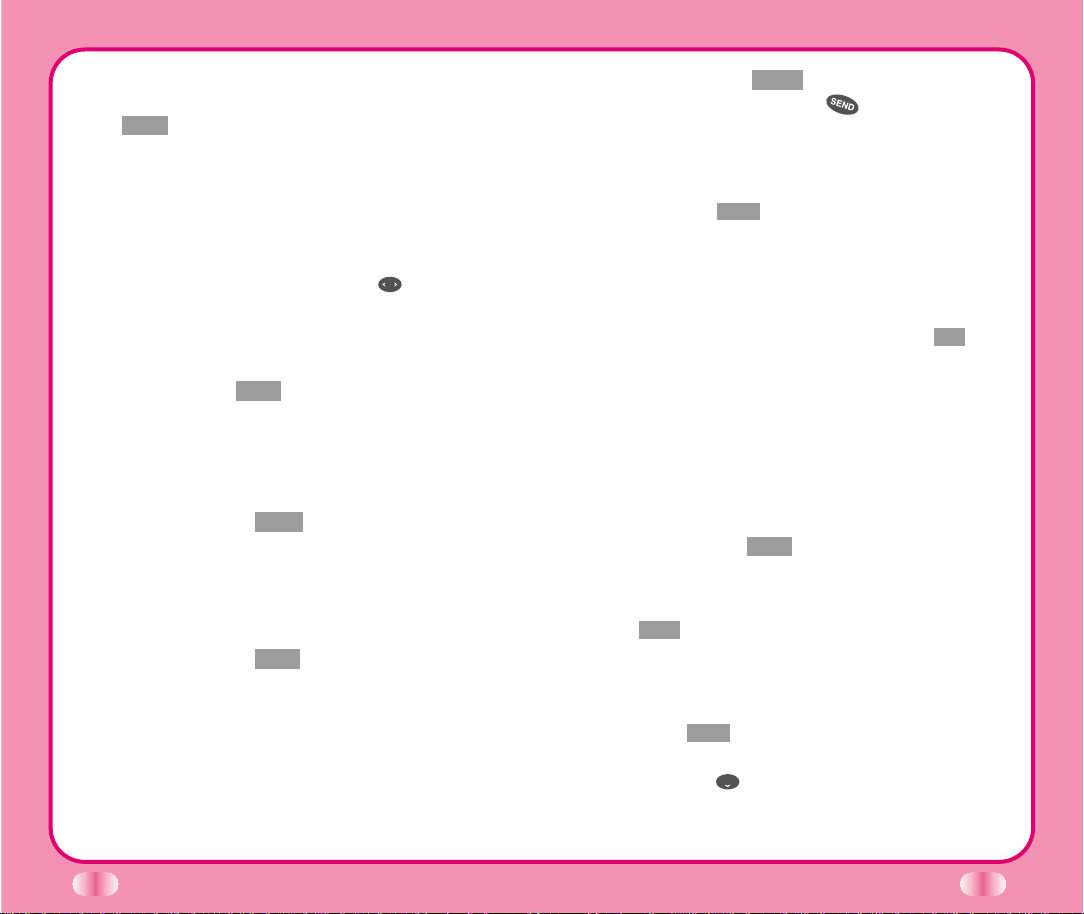
26
27
7. Press Soft Key 1 View to see specifics in that
memory location, or press to place the call.
Retrieving Telephone Numbers
Retrieving Phone Numbers Using Memory Location.
Press Soft Key 2 Book on the initial display and select
Phone Book; Find Entry will be followed by an
inquiry of Entry #. Type in the Entry # of the desired
phone number.
To search telephone numbers, enter specific number(s)
in the initial display and press Soft Key 1 Ok . By
selecting Find on the sub-menu, the Entry List will
appear. Information linked to the entry will appear upon
selecting a telephone number for which details are
desired.
How do I add phone numbers, names, and email
address to a previously saved number in my
Personal Phone Book
1. Press Soft Key 2 Book .
2. Press Phone Book, Find Entry.
3.
Enter the memory location number or press Soft Key
1 to View the entire phone book. Use the navigation
key to select entry and press Soft Key 1.
4. Highlight the desired Phone Number using the
navigation key to add or edit the location then press
Soft Key 1 View.
5. If you want to add the new number to the same
location, use to highlight the label (Example
Home).
4. The phone prompts you for the memory location
where the number will be saved. Press Soft Key
1Next to store the number automatically in the
first available memory location. You also have
the option to enter a specific three-digit memory
location number.
(Entry 9 is reserved for emergency calls.)
5.Select your desired label, such as Home, Office,
Mobile, Pager, Data / Fax using .
6.
Enter a name for the phone number (up to 16
characters). If you do not want to enter a name, go to
the next step.
7.
Press Soft Key 1 Save . A confirmation prompt Saved!
Thanks! displays on the phone.
Retrieving Numbers
Retrieving by Name Search
1. Press Soft Key 2 Book .
2. Press Phone Book.
3. Press Find Name.
4. Enter the character(s) that you want to search
for.
5. Press Soft Key 1 Find .
•The phone searches for names with that character
string. (Searches will ignore difference between
uppercase and lowercase letters.)
6. You will see a list of matches.
Page 21

28
29
6. Use then select another location such as Office,
Mobile, Pager, Data/Fax, E-Mail.
7. Use , then enter the new number or email
address for the new location.
8. Press Soft Key 1 Save .
Dialing from Phone Book
You can place a call from any memory location either
by speed dialing or by pressing while looking up
the memory location.
One-Touch Dialing One-touch dialing is a convenient
feature which enables you to dial frequently used
numbers in your personal Phone Book by pressing a
key (for memory locations 1 through 8).
For locations 1 to 8, you can use one-touch dialing (if
enabled, see One-Touch on page 39) by pressing and
holding down the key corresponding to the memory
location. (Entry 9 is reserved for emergency calls.)
OR
▶ Press the corresponding key to the memory location,
then press .
Two-Touch Dialing (Speed Dialing) This dialing
feature enables you to dial numbers in your
phone
book through two keys (for locations 10 to 99).
1) Press the first digit.
2) Press and hold the key of the second digit.
OR
1) Press the first and second digits, then press .
Three-Touch Dialing (Speed Dialing) This dialing
feature enables you to dial numbers in your phone
book through three keys (for locations 100 to 199).
1) Press the first and second digits.
2) Press and hold the key of the third digit.
Dialing from a Memory List
1) From a memory list, press the scroll keys to go to the
memory location you want.
2) Press .
Dialing from a Memory Location
▶ On viewing and checking the memory location to
call, press .
Advanced Phone Book Features
You can edit existing phone numbers and add the
appropriate suffix.
(For instance, calling an automated
answering machine or placing credit card calls
.)
Enter the phone number and press Soft Key 1 Opt .
Then select from the following using .
▶ For Hard Pause (H)
The phone pauses until you press Soft Key 1
Resume to send the next number.
▶ For Time Pause (T)
The phone will pause for 2 seconds before sending
the next set of numbers.
Most automated answering machines require
several timed pauses.
Page 22
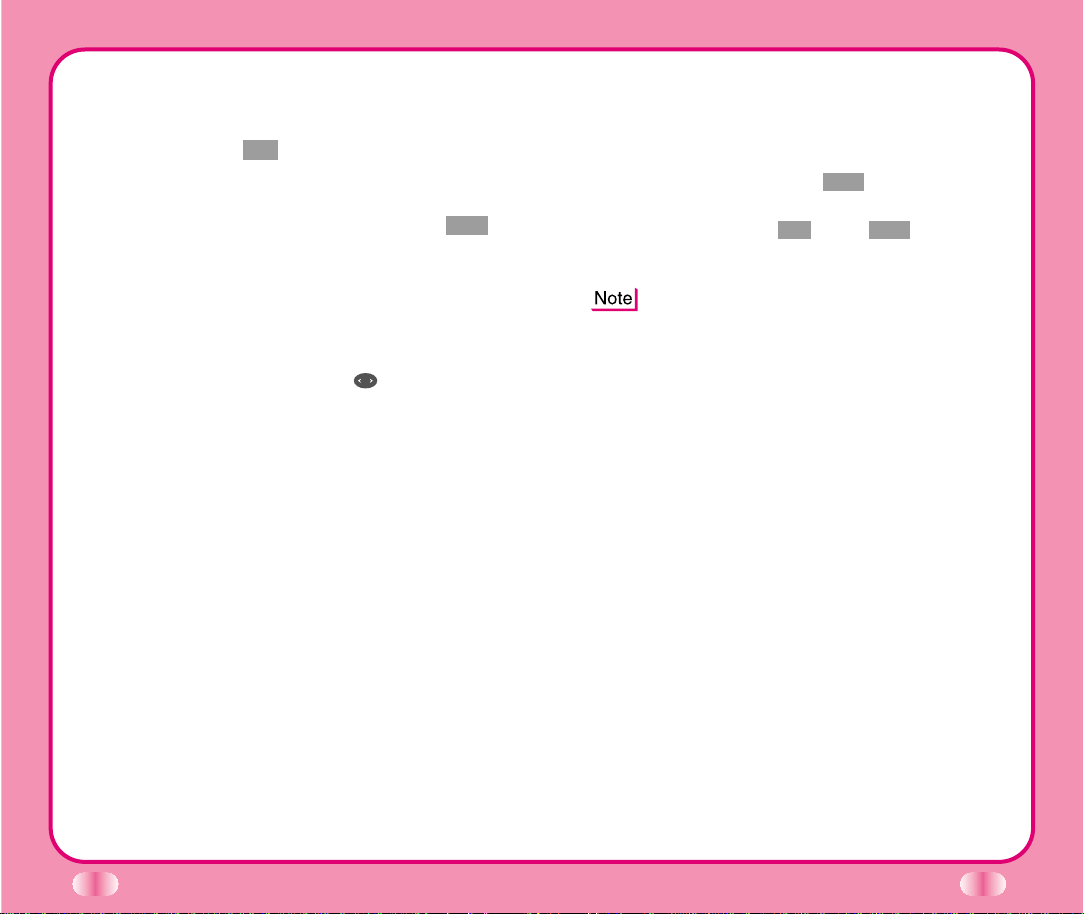
30
31
1. After you choose the type of pause, enter the
additional number(s) (e.g., your pin number or credit
card number.)
2.
Select Soft Key 1 Opt . Then press Save to save this
number with pauses.
3.
The phone prompts you for the memory location where
the number will be saved. Press Soft Key 1 Next to
automatically store the number in the first available
memory location. You also have the option to enter a
specific three-digit memory location number.
(Entry 9 is reserved for emergency calls.)
4.
Select your desired label type, such as Home, Office,
Mobile, Pager, Data/Fax using .
5. Enter a name for the phone number (up to 16
characters). If you do not want to enter a name, go to
the next step.
6. Press Save. A confirmation prompt Saved! Thanks!
displays on the phone.
Adding an Area Code to a Number from the Call
History Log
Prepend can be used to add an area code to a phone
number in your call history log. To add the number and
make a call, select Soft Key 2 Book, press 1 for Call
History, select the phone number to be prepended,
press Soft Key 1 to select Opt , select View, type in the
area code and press send.
You cannot save the phone number from the
prepend stage. However, once you have made
your call, you can go to Call History and save
the number; the area code will be attached.
Page 23
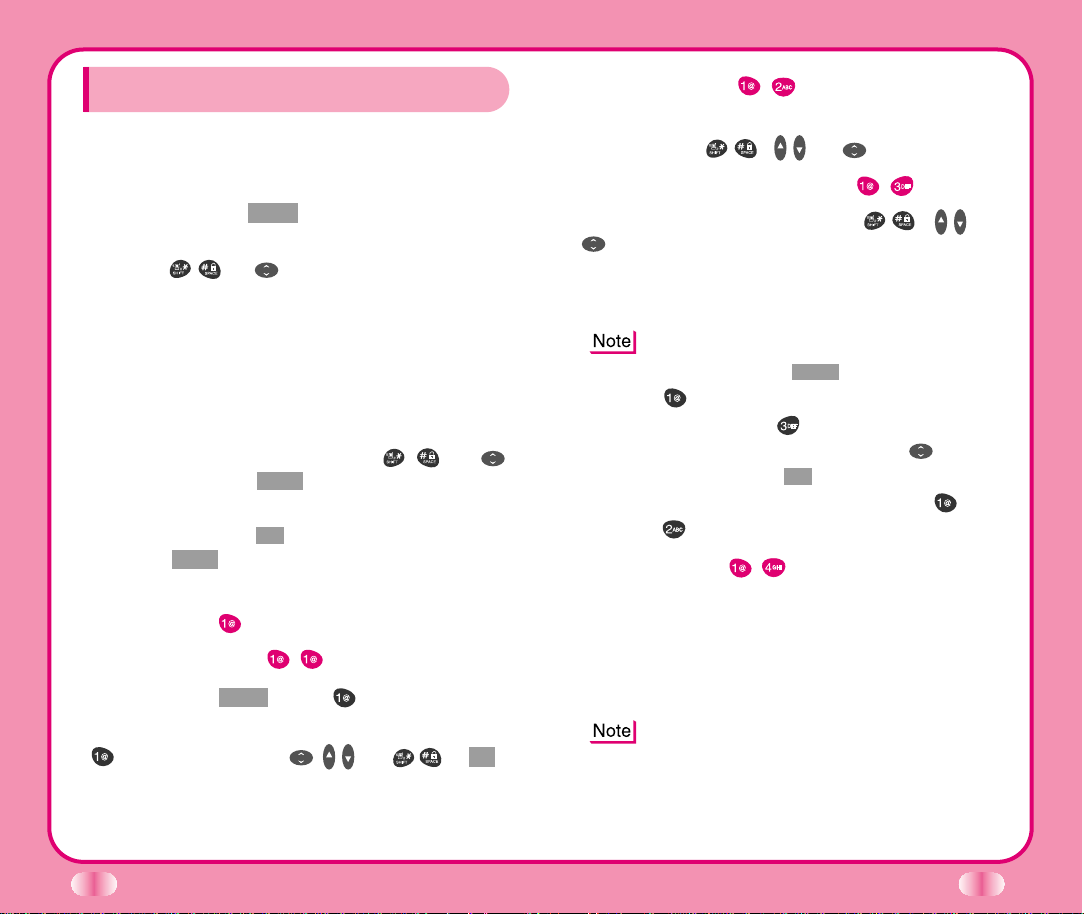
32
CChhaapptteerr 33.. MMeennuu FFeeaattuurreess
33
General Guidelines to MENU
Access and Settings
1.
Press Soft Key 1Menu . The three menu items will
appear on the display screen.
2. Press , , or to go through the list of menu
features.
3. Press the corresponding number to the menu item
you want to select. Then the sub-menu list will
appear on the screen.
4. Press the appropriate key to select the sub-menu
you want to access.
5. Select preferred settings, using , , o r .
Press Soft Key 2 Back to go one step backward
while accessing menu or selecting settings.
6. Press Soft Key 1 Ok to save the settings or Soft
Key 2 Back to cancel without saving.
Sound
(
Menu
)
Ring Sound
(
Menu
)
Press Soft Key 1 Menu . Press Sound, then select
Ring Sound. Press
,,
or until you
find the sound you desire. Then press Soft Key 1 Ok to
save the ring sound.
Ring Type
(
Menu
)
Select one of four ring types (Ring, Vibrate, Vib+ Ring,
and Lamp) with ,
,
or .
Ring & Vibrate Volume
(
Menu
)
Adjust the volume of the ringer using , , or
.
When lamp is selected, the message Ring Type is Not
Adjustable is displayed on the screen.
Ringer Off on the screen
1. Press Soft Key 1 Menu , then press number
Sound.
2. Press number Ring & Vib Vol. Increase
the volume of the ringer using the button.
3. Press Soft Key 1 Ok .
Also make sure the Ring Type (Menu then
) has not been set to Lamp.
Key Tone
(
Menu
)
Set Key Tone length and touch tone playback speed.
▶ Normal: Sends out a tone for a fixed period of
time.
▶ Long: Sends out a continuous tone for as long
as you keep the key pressed.
Use the volume buttons on the side of the phone
to increase and decrease the volume.
Page 24
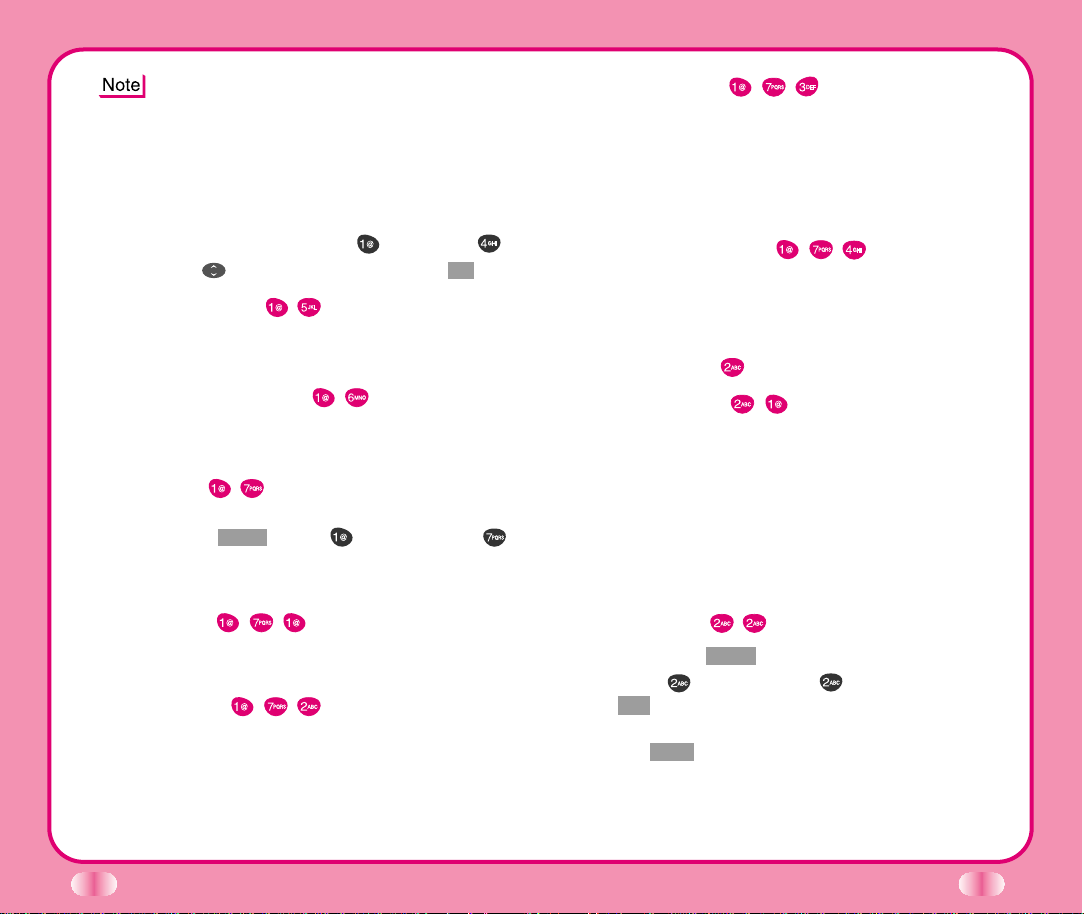
34
Dual-Tone Multi Frequency (DTMF). Signaling by
the simultaneous transmission of two tones, one
from a group of low frequencies and another
from a group of high frequencies. Each group of
frequencies consists of four frequencies. Setting
Key Beep length to Long will extend the DTMF
tone. Press MENU, then and press .
Using select Long. Press Soft Key 1 Ok .
Key Volume
(
Menu
)
Adjust the key beep volume (made when pressing the
key).
Earpiece Volume
(
Menu
)
Adjust the earpiece volume during a call by pressing
the Side Keys.
Alerts
(
Menu
)
One of the four Alert options could be turned on.
Press Soft Key 1 Menu . Press
Sound. Press
Alerts.
Check each option and turn it off if desired.
1. Fade
(
Menu
)
Set an alert to inform you when you have lost a call or
lose services.
2. Minute
(
Menu
)
Alerts you 10 seconds before the end of every minute
during a call.
35
3. Service
(
Menu
)
If on, alerts you when service changes.
When you enter a service area, the phone displays
Entering Service Area message.
When you leave a service area, the phone displays
Leaving Service Area message.
4. Call Connect
(
Menu
)
Alert tone notifies the user of the time when the call
is connected.
Display (Menu )
Backlight
(
Menu
)
Choose the settings of the LCD and keypad backlight.
10 seconds turns the backlight off 10 seconds after the
last key was pressed. 30 seconds turns the backlight
off 30 seconds after the last key was pressed. On
When Cellcase open means that the backlight is
always on while cellcase is open. Always off means
that the backlight is never on.
Banner
(
Menu
)
Press Soft Key 1 Menu .
Then press Display. Press Banner. Press Soft
Key 1Opt . Select Edit. Then enter the string of characters
you want to be displayed (up to 16 characters). Then press
Soft Key 1 Save .
Page 25

36
37
Auto NAM
(
Menu
)
Allows the phone to automatically switch to one of the
programmed telephone numbers if it is operating in
the corresponding service provider area.
Force Call
(
Menu
)
Makes next call in analog mode. You have 30 seconds
to place an analog call. This feature is typically used for
data applications.
Serving System
(
Menu
)
You can identify the channel number of the system
which is served and SID Number.
This information is only for technical support.
Features (Menu )
Data/Fax
(
Menu
)
In Data/Fax setting, data and faxes can be transmitted.
Wireless data communication services refer to utilization
of subscriber terminals for access to Internet with
personal computer or laptops at 8 Kbps or at maximum
of 13 Kbps.
Select Menu, then press Features and then
Data/Fax.
Your service provider needs to activate your Data
Mode to be able to use the Data/Fax option. (Requires
Data Connection Kit)
●
Data In: This setting enables the subscriber terminal
to receive data calls.
●
Fax In: This setting enables the subscriber terminal
to receive fax transmittals.
Theme
(
Menu
)
You can set up the screen displayed on the LCD screen
in standby mode. (Default, Star theme)
Language
(
Menu
)
Set the Multi-language feature to your language
preference.
1. Press Soft Key 1 Menu .
Then Display.
2. Press Language.
Select the language then press Soft Key 1 Ok .
(English/Spanish)
Version
(
Menu
)
View the software and PRL version.
System (Menu )
System Select
(
Menu
)
Choose setting to control which cellular company your
phone uses. Leave this setting as default unless you
want to alter the system selection (as instructed by your
service provider).
▶ Home is B (Automatic_B, Automatic_A, Home only)
is displayed.
Set NAM
(
Menu
)
Select the phone’s NAM (Number Assignment Module)
if the phone is registered with multiple service providers.
Page 26
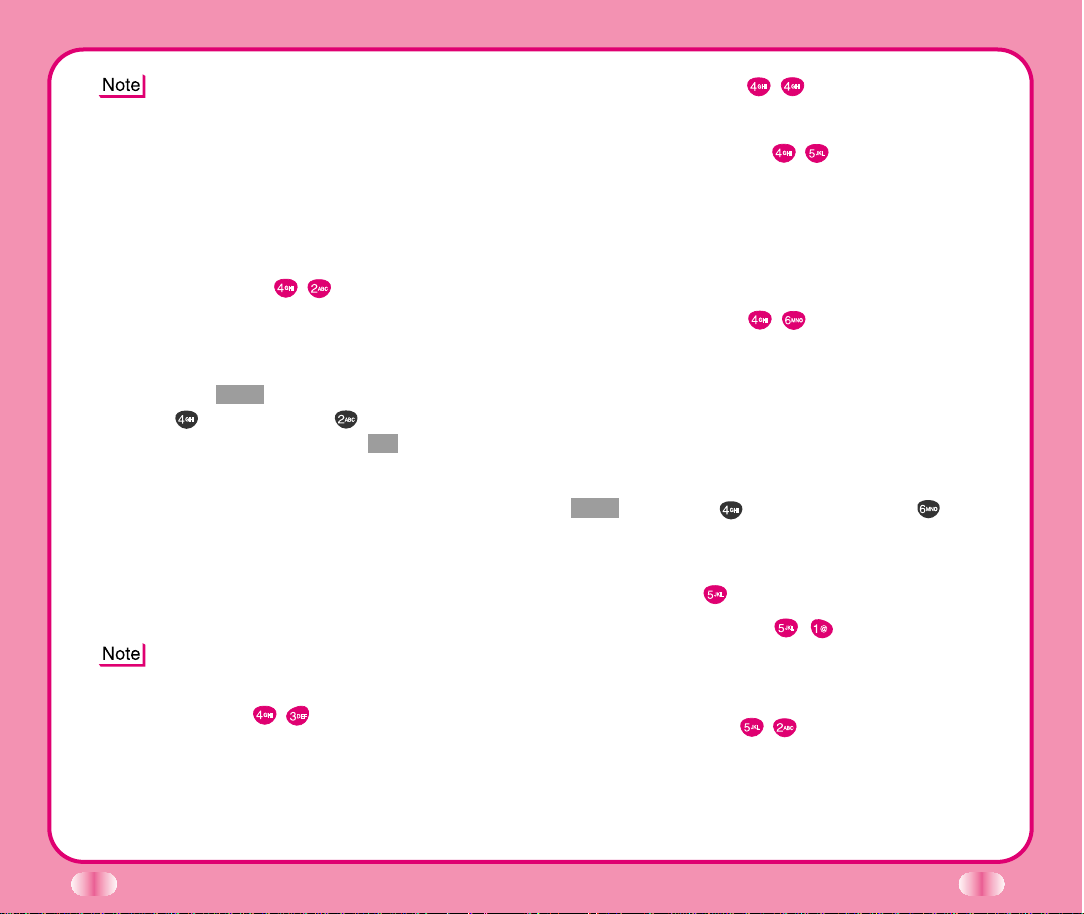
38
39
One-Touch
(
Menu
)
Enable/Disable one-touch dialing.
Voice Privacy
(
Menu
)
Set the voice privacy feature for CDMA calls as Enhanced
or Standard CDMA offers inherent voice privacy. Check
with your service provider for availability of the enhanced
voice privacy mode.
Audio AGC
(
Menu
)
Enable/ Disable the function of Audio AGC system.
This feature provides a better audio experience by
enabling the Audio Gain Control (AGC) system to control
the dynamic range and volume of the sending and
receiving voice across different levels of speaker and
environments.
To enable / disable this function, Press Soft Key 1
Menu, then press Features then press Audio
AGC.
Utility
(
Menu
)
Country Code
(
Menu
)
You can search for the national code of all countries in
the world. (total 123 countries)
Calculator
(
Menu
)
You can calculate simple mathematics.
(To the second decimal place)
For example: 25×100=2500
The Data Connection Kit -your wireless connection
to the Internet and other dial-up networking
functions. This Kit lets you connect your PC,
Windows CE, or Palm OS device to your LG
wireless phone freeing you from having to locate a
telephone outlet. You can send or receive an email, a fax, or access the Internet any time, any
where.
Auto Answer
(
Menu
)
Select the ring type before the phone automatically
answers a call. This feature is most commonly used with
the hands-free kit.
Press Soft Key 1 Menu .
Then press Features. Press Auto Answer.
Select an option and press Soft Key 1Ok .
●
Off
●
after 1 ring (or melody 5 seconds)
●
after 3 rings (or melody 10 seconds)
●
MACHINE Enable
When you have an incoming call, the phone automatically
responds with a pre-recorded voice message and records
the caller's message after 3 rings.
Auto Answer only works when the cellcase is
open.
Auto Retry
(
Menu
)
Set the length of time the phone waits before automatically
redialing a number when the attempted call fails.
●
off / every 10 seconds / every 30 seconds / every 60
seconds
Page 27
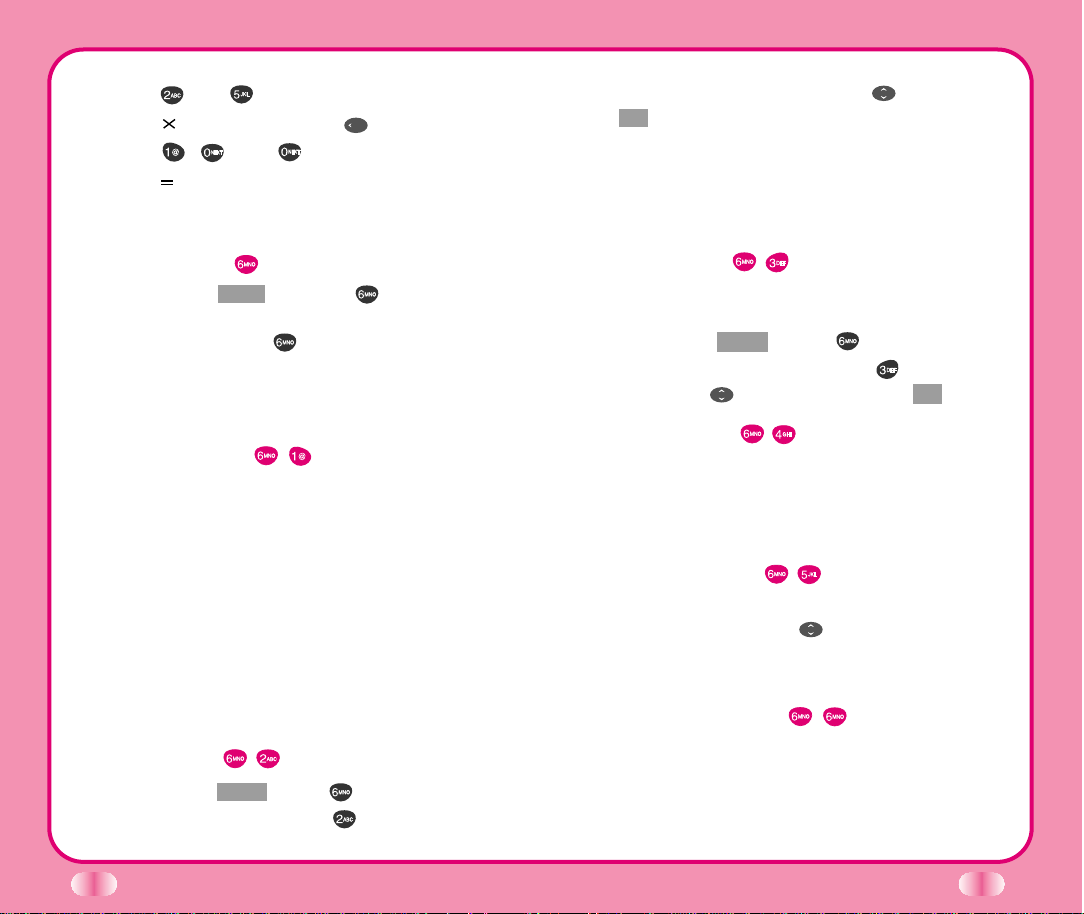
40
41
1) Press and in order.
2) Select (multiplication)using .
3) Press , , and , in order.
4) Select usingSoft Key 1.
Then you will see the result of the calculation, 2500.
Security
(
Menu
)
Press Soft Key 1 Menu and select Security. Enter
your default lock code (last four digits of mobile phone
number or 0000). Select New Lock Code. Enter the
new four-digit lock code of your choice. For confirmation,
the phone will prompt you to enter the New Lock Code
again.
Lock Mode
(
Menu
)
Helps you to protect your phone from unauthorized use
and once the phone is locked, the phone is restricted
from making most calls until the lock code is entered.
You can still receive phone calls and make emergency
calls while your phone is locked. Never means that the
phone is never locked. When locked, you can only
make emergency calls or receive incoming calls. On
power up means that the phone is locked when it is
turned on. Always means that the phone is always
locked.
Restrict
(
Menu
)
Press Soft Key 1 Menu . Press Security. Enter the
four-digit lock code. Then press Restrict. Then set
the call restriction to Yes or No (using ). Press Soft
Key 1 Ok .
If you set it to Yes you can only place calls to emergency
numbers and phone numbers stored in the memory
locations.
You can still receive calls in the restrict mode.
Clear Call
(
Menu
)
Allows you to delete all the telephone numbers saved
in the Call History.
Press Soft Key 1 Menu . Press Security. Then
enter the four-digit lock code. Press Clear Call.
Select Yes using . then press Soft Key 1 Ok .
Clear Data
(
Menu
)
Deletes all information saved in memory locations (001-
199), schedule and message. (Entry 9 is reserved for
emergency calls.) Be careful since any deleted information
is not recoverable.
Emergency #
(
Menu
)
Allows you to enter 3 emergency numbers (Edit
→→
enter number →→Save
→→
). You can call these
numbers and 911 even when the phone is locked or
restricted.
New Lock Code
(
Menu
)
New Lock Code allows you to enter a new four-digit lock
code number. For confirmation, it will ask you to enter
the new lock code twice. This is the same number as
the pin code.
Page 28
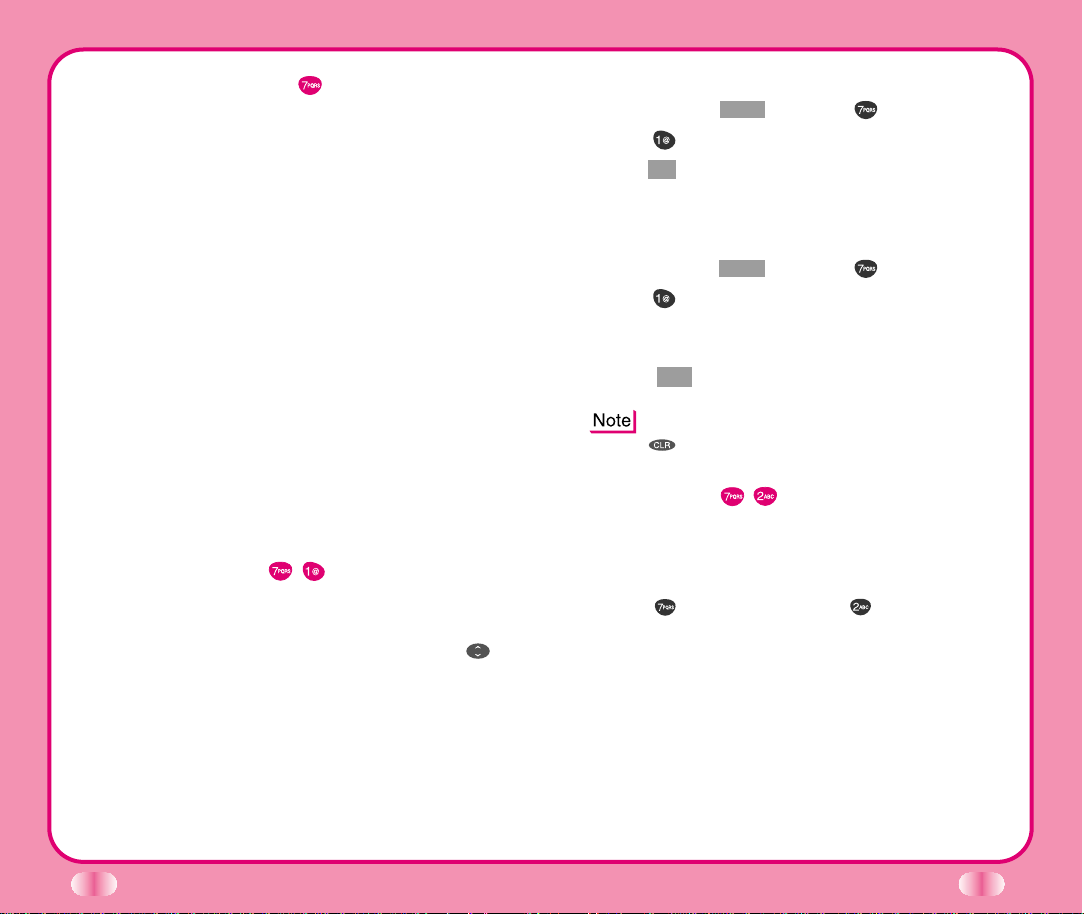
43
42
Voice Service
(
Menu
)
Allows you to use two voice-activated functions or
record conversations. By saying a programmed word,
you can make a call from your personal phone book.
When you have an incoming call, you can say a
programmed word to answer the call or send it directly
to your answering machine. Voice Service also enables
you to record phone conversations.
- Voice Dialing
You can make a call by simply saying the programmed
word.
- Voice Recording
You can recorde conversations over the phone.
- Voice Memo
Allows you to leave yourself a voice message.
- Auto Answering Machine (Voicemail)
Allows you to set your phone to direct incoming calls
to voicemail.
Voice Memo
(
Menu
)
There are 2 options, playback or record. In playback
mode, you will have a list of recorded messages and
you can hear all recorded messages by pressing .
To record a message:
1.
Press Soft Key 1 Menu , then press Voice Service.
2. Press Voice Memo, Record.
3. Press Ok to record voice and follow voice prompts.
4. Press any key to stop your recording.
To Play a Voice Memo:
1.
Press Soft Key 1 Menu , then press Voice Service.
2. Press Voice Memo, Playback.
The most recent voicemail appears on the top.
(Example: 01:17:00 000.1 V Voice or R Recorded.)
3. Select Opt then Replay.
From the main menu you can also hold down
until you get to playback Record.
Training
(
Menu
)
Voice Command allows you to answer or send the
call to the answering machine.
To set up Voice Command:
1. Press Voice Service, then Training.
2. Practice the voice command (Yes/No).
3. When you receive a call, you say Yes, the call is
connected and say No the bell rings continuously.
This option is available only when phone is connected
to the hands-free kit.
Page 29
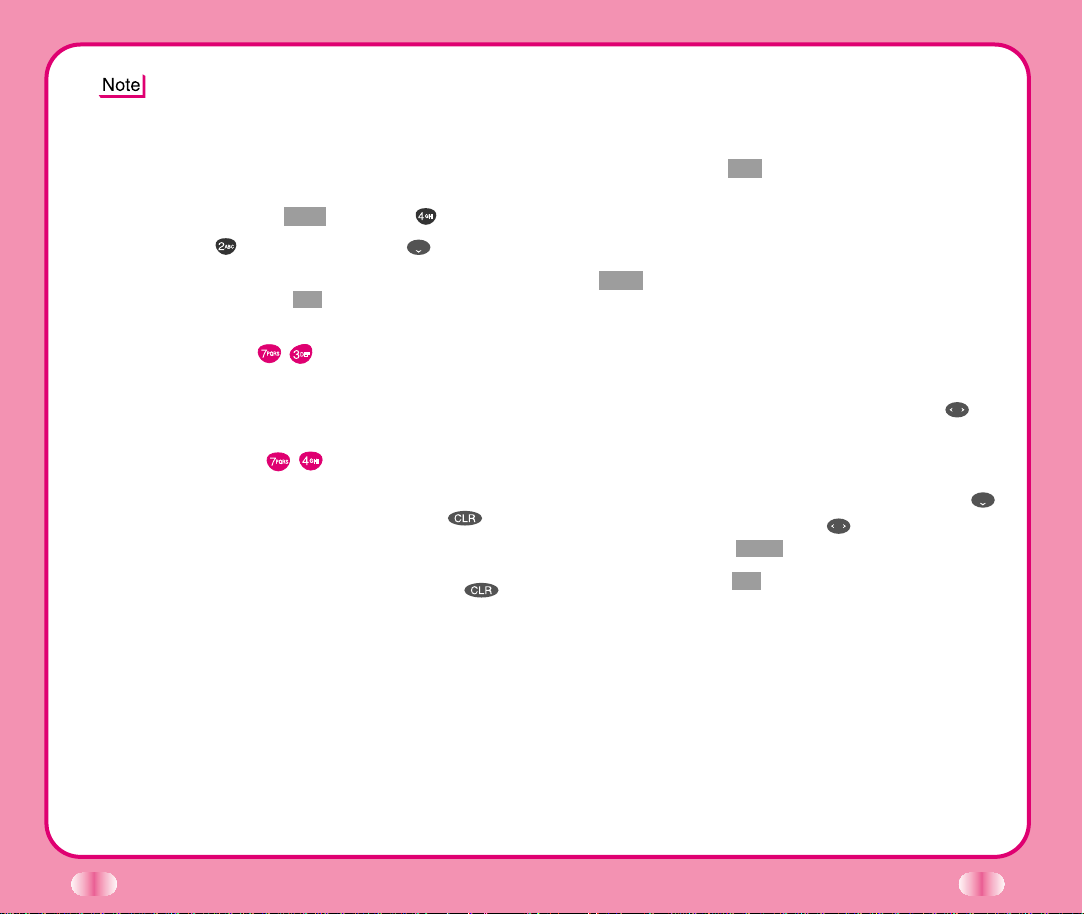
44
45
Saving Phone Numbers With Voice Dialing
1. Enter the phone number that you want to save (up
to 32 digits).
2. Press Soft Key 1 Opt , then a sub-menu will appear.
3. Select Save on the sub-menu.
4. The phone prompts you for the memory location
where the number will be saved. Press Soft Key 1
Next to automatically store the number in the first
available memory location. You also have the option
to enter a specific three-digit memory location
number. (Entry 9 is reserved for emergency calls.)
5. Select your desired label type, such as Home,
Office, Mobile, Pager, or Data/Fax using .
6.
Enter a name for the phone number (up to 16 characters).
If you do not want to enter a name, go to the next step.
7. If you want the number with Voice Dialing, use
to highlight No Voice. Use then select Voice
press Soft Key 1 Save .
8. Press Soft Key 1 Ok to enter Voice Training.
9. A prompt will announce Name Please. Say the
name and label associated with the phone number.
10. A second prompt is given. Again repeat the name
and label associated with the phone number. A
confirmation prompt is given Added, then Saved
successfully displays on the phone.
(You may store up to 20 phone numbers with Voice
Dialing.)
Voice Service uses the pre-programmed message
and the caller can leave the message in voicemail
when you are not available to answer the phone.
You can play back the message later.
To activate this option:
1.
Press Soft Key 1Menu. Then press Features.
2.
Press Auto Answer then use and select
Answer Machine.
3. Press Soft Key 1 Ok .
Undo Train
(
Menu
)
Allows you to delete the recorded voice command from
the practice.
Voice Setup
(
Menu
)
There are three options (Manual, Auto, and Disable)
for Voice Dialing. On manual mode, press to
start this feature. On auto mode, this feature will be
available upon opening the cellcase. In Disable mode,
voice dialing is disabled when you press ,
disabled message will be displayed on the screen.
Page 30
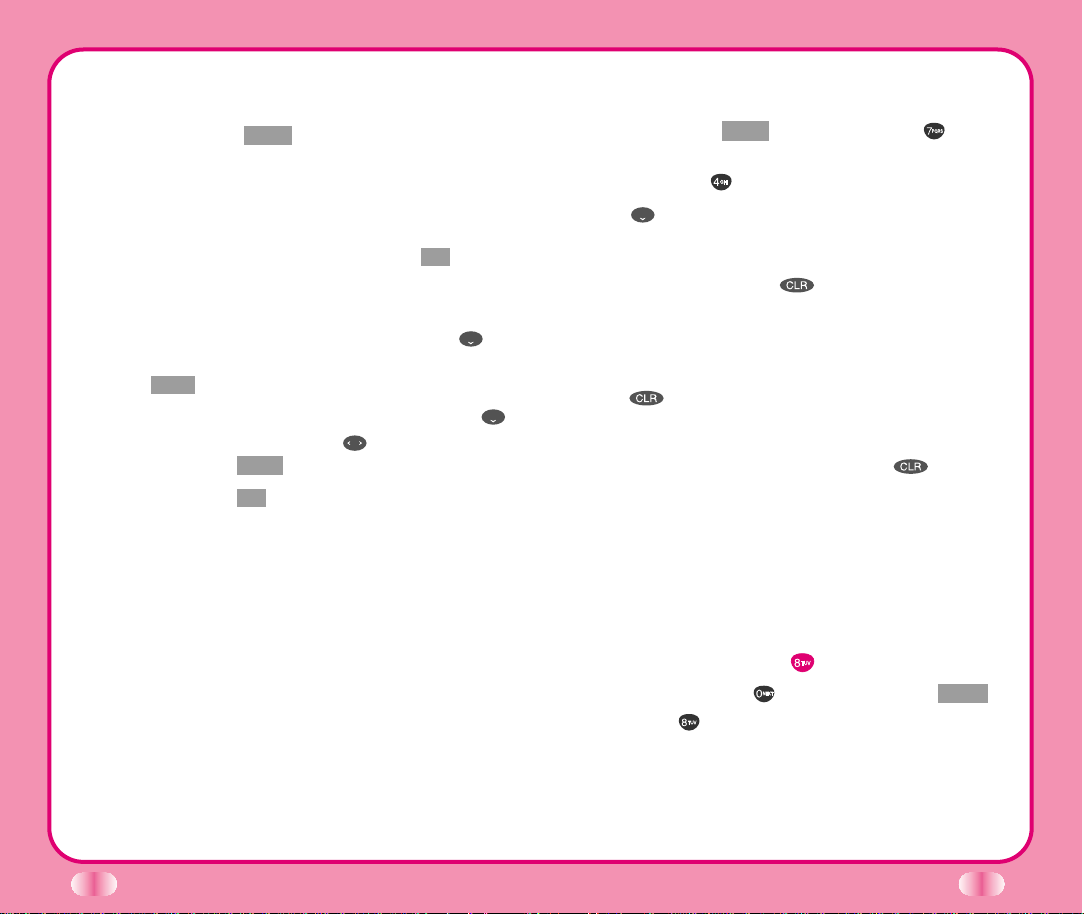
46
47
Adding the Voice Dialing Feature on a Previously
Saved Number
1. Press Soft Key 1 Book .
2. Press Phone Book, Find Entry.
3.
Phone will prompt you to select an entry by displaying
Enter Entry # on the display screen.
4. Enter the entry. If you press Soft Key 1 Ok without
selecting any entry, you may view the entire list saved
in your phone book.
5. Highlight the desired Phone Number using to
add the Voice Dialing feature and then press Soft
Key 1 View .
6. If you want the number with Voice dialing, use
to highlight No Voice. Use the then select Voice
press Soft Key 1 Save .
7. Press Soft Key 1 Ok to enter Voice Training.
8. A prompt will announce Name Please, say the name
and label associated with the phone number.
9. A second prompt is given. Again, repeat the name
and label associated with the phone number. A
confirmation prompt is given Added then Saved
successfully displays on the phone (You may store
up to 20 phone numbers with Voice Dialing.)
Using the Voice Dialing Feature When Making a
Call
1. Press Soft Key 1 Menu, then press number Voice
Service.
2. Press number Voice Set up.
3.
Use then select one of the three options (Manual,
Auto, and Disable) for Voice Dialing.
On Manual Mode, press to start this feature.
On Auto Mode, this feature will be available upon
opening the cellcase.
On Disable Mode, Voice Dialing is disabled when you
press , the message will be displayed on the
screen.
◈
To record the voice command, Press while in
the hands-free kit and record the voice command
as per your preference.
◈
When you hear Incoming call answer? in handsfree kit, if the user says yes the call is connected,
say no the bell rings.
Browser Start (
Menu
)
Press and hold down or press Soft Key 1 Menu .
Then press Browser Start.
See Chapter 7, MiniBrowser on page 65~71.
Page 31

CChhaapptteerr 44.. BBooookk FFeeaattuurreess
Call History (Book )
Allows you to view the 30 most recently dialed phone
numbers. Once you exceed the 30-number storage
limit, the oldest call history record is overwritten. These
calls are divided into 3 types of calls.
Outgoing (Book )
Allows you to view list of the last 10 outgoing calls you
made. From the list you may place a call by pressing
.
Incoming (Book )
Allows you to view list of the last 10 incoming calls.
From the list you may place a call by pressing
Missed (Book )
Allows you to view list of the last 10 missed calls. From
the list you may place a call to these numbers by pressing
.
Call Information (Book )
1. Last Call
Displays the time of last call made.
2. Home Calls
Allows you to keep a running count of the time you
spend making calls in your service area since last reset.
To reset the call timer, press Soft Key 1Opt , then select
Soft Key 1 Sel after selecting Zero using .
( Book )
( Book )
.
3. Roam Calls
Allows you to keep a running count of the time you
spend making calls in non-service area. To reset the
call timer, press Soft Key 1 Opt , and then select Soft
Key 1 Sel after selecting Zero using .
4. All Calls
Allows you to keep a running count of the time you
spend making all calls either in your service area or in
non-service area. Resetting the call timer is not possible.
( Book )
( Book )
Recent Call History List
Allows you to view the 30 most recent phone numbers.
Speed dialing for the phone numbers in Call History is
available.
1. Press Soft Key 2 Book .
2. Press Call History.
3. Example: Press Outgoing.
4. Press , , or to scroll through the last ten
calls and scroll to the number you want to call.
5. Press to place a call or choose View of Soft
Key 1 Opt to see the details of the call. Press
Soft Key 1 Opt and select Save to save the
number in a memory location. (If you need further
information, please refer to pages 25~26.)
48
49
Page 32

Phone Book
(Book )
Find Entry (Book )
1. Press Soft Key 2 Book .
2. Press Phone Book, Find Entry.
3. Your phone will prompt you to enter an entry
number.
Enter an entry number. If you press Soft Key 1 Ok
4.
without selecting an entry, you may view the entire
list saved in your phone book.
While you are viewing an entry, you may move to
another entry by pressing Up/ Down ( ) key.
you press Soft Key 1 Opt , you can save or erase.
Find Name (Book )
1. Press Soft Key 2 Book .
2. Press number Phone Book. Press number
Find Name.
3. Enter the letter(s) that you want to search for. (At
least three letters are required for a quick search.)
Then press Soft Key 1 Find . You will see a list of
matching names displayed on the screen. If t he
name is found, the name will be displayed and if
the name is not found, Not Found message will
appear.
Add Entry (Book )
You can save telephone numbers, pager numbers,
and so on, up to 198 entries (Entry 9 is reserved for
emergency calls.)
1. Press Soft Key 2 Book .
2. Press Phone Book, Add Entry.
3. Enter the phone number, then press Soft Key 1
Next .
4. Select the memory location number.
5. Select the desired phone label using .
If
6. Enter Name.
▶
To enter an E-mail address, select E-mail from
label, press to move to the available E-mail
addresses.
7. You may select the desired ID ring type, secret,
and voice recognition option using .
8. Press Soft Key 1 Save when you are done.
Phone Type
Home Entry of Home Phone Number
Office Entry of Office Phone Number
Mobile Entry of Mobile Phone Number
Pager Entry of Pager Number
Data/Fax Entry of Data/Fax Number
E-Mail Entry of E-mail Address
50
On Find Name menu, you can change mode by
pressing (T9En -> Eng -> 123 -> Spc -> T9HLP)
51
Page 33

Find E-mail (Book )
1. Press Soft Key 2 Book .
2. Press Phone Book, Find E-mail.
3. Enter the E-mail address you want to search for
and press Soft Key 1 Find . If the E-mail address
is found, the E-mail address will be displayed and
if the E-mail address is not found, Not Found
message will appear.
▶
Select the item you want to view using .
After selecting the E-mail address to edit from E-mail
4.
list, press Soft Key 1 View , and the phone book
entry will be displayed.
5. After selecting E-mail label, press to move to
the available entry to edit or delete.
6. To save, press Soft Key 1 Save .
▶
To delete E-mail address: Move to the phone
book from either Find E-mail or Find Entry and
after selecting the E-mail label, press to
move to the memory location, press and hold
for a while to delete E-mail address and
press Soft Key 1 Save to confirm.
Scheduler
Scheduler helps you to create and manage your agenda.
Your schedule is stored by date and your phone lets you
know when an agenda item comes due. You may also
take advantage of the Scheduler Wake up function.
Scheduler Item Descriptions
Scheduler
Current date/year is displayed.
After selecting the required date, press Soft Key 1.
The selected schedule of date/year will appear on
the display screen (this function is available on Add
Event and View Daily menu only).
Date/Time Edit - Time display is a 24-hour clock
setting
Using , select the day.
Press Soft Key 1 (above the key,) then select
Add Event. Change to the desired schedule time and
press Soft Key 1 Ok . Type the description, then press
Soft Key 1 Opt then Save.
This option is available in digital areas only. If you
are in an analog area, you will get an error
message No Time Info Is Available while you are
attempting to set up a schedule.
Add Event
●Date/Time Edit.
●After editing the date and time, press Soft Key 1
Ok .
●Enter items for Scheduler.
●Select Save in Soft Key 1 Opt .
(Book
(i.e., 6:30am = 06:30, 1:30pm = 13:30)
( Book (Soft Key 1) )
)
52
53
Page 34

View Daily
( Book (Soft Key 1) )
●All events of the selected date are displayed.
●You may select either Edit or Erase.
This option is available in digital areas only. If you
are in an analog area, you will get an error message
Sys-Time Error Don’t Set Alert Time while you are
attempting to set up an Alarm.
View All
( Book (Soft Key 1) )
●All stored entries are displayed.
●You may select either Edit or Erase.
Erase All
( Book (Soft Key 1) )
●To delete information, scroll to Yes and press Soft
Key 1 Ok .
●All items in Schedule will be deleted.
Erase Old
( Book (Soft Key 1) )
●To delete information, scroll to Yes and press Soft
Key 1 Ok .
●Past Scheduler items are deleted.
Wake Up
1. Press Soft Key 2 Book , then Wake up.
2. Press Set Alarm, then set time for alarm.
3. Press Soft Key 1 Save .
This option does not work if your Ring Type (Menu
Sound
, then
( Book )
Ring Type
) has been set to Lamp.
Set Alarm
( Book )
●Current time is displayed upon entering menu.
●Set time for alarm and press Soft Key 1 Save .
●At alarm time Wake Up is displayed and an alarm
will sound.
●Ringing (or vibration) will stop when any key is
pressed or cellcase is opened.
●Ring volume is controlled according to the setting
in reception mode. However, ringing (or vibration)
will not be heard when reception mode is set to
Lamp.
●Set Alarm-Time display is a 24-hour clock setting
(i.e., 6:30am = 06:30, 1:30pm = 13:30).
Erase Alarm
( Book )
●Alarm will be deleted.
My Phone#
(
Book
)
To view your phone number:
Press Soft Key 2 Book and then press number
My Phone#. The number will be displayed on the
screen.
54
55
Page 35

CChhaapptteerr 55.. MMeessssaaggee FFeeaattuurreess
Text message, page, and voicemail box become available
as soon as the power is on. You can access these types
of messages using the Message Key . In addition, you
can make a call to the callback number by pressing
during a message check.
The phone can store up to 30 messages (One voice
message, 29 text messages.) with 245 characters per
message. Your service provider may not provide the above
features.
Character limits: The LG-TM510 supports up to 245
characters per message including header information. Limits
to available characters per message may exist, please check
with your service provider for system capabilities.
The message information stored is determined by phone
mode and service capability. You can check types of
messages by pressing the Message Key .
Types of Menu
▶
Voice: Shows the number of messages in voicemail.
▶
Send Msg
▶
New Text: Newly received text messages.
▶
Old Text: Opened but not erased text messages.
▶
Outbox: Informs the status of the saved message.
▶
Erase Msgs: Deletes all stored messages.
▶
Setting: Selects alert type for new message(s).
▶
Browser Msg
▶
Browser Set
New Message Alert
There are four ways your phone alerts you of new
messages.
1. The phone displays the message on the screen.
2. One of four types is heard (if selected.)
3. The red light blinks.
4.
The message icon is displayed on the display screen
. In the case of an urgent message, the icon will
flash and an asterisk mark will be displayed on both
sides of the message.
If you receive the same message twice, your
phone deletes the older one and the new one
is stored as
Voice
Allows others to view the voice messages recorded in
the voicemail box.
If the callback number is available, press , to place
a call to the callback number.
()
DUPLICATE.
Checking of Voicemail Box
1. Press ( ).
2. Select Voice.
3. Press .
(If the callback number is available)
56
57
Page 36

Out of Memory Warning
No more messages can be received until enough memory
space becomes available.
At this time, the message NOT ENOUGH MEMORY will
be displayed on the display screen and New Message is
rejected
.
Canned Allows you to record up to 10 of the most
frequently used words.
●
10 texts: Yes, No, Call me, Need directions, Where
are you?, Will call later, Busy, On my way, Will arrive
15 minutes, Thank you.
Send Used to send the message.
Send Message
()
Menu
Send To: This feature has a multiple address send
function, up to 10 different addresses.
There are four optional menus of Continue, Next Address,
Previous Address, and Phone Book.
Continue Used to save the current address.
Next address Allows you to enter the next sending
address.
Previous address Allows you to enter the previous
sending address.
Phone book Allows you to refer to the address in
your phone book.
Msg: Allows you to enter the transmitted message.
There are four available optional menus of Send, Save,
Option, and Canned.
Send Used to send the message.
Save Used to save sending address, callback
number, user data, current time.
Option Send, CB#, Priority, Deferred, Validity,
Delivery ACK are available options.
CB# Used to enter the callback number.
Priority Allows you to designate message priority,
Normal or Urgent.
Deferred Allows you to delay sending the message
until the programmed time frame.
Delaying time frame is as follows: Immediate, After 30
min., After 1 hour, After 2 hours, After 12 hours, After 1
day, and After 2 days.
Validity
: Indicates the validity of the message delivered
to the Short Message Center (SMC) without being
transmitted to the sending address for certain period of
time. Those messages will be deleted within the
programmed time frame. Validity time frame is as
follows
: 30 minutes, 1 hour, 2 hours, 12 hours, 1 day, 2
days, and Continue.
Delivery ACK: Allows you to be certain the message
transmission has gone through.
When all fields are entered, press to send the
message.
If you press without a sending address, a warning
message is displayed on the display screen. When the
message has gone through, a confirmission message
is displayed on the screen. If the message has not
58
59
Page 37

gone through, the MSG not Delivered will be displayed
with one of the five failure reasons (Network Problem,
Not available, Invalid address, MSG too long, Not
support, or MSG failed).
New Text
()
Reading Newly Received Text Messages
The latest message will be automatically displayed on
the screen. To scroll through the received messages,
use the or .
After reviewing a message, you can go to the next new
message by pressing .
If you press Soft Key 1 Opt , then you can see 5 submenus:
Reply This function sends a reply to the SMS originating
address or E-mail address. If the SMS has both originating
address and E-mail address, the reply will be sent to the Email address only.
Forward Allows you to forward a message to a different
address or number.
Erase Deletes a message.
Save addr. Shows the phone number, E-mail list on
the LCD. You can save the phone number on the list
into phone book by pressing Soft Key 1 Save . If you
want to place a call to the number, press .
You can see up to five E-mail addresses. The address
with @ is considered an E-mail address. On E-mail, if
you press Soft Key 1 Opt , you can save the E-mail
address into new or old entry.
Protect? Protects a message even when all the other
messages are deleted. There are two options of
disable and enable. When you select (protect?,) an ✽
will be displayed in front of each message.
※ Auto Delete Function: If maximum storage capacity
is reached, old messages will be deleted when you
receive a new message. Messages that have been
protected will not be deleted.
Old Text
()
1. Press ( ).
2. Select Old Text.
1) Lists messages opened but not deleted by user.
2) The saved messages displayed on the screen
can be selected by pressing .
Outbox
Displays the status of the messages recorded in the
voicemail box.
▶
Status
: Save
: Send - Messages saved in Short Message Center
:
: Delivery - Message has been delivered.
:
: Multi - Sending address.
▶
Option menu is available. Option menu includes View,
Erase, and Cancel.
()
(SMC) have been transmitted.
Fail
Cancel
- Allows you to cancel sending a message.
60
61
Page 38

Resend: Allows you to retransmit the selected message.
View: Shows the message saved currently.
The view menu has three sub-menus of Resend, Open,
and Erase.
Resend Allows you to retransmit the selected message.
Open Used to copy the saved message.
Erase Used to delete the recorded message.
Cancel Used when the message has not gone
through for some reason. If you press Soft Key 1 Save,
the message you tried to transmit is erased.
Setting
There are many ways your phone alerts you of a new
voicemail message:
By displaying a message on the screen.
By sounding a beep or vibration.
By flashing a lamp.
()
Alert ()
Allows you to select the alert type for a new message.
Alert types are 2 Alerts, 4 Alerts, Lamp, and Vibrate.
Erase Message
All the voicemail box messages, text messages, and
pages are deleted when you select 6. Erase Message
from the Message Menu
will not be erased.
()
screen. Protected messages
Erase Inbox ()
Deletes all unprotected records in the inbox.
Erase Outbox ()
Allows you to delete all the information saved in the
outbox.
Erase All ()
Allows you to delete all the information saved in the
outbox and inbox.
62
2Min Alert ()
User may select 2-min alert for reminder in case a new
message(s) is not opened.
Default CB# ()
Enables its own phone number to be verified on call back
menu.
Auto Save ()
Setting menu to save sent messages in the outbox
automatically.
Auto Delete ()
Setting menu to delete the messages automatically
when you exceed storage limit.
Browser Msg.
See Chapter 7. MiniBrowser on pages 65~71.
()
Browser Set
()
63
Page 39

CChhaapptteerr 66.. FFuunnccttiioonnss UUsseedd DDuurriinngg aa CCaallll
Mute
●
●
Memo
Provides a place to take notes. You can use it like a
piece of paper to take a note during a meeting.
Recording
Allows you to record the conversation over the phone
by pressing . This operation toggles between
Enable and Disable.
Key Tone
Set key beep length and touch tone playback speed.
●
●
Voice Privacy
Set the voice privacy feature for CDMA calls as
Enhanced or Standard:
CDMA offers inherent voice privacy. Check with your
service provider for availability of the enhanced voice
privacy mode.
(During a call: Menu )
Sometimes it is necessary to mute a call so that the
caller does not hear you or certain background
noise. To use this function during a call, press Soft
Key 1 Menu and .
To cancel mute, press Soft Key 1 Menu and
again.
(During a call: Menu )
(During a call: Menu )
(During a call: Menu )
Normal Sends out a tone for a fixed duration, no
matter how long you press the key.
Long Sends out a continuous tone, as long as
you keep the key pressed.
(During a call: Menu )
64
Page 40

CChhaapptteerr 77.. MMiinniiBBrroowwsseerr
The MiniBrowser feature allows you to view Internet
content specially designed for the mobile phone interface.
Access and selections within this feature are service
provider dependent.
For specific information on MiniBrowser access through
your phone, refer to your service provider.
Overview
The MiniBrowser allows the user to use a variety of
Internet services. Using the MiniBrowser on the phone
allows you to:
▶
Send and receive E-mail.
▶
Browse and search the World Wide Web via web
pages specially designed for cellular customers.
▶
Set bookmarks to directly access your favorite sites.
▶
Retrieve information such as stock quotes and flight
schedules from the Internet.
Quality of Browser
Browsing the web via the phone is not like using your
home computer. Site providers have selected only the
critical aspects of their site to present to wireless phone
users and have removed most graphics.
Billing
Each time you start the MiniBrowser, the phone will
connect to the Nationwide Network as necessary, the
phone icon (In Use Icon) will appear on the display
screen, and you will be billed accordingly. Rates will
vary according to your billing plan.
65
Page 41

Each time you start the MiniBrowser you will view a
reminder that you will be billed for the connection time.
If you wish to disable this reminder, follow the steps
below:
1. Message Menu Browser Set
Prompt .
2. Disable the reminder by selecting None using
.
Accessing the MiniBrowser
You can access the MiniBrowser by pressing and
holding in the initial screen or by selecting the
item from Main Menu screen.
Start MiniBrowser ( Menu )
1) From the Main Menu, highlight 8. Browser Start
and press Soft Key 1Sel .
2) A reminder of the charge will appear; press Soft
Key 1Yes to launch the MiniBrowser if required.
After a few seconds, you will see the Home Page.
3)
Ending a MiniBrowser Session
You can end a MiniBrowser session by pressing .
If the prompt To end or Both option is set in the
MiniBrowser Setup, you will be prompted whether you
want to end the browser call. (Message Menu
Browser Set Prompt .)
Ending Browser calls - Users should be able to end a
browser session by pressing .
Navigating through the Browser
While using the MiniBrowser, you will find that on screen
items may be presented in one of the following ways:
▶
numbered options (some options may not be
numbered).
▶
links (embedded in content).
▶
text or numeric input.
▶
simple text.
You can act on the options or the links by making use
of Soft Keys. The Soft Keys are just below the display
screen.
Navigator Keys
Scrolling Up/Down by Item
You can use your to scroll through the content if the
current page does not fit into one screen. The currently
selected item is indicated by a
and the will also move the cursor.
cursor on the screen,
Fast Scrolling Up/Down
By pressing and holding the cursor will scroll quickly
through the menus.
Scrolling Up/Down by Page
Press Side Keys to move screen page up and down.
Go to Home Page
To go back to the Home Page, press and hold .
66
67
Page 42

View Browser Menu
Press and hold to use browser menu when the
MiniBrowser is being used.
Soft Key 2
The Soft Key 2 is used primarily for secondary options
or a menu of secondary options.
Clearing out text/number entered
When entering text or numbers, press to clear the
last number, letter, or symbol. Press and hold to
completely clear the input field.
Selecting and activating items using Soft Keys and/ or
digits
If the items on a page are numbered, you can use
your keypad (number) keys or to select an item, or
you can select the items by moving the cursor and
selecting the appropriate Soft Keys.
Soft Keys
To navigate to different screens or select special
functions, use the Soft Keys. Soft Keys are just below
the display screen. Note that the function associated with
the Soft Keys can change on each page and depends
on each highlighted item.
Soft Key 1
The Soft Key 1 is used primarily for first options or selecting
item but its function may change, depending on the content
displayed.
Entering Text, Numbers, or Symbols
When you are prompted to enter text, the current text
entry method will appear under the Soft Key 2 as Alpha,
Smart, Number, or Symbol. (exact label depends on
implementation)
To change the input mode, use Soft Key 2.
To enter an uppercase character, in Alpha or Smart
mode only, press before selecting the letter you
wish to capitalize.
Initiating a phone call from the MiniBrowser
You may initiate a phone call from the MiniBrowser if
the site you are using supports the feature, (the phone
number may be highlighted and Soft Key 1 will appear
as Call).
The browser connection will be terminated when you
initiate the call. After you end the call, your phone will
return to the screen from which you initiated the call.
Using Bookmarks
You can bookmark many individual pages for easy
access at a later time. Bookmarks save you time by
reducing the number of steps it takes to access a desired
page.
68
69
Page 43

To create a bookmark:
Go to the page that you want to mark. On the browser
menu, select Mark Site or press and hold .
If the page has a title, it will be automatically used for the
name of the bookmark. When the bookmark is saved
you can change the bookmark name if you want.
Selecting Save will save the name and add the page to
your list of bookmarks.
A message will appear confirming that the bookmark
was added to the list. Select Soft Key 1Ok to return to
the screen that you marked to resume navigation
within the MiniBrowser.
The new bookmark is added to the bottom of your
bookmark list.
Finding a Bookmark
From the Home Page or press and hold , then select
the bookmark you want.
Or
From the Home Page, press and hold the number
associated with the bookmark in the bookmark list.
Browser Message (Message Menu -> Browser Msg
)
This will display any browser messages or alerts.
Browser Setting (Message Menu -> Browser Set )
Type of Browser Setting Menu.
Prompt: A prompt will display on the LCD just prior to
launching the browser; this is to inform the user that this
call will incur a usage charge. This step is used to
prevent accidental activation of the browser since all
subscribers will be provided with browser capabilities
automatically.
A message is also available to inform the users whether
or not they want to exit the browser after they press
. Users can disable the extra step (or enable if it is
disabled) through a menu option. (To end, None, To start,
and Both.)
Alert Sound: There are 3 types of beeps that the user
can assign to a browser message alert; 2 Beeps, 4
Beeps, or Mute.
70
71
Page 44

CChhaapptteerr 88.. AAcccceessssoorriieess
There are a variety of accessories available for the
phone. You can select these options according to your
personal communication requirements. Consult your
local dealer for availability.
Hands-Free Car Kit (Portable)
The hands-free car kit, model PHF-30W,
enables you to attach the phone to the car
providing you with hands-free operation. It
will also charge a completely discharged
battery in 5 hours.
Travel Charger
This charger, model TC-10W, allows you to
charge the battery. It supports standard
U.S. 120 Volt 60 Hz outlets. An orange light
indicates that it is charging, a green light
indicates charging is complete. It takes 5
hours to charge a completely discharged
battery.
Battery (LGLi-AAEM)
Standard battery and Extended battery
are available.
Desktop Charger
The desktop charger, model DC-41W,
allows you to place the phone in the
stand for charging. It can charge a
completely discharged battery in 3
hours.
Cigarette Lighter Charger
You can operate the phone and trickle
charge the phone’s battery from your
vehicle by using the cigarette lighter
charger, model
to charge a completely discharged
battery.
CLC-11W
. It takes 5 hours
Standard
battery
Extended
battery
Hands-Free Car kit (Installed)
The installed hands-free car kit, model IHF-51W, is
permanently installed in your car, and provides you with
hands-free operation. It will also charge a completely
discharged battery as shown.
Data Cable Kit
Connects your phone to your PC. (Model
KW-α)
Headset
Connects to your phone, allowing handsfree operation. Includes earpiece,
microphone, and mute key.
(Model Headset 1000)
Hand strap AC Adaptor Holster
72
73
Page 45

CChhaapptteerr 99.. AAppppeennddiixx
Menu Tree
2. Banner
3. Theme
▶ Always off
▶ Default
3. Auto Retry
▶ Off
▶
▶
every
every
10 seconds
30 seconds
3. Undo Train
4. Voice Setup
Browser Start
1. Set Alarm
2. Erase Alarm
My Phone #
Browser Msg
Browser Set
1. Prompt
2. Alert Sound
1. Backlight
▶ 10 seconds
▶ 30 seconds
▶ On when
Cellcase open
2. Auto Answer
▶
▶
▶ MACHINE Enable
Off▶after 1 ring
after 3 rings
Voice Service
1. Voice Memo
2. Training
4. Erase All
5. Erase Old
Wakeup
3. Default CB#
4. Auto Save
5. Auto Delete
Display
▶ Minute
▶ Service
▶ Call Connect
1. Data/Fax
▶
▶
Off▶Fax In
Data In
2. Restrict
3. Clear Call
4. Clear Data
5. Emergency #
6. New Lock Code
Scheduler
1. Add Event
2. View Daily
3. View All
Setting
1. Alert
2. 2 Min Alert
6. Ear Volume
7. Alerts
▶ Fade
5. Serving Sys
Features
▶
▶
▶
Never
On power up
Always
4. Find Email
1. Erase Inbox
2. Erase Outbox
3. Erase All
5. Key Volume
▶ Normal
▶ Long
2. Set NAM
3. Auto NAM
4. Force Call
▶ Home only
Security
1. Lock mode
1. Find Entry
2. Find Name
3. Add Entry
Erase Msgs
3.
4. Key Tone
▶ Vibrate
▶ Vib +Ring
▶ Lamp
Ring & Vib Vol.
1. System Sel
▶ Automatic_A
▶ Automatic_B
Utility
1. Country Code
2. Calculator
3. Missed
4. Call Info
Phone Book
NewText
OldText
Outbox
2. Ring Type
▶ Ring
5. Version
System
5. Voice Priv.
6. Audio AGC
1. Outgoing
2. Incoming
Send Msg
Sound
1. Ring Sound
4. Language
▶ Star theme
4. One-Touch
▶
every
60 seconds
Press or
Call History
/
to scroll.
Press or
Voice
Press Soft Key 1Menu . Press or
/
to scroll.
Press Soft Key 2 Book .
Press Mouse Key .
74
/
to scroll.
Page 46

CChhaapptteerr 1100.. SSaaffeettyy GGuuiiddeelliinneess
Safety Information
Exposure to Radio Frequency Signal
Your wireless handheld portable telephone is a low power radio
transmitter and receiver. When it is ON, it receives and also sends
out radio frequency (RF) signals.
European and international agencies have set standards and
recommendations for the protection of public exposure to RF
electromagnetic energy.
▶
International Commission on Non-Ionizing Radiation Protection
(ICNIRP) 1996
▶
Verband Deutscher Elektrotechnik (VDE) DIN-0848
Directives of the European Community, Directorate General V in
Matters of Radio Frequency Electromagnetic Energy
▶
National Radiological Protection Board of the United Kingdom,
GS 11, 1988
▶
American National Standards Institute (ANSI) IEEE C95.1-1992
▶
National Council on Radiation Protection and Measurements
(NCRP), Report 86
▶
Department of Health and Welfare Canada, Safety Code 6
Those standards were based on comprehensive and periodic
evaluations of the relevant scientific literature. Over 120 scientists,
engineers, and physicians from universities, government health
agencies, and industry reviewed the available body of research to
develop the ANSI Standard (C95.1).
The design of your phone complies with these standards when used
normally. Use only the supplied or an approved replacement
antenna. Unauthorized antennas, modifications, or attachments
could damage the phone and may violate FCC regulations.
Efficient Phone Operation
Normal Position
Hold the phone as you would any other telephone with the antenna
pointed up and over your shoulder.
Tips on Efficient Operation:
For your phone to operate most efficiently;
75
Page 47

●
Extend your antenna fully
●
Do not touch the antenna unnecessarily when the phone is in
use. Contact with the antenna affects call quality and may cause
the phone to operate at a higher power level than otherwise
needed.
For Vehicles Equipped with an Air Bag
An air bag inflates with great force. DO NOT place objects, including
both installed or portable wireless equipment, in the area over the air
bag or in the air bag deployment area. If in-vehicle wireless equipment
is improperly installed and the air bag inflates, serious injury could
result.
Batteries
Caution: All batteries can cause property damage, injury, or burns if a
conductive material, such as jewelry, keys, or beaded chains, touches
exposed terminals. The material may complete an electrical circuit
and become quite hot. To protect against such unwanted current
drain, exercise care in handling any charged battery, particularly when
placing it inside your pocket, purse, or other container with metal
objects. Your batteries are packed with a protective battery cover.
When the battery is detached from the phone, please use this cover
for storing your batteries when not in use.
Check the laws and regulations on the use of wireless phones in the
areas where you drive. Always obey them.
Also, if using your phone while driving, please:
▶
Give full attention to driving — driving safely is your first responsibility;
▶
Use hands-free operation, if available;
▶
Pull off the road and park before making or answering a call if
driving conditions so require.
Most modem electronic equipment is shielded from RF signals.
However, certain electronic equipment may not be shielded against
the RF signals from your wireless phone.
Pacemakers
The Health Industry Manufacturers Association recommends that a
minimum separation of six (6”) inches be maintained between a
handheld wireless phone and a pacemaker to avoid potential
interference with the pacemaker. These recommendations are
consistent with the independent research by and recommendations of
Wireless Technology Research.
Persons with pacemakers
▶
Should ALWAYS keep the phone more than six inches from their
pacemaker when the phone is turned ON
▶
Should not carry the phone in a breast pocket
▶
Should use the ear opposite the pacemaker to minimize the
potential for interference
If you have any reason to suspect that interference is taking place,
turn your phone OFF immediately.
Hearing Aids
Some digital wireless phones may interfere with some hearing aids.
In the event of such interference, you may want to consult your
hearing aid manufacturer to discuss alternatives.
Other Medical Devices
If you use any personal medical device, consult the manufacturer of
your device to determine if they are adequately shielded from external
RF energy. Your physician may be able to assist you in obtaining this
information. Turn your phone OFF in health care facilities when any
regulations posted in these areas instruct you to do so. Hospitals or
health care facilities may be using equipment that could be sensitive
to external RF energy.
Vehicles
RF signals may affect improperly installed or inadequately shielded
electronic systems in motor vehicles. Check with the manufacturer or
its representative regarding your vehicle. You should also consult the
manufacturer of any equipment that has been added to your vehicle.
Posted Facilities
Turn your phone OFF in any facility where posted notices so require.
FCC regulations prohibit using your phone while in the air. Turn OFF
your phone before boarding an aircraft.
To avoid interfering with blasting operations, turn your phone OFF
when in a blasting area or in areas posted Turn off two-way radio.
Obey all signals and instructions.
76
77
Page 48

Turn your phone OFF when in any area with a potentially explosive
atmosphere and obey all signs and instructions. Sparks in such areas
could cause an explosion or fire resulting in bodily injury or even
death.
Areas with a potentially explosive atmosphere are not always clearly
marked. They include fueling areas such as gasoline stations; below
deck on boats; fuel or chemical transfer or storage facilities; vehicles
using liquefied petroleum gas (such as propane or butane;) areas
where the air contains chemicals or particles, such as grain, dust, or
metal powders; and any other area where you would normally be
advised to turn off your vehicle engine.
FDA Consumer Update
The FDA has been receiving inquiries about the safety of mobile
phones, including cellular phones and PCS phones. The following
summarizes what is known — and what remains unknown — about
whether these products can pose a hazard to health, and what can be
done to minimize any potential risk. This information may be used to
respond to questions.
Why the concern?
Mobile phones emit low levels of radiofrequency energy (i.e.,
radiofrequency radiation) in the microwave range while being used.
They also emit very low levels of radiofrequency energy (RF),
considered non-significant, when in standby mode. It is well known
that high levels of RF can produce biological damage through heating
effects (this is how your microwave oven is able to cook food).
However, it is not known whether, to what extent, or through what
mechanism, lower levels of RF might cause adverse health effects as
well. Although some research has been done to address these
questions, no clear picture of the biological effects of this type of
radiation has emerged to date. Thus, the available science does not
allow us to conclude that mobile phones are absolutely safe, or that
they are unsafe. However, the available scientific evidence does not
demonstrate any adverse health effects associated with the use of
mobile phones.
What kinds of phones are in question?
Questions have been raised about handheld mobile phones,
especially the kind that have a built-in antenna that is positioned close
to the user’s head during normal telephone conversation. These
types of mobile phones are of concern because of the short distance
between the phone’s antenna — the primary source of the RF — and
the person’s head. The exposure to RF from mobile phones in which
the antenna is located at greater distances from the user (on the
outside of a car, for example) is drastically lower than that from
handheld phones, because a person’s RF exposure decreases rapidly
with distance from the source. The safety of so-called cordless
phones, which have a base unit connected to the telephone wiring in a
house and which operate at far lower power levels and frequencies,
has not been questioned.
How much evidence is there that handheld mobile phones might be
harmful?
Briefly, there is not enough evidence to know for sure, either way;
however, research efforts are ongoing.
The existing scientific evidence is conflicting and many of the studies
that have been done to date have suffered from flaws in their research
methods. Animal experiments investigating the effects of RF
exposures characteristic of mobile phones have yielded conflicting
results. A few animal studies, however, have suggested that low levels
of RF could accelerate the development of cancer in laboratory
animals. In one study, mice genetically altered to be predisposed to
developing one type of cancer developed more than twice as many
such cancers when they were exposed to RF energy compared to
controls. There is much uncertainty among scientists about whether
results obtained from animal studies apply to the use of mobile
phones. First, it is uncertain how to apply the results obtained in rats
and mice to humans. Second, many of the studies that showed
increased tumor development used animals that had already been
treated with cancer-causing chemicals, and other studies exposed the
animals to the RF virtually continuously — up to 22 hours per day.
For the past five years in the United States, the mobile phone industry
has supported research into the safety of mobile phones. This
research has resulted in two findings in particular that merit additional
study:
In a hospital-based, case-control study, researchers looked for an
association between mobile phone use and either glioma (a type of
brain cancer) or acoustic neuroma (a benign tumor of the nerve
sheath). No statistically significant association was found between
mobile phone use and acoustic neuroma. There was also no
association between mobile phone use and gliomas when all types of
types of gliomas were considered together. It should be noted that the
78
79
Page 49

average length of mobile phone exposure in this study was less than
three years.
When 20 types of glioma were considered separately, however, an
association was found between mobile phone use and one rare type
of glioma, neuroepithelliomatous tumors. It is possible with multiple
comparisons of the same sample that this association occurred by
chance. Moreover, the risk did not increase with how often the
mobile phone was used, or the length of the calls. In fact, the risk
actually decreased with cumulative hours of mobile phone use. Most
cancer causing agents increase risk with increased exposure. An
ongoing study of brain cancers by the National Cancer Institute is
expected to bear on the accuracy and repeatability of these results.
1. Researchers conducted a large battery of laboratory tests to
assess the effects of exposure to mobile phone RF on genetic
material. These included tests for several kinds of abnormalities,
including mutations, chromosomal aberrations, DNA strand breaks,
and structural changes in the genetic material of blood cells called
lymphocytes. None of the tests showed any effect of the RF except
for the micronucleus assay, which detects structural effects on the
genetic material. The cells in this assay showed changes after
exposure to simulated cell phone radiation, but only after 24 hours of
exposure. It is possible that exposing the test cells to radiation for this
long resulted in heating. Since this assay is known to be sensitive to
heating, heat alone could have caused the abnormalities to occur.
The data already in the literature on the response of the micronucleus
assay to RF are conflicting. Thus, follow-up research is necessary.
2. The FDA is currently working with government, industry, and
academic groups to ensure the proper follow-up to these industryfunded research findings. Collaboration with the Cellular
Telecommunications Industry Association (CTIA) in particular is
expected to lead to FDA providing research recommendations and
scientific oversight of new CTIA-funded research based on such
recommendations.
Two other studies of interest have been reported recently in the
literature:
Two groups of 18 people were exposed to simulated mobile phone
signals under laboratory conditions while they performed cognitive
function tests. There were no changes in the subjects’ ability to recall
words, numbers, or pictures, or in their spatial memory, but they
were able to make choices more quickly in one visual test when they
were exposed to simulated mobile phone signals. This was the only
change noted among more than 20 variables compared.
3. In a study of 209 brain tumor cases and 425 matched controls,
there was no increased risk of brain tumors associated with mobile
phone use. When tumors did exist in certain locations, however, they
were more likely to be on the side of the head where the mobile phone
was used. Because this occurred in only a small number of cases, the
increased likelihood was too small to be statistically significant.
4. In summary, we do not have enough information at this point to
assure the public that there are, or are not, any low incident health
problems associated with use of mobile phones. The FDA continues to
work with all parties, including other federal agencies and industry, to
assure that research is undertaken to provide the necessary answers
to the outstanding questions about the safety of mobile phones.
What is known about cases of human cancer that have been reported
in users of handheld mobile phones?
Some people who have used mobile phones have been diagnosed
with brain cancer. But it is important to understand that this type of
cancer also occurs among people who have not used mobile phones.
In fact, brain cancer occurs in the U.S. population at a rate of about 6
new cases per 100,000 people each year. At that rate, assuming 80
million users of mobile phones (a number increasing at a rate of about
1 million per month), about 4800 cases of brain cancer would be
expected each year among those 80 million people, whether or not
they used their phones. Thus it is not possible to tell whether any
individual’s cancer arose because of the phone, or whether it would
have happened anyway. A key question is whether the risk of getting a
particular form of cancer is greater among people who use mobile
phones than among the rest of the population. One way to answer that
question is to compare the usage of mobile phones among people
with brain cancer with the use of mobile phones among appropriately
matched people without brain cancer. This is called a case-control
study. The current case-control study of brain cancers by the National
Cancer Institute, as well as the follow-up research to be sponsored by
industry, will begin to generate this type of information.
What is the FDA’s role concerning the safety of mobile phones?
Under the law, the FDA does not review the safety of radiation-
emitting consumer products such as mobile phones before marketing,
as it does with new drugs or medical devices. However, the agency
has authority to take action if mobile phones are shown to emit
radiation at a level that is hazardous to the user. In such a case, the
FDA could require the manufacturers of mobile phones to notify users
of the health hazard and to repair, replace, or recall the phones so that
the hazard no longer exists.
80
81
Page 50

Although the existing scientific data do not justify FDA regulatory
actions at this time, the FDA has urged the mobile phone industry to
take a number of steps to assure public safety. The agency has
recommended that the industry support needed research into
possible biological effects of RF of the type emitted by mobile phones,
design mobile phones in a way that minimizes any RF exposure to
the user that is not necessary for device function, and cooperate in
providing mobile phone users with the best possible information on
what is known about possible effects of mobile phone use on human
health.
At the same time, the FDA belongs to an interagency working group
of the federal agencies that have responsibility for different aspects
of mobile phone safety to ensure a coordinated effort at the federal
level. These agencies are:
National Institute for Occupational Safety and Health
Environmental Protection Agency
Federal Communications Commission
Occupational Safety and Health Administration
National Telecommunications and Information Administration
The National Institutes of Health also participates in this group.
In the absence of conclusive information about any possible risk, what
can concerned individuals do?
If there is a risk from these products—and at this point we do not
know that there is—it is probably very small. But if people are
concerned about avoiding even potential risks, there are simple steps
they can take to minimize the risk. For example, time is a key factor in
how much exposure a person receives. Those persons who spend
long periods of time on their handheld mobile phones could consider
holding lengthy conversations on conventional phones and reserving
the handheld models for shorter conversations or for situations when
other types of phones are not available.
People who must conduct extended conversations in their cars every
day could switch to a type of mobile phone that places more distance
between their bodies and the source of the RF, since the exposure
level drops off dramatically with distance. For example, they could
switch to a mobile phone in which the antenna is located outside the
vehicle, a handheld phone with a built-in antenna connected to a
different antenna mounted on the outside of the car or built into a
separate package, or a headset with a remote antenna to a mobile
phone carried at the waist.
Again, the scientific data do not demonstrate that mobile phones are
harmful. But if people are concerned about the radiofrequency energy
from these products, taking the simple precautions outlined above
can reduce any possible risk.
Where can I find additional information?
For additional information, see the following websites:
Federal Communications Commission (FCC) RF Safety Program
(select Information on Human Exposure to RF Fields from Cellular
and PCS Radio Transmitters): http://www.fcc.gov/oet/rfsafety
World Health Organization (WHO) International Commission on NonIonizing Radiation Protection (select Q’s &A’s):
http://www.who.int/emf
United Kingdom, National Radiological Protection Board:
http://www.nrpb.org.uk
Cellular Telecommunications Industry Association (CTIA): http://
www.wow-com.com
U.S. Food and Drug Administration (FDA) Center for Devices and
Radiological Health: http://www.fda.gov/cdrh/consumer/
82
83
Page 51

CChhaapptteerr 1111.. FFrreeqquueennttllyy AAsskkeedd QQuueessttiioonnss
Q: How do I record conversation over the phone?
A: Hold down the key while you are on a call.
Q: How many Voice Activated phone numbers can I
store in the phone book memory?
A: Total of 20 voice activated phone numbers.
How much space do I have available for my Voicemail
Q:
machine and Voice memos?
A: Total of 2K.
Q: How do I view the outgoing calls, incoming calls
and missed calls?
A: Press Soft Key 2 Book then press number
Call History.
Q: How do I view all numbers stored in memory?
A: Press Soft Key 2 Book then press number
Phone Book.
Select number Find Entry then press Ok .
Q: How do I clear the call timer (reset the time used
monthly)?
A: Press Soft Key 2 Book, press , then select .
Select or . Use Soft Key 1 Opt . Then select
Zero to reset the timer.
Q: How do I find out my lock code?
A: The lock code is normally the last four digits of your
mobile phone number or the manufacturer default
number 0000.
•Please check with your service provider for further
details. Each service provider may program this
differently.
Q: What is my Pin Code?
A: Check with your service provider.
Q:How do I retrieve a new message or page?
A: Press .
For voicemail: Press VoiceMail.
Press . Then you can check the voicemail box.
For text messages: Press Text.
IMPORTANT NOTE: You can only receive messages
or pages if your service provider has activated and set
up this feature.
Q:How do I send a text message?
A: Press then select .
The 2-way SMS messaging needs to be set up by
your service provider.
Q:How many events can I add to the schedule?
A: Total of 47 events.
Q: How do I clear All Calls?
A: This cannot be reset.
84
85
Page 52

TTMM551100 SSuummmmaarryy TTaabbllee
FUNCTIONS STEPS
Power On Hold (for about 2 seconds)
Power Off Hold (for about 2 seconds)
Making a call Phone Number,
Receiving a call Open the cellcase or if the cellcase is
open, Press any key except .
Volume Adjust Menu, 1, 3, Ok
Ringing Sound Menu, 1, 1, Ok
Ringing Type Menu, 1, 2, Ok
Saving Phone
Numbers
Saving Phone
Numbers with
Voice Dialing
Adding a Phone
Number to a
Previously
Saved Entry
Deleting Phone
Numbers
One-Touch
Speed Dialing
Phone number, Opt, Save, Memory
Location, Next, Select Label, , Enter
Name, Save (Max 198)
Phone number, Opt, Save, Memory
Location, Next, Select Label, , Enter
Name, , No Voice, , Voice, Save,
Ok, Say the Name, Again (Total of 20-
50)
Book, 2, 1, Enter Location, or press Ok,
Select location, View, Select the
default label (Home, Office...) ,
Select the new Label , Select Empty
, Enter Number, Save, Default#,Sel.
Book, 2, 1, Enter Location, or press Ok,
Select location , View, Opt, Erase
Entry , Sel, Yes , Sel
After Enable One-Touch (Menu, 4, 4)
Hold the last digit 1-8 of the memory
location (Entry 9 is reserved for
emergency calls.)
Two-Touch
Speed Dialing
Three-Touch
Speed Dialing
Redialing At Connection Failure, ,
Viewing Your
Phone Number
Call History Book, 1
Mute Menu, 1 while on line
Memo Menu, 2 while on line
Recording
conversation
Last Call Time Book, 1, 4, 1, Can’t be Erased
Clear Home Calls
Clear Roam Calls
All Calls Time Book, 1, 4, 4, Can't be Erased
Minute Alert Menu, 1, 7, 2, , Ok
Backlight Setting
Lock Menu, 6, Lock Code, 1, , Ok
New Code Menu, 6, Lock Code, 6, , New
Restrict Menu, 6, Lock Code, 2, , Ok
Banner Menu, 2, 2, Opt, Edit
Force Calls Menu, 3, 4, Ok (Used in some analog
Auto Answer Menu, 4, 2, , Ok (Works only when
Enable One-Touch (Menu, 4, 4) Press
the first digit and press and hold the
second digit of the memory location
Enable One-Touch (Menu, 4, 4) Press
the first and second digit and press and
hold the third digit of the memory
location
Book, 5
Menu, 3 while on line
Book, 1, 4, 2, Opt, Zero
Book, 1, 4, 3, Opt, Zero
Menu, 2, 1, , Ok
Code, Re-Enter New Code
areas only)
connected to the portable or installed
hands-free kit)
86
87
Page 53

Ringer Off Menu, 1, 3, Increase the Volume ,
Ok
Clear Call List Menu, 6, Lock Code, 3, , Yes, Ok
Language Menu, 2, 4, , Ok (English and
Spanish)
Version Menu, 2, 5
System Select Menu, 3, 1, , Ok (Set by provider
only)
Set NAM Menu, 3, 2, , Ok (Set by provider
only)
Data/Fax Mode
Audio AGC
(Audio Gain
Control)
Calculator Menu, 5, 2
Play Back Voice
Memo, Recording
Conversation or
Voice Messages
Erasing Play Back
Voice Memo or
Recording
Conversation
Start Browser Menu, 8 or Hold Down 0
Using the Voice
Dialing Feature
When Making a
Call
Menu, 4, 1, , Ok (Requires a data
cable and data mode needs to be activated
by provider )
Menu, 4, 6, , Ok (Provides better
audio experience in some environments)
Menu, 7, 1, 1, Opt, Replay or Hold Down
, 1, Opt, Replay (Max. recording 4
minutes.)
Menu, 7, 1, 1, Opt, Erase, Sel, Ok
Menu, 7, 4, , Ok (In Manual Mode
Press to start this feature or Auto
Mode. This feature will be available upon
opening the cellcase
Setting the
Voice service
Setting the
Voice Command
Scheduler Book, 3 This option is available in
Alarm (Wake Up)
Manner Mode Hold Down Key for 2 Seconds
Voicemail , 1, (Works in digital areas
Text Message , 3
Send Message , 2, Type Phone Number, Opt,
Menu, 4, 2, , Answer Machine, Ok
(uses the pre-programmed message and
the caller can leave a message in
voicemail
Menu, 7, 2, , Practice the Voice
Command, Yes/No, 3- When you
receive a call, you say Yes, the call is
connected and say No the bell Rings.
(This option is available only when
phone is connected to the hands-free
kit)
digital areas only (Max. 47 events)
Book, 4 This option is available in
digital areas only (Max 47 events)
only)
Continue, Sel, Type Message, Opt,
Send
88
89
Page 54

Licensed by QUALCOMM Incorporated under one or more of the following Patents;
U.S. Patent No. 4,901,307 U.S. Patent No. 5,056,109 U.S. Patent No. 5,099,204
U.S. Patent No. 5,101,501 U.S. Patent No. 5,103,459 U.S. Patent No. 5,107,225
U.S. Patent No. 5,109,390
Product manufactured or sold in U.S.; “This product is covered by U.S. Pat.
5,818,437, U.S. Pat. 5,953,541, U.S. Pat. 6,011,554 and other patents pending.”
Page 55

1. Qué cubre esta garantía :
La compañía LG ofrece una garantía limitada al usuario con el fin de
otorgar una mejor atención cuanto al material y el servicio técnico, de
acuerdo con los siguientes temas y condiciones:
⑴ Esta garantía limitada será vigente durante un(1) año, a partir de la
fecha de compra de producto. El período restante de la garantía
para la unidad que se repara o se substituye será determinado por la
presentación del recibo de venta para la compra de la unidad.
⑵ La garantía limitada será extendida solamente por el vendedor
original de producto y no será asignada o transferida al siguiente
comprador o consumidor final.
⑶ Esta garantía es válida solamente con el comprador original de
producto durante el período garantizado, en todo el territorio de La
República Mexicana.
⑷ La caja exterior y las partes estéticas del teléfono no deben ser
dañadas durante su envío. De otra manera, podría causar la
invalidación de esta garantía.
⑸ Con la solicitud de la parte de LG, el consumidor deberá
proporcionar una información razonable para comprobar la fecha
de compra su teléfono.
⑹ El consumidor deberá pagar el gasto de envío del producto al
Departamento de Servicio al Consumidor de LG. Y LG
responsabilizará el costo de transporte de producto hacia el
consumidor, después de completar el servicio bajo esta garantía
limitada.
2. Qué lo que no cubre esta garantía :
⑴ Defectos o daños causados por el uso de producto en una forma
que no se puede definir como normal.
⑵ Defectos o daños causados por uso anormal, condiciones
anormales, almacenamiento inadecuado, exposición a la humedad,
modificaciones, conexiones y reparaciones no autorizadas, mal
uso, descuido, abuso, accidente, alteración, instalación inadecuada
u otros tipos de actos que no son imputables a la empresa LG,
incluyendo el daño causado por el envío, los fusibles fundidos y el
derrame de comida o bebida sobre el aparato.
⑶ Rotura o daño de antena, a menos que el daño fuera causado
directamente por algún defecto de material o personal de servicio.
⑷ El defecto o mal funcionamiento del producto no declarado por el
consumidor al Departamento de Servicio al Consumidor de LG,
durante el período vigente de la garantía limitada.
✂
IINNFFOORRMMEE SSOOBBRREE LLAA GGAARRAANNTTÍÍAA LLIIMMIITTAADDAA
Componentes del T
Componentes del T
eléfono
eléfono
La siguiente figura le muestra los componentes de su
teléfono inalámbrico.
Antena
Auricular
Pantalla LCD
Tecla suave 1
Tecla
suave 2
Tecla ratón
Micrófono
Teclas de
desplazamiento
Lámpara
Timbre
Teclas laterales
Conector
para
headset
Flip activo
Tecla MSG
Teclados
Alfanuméricos
Por favor, véase la descripción general de cada función
especifica, escríta en la página 9.
Page 56

Su teléfono inalámbrico le ofrece la habilidad de comunicarse
mediante voz a cualquier lugar, en cualquier tiempo. Pero una
responsabilidad importante acompaña a este beneficio de los
teléfonos inalámbricos, una de la cual cada usuario debe conocer.
Cuando conduce un auto, manejar es su primera responsabilidad. Cuando utiliza su teléfono inalámbrico detrás de las llantas
de su automóvil, practique el sentido comun y recuerde siempre
las siguientes sugerencias:
1. Tenga conocimiento de su teléfono inalámbrico y sus
funciones tales como marcación rápida y rediscado. Si esta
disponible, estas funciones lo ayudaran a realizar una llamada
sin quitar la atención de la carretera.
2. Cuando esta disponible, utilice el aparato de manos libres, Si
es posible, añada una capa adicional de conveniencia y
seguridad a su teléfono inalámbrico con uno de los tantos
accesorios de manos libres disponibles hoy en día.
3. Coloque su teléfono inalámbrico para tener un fácil acceso.
Este preparado para accesar su teléfono inalámbrico sin quitar
los ojos de la carretera. Si usted recibe una llamada entrante en
un tiempo inconveniente, si es posible, deje que su sistema de
correo de voz responda por usted.
4. Deje que la persona con la cual esta conversando sepa que
usted se encuentra conduciendo; si es necesario, suspenda la
llamada durante un tráfico pesado o condiciones de tiempo
peligrosas.
10 Sugerencias de Seguridad para
el Conductor
⑸ Producto que tiene el número de serie borrado o en una condición
ilegible.
⑹ A diferencia de otros tipos de garantías escritas o implícitas, esta
garantía limitada rige por el hecho o por operación legal. Pero no
se limita cualquier garantía implícita de comerciabilidad de
cualquier tipo o la conveniencia para el uso particular.
⑺ Daños causados por el uso de accesorios que no son suministrados
por LG.
⑻ Ralladuras o daños causados por el uso normal de aparato en toda
la superficie plástica y otras partes expuestas al exterior.
⑼Productos utilizados excediendo el valor máximo publicado.
⑽ Productos usados u obtenidos de un programa de alquiler de
aparato.
⑾Artículos de consumo como los fusibles.
3. Ley de estado aplicado:
Otras garantias escrítas no serán aplicables a este producto.
LA
DURACIÓN DE CUALQUIER GARANTÍA IMPLÍCITA, INCLUYENDO
LA GARANTÍA IMPLÍCITA DE COMERCIABILIDAD, SERÁ
LIMITADA POR EL PERÍODO DE ESTA GARANTÍA ESCRITA. LG
INFOCOMM INC. NO SE HARÁ RESPONSABLE DE LA PÉRDIDA DE
FUNCIONALIDAD DEL PRODUCTO, INCONVENIENCIA, PÉRDIDA
O CUALQUIER OTRO TIPO DE DAÑO CAUSADO EN FORMA
DIRECTA O CONSIGUIENTE DE LA VIOLACIÓN DE LA GARANTÍA
IMPLÍCITA O ESCRITA, INCLUYENDO LA GARANTÍA IMPLÍCITA
DE COMERCIABILIDAD APLICABLE A ESTE PRODUCTO.
Algunos estados no reconocen la limitación exclusiva de daños
incidentales o consiguiente o la limitación en el período de garantía
implícita. Sin embargo estas limitaciones o exclusiones no serán
aplicable a usted. Esta garantía le otorga derechos específicos y usted
podrá gozar otros derechos que varía según el estado.
4. Cómo puede obtener el servicio de garantía :
Para obtener el servicio de garantía, por favor llame al siguiente
número de teléfono desde cualquier parte del territorio de Los Estados
Unidos:
Tel. 1-800-793-8896
www.lgeservice.com
Por favor, llame o escriba al centro de servicio autorizado de LGE que
queda más cerca de su domicilio para solicitar el servicio garantizado.
✂
Electronics Service
201 JAMES RECORD ROAD, HUNTSVILLE, AL 35824
Page 57

un vehículo al cual usted conoce que fue robado, llame a
asistencia en la carretera u otro numeros especial de asistencia
inalámbrica para casos de no emergencia.
“La industria inalámbrica le recuerda utilizar su teléfono
seguramente cuando conduce”
Para mayor información, por favor llame a 888-901-SAFE, o
visite nuestro website www.wow-com.com
Proporcionado por la Asociación de Industrias de Telecomunicaciones
Celulares.
5. No tome notas u observe números telefónicos mientras
conduce. Apunte hacia abajo en la lista “Tareas” o muévase a
través de su Agenda prestando atención a su primera
responsabilidad, seguridad al conducir.
6. Marque sensiblemente y preste atención al tráfico; Si es
posible, realice llamadas cuando no se esta moviendo o antes
de entrar en trafico. Trate de realizar llamadas cuando su
automóvil se encuentra estacionado-Si usted necesita realizar
llamadas mientras se mueve, marque solo unos cuantos
números, revise la carretera y los espejos, después de esto
continúe.
7. No se comprometa en conversaciones emocionales o
estresantes que pueden distraerlo. Haga que las personas con
las cuales conversa sean conscientes que usted se encuentra
conduciendo y suspenda conversaciones las cuales pueden
distraer su atención de la carretera.
8. Utilice su teléfono inalámbrico para llamar. Marque 9-1-1 u
otro número local de emergencia en caso de incendio,
accidente de tráfico o emergencias médicas. Recuerde, es una
llamada sin costo en su teléfono inalámbrico.
9. Utilice su teléfono inalámbrico para ayudar a otros en
emergencias, si usted ve un accidente de auto en progreso u
otras emergencias serias en donde la vida se encuentre en
peligro, llame al 9-1-1 u otro número de emergencia, así como
desearía que otros hicieran lo mismo por usted.
10. Realice llamadas a asistencias en la carretera o a números
especiales de asistencia inalámbrica para casos de no
emergencia cuando sea necesario. Si usted observa un vehiculo
apartado con un posible daño no serio, una señal de tráfico, un
accidente de tráfico menor donde no aparece tener perjuicios, o
Provided by the Cellular Telecommunications Industry
Association
Page 58

h
CUMPLIMIENTO CON LOS REQUERIMIENTOS
GUBERNAMENTAL SOBRE EXPOSICIÓN A
RADIOFRECUENCIAS.
Su teléfono inalámbrico es un transmisor y receptor
de radioelectrónico y, está diseñado y fabricado para
no exceder el límite de exposición a la energía
electromagnética de radiofrecuencias(RF), fijados
por la Comisión Federal de Comunicaciones(FCC)
del gobierno estadounidense. Estos límites son parte
de las normativas globales y establece los niveles
permitidos de la energía electromagnética de RF
para la población general. Estas normativas están
basadas en los estándares desarrollados por las
organizaciones científicas independientes a través
de la evaluación periódica y exhaustiva de estudios
científicos realizados. Entre los estándares está
incluido el margen de seguridad importante,
diseñado para asegurar la seguridad de todas las
personas sin importar la edad y la condición de
salud.
Para medir la exposición estándar a RF por el
teléfono inalámbrico, emplea una unidad de medida
conocida como Tasa de Absorción Específica o
SAR con sus siglas en inglés. El límite de SAR
establecido por la FCC es 1.6W/kg.* Se realiza los
ensayos de SAR utilizando las posiciones de
operación estándar, especificadas por la FCC para
la transmisión de llamada en el nivel más alto de la
potencia certificada en todas las bandas de
frecuencia ensayadas. Aunque la SAR es
determinada en el nivel más alto de la potencia
certificada, el nivel de SAR real durante la ejecución
de llamada puede ser considerablemente más bajo
que el valor máximo. Por esta razón, el teléfono
está diseñado para operar en múltiples niveles de
potencia con el objeto de usar solamente la
potencia requerida para formar una red de
comunicación. En general, el nivel de potencia de
salida es más bajo cuanto más cerca está usted de
una antena estación base para teléfono inalámbrico.
Antes de disponer un modelo de teléfono
inalámbrico para la venta pública, deberá realizar un
ensayo sobre este aparato ante la FCC, para
certificar que el producto no excede el límite
establecido por el gobierno con el fin de adoptar
una normativa para la seguridad de exposición. Se
realiza el ensayo variando las posiciones y
ubicaciones según la normativa de la FCC para
cada modelo (Por ejemplo, sujetar a la oreja y otras
partes del cuerpo). El nivel más alto de SAR de este
modelo, obtenido al sujetarlo en la oreja es
1.42mW/g y al sujetar a otras partes de cuerpo es
1.33mW/g, como está descrito en esta guía del
usuario. (Los valores medidos en el cuerpo son
diferentes según el modelo de teléfono y depende
del uso de accesorios y normativas de la FCC).
[Nota de Comité de Nivelación: en el caso aplicable
y cuando se requiere los SAR del cuerpo] Es
factible que haya una diferencia entre los niveles de
SAR según el modelo de teléfono y la posición.
Pero todos estos valores deben estar dentro de
niveles requeridos por el gobierno para la seguridad
de exposición.
Page 59

El teléfono LG-TM 510 ha sido diseñado para ser
utilizado con una tecnología más moderna de
comunicaciones móviles digitales, o sea Acceso
Múltiple por División de Código(CDMA). La tecnología
digital CDMA da una extraordinaria claridad de voz y
permite la ejecución de diversas funciones avanzadas.
Actualmente la tecnología de comunicación móvil
digital de CDMA es utilizada comercialmente en la
comunicación celular y los servicios de comunicación
personal (PCS).
La diferencia entre dos sistema se nota en el espectro
de frecuencia de operación. En el caso de la
comunicación celular utiliza la frecuencia de 800Mhz y
el sistema PCS usa 1.9Ghz. El LG-TM 510 funciona
en ambas frecuencias y normalmente este tipo de
teléfono es llamado como el teléfono de doble banda.
Además LG-TM510 funciona en el Sistema Avanzado
de Teléfono Móvil (AMPS) y por esta razón lo
llamamos como el teléfono de triple modo. Si una de
las estaciones base de sistema celular, PCS y AMPS
está ubicada cerca de usted, el índice de falla de
llamada de un teléfono de triple modo es más bajo
que un teléfono de doble modo o simple modo.
La tecnología CDMA adopta Espectro Diseminado de
Frecuencias Directas (DSSS). Esta función DSSS
permite mantener la comunicación durante el
movimiento y usar un canal de frecuencia por
numerosos usuarios situados en una misma área
específica, incrementando unas 10 veces la capacidad
comparado con otra tecnología usada comúnmente en
el modo análogo. Además de esto, este teléfono
TEMA
Este modelo adquirió la autorización de equipo de la
FCC después de comprobar que sus niveles de SAR
cumplen con las normativas sobre la emisión de RF.
Las informaciones sobre SAR de este modelo se
encuentran en la sección de Presentación de
Concesión en la página Web de la FCC (http://
www.fcc.gob/oet/fccid), bajo la ubicación de FCC
BEJTM510.
Para información adicional sobre la Tasa de Absorción
Específica(SAR), vea el sitio Web de la Asociación de
Industrias de Telecomunicaciones Celulares (CTIA):
http://www.wow-com.com
Según las normativas de Los Estados Unidos y
Canadá, el límite para teléfonos móviles usados por el
público en general es 1.6 vatios/kg(W/kg) promediado
sobre 1 gramo de tejido. El valor estándar posee una
margen importante de seguridad para permitir una
protección adicional al público y considerar cualquier
variación en la medición.
Page 60

Introducción
Características sobresalientes
Felicitaciones! Su nuevo teléfono inalámbrico cambiará
el modo de comunicación, además de ser un sistema
de comunicacion personal ligero con características
adicionales para una persona en movimiento. Nuestra
tecnología digital avanzada de comunicación móvil, le
ofrece los siguientes beneficios:
● Amplia pantalla de cristal líquido, fácil de leer, con
capacidad para 5 renglones, luz de fondo con iconos
indicadores de estado.
●Funciones de localización, mensajes, correo de voz e
indicación de llamadas.
● Teclado de 18 botones.
● Bateria de Larga duración en espera y conversación.
● Interfaz de menú con indicaciones para facilitar su uso
y configuración.
●
Contestación con cualquier tecla, remarcado automático,
marcado con una sola tecla, y marcado rápido, con 199
ubicaciones en memoria.
● Múltiples idiomas (2 idiomas: inglés y español).
● Accesorios opcional. (Vea página 84~86)
Información Importante
Esta guía del usuario contiene información importante
sobre las funciones y uso de este teléfono. Sírvase
leerla detenidamente para asegurar un funcionamiento
óptimo y evitar posibles daños al aparato. Cualquier
alteración del teléfono no autorizada en esta guía
podría invalidar la garantía del aparato.
1
inalámbrico utiliza los sistemas como “soft handoff”,
“hard handoff” y las tecnologías de control de potencia
de RF dinámico para reducir la posibilidad de llamadas
alteradas o interrumpidas durante el traslado de
llamadas.
El sistema de red de comunicación celular y PCS
CDMA consiste de Oficina de Conmutación Móvil
(MSO), Controlador de Estación Base(BSC), Sistema
de Transmisión de Estación Base(BTS) y Estación
Móvil(MS). La siguiente tabla le muestra los
principales estándares de CDMA.
※ TSB-74: Protocolo entre un sistema de IS-95A y ANSI J-STD-008
Estándar de CDMA
Interfaz básica de aire
Red de comunicación
Servicio
Funcionamiento
Institución designada
TIA/EIA/IS-95-A
ANSI J-STD-008
TIA/EIA/IS-634
TIA/EIA/IS/651
TIA/EIA/IS-41-C
TIA/EIA/IS-124
TIA/EIA/IS-96-B
TIA/EIA/IS-99
TIA/EIA/IS-637
TIA/EIA/IS-657
TIA/EIA/IS-97
TIA/EIA/IS-98
ANSI J-STD-018
ANSI J-STD-019
TIA/EIA/IS-125
Descripción
Protocolo entre MS y BTS para el sistema celular y AMPS.
Protocolo entre MS y BTS para PCS.
MAS-BS
PCSC-RS
Operaciones entre sistemas
Comunicación de datos sin señalización
Palabras de codificador-decodificador
Asigna datos y fax
Servicio de mensaje corto
Datos de paquete
Estación base de celular
Estación móvil de celular
Estación personal de PCS
Estación base de PCS
Palabras de codificador-decodificador
Page 61

2
3
lineamientos concuerdan con las normas de seguridad previamente
establecidas por entidades internacionales y estadounidenses. El
diseño de este teléfono cumple plenamente con los lineamientos de
la FCC y dichas normas internacionales.
PRECAUCIÓN
Utilice sólo la antena suministrada por el fabricante u otra antena
autorizada para uso con este aparato. El uso de una antena no
autorizada o modificaciones o adiciones a la antena podría afectar
la calidad de las llamadas, dañar el aparato o infringir las
disposiciones de la FCC.
No utilice este teléfono con una antena dañada. Si una antena
dañada entra en contacto con la piel, podría provocar una ligera
quemadura. Reponga la antena defectuosa con su distribuidor
local.
Al portar el aparato junto al cuerpo
Se ha comprobado la seguridad de usos típicos de este aparato
con la parte trasera del teléfono a una distancia de dos centímetros
del cuerpo del usuario. A fin de cumplir con las disposiciones de la
FCC en materia de exposición a radiofrecuencias, la parte trasera
del aparato debe mantenerse a una distancia mínima de dos
centímetros del cuerpo del usuario. Esto incluye la antena,
encuéntrese desplegada o retraída. No deben utilizarse
portateléfonos para cinturón, fundas o accesorios similares que
contengan componentes metálicos. Tampoco deben usarse
accesorios para el uso del teléfono cerca del cuerpo que no
puedan mantener una separación de dos centimetros entre el
cuerpo del usuario y la parte trasera del teléfono y que no hayan
sido sujetos a pruebas para usos típicos cerca del cuerpo, ya que
existe el peligro de no cumplir con los límites fijados por la FCC en
materia de exposición a las radiofrecuencias.
Antena exterior para montaje en vehículo
(optativa, si se ofrece a la venta)
La antena externa montada en el vehículo debe mantenerse a una
distancia mínima de 20 centímetros del usuario y otras personas, a
fin de cumplir con las disposiciones de la FCC en materia de
exposición a las radiofrecuencias.
Para mayores informes sobre las exposiciones a las
radiofrecuencias, favor de visitar la Web de la FCC en www.fcc.gov.
Verificación de accesorios
Su teléfono móvil tiene los accesorios estándares
como un cargador de escritorio de una sola ranura y
una batería recargable. Por favor, verifique que no falte
ninguno de estos accesorios.
Medidas de seguridad
ADVERTENCIA! Para reducir el riesgo de fuego o descarga eléctrica,
no exponga este producto a la lluvia o humedad. No lo use cerca de una
alberca ni cualquier otro cuerpo de agua.
Siempre almacene el teléfono lejos del calor. Nunca almacene el
teléfono en las situaciones que pueden exponerlo a las temperaturas
más bajas que 32
O
F o más altas que 104OF, tales como al aire libre
durante una tempestad de nieve o en el coche en un día caliente. La
exposición al frío o al calor excesivos resultará en el malfuncionamiento,
en el daño y/o en la avería catastrófica.
Tenga cuidado al usar el teléfono cerca de otros dispositivos
electrónicos. Las emisiones de RF de su teléfono móvil pueden afectar
los equipos electrónicos cercanos inadecuadamente blindados. Usted
debe consultar a los fabricantes de cualquier tipo de dispositivo médico
personal tales como los marcapasos y las prótesis auditivas para
determinar si son susceptibles a la interferencia de su teléfono móvil.
Apague el teléfono en las instalaciones médica o en las estaciones de
servicio. Nunca coloque el teléfono en un horno de microonda ya que
esto provocará la explosión de la batería.
IMPORTANTE! Antes de instalar y usar el aparato, lea la sección
INFORMACIÓN GENERAL Y MEDIDAS DE SEGURIDAD al final de
esta guía.
INFORMACIÓN DE LA FCC SOBRE
EXPOSICIÓN A RADIOFRECUENCIAS
ADVERTENCIA! Lea esta información antes de usar el teléfono.
En su Informe y resolución FCC 96-326 de agosto de 1996, la
Comisión Federal de Comunicaciones (FCC) de Estados Unidos
adoptó y actualizó normas de seguridad relacionadas con exposición
humana a la energía electromagnética de radiofrecuencias
emitida por transmisores sujetos a reglamentos de la FCC. Estos
Antes de Iniciar
Page 62

Cumplimiento con la Sección 15, Clase B,
del reglamento de la FCC
Este aparato y sus accesorios cumplen con lo dispuesto en la
Sección 15 del reglamento de la FCC. Su uso está sujeto a las
siguientes dos condiciones: (1) el aparato y sus accesorios no
deben provocar interferencias nocivas; (2) el aparato y sus
accesorios deben aceptar las interferencias que pudiera recibir,
incluyendo las que provoquen funcionamiento indeseado.
PRECAUCIONES AL USAR LA BATERíA
●
No desarme la batería.
●
No provoque corto circuito.
●
No la exponga a altas temperaturas : 60°C(140°F).
●
No la arroje al fuego.
PRECAUCIÓN AL DESECHAR LA BATERíA
●
La batería debe reciclarse o desecharse en forma apropiada.
PRECAUCIONES AL USAR EL ADAPTADOR
(CARGADOR)
●
Utilice exclusivamente baterías de litio recargables. Otros tipos
de baterías podrían provocar daños al aparato y lesiones al
usuario.
●
Cargue a temperatura ambiente la batería que se suministra
con este cargador. El adaptador o cargador está diseñado para
utilizarse sólo en interiores.
Jamás exponga el cargador de baterías o adaptador a la luz solar
directa. Tampoco debe usarse en lugares húmedos, tales como el
baño.
4
Introducción
⋯⋯⋯⋯⋯⋯⋯⋯⋯⋯⋯⋯⋯⋯⋯⋯⋯⋯⋯⋯⋯⋯⋯⋯⋯⋯⋯⋯⋯⋯⋯⋯
1
Características sobresalientes ⋯⋯⋯⋯⋯⋯⋯⋯⋯⋯ 1
Información Importante ⋯⋯⋯⋯⋯⋯⋯⋯⋯⋯⋯⋯⋯ 1
Verificación de accesorios ⋯⋯⋯⋯⋯⋯⋯⋯⋯⋯⋯ 2
Antes de Iniciar
⋯⋯⋯⋯⋯⋯⋯⋯⋯⋯⋯⋯⋯⋯⋯⋯⋯⋯⋯⋯⋯⋯⋯⋯⋯⋯⋯⋯
2
INFORMACIÓN DE LA FCC SOBRE
EXPOSICIÓN A RADIOFRECUENCIAS ⋯⋯⋯⋯⋯ 2
Capítulo 1. Iniciando
⋯⋯⋯⋯⋯⋯⋯⋯⋯⋯⋯⋯⋯⋯⋯⋯⋯⋯⋯⋯⋯⋯⋯⋯
8
Precauciones ⋯⋯⋯⋯⋯⋯⋯⋯⋯⋯⋯⋯⋯⋯⋯⋯⋯ 8
Descripción general del teléfono⋯⋯⋯⋯⋯⋯⋯⋯⋯ 9
Iconos en la pantalla ⋯⋯⋯⋯⋯⋯⋯⋯⋯⋯⋯⋯⋯ 10
Registro de información con la introducción de texto T9
⋯11
Uso de la batería ⋯⋯⋯⋯⋯⋯⋯⋯⋯⋯⋯⋯⋯⋯⋯ 16
Capítulo 2. Funciones Básicas
⋯⋯⋯⋯⋯⋯⋯⋯⋯⋯⋯⋯⋯⋯
20
Encendiendo y apagando el teléfono ⋯⋯⋯⋯⋯⋯ 20
Para hacer una llamada ⋯⋯⋯⋯⋯⋯⋯⋯⋯⋯⋯⋯ 20
Corrección en errores de marcación ⋯⋯⋯⋯⋯⋯ 21
Para recibir una llamada ⋯⋯⋯⋯⋯⋯⋯⋯⋯⋯⋯ 22
Modo de Vibración ⋯⋯⋯⋯⋯⋯⋯⋯⋯⋯⋯⋯⋯⋯ 22
Llamada en Espera⋯⋯⋯⋯⋯⋯⋯⋯⋯⋯⋯⋯⋯⋯ 24
Mudo ⋯⋯⋯⋯⋯⋯⋯⋯⋯⋯⋯⋯⋯⋯⋯⋯⋯⋯⋯⋯ 24
Repetición manual ⋯⋯⋯⋯⋯⋯⋯⋯⋯⋯⋯⋯⋯⋯ 25
Para ajustar el volumen ⋯⋯⋯⋯⋯⋯⋯⋯⋯⋯⋯⋯ 25
Modo de Ahorro de energia ⋯⋯⋯⋯⋯⋯⋯⋯⋯⋯ 26
5
Contenido
Page 63

Potencia de la señal ⋯⋯⋯⋯⋯⋯⋯⋯⋯⋯⋯⋯⋯ 26
Llamadas de emergencia ⋯⋯⋯⋯⋯⋯⋯⋯⋯⋯⋯ 26
Pantalla Interior ⋯⋯⋯⋯⋯⋯⋯⋯⋯⋯⋯⋯⋯⋯⋯ 27
Marcado Rápido ⋯⋯⋯⋯⋯⋯⋯⋯⋯⋯⋯⋯⋯⋯⋯ 27
Identificación de llamadas ⋯⋯⋯⋯⋯⋯⋯⋯⋯⋯⋯ 28
Funciones de agenda ⋯⋯⋯⋯⋯⋯⋯⋯⋯⋯⋯⋯⋯ 28
Capítulo 3. Funciones del Menú
⋯⋯⋯⋯⋯⋯⋯⋯⋯⋯⋯⋯
36
Acceso y configuración del menú⋯⋯⋯⋯⋯⋯⋯⋯ 36
Sonido ⋯⋯⋯⋯⋯⋯⋯⋯⋯⋯⋯⋯⋯⋯⋯⋯⋯⋯⋯ 36
Pantalla ⋯⋯⋯⋯⋯⋯⋯⋯⋯⋯⋯⋯⋯⋯⋯⋯⋯⋯⋯ 39
Sistema ⋯⋯⋯⋯⋯⋯⋯⋯⋯⋯⋯⋯⋯⋯⋯⋯⋯⋯⋯ 41
Opciones ⋯⋯⋯⋯⋯⋯⋯⋯⋯⋯⋯⋯⋯⋯⋯⋯⋯⋯ 42
Utilidades ⋯⋯⋯⋯⋯⋯⋯⋯⋯⋯⋯⋯⋯⋯⋯⋯⋯⋯ 44
Seguridad ⋯⋯⋯⋯⋯⋯⋯⋯⋯⋯⋯⋯⋯⋯⋯⋯⋯⋯ 45
Servicio de Voz ⋯⋯⋯⋯⋯⋯⋯⋯⋯⋯⋯⋯⋯⋯⋯ 48
Empez Browser ⋯⋯⋯⋯⋯⋯⋯⋯⋯⋯⋯⋯⋯⋯⋯ 53
Capítulo 4. Funciones del Agenda
⋯⋯⋯⋯⋯⋯⋯⋯⋯⋯
54
Lista Llamada ⋯⋯⋯⋯⋯⋯⋯⋯⋯⋯⋯⋯⋯⋯⋯⋯ 54
Agenda Tel ⋯⋯⋯⋯⋯⋯⋯⋯⋯⋯⋯⋯⋯⋯⋯⋯⋯ 56
Planificador ⋯⋯⋯⋯⋯⋯⋯⋯⋯⋯⋯⋯⋯⋯⋯⋯⋯ 59
Descripción de planificador ⋯⋯⋯⋯⋯⋯⋯⋯⋯⋯ 60
Planificador ⋯⋯⋯⋯⋯⋯⋯⋯⋯⋯⋯⋯⋯⋯⋯⋯⋯ 60
Levantarse ⋯⋯⋯⋯⋯⋯⋯⋯⋯⋯⋯⋯⋯⋯⋯⋯⋯ 62
Mi Número ⋯⋯⋯⋯⋯⋯⋯⋯⋯⋯⋯⋯⋯⋯⋯⋯⋯ 63
Capítulo 5. Mensajes
⋯⋯⋯⋯⋯⋯⋯⋯⋯⋯⋯⋯⋯⋯⋯⋯⋯⋯⋯⋯⋯⋯
64
Voz⋯⋯⋯⋯⋯⋯⋯⋯⋯⋯⋯⋯⋯⋯⋯⋯⋯⋯⋯⋯⋯ 66
Enviar Mensaje ⋯⋯⋯⋯⋯⋯⋯⋯⋯⋯⋯⋯⋯⋯⋯ 66
6
Nuevo Text ⋯⋯⋯⋯⋯⋯⋯⋯⋯⋯⋯⋯⋯⋯⋯⋯⋯ 69
Viejo Text ⋯⋯⋯⋯⋯⋯⋯⋯⋯⋯⋯⋯⋯⋯⋯⋯⋯⋯ 70
Bandeja OUT ⋯⋯⋯⋯⋯⋯⋯⋯⋯⋯⋯⋯⋯⋯⋯⋯ 70
Borrar Mnsjs ⋯⋯⋯⋯⋯⋯⋯⋯⋯⋯⋯⋯⋯⋯⋯⋯ 72
Configurar ⋯⋯⋯⋯⋯⋯⋯⋯⋯⋯⋯⋯⋯⋯⋯⋯⋯ 72
Msj. Browser, Fijar Browser ⋯⋯⋯⋯⋯⋯⋯⋯⋯⋯ 73
Capítulo 6. Funciones utilizadas durante una
llamada.
⋯⋯⋯⋯⋯⋯⋯⋯⋯⋯⋯⋯⋯⋯⋯⋯⋯⋯⋯⋯⋯⋯⋯⋯⋯⋯⋯⋯⋯⋯⋯⋯⋯⋯
74
Mudo ⋯⋯⋯⋯⋯⋯⋯⋯⋯⋯⋯⋯⋯⋯⋯⋯⋯⋯⋯⋯ 74
Memo ⋯⋯⋯⋯⋯⋯⋯⋯⋯⋯⋯⋯⋯⋯⋯⋯⋯⋯⋯ 74
Grabación ⋯⋯⋯⋯⋯⋯⋯⋯⋯⋯⋯⋯⋯⋯⋯⋯⋯⋯ 74
Tono Tecla ⋯⋯⋯⋯⋯⋯⋯⋯⋯⋯⋯⋯⋯⋯⋯⋯⋯ 74
Privacidad de Voz ⋯⋯⋯⋯⋯⋯⋯⋯⋯⋯⋯⋯⋯⋯ 75
Capítulo 7. Mini Browser
⋯⋯⋯⋯⋯⋯⋯⋯⋯⋯⋯⋯⋯⋯⋯⋯⋯⋯⋯⋯
76
Generalidades ⋯⋯⋯⋯⋯⋯⋯⋯⋯⋯⋯⋯⋯⋯⋯⋯ 76
Accesando el Mini Browser ⋯⋯⋯⋯⋯⋯⋯⋯⋯⋯ 77
Capítulo 8. Accesorios
⋯⋯⋯⋯⋯⋯⋯⋯⋯⋯⋯⋯⋯⋯⋯⋯⋯⋯⋯⋯
84
Capítulo 9. Apéndice
⋯⋯⋯⋯⋯⋯⋯⋯⋯⋯⋯⋯⋯⋯⋯⋯⋯⋯⋯⋯⋯⋯
87
Capítulo 10. Guías de Seguridad
⋯⋯⋯⋯⋯⋯⋯⋯⋯⋯⋯⋯
88
Información de Seguridad ⋯⋯⋯⋯⋯⋯⋯⋯⋯⋯⋯ 88
Actualizaciones a los consumidores FDA ⋯⋯⋯⋯ 91
Capítulo 11. Preguntas más frecuentes
⋯⋯⋯⋯⋯⋯
99
7
Page 64

Precauciones
▶
El uso del teléfono en la proximidad de equipos
receptores (por ejemplo: un televisor o radio) podría
provocar interferencia.
▶
Mantenga su teléfono en lugar seguro cuando no lo
utilice.
▶
Utilice sólo las baterías, antenas y cargadores
suministrados por LG. La garantia no regirá en
productos proporcionados por otros fabricantes.
▶
Sólo personal autorizado debe dar servicio a su
teléfono y accesorios. Fallas en la instalación o
servicio podrían provocar accidentes e invalidar la
garantía.
▶
No sujete la antena mientras el teléfono se encuentre
en uso.
▶
No utilice el teléfono en áreas designadas como no
aptas para el uso de teléfonos celulares.
▶
No exponga el teléfono a altas temperaturas o humedad.
▶
Evite mojar el telé fono. Si llega a mojarse, inmediatamente
apague la corriente y saque la batería. Si no funciona,
llevelo a su distribuidor para que le dé servicio.
▶
No exponga el aparato a golpes fuertes.
8
CCaappííttuulloo 11.. IInniicciiaannddoo
Descripción general del teléfono
9
Componente
Descripción
Lámpara
Pantalla LCD
Tecla ratón
Teléfono
tipo Flip
Teclas suaves
,
Teclas laterales
Teclas de
desplazamiento
,
Teclado
alfanuméricos
Tecla de
borrado
La luz roja se ilumina al encender el teléfono, así como
cuando se han recibido llamadas y mensajes.
Muestra mensajes e iconos de indicación.
Permite al usuario hacer o recibir llamadas
Tecla de encendido/apagado y se usa también para dar
terminado una llamada. Al oprimir esta tecla, permite salir del
menú para regresar a la pantalla de espera.
Permite rápido acceso de mensajes de texto y de aviso de
correo de voz , calendario , registro de llamadas
salientes y busqueda de nombre en la agenda .
Cierre el aparato para concluir una llamada.
Abra el aparato para recibir una llamada
Tecla suave 1: :
Oprima esta tecla para exponer el menú de configuración de
funciones.
Tecla suave 2: :
Estando en un menú, oprima esta tecla para retroceder un nivel.
Estas teclas le permite ajustar el volumen de los tonos
generados por la tecla(en el modo de espera), así como el
volumen del auricular(durante una llamada).
Con esta tecla podrá desplazarse a través de diversos
lugares en la memoria y del menú.
- En el modo de espera, podrá seleccionar el modo de
modales oprimiendo el botón . (durante 2 segundos)
- En el modo de espera, configure la función de bloqueo,
presionando el botón . (durante 3 segundos)
Estas teclas permiten introducir números, caracteres y
escoger elementos del menú.
Oprima esta tecla para retroceder un espacio y borrar un
dígito o carácter.
Estando en el mono manual del menú de Setup Voz, al
oprimir , iniciará el proceso de reconocimiento de voz y
el teléfono le pedirá los datos necesarios diciendo Nombre,
por favor. Al pronunciarse el nombre, podrá acceder al
número de teléfono programado. (Podrá utilizar esta función,
solamente cuando está programado el comando de voz)
Page 65

Iconos en la pantalla
Los iconos que aparecen en esta pantalla muestran las
funciones a disposicion del usuario.
10
Iconos Descripciones
Potencia de la señal.
El número de barras indica la potencia de la señal en
ese momento.
Seis barras representan recepción óptima.
Sin servicio
El teléfono no está recibiendo señal de sistema.
En servicio
Se está haciendo o recibiendo una llamada.
*
Sin icono, el teléfono se encuentra en el modo de
espera.
Indicador digital
Se dispone de servicio digital.
Indicador analógico
Se dispone de servicio analógico.
Indicador de recepción de mensaje de texto o de
voz.
Roaming
El teléfono se encuentra fuera del área de servicio
local.
Nivel de carga
Indica el nivel de la carga de la batería.
D
11
Registro de información con la
introducción de texto T9
Le permite editar el encabezado, el planificador, el
mensaje corto y la agenda de teléfono mediante el uso
de introducción de texto T9.
Funciones de teclas
(Arriba y abajo): Utilice para desplazarse y
seleccionar el modo deseado en el menú.
(1) Utilice la tecla [Abajo] para despalzarse a través
de diversos modos en el siguiente orden: T9Esp
→Ing→123→spc→T9AYUD→T9Esp
(2) La tecla [Arriba], le permite desplazar entre
diversos modos obedeciendo el siguiente orden
: T9Esp→T9AYUD→spc→123→Ing→T9Esp
- En la agenda de teléfono, presione la tecla suave 2
para seleccionar el modo deseado.
- La tecla de desplazamiento : Oprima esta tecla
para cambiar tipo de letra.
~
(para texto): En el modo T9, oprima una tecla
por letra para introducir el texto.
~
(para número): En el modo 123(modo numérico),
presione una vez a estas teclas para ingresar
los números.
(Siguiente): En el modo T9, oprima esta tecla para
exponer otras palabras que hace conjunto.
(Puntuación): Oprima esta tecla para insertar una
puntuación en una palabra o completar una oración.
(Desplazamiento): Presione esta tecla para cambiar
el tipo de letra.
Page 66

(Espacio) : Utiliza esta tecla para completar una
palabra o puntuación e insertar un espacio.
(Borrado): Presione esta tecla para retroceder un
espacio y borrar un espacio o carácter. Si desea
eliminar todas las palabras, mantenga presionada
la tecla.
Modo de entrada
La introducción de texto T9 ofrece 5 modos diferentes
para introducir texto, números, caracteres especiales
y puntuación.
Modo T9Esp(T9)
Con el fin de ingresar el texto, presione una tecla por
letra. Este modo corresponde a modo de defecto.
Modo Ing (Multi-tap)
El modo ING permite adicionar las palabras a la base
de datos de T9.
Modo 123(Numérico)
Para ingresar los números, presione una tecla por cada
número. Si desea cambiar al modo 123 desde el campo
de entrada de texto, por favor, presione hasta que
aparezca el modo 123.
Modo spc(Caracteres especiales)
En este modo, introduce caracteres especiales y
puntuación.
Usted puede utilizar cualquiera de 33 caracteres
especiales. Introduzca el siguiente número al carácter
que desea insertar. En el modo PCS, presione la tecla
ratón para ver todos los siguientes caracteres:
12
. @ / ( ) \
^
[ +
*
_
1? ,
~
” # ] ! ; < > `
’& - {} =: $
Modo T9AYUD(Ayuda de T9)
Muestra el texto de ayuda de T9.
Cambio de tipo de letra
Existen tres opciones para seleccionar el tipo de letra:
Primera letra en mayúscula (T9Esp/Ing)
Solamente la primera letra es mayúscula.
Fijación de mayúscula(T9ESP/ING)
Presione para cambiar la forma de letra, fijando
en forma mayúscula.
Todas las letras siguientes serán mayúsculas.
Escrito en minúscula(T9esp/ing)
Presione nuevamente la tecla para cambiar la forma
de letra en minúscula.
Ejemplos de uso de introducción de texto T9
Escritura en el modo T9
Para escribir un mensaje nuevo, siga los siguientes
pasos:
1. Oprima y parar cambiar la forma de letra en
caso de necesidad.
2.
Presione las teclas
.
13
1 2 3
4 5 6
7 8 9
1 2 3
4 5 6
7 8 9
1 2 3
4 5 6
7 8 9
1 2 3
4 5 6
7 8 9
Page 67

3. Oprima la tecla para completar una palabra y
adicionar un espacio.
4. Presione las teclas
.
5. Pantalla: Ball vie office
Uso de próxima tecla
Una vez que haya terminado de escribir una palabra,
si la palabra que aparece en la pantalla no es lo
correcta, oprima la tecla para mostrar las palabras
seleccionadas.
Por ejemplo, efectúe los siguientes pasos:
1. Presione las teclas
.
2. Pantalla: Inme.
3. Oprima la tecla
.
4.
Pantalla: Góme, Hond, Hone...
Adición de palabras a la base de datos de T9
Si una palabra no figura en la base de datos de T9, podrá
agregarla en el texto de entrada, usando el Modo Ing
(Multi-tap). Entonces esta palabra será agregarla
automáticamente a la base de datos de T9 cuando regrese
al modo T9.
Por ejemplo, continúe los siguientes pasos :
1.
Presione la tecla para modificar la forma de letra
al modo Ing(Multi-tap).
2.
Oprima las teclas
.
3.
Pantalla: Imt.
14
15
4.
Oprima la tecla para modificar la forma de letra
al modo T9. Con esto logrará adicionar la palabra
Imt a la base de datos de T9.
5.
Presione la tecla para borrar la palabra asentada
Imt.
6.
Oprima las teclas
.
7.
En la pantalla aparecerá la palabra int.
8.
Presione las teclas
.
9.
Pantalla: imt.
Ejemplos de uso de introducción de texto Ing
(multi-tap)
Escriba las letras en el modo Ing(Multi-tap).
Siga los siguientes pasos para escribir el nuevo
mensaje:
1.
Presione la tecla para modificar la forma de letra
al modo Ing.
2.
Oprima la tecla para cambiar al modo de fijación
de mayúscula ING.
3.
Oprima sucesivamente las teclas
.
4.
Entonces en la pantalla aparecerá el nombre LG.
Page 68

Uso de la batería
Cargue la batería totalmente antes de usar el teléfono
por primera vez
El teléfono se entrega con una batería recargable. Al
comprar el teléfono, cargue la batería totalmente.
Luego, siempre manténgala cargada mientras no esté
en uso, a fin de contar con un máximo de tiempo de
conversación y en espera.
Instalación de la batería
Para instalar la batería, inserte la parte inferior de la
misma en la abertura trasera del teléfono y presione
hacia abajo hasta que encaje el pestillo.
Para quitar la batería
Apague la corriente. (Si no se apaga, podrían perderse
los números y mensajes almacenados en la memoria.)
16
Levante el pestillo de desmontaje para que se desprenda
la batería.
Nivel de carga de la batería
El nivel de carga de la batería aparece en la parte superior
derecha de la pantalla de cristal líquido del teléfono.
Cuando el nivel se encuentra bajo, un sensor le alertará
de tres formas: con un sonido, con centelleo del icono
de la batería y mediante un mensaje en pantalla de
ADVERTENCIA DE BATERIA BAJA!. Si el nivel de la
carga se vuelve excesivamente débil, el teléfono se
apagará automáticamente y no guardará en memoria
ninguna función en curso.
Uso del cargador de escritorio
El cargador de escritorio del LG-TM510 cuenta con
una ranura para recargar la batería. Cabe en la ranura
el teléfono o sólo la batería.
Advertencia! Utilice únicamente el cargador suministrado
con el teléfono. Cualquier otro podría dañar el teléfono o
la batería.
1. Enchufe el cargador a una toma de corriente de
pared.
▶ El cargador debe conectarse a una
fuente de corriente alterna de 110V.
17
Page 69

2. Coloque en la ranura del cargador el teléfono, con la
batería instalada, o una batería sola.
▶
La luz roja indica que la batería esta
siendo cargada.
▶
La luz verde indica que la batería esta
totalmente cargada.
El tiempo de carga de batería variará dependiendo del
nivel de carga. El tiempo máximo requerido para cargar
una batería totalmente descargada, no excederá de 3
horas.
Cuidado para la Batería
1.
No es necesario esperar a que se descargue totalmente
la batería antes de volver a cargarla. A diferencia de
otros sistemas de baterias, el estado de carga de la
bateria antes de recargarse no afecta el rendimiento de
la batería.
2. Utilice únicamente baterías y cargadores de LG. Los
cargadores de LG han sido diseñados para lograr la
óptima duración de la batería.
3. No intente desarmar la batería ni la exponga a
cortocircuito.
4. Mantenga limpios los contactos metálicos de la
batería.
5. C
ambie la batería cuando comienza a disminuir
su rendimiento. La batería podrá recargarse unos
quinientos veces antes de reemplazarse.
18
6.
Si no utiliza la batería durante un período prolongado,
vuelva a cargarla, ya que así mejorará el rendimiento
de la batería.
7. No exponga el cargador de la batería a la luz directa
del sol ni lo utilice en áreas de gran humedad, tal
como el baño.
8. No deje la batería en lugares sumamente calientes
o fríos, ya que esto podría afectar su rendimiento.
19
Page 70

CCaappííttuulloo 22.. FFuunncciioonneess BBáássiiccaass
Encendiendo y apagando el teléfono
Para encender el teléfono
1. Coloque una batería cargada en el teléfono o
conecte el teléfono a una toma de corriente
externa, tal como un adaptador para encendedor
de cigarrillos o una base para auto.
2.
Oprima durante unos cuantos segundos, hasta
que la luz roja en la parte superior del teléfono
comience a centellear.
▶
Si desea hacer una llamada, despliegue la antena
totalmente para lograr los mejores resultados.
Igual como sucede con otro aparatos radiotransmisores,
evite todo contacto innecesario con la antena mientras
el teléfono se encuentre encendido.
2. Marque el número de teléfono que desee llamar.
De ser necesario, marque el número junto con el
código de área.
3. Presione .
▶
Si se encuentra bloqueado el teclado, primero ingrese
el código de seguro para desbloquear.
▶ Si no se establece la conexión, aparecerá Falla en
la llamada en la pantalla.
▶
Si en la pantalla aparece Este teléfono ha sido
restringido, ello significa que se encuentra activada
la restricción de llamadas salientes.
▶
Si desea cancelar esta función, efectúe los siguientes
pasos:
MENU 6 Seguridad Marque código de Bloqueo
2 Restringir No OK
5. Oprima para desconectar la llamada.
Para apagar el teléfono
1. Oprima y mantenga oprimida la tecla hasta
que se apague la pantalla. Luego suelte la tecla.
Al terminar la llamada, si la antena está extendida,
2.
retráigala como una medida de protección.
Para hacer una llamada
Siga estos sencillos pasos para hacer una llamada:
Asegúrese que su teléfono se encuentre encendido.
1.
▶ Si no está encendido, oprima el botón .
20
Corrección en errores de marcación
Si se equivocó al marcar un número, oprima una vez
la tecla para borrar el último dígito marcado. Al
mantener presionado la tecla por lo menos
durante 2 segundos podrá borrar todos los dígitos o
simplemente presione la tecla suave 2 Retro para
salir del modo de marcación.
21
Page 71

Para recibir una llamada
1.
Al sonar el teléfono, abraló el cellcase para contestar
la llamada u oprima cualquier tecla (excepto las
teclas , , ) cuando el teléfono está
abierto.
▶
Para silenciar el timbre durante una llamada,
presione , o las teclas de lado ( ) una vez.
La actual llamada va a dejar de sonar o vibrar.
▶
En el caso de que el modo de vibración sea
configurado, no se escucharán los tonos de las teclas.
Para desactivar el modo de modales
Para desactivar el modo de modales, oprima
nuevamente la tecla hasta que aparezca el
mensaje de Modo Normal Insertado! en la
pantalla.
Supresión de llamadas
2. Oprima para desconectar la llamada.
En el modo de llamada en espera, la llamada en curso se
coloca en espera mientras contesta usted otra llamada
entrante.
Este servicio es proporcionado por su empresa telefónica.
Cuando la función de llamada en espera está activada, el
teléfono emitirá un tono corto para avisarle que entra otra
llamada. La pantalla del teléfono también identificará la
nueva llamada, si tiene contratado ese servicio.
Modo de Vibración
Vibración
Use el modo de vibración en un lugar público.
1. Mantenga presionada la tecla . durante 2
segundos y luego desaparecerá el modo de
vibración.
▶
En caso de que el modo de Vibración sea configurado,
Modo Modales será mostrado en la pantalla LCD
22
.
Esta función impide que personas no autorizadas
utilicen su teléfono.
1.
Para impedir el uso del teléfono, con el aparato en
estado de espera, oprima . (durante 3 segundos).
Aparecerá en la pantalla Fijar modalidad de
Seguro!.
Para desactivar la supresión de llamadas,
oprima la tecla suave 1 desbloq y luego
marque su contraseña de (4 dígitos).
Una vez activado el servicio telefónico, los últimos 4
digitos de su número de teléfono servirán de contraseña,
a menos que usted la cambie.
23
Page 72

Llamada en Espera
Es posible que su servicio de telefoniá celular ofrezca la
función de llamada en espera. Si tiene contratada este
servicio y alguien marca su número mientras usted habla
con otra persona, usted escuchará dos tonos cortos para
avisarle de la segunda llamada. Podrá mantener en
espera la llamada en curso mientras contesta la llamada
entrante. Solicite a su proveedor de servicio telefónico
mayores informes sobre esta funcion.
1. Oprima para recibir la nueva llamada.
2. Oprima nuevamente para cambiar de una
llamada a otra.
Mudo
Esta función impide la transmisión de su voz. Sin
embargo, sí podrá escuchar a la otra persona.
1. Oprima la tecla suave 1 Menu y durante una
llamada.
2. Para desactivar el Mudo, oprima la tecla suave 1
Menu y el nuevamente.
Repetición manual
1.
Oprima para volver a marcar el último número
que marco.
▶ También podrá volver a marcar cualquiera de los
últimos 10 números que haya marcado, los que se
encuentran almacenados en el registro de llamadas
(Vea Registro de Llamadas Recientes en la página
55.)
Para ajustar el volumen
Puede utilizar los botones laterales, en la parte superior
del costado izquierdo del teléfono, para ajustar el
volumen del auricular, del timbre, de los tonos de las
teclas y de los mensajes. El botón superior aumenta el
volumen, mientras que el botón inferior lo disminuye.
●
Se puede ajustar el volumen del auricular durante una
llamada.
●
También se puede ajustar el volumen del timbre a
traves del menú.
●
Si baja usted el volumen del timbre al mínimo, aparecerá
en la pantalla la indicación Timbrado Apagado, y no se
oirá el timbre.
●
Se puede ajustar el volumen del timbre mientras el
telefóno esté sonando.
24
25
Page 73

Modo de Ahorro de energia
Si el teléfono está en un area sin servicio durante 15
minutos, dejara de buscar señal y entrara en el modo de
ahorro de energía. Al activarse esta función, aparecerá en
pantalla el aviso Ahorro De Energía Presione cualquier
tecla para salir.
El teléfono automáticamente verificará periódicamente si
aún se encuentra fuera del área de servicio, o usted podrá
confirmarlo manualmente, oprimiendo cualquier tecla.
Potencia de la señal
La calidad de la llamada depende de la potencia de la
señal en el lugar donde se encuentre usted. El número
de barras junto al icono de la señal indica la potencia
de la señal. Entre mayor sea el número de barras, más
fuerte esta la señal. Si la señal está débil, cambie de
lugar. Si se encuentra dentro de un edificio, la señal
podria estar más fuerte cerca de una ventana. Para
asegurar un rendimiento óptimo, despliegue por completo
la antena
.
Llamadas de emergencia
Usted podrá efectuar la llamada al número de emergencia
911, aun cuando su teléfono se encuentre bloqueado o
restringido.
1. Oprima y luego presione .
O
1.
Oprima y mantenga presionado la tecla (durante
más de 3 segundos).
Pantalla Interior
La Pantalla interior conocidad como pantalla del
llamante. La misma permite visualizar los datos más
recientes y permanece encendida mientras el teléfono
se encuentre abierto. La pantalla del llamante permite
visualizar la siguiente información:
- Visualización de hora y fecha
- Información del llamante (nombre o número)
- Número de llamada perdida
- Número de mensajes nuevos
-
Estado de fuera de servicio y modo de pausa (sleep)
Marcado Rápido
de su agenda telefónica personal en la página 32)
El Marcado Rápido es una función muy útil ya que le
permite efectuar una llamada en forma rápida y fácil.
Su teléfono encuentra el número deseado en su
agenda personal, lo demuestra brevemente y luego lo
marca.
1. Marque el número correspondiente a la posición
de memoria entre 1 a 199 excepto el número 9.
(Entrada 9 está diseñada para número de
emergencia).
2. Oprima la tecla . El teléfono encuentra el
número deseado de la memoria, lo demuestra
en la pantalla y luego lo marcará.
(Vea Para marcar un número
26
27
Page 74

Identificación de llamadas
Sólo puede usar esta función si el proveedor de servicio
celular tiene esta opción disponible y ha configurado la
función en el teléfono.
Si tiene esta función, el número de teléfono del llamante
se mostrará en la pantalla. Si aparece, Número no está
disponible significa que el llamante tiene bloqueado su
número para que no se visualice.
El nombre del llamante aparecer en la pantalla si
el nombre y el número de teléfono de la persona
que llama se ha almacenado en la Agenda
Telefónica Personal del teléfono.
Funciones de agenda
Usted puede almacenar hasta 198 números telefónicos
en su agenda facilitando así el acceso a los números
que marca con mayor frecuencia. (La ubicación 9 ha
sido reservada para las llamadas de emergencia)
Memoria de la agenda telefónica personal
La agenda personal cuenta con 198 ubicaciones en la
memoria, en las que usted puede almacenar cinco
números telefónicos con hasta 32 dígitos cada uno. (La
ubicación 9 ha sido reservada para las llamadas de
emergencia)
Para guardar números en su agenda telefónica
personal
Las ubicaciones de 1 a 8 en la memoria deben reservarse
para los números que llama con mayor frecuencia para
que puedan marcarse con una sola tecla.
1.
Ingrese el número de teléfono que desee almacenar.
(hasta 32 dígitos)
2.
Oprima la tecla suave 1 OPCION para que aparezca
el submenú.
3. Seleccione Guardar en el submenú.
El teléfono le preguntará en qué ubicación de memoria
4.
desea almacenar el número. Oprima la tecla suave 1
Siguiente para guardar automáticamente el número
en la primera ubicación disponible. También tiene la
opción de escoger un número específico de 3 dígitos
para determinar su ubicación. (La ubicación 9 ha sido
reservada para las llamadas de emergencia)
5. Seleccione los tipos de etiqueta deseada, tales como
Casa, Oficina, Móvil, Biper, Datos/Fax mediante
.
6.
Introduzca un nombre para el número de teléfono (hasta
16 carácteres). Si no quiere introducir un nombre, vaya
al siguiente paso.
7. Presione Guardar . Un indicador de confirmación
Grabado! se muestra en el teléfono.
28
29
Page 75

Obteniendo números
Obteniendo por búsqueda de nombre
1. Oprima la tecla suave 2 AGENDA .
2. Oprima Agenda Tel.
3. Oprima Buscar Nombre
4. Ingrese los carácter(es) que desea buscar (tal
como unas cuantas letras del nombre).
5. Oprima la tecla suave 1 Buscar .
•El teléfono busca nombres con esa cadena de
caracteres. (La búsqueda ignorará la diferencia
entre letras mayúsculas y minúsculas)
6. Verá una lista de coincidencias.
Presione la tecla suave 1 Ver para ver los especificos
7.
en esa localidad de memoria, o presione para hacer
la llamada.
Obteniendo números de teléfono
Recuperación del número telefónico mediante la
clave de la ubicación en la memoria
Oprima la tecla suave 2 AGENDA en la pantalla inicial
y seleccione Agenda Tel, Buscar # para obtener
informacion de la clave. Luego anote la clave de número
que desea recuperar.
Para buscar cualquier número telefónico, ingrese
número(s) específico(s) en la pantalla inicial y oprima
la tecla suave 1 OK . Al seleccionar Buscar en el
submenú, aparecerá la lista de claves. Oprima la
clave que corresponda, para obtener la información
sobre el número telefónico.
▶
Como puedo agregar los números de teléfono,
nombres y direcciones de email en un número
guardado anteriormente en mi agenda telefónica
personal?
1. Presione la tecla suave 2 Agenda.
2. Presione Buscar entrada de agenda telefónica.
3. Introduzca el número de la posición de memoria o
presione la tecla suave 1 para Ver toda la agenda
telefónica. Use la tecla de navegacón apra
seleccionar entrada y presine la telca suave 1 Ver .
4. Marque el número de teléfono deseado usando
la tecla de navegación para agregar o editar esa
posición y luego presione la tecla suave 1 Ver .
5.
Si quiere agregar el nuevo número a la misma posición,
use para resaltar la etiqueta (Ejemplo: Casa).
6.
Use la tecla , y luego seleccione otras posiciones
tales como Oficina, Móvil, Biper, Datos/Fax,Email.
7. Use , y luego introduzca el nuevo número o
la dirección de email para la nueva posición.
8. Presione la tecla suave 1 Guardar .
30
31
Page 76

Para marcar un número de su agenda telefónica
personal
Usted podrá efectuar una llamada a cualquier número
almacenado en la memoria, ya sea a través del
marcado rápido u oprimiendo mientras tenga el
contenido de la memoria a la vista.
Marcado con una sola tecla: El marcado con una
sola tecla es una función muy práctica que permite
llamar a los números de su agenda telefónica
personal que utiliza con mayor frecuencia al oprimir
una sola tecla.(desde la ubicación de memoria 1 a
8)
Usted podrá utilizar el marcado con una sola tecla para
los números en las posiciones 1 a 8, si es que está
habilitada esta función. (Vea Marcación de Un Toque
en la página 43). Oprima y mantenga presionada la
tecla que corresponda a la posición en la memoria. (La
posición 9 ha sido reservada para las llamadas de
emergencia)
O
1) Oprima el primer dígito.
2) Oprima y manténgalo oprimido el segundo dígito.
O
1) Oprima el primero y segundo dígito y luego
presione
.
Marcado con tres teclas (Marcado rápido): Esta
función le permite marcar número de su agenda
telefeonica personal utilizando tres teclas. (para las
posiciones 100 a 199)
1) Oprima las teclas correspondientes al primer y
segundo dígitos.
2) Oprima y mantenga oprimida la tecla que
corresponde al tercer dígito.
Marcado desde número almacenado en la
memoria
1) En la lista de memoria, oprima las teclas de
desplazamiento para pasar a la posición de
memoria que desea usted.
▶ Presione la correspondiente tecla a la posición
de memoria y luego presione
.
Marcado con dos teclas(Marcado rápido): Esta
función le permite a usted marcar números de su
agenda telefónica personal utilizando dos teclas.
(para las posiciones 10 a 99)
32
2) Oprima la tecla
.
Marcado desde una posición en la memoria
▶ Al ver la posición en la memoria del número que
desea hacer llamada, oprima
.
33
Page 77

Almacenamiento avanzado
Puede editar los números de teléfono existentes y
agregar el sufijo adecuado. (Po ejemplo, llamar a un
contestador telefónico automático o hacer llamadas con
tarjeta de crédito)
Introduzca el número de teléfono y presione la tecla
suave 1 OPCION . Luego seleccione desde los
siguientes usando .
▶ Para Pausa Dura (H)
El teléfono hace una pausa hasta que usted
:
presione la tecla suave 1 Reanudar , para enviar
el siguiente número.
▶ Para Pausa Tiempo (T)
:
El teléfono hace una pausa durante 2 segundios
antes de enviar el siguiente conjunto de números.
La mayoría de los contestadores telefónicos
automáticos requiere pausas varias veces.
Después de que elija el tipo de pausa, introduzca
1.
número(s) adicional(es) (e.g. número de PIN o número
de tarjeta de crédito).
2. Seleccione la tecla suave 1 OPCION. Luego presione
Guardar para guardar este número con pausas.
3.
El teléfono le pedirá la posición de memoria en que se
guardará el número. Presione la tecla suave Siguiente
para almacenar automáticamente el número en la
primera posición de memoria disponible. También tiene
la opción de introducir un número específico número en
la memoria que sea de tres dígitos (Entrada 9 está
diseñada para número de emergencia).
4.
Seleccione los tipos de etiqueta deseada, tales como
Casa, Oficina, Móvil, Biper, Datos/Fax mediante
la tecla de navegación.
5.
Introduzca un nombre para el número de teléfono (hasta
16 caracteres). Si no quiere introducir un nombre, vaya
al siguiente paso.
6.
Presione Guardar. Un indicador de confirmación
¡Grabado! ¡Gracias! se muestra en el teléfono.
Agregar un código de área a un número desde el
registro de historial de llamadas
En anteponer puede ser usado para agregar un
código de área a un número de teléfono en el registro
de historial de llamadas. Para agregar el número y
hacer una llamada, seleccione la tecla suave 2
Agenda, presione 1 para el historial de llamadas,
seleccione el número de teléfono delante del cual se
debe anteponer, presione la tecla suave 1 para
seleccionar Opción , seleccione Ver ,escriba el código
de área y presione Enviar.
No puede guardar el número de teléfono desde
la etapa de anteponer. Pero una vez que haya
hecho una llamada, puede ir al historialde
llamadas y guardar el número; el código de área
será agregado.
34
35
Page 78

CCaappííttuulloo 33.. FFuunncciioonneess ddeell MMeennúú
Acceso y configuración del menú
1. Al oprimir la tecla suave 1 MENU , aparecerán
las tres primeras funciones del menú.
2. Oprima , o para recorrer la lista de
funciones del menú.
3. Oprima el número que corresponda a la selección
que desee ver en el menú. En seguida aparecerá
en pantalla la lista del submenú.
4. Oprima la tecla que corresponda a la función a
la que desea acceso en el submenu.
5. Utilice las teclas , o . Para seleccionar
la configuración deseada. Oprima la tecla suave 2
RETRO para retroceder un paso mientras accesa
al menú o selecciona las configuraciones.
6. Oprima la tecla suave 1 OK para guardar la
configuración o la tecla suave 2 RETRO , para
terminar la operación, sin guardar la configuración.
Sonido
(
MENU
)
(
Tipo Timbre
Adjustando el volume del timbre usando ,
o . Para seleccionar uno de los cuatros tipos de
timbre (Timbre/Vibración/Vib+Timbre/Luz).
Vol. Timbre & Vib.
Ajuste el volumen de timbre utilizando ,
o .
Cuando selecciona la luz como un tipo de timbre,
aparecerá el mensaje de Tipo de Trimbrado no es
ajustable! en la pantalla y no podrá ajustar el volumen
de timbre y vibración.
1. Oprima la tecla suave 1 MENU , y luego
Asegúrese de que el tipo de timbre (Menu
luego
como Luz.
MENU
(
MENU
presione número Sonido.
2. Presione número Vol. Timbre & Vib.
3. Aumente el volumen del timbre mediante el
botón . Oprima la tecla suave 1 OK .
Tipo Timbre) no se ha configurado
)
)
Sonido Timbre
(
MENU
)
Oprima la tecla suave 1 MENU. Oprima la tecla suave
1 sonido, y luego seleccione Sonido Timbre.
Presione
sonido que desea. Luego presione OK para guardar el
sonido del timbre.
or hasta que encuentre el
,
36
Tono Tecla
Con esta función puede configurar la duración y la
velocidad reproducción de tono del teclado.
▶ Normal : Envía un tono durante un período fijo,
▶ Largo : Envía un tono continuo mientras mantiene
(
MENU
solo si mantiene oprimido la tecla.
oprimido la tecla.
)
37
Page 79

Use los botones del volumen en el lado superior
izquierdo del teléfono.
El botón superior aumenta el volumen y el botón
inferior disminuye el volumen.
Dual-Tone Multi Frequency (DTMF). Indica las
transmisión simultánea de dos tonos, uno de
un grupo de bajas frecuencias y otro de un
grupo de altas frecuencias. Cada grupo de
frecuencias contiene cuatro frecuencias.
Configurar la longitud del tono de tecla como
largo extenderá el tono DTMF. Oprima la
tecla suave 1 MENU , y luego Sonido y
presione Tono Tecla. Usando el bo tón ,
seleccione largo. Oprima la tecla suave1 OK .
Vol. de Tecla
(
MENU
)
Permite ajustar el volumen del tono de la tecla.(sonido
que produce el teléfono al oprimir usted las teclas)
1. Débil
(
MENU
)
Le pone sobreaviso cuando ha perdido una llamada
o determinadas funciones.
2. Minuto
(
MENU
)
Le informa cuando faltan 10 segundos para terminar
cada minuto de una llamada.
3. Servicio
(
MENU
)
Si se encuentra encendido, le informa sobre cambio
de servicio.
Al entrar en un área de servicio, la pantalla mostrará
el mensaje Introduciendo Area de Servicio.
Al salir, la pantalla mostrara el mensaje Saliendo
de Area de Servicio.
4. Conectar Llmd
(
MENU
)
Mediante un sonido informa al usuario que se ha
establecido la conexion de una llamada.
Vol. Audífono
(
MENU
)
Ajuste el volumen del audifono durante una llamada
presinando las teclas de lado.
Sonido Alerta
(
MENU
)
Una de las cuatro opciones de alerta se podría activar.
Presione la tecla suave 1 Menu . Presione Sonido.
Presione Alertas.
Verifique cada opción y desactívela si se necesita.
38
Pantalla
(
MENU
Luz del Fondo
(
MENU
)
)
Elija la configuración para luz de fondo de la pantalla y
teclado. 10 segundos La luz de fondo se apagará 10
segundos después de oprimir la ultima tecla. 30
segundos Tardará 30 segundos en apagarse la luz de
fondo después de oprimir la última tecla. Enc. cuando
Tapa abierto significa que la luz de fondo estará
encendida mientras se encuentre abierto el teléfono. Con
Siempre apagado la luz de fondo estará apagado.
39
Page 80

Saludo
(
MENU
)
Oprima la tecla suave 1 MENU . Luego presione
Pantalla. Presione
Saludo nuevamente.
Seleccione la tecla suave 1 OPCION . Seleccione
Editar. Luego introduzca una cadena de carácteres que
desea que se muestre (hasta 16 carácteres). Luego
presione GUARDE .
Tema
(
MENU
)
Encontrándose en el modo de espera, podrá configurar
la pantalla que aparece en la pantalla de cristal líquido.
(Default, Empezar tema)
Idioma
(
MENU
)
Configura la función de lenguaje múltiple según su
necesidad.
1. Oprima la tecla suave 1 MENU , y luego
Pantalla. Presione Idioma.
2. Seleccione el idioma, y luego Oprima la tecla
suave 1 OK (Inglés/ Español).
Versión
(
MENU
)
Permite ver la versión de software y de PRL.
(
Sistema
MENU
Elegir Sistema
(
MENU
)
)
Seleccione la configuración para definir cuál empresa
de telefonía quedará como definida. Deje esta
configuración como predeterminada si no quiere alterar
la seleción del sistema (como lo indica el proveedor de
servicio).
▶ Base B(Automático_A, Automático _B, sólo Base)
Fijar NAM
(
MENU
)
Seleccione el NAM (Number Assignment Module) si es
que el teléfono se reqistró con varios proveedores de
servicio.
Auto NAM
(
MENU
)
Esta función permite al teléfono cambiar automáticamente
a uno de los módulos de asignación de número(NAM)
programados, si se encuentra dentro de la correspondiente
área de servicio del proveedor.
Llmda Forzada
(
MENU
)
Esta función hace que la siguiente llamada sea efectuada
en modo analógico. Tiene 30 segundos para efectuar una
llamada analógica. Por lo general, esta función es típica
para aplicación de datos.
40
Serving Sys
(
MENU
)
Esta función sirve para identificar el número de canal
del sistema y el SID.
Se dispone de este servicio para el apoyo técnico.
41
Page 81

Opciones
Datos/Fax
(
MENU
(
MENU
)
)
En la configuración de Datos/Fax, los datos y fax se
pueden transmitir.
Los servicios de comunicación de datos inalámbrica se
refieren a la utilización de los terminales de subscriptor
para el acceso a Internet a través de la computadora
personal o el portátil a 8 Kbps o a un máximo de 13 Kbps.
Seleccione MENU, y luego presione luego .
Su proveedor de servicio de Internet necesita activar su
modo de datos para poder usar la opción Datos/Fax
.
(Requiere el kit de conección de datos)
●
A Datos: Esta configuración habilita la terminal del
suscriptor para recibir llamadas de datos.
●
A Fax: Esta configuración habilita la terminal de
suscriptor para recibir transmisiones de fax.
El kit de conectividad le permite la conexión
inalámbrica a Internet y otras funciones de la
red telefónica. Este kit le permite conectar la
computadora, Windows CE o el dispositivo
portátil del sistema al teléfono inalámbrico con
esto evitas el tener que buscar un conector.
Puede enviar o recibir un e-mail, fax, o obtener
acceso a Internet en cualquier momento, en
cualquier lugar.
Auto Respuesta
(
MENU
)
Seleccione el número de veces que desea timbre el
teléfono antes de que automáticamente se conteste una
llamada. Por lo regular, esta función se utiliza con el Kit
para auto.
Presione la tecla suave 1 Menu .
Luego presione Opciones. Presione Auto
Respuesta.
Seleccione una opcion y presine la tecla suave 1 OK .
●
Apagar
●
después de 1 Timbre (o melodía de 5 segundos)
●
después de 3 Timbre (o melodía de 10 segundos)
●
CONTESTADOR Activado
Cuando hay una llamada entrante, el teléfono se
contesta automáticamente enviando un mensaje
de voz grabado previamente y graba el mensaje
de la persona que le llama a usted después de 3
timbres.
La respuesta automática funciona solo cuando
el teléfono está abierto.
Auto Rellamado
(
MENU
)
Esta configuración establece el tiempo que debe esperar
el teléfono para volver a automáticamente marcar un
número, cuando no se logró la conexión en el primer
intento.
●
Apagar / cada 10 segundos / cada 30 segundos /
cada 60 segundos
42
Un Toque
(
MENU
)
Activado/Desactivado el marcado con una sola tecla.
43
Page 82

Priva. de Voz
(
MENU
)
Seleccione confidencialidad Aumentado o Estándar
como el nivel de protección que quiere para las
llamadas que hace mediante el modo CDMA. CDMA
protege la confidencialidad de todas las llamadas y es
posible que el proveedor de su servicio de telefonía
celular ofrezca protección avanzada.
1) Oprima y en ese orden.
2) Seleccione (multiplicación) utilizando las teclas
.
3) Oprima y en orden.
4) Utilice la tecla suave 1 para seleccionar .
Al terminar todos los procesos, podrá ver el resultado
de cálculo 2500.
Audio AGC
(
MENU
)
Activado/Desactivado la función del sistema de audio
AGC.
Con esta función se logra una mejor experiencia de
audio al habilitar al sistema de audio AGC (Control de
Ganancia de Audio)para controlar el alcance
dinámico y volumen de la voz, transmitida y recibida a
través de diversos niveles de bocinas y ambientes
Para Activar/Desactivar esta función, Oprima la tecla
suave 1 MENU, luego Opciones,y luego presione
Audio AGC.
Utilidades
Código País
(
MENU
(
MENU
)
)
Puede usted buscar la clave nacional de cualquier país
en el mundo (un total de 123 países).
Calculadora
(
MENU
)
Puede usted realizar operaciones matemáticas sencillas.
(Puede asentar hasta el segundo punto decimal.)
Por ejemplo) 25 x 100 = 2500
Seguridad
(
MENU
)
Oprima la tecla suave 1 MENU . Luego presione
Seguridad. Luego introduzca el código predeterminado
de bloqueo (último cuatro dígitos del teléfono celular o
0000). Luego presione (Nuevo Código de Bloqueo).
Luego Introduzca el nuevo código de bloqueo con cuatro
dígitos de su elección. Como confirmación de esto, el
teléfono le pedirá introducir el Nuevo Código de Bloqueo
dos veces.
Modo Bloqueo
(
MENU
)
Le ayuda a proteger el teléfono del uso no autorizado y
una vez que se bloquea el teléfono, este se restringe de
hacer llamadas hasta que el código de bloqueo se
introduzca.
Decida usted cuándo desea impedir el uso del teléfono.
Nunca significa que no se impedirá automáticamente el
uso del teléfono (Podrá impedir su uso mediante la
función de supresion de llamadas). Cuando el uso del
teléfono se encuentra suprimido, sólo podrá hacer
llamadas de emergencia o recibir llamadas.
44
45
Page 83

La opción Al encender automáticamente impide el uso
del teléfono cada vez que se encienda. Siempre significa
que el uso del teléfono queda suprimido en todo
momento a menos que se active con la contraseña.
Restringir
Oprima la tecla suave 1 MENU . Presione Seguridad.
Introduzca el código de bloqueo con cuatro dígitos. Luego
presione Restringir. Luego configure la restricción de
llamada como Sí o No (mediante o). Luego Oprima la
tecla suave 1 OK . Si la configura como Sí puede hacer
llamadas a los números de emergencia y números de
teléfono almacenados en las posiciones de memoria. Se
pueden recibir llamadas en el modo restringido.
(
MENU
)
Borrar Llam. (MENU )
Esta función se utiliza para borrar todos los números
de teléfono que se encuentra almacenados en el
Registro de llamadas.
Oprima la tecla suave 1 MENU . Presione . Luego
introduzca el código de bloqueo con cuatro dígitos.
Presione Borrar Llam. Mediante el botón
seleccione Sí. Oprima la tecla suave 1 OK .
Borrar Mem. (MENU )
Esta función se utiliza para borrar toda la información
almacenadas en las ubicaciones 001-199 en la
memoria del planificador y los mensajes. (La posición
9 ha sido reservada para las llamadas de emergencia).
Debe ejecutar con sumo cuidado esta función, ya que
no podrá recuperar ninguna información eliminada.
# Emergencia (MENU )
Puede asentar tres números de emergencia con
siguientes pasos: (EDITAR → número de teléfono →
GUARDE → ) Usted podrá llamar a estos
números y a 911 aun cuando el teléfono se encuentre
suprimido o restringido.
Código Nuevo
Esta función le permite cambiar la contraseña de cuatro
digitos con que se quita la supresión de llamadas. Se le
pedirá que asiente el número dos veces como
confirmación. Esta contraseña también sirve de número
de identificación personal.
(MENU )
46
47
Page 84

MENU
(MENU )
)
Servicio de Voz
Le permite hacer una llamada diciendo solamente la
palabra programada. Cuando usted no está disponible
para responder a la llamada, el llamante puede dejar un
mensaje en el correo de voz y usted puede reproducir el
mesaje más tarde.
- Marcación por voz
Podrá efectuar una llamada mediante el reconocimiento
de voz que usted instruyó.
- Grabación de voz
Puede grabar el diálogo durante una llamada.
- Grabación de voz
Cuando la circunstancia no le permite recibir una llamada,
la persona quien llama podrá dejar el mensaje grabado en
el correo de voz.
- Auto contestadora
Si no puede recibir la llamada entrante, puede programar
su mensaje como una máquina auto contestadora para
que se active el mensaje pregrabado y se grabe el
mensaje del llamante. Podrá escucharlo posteriormente.
Memo de voz
Cuando usted no puede recibir una llamada, la persona
quien llama podrá dejar un mensaje dentro de su
correo de voz y usted podrá reproducir este mensaje
posteriormente.
Existen dos opciones, Reproducir o Grabar. La opcion
de Reproducir le brindará una lista de mensajes
grabados y al oprimir la tecla , usted podrá escuchar
todos los mensajes.
(
Para grabar un mensaje:
1. Presione la tecla suave 1 Menu , luego presione
Servico de Voz.
2. Presione Memo de Voz, Grabar.
3. Presione Ok para grabar la voz y siga la indicación
de voz.
4. Presione cualquier tecla para dejar de la grabación.
Para producir un memo de voz:
1. Presione la tecla suave 1 Menu , luego presione
Servico de Voz.
2. Presione Memo de Voz, Reproducir.
El correo de voz más reciente aparce en la parte
superior.
(Por ejemplo: 01:17:00 000.1 V Voz o G Grabado)
3. Seleccione OPCION y luego Reproducir.
Desde el menú principal puede también mantener
presionada la tecla hasta que vuelva a
reproducir Grabación.
Entrenamiento
El comando de voz le permite contestar o enviar la
llamada al contestador automático.
Para configurar la Activación por voz:
1. Presione , y luego Entrenamiento.
2. Practique la configuración por voz (Sí/No).
Cuando recibe una llamada, diga Sí, y la llamada se
3.
conecta, ó diga No, luego suena el timbre. Esta
opción está disponible sólo cuando el teléfono se
conecta al kit de manos libres para coche.
(
MENU
)
48
49
Page 85

El servicio de voz usa el mensaje preprogramado
y el llamante puede dejar el mensaje en el
correo de voz cuando usted no puede reponder
al teléfono. Puede reproducir el mensaje más
tarde.
Para activar esta opción:
Oprima la tecla suave 1 MENU .
1.
presione Opciones.
2. Presione Auto Respuesta , y siga
las Contestador.
Oprima la tecla suave 1 OK .
3.
Dishacer Ent.
(
MENU
)
Para borrar las grabaciones realizadas en el entrenamiento.
Setup Voz
(
MENU
)
Le permite eliminar el comando de voz grabado de la
práctica.
Hay tres opciones (Manual, Automático, and
Desactivado) para el marcado por voz. En el modo
manual, presione para iniciar esta función. En el
modo automático, esta función estará disponible al abrirse
el teléfono. En el modo desactivado, el marcado por voz se
desactiva cuando presiona . El mesaje desactivado
se mostrara en la pantalla.
Guardar números de teléfono mediante
marcación por voz
1. Marque el número de teléfono que quiere guardar
(hasta 32 dígitos).
2. Presione la tecla suave 1 OPCION , y luego el
submenú apareceá.
3. Seleccione Guardar en el submenú.
4.
El teléfono le pedirá la posición de memoria donde
el número se guardará. Presione la tecla suave 1
Siguiente para almanecer automáticamente el
número en la primera posición de memoria
disponible. También tiene la opción de marcar un
número específico de tres dígitos de la posición de
memoria. (Entrada 9 está diseñada para llamada
de emergencia)
5.
Seleccione los tipos de etiqueta deseada, tales como
Casa, Oficina, Móvil, Biper, Datos/Fax utilizando
.
6.
Marque un nombre para el número de teléfono (hasta
16 caracteres). Si no quiere marcar un nombre, vaya
al siguiente paso.
7. Si quiere el número mediante Marcación por voz,
utilice para resaltar Sin Voz. Utilice la tecla ,
y luego seleccione Voz , presione la tecla suave 1
GUARDE .
Presione la tecla suave 1OK para entrar en el Tutorial
8.
de Voz.
9. Un indicador anunciará Por favor, diga el nombre,
diga el nombre y la etiqueta asociados con el
número de teléfono.
10. Un segundo indicador se realiza Nuevamente,
repita el nombre y la etiqueta asociados con el
número de teléfono. Un indicador de confirmación
se realiza Agregado, y luego Guardado con
éxito se muestra en el teléfono.
(Puede almacenar 20 números de teléfono mediante
el marcado de voz)
50
51
Page 86

Agregar la función de marcación por voz a
un número guardado anteriormente
1. Presione la tecla suave 1 AGENDA .
2. Presione Agenda Tel, Buscar #.
3. El teléfono le pedirá Marcar entrada mostrando
Ingr Entrada# en la pantalla.
4. Marcar entrada. Si presiona la tecla 1 OK sin
marcar ninguna entrada, puede ver la lista completa
guardada en la libreta de teléfono.
5. Resalte el Número de teléfono deseado utilizando
para agregar la función de marcación por voz,
y luego presione la tecla suave 1 Ver .
6. Si quiere el número mediante Marcación por voz,
utilice para resaltar Sin Voz. Utilice la tecla ,
y luego seleccione Voz, presione la tecla suave 1
GUARDE .
7. Presione la tecla suave 1 OK para entrar en el Tutor
de Voz.
8. Un indicador anunciará Por favor, diga el nombre,
diga el nombre y la etiqueta asociados con el
número de teléfono.
9. Un segundo indicador se realiza Nuevamente,
repita el nombre y la etiqueta asociados con el
número de teléfono. Un indicador de confirmación
se realiza Agregado, y luego Guardado con éxito
se muestra en el teléfono.
(Puede almacenar 20 números de teléfono mediante
el marcado de voz)
Utilizar la función de marcación por voz al efectuar
una llamada
1. Presione la tecla suave 1 MENU , y luego presione
número Serv de Voz.
2. Presione número Setup Voz.
3. Utilice la tecla , y luego seleccione una de las
tres opciones (Manual, Auto y Desactivado) para la
marcación por voz.
En el modo manual, Presione para iniciar esta
función.
En el modo automático, Esta función será disponible
al abrir la caja de pila.
En el modo desactivado, La marcación por voz se
desactiva cuando presiona , la mensaje mostrada
se muestra en la pantalla.
◈
Para grabar la Marcación por Voz, vocales, oprima la
tecla en el aparato de manos libres y efectúe la
grabación, según su preferencia.
◈
Cuando el aparato de manos libres le pregunta
Recibe la llamada entrante?, si el usuario responde
Sí, la llamada será conectada. Pero en caso contrario,
sonará el timbre.
Empez Browser
Mantenga presionada o Oprima la tecla suave 1
MENU . Luego presione Empez Browser.
Vease Capítulo 7. Mini Browser en la página 76~83
(
MENU
)
52
53
Page 87

CCaappííttuulloo 44.. FFuunncciioonneess ddeell AAggeennddaa
Lista Llamada (AGENDA )
Le permite ver una lista de los últimos 30 números
telefónicos marcados. Una vez ocupadas las 30
ubicaciones, la siguiente llamada eliminará el número
más antiguo. Estas llamadas serán clasificadas en 3
tipos.
Salientes (AGENDA )
Esta pantalla muestra todas las llamadas de salida.
Usted podrá hacer una llamada de este menú, oprimiendo
.
Entrantes (AGENDA )
Esta pantalla muestra las llamadas recibidas. Usted
podrá hacer una llamada de este menú, oprimiendo
.
Perdidas (AGENDA )
Esta pantalla muestra las llamadas perdidas. Usted
podrá hacer una llamada de este menú, oprimiendo
.
Info. Llamadas (AGENDA )
1. Última Llamada
Muestra la duración de la última llamada.
Llamadas Base ( AGENDA )
2.
Muestra el tiempo de todas las llamadas realizadas
( AGENDA )
dentro del área de servicio desde la última vez que se
contabilizó el tiempo. Para reiniciar un ciclo de tiempo,
oprima la tecla suave 1 OPCION, y luego seleccione
la tecla suave 1 ELEGIR. Después seleccione Cero
con la tecla .
3. Llamadas Roam
Muestra el tiempo de todas las llamadas realizadas
en un área fuera de servicio, es decir en el modo de
roaming. Para reiniciar el ciclo de tiempo, oprima la
tecla suave 1 OPCION , y luego seleccione la tecla
suave 1 ELEGIR . Después seleccione Cero con la
tecla .
4. Todas Llamadas
Esta función muestra el tiempo total de todas las
llamadas realizadas tanto locales como en el modo de
roaming. No podrá iniciar nuevamente el ciclo de tiempo
bajo esta función.
( AGENDA )
(
AGENDA
)
Registro de Llamadas Recientes
Esta función muestra una lista de las últimas 30 llamadas
que usted ha hecho y usted podrá volver a marcar
cualquiera de estos números en forma más rápida.
1. Oprima la tecla suave 2 AGENDA .
2. Oprima Lista Llamada.
3. Por ejemplo: Oprima Salientes.
4. Oprima , o para desplazarse a través
de las últimas 10 llamadas hasta que el cursor
indique al número que desea llamar.
54
55
Page 88

5. Oprima la tecla para hacer una llamada o
escoger Ver en la tecla suave 1 OPCION para
conocer los detalles de la llamada. Oprima la
tecla suave 1 OPCION y elija GUARDE para
almacenar el número en memoria.(Para mayor
información, por favor, refíerase las páginas 28
~ 29)
Agenda Tel
(
AGENDA
)
Buscar # (AGENDA )
1. Oprima la tecla suave 2 AGENDA .
2. Oprima Agenda Tel, Buscar #.
3. Su teléfono le pedirá que introduzca número de
entrada.
4. Ingrese el número. Si oprime la tecla suave 1 Ok
sin que haya ingresado ningún número, podrá
ver todos los números almacenados en su
agenda telefónica personal.
Desde cualquier número de agenda telefónica,
podrá moverse otro número, al presionar la tecla
arriba/abajo Al oprimir la tecla suave 1
OPCION , podrá almacenar o borrar el número
en cuestión.
Buscar Nombre (AGENDA )
1. Oprima la tecla suave 2 AGENDA .
2.
Oprima la tecla suave 2 AGENDA , y luego presione
número Agenda Tel.. Presione número
Buscar Nombre.
3.
Introduzca la(s) letra(s) que quiere buscar (Al menos
tres letras son necesarios para una búsqueda
rápida). Luego
Verá una lista de nombres coincidentes mostrados
en la pantalla.
Oprima la tecla suave 2 Buscar .
Si lo encuentra, en la pantalla aparecerá el nombre
y en el caso contrario aparecerá el mensaje No
Encontrado en la pantalla.
En el menú de Buscar nombre, es posible cambiar
el modo al oprimir la tecla (T9Esp -> Ing ->
123 -> Spc -> T9AYUD)
Agregar #
Esta función le permite almacenar hasta 198 números
de teléfono y de biper. ( La posición 9 ha sido reservada
para las llamadas de emergencia)
(AGENDA )
1. Oprima la tecla suave 2 AGENDA .
2. Oprima Agenda Tel, Agregar #.
3. Ingrese el número de teléfono y luego oprima la
tecla suave 1 Siguiente .
4. Seleccione el número de posición en la memoria.
5. Seleccione la descripción de número de teléfono
que desea usted con la tecla .
56
57
Page 89

6. Introduzca el nombre.
▶
Para ingresar la dirección de e-mail, seleccione
la descripción Email y oprima la tecla para
mover con el fin de ingresar la dirección.
7. Se le permite seleccionar el tipo de timbre que
posibilita identificar la llamada, la opción de
secreto y de reconocimiento de voz con la tecla
.
8. Oprima la tecla suave 1 GUARDE cuando haya
terminado toda la operación.
Tipo de teléfono
Casa : número del teléfono de casa.
Oficina: número de teléfono de oficina.
Móvil: número de teléfono móvil.
Biper: núemro del biper.
Datos/Fax: número de datos/fax.
E-mail: dirección de e-mail.
4. Después de seleccionar la dirección de e-mail
para editar en su lista correspondiente, si
usted oprime la tecla suave 1 Ver , entonces
aparecerá el número en la agenda telefónica.
5. Una vez elegida la descripción, oprima la tecla
para desplazar al número que desea editar
o borrar.
6. Si desea almacenar, oprima la tecla suave 1
Guardar .
▶
Para borrar la dirección de e-mail: Desde la
sección de Buscar Email o Buscar número en
la agenda telefónica, seleccione la descripción
de e-mail y oprima la tecla para mover a la
ubicación correspondiente en la memoria. Luego
oprima y mantenga oprimida la tecla hasta
que quede eliminada la dirección de e-mail y con
el objeto de confirmar la operación, oprima la
tecla suave 1 Guardar .
Buscar Email (AGENDA )
1. Oprima la tecla suave 2 AGENDA .
2. Oprima Agenda Tel, Buscar Email.
3. Asienta la dirección de e-mail que usted desea
buscar y oprima la tecla suave 1 Buscar. Si la
encuentra, en la pantalla aparecerá la dirección
de e-mail, pero en el caso contrario, aparecerá
el mensaje de No Encontrado en la pantalla.
▶
Con el uso de la tecla podrá seleccionar el
ítem que desea ver usted.
58
Planificador
El planificador le ayuda mantener una agenda
conveniente almacenando la agenda por fecha y le
permite saber cuando llega la hora. También puede
aprovechar las funciones de Despertador.
59
Page 90

Descripción de planificador
Planificador
Aparecerá el año y día actual
Después de seleccionar la fecha que usted necesita
saber el programa de día, oprima la tecla suave 1.
Entonces en la pantalla aparecerá el programa del
día que corresponde a la fecha que usted seleccionó.
(Se dispone de esta función solamente en el menú
de Añadir Evento y Ver diario)
Edición de fecha/ hora - El tiempo será expresado en
función de 24 horas.
06:30, 1:30 de la tarde = 13:30)
Usando seleccione el día.
Presione la ecla suave 1 (encima de la tecla , y
luego seleccione Agregar Evento. Cambie a la hora
deseada y presione la tecla suave 1 OK . Escriba la
descripción, y luego presione la tecla suave 1 OPCION ,
luego Guardar.
Esta opción está disponible en el área digital. Si
usted está en el área analógica, recibirá un mensaje
de error Ninguna información de hora está
disponible mientras está intentando configurar un
programa.
AGENDA
(
(Por ejemplo 6:30 de la mañana =
)
Añadir Evento
(AGENDA (Tecla suave 1) )
●Edición de fecha/hora.
●Después de editar la fecha y hora, oprima la
tecla suave 1 OK .
●Ingrese los datos al Planificador en la sección
de Descripción.
●Escoja Guardar en la OPCION de tecla suave 1.
Ver diario
(AGENDA (Tecla suave 1) )
●Al seleccionarlo, aparecerán todos los eventos
previstos para el día escogido.
●
Usted podrá elegir la opción entre Editar o borrar.
Ver Todo
( AGENDA (Tecla suave 1) )
●Al seleccionarlo, aparecerán todos los números
almacenados.
Usted podrá elegir la opción entre Editar o borrar.
●
Borrar Todo
( AGENDA (Tecla suave 1) )
●Si desea borrar toda la información, desplace el
cursor a Sí y oprima la tecla suave 1 OK .
●Entonces todos los datos almacenados en el
planificador serán eliminados.
60
61
Page 91

Borrar Antiguo
( AGENDA (Tecla suave 1) )
●Si desea usted borrar la información antigua,
desplace el cursor a Sí y oprima la tecla suave
1 OK .
● Entonces los datos que corresponden a los
días pasados del planificador seran borrados.
Levantarse ( AGENDA )
1. Oprima la tecla suave 2 AGENDA , y luego .
2. Presione Fijar Alarma, y luego configure la
hora para la alarma.
3. Oprima la tecla suave 1 GUARDE .
Esta opción no funciona si el tipo de timbre
(MENU Sonido, luego Tipo Timbre) se
ha configurado como lámpara
Esta opción está disponible en el área digital. Si
usted está en el área analógica, recibirá un mensaje
de error Error de hora de sistema, No configure la
alerta mientras intenta configurar una alarma.
Fijar Alarma
● Si usted ingresa al menú, aparecerá el tiempo
actual.
● Entonces ingrese la hora deseada para alarma
y oprima la tecla suave 1 GUARDE .
●
Al llegar la hora de alarma, aparecerá el mensaje
de Despertarse! en la pantalla y comenzará sonar
la alarma.
( AGENDA )
● Cuando usted oprime cualquier tecla del teléfono
o abre el teléfono, el timbre (o vibración) dejará
de sonar.
● Usted podrá controlar el volumen de timbre de
acuerdo con la configuración del modo de
recepción. Sin embargo, no podrá escuchar o
sentir la vibración si el modo de recepción está
fijado en luz.
●
Configuración de alarma - El tiempo será expresado
en función de 24 horas.
mañana = 06:30, 1:30 de la tarde = 13:30)
Borrar Alarma
( AGENDA )
(Por ejemplo 6:30 de la
● La alarma será Borrada.
Mi Número
(
AGENDA
)
Para ver su número de teléfono :
Presione la tecla suave 2 AGENDA , y luego presione
número
pantalla.
Mi Número. El número se muestra en la
62
63
Page 92

CCaappííttuulloo 55.. MMeennssaajjeess
Usted podrá disponerse de los servicios de mensajes
de texto, localización y correo de voz al momento en
que enciende su teléfono. Podrá lograr el acceso a los
tipos de mensajes mencionados anteriormente,
oprimiendo la tecla de mensajes . Además, podrá
efectuar la llamada al número que aparezca en el
mensaje, oprimiendo .
El teléfono pude almacenar hasta 30 mensajes (de
voz 1; texto 29) cada uno con hasta 245 caracteres.
Límite de caracteres: El modelo de teléfono LG-TM510
permite ingresar hasta 245 caracteres por mensaje
incluyendo la información de encabezado. Por favor,
verifique la capacidad de sistema a su proveedor de
servicio de telefonía celular ya que puede haber una
variación de límite de disponibilidad de caracteres.
Sin embargo, verifique primero si su proveedor cuenta
con este servicio.
La información almacenada en el mensaje se determina
de acuerdo con los modos que ofrece el teléfono y el
alcance de servicio. Usted podrá revisar los tipos de
mensajes, oprimiendo la tecla de mensaje .
Tipos de menú
▶
Voz : muestra el número de mensajes en el buzón
de correo de voz.
▶
Enviar MSJ
▶
Nuevo Text : muestra los mensajes de textos recién
llegados.
▶
Viejo Text: muestra los mensajes de texto ya abiertos,
pero aún no borrados.
▶
Bandeja OUT: brinda la información de estados de
los mensajes almacenados.
▶
Borrar Mnsjs: borra todos los mensajes almacenados.
▶
Configurar: Selecciona el tipo de advertencia para
nuevos mensajes.
▶
Msj. Browser
▶
Fijar Browser
Alerta de nuevos mensajes recibidos
El teléfono le avisa la llegada de nuevo mensaje mediante
las siguientes cuatro maneras:
1. El teléfono muestra el mensaje en la pantalla.
2.
Se escucha uno de cuatro sonidos(si ha seleccionado
esta función).
3. Centellea la luz roja.
El icono de mensaje . Aparece en la pantalla. Si
4.
se trata de un mensaje urgente, el icono centellará y
aparecerán asteriscos a ambos lados del mensaje.
Si recibe dos veces el mismo mensaje, su teléfono
borrará el más antiguo y guardará el más reciente
como DUPLICADO.
64
65
Page 93

()
Voz
Le permite escuchar los mensajes de voz grabados en
su buzón de correo de voz.
Si el número para llamar está disponible, presione ,
y una llamada se hara al número indicado.
Para verificar el buzón de correo de voz
1. Oprima la tecla .
2. Seleccione 1. Voz.
3. Oprima la tecla .
(Si se dispone del número para responder la llamada)
Aviso de falta de espacio en la memoria
No podrán recibirse más mensajes hasta que se cuente
con mayor espacio en la memoria.
En tal caso, aparecerá el mensaje de MEMORIA
INSUFICIENTE en la pantalla y rechazará el nuevo
mensaje.
Enviar Mensaje
()
Menú
Para : Esta función le permite enviar el mensaje a
varias direcciones. Cuando usted tiene que enviar un
mensaje a diferentes direcciones, podrá designarse
hasta 10 direcciones distintas.
Se dispone de 4 opciones diferentes en el menú:
Guardar, Siguiente, Anterior, Ph. Agenda.
Guardar es utilizado para almacenar las direcciones
actuales.
Siguiente habilita al usuario a acceder a siguiente
dirección de destino.
Anterior
Ph. Agenda Habilita al usuario para referir las direcciones
MSG Esta función permite a usted ingresar al
Se dispone de cuatro opciones del menú: Enviar, Guardar,
Option, Canned.
Enviar es utilizado para enviar el mensaje.
Guardar es utilizado para guardar las direcciones,
Option Se dispone las opciones de Enviar, CB#,
Canned le permite grabar hasta 10 textos que suele
●
10 textos : Sí, No, Llámame, Necesito instrucciones,
¿
camino, Llego en 15 minutos, Gracias.
Send es utilizado para enviar el mensaje.
De es utilizado para asentar el número para
Prioridad con esta función usted podrá otorgar una
habilita al usuario a introducir a las direcciones
anteriores.
en la agenda telefónica.
mensaje por transmitirse.
los números de teléfonos para regresar las
llamadas, los datos de usuario y la hora
actual.
Prioridad, Más tarde, Validar, Acuse.
usar con mayor frecuencia.
Dónde estás?, Te llamo después, Ocupado, En
retornar la llamada.
prioridad a los mensajes en dos clases
Normal o urgente.
66
67
Page 94

Mas tarde Le permite postergar el envío de mensaje
hasta la hora programada.
El tipo de retraso es dividido en : Inmediato, Después
30 min. Después 1 hora, Después 2 horas. Después
12horas, Después 1 día y Después 2 días.
Validar: Indica el período disponible de mensaje en el
centro de mensajes cortos(SMC) sin que haya transmitido
a la dirección destinataria por un cierto período de tiempo.
Estos mensajes serán eliminados después del período
de tiempo previamente programado. Existen siguientes
opciones para el tiempo de vigencia: 30 minutos, 1 hora,
2 hora, 12hora, 1 día, 2 días y Default.
Acuse: Es para dar el conocimiento de la recepción de
mensaje transmitido.
Cuando todos los campos son introducidos, presione la
tecla para enviar el mensaje.
Presionando la tecla sin haber introducido la
dirección de destinatario, aparecerá un mensaje de aviso
en la pantalla. Si el mensaje es transmitido normalmente,
un mensaje de confirmación es mostrado en la pantalla.
Si el mensaje no es transmitido normalmente, aparecerá
el mensaje de “MSJ no transmitido” con una de las cinco
causas de falla de transmisión. Las cinco causas son
(Problema de red, No está disponible, Dirección inválida,
MSJ demasiado largo, No existe conexión, MSJ fallado).
Nuevo Text
()
Para leer los nuevos mensajes recibidos
El mensaje más reciente será mostrado automáticamente
en la pantalla. Para desplazarse a través de mensajes
recibidos, use la tecla o .
Al llegar al final de mensaje, podrá pasar al siguiente
mensaje oprimiendo .
Al oprimir la tecla suave 1 OPCION , podrá ver 5
submenú.
Responder Esta función responder de SMS, hace que
aparezca la dirección o la dirección de e-mail. Si
aparecen tanto la dirección como la dirección de e-mail, la
respuesta será enviada al correo electrónico únicamente.
Pasar Permite enviar el mensaje recibido a otras
direcciones o número telefóno.
Borrar Borra un mensaje.
Agregar Dir. Mostrará el número de teléfono, la
lista de e-mail en la pantalla. Entonces usted podrá
almacenarlo en su agenda telefónica personal al
oprimir la tecla suave 1 GUARDE . Además podrá
hacer la llamada presionando la tecla .
En la pantalla podrá observar hasta 5 direcciones de
correo electrónico y las direcciones con @ son
consideradas como las direcciones de e-mail. Al oprimir
la tecla suave 1 OPCION , es posible guardar las
direcciones de e-mail en las nuevas o viejas ubicaciones
de la memoria.
68
69
Page 95

Protejer?: Con esta opción protege el mensaje
correspondiente aun cuando borra otros mensajes
restantes. Cada vez que la seleccione, alterna entre
activar y desactivar. Al seleccionar Protejer, aparecerá
✽ en el encabezado del mensaje.
※ Función de eliminación automática: Si la memoria
para mensaje se encuentra llena, el mensaje más
antiguo será reemplazado por el más reciente.
Sin embargo, si un mensaje está bajo protección,
este mensaje seguirá guardado en la memoria.
Viejo Text
()
1. Oprima .
2. Seleccione Viejo Text.
1) Aparecerá la lista de mensajes abiertos pero aun
no borrado por el usuario.
2) Los mensajes almacenados serán mostrados en
la pantalla, al seleccionarlo oprimiendo la tecla
.
Bandeja OUT
Muestra el estado de mensajes almacenados en el
buzón de correo de voz.
▶
Estados
:
Guardar
: Enviar- Mensaje almacenado en un Centro
()
de Mensaje Corto(SMC) ha sido enviado.
: Fallo
: Entrega - Mensaje ha sido transmitido al
destino.
: Cancelar- Permite cancelar el envío de un
mensaje.
: Dirección múltiple de envío.
▶
El menú de opción está disponible. El menú de opción
incluye Ver, Borrar, y Cancelar.
Remanda: Permite volver transmitir el mensaje
seleccionado.
Ver: Muestra el mensaje almacenado actualmente.
El menú de opción “VER” tiene 3 submenú que son:
Reenviar, Abrir, Borrar.
Remanda Permite volver transmitir el mensaje
seleccionado.
Abrir Es usado para copiar los mensajes
almacenados.
Borrar Es utilizado para borrar el mensaje
almacenado.
Borrar Es utilizado para borrar el mensaje
almacenado.
Cancelar Es utilizado cuando el mensaje no es
transmitido por alguna razón. Si oprime la
tecla suave 1 GUARDE , el mensaje que
usted trató de transmitir será borrado.
70
71
Page 96

Borrar Mnsjs
Se borrarán todos los mensajes del buzón de voz y
todos los mensajes en textos y localizaciones, si
selecciona 6. Borrar Mnsjs desde la pantalla de
menú de mensajes. Los mensajes bajo protección
no serán borrados.
()
Mnsjs Entrada ()
Permite borrar todos los mensajes grabados en la
bandeja de entrada excepto las informaciones que
están bajo proteccion.
Mnsjs Salida ()
Permite borrar todos las informaciones almacenadas
en la bandeja de salida.
Borrar Todos ()
Permite borrar todas las informaciones guardadas
en las bandejas de entrada y de salida.
Configurar
Existen varios maneras de avisar la llegada de nuevos
mensajes de voz.
Mostrando el mensaje en la pantalla.
Mediante el sonido del timbre o vibración.
Con el centelleo de lámpara.
()
Alerta ()
En este modo, usted puede seleccionar el tipo de alerta
para llegada de nuevo mensaje. Los tipos de alerta son:
2 alertas, 4 alertas, Luz y Vibración.
Alerta 2 Min. ()
El usuario puede seleccionar la alerta de 2 minutos como
recordatorio en caso de no abrirse nuevos mensajes.
Default CB# ()
Muestra su propio número de teléfono para verificar en
el menú de contestación de llamada(callback).
Auto Guardar ()
Permite configurar el menú para almacenar automáticamente
los mensajes enviados en el buzón exterior.
Auto Borrar ()
Permite configurar el menú para borrar automáticamente
los mensajes cuando excede el límite de almacenamiento
en la memoria.
Msj. Browser
()
Vea el Capítulo 7. Mini Browser en las página 76~83
()
, Fijar Browser
72
73
Page 97

CCaappííttuulloo 66.. FFuunncciioonneess uuttiilliizzaaddaass dduurraannttee uunnaa llllaammaaddaa..
Mudo
●
●
Memo
Esta función le proporciona un espacio para tomar la
nota. También puede utilizar esta función en una
reunión como si usted dispusiera el papel para tomar
nota.
(Durante una llamada : MENU )
A veces es necesario apagar el micrófono durante
una llamada para que la persona quien llamó no
pueda escuchar su voz o para eliminar los ruidos
de ambiente. Para usar esta función durante una
llamada, oprima la tecla suave 1 MENU y .
Si usted necesita liberar el estado Mudo, oprima
nuevamente la tecla suave 1 MENU y .
(Durante una llamada : MENU )
●
Normal : Emite un sonido cada vez que usted tiene
oprimida la tecla.
●
Largo: Emite un sonido continuo durante un tiempo
mucho más largo que usted tiene oprimido
la tecla.
Privacidad de Voz
)
Seleccione la confidencialidad Estándar o Aumentado
para las llamadas que hace mediante el modo CDMA.
CDMA protege la confidencialidad de todas las llamadas.
Verifique primero si su proveedor de servicio de telefonía
celular ofrece este servicio.
(Durante una llamada : MENU
Grabación
Permite grabar la conversación telefónica al oprimir
la tecla . Esta operación alterna entre activado
y desactivado.
T ono T ecla
Esta función permite configurar el largo de sonido que
produce al oprimir una tecla y la velocidad de
reproducción de tono.
(Durante una llamada : MENU )
(Durante una llamada : MENU )
74
75
Page 98

CCaappííttuulloo 77.. MMiinnii BBrroowwsseerr
La función de mini browser le permite observar contenidos
de internet diseñados especialmente para trabajar con
teléfonos moviles. El acceso y la selección de esta función
dependen del proveedor de servicios. Para información
específica sobre el acceso al mini browser a traves de su
teléfono, refierase a su proveedor de servicios.
Generalidades
El mini browser le permite al usuario utilizar una variedad
de servicios de internet. Utilizando el mini browser en el
teléfono le permite:
▶
Enviar y recibir e-mail en internet.
▶
Navegar y buscar en el World Wide Web a través de
páginas web diseñadas especialmente para clientes
con teléfonos celulares.
▶
Configurar los bookmarks para un acceso directo a
sus lugares o sitios favoritos.
▶
Obtener información tal como acciones de la bolsa e
itinerarios de vuelo desde internet.
Calidad del Browser
Navegando en el web a través del teléfono no es como si
estuviese utilizando una computadora personal. Los
sitios proporcionados solo contienen los aspectos críticos
del sitio para que sean presentados a los usuarios con
teléfonos inalámbricos, aqui son removidas todas las
gráficas.
Cobros
Cada vez que inicie el mini browser, el teléfono se
conectará a la red nacional, y el ícono del teléfono (Icono
de En Uso) aparecerá en la pantalla, de esta forma se
realizará el cobro. Los cargos varian de acuerdo al plan
de cobros.
Cada vez que inicie el mini browser, usted observará un
recordatorio de que le causara un cargo por el tiempo de
conexión. Si desea desactivar este recordatorio, realice
los siguientes pasos:
1. Menú de mensaje Fijar Browser
Pronto .
2. Podrá desactivar la función de advertencia al
oprimir la tecla , para seleccionar el modo
Nada.
Accesando el Mini Browser
Usted puede accesar el mini browser presionando y
sujetando en la pantalla inicial o seleccionando
un elemento desde la pantalla del menú principal.
Empezar Browser MENU
1.
Desde el menú principal, seleccione Empez Browser
y presione la tecla suave 1 ELEGIR .
2. Aparecerá el recordatorio de carga; presione la
tecla suave 1 Sí para abrir el mini browser si se
requiere.
Después de unos cuantos segundos, usted observará
3.
la página principal.
76
77
Page 99

Terminando la Sesión con el Mini Browser
Usted puede terminar la sesión del mini browser
presionando y sujetando .
Si la opción del prompt Para Terminar o Ambos está
ajustada en la configuración del mini browser, usted
recibirá un prompt cuando desee terminar la llamada
del browser.
(Menú de mensaje
.
Terminando llamadas del browser - El usuario debe
estar habilitado para terminar su sesión del browser
presionando y sujetando .
Fijar Browser Pronto
Navegando a través del browser
Mientras utiliza el mini browser, usted observará que
los elementos en la pantalla pueden ser presentados
en una de la siguientes formas:
▶
Opciones numeradas (algunas opciones pueden
no estar numeradas)
▶
Enlaces (junto con el contenido)
▶
Entrada numérica o texto
▶
Texto simple
Usted puede actuar sobre estas opciones o los enlaces
haciendo uso de las teclas suaves. Las teclas suaves
están localizadas en la línea inferior de la pantalla.
Teclas para Navegar
Desplazándose Arriba/Abajo por Elemento
Con el uso de la tecla usted podrá desplazarse en
el contenido si la página actual no esta fijado en la
pantalla. El tema seleccionado actualmente será
indicado por un cursor en la pantalla y con la tecla
Tecla suave también podrá mover el cursor.
Desplazamiento Rápido Arriba/Abajo
Presione y sujete la tecla para mover el cursor
arriba y abajo rápidamente en la pantalla actual.
Desplazándose Arriba/Abajo por Página
Presione la tecla de volumen (Teclas de lado) para
mover la página de la pantalla hacia arriba y abajo.
Ir a la página principal
Para regresar a la página principal, presione y sujete
.
Vista del Menú del Browser
Presione y sujete el botón para utilizar el menú del
browser mientras el mini browser está siendo utilizado.
Borrando texto/números introducidos
Oprima la tecla si desea borrar el último número,
letra o símbolo al ingresar un texto o números. Y
oprima y mantenga oprimida la tecla para borrar
completamente todos los que ha ingresado en el
espacio.
78
79
Page 100

Seleccionando y Activando los elementos utilizando
las teclas suaves y/o dígitos
Si el elemento de la página está numerado, usted puede
utilizar las teclas (los números) del teclado para
seleccionar el elemento, o usted puede seleccionar los
elementos moviendo el cursor y seleccionando las
teclas suaves apropiadas.
Teclas Suaves
Para navegar en pantallas diferentes o seleccionar
funciones especiales, utilice las teclas suaves. Las
teclas suaves aparecerán en la fila inferior de la pantalla
de su teléfono. Observe que la función asociada con las
teclas suaves puede cambiar con cada página y
depender de cada elemento escogido.
Tecla suave 1 - La tecla suave 1 es utilizada primordialmente
para las primeras opciones o para la selección de los
elementos, pero esta función puede cambiar dependiendo
del contenido que sea mostrado.
Tecla suave 2 - La tecla suave 2 es utilizada primordialmente
para las segundas opciones, o un menú de las opciones
secundarias.
Introduciendo Texto, Números, o Símbolos
Cuando usted desea introducir un texto, oprima la tecla
suave 2. Entonces, aparecerá en la pantalla el método
de introducción de letras en siguiente forma: Alfa,
Inteligente , Número y Símbolos. (La descripción exacta
depende de la realización)
Para cambiar el modo de introducción de letra, use la
tecla suave 2.
Si usted desea introducir caracteres en forma mayúscula,
oprima la tecla . Entonces aparecerá el siguiente
método de introducción al oprimir la tecla suave 2: ALFA
o INTELIGENTE.
La tecla permite al usuario cambiar fácilmente la
forma de letra a mayúscula.
Iniciando una llamada de teléfono desde el mini
browser
Usted puede iniciar una llamada telefónica desde el
mini browser si el sitio que está utilizando ofrece esta
función, (el número de teléfono puede ser escogido y
la tecla suave 1 aparecerá como llamada)
La conexión del browser será terminada cuando usted
inicia una llamada. Después de terminar la llamada, su
teléfono regresará a la pantalla desde la cual inició la
llamada.
Usando Marcadores (Bookmarks)
Usted puede identificar varias páginas individuaies para
un acesso más fácil. Los marcadores ahorran tiempo al
reducir el número de pasos necesarios para accesar a
una página deseada.
80
81
