Page 1
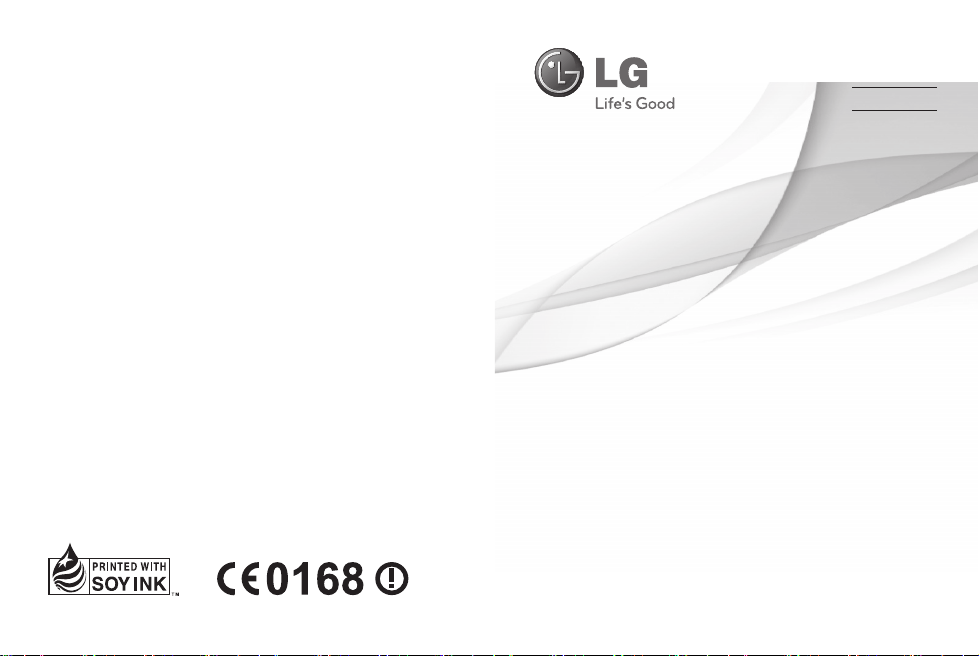
使 用 手 冊
LG-T375
繁 體 中 文
简 体 中 文
E N G L I S H
P/N : MFL67481616(1.0)
www.lg.com
Page 2
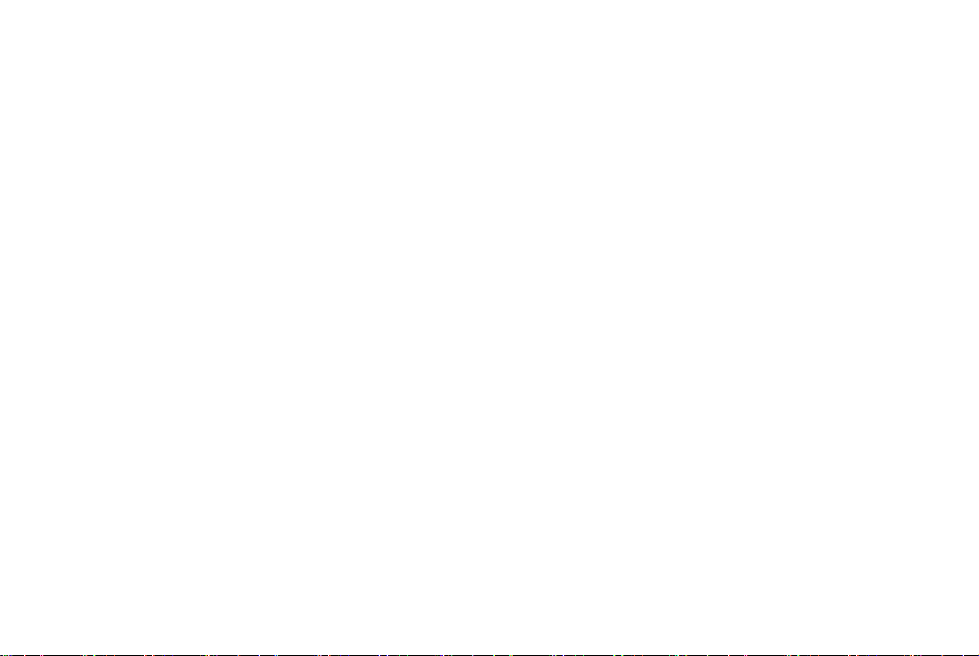
Page 3

LG-T375 使用手冊
- 繁體中文
此手冊中的部份內容可能會因手機程式之改良或不同網絡商提供的
服務而令實際情況有所不同,這並不會另行通知。
Page 4
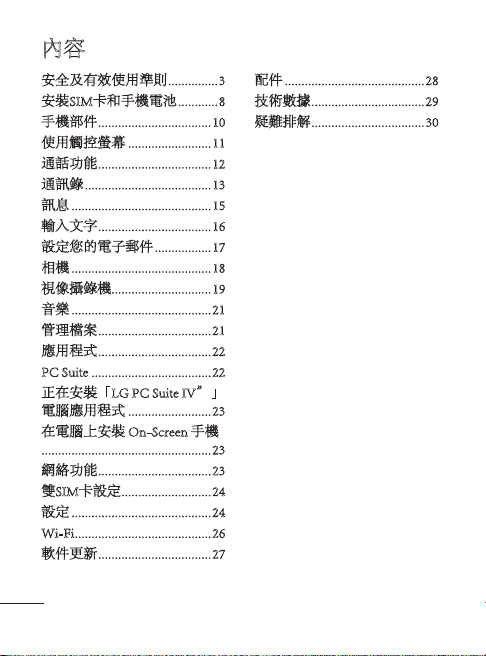
內容
安全及有效使用準則 ...............3
安裝SIM卡和手機電池 ............8
手機部件 ..................................10
使用觸控螢幕 .........................11
通話功能 ..................................12
通訊錄 ...................................... 13
訊息 ..........................................15
輸入文字 ..................................16
設定您的電子郵件 ................. 17
相機 ..........................................18
視像攝錄機..............................19
音樂 ..........................................21
管理檔案 ..................................21
應用程式 ..................................22
PC Suite ....................................22
正在安裝「LG PC Suite IV”」
電腦應用程式 .........................23
在電腦上安裝 On-Screen 手機
...................................................23
網絡功能 ..................................23
雙SIM卡設定 ...........................24
設定 ..........................................24
Wi-Fi .........................................26
軟件更新 ..................................27
2
配件 ..........................................28
技術數據 ..................................29
疑難排解 ..................................30
Page 5
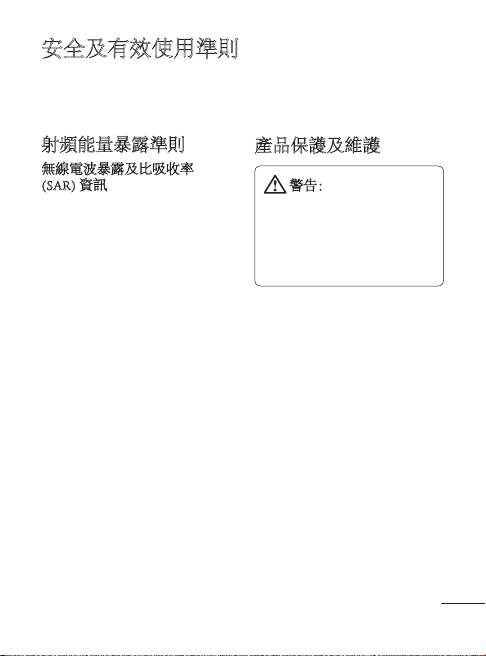
安全及有效使用準則
請讀取以下簡易的使用規則。
違反這些準則可能會發生危險
或觸犯法律。
射頻能量暴露準則
無線電波暴露及比吸收率
(SAR) 資訊
本型號手機 LG-T375 之設計
符合適用的無線電波暴露安全
要求。 此要求包括可確保所
有用戶安全的設計準則,範圍
涵蓋各年齡階層與所有的健康
狀況。
• 無線電波暴露指引的量度單
位叫作特定吸收比率或 SAR。
SAR 測試使用標準方法進行,
用手機以在所有使用的頻帶最
高的合格電源水平傳輸。
• 雖然不同型號 LG 手機的 SAR
水平有所差異,但所有這些手
機的設計均符合無線電波暴露
的相關指引。
• 國際非離子化輻射保護委員會
(ICNIRP) 建議的 SAR 限制,
即平均 10 克組織 2W/kg。
• 經 DASY4 測試,本手機型號
在耳邊使用的最高 SAR 值為
0.718 瓦/千克(10 克)。
產品保護及維護
警告:請僅使用經認可
適用於此特定型號手機的電
池、充電器及配件。 使用其
他種類的配件可能會導致手
機的認可或保固失效,並可
能引致危險。
• 請勿拆開此裝置。 如手機需
要維修,請由合資格的維修技
師進行維修。
• 根據 LG 的政策,保固期內的
維修可能會包括更換部件或主
板,這些用於更換的部件或
主板可能是新亦可能是返修
的,但其功能與被更換的部
件相同。
• 請遠離如電視、收音機或個人
電腦等電器產品而使用手機。
3
Page 6
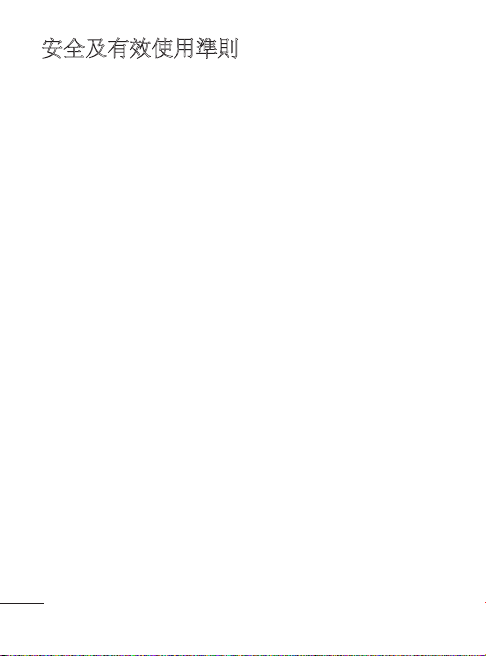
安全及有效使用準則
• 裝置需遠離發熱來源,如散熱
器或烹調器具。
• 切勿摔落手機。
• 請勿讓此裝置遭機械震動或
衝擊。
• 請於任何有特定限制的地方關
閉手機。 例如,請勿在醫院
內使用手機,否則它可能會對
敏感的醫療設備造成影響。
• 請勿以濕水的手操作充電中的
手機。 這可能會引致觸電和
造成手機嚴重損壞。
• 請不要在易燃材料附近為手機
充電,因為充電期間手機會發
熱並導致火災。
• 使用乾布清潔裝置表面(請
勿使用苯、稀釋劑或酒精等
溶劑)。
• 切勿在布質家具上為手機
充電。
• 手機應在通風良好的環境中
充電。
4
• 請勿讓此裝置接觸過多煙霧
或塵埃。
• 請勿將手機置於信用卡或車
票附近,這可能會影響磁帶上
的資料。
• 請勿以尖銳物件敲打螢幕,否
則可能會對手機造成損毀。
• 請勿將手機暴露於液體或濕
氣中。
• 請小心使用耳機等配件。 如
非必要,請勿觸及天線。
• 如果玻璃螢幕碎裂,請勿使
用、接觸或嘗試移除或修補玻
璃。 因妄用或不正確使用而
導致玻璃螢幕受損並不在保養
範圍內。
• 您的手機是一部電子裝置,在
正常操作期間,會產生熱力。
在沒有足夠通風的環境下,
長時間與皮膚直接接觸可能導
致不適或輕度灼傷。 因此,
操作期間或操作之後處理手機
時,請謹慎使用。
Page 7
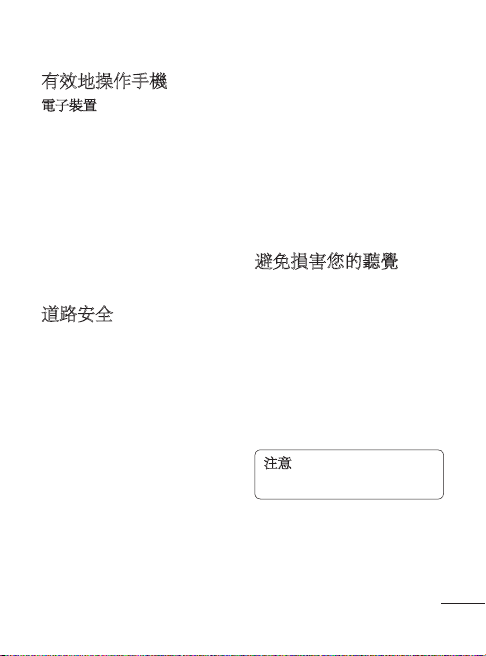
有效地操作手機
電子裝置
所有手機都可能會因為受到干
擾而影響效能。
• 請勿在未得到批准下在醫療儀
器附近使用您的手機。 避免
將手機放置在心臟起搏器附
近,例如您胸口上的口袋。
• 一些助聽器可能會受手機
干擾。
• 手機可能會輕微干擾電視、收
音機、個人電腦等。
道路安全
檢查您駕駛時所在地區使用手
機的法例及規則。
• 駕駛時切勿使用手持手機。
• 請專心一致駕駛。
• 請視乎駕駛情況,駛離馬路
並停泊好汽車後才撥打或接
聽電話。
• RF 能量可能會影響車內某些
電子系統,例如車載立體聲音
響及安全設備等。
• 如果您的汽車設有安全氣袋,
切勿讓已安裝的無線設備或手
提無線設備阻擋氣袋。 這可
能會導致氣袋無法正常彈出,
使其失去保護作用或造成嚴重
人身傷害。
• 如果在外出時聆聽音樂,請確
保將音量設定至合適水平,以
便可以對周圍環境產生警覺。
這在馬路旁邊時尤爲必要。
避免損害您的聽覺
如果長時間以較大音量收聽,
可能會對聽覺造成損害。 所以
我們建議開啟或關閉手機時,
不要將它放於太近耳朵。 我們
亦建議將音樂及通話音量設定
至合適水平。
• 使用耳機時,如果您未能聽見
附近的人說話,或者坐在您身
邊的人能聽見您正在聆聽的聲
音,就應將聆聽音量調低。
注意:來自耳機的過度噪音
和壓力可導致聽力損失。
5
Page 8
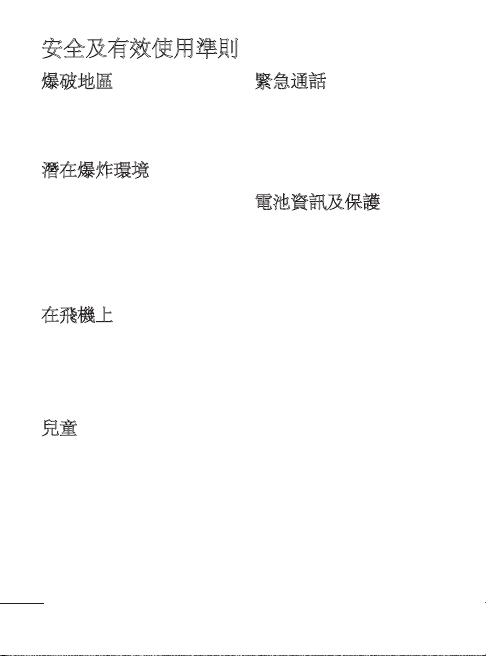
安全及有效使用準則
爆破地區
請勿在進行爆破時使用手機。
請嚴格遵守相關限制、規定或
條例。
潛在爆炸環境
• 請勿在燃料補給點使用手機。
• 請勿在燃料或化學物質附近使
用電腦。
• 請勿使用放置了手機及配件的
汽車傳輸或放置易燃氣體、液
體或爆炸物。
在飛機上
無線裝置可引致飛機干擾。
• 登機前,請先關掉手機。
• 未經機組人員批准,請勿在飛
機上使用手機。
兒童
請將手機放在兒童接觸不到的
安全地方。 手機包含微細零
件,如果拆開,可能造成哽咽
危險。
6
緊急通話
緊急電話可能在某些流動網絡
中不能發出。 因此,您不應
僅倚賴手機作為緊急通話的方
式。 請向您本地的服務供應
商查詢。
電池資訊及保護
• 充電前,您無須完全放電。
跟其他電池系統不同,它不
會產生可降低電池效能的記
憶效應。
• 請只使用 LG 電池及充電器。
LG 充電器是為將電池壽命擴
至最大而設。
• 請勿拆解電池組或造成電池
組短路。
• 請保持電池組的金屬接點
清潔。
• 當電池不再提供可接受的效
能,請更換電池。 電池組
在必須更換前可重新充電數
百次。
• 如果電池很久沒有使用,重新
充電以擴展其用量。
Page 9
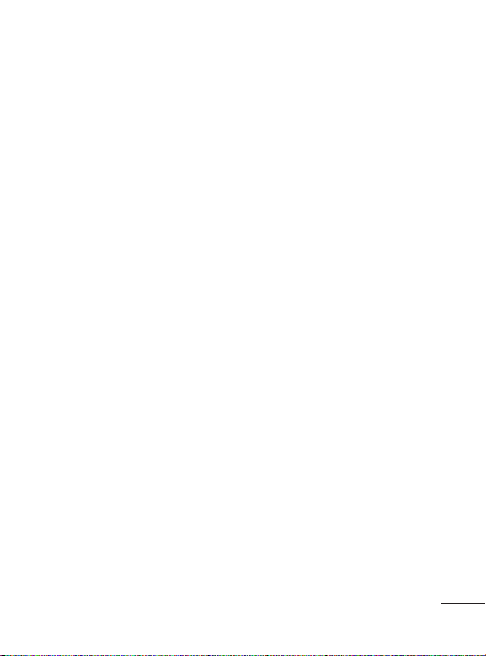
• 請勿直接將充電器暴露於日
光下或高濕度環境(如浴
室)中。
• 請勿將電池置於過熱或過冷
處,此類場合可能會損害電
池效能。
• 若使用類型不當的電池,則有
發生爆炸的危險。
• 請根據製造商的指示來處理廢
棄電池。 請盡量回收利用。
請勿作為家庭廢棄物處理。
• 如果需要更換電池,請帶同
手機前往最近的授權 LG 電
子產品服務點或經銷商以尋
求協助。
• 請謹記在手機完全充電後從牆
壁插座拔出充電器,避免充電
器造成不必要的電力損耗。
• 電池的實際壽命將取決於網絡
設定、產品設定、使用模式、
電池及環境條件。
• 請勿讓如動物牙齒、指甲等尖
銳物與電池發生接觸。 這可
能會引起火災。
7
Page 10
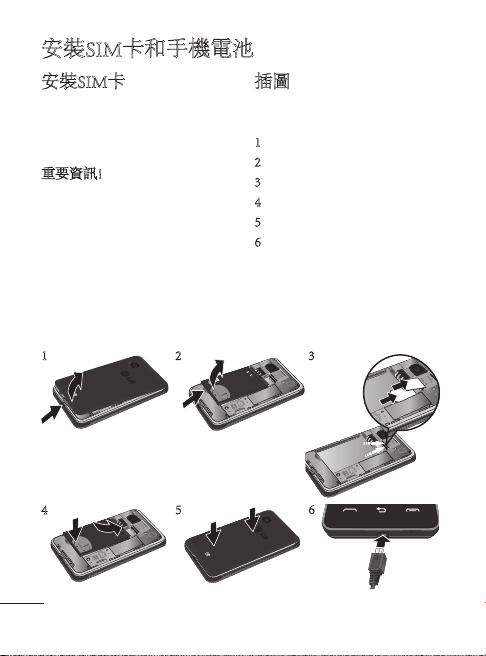
安裝SIM卡和手機電池
SIM2
SIM1
安裝SIM卡
申請手機網絡後,您將獲得一
張外掛程式SIM卡,當中有申
請的詳細資料,如 PIN 碼、各
種可選服務和許多其他內容。
重要資訊!
由於SIM卡及其觸點很容易因
刮痕或彎曲而損壞,因此在使
用、插入或取出SIM卡時要加
倍小心。 將所有SIM卡放置在
兒童無法觸及的地方。
插圖
取下電池前,必須關掉手機並
切斷電源。
1 取下電池蓋。
2 取下電池。
3 插入SIM卡。
4 插入電池組。
5 取下電池蓋。
6 為電池充電。
1
4 5
8
2 3
SIM1
SIM2
6
Page 11
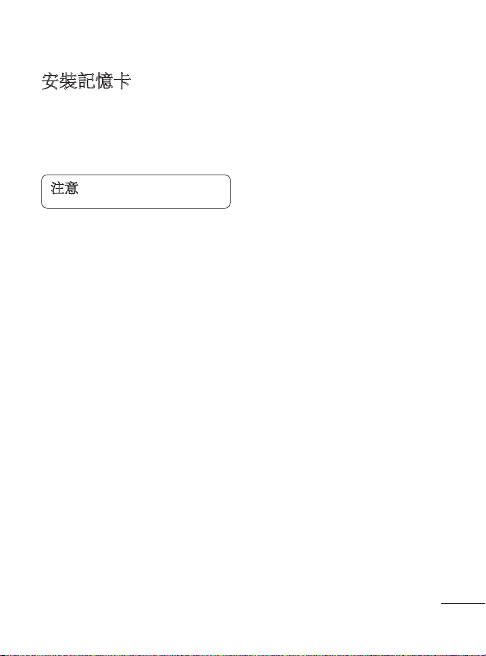
安裝記憶卡
取下記憶卡插槽蓋。 輕輕推進
記憶卡,以金屬接觸面朝上。
若要取出記憶卡,請輕輕的
推出。
注意:記憶卡是選購配件。
9
Page 12

手機部件
音量鍵
• 當螢幕處於桌面狀態
• 通話中:耳機音量。
• 向下音量鍵:按住
10
時: 鈴聲和按鍵音
音量。
可啟動/停用靜音
模式。
距離感應器
耳機
通話鍵
撥打電話號碼及接聽來電。
返回鍵
返回前一個畫面。
結束鍵
• 結束或拒接來電。
• 從功能表返回備用畫面。
電源/鎖定鍵
• 短按以開/關螢幕。
• 長按以開機/關機。
免提或立體聲耳機接頭
Page 13
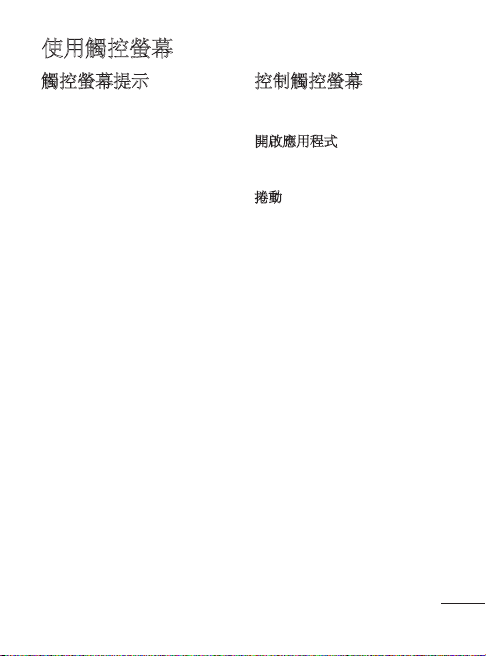
使用觸控螢幕
觸控螢幕提示
• 要選擇某個項目,請觸控圖
示中心。
• 點按觸控螢幕時無需太大力。
觸控螢幕非常敏感,輕輕按
中即可。
• 使用指尖觸控所需的選項。
請注意不要碰到其他按鍵。
• 不使用 LG-T375 手機時,系統
會返回鎖定螢幕。
控制觸控螢幕
LG-T375 的觸控螢幕可隨您正
執行的工作而改變控制方式。
開啟應用程式
要開啟任何應用程式,只需觸
控此應用程式的圖示。
捲動
左右拖動即可捲動。 在某些螢
幕上(例如,記錄清單),您
亦可上下捲動。
11
Page 14
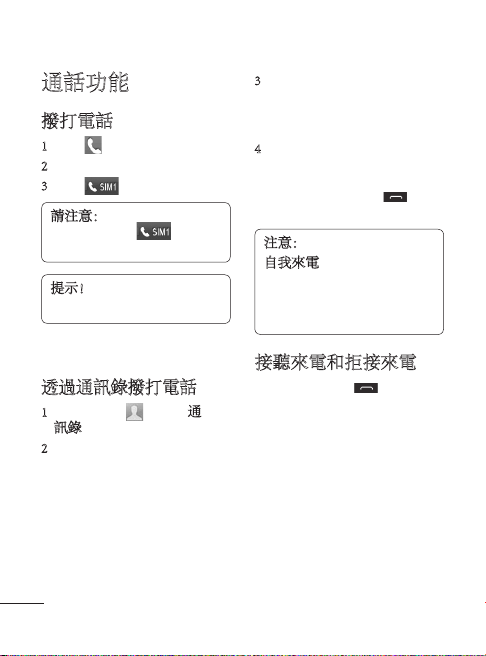
通話功能
撥打電話
1 點按 以開啟鍵盤。
2 使用鍵盤輸入號碼。
3 點按 以開始通話。
請注意:若要從 SIM2 撥打
電話,請點按
的向前箭號標幟。
提示! 要在撥打國際電話時
輸入「+」,請按住 “0”。
按住電源鍵鎖定觸控螢幕,以
防不小心進行撥號。
透過通訊錄撥打電話
1 從桌面觸控 以開啟通
訊錄。
2 點按螢幕頂部的搜尋欄位方
塊,使用按鍵輸入想要撥打
的聯絡人的前幾個字母。
12
圖示上
3 從列表中,觸控想要撥打
的聯絡人旁邊的「通話」圖
示。 如果該聯絡人存在多個
號碼,將使用預設號碼。
4 或者,如果該聯絡人存在多
個號碼,您也可以觸控聯絡
人名稱並選擇要使用的號
碼。 您還可以點按 啟動
與預設號碼的通話。
注意:
自我來電 - 自我來電如同一
個真的來電。 按撥號盤的
「#*#」來撥打自我來電。
這並不會造成任何費用。
接聽來電和拒接來電
手機響鈴後,按 鍵接聽
來電。
若要靜音鈴聲,點按警告標籤
上的靜音標籤。 如果在開會
時忘記將網絡設定變更為靜
音,此功能將十分有用。 點
按警告介面上的拒接標籤以拒
接來電。
Page 15
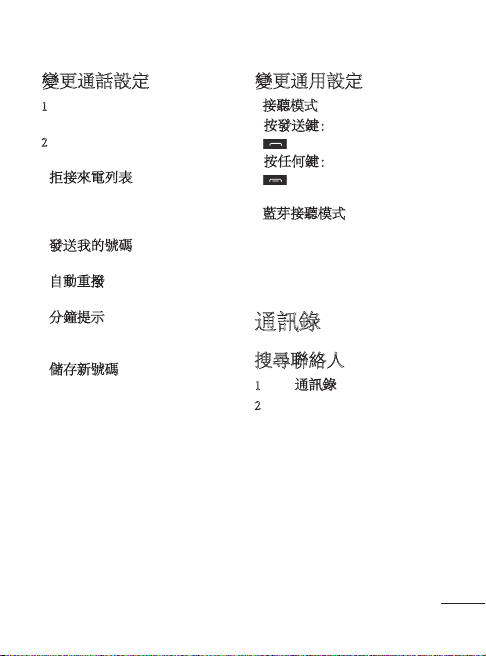
變更通話設定
1 觸控設定功能表中的通話
設定。
2 從屏幕點按 SIM1(智能咭 1)/
SIM2 (智能咭 2)。
• 拒接來電列表 - 您可以從通話
紀錄/通訊錄/手動輸入/所有無
名稱來電者/所有無來電號碼
做選擇。
• 發送我的號碼 - 選擇是否在撥
出通話中顯示您的號碼。
• 自動重撥 - 向左滑動開關為開
啟,或向右為關閉。
• 分鐘提示 - 向左滑動開關開啟
此功能,以便在通話時聽到分
鐘提示音。
• 儲存新號碼 - 選擇「開啟」或
「關閉」以儲存新號碼。
變更通用設定
• 接聽模式
按發送鍵: 允許您僅透過按
鍵接聽來電。
按任何鍵:允許您透過按除
鍵外的任何鍵均可接聽
來電。
• 藍芽接聽模式 - 選擇「始終至
免提裝置」能夠使用藍芽耳機
接聽來電,或選擇「始終至手
機」按手機上的任何按鍵接
聽來電。
通訊錄
搜尋聯絡人
1 點按通訊錄。
2 您可看到通訊錄列表。 在「
搜尋」欄位鍵入聯絡人名稱
的首位字母,功能表將跳至
該字母所在的列表區域。
13
Page 16
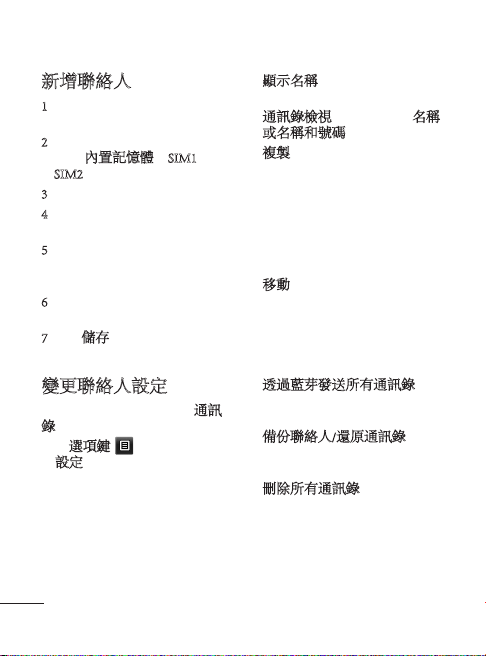
新增聯絡人
1 觸控聯絡人,然後觸控新
增。
2 選擇是否要儲存聯絡人至
您的 內置記憶體,SIM1 或
SIM2。
3 輸入您的姓氏及名字。
4 您最多可為每個聯絡人輸入
五個不同的號碼。
5 新增電郵地址。 您最多可為
每個聯絡人輸入兩個不同的
電郵地址。
6 將聯絡人編入一個或多個
群組。
7 點按儲存,儲存通訊錄資
料。
變更聯絡人設定
您可調整通訊錄設定,使通訊
錄符合個人偏好。
點按選項鍵 ,然後觸控設
定設定。
14
• 顯示名稱 - 選擇是先顯示聯絡
人的名稱還是姓氏。
• 通訊錄檢視 - 選擇要顯示名稱
或名稱和號碼。
• 複製 - 從 SIM1(智能咭 1) 複製
您的聯絡人至您的手機、從
SIM2(智能咭 2) 至您的手機,
或反之亦然,SIM1(智能咭 1)
至 SIM2(智能咭 2) 或 SIM2(智
能咭 2) 至 SIM1(智能咭 1)。
您可以選擇一次複製一個或全
部聯絡人。
• 移動 - 此操作與「複製」操
作一樣,但聯絡人僅會儲存
於新的位置。 因此,如果您
將一個聯絡人從SIM卡移動
至手機,它將從SIM卡記憶體
中刪除。
• 透過藍芽發送所有通訊錄 - 透
過藍芽將所有通訊錄發送到其
他手機。
• 備份聯絡人/還原通訊錄 - 將
通訊錄數據儲存或還原到其他
儲存體。
• 刪除所有通訊錄 - 刪除您所有
的聯絡人。 若確定要刪除所
有聯絡人,請觸控是。
Page 17
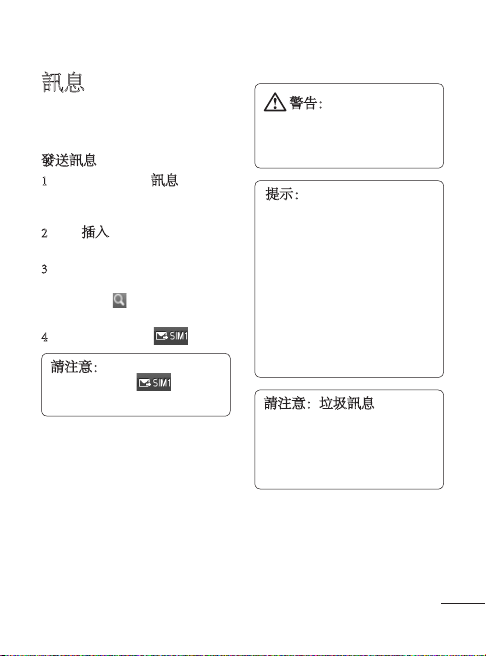
訊息
LG-T375 將文字訊息和多媒體
訊息結合在一個直觀易用的功
能表中。
發送訊息
1 點按功能表中的訊息 ,然後
點按編寫訊息以開始編寫新
的訊息。
2 點按插入以新增圖像、影
片、聲音、常用範本等。
3 點按屏幕上方的收件者以輸
入收件者,然後輸入電話號
碼或點按 以選擇聯絡人。
您還可新增多個聯絡人。
4 完成後,請點按 。
請注意:若要從 SIM2 發送
訊息,請點按
的向前箭號標幟 。
圖示上
警告:如果在文字訊息
中新增圖像、影片或聲音,
它將自動轉換成多媒體訊息
並相應地進行收費。
提示:用戶可從編輯器複
製所選取的文字並能將其
貼上至另一個編輯器。
例如:前往訊息編輯器,
輸入一些文字。 透過捲
動文字,選取您想複製的
文字。 然後將游標放在
您想要貼上文字的位置。
移至選項,然後按一下貼
上,所複製的文字將會被
貼上。
請注意:垃圾訊息 - 透過特
定號碼或文字的設定,您可
以封鎖不想看到的訊息。那
些訊息將會被儲存至垃圾
資料夾。
15
Page 18
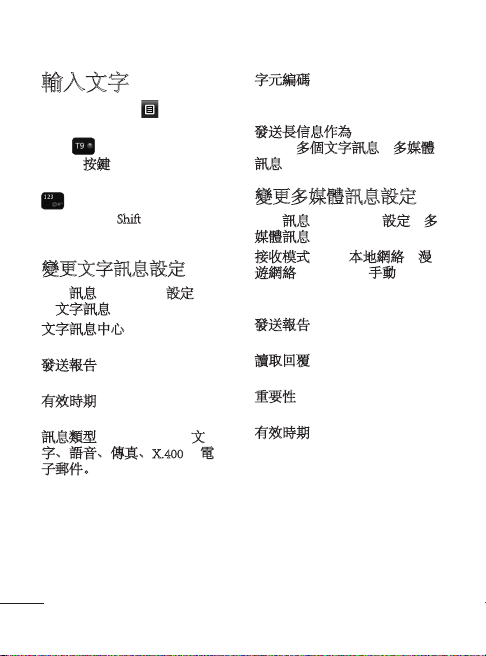
輸入文字
您可以透過點擊 和輸入方
式選擇輸入的方式。
點按 以開啟 T9 模式。 僅
當選擇按鍵作為輸入法模式
時,才會顯示該圖示。 點按
以變更數字、符號和文字
輸入。 使用 Shift 鍵在大小寫輸
入之間變更。
變更文字訊息設定
點按訊息,然後點按設定。 選
擇文字訊息。
文字訊息中心 - 輸入訊息中心
的詳細資料。
發送報告 - 向左滑動開關,接
收已發送訊息之確認訊息。
有效時期 - 選擇訊息儲存在訊
息中心的時間。
訊息類型 - 將文字轉換成文
字、語音、傳真、X.400 或電
子郵件。
16
字元編碼 - 選擇字元的編碼方
式。 這將影響到您的訊息大
小,進而影響資料費用。
發送長信息作為 - 選擇將長文
字作為多個文字訊息或多媒體
訊息發送。
變更多媒體訊息設定
點按訊息 ,然後點按設定和多
媒體訊息。
接收模式 - 選擇本地網絡或漫
遊網絡。 如果選擇手動,將僅
收到多媒體訊息通知,然後選
擇是否進行完整下載。
發送報告 - 選擇要求報告或允
許報告。
讀取回覆 - 選擇要求和/或允
許回覆。
重要性 - 選擇多媒體訊息的優
先等級。
有效時期 - 選擇訊息儲存在訊
息中心的時間。
Page 19
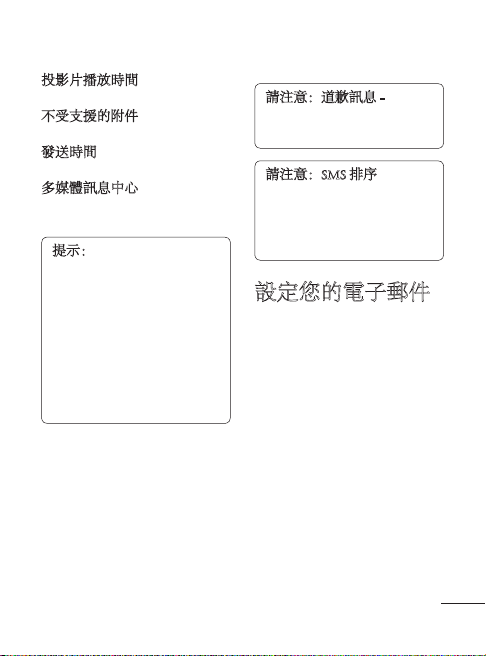
投影片播放時間 - 選擇投影片
在螢幕上的顯示時長。
不受支援的附件 - 選擇限制或
不限制不受支援的附件。
發送時間 - 選擇隔多久發送
訊息。
多媒體訊息中心 - 從列表中選
擇一個訊息中心或新增訊息
中心。
提示:您可以將 SMS 一次
發送給多個聯絡人。 用戶
可以選擇/取消選擇發送訊
息給所有聯絡人。 只可標
記 20 個聯絡人,如果用戶
選擇標記所有,則只會標
記首 20 個聯絡人。
若要發送 SMS 給特定群組
的聯絡人,請選擇群組選
項並選擇特定的群組。
請注意:道歉訊息 - 有來電
時,預設訊息能透過點擊
藉口訊息以 SMS 發送。
請注意:SMS 排序 - 收件匣
訊息能透過所提供的排序
選項排序,讓您能更輕易
存取訊息。 (日期、發送
人和已讀取/未讀取)
設定您的電子郵件
從屏幕 2 點擊電子郵件。
如果尚未設定電子郵件帳戶,
請啟動電子郵件設定精靈並完
成設定。
您可檢查并編輯設定,亦可檢
查於創立戶口時所自動填寫的
新增設定。
17
Page 20
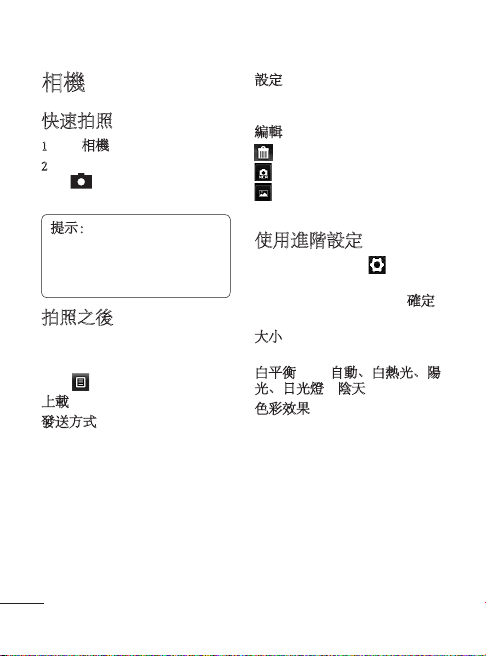
相機
快速拍照
1 點按相機功能表。
2 當相機對準拍攝物時,點
按 螢幕中心右邊的進行
拍照。
提示:
要切換到相機模式
或影片模式,向上/向下滑
動取景器中央的相機或影片
圖示。
拍照之後
拍攝的相片將顯示於螢幕上。
可使用以下選項。
點按 。
上載 - 點按以上載相片。
發送方式 - 點按以將相片作為
訊息、電子郵件或透過藍芽
發送。
18
設定 - 點按設定為主屏幕牆
紙、鎖定畫面牆紙、通訊錄
圖像。
編輯 - 觸控以編輯相片。
點按以刪除圖像。
點按以立即拍攝新相片。
點按以檢視已儲存的相
片集。
使用進階設定
從取景器中,觸控 以開啟
所有進階設定選項。
選擇所需選項後,請觸控確定
(OK)按鍵。
大小 – 更改相片的大小以節省
記憶體。
白平衡 – 從自動、白熱光、陽
光、日光燈和陰天中選擇。
色彩效果 – 為新相片選擇色
調。
Page 21
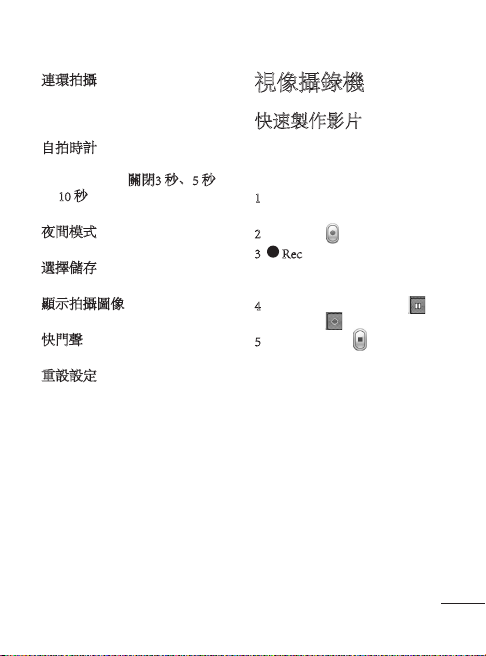
連環拍攝 - 在取景器中定位對
象,然後於要拍攝標準相片
時,按拍攝按鍵。 相機將以快
速連續的方式拍照。
自拍時計 – 自拍時計讓您
設定按拍攝按鍵後的延遲時
間。 您可選擇關閉3 秒、5 秒
或 10 秒。 此功能最適合自拍
時使用。
夜間模式 – 在黑暗環境中非
常有用。
選擇儲存 - 選擇將相片儲存至
手機記憶體或外置記憶體。
顯示拍攝圖像 – 請選擇開啟以
立刻查看拍攝的相片。
快門聲 – 請選擇開啟或關閉
快門聲。
重設設定 – 還原所有相機預
設設定。
視像攝錄機
快速製作影片
要切換到相機模式或影片模
式,向上/向下滑動取景器中央
的相機或影片圖示。
1 橫向握住手機,將鏡頭對準
拍攝影片的對象。
2 按住紅點 。
3 Rec 將會顯示在取景器底
部,而底部的計時器則會顯
示影片錄製的時間長度。
4 若要暫停影片,請點按 並
透過選擇 繼續。
5 點按介面上的 以停止錄
製影片。
19
Page 22
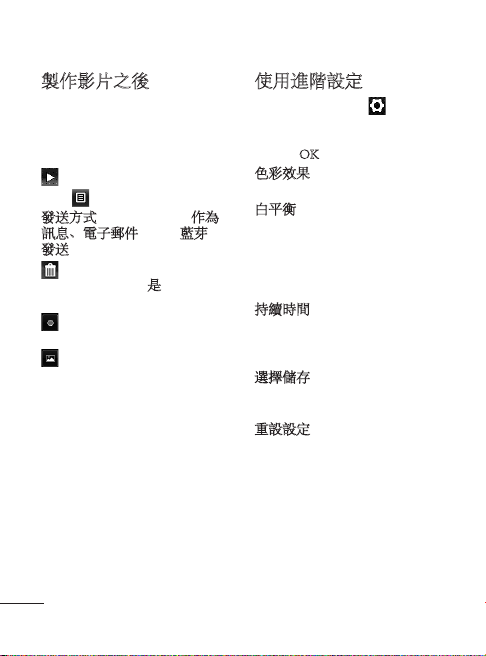
製作影片之後
將在螢幕上顯示一張靜態影片
圖像。 影片名稱於螢幕底部
顯示。
可使用以下選項。
點按以播放影片。
點按 以 。
發送方式 - 點按以將影片作為
訊息、電子郵件或透過藍芽
發送 。
點按以刪除剛剛錄製的影
片,透過點按是予以確定。
取景器將再次出現。
點按立即拍攝另一張影片。
當前影片將會被儲存。
觸控檢視已儲存影片和圖
像的圖片集。
20
使用進階設定
從取景器中,觸控 以開啟
所有進階設定選項。 您可於選
擇選項後更改視像攝錄機的設
定,按 OK 按鈕。
色彩效果 - 選擇新影片的色
調。
白平衡 - 白平衡確保您影片內
的任何白色區域均為真實顏
色。 要使您的相機正確調整白
平衡,您可能需要指定光線環
境。 您可選擇自動、白熱光、
陽光、日光燈和陰天。
持續時間 - 設定影片的時間限
制。 您可選擇正常或多媒體訊
息限制大小上限,以透過多媒
體訊息發送影片。
選擇儲存 - 選擇是將影片儲存
至手機記憶體,還是儲存至外
置記憶體。
重設設定 - 重設所有視像攝錄
機設定。
Page 23
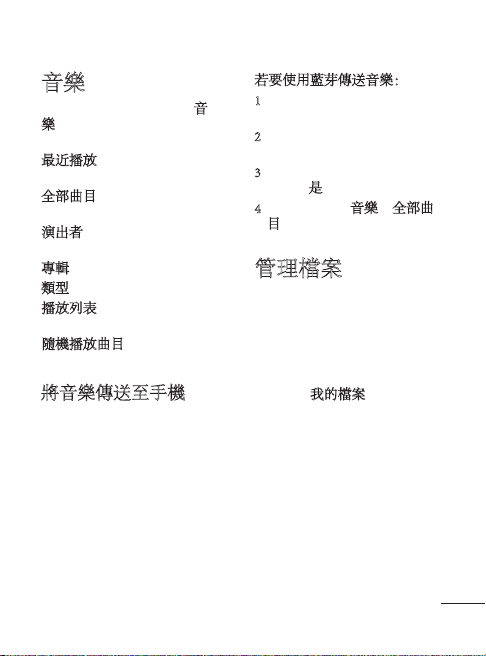
音樂
要存取音樂播放機,點按音
樂。 您可從此處存取多個資
料夾:
最近播放 - 播放最近播放過的
歌曲。
全部曲目 - 包含手機上的全部
歌曲,預載的預設音樂除外。
演出者 - 按演出者瀏覽音樂
收藏。
專輯 - 按專輯瀏覽音樂收藏。
類型 - 按類型瀏覽音樂收藏。
播放列表 - 包含已建立的全部
播放列表。
隨機播放曲目 - 按隨機順序播
放曲目。
將音樂傳送至手機
將音樂傳送至手機的最簡單方
式是透過藍芽或數據線。
若要使用藍芽傳送音樂:
1 確保兩個裝置均開啟藍芽,
且彼此相互連接。
2 選擇其他裝置上的音樂檔案
並選擇透過藍芽發送。
3 檔案發送後,您需要在手機
上點按是予以接收。
4 檔案應顯示在音樂 > 全部曲
目中。
管理檔案
您可以將多媒體檔案儲存在手
機記憶體中,以便輕鬆存取所
有圖像、聲音、影片、為文件
和其他內容。 亦可將檔案儲存
至記憶咭中。 使用記憶咭以便
釋放手機記憶體空間。
透過點按我的檔案,您可開啟
儲存所有多媒體檔案的資料夾
列表。
21
Page 24
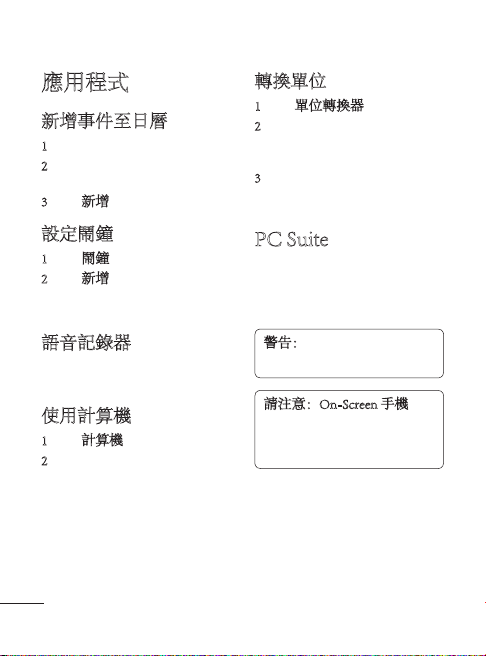
應用程式
新增事件至日曆
1 點按日曆。
2 選擇要將事件新增至的日
期。
3 點按新增。
轉換單位
1 點按單位轉換器。
2 選擇是否要轉換匯率、面
積、長度、重量、溫度、體
積或速度。
3 然後,然後選擇單位並輸入
要轉換的值。
設定鬧鐘
1 觸控鬧鐘。
2 點按新增,然後您可以在
此功能表中設定並儲存您的
鬧鐘。
語音記錄器
使用語音備忘錄錄製語音備忘
錄或其他聲音檔。
使用計算機
1 點按計算機。
2 點按數字鍵以輸入數字。
22
PC Suite
您可同步電腦和手機,以確保
所有重要詳細資料和日期相匹
配。 您亦可備份檔案,確保自
己安心無憂。
警告:傳輸過程中請勿中斷
手機連接。
請注意:On-Screen 手機
- On-Screen 手機讓您透過
USB 或藍芽連接從電腦裡檢
視手機螢幕。
Page 25
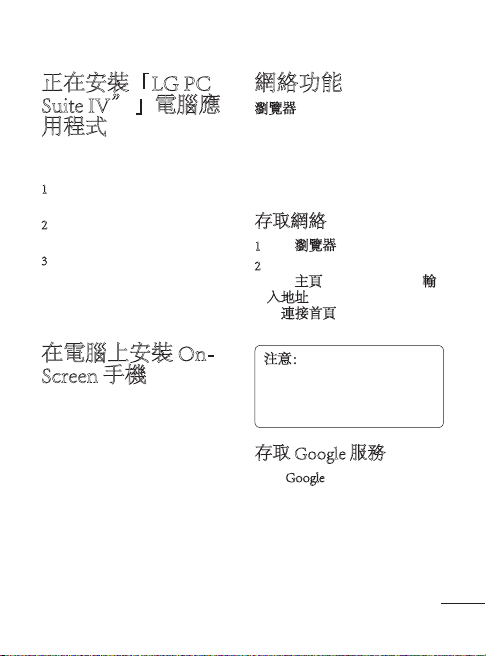
正在安裝「LG PC
Suite IV”」電腦應
用程式
「LG PC Suite IV”」電腦應用
程式可從 LG 的網頁下載。
1 轉至 www.lg.com,然後選擇
所需國家。
2 移至支援 > 流動電話支援 >
選擇型號 (LG-T375)。
3 按下載中的 PC 同步,然後
按 WINDOW PC 同步下載即
可下載「LG PC Suite IV”」
PC 軟件。
在電腦上安裝 OnScreen 手機
從 www.lg.com,支援 > 手機支
援 > 選擇型號 (LG-T375) > OSP
中下載 OSP。
網絡功能
瀏覽器可讓您快速、盡情享受
遊戲、音樂、新聞、運動和娛
樂資訊,並直接往手機中載入
更多內容。 而無論您身在何
處,有何種需求,均能一一滿
足您。
存取網絡
1 點按瀏覽器。
2 要直接跳至瀏覽器主頁,請
選擇主頁。 或者,請選擇輸
入地址,然後輸入網址, 接
著連接首頁從連線方式 > 瀏
覽器設定檔。
注意:連接到這類服務並下
載其中的内容將會產生額外
收費。 請向網絡供應商諮詢
收費詳情。
存取 Google 服務
點按 Google 以搜尋並啟動
Google搜尋應用程式。
23
Page 26
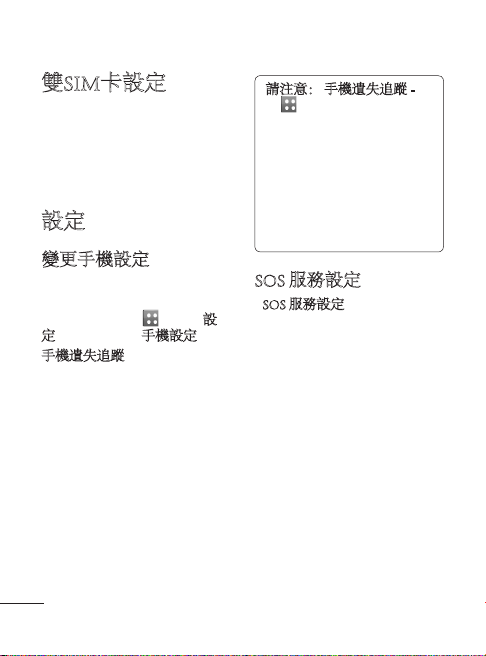
雙SIM卡設定
當您插入兩張SIM卡時,您可
於螢幕左上方看到兩個網絡訊
號圖示。
若要選擇或切換SIM卡,請按
功能表然後選擇雙咭設定。
設定
變更手機設定
可以隨心隨意地根據個人喜好
自訂 LG-T375 手機。
從桌面中,選擇 和點按設
定, 然後捲動至手機設定。
手機遺失追蹤 - 如果手機被
盜,手機會向真正所有者配置
的號碼發送文字訊息。 若要
啟用 ATMT 功能,您需要將
ATMT 設為開啟,並在 ATMT
設定中設定手機持有人姓名及
別組號碼。 預設 ATMT 代碼是
「0000」。
24
請注意: 手機遺失追蹤 -
> 設定 > 手機設定 >
(
安全 > 手機遺失追蹤),
當手機被盜時,手機會發
送 SMS 至手機持有人預先
定義的電話號碼。 ATMT
文字訊息將包含被盜手機
的 IMEI、手機持有人姓名
和目前使用此手機的人之
電話號碼。
SOS 服務設定
• SOS 服務設定- 啟動 SOS 模
式。 在啟動之後,當螢幕被
鎖定時,如果您按音量下降鍵
4 次,SOS 訊息會被發送且手
機將會變為 SOS 模式。
於緊急情況時,SOS 訊息將會
被發送至被指定的接收者,他
們打來的電話將會自動接聽。
所有的提示聲會被靜音。 如
要離開 SOS 模式,請在桌面按
結束鍵。
Page 27
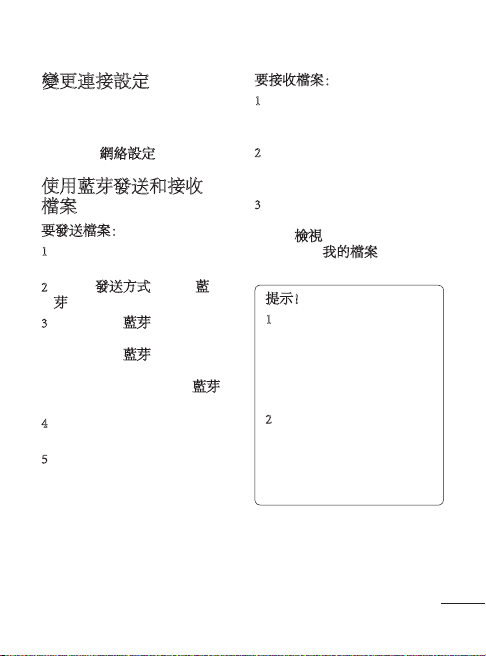
變更連接設定
您的連接設定已由網絡商設
定,以便您立即使用新手機。
若要變更設定,請使用此功能
表: 點按網絡設定。
使用藍芽發送和接收
檔案
要發送檔案:
1 開啟要發送的檔案,通常為
相片、影片或音樂檔案。
2 請選擇發送方式。 選擇藍
芽。
3 如果已配對藍芽裝
置,LG-T375 手機將不會自
動搜尋其他藍芽裝置。 如果
尚未配對,LG-T375 手機將
搜尋範圍內其他已啟用藍芽
的裝置。
4 選擇要將檔案發送至的裝
置。
5 您的檔案將會被送出。
要接收檔案:
1 若要接收檔案,藍芽必須開
啟並可見。有關詳情,請參
閱以下的變更藍芽設定。
2 系統將會顯示一則訊息,提
示您接受來自寄件者的檔
案。 點按是以接收檔案。
3 您將查看到檔案的儲存位
置。 關於圖像檔案,您可以
選擇檢視檔案。 檔案通常
被儲存於我的檔案中的對應
位置。
提示!
1 當您使用藍芽耳機,在
播放影片時,並不支援
A2DP 和 AVRCP 設定
檔。 即表示如果您使用
藍芽耳機,則不會聽到影
片聲音。
2 藍芽檔案傳送功能在部
分應用程式運作時會被
阻隔。 (語音通話、相
機、音樂撥放器、UMS/
PCSync)
25
Page 28
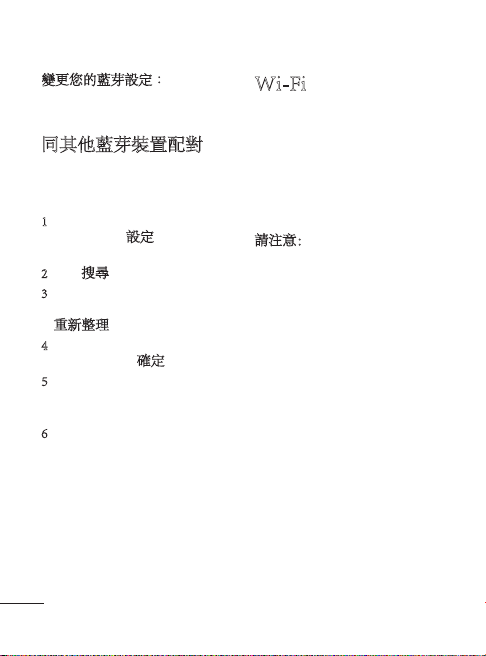
變更您的藍芽設定︰ 點按藍
芽後,選擇選項,然後選擇
設定。
同其他藍芽裝置配對
透過配對 LG-T375 和其他裝
置,您可設定一個受密碼保護
的連接。
1 檢查藍芽是否開啟並且可
見。 您可在設定功能表中變
更您的可見狀態。
2 點按搜尋。
3 LG-T375 將搜尋裝置。 搜尋
完成之後,會在螢幕上顯示
重新整理。
4 選擇要配對的裝置並輸入密
碼,然後點按確定。
5 然後,手機將連接到其他裝
置,並且您必須在此裝置上
輸入相同的密碼。
6 密碼保護藍芽連接已準備
就緒。
26
Wi-Fi
無線管理員協助您管理手機
Wi-Fi(無線區域網絡)的互
聯網連接, 使手機能夠連接區
域無線網絡,或以無線方式登
入互聯網。 與藍芽無線技術相
比,Wi-Fi 的速度更快,範圍更
廣, 令使用電子郵件和瀏覽互
聯網時更加快捷。
請注意:LG-T375 支援 WEP 和
WPA/WPA2-PSK 安全體制。 如
您的 Wi-Fi 服務供應商或網絡
管理員設定了加密,以保障網
絡安全,請在彈出視窗輸入加
密鑰匙。 如沒有設定加密,彈
出視窗則不會出現。
您可從您的 Wi-Fi 服務供應商
或網絡管理員取得加密鑰匙。
Page 29
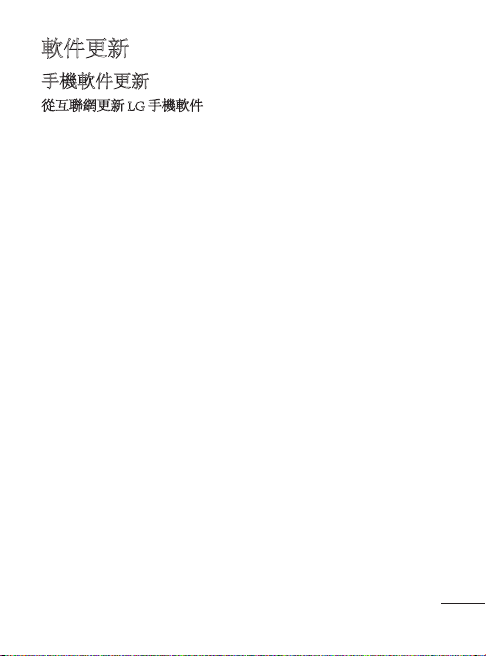
軟件更新
手機軟件更新
從互聯網更新 LG 手機軟件
更多有關此功能的資訊,請
瀏覽 http://update.lgmobile.com
或 http://www.lg.com/common/
index.jsp → 選擇國家及語言 →
支援。 有了這項功能,您無
須親臨服務中心,就可透過互
聯網將手機韌體更新為最新版
本,十分方便。 手機韌體更新
要求使用者密切注意整個更新
過程。請確保繼續進行前,已
檢查所有在每一個步驟出現的
指引和備註。 請注意,更新期
間若移除 USB 數據線或電池,
有可能對手機造成嚴重損害。
27
Page 30
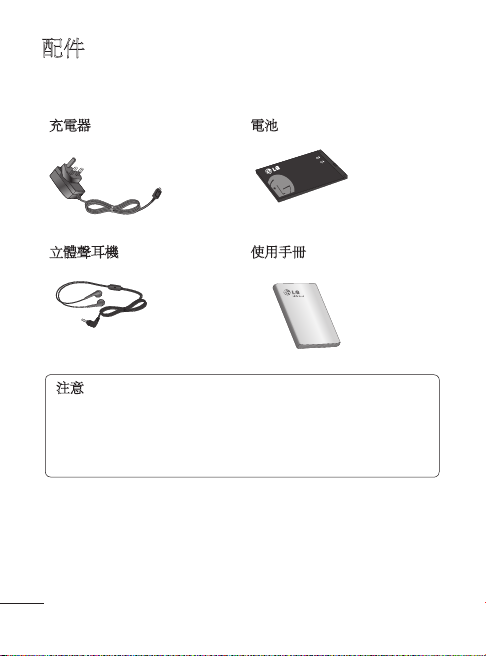
配件
有不同的配件供您的手機使用。 您可以根據您的個人通訊要求選
擇這些選項。
充電器 電池
立體聲耳機 使用手冊
注意
• 只可使用原裝 LG 配件。
• 若不使用原裝 LG 配件,則保固可能失效。
• 配件可能會視乎不同地區而有所不同。
28
Page 31

技術數據
環境溫度
最高: +55°C(放電)
+45°C(充電)
最低:-10°C
: LG Twin Tower 20,Yeouido-dong, Yeongdeungpo-gu Seoul, Korea 150-721
GSM 850 / E-GSM 900 / DCS 1800 / PCS 1900 Quad Band Terminal Equipment
LG-T375
R&TTE Directive 1999/5/EC
EN 301 489-1 V 1.8.1 (2008) / EN 301 489-7 V 1.3.1 (2005) / EN 301 489-17 V 2.1.1 (2009)
EN 50360:2001/AC:2006 / EN 62209-1:2006
EN 60950-1:2006+A11:2009
EN 301 511 V9.0.2
EN 300 328 V1.7.1
The conformity to above standards is verified by the following Notified Body(BABT)
BABT, Forsyth House, Churchfield Road, Walton-on-Thames, Surrey, KT12 2TD, United Kingdom
Notified Body Identification Number : 0168
I hereby declare under our sole responsibility
that the product mentioned above to which this
declaration relates complies with the above mentioned
standards, regulation and directives
LG Electronics Inc. – EU Representative
Krijgsman 1, 1186 DM Amstelveen
The Netherlands
Doo Haeng Lee / Director
8 March 2012
29
Page 32

疑難排解
本章會列出一些使用手機時可能遇上的問題。 您可能需要就某些
問題聯絡您的服務供應商,但多數問題均可輕易自行解決。
訊息 可能起因 合理的修正措施
智能咭錯誤
無網絡連接/
失去網絡
密碼不正確
無法設定
無任何應用
程式
30
手機中無智能咭,
或智能咭插入方式
不正確。
GSM 網絡範圍外
訊號弱
網絡商套用新服務
若要變更安全代
碼,您將需要重新
輸入新的代碼以再
次確認。
您兩次輸入的代碼
並不相符。
服務供應商不支援
此功能,或需要註
冊使用此功能
確保已正確地插入智能
卡。
移近窗邊或移至空曠地
方。 檢查網絡供應商的
覆蓋範圍。
檢查智能咭是否舊於 6 至
12 個月。
如果是這種情況,請前往
網絡供應商的辦事處更換
您的智能咭。
預設的手機密碼為
[0000]。 如您忘記密碼,
請聯絡您的服務供應商。
請聯絡您的服務供應商。
Page 33

訊息 可能起因 合理的修正措施
新網絡未獲受權。
請檢查新的限制。
聯絡您的服務供應商,或
使用 PIN 2 重設限額。
按下開啟/關閉鍵至少
兩秒。
替電池充電更長時間。
取出電池並重新插入。
無法撥打
電話
手機無法
啟動
撥號錯誤
新智能咭已插入
已達預付費用上限
按下開啟/關閉鍵的
時間不夠長。
電池並無充電
電池接觸面骯髒
充電錯誤
電池並無充電
外界溫度太高或
太低
接觸不良
無電壓
充電器故障
使用不當充電器
電池故障
替電池充電。
確保於正常溫度下為手
機充電。
檢查充電器是否正常,
以及是否正確地連接電源
至手機。 檢查電池接觸
點,如有髒污則需清潔。
插入不同插座內。
如充電器沒有變暖,則需
更換充電器。
請只使用原裝 LG 配件。
更換新電池。
31
Page 34

訊息 可能起因 合理的修正措施
不允許撥打號碼固定撥號號碼功能
無法接收/發
送文字訊息
和圖片
無法開啟
檔案
接收來電
時,螢幕並
無開啟。
掛線或凍結 軟件間歇性問題
已開啟。
記憶體已滿 刪除手機上的部份訊息
不支援的檔案格式 檢查支援的檔案格式
距離感應器問題
檢查設定。
如果您使用任何保護貼
或保護套,檢查該等配
件有否掩蓋距離感應器附
近的範圍
確保距離感應器附近並無
任何障礙物。
取出電池並重新插入。
開啟手機。
透過 WEB 網站嘗試進行
軟件更新
32
Page 35

LG-T375 用户手册 - 中文
此手册中的部份内容可能会因手机程序之改良或不同网络商提供的
服务而令实际情况有所不同,这并不会另行通知。
Page 36

目录
关于安全有效使用手机的准则
................................................... 3
安装 SIM 卡和手机电池 ........8
手机部件 .................................. 10
使用触摸屏.............................. 11
通话 ..........................................12
联系人 ...................................... 14
信息 ..........................................15
输入文本 .................................. 16
设置电子邮件 ......................... 17
相机 ..........................................17
摄像机 ...................................... 19
音乐 ..........................................20
管理文件 .................................. 21
应用程序 .................................. 21
PC 套件 ....................................22
安装 LG PC Suite PC 应用程序
................................................... 22
在 PC 上安装屏幕手机 .......... 22
网络 ..........................................23
SIM 双卡设置 .......................... 23
设置 ..........................................23
Wi-Fi ......................................... 26
2
软件更新 .................................. 27
配件 ..........................................28
技术参数 .................................. 29
故障排除 .................................. 30
Page 37

关于安全有效使用手机的准则
请阅读以下简单的准则。 违反
这些准则可能造成危险或者触
犯法律。
暴露在射频能量之下
无线电波暴露和“特定吸收
率”(SAR) 信息。
此款 LG-T375 型手机已设计为
遵守有关适用的无线电波暴露
安全要求。 此要求基于相关
的科学准则,其中包括为确保
所有用户(无论年龄和健康状
况)安全而设计的安全裕量。
• 无线电波暴露准则采用一种称
为“特定吸收率”或 SAR 的
测量单位。 SAR 测试是在所
有用到的频带中以手机的最高
认可功率电平进行发射时使用
标准化方法执行的。
• 不同的 LG 手机型号可能有不
同的 SAR 能级,但它们均符
合相关的无线电波暴露准则。
• 国际非游离辐射防护委员会
(ICNIRP) 建议的 SAR 上限
值为:每 10g 重的人体组织
吸收的能量平均值不超过 2
W/kg。
• 由 DASY4 对该型号手机进
行的测试,人耳能够承受的
SAR 最大值为 0.718 W/kg(10
克)。
产品保养和维护
警告:仅使用经核准为
用于此特定手机型号的电
池、充电器和配件。 使用任
何其它类型可能导致适用于
此手机的许可或保修失效,
并可能造成危险。
• 不要拆解本机。 当需要维修
时,请将手机送往合格的服务
技术人员处。
3
Page 38

关于安全有效使用手机的准则
• 保修(由 LG 决定)可能包括
使用新的或返修的更换部件或
板,只要其功能与更换的部
件等效。
• 远离诸如电视、收音机或个人
计算机之类的电器。
• 远离诸如暖气片或厨灶之类
的热源。
• 不要摔跌手机。
• 不要让手机受到机械振动或
撞击。
• 在任何有特定条例要求的区域
关闭手机。 例如,请勿在医
院使用手机,因为它可能影响
敏感的医疗装置。
• 手机充电时,请勿用湿手操作
手机。 这可能会导致电击或
手机严重受损。
• 请勿在靠近易燃物体的位置充
电,因为手机可能因加热而引
发火灾。
4
• 用包装材料或乙烯基包装纸包
裹手机可能会损坏手机涂层。
• 如果手机置于柔软物体之上,
请不要充电。
• 应将手机放在完全通风的位
置充电。
• 不要在烟雾或灰尘过多的环境
中使用或存放手机。
• 不要将手机放在信用卡或卡式
车票旁边,它可能会影响磁条
上的信息。
• 不要用尖锐物体敲击屏幕,这
可能会损坏手机。
• 不要将手机暴露在液体或潮
气中。
• 谨慎使用诸如耳机之类的配
件。 在不必要的情况下,不
要触摸天线。
Page 39

• 请勿使用、触摸或试图取下或
修复破碎或破裂的玻璃。 由
于滥用或误用造成的玻璃显示
屏损坏不在保修范围内。
• 作为电子设备,您的手机在正
常操作下会发热。 空气不流
通情况下,长时间与皮肤直接
接触可能会导致不适或轻微灼
伤。 因此,在手机使用中或
刚使用完后,请小心接触。
有效的手机操作
电子设备
所有手机都可能受到干扰,这
种干扰会对性能造成影响。
• 在未经允许的情况下,不得在
医疗装置附近使用手机。 不
要将手机放在心脏起搏点上,
即胸前的口袋内。
• 手机可能会对某些助听器造
成干扰。
• 微弱的干扰可能会影响电视、
收音机、个人计算机等。
行车安全
查阅有关在驾驶时使用手机的
本地法律法规。
• 不要在驾驶时使用手持式
手机。
• 将备注力完全集中在驾驶上。
• 如果行驶条件需要,请在拨打
或接听电话之前将车辆驶离道
路并停车。
• 射频能量可能影响车辆内的电
子系统,例如立体声音响、安
全设备等。
• 当车辆配备气囊时,不要让
安装的便携式的无线设备阻挡
气囊。 由于不适当的个人行
为,可能造成严重伤害。
• 如果您在外出时使用耳机收听
音乐,请确保将音量设置为合
理的音量级别,以便注意周围
的情况。 在过马路时,尤其
要注意这一点。
5
Page 40

关于安全有效使用手机的准则
防止损伤您的听力
如果您长时间置于高音环境
中,那么您的听力可能会遭到
伤害。 因此,我们建议您在开
机或关机时不要将手机置于耳
边。 同时,我们还建议您将音
乐和通话音量设置为合理的音
量级别。
• 使用耳机时,如果您不能听到
附近的人说话,或者坐在您旁
边的人能听到您在听的内容,
则将音量调低。
备注:耳机声音和压力过度
可能导致听觉受损。
爆破区域
不要在正进行爆破的地区使用
手机。 请依照有关限制,并遵
守任何规章或规定。
6
易爆环境
• 不要在加油站内使用手机。
• 不要在靠近燃料或化学制品处
使用手机。
• 不要在放有手机和配件的车厢
内运输或存放可燃气体、液体
或爆炸品。
在飞机上
无线设备可能对飞机造成干
扰。
• 登机前,请关机。
• 未经机务人员允许,不得在飞
机上使用手机。
儿童
将手机放在儿童接触不到的安
全地方。 手机中包含细小零
件,如果脱落可能导致窒息
危险。
Page 41

紧急电话
并非在所有手机网络中均可使
用紧急电话。 因此,您不应仅
依赖于手机的紧急呼叫功能。
请向本地的服务提供商核准。
电池信息及保养
• 您无需在再次充电前对电池进
行完全放电。 与其它电池系
统不同,本机电池不具有可能
影响电池性能的记忆效应。
• 只能使用 LG 电池和充电器。
LG 充电器设计为最大程度地
延长电池使用寿命。
• 不要拆解电池组或将其短路。
• 保持电池组的金属触点清洁。
• 当电池不再提供合乎要求的性
能时,请更换电池。 在需要
更换之前,电池组可以反复充
电数百次。
• 如果电池已经使用很长一段时
间,请对电池再次进行充电以
保持最佳使用状态。
• 不要将电池充电器暴露在直射
阳光下,也不要在诸如浴室之
类的高湿环境中使用。
• 不要将电池存放在过热或过
冷的地方,这可能损害电池
的性能。
• 替换电池类型不当时可能会有
爆炸危险。
• 请按制造商的说明处置用过的
电池。 如果可能,请循环使
用电池。 不要象处理家用废
物一样处理电池。
• 如果要更换电池,请将其携带
至 LG Electronics 授权服务点
或经销商处以寻求帮助。
• 手机充好电后,请务必将充电
器从墙上插座拔下,以避免不
必要的耗电。
• 实际的电池寿命将取决于网络
配置、产品设置、使用方式、
电池和环境条件。
• 确保没有细尖的物体,如动物
牙齿、指甲等进入手机内触碰
电池。 这可能引发火灾。
7
Page 42

安装 SIM 卡和手机电池
SIM2
SIM1
安装 SIM 卡
当您预定了手机网络后,您将
得到一个插入式 SIM 卡,该卡
上载入了您的预定详细信息,
如您的 PIN 码、任何可用的可
选服务以及其他服务。
重要!
插入式 SIM 卡及其内容很容易
因刮擦或弯折而损坏,因此,
在处理、插入或移除卡时,请
小心谨慎。 请将所有 SIM 卡置
于儿童无法接触的地方。
说明
取出电池前,请关闭手机并断
开与充电器的连接。
1 卸下电池盖。
2 取出电池。
3 插入 SIM 卡。
4 插入电池组。
5 盖上后盖。
6 充电
1
4 5
8
2 3
SIM1
SIM2
6
Page 43

安装存储卡
卸下存储卡插槽盖。 推入存
储卡,使其金色接触区域面
朝下。
要取出储存卡,请轻推卡。
提示:存储卡是可选配件。
9
Page 44

手机部件
音量键
•
•
•
10
近程传感器
听筒
通话键
拨号及接听来电。
返回键
返回到上一个屏幕。
结束键
• 结束通话或拒接来电。
• 从菜单回到待机屏幕。
当屏幕位于主屏时:
调整铃声和触摸音
。
音量
在通话过程中:耳机
音量调节。
向下音量键:按住激
活/停用静音模式。
电源/锁定键
• 短按可打开/关闭屏幕。
• 长按可开机/关机。
免提或立体声耳机连接器
Page 45

使用触摸屏
触摸屏提示
• 要选择项目,请点触图标中
心位置。
• 无需大力按。 触摸屏非常敏
感,仅需点触即可。
• 使用指尖点触所需选项。 请
注意不要触碰到其它键。
• LG-T375 未使用时将返回锁
定屏幕。
控制触摸屏
LG-T375 触摸屏上的控件会动
态更改,具体取决于您执行的
任务。
打开应用程序
要打开任何应用程序,轻触其
图标即可。
滚动
来回拖动即可滚动。 在有些
屏幕(如“记录列表”屏幕)
上,您还可以上下滚动。
11
Page 46

通话
拨打电话
1 点触 以打开键盘。
2 使用键盘键入号码。
3 点触 以开始通话。
备注:要通过 SIM2 拨打电
话,请点触
前进箭头标记。
提示! 要输入 + 以拨打国际
电话,请长按 “0”。
按电源键锁定触摸屏,避免意
外拨出电话。
12
图标上的
从电话本拨打电话
1 从主屏点触 以打开联
系人。
2 轻触屏幕顶部的“搜索”字
段框,然后使用键盘输入您
要呼叫的联系人的前几个
字母。
3 从过滤列表中点触您要呼叫
的联系人旁边的通话图标。
如果该联系人有多个号码,
则拨打默认号码。
4 或者,您可以点触联系人姓
名,如果该联系人有多个号
码可用,请选择您要使用的
号码。 您也可以点触 以
启动对默认号码的呼叫。
备注:
自动呼叫 - 自动呼叫模仿
真实来电。 按拨号盘上
的“#*#”进行自动呼叫。
不收取任何费用。
Page 47

接听和拒接来电
电话铃响起时,请按 键接
听电话。
要静音,请点触提示屏幕的
“静音”选项卡。 如果您在开
会时忘记将情景模式更改为
“静音”,这非常有帮助。 点
触提示屏幕的“拒接”选项
卡,拒绝接听来电。
更改常用通话设定
1 在设置菜单中点触通话设置。
2 从屏幕点触 SIM1/SIM2。
• 拒接来电列表 - 您可以从
“记录”/“联系人”/“手
动输入”/“所有未知来电
者”/“所有未知号码”中选
择号码。
• 发送我的号码 - 选择是否要在
拨出电话时显示您的号码。
• 自动重拨 - 向左滑动开关为
开,向右滑动开关为关。
• 分钟提示 - 向左滑动开关为
开,在通话过程中每隔一分钟
将听到提示音。
• 保存新号码 - 选择“开”或
“关”以保存新号码。
更改常用通话设置
• 接听模式
仅发送键:按 键,您可
以仅接听来电。
按任意键:按除 键以外
的任意键,您可以接听来电。
• 蓝牙接听模式 - 选择“始终设
为免提”可使用蓝牙耳机接听
来电,或选择“始终设为手
机”可以按任意键接听来电。
13
Page 48

联系人
正在搜索联系人
1 点触联系人。
2 您将看到一个联系人列表。
在“搜索”字段中键入联系
人姓名的首字母会使菜单跳
转到列表的该字母区域。
添加新联系人
1 点触联系人,然后点触新
增。
2 选择是将联系人保存到内
存、SIM1 还是 SIM2。
3 输入姓氏和名字。
4 对同一个联系人,您最多可
以输入 5 个不同的号码。
5 添加电子邮件地址。 每个联
系人最多可输入两个不同的
电子邮件地址。
6 将联系人分配到一个或多个
群组。
7 点触保存以保存联系人。
14
更改电话本设置
您可以调整您的电话本设置,
使电话本符合您的需要。
点触选项键 ,然后点触
设置。
• 显示名称 - 选择是先显示联系
人的名字还是姓氏。
• 电话本视图 - 选择是显示名称
还是姓名 & 号码。
• 复制 - 将电话本从 SIM1 卡或
SIM2 卡复制到内存,反之亦
可;也可从 SIM1 卡复制到
SIM2 卡,反之亦可。 您可以
逐个复制或一次性全部复制。
• 移动 - 此操作与“复制”相
同,但是联系人仅保存在新位
置。 因此,如果将联系人从
SIM 卡移动到内存,其将从
SIM 存储卡中删除。
• 通过蓝牙发送所有联系人 - 通
过蓝牙将所有联系人发送到其
它手机。
Page 49

• 备份电话簿/恢复电话簿 - 将
电话本数据保存或恢复到其它
存储位置。
• 删除所有联系人 - 删除您的所
有联系人。 如果确定要清空
电话本,请点触是。
警告:如果在短信中添
加图像、视频、声音或新幻
灯片等,则短信将自动转
换为彩信,您需要支付相
应费用。
信息
LG-T375 将短信和彩信结合到
一个直观易使用的菜单中。
发送信息
1 点触菜单中的信息,然后点
触写信息开始写新信息。
2 点触插入添加图像、视频、
声音、模板等。
3 点触屏幕底部的收件人以输
入收件人,然后输入号码或
点触 选择一个联系人。 您
甚至可以添加多个联系人。
4 就绪后,请点触 。
备注:要通过 SIM2 发送信
息,请点触
前进箭头标记。
图标上的
提示:用户可以从任何编辑
器复制选定的文本,将其粘
贴到另一个编辑器中。
如,转至信息编辑器,键入
文本。 现在通过在文本上滚
动选择需要复制的文本。 现
在将光标置于要粘贴文本之
处。 转至“选项”,单击“
粘贴”,因此将粘贴复制
的文本。
备注:垃圾信息 - 您可以通
过提供编号或具体词语阻
止不需要的信息。这些信
息将存储在“垃圾箱”文
件夹中。
15
Page 50

输入文本
通过点触 并点触输入法,
您可以选择输入方法。
点触 可以打开 T9 模式。
只有当您选择键盘作为输入法
时,才会显示此图标。 点触
在数字、符号和文本输入
间切换。 使用 Shift 键在大小写
输入之间切换。
更改文本信息设置
点触信息,然后点触设置。 选
择文本信息。
文本信息中心 - 输入信息中心
的详细信息。
发送报告 - 向左滑动开关,在
对方收到您发送的信息时接收
确认。
有效期 - 选择信息在信息中心
中的最长保存时间。
信息类型 - 将文本转换为文
本、语音、传真、X.400 或电
子邮件。
符号编码 - 选择符号编码方
式。 这将影响信息大小并因此
产生数据费用。
16
将长信息发送为 - 选择是以多
条短信还是一条彩信发送长
信息。
更改多媒体信息设置
点触信息,然后点触设置和多
媒体信息。
读取模式 - 选择本地网络或漫
游网络。 如果选择手动,那么
您仅会收到彩信通知,随后,
您可以决定是否要完整下载该
信息。
发送报告 - 选择以要求和/或允
许发送报告。
请求已读回执 - 选择以请求接
收通知和/或允许接收通知已
读回执。
优先级 - 选择多媒体信息的优
先级级别。
有效期 - 选择信息在信息中心
中的最常保存时间。
幻灯片持续时间 - 选择幻灯片
在屏幕上显示多长时间。
创建模式 - 选择是否要限制不
受支持的附件。
Page 51

发送时间 - 选择信息发送前的
等待时间。
网络设定 - 从列表中选择或添
加新信息中心。
提示:您可以一次将短信
发送给多个联系人。 用户
可选择/取消选择联系人以
发送信息。 仅可标记 20 个
联系人,如果用户选择
“全部选择”,系统将仅
标记前 20 个联系人。
要将短信发送给特定联
系人群组,请选择“群组
选项”,然后选择特定
群组。
备注:借口信息 - 在来电提
醒期间,只要点击“借口
信息”,预设的信息就可
以作为短信发出。
备注:SMS 排序 - 可按照指
定的排序选项对收件箱的
信息进行排序,以更轻松
访问信息。 (日期、发件
人和已读/未读)
设置电子邮件
从屏幕 2 点触电子邮件。
如果尚未设置电子邮件帐户,
请启动并完成电子邮件设置
向导。
您可以查看并编辑设置,还可
以查看创建帐户时自动填写的
附加设置。
相机
快速拍照
1 点触相机菜单。
2 当相机对好焦后,点触屏幕
中心右侧的 拍照。
提示:要切换为相机模式或
视频模式,请向上/向下滑
动取景器右部中间的相机或
视频图标。
17
Page 52

拍照后
拍好的照片将显示在屏幕上。
可以使用以下选项。
点触 。
上传 - 点触可以上传照片。
发送方式 - 点触可以信息、电
子邮件或蓝牙方式发送照片。
设置为 - 点触可以设置主屏墙
纸、锁定屏幕墙纸、联系人
图像。
编辑 - 点触可以编辑照片。
点触可以删除图像。
点触可以立即拍摄其它
照片。
点触可以查看保存的图
像库。
使用高级设置
从取景器中点触 以打开所
有高级设置选项。
选择选项后,点触确定按钮。
大小 - 更改照片大小以保存在
存储空间中。
18
白平衡 - 从以下选项中选择:
自动、白炽灯、阳光、日光灯
和阴天。
色彩效果 - 选择新照片的色彩
效果。
连拍 - 将物体定位在取景器
中,请像拍摄普通照片一样按
下拍摄按钮。 相机将快速连拍
多张照片。
自拍器 - 自拍器允许您设置
按下拍摄按钮后的延迟。 从
关、3 秒、5 秒或 10 秒中选
择。 如果要为自己拍摄照片,
此功能是理想之选。
夜间模式 - 在黑暗环境下非常
有用。
选择存储位置 - 选择是将照片
保存到手机内存还是外部存
储器。
显示已拍照片 - 选择“开”立
即查看拍摄的照片。
快门声音 - 选择以打开/关闭快
门声音。
恢复初始设置 - 恢复所有相机
默认设置。
Page 53

摄像机
快速录制视频
要切换为相机模式或视频模
式,请向上/向下滑动取景器右
部中间的相机或视频图标。
1 水平放置相机,将镜头对准
要拍摄的物体。
2 按红点 。
3 取景器底部将出现 Rec,底
部计时器显示视频长度。
4 要暂停视频,请点触 ,要
恢复录制,请选择 。
5 点触屏幕上的 停止视频
录制。
拍摄视频后
屏幕上将显示所拍摄视频的静
态图像。 视频的名称显示在屏
幕底部。
可以使用以下选项。
点触以播放视频。
点触 以 。
发送方式 - 通过信息、电子邮
件或蓝牙发送视频。
点触可以删除您刚拍摄的
视频,点触是确认。 此时
取景器将重新出现。
点触立即拍摄其它视频。
将保存您的当前视频。
点触可以查看保存的视频
库和图片库。
使用高级设置
从取景器中点触 以打开所有
高级设置选项。 选择选项后,
您可以点触确定按钮更改摄像
机设置。
色彩效果 - 选择要对新视图使
用的色彩效果。
白平衡 - 白平衡确保视频中的
任何白色区域显示真实。 要
正确调整相机的白平衡,您需
要确定光照条件。 从自动、
白炽灯、阳光、日光灯和阴天
中选择。
19
Page 54

持续时间 - 设置视频的长度限
制。 从标准和彩信中选择,以
限制彩信最大大小。
选择存储位置 - 选择是将视频
保存到手机内存还是外部存
储器。
恢复初始设置 - 重设所有摄像
机设置。
音乐
要访问音乐播放器,请点触音
乐。 您可以在此访问多个文
件夹:
近期播放 - 播放您最近播放的
歌曲。
所有曲目 - 包含手机上除预先
加载的默认音乐以外的所有
歌曲。
艺术家 - 按艺术家浏览音乐
集合。
专辑 - 按专辑浏览音乐集合。
20
流派 - 按流派浏览音乐集合。
播放列表 - 包含您创建的所有
播放列表。
随机播放曲目 - 以随机顺序播
放您的曲目。
将音乐传输到手机
将音乐传输到手机的最轻松的
方法是通过蓝牙或数据线。
使用蓝牙传输音乐:
1 请确保双方设备都已打开蓝
牙并且连接对方。
2 选择另一个设备上的音乐文
件,选择通过蓝牙发送。
3 文件发出后,您必须通过点
触是在您的手机上接受它。
4 文件应显示在音乐 > 所有曲
目中。
Page 55

管理文件
您可以将任意多媒体文件储存
到手机内存中,这样,您可以
轻松访问所有图像、声音、视
频、文档和其他内容。 您也可
以将文件保存到存储卡中。 使
用存储卡,您可以释放手机内
存的空间。
通过点触我的文档,您可以打
开保存所有多媒体文件的文件
夹列表。
应用程序
将事件添加到日程表中
1 点触日历。
2 选择您要添加事件的日期。
3 点触新增。
设置闹钟
1 点触闹钟。
2 点触新增,然后,您可以在
此菜单中设置并保存闹钟。
语音备忘录
使用录音机录制语音备忘录或
其它音频文件。
使用计算器
1 点触计算器。
2 点触数字键输入数字。
换算单位
1 点触单位换算器。
2 选择要换算的内容:币种、
面积、长度、重量、温度、
体积/容量或速度。
3 然后,选择单位并输入要对
其进行换算的值。
21
Page 56

PC 套件
您可以使用手机同步电脑,以
确保所有重要信息和日期匹
配,同时做好备份。
警告:传输过程中,不要断
开手机连接。
备注:屏幕手机 - 屏幕手机
允许您通过 USB 或蓝牙连接
从 PC 查看手机屏幕。
22
安装 LG PC Suite PC
应用程序
可以从 LG 网页下载 LG PC
Suite PC 应用程序。
1 转到 www.lg.com,选择您所
在的国家/地区。
2 转到“支持”>“手机支
持”> 选择 型号 (LG-T375)。
3 单击“下载中的 PC 同步”,
然后单击“WINDOW PC 同
步下载”,下载 LG PC Suite
IV PC 软件。
在 PC 上安装屏幕
手机
从 www.lg.com 下载 OSP > 支
持 > 手机支持 > 选择型号 (LGT375) > OSP。
Page 57

网络
浏览器为您提供了一个涵盖游
戏、音乐、新闻、体育、娱乐
和下载的缤纷世界,您可以快
速、直接地通过手机访问。 畅
行无阻、精彩无限。
访问网页
1 点触浏览器。
2 要进入浏览器默认主页,请
选择主页。 或者,选择输
入网址并键入所需的 URL,
随后将打开“连接” > 浏
览器配置文件中设置的连接
主页。
备注:连接这些服务以及
下载内容会产生额外费用。
查看网络提供商要求的数
据付费。
访问 Google 服务
点触“Google 搜索”启动
Google 搜索应用程序。
SIM 双卡设置
当插入两张 SIM 卡时,您可以
在屏幕左上方看到两个网络信
号图标。
要选择或切换 SIM 卡,请按“
菜单”,选择“SIM 双卡设
置”。
设置
更改手机设置
随意根据需要调整 LG-T375
设置。
从主屏选择 并点触设置,
然后滚动到装置设置。
23
Page 58

防盗手机追踪器 - 一旦被盗,
手机将发送一条短信至真正的
手机主人所配置的号码。 要激
活 ATMT 功能,您将需要将
ATMT 设置为“开”,并使用
机主名称和辅助号码来配置防
盗追踪设置。 默认 ATMT 码
为“0000”。
备注:手机防盗跟踪器 -
> 设置 > 设备设置
(
> 安全性 > 手机防盗跟踪
器)一旦被盗,手机将发
送一条短信至真正的手机
主人所配置的预定义号码。
ATMT 短信将包含有关被
盗手机的相关信息:IMEI
号、目前使用该手机的所
有者姓名和电话号码。
24
SOS 服务设置
• SOS 服务 - 此菜单可以启动
SOS 模式。 启动后,如果在
屏幕锁定时按下音量键 4 次,
手机将发出 SOS 信息并停留
在 SOS 模式。
在紧急情况下,SOS 信息将发
送至指定收件人,来自他们的
来电将被自动接听。 所有通知
提示音保持静音。 要退出 SOS
模式,请按主屏中的结束键。
更改连接设置
网络运营商已为您设置连接设
置,因此,您开机即可使用手
机。 要更改任意设置,请使用
此菜单:点触连接。
Page 59

使用蓝牙发送和接收
文件
发送文件:
1 打开要发送的文件,通常是
照片、视频或音乐文件。
2 选择发送方式。 选择蓝牙。
3 如果已配对蓝牙设
备,LG-T375 将不会自动搜
索以配对其它蓝牙设备。 否
则,LG-T375 将搜索范围内
其它启用了蓝牙的设备。
4 选择您要向其发送文件的
设备。
5 您的文件将被发送。
接收文件:
1 要接收文件,您的蓝牙必须
为开且可见。 有关详细信
息,请参阅下面的更改蓝牙
设置。
2 手机会提示您一条信息,是
否接收来自其他发件人的文
件。 点触是以接收文件。
3 您可以查看文件的保存位
置。 对于图像文件,您可以
选择查看文件。 文件通常
保存在我的文档中的相应文
件夹。
提示!
1 使用蓝牙耳机时,A2DP
和 AVRCP 情境模式在播
放视频时不受支持。 这
意味着您在使用蓝牙耳机
时将无法听到视频声音。
2 在某些应用程序运行时,
蓝牙文件传输功能将被
锁定。 (语音呼叫、相
机、音乐播放器、UMS/
PCSync)
更改蓝牙设置: 点触蓝牙,然
后选择选项,再选择设置。
25
Page 60

与其它蓝牙设备配对
将您的 LG-T375 与其它设备配
对,您可以设置受通行码保护
的连接。
1 查看蓝牙是否为开且可见。
您可以在设置菜单中更改可
见性。
2 点触搜索。
3 LG-T375 将搜索设备。 搜
索完成时,屏幕上将显示
刷新。
4 选择您要与之配对的设备,
输入通行码,然后点触确定。
5 随后,您的手机将连接到其
它设备,您可以在该设备上
输入相同的通行码。
6 现在,受通行码保护的蓝牙
连接已经准备就绪了。
26
Wi-Fi
通过无线管理器,您可以通过
手机的 Wi-Fi(无线局域网)管
理 Internet 连接。 它能允许手
机连接本地无线网络,或者无
线访问互联网。 Wi- Fi 相较于
蓝牙无线技术,速度更快、覆
盖范围也更广。 它允许快速收
发电子邮件和浏览互联网。
备注:LG-T375 支持 WEP 和
WPA/WPA2-PSK 安全。 如果您
的 Wi-Fi 服务提供商或网络管
理员为网络安全设置了加密,
您应在弹出窗口中输入密钥。
如果未设置加密,不会显示此
弹出窗口。
您可以从您的 Wi-Fi 服务提供
商或网络管理员处获得密钥。
Page 61

软件更新
手机软件更新
从互联网的 LG 手机软件更新
有关使用此功能的详细信息,
请访问 http://update.lgmobile.
com 或 http://www.lg.com/
common/index.jsp → 选择国家/
地区和语言 → 支持。 此功能
帮助您方便地从互联网将手机
固件更新为最新版本,而无需
访问服务中心。 由于手机固件
更新要求用户在更新过程期间
保持全部注意力,因此,在继
续执行操作之前,请留意每一
个步骤中出现的所有说明和提
示。 请注意,在升级过程中移
除 USB 数据线或取出电池将严
重损坏您的手机。
27
Page 62

配件
有多种配件适用于您的手机。 您可以根据个人的通信要求选择这
些配件。
充电器 电池
立体声耳机 用户手册
备注
• 务必使用原装 LG 配件。
• 否则可能导致保修失效。
• 配件可能根据国家/地区有所不同。
28
Page 63

技术参数
外部环境
最高温度: +55°C(放电)
最低温度:-10°C
+45°C(充电)
: LG Twin Tower 20,Yeouido-dong, Yeongdeungpo-gu Seoul, Korea 150-721
GSM 850 / E-GSM 900 / DCS 1800 / PCS 1900 Quad Band Terminal Equipment
LG-T375
R&TTE Directive 1999/5/EC
EN 301 489-1 V 1.8.1 (2008) / EN 301 489-7 V 1.3.1 (2005) / EN 301 489-17 V 2.1.1 (2009)
EN 50360:2001/AC:2006 / EN 62209-1:2006
EN 60950-1:2006+A11:2009
EN 301 511 V9.0.2
EN 300 328 V1.7.1
The conformity to above standards is verified by the following Notified Body(BABT)
BABT, Forsyth House, Churchfield Road, Walton-on-Thames, Surrey, KT12 2TD, United Kingdom
Notified Body Identification Number : 0168
I hereby declare under our sole responsibility
that the product mentioned above to which this
declaration relates complies with the above mentioned
standards, regulation and directives
LG Electronics Inc. – EU Representative
Krijgsman 1, 1186 DM Amstelveen
The Netherlands
Doo Haeng Lee / Director
8 March 2012
29
Page 64

故障排除
本章列出了您在使用手机过程中可能遇到的一些问题。 有些问题
可能需要您致电服务提供商,但大多数问题您可自行解决。
信息 可能原因 可行解决措施
USIM 卡错误
没有网络
连接/
网络断开
代码不匹配
任何应用
程序均无法
设置
30
手机中没有安装
USIM 卡或 USIM
卡插入不正确。
信号弱,超出
GSM 网络区域
运营商应用了新
服务
要更改安全码,您
需要在此输入以确
认新代码。
两次输入的代码不
匹配。
服务提供商不支持
或需要注册
请确保正确插入 SIM 卡。
将手机移到窗边或开放的
区域中。 检查网络运营商
覆盖地图。
检查 SIM 卡使用时间是否
超过 6~12 个月。
如果是,请到您的网络
运营商营业点处更换 SIM
卡。
默认代码为 [0000]。 如果
忘记代码,请联系您的服
务提供商。
请与服务提供商联系。
Page 65

信息 可能原因 可行解决措施
无法拨打
电话
手机无法
打开
充电错误
拨号错误.
插入新 SIM 卡
达到预付费限制
按开/关键的时间
不够
电池未充电
电池触点脏
电池未充电
外部温度太热或
太冷
触点问题
无电压
充电器故障
错误充电器
电池故障
新网络未获得授权。
查看新的限制。
与服务提供商联系或重新
设置 PIN 2 的限制。
请按开/关键至少两秒钟。
充电器使用时间过长。
清洁触点
取出电池并重新插入。
为电池充电。
确保手机在正常温度下
充电。
检查充电器以及到手机的
连接。 检查电池触点,如
果需要,请清洁。
插入不同的插座。
如果充电器不发热,请
替换。
请仅使用原装 LG 配件。
替换电池。
31
Page 66

故障排除
信息 可能原因 可行解决措施
不允许输入号码已打开固定拨号
功能。
无法接收/
发送短信和图片内存已满 删除手机中的部分信息。
检查设置。
文件无法
打开
我收到来电
时,屏幕未
打开。
挂机或死机 间歇性软件问题
不受支持的文件
格式
近程传感器问题
32
检查可支持的文件格式
如果使用任何保护带或保
护套,请检查其是否盖住
近程传感器周围的区域。
确保近程传感器周围的区
域干净。
取出电池并插入电池。
打开手机。
尝试通过网站执行软件更
新服务。
Page 67

LG-T375 User Guide
- English
Some of the contents in this manual may differ from your phone
depending on the software of the phone or your service provider.
Page 68

Contents
Guidelines for safe and
efficient use ......................... 3
Installing the SIM card and
the handset battery ............ 10
Phone Components ............12
Using your touch screen .....13
Calls ......................................14
Contacts ...............................16
Messaging ............................17
Entering Text ........................18
Setting up your email .........20
Camera .................................21
Video camera ....................... 22
Music ....................................24
Managing files .....................25
Application ........................... 25
PC Suite ...............................26
Installing “LG PC Suite IV”
PC application .....................26
Installing On-Screen Phone
on your PC ..........................26
The web ................................27
Dual SIM setting .................27
Settings ................................27
2
Wi-Fi ..................................... 30
Software update .................. 31
Accessories ..........................32
Technical data ...................... 33
Troubleshooting ................... 34
Page 69

Guidelines for safe and efficient use
Please read these simple
guidelines. Not following these
guidelines may be dangerous
or illegal.
Exposure to radio
frequency energy
Radio wave exposure and
Specific Absorption Rate
(SAR) information
This mobile phone model
LG-T375 has been designed
to comply with applicable
safety requirements for
exposure to radio waves.
These requirements are
based on scientific guidelines
that include safety margins
designed to assure the safety
of all users, regardless of age
and health.
• The radio wave exposure
guidelines employ a unit
of measurement known
as the Specific Absorption
Rate, or SAR. Tests for
SAR are conducted using
standardised methods with
the phone transmitting at its
highest certified power level
in all used frequency bands.
• While there may be
differences between the SAR
levels of various LG phone
models, they are all designed
to meet the relevant
guidelines for exposure to
radio waves.
• The SAR limit recommended
by the International
Commission on NonIonising Radiation Protection
(ICNIRP) is 2 W/kg averaged
over 10g of tissue.
3
Page 70

Guidelines for safe and efficient use
• The highest SAR value for
this model phone tested by
DASY4 for use close to the
ear is 0.718 W/kg (10g).
Product care and
maintenance
WARNING: Only use
batteries, chargers and
accessories approved for
use with this particular
phone model. The use
of any other types may
invalidate any approval
or warranty applying to
the phone, and may be
dangerous.
• Do not disassemble this unit.
Take it to a qualified service
technician when repair work
is required.
4
• Repairs under warranty, at
LG’s option, may include
replacement parts or boards
that are either new or
reconditioned, provided that
they have functionality equal
to that of the parts being
replaced.
• Keep away from electrical
appliances such as TVs,
radios, and personal
computers.
• The unit should be kept away
from heat sources such as
radiators or cookers.
• Do not drop the phone.
• Do not subject this unit
to mechanical vibration or
shock.
• Switch off the phone in any
area where you are required
by specific regulations. For
example, do not use your
phone in hospitals as it may
affect sensitive medical
equipment.
Page 71

• Do not handle the phone
with wet hands while it
is being charged. It may
cause an electric shock and
can seriously damage your
phone.
• Do not charge a handset
near flammable material as
the handset can become hot
and create a fire hazard.
• Use a dry cloth to clean
the exterior of the unit (do
not use solvents such as
benzene, thinner or alcohol).
• Do not charge the phone
when it is on soft furnishings.
• The phone should be
charged in a well ventilated
area.
• Do not subject this unit to
excessive smoke or dust.
• Do not keep the phone next
to credit cards or transport
tickets; it can affect the
information on the magnetic
strips.
• Do not tap the screen with
a sharp object as it may
damage the phone.
• Do not expose the phone to
liquid or moisture.
• Use the accessories like
earphones cautiously. Do
not touch the antenna
unnecessarily.
• Do not use, touch or attempt
to remove or fix broken,
chipped or cracked glass.
Damage to the glass display
due to abuse or misuse
is not covered under the
warranty.
5
Page 72

Guidelines for safe and efficient use
• Your phone is an electronic
device that generates heat
during normal operation.
Extremely prolonged, direct
skin contact in the absence
of adequate ventilation may
result in discomfort or minor
burns. Therefore, use care
when handling your phone
during or immediately after
operation.
Efficient phone
operation
Electronic devices
All mobile phones may get
interference, which could
affect performance.
• Do not use your mobile
phone near medical
equipment without
requesting permission. Avoid
placing the phone over
pacemakers, for example, in
your breast pocket.
• Some hearing aids might be
disturbed by mobile phones.
• Minor interference may affect
TVs, radios, PCs, etc.
6
Road safety
Check the laws and
regulations on the use of
mobile phones in the area
when you drive.
• Do not use a hand-held
phone while driving.
• Give full attention to driving.
• Pull off the road and park
before making or answering
a call if driving conditions so
require.
• RF energy may affect some
electronic systems in your
vehicle such as car stereos
and safety equipment.
• When your vehicle is
equipped with an air bag, do
not obstruct with installed or
portable wireless equipment.
It can cause the air bag
to fail or cause serious
injury due to improper
performance.
Page 73

• If you are listening to music
whilst out and about, please
ensure that the volume
is at a reasonable level
so that you are aware of
your surroundings. This is
particularly imperative when
near roads.
Avoid damage to your
hearing
Damage to your hearing can
occur if you are exposed
to loud sound for long
periods of time. We therefore
recommend that you do not
turn on or off the handset
close to your ear. We also
recommend that music
and call volume is set to a
reasonable level.
• When using headphones,
turn the volume down if
you cannot hear the people
speaking near you, or if
the person sitting next to
you can hear what you are
listening to.
NOTE: Excessive sound
pressure from earphones
can cause hearing loss.
Blasting area
Do not use the phone where
blasting is in progress.
Observe restrictions, and follow
any regulations or rules.
Potentially explosive
atmospheres
• Do not use the phone at a
refueling point.
• Do not use near fuel or
chemicals.
• Do not transport or store
flammable gas, liquid, or
explosives in the same
compartment of your vehicle
as your mobile phone and
accessories.
7
Page 74

Guidelines for safe and efficient use
In aircraft
Wireless devices can cause
interference in aircraft.
• Turn your mobile phone off
before boarding any aircraft.
• Do not use it on the aircraft
without permission from the
crew.
Children
Keep the phone in a safe
place out of the reach of
small children. It includes
small parts which may cause a
choking hazard if detached.
Emergency calls
Emergency calls may not
be available with all mobile
networks. Therefore, you
should never depend solely
on the phone for emergency
calls. Check with your local
service provider.
8
Battery information
and care
• You do not need to
completely discharge the
battery before recharging.
Unlike other battery systems,
there is no memory effect
that could compromise the
battery’s performance.
• Use only LG batteries and
chargers. LG chargers are
designed to maximise the
battery life.
• Do not disassemble or short-
circuit the battery pack.
• Keep the metal contacts of
the battery pack clean.
• Replace the battery when
it no longer provides
acceptable performance.
The battery pack may be
recharged hundreds of times
until it needs replacing.
• Recharge the battery if it
has not been used for a long
time to maximise usability.
Page 75

• Do not expose the battery
charger to direct sunlight or
use it in high humidity, such
as in the bathroom.
• Do not leave the battery
in hot or cold places, this
may deteriorate the battery
performance.
• There is a risk of explosion if
the battery is replaced by an
incorrect type.
• Dispose of used batteries
according to the
manufacturer’s instructions.
Please recycle when possible.
Do not dispose as household
waste.
• If you need to replace the
battery, take it to the nearest
authorised LG Electronics
service point or dealer for
assistance.
• Always unplug the charger
from the wall socket after
the phone is fully charged
to save unnecessary power
consumption of the charger.
• Actual battery life will depend
on network configuration,
product settings, usage
patterns, battery and
environmental conditions.
• Make sure that no sharp-
edged items such as
animal’s teeth or nails, come
into contact with the battery.
This could cause a fire.
9
Page 76

Installing the SIM card and the handset
SIM2
SIM1
battery
Installing the SIM Card
When you subscribe to a
cellular network, you are
provided with a plug-in
SIM card loaded with your
subscription details, such as
your PIN, any optional services
available and many others.
Important!
The plug-in SIM card and
its contacts can be easily
damaged by scratches
or bending, so be careful
when handling, inserting or
removing the card. Keep all
1
2 3
SIM cards out of the reach of
small children.
Illustrations
Always switch the device off
and disconnect the charger
before removing the battery.
1 Remove the back cover.
2 Lift battery away.
3 Insert the SIM card.
4 Insert the battery pack.
5 Attach the back cover.
6 Charge the battery.
SIM1
SIM2
4 5
10
6
Page 77

Installing a Memory
Card
Remove the back cover of
your phone. Push the memory
card inside with the gold
contact facing downwards.
To remove the memory card,
gently pull it outside.
NOTE: A memory card is
an optional accessory.
11
Page 78

Phone Components
Volume keys
• When the screen is
at the Home screen:
Ring tone and touch
tone volume.
• During a call:
Earpiece volume.
• Down volume key:
Press and hold to
activate/ deactivate
Silent mode.
12
Proximity sensor
Earpiece
Call key
Dials a phone number and answers
incoming calls.
Back key
Go back to a previous screen.
End key
• End or reject a call.
• Come back to idle screen from
menu.
Power/Lock key
• Short press to turn on/off the
screen.
• Long press for power on/off.
Handsfree or Stereo earphone
connector
Page 79

Using your touch screen
Touch screen tips
• To select an item, touch the
centre of the icon.
• Do not press too hard. The
touch screen is sensitive
enough to pick up a light,
firm touch.
• Use the tip of your finger to
touch the option you require.
Be careful not to touch any
other keys.
• Whenever your LG-T375 is
not in use, it will return to the
lock screen.
Control the touch
screen
The controls on the LG-T375
touch screen change
dynamically depending on the
task you are carrying out.
Opening Applications
To open any application,
simply touch its icon.
Scrolling
Drag from side to side to
scroll. On some screens, such
as the Logs list, you can also
scroll up or down.
13
Page 80

Calls
Making a Call
1 Touch to open the
keypad.
2 Key in the number using
the keypad.
3 Touch to initiate the
call.
NOTE: To make a call from
SIM2 touch the forward
arrow mark on
TIP! To enter + for making
an international call, press
and hold “0”.
Press the power key to lock
the touch screen to prevent
calls being made by mistake.
14
icon.
Making a call from your
contacts
1 From the home screen
touch to open the
Contacts.
2 Tap the search field box on
the top of the screen and
enter the first few letters of
the contact you would like
to call using the keypad.
3 From the filtered list, touch
the Call icon next to the
contact you want to call.
The call will use the default
number if there is more
than one number for that
contact.
4 Or you can touch the
contact name and select
the number to use if there
is more than one number
for that contact. You can
also touch to initiate
the call to the default
number.
Page 81

NOTE:
Self call - Self call imitates
a real incoming call. Press
‘#*#’ on the Dialpad to
make a self call. This
doesn’t charge any fee.
Answering and
rejecting a call
When your phone rings, press
key to answer the call.
To mute the ringing, touch on
Silent tab in alerting screen.
This is useful if you forgot to
change your profile to Silent
for a meeting. Touch on Reject
tab to reject an incoming call
in alerting screen.
Changing the call
setting
1 Touch Call settings in the
Settings menu.
2 From the screen touch
SIM1/SIM2.
• Call rejection list - You can
select numbers from Logs,
Contacts, Enter manually,
All unknown callers and All
unknown numbers.
• Send my number - Choose
whether to display your
number on an outgoing call.
• Auto-redial - Slide the switch
left for ON or right for OFF.
• Minute minder - Slide the
switch left to ON to hear a
tone every minute during
a call.
• Save new number - Select
ON or OFF to save a new
number.
Changing the common
call setting
• Answer mode
Press send key: Allows you
to only answer an incoming
call by pressing the key.
Press any key: Allows you to
answer an incoming call by
pressing any key, except the
key.
15
Page 82

• BT answer mode - Select
Always to handsfree to be
able to answer a call using a
Bluetooth headset, or select
Always to handset to press a
handset key to answer a call.
Contacts
Searching for a contact
1 Touch Contacts.
2 You see a list of contacts.
Typing in the first letter of
a contact’s name in the
Search field will jump the
menu to that alphabetical
area of the list.
Adding a new contact
1 Touch Contacts and touch
Add.
2 Choose whether to save
the contact to your Internal
memory, SIM1 or SIM2.
3 Enter your first and last
name.
16
4 You can enter up to five
different numbers per
contact.
5 Add an email addresses.
You can enter up to two
different email addresses
per contact.
6 Assign the contact to one
or more groups.
7 Touch Save to save the
contact.
Changing your contact
settings
You can adapt your contact
settings so that your Contacts
suits your own preferences.
Touch Options key and
touch Settings.
• Display name - Choose
whether to display the first or
last name of a contact first.
• Contacts view - Choose
whether to display Name or
Name & number.
Page 83

• Copy - Copy your contacts
from your SIM1 to your
internal memory, SIM2 to
your internal memory or vice
versa, SIM1 to SIM2 or vice
versa. You can do this one
contact at a time, or all at
once.
• Move - This works in the
same way as Copy, but the
contact is stored at the new
location only. Therefore, once
a contact is moved from the
SIM to the Internal memory
it will be deleted from the
SIM memory.
• Send all contacts via
Bluetooth - Sends all
contacts to other handset via
Bluetooth.
• Back up contacts / Restore
contacts - Save or restore
the contacts data to the
other storage.
• Delete all contacts - Delete
all your contacts. Touch Yes
if you are sure you want to
delete all your contacts.
Messaging
Your LG-T375 combines SMS
and MMS into one intuitive
and easy-to-use menu.
Sending a message
1 Touch Messages in menu
and touch Write message
to begin composing a new
message.
2 Touch Insert to add an
image, video, sound,
template and so on.
3 Touch To at the top of
the screen to enter the
recipients, then enter the
number or touch to
select a contact. You can
even add multiple contacts.
4 Touch when ready.
NOTE: To send a message
from SIM2 touch the
forward arrow mark on
icon.
17
Page 84

WARNING: If an
image, video, sound,
New slide and so on is
added to an SMS it will be
automatically converted to
an MMS and you will be
charged accordingly.
NOTE: Spam Message
- You can block the
unwanted messages by
giving Spam numbers
or Spam words. Those
messages will get stored in
Spam Box Folder.
TIP: User can Copy a
selected text from any
editor and can paste the
same in any other editor.
Ex: Go to Message
Editor,Type some text. Now
Select the Text you want to
copy by scrolling over the
text. Now Place the cursor
at a point you want to paste
the text. Go to Option
and Click on Paste,so that
copied text will get Pasted.
18
Entering Text
You can choose your input
method by tapping and
Input method.
Touch to turn on T9
mode. This icon is only shown
when you choose Keypad as
the input method. Touch to
change between numbers,
symbols and text input. Use
Shift key to change between
capital or lowercase input.
Page 85

Changing your text
message settings
Touch Messages and touch
Settings. Select Text message.
Text message centre - Enter
the details of your message
centre.
Delivery report - Slide
the switch left to receive
confirmation that your
messages have been
delivered.
Validity period - Choose how
long your messages are stored
at the message centre.
Message types - Convert
your text into Text, Voice, Fax,
X.400 or E-mail.
Character encoding - Choose
how your characters are
encoded. This impacts the
size of your messages and
therefore data charges.
Send long message as Choose to send long
messages as Multiple SMS or
as an MMS.
Changing your
multimedia message
settings
Touch Messages and, touch
Settings and Multimedia
message.
Retrieval mode - Choose
between Home network or
Roaming network. If you then
choose Manual you will receive
only notifications of MMS and
you can then decide whether
to download them in full.
Delivery report - Choose to
request and/or allow a delivery
report.
Read receipt - Choose to
request and/ or allow a receipt.
Priority - Choose the priority
level of your MMS.
Validity period - Choose how
long your message is stored at
the message centre.
Slide duration - Choose how
long your slides appear on the
screen.
19
Page 86

Unsupported attachment Choose whether the
unsupported attachment is
restricted or not.
Delivery time - Choose how
long to wait before a message
is delivered.
MMS centre - Choose one
from the list or add a new
message centre.
TIP: You can send SMS to
many contacts at a time.
User can select/deselect
all contacts for sending
the message. Only 20
contacts can be marked
and if user select Select all
only first 20 contacts will
be marked.
To send the SMS to
a particular group of
contacts select Group
Option and select
particular group.
20
NOTE: Excuse message
- During Incoming call
alert,a preset Message
can be send as SMS on
clicking Excuse msg.
NOTE: SMS Sorting -
Inbox Messages can be
sorted with the given
sorting options for an
easy access of messages.
(Date, Sender, Read and
Unread)
Setting up your
email
Touch E-mail from screen 2.
If the email account is not
set up, start the email set up
wizard and finish it. You can
check and edit settings also
you can check the additional
settings that were filled in
automatically when you
created the account.
Page 87

Camera
Taking a quick photo
1 Touch Camera menu.
2 When the camera has
focused on your subject,
touch the on the rightcenter of the screen to take
a photo.
TIP:
To switch to the camera
mode or video mode, slide
up/down the camera or
video icon on the centreright of the viewfinder.
After taking a photo
Your captured photo will
appear on the screen.
The following options are
available.
Touch .
Upload - Touch to upload the
photo.
Send Via - Touch to send the
photo as a Message, Email or
via Bluetooth.
Set as - Touch to set as
Homescreen wallpaper,
Lockscreen wallpaper,
Contacts image.
Edit - Touch to edit the photo.
Touch to delete the image.
Touch to take another
photo immediately.
Touch to view a gallery of
your saved photos.
Using the advanced
settings
From the viewfinder, touch
to open all advanced settings
options.
After selecting the option,
touch the OK button.
Size - Change the size of the
photo to save memory.
21
Page 88

White balance - Choose
between Auto, Incandescent,
Sunny, Fluorescent, and
Cloudy.
Colour effect - Choose a color
tone for your new photo.
Continuous shot - Choose
from Normal shot, Three,
Six or Nine and position the
subject in the viewfinder, then
press the capture button as if
taking a normal photo to take
continuos shot.
Self-timer - The self-timer
allows you to set a delay after
the shutter is pressed. Select
Off, 3 seconds, 5 seconds,
or 10 seconds. This is ideal if
you want to be included in a
photo.
Night mode - Useful to user in
dark places.
Select storage - Choose
whether to save your photos to
the Handset memory or to the
External memory.
Show captured image Choose On to check the
picture you took right away.
22
Shutter sound - Select to
make Shutter Sound On or
Off.
Reset settings - Restore all
camera default settings.
Video camera
Making a quick video
To switch to the camera mode
or video mode, slide up/
down the camera or video
icon on the right centre of the
viewfinder.
1 Holding the phone
horizontally, point the lens
towards the subject of the
video.
2 Press the red dot .
3 REC will appear at the
bottom of the viewfinder
with a timer at the bottom
showing the length of the
video.
4 To pause the video, touch
and resume by
selecting .
Page 89

5 Touch on screen to stop
video recording.
After making a video
A still image representing your
captured video will appear
on the screen. The name of
the video is displayed at the
bottom of the screen.
The following options are
available.
Touch to play the video.
Touch to
Send Via - To send the video
as a Message, Email or via
Bluetooth.
Touch to delete the video
you have just made and
confirm by touching
Yes. The viewfinder will
reappear.
Touch to shoot another
video immediately. Your
current video will be saved.
Touch to view a gallery of
saved videos and images.
Using the advanced
settings
From the viewfinder, touch
to open all advanced settings
options. You can change the
video camera setting after
selecting the option, touch the
OK button.
Colour effect - Choose a color
tone to use for your new view.
White balance - The white
balance ensures any the
white areas in your video
are realistic. To enable your
camera to adjust the white
balance correctly, you may
need to determine the light
conditions. Choose between
Auto, Incandescent, Sunny,
Fluorescent, and Cloudy.
Duration - Set a duration
limit for your video. Choose
between Normal and MMS
to limit the maximum size to
send as an MMS message.
23
Page 90

Select storage - Choose
whether to save your videos to
the Handset memory or to the
External memory.
Reset settings - Reset all the
video camera settings.
Music
To access the music player,
touch Music. From here, you
can access a number of
folders:
Recently played - Plays
the songs you have played
recently.
All tracks - Contains the
songs you have on your phone
except the pre-loaded default
music.
Artists - Browse through your
music collection by artist.
Albums - Browse through your
music collection by album.
Genres - Browse through your
music collection by genre.
24
Playlists - Contains all the
playlists you have created.
Shuffle tracks - Play your
tracks in a random order.
Transferring music
onto your phone
The easiest way to transfer
music onto your phone is via
Bluetooth or the data cable.
To transfer music using
Bluetooth:
1 Make sure both devices
have Bluetooth switched on
and are connected to each
other.
2 Select the music file on
the other device and select
send via Bluetooth.
3 When the file is sent, you
will have to accept it on
your phone by touching
Yes.
4 The file should appear in
Music > All tracks.
Page 91

Managing files
You can store multimedia files
in your phone’s memory so
you have easy access to all
your images, sounds, videos,
documents and other content.
You can also save your files
to a memory card. Using a
memory card allows you to
free up space in your phone’s
memory.
By touching My stuff, you can
open a list of the folders that
store all your multimedia files.
Application
Adding an event to
your calendar
1 Touch Calendar.
2 Select the date you would
like to add an event to.
3 Touch Add.
Setting your alarm
1 Touch Alarms.
2 Touch Add, then you can
set and save your alarm in
this menu.
Voice recorder
Use your voice recorder to
record voice memos or other
audio files.
Using your calculator
1 Touch Calculator.
2 Touch the number keys to
enter numbers.
Converting a unit
1 Touch Unit converter.
2 Choose whether you
want to convert Currency,
Area, Length, Weight,
Temperature, Volume or
Velocity.
3 Then select the unit and
enter the value you would
like to convert from.
25
Page 92

PC Suite
You can synchronise your PC
with your phone to make sure
all your important details and
dates match. You can also
backup your files to put your
mind at ease.
WARNING: Do not
disconnect your phone
during the transfer.
NOTE: On - Screen Phone
- On-Screen Phone allows
you to view your mobile
phone screen from a PC
via a USB or Bluetooth
connection.
26
Installing “LG
PC Suite IV” PC
application
“LG PC Suite IV” PC
application can be
downloaded from the
webpage of LG.
1 Go to www.lg.com and
select a country of your
choice.
2 Go to Support > Mobile
Phone Support > Select the
Model (LG-T375).
3 Click PC Sync from
Download, and click
WINDOW PC Sync
Download to download “LG
PC Suite IV” PC software.
Installing OnScreen Phone on
your PC
Download OSP from www.
lg.com > Support > Mobile
Phone Support > Select the
Model (LG-T375) >OSP.
Page 93

The web
Browser gives you a fast,
colourful world of games,
music, news, sport,
entertainment and loads
more, straight to your mobile
phone. Wherever you are and
whatever you’re into.
Accessing the web
1 Touch the Browser.
2 To go straight to the
browser home page touch
Yes. Once page is loaded
tap on settings button in
the right top corner for
more options.
NOTE: You will incur extra
cost by connecting to these
services and downloading
content. Check data
charges with your network
provider.
Access to Google
Service
Touch Google and select
Gmail, Blogger and other
Google applications.
Dual SIM setting
You can see two Network
Signal icons on the left-top
of the screen when you insert
two SIM-Card.
To select or switch the SIM
card, press Menu and select
Dual SIM settings.
Settings
Changing your phone
settings
Use the freedom of adapting
the LG-T375 to your own
preferences.
From the home screen, select
and touch Settings then
scroll to Device settings.
27
Page 94

Anti-theft mobile tracker -
When the handset is stolen,
handset sends the SMS to the
numbers configured by real
Owner. To activate the ATMT
feature, you will need to set
ATMT on, and configure the
ATMT settings with Owner
name and Alternate numbers.
Default ATMT Code is “0000”.
NOTE: Anti Theft Mobile
Tracker - (
Device settings > Security
> Anti-theft Mobile tracker)
When the handset is
stolen, handset sends the
SMS to the predefined
numbers configured by
real owner.
ATMT SMS will contain
information about the
stolen phone IMEI, Owner
name & phone number of
the person who is using
that handset.
> Settings >
28
SOS Service settings
• SOS Service - This enables
SOS mode. After enabling
if you press down volume
key 4 times when screen is
locked, the SOS message is
sent and the phone stays in
SOS Mode.
In the emergency situation
SOS message will be sent to
the assigned receivers and
incoming calls by them will
be automatically accepted.
All notification sound will
be muted. To exit the SOS
mode, press the End key in
Homescreen.
Changing your
connectivity settings
Your connectivity settings
have already been set up by
your network operator, so you
can enjoy your new phone
immediately. To change any
settings, use Menu > Settings
> Connectivity.
Page 95

Sending and receiving
your files using
Bluetooth
To send a file:
1 Open the file you want to
send, typically this will be a
photo, video or music file.
2 Choose Send via. Choose
Bluetooth.
3 If you have already paired
the Bluetooth device,
your LG-T375 will not
automatically search for
other Bluetooth devices.
If not, your LG-T375 will
search for other Bluetooth
enabled devices within
range.
4 Choose the device you want
to send the file to.
5 Your file will be sent.
To receive a file:
1 To receive files, your
Bluetooth must be both
ON and Visible. See
Bluetooth settings for more
information.
2 A message will prompt you
to accept the file from the
sender. Touch Yes to receive
the file.
3 You will see where the file
has been saved. For image
files, you can choose to
View the file. Files will
usually be saved to the
appropriate folder in My
stuff.
TIP!
1 When you use a
Bluetooth headset ,
A2DP and AVRCP
profiles are not
supported while you play
video. It means you will
not listen video sound
if you use Bluetooth
headset.
2 Bluetooth file
transferring function will
be blocked under some
applications running.
(Voice call, Camera,
Music Player, UMS/
PCSync)
29
Page 96

Changing your Bluetooth
settings: Touch Bluetooth then
select Options and choose
Settings.
Pairing with another
Bluetooth device
By pairing your LG-T375 and
another device, you can set
up a passcode protected
connection.
1 Check that your Bluetooth
is ON and Visible. You can
change your visibility in the
Settings menu.
2 Touch Search.
3 Your LG-T375 will search for
devices. When the search
is completed, Refresh will
appear on screen.
4 Choose the device you want
to pair with and enter the
passcode, then touch OK.
5 Your phone will then
connect to the other device,
on which you will need to
enter the same passcode.
6 Your passcode protected
Bluetooth connection is
now ready.
30
Wi-Fi
Wireless Manager allows
you to manage Internet
connections your phone’s
Wi-Fi (a wireless LAN). It
allows the phone to connect
to local wireless networks or
access the Internet wirelessly.
Wi-Fi is faster and has a
greater range than Bluetooth
wireless technology. It allows
fast emailing and Internet
browsing.
NOTE: The LG-T375 supports
WEP and WPA/WPA2PSK security. If your Wi-Fi
service provider or network
administrator sets encryption
for network security, fill in the
key in the pop-up window. If
encryption is not set, this popup window will not be shown.
You can obtain the key from
your Wi-Fi service provider or
network administrator.
Page 97

Software update
Phone Software update
LG Mobile Phone Software
update from internet
For more information on using
this function, please visit the
http://update. lgmobile.com or
http://www.lg.com/common/
index.jsp → select country
and language → Support. This
Feature allows you to update
the firmware of your phone to
the latest version conveniently
from the internet without the
need to visit a service centre.
As the mobile phone firmware
update requires the user’s full
attention for the duration of
the update process, please
make sure to check all
instructions and notes that
appear at each step before
proceeding. Please note that
removing the USB data cable
or battery during the upgrade
may seriously damage your
mobile phone.
31
Page 98

Accessories
There are various accessories for your mobile phone. You can
select these options according to your personal communication
requirements.
Charger Battery
Stereo headset User Guide
NOTE
• Always use genuine LG accessories.
• Failure to do this may invalidate your warranty.
• Accessories may vary in different regions.
32
Page 99

Technical data
Ambient Temperatures
Max.: +55°C (discharging)
+45°C (charging)
Min.: -10°C
: LG Twin Tower 20,Yeouido-dong, Yeongdeungpo-gu Seoul, Korea 150-721
GSM 850 / E-GSM 900 / DCS 1800 / PCS 1900 Quad Band Terminal Equipment
LG-T375
R&TTE Directive 1999/5/EC
EN 301 489-1 V 1.8.1 (2008) / EN 301 489-7 V 1.3.1 (2005) / EN 301 489-17 V 2.1.1 (2009)
EN 50360:2001/AC:2006 / EN 62209-1:2006
EN 60950-1:2006+A11:2009
EN 301 511 V9.0.2
EN 300 328 V1.7.1
The conformity to above standards is verified by the following Notified Body(BABT)
BABT, Forsyth House, Churchfield Road, Walton-on-Thames, Surrey, KT12 2TD, United Kingdom
Notified Body Identification Number : 0168
I hereby declare under our sole responsibility
that the product mentioned above to which this
declaration relates complies with the above mentioned
standards, regulation and directives
LG Electronics Inc. – EU Representative
Krijgsman 1, 1186 DM Amstelveen
The Netherlands
Doo Haeng Lee / Director
8 March 2012
33
Page 100

Troubleshooting
This chapter lists some problems you might encounter while
using your phone. Some problems require you to call your service
provider, but most are easy to correct yourself.
Message Possible Causes
There is no USIM
USIM error
No network
connection/
Loosing
network
Codes do
not match
card in the phone
or it is inserted
incorrectly.
Weak Signal outside
of GSM network area
Operator applied
new services
To change a security
code, you will need
to confirm the new
code by entering it
again.
The two codes you
have entered do not
match.
34
Possible Corrective
Measures
Make sure that the
SIM card is correctly
inserted.
Move towards a
window or into an
open area. Check
the network operator
coverage map.
See if the SIM card
is older than 6~12
month.
If so, change your SIM
at the office of your
network provider.
The default code is
[0000]. If you forget
the code, contact your
service provider.
