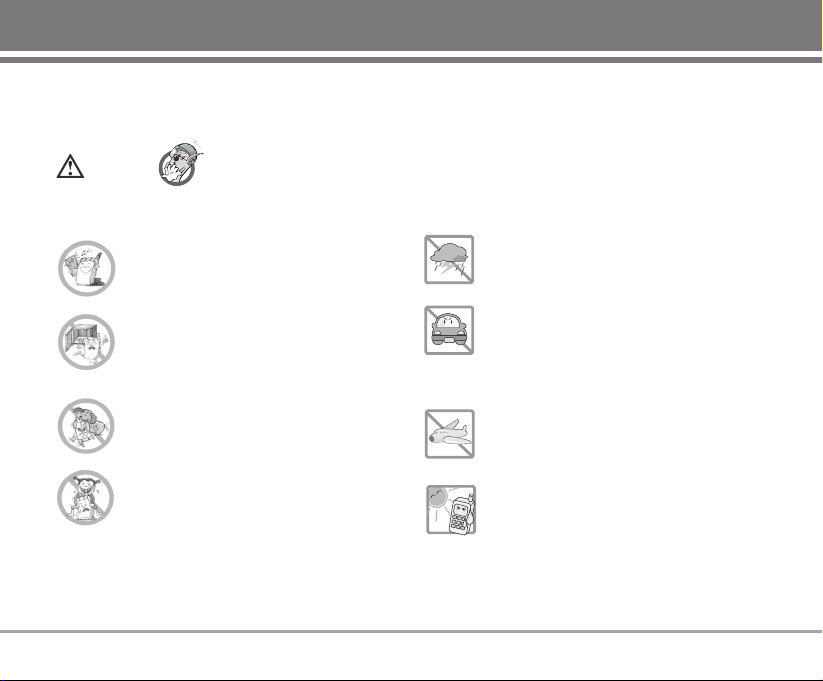
Important Safety Precautions
G
Never use an unapproved battery since this
could damage the phone and/or battery and
could cause the battery to explode.
G
Never place your phone in a microwave
oven as it will cause the battery to explode.
G
Do not dispose of your battery by fire or
with hazardous or flammable materials.
G
Make sure that no sharp-edged items such as
animal’s teeth, nails, come into contact with
the battery. There is a risk of this causing a fire.
G
Store the battery in a place out of reach of
children.
G
Be careful that children do not swallow any
parts such as rubber plugs (earphone,
connection parts of the phone, etc.). This
could cause asphyxiation or suffocation.
G
Unplug the power cord and charger during
lightning storms to avoid electric shock or
fire.
G
When riding in a car, do not leave your
phone or set up the hands-free car kit near
to the air bag. If wireless equipment is
improperly installed and the air bag is
activated, you may be seriously injured.
G
Do not use a hand-held phone while driving.
G
Do not use the phone in areas where its use
is prohibited. (For example: aircraft).
G
Do not expose the battery charger or
adapter to direct sunlight or use it in places
with high humidity, such as a bathroom.
G
Never store your phone in temperatures
less than -15°C or greater than 50°C.
Caution
Violation of the instructions may cause serious injury or death.
Read these simple guidelines. Breaking the rules may be dangerous or illegal. Further detalied information is given in
this user guide.

Important Safety Precautions
G
Do not use harsh chemicals(such as
alcohol, benzene, thinners, etc.) or
detergents to clean your phone. There is a
risk of this causing a fire.
G
Do not drop, strike, or shake your phone
severely. Such actions may harm the
internal circuit boards of the phone.
G
Do not use your phone in high explosive
areas as the phone may generate sparks.
G
Do not damage the power cord by bending,
twisting, pulling, or heating. Do not use the
plug if it is loose as it may cause a fire or
electric shock.
G
Do not place any heavy items on the power
cord. Do not allow the power cord to be
crimped as it may cause fire or electric
shock.
G
Do not handle the phone with wet hands
while it is being charged. It may cause an
electric shock or seriously damage your
phone.
G
Do not disassemble the phone.
G
Do not place or answer calls while charging
the phone as it may short-circuit the phone
and/or cause electric shock or fire.
G
Only use the batteries, antennas, and
chargers provided and approved by LG.
The warranty will not be applied to
products provided by other suppliers.
G
Only authorized personnel should service
the phone and its accessories. Faulty
installation or service may result in
accidents and consequently invalidate the
warranty.
G
Do not hold or let the antenna come in
contact with your body during a call.
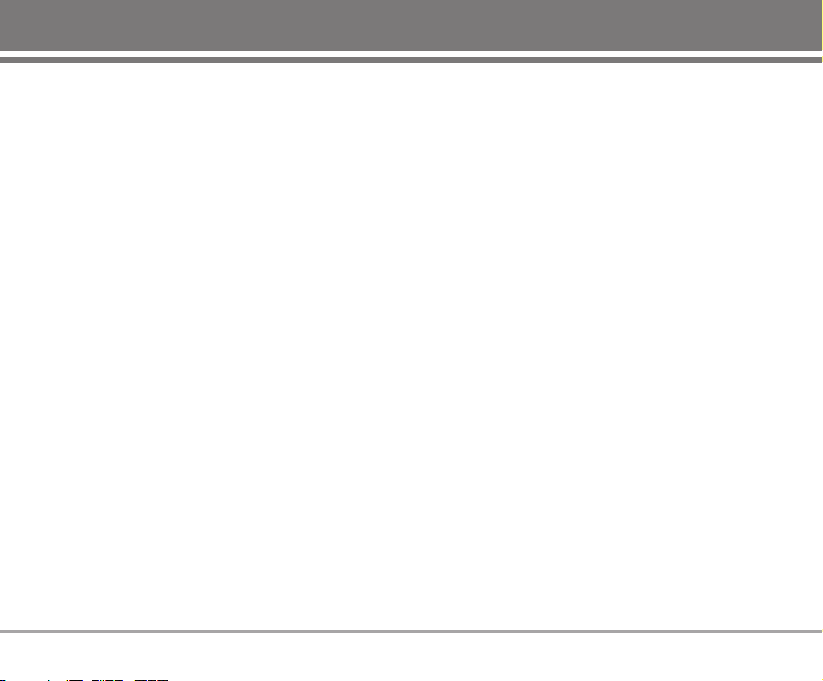
SD820 1
Contents
Introduction . . . . . . . . . . . . . . . . . .3
Before You Start . . . . . . . . . . . . .4
FCC RF Exposure Information . . . . . .4
Cautions . . . . . . . . . . . . . . . . . . . . . . . . .6
Phone Components . . . . . . . . . . . . . . .7
Phone Overview . . . . . . . . . . . . . . . . . .8
Onscreen Icons . . . . . . . . . . . . . . . . . .9
Menu Tree . . . . . . . . . . . . . . . . . .10
Using the Battery and
Charger . . . . . . . . . . . . . . . . . . . .12
Installing and Removing the
Battery . . . . . . . . . . . . . . . . . . . . . . . . .12
Charging the Battery . . . . . . . . . . . . .12
Battery Charge Level . . . . . . . . . . . .13
Caring for the Battery . . . . . . . . . . . .13
Basic Functions . . . . . . . . . . . . .14
Turning the Phone On and Off . . . .14
Making a Call . . . . . . . . . . . . . . . . . . .14
Receiving Calls . . . . . . . . . . . . . . . . . .15
Signal Strength . . . . . . . . . . . . . . . . . .15
About the antenna . . . . . . . . . . . . . . .15
Quick Adjust . . . . . . . . . . . . . . . . . . . .16
Call Waiting . . . . . . . . . . . . . . . . . . . . .17
Mute . . . . . . . . . . . . . . . . . . . . . . . . . . .17
Redialing Calls . . . . . . . . . . . . . . . . . .18
Speed Dialing . . . . . . . . . . . . . . . . . . .18
Caller ID . . . . . . . . . . . . . . . . . . . . . . . .18
Entering and Editing
Information . . . . . . . . . . . . . . . . .19
Entering Information Using T9
Text Input . . . . . . . . . . . . . . . . . . . . . . .19
Examples Using T9 Text Input . . . . .20
Examples Using ABC (Multi-tap)
Text input . . . . . . . . . . . . . . . . . . . . . . .21
To Edit in Viet Mode . . . . . . . . . . . . .22
Key Mapping for English and
Vietnamese characters . . . . . . . . . .23
Menu Features . . . . . . . . . . . . . .24
General Guidelines to Menu
Access and Settings . . . . . . . . . . . .24
Messages . . . . . . . . . . . . . . . . . . . . .24
1. Write message . . . . . . . . . . . . . . . .25
2. Inbox . . . . . . . . . . . . . . . . . . . . . . . .25
3. Reserved msg . . . . . . . . . . . . . . . . .26
4. Outbox . . . . . . . . . . . . . . . . . . . . . . .26
5. Voice . . . . . . . . . . . . . . . . . . . . . . . .27
6. Archive in UIM . . . . . . . . . . . . . . .27
7. Drafts . . . . . . . . . . . . . . . . . . . . . . . .27
8. Templates . . . . . . . . . . . . . . . . . . . . .28
9. Delete messages . . . . . . . . . . . . . .28
0. Massage settings . . . . . . . . . . . . .29
Contacts . . . . . . . . . . . . . . . . . . . . . . .30
1. Add new . . . . . . . . . . . . . . . . . . . . . .30
2. Search . . . . . . . . . . . . . . . . . . . . . . .31
3. Group settings . . . . . . . . . . . . . . . .31
4. Group manager . . . . . . . . . . . . . . .31
5. Speed Dials . . . . . . . . . . . . . . . . . . .32
6. Copy . . . . . . . . . . . . . . . . . . . . . . . . .32
7. Capacity . . . . . . . . . . . . . . . . . . . . . .32
8. Delete contacts . . . . . . . . . . . . . . .33
Call manager . . . . . . . . . . . . . . . . . .34
1. Call history . . . . . . . . . . . . . . . . . . . .34
2. Call duration . . . . . . . . . . . . . . . . . .36
3. Call divert . . . . . . . . . . . . . . . . . . . . .36
4. Call waiting . . . . . . . . . . . . . . . . . . .36
5. System tone set . . . . . . . . . . . . . . .36
My Stuff . . . . . . . . . . . . . . . . . . . . . . .37
1. Multimedia . . . . . . . . . . . . . . . . . . . .37
2. Default image . . . . . . . . . . . . . . . . .37
3. External memory . . . . . . . . . . . . . .37
Favorites . . . . . . . . . . . . . . . . . . . . . .38
1. Info . . . . . . . . . . . . . . . . . . . . . . . . . . .38
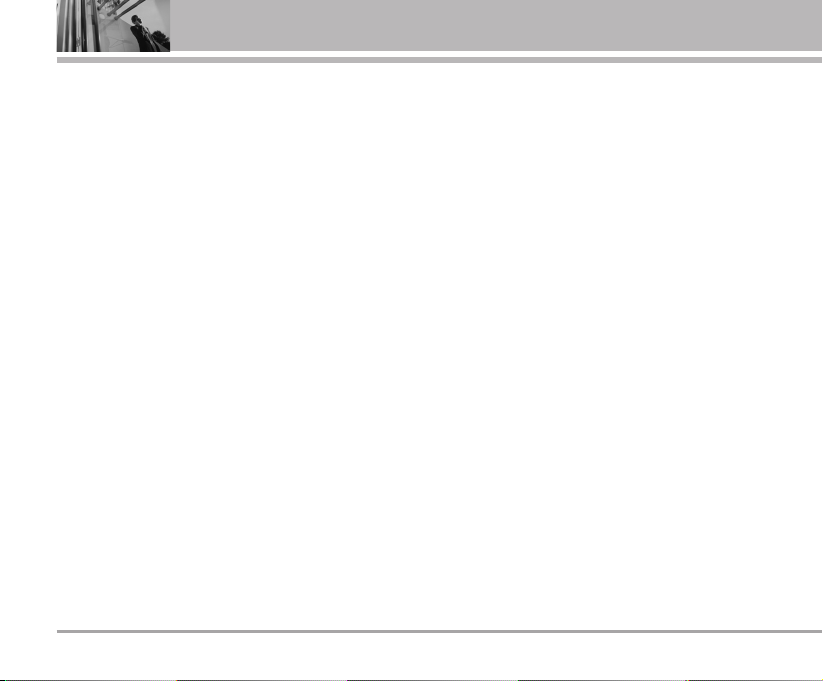
2 SD820
Contents
Camera . . . . . . . . . . . . . . . . . . . . . . . .38
1. Take pictures . . . . . . . . . . . . . . . . .38
2. Take movies . . . . . . . . . . . . . . . . . .39
3. Take fun pictures . . . . . . . . . . . . . .40
4. My photo gallery . . . . . . . . . . . . . .40
5. My movie gallery . . . . . . . . . . . . . .40
6. Camera settings . . . . . . . . . . . . . . .41
Organiser . . . . . . . . . . . . . . . . . . . . . .42
1. Scheduler . . . . . . . . . . . . . . . . . . . .42
2. To do . . . . . . . . . . . . . . . . . . . . . . . . .43
3. Anniversary . . . . . . . . . . . . . . . . . . .43
4. Memo . . . . . . . . . . . . . . . . . . . . . . . .43
5. Date counter . . . . . . . . . . . . . . . . . .43
Multimedia . . . . . . . . . . . . . . . . . . . .44
1. MP3 . . . . . . . . . . . . . . . . . . . . . . . . .44
2. Game . . . . . . . . . . . . . . . . . . . . . . . .45
Tools . . . . . . . . . . . . . . . . . . . . . . . . . .46
1. Reminder . . . . . . . . . . . . . . . . . . . . .46
2. Alarm . . . . . . . . . . . . . . . . . . . . . . . .46
3. Calculator . . . . . . . . . . . . . . . . . . . .47
4. Stop watch . . . . . . . . . . . . . . . . . . .47
5. World time . . . . . . . . . . . . . . . . . . . .47
Sounds . . . . . . . . . . . . . . . . . . . . . . .48
Select Profiles . . . . . . . . . . . . . . . . . .48
1. Ringtones . . . . . . . . . . . . . . . . . . . . .48
2. Effect tones . . . . . . . . . . . . . . . . . . .49
3. Alerts . . . . . . . . . . . . . . . . . . . . . . . .49
4. Volume . . . . . . . . . . . . . . . . . . . . . . .49
Display . . . . . . . . . . . . . . . . . . . . . . . .50
1. Screens . . . . . . . . . . . . . . . . . . . . . .50
2. Clock . . . . . . . . . . . . . . . . . . . . . . . . .50
3. Banner . . . . . . . . . . . . . . . . . . . . . . .50
4. Menu style . . . . . . . . . . . . . . . . . . . .50
5. Menu colour . . . . . . . . . . . . . . . . . .51
6. Dialing font set . . . . . . . . . . . . . . . .51
7. Backlight . . . . . . . . . . . . . . . . . . . . .51
8. Contrast . . . . . . . . . . . . . . . . . . . . . .51
Settings . . . . . . . . . . . . . . . . . . . . . . .52
1. Security . . . . . . . . . . . . . . . . . . . . . .52
2.
Ngoân ngöõ
. . . . . . . . . . . . . . . . . . . .55
3. Entry method . . . . . . . . . . . . . . . . . .55
4. Memory status . . . . . . . . . . . . . . . .55
5. My phone number . . . . . . . . . . . . .56
6. Line speed . . . . . . . . . . . . . . . . . . . .56
7. Version info . . . . . . . . . . . . . . . . . . .56
8. Set NAM . . . . . . . . . . . . . . . . . . . . .56
Functions Used During a Call .57
Send my num . . . . . . . . . . . . . . . . . . .57
Mute/Unmute . . . . . . . . . . . . . . . . . . .57
Srch PIM . . . . . . . . . . . . . . . . . . . . . . .57
Store PIM . . . . . . . . . . . . . . . . . . . . . . .57
Srch sche . . . . . . . . . . . . . . . . . . . . . . .58
Adjusting Speaker Mode On . . . . .58
Memo . . . . . . . . . . . . . . . . . . . . . . . . . .58
Accessories . . . . . . . . . . . . . . . .59
Frequently Asked Questions .60
Frequently asked questions . . . . . .60
Before calling for service . . . . . . . .62
Safety Guidelines . . . . . . . . . . .64
TIA Safety Information . . . . . . . . . . .64
Safety Information . . . . . . . . . . . . . . .67
FDA Consumer Update . . . . . . . . . . .69
LIMITED WARRANTY
STATEMENT . . . . . . . . . . . . . . . . . . .77
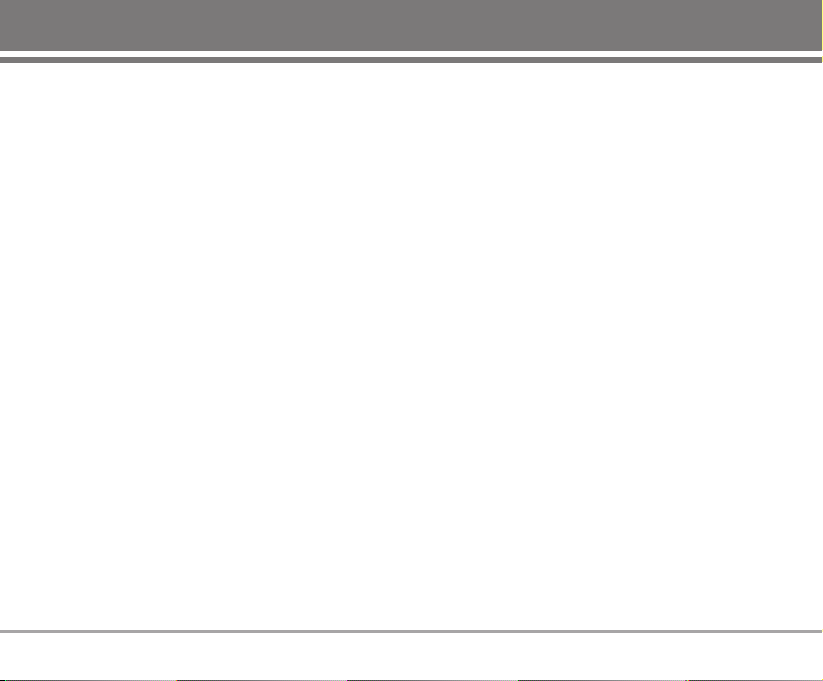
Congratulations on your purchase of the LG-SD820
cellular phone that has been designed to operate with
the latest digital mobile communication technology,
Code Division Multiple Access (CDMA). The CDMA
system has greatly enhanced voice clarity and can
provide various types of advanced features.
This is an advanced and compact phone which has
diverse features as follows :
• Large, easy-to-read, 5 lines display + 1 Icon Line+ 1
Menu Line.
• Paging, Messaging, LMS, Voice mail, and Caller ID.
• 22-key keypad(10 number keys / 2 function keys / 2
Soft keys / 1 clear key / 4 way navigation 1 key / 1
Call key / 1 End key / 1 OK key / 1 MP3 key / 2 Side
key (Volume & Camera)).
• Digital Zoom Camera with Flash Light.
• Video recording with Voice.
• MP3 Player with external memory slot.
• Long battery stand-by and talk time.
• Choice of 19 ring sounds.
• 2000 Phonebook entries.
• Menu-driven interface with prompt for easy
operation and configuration.
• Voice privacy inherent with CDMA encoding.
• Any key answer, auto redialing, 99 speed dialing
memory locations.
• Optional accessories with greater convenience and
enhanced functionality.
• Speaker Phone, In Call Memo.
• Rhythmic Lighting.
• Bilingual support (English and Vietnamese).
Check Accessories
Your mobile phone comes with a AC Adaptor,
rechargeable battery, handstrap and a Headset.
Please verify that these accessories are included.
Important Information
This user’s manual provides important information on
the use and operation of your phone. Please read all
the information carefully prior to using the phone for
the best performance and to prevent any damage to
or misuse of the phone. Any unapproved change or
modification will void your warranty.
SD820 3
Introduction
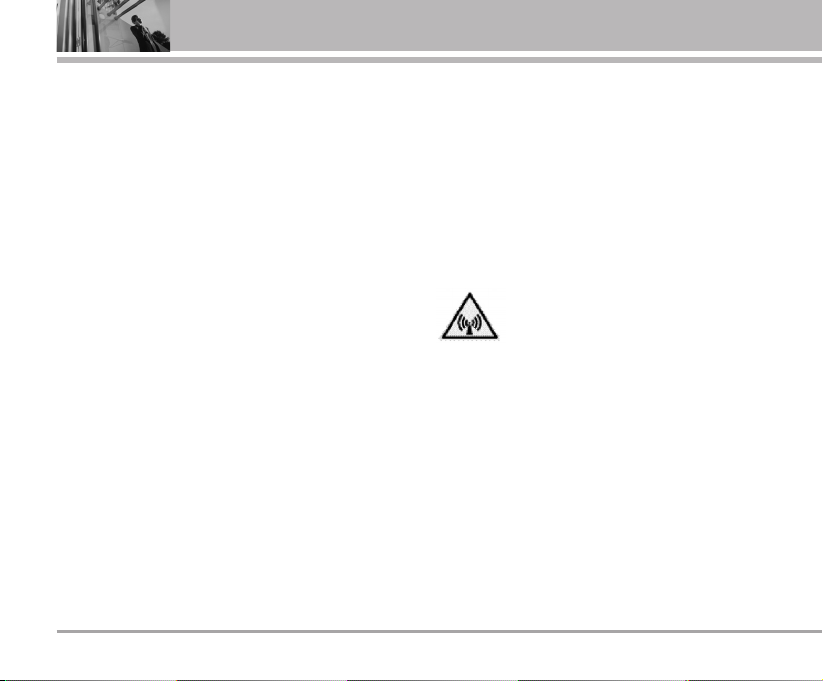
Safety Instructions
WARNING! To reduce the possibility of electric shock,
do not expose your phone to high humidity areas,
such as the bathroom, swimming pool, etc.
Use only LG-approved batteries and travel chargers to
avoid the damage to the phone. Using other batteries
or chargers voids your warranty and may cause an
explosion.
Do not use batteries and travel chargers for the other
purposes other than their original purpose of using for
the phone.
Always store your phone away from heat. Never store
your phone in settings that may expose it to
temperatures less than -20°C or greater than 50°C,
such as outside during a snowstorm or in your car on
a hot day. Exposure to excessive cold or heat will
result in malfunction, damage and/or catastrophic
failure.
Use caution when using your phone near other
electronic devices. RF emissions from your mobile
phone may affect nearby inadequately shielded
electronic equipment. You should consult with
manufacturers of any personal medical devices such
as pacemakers and hearing aids to determine if they
are susceptible to interference from your mobile
phone. Turn off your phone in a medical facility or at a
gas station.
Never place your phone in a microwave oven as it will
cause the battery to explode.
IMPORTANT! Please read the TIA Safety Information
(on page 64) before using your phone.
FCC RF Exposure Information
WARNING! Read this information before
operating the phone.
In August 1996, the Federal Communications
Commission (FCC) of the United States, with its action
in Report and Order FCC 96-326, adopted an updated
safety standard for human exposure to radio
frequency (RF) electromagnetic energy emitted by
FCC regulated transmitters. Those guidelines are
consistent with the safety standard previously set by
both U.S. and international standards bodies.
The design of this phone complies with the FCC
guidelines and these international standards.
4 SD820
Before You Start
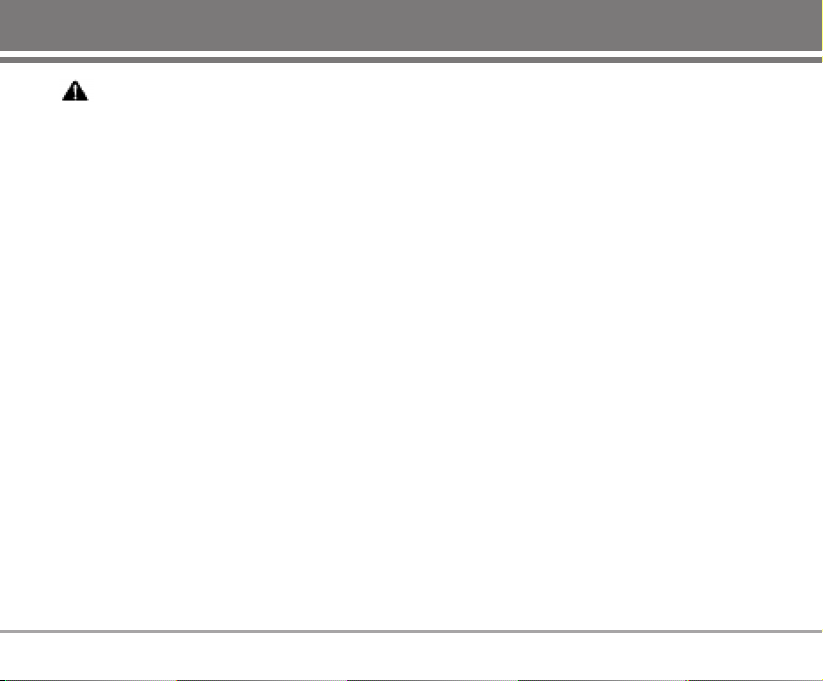
CAUTION
Use only the supplied and approved accessories. Use
of unauthorized accessories or modifications could
impair call quality, damage the phone, void your
warranty.
Do not use the phone with damaged accessories. If
the damaged accessories come into contact with the
skin, a minor burn may result. Contact your local
dealer for a replacement of accessories.
Body-worn Operation
This device was tested for typical body-worn
operations with the back of the phone kept 2cm from
the body. To comply with FCC RF exposure
requirements, a minimum separation distance of 2cm
must be maintained between the user’s body and the
back of the phone, including the antenna. Third-party
belt-clips, holsters, and similar accessories containing
metallic components should not be used. Body-worn
accessories that cannot maintain 2cm separation
distance between the user’s body and the back of the
phone, and have not been tested for typical bodyworn operations may not comply with FCC RF
exposure limits and should be avoided.
Vehicle Mounted External Antenna
(optional, if available)
A minimum separation distance of 8 inches (20 cm)
must be maintained between the user/ bystander and
the vehicle mounted external antenna to satisfy FCC
RF exposure requirements.
For more information about RF exposure, visit the FCC
website at www.fcc.gov
.
FCC Part 15 Class B Compliance
This device and its accessories comply with part 15 of
FCC rules. Operation is subject to the following two
conditions: (1) This device and its accessories may
not cause harmful interference, and (2) this device
and its accessories must accept any interference
received, including interference that cause undesired
operation.
Cautions for Battery
• Do not disassemble.
• Do not short-circuit.
• Do not expose to high temperature : 60°C (140°F)
• Do not incinerate.
SD820 5
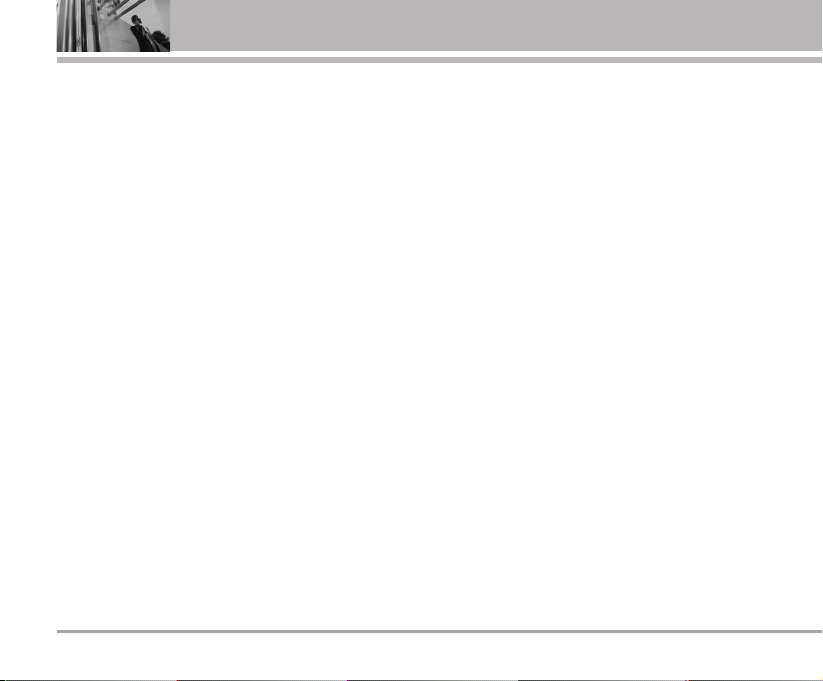
Battery Disposal
• Please dispose of your battery properly.
• Do not dispose of your battery in fire or with
hazardous or flammable materials.
Charger Cautions
• Using the wrong battery charger could damage
your phone and void your warranty.
• The charger is intended for indoor use only.
Do not expose the battery charger to direct sunlight
or use it in places with high humidity, such as the
bathroom.
Cautions
G
Only use the batteries and chargers provided or
approved by LG. The warranty will not be applied to
products provided by other suppliers.
G
Using the phone in proximity to receiving
equipment (i.e., TV or radio) may cause
interference in this phone.
G
Keep your phone in a safe place when not in use.
G
Only authorized personnel should service the phone
and its accessories. Faulty installation or service
may result in accidents and consequently invalidate
the warranty.
G
This phone has a built-in antenna. As with any
other radio-transmitting device, do not touch the
upper part which antenna is mounted while the
phone is in use.
G
Use only the antenna provided or approved by LG.
Unauthorized antennas, modifications or
attachments may affect the quality of phone call,
damage the phone or result in a violation of FCC
regulations.
G
Do not use the cellular phone if the antenna is
damaged. If the damaged antenna gets in contact
with
the skin, it may cause a slight burn. Please contact
LG Authorized Service Center (ASC) to replace the
damaged antenna.
G
Do not use the cellular phone in areas where its
use is prohibited. (For example: aircrafts).
G
Do not expose the cellular phone to high
temperature or high humidity conditions.
G
Do not expose your cellular phone to water. If this
happens, turn it off immediately and remove the
battery. If the phone does not work, bring it to an
LG Authorized Service Center.
G
Avoid shock or impact on the cellular phone.
6 SD820
Before You Start
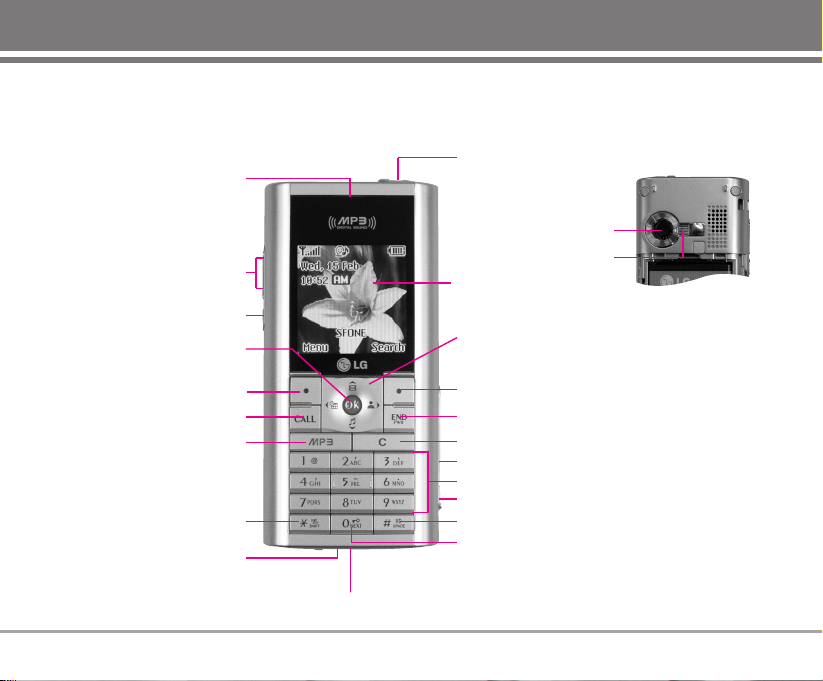
Phone Components
The following shows key components of your mobile phone.
SD820 7
Earpiece
Side Keys
Camera Key
Soft Key1
OK / Speaker
ON~OFF Key
CALL Key
MP3 Key
Vibrate Mode Key
Data Port
Soft Key2
4 Way Navigation
Key
LCD Screen
END / PWR Key
Clear / Torch Key
miniSD Card Slot
Charger Port
Alphanumeric Keypad
Speaker Mode Key
Key Guard Key
Headset Jack
Microphone
Camera Lens
Flash Light
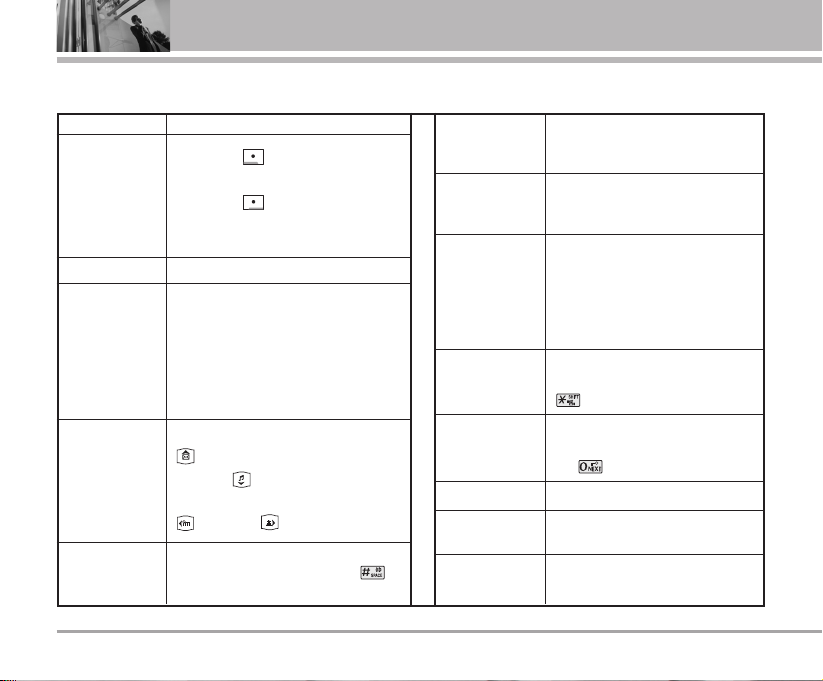
8 SD820
Getting Started
Phone Overview
Soft Keys
(the names of the
functions of these
keys appear at the
bottom of the
screen)
CALL Key
END/PWR Key
LCD Screen
Displays messages & indicator icons.
Accepts the highlighted choice when
navigating through a menu. During a
call, activate speaker mode on/off.
Press to delete a single space or
character. Press and hold to delete
entire words. Press this key once in
any menu to go back to the previous
menu. In standby mode, press button
long to ON torch.
In standby mode, set the vibrate mode
by pressing and holding the key
about 2 seconds.
In standby mode, set the Key Guard
enabled by pressing and holding the
key about 2 seconds.
Allows you to access MP3 Player.
Press button shortly to Camera Menu.
Press button long to Camera preview.
Allows user to place or answer calls.
These keys enable you to enter
numbers and characters and choose
menu items.
In standby mode, set the speaker mode
by pressing and holding the key
about 2 seconds.
Used to turn power on/off and to end a
call. Using this key, you can return to the
main menu display screen. When you
press once, when a call is received, the
phone stops ringing or vibrating
depending on the mode it is in. Press
twice to reject the call.
Soft Key 1
Used to display the function setting menu.
Soft Key 2
Accepts the highlighted choice when
navigating through a menu.
Alphanumeric
Keypad
4 Way
Navigation Key
OK / Speaker
ON~OFF Key
Clear/Torch Key
Key Guard Key
MP3 Key
Camera Key
Key volume adjust/speaker volume
adjust during a call.
Side Keys
Speaker Mode
Key
Vibrate Mode Key
This Navigation key allows quick access to
Messages and Voice Mail notification
messages. Ring Tone and hot key for
voice dialing when pressed long,
Scheduler, Profiles.
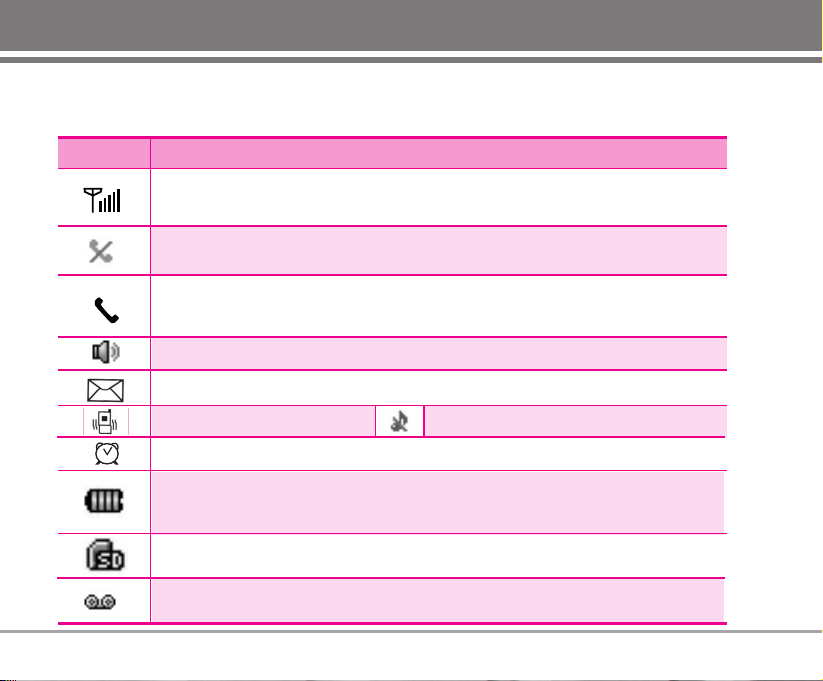
SD820 9
Onscreen Icons
The phone screen displays several onscreen icons which appear when the phone is powered on.
Icons Descriptions
Displays the strength of the signal received by the phone and current signal strength
is indicated by the number of bars displayed on the screen.
No service
The phone is not receiving a system signal.
Indicates that a Text Message or E-mail Message has been received.
In Vibrate mode.
Charge level
Indicates battery charge level.
When fully charged, battery icon indicates charging by twinkling.
In Alarm mode.
In use
A call is in progress.
*
No icon indicates the phone is in standby mode.
Indicates speaker mode is on.
miniSD Card
Indicates miniSD Card is inserted into the phone.
Indicates Voice Mail has been received.
In Silent mode.
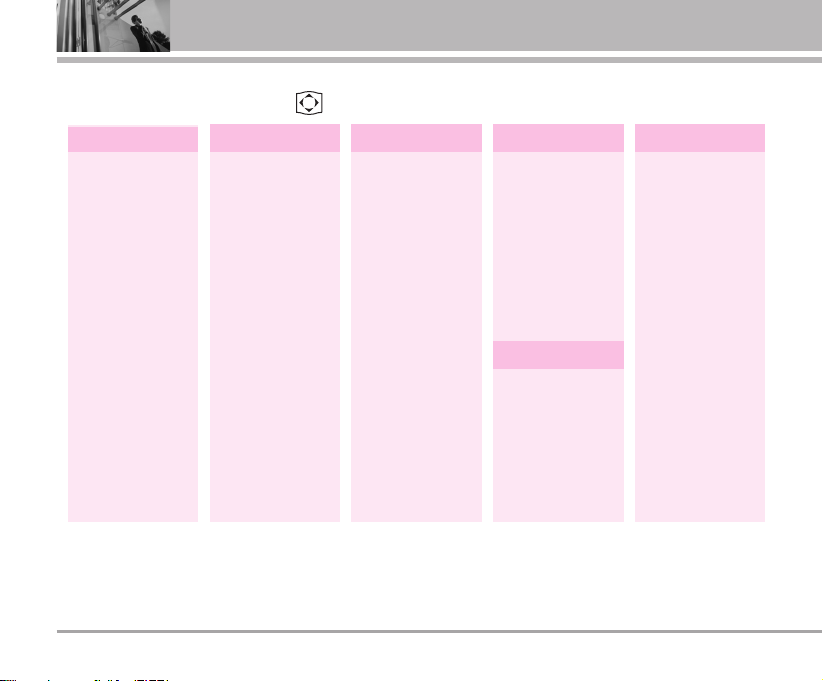
Press Soft Key 1 Menu. Press to scroll.
Messages
Contacts Call manager
1. Write message
2. Inbox
3. Reserved msg
4. Outbox
5. Voice
6. Archive in UIM
7. Drafts
8. Templates
9. Delete
messages
0. Message
settings
1. Add New
2. Search
3. Group settings
4. Group manager
5. Speed dials
6. Copy
7. Capacity
8. Delete contacts
1. Call history
2. Call duration
3. Call divert
4. Call waiting
5. System tone set
My stuff
1. Multimedia
2. Default image
3. External
memory
Favorites
1. Info
Camera
1. Take pictures
2. Take movies
3. Take fun
pictures
4. My photo
gallery
5. My movie
gallery
6. Camera
settings
10 SD820
Menu Tree
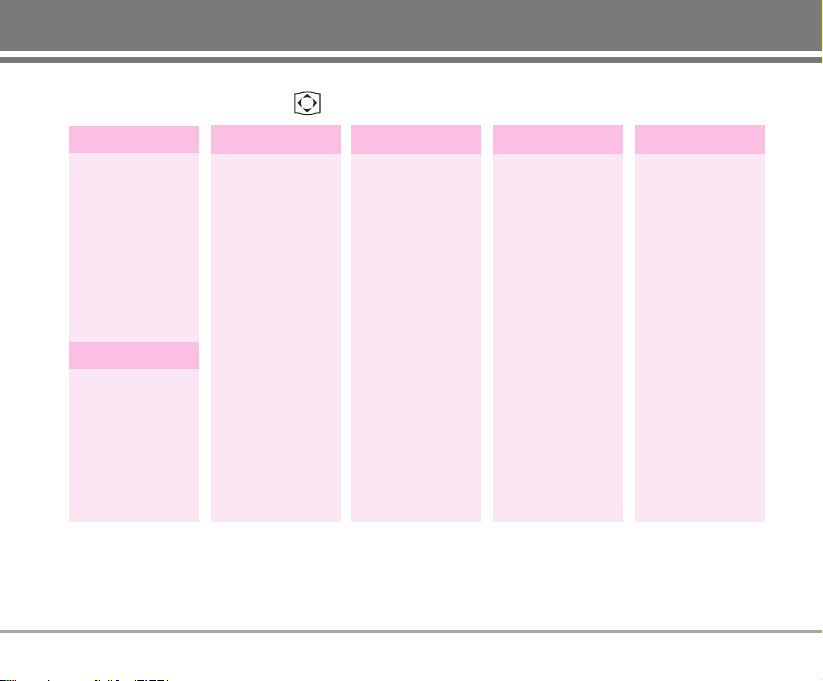
SD820 11
Organiser
1. Scheduler
2. To do
3. Anniversary
4. Memo
5. Date counter
Multimedia
1. MP3
2. Game
Press Soft Key 1 Menu. Press to scroll.
Display
1. Reminder
2. Alarm
3. Calculator
4. Stop watch
5. World time
1. Screens
2. Clock
3. Banner
4. Menu style
5. Menu colour
6. Dialing font set
7. Backlight
8. Contrast
Settings
1. Security
2. Ngoân ngöõ
3. Entry method
4. Memory status
5. My phone
number
6. Line speed
7. Version info
8. Set NAM
1. Ringtones
2. Effect tones
3. Alerts
4. Volume
Tools Sound
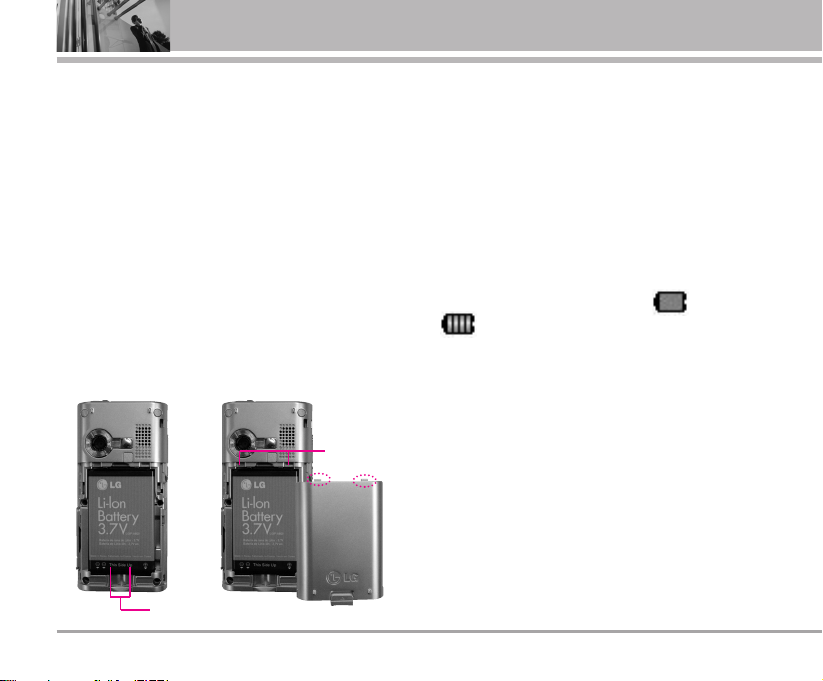
Charge the battery fully before the initial use of the
phone.
The phone comes with a rechargeable battery. Keep
the battery charged while not in use in order to
maximize talk and standby time when using the phone.
Installing and Removing the Battery
G
To install, insert the battery into the opening on the
back of the phone, and insert the bottom of battery
into groove at the bottom of the handset. Gently
press down the cover until the latch snaps into place.
G
To remove, push the back cover down. Push the
tab with one hand and lift the top of the battery to
separate.
Charging the Battery
To use the AC adapter charger provided with your
phone:
1. Plug the AC adapter into the electrical outlet.
2. Insert the round end of the adapter into the AC
adapter jack on the right side of the phone which is
located in the left on the miniSD Card slot. (Make
sure the battery is installed.)
As the phone charges, the battery icon continually
displays a progression from empty ( ) to full
( ).
It takes about three hours to fully recharge a
completely rundown battery. When fully charged,
battery icon indicates charging by twinkling.
12 SD820
Using the Battery and Charger
Groove
Slot
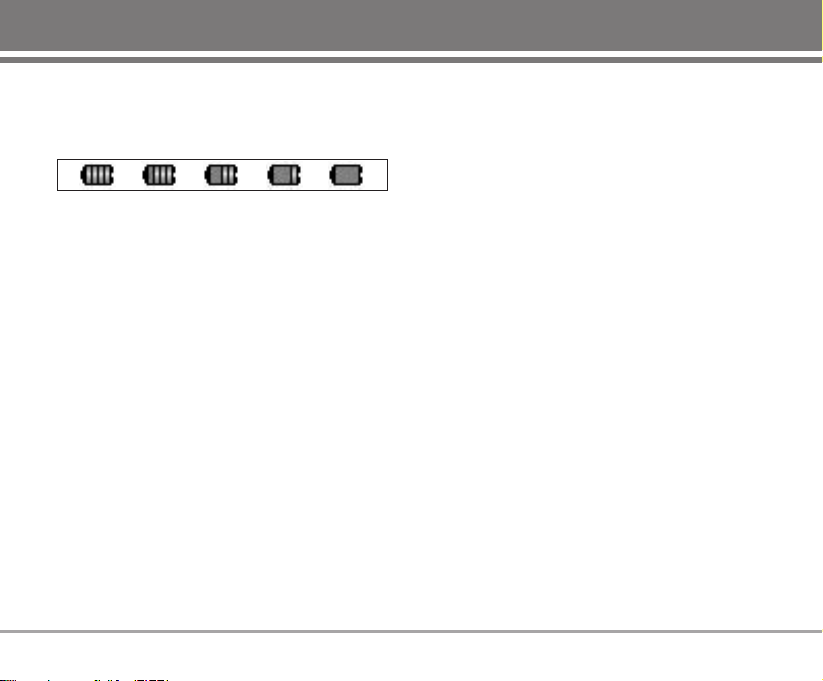
Battery Charge Level
The battery charge level is shown at the top right of
the LCD screen.
When the battery charge level becomes low, the low
battery sensor will alert you in three ways: sounding
an audible tone, blinking the battery icon outline, and
displaying LOW battery. Recharge soon. If the battery
charge level becomes exceedingly low, the phone will
automatically switch off and any function in progress
will not be saved.
* The colours which are displayed at various stages
of charging are different; Blue / Green / Yellow / Red
Caring for the Battery
1) If you use the unauthorized battery, it may cause
the damage to or explosion of the battery.
Therefore, please prohibit using the unauthorized
ones.
2) You do not need to wait until the battery completely
runs down to recharge the battery.
3) Use only LG batteries and chargers specific to your
model of phone. LG’s chargers are designed to
maximize battery life.
4) Do not disassemble or short-circuit the battery.
5) Keep the battery’s metal contacts clean.
6) Replace the battery when it no longer provides
acceptable performance. The battery can be
recharged several hundred times before it needs
replacing.
7) Recharge the battery if it has not been used for a
long time to maximize battery life.
8) Do not expose the battery charger to direct sunlight
or use it in areas of high humidity, such as the
bathroom.
9) Do not leave the battery in hot or cold places as it
may deteriorate battery performance.
10) Long backlight settings, searching for service, data
connectivity, and synchronization all may affect
battery life, talk, and standby times.
SD820 13
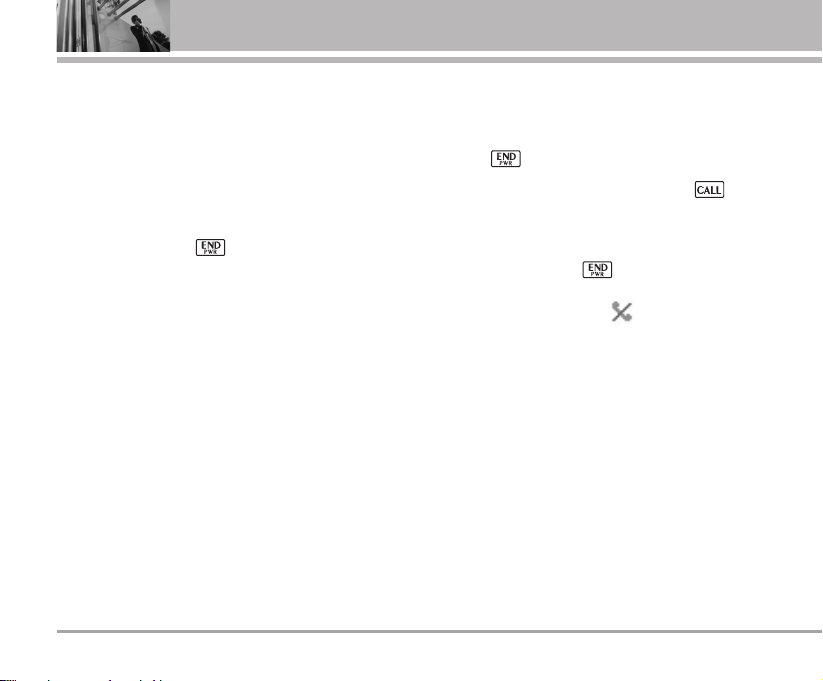
Turning the Phone On and Off
Turning the Phone On
1) Install a charged battery pack or connect the
phone to an external power source such as the
cigarette lighter charger, car kit or AC Adaptor.
2) Hold down the Key for 2 seconds until the
LCD screen flashes.
NNoottee
As any other communication device, avoid any
unnecessary contact with the antenna while your
phone is turned on.
Making a Call
Every time you make a call, follow these steps:
1) Make sure that the phone is turned on. If not, hold
down for 2 seconds.
2) Type the phone number and then press .
• If the phone is locked, type the lock code
(see page 54).
3) To end the call press .
NNoottee
In no service area, appears from the
screen. When trying voice call in no service area,
“Call couldnot be completed. Please try again” is
displayed. It means you are in no service area.
14 SD820
Basic Functions
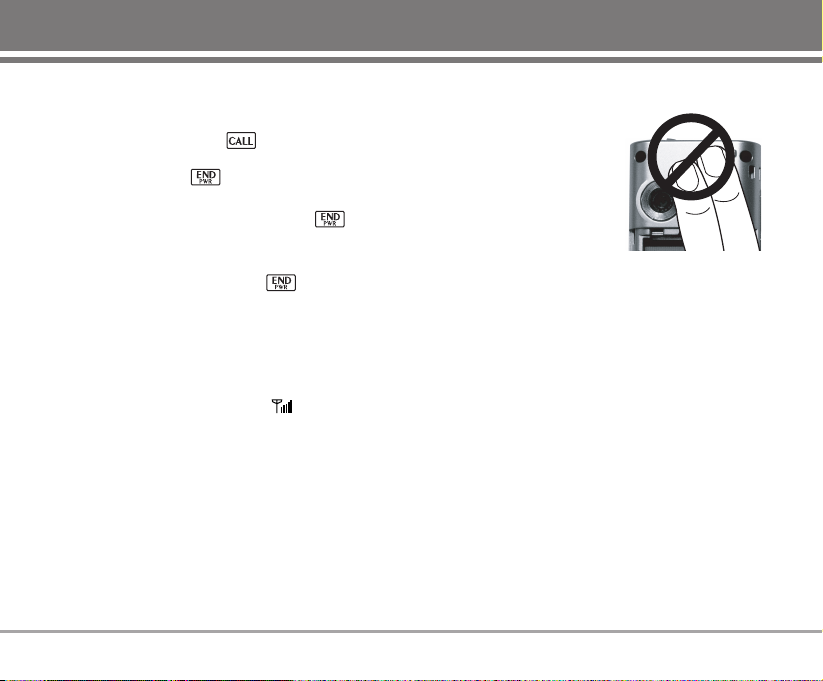
Receiving Calls
1) When the phone rings or vibrate (if the Vibrate
Mode is enabled), press .
• When you press once, when a call is
received, the phone stops ringing or vibrating
depending on the mode it is in. Press twice
to disconnect.
2) To end an answered call press .
Signal Strength
If you’re inside a building, being near a window may
give you better reception. You can see the strength of
your signal by the signal indicator ( ) on your
phone’s display screen.
About the antenna
Your phone has a built-in
antenna. As with any other
radio transmitting device, do
not touch the antenna
unnecessarily when the
phone is switched on.
Contact with the antenna
affects call quality and may cause the phone to
operate at a higher power level than needed.
Not touching the antenna during a call optimizes the
antenna performance and the talk-time of your phone.
Normal position: Hold the phone as you would any
other telephone.
SD820 15
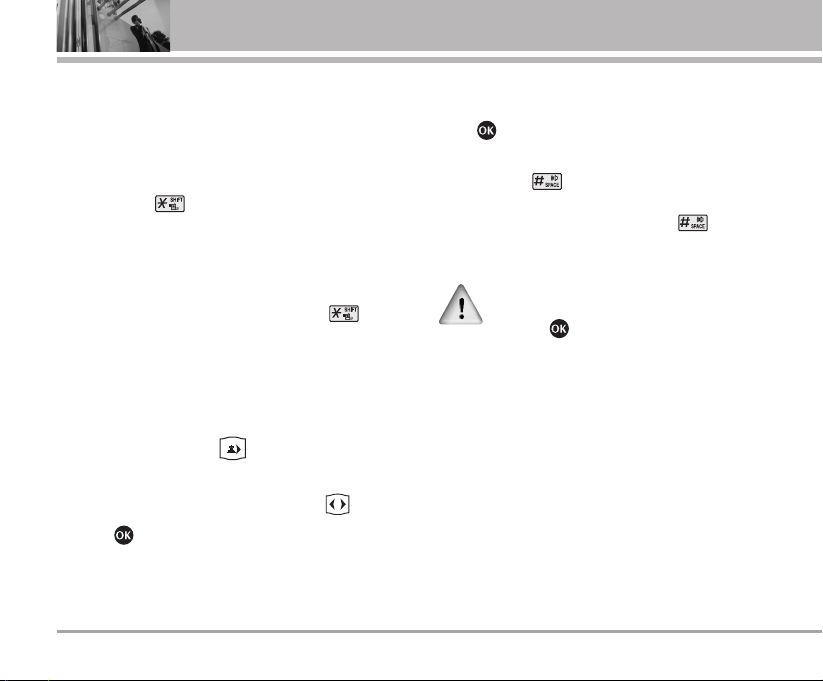
Quick Adjust
Adjusting Vibrate Mode
Use Vibrate Mode in a public place.
1) In standby mode, activate Vibrate Mode quickly by
pressing the . (for 2 seconds) instead of using
the Menu function.
• When Vibrate Mode is set, Key tone does not
sound.
NNoottee
To go back to user selected mode, press for
2 seconds.
Select Profiles
Select one of the four profile Silent mode, Manner
mode, User mode and Power mode.
1) In standby mode, press .
2) Select one of four Profiles Silent mode, Manner
mode, User mode and Power mode with .
3) Press .
Adjusting Speaker Mode On
During a call, to activate or cancel Speaker quickly,
press .
1) In standby mode, activate Speaker Mode by
pressing the for 2 seconds.
NNoottee
To cancel Speaker Mode On, press for 2
seconds.
In case speaker is activated on in standby mode,
speaker mode is continued even after a call without
respect to adjusment during a call.
16 SD820
Basic Functions
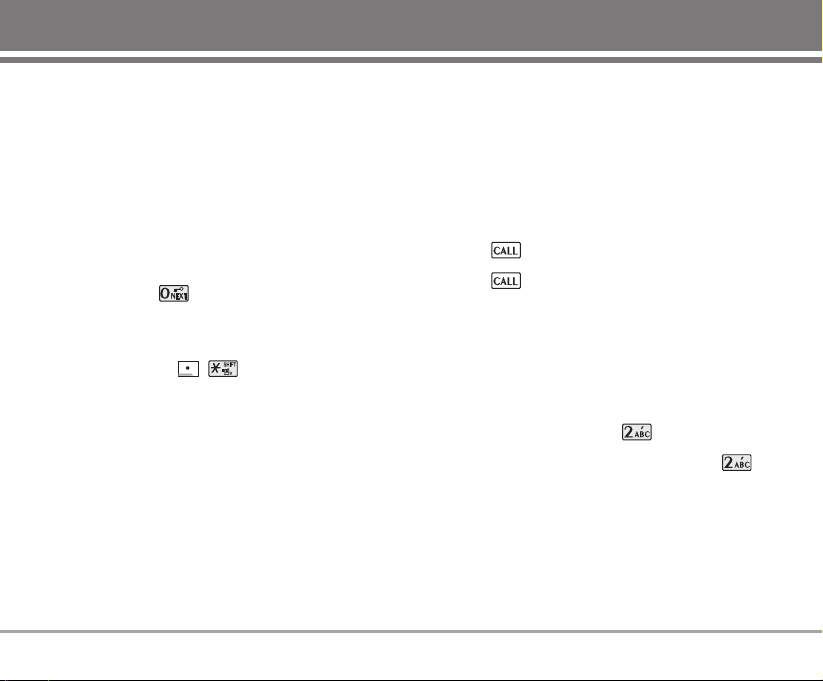
Keypad Lock
This function allows you to carry the phone safely
without accidentally dialing a number.
When this function is enabled, no call can be made
and the access to the Menu will be locked. While the
keypad is locked, it is possible to answer a call
normally.
To enable the function :
1) Press the key for 2 seconds.
To disable the function :
1) Press Soft Key 1 , .
NNoottee
After the call is ended the keypad will get locked
after about 2~3 secs.
Call Waiting
Your cellular service may offer a call waiting function.
While a call is in progress, you may hear two beeps
indicating another incoming call. When call waiting is
enabled, you may put the active call on hold while you
answer the other incoming call. Check with your
service provider for information about this function.
1) Press to receive a waiting call.
2) Press again to switch between calls.
Mute
The mute function prevents the other party from
hearing your voice, but allows you to hear the other
party.
1) Press Soft Key 1 Menu and during a call.
2) To cancel Mute, press Soft Key 1 Menu and
again.
SD820 17
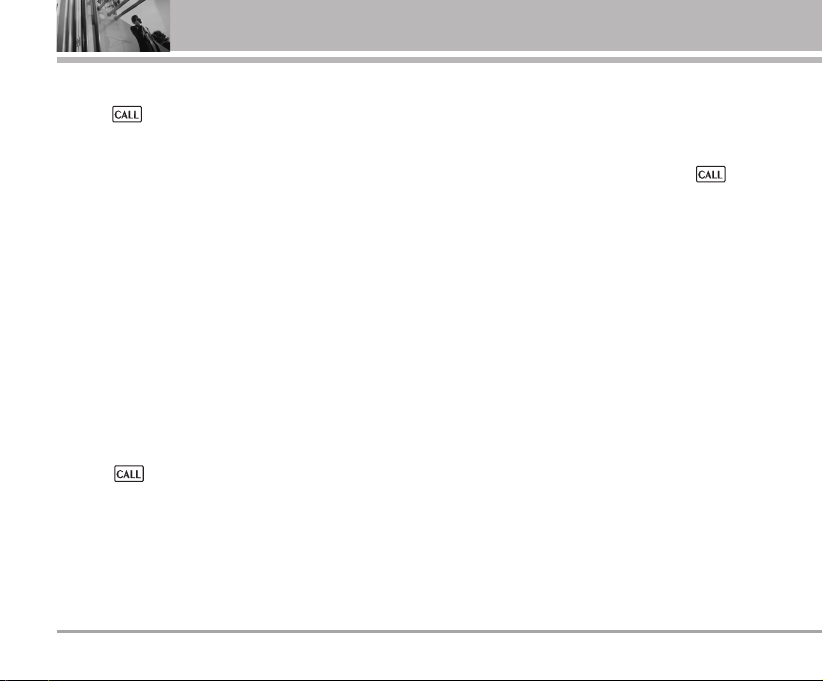
Redialing Calls
1) Press twice to redial the last number in
Recent Calls.
• You can also dial any of the last 60 (Missed +
Received + Dialled) numbers stored in the Recent
Calls.
Speed Dialing
Speed dialing is a convenient feature, which allows
you to make phone calls quickly and easily. Your
phone recalls the phone number from your personal
directory, displays it briefly and then dials it.
Memory locations 1 through 9 should be used for onetouch dialing for your most frequently used phone
numbers.
1) Enter memory location number 1 to 9.
2) Press .
Dialing Speed Dials from 10 to 99
Press the first digit and then press and hold the key of
the last digit.
OR
Enter the first and second digits and press .
Caller ID
Caller ID lets you know who is calling by displaying
the number of the person calling when your phone
rings. If the caller’s name and number are already
stored in your phone book, the corresponding name
appears with the number.
You should check with your service provider to ensure
they offer this feature.
18 SD820
Basic Functions
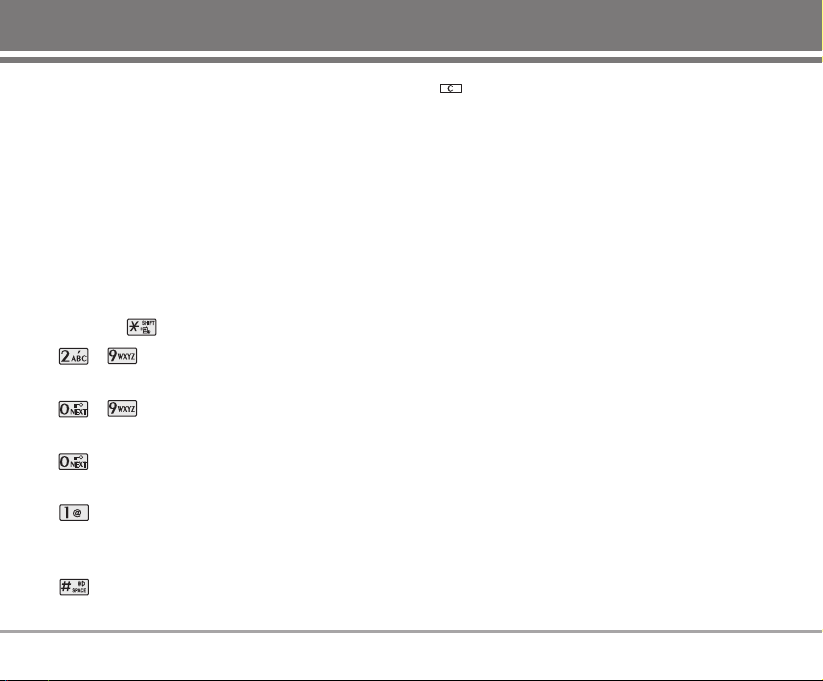
Entering Information Using T9 Text Input
You can edit the Banner, Scheduler, Message and
Phone Book using T9 Text Input.
T9 Text is an easy way to write. In this input method,
you only need to press a key once for each letter.
Key Functions
Soft Key 2 : Press to select mode.
- You can select the modes using Soft Key 2:
T9En, 123, Symbol, Smileys, Viet and T9Ve
- Shift Key : Used to change the letter case.
~ (Type Text): In T9 mode, press one key
per letter to enter text.
~ (Type Numbers): In 123 (Numbers)
mode, press once to enter numbers.
(Next): In T9 mode, press to display other
matching words.
(Punctuation): In T9 mode, press to insert
punctuation in a word and complete a
sentence.
(Space): Press to complete a word or insert a
space.
(Clear): Press to delete a single space or
character. Press and hold to delete entire
words.
Input mode
T9 Text Input provides six modes for entering text,
numbers, special characters, punctuation and
smileys.
T9En / T9Ve Mode
Type text using one keystroke per letter. The default is
T9En mode.
Viet (Multi-tap) Mode
Use Viet mode for entering text. This mode is used to
enter both English and Vietnamese characters.
123 (Numbers) Mode
Type numbers using one keystroke per number. To
change to 123 mode in a text entry field, press Soft
Key 2 until 123 mode is displayed.
SD820 19
Entering and Editing Information
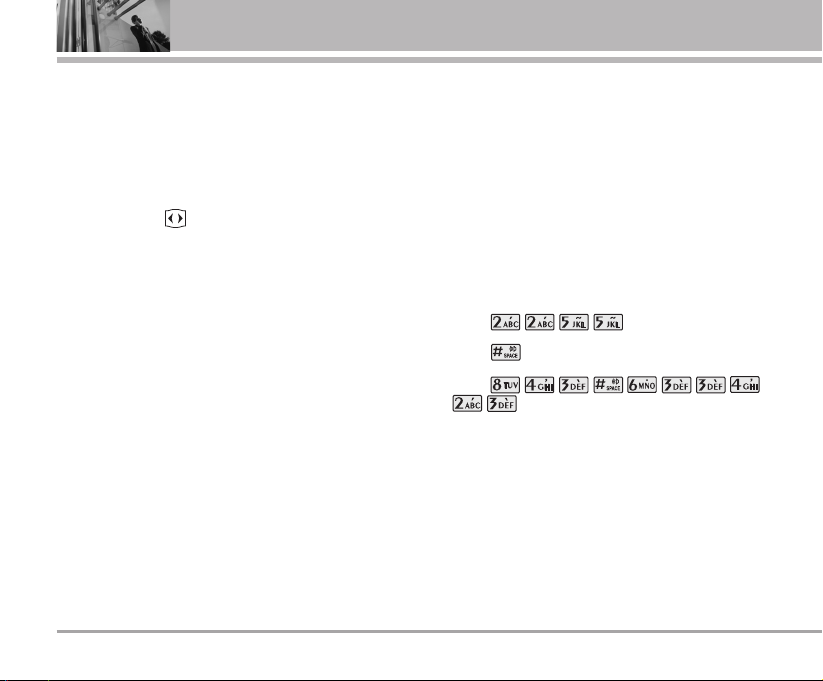
Symbol/Smileys Mode
Insert special characters, punctuation, or smileys.
You may use any of the special characters. When the
cursor is located where you want the special
character, switch to Symbol/Smileys mode. If you want
to add a smiley, switch to the smileys mode. Press the
Navigation Key to cycle through the desired
characters : To select Character, Press the assigned
number key.
Initial Cap (T9En/T9Ve/Viet)
Only the first letter is capitalized.
Caps Lock (T9EN/T9VE/VIET)
All subsequent letters are capitalized.
Lowercase (T9en/T9ve/viet)
All subsequent letters are lowercase.
Examples Using T9 Text Input
Typing In T9 Mode
When you want to use T9 Mode, check that T9En is
shown at the right bottom of the display. To write the
desired word, press each key once for one letter.
For example, to write “Call the office”, follow these
steps:
1. Press: Soft Key 2 to change letter case to T9En
mode.
2. Press: .
3. Press: to complete the word and add a space.
4. Press:
.
5. Display: Call the office.
As you can see, the word changes after each key
press. Therefore you don’t need to pay much attention
to what happens on the display before you have
keyed in the whole word.
20 SD820
Entering and Editing Information
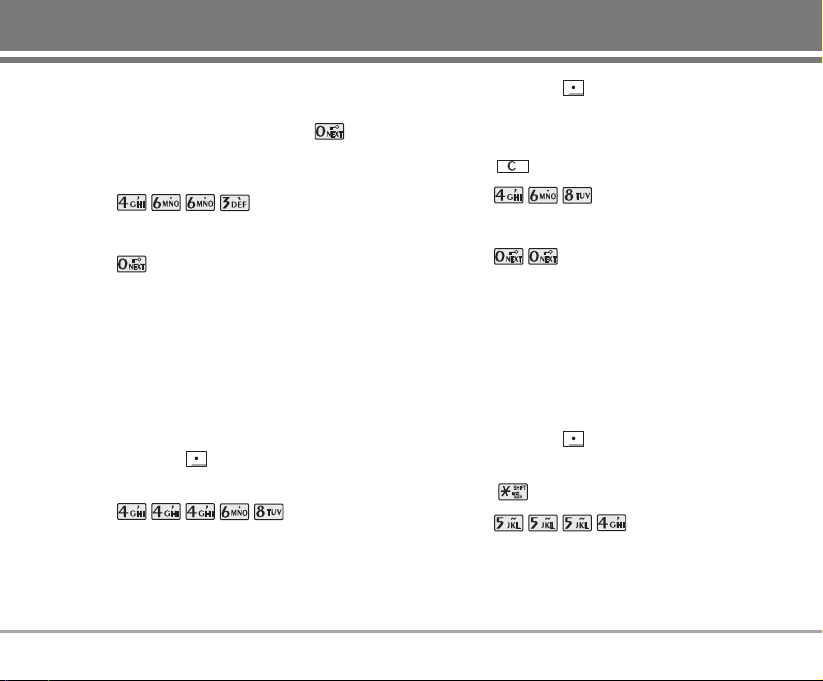
Using the NEXT Key
After you have finished typing a word, if the word
displayed is not the word you want, press to
display additional choices.
For example, follow these steps :
1. Press: .
2. Display: Good.
3. Press: .
4. Display: Home, Gone, Hood......
Adding Words to the T9 Database
If a word is not in the T9 database, add it by using Abc
(Multi-tap) mode text entry. The word is automatically
added to the T9 database when you return to T9
mode. For example, follow these steps:
1. Press: Soft Key 2 to change letter case to
Abc (multi-tap) mode.
2. Press: .
3. Display: Imt.
4. Press: Soft Key 2 to change letter case to T9
mode and then the word Imt will be added to the T9
database.
5. Press: to erase the existing word.
6. Press: .
7. Display: Got.
8. Press: .
9. Display: Imt.
Examples Using ABC (Multi-tap) Text input
Typing In ABC (Multi-tap) Mode
For example, to type “LG”, follow these steps:
1. Press: Soft Key 2 to change letter case to
Abc mode.
2. Press: to change to ABC Caps Lock mode.
3. Press: .
4. Display: LG.
SD820 21
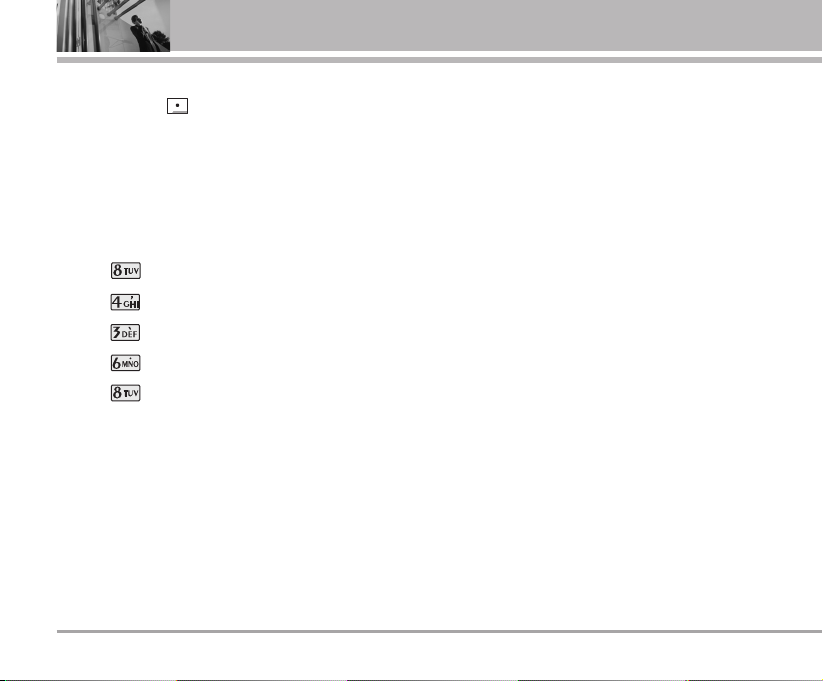
To Edit in Viet Mode
Press Soft Key 2 , until the soft menu changes to
T9Ve or Viet mode.
Viet mode Editing
To write the desired word in T9Ve mode, press each
key once for one letter or one diacritical mark.
For example, to type "
VVii®®tt
"
1. Press once for "V".
2. Press once for "i".
3. Press once for "ê".
4. Press once for ".".
5. Press once for "t".
22 SD820
Entering and Editing Information
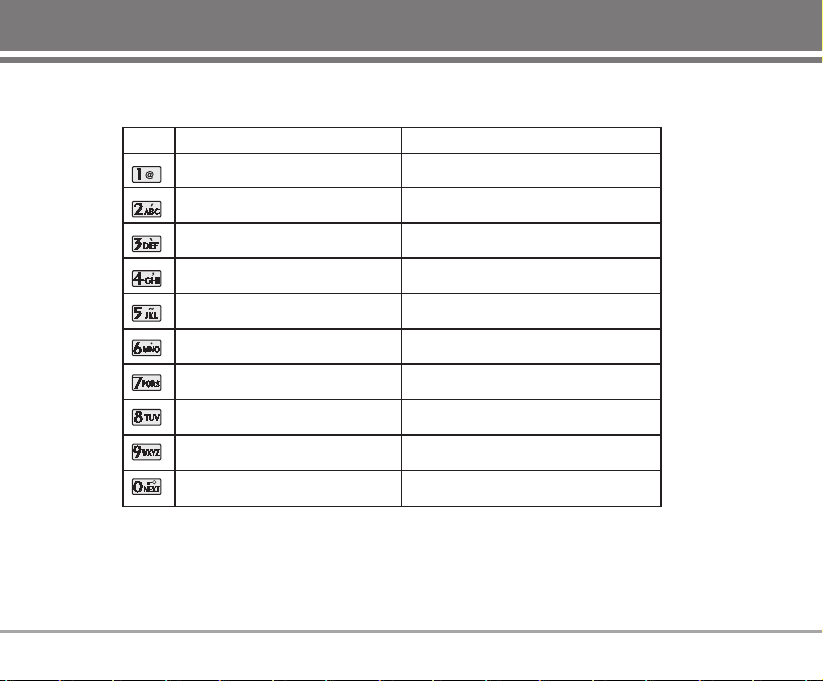
SD820 23
Key Mapping for English and Vietnamese characters
Key Unshifted characters Shifted characters
.. ,, -- ?? !! `` @@ :: 11
aa bb cc aaêê aaââ ùù 22
dd ee ff eeââ ññ `` 33
g
g hh ii œœ 44
jj kk ll õõ 55
mm nn oo ooââ ôô ïï 66
pp qq rr ss 77
tt uu vv öö
88
ww xx yy zz 99
00
.. ,, -- ?? !! `` @@ :: 11
AA BB CC AAÊÊ AAÂÂ ÙÙ 22
DD EE FF EEÂÂ ÑÑ `` 33
GG HH II ŒŒ 44
JJ KK LL ÕÕ 55
MM NN OO OOÂÂ ÔÔ ÏÏ 6
6
PP QQ RR SS 77
TT UU VV ÖÖ 88
WW XX YY ZZ 99
00
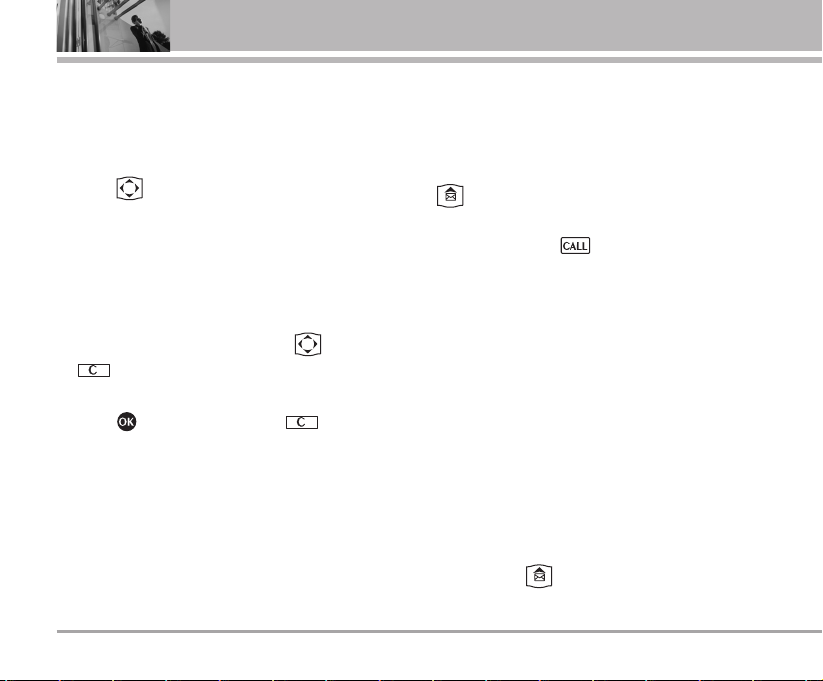
General Guidelines to Menu Access and
Settings
1. Press Soft Key 1 Menu. 12 menu items will appear
on the display screen.
2. Press to go through the list of menu features.
3. Press the corresponding number to the menu item
that you want to select. Then the sub-menu list will
appear on the screen.
4. Press the appropriate key to select the sub-menu
you want to access.
5. Select preferred settings, using the . Press
to go one step backward
while accessing menu or selecting settings.
6. Press to save the settings or to cancel
without saving.
MMeessssaaggeess
Text message, page and Voice Mailbox become
available as soon as the power is on. You can access
the above types of messages using the message Key
.
In addition, you can make a call to the call back
number by pressing during a message check.
The phone can store up to 151 messages (1 voice
message: 150 text messages) with 80 characters per
message. Each vietnamese letter takes 2 - 3
characters based on the complexity(no. of diacritics)
of the character for Ex. viet letter with 1 diacritic takes
2 characters, and with 2 diacritics takes 3 characters.
Users may read and edit messages, saved in the
Outbox during transmission and send them.
However you should check whether your service
provider provides the above features.
The information that is stored in the message is
determined by phone mode and service capability.
You can check types of messages by pressing the
message Key .
24 SD820
Menu Features
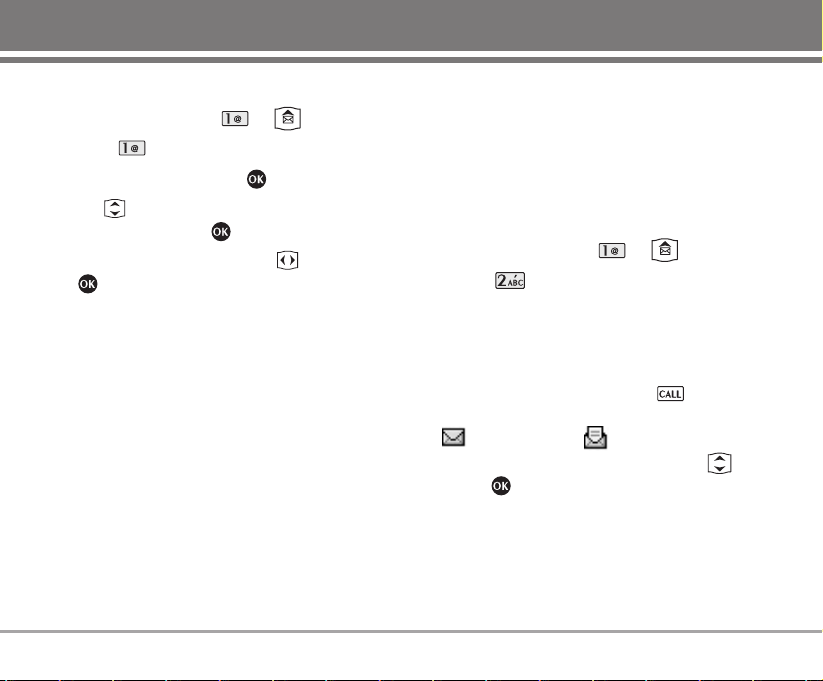
1. Write message
1. Press Soft Key 1 Menu, or .
2. Select Write message.
3. Enter message, then press .
4. Use to select Save/Priority for saving
message, then press .
5. Select type of message by using , then press
.
G
Normal / Urgent
6. Enter destination number or find saved number in
the phone book.
G
Allows you to be certain the message has gone
through. When the message has gone through,
a confirming message is displayed on the
display screen.
2. Inbox
Received Text messages, Page lists may be searched,
and the contents may be viewed. Received messages
are sorted in an order of urgent messages, unread
messages and read messages. Up to 150 message
can be stored.
To view the list of the received messages.
1. Press Soft Key 1 Menu, or .
2. Select Inbox.
G Messages are saved in order of Unread/Read.
For example, if a New message is read it goes
into Read messages. You can initiate a call to
any number (greater than 2 digits) in the
received message by pressing from
message view screen.
: Unread SMS : Read SMS
3. After selecting the desired message with ;
press .
4. After viewing the message press Soft Key 1
Options or Soft Key 2 Reply.
G Reply This function allows you to
reply to this message.
SD820 25
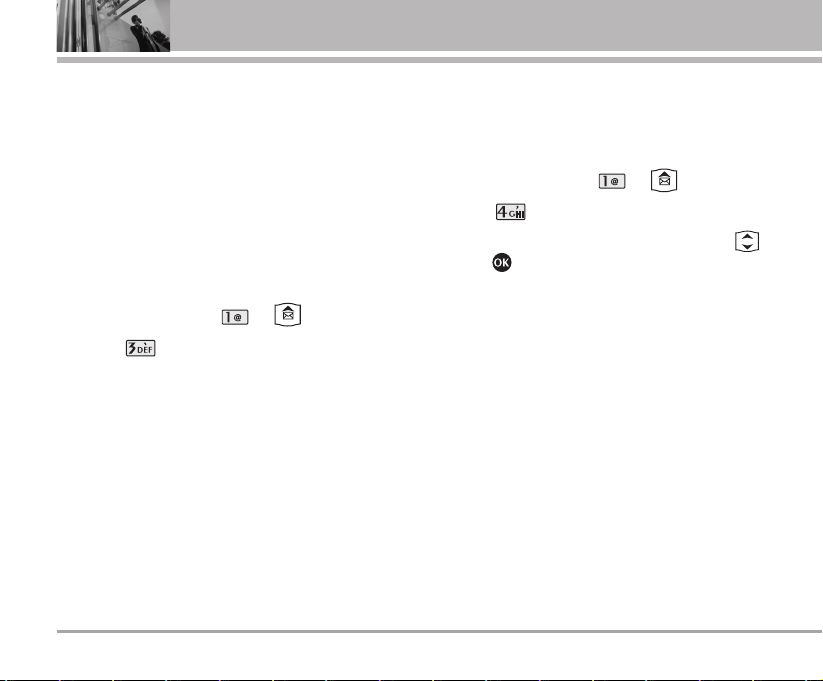
G Forward You can modify the message
you’ve got. Then follow the
process for Write.
G To archive Save messages kept in Inbox
and Outbox to UIM card.
G Delete all Deletes the all message from
the Outbox.
3. Reserved msg
1. Press Soft Key 1 Menu, or .
2. Select, Reserved msg.
4. Outbox
Up to 50 sent messages can be stored in the Outbox.
View lists and contents of sent messages and verify
whether the transmission was successful or not.
1. Press Soft Key 1 Menu, or .
2. Select Outbox.
3. After selecting the desired message with ;
press .
4. After viewing the message press Soft Key 1 Options.
G Forward You can modify the message
you’ve got. Then follow the
process for Write.
G
To archive Save messages kept in Inbox
and Outbox to UIM card.
G View recipients
G
Delete all Deletes the all message from the
Outbox.
26 SD820
Menu Features
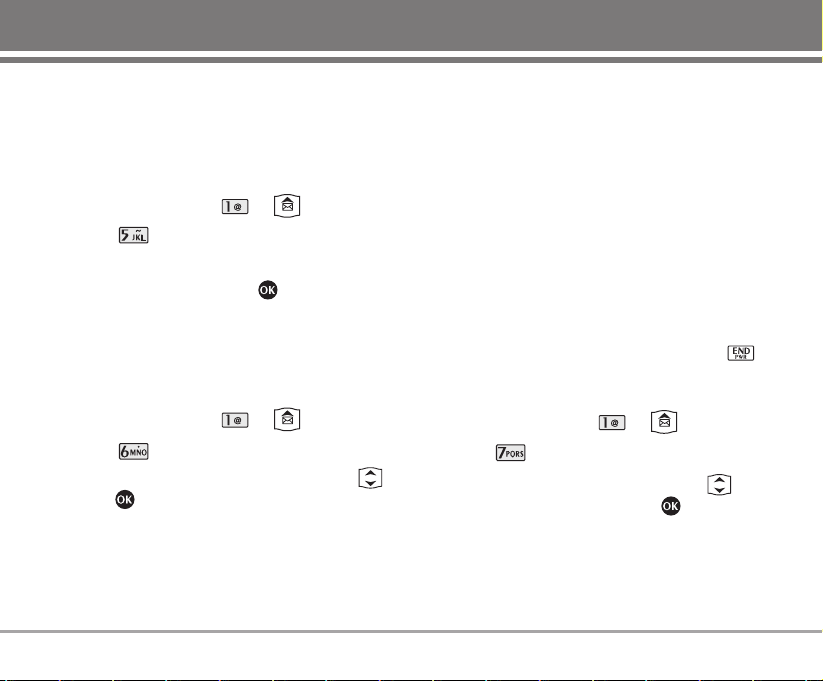
5. Voice
Allows you to view the new voice messages recorded
in the voice mail box. Once you exceed the storage
limit, the old messages will be overwritten. When you
have a new voice message your phone will alert you.
1. Press Soft Key 1 Menu, or .
2. Select Voice.
G To delete information press Soft Key 1 Erase.
To listen information press .
6. Archive in UIM
Archive stores what is preferred to save among
messages received.
1. Press Soft Key 1 Menu, or .
2. Select Archive in UIM.
3. After selecting the desired message with ,
press .
4. After viewing the message press Soft Key 1 Options.
G Reply This function allows you to reply to
this message.
G
Forward Forwards a received message to
others destination address(es).
G
Delete Deletes the selected message from
the Inbox.
G
To inbox Save messages kept in UIM card to
Inbox.
G
To outbox Save messages kept in UIM card to
Outbox.
G
Delete all Deletes the all message from the
Inbox and Outbox.
7. Drafts
The text message is saved in Drafts. A total of upto 5
messages can be saved in Drafts. When a user is
interrupted by a call while composing a message,
messages automatically get saved. If you press
during writing messages, message is automatically
saved to Drafts.
1. Press Soft Key 1 Menu, or .
2. Select Drafts.
3. After selecting the desired message with ,
press Soft Key 1 Options or press .
SD820 27
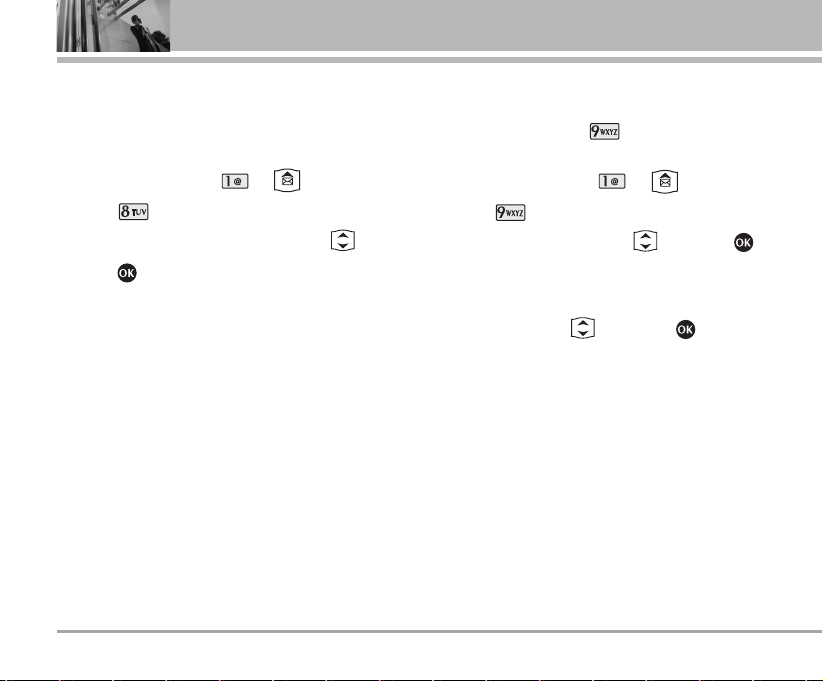
8. Templates
There are 10 predefined phrases included in the
Templates. You can add up 20 templates more. A total
of 30 templates can be saved.
1. Press Soft Key 1 Menu, or .
2. Select Templates.
3. After selecting the desired message with .
G Press : To check the contents entered.
G Press Soft Key 1 Edit : To edit the contents entered.
G Press Soft Key 2 Fwd : To forward the contents
selected.
9. Delete messages
Text messages, page messages and E-mail are
deleted when you select Delete messages from
the Message Menu screen.
1. Press Soft Key 1 Menu, or .
2. Select Delete messages.
3. Select the item of choice with then press .
G Delete all inbox / Delete all outbox /
Delete all archive
4. Select
YYeess/NNoo
with , then press .
28 SD820
Menu Features

0. Massage settings
Allows you to configure six settings for messages.
1. Press Soft Key 1 Menu, or .
2. Select Massage settings.
3. Use to highlight one of the settings and prees
to select it.
G
Priority - (Normal / Urgent)
G
Message save - (Yes / No)
G
Text colour - (16 colours)
G
Background - (Snowy Field / Twilight / Blue Sea
/ White Paper)
G
Message display - (Only arrived / All contents)
SD820 29

CCoonnttaaccttss
Personal Phone Book Memory
The phone has 1000 personal phone book entries and
you can dynamically link 4 phone numbers and e-mail
and memo with 32 digit capacity for each phone
number and 40 for e-mail and 32 for memo.
1. Add new
You can save phone numbers, mobile numbers and so
on, up to 2000 entries.
1. Press Soft Key 1 Menu.
2. Select Contacts.
3. Select Add new.
How to save in the Phone
4. Select Phone. (Phone is set as default.)
5. If Phone is selected as a place to be saved in, go
down one step using .
6. Enter the name of person to save.
7. Using , select an item to enter. icon sets
security for each Name, Group, Mobile No., Home
No., Office No., Web Address, Address, E-mail,
Ringtones, Message Tones, Memo, Birthday,
Picture, Etc No., Fax No., and Secret .
8. After entering of information is finished, press
to save.
How to save in UIM Card
4. Select UIM Card. (Select using UIM Card.)
5. If UIM Card is selected as a place to be saved in, go
down one step using .
6. Enter the name of person to save.
7. Enter the telephone number then save.
NNoottee
UIM Card mode where entry is saved in UIM Card
that only name and telephone number may be
entered. For telephone number, maximum of 20
digits may be entered. (This is item supported by
card.) Speed Dials may not be set when saving in
the card.
30 SD820
Menu Features

2. Search
To find phone numbers you have stored in the Phone
Book.
1. Press Soft Key 1 Menu.
2. Select Contacts.
3. Select Search.
4. Select the name of choice with
and Soft Key 1
options.
5. The display prompts you to enter the entry name on
the display screen. You can select New message,
Assign dial(Change Dial), By name, By number, By
group, UIM card only or Delete by using .
6. Press Soft Key 2 SMS to send a message.
G
Enter the contents, and select Save/Priority using
, then press .
NNoottee
At any entry, you may move to another entry by
pressing the . If you press Edit or
Soft Key 1 options (7 Delete) you can save or
erase or edit.
3. Group settings
This is a function for changing Group Name and
setting Ring tones by Group.
1. Press Soft Key 1 Menu.
2. Select Contacts.
3. Select Group settings.
4. Select your desired Group using .
Press Soft Key 1 Options : Initialize / Initialize all.
5. Press to edit.
Group name : Edit the group name.
Group bell : Set the group ring tone.
Message tone : Set the group message tone.
4. Group manager
1. Press Soft Key 1 Menu.
2. Select Contacts.
3. Select Group manager.
4. Select your desired Group using .
5. Press to view.
SD820 31

5. Speed Dials
Speed Dial allows you to make a call faster by just
pressing a corresponding number.
1. Press Soft Key 1 Menu.
2. Select Contacts.
3. Select Speed Dials.
4. To register, press Add to find information you
want, then press .
NNoottee
Speed Dials may be set up to 99.
6. Copy
Copy One is a function that tranmits saved information
from Phone to UIM Card and vice versa.
1. Press Soft Key 1 Menu.
2. Select Contacts.
3. Press Copy.
4. Select the item of your choice using , then press
.
Phone -> UIM / UIM -> Phone
5. Search for desired item to transmit when Find
window is displayed.
6. Select desired item of your choice using , then
press to select.
7. Press Soft Key 2 Copy to copy.
8. A message indicating completion of transmission
shall be displayed and menu status shall be
displayed back.
7. Capacity
Capacity indicates quantity of phone book presently
saved in the card and the phone. It is indicated as used
quantity/available quantity.
1. Press Soft Key 1 Menu.
2. Press Contacts.
3. Press Capacity.
32 SD820
Menu Features

8. Delete contacts
To erase all the entries stored in the Names.
1. Press Soft Key 1 Menu.
2. Press Contacts.
3. Press Delete contacts.
3. Select the name of choice with
.
4. Press to select the name, then press Soft Key
2 Del.
5. Select Yes , then press .
SD820 33

CCaallll mmaannaaggeerr
Allows you to view the 120 most recent phone calls.
Once you exceed the (total) 120-number storage limit,
the oldest Call History record is overwritten. These
calls are divided into 4 types of calls.
NNoottee
You can view Call History in two ways.
• The key in idle mode, upto 120 most
recent calls including Missed, Received and
Dialled are displayed.
• In Call History menu, total 120 numbers are
listed under Missed, Dialled, and Received.
• Maximum 20 numbers can be saved in In Call
Memo.
Making a Call from Call History
1. From the Call history menu, select Missed,
Received, Dialled or In Call Memo and press .
2. Place a call by selecting the desired entry and
press to connect.
1. Call history
1.1 Dialled calls
Allows you to view list of all Dialled Calls.
Maximum 120 (Missed + Received + Dialled) numbers
are possible.
1. Press Soft Key 1 Menu, , , .
2. Use to highlight an entry, then
G Press to view the entry.
G Press to place a call to the number.
G Press Soft Key 1 options to select: Phone call /
Send msg / Save contact / Delete / Delete all
1.2 Received calls
Allows you to view list of all Received Calls.
Maximum 120 (Missed + Received + Dialled) numbers
are possible.
1. Press Soft Key 1 Menu, , , .
2. Use to highlight an entry, then
G Press to view the entry.
G Press to place a call to the number.
34 SD820
Menu Features

G Press Soft Key 1 options to select: Phone call /
Send msg / Save contact / Delete / Delete all
1.3 Missed calls
Allows you to view list of all Missed Calls.
Maximum 120 (Missed + Received + Dialled) numbers
are possible.
1. Press Soft Key 1 Menu, , , .
2. Use to highlight an entry, then
G Press to view the entry.
G Press to place a call to the number.
G Press Soft Key 1 options to select: Phone call /
Send msg / Save contact / Delete / Delete all
1.4 In call memo
Save the phone numbers taken while talking and can
view the list of numbers present in In Call Memo.
Maximum 20 numbers are possible.
1. Press Soft Key 1 Menu, , , .
2. Use to highlight an entry, then
G Press to view the entry.
G Press to place a call to the number.
G Press Soft Key 1 options to select: Phone call /
Send msg / Save contact / Delete / Delete all
1.5 Entire history
Allows you to view list of all calls.
1. Press Soft Key 1 Menu, , , .
2. Use to highlight an entry, then
G Press to view the entry.
G Press to place a call to the number.
G Press Soft Key 1 options to select: Phone call /
Send msg / Save contact / Delete / Delete all
1.6 Delete history
1. Press Soft Key 1 Menu, , , .
2. Select the item which it will erase with .
G
Delete outgoing / Delete incoming / Delete
missed / Delete in call / Delete all
3. Press .
4. Select Yes using and then press .
SD820 35

2. Call duration
1. Press Soft Key 1 Menu, , .
2. Use to highlight a call list.
G
All calls / Dialled calls / SMS sent number
3. Press Soft Key 1 Delete to delete.
4. Select
YYeess/NNoo
with , then press .
3. Call divert
Call Divert lets you forward all your incoming calls to
another number or Voice Mail connection.
1. Press Soft Key 1 Menu, , .
2. Select the item of choice with , then press .
G
All voice calls / If busy / If not answered /
Busy/Not answered
After selecting Enable, press To number and
enter number to be diverted.
3. Select Enable / Disable by using , then press
.
4. Call waiting
Request the network to notify you when you receive a
new call during a call. (network service)
1. Press Soft Key 1 Menu, , .
2. Select Enable / Disable by using , then press
.
5. System tone set
Allows you to set any of the 3 alert options to Enable or
Disable.
1. Press Soft Key 1 Menu, , .
2. Select the item of choice with , then press
.
G Call connect tone / Out of service tone /
Auto voice volume
3. Select Enable / Disable by using , then press
.
36 SD820
Menu Features

MMyy SSttuuffff
Your multimedia phone comes with an easy-to-use
builtin camera, which allows you to instantly take,
view, and share pictures and videos with your friends
and family. Flash option is available with Camera.
1. Multimedia
Your multimedia phone comes with an easy-to-use
built in camera and play with downloaded Movie and
MP3.
1. Press Soft Key 1 Menu, , .
2. Default image
With preprogrammend default images, you can
display default image as Idle screen, Incoming call,
Power on, or Power off.
1. Press Soft Key 1 Menu, , .
3. External memory
MP3 Player with Internal / External Memory.
- Play MP3 music by pressing MP3 button.
- You can save MP3 ringtones in internal memory of
maximum 30 seconds or 500KB of each song.
- You can play songs directly from external miniSD
Card.
- Listen music via headset or inbuilt speaker.
- 3 options of MP3 player skin with stop/play, pause,
forward, 1 Song repeat, all songs repeat options.
- Volume can adjust by side button.
NNoottee
Place MP3 song at SOUND folder. Although you
can store MP3 songs over 250 on your miniSD
card, only 250 out of them can be listed and
played. Photos and video will be saved at
IMAGE and MOVIE folder respectively.
1. Press Soft Key 1 Menu, , .
SD820 37

FFaavvoorriitteess
1. Info
With R-UIM' UTK application, you can enjoy various
services.
1. Press Soft Key 1 Menu, , .
2. UTK main menu is displayed. Select the desired
menu with or number key and activate the
menu.
3. After inputting information when necessary, send it
to the server.
CCaammeerraa
Your multimedia phone comes with an easy-to-use
built-in camera, which allows you to instantly take,
view, and share pictures and videos with your friends
and family. Flash option is available with Camera.
Quick Access to Camera Feature
Pressing the Camera Key ( ) from standby mode is a
hot key to Camera.
1. Take pictures
Taking a picture with your camera. Up to 60, can be
saved.
1. Press Soft Key 1 Menu, , .
NNoottee
Pressing the Camera Key ( ) for 4 seconds
from standby mode is a hot key to Take Photo.
2. Set the brightness , zoom , and press Soft
Key 1 Options to change other settings.
G Select the option(s) to customize.
1. My album
2. Take movies
38 SD820
Menu Features

3. Resolution : 640x480 / 320x240 / 160x120 /
Full (128x128)/Phonebook
4. Flash : Flash off/Flash on
5. Image filter : No filter / Black white / Sephia /
Negative / Portrait / Landscape /
Twilight
6. Quality : High quality / Mid quality / Low quality
7. Series shot : 1/3/6/9 shots available (except for
640x480 mode, 3 shots are possible)
8. Self timer
NNoottee
Use to adjust the zoom function (x1, x2 and x4
at Low resolution(160x120, 128x128), x1 and x2
at Med resolution(320x240), and only x1 at High
resolution (640x480)).
NNoottee
When the Flash is On, take a photo within 30
cm.
3. Take a picture by pressing or .
4. Press . The picture is stored in the Gallery.
• Press Soft Key 2 Back or retake the photo.
2. Take movies
Lets you record a movie with sound.
1. Press Soft Key 1 Menu, , .
2. Set the brightness , zoom , and press Soft
Key 1 Options to change other settings.
G Select the option(s) to customize.
1. My album
2. Still shot
3. Resolution : Full (128x128) / 128 x92
4. Record rate : High(12F/S) / Mid(6F/S) / Low(4F/S)
5. Flash : Flash off/Flash on
6. Select memory : Internal memory / SD card
7. Image filter : No filter / Black white / Sephia /
Negative / Portrait / Landscape /
Twilight
8. Quality : High quality / Mid quality / Low quality
3. Press or to begin recording.
4. Press or to stop recording.
5. Press to save the movie.
SD820 39

3. Take fun pictures
1. Press Soft Key 1 Menu, , .
2. Set the frame and press Soft Key 1 Set to
change other settings.
3. Press Soft Key 1 Options to change other settings.
G Select the option(s) to customize.
1. Select frame : Frame 1~10
2. Quality : High quality / Mid quality / Low quality
3. Flash : Flash off/Flash on
4. Image filter : No filter / Black white / Sephia /
Negative / Portrait / Landscape /
Twilight
3. Take a picture by pressing or .
4. Press . The picture is stored in the Gallery.
4. My photo gallery
Look around your photo saved in the phone.
1. Press Soft Key 1 Menu, , .
2. Highlight a Folder you wish to view and press .
G All albums / General album / Sticker album /
Phone album
3. Use to select a photo, then Soft Key 1 Options.
G Delete
G Edit name
G Photo list
G Slide view
G Main theme Idle screen / Incoming call /
Power on / Power off
5. My movie gallery
Sees the recorded movies.
1. Press Soft Key 1 Menu, , .
2. Use to select a movie, then
G Press to play the movie.
G Press Soft Key 1 Options to select Delete or Edit
name.
40 SD820
Menu Features

6. Camera settings
1. Press Soft Key 1 Menu, , .
6.1 Shutter tones
Choose a sound in 6.
1. Press Soft Key 1 Menu, , , .
2. Select Sound 1~6 with then press .
6.2 Timer duration
1. Press Soft Key 1 Menu, , , .
2. Select 5 Secondes / 10 Secondes / 15 Secondes
with then press .
6.3 Delete album
1. Press Soft Key 1 Menu, , , .
2. Enter the four-digit lock code. The lock code/
password on your phone is 0000 by default.
3. Select All albums / My movie gallery / Sticker
album / Phonebook album with then press
.
4. Select Yes .
6.4 Lock all albums
1. Press Soft Key 1 Menu, , , .
2. Enter the four-digit lock code.
3. Select Enable / Disable with then press .
6.5 Lock side shutter
1. Press Soft Key 1 Menu, , , .
2. Select Enable / Disable with then press .
6.6 Select memory
Select the target memory (internal or external).
1. Press Soft Key 1 Menu, , , .
2. Select Internal memory / SD card with then
press .
6.7 Memory check
1. Press Soft Key 1 Menu, , , .
SD820 41

OOrrggaanniisseerr
1. Scheduler
Scheduler Functions
Scheduler keeps your agenda convenient and easy to
access. Simply store your appointments and your
phone alerts you with a reminder of your appointment.
You can also take advantage of the wake-up feature.
Up to 160, can be saved.
NNoottee
While transmitting SMS or during a call at the
preset time, it does not ring. After exiting, it will
ring the reminder.
NNoottee
Handset time is taken from Network time
settings.
How to use various keys for navigation in Calendar
Moves cursor to the left.
Moves cursor to the right.
Moves to the previous week.
Moves to the next week.
Moves to the previous year.
Moves to the next year.
Moves to the previous month.
Moves to the next month.
Allows you to input your schedule or erase or view. If
you input the time and memo, an alarm rings at the set
time.
1. Press Soft Key 1 Menu, , .
2. Select the date using your keypad, then press .
3. Press Soft key 1 options to select.
G Delete / View daily / View weekly / View monthly
/ View all / Calendar / Srch schedule /
Del28(Tu)Sche / Clear past
4. In scheduler view mode, press Soft key 2 Add to add
schedule.
42 SD820
Menu Features

5. Edit the contents and press to select Sta- / End
/ Info / Rep.
6. Press .
2. To do
Up to 40, can be saved.
1. Press Soft Key 1 Menu, , .
2. Press the Soft Key 2 Add.
3. Edit the contents and press to select Imp / Fin
/ Per.
4. Press Save.
3. Anniversary
1. Press Soft Key 1 Menu, , .
2. Press Soft Key 1 options to select:
G View anniv / View schedule / View to do /
Search anniv / Delete all / Reset anniv
3. Press .
4. Memo
Up to 40, can be saved.
1. Press Soft Key 1 Menu, , .
G
Press the Soft Key 1 options.
G Delete / Search memo / Set background /
Delete all
G
Press the Soft Key 2 Add.
G Enter a Memo and press .
5. Date counter
Up to 10, can be saved.
1. Press Soft Key 1 Menu, , .
G
Press the Soft Key 1 options.
G Delete / Set display / Rel display / Delete all
G
Press the Soft Key 2 Add.
G Edit the contents and press to select
D-day.
SD820 43

MMuullttiimmeeddiiaa
1. MP3
Quick Access to MP3 Feature
Pressing the MP3 Key ( ) from standby mode is
a hot key to MP3 Player.
1.1 MP3 music box
Shows the list and play mp3 music.
1. Press Soft Key 1 Menu, , , .
1.2 MP3 my list
Make your favorite music lists up to 10. A list can
holds 31 music.
1. Press Soft Key 1 Menu, , , .
1.3 MP3 skin
User can change the MP3 player skin. 3 options are
available.
1. Press Soft Key 1 Menu, , , .
2. Select
Skin1 / Skin2
with then press .
Keys functions are as following:
Soft Key 1: Press to select Repeat options for All Songs /
One Song.
Soft Key 2: Press to listen only some part of song.
Up Navigation Key: Mute / Unmute.
Right Navigation Key: Press once to go to next song.
Press long to fast forward.
Left Navigation Key: Press once to go to previous song.
Press long to fast rebind.
OK Key: Pause / Play
Down Navigation Key: Stop and Exit from MP3 player.
NNoottee
• MP3 Player with Internal / External Memory
- You can play songs directly from external miniSD Card.
- Listen music via headset or inbuilt speaker.
- 3 options of MP3 player skin with stop/play, pause, forward, 1
Song repeat, all songs repeat options.
- Volume can adjust by side button.
NNoottee
Place MP3 song at SOUND folder. Although you
can store MP3 songs over 250 on your miniSD
card, only 250 out of them can be listed and played.
Photos and video will be saved at IMAGE and
MOVIE folder respectively.
44 SD820
Menu Features

2. Game
1. Stepstep
1. Press Soft Key 1 Menu, , , .
2. Halloween fever
1. Press Soft Key 1 Menu, , , .
SD820 45

TToooollss
1. Reminder
Allows you to set one alarm. The current time is
displayed at the top of the screen when you select an
alarm to set. At the Reminder time, Alarm! will be
displayed on the LCD screen and the alarm will sound.
1. Press Soft Key 1 Menu, , .
2. You can change the alarm mode using .
G Alarm off / +10 min / +30 min / +1 hour / Set time /
Daily
3. Use to set alarm time, and select ringer.
G Press to select AM/PM, and enter the
number for Hour/Minute.
G Use to select one of the available alarm ring
types.
G Using Soft Key 1 Type, select various ring type.
4. Set the alarm mode for alarm and press Save.
2. Alarm
Allows you to set one alarm. The current time is
displayed at the top of the screen when you select an
alarm to set. At the alarm time, “Morning Call” will be
displayed on the LCD screen and the alarm will sound.
1. Press Soft Key 1 Menu, , .
2. You can change the alarm mode using .
G Alarm off / Once / Mon~Fri / Mon~Sat / Daily
3. Use to set alarm time, snooze and select
ringer.
G Press to select AM/PM, and enter the
number for Hour/Minute.
G Use to select snooze types.
G Use to select one of the available alarm ring
types.
G Using Soft Key 1 Type, select various ring type.
4. Set the alarm mode for alarm and press Save.
NNoottee
Alarm is disabled when the mobile is switched
off. Any alarms that have passed the set limits
will automatically expire.
46 SD820
Menu Features

3. Calculator
Calculate simple mathematical computations.
(Can get result upto second decimal place.)
1. Press Soft Key 1 Menu, , .
2. Press and in order.
3. Select (multiplication) using keys.
4. Press , in order.
5. Press .
You will see the result of the calculation 250.
NNoottee
Calculations can be made with up to 30 characters
at one time (e.g., 73+01-03 would be 8 characters).
4. Stop watch
Stopwatch is available.
1. Press Soft Key 1 Menu, , .
2. Press Soft Key 1 Start to start, and press Soft Key 1
Stop to stop.
G You can use the Lap function using Soft Key 2
Lap.
Max. 10 lap time is available. And lap time can be
recorded.
3. Press Soft Key 2 Reset to reset.
5. World time
Is useful if you need to make a call to another country,
and you are not sure about the time difference.
1. Press Soft Key 1 Menu, , .
2. Select the city you desire by using .
3. Press .
SD820 47

SSoouunnddss
Sound let you set your phone’s sound settings to your
environment. Each profile contains settings for your
phone’s Alerts, Ring Tone, Ringer Volume, Key Volume
and Message Alert. Just pick the profile that suits
your current environment: Silent mode, Manner mode,
User mode or Power mode.
You can modify the settings in each profile but the
effect will be only in User profile. The "Ringtones" and
"Alerts" settings can be changed in Power mode
Profile. All others are unaffected.
Select Profiles
Select one of the four profile Silent mode, Manner
mode, User mode or Power mode.
1. In standby mode, press .
2. Select one of four Profiles Silent mode, Manner
mode, User mode or Power mode with .
3. Press .
NNoottee
In standby mode, press long to select
Manner Only Profile. Press long once again
to return to the previous Profile.
NNoottee
• For quick access using the short key.
In standby mode, press .
Select the desired ringtone using .
• You are alerted in 3 ways when you received a
new message.
By displaying a message on the screen.
By sounding a beep, ring or vibration.
By flashing of Backlight just once.
• During a call if the message comes then the
Message Alert type Set by the user will be heard.
1. Ringtones
1. Press Soft Key 1 Menu, , .
2. Press Soft Key 1 options to select: Incoming bell /
Power on bell / Power off bell / Reminder bell /
Alarm bell
3. Use to select the melody of choice, then press
.
48 SD820
Menu Features

2. Effect tones
1. Press Soft Key 1 Menu, , .
2. Select the item of choice with , then press .
G SMS : Sound 1 ~ Sound 10
G Shutter : Sound 1 ~ Sound 6
2. Use to select the sound, then press .
3. Alerts
Allows you to set alert settings.
1. Press Soft Key 1 Menu, , .
2. Select the item of choice with , then press .
G Call alert type / SMS alert type / SMS alert cycle
3. Select the item of choice with , then press .
4. Volume
Allows you to set various volume settings.
1. Press Soft Key 1 Menu, , .
2. Select the item of choice with , then press .
G Ring & msg / Key tone / Earpiece / Speaker
volume / Shutter sound / Alarm window / Menu
sound / Power on/off / Game
3. Adjust the volume with , then press .
SD820 49

DDiissppllaayy
Lets you personalise your phone’s display by selecting
different graphics.
1. Screens
Allows you to choose the kind of background to be
displayed on the phone.
1. Press Soft Key 1 Menu, , .
2. Select the item of choice with , then press .
G Press Soft Key 1 options to select : Idle screen /
Incoming Call / Power on / Power off
2. Clock
Allows you to select a clock on your mobile phone
display.
1. Press Soft Key 1 Menu, , .
2. Select the item of choice with , then press .
G Theme & clock / Theme only / Analog clock /
Digital clock
3. Banner
Allows you to enter a string of up to 12 characters
displayed on the LCD screen.
1. Press Soft Key 1 Menu, , .
2. Enter a Banner name and then press .
3. Press to select your desired option(s), then
select L_up / TxtSh / TxtCr / BG_Cr for the letters
you entered by using .
4. Press .
4. Menu style
Allows you to select the menu style.
1. Press Soft Key 1 Menu, , .
2. Select Film style or List style with and then
press .
50 SD820
Menu Features

5. Menu colour
Allows you to choose the colour of the background
screen.
1. Press Soft Key 1 Menu, , .
2. Select the item of choice with , then press .
6. Dialing font set
Dialing Font is a function that sets the size, colour and
font of number displayed on screen when entering
phone number.
1. Press Soft Key 1 Menu, , .
2. Select the item of choice with then press .
G DialSize : Large / Small
G DialColour : Colorful / Black
G DialFont : Normal / Cute
7. Backlight
Display and buttons are lighted for a designated length
of time, allowing you to use your mobile phone in the
dark with convenience.
1. Press Soft Key 1 Menu, , .
2. Select the item of your choice by using .
G Manual / Normal
3. Select the item of your choice by using , then
select Light / LCD / Button for the letters you
entered by using .
4. Press .
8. Contrast
Using left/right navigation key, select the contrast
setting using the scale of lightest to darkest.
1. Press Soft Key 1 Menu, , .
2. Adjust the contrast with .
3. Then press to save the contrast setting.
SD820 51

SSeettttiinnggss
1. Security
Prevents unauthorized use of your phone.
NNoottee
The lock code/password on your phone is
0000
by default.
1.1 PIN code request
Sets the phone to disable the use of it if incorrect
password is entered for 3 times.
1. Press Soft Key 1 Menu, , .
2. Enter the four-digit Lock Code.
3. Press PIN code request.
4. Select Enable/Disable by using , then press
.
5. After selecting Enable, enter 4 digits PIN number
and press .
1.2 Change PIN code
Change PIN code is a function that enables changing
of the PIN number, which is saved in the card. Initially,
old PIN is confirmed when this function is selected and,
if correct PIN is entered, then followed by entering new
password for 2 times. If the new password entered for
2 times do not match each other, a message notifies so
and new password shall be entered again. Initial PIN
number differs depending on the card manufacturer.
1. Press Soft Key 1 Menu, , .
2. Enter the four-digit Lock Code.
3. Press Change PIN code.
1.3 Lock outgoing
Limits outgoing calls, and you have the following three
options.
1. Press Soft Key 1 Menu, , .
2. Enter the four-digit Lock Code.
3. Press Lock outgoing.
4. Select Outgoing calls / Inter calls / Disable by
using , then press .
52 SD820
Menu Features

1.4 Lock favorites
1. Press Soft Key 1 Menu, , .
2. Enter the four-digit Lock Code.
3. Press Lock favorites.
4. Press Lock info.
5. Select Enable / Disable by using , then press
.
1.5 Lock contacts
Allows you to protect your contacts list against
unauthorized use.
1. Press Soft Key 1 Menu, , .
2. Enter the four-digit Lock Code.
3. Press Lock contacts.
4. Select Enable / Disable by using , then press
.
1.6 Lock messages
Allows you to protect your messages against
unauthorized use.
1. Press Soft Key 1 Menu, , .
2. Enter the four-digit Lock Code.
3. Press Lock messages.
4. Select Enable / Disable by using , then press
.
1.7 Lock call history
Allows you to protect your call log against
unauthorized use.
1. Press Soft Key 1 Menu, , .
2. Enter the four-digit Lock Code.
3. Press
Lock call history.
4. Select Enable / Disable by using , then press
.
SD820 53

1.8 Auto key lock
Allows you to protect the keypad of your phone from
accidental dialing. When this function is enabled, no
call can be made and the access to Menu is locked.
When the keypad is locked, it is possible to answer a
call normally.
1. Press Soft Key 1 Menu, , .
2. Enter the four-digit Lock Code.
3. Press
Auto key lock.
4. Select Enable / Disable by using , then press
.
G Enable : Press , then use to select
Min/Sec, and enter the number.
1.9 Lock phone
Keeps your phone from unauthorized use. Once the
phone is locked, it is in restricted mode, until the lock
code is entered. This will allow you to receive phone
calls and still make emergency calls. If you need to
modify the lock code, you may modify it using the new
lock code within the security set menu.
1. Press Soft Key 1 Menu, , .
2. Enter the four-digit Lock Code.
3. Press Lock phone.
4. Select Enable / Disable by using , then press
.
1.0 Emergency number
You can call emergency numbers, even the phone is
locked or restricted.
To enter 3 fixed numbers and 2 available numbers:
1. Press Soft Key 1 Menu, , .
2. Enter the four-digit Lock Code.
3. Press Emergency number.
4. Select Emergency 1 / Emergency 2 / Emergency 3
by using , then pressSoft Key 1 Edit.
5. Enter an Emergency number.
6. Press .
1.* New password
New password allows you to enter a new four-digit
lock code number.
1. Press Soft Key 1 Menu, , .
2. Enter the four-digit Lock Code.
54 SD820
Menu Features

3. Press New password.
4. Enter the New password(four-digit).
5. For confirmation, it will ask you to enter the New
password again.
1.# Hint on lock code
Allows you to inform you of lock code hint.
1. Press Soft Key 1 Menu, , .
2. Enter the four-digit Lock Code.
3. Press Hint on lock code.
4. Enter the Lock Code Hint, then press .
2.
NNggooâânn nnggööõõ
Set the Bilingual feature according to your
preference, choose between English and Vietnamese.
1. Press Soft Key 1 Menu, , .
2. Set
TTiiªªnngg VVii®®tt
/English with and then press
.
3. Entry method
Allows you to set the Entry Mode.
1. Press Soft Key 1 Menu, , .
2. Select T9Ve / Viet / T9En by using , then press
.
4. Memory status
Allows you to initialize the memory of phonebook,
message and etc.
1. Press Soft Key 1 Menu, , .
2. Select Internal memory info / External memory info
/ Initialize internal memory / Initialize external
memory by using , then press .
G Initialize internal memory /
Initialize external memory
Enter the four-digit Lock Code, then press .
Select the item of choice, then press Soft Key 1
Select.
Press .
And then memory is initialized and reset.
SD820 55

5. My phone number
Allows you to save and view your phone number and
contact information.
1. Press Soft Key 1 Menu, , .
2. Press .
3. Enter a Contact number and then press .
4. Enter a E-Mail address and then press .
6. Line speed
Allows you to set the port speed. Set the port speed
based on your carrier’s network. Contact your carrier
to determine the maximum available speed.
1. Press Soft Key 1 Menu, , .
2. Select the item of your choice by using , then
press .
G USB / 115K
By default it is set to 115K. If you change this
setting on the phone ensure that the PC baud rates
are changed to match accordingly.
NNoottee
The wireless phone will work with the PC / PDA
properly only when the serial port settings on both
the PC match with the baud rates set on the phone.
7. Version info
The Phone Info menu provides you with specific
information pertaining to your phone model.
1. Press Soft Key 1 Menu, , .
8. Set NAM
Select the phone’s NAM (Number Assignment
Module).
1. Press Soft Key 1 Menu, , .
2. Select the item of your choice by using , then
press .
G SFONE / Inter Roam / A-Band Roam /
B-Band Roam
NNoottee
This option may not be available on your network.
Do not change setting and use NAM 1 only.
56 SD820
Menu Features

Send my num
(During a Call : Soft Key 1 Options + )
Allows you to enter your number conveniently when
entering your number in Voice mail during the call.
1. Press the Soft Key 1 Options during the call.
2. Press the key Send my num.
Mute/Unmute
(During a Call : Soft Key 1 Options + )
This function locks the microphone of your telephone
and prevent sounds from your end being heard by the
person at the other end.
G
To enable Mute Function:
1. Press the Soft Key 1 Options during the call.
2. Press Mute.
G
To disable Mute Function:
1. Repeat the procedure.
Srch PIM
(During a Call : Soft Key 1 Options + )
It allows you to view the list of entries in the Phone
Book you during a call.
1. Press the Soft Key 1 Options during the call.
2. Press the key Srch PIM.
3. Press Soft Key 1 options.
4. The display prompts you to enter the entry name on
the display screen. You can select New message,
Assign dial(Change Dial), By name, By number, By
group, UIM card only or Delete by using .
Store PIM
(During a Call : Soft Key 1 Options + )
Allows You can save phone numbers, mobile numbers
and so on, during the call.
1. Press the Soft Key 1 Options during the call.
2. Press the key Store PIM.
3. Select number type by using , then press .
SD820 57
Functions Used During a Call

4. Using , select an item to enter. icon sets
security for each Name, Group, Mobile No., Home
No., Office No., E-mail, Web address, Address,
Picture ID, Ringtones, Message Tones, Memo,
Birthday, Etc No., Fax No., and Secret.
5. After entering of information is finished, press
to save.
Srch sche
(During a Call : Soft Key 1 Options + )
1. Press the Soft Key 1 Options during the call.
2. Press the key Srch sche.
3. Press Soft key 1 options to select.
G View schedule / View to do / View anniv /
Srch schedule / Go to date / Delete all
Adjusting Speaker Mode On
(During a Call : Press )
During a call, to activate or cancel speaker quickly,
press .
When speaker is activated on by in standby
mode, speaker mode lasts after ending a call.
Memo
(During a Call : Soft Key 2 Memo)
It allows you to note a phone number that the other
person provides you during a call. The number will be
stored in the Dialed Call history.
1. Press the Soft Key 2 Memo during the call.
2. Type the phone number and press to save.
58 SD820
Menu Features

There are a variety of accessoris available for your
mobile phone. You can select these options according
to your personal communication requirements.
Consult your local dealer for availability.
Travel Charger
This adaptor allows you to charge the
battery. It supports AC 100~240 Volt,
50~60 Hz outlets.
Cigarette Lighter Charger
You can operate the phone and
trickle charge the phone’s battery
from your vehicle by using the
cigarette lighter charger, model CLC61W.
Headset
Connects to your phone, allowing
hands- free operation. Includes
earpiece, microphone, and
integrated call answer /termination
button.
Serial Data Cable
Connect your phone to your
PC’s serial port. (LG-DC300DJ-X)
USB Data Cable
Connect your phone to your PC.
(LG-USB8100-X)
SD820 59
Accessories

Frequently asked questions
Q : How do I view the list of Dialled calls,
Received calls and Missed calls?
A : Press .
Q : How do I clear Call History ?
A : Press Press Soft Key 1
OOppttiioonnss
Select
DDeelleettee
or
DDeelleettee aallll
Press
Select
YYeess
Press .
Q : How do I view all numbers stored in
memory?
A : Press Soft Key 2
SSeeaarrcchh
.
Q : How many events can I add to the
schedule ?
A : Total of 160 events.
Q : How do I clear past schedule stored in
Scheduler?
A : Press Soft Key 1
MMeennuu
OOrrggaanniisseerr
SScchheedduulleerr
Press Soft Key 1
OOppttiioonns
s
Delete all Select Ye s
Press .
Q : How many Speed Dial numbers can I store?
A : Total of 99 numbers.
Q : How do I send a text message ?
A : Press
WWrriittee mmeessssaaggee
.
Q : How do I clear the call timer (reset the time
used monthly)?
A : Press Soft Key 1
MMeennuu
CCaallll mmaannaaggeerr
CCaallll dduurraattiioonn
AAllll ccaallllss
Soft key 1 Del Select
YYeess
.
Q : How do I find out my lock code ?
A : The Lock Code/Password on your phone is
00000000
by default.
60 SD820
Frequently Asked Questions

Q : How many groups are there ?
A : In Groups, there are Family/Friend/Team/
Alumni/ ETC/Group6/Group7/Group8/Group9/
Group0. You can edit Group titel. To change
Group Name,
1. Select group by pressing Soft Key 1
MMeennuu
CCoonnttaaccttss
GGrroouupp
sseettttiinnggss
and .
2. Press
EEddiitt
.
Q : What is the significance of key ?
A : key is equivalent to pressing Soft Key
1, in the case of Soft Key 1 is associated
with “
SSeelleecctt
” option.
key is equivalent to pressing Soft Key
+ selecting first option of popup menu, in
the case of Soft Key 1 is associated with
“
OOppttiioonnss
” option.
key for turning the speaker on/off
during the call properly.
Q : What is the difference between activating
speaker during a call and activating it in Idle
mode?
A : If user want to use speaker ON as default
always, user can enable the speaker mode
by pressing LONG key.
If user want to use speaker temporarily,
he can enable it by pressing key.
User can toggle speaker by pressing the
same key.
SD820 61

Before calling for service
Please check to see if any problem which you may have with your phone is described here before taking it for
service or calling a service engineer.
62 SD820
Frequently Asked Questions
When showing symptoms like:
Check this!
Check whether it is in service area, and if you continue to see “
” please turn off the power and wait for approximately 2 minutes to
turn it back on. If there is no change, check again after relocating to
other areas.
When “ ” does not disappear from
the screen.
When frequency environment is unstable in a certain area,
connection may be abrupt and not audible. Relocate to other areas
and try again.
When connection is abrupt or is not
audible in certain areas.
When frequency is unstable or weak, or if there are too many users,
connection may be cut off even after it was established. Please try
again a little later or try after relocating to other areas.
When connection is not made well or
abrupt even when established.
Remove battery and turn on the power after placing it back on.
If there is no change even then, sufficiently charge the battery
and try again.
When LCD does not turn on.

SD820 63
When showing symptoms like:
Check this!
If connection is made for a significantly long duration, or game
and Internet and others are used for a long time, the phone may
become hot. This has no effect upon the life of the product or
performance.
When the phone is heated.
Ringer Type may be set as "Silent" or "Light". Please select
"Ring".
When the Ringer does not ring, or when
Backlight or LCD blinks only.
Because battery wear out, its life gradually becomes shorter. If
its life becomes shorter over half of that at the time of purchase,
you must purchase a new one.
Standby duration for battery
gradually becomes shorter.
If time for use of battery is short, it may be due to the user
environment, or large volume of calls, or weak signals.
When usage time of battery becomes
shorter.
Called "Echo Phenomenon," it occurs if connection volume is too
high or caused by special properties(semielectronic telephone
exchange) of the machine on the other end.
When it echoes while connection is made
with a certain telephone in a certain area.

TIA Safety Information
Provided herein is the complete TIA Safety
Information for Wireless Handheld phones. Inclusion
of the text covering Pacemakers, Hearing Aids, and
Other Medical Devices is required in the owner’s
manual for CTIA Certification. Use of the remaining
TIA language is encouraged when appropriate.
Exposure to Radio Frequency Signal
Your wireless handheld portable telephone is a low
power radio transmitter and receiver. When it is ON, it
receives and also sends out radio frequency (RF)
signals.
In August, 1996, the Federal Communications
Commissions (FCC) adopted RF exposure guidelines
with safety levels for hand-held wireless phones.
Those guidelines are consistent with the safety
standards previously set by both U.S. and international
standards bodies:
ANSI C95.1 (1992) *
NCRP Report 86 (1986)
ICNIRP (1996)
Those standards were based on comprehensive and
periodic evaluations of the relevant scientific
literature. For example, over 120 scientists, engineers,
and physicians from universities, government health
agencies, and industry reviewed the available body of
research to develop the ANSI Standard (C95.1).
The design of your phone complies with the FCC
guidelines (and those standards).
Antenna Care
Use only the supplied or an approved replacement
antenna. Unauthorized antennas, modifications, or
attachments could damage the phone and may violate
FCC regulations.
Phone Operation
NORMAL POSITION: Hold the phone as you would
any other telephone with the antenna pointed up and
over your shoulder.
Tips on Efficient Operation
For your phone to operate most efficiently:
Do not touch the antenna unnecessarily when the
phone is in use. Contact with the antenna affects call
quality and may cause the phone to operate at a higher
power level than otherwise needed.
64 SD820
Safety Guidelines

Driving
Check the laws and regulations on the use of wireless
telephones in the areas where you drive. Always obey
them. Also, if using your phone while driving, please:
• Give full attention to driving -- driving safely is your
first responsibility;
• Use hands-free operation, if available;
• Pull off the road and park before making or
answering a call if driving conditions so require.
Electronic Devices
Most modern electronic equipment is shielded from
RF signals. However, certain electronic equipment
may not be shielded against the RF signals from your
wireless phone.
Pacemakers
The Health Industry Manufacturers Association
recommends that a minimum separation of six(6”)
inches be maintained between a handheld wireless
phone and a pacemaker to avoid potential
interference with the pacemaker. These
recommendations are consistent with the
independent research by and recommendations of
Wireless Technology Research
Persons with pacemakers:
• Should ALWAYS keep the phone more than six
inches from their pacemaker when the phone is
turned ON;
• Should not carry the phone in a breast pocket
• Should use the ear opposite the pacemaker to
minimize the potential for interference
Hearing Aids
Some digital wireless phones may interfere with some
hearing aids. In the event of such interference, you may
want to consult your service provider (or call the
customer service line to discuss alternatives.) Optional
for each phone manufacturer.
Other Medical Devices
If you use any other personal medical device, consult
the manufacturer of your device to determine if it is
adequately shielded from external RF energy. Your
physician may be able to assist you in obtaining this
information.
SD820 65

Health Care Facilities
Turn your phone OFF in health care facilities when any
regulations posted in these areas instruct you to do so.
Hospitals or health care facilities may use equipment
that could be sensitive to external RF energy.
Vehicles
RF signals may affect improperly installed or
inadequately shielded electronic systems in motor
vehicles. Check with the manufacturer or its
representative regarding your vehicle. You should also
consult the manufacturer of any equipment that has
been added to your vehicle.
Posted Facilities
Turn your phone OFF in any facility where posted
notices so require.
Aircraft
FCC regulations prohibit using your phone while in the
air. Switch OFF your phone before boarding an aircraft.
Blasting Areas
To avoid interfering with blasting operations, turn your
phone OFF when in a “blasting area” or in areas
posted: “Turn off two-way radio”. Obey all signs and
instructions.
Potentially Explosive Atmosphere
Turn your phone OFF when in any area with a
potentially explosive atmosphere and obey all signs
and instructions. Sparks in such areas could cause an
explosion or fire resulting in bodily injury or even death.
Areas with a potentially explosive atmosphere are
often, but not always marked clearly. Potential areas
may include: fueling areas (such as gasoline stations);
below deck on boats; fuel or chemical transfer or
storage facilities; vehicles using liquefied petroleum
gas (such as propane or butane); areas where the air
contains chemicals or particles (such as grain, dust, or
metal powders); and any other area where you would
normally be advised to turn off your vehicle engine.
For Vehicles Equipped with an Air Bag
An air bag inflates with great force. DO NOT place
objects, including either installed or portable wireless
equipment, in the area over the air bag or in the air bag
deployment area. If in-vehicle wireless equipment is
improperly installed and the air bag inflates, serious
injury could result.
66 SD820
Safety Guidelines

Safety Information
Please read and observe the following information for
safe and proper use of your phone and to prevent
damage. Also, keep the user guide in an accessible
place at all the times after reading it.
Violation of the instructions
may cause minor or serious
damage to the product.
Charger and Adapter Safety
G
The charger and adapter are intended for indoor
use only.
Battery Information and Care
G
Please dispose of your battery properly.
G
The battery does not need to be fully discharged
before recharging.
G
Use only LG-approved chargers specific to your
phone model since they are designed to maximize
battery life.
G
Do not disassemble or short-circuit the battery.
G
Keep the battery’s metal contacts clean.
G
Replace the battery when it no longer provides
acceptable performance. The battery can be
recharged several hundred times before
replacement.
G
Recharge the battery after long periods of non-use
to maximize battery life.
G
Battery life will vary due to usage patterns and
environmental conditions.
G
Use of extended backlighting, MiniBrowser, and
data connectivity kits affect battery life and
talk/standby times.
G
The self-protection function of the battery cuts the
power of the phone when its operation is in an
abnormal state. In this case, remove the battery
from the phone, reinstall it, and turn the phone on.
Explosion, Shock, and Fire Hazards
G
Do not put your phone in a place subject to
excessive dust and keep the minimum required
distance between the power cord and heat
sources.
G
Unplug the power cord prior to cleaning your
SD820 67

phone, and clean the power plug pin when it is
dirty.
G
When using the power plug, ensure that it is firmly
connected. If it is not, it may cause excessive heat
or fire.
G
If you put your phone in a pocket or bag without
covering the receptacle of the phone (power plug
pin), metallic articles (such as a coin, paperclip or
pen) may short-circuit the phone. Always cover the
receptacle when not in use.
G
Do not short-circuit the battery. Metallic articles
such as a coin, paperclip or pen in your pocket or
bag may short-circuit the + and – terminals of the
battery (metal strips on the battery) upon moving.
Short-circuit of the terminal may damage the
battery and cause an explosion.
General Notice
G
Using a damaged battery or placing a battery in
your mouth may cause serious injury.
G
Do not place items containing magnetic
components such as a credit card, phone card,
bank book or subway ticket near your phone. The
magnetism of the phone may damage the data
stored in the magnetic strip.
G
Talking on your phone for a long period of time may
reduce call quality due to heat generated during
use.
G
When the phone is not used for a long period time,
store it in a safe place with the power cord
unplugged.
G
Using the phone in proximity to receiving
equipment (i.e., TV or radio) may cause
interference to the phone.
G
Do not use the phone if the antenna is damaged. If
a damaged antenna contacts skin, it may cause a
slight burn. Please contact an LG Authorized
Service Center to replace the damaged antenna.
G
Do not immerse your phone in water. If this
happens, turn it off immediately and remove the
battery. If the phone does not work, take it to an LG
Authorized Service Center.
G
The power cord on this product will expose you to
lead, a chemical known to the State of California to
cause (cancer) birth defects or other reproductive
harm. Wash hands after handling.
68 SD820
Safety Guidelines

G
Do not paint your phone.
G
The data saved in your phone might be deleted due
to careless use, repair of the phone, or upgrade of
the software. Please backup your important phone
numbers. (Ring tones, text messages, voice
messages, pictures, and videos could also be
deleted.)
The manufacturer is not liable for damage due to
the loss of data.
G
When you use the phone in public places, set the
ring tone to vibration so as not to disturb others.
G
Do not turn your phone on or off when putting it in
your ear.
FDA Consumer Update
The U.S. Food and Drug Administration’s
Center for Devices and Radiological Health
Consumer Update on Mobile Phones.
1. Do wireless phones pose a health hazard?
The available scientific evidence does not show that
any health problems are associated with using
wireless phones. There is no proof, however, that
wireless phones are absolutely safe. Wireless phones
emit low levels of radiofrequency energy (RF) in the
microwave range while being used. They also emit
very low levels of RF when in the stand-by mode.
Whereas high levels of RF can produce health effects
(by heating tissue), exposure to low level RF that does
not produce heating effects causes no known
adverse health effects. Many studies of low level RF
exposures have not found any biological effects.
Some studies have suggested that some biological
effects may occur, but such findings have not been
confirmed by additional research. In some cases,
other researchers have had difficulty in reproducing
those studies, or in determining the reasons for
inconsistent results.
SD820 69

2. What is FDA's role concerning the safety of
wireless phones?
Under the law, FDA does not review the safety of
radiation-emitting consumer products such as
wireless phones before they can be sold, as it does
with new drugs or medical devices. However, the
agency has authority to take action if wireless phones
are shown to emit radiofrequency energy (RF) at a
level that is hazardous to the user. In such a case,
FDA could require the manufacturers of wireless
phones to notify users of the health hazard and to
repair, replace or recall the phones so that the hazard
no longer exists.
Although the existing scientific data do not justify FDA
regulatory actions, FDA has urged the wireless phone
industry to take a number of steps, including the
following:
• Support needed research into possible biological
effects of RF of the type emitted by wireless
phones;
• Design wireless phones in a way that minimizes
any RF exposure to the user that is not necessary
for device function; and
• Cooperate in providing users of wireless phones
with the best possible information on possible
effects of wireless phone use on human health.
FDA belongs to an interagency working group of the
federal agencies that have responsibility for different
aspects of RF safety to ensure coordinated efforts at
the federal level. The following agencies belong to this
working group:
• National Institute for Occupational Safety and Health
• Environmental Protection Agency
• Occupational Safety and Health Administration
• National Telecommunications and Information
Administration
The National Institutes of Health participates in some
interagency working group activities, as well
FDA shares regulatory responsibilities for wireless
phones with the Federal Communications Commission
(FCC). All phones that are sold in the United States
must comply with FCC safety guidelines that limit RF
exposure. FCC relies on FDA and other health
agencies for safety questions about wireless phones.
FCC also regulates the base stations that the wireless
phone networks rely upon. While these base stations
operate at higher power than do the wireless phones
themselves, the RF exposures that people get from
70 SD820
Safety Guidelines

these base stations are typically thousands of times
lower than those they can get from wireless phones.
Base stations are thus not the subject of the safety
questions discussed in this document.
3. What kinds of phones are the subject of this
update?
The term “wireless phone” refers here to hand-held
wireless phons with built-in antennas, often called
“cell”, “mobile”, or “PCS” phones. These types of
wireless phones can expose the user to measurable
radiofrequency energy(RF) because of the short
distance between the phone and the user’s head.
These RF exposures are limited by Federal
Communications Commission safety guidelines that
were developed with the advice of FDA and other
federal health and safety agencies. When the phone
is located at greater distances from the user, the
exposure to RF is drastically lower because a
person's RF exposure decreases rapidly with
increasing distance from the source. The so-called
"cordless phones," which have a base unit connected
to the telephone wiring in a house, typically operate at
far lower power levels, and thus produce RF
exposures far below the FCC safety limits.
4. What are the results of the research done already?
The research done thus far has produced conflicting
results, and many studies have suffered from flaws in
their research methods. Animal experiments
investigating the effects of radiofrequency energy (RF)
exposures characteristic of wireless phones have
yielded conflicting results that often cannot be
repeated in other laboratories. A few animal studies,
however, have suggested that low levels of RF could
accelerate the development of cancer in laboratory
animals. However, many of the studies that showed
increased tumor development used animals that had
been genetically engineered or treated with cancercausing chemicals so as to be pre-disposed to
develop ca ncer in the absence of RF exposure. Other
studies exposed the animals to RF for up to 22 hours
per day. These conditions are not similar to the
conditions under which people use wireless phones,
so we don’t know with certainty what the results of
such studies mean for human health.
Three large epidemiology studies have been
published since December 2000. Between them, the
studies investigated any possible association between
the use of wireless phones and primary brain cancer,
glioma, meningioma, or acoustic neuroma, tumors of
SD820 71

the brain or salivary gland, leukemia, or other cancers.
None of the studies demonstrated the existence of
any harmful health effects from wireless phone RF
exposures. However, none of the studies can answer
questions about long-term exposures, since the
average period of phone use in these studies was
around three years.
5. What research is needed to decide whether RF
exposure from wireless phones poses a health
risk?
A combination of laboratory studies and
epidemiological studies of people actually using
wireless phones would provide some of the data that
are needed. Lifetime animal exposure studies could be
completed in a few years. However, very large
numbers of animals would be needed to provide
reliable proof of a cancer promoting effect if one
exists. Epidemiological studies can provide data that is
directly applicable to human populations, but 10 or
more years follow-up may be needed to provide
answers about some health effects, such as cancer.
This is because the interval between the time of
exposure to a cancer-causing agent and the time
tumors develop — if they do — may be many, many
years. The interpretation of epidemiological studies is
hampered by difficulties in measuring actual RF
exposure during day-to-day use of wireless phones.
Many factors affect this measurement, such as the
angle at which the phone is held, or which model of
phone is used.
6. What is FDA doing to find out more about the
possible health effects of wireless phone RF?
FDA is working with the U.S. National Toxicology
Program and with groups of investigators around the
world to ensure that high priority animal studies are
conducted to address important questions about the
effects of exposure to radiofrequency energy (RF).
FDA has been a leading participant in the World
Health Organization International Electromagnetic
Fields (EMF) Project since its inception in 1996. An
influential result of this work has been the
development of a detailed agenda of research needs
that has driven the establishment of new research
programs around the world. The Project has also
helped develop a series of public information
documents on EMF issues.
FDA and the Cellular Telecommunications & Internet
Association (CTIA) have a formal Cooperative
72 SD820
Safety Guidelines

Research and Development Agreement (CRADA) to
do research on wireless phone safety. FDA provides
the scientific oversight, obtaining input from experts in
government, industry, and academic organizations.
CTIA-funded research is conducted through contracts
to independent investigators. The initial research will
include both laboratory studies and studies of
wireless phone users. The CRADA will also include a
broad assessment of additional research needs in the
context of the latest research developments around
the world.
7. How can I find out how much radiofrequency
energy exposure I can get by using my wireless
phone?
All phones sold in the United States must comply with
Federal Communications Commission (FCC) guidelines
that limit radiofrequency energy (RF) exposures. FCC
established these guidelines in consultation with FDA
and the other federal health and safety agencies. The
FCC limit for RF exposure from wireless telephones is
set at a Specific Absorption Rate (SAR) of 1.6 watts
per kilogram (1.6 W/kg). The FCC limit is consistent
with the safety standards developed by the Institute of
Electrical and Electronic Engineering (IEEE) and the
National Council on Radiation Protection and
Measurement. The exposure limit takes into
consideration the body’s ability to remove heat from
the tissues that absorb energy from the wireless
phone and is set well below levels known to have
effects. Manufacturers of wireless phones must
report the RF exposure level for each model of phone
to the FCC. The FCC website
(http://www.fcc.gov/oet/rfsafety/) gives directions for
locating the FCC identification number on your phone
so you can find your phone’s RF exposure level in the
online listing.
8. What has FDA done to measure the radiofrequency
energy coming from wireless phones ?
The Institute of Electrical and Electronic Engineers
(IEEE) is developing a technical standard for
measuring the radiofrequency energy (RF) exposure
from wireless phones and other wireless handsets
with the participation and leadership of FDA scientists
anring the rate at which RF is deposited in the heads
of wireless phone users. The test method uses a
tissue-simulating model of the human head.
Standardized SAR test methodology is expected to
greatly improve the consistency of measurements
SD820 73

made at different laboratories on the same phone.
SAR is the measurement of the amount of energy
absorbed in tissue, either by the whole body or a
small part of the body. It is measured in watts/kg (or
milliwatts/g) of matter. This measurement is used to
determine whether a wireless phone complies with
safety guidelines.
9. What steps can I take to reduce my exposure to
radiofrequency energy from my wireless phone?
If there is a risk from these products--and at this point
we do not know that there is--it is probably very small.
But if you are concerned about avoiding even
potential risks, you can take a few simple steps to
minimize your exposure to radiofrequency energy
(RF). Since time is a key factor in how much exposure
a person receives, reducing the amount of time spent
using a wireless phone will reduce RF exposure.
• If you must condict extended conversationsby
wireless phone every day, you could place more
distance between your body and the source of the
RF, since the exposure level drops off dramatically
with distamce. For example, you could use a
headset and carry the wireless phone away from
your body or use a wireless phone connected to a
remote antenna
Again, the scientific data do not demonstrate that
wireless phones are harmful. But if you are
concerned about the RF exposure from these
products, you can use measures like those described
above to reduce your RF exposure from wireless
phone use.
10. What about children using wireless phones?
The scientific evidence does not show a danger to
users of wireless phones, including children and
teenagers. If you want to take steps to lower
exposure to radiofrequency energy (RF), the measures
described above would apply to children and
teenagers using wireless phones. Reducing the time
of wireless phone use and increasing the distance
between the user and the RF source will reduce RF
exposure.
Some groups sponsored by other national
governments have advised that children be
discouraged from using wireless phones at all. For
example, the government in the United Kingdom
distributed leaflets containing such a recommendation
in December 2000. They noted that no evidence exists
that using a wireless phone causes brain tumors or
74 SD820
Safety Guidelines

other ill effects. Their recommendation to limit
wireless phone use by children was strictly
precautionary; it was not based on scientific evidence
that any health hazard exists.
11. What about wireless phone interference with
medical equipment?
Radiofrequency energy (RF) from wireless phones can
interact with some electronic devices. For this reason,
FDA helped develop a detailed test method to
measure electromagnetic interference (EMI) of
implanted cardiac pacemakers and defibrillators from
wireless telephones. This test method is now part of a
standard sponsored by the Association for the
Advancement of Medical instrumentation (AAMI). The
final draft, a joint effort by FDA, medical device
manufacturers, and many other groups, was
completed in late 2000. This standard will allow
manufacturers to ensure that cardiac pacemakers
and defibrillators are safe from wireless phone EMI.
FDA has tested hearing aids for interference from
handheld wireless phones and helped develop a
voluntary standard sponsored by the Institute of
Electrical and Electronic Engineers (IEEE). This
standard specifies test methods and performance
requirements for hearing aids and wireless phones so
that no interference occurs when a person uses a
“compatible” phone and a “compatible” hearing aid
at the same time. This standard was approved by the
IEEE in 2000.
FDA continues to monitor the use of wireless phones
for possible interactions with other medical devices.
Should harmful interference be found to occur, FDA
will conduct testing to assess the interference and
work to resolve the problem.
12. Where can I find additional information?
For additional information, please refer to the
following resources:
• FDA wed page on wireless phones
(http://www.fda.gov/cellphones/)
• Federal Communications Commission(FCC) RF
Safety Program
(http://www.fcc.gov/oet/rfsafety/)
• International Commission on Non-lonizing Radiation
Protection
(http://www.icnirp.de)
SD820 75

• World Health Organization(WHO) International EMF
Project
(http://www.who.int/peh-emf/en/)
• National Radiological Protection Board(UK)
(http://www.hpa.org.uk/radiation/)
76 SD820
Safety Guidelines

SD820 77
LIMITED WARRANTY STATEMENT
1. WHAT THIS WARRANTY COVERS:
LG offers you a limited warranty that the enclosed
subscriber unit and its enclosed accessories will be
free from defects in material and workmanship,
according to the following terms and conditions:
(1) The limited warranty for the subscriber unit and
enclosed accessories except for the battery shall
be a period of twelve (12) months from the date of
original purchase. The limited warranty for the
battery shall be 6 months from the date of original
purchase. The remaining warranty period for the
unit being repaired or replaced shall be
determined by presentation of the original sales
receipt for the purchase of the unit, accessories
or battery. If the consumer can not verify the date
of original purchase the limited warranty shall be
fifteen (15) months for the subscriber units and
accessories except for battery and nine (9)
months for the battery from the date LG provided
it for S Telecom.
(2) The limited warranty extends only to the original
purchaser of the product and is not assignable or
transferable to any subsequent purchaser/end
user.
(3) The limited warranty is good only to the original
purchaser of the product during the warranty
period as long as it is in Vietnam.
(4) The external housing and cosmetic parts shall be
free of major defects at the time of shipment and,
therefore, shall not be covered under these
limited warranty terms.
(5) Upon request from LG, the consumer must
provide information satisfactory to LG to prove.
(6) The customer shall bear the cost of shipping the
product to the Customer Service Department of
LG or S Telecom. S Telecom on behalf of LG shall
bear the cost of delivering the product back to
the consumer after the completion of service
under this limited warranty.the date of purchase
or exchange.

78 SD820
2. WHAT THIS WARRANTY DOES NOT COVER:
(1) Defects or damage resulting from use of the
product in other than its normal and customary
manner.
(2) Defect or damage from abnormal use, abnormal
conditions, improper storage, exposure to
moisture or dampness, unauthorized
modifications, unauthorized connections,
unauthorized repair, misuse, neglect, abuse,
accident, alteration, improper installation, or
other acts which are not the fault of LG, including
damage caused by shipping, blown fuses, or
spills of food or liquid.
(3) Breakage or damage to antennas unless caused
directly by defects in material or workmanship.
(4) Alleged defects or malfunctions of the product if
the Customer Service Department at LG or S
Telecom was not notified by the consumer during
the applicable limited warranty period.
(5) Products, which have had the serial number,
removed or made illegible.
(6) This limited warranty is in lieu of all other
warranties, express or implied either in fact or by
operations of law, statutory or otherwise,
including but not limited to any implied warranty
of marketability merchantability or fitness for a
particular use.
(7) Damage resulting from use of non-LG approved
accessories.
(8) All plastic surfaces and all other externally
exposed parts that are scratched or damaged
due to normal customer use.
(9) Products operated outside published maximum
ratings.
(10) Products used or obtained in a rental program.
(11) Consumables (such as fuses).
For more information, please visit our website
www.lge.com.

Nhæîng Âãö Phoìng An Toaìn Cáön Læu YÏNhæîng Âãö Phoìng An Toaìn Cáön Læu YÏ
Âoüc caïc hæåïng dáùn âån giaín naìy. Khäng tuán theo caïc nguyãn tàõc naìy coï thãø seî gàûp nguy hiãøm hoàûc phaûm
luáût. Thäng tin chi tiãút hån coï trong hæåïng dáùn sæí duûng naìy.
●
Khäng sæí duûng pin khäng âæåüc
cháúp nháûn vç noï coï thãø laìm hoíng
âiãûn thoaûi vaì/hoàûc pin vaì coï thãø
laìm cho pin bë näø.
●
Khäng âàût âiãûn thoaûi cuía baûn trong
loì vi soïng vç noï seî laìm näø pin.
●
Khäng væït pin caûnh læía hoàûc âãø
cuìng våïi caïc váût liãûu nguy hiãøm
hoàûc dãù chaïy.
●
Khäng âãø nhæîng váût sàõc caûnh nhæ
ràng, moïng âäüng váût, tiãúp xuïc våïi
pin. Coï nguy cå gáy ra chaïy.
●
Âãø pin åí ngoaìi táöm våïi cuía treí em.
●
Cáön cáøn tháûn traïnh âãø treí em nuäút
báút cæï bäü pháûn gç nhæ laì nuït cao su
(tai nghe, caïc bäü pháûn kãút näúi cuía
âiãûn thoaûi, v.v...) Âiãöu naìy coï thãø
gáy ra ngaût hoàûc ngheût thåí.
Vi phaûm nhæîng hæåïng dáùn naìy coï thãø gáy cháún thæång nghiãûm troüng hoàûc tæí vong.Vi phaûm nhæîng hæåïng dáùn naìy coï thãø gáy cháún thæång nghiãûm troüng hoàûc tæí vong.
●
Ruït dáy âiãûn vaì bäü saûc khi coï caïc
cån seït âãø traïnh bë âiãûn giáût hoàûc
chaïy.
●
Khi laïi xe, khäng âãø âiãûn thoaûi hoàûc
làp dàt bä raïnh tay tuïi khê. Nãúu thiãút
bë khäng dáy âæåüc caìi âàût mäüt caïch
khäng håüp lyï vaì tuïi khê bë kêch hoaût,
baûn coï thãø bë thæång nàûng.
●
Khäng sæí duûng âiãûn thoaûi cáöm tay
khi laïi xe.
●
Khäng sæí duûng âiãûn thoaûi åí nhæîng
nåi bë cáúm. (Vê duû: trãn maïy bay).
●
Khäng âãø bäü naûp pin hoàûc bäü âäøi
âiãûn tiãúp xuïc træûc tiãúp våïi aïnh saïng
màût tråìi hoàûc sæí duûng noï åí nhæîng
nåi coï âäü áøm cao, nhæ laì phoìng
tàõm.
●
Khäng âãø âiãûn thoaûi åí nhiãût âäü dæåïi
- 15°C hay trãn 50°C.

Nhæîng Âãö Phoìng An Toaìn Cáön Læu YÏNhæîng Âãö Phoìng An Toaìn Cáön Læu YÏ
●
Khäng sæí duûng caïc hoïa cháút maûnh
(nhæ laì ræåüu, benzen, cháút laìm
loaîng, etc.) hoàûc xaì phoìng âãø lau
chuìi âiãûn thoaûi cuía baûn. Coï nguy
cå gáy ra chaïy.
●
Khäng laìm råi, âáûp, hoàûc làõc maûnh
âiãûn thoaûi. Nhæîng haình âäüng nhæ
thãú coï thãø laìm hoíng caïc baíng
maûch cuía âiãûn thoaûi.
●
Khäng sæí duûng âiãûn thoaûi åí nhæîng
nåi coï nguy cå näø cao vç âiãûn thoaûi
coï thãø phaït ra tia læía.
●
Khäng laìm hoíng dáy âiãûn båíi xoàõn,
keïo, hoàûc âäút dáy. Khäng sæí duûng
phêch càõm nãúu noï bë loíng båíi vç noï
coï thãø gáy ra chaïy hoàûc âiãûn giáût.
●
Khäng âãø váût nàûng trãn dáy nguäön.
Khäng âãø dáy nguäön bë gáúp laûi vç
noï coï thãø gáy chaïy hoàûc âiãûn giáût.
●
Khäng sæí duûng âiãûn thoaûi cuía baûn
khi tay coìn æåït vaì âiãûn thoaûi âang
âæåüc naûp pin. Noï coï thãø gáy ra
âiãûn giáût hoàûc laìm hoíng nàûng âiãûn
thoaûi cuía baûn.
●
Khäng thaïo råìi âiãûn thoaûi.
●
Khäng goüi hoàûc nghe trong khi
naûp båíi vç coï thãø gáy âoaín maûch
âiãûn thoaûi vaì/hoàûc gáy ra âiãûn giáût
hoàûc chaïy.
●
Chè sæí duûng pin, anten vaì bäü naûp
âæåüc cung cáúp båíi LG. Baío haình
seî khäng âæåüc aïp duûng âäúi våïi caïc
saín pháøm âæåüc cung cáúp båíi caïc
nguäön khaïc.
●
Chè nhæîng ngæåìi âæåüc pheïp måïi
nãn sæía âiãûn thoaûi vaì caïc phuû kiãûn
cuía noï. Läùi caìi âàût sæía chæîa coï thãø
gáy ra tai naûn vaì háûu quaí laì laìm
cho baío haình máút giaï trë.
●
Khäng giæî hoàûc âãø anten tiãúp xuïc
våïi cå thãø trong khi goüi.

Giåïi Thiãûu. . . . . . . . . . . . 3
Træåïc Khi Bàõt Âáöu. . . . . 4
Thäng Tin vãö Tiãúp Xuïc våïi
FCC RF. . . . . . . . . . . . . . . . . . . .4
Caính baïo . . . . . . . . . . . . . . . . . .6
Caïc Bäü Pháûn cuía Âiãûn Thoaûi . .7
Så Læåüc vãö Âiãûn Thoaûi. . . . . . . .8
Caïc biãøu tæåüng trãn maìn hçnh . .9
Så Âäö Muüc. . . . . . . . . . 10
Sæí Duûng Pin vaì Bäü Naûp 12
Làõp vaì Thaïo Pin. . . . . . . . . . . .12
Naûp Pin. . . . . . . . . . . . . . . . . . .12
Mæïc Baïo Pin. . . . . . . . . . . . . . .13
CHàm Soïc Pin . . . . . . . . . . . . .13
Caïc Tênh Nàng Cå Baín 14
Tàõt vaì báût laûi âiãûn thoaûi . . . . . .14
Thæûc Hiãûn Cuäüc Goüi. . . . . . . . .14
Nháûn Cuäüc Goüi. . . . . . . . . . . . .15
Mæïc Tên Hiãûu . . . . . . . . . . . . . .15
Vãö anten . . . . . . . . . . . . . . . . . .15
Âiãöu Chènh Nhanh . . . . . . . . . .16
Cuäüc Goüi Chåì. . . . . . . . . . . . . .17
Cám. . . . . . . . . . . . . . . . . . . . . .17
Quay Säú Laûi . . . . . . . . . . . . . . .18
Quay säú nhanh . . . . . . . . . . . .18
Nháûn daûng säú goüi âãún . . . . . . .18
Nháûp vaì Sæía Âäøi
Thäng Tin. . . . . . . . . . . 19
Nháûp Thäng Tin Sæí Duûng Chãú
Âäü Nháûp Vàn Baín T9 . . . . . . .19
Vê Duû Sæí Duûng Chãú Âäü Nháûp
Vàn Baín T9. . . . . . . . . . . . . . . .20
Caïc Vê Duû vãö Sæí Duûng Chãú
Âäü Nháûp Vàn Baín ABC
(Nháún phêm nhiãöu láön) . . . . . . .21
Âãø Soaûn Thaío åí Chãú Âäü
Tiãúng Viãût . . . . . . . . . . . . . . . . .22
AÏnh Xaû phêm cho caïc kyï tæû
tiãúng Anh vaì tiãúng Viãût. . . . . . .23
Caïc Tênh Nàng Muüc . . 24
Hæåïng Dáùn Chung vãö Truy
Cáûp vaì Caìi Âàût Memu . . . . . . .24
Tin nhàõn . . . . . . . . . . . . . . . .24
1. Soaûn tin nhàõn. . . . . . . . . . . .25
2. Häüp thæ âãún . . . . . . . . . . . . .25
3. Tin dæû træî. . . . . . . . . . . . . . . .26
4. Häüp thæ âi . . . . . . . . . . . . . . .26
5. Thoaûi . . . . . . . . . . . . . . . . . .27
6. Nháún trong UIM . . . . . . . . . .27
7. Baìn thaìo. . . . . . . . . . . . . . . .27
8. Máùu. . . . . . . . . . . . . . . . . . . .28
9. Xoïa tin nhàõn. . . . . . . . . . . . .28
0. Caìi âàût tin nhàõn . . . . . . . . . .29
Danh baû . . . . . . . . . . . . . . . . .30
1. Thãm måïi . . . . . . . . . . . . . .30
2. Tçm . . . . . . . . . . . . . . . . . . . .31
3. Caìi âàût nhoïm . . . . . . . . . . . .31
4. Quaín lyï nhoïm. . . . . . . . . . . .31
5. Quay säú nhanh. . . . . . . . . . .32
6. Sao cheïp . . . . . . . . . . . . . . .32
7. Dung læåüng. . . . . . . . . . . . . .32
8. Xoïa cache. . . . . . . . . . . . . . .33
Quaín lyï cuäûc goüi . . . . . . . . . .34
1. Lëch sæí cuäüc goüi . . . . . . . . . .34
2. Thåìi gian goüi. . . . . . . . . . . . .36
3. Chuyãøn cuäüc goüi . . . . . . . . .36
4. Cuäüc goüi chåì. . . . . . . . . . . . .36
5. Caìi ám hãû thäúng. . . . . . . . . .36
Dæî liãûu. . . . . . . . . . . . . . . . . . .37
1. Âa phæång tiãûn. . . . . . . . . . .37
2. Hçnh aính màûc âënh. . . . . . . .37
SD820 1

3. Bäü nhåï ngoaìi . . . . . . . . . . . .37
UTK. . . . . . . . . . . . . . . . . . . . .38
1. Thäng tin. . . . . . . . . . . . . . . .38
Camera. . . . . . . . . . . . . . . . . .38
1. Chuûp hçnh . . . . . . . . . . . . . . .38
2. Quay phim . . . . . . . . . . . . . .39
3. Chuûp aính vui . . . . . . . . . . . .40
4. AÍnh caï nháún. . . . . . . . . . . . .40
5. Phim caï nháún. . . . . . . . . . . .40
6. Caìi âàût camera. . . . . . . . . . .41
Täø Chæïc . . . . . . . . . . . . . . . . .42
1. Láûp biãøu . . . . . . . . . . . . . . . .42
2. Viãûc cáön laìm. . . . . . . . . . . . .43
3. Ngaìy kyí niãûm . . . . . . . . . . . .43
4. Baín ghi nhåï . . . . . . . . . . . . .43
5. Bäü âãúm ngaìy . . . . . . . . . . . .43
Âa p.tiãûn. . . . . . . . . . . . . . . . .44
1. MP3. . . . . . . . . . . . . . . . . . . .44
2. Troì chåi. . . . . . . . . . . . . . . . .45
Cäng cuû . . . . . . . . . . . . . . . . . 46
1. Heûn giåì . . . . . . . . . . . . . . . . .46
2. Baïo thæïc . . . . . . . . . . . . . . . .46
3. Maïy tênh . . . . . . . . . . . . . . . .47
4. Báúm giåì. . . . . . . . . . . . . . . . .47
2 SD820
5. Giåì quäúc tãú. . . . . . . . . . . . . .47
Ám Thanh. . . . . . . . . . . . . . . .48
Choün Cáúu Hçnh. . . . . . . . . . . . .48
1. Chuäng. . . . . . . . . . . . . . . . .48
2. Nhaûc hiãûu æïng . . . . . . . . . . .49
3. Caính baïo . . . . . . . . . . . . . . .49
4. Ám læåüng . . . . . . . . . . . . . . .49
Hiãøn thë . . . . . . . . . . . . . . . . . .50
1. Maìn hçnh. . . . . . . . . . . . . . . .50
2. Âäöng häö . . . . . . . . . . . . . . . .50
3. Biãøu ngæî . . . . . . . . . . . . . . . .50
4. Kiãøu trçnh âån . . . . . . . . . . . .50
5. Maìu menu . . . . . . . . . . . . . .51
6. Âàût Font quay säú . . . . . . . . .51
7. Âeìn Nãön . . . . . . . . . . . . . . . .51
8. Tæång phaín . . . . . . . . . . . . .51
Caìi Âàût . . . . . . . . . . . . . . . . . .52
1. Baío máût . . . . . . . . . . . . . . . .52
2. Language . . . . . . . . . . . . . . .55
3. Phæång phaïp nháûp . . . . . . .55
4. Tçnh traûng bäü nhåï. . . . . . . . .55
5. Säú cuía täi . . . . . . . . . . . . . . .56
6. Kãút näõi. . . . . . . . . . . . . . . . . .56
7. Thäng tin phiãn baín. . . . . . .56
8. Caìi âàût NAM. . . . . . . . . . . . .56
Caïc Chæïc Nàng Sæí Duûng
Trong Khi Goüi . . . . . . . 57
Gæíi säú maïy chuí. . . . . . . . . . . . .57
Cám/BáÛt tiãõng. . . . . . . . . . . . . .57
Doì PIM . . . . . . . . . . . . . . . . . . .57
Læu PIM . . . . . . . . . . . . . . . . . .57
Doì lëch . . . . . . . . . . . . . . . . . . .58
Âiãöu Chènh Chãú Âäü Loa Báût . .58
Ghi nhåï . . . . . . . . . . . . . . . . . . .58
Phuû kiãûn. . . . . . . . . . . . 59
Nhæîng Cáu Hoíi Thæåìng
Gàûp . . . . . . . . . . . . . . . 60
Caïc cáu hoíi thæåìng gàûp. . . . . .60
Træåïc khi goüi dëch vuû . . . . . . . .62
Nguyãn Tàõc An Toaìn . . . . . . . 64
Thäng Tin An Toaìn TIA. . . . . .64
Thäng Tin vãö An Toaìn. . . . . . .67
Cáûp Nháûn Ngæåìi Tiãu Duìng
FDA. . . . . . . . . . . . . . . . . . . . . .69
Giåïi haûn baío haình . . . . . . . . . 77

Giåïi ThiãûuGiåïi Thiãûu
Chuïc mæìng baûn âaî mua âæåüc âiãûn thoaûi di âäüng
LG-SD820, âiãûn thoaûi naìy âæåüc thiãút kãú âãø hoaût
âäüng våïi cäng nghãû truyãön thäng måïi nháút, chuáøn
truy cáûp theo maî CDMA (Code Division Multiple
Access). Hãû thäúng CDMA coï chát læíåüng thoaûi âàûc
biãût náng cao vaì coï thãø cung cáúp nhiãöu loaûi tênh
nàng hiãûn âaûi khaïc nhau.
Âáy laì mäüt âiãûn thoaûi nhoí goün vaì hiãûn âaûi våïi ráút
nhiãöu tênh nàng sau:
• Maìn hçnh låïn, dãù âoüc, våïi nàm doìng + 1 Doìng
Biãøu Tæåüng+ 1 Doìng Menu.
• Nhàõn tin, LMS, Thæ thoaûi, vaì Hiãøn thë säú goüi
âãún.
• Baìn phêm 22 phêm (10 phêm sä
nàng / 2 phêm Mãöm / 1 phêm xoïa / phêm di
chuyãøn 4 hæåïng / 1 phêm Âaìm thoaûi / 1 Phêm
kãút thuïc / 1 Phêm OK / 1 Phêm MP3 / 2 Phêm
bãn (Ám læåüng & Camera)).
• Camera Zoom Kyî Thuáût Säú coï Âeìn Flash.
• Quay phim coï tiãúng.
• Maïy nghe nhaûc MP3 coï khe chæïa theí nhåï
ngoaìi.
• Pin chåì vaì goüi láu.
• Coï thãø choün 19 kiãøu chuäng.
ú / 2 phêm chæïc
• 2000 Muûc nháûp säø âiãûn thoaûi.
• Giao diãûn kiãøu Menu våïi låìi nhàõc dãù daì
duûng vaì âàût cáúu hçnh.
• Bê máût ám noïi väún coï våïi chuáøn maî hoïa cuía
CDMA.
• Traí låìi bàòng phêm báút kyì, tæû âäüng quay säú laûi, 99
vë trê bäü nhåï cho quay säú nhanh.
• Caïc phuû kiãûn tuìy choün ráút tiãûn låüi våïi caïc tênh
nàng náng cao.
• Loa Noïi Træûc Tiãúp, Ghi Nhåï Trong Khi Goüi.
• Âeìn Theo Âiãûu Nhaûc .
ù tråü song ngæî (Tiãúng Anh vaì Tiãúng Viãût).
• Hä
ng sæí
Kiãøm Tra Caïc Phuû KiãûnKiãøm Tra Caïc Phuû Kiãûn
Âiãûn thoaûi di âäüng cuía baûn âi keìm våïi mäüt Bäü Naûp
AC, pin coï thãø naûp laûi âæåüc, dáy âeo vaì Bäü tai
nghe. Vui loìng kiãøm tra xem caïc phuû kiãûn naìy âaî
coï trong bäü âiãûn thoaûi cuía baûn chæa.
Thäng Tin Quan TroüngThäng Tin Quan Troüng
Hæåïng dáùn sæí duûng naìy cung cáúp thäng tin quan
troüng vãö sæí duûng vaì hoaût âäüng cuía âiãûn thoaûi cuía
baûn. Vui loìng âoüc táút caí caïc thäng tin cáøn tháûn træåïc
khi sæí duûng âiãûn thoaûi âãø coï hiãûu quaí täút nháút vaì
SD820 3

Træåïc Khi Bàõt ÂáöuTræåïc Khi Bàõt Âáöu
ngàn ngæìa báút kyì sæû hæ haûi hoàûc sæí duûng sai âäúi
våïi âiãûn thoaûi. Báút kyì sæû thay thãú hoàûc thay âäøi naìo
khäng âæåüc cháúp nháûn seî bë máút hiãûu læûc baío haình.
Hæåïng Dáùn An ToaìnHæåïng Dáùn An Toaìn
CAÍNH BAÏO! CAÍNH BAÏO! Âãø giaím nguy cå bë âiãûn giáût, khäng
âãø âiãûn thoaûi cuía baûn åí nhæîng nåi coï âäü áøm cao,
nhæ laì phoìng tàõm, bãø båi, v.v...
Chè sæí duûng pin vaì bäü naûp âæåüc cäng nháûn båíi LG
âãø traïnh laìm hæ âiãûn thoaûi cuía baûn. Sæí duûng pin
vaì bäü naûp khaïc seî laìm máút hiãûu læûc baío haì
baûn vaì coï thãø gáy näø.
Khäng sæí duûng pin vaì bäü naûp cho caïc muûc âêch
khaïc ngoaìi muûc âêch chênh cuía chuïng laì sæí duûng
cho âiãûn thoaûi naìy.
Luän âãø âiãûn thoaûi cuía baûn traïnh xa chäù noïng.
Khäng âãø âiãûn thoaûi cuía baûn åí nhæîng nåi maì noï
coï thãø tiãúp xuïc våïi nhiãût âä
50°C, nhæ laì bãn ngoaìi baîo tuyãút hoàûc trong ätä
vaìo ngaìy noïng. Tiãúp xuïc våïi nhiãût âäü quaï laûnh
hoàûc quaï noïng seî gáy ra hoaût âäüng sai chæïc
nàng, hæ haûi vaì/hoàûc läùi nghiãm troüng.
Cáøn tháûn khi sæí duûng âiãûn thoaûi cuía baûn åí gáön caïc
thiãút bë âiãûn tæí khaïc. Bæïc xaû cao táön tæ
cuía baûn coï thãø aính hæåíng tåïi thiãút bë âiãûn tæí khäng
âæåüc baío vãû täút åí gáön. Baûn nãn liãn hãû våïi nhaì saín
ü dæíåïi -20°C hoàûc trãn
4 SD820
nh cuía
ì âiãûn thoaûi
xuáút vãö táút caí nhæîng thiãút bë y tãú caï nhán nhæ laì
maïy âiãöu hoìa nhëp tim vaì thiãút bë tråü thênh âãø
xaïc âënh xem chuïng coï bë nhiãùu do âiãûn thoaûi di
âäüng cuía baûn khäng. Tàõt âiãûn thoaûi cuía baûn åí caïc
cå såí y tãú hoàûc traûm xàng.
Khäng âàût âiãûn thoaûi cuía baûn trong loì vi soïng vç
noï seî laìm näø pin.
QUAN TROÜNG!QUAN TROÜNG! Vui loìng âoüc Thäng Tin An Toaìn
TIA (trãn trang 64) træåïc khi sæí duûng âiãûn thoaûi
cuía baûn.
Thäng Tin vãö Tiãúp Xuïc våïi Thäng Tin vãö Tiãúp Xuïc våïi
FCC RFFCC RF
CAÍNH BAÏO! CAÍNH BAÏO! Âoüc thäng tin naìy træåïc khi sæí duûng
âiãûn thoaûi.
Thaïng 8 nàm 1996, UÍy Ban Truyãön Thäng Liãn
Bang (FCC) cuía Myî, våïi hoaût âäüng trong Baïo Caïo
vaì Chè Thë FCC 96-326, âaî thäng qua mäüt tiãu
chuáøn an toaìn âæåüc cáûp nháût vãö tiãúp xuïc cuía con
ngæåìi våïi nàng læåüng nam chám âiãûn soïng raâiä
(RF) phaït ra tæì caïc bäü phaït âæåüc âiãöu chènh FCC.
Caïc nguyãn tàõc naìy phuì håüp vå
toaìn âæåüc âàût ra træåïc âoï båíi caí cå quan vãö tiãu
chuáøn cuía Myî vaì quäúc tãú.
ïi tiãu chuáøn an

Thiãút kãú cuía âiãûn thoaûi naìy tuán thuí caïc nguyãn
tàõc FCC vaì caïc tiãu chuáøn quäúc tãú naìy.
khäng tuán thuí nhæîng giåïi haûn vãö tiãúp xuïc våïi FCC
RF vaì nãn traïnh sæí duûng nhæîng phuû kiãûn naìy.
CAÍNH BAÏOCAÍNH BAÏO
Chè sæí duûng caïc phuû kiãûn âæåüc cung cáúp vaì âæåüc
cäng nháûn. Viãûc sæí duûng caïc phuû kiãûn hoàûc thay âäøi
khäng âæåüc pheïp coï thãø aính hæåíng tåïi cháút læåüng
cuäüc goüi, laìm hæ âiãûn thoaûi, máút hiãûu læûc baío haình
cuía baûn. Khäng sæí duûng âiãûn thoaûi våïi mäüt phuû kiãûn
ng. Nãúu phuû kiãûn bë hoíng tiãúp xuïc våïi da, coï thãø
bë hoí
seî bë boíng nheû. Liãn hãû våïi âaûi lyï gáön baûn âãø thay
thãú phuû kiãûn.
Hoaût Âäüng Gàõn Trãn NgæåìiHoaût Âäüng Gàõn Trãn Ngæåìi
Thiãút bë naìy âæåüc kiãøm tra caïc hoaût âäüng khi âiãûn
thoaûi âæåüc gàõn trãn ngæåìi våïi màût sau cuía âiãûn thoaûi
âãø caïch cå thãø ngæåìi 2cm. Âãø tuán thuí caïc yãu cáöu
khi tiãúp xuïc våïi FCC RF, cáön duy trç mäüt khoaíng
taïch biãût laì 2cm giæîa cå thãø ngæåìi sæí duûng vaì màût
sau cuía âiãûn thoaûi, bao gäöm caí anten. Khäng nãn
sæí duûng keûp dáy læng, bao vaì caïc phuû kiãûn cuía
bãn thæï ba coï chæïa caïc bäü pháûn laìm bàòng kim
loaûi. Caïc phuû kiãûn gàõn våïi ngæåìi khäng thãø duy trç
âæåüc khoaíng caïch biãût 2cm giæîa ngæåìi sæí duûng vaì
màût sau cuía âiãûn thoaûi, vaì chæa âæåüc kiãøm tra caïc
hoaût âäüng khi âiãûn thoaûi âæåüc gàõn trãn ngæåìi coï thãø
Anten Ngoaìi Gàõn Trãn XeAnten Ngoaìi Gàõn Trãn Xe
(tuìy choün, nãúu coï)
Cáön duy trç mäüt khoaíng taïch biãût täúi thiãøu laì 8 inch
(20 cm) giæîa ngæåìi sæí duûng/ ngæåìi bãn caûnh vaì
xe coï gàõn anten âãø âaïp æïng caïc yãu cáöu vãö tiãúp
xuïc våïi FCC RF.
Âãø coï thãm thäng tin vãö tiãúp xuïc våïi RF, gheï thàm
trang web cuía FCC taûi www.fcc.gov.
Tuán Thuí FCC Pháön 15 Nhoïm BTuán Thuí FCC Pháön 15 Nhoïm B
Thiãút bë naìy vaì caïc phuû kiãûn cuía noï tuán thuí pháön
15 cuía qui âënh FCC. Hoaût âäüng phaíi tuán theo
hai âiãöu kiãûn sau: (1) Thiãút bë naìy vaì caïc phuû kiãûn
cuía noï phaíi khäng gáy nhiãùu coï haûi, vaì (2) thiãút bë
naìy vaì caïc phuû kiãûn cuía noï phaíi cháúp nháûn báút kyì
nhiãùu naìo maì noï nháûn, bao gäöm caí nhiãùu gáy båíi
hoaût âäüng khäng mong muäún.
Caính Baïo âäúi våïi PinCaính Baïo âäúi våïi Pin
• Khäng thaïo råìi.
• Khäng ngàõn maûch.
• Khäng tiãúp xuïc våïi nhiãût âäü cao: 60°C (140°F)
• Khäng âäút.
SD820 5

Træåïc Khi Bàõt ÂáöuTræåïc Khi Bàõt Âáöu
Loaûi Boí PinLoaûi Boí Pin
• Xin vui loìng væït boí pin theo âuïng caïch.
• Khäng væït pin vaìo læía hoàûc âãø cuìng våïi caïc
váût liãûu nguy hiãøm hoàûc dãù chaïy.
Caính Baïo âäúi våïi Bäü NaûpCaính Baïo âäúi våïi Bäü Naûp
• Sæí duûng bäü naûp khäng âuïng coï thãø laìm hoíng
âiãûn thoaûi cuía baûn vaì máút hiãûu læûc baío haình.
• Bäü naûp chè âæåüc thiãút âãø sæí duûng trong nhaì.
Khäng âãø bäü naûp pin tiãúp xuïc træûc tiãúp våïi aïnh
saïng màût tråìi hoàûc sæí duûng noï åí nhæîng nåi coï
âäü áøm cao, nhæ laì phoìng tàõm.
Caính baïoCaính baïo
●
Chè sæí duûng pin vaì bäü naûp âæåüc cung cáúp
hoàûc cháúp nháûn båíi LG. Baío haình seî khäng
âæåüc aïp duûng cho nhæîng saín pháøm âæåüc cung
cáúp båíi caïc nguäön khaïc.
●
Sæí duûng âiãûn thoaûi gáön thiãút bë nháûn (nhæ laì
TV hoàûc maïy thu thanh) coï thãø gáy nhiãùu cho
âiãûn thoaûi.
●
Giæî âiãûn thoaûi cuía baûn åí mäüt nåi an toaìn khi
khäng sæí duûng.
●
Chè nhæîng ngæåìi âæåüc pheïp måïi nãn sæía âiãûn
thoaûi vaì caïc phuû kiãûn cuía noï. Läùi caìi âàût hoàûc
6 SD820
sæía chæîa coï thãø gáy ra tai naûn vaì háûu quaí laì
laìm cho baío haình máút giaï trë.
●
Âiãûn thoaûi naìy coï mäüt anten làõp sàôn bãn
trong. Cuîng giäúng nhæ caïc thiãút bë truyãön soïng
vä tuyãún khaïc, khäng såì vaìo pháön trãn nåi coï
gàõn anten trong khi sæí duûng âiãûn thoaûi.
●
Chè sæí duûng anten âæåüc cung cáúp hoàûc cháúp
nháûn båíi LG. Caïc anten, caïc thay âäøi vaì viãûc
gàõn thãm phuû kiãûn khäng âæåüc pheïp coï thãø
laìm hoíng âiãûn thoaûi hoàûc vi phaûm caïc qui âënh
vãö FCC.
●
Khäng sæí duûng âiãûn thoaûi di âäüng nãúu anten
bë hoíng. Nãúu anten bë hoíng tiãúp xuïc våïi da
coï thãø gáy ra boíng nheû. Vui loìng liãn hãû våïi
Trung Tám Dëch Vuû UÍy Quyãön cuía LG (ASC)
âãø thay thãú anten bë hoíng.
●
Khäng sæí duûng âiãûn thoaûi di âäüng åí nhæîng nåi
bë cáúm. (Vê duû: trãn maïy bay).
●
Khäng âãø âiãûn thoaûi di âäüng trong caïc âiãöu
kiãûn nhiãût âäü hoàûc âäü áøm cao.
●
Khäng âãø âiãûn thoaûi di âäüng cuía baûn tiãúp xuïc
våïi næåïc. Nãúu âiãöu naìy xaíy ra, tàõt âiãûn thoaûi
ngay láûp tæïc vaì thaïo råìi pin. Nãúu âiãûn thoaûi
khäng laìm viãûc mang noï tåïi Trung Tám Dëch
Vuû UÍy Quyãön cuía LG .
●
Traïnh âãø âiãûn thoaûi bë va âáûp maûnh.

Caïc Bäü Pháûn cuía Âiãûn ThoaûiCaïc Bäü Pháûn cuía Âiãûn Thoaûi
Sau âáy laì caïc bäü pháûn chênh cuía âiãûn thoaûi di âäüng cuía baûn.
Tai nghe
Các Phím Bên
Phím Máy Ảnh
OK / Loa
Phím BẬT~TẮT
Phêm Mãöm 1
Phêm CALL
Phêm MP3
Phêm Chãú Âäü Rung
Cổng Dữ Liệu
Läù Càõm Tai Nghe
Ống Kính Camera
Đèn Flash
Maìn hçnh LCD
Phím Điều Hướng 4
Chiều Phím
Phêm Mãöm 2
Phêm END / PWR
Phím Xóa / Đèn pin
Khe Chứa Thẻ miniSD
Baìn Phêm Säú
Cổng Nạp
Phêm Chãú Âäü Loa
Phím Khóa Bàn Phím
Micro
SD820 7

Træåïc Khi Bàõt ÂáöuTræåïc Khi Bàõt Âáöu
Så Læåüc vãö Âiãûn ThoaûiSå Læåüc vãö Âiãûn Thoaûi
Maìn hçnh LCD
Caïc Phêm Mãöm
(tãn caïc tênh
nàng cuía caïc
phêm naìy xuáút
hiãûn åí dæåïi
cuìng cuía maìn
hçnh)
Phêm CALL
Phêm END/
PWR
Phím Di
chuyển 4
chiều
Hiãøn thë tin nhàõn vaì biãøu tæåüng
chè thë.
Phêm Mãöm 1
Được sử dụng để hiển thị menu cài
đặt tính năng.
Phêm Mãöm 2
Chấp nhận lựa chọn đă được đánh
dấu khi di chuyển qua một menu.
Cho phép người sử dụng thực hiện
hoặc trả lời cuộc gọi.
Sử dụng để tắt/bật và để kết thúc
một cuộc gọi. Sử dụng phím này,
bạn có thể trở lại màn hnh hiển thị
menu chính. Khi bạn nhấn một lần,
khi nhận m
dừng chuông hoặc rung tùy thuộc
vào chế độ điện thoại. Nhấn hai lần
để từ chối cuộc gọi.
Phím Điều Hướng này cho phép truy
cập nhanh vào
tin nhắn thông báo Thư Thoại.
Nhạc Chuông và phím nóng để quay
số bằng giọng nói khi bấm lâu,
Lập biểu,
ột cuộc gọi, điện thoại sẽ
Chế độ.
Tin nhắn và các
Phím Chế
Độ Loa
Bàn Phím SốCác phím này cho phép bạn nhập số
Phím OK /
BẬT~TẮT
Loa
Phím Xóa /
Đèn pin
Phím Chế
Độ Rung
Phím Khóa
Bàn Phím
Phím MP3
Phím Máy
Ảnh
Các Phím
Bên
Ở chế độ chờ, đặt chế độ loa bằng
cách nhấn và giữ phím này trong
khoảng 2
và các ký tự và chọn các mục menu.
Chấp nhận lựa chọn đă được đánh
dấu khi di chuyển qua một menu.
Trong khi gọi bật/tắt chế độ loa.
Nhấn để xóa một dấu cách hoặc một
ký tự đơn. Nhấn và giữ để xóa tất cả
các chữ. Nhấn phím này để trở lại
menu trướ
lâu phím này để BẬT đèn pin.
Ở chế độ chờ, đặt chế độ rung bằng
cách nhấn và giữ phím này
khoảng 2 giây.
Ở chế độ chờ, bật Khóa Bàn Phím
bằng cách nhấn và giữ phím
trong khoảng 2 giây.
Cho phép bạn truy cạp vào Máy nghe
nhạc MP3.
Bấm nhanh phím này để vào Menu
Camera. Bấm lâu phím này để Xem
trước Camera.
Điều chỉnh âm lượng phím/điều chỉnh
âm lượng loa trong khi gọi.
giây.
c đó. Ở chế độ chờ, nhấn
trong
này
8 SD820

Caïc biãøu tæåüng trãn maìn hçnhCaïc biãøu tæåüng trãn maìn hçnh
Maìn hçnh âiãûn thoaûi hiãøn thë mäüt vaìi biãøu tæåüng trãn maìn hçnh, caïc biãøu tæåüng naìy xuáút hiãûn khi âiãûn thoaûi
âæåüc báût.
Caïc Biãøu
Tæåüng
Hiãøn thë mæïc tên hiãûu nháûn âæåüc båíi âiãûn thoaûi vaì mæïc tên hiãûu
hiãûn thåìi âæåüc chè thë båíi säú vaûch âæåüc hiãøn thë trãn maìn hçnh.
Khäng coï dëch vuû
Âiãûn thoaûi khäng nháûn âæåüc tên hiãûu cuía hãû thäúng.
Âang sæí duûng
Âang coï cuäüc goüi.
Khäng coï biãøu tæåüng chè thë âiãûn thoaûi âang åí chãú âäü chåì.
*
Chỉ báo rằng chế độ loa bật.
Cho biết đã nhận một Tin Nhắn Văn Bản hoặc Tin Nhắn E-mail.
Mä Taí
Chế âộ rung.
Ở Chế Độ Báo Thức.
Mức nạp. Chỉ thị mức nạp của pin.
Khi nạp đầy, b iểu tượng pin chỉ báo nạp bằng nhấp nháy.
Thẻ miniSD. Cho biết Thẻ miniSD đã được cắm vào điện thoại.
Cho biết đã nhận được thư thoại.
Chế độ Im Lặng.
SD820 9

Så Âäö MuücSå Âäö Muüc
Nhấn Phím Mềm 1 MuMuüc. Nhấn để di chuyển.
Tin nhắn
1. Soạn tin nhắn
2. Hộp thư đến
3. Tin dự trữ
4. Hộp thư đi
5. Thoại
6. Nhận trong UIM
7. Bản thảo
8. Mẫu
9. Xóa tin nhắn
0. Cài đặt tin nhắn
10 SD820
Danh bạ
1. Thêm mới
2. Tìm
3. Cài đặt nhóm
4. Quản lý nhóm
5. Quay số nhanh
6. Sao chép
7. Dung lượng
8. Xóa cache
Quản lý cuộc gọi
1. Lịch sử cuộc gọi
2. Thời gian gọi
3. Chuyển cuộc gọi
4. Cuộc gọi chờ
5. Cài âm hệ thống
Dữ liệu
1. Đa phương tiện
2. Hình ảnh mặc
định
3. Bộ nhớ ngoài
UTK
1. Thông tin
Camera
1. Chụp hình
2. Quay phim
3. Chụp ảnh vui
4. Ảnh cá nhân
5. Phim cá nhân
6. Cài đặt camera

Nhấn Phím Mềm 1 MuMuüc. Nhấn để di chuyển.
Tổ Chức
1. Lập biểu
2. Việc cần làm
3. Ngày kỷ niệm
4. Bản ghi nhớ
5. Bộ đếm ngày
Đa phương tiện
1. MP3
2. Trò chơi
Công cụ
1. Hẹn giờ
2. Báo thức
3. Máy tính
4. Bấm giờ
5. Giờ quốc tế
Âm Thanh
1. Chuông
2. Nhạc hiệu ứng
3. Cảnh báo
4. Âm lượng
Hiển thị
1. Màn hình
2. Đồng hồ
3. Biểu ngữ
4. Kiểu trình đơn
5. Màu menu
6. Đặt Font quay
số
7. Đèn Nền
8. Tương phản
Cài Đặt
1. Bảo mật
2. Language
3. Phương pháp
nhập
4. Tình trạng bộ
nhớ
5. Số của tôi
6. Kết nối
7. Thông tin phiên
bản
9. Cài đặt NAM
SD820 11

Sæí Duûng Pin vaì Bäü NaûpSæí Duûng Pin vaì Bäü Naûp
Naûp âáöy pin træåïc khi sæí duûng âiãûn thoaûi láön âáöu.
Âiãûn thoaûi âi keìm våïi mäüt pin coï thãø naûp laûi. Giæî
pin âæåüc naûp khi khäng sæí duûng âãø coï thåìi gian
goüi vaì chåì täúi âa.
Làõp vaì Thaïo PinLàõp vaì Thaïo Pin
●
Âãø làõp pin, âæa pin vaìo khe håí trãn màût sau
cuía âiãûn thoaûi, vaì cheìn âáöu dæåïi pin vaìo raînh
åí âáöu dæåïi cuía âiãûn thoaûi. Nheû nhaìng áún voí
xuäúng cho tåïi khi láùy vaìo âuïng vë trê.
●
Âãø thaïo pin, âáøy voí xuäúng phêa dæåïi. Nháún tab
bàòng mäüt tay vaì nháúc pháön trãn cuía pin lãn
âãø tháo råìi.
Raînh
thaí láùy
12 SD820
Naûp PinNaûp Pin
Âãø sæí duûng bäü naûp AC âæåüc cung cáúp cuìng våïi
âiãûn thoaûi cuía baûn:
1. Càõm bäü naûp AC vaìo nguäön âiãûn.
2. Càõm âáöu cuäúi coï hçnh troìn cuía bäü naûp vaìo äø
càõm bäü naûp AC åí dæåïi cuìng cuía âiãûn thoaûi.
(Âaím baío ràòng pin âaî âæåüc làõp.)
Khi âiãûn thoaûi naûp, biã
hiãøn thë phaït triãøn tæì mæïc hãút pin ( ) tåïi âáöy
( ).
Máút khoaíng ba tiãúng âãø naûp âáöy mäüt pin âaî hãút
âiãûn hoaìn toaìn. Khi naûp âáöy, biãøu tæåüng pin chè
baïo naûp bàòng nháúp nhaïy.
øu tæåüng pin liãn tuûc âæåüc

Mæïc Baïo PinMæïc Baïo Pin
Mæïc naûp pin âæåüc hiãøn thë åí bãn phaíi phêa trãn
cuìng cuía maìn hçnh LCD.
Khi mæïc baïo naûp pin tiãún tåïi mæïc tháúp, caím biãún
pin yãúu seî baïo cho baûn theo ba caïch: phaït ám
baïo, nhaïy âæåìng bao bãn ngoaìi cuía biãøu tæåüng,
vaì hiãøn thë chæî “CAÍNH BAÏO PIN YÃÚU!”. Nãúu mæïc
naûp pin tråí nãn quaï tháúp, âiãûn thoaûi seî tæû âä
vaì báút kyì tênh nàng naìo âang sæí duûng seî khäng
âæåüc læu.
üng tàõt
CHàm Soïc PinCHàm Soïc Pin
1) Nãúu baûn sæí duûng pin khäng âæåüc pheïp, coï thãø
gáy ra hæ haûi hoàûc näø pin. Do váûy, vui loìng
khäng sæí duûng pin khäng âæåüc LG chè âënh.
2) Baûn khäng cáön chåì cho tåïi khi pin hãút hoaìn
toaìn måïi naûp laûi.
3) Chè sæí duûng pin vaì bäü naûp cuía LG daình riãng
cho loaûi âiãûn thoaûi cuía baûn. Bäü naûp cuía LG
âæåüc thiãút kãú âãø coï tuäøi thoü täúi âa cho pin.
4) Khäng thaïo råìi hoàûc ngàõn maûch pin.
5) Giæî saûch caïc âiãøm tiãúp xuïc cuía pin.
6) Thay pin khi noï khäng coìn hoaût âäüng åí mæïc coï
thãø cháúp nháûn âæåüc. Pin coï thãø âæåüc naûp laûi vaìi
tràm láön træåïc khi cáön thay thãú.
7) Naûp pin nãúu khäng âæåüc sæí duûng trong mäüt thåìi
gian daìi âãø laìm tàng täúi âa tuäøi thoü cuía pin.
8) Khäng âãø bäü naûp pin tiãú
saïng màût tråìi hoàûc sæí duûng noï åí nhæîng nåi coï
âäü áøm cao, nhæ laì phoìng tàõm.
9) Khäng âãø pin åí nhæîng nåi noïng hoàûc laûnh vç noï
coï thãø laìm giaím hiãûu quaí cuía pin.
10) Caìi âàût âeìn nãön láu, tçm kiãúm dëch vuû, kãút näúi
dæî liãûu, vaì âäöng bäü, táút caí coï thãø aính hæåíng tåïi
tuäøi thoü cuía pin thåìi gian goüi vaì chåì.
p xuïc træûc tiãúp våïi aïnh
SD820 13

Caïc Tênh Nàng Cå BaínCaïc Tênh Nàng Cå Baín
Tàõt vaì báût laûi âiãûn thoaûiTàõt vaì báût laûi âiãûn thoaûi
Báût Âiãûn ThoaûiBáût Âiãûn Thoaûi
1) Làõp bäü pin âaî âæåüc naûp hoàûc kãút näúi âiãûn
thoaûi våïi nguäön âiãûn bãn ngoaìi nhæ laì bäü naûp
càõm trãn ätä, bäü sæí duûng trãn ätä hoàûc Bäü
Naûp AC.
2) Giæî Phêm trong khoaíng 2 giáy cho tåïi khi
maìn hçnh LCD nhaïy.
Læu yï
Cuîng nhæ báút kyï thiãút bë truyãön thäng naìo
khaïc, traïnh báút kyì tiãúp xuïc khäng cáön thiãút våïi
anten trong khi âiãûn thoaûi cuía baûn âang âæåüc
báût.
14 SD820
Thæûc Hiãûn Cuäüc GoüiThæûc Hiãûn Cuäüc Goüi
Mäùi khi baûn thæûc hiãûn mäüt cuäüc goüi, theo caïc
bæåïc sau:
1) Âaím baío ràòng âiãûn thoaûi âæåüc báût. Nãúu
khäng, giæî
2) Nháûp säú âiãûn thoaûi vaì sau âoï nháún
●
Nãúu âiãûn thoaûi bë khoïa, nháûp maî khoïa (xem
trang 54).
3) Âãø kãút thuïc cuäüc goüi nháún
Læu yï
Trong vuìng khäng phuí soïng, xuáút hiãûn trãn
trong khoaíng 2 giáy.
.
.
maìn hçnh. Khi tçm caïch goüi trong vuìng khäng phuí
soïng, “Khäng thãø thæûc hiãûn cuäüc goüi. Vui loìng thæí
laûi” âæåüc hiãøn thë. Âiãöu âoï coï nghéa laì baûn åí trong
vuìng khäng phuí soïng.

Nháûn Cuäüc GoüiNháûn Cuäüc Goüi
1) Khi âiãûn thoaûi âäø chuäng hoàûc rung (nãúu Chãú
Âäü Rung âæåüc âàût), nháún phêm báút kyì tuìy
thuäüc vaìo caìi âàût Cuäüc Goüi.
●
Khi baûn nháún mäüt láön, khi nháûn mäüt
cuäüc goüi, âiãûn thoaûi seî dæìng chuäng hoàûc
rung tuìy thuäüc vaìo chãú âäü âiãûn thoaûi. Nháún
hai láön âãø ngàõt kãút näúi.
2) Âãø kãút thuïc mäüt cuäüc goüi âaî traí låìi nháún
.
Mæïc Tên HiãûuMæïc Tên Hiãûu
Nãúu baûn âang åí trong mäüt toìa nhaì, âãún gáön cæía
säø coï thãø giuïp thu soïng täút hån. Baûn coï thãø xem
cæåìng âäü tên hiãûu nhåì chè baïo ( ) trãn maìn hçnh
hiãøn thë cuía âiãûn thoaûi cuía baûn.
Vãö antenVãö anten
Âiãûn thoaûi cuía baûn coï
mäüt anten làõp sàôn bãn
trong. Cuîng nhæ våïi báút
kyì thiãút bë truyãön soïng
raâiä naìo khaïc, khäng
såì vaìo anten mäüt caïch
khäng cáön thiãút khi âiãûn
thoaûi âæåüc báût. Tiãúp xuïc våïi anten seî aính hæåíng
tåïi cháút læåüng cuäüc goüi vaì coï thãø laìm cho âiãûn
thoaûi hoaût âäüng tä
Khäng tiãúp xuïc våïi anten trong khi goüi seî täúi æu
hoïa hoaût âäüng cuía anten vaì thåìi gian goüi cuía
âiãûn thoaûi cuía baûn. Vë trê bçnh thæåìng: Giæî âiãûn
thoaûi giäúng nhæ báút kyì âiãûn thoaûi naìo khaïc.
ún âiãûn hån mæïc cáön thiãút.
SD820 15

Caïc Tênh Nàng Cå BaínCaïc Tênh Nàng Cå Baín
Âiãöu Chènh NhanhÂiãöu Chènh Nhanh
Âiãöu Chènh Chãú Âäü RungÂiãöu Chènh Chãú Âäü Rung
Sæí duûng Chãú Âäü Rung åí nåi cäng cäüng.
1) ÅÍ chãú âäü chåì, kêch hoaût nhanh Chãú Âäü Rung
bàòng caïch nháún
thay vç sæí duûng tênh nàng Menu.
●
Khi Chãú Âäü Rung âæåüc âàût, ám Phêm tàõt.
Læu yï
Âãø huíy Chãú Âäü Rung, nháún khoaíng 2 giáy.
Choün Cáúu HçnhChoün Cáúu Hçnh
Choün mäüt trong bäún cáúu hçnh Chãú âäü Im làûng, Chãú
âäü rung, Chãú âäü thæåììng hoàûc Chãú âäü bãn ngoaìi.
1) ÅÍ chãú âäü chåì, nháún
2) Choün mäüt trong bäún Chãú âäü Im làûng, Chãú âäü
rung, Chãú âäü thæåììng vaì Chãú âäü bãn ngoaìi
bàòng .
3) Nháún .
16 SD820
. (trong khoaíng 2 giáy)
.
Âiãöu Chènh Chãú Âäü Loa BáûtÂiãöu Chènh Chãú Âäü Loa Báût
Trong khi goüi, âãø nhanh choïng khåíi âäüng hoàûc
huíy Loa, nháún .
1) ÅÍ chãú âäü chåì, khåíi âäüng Chãú Âäü Loa bàòng
caïch nháún
Læu yï
Âãø huíy Chãú Âäü Loa Báût, nháún khoaíng 2
giáy.
Trong træåìng håüp loa âæåüc báût åí chãú âäü
chåì, chãú âäü loa váùn tiãúp tuûc ngay caí sau
mäüt cuäüc goüi, khäng liãn quan tåïi viãûc
âiãöu chènh trong khi goüi.
trong 2 giáy.

Khoïa baìn phêmKhoïa baìn phêm
Tênh nàng naìy giuïp baûn traïnh viãûc quay säú mäüt
caïch ngáùu nhiãn khäng mong muäún.
Khi tênh nàng naìy âæåüc báût, khäng thãø goüi âi vaì
truy cáûp vaìo Menu seî bë khoïa. Trong khi baìn phêm
bë khoïa, váùn coï thãø traí låìi cuäüc goüi âãún mäüt caïch
bçnh thæåìng.
Âãø báût chæïc nàng naìy :Âãø báût chæïc nàng naìy :
1) Nháún phêm
Âãø tàõt chæïc nàng naìy :Âãø tàõt chæïc nàng naìy :
1) Nháún phêm Mãöm 1
Læu yï
Sau khi kãút thuïc cuäüc goüi, baìn phêm seî khoïa laûi sau
khoaíng 2~3 giáy.
khoaíng 2 giáy.
, .
Cuäüc Goüi ChåìCuäüc Goüi Chåì
Maûng di âäüng baûn âang sæ duüng coï thã coï häù trå
tênh nàng cuäüc goüi chåì. Khi âang coï mäüt cuäüc goüi,
baûn coï thãø nghe tháúy 2 tiãúng bêp baïo cho baûn biãút
âang coï mäüt cuäüc goüi âãún khaïc. Khi tênh nàng
Cuäüc goüi chåì âæåüc báût, baûn coï thãø giæî cuäüc goüi
hiãûn haình trong khi traí låìi cuäüc goüi âãún khaïc. Liãn
hã
û våïi nhaì cung cáúp dëch vuû cuía baûn âãø coï thãm
thäng tin vãö chæïc nàng naìy.
1)
Nháún âãø nháûn mäüt cuäüc goüi chåì.
Nháún tiãúp âãø chuyãøn giæîa caïc cuäüc goüi.
2)
Cám
Tênh nàng cám ngàn khäng cho ngæåìi åí âáöu dáy
âàòng kia nghe tháúy gioüng cuía baûn, nhæng baûn váùn
nghe tháúy ngæåìi âoï noïi.
1) Nháún Phêm Mãöm 1
2) Âãø huíy Im làûng, nháún Phêm Mãöm 1
mäüt láön næîa.
MuMuüc vaì trong khi goüi.
MuMuüc vaì
SD820 17

Caïc Tênh Nàng Cå BaínCaïc Tênh Nàng Cå Baín
Quay Säú LaûiQuay Säú Laûi
1) Nháún hai láön âãø quay laûi säú træåïc trong
Cuäüc Goüi Gáön Âáy.
●
Baûn cuîng coï thãø quay säú báút kyì trong säú 60 säú
træåïc (Nhåî + Âãøn + Âi) âæåüc læu trong Cuäüc
Goüi Gáön Âáy.
Quay säú nhanh Quay säú nhanh
Quay säú nhanh laì mäüt tênh nàng tiãûn duûng cho
pheïp baûn thæûc hiãûn caïc cuäüc goüi nhanh vaì âån
giaín. Âiãûn thoaûi cuía baûn goüi laûi säú âiãûn thoaûi tæì thæ
muûc caï nhán, hiãøn thë noï vaì sau âoï quay säú.
Caïc vë trê bäü nhåï tæì 1 tåïi 9 coï thãø âæåüc sæí duûng cho
quay säú mäüt báúm cho nhæîng säú âiãûn thoaûi maì baûn
sæí duûng thæåìng xuyãn nháút.
1) Nháûp säú vë trê bäü nhåï tæì 1 tåïi 9.
2) Nháún
18 SD820
.
Goüi Quay Säú Nhanh tæì 10 tåïi 99Goüi Quay Säú Nhanh tæì 10 tåïi 99
Nháún chæî säú âáöu tiãn vaì sau âoï nháún vaì giæî phêm
chæî säú cuäúi cuìng.
HOÀÛC
Nháûp caí hai chæî säú vaì nháún
.
Nháûn daûng säú goüi âãúnNháûn daûng säú goüi âãún
Nháûn daûng säú goüi âãún cho pheïp baûn biãút ai âang
goüi bàòng caïch hiãøn thë säú cuía ngæåìi âang goüi khi
âiãûn thoaûi cuía baûn âäø chuäng. Nãúu tãn vaì säú cuía
ngæåìi goüi âaî âæåüc læu trong säø âiãûn thoaûi cuía baûn,
tãn tæång æïng seî xuáút hiãûn cuìng våïi säú. Baûn cáön
kiãøm tra våïi nhaì cung cáúp dëch vuû cuía baûn âãø biãút
hoü coï cung cáúp tênh nàng naìy khäng.
