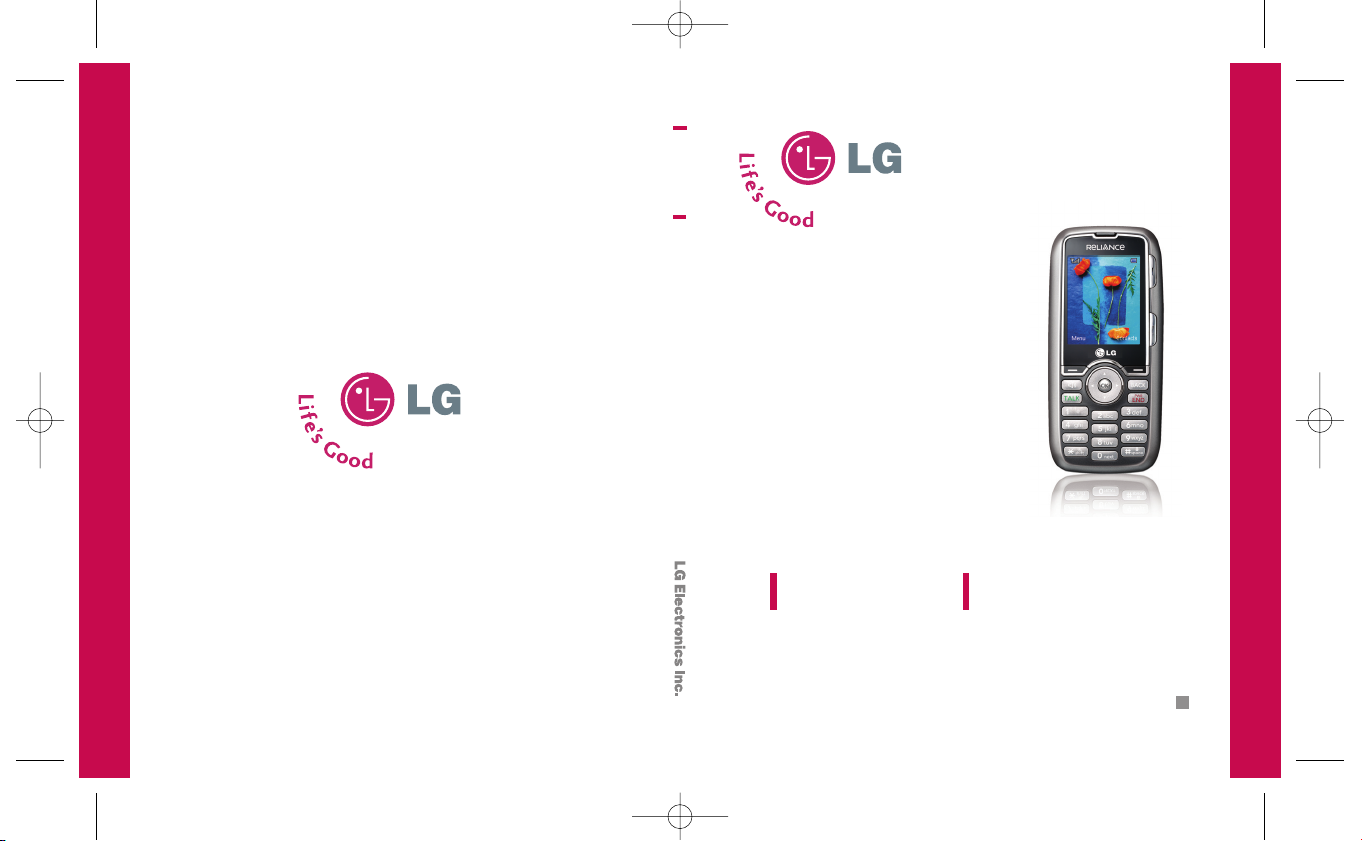
P/N : MMBB0290901(1.1)
W
USER GUIDE
RD9100
Please read this manual carefully before operating your mobile
phone. Retain it for future reference.
USER GUIDE
RD9100
RD9100_cover_(1.1).qxd 2008.9.27 5:38 PM Page 1
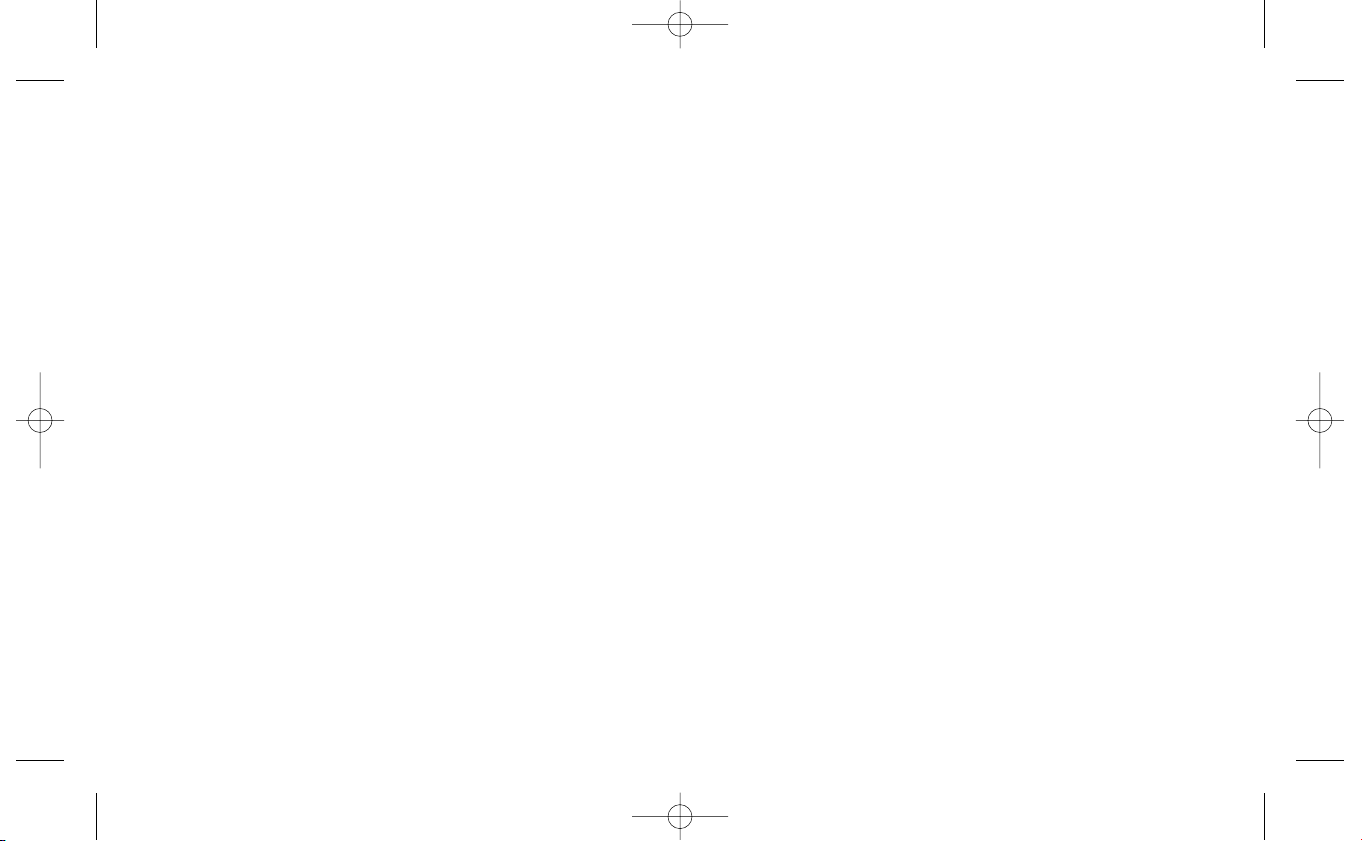
Copyright ©2008 LG Electronics, Inc. All rights reserved.
LG and the LG logo are registered trademarks of LG
Group and its related entities. All other trademarks are the
property of their respective owners.
RD9100_cover_(1.1).qxd 2008.9.27 5:38 PM Page 2
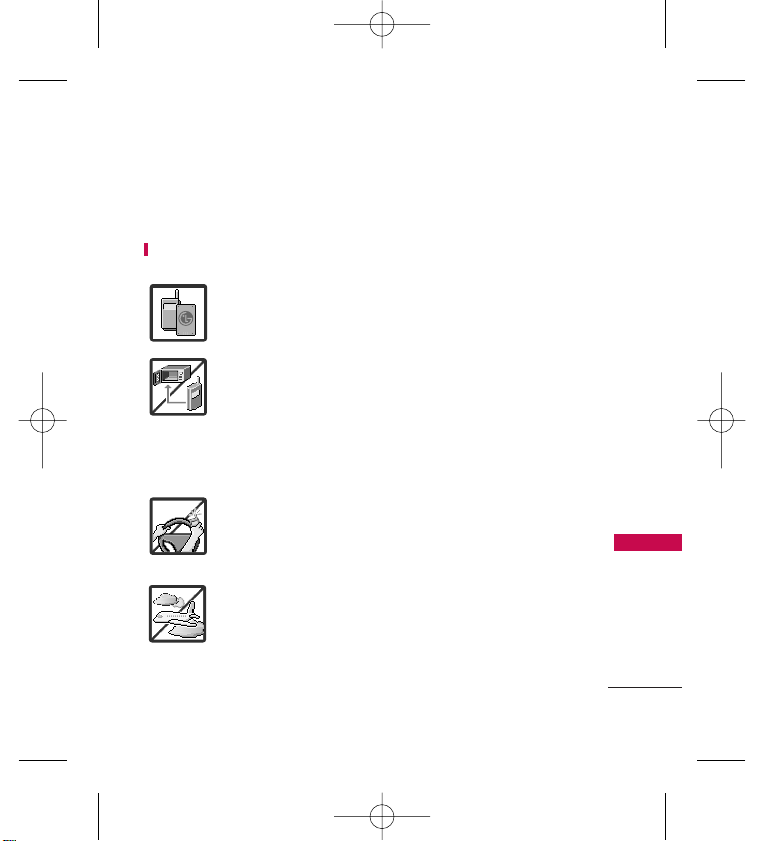
Important Safety Precautions
1
Important Safety Precautions
Read these instructions. Breaking the rules may be dangerous or
illegal. Further detailed information is given in this user guide.
WARNING! Violation of the instructions may cause serious injury.
1. Never use an unapproved battery since this could
damage the phone and/or battery and could cause
the battery to explode.
2. Never place your phone in a microwave oven as it will
cause the battery to explode.
3. Never store your phone in temperatures less than
-4°F or greater than 122°F.
4. Do not dispose OFF your battery by fire or with
hazardous or flammable materials.
5. When riding in a car, do not leave your phone or set
up the hands-free kit near to the air bag. If wireless
equipment is improperly installed and the air bag is
deployed, you may be seriously injured.
6. Do not use a hand-held phone while driving.
7. Do not use the phone in areas where its use is
prohibited. (For example: aircraft)
RD9100_Eng_(1.1).qxd 8/15/08 1:59 PM Page 1
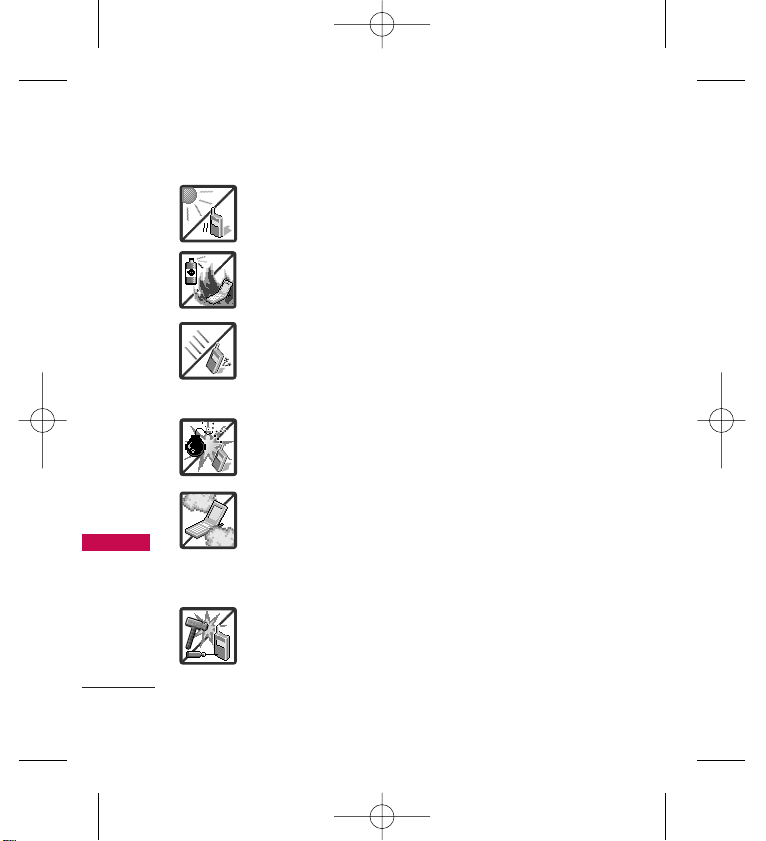
Important Safety Precautions
2
Important Safety Precautions
1. Do not expose the battery charger or adapter to direct
sunlight or use it in places with high humidity, such as
a bathroom.
2. Do not use harsh chemicals (such as alcohol, benzene,
thinners, etc.) or detergents to clean your phone. This
could cause a fire.
3. Do not drop, strike, or shake your phone severely. It
may harm the internal circuit boards of the phone.
4. Do not use your phone in high explosive areas as the
phone may generate sparks.
5. Do not damage the power cord by bending, twisting,
pulling, or heating. Do not use the plug if it is loose as
it may cause a fire or electric shock.
6. Do not place any heavy items on the power cord. Do
not allow the power cord to be crimped as it may
cause electric shock or fire.
7. Do not handle the phone with wet hands while it is
being charged. It may cause an electric shock or
seriously damage your phone.
8. Do not disassemble the phone.
RD9100_Eng_(1.1).qxd 8/15/08 1:59 PM Page 2
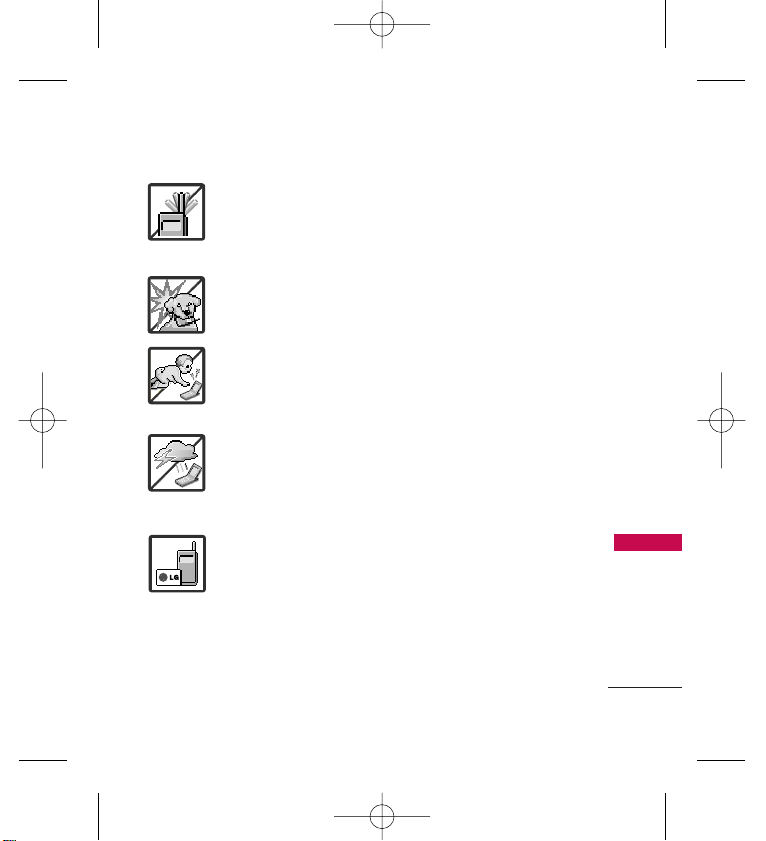
3
Important Safety Precautions
1.
DDoo nnoott ppllaaccee oorr aannsswweerr ccaallllss
while charging the phone as it
may short-circuit the phone and/or cause electric shock or fire.
2. Do not hold or let the antenna come in contact with your body
during a call.
3. Make sure that no sharp-edged items such as animal’s teeth or
nails, come into contact with the battery. This could cause a fire.
4. Store the battery out of reach of children.
5. Be careful that children do not swallow any parts (such as
rubber plugs, earphone, connection parts of the phone, etc.)
This could cause asphyxiation or suffocation resulting in serious
injury.
6. Unplug the power cord and charger during lightning storms to
avoid electric shock or fire.
7. Only use the batteries and chargers provided by LG. The
warranty will not be applied to products provided by other
suppliers.
8. Only authorized personnel should service the phone and its
accessories. Faulty installation or service may result in accidents
and consequently invalidate the warranty.
RD9100_Eng_(1.1).qxd 8/15/08 1:59 PM Page 3
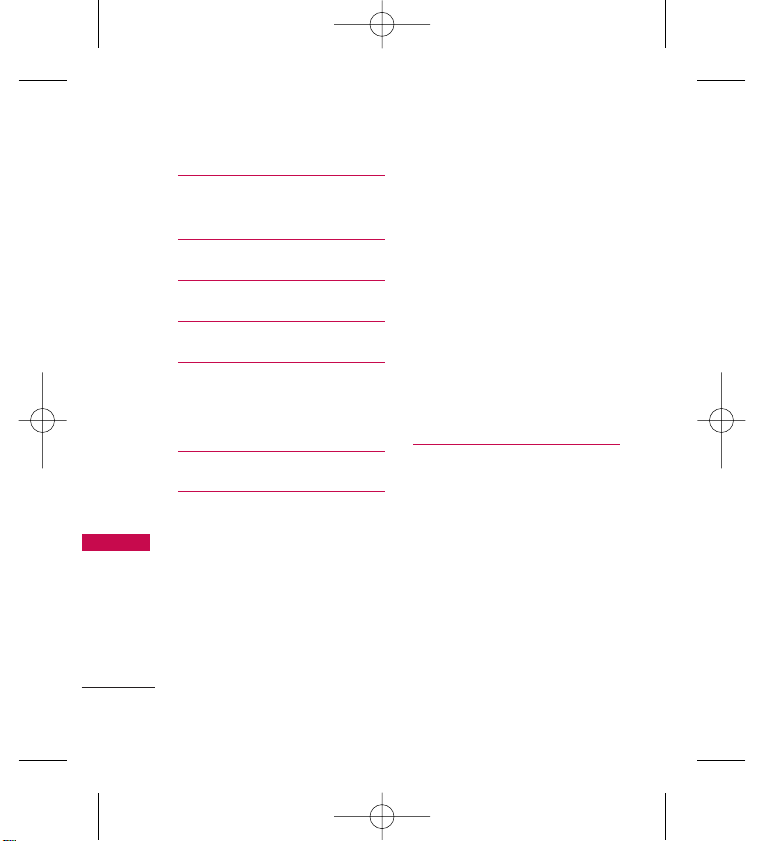
Table of Contents
4
Table of Contents
Important Safety
Precautions 1
Table of Contents 4
Welcome 9
Before You Start 10
Phone Overview 14
Entering Text With the QWERTY
Keyboard 15
Menu Tree 16
Getting Started with Your
Phone 18
The Battery 18
Installing the Battery 18
Removing the Battery 18
Charging the Battery 18
Battery Charge Level 19
Turning the Phone On and Off 19
Turning the Phone On 19
Turning the Phone Off 19
Signal Strength 19
Screen Icons 19
Making Calls 19
Correcting Dialing Mistakes 20
Redialing 20
Receiving Calls 20
Quick Access to
Convenient Features 21
Keyguard Mode 21
Mute Function 21
Volume Quick Adjustment 21
Call Waiting 21
Caller ID 22
Speed Dialing 22
RD9100_Eng_(1.1).qxd 8/15/08 1:59 PM Page 4
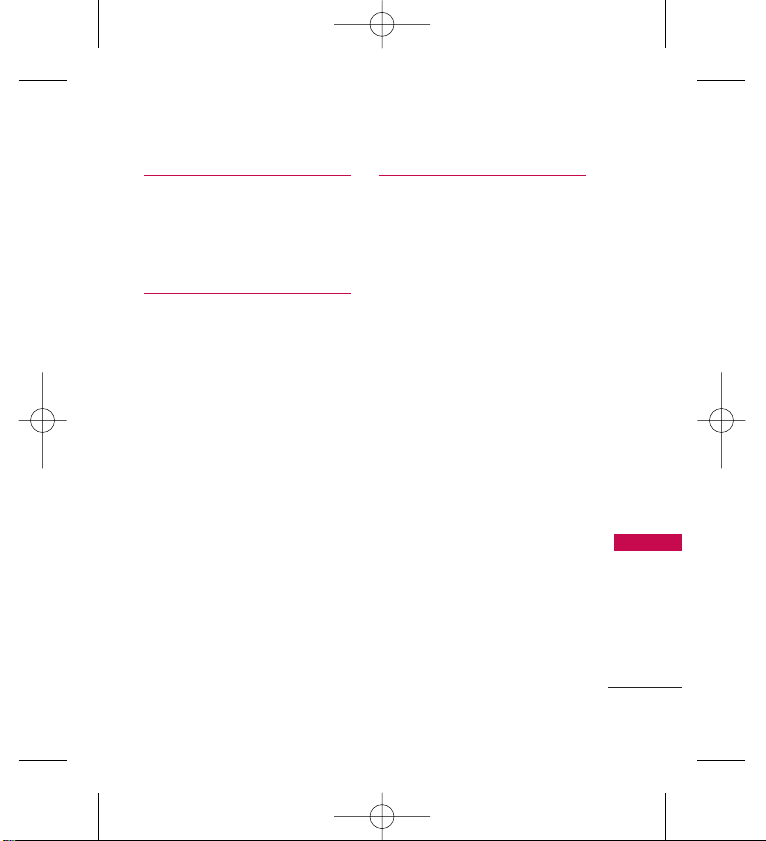
5
Table of Contents
Entering and Editing
Information 23
Text Input 23
Key Functions 23
Contacts in Your
Phone’s Memory 24
The Basics of Storing
Contact Entries 24
Phone Numbers With Pauses 24
Storing a Number with Pauses 25
Adding a Pause to an Existing
Number 25
Searching Your Phone’s Memory 25
Scrolling Through Your Contacts 26
Accessing Options 26
Making a Call From Your Phone’s
Memory 27
Using Phone Menus 28
1. Contact 28
1.1 New Contact 28
1.2 Contact List 28
1.3 Groups 29
1.4 Speed Dials 29
1.5 My Name Card 30
2. Messaging 30
2.1 Web Mail 30
2.2 Office Mail 34
2.3 New Text Message 38
2.4 Inbox 39
2.5 Outbox 41
2.6 Drafts 42
2.7 Voicemail 42
2.8 Templates 42
2.9 Settings 43
2.0 Delete All 44
RD9100_Eng_(1.1).qxd 8/15/08 1:59 PM Page 5
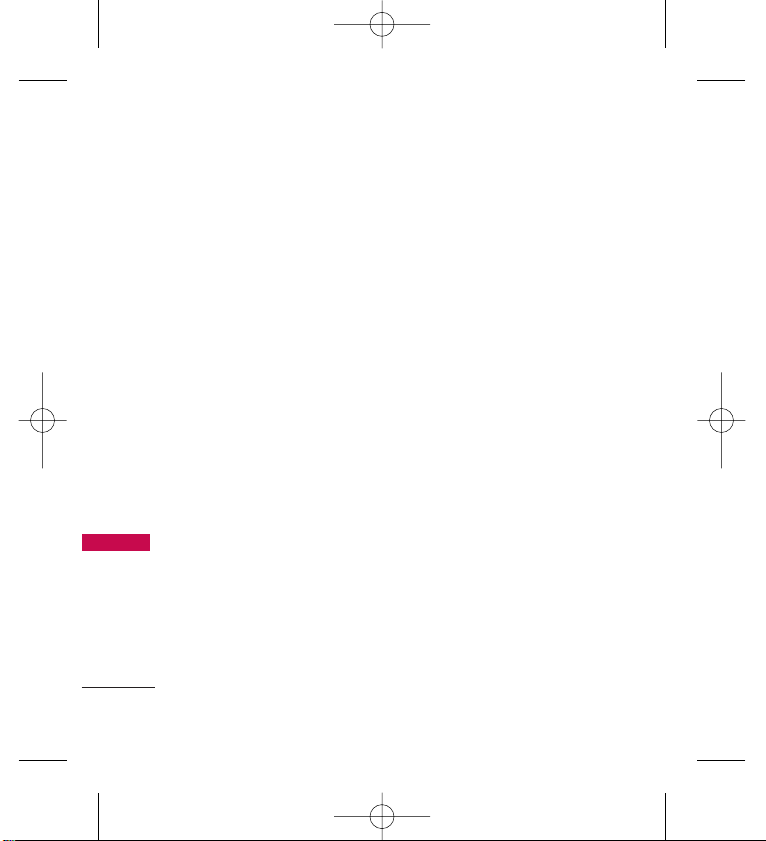
Table of Contents
6
Table of Contents
3. Call History 44
3.1 Missed Calls 44
3.2 Received Calls 45
3.3 Dialled Calls 45
3.4 All Calls 45
3.5 Call Timer 45
4. Reliance Web 45
4.1 Start Browser 47
5. Mobile World 47
5.1 R-Menu 48
6. Music 48
7. Multimedia 48
7.1 Take Photo 48
7.2 Record Video 49
7.3 Record Voice 50
7.4 Images 51
7.5 Videos 51
7.6 Audios 51
8. Tools 52
8.1 Bluetooth 52
8.2 Voice Command 54
8.3 My Menu 55
8.4 Alarm Clock 56
8.5 Calendar 56
8.6 Ez Tip Calc 57
8.7 Notepad 57
8.8 Calculator 58
8.9 World Clock 58
8.0 Stopwatch 59
8.* Unit Converter 59
9. Settings 59
9.1 Sound 59
9.2 Display 62
9.3 Keyguard Timer 64
9.4 Security 64
RD9100_Eng_(1.1).qxd 8/15/08 1:59 PM Page 6
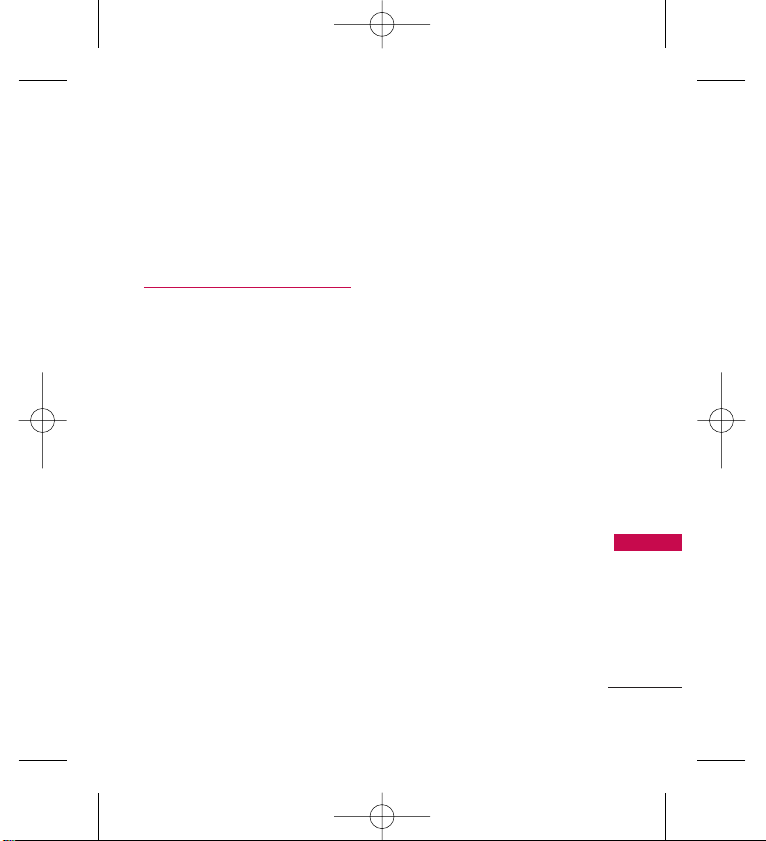
7
Table of Contents
9.5 Call Settings 66
9.6 PC Connection 67
9.7 Memory 70
9.8 Phone Info 70
Safety 71
TIA Safety Information 71
Exposure to Radio Frequency
Signal 71
Antenna Care 72
Phone Operation 72
Tips on Efficient Operation 72
Driving 72
Electronic Devices 73
Pacemakers 73
Persons with pacemakers: 73
Hearing Aids 73
Other Medical Devices 74
Health Care Facilities 74
Vehicles 74
Posted Facilities 74
Aircraft 74
Blasting Areas 75
Potentially Explosive Atmosphere 75
For Vehicles Equipped with an
Air Bag 75
Safety Information 76
Charger and Adapter Safety 76
Battery Information and Care 76
Explosion, Shock, and
Fire Hazards 77
General Notice 78
Warning! Important safety
information 80
Avoiding hearing damage 80
Using your phone safely 80
Avoiding hearing damage 81
Using headsets safely 81
RD9100_Eng_(1.1).qxd 8/15/08 1:59 PM Page 7

Table of Contents
8
Table of Contents
FDA Consumer Update 82
10 Driver Safety Tips 93
Consumer Information
on SAR 96
FCC Hearing-Aid
Compatibility (HAC)
Regulations for Wireless
Devices 100
Accessories 103
Limited Warranty
Statement 104
Service Center List 108
RD9100_Eng_(1.1).qxd 8/15/08 1:59 PM Page 8
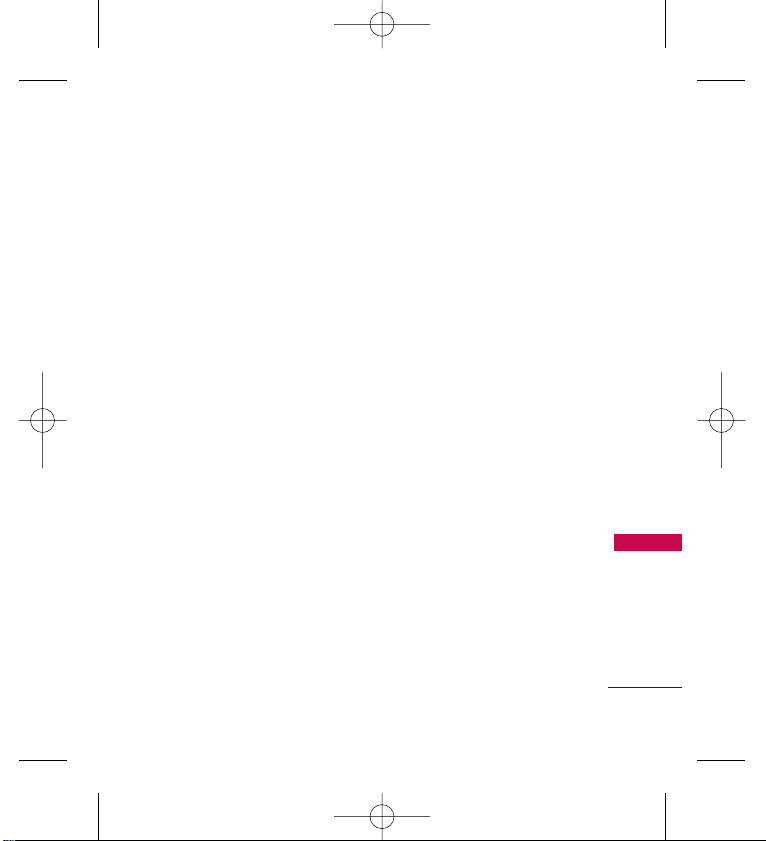
Welcome
9
Welcome
Thank you for choosing the
RD9100 cellular phone designed
to operate with the latest digital
mobile communication
technology, Code Division
Multiple Access (CDMA). Along
with the many advanced features
of the CDMA system, such as
greatly enhanced voice clarity,
this compact phone offers:
Music capability and microSD
card slot.
Significantly enhanced voice
clarity
.
Slim and sleek design with
internal antenna (Internal
antenna described as antenna
throughout this user guide).
Large, easy-to-read, 9-line
backlit LCD with status icons.
Messaging, voice mail, and
caller ID.
Reliance WEB
Office Mail
WEB Mail
24-key external keypad and
QWERTY®internal keypad.
Speakerphone feature.
Menu-driven interface with
prompts for easy operation and
configuration.
Any key answer, auto answer,
auto retry, one-touch and speed
dialing with 99 memory
locations.
Bluetooth wireless technology.
RD9100_Eng_(1.1).qxd 8/15/08 1:59 PM Page 9
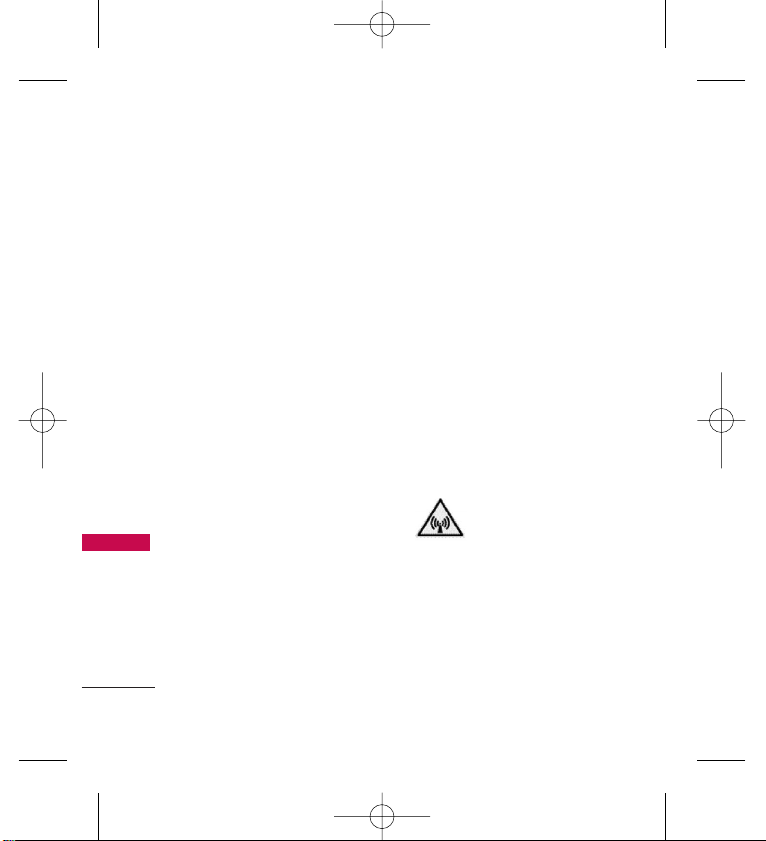
Before You Start
10
Before You Start
Safety Instructions
WARNING!
To reduce the
possibility of electric shock, do
not expose your phone to high
humidity areas, such as the
bathroom, swimming pool, etc.
Use only LG-approved batteries and
travel chargers to avoid the damage
to the phone. Using other batteries
or chargers voids your warranty and
may cause an explosion.
Do not use batteries and travel
chargers for the other purposes
other than their original purpose
of using for the phone.
Always store your phone away
from heat. Never store your
phone in settings that may expose
it to temperatures less than -15°C
or greater than 50°C, such as
outside during a snowstorm or in
your car on a hot day. Exposure to
excessive cold or heat will result in
malfunction, damage and/or
catastrophic failure.
Use caution when using your
phone near other electronic
devices. RF emissions from your
mobile phone may affect nearby
inadequately shielded electronic
equipment. You should consult
with manufacturers of any
personal medical devices such as
pacemakers and hearing aids to
determine if they are susceptible
to interference from your mobile
phone. Turn off your phone in a
medical facility or at a gas station.
Never place your phone in a
microwave oven as it will cause
the battery to explode.
IMPORTANT!
Please read the
TIA Safety Information (on page
69) before using your phone.
FCC RF Exposure
Information
WARNING! Read this information
before operating the phone.
In August 1996, the Federal
Communications Commission
(FCC) of the United States, with
its action in Report and Order
FCC 96-326, adopted an updated
RD9100_Eng_(1.1).qxd 8/15/08 1:59 PM Page 10
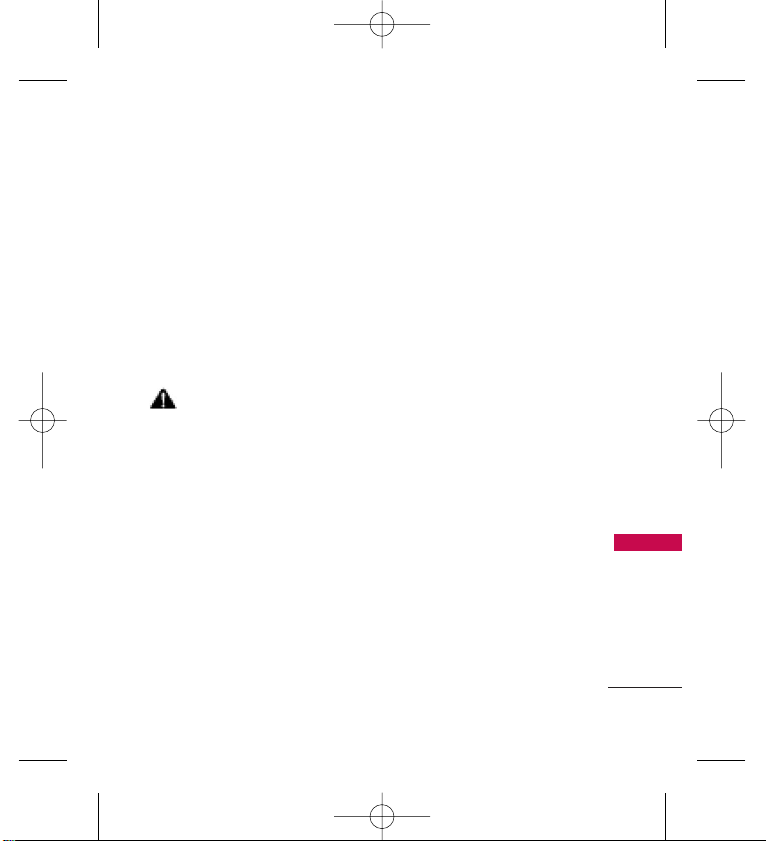
11
Before You Start
safety standard for human
exposure to radio frequency (RF)
electromagnetic energy emitted by
FCC regulated transmitters. Those
guidelines are consistent with the
safety standard previously set by
both U.S. and international
standards bodies.
The design of
this phone complies with the
FCC guidelines and these
international standards.
CAUTION
Use only the supplied and
approved accessories. Use of
unauthorized accessories or
modifications could impair call
quality, damage the phone, void
your warranty. Do not use the
phone with a damaged
accessories. If the damaged
accessories come into contact
with the skin, a minor burn may
result. Contact your local dealer
for a replacement of accessories.
Body-worn Operation
This device was tested for typical
body-worn operations with the
back of the phone kept 3/4
inches (2 cm) from the body. To
comply with FCC RF exposure
requirements, a minimum
separation distance of 3/4
inches (2 cm) must be
maintained between the user’s
body and the back of the phone,
including the antenna. Thirdparty belt-clips, holsters, and
similar accessories containing
metallic components should not
be used. Body-worn accessories
that cannot maintain 3/4 inches
(2 cm) separation distance
between the user’s body and the
back of the phone, and have not
been tested for typical bodyworn operations may not comply
with FCC RF exposure limits and
should be avoided.
Vehicle Mounted External
Antenna
(optional, if available)
A minimum separation distance of
RD9100_Eng_(1.1).qxd 8/15/08 1:59 PM Page 11
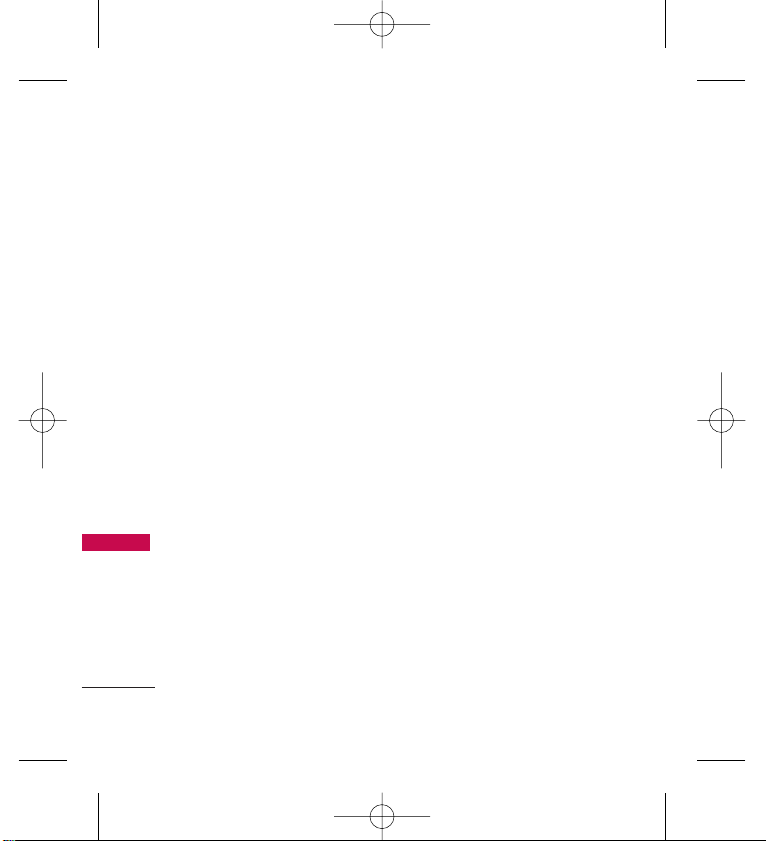
12
Before You Start
8 inches (20 cm) must be
maintained between the user /
bystander and the vehicle mounted
external antenna to satisfy FCC RF
exposure requirements.
For more information about RF
exposure, visit the FCC website
at http://www.fcc.gov/.
FCC Part 15 Class B
Compliance
This device and its accessories
comply with part 15 of FCC
rules. Operation is subject to the
following two conditions: (1)
This device and its accessories
may not cause harmful
interference, and (2) this device
and its accessories must accept
any interference received,
including interference that cause
undesired operation.
Cautions for Battery
• Do not disassemble.
• Do not short-circuit.
• Do not expose to high
temperature : 60°C (140°F).
• Do not Burn.
Battery Disposal
• Please dispose of your battery
properly.
• Do not dispose off your
battery in fire or with
hazardous or flammable
materials.
Charger Cautions
• Using the wrong battery
charger could damage your
phone and void your warranty.
• The charger is intended for
indoor use only.
Do not expose the battery
charger to direct sunlight or use
it in places with high humidity,
such as the bathroom.
Cautions
• Only use the batteries and
chargers provided or approved
RD9100_Eng_(1.1).qxd 8/15/08 1:59 PM Page 12
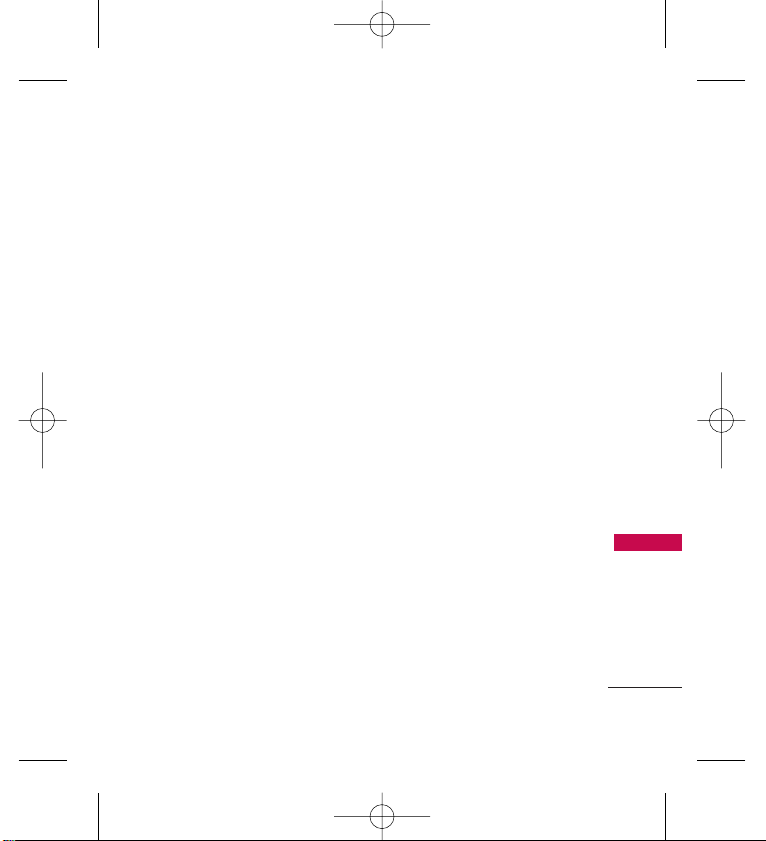
13
Before You Start
by LG. The warranty will not
be applied to products
provided by other suppliers.
• Using the phone in proximity
to receiving equipment (i.e.,
TV or radio) may cause
interference in this phone.
• Keep your phone in a safe
place when not in use.
• Only authorized personnel
should service the phone and
its accessories. Faulty
installation or service may
result in accidents and
consequently invalidate the
warranty.
• This phone has a built-in
antenna. As with any other
radio-transmitting device, do
not touch the upper part
which antenna is mounted
while the phone is in use.
• Use only the antenna
provided or approved by LG.
Unauthorized antennas,
modifications or attachments
may affect the quality of
phone call, damage the phone
or result in a violation of FCC
regulations.
• Do not use the cellular phone
if the antenna is damaged. If
the damaged antenna gets in
contact with the skin, it may
cause a slight burn. Please
contact LG Authorized Service
Center (ASC) to replace the
damaged antenna.
• Do not use the cellular phone
in areas where its use is
prohibited. (For example :
aircrafts).
• Do not expose the cellular
phone to high temperature or
high humidity conditions.
•
DDoo nnoott eexxppoossee yyoouurr
cceell lluull aarr pp hhoonnee tt oo wwaa ttee rr..
If this happens, turn it off
immediately and remove the
battery. If the phone does not
work, bring it to an LG
Authorized Service Center.
• Avoid shock or impact on the
cellular phone.
RD9100_Eng_(1.1).qxd 8/15/08 1:59 PM Page 13
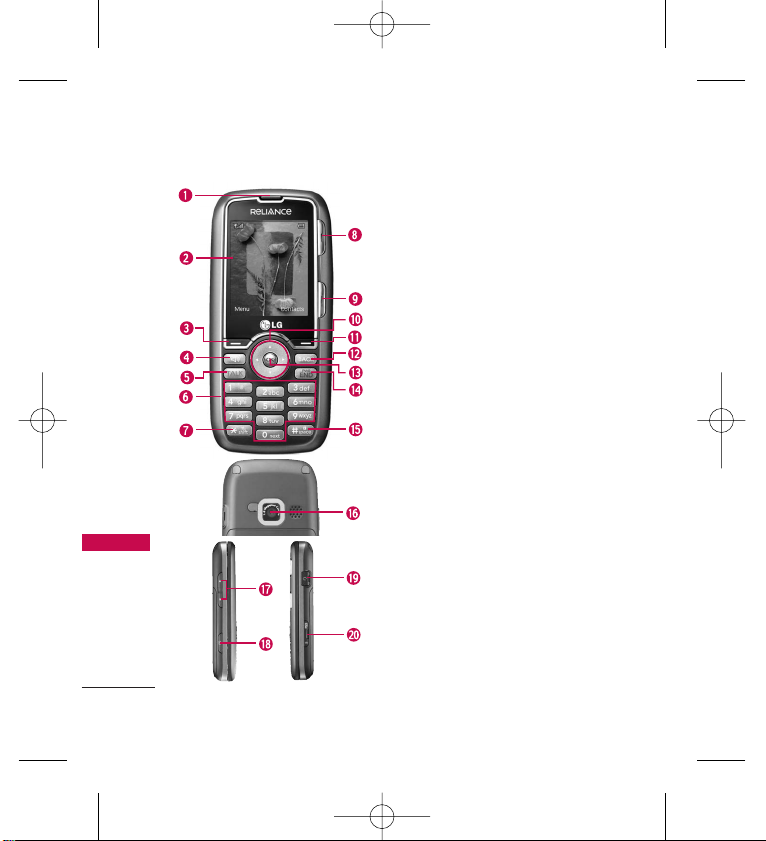
Phone Overview
14
Phone Overview
1. Earpiece Lets you hear the caller's voice.
2. LCD Screen Displays messages and indicator icons. When
the phone is turned on, Power Save mode automatically
dims the screen and then darkens it if no keys are pressed.
3. Left Soft Key Use to display the Main Menu.
4. Speakerphone Key Use to set the speakerphone mode.
5. TALK Key Use to place,answer calls or check call history.
6. Alphanumeric Keypad Use to enter numbers and
characters and select menu items.
7.
Vibrate Mode Key
Use to set the mode (from standby
mode press and hold for about 3 seconds).
8. Scheduler Use to access to scheduler menu.
9. Bluetooth Use to access to Bluetooth menu.
10. Navigation Key Use for quick access to Messaging (Press
UP), Music (Press Down) or Mobile World (Press Left),
and Sound (Press Right).
11. Right Soft Key (Contacts) Use to access Contacts.
12. BACK Key Deletes single spaces or characters with a
quick press, but press and hold to delete entire words.
Will also back you out of menus, one level at a time.
Use to access Alarm(from standby mode press and hold
for about 3 seconds).
13.
Center Soft Key (OK)
Selects the function displayed at
the bottom of the LCD between the Left and Right Soft
Key functions and also acess the my menu.
14. PWR/END Key Use to turn the power on/off and to end
a call. Also returns to the main menu display screen.
15.
Key Guard Key
Use to set the key guard. (from standby
mode press and hold for about 3 seconds).
16.
Camera Lens
Use to take photos and record video. Keep
it clean for optimal photo quality.
17. Side Keys Use to adjust the ringer volume in standby
mode and the earpiece volume during a call.
18. Side Camera Key Use for quick access to Camera
function.
19. Earphone Jack Allow the use of a headset to hear caller's
voice.
20. microSDcard slot Insert microSD card for external
memory.
RD9100_Eng_(1.1).qxd 8/15/08 1:59 PM Page 14
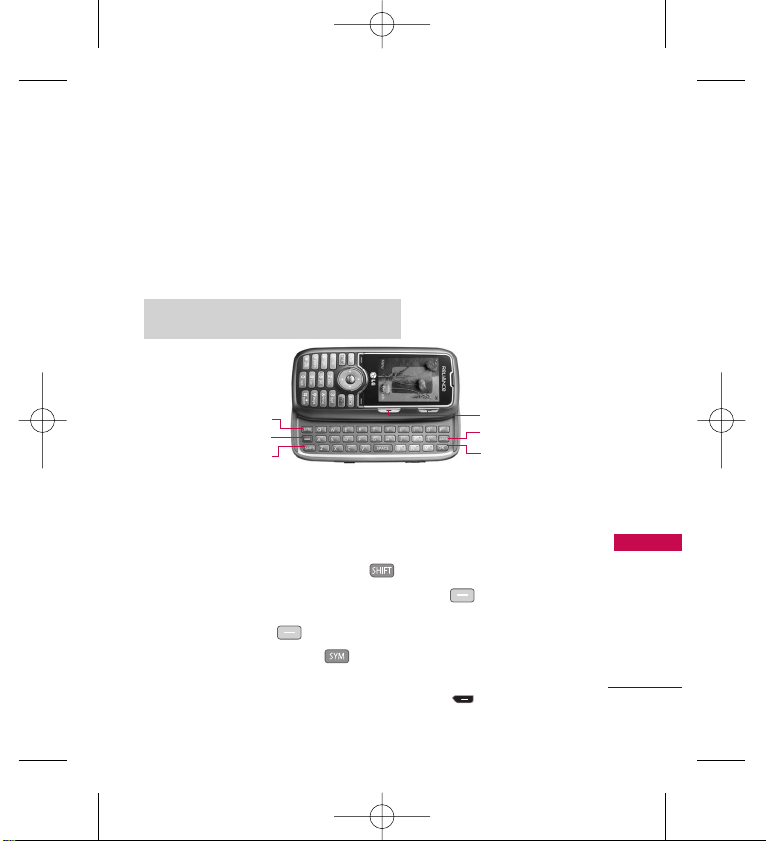
15
Phone Overview
Entering Text With the QWERTY Keyboard
Your phone features a slide-out QWERTY keyboard, specifically
designed for easy and comfortable text entry. The QWERTY keyboard
uses the same layout and works just like the keyboard on your
computer. The easiest way to enter text is using your thumbs to type
on the QWERTY keyboard.
To enter text with the QWERTY keyboard:
1. In a text entry screen, slide open the QWERTY keyboard.
(The display automatically adjusts to landscape mode.)
2. Use your thumbs to enter text.
To change capitalization, press .
To enter alternate characters on a key, press and then press
the key. To lock the function key (as when entering a series of
numbers), press twice.
To enter symbols, press and select a symbol.
For additional text entry options including Templates and Remove
Settings add Signature, press Right Soft Key
Options
.
SYM Key
BACK Key
Soft Keys
OK Key
Function Key
SHIFT Key
Note
When slide is open, T9 mode can not be used.
RD9100_Eng_(1.1).qxd 8/15/08 1:59 PM Page 15
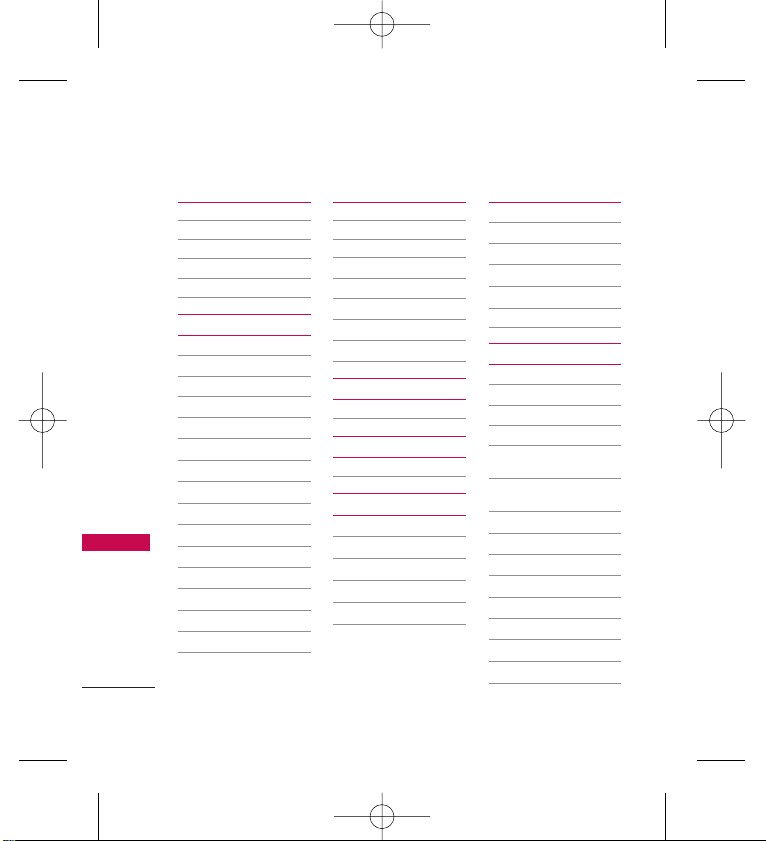
Contacts
1. New Contact
2. Contact List
3. Groups
4. Speed Dials
5. My Name Card
Messaging
1. Web Mail
2. Office Mail
3. New Text Message
4. Inbox
5. Outbox
6. Drafts
7. Voicemail
8. Templates
9. Settings
1. Text Message
2. Edit Voicemail#
0. Delete All
1. Delete Inbox
2. Delete Outbox
3. Delete Drafts
4. Delete All
Messages
Call History
1. Missed Calls
2. Received Calls
3. Dialled Calls
4. All Calls
5. Call Timer
1. Last Call
2. Home Calls
3. All Calls
Reliance Web
1. Start Browser
Mobile World
1. R-Menu
Music
1. All Songs
2. Playlists
3. Recently Played
4. Artists
5. Genres
6. Albums
Multimedia
1. Take Photo
2. Record Video
3. Record Voice
4. Images
5. Videos
6. Audios
Tools
1. Bluetooth
1. Paired Devices
2. Power
3. My Visibility
4.
My Bluetooth
Name
5. My Bluetooth
Info
2. Voice Command
1. Start Command
2. Command Mode
3. Announce Alert
4. Train Word
5. Best Match
3. My Menu
4. Alarm Clock
5. Calendar
Menu Tree
16
Menu Tree
RD9100_Eng_(1.1).qxd 8/15/08 1:59 PM Page 16
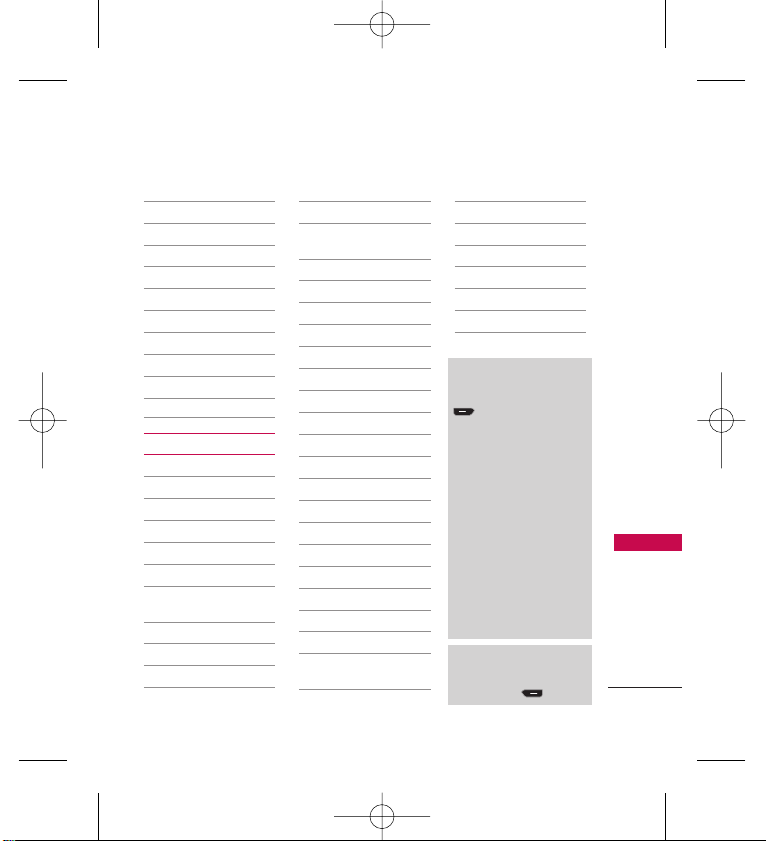
17
Menu Tree
6. Ez Tip Calc
7. Notepad
8. Calculator
9. World Clock
0. Stopwatch
*
. Unit Converter
1. Length
2. Area
3. Mass
4. Volume
5. Temperature
Settings
1. Sound
1. Ringers
2. Volume
3. Message Alerts
4. Alert Type
5. Service Alerts
6. Power On/Off
Tone
7. Slide Tone
2. Display
1. Wallpaper
2. Banner
3. Backlight
4. Menu Style
5. Clocks &
Calendar
6. Font Settings
7. Colour Schemes
3. Keyguard Timer
4. Security
1. Lock Phone
2. Emergency #s
3.
Change Lock Code
4. Reset Default
5. Call Settings
1. Answer Options
2. Auto Retry
3. One-Touch Dial
4. Voice Privacy
5. Auto Volume
6. Airplane Mode
6. PC Connection
1. USB Modem
2.
USB mass storage
3.
RS-232C
(COM Port)
4. Bluetooth
5. Closed
7. Memory
1. Save Options
2. Phone Memory
3. Card Memory
8. Phone Info
1. Icon Glossary
2. Version
Menu Access
Press Left Soft Key
Menu to access
nine phone menus.
There are two methods
of accessing menus
and submenus:
Use the navigation
key to highlight and
select, or
Press the number
key that corresponds
with the menu (or
submenu).
Note
When Slide is open press
Right Soft Key for Menu
RD9100_Eng_(1.1).qxd 8/15/08 1:59 PM Page 17
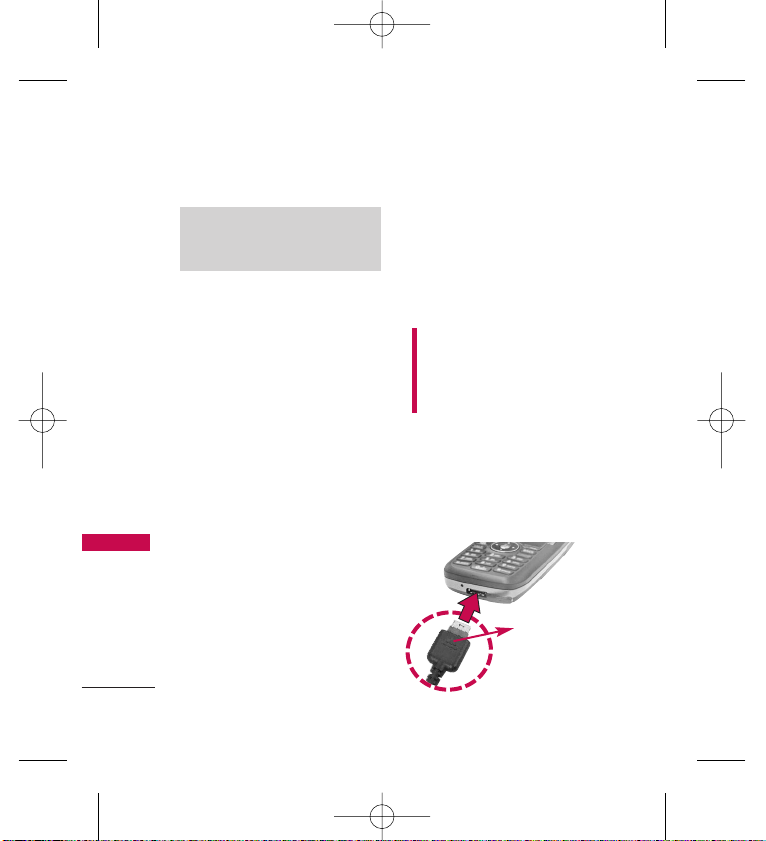
The Battery
The phone comes with a
rechargeable battery. Keep the
battery charged while not in use
in order to maximize talk and
standby time. The battery charge
level is shown at the top of the
LCD screen.
Installing the Battery
To install, insert the battery into
the opening on the back of the
phone and gently press down
until the latch snaps into place.
Removing the Battery
1. Make sure the power is off so
that you don’t lose any stored
numbers or messages.
2. Press the battery release latch
down and remove the battery
from the phone.
Charging the Battery
To use the charger provided with
your phone:
Warning! Use only the charger
provided with the phone. Using
any charger other than the one
included with the RD9100 may
damage your phone or battery.
1. Plug the end of the adapter
into the phone’s charger port
and the other end into an
electrical outlet.
2.
The charge time varies depending
upon the battery level.
Note
It is important to fully charge the
battery before initial use of the phone.
Getting Started with Your Phone
18
Getting Started with Your Phone
NNOOTTIICCEE
Triangle symbol
should face up.
RD9100_Eng_(1.1).qxd 8/15/08 1:59 PM Page 18
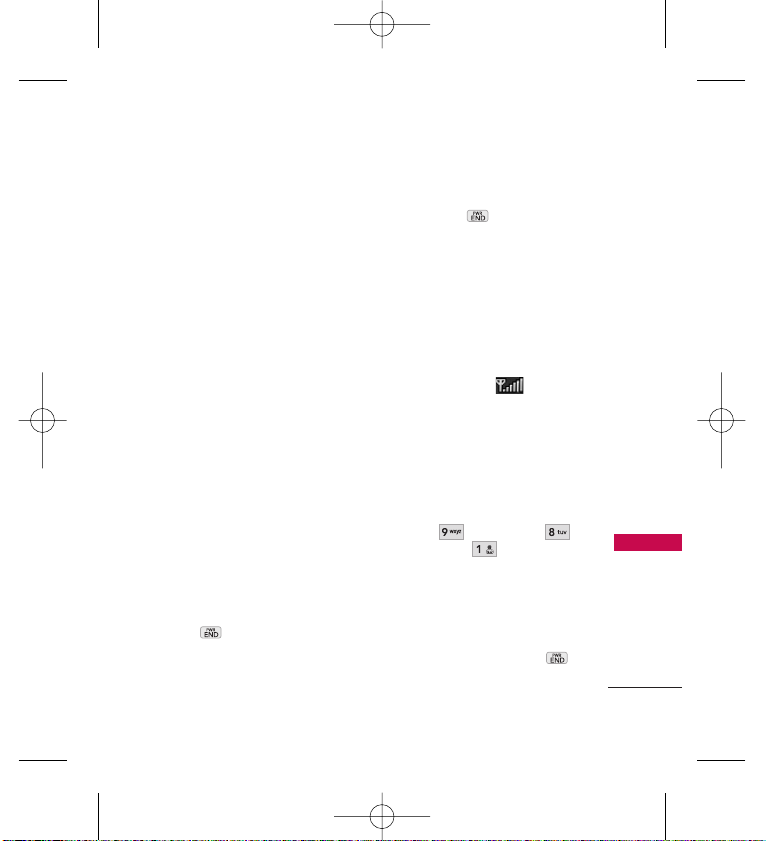
19
Getting Started with Your Phone
Battery Charge Level
The battery charge level is shown
at the top right of the LCD
screen. When the battery charge
level becomes low, the low battery
sensor alerts you in three ways:
sounding an audible tone, blinking
the battery icon, and displaying a
warning message. If the battery
charge level becomes exceedingly
low, the phone automatically
switches off and any function in
progress is not saved.
Turning the Phone On and
Off
Turning the Phone On
1. Install a charged battery or
connect the phone to an
external power source.
2. Press for about 3
seconds until the LCD screen
lights up.
Turning the Phone Off
1. Press hold until the
power off display is shown
Signal Strength
Call quality depends on the signal
strength in your area. The signal
strength is indicated on the screen
as the number of bars next to the
signal strength icon -- the
more bars, the better the signal
strength. If the signal quality is poor,
move to an open area.
Screen Icons
To see the icon glossary, go to
Menu -> Settings ->
Phone Info -> Icon
Glossary
on your phone.
Making Calls
1. Make sure the phone is
turned on. If not, press
for about 3 seconds.
RD9100_Eng_(1.1).qxd 8/15/08 1:59 PM Page 19
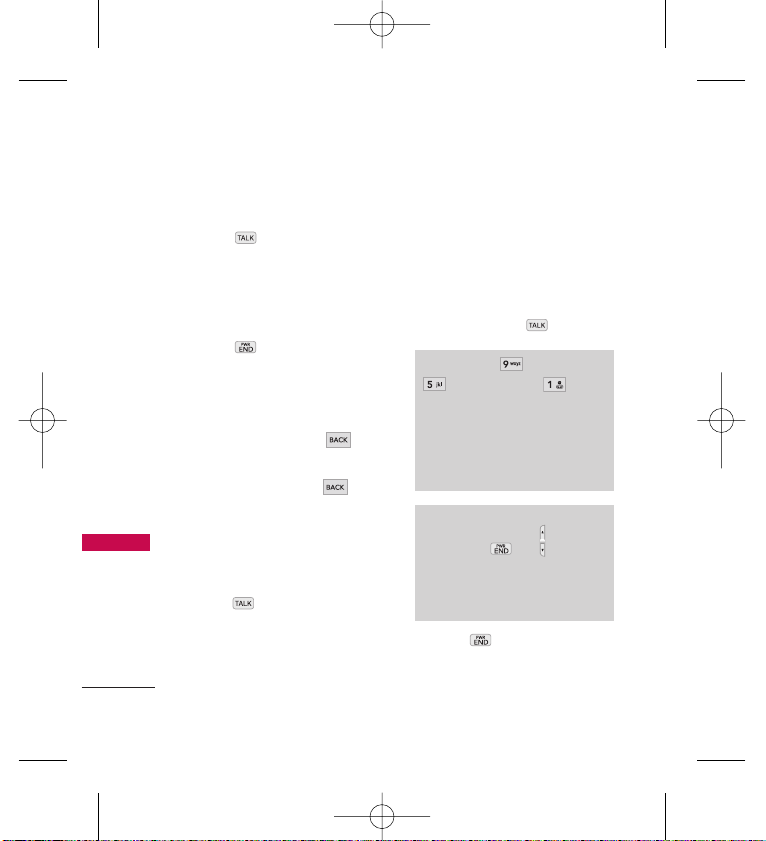
20
Getting Started with Your Phone
2.
Enter the phone number (include
the area code if needed).
3. Press .
lf the phone is locked, enter
the lock code (defualt lock
code 0000s).
4. Press to end the call.
Correcting Dialing Mistakes
If you make a mistake while
dialing a number, press
once to erase the last digit
entered, or hold down for
at least 2 seconds to go to
standby mode.
Redialing
1.
Press twice to redial the
last number you dialled. The last
120 numbers (missed, received,
dialled) are stored in the call
history list and you can also
select any of these to redial.
Receiving Calls
1. When the phone rings or
vibrates, press to answer.
2. Press twice to end the
call.
Tip (Menu -> Settings ->
Call Settings ->
Answer Options)
Call Settings Menu allows you to
choose answer options:
Send Key Only/ Any Key/
Auto Answer
Note
If you press or (the side
keys), while the phone is ringing,
the ringing or vibration is muted for
that call.
RD9100_Eng_(1.1).qxd 8/15/08 1:59 PM Page 20
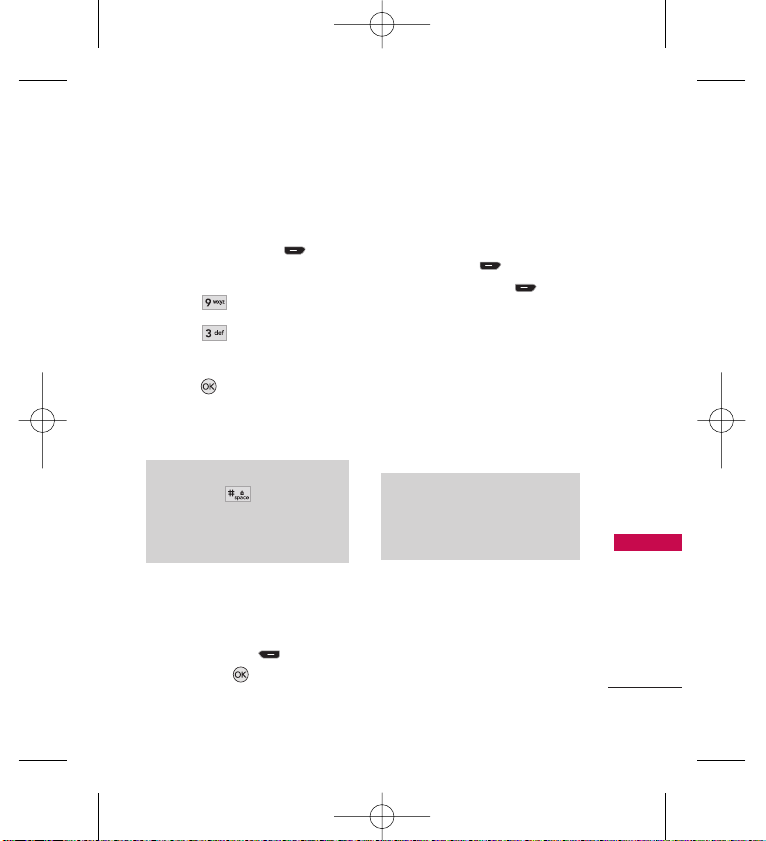
Quick Access to Convenient Features
21
Quick Access to Convenient Features
Keyguard Mode
Keyguard Mode Quick Activation
1. Press Left Soft Key
Menu
when the slider is closed.
2. Press
Settings
.
3. Press
Keyguard Timer
.
4. Highlight a timer setting, then
press to select it.
7 Seconds/ 15 Seconds/ 2
Minutes/ Always Off
Keyguard Mode Quick
Cancellation
1. To deactivate Keyguard, press
Right Soft Key
Unlock
,
then press .
Mute Function
The Mute Function is used during a
phone call. To quickly activate Mute
press Left Soft Key Mute, then to
cancel press Left Soft Key Unmute.
Volume Quick Adjustment
Use the side keys to adjust the
replace to Master Volume while in
standby mode, and the earpiece
volume during a phone call. The
upper key increases the volume and
the lower key decreases the volume.
Call Waiting
Your cellular service may offer call
waiting. While a call is in progress,
two beeps indicate another
incoming call. When call waiting is
Note
Keypad Volume is adjusted
through the Sounds Volume
(Menu ->9 ->1 ->2 ->2).
Note
Long Press of key to activate key
guard in standby mode this will
activate key guard according to
settings mentioned in key guard timer.
RD9100_Eng_(1.1).qxd 8/15/08 1:59 PM Page 21
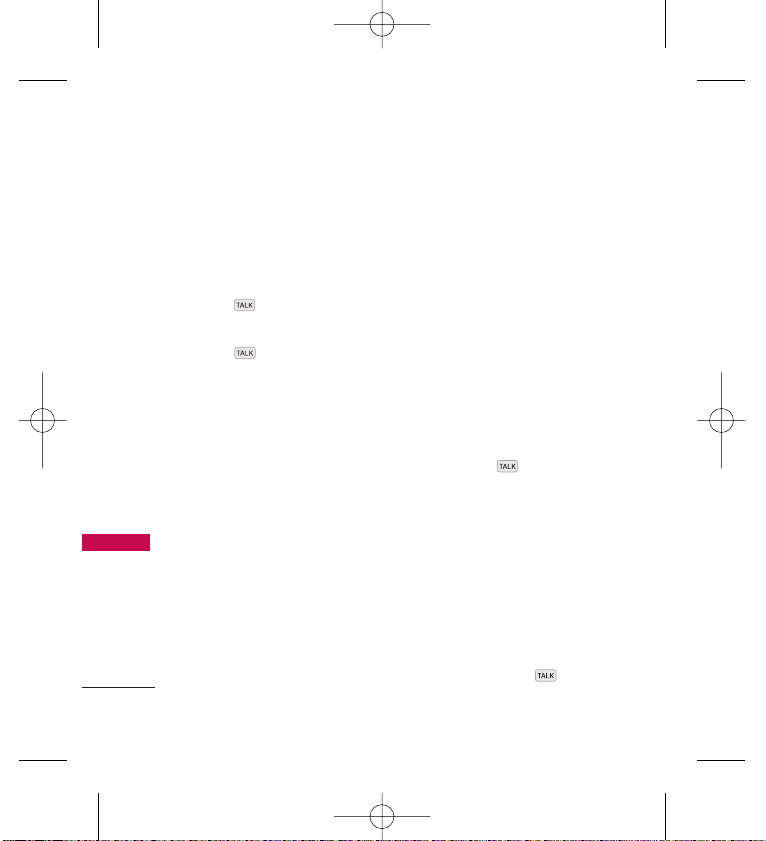
22
Quick Access to Convenient Features
enabled, you may put the active
call on hold while you answer the
other incoming call. Check with
your cellular service provider for
information about this function.
1. Press to receive a waiting
call.
2. Press again to switch
between calls.
Caller ID
Caller ID displays the phone
number or name of the incoming
call. If the caller’s identity is stored
in Contacts, the name will appear
along with the phone number.
Speed Dialing
Speed dialing is a convenient
feature that allows you to make
phone calls quickly. A number key
can be assigned to a specific phone
number. By pressing and holding
down a number key, your phone will
recall the phone number associated
from the Contact List and display it
briefly while simultaneously dialing
that phone number for you.
Dialing Single Digit Speed
Dials (from 1 to 9)
Press and hold the Speed Dial
number.
OR
Enter the Speed Dial number
and press .
Dialing Double Digit Speed
Dials (from 10 to 99)
Press the first digit and then
press and hold the key of the
last digit.
OR
Enter the first and second
digits and press .
RD9100_Eng_(1.1).qxd 8/15/08 1:59 PM Page 22
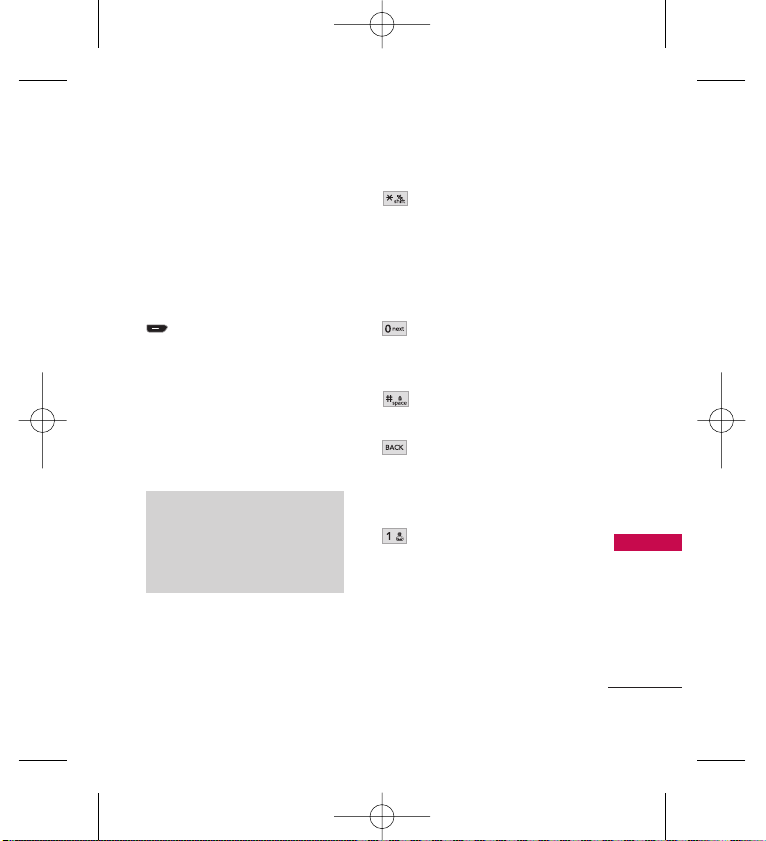
Entering and Editing Information
23
Entering and Editing Information
Text Input
You can input and edit your
Banner, Calendar, Contacts, Alarm
Clock, Notepad, and Messages.
Key Functions
Left Soft Key:
Press to scroll through the
following text input
modes: T9Word
(T9WORD/T9Word/
T9word) -> Abc
(ABC/Abc/abc) -> 123 ->
Symbols
Shift: Press to change
capitalization.
T9 text : T9Word ->
T9WORD -> T9word
Abc text : Abc -> ABC ->
abc
Next: In T9 mode, press
to display other
matching words.
Space: Press to complete
a word and insert a space.
Clear: Press to delete a
single space or
character. Hold to delete
the whole message.
Punctuation: In T9 mode,
press to insert
punctuation in a word and
complete a sentence.
Note
When the slide is open and you
enter a message, only three options
are supported in the input mode:
Abc, 123 and Symbols.
RD9100_Eng_(1.1).qxd 8/15/08 1:59 PM Page 23
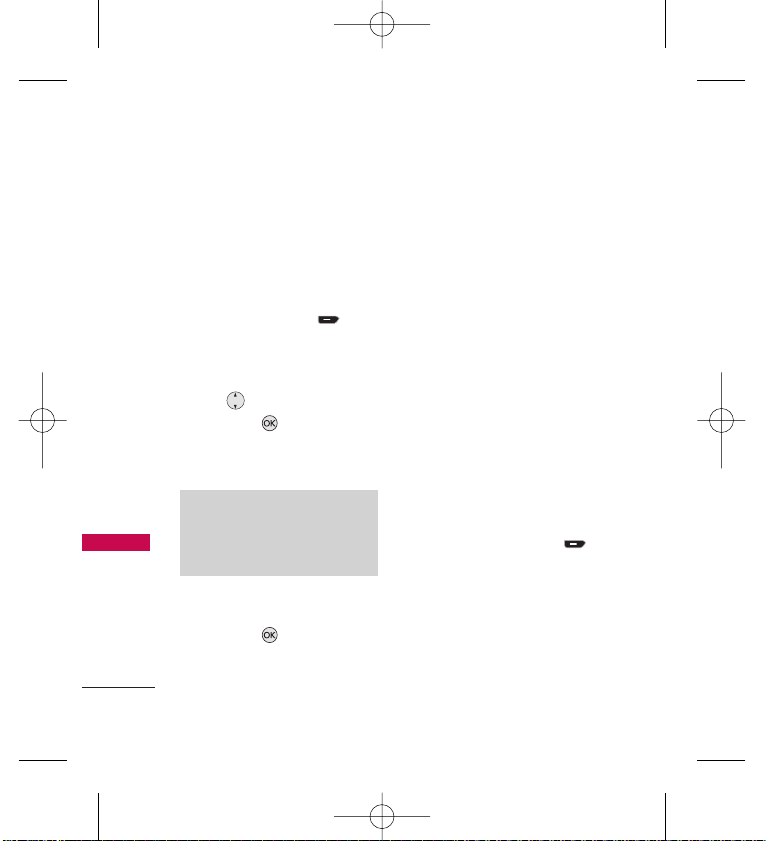
Contacts in Your Phone’s Memory
24
Contacts in Your Phone’s Memory
The Basics of Storing
Contact Entries
1. From standby mode enter the
phone number you want to
save (up to 48 digits).
2. Press Left Soft Key Save.
3. Select either Save New or
Update Existing.
4. Use to highlight a Label
and press .
Mobile 1/ Home/ Work
/
Mobile 2/ Fax
5. Enter a name for the phone
number (up to 22 characters)
and press . A confirmation
message is displayed briefly.
Phone Numbers With
Pauses
When you call automated
systems, such as voice mail or
credit billing numbers, you often
have to enter a series of numbers
to navigate through the system.
Instead of entering these
numbers by hand, you can store
the numbers in your Contacts
separated by special pause
characters (P, T). There are two
different types of pauses you can
use when storing a number:
Hard Pause (P)
The phone stops dialing until
you press Left Soft Key
Release
to advance to the next
number.
Time Pause (T)
The phone waits 2 seconds
before sending the next string of
digits.
Note
Use
Update Existing
to add
another phone number to a
contact already stored in memory.
RD9100_Eng_(1.1).qxd 8/15/08 1:59 PM Page 24
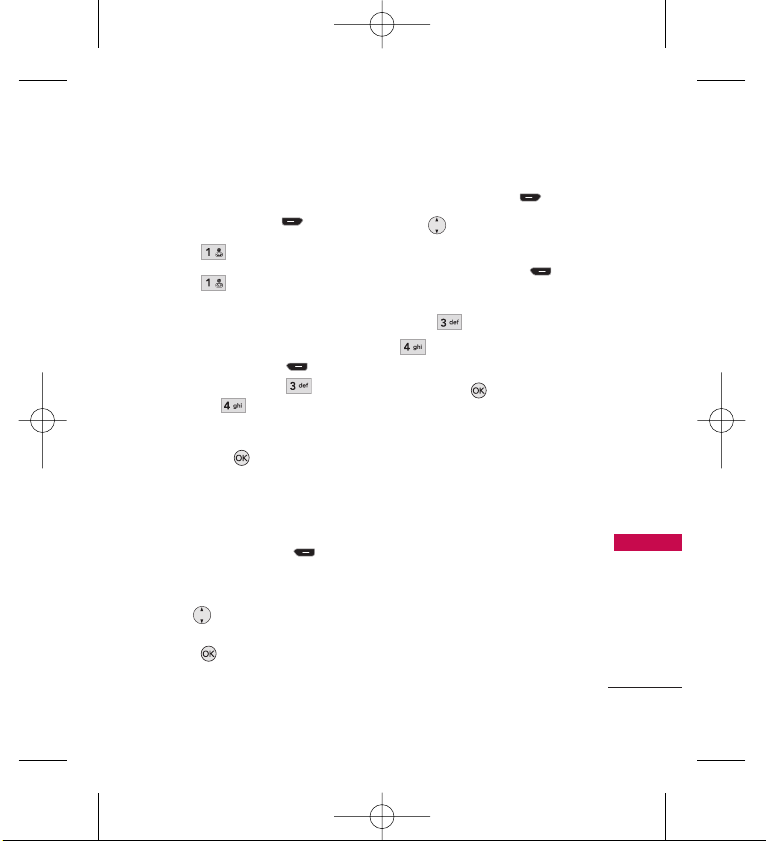
25
Contacts in Your Phone’s Memory
Storing a Number with Pauses
1. Press Left Soft Key
Menu
.
2. Press
Contacts
.
3. Press
New Contact
.
4.
Enter a name (up to 22
characters) and enter a number.
5.
Press Right Soft Key
Options
, and select
Hard
Pause
or
Time Pause
.
6. Enter additional number(s)
then press .
Adding a Pause to an Existing
Number
1. Press Right Soft Key
Contacts
to display your
Contacts alphabetically.
2. Use to highlight the
Contact entry to edit, then
press .
3. Press Left Soft Key
Edit
.
4. Use to highlight the
number.
5. Press Right Soft Key
Options
.
6. Press
Hard Pause
or
Time Pause
.
7. Enter additional number(s),
then press .
Searching Your Phone’s
Memory
The RD9100 phone is able to
perform a dynamic search of the
contents in your phone’s
memory. A dynamic search
compares entered letters or
numbers against the entries in
your Contacts. A matching list is
displayed in descending order.
You can then select a number
from the list to call or edit.
RD9100_Eng_(1.1).qxd 8/15/08 1:59 PM Page 25
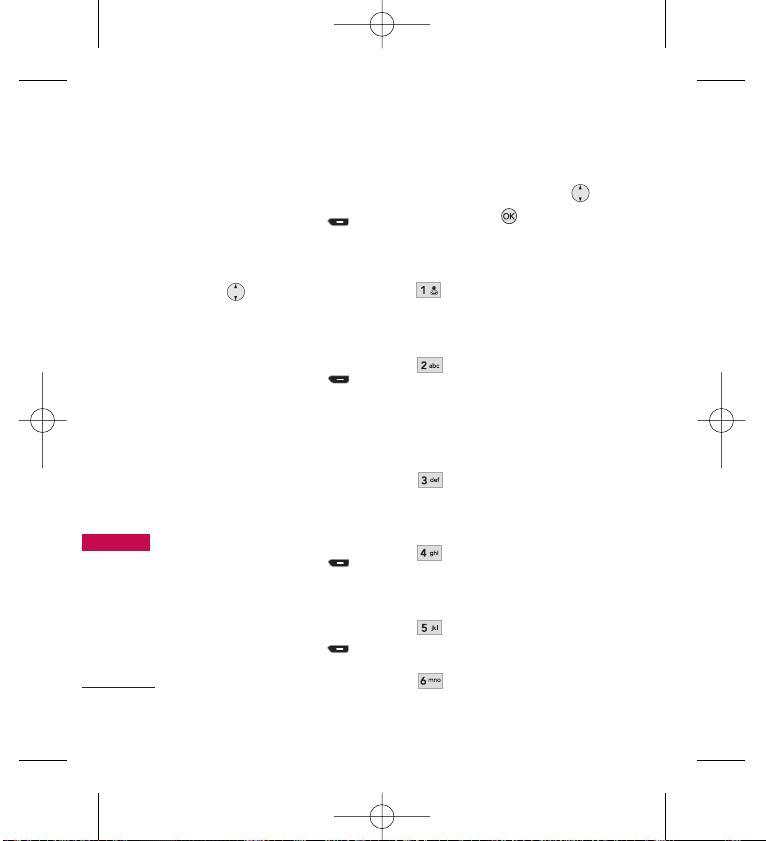
26
Contacts in Your Phone’s Memory
Scrolling Through Your Contacts
1. Press Right Soft Key
Contacts
to display your
Contacts alphabetically.
2. Use to scroll through the
list.
Searching by Letter
1. Press Right Soft Key
Contacts
to display your
Contacts alphabetically.
2.
Press (or press repeatedly) the
key on the keypad that
corresponds with the search letter.
Accessing Options
1. Press Right Soft Key
Contacts
.
2. Highlight a contact.
3. Press Right Soft Key
Options
.
4. Select the option (use
then press , or press the
corresponding number on the
keypad):
Send Message
: Send a text
message to the highlighted
contact.
Send via Bluetooth
: Send a
contact(vCard) via
Bluetooth
.
In case
Bluetooth
power is
not on, a notice pops up to
turn
Bluetooth
on.
Delete
: Delete the
highlighted entry from
your Contacts.
Delete Multiple
: Choose
Selective/ All
to delete
multiple messages at one time.
Edit
: Edit the highlighted
contact information.
Set Speed Dial/ Remove
RD9100_Eng_(1.1).qxd 8/15/08 1:59 PM Page 26
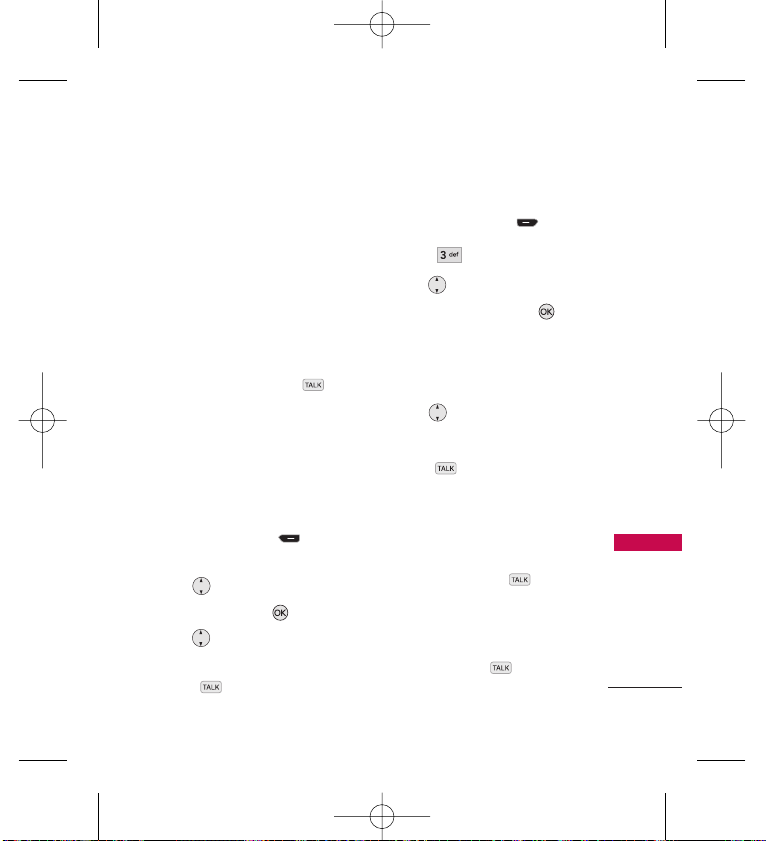
27
Contacts in Your Phone’s Memory
Speed Dial
: Set a speed dial
or remove the speed dial.
Making a Call From Your
Phone’s Memory
Once you have stored phone
numbers in your Contacts, you
can place calls to those numbers
quickly and easily.
By pressing Send Key
after searching for a phone
number in Contacts or Call
History and highlighting it.
By using Speed Dialing
From Contacts
1.
Press Right Soft Key
Contacts
to display your Contacts.
2. Use to select the Contact
entry, then press .
3. Use to select the phone
number.
4. Press to place the call.
From Call History
1. Press Left Soft Key
Menu
.
2. Press
Call History
.
3. Use to select the type of
recent call, then press .
Missed Calls/ Received
Calls
/
Dialled Calls/ All Calls
/ Call Timer
4. Use to select the phone
number.
5. Press to place the call.
Speed Dialing
For a single-digit Speed Dial,
press and hold the digit or press
the digit, then press . For a
double-digit Speed Dial, press the
first digit and hold the second
digit or press the first and second
digits, then press .
RD9100_Eng_(1.1).qxd 8/15/08 1:59 PM Page 27
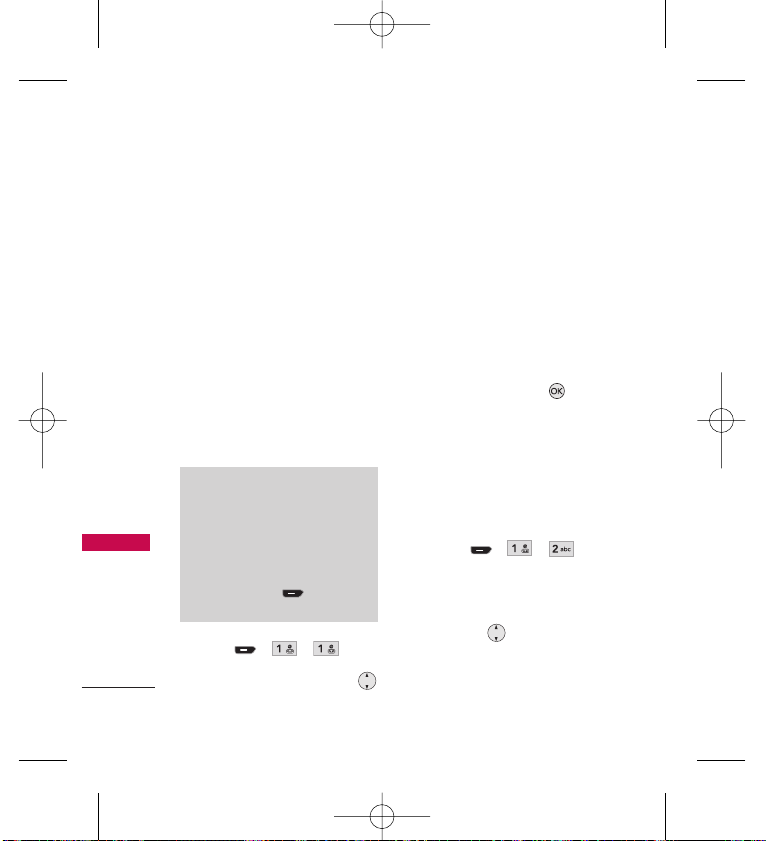
Using Phone Menus
28
Using Phone Menus
1. Contact
The Contacts Menu allows you
to store names, phone numbers
and other information in your
phone’s memory. When you
access your Contacts, the
number in parentheses
represents the number of entries
you have stored (up to 500).
1.1 New Contact
Allows you to add a new contact
to your Contact List.
1. Press , , .
2.
Enter the name, then press .
3.
Highlight the field you wish to
store the contact information in.
4. Enter the phone number or
e-mail address.
5.
Continue adding the desired
contact information to the entry.
6. When you are finished
entering the desired contact
information, press
Save
to
save the entry into your
Contact List.
1.2 Contact List
Allows you to view your Contact
List.
1. Press , , .
2. Choose from the following
options:
Press to scroll through
your Contacts
alphabetically.
Note
Using this submenu, the number is
saved as a new Contact. To save
the number into an existing
Contact, edit the Contact entry.
On Standby mode press the
desired no. press to save a
new no. or update an exisiting no.
RD9100_Eng_(1.1).qxd 8/15/08 1:59 PM Page 28
