LG LGRD6700 Owner’s Manual [in]
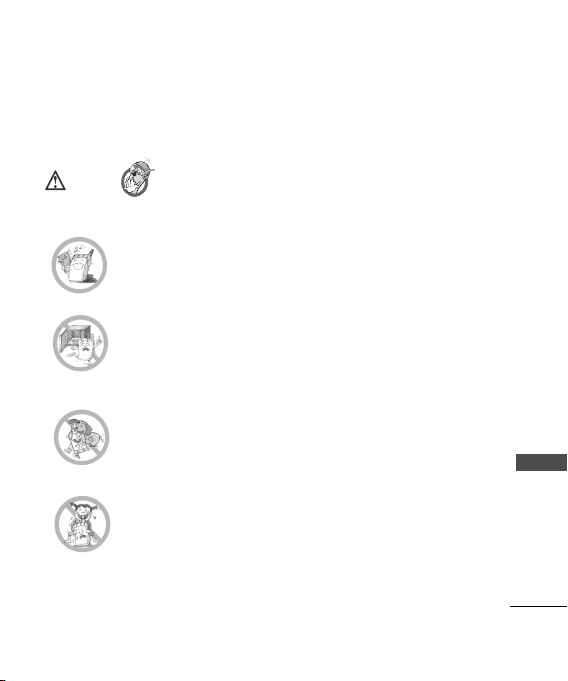
Important Safety Precautions
Caution
Read these simple guidelines. Breaking the rules may be dangerous or
illegal. Further detailed information is given in this user guide.
Violation of the instructions may cause serious
injury.
l
Never use an unapproved battery since this could damage
the phone and/or battery and could cause the battery to
explode.
l
Never place your phone in a microwave oven as it will
cause the battery to explode.
l
Do not dispose of your battery by fire or with hazardous or
flammable materials.
l
Make sure that no sharp-edged items such as animal’s teeth,
nails, come into contact with the battery. There is a risk of this
causing a fire.
l
Store the battery in a place out of reach of children.
l
Be careful that children do not swallow any parts such as
rubber plugs (earphone, connection parts of the phone,
etc.). This could cause asphyxiation or suffocation.
Important Safety Precautions
1
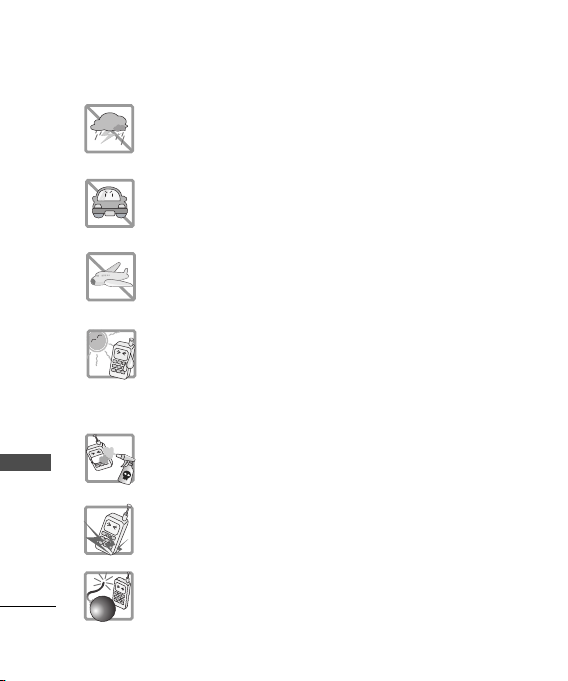
Important Safety Precautions
l
Unplug the power cord and charger during lightning
storms to avoid electric shock or fire.
l
When riding in a car, do not leave your phone or set up the
hands-free car kit near to the air bag. If wireless
equipment is improperly installed and the air bag is
activated, you may be seriously injured.
Important Safety Precautions
2
l
Do not use a hand-held phone while driving.
l
Do not use the phone in areas where its use is prohibited.
(For example: aircraft).
l
Do not expose the battery charger or adapter to direct
sunlight or use it in places with high humidity, such as a
bathroom.
l
Never store your phone in temperatures less than -15°C or
greater than 50°C.
l
Do not use harsh chemicals(such as alcohol, benzene,
thinners, etc.) or detergents to clean your phone. There is a
risk of this causing a fire.
l
Do not drop, strike, or shake your phone severely. Such
actions may harm the internal circuit boards of the phone.
l
Do not use your phone in high explosive areas as the phone
may generate sparks.
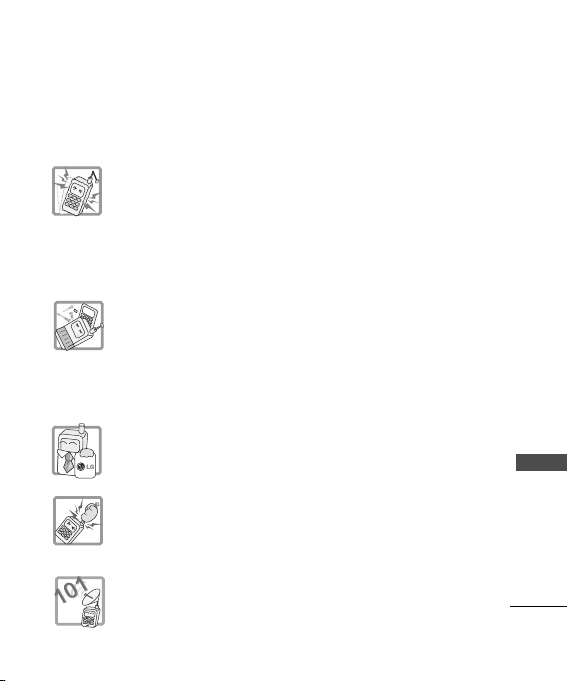
l
Do not damage the power cord by bending, twisting, pulling,
or heating. Do not use the plug if it is loose as it may cause
a fire or electric shock.
l
Do not place any heavy items on the power cord. Do not
allow the power cord to be crimped as it may cause fire or
electric shock.
l
Do not handle the phone with wet hands while it is being
charged. It may cause an electric shock or seriously
damage your phone.
l
Do not disassemble the phone.
l
Do not place or answer calls while charging the phone as it
may short-circuit the phone and/or cause electric shock or
fire.
l
Only use the batteries, antennas, and chargers provided
and approved by LG. The warranty will not be applied to
products provided by other suppliers.
l
Only authorized personnel should service the phone and its
accessories. Faulty installation or service may result in
accidents and consequently invalidate the warranty.
l
Do not hold or let the antenna come in contact with your
body during a call.
l
3 emergency calls can be made only within a service area.
For emergency call(100, 101, 102), make sure that you are
within a service area and that the phone is turned on.
Important Safety Precautions
3
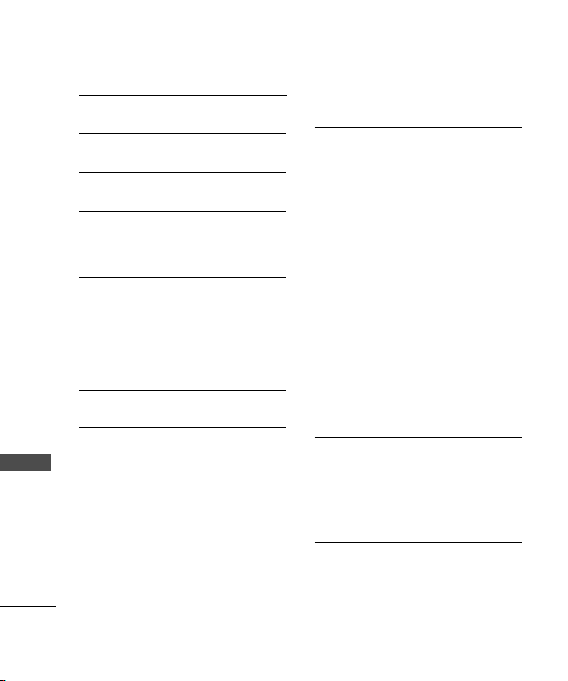
Contents
Important Safety Precautions 1
Contents 4
Introduction 8
Before You Start 10
Cautions 13
Getting Started 15
Phone Components 15
Phone Overview 16
Onscreen Icons 18
Contents
Menu Tree 19
Installing the SIM Card and
Battery21
Installing the SIM card 21
Installing and Removing the
Battery 21
Charging the Battery 22
Battery Charge Level 22
Caring for the Battery 23
Basic Functions 24
Turning the Phone On and Off 24
Making a Call 24
Receiving Calls 24
Signal Strength 25
Quick Adjust 25
Call Waiting 27
3-Way Calling 27
Mute 27
Redialing Calls 28
Speed Dials 28
Caller ID 28
Entering and Editing
Information 29
Entering Information Using T9
Text Input 29
Menu Features 31
General Guidelines to Menu
4
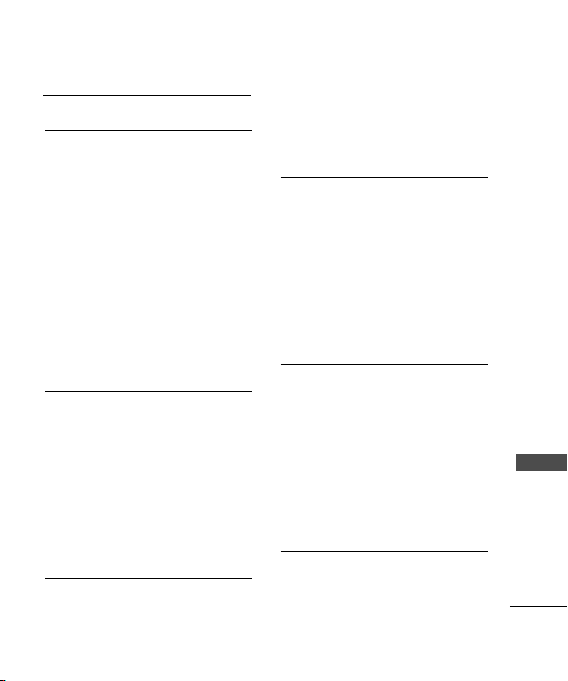
Access and Settings 31
1. Messages 32
1.2 Write Message 36
1.3 Inbox 39
1.4 Outbox 41
1.5 Drafts 42
1.6 Voice Mail 42
1.7 Archive in SIM 43
1.8 Templates 43
1.9 Delete Messages 44
1.0 Message Settings 44
2. Contacts 45
2.1 Add New 45
2.2 Search 46
2.3 Speed Dials 46
2.4 Group Manager 46
2.5 Copy & Move 47
2.6 Contacts Settings 47
3. Premium Serv. 48
3.1 SMS 51234 Services 48
3.2 Dial 51234 Services 48
3.3 Reliance Caller Tunes 49
4. Call Manager 49
4.1 Call History 49
4.2 Call Duration 51
4.3 Call Forward 52
4.4 Call Waiting 52
4.5 Call Reject 52
4.6 Call Settings 52
5. Mobile World 54
5.1 R-Menu 54
5.2 Play N Shop 55
5.3 Mobile Internet 55
5.4 Mobile TV 56
5.5 Reset R-Menu 56
5.6 Games 56
6. MP3 57
Contents
5
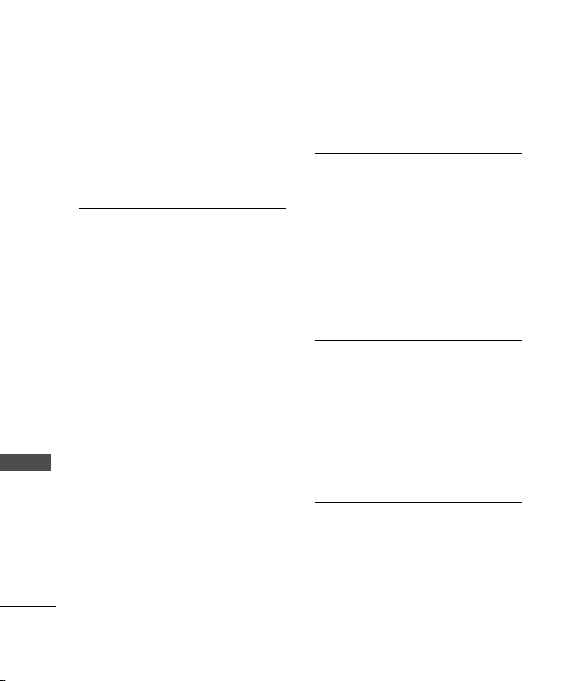
Contents
7. Multimedia 58
7.1 Camera 58
7.2 FM Radio 62
7.3 Voice Recorder 63
8. My Stuff 64
8.1 Images 64
8.2 Movies 65
8.3 Sounds 65
8.4 VCards 65
8.5 External Memory 66
9.1 Bluetooth 66
Contents
9.2 Scheduler 69
9.3 Alarm 70
9.4 Memo 70
9.5 Calculator 71
9.6 Unit Converter 72
9.7 D-Day Counter 72
9.8 To-do 72
9.9 Stopwatch 73
6
9.0 Timer 73
9.* World Clock 73
0. Display 74
0.1 Main Screen 74
0.2 Colour Scheme 74
0.3 Menu Style 74
0.4 Backlight 74
0.5 Dialing Number 74
0.6 Notification Box 75
*. Sound 75
*.1 Alerts 75
*.2 Tones 75
*.3 Get Ringtones 76
*.4 Effect Tone 76
*.5 System Tone 76
#.Settings 76
#.1 Power Save Mode 76
#.2 Security 76
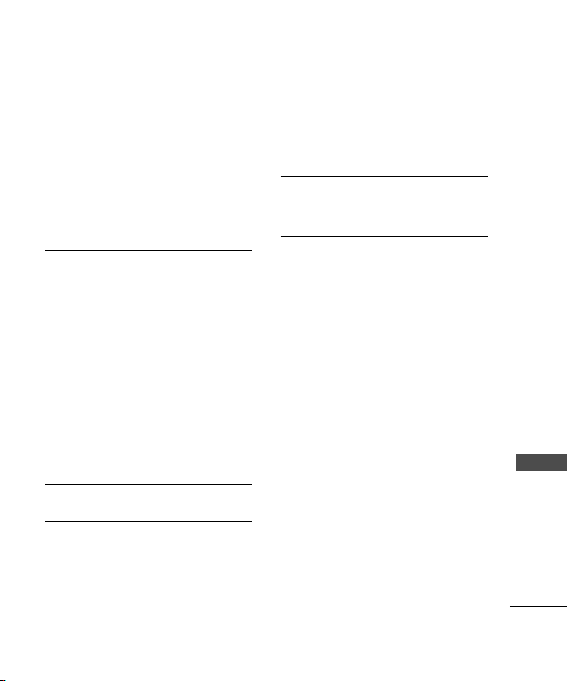
#.3 Entry Type 78
#.4 Airplane Mode 78
#.5 Line Speed 79
#.6 USB Connection Mode 79
#.7 Memory 79
#.8 Version information 80
Functions Used During a
Call 81
Send My Number 81
Search 81
Add New Contact 81
Mute/Unmute 81
Memo 81
New Call 82
Privacy On/Off 82
Accessories 83
Safety Guidelines 84
TIA Safety Information 84
Warning! Important safety
information 89
FDA Consumer Update 91
Limited Warranty
Statement 107
Service Center List 110
Contents
7
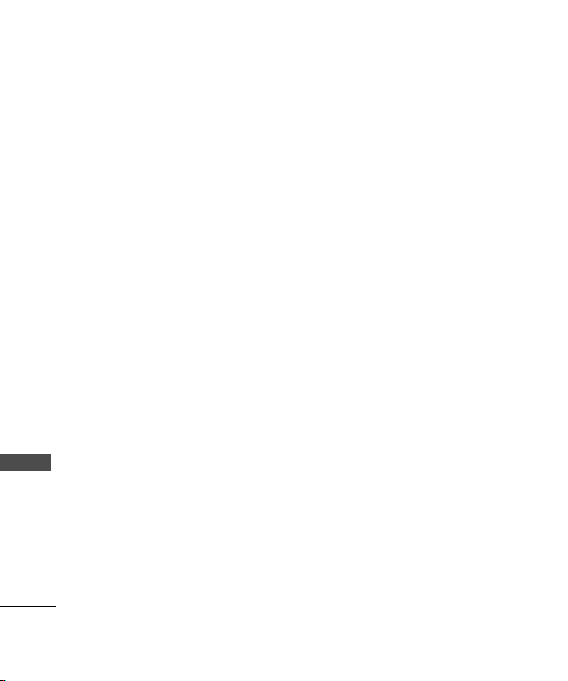
Introduction
Congratulations on your purchase
of the LG-RD6700 cellular phone
that has been designed to
operate with the latest digital
mobile communication
technology, Code Division
Multiple Access (CDMA). The
CDMA system has greatly
enhanced voice clarity and can
provide various types of
advanced features.
This is an advanced and compact
Introduction
phone which has diverse
features as follows:
• Camera with Digital Zoom
• FM Radio/ FM Radio Recorder
• MP3 Player
• Large, easy-to-read, 7 lines
display + 1 icon line + 1 menu
line
• Keypad: 10 Alphanumeric keys /
2 Function keys / 2 Soft keys / 1
Clear key / 1 Joystick key for 4
8
way navigation and OK function
/ 1 Call key / 1 End key / 1
Power key/ Hot Key for Camera
/ side UP-DOWN key
• Long battery stand-by and talk
time
• Internet Browser
• Bluetooth Wireless Technology
• Expandable Memory
• English Language Only
• SMS, MMS, SMS Chat
• Voice Memo, Recorder
• Large 1000 Phonebook entries
• 72 polyphonic, MP3 and Voice
Ringtones
• Speaker Phone
• Mobile World , Premium
Services , Airplane Mode , In
Call Memo , Organiser
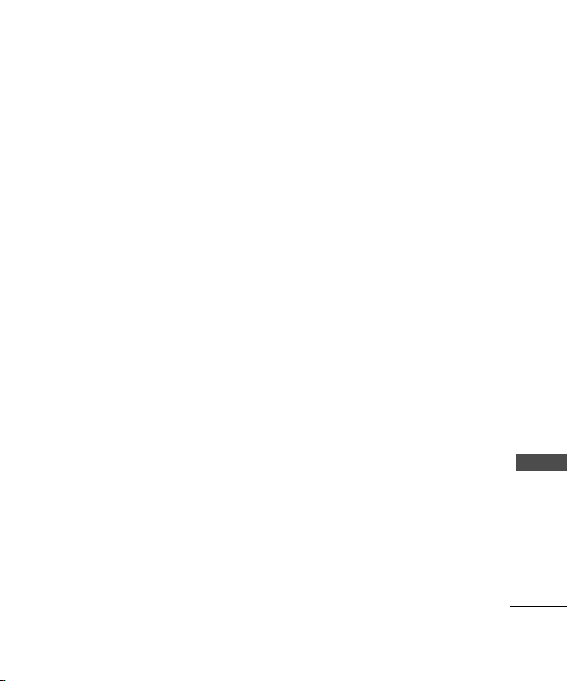
Important Information
This User manual provides important information on the use and
operation of your phone. Please read all the information carefully prior
to using the phone for the best performance and to prevent any damage
to or misuse of the phone. Any unapproved change or modification will
void your warranty.
Introduction
9
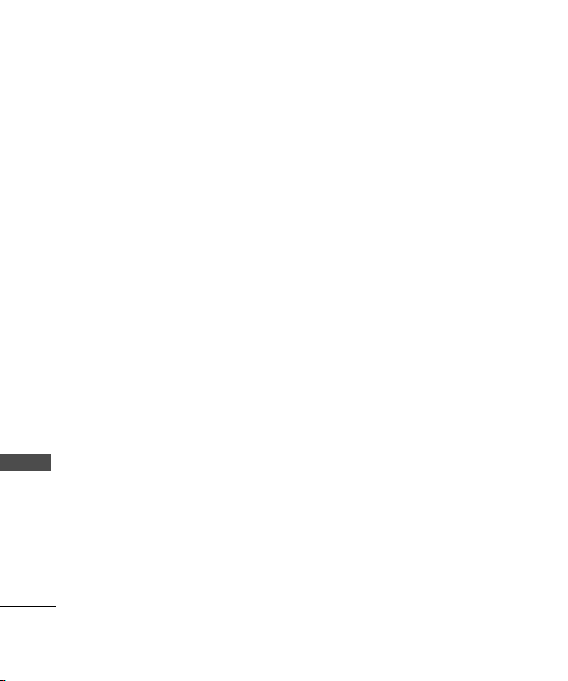
Before You Start
Safety Instructions
WARNING! To reduce the
possibility of electric shock, do
not expose your phone to high
humidity areas, such as the
bathroom, swimming pool, etc.
Use only LG-approved batteries
and travel chargers to avoid the
damage to the phone. Using other
batteries or chargers voids your
warranty and may cause an
Before You Start
explosion.
Do not use batteries and travel
chargers for the other purposes
other than their original purpose
of using for the phone.
Always store your phone away
from heat. Never store your
phone in settings that may expose
it to temperatures less than -15°C
or greater than 50°C, such as
outside during a snowstorm or in
your car on a hot day. Exposure to
10
excessive cold or heat will result
in malfunction, damage and/or
catastrophic failure.
Use caution when using your
phone near other electronic
devices. RF emissions from your
mobile phone may affect nearby
inadequately shielded electronic
equipment. You should consult
with manufacturers of any
personal medical devices such as
pacemakers and hearing aids to
determine if they are susceptible
to interference from your mobile
phone. Turn off your phone in a
medical facility or at a gas station.
Never place your phone in a
microwave oven as it will cause
the battery to explode.
IMPORTANT! Please read the TIA
Safety Information (on page 82)
before using your phone.
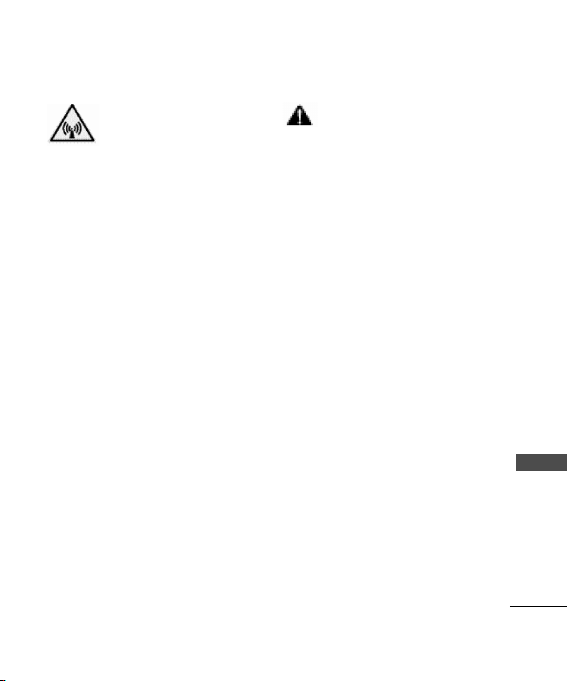
FCC RF Exposure
Information
WARNING! Read this information
before operating the phone.
In August 1996, the Federal
Communications Commission
(FCC) of the United States, with its
action in Report and Order FCC
96-326, adopted an updated
safety standard for human
exposure to radio frequency (RF)
electromagnetic energy emitted
by FCC regulated transmitters.
Those guidelines are consistent
with the safety standard
previously set by both U.S. and
international standards bodies.
The design of this phone
complies with the FCC guidelines
and these international
standards.
CCAAUUTTIIOON
N
Use only the supplied and
approved accessories. Use of
unauthorized accessories or
modifications could impair call
quality, damage the phone, void
your warranty.
Do not use the phone with a
damaged accessories. If the
damaged accessories come into
contact with the skin, a minor
burn may result. Contact your
local dealer for a replacement of
accessories.
Body-worn Operation
This device was tested for typical
body-worn operations with the
back of the phone kept 3/4 inches
(2 cm) from the body. To comply
with FCC RF exposure
requirements, a minimum
Before You Start
11
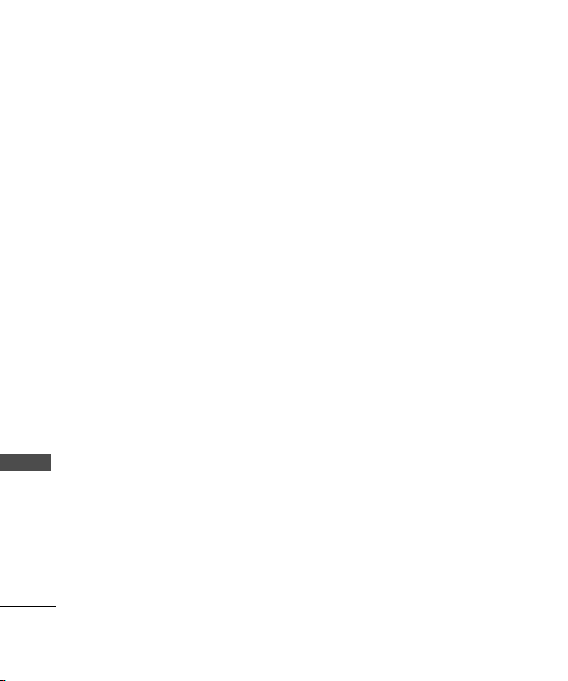
Before You Start
separation distance of 3/4 inches
(2 cm) must be maintained
between the user’s body and the
back of the phone, including the
antenna. Third-party belt-clips,
holsters, and similar accessories
containing metallic components
should not be used. Body-worn
accessories that cannot maintain
3/4 inches (2 cm) separation
distance between the user’s body
Before You Start
and the back of the phone, and
have not been tested for typical
body-worn operations may not
comply with FCC RF exposure
limits and should be avoided.
Vehicle Mounted External
Antenna
(optional, if available)
A minimum separation distance
of 8 inches (20 cm) must be
maintained between the user /
12
bystander and the vehicle
mounted external antenna to
satisfy FCC RF exposure
requirements.
For more information about RF
exposure, visit the FCC website at
http://www.fcc.gov/.
FCC Part 15 Class B
Compliance
This device and its accessories
comply with part 15 of FCC rules.
Operation is subject to the
following two conditions: (1) This
device and its accessories may
not cause harmful interference,
and (2) this device and its
accessories must accept any
interference received, including
interference that cause
undesired operation.
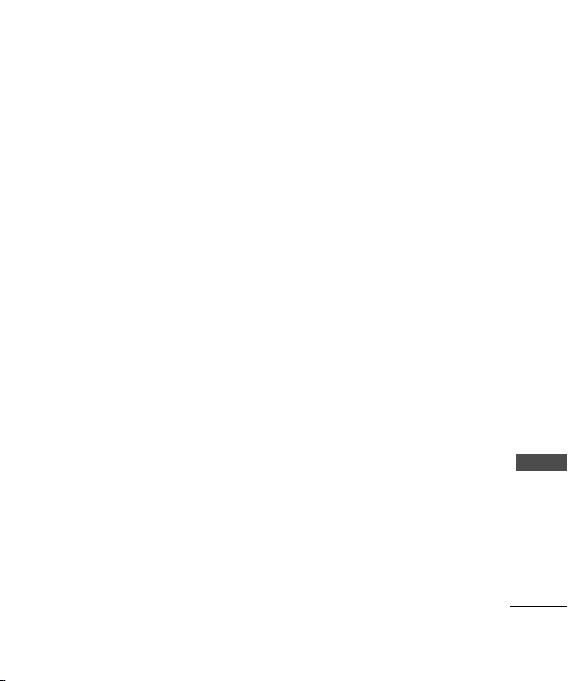
Cautions for Battery
• Do not disassemble.
• Do not short-circuit.
• Do not expose to high
temperature : 60°C (140°F).
• Do not incinerate.
Battery Disposal
• Please dispose of your battery
properly.
• Do not dispose of your battery
in fire or with hazardous or
flammable materials.
Charger Cautions
• Using the wrong battery
charger could damage your
phone and void your warranty.
• The charger is intended for
indoor use only.
Do not expose the battery charger
to direct sunlight or use it in
places with high humidity, such as
the bathroom.
s
CCaauuttiioonns
l
Only use the batteries and
chargers provided or approved
by LG. The warranty will not be
applied to products provided
by other suppliers.
l
Using the phone in proximity to
receiving equipment (i.e., TV or
radio) may cause interference
in this phone.
l
Keep your phone in a safe
place when not in use.
l
Only authorized personnel
should service the phone and
its accessories. Faulty
installation or service may
result in accidents and
consequently invalidate the
warranty.
l
This phone has a built-in
antenna. As with any other
radio-transmitting device, do
Before You Start
13
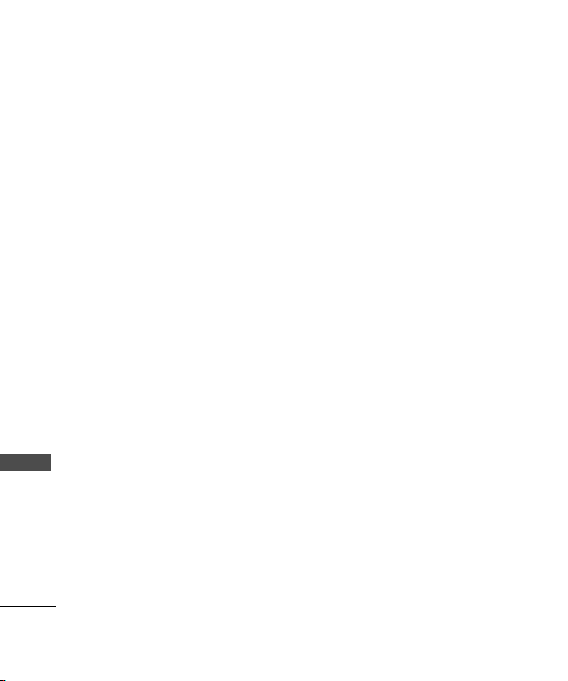
Before You Start
Before You Start
14
not touch the upper part which
antenna is mounted while the
phone is in use.
l
Use only the antenna provided
or approved by LG.
Unauthorized antennas,
modifications or attachments
may affect the quality of phone
call, damage the phone or
result in a violation of FCC
regulations.
l
Do not use the cellular phone if
the antenna is damaged. If the
damaged antenna gets in
contact with the skin, it may
cause a slight burn. Please
contact LG Authorized Service
Center (ASC) to replace the
damaged antenna.
l
Do not use the cellular phone
in areas where its use is
prohibited. (For example :
aircrafts).
l
Do not expose the cellular
phone to high temperature or
high humidity conditions.
l
Do not expose your cellular
phone to water. If this happens,
turn it off immediately and
remove the battery. If the
phone does not work, bring it
to an LG Authorized Service
Center.
l
Avoid shock or impact on the
cellular phone.

Getting Started
PPhhoonnee CCoommppoonneenntts
s
The following shows key components of your mobile phone.
Earpiece
Headset Jack
Data / Charger Port
Side Keys/
Volume Keys
Up/Down
OK Key
Soft Key1
CALL Key
Camera Key
Vibrate Mode Key
Microphone
LCD Screen
END/PWR Key
4 Way Navigation Key
Soft Key2/Clear
Clear/ Shortcut Key
Alphanumeric Keypad
Key Guard Key
International Call Prefix Key
Camera Lens
Getting Started
15
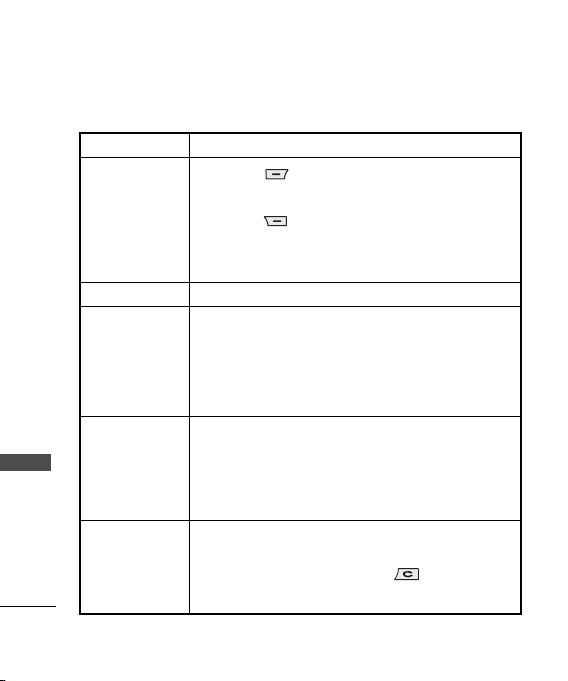
Getting Started
PPhhoonnee OOvveerrvviieew
LCD Screen
Soft Keys
(the names of the
functions of these
keys appear at the
bottom of the
screen)
Call Key
END / PWR Key
Getting Started
OK / Speaker
on~off / Play &
Pause Key
Clear / Shortcut
16
w
Displays messages & indicator icons
Soft Key 1
Used to display the function menu.
Soft Key 2
Searches Contacts, change text input mode. Press to reject
the call and send predefind SMS. Press Soft Key 2 during
Incoming call to send SMS on Call Reject.
Allows user to place or answer calls.
Used to turn power on/off and to end a call. Using this key,
you can return to the standby mode. When you press once,
when a call is received, the phone stops ringing or vibrating
depending on the mode it is in. Press twice to reject the call.
When the music is playing on main screen (BGM mode),
press this key to stop the music/ FM radio.
Accepts the highlighted choice when navigating through a
menu. When pressed long in idle mode, activate speaker
on/off. During playing MP3 play, play or pause the music.
When the music is playing on main screen (BGM mode),
press this key to pause/resume playing.
Press to delete a single space or character. Press and hold
to delete entire words. Press this key once in any menu to
go back to the previous menu. Press to End Call.
Connect to Shortcut in idle mode.
.
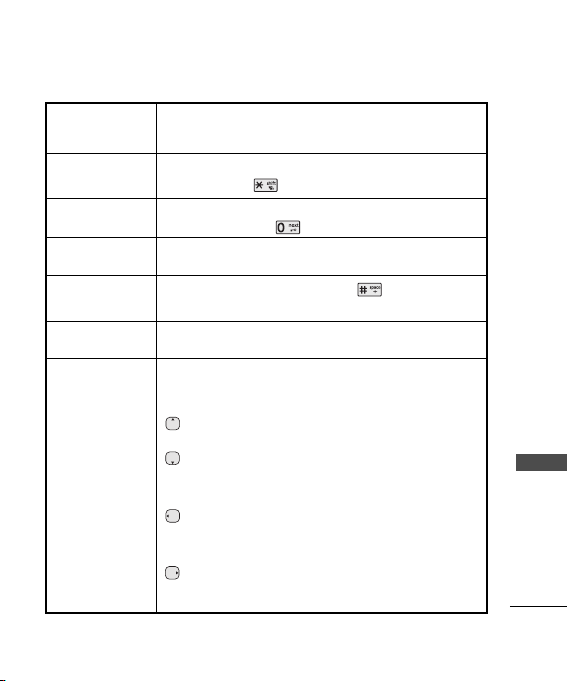
Alphanumeric
Keypad
Vibrate Mode Key
Key Guard Key
Camera Key
International Call
Prefix Key
Side Keys/Volume
Keys Up/Down
4-Way Navigation
Key
These keys enable you to enter numbers and characters
and choose menu items.
In standby mode, set the vibrate mode by pressing and
holding the key for about 2 seconds.
In standby mode, set the Key Guard enabled by pressing
and holding the key for about 2 seconds.
Press button shortly to Camera Menu.
Press button long to Camera preview.
To make an international call, press key for 2 or 3
seconds. + means international calling code.
Adjust volume of MP3 / FM radio.
Use to scroll through menus and move the cursor. You can
also use these keys for quick access to the following
functions.
Messages Menu (short press)
Notification box popup (long press)
MP3 Menu (short press)
FM Radio Menu (long press)/ Go to MP3 Now Playing
when the music/ FM radio is playing (in BGM mode)
Mobile World Menu (short press)
Play N Shop (long press)
Play the previous song (in BGM mode)
Profile box popup (short press)/ Ring Tones Menu (long
press)/ Play the next song (in BGM mode)
Getting Started
17
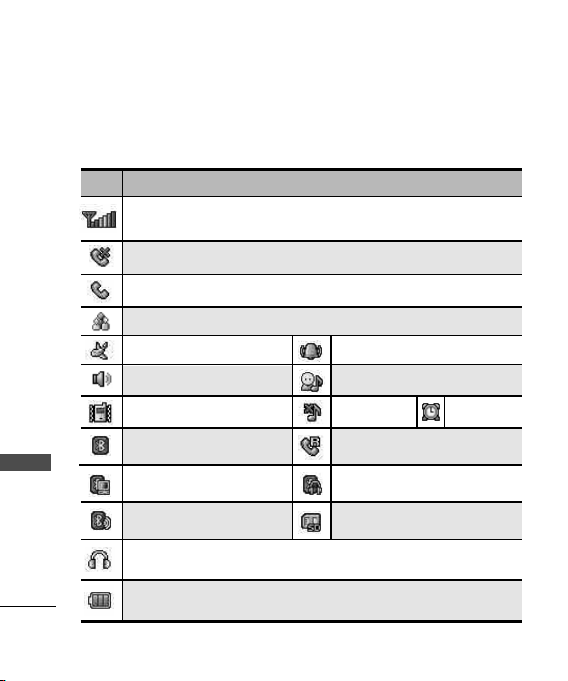
Getting Started
OOnnssccrreeeenn IIccoonns
s
The phone screen displays several onscreen icons which appear when
the phone is powered on.
Icons
Displays the strength of the signal received by the phone and current
signal strength is indicated by the number of bars displayed on the screen.
No service. The phone is not receiving a system signal.
In use. A call is in progress.
Indicates a three way Call Conference.
Getting Started
Indicates airplane mode is on.
Indicates speaker is on.
In Vibrate mode.
Bluetooth is on.
DUN Active is enable.
Bluetooth Visibility is on
Indicates headset is connected to phone.
Indicates battery charge level.
Descriptions
In power mode
In User mode
In Silent mode
Roaming call
Bluetooth headset or handsfree is
connected.
Indicates a microSD memory
card is present.
18
In Alarm mode
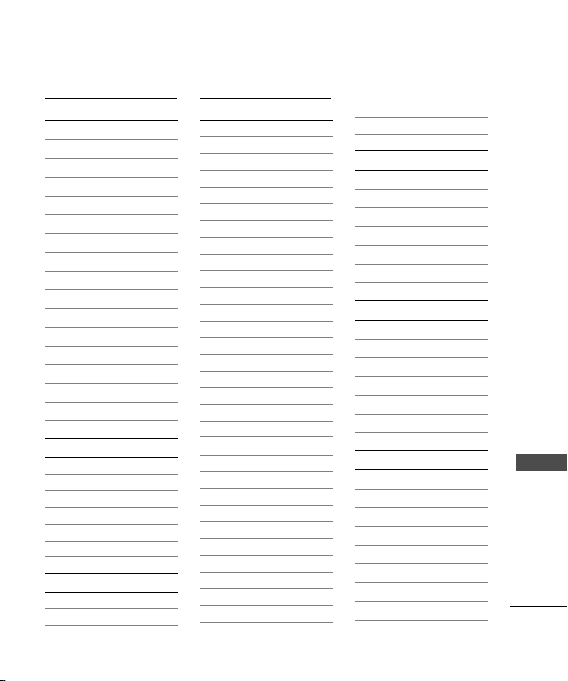
Messages
1. Web Mail
2. Write Message
1. Text Message
2.
Multimedia Message
3. SMS Chat
3. Inbox
4. Outbox
5. Drafts
6. Voice Mail
7. Archive in SIM
8. Templates
9. Delete Messages
0. Message Settings
1. SMS Settings
2. MMS Settings
3. General Settings
Contacts
1. Add New
2. Search
3. Speed Dials
4. Group Manager
5. Copy & Move
6. Contacts Settings
Premium Serv.
1. SMS 51234 Services
2. Dial 51234 Services
3. Reliance Caller Tunes
Call Manager
1. Call History
1. Dialled Calls
2. Received Calls
3. Missed Calls
4. Numeric Memos
5. All Calls
2. Call Duration
1. Last Call
2. Dialled Calls
3. All Calls
4. Sent Messages
3. Call Forward
1. Immediate
2. When Busy
3.
No Reply/Not Reachable
4. Disable All
4. Call Waiting
1. Enable
2. Disable
3. Edit Feature Code
5. Call Reject
1. Assign Numbers
2. Assign Groups
6. Call Settings
1. Answer Mode
2.
Call/Speaker Volume
3. Connection Alert
4. Auto Voice Alert
5.
Out of Service Alert
6. Minute Minder
7. Voice Privacy
Menu Tree
8.
SMS on Call Reject
9. Int'l Call Prefix
Mobile World
1. R-Menu
2. Play N Shop
3. Mobile Internet
4. Mobile TV
5. Reset R-Menu
6. Games
MP3
1. All Songs
2. My Playlist
3. Artist
4. Album
5. Genre
6. Shuffle All Songs
Multimedia
1. Camera
1. Take Pictures
2. Take Movies
3. Take Fun Pictures
4. My Photo Gallery
5. My Movie Gallery
6. Slide Show
7. Photo Editor
8. Camera Settings
Menu Tree
19
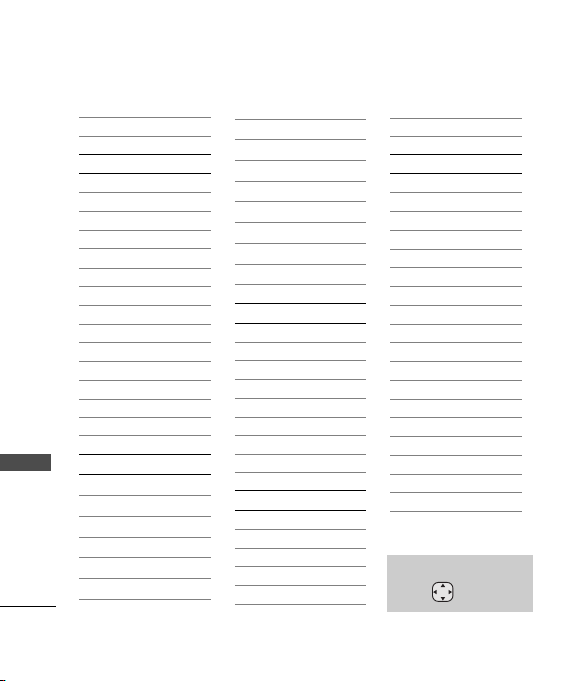
Menu Tree
Menu Tree
20
2. FM Radio
3. Voice Recorder
My Stuff
1. Images
1. Default Images
2. Downloaded
3. User
2. Movies
3. Sounds
1. Default Sounds
2. Downloaded
3. MP3
4. Voice Records
5. FM Radio Records
6. User
4. VCards
5. External Memory
Org & Tools
1. Bluetooth
1. Bluetooth Active
2. Paired Devices
3.
My Visibility
4. DUN Active
5. My Device Info
2. Scheduler
3. Alarm
4. Memo
5. Calculator
6. Unit Converter
7. D-Day Counter
8. To Do
9. Stopwatch
0. Timer
*. World Clock
Display
1. Main Screen
2. Colour Scheme
3. Menu Style
4. Backlight
1. LCD Duration
2. Keypad Duration
5. Dialing Number
6. Notification Box
Sound
1. Alerts
1. Call Alert Type
2. Message Alert Type
3.
Message Alert Cycle
2. Tones
3. Get Ringtones
4. Effect Tone
5. System Tone
Settings
1. Power Save Mode
2. Security
1. PIN Code Request
2. Phone Lock
3. Auto Key Lock
4. Application Lock
5. Emergency Number
6.
Premium Serv Number
7. Change Codes
8. Reset Phone
3. Entry Type
4. Airplane Mode
5. Line Speed
6. USB Connection Mode
7. Memory
1. Memory Status
2. Clear Memory
8. Version Information
Press Soft Key 1 Menu.
Press to scroll.
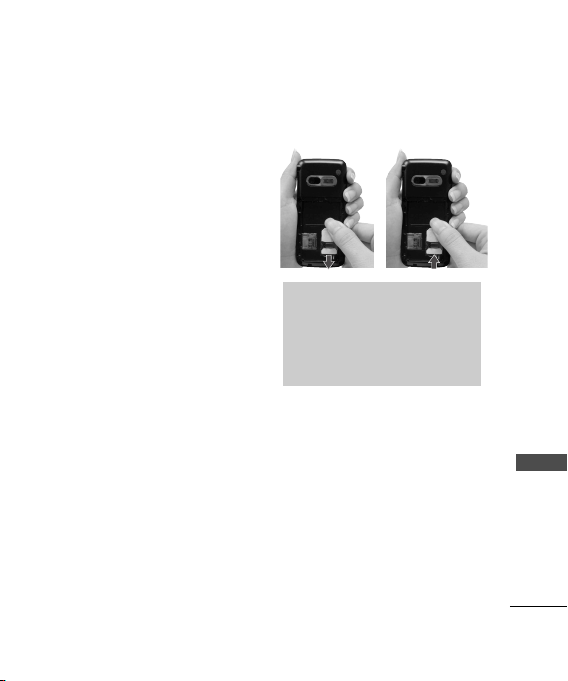
Installing the SIM Card and Battery
IInnssttaalllliinngg tthhee SSIIMM ccaarrd
Your SIM card contains your
phone number, service details
and contacts and must be
inserted into your handset. If your
SIM card is removed then your
handset becomes unusable until
a valid one is inserted. Always
disconnect the charger and other
accessories from your handset
before inserting and removing
your SIM card. Slide the SIM
card into the SIM card holder.
Make sure that the SIM card is
properly inserted and the gold
contact area on the card is facing
downwards. To remove the SIM
card, press down lightly and pull
it in the reverse direction.Charge
the battery fully before the initial
use of the phone. The phone
comes with a rechargeable
battery. Keep the battery charged
while not in use in order to
d
maximize talk and standby time
when using the phone.
NNoottee
The metal contact of the SIM card
can easily be damaged by
scratches. Pay special attention to
the SIM card while handling.
IInnssttaalllliinngg aanndd RReemmoovviinngg tthhe
y
BBaatttteerry
l
To install, insert the battery into
the opening on the back of the
phone, and insert the bottom of
battery into groove at the
bottom of the handset. Gently
press down the cover until the
latch snaps into place.
Installing the SIM Card and Battery
e
21
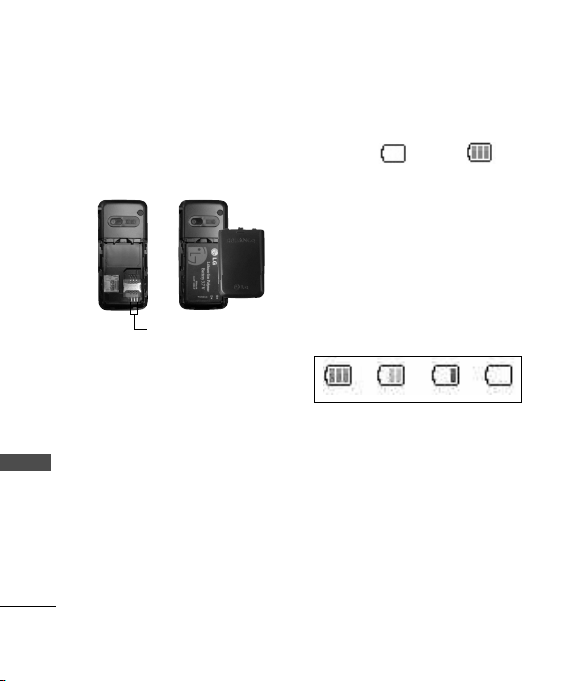
Using the Battery and Charger
l
To remove, push the back
cover down. Push the tab with
one hand and lift the top of the
battery to separate.
Using the Battery and Charger
Slot
CChhaarrggiinngg tthhee BBaatttteerry
To use the AC adapter charger
provided with your phone :
1. Plug the AC adapter into the
electrical outlet.
2. Insert the end of the adapter
into the AC adapter jack on the
right side panel of the phone.
(Make sure the battery is
installed.)
l
As the phone charges, the
22
y
battery icon continously
displays a progression from
empty ( ) to full ( ).
It takes about three hours to fully
recharge a completely rundown
battery. When fully charged,
battery icon indicates by
twinkling.
BBaatttteerryy CChhaarrggee LLeevveel
The battery charge level is shown
at the top right of the LCD screen.
Green Yellow Red
When the battery charge level
becomes low, the low battery
sensor will alert you in three
ways: sounding an audible tone,
blinking the battery icon outline,
and displaying low battery,
Recharge soon. If the battery
charge level becomes
exceedingly low, the phone will
automatically switch off and any
l
Red Line
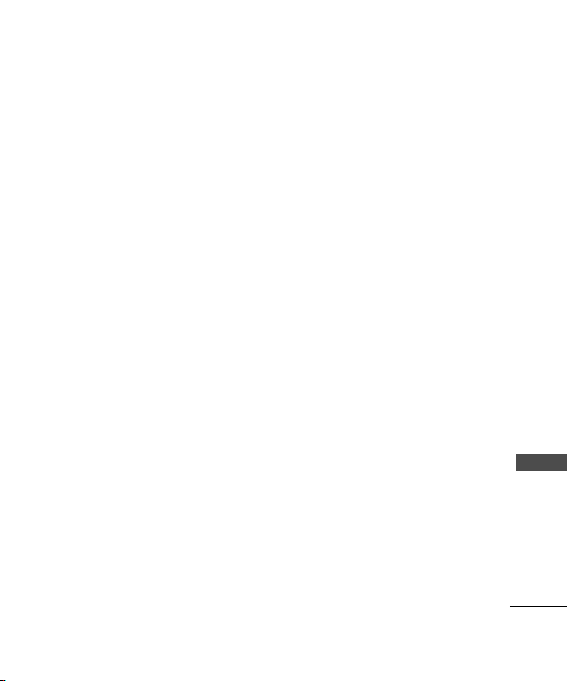
function in progress will not be
saved.
CCaarriinngg ffoorr tthhee BBaatttteerry
1) If you use the unauthorized
battery, it may cause the
damage to or explosion of the
battery. Therefore, please
prohibit using the unauthorized
ones.
2) You do not need to wait until
the battery completely runs
down to recharge the battery.
3) Use only LG batteries and
chargers specific to your
model of phone. LG’s chargers
are designed to maximize
battery life.
4) Do not disassemble or shortcircuit the battery.
5) Keep the battery’s metal
contacts clean.
y
6) Replace the battery when it no
longer provides acceptable
performance. The battery can
be recharged several hundred
times before it needs
replacing.
7) Recharge the battery if it has
not been used for a long time
to maximize battery life.
8) Do not expose the battery
charger to direct sunlight or
use it in areas of high humidity,
such as the bathroom.
9) Do not leave the battery in hot
or cold places as it may
deteriorate battery
performance.
10) Long backlight settings,
searching for service, data
connectivity, and
synchronization all may affect
battery life, talk, and standby
times.
Using the Battery and Charger
23
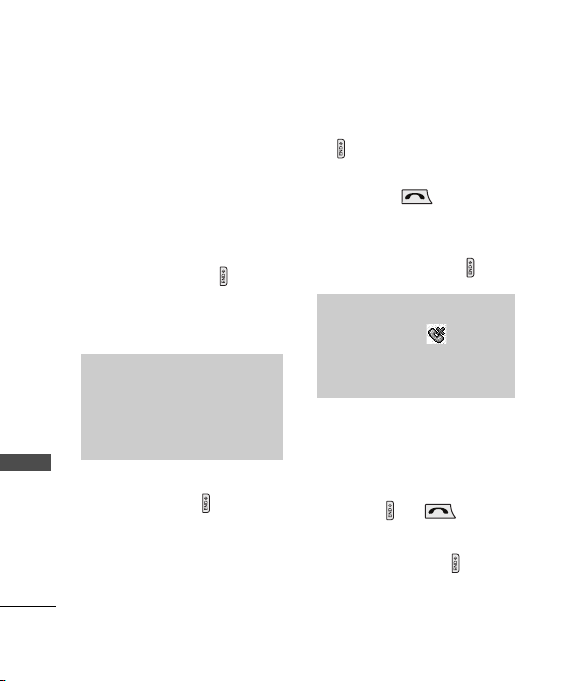
Basic Functions
TTuurrnniinngg tthhee PPhhoonnee OOnn aannd
f
OOfff
Turning the Phone On
1) Install a charged battery
pack or connect the phone
to an external power source,
AC Adaptor.
2) Hold down the Key located
on the right side of the phone
for 2 seconds until the LCD
Basic Functions
screen flashes.
NNoottee
As any other communication device,
avoid any unnecessary contact with
the antenna while your phone is
turned on.
Turning the Phone Off
1) Press and hold until the
display turns off.
MMaakkiinngg aa CCaalll
Every time you make a call, follow
these steps :
l
24
d
1) Make sure that the phone is
turned on. If not, hold down
for 2 seconds.
2) Type the phone number and
then press .
• If the phone is locked, type
the lock code.
3) To end the call press .
NNoottee
In no service area, appears
from the screen.
When trying voice call in no service
area. "No service area".
RReecceeiivviinngg CCaalllls
1) When the phone rings or
vibrate (if the Vibrate Mode is
enabled), press any key
(except ) or
depending on the Call settings.
• When you press once,
when a call is received, the
phone stops ringing or
s
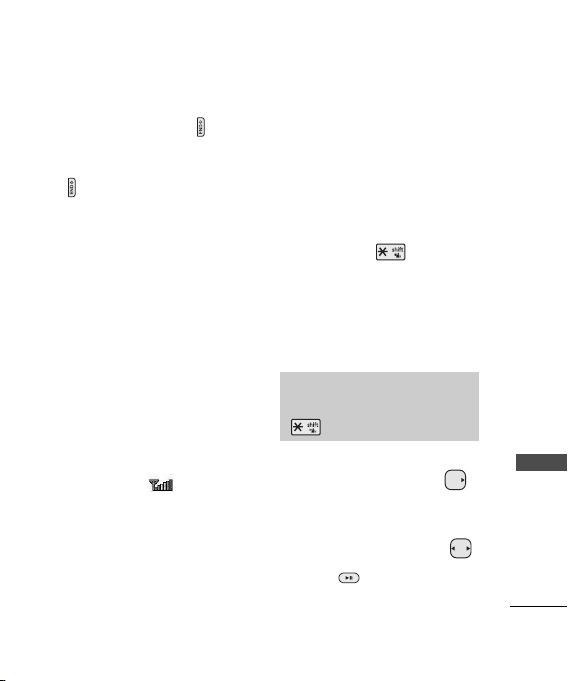
vibrating depending on the
mode it is in. Press twice
to disconnect.
2) To end an answered call press
.
3) If you are not in the condition
to receive call, pressing Soft
key 2 will disconnect the call
and send a preset SMS to
Caller. The SMS can be edited
using SMS on Call Reject
function given under Call
settings.
SSiiggnnaall SSttrreennggtth
If you’re inside a building, being
near a window may give you
better reception. You can see the
strength of your signal by the
signal indicator ( ) on your
phone’s display
screen.
h
QQuuiicckk AAddjjuusst
t
Adjusting Vibrate Mode
Use Vibrate Mode in a public
place.
1) In standby mode, activate
Vibrate Mode quickly by
pressing the . (for 2
seconds) instead of using the
Menu function.
• When Vibrate Mode is set, Key
tone does not sound.
NNoottee
To cancel Vibrate Mode, press
for 2 seconds.
Select Profiles
1) In standby mode, press .
2) Select one of four Profiles
Silent mode,Vibrate only, User
mode, Power mode with .
3) Press .
Basic Functions
25
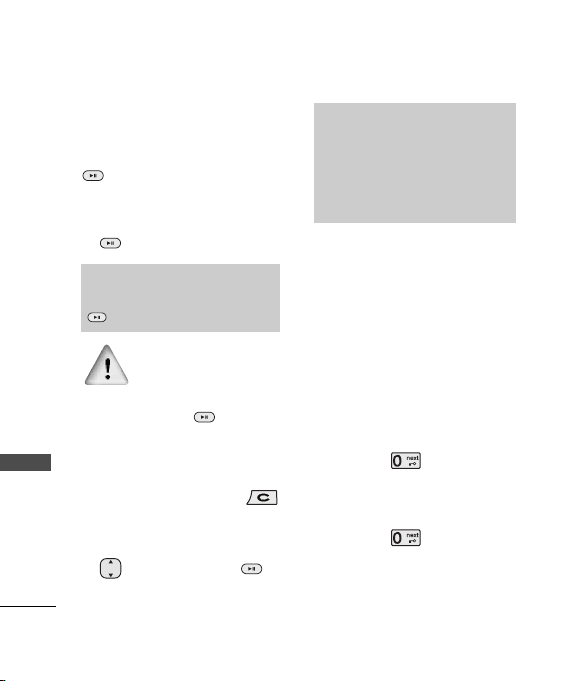
Basic Functions
Adjusting Speaker On
During a call, to activate or
cancel Speaker quickly, press
.
1) In standby mode, activate
Speaker Mode by pressing the
for 2 seconds.
NNoottee
To cancel Speaker Mode On, press
Basic Functions
for 2 seconds.
In case speaker is activated
on in standby mode,
speaker mode is continued
even after a call without
respect to adjustment
during a call.
Access Shortcut Menu
1) In standby mode, press
to select Shortcut menu.
2) Select the item of choice with
and then press or to
select the required menu.
26
NNoottee
You can set your own shortcut menus.
1. Select the desired menu /
submenu.
2. Press Soft key 1 Options and
select Set shortcut.
Keypad Lock
This function allows you to carry
the phone safely without
accidentally dialing a number.
When this function is enabled, no
call can be made and the access
to the Menu will be locked. While
the keypad is locked, it is possible
to answer a call normally.
To enable the function :
1) Press the key for 2
seconds.
To disable the function :
1) Press the key for 2
seconds.
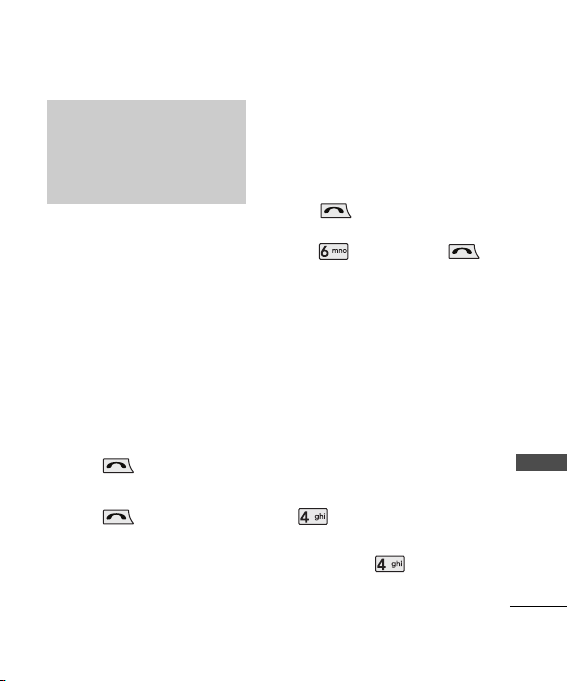
NNoottee
You can set the phone automatically
locked in certain time.
[Menu>Settings>Security>Auto Key
Lock]
CCaallll WWaaiittiinng
Your cellular service may offer a
call waiting function. While a call
is in progress, you may hear two
beeps indicating another
incoming call. When call waiting
is enabled, you may put the active
call on hold while you answer the
other incoming call. Check with
your service provider for
information about this function.
1) Press to receive a
waiting call.
2) Press again to switch
between calls.
33--WWaayy CCaalllliinng
Your cellular service may offer a
g
g
3-way calling. The 3-way calling
allows you can add another call
while a call is in progress.
You should enter the destination
number of another call and
press while on a stable 2way call. Finally You should
enter and press the ,
with this a 3-Way Calling is
established. Check with your
service provider for information
on Call Forwarding,Call Waiting
and 3-Way Calling feature.
e
MMuutte
The mute function prevents the
other party from hearing your
voice, but allows you to hear the
other party.
1) Press Soft Key 1 Menu and
during a call.
2) To cancel Mute, press Soft Key
1 Menu and again.
Basic Functions
27
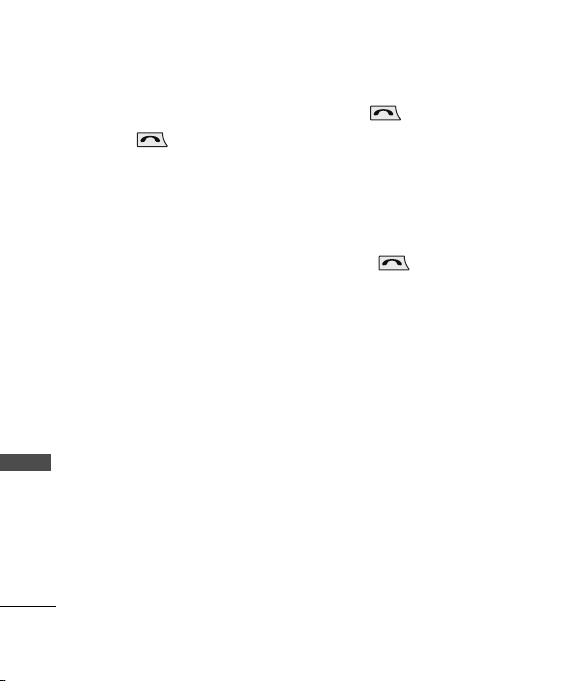
Basic Functions
RReeddiiaalliinngg CCaalllls
1) Press twice to redial the
last number in Recent Calls.
• You can also dial any of the
last 120 (Missed + Received
+ Dialled + In call memo)
numbers stored in the Recent
Calls. (See the Call History
List on page 48~50)
SSppeeeedd DDiiaallss
Basic Functions
Speed dialing is a convenient
feature, which allows you to make
phone calls quickly and easily.
Your phone recalls the phone
number from your personal
directory, displays it briefly and
then dials it.
Memory locations 1 through 9
should be used for one-touch
dialing for your most frequently
used phone numbers.
1) Enter memory location number
1 to 9.
28
s
2) Press .
Dialing Speed Dials from 10 to 99
Press the first digit and then press
and hold the key of the last digit.
OR
Enter the first and second digits
and press .
D
CCaalllleerr IID
Caller ID lets you know who is
calling by displaying the number
of the person calling when your
phone rings. If the caller’s name
and number are already stored in
your Contacts, the corresponding
name appears with the number.
You should check with your
service provider to ensure they
offer this feature.
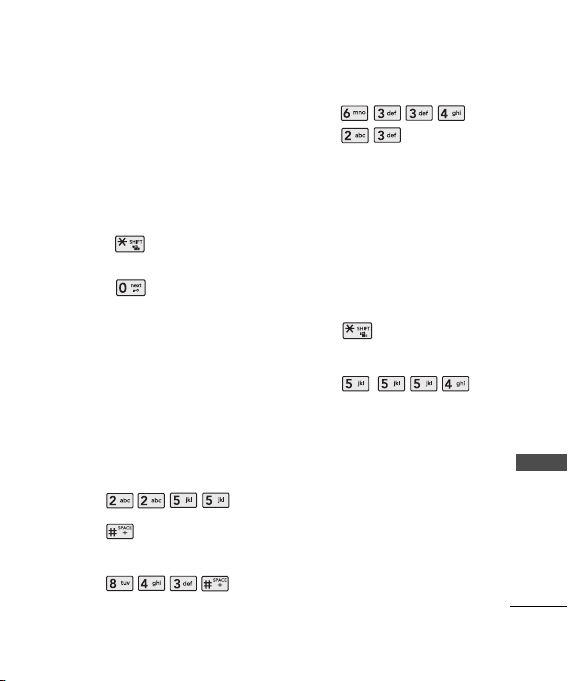
Entering and Editing Information
EEnntteerriinngg IInnffoorrmmaattiioonn UUssiinng
TT99 TTeexxtt IInnppuut
In the text input field, press Soft
Key 2 to select the desired entry
mode. There are 4 entry mode T9Abc, Abc, 123, and Symbol.
- Shift Key : Press Shift key
to change the Letter Case.
- Next Key : In T9En mode,
press to display other matching
words.
Typing In T9 Mode
For example, to write “Call the
office”, follow these steps:
1. Press: Soft Key 2 to change
letter case to T9Abc.
2. Press: .
3. Press: to complete the
4. Press:
t
word and add a space.
g
.
5. Display:
Typing In ABC (Multi-tap) Mode
For example, to type “LG”, follow
these steps:
1. Press: Soft Key 2 to change
2. Press: to change to
3. Press: .
4. Display: LG.
Call the office.
letter case to Abc mode.
ABC
Caps Lock mode.
Entering and Editing Information
29
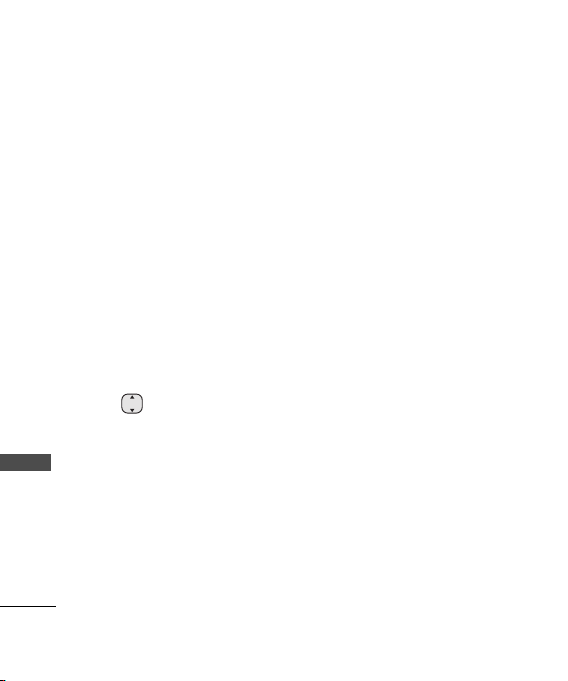
Entering and Editing Information
123 (Numbers) Mode
Type numbers using one
keystroke per number.
To change to 123 mode in a text
entry field, press Soft Key 2
repeatedly until 123 mode is
Entering and Editing Information
selected.
Symbols Mode
To change to Symbols/Smileys
mode in a text entry field, Soft
Key 2 repeatedly until Symbol
mode is selected.
Press to cycle through the
desired items. To select item,
Press the assigned number key.
30
