LG LGRD6600 Owner’s Manual [in]
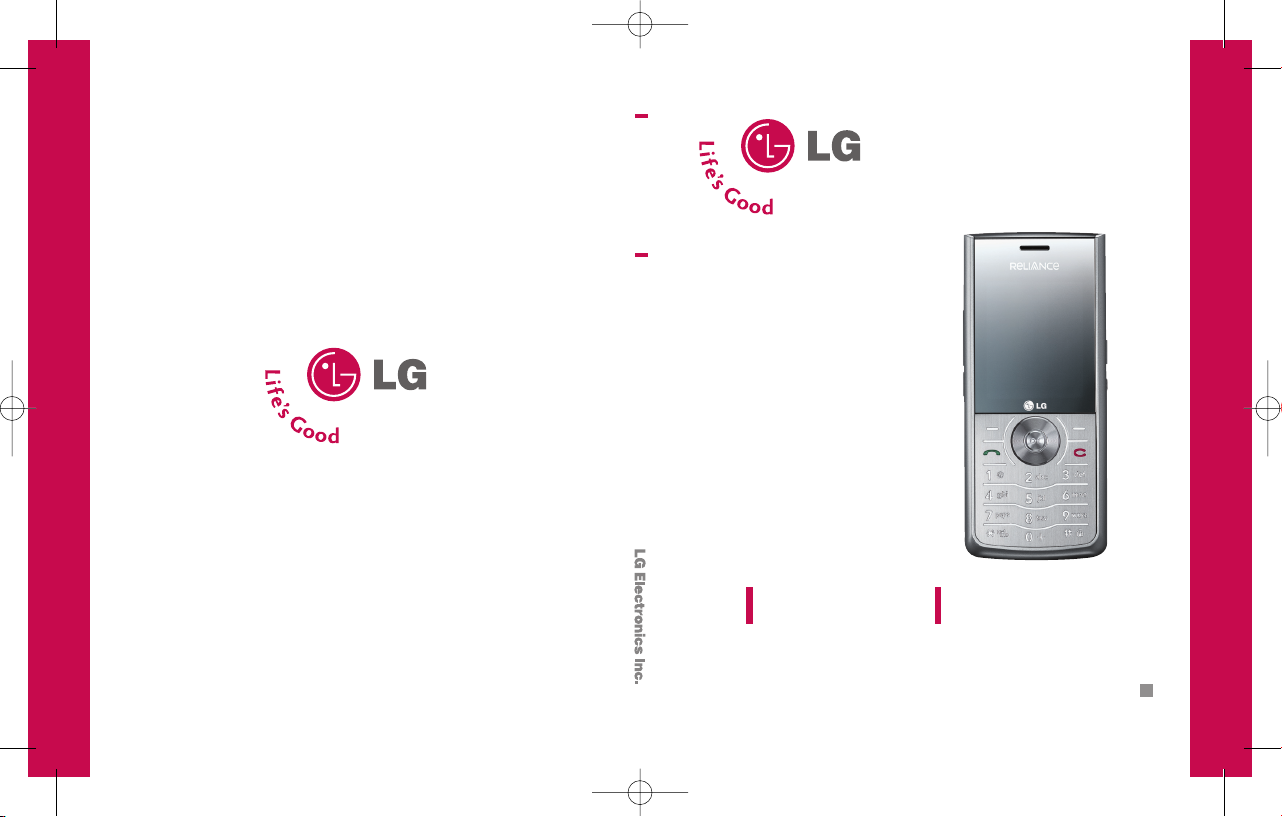
P/N : MMBB025 53 01(1.0)
G
USER GUIDE
LG-RD6600
USER GUIDE
LG
-
RD6600
Please read this manual carefully before operating your
mobile phone. Retain it for future reference.
Impreso en México
RD6600_cover.qxd 9/14/07 5:18 PM Page 1
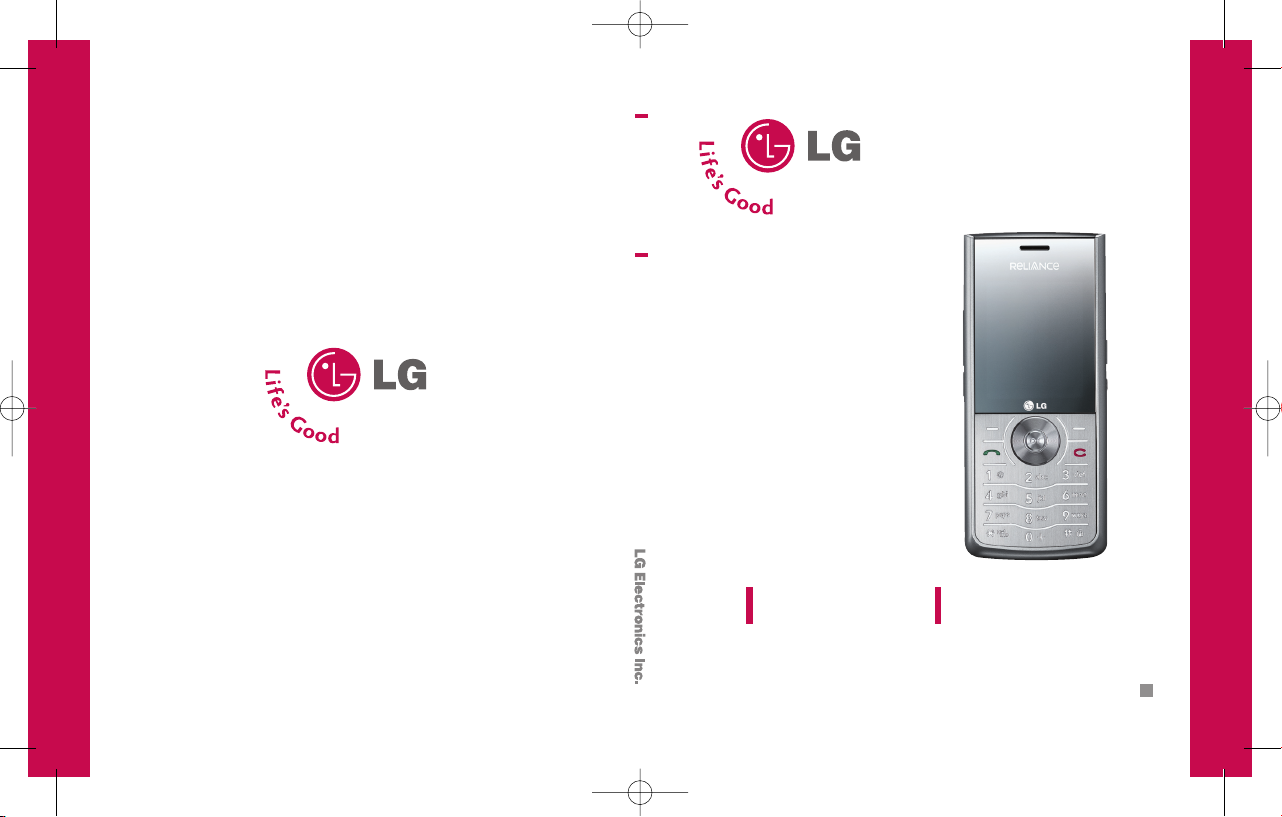
P/N : MMBB025 53 01(1.0)
H
USER GUIDE
LG-RD6600
USER GUIDE
LG
-
RD6600
Please read this manual carefully before operating your
mobile phone. Retain it for future reference.
Impreso en México
RD6600_cover.qxd 9/14/07 5:18 PM Page 2
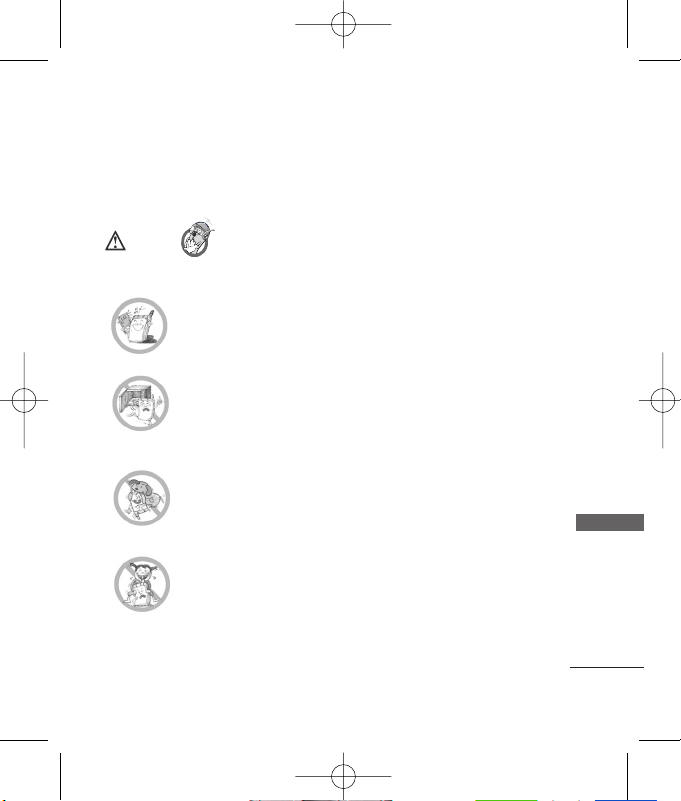
Important Safety Precautions
1
Important Safety Precautions
Read these simple guidelines. Breaking the rules may be dangerous or
illegal. Further detailed information is given in this user guide.
Violation of the instructions may cause serious
injury or death.
●
Never use an unapproved battery since this could damage
the phone and/or battery and could cause the battery to
explode.
●
Never place your phone in a microwave oven as it will
cause the battery to explode.
●
Do not dispose of your battery by fire or with hazardous or
flammable materials.
●
Make sure that no sharp-edged items such as animal’s teeth,
nails, come into contact with the battery. There is a risk of this
causing a fire.
●
Store the battery in a place out of reach of children.
●
Be careful that children do not swallow any parts such as
rubber plugs (earphone, connection parts of the phone,
etc.). This could cause asphyxiation or suffocation.
RD6600_Eng.qxd 9/19/07 5:06 PM Page 1
Caution
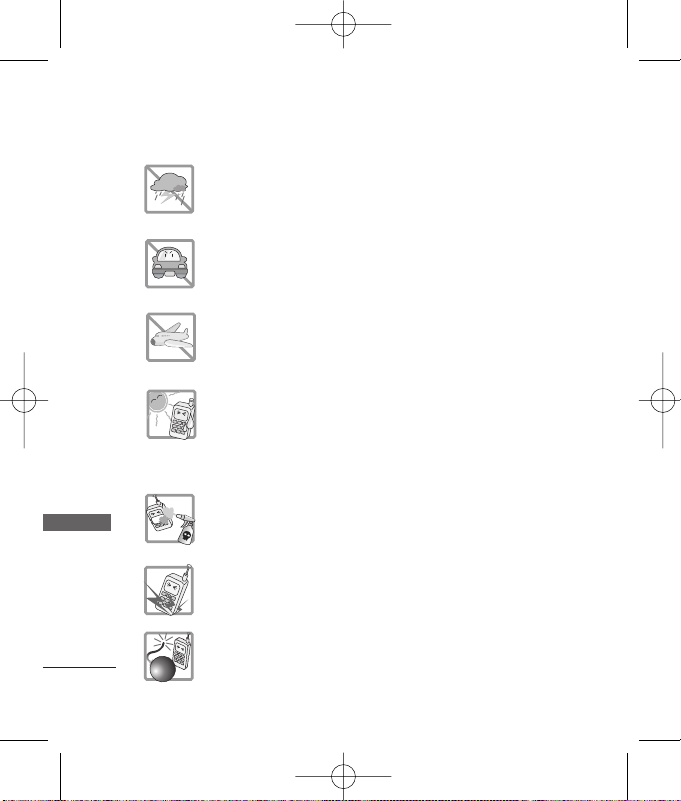
Important Safety Precautions
2
Important Safety Precautions
●
Unplug the power cord and charger during lightning
storms to avoid electric shock or fire.
●
When riding in a car, do not leave your phone or set up the
hands-free car kit near to the air bag. If wireless
equipment is improperly installed and the air bag is
activated, you may be seriously injured.
●
Do not use a hand-held phone while driving.
●
Do not use the phone in areas where its use is prohibited.
(For example: aircraft).
●
Do not expose the battery charger or adapter to direct
sunlight or use it in places with high humidity, such as a
bathroom.
●
Never store your phone in temperatures less than -15°C or
greater than 50°C.
●
Do not use harsh chemicals(such as alcohol, benzene,
thinners, etc.) or detergents to clean your phone. There is a
risk of this causing a fire.
●
Do not drop, strike, or shake your phone severely. Such
actions may harm the internal circuit boards of the phone.
●
Do not use your phone in high explosive areas as the phone
may generate sparks.
RD6600_Eng.qxd 9/19/07 5:06 PM Page 2
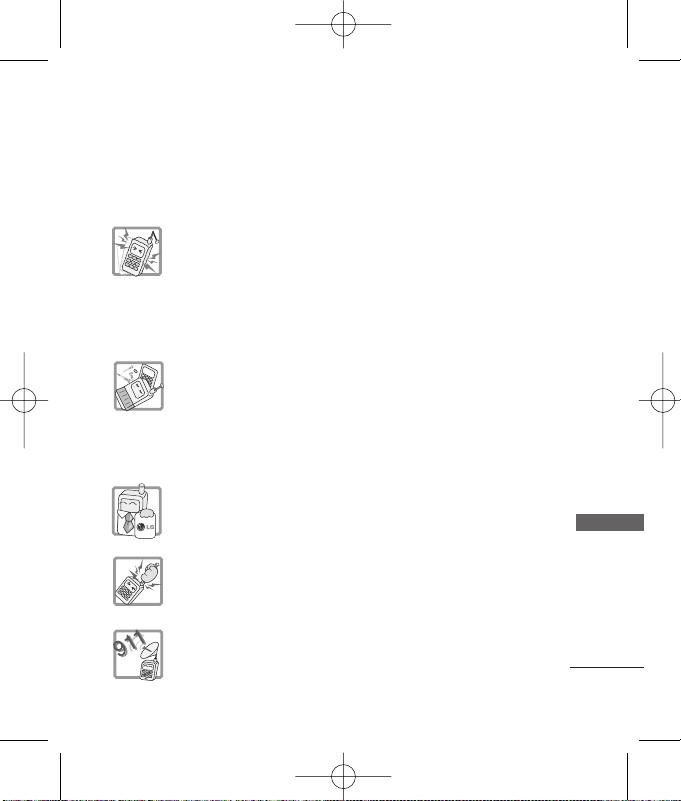
3
Important Safety Precautions
●
Do not damage the power cord by bending, twisting, pulling,
or heating. Do not use the plug if it is loose as it may cause
a fire or electric shock.
●
Do not place any heavy items on the power cord. Do not
allow the power cord to be crimped as it may cause fire or
electric shock.
●
Do not handle the phone with wet hands while it is being
charged. It may cause an electric shock or seriously
damage your phone.
●
Do not disassemble the phone.
●
Do not place or answer calls while charging the phone as it
may short-circuit the phone and/or cause electric shock or
fire.
●
Only use the batteries, antennas, and chargers provided
and approved by LG. The warranty will not be applied to
products provided by other suppliers.
●
Only authorized personnel should service the phone and its
accessories. Faulty installation or service may result in
accidents and consequently invalidate the warranty.
●
Do not hold or let the antenna come in contact with your
body during a call.
●
3 emergency calls can be made only within a service area.
For emergency call(100, 101, 102), make sure that you are
within a service area and that the phone is turned on.
RD6600_Eng.qxd 9/19/07 5:06 PM Page 3
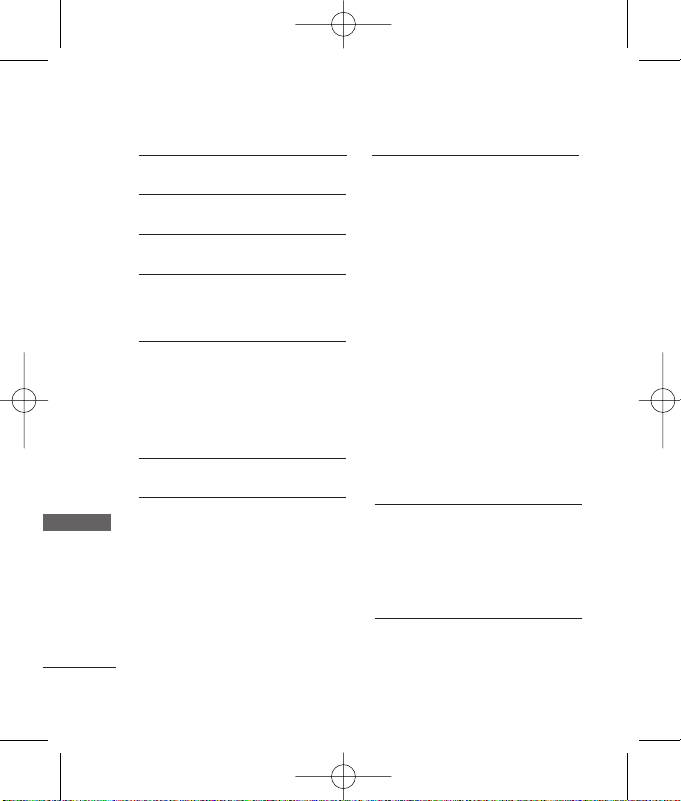
Contents
4
Contents
Important Safety Precautions 1
Contents 4
Introduction 8
Before You Start 10
Cautions 13
Getting Started 15
Phone Components 15
Phone Overview 16
Onscreen Icons 18
Menu Tree 19
Using the Battery and
Charger 21
Installing and Removing the
Battery 21
Charging the Battery 22
Battery Charge Level 22
Caring for the Battery 23
Basic Functions 24
Turning the Phone On and Off 24
Making a Call 24
Receiving Calls 24
Signal Strength 25
About the antenna 25
Quick Adjust 25
Call Waiting 27
3-Way Calling 27
Mute 27
Redialing Calls 28
Speed dials 28
Caller ID 28
Entering and Editing
Information 29
Entering Information 29
Examples Using ABC Text input 30
Menu Features 31
General Guidelines to Menu Access
and Settings 31
RD6600_Eng.qxd 9/19/07 5:06 PM Page 4
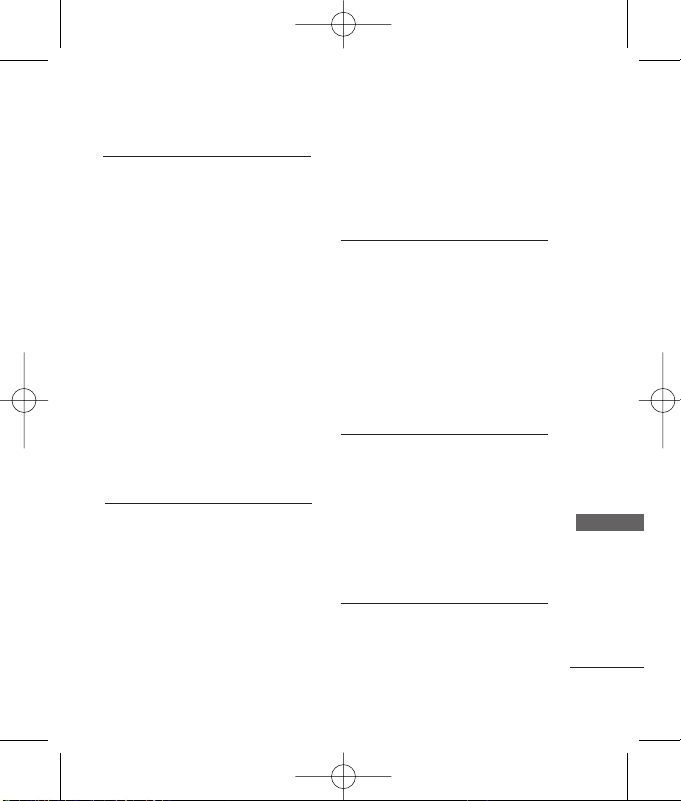
5
Contents
1. Messages 32
1.1 Write message 32
1.2 Inbox 33
1.3 SMS content 35
1.4 Reserved message 35
1.5 Archive in UIM 35
1.6 Outbox 36
1.7 Drafts 36
1.8 Voice mail 37
1.9 Message history 37
1.0 Templates 38
1.* Delete messages 38
1.# Message settings 38
2. Contacts 39
2.1 Add new 39
2.2 Search 40
2.3 Group settings 40
2.4 Group manager 40
2.5 Speed dials 41
2.6 Copy 41
2.7 Contacts capacity 42
2.8 Delete contacts 42
3. Call manager 42
3.1 Call history 42
3.2 Call duration 45
3.3 Call forward 45
3.4 Call waiting 46
3.5 Call reject 46
3.6 Call settings 46
4. My stuff 48
4.1 Downloaded 48
4.2 My files 48
4.3 Default images 48
4.4 Default ringtones 48
4.5 External memory 48
5. Mobile World 49
5.1 R-Menu 49
RD6600_Eng.qxd 9/19/07 5:06 PM Page 5
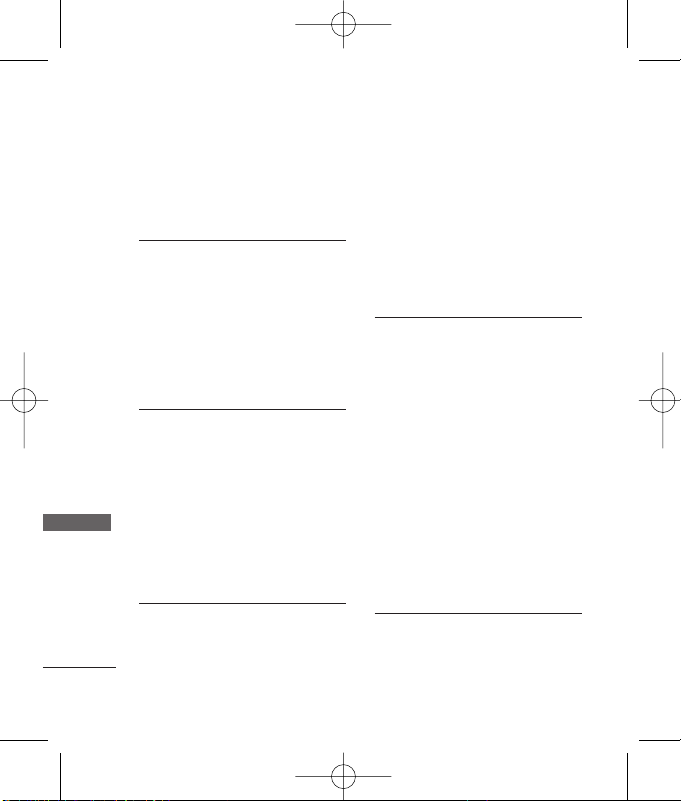
Contents
6
Contents
5.2 Mobile TV 49
5.3 Dial 51234 50
5.4 UIM Toolkit 50
6. Multimedia 51
6.1 Camera 51
6.2 MP3 55
6.3 Voice recorder 56
6.4 Game 57
6.5 FM Radio 57
7. Organiser 58
7.1 Scheduler 58
7.2 To-do 58
7.3 Anniversary 59
7.4 Memo 59
7.5 Date counter 59
7.6 D-day finder 60
8. Tools 60
8.1 Reminder 60
8.2 Alarm 60
8.3 Calculator 61
8.4 Unit converter 61
8.5 Stopwatch 62
8.6 World time 62
8.7 Bluetooth 62
9. Settings 65
9.1 Sound 65
9.2 Display 66
9.3 Power save 68
9.4 Security 68
9.5 Entry type 71
9.6 Airplane mode 71
9.7 Memory status 71
9.8 My phone number 71
9.9 Line speed 72
9.0 Version information 72
Functions Used During a
Call 73
RD6600_Eng.qxd 9/19/07 5:06 PM Page 6
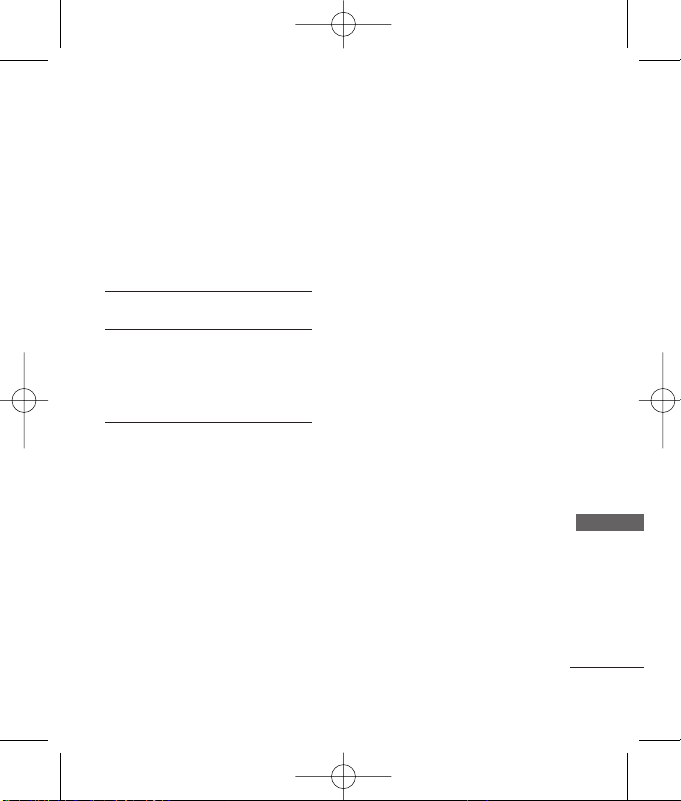
7
Contents
In Call Memo 73
Mute/Unmute 73
Voice Privacy On/Off 74
Adjusting Speaker Mode On 74
Earpiece/Speaker Volume 74
Accessories 75
Frequently Asked Questions 76
Frequently asked questions 76
Before calling for service 80
Safety Guidelines 82
TIA Safety Information 82
Safety Information 86
FDA Consumer Update 89
RD6600_Eng.qxd 9/19/07 5:06 PM Page 7
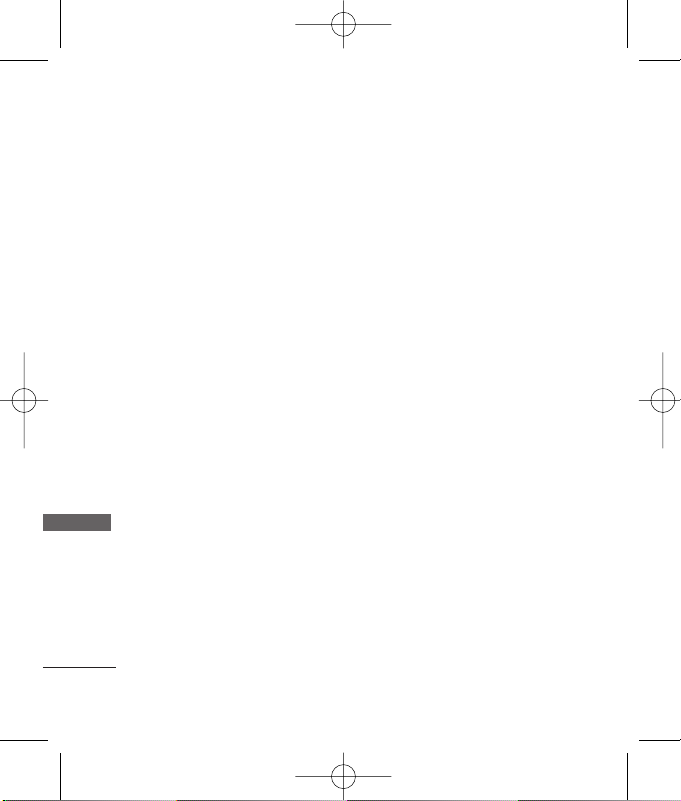
Congratulation on your purchase
of the LG-RD6600 cellular phone
that has been designed to
operate with the latest digital
mobile communication
technology, Code Division
Multiple Access (CDMA). The
CDMA system has greatly
enhanced voice clarity and can
provide various types of
advanced features.
This is an advanced and compact
phone which has diverse
features as follows:
• Large, Easy-to-read, 7 lines
display + 1 icon line + 1 menu
line
• Keypad: 10 Alphanumeric keys /
2 Function keys / 2 Soft keys / 1
Clear key / 1 Joystick key for 4
way navigation and OK function
/ 1 Call key / 1 End key / 1
Camera key / 1 Side key for
MP3 and FM / side UP-DOWN
key
• Bluetooth Wireless Technology
• FM Radio
• MP3 Player
• Hot Swappable External
Memory
• Digital Camera with Zoom
• English
• SMS, LMS
• Voice Memo, Recorder
• 1000 Dynamic Phonebook
entries
• 72 polyphonic, MP3 and Voice
quality Ringtones
• Speaker Phone
• In call memo, Airplane Mode
• PC Sync for Phonebook,
Organiser, Camera, MP3
Introduction
8
Introduction
RD6600_Eng.qxd 9/19/07 5:06 PM Page 8
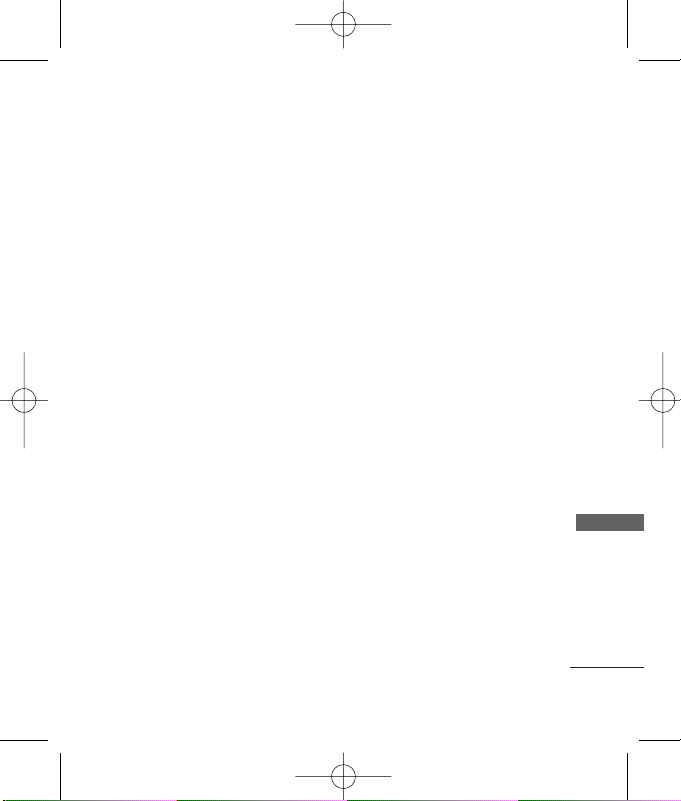
9
Introduction
Check Accessories
Your mobile phone comes with a
AC Adaptor, rechargeable
battery, handstrap and headset.
Please verify that these
accessories are included.
Important Information
This user’s manual provides
important information on the use
and operation of your phone.
Please read all the information
carefully prior to using the phone
for the best performance and to
prevent any damage to or misuse
of the phone. Any unapproved
change or modification will void
your warranty.
RD6600_Eng.qxd 9/19/07 5:06 PM Page 9
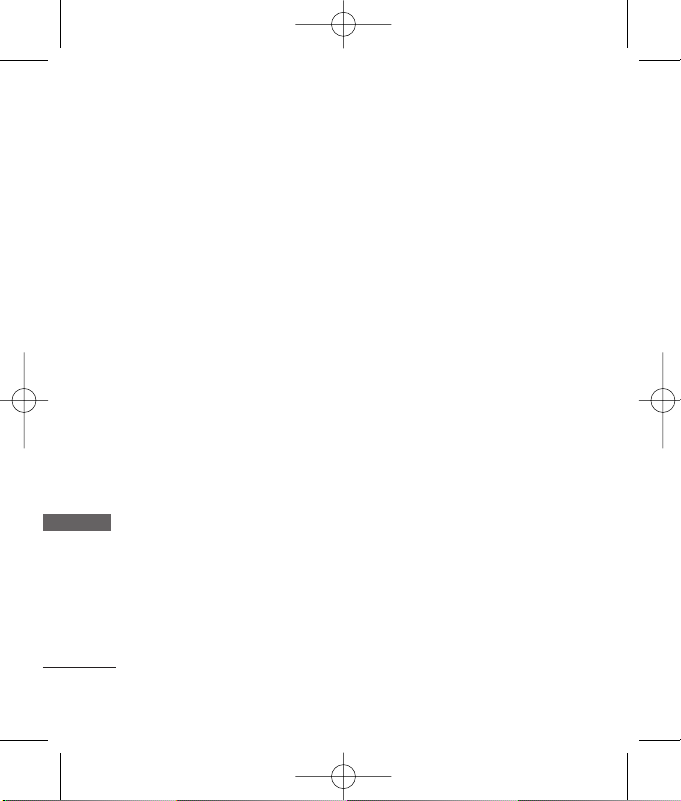
Safety Instructions
WARNING! To reduce the
possibility of electric shock, do
not expose your phone to high
humidity areas, such as the
bathroom, swimming pool, etc.
Use only LG-approved batteries
and travel chargers to avoid the
damage to the phone. Using other
batteries or chargers voids your
warranty and may cause an
explosion.
Do not use batteries and travel
chargers for the other purposes
other than their original purpose
of using for the phone.
Always store your phone away
from heat. Never store your
phone in settings that may expose
it to temperatures less than -15°C
or greater than 50°C, such as
outside during a snowstorm or in
your car on a hot day. Exposure to
excessive cold or heat will result
in malfunction, damage and/or
catastrophic failure.
Use caution when using your
phone near other electronic
devices. RF emissions from your
mobile phone may affect nearby
inadequately shielded electronic
equipment. You should consult
with manufacturers of any
personal medical devices such as
pacemakers and hearing aids to
determine if they are susceptible
to interference from your mobile
phone. Turn off your phone in a
medical facility or at a gas station.
Never place your phone in a
microwave oven as it will cause
the battery to explode.
IMPORTANT! Please read the TIA
Safety Information (on page 82)
before using your phone.
Before You Start
10
Before You Start
RD6600_Eng.qxd 9/19/07 5:06 PM Page 10
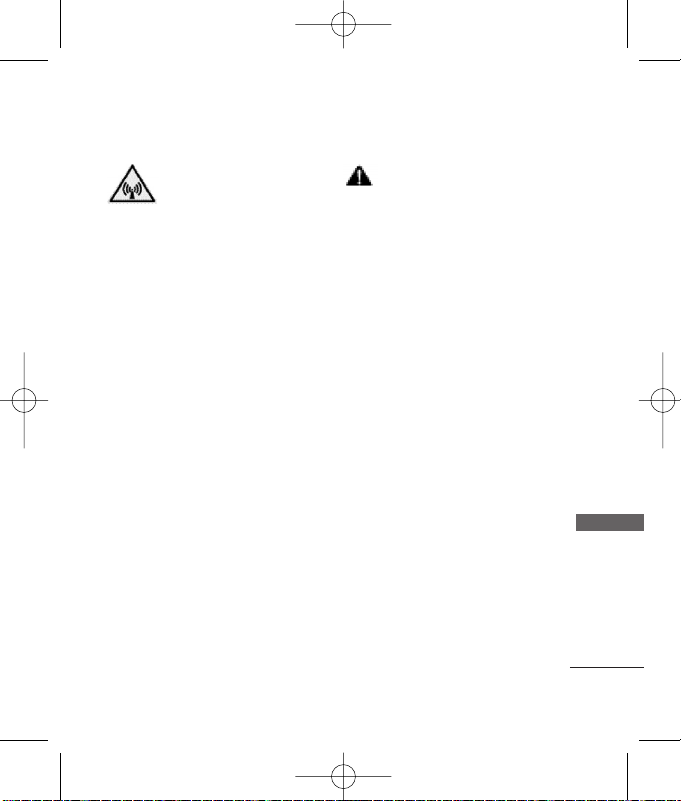
11
Before You Start
FCC RF Exposure
Information
WARNING! Read this information
before operating the phone.
In August 1996, the Federal
Communications Commission
(FCC) of the United States, with its
action in Report and Order FCC
96-326, adopted an updated
safety standard for human
exposure to radio frequency (RF)
electromagnetic energy emitted
by FCC regulated transmitters.
Those guidelines are consistent
with the safety standard
previously set by both U.S. and
international standards bodies.
The design of this phone
complies with the FCC guidelines
and these international
standards.
CCAAUUTTIIOONN
Use only the supplied and
approved accessories. Use of
unauthorized accessories or
modifications could impair call
quality, damage the phone, void
your warranty.
Do not use the phone with a
damaged accessories. If the
damaged accessories come into
contact with the skin, a minor
burn may result. Contact your
local dealer for a replacement of
accessories.
Body-worn Operation
This device was tested for typical
body-worn operations with the
back of the phone kept 3/4 inches
(2 cm) from the body. To comply
with FCC RF exposure
requirements, a minimum
RD6600_Eng.qxd 9/19/07 5:06 PM Page 11
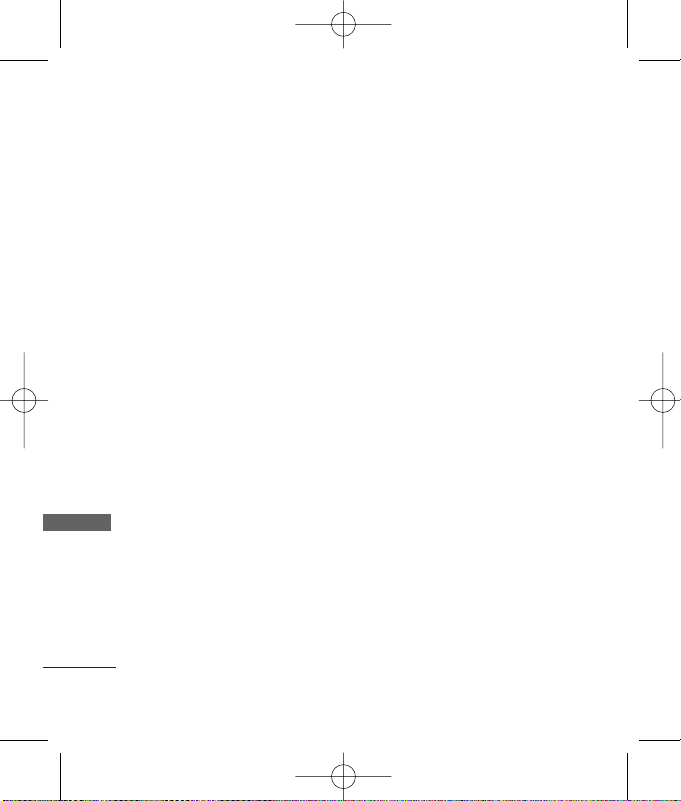
Before You Start
12
Before You Start
separation distance of 3/4 inches
(2 cm) must be maintained
between the user’s body and the
back of the phone, including the
antenna. Third-party belt-clips,
holsters, and similar accessories
containing metallic components
should not be used. Body-worn
accessories that cannot maintain
3/4 inches (2 cm) separation
distance between the user’s body
and the back of the phone, and
have not been tested for typical
body-worn operations may not
comply with FCC RF exposure
limits and should be avoided.
Vehicle Mounted External
Antenna
(optional, if available)
A minimum separation distance
of 8 inches (20 cm) must be
maintained between the user /
bystander and the vehicle
mounted external antenna to
satisfy FCC RF exposure
requirements.
For more information about RF
exposure, visit the FCC website at
http://www.fcc.gov/.
FCC Part 15 Class B
Compliance
This device and its accessories
comply with part 15 of FCC rules.
Operation is subject to the
following two conditions: (1) This
device and its accessories may
not cause harmful interference,
and (2) this device and its
accessories must accept any
interference received, including
interference that cause
undesired operation.
RD6600_Eng.qxd 9/19/07 5:06 PM Page 12
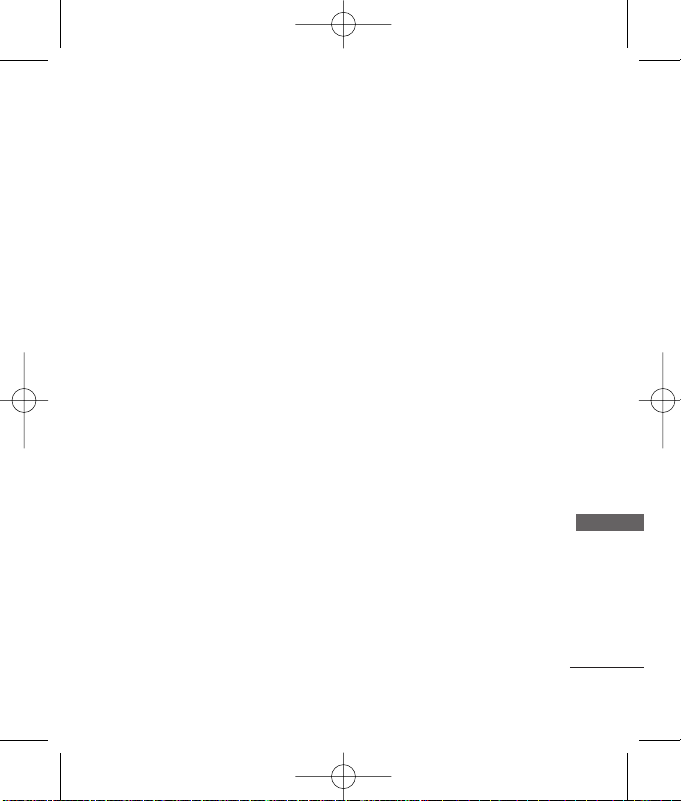
13
Before You Start
Cautions for Battery
• Do not disassemble.
• Do not short-circuit.
• Do not expose to high
temperature : 60°C (140°F).
• Do not incinerate.
Battery Disposal
• Please dispose of your battery
properly.
• Do not dispose of your battery
in fire or with hazardous or
flammable materials.
Charger Cautions
• Using the wrong battery
charger could damage your
phone and void your warranty.
• The charger is intended for
indoor use only.
Do not expose the battery charger
to direct sunlight or use it in
places with high humidity, such as
the bathroom.
CCaauuttiioonnss
●
Only use the batteries and
chargers provided or approved
by LG. The warranty will not be
applied to products provided
by other suppliers.
●
Using the phone in proximity to
receiving equipment (i.e., TV or
radio) may cause interference
in this phone.
●
Keep your phone in a safe
place when not in use.
●
Only authorized personnel
should service the phone and
its accessories. Faulty
installation or service may
result in accidents and
consequently invalidate the
warranty.
●
This phone has a built-in
antenna. As with any other
radio-transmitting device, do
RD6600_Eng.qxd 9/19/07 5:06 PM Page 13
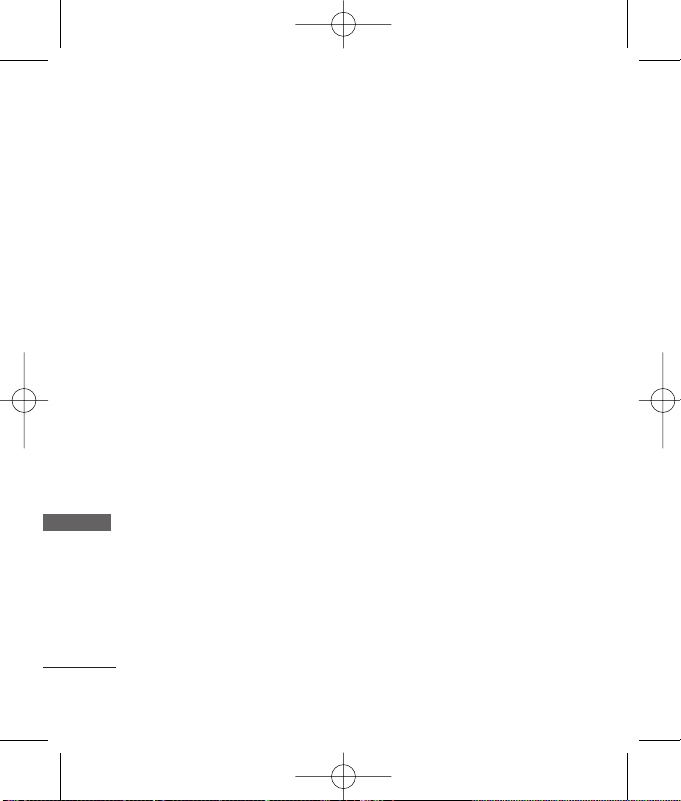
not touch the upper part which
antenna is mounted while the
phone is in use.
●
Use only the antenna provided
or approved by LG.
Unauthorized antennas,
modifications or attachments
may affect the quality of phone
call, damage the phone or
result in a violation of FCC
regulations.
●
Do not use the cellular phone if
the antenna is damaged. If the
damaged antenna gets in
contact with the skin, it may
cause a slight burn. Please
contact LG Authorized Service
Center (ASC) to replace the
damaged antenna.
●
Do not use the cellular phone
in areas where its use is
prohibited. (For example :
aircrafts).
●
Do not expose the cellular
phone to high temperature or
high humidity conditions.
●
Do not expose your cellular
phone to water. If this happens,
turn it off immediately and
remove the battery. If the
phone does not work, bring it
to an LG Authorized Service
Center.
●
Avoid shock or impact on the
cellular phone.
Before You Start
14
Before You Start
RD6600_Eng.qxd 9/19/07 5:06 PM Page 14

Getting Started
15
Getting Started
PPhhoonnee CCoommppoonneennttss
The following shows key components of your mobile phone.
Headset Jack
Camera Key
Soft Key2
Clear / My Menu
Alphanumeric
Keypad
Key Guard Key
LCD Screen
Side Key
MP3 / FM Key
Soft Key1
OK
Speaker on/off
4 - Way
Navigation Key
CALL Key
Vibrate Mode Key
Data / Charger Port
International Call
prefix Key
Microphone
Camera Lens
Earpiece
END / PWR Key
RD6600_Eng.qxd 9/19/07 5:06 PM Page 15
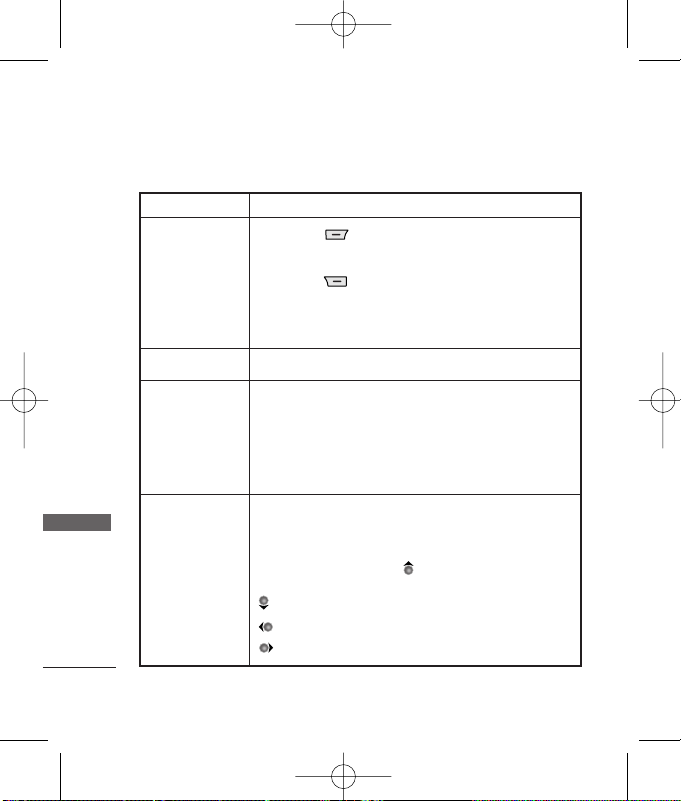
Getting Started
16
Getting Started
PPhhoonnee OOvveerrvviieeww
Soft Keys
(the names of the
functions of these
keys appear at the
bottom of the
screen)
CALL Key
END / PWR Key
LCD Screen
Displays messages & indicator icons
.
Allows user to place or answer calls.
Accepts the highlighted choice when navigating through a
menu. When pressed long in idle model, activate speaker
on/off.
This allows quick access to Message Menu (Press long to
activate idle noti box popup).
Tones (Press long to activate Voice Recorder)
Mobile World (Press long to activate Play N Shop)
Profile.
Used to turn power on/off and to end a call. Using this key,
you can return to the standby mode. When you press once,
when a call is received, the phone stops ringing or vibrating
depending on the mode it is in. Press twice to reject the
call.
Soft Key 1
Used to display the function setting menu.
Soft Key 2
Searches Contacts, change text input mode. Press to reject
the call and send predefind SMS. Press Soft Key 2 during
Incoming call to send SMS on Call Reject.
OK / Speaker
on~off Key /
Up /
Down / Left /
Right
RD6600_Eng.qxd 9/19/07 5:06 PM Page 16
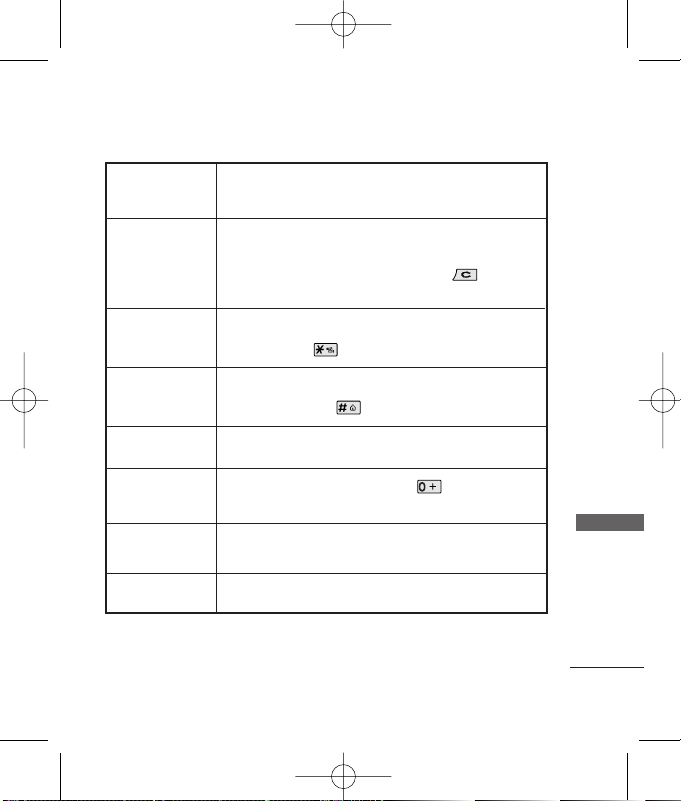
17
Getting Started
These keys enable you to enter numbers and characters
and choose menu items.
Press to delete a single space or character. Press and hold
to delete entire words. Press this key once in any menu to
go back to the previous menu. Long Press to End
Call. Connect to My menu in idle mode.
In standby mode, set the vibrate mode by pressing and
holding the key about 2 seconds.
In standby mode, set the Key Guard enabled by pressing
and holding the key about 2 seconds.
Press button shortly to Camera Menu.
Press button long to Camera preview.
To make an international call, press key for 2 or 3
seconds. + means international calling code.
Alphanumeric
Keypad
Clear / My Menu
Key Guard Key
Camera Key
Press once to activate MP3 player and press long to
activate FM radio.
Side FM/MP3 key
International Call
Prefix Key
Vibrate Mode Key
Adjust volume of MP3 / FM radio.
Side volume key
RD6600_Eng.qxd 9/19/07 5:06 PM Page 17
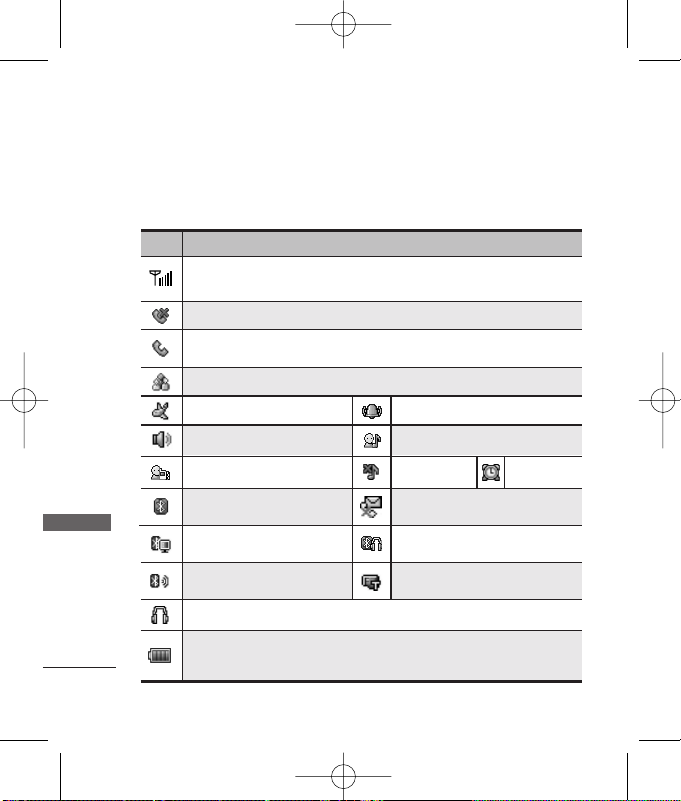
Getting Started
18
Getting Started
OOnnssccrreeeenn IIccoonnss
The phone screen displays several onscreen icons which appear when
the phone is powered on.
Icons
Descriptions
Displays the strength of the signal received by the phone and current
signal strength is indicated by the number of bars displayed on the screen.
No service. The phone is not receiving a system signal.
Indicates airplane mode is on.
In Vibrate mode.
In User mode.
In power mode.
In Silent mode.
In use. A call is in progress. *No icon indicates the phone is in standby
mode.
Indicates the third party called during your call.(Three-way call)
Indicates speaker is on.
Indicates battery charge level.
When fully charged, battery icon indicates charging by twinkling.
SMS on Call Reject.
(Only shown on incoming mode)
Indicates headset is connected to phone.
In Alarm mode.
Bluetooth headset or handsfree is
connected.
DUN Active is enable.
Bluetooth Visibility is on
Indicates a microSD memory
card is present.
Bluetooth is on.
RD6600_Eng.qxd 9/19/07 5:06 PM Page 18
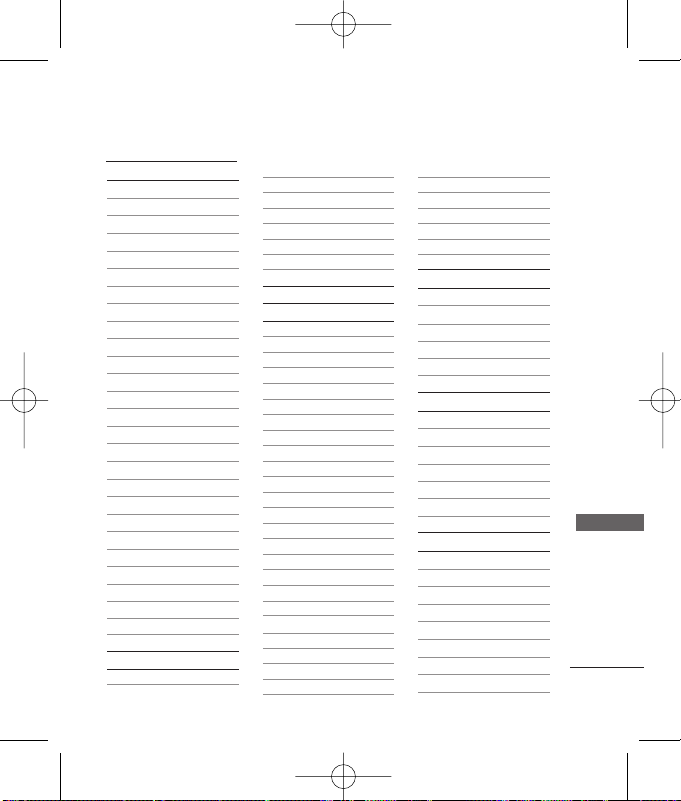
Menu Tree
19
Menu Tree
Messages
1. Write message
2. Inbox
3. SMS content
1. News
2. Cricket
3. Joke of the day
4.
Thought of the day
5. Contest
6. Beauty tips
7. Health
8. Horoscope
9. Bill info
0. Unbilled info
*
. Help
4. Reserved message
1.
New reserved msg
2. Reserved msg
3. Failed msg
5. Archive in UIM
6. Outbox
7. Drafts
8. Voice mail
9. Message history
0. Templates
*. Delete messages
#. Message settings
Contacts
1. Add new
2. Search
3. Group settings
4. Group manager
5. Speed dials
6. Copy
7. Contacts capacity
8. Delete contacts
Call manager
1. Call history
1. Dialled calls
2. Received calls
3. Missed calls
4. In call memos
5. Entire history
6. Delete history
2. Call duration
1. Last dialled call
2. All calls
3. Dialled calls
3. Call forward
1. Immediate
2. When busy
3.
No reply/not reachable
4. Disable all
4. Call waiting
1. Enable
2. Disable
3. Edit feature code
5. Call reject
6. Call settings
1. Answer mode
2. Connection alert
3. Auto voice alert
4.
Out of service alert
5. Minute minder
6.
SMS on call reject
7. Int'l call prefix
My stuff
1. Downloaded
2. My files
3. Default images
4. Default ringtones
5. External memory
Mobile World
1. R-Menu
2. Mobile TV
3. Dial 51234
4. UIM toolkit
1. Call Waiting
2. Call Forward
Multimedia
1. Camera
1. Take pictures
2. Take movies
3. Take fun pictures
4. My photo gallery
5. My movie gallery
6. Slide show
7. Photo editor
RD6600_Eng.qxd 9/19/07 5:06 PM Page 19
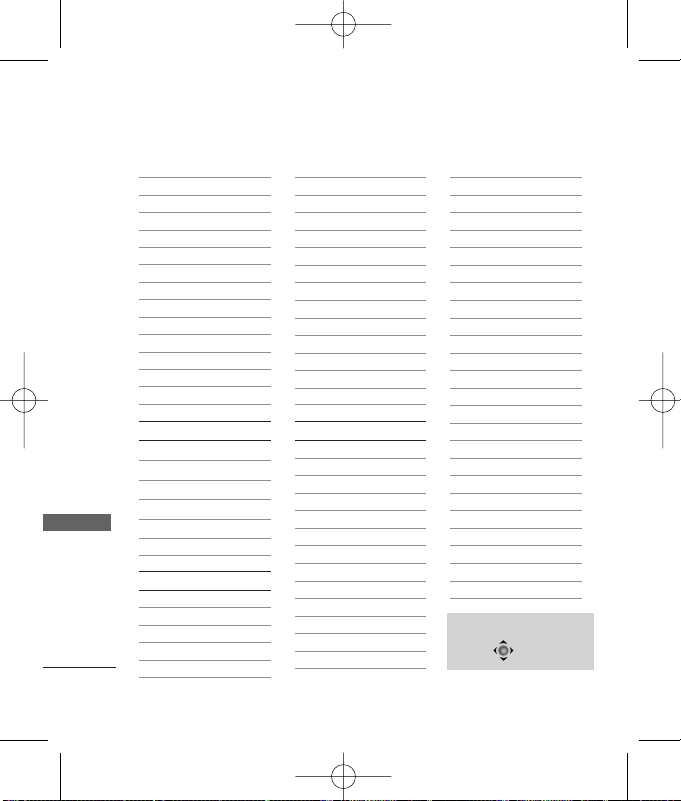
Menu Tree
20
Menu Tree
8. Camera settings
2. MP3
1. MP3 music box
2. MP3 my list
3. MP3 skins
3. Voice recorder
1. Record new
2. Voice records
3.
Recorder settings
4. Game
1. Zoozoo club
2. Sudoku puzzle
5. FM Radio
Organiser
1. Scheduler
2. To-do
3. Anniversary
4. Memo
5. Date counter
6. D-day finder
Tools
1. Reminder
2. Alarm
3. Calculator
4. Unit converter
1. Length
2. Surface
3. Weight
4. Volume
5. Temperature
6. Velocity
5. Stopwatch
6. World time
7. Bluetooth
1. Bluetooth active
2. Paired devices
3. My visibility
4. DUN active
5. My device info
Settings
1. Sound
1. Tones
2. Effect tones
3. Alerts
4. Volume
2. Display
1. Main screens
2. Theme & clock
3. Banner
4. Menu style
5. Dialing font
6. Backlight
3. Power save
4. Security
1.
PIN code request
2.
Change PIN code
3. Lock phone
4. Auto key lock
5. Lock outgoing
6. Lock
Mobile World
7. Lock contacts
8. Lock messages
9. Lock call history
0.
Emrgency number
*
. SMS content no.
#. Lockcode setting
5. Entry type
6. Airplane mode
7. Memory status
1. Phone memory info
2.
External memory info
3.
Clear phone memory
4.
Clear external memory
5. Reset default
8. My phone number
9. Line speed
0. Version information
Press Soft Key 1 Menu.
Press to scroll.
RD6600_Eng.qxd 9/19/07 5:06 PM Page 20
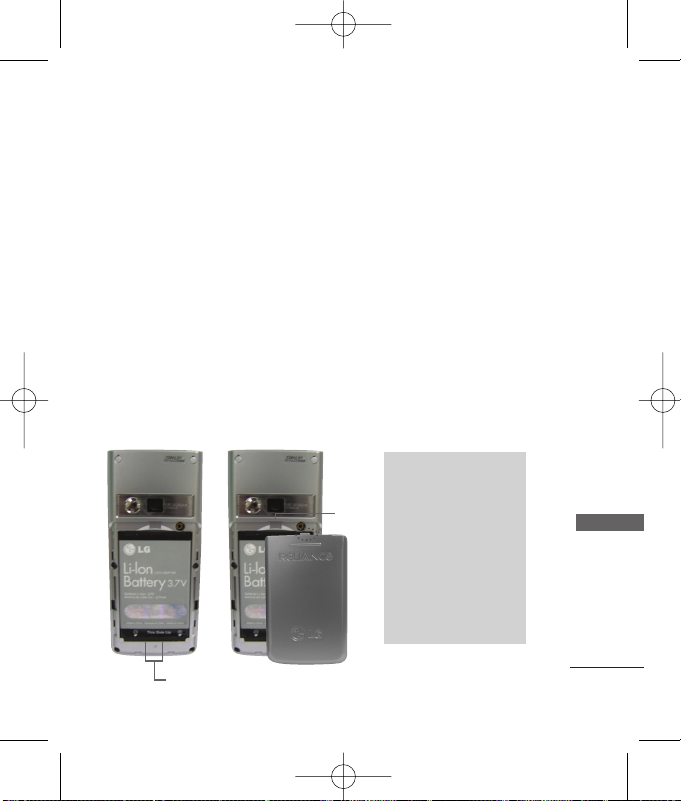
Using the Battery and Charger
21
Using the Battery and Charger
Charge the battery fully before the
initial use of the phone. The
phone comes with a
rechargeable battery. Keep the
battery charged while not in use
in order to maximize talk and
standby time when using the
phone.
IInnssttaalllliinngg aanndd RReemmoovviinngg tthhee
BBaatttteerryy
●
To install, insert the battery into
the opening on the back of the
phone, and insert the bottom of
battery into groove at the
bottom of the handset. Gently
press down the cover until the
latch snaps into place.
●
To remove, push the back
cover down. Push the tab with
one hand and lift the top of the
battery to separate.
Groove
Slot
NN oottee
Use only LG-approved
battery. Your battery is
only available for this
model.
Buying the right battery
is the best way to
ensure it is genuine
and safe.
RD6600_Eng.qxd 9/19/07 5:06 PM Page 21
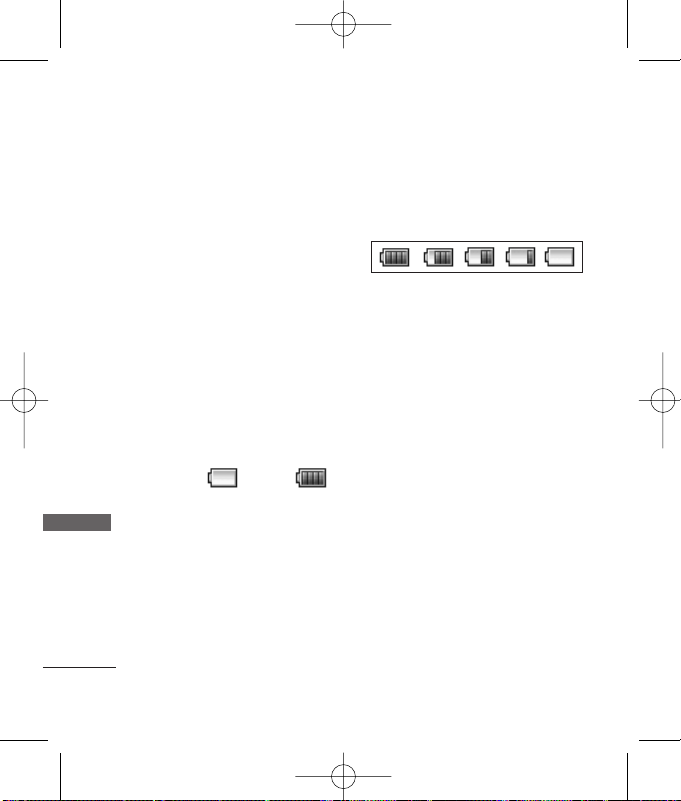
CChhaarrggiinngg tthhee BBaatttteerryy
To use the AC adapter charger
provided with your phone :
1. Plug the AC adapter into the
electrical outlet.
2. Insert the round end of the
adapter into the AC adapter
jack on the bottom of the
phone. (Make sure the battery
is installed.)
●
As the phone charges, the
battery icon continually
displays a progression from
empty ( ) to full ( ).
It takes about three hours to fully
recharge a completely rundown
battery. When fully charged,
battery icon indicates charging
by twinkling.
BBaatttteerryy CChhaarrggee LLeevveell
The battery charge level is shown
at the top right of the LCD screen.
When the battery charge level
becomes low, the low battery
sensor will alert you in three
ways: sounding an audible tone,
blinking the battery icon outline,
and displaying low battery.
Recharge soon. If the battery
charge level becomes
exceedingly low, the phone will
automatically switch off and any
function in progress will not be
saved.
Using the Battery and Charger
22
Using the Battery and Charger
RD6600_Eng.qxd 9/19/07 5:06 PM Page 22
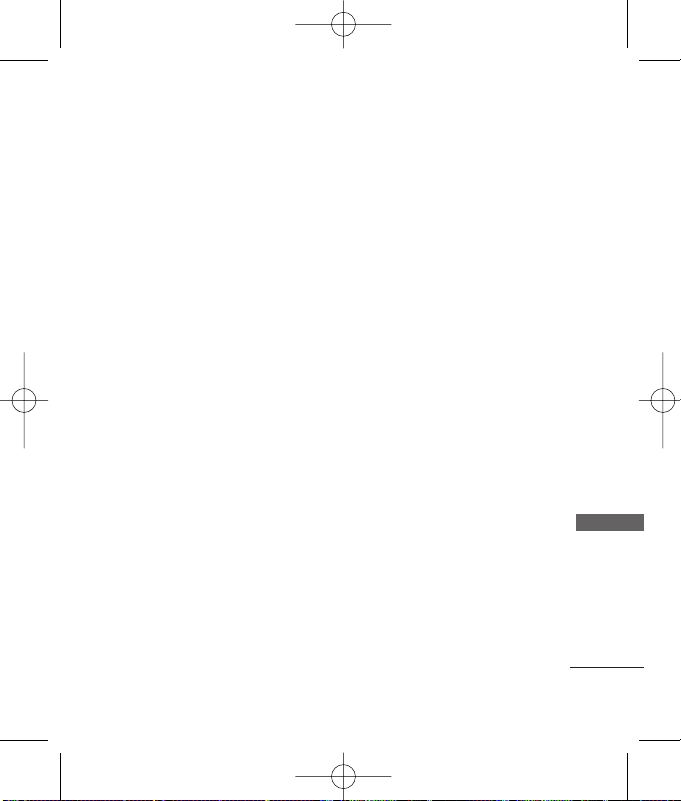
23
Using the Battery and Charger
CCaarriinngg ffoorr tthhee BBaatttteerryy
1) If you use the unauthorized
battery, it may cause the
damage to or explosion of the
battery. Therefore, please
prohibit using the unauthorized
ones.
2) You do not need to wait until
the battery completely runs
down to recharge the battery.
3) Use only LG batteries and
chargers specific to your
model of phone. LG’s chargers
are designed to maximize
battery life.
4) Do not disassemble or shortcircuit the battery.
5) Keep the battery’s metal
contacts clean.
6) Replace the battery when it no
longer provides acceptable
performance. The battery can
be recharged several hundred
times before it needs
replacing.
7) Recharge the battery if it has
not been used for a long time
to maximize battery life.
8) Do not expose the battery
charger to direct sunlight or
use it in areas of high humidity,
such as the bathroom.
9) Do not leave the battery in hot
or cold places as it may
deteriorate battery
performance.
10) Long backlight settings,
searching for service, data
connectivity, and
synchronization all may affect
battery life, talk, and standby
times.
RD6600_Eng.qxd 9/19/07 5:06 PM Page 23

TTuurrnniinngg tthhee PPhhoonnee OOnn aanndd
OOffff
Turning the Phone On
1) Install a charged battery
pack or connect the phone
to an external power source
such as the cigarette lighter
charger, car kit or AC
Adaptor.
2) Hold down the Key for 2
seconds until the LCD screen
flashes.
NN oottee
As any other
communication device,
avoid any unnecessary
contact with the antenna
while your phone is turned
on.
Turning the Phone Off
1) Press and hold until the
display turns off.
MMaakkiinngg aa CCaallll
Every time you make a call, follow
these steps :
1) Make sure that the phone is
turned on. If not, hold down
for 2 seconds.
2) Type the phone number and
then press .
• If the phone is locked, type
the lock code.
3) To end the call press .
NN oottee
In no service area,
appears from the screen.
When trying voice call in no
service area. "No service
area".
RReecceeiivviinngg CCaallllss
1) When the phone rings or
vibrate (if the Vibrate Mode is
enabled), press any key
(except ) or
depending on the Call settings.
• When you press once,
when a call is received, the
phone stops ringing or
Basic Functions
24
Basic Functions
RD6600_Eng.qxd 9/19/07 5:06 PM Page 24
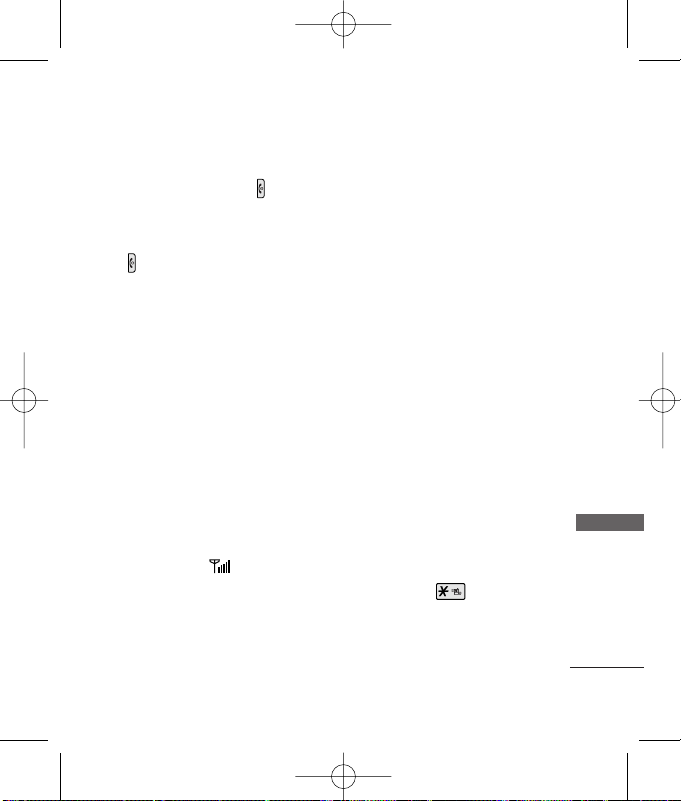
25
Basic Functions
vibrating depending on the
mode it is in. Press twice
to disconnect.
2) To end an answered call press
.
3) If you are not in the condition
to receive call, pressing Soft
key 2 will disconnect the call
and send a preset SMS to
Caller. The SMS can be edited
using "SMS on call reject"
function given under Call
settings.
SSiiggnnaall SSttrreennggtthh
If you’re inside a building, being
near a window may give you
better reception. You can see the
strength of your signal by the
signal indicator ( ) on your
phone’s display screen.
AAbboouutt tthhee aanntteennnnaa
Your phone has a built-in antenna.
As with any other radio
transmitting device, do not touch
the antenna unnecessarily when
the phone is switched on.
Contact with the antenna affects
call quality and may cause the
phone to operate at a higher
power level than needed.
Not touching the antenna during a
call optimizes the antenna
performance and the talk-time of
your phone. Normal position: Hold
the phone as you would any other
telephone.
QQuuiicckk AAddjjuusstt
Adjusting Vibrate Mode
Use Vibrate Mode in a public
place.
1) In standby mode, activate
Vibrate Mode quickly by
pressing the . (for 2
seconds) instead of using the
Menu function.
• When Vibrate Mode is set, Key
tone does not sound.
RD6600_Eng.qxd 9/19/07 5:06 PM Page 25
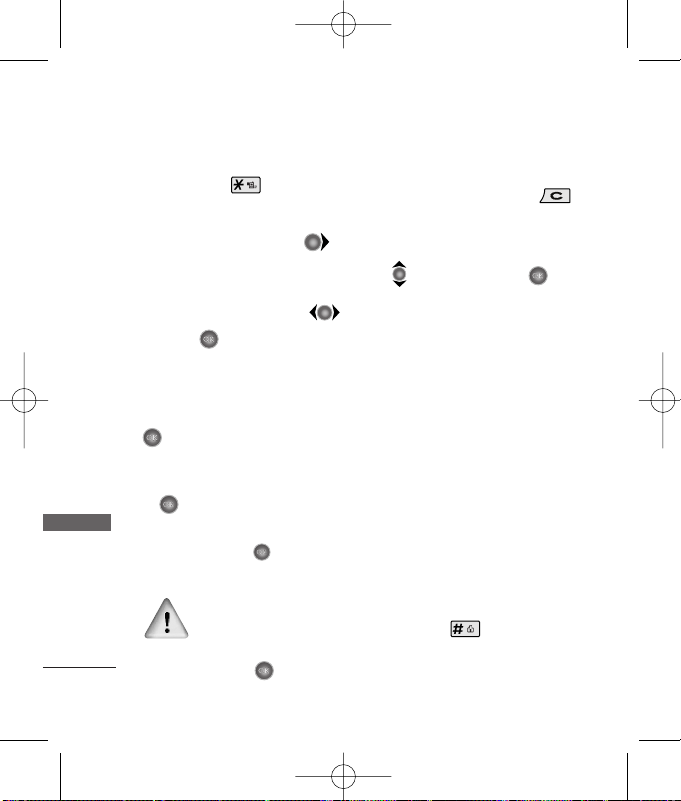
Basic Functions
26
Basic Functions
NN oottee
To cancel Vibrate Mode,
press for 2 seconds.
Select Profiles
1) In standby mode, press .
2) Select one of four Profiles
Silent mode,Vibrate only, User
mode, Power mode with .
3) Press .
Adjusting Speaker On
During a call, to activate or
cancel Speaker quickly, press
.
1) In standby mode, activate
Speaker Mode by pressing the
for 2 seconds.
NN oottee
To cancel Speaker Mode
On, press for 2
seconds.
In case speaker is activated
on in standby mode,
speaker mode is continued
even after a call without
respect to adjustment
during a call.
Select My menu
1) In standby mode, press
to select My menu.
2) Select the item of choice with
and then press or to
select the required menu. You
can add the required menu to
set shortcut by selecting each
Menu > Options > Set shortcut.
Keypad Lock
This function allows you to carry
the phone safely without
accidentally dialing a number.
When this function is enabled, no
call can be made and the access
to the Menu will be locked. While
the keypad is locked, it is possible
to answer a call normally.
To enable the function :
1) Press the key for 2
seconds.
RD6600_Eng.qxd 9/19/07 5:06 PM Page 26
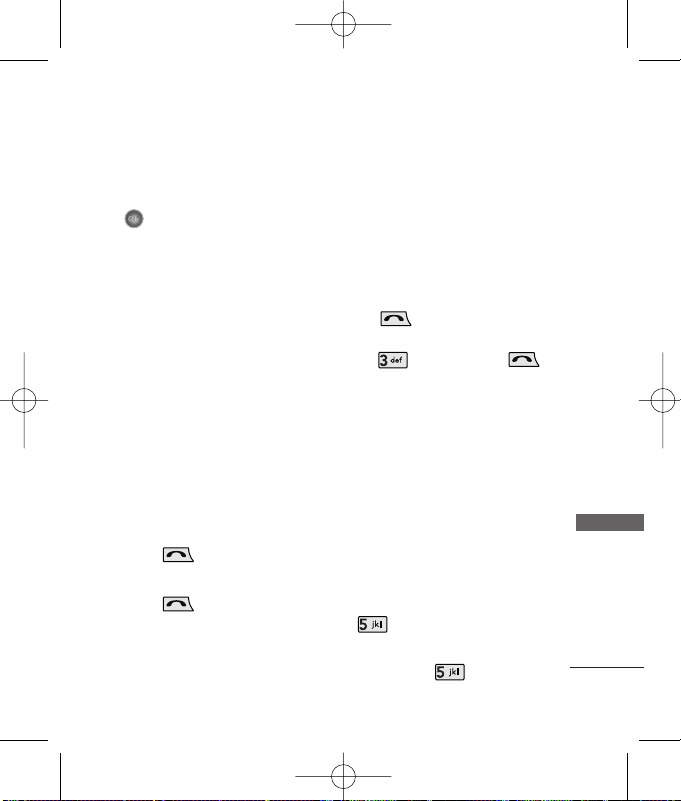
27
Basic Functions
To disable the function :
1) Press the Soft Key 1 & then
.
NN oottee
After the set time in idle
mode, Keypad lock is
automatically enabled.
CCaallll WWaaiittiinngg
Your cellular service may offer a
call waiting function. While a call
is in progress, you may hear two
beeps indicating another
incoming call. When call waiting
is enabled, you may put the active
call on hold while you answer the
other incoming call. Check with
your service provider for
information about this function.
1) Press to receive a
waiting call.
2) Press again to switch
between calls.
33--WWaayy CCaalllliinngg
Your cellular service may offer a
3-way calling. The 3-way calling
allows you can add another call
while a call is in progress.
You should enter the destination
number of another call and
press while on a stable 2way call. Finally You should
enter and press the ,
with this a 3-Way Calling is
established. Check with your
service provider for information
on Call Forwarding,Call Waiting
and 3-Way Calling feature.
MMuuttee
The mute function prevents the
other party from hearing your
voice, but allows you to hear the
other party.
1) Press Soft Key 1 Menu and
during a call.
2) To cancel Mute, press Soft Key
1 Menu and again.
RD6600_Eng.qxd 9/19/07 5:06 PM Page 27
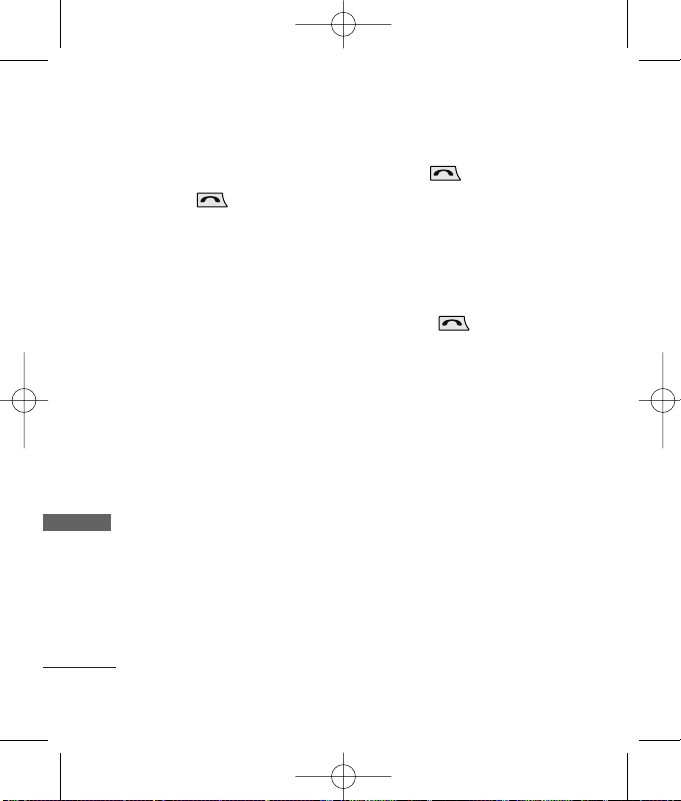
RReeddiiaalliinngg CCaallllss
1) Press twice to redial the
last number in Recent Calls.
• You can also dial any of the
last 120 (Missed + Received
+ Dialled + In call memo)
numbers stored in the Recent
Calls. (See the Call History
List on page 42~43)
SSppeeeedd ddiiaallss
Speed dialing is a convenient
feature, which allows you to make
phone calls quickly and easily.
Your phone recalls the phone
number from your personal
directory, displays it briefly and
then dials it.
Memory locations 1 through 9
should be used for one-touch
dialing for your most frequently
used phone numbers.
1) Enter memory location number
1 to 9.
2) Press .
Dialing Speed Dials from 10 to 99
Press the first digit and then press
and hold the key of the last digit.
OR
Enter the first and second digits
and press .
CCaalllleerr IIDD
Caller ID lets you know who is
calling by displaying the number
of the person calling when your
phone rings. If the caller’s name
and number are already stored in
your Contacts, the corresponding
name appears with the number.
You should check with your
service provider to ensure they
offer this feature.
Basic Functions
28
Basic Functions
RD6600_Eng.qxd 9/19/07 5:06 PM Page 28
