LG LGRD6230 Owner’s Manual [in]
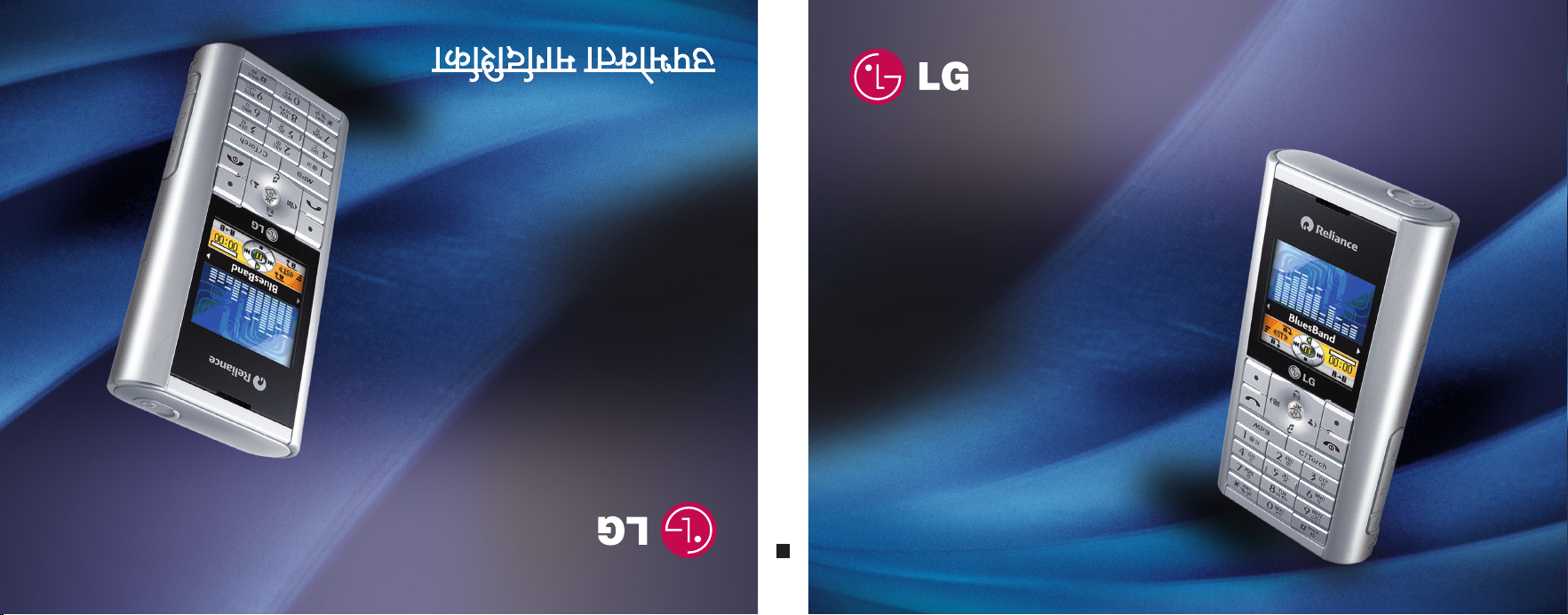
LG--RD6230
RD6230
MMBB0187201(1.1)
RD6230
G
User Manual
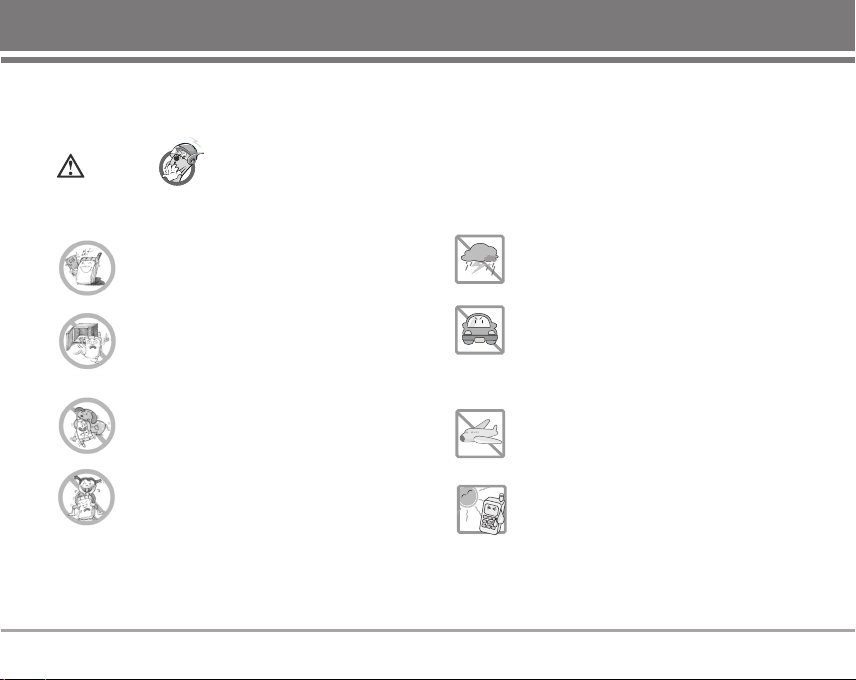
Important Safety Precautions
Caution
Read these simple guidelines. Breaking the rules may be dangerous or illegal. Further detalied information is given in this
user guide.
Violation of the instructions may cause serious injury or death.
G
G
G
G
G
G
Never use an unapproved battery since this
could damage the phone and/or battery and
could cause the battery to explode.
Never place your phone in a microwave
oven as it will cause the battery to explode.
Do not dispose of your battery by fire or
with hazardous or flammable materials.
Make sure that no sharp-edged items such as
animal’s teeth, nails, come into contact with
the battery. There is a risk of this causing a fire.
Store the battery in a place out of reach of
children.
Be careful that children do not swallow any
parts such as rubber plugs (earphone,
connection parts of the phone, etc.). This
could cause asphyxiation or suffocation.
G
Unplug the power cord and charger during
lightning storms to avoid electric shock or
fire.
G
When riding in a car, do not leave your
phone or set up the hands-free car kit near
to the air bag. If wireless equipment is
improperly installed and the air bag is
activated, you may be seriously injured.
G
Do not use a hand-held phone while driving.
G
Do not use the phone in areas where its use
is prohibited. (For example: aircraft).
G
Do not expose the battery charger or
adapter to direct sunlight or use it in places
with high humidity, such as a bathroom.
G
Never store your phone in temperatures
less than -15°C or greater than 50°C.
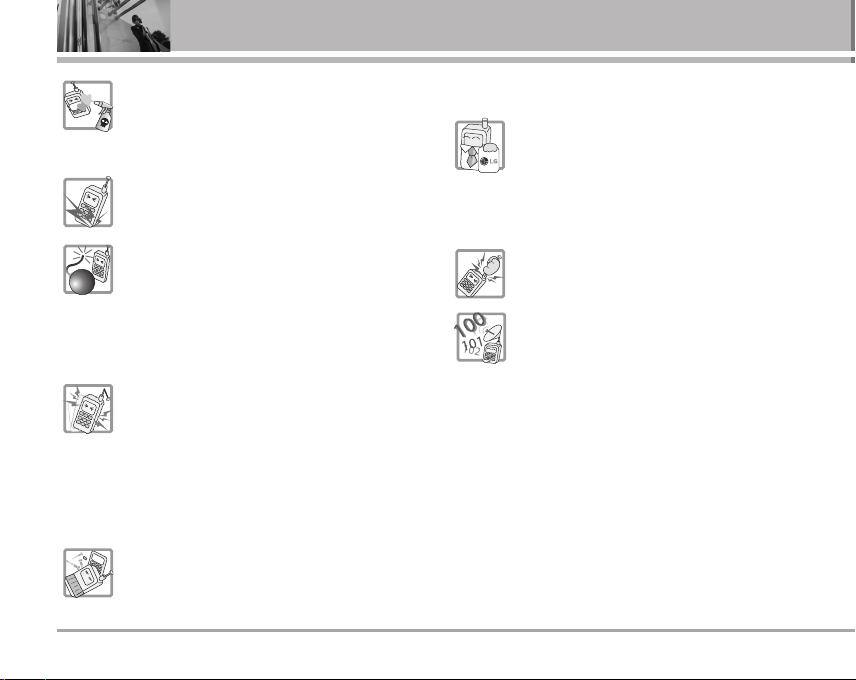
Important Safety Precautions
G
Do not use harsh chemicals(such as
alcohol, benzene, thinners, etc.) or
detergents to clean your phone. There is a
risk of this causing a fire.
G
Do not drop, strike, or shake your phone
severely. Such actions may harm the
internal circuit boards of the phone.
G
Do not use your phone in high explosive
areas as the phone may generate sparks.
G
Do not damage the power cord by bending,
twisting, pulling, or heating. Do not use the
plug if it is loose as it may cause a fire or
electric shock.
G
Do not place any heavy items on the power
cord. Do not allow the power cord to be
crimped as it may cause fire or electric
shock.
G
Do not handle the phone with wet hands
while it is being charged. It may cause an
electric shock or seriously damage your
phone.
G
Do not disassemble the phone.
G
Do not place or answer calls while charging
the phone as it may short-circuit the phone
and/or cause electric shock or fire.
G
Only use the batteries, antennas, and
chargers provided and approved by LG. The
warranty will not be applied to products
provided by other suppliers.
G
Only authorized personnel should service
the phone and its accessories. Faulty
installation or service may result in
accidents and consequently invalidate the
warranty.
G
Do not hold or let the antenna come in
contact with your body during a call.
G
3 emergency calls can be made only within
a service area. For emergency call(100, 101,
102), make sure that you are within a
service area and that the phone is turned
on.
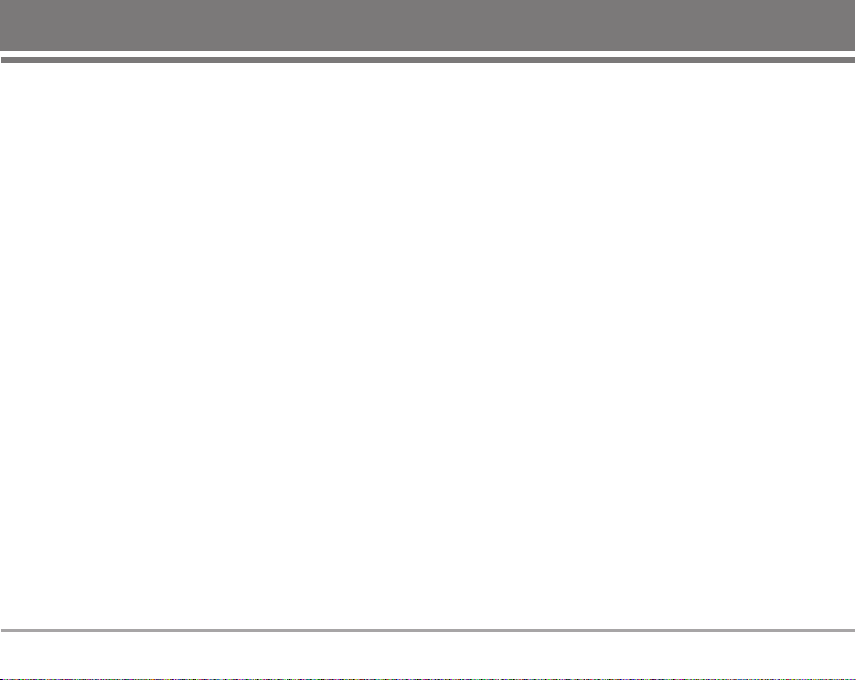
Contents
Introduction . . . . . . . . . . . . . . . . . .3
Before You Start . . . . . . . . . . . . . .4
Getting Started . . . . . . . . . . . . . . . .8
Cautions . . . . . . . . . . . . . . . . . . . . . . . . . .8
Phone Components . . . . . . . . . . . . . . . .9
Phone Overview . . . . . . . . . . . . . . . . . .10
Onscreen Icons . . . . . . . . . . . . . . . . . .11
Menu Tree . . . . . . . . . . . . . . . . . . .12
Using the Battery and
Charger . . . . . . . . . . . . . . . . . . . . .14
Installing and Removing the
Battery . . . . . . . . . . . . . . . . . . . . . . . . . .14
Charging the Battery . . . . . . . . . . . . . .14
Battery Charge Level . . . . . . . . . . . . .15
Caring for the Battery . . . . . . . . . . . . .15
Basic Functions . . . . . . . . . . . . . .16
Turning the Phone On and Off . . . . .16
Making a Call . . . . . . . . . . . . . . . . . . . .16
Receiving Calls . . . . . . . . . . . . . . . . . . .17
Signal Strength . . . . . . . . . . . . . . . . . . .17
About the antenna . . . . . . . . . . . . . . . .17
Quick Adjust . . . . . . . . . . . . . . . . . . . . .18
Call Waiting . . . . . . . . . . . . . . . . . . . . . .19
Mute . . . . . . . . . . . . . . . . . . . . . . . . . . . .19
Redialing Calls . . . . . . . . . . . . . . . . . . .20
Speed Dialing . . . . . . . . . . . . . . . . . . .20
Caller ID . . . . . . . . . . . . . . . . . . . . . . . . .20
Entering and Editing
Information . . . . . . . . . . . . . . . . .21
Entering Information Using T9
Text Input . . . . . . . . . . . . . . . . . . . . . . . .21
Examples Using T9 Text Input . . . . .22
Examples Using ABC (Multi-tap)
Text input . . . . . . . . . . . . . . . . . . . . . . . .23
Key Mapping For Hindi Entry . . . . . .24
To Edit in Hindi Mode . . . . . . . . . . . . .25
Phone Book . . . . . . . . . . . . . . . . .26
Phone Book Features . . . . . . . . . . . . .26
Menu Features . . . . . . . . . . . . . .30
General Guidelines to Menu
Access and Settings . . . . . . . . . . . . .30
1. Names . . . . . . . . . . . . . . . . . . . . . . .30
1.1 Add Name . . . . . . . . . . . . . . . . . . . .30
1.2 Find . . . . . . . . . . . . . . . . . . . . . . . . . .32
1.3 Groups . . . . . . . . . . . . . . . . . . . . . . .32
1.4 Speed Dial . . . . . . . . . . . . . . . . . . . .33
1.5 Help . . . . . . . . . . . . . . . . . . . . . . . . .33
2. Messages . . . . . . . . . . . . . . . . . . .34
2.1 Write . . . . . . . . . . . . . . . . . . . . . . . . .35
2.2 Inbox . . . . . . . . . . . . . . . . . . . . . . . .39
2.3 1234 Services . . . . . . . . . . . . . . . . .40
2.4 Outbox . . . . . . . . . . . . . . . . . . . . . . .41
2.5 Voice Mail . . . . . . . . . . . . . . . . . . . .42
2.6 Archive . . . . . . . . . . . . . . . . . . . . . . .42
2.7 Drafts . . . . . . . . . . . . . . . . . . . . . . . .43
2.8 Templates . . . . . . . . . . . . . . . . . . . .43
2.9 Msg Groups . . . . . . . . . . . . . . . . . .44
2.0 Erase Msgs . . . . . . . . . . . . . . . . . . .45
2.*Msg Settings . . . . . . . . . . . . . . . . . .46
2.# Help . . . . . . . . . . . . . . . . . . . . . . . . . .47
3. Call History . . . . . . . . . . . . . . . . . . .47
3.1 Missed . . . . . . . . . . . . . . . . . . . . . . .48
3.2 Received . . . . . . . . . . . . . . . . . . . .48
3.3 Dialled . . . . . . . . . . . . . . . . . . . . . . . .48
3.4 In Call Memo . . . . . . . . . . . . . . . . .48
3.5 Call Duration . . . . . . . . . . . . . . . . . .49
3.6 Erase History . . . . . . . . . . . . . . . . .49
RD6230 1
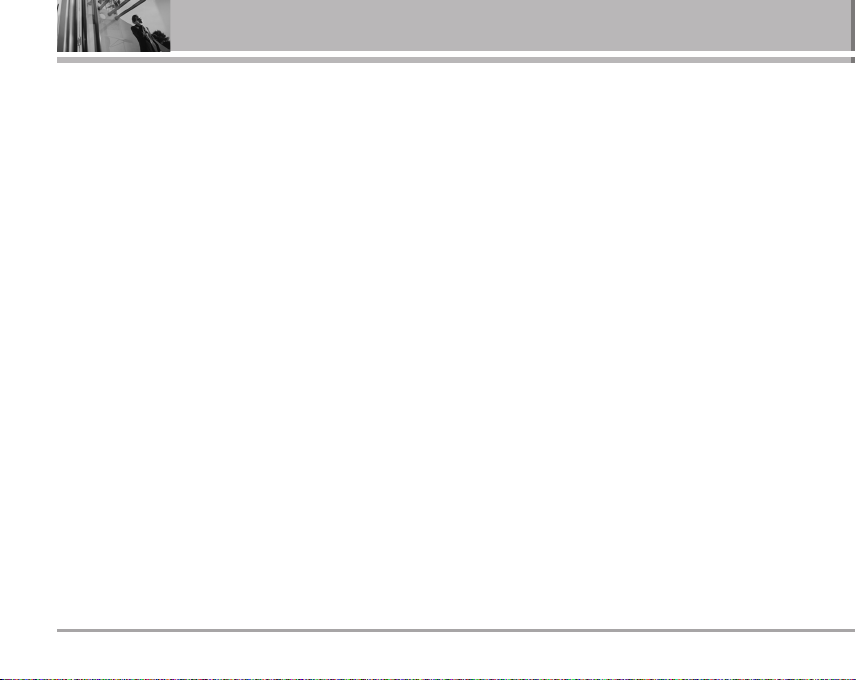
Contents
3.7 Help . . . . . . . . . . . . . . . . . . . . . . . . . .49
4. Profiles . . . . . . . . . . . . . . . . . . . . . .50
Select Profiles . . . . . . . . . . . . . . . . . . .50
Rename Profiles . . . . . . . . . . . . . . . . . .50
Customize Profiles . . . . . . . . . . . . . . . .50
4.7 Help . . . . . . . . . . . . . . . . . . . . . . . . .51
5. Display . . . . . . . . . . . . . . . . . . . . . .52
5.1 Language . . . . . . . . . . . . . . . . . . . . .52
5.2 Service Area . . . . . . . . . . . . . . . . . .52
5.3 Clock . . . . . . . . . . . . . . . . . . . . . . . . .52
5.4 Wallpaper . . . . . . . . . . . . . . . . . . . .52
5.5 Menu Style . . . . . . . . . . . . . . . . . . .53
5.6 Colour Scheme . . . . . . . . . . . . . . .53
5.7 Rhythmic Lighting . . . . . . . . . . . . .53
5.8 Backlight . . . . . . . . . . . . . . . . . . . . .53
5.9 Contrast . . . . . . . . . . . . . . . . . . . . . .54
5.0 Help . . . . . . . . . . . . . . . . . . . . . . . . . .54
6. Settings . . . . . . . . . . . . . . . . . . . . . .54
6.1 My Menu . . . . . . . . . . . . . . . . . . . . .54
6.2 Call . . . . . . . . . . . . . . . . . . . . . . . . . . .55
6.3 Phone . . . . . . . . . . . . . . . . . . . . . . . .56
6.4 Security . . . . . . . . . . . . . . . . . . . . . .58
7. Organiser . . . . . . . . . . . . . . . . . . . .59
2 RD6230
7.1 Scheduler . . . . . . . . . . . . . . . . . . . .59
7.2 To Do . . . . . . . . . . . . . . . . . . . . . . . . .60
7.3 Memo . . . . . . . . . . . . . . . . . . . . . . . .60
7.4 Reserved Call . . . . . . . . . . . . . . . . .61
7.5 Alarm . . . . . . . . . . . . . . . . . . . . . . . .61
7.6 D-Day Counter . . . . . . . . . . . . . . . .62
7.7 Stopwatch . . . . . . . . . . . . . . . . . . . .62
7.8 Calculator . . . . . . . . . . . . . . . . . . . .62
7.9 Unit Converter . . . . . . . . . . . . . . . .63
7.0 World Clock . . . . . . . . . . . . . . . . . . .64
7.*Help . . . . . . . . . . . . . . . . . . . . . . . . . .64
8. R World . . . . . . . . . . . . . . . . . . . . . .64
8.1 R-Menu . . . . . . . . . . . . . . . . . . . . . .64
8.2 Games . . . . . . . . . . . . . . . . . . . . . . .65
8.3 Help . . . . . . . . . . . . . . . . . . . . . . . . . .65
9. Multimedia . . . . . . . . . . . . . . . . . . .65
9.1 Camera . . . . . . . . . . . . . . . . . . . . . . .65
9.2 MP3 Player . . . . . . . . . . . . . . . . . . .67
9.3 My Stuff . . . . . . . . . . . . . . . . . . . . . .68
9.4 SD Card . . . . . . . . . . . . . . . . . . . . . .69
0. Voice Tools . . . . . . . . . . . . . . . . . . .70
0.1 Voice Recorder . . . . . . . . . . . . . . .70
0.2 Answering Machine . . . . . . . . . . .70
0.3 Voice Messages . . . . . . . . . . . . . .70
0.4 Voice Dialling . . . . . . . . . . . . . . . . .71
0.5 Help . . . . . . . . . . . . . . . . . . . . . . . . . .71
Functions Used During a Call .72
In Call Memo . . . . . . . . . . . . . . . . . . . .72
Mute/Unmute . . . . . . . . . . . . . . . . . . . .72
Voice Privacy On/Off . . . . . . . . . . . . .72
Voice Memo . . . . . . . . . . . . . . . . . . . . .72
Adjusting Speaker Mode On . . . . . .72
Earpiece/Speaker Volume . . . . . . . . .72
Accessories . . . . . . . . . . . . . . . . .73
Frequently Asked Questions . .74
Frequently asked questions . . . . . . .74
Before calling for service . . . . . . . . .78
Safety Guidelines . . . . . . . . . . . .80
TIA Safety Information . . . . . . . . . . . .80
Safety Information . . . . . . . . . . . . . . . .83
FDA Consumer Update . . . . . . . . . . . .86
Service Center List . . . . . . . . . . .95
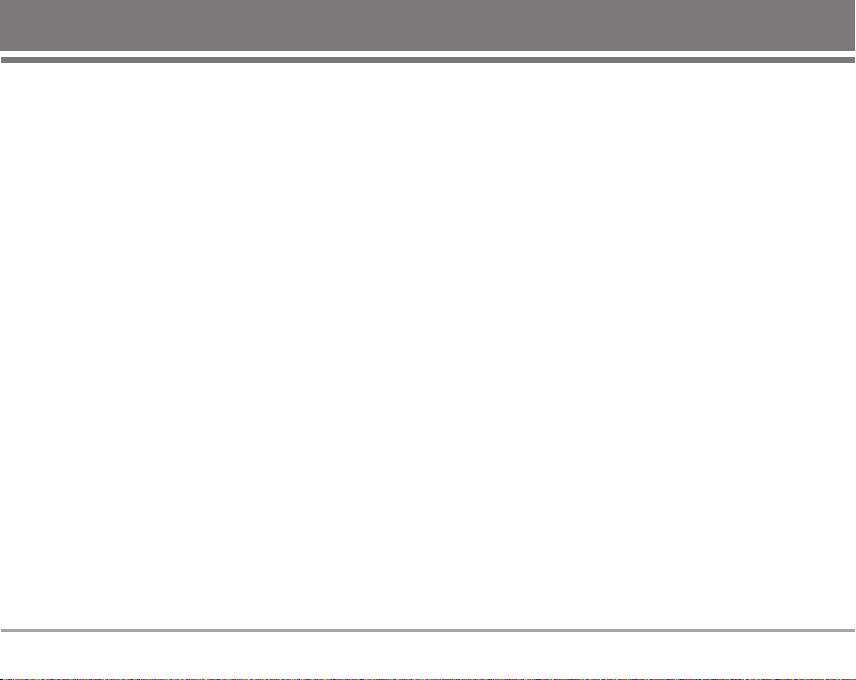
Introduction
Congratulations on your purchase of the LG-RD6230
cellular phone that has been designed to operate with the
latest digital mobile communication technology, CDMA
(Code Division Multiple Access). The CDMA system has
greatly enhanced voice clarity and can provide various
types of advanced features.
This is an advanced and compact phone which has
diverse features as follows :
• Large, easy-to-read, 5 lines display + 1 Icon Line + 1
Menu Line.
• Voice Recorder, Answering Machine, Voice Message
and Voice Dialling.
• Paging, Messaging, E-mail, Voice mail, and Caller ID.
• 22-key keypad(10 number keys / 2 function keys / 2 Soft
keys / 1 clear key / 4 way navigation 1 key / 1 Call key /
1 End key / 1 OK key / 1 MP3 key / 2 Side key (Volume &
Camera)).
• Digital Zoom Camera with Flash Light.
• Video recording with Voice.
• MP3 Player with external memory slot.
• Long battery stand-by and talk time.
• 2000 Phonebook entries.
• Choice of 17 ringtones + 5 Animated Ringtones + 3 MP3
ringtones + downloadable ringtones from R World and
SD card + 5 from MMS.
• Wallpaper : Native 4 (2 still image & 2 animated images),
5 downloadable through R World, and 5 through MMS
or Camera.
• Menu-driven interface with prompt for easy operation
and configuration.
• Voice privacy inherent with CDMA encoding.
• Any key answer, auto redialing, 99 speed dialing
memory locations.
• Optional accessories with greater convenience and
enhanced functionality.
• Speaker Phone, In Call Memo.
• Airplane Mode, Rhythmic Lighting.
• SMS, LMS, MMS, Message to E-mail, Group of SMS /
E-mail / MMS.
• SMS on Call Reject and Reserved Call.
• Bilingual support (English and Hindi).
Check Accessories
Your mobile phone comes with a AC Adaptor,
rechargeable battery, handstrap and a Headset. Please
verify that these accessories are included.
Important Information
This user’s manual provides important information on the
use and operation of your phone. Please read all the
information carefully prior to using the phone for the best
performance and to prevent any damage to or misuse of
the phone. Any unapproved change or modification will
void your warranty.
RD6230 3
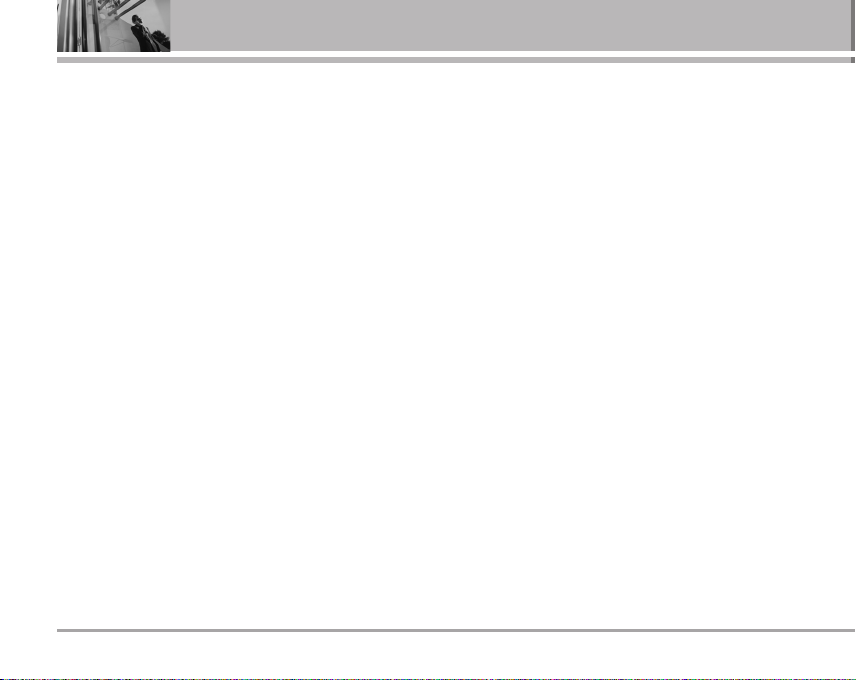
Before You Start
Safety Instructions
WARNING! To reduce the possibility of electric shock, do
not expose your phone to high humidity areas, such as
the bathroom, swimming pool, etc.
Use only LG-approved batteries and travel chargers to
avoid the damage to the phone. Using other batteries or
chargers voids your warranty and may cause an
explosion.
Do not use batteries and travel chargers for the other
purposes other than their original purpose of using for the
phone.
Always store your phone away from heat. Never store
your phone in settings that may expose it to temperatures
less than -20°C or greater than 50°C, such as outside
during a snowstorm or in your car on a hot day. Exposure
to excessive cold or heat will result in malfunction,
damage and/or catastrophic failure.
4 RD6230
Use caution when using your phone near other electronic
devices. RF emissions from your mobile phone may affect
nearby inadequately shielded electronic equipment. You
should consult with manufacturers of any personal
medical devices such as pacemakers and hearing aids to
determine if they are susceptible to interference from
your mobile phone. Turn off your phone in a medical
facility or at a gas station.
Never place your phone in a microwave oven as it will
cause the battery to explode.
IMPORTANT! Please read the TIA Safety Information (on
page 80) before using your phone.
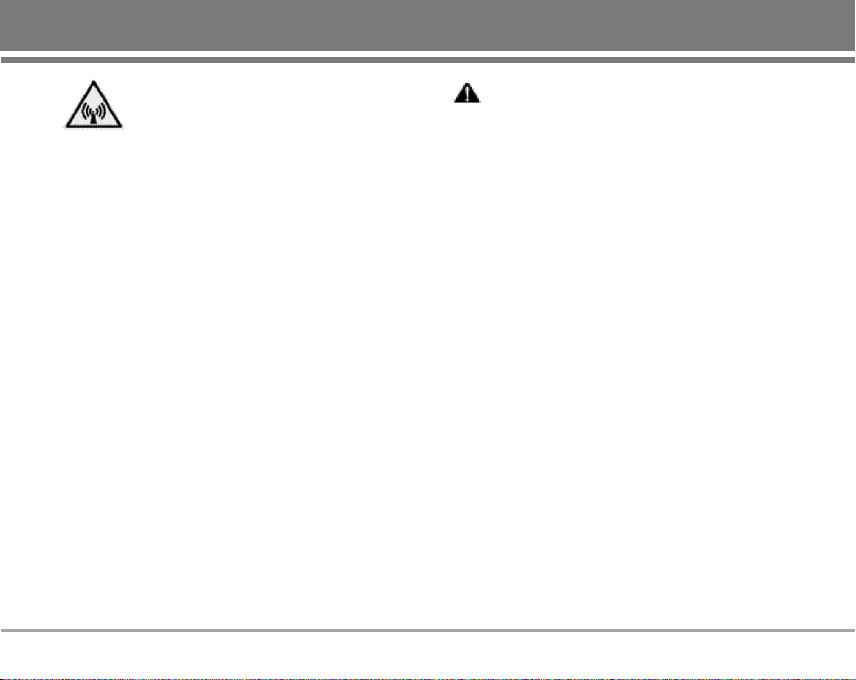
FCC RF Exposure Information
WARNING! Read this information before
operating the phone.
In August 1996, the Federal Communications Commission
(FCC) of the United States, with its action in Report and
Order FCC 96-326, adopted an updated safety standard for
human exposure to radio frequency (RF) electromagnetic
energy emitted by FCC regulated transmitters. Those
guidelines are consistent with the safety standard
previously set by both U.S. and international standards
bodies.
The design of this phone complies with the FCC
guidelines and these international standards.
CCAAUUTTIIOONN
Use only the supplied and approved accessories. Use of
unauthorized accessories or modifications could impair
call quality, damage the phone, void your warranty.
Do not use the phone with a damaged accessories. If the
damaged accessories come into contact with the skin, a
minor burn may result. Contact your local dealer for a
replacement of accessories.
RD6230 5
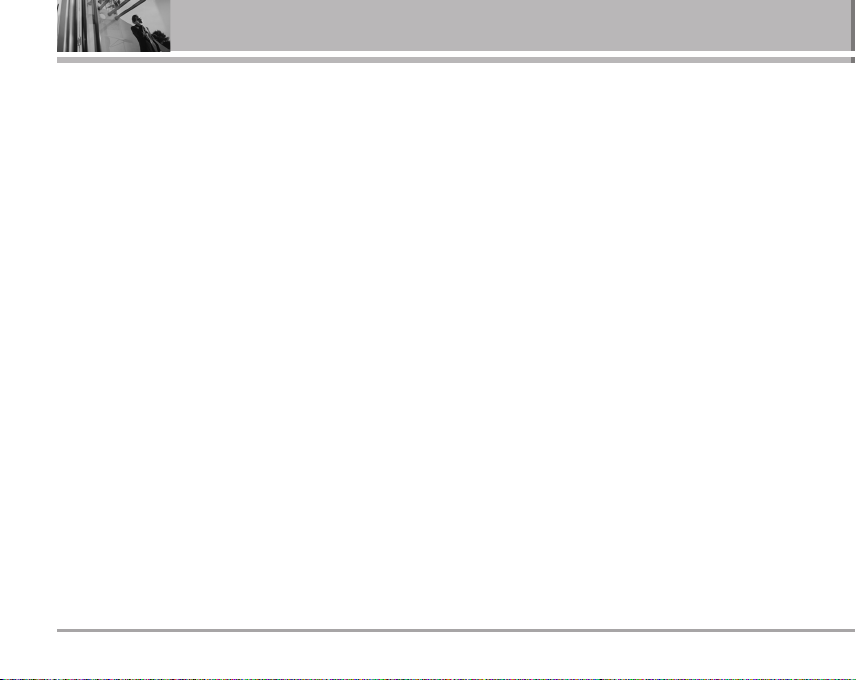
Before You Start
Body-worn Operation
This device was tested for typical body-worn operations
with the back of the phone kept 3/4 inches (2cm) from the
body. To comply with FCC RF exposure requirements, a
minimum separation distance of 3/4 inches (2cm) must be
maintained between the user’s body and the back of the
phone, including the antenna. Third-party belt-clips,
holsters, and similar accessories containing metallic
components should not be used. Body-worn accessories
that cannot maintain 3/4 inches (2cm) separation
distance between the user’s body and the back of the
phone, and have not been tested for typical body-worn
operations may not comply with FCC RF exposure limits
and should be avoided.
6 RD6230
Vehicle Mounted External Antenna
(optional, if available)
A minimum separation distance of 8 inches (20 cm) must
be maintained between the user/ bystander and the
vehicle mounted external antenna to satisfy FCC RF
exposure requirements.
For more information about RF exposure, visit the FCC
website at
http://www.fcc.gov/
.
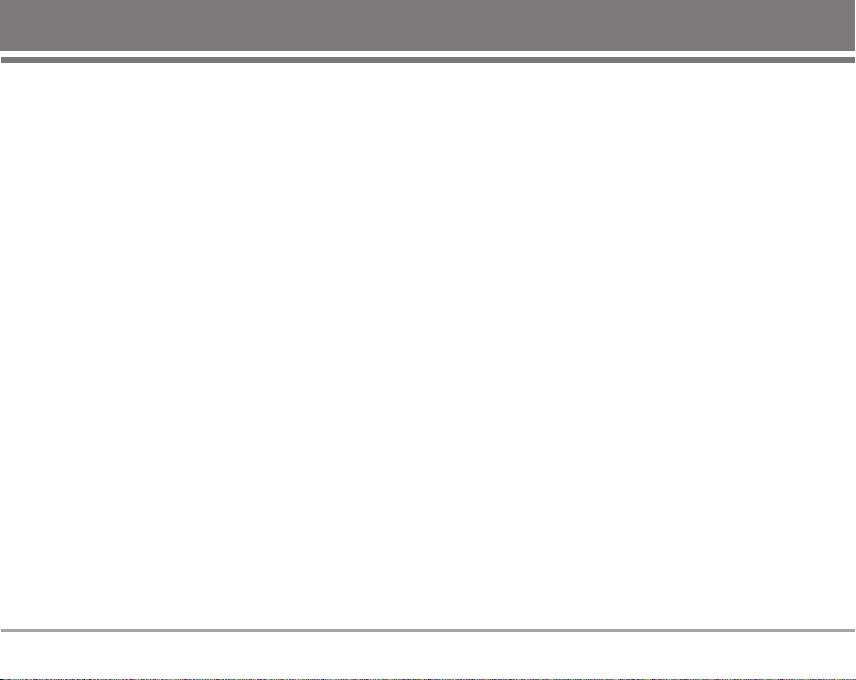
FCC Part 15 Class B Compliance
This device and its accessories comply with part 15 of
FCC rules. Operation is subject to the following two
conditions: (1) This device and its accessories may not
cause harmful interference, and (2) this device and its
accessories must accept any interference received,
including interference that cause undesired operation.
Cautions for Battery
• Do not disassemble.
• Do not short-circuit.
• Do not expose to high temperature : 60°C (140°F).
• Do not incinerate.
Battery Disposal
• Please dispose of your battery properly.
• Do not dispose of your battery in fire or with hazardous
or flammable materials.
Charger Cautions
• Using the wrong battery charger could damage your
phone and void your warranty.
• The charger is intended for indoor use only.
Do not expose the battery charger to direct sunlight or
use it in places with high humidity, such as the bathroom.
RD6230 7
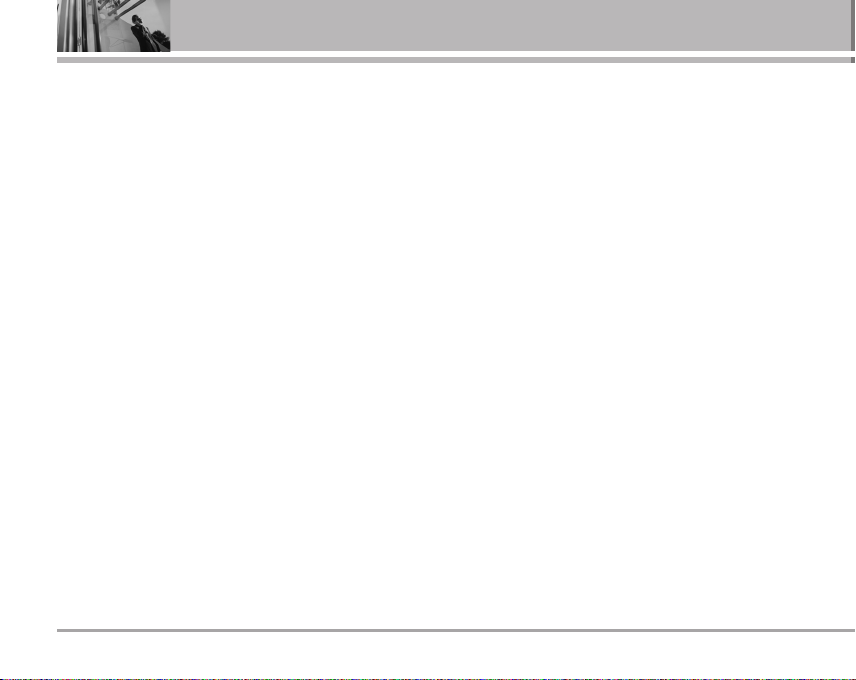
Getting Started
Cautions
G
Only use the batteries and chargers provided or
approved by LG. The warranty will not be applied to
products provided by other suppliers.
G
Using the phone in proximity to receiving equipment
(i.e., TV or radio) may cause interference in this phone.
G
Keep your phone in a safe place when not in use.
G
Only authorized personnel should service the phone
and its accessories. Faulty installation or service may
result in accidents and consequently invalidate the
warranty.
G
This phone has a built-in antenna. As with any other
radio-transmitting device, do not touch the upper part
which antenna is mounted while the phone is in use.
G
Use only the antenna provided or approved by LG.
Unauthorized antennas, modifications or attachments
may affect the quality of phone call, damage the phone
or result in a violation of FCC regulations.
G
Do not use the cellular phone if the antenna is
damaged. If the damaged antenna gets in contact with
the skin, it may cause a slight burn. Please contact LG
Authorized Service Center (ASC) to replace the
8 RD6230
damaged antenna.
G
Do not use the cellular phone in areas where its use is
prohibited. (For example: aircrafts).
G
Do not expose the cellular phone to high temperature
or high humidity conditions.
G
Do not expose your cellular phone to water. If this
happens, turn it off immediately and remove the
battery. If the phone does not work, bring it to an LG
Authorized Service Center.
G
Avoid shock or impact on the cellular phone.
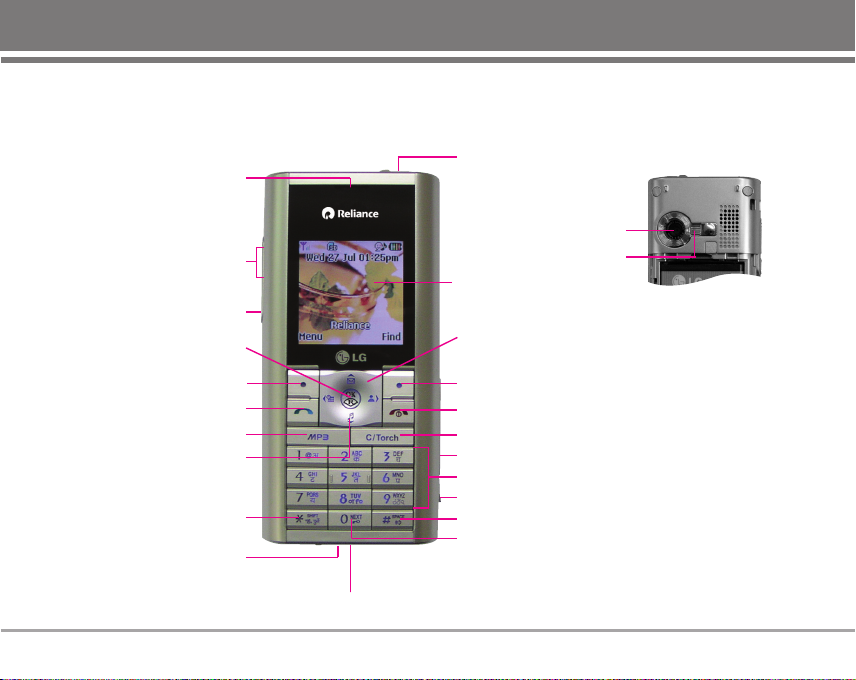
Phone Components
The following shows key components of your mobile phone.
Earpiece
Side Keys
Camera Key
OK / Speaker ON~OFF /
R World Access Key
Soft Key1
CALL Key
MP3 Key
Hot key for Voice Dialling
Vibrate Mode Key
Data Port
Microphone
Headset Jack
Camera Lens
Flash Light
LCD Screen
4 Way Navigation
Key
Soft Key2
END / PWR Key
Clear / Torch Key
miniSD Card Slot
Alphanumeric Keypad
Charger Port
Speaker Mode Key
Key Guard Key
RD6230 9
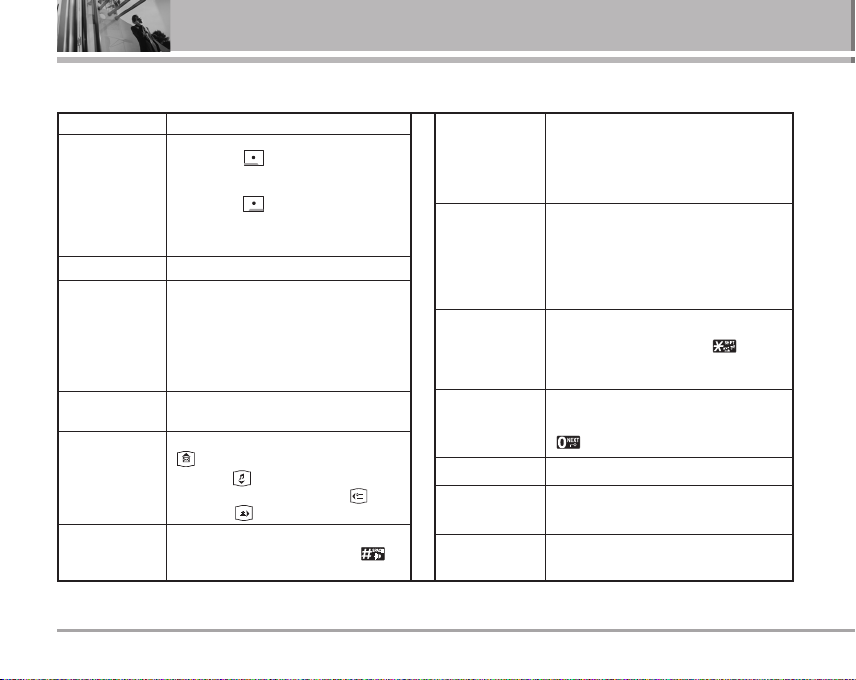
Phone Overview
Getting Started
LCD Screen
Soft Keys
(the names of the
functions of these
keys appear at the
bottom of the
screen)
CALL Key
END/PWR Key
Alphanumeric
Keypad
4 Way
Navigation Key
Speaker Mode
Key
10 RD6230
Displays messages & indicator icons.
Soft Key 1
Used to display the function setting menu.
Soft Key 2
Accepts the highlighted choice when
navigating through a menu.
Allows user to place or answer calls.
Used to turn power on/off and to end a
call. Using this key, you can return to the
main menu display screen. When you
press once, when a call is received, the
phone stops ringing or vibrating
depending on the mode it is in. Press
twice to reject the call.
These keys enable you to enter numbers
and characters and choose menu items.
This Navigation key allows quick access to
Messages and Voice Mail notification
messages. Ring Tone and hot key for
voice dialing when pressed long,
Scheduler, Profiles.
In standby mode, set the speaker mode
by pressing and holding the key
about 2 seconds.
OK / Speaker
ON~OFF /
R World Access
Key
Clear/Torch Key
Vibrate Mode Key
Key Guard Key
MP3 Key
Camera Key
Side Keys
Accepts the highlighted choice when
navigating through a menu or connect to R
World (holding the key about 2 seconds).
During a call, activate speaker mode
on/off.
Press to delete a single space or character.
Press and hold to delete entire words.
Press this key once in any menu to go
back to the previous menu. In standby
mode, press button long to ON torch.
In standby mode, set the vibrate mode by
pressing and holding the key about
2 seconds.
In standby mode, set the Key Guard
enabled by pressing and holding the key
about 2 seconds.
Allows you to access MP3 Player.
Press button shortly to Camera Menu.
Press button long to Camera preview.
Key volume adjust/speaker volume adjust
during a call.
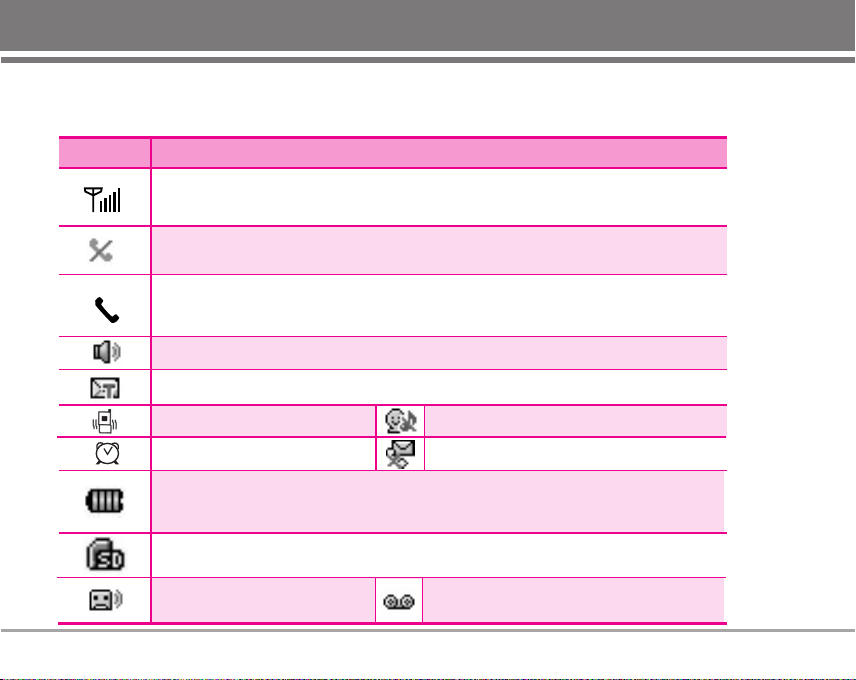
Onscreen Icons
The phone screen displays several onscreen icons which appear when the phone is powered on.
Icons Descriptions
Displays the strength of the signal received by the phone and current signal strength
is indicated by the number of bars displayed on the screen.
No service
The phone is not receiving a system signal.
In use
A call is in progress.
No icon indicates the phone is in standby mode.
*
Indicates speaker mode is on.
Indicates that a Text Message or E-mail Message has been received.
In Vibrate mode.
In Alarm mode.
Charge level
Indicates battery charge level.
When fully charged, battery icon indicates charging by twinkling.
miniSD Card
Indicates miniSD Card is inserted into the phone.
Indicates voice answering
machine is activated.
In Silent mode.
SMS on Call Reject.
Indicates voice mail has been received or
There are recorded voice messages.
RD6230 11
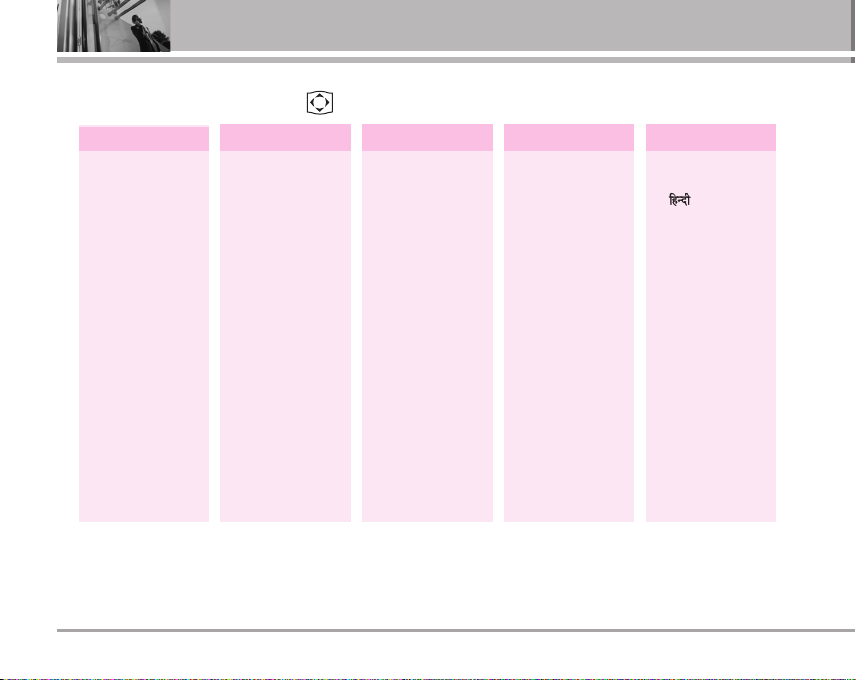
Menu Tree
Press Soft Key 1 Menu. Press to scroll.
Names
1. Add Name
2. Find
3. Groups
4. Speed Dial
5. Help
Messages Call History
1. Write
2. Inbox
3. 1234 Services
4. Outbox
5. Voice Mail
6. Archive
7. Drafts
8. Templates
9. Msg Groups
0. Erase Msgs
. Msg Settings
*
#. Help
1. Missed
2. Received
3. Dialled
4. In Call Memo
5. Call Duration
• Last Dialled Call
• All Dialled Calls
• All Calls
Reset Call Duration
•
6. Erase History
• Erase Missed
Erase Received
•
• Erase Dialled
7. Help
Profiles
1. Vibrate Only
2. Silent
3. General
4. Outdoor
5. Headset
6. Carkit
7. Help
Display
1. Language
• English
•
2. Service Area
3. Clock
• Off
• Small
• Big
4. Wallpaper
• Theme
• Profile
• Banner
5. Menu Style
• Icon
• List
6. Colour Scheme
• Blue
• Green
• Violet
• Orange
12 RD6230
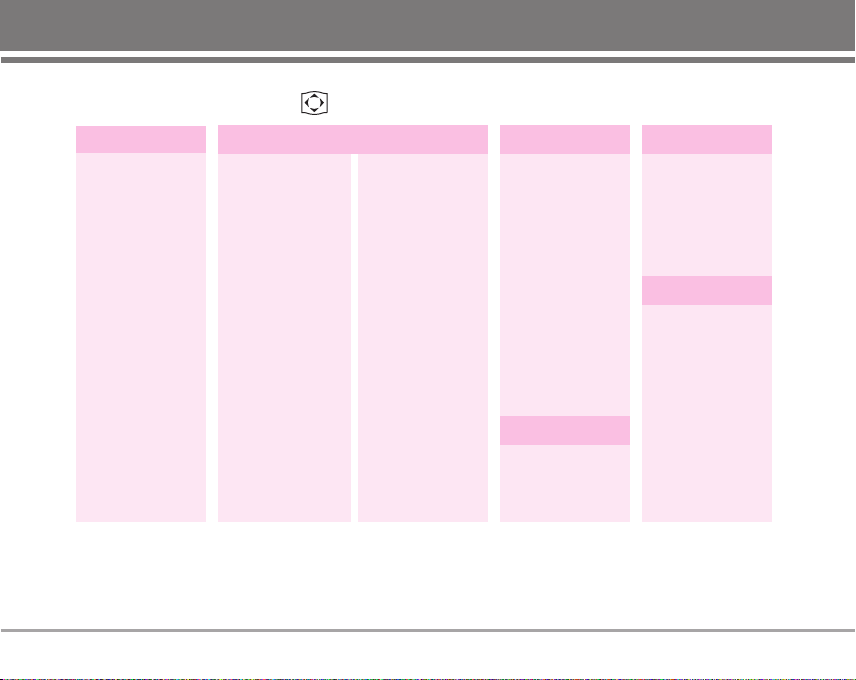
Press Soft Key 1 Menu. Press to scroll.
Display
7. Rhythmic
Lighting
• On
• Off
8. Backlight
• For 1 min
• For 30 secs
• For 10 secs
9. Contrast
0. Help
1. My Menu
2. Call
• Call Forward
• Call Waiting
• Any Key Answer
• Auto Redial
• Voice Privacy
• Clear Voice
• Call Timer
• Call Connect
Alert
• Edit SMS on
Call Reject
• Help
Settings
3. Phone
4. Security
• Key Guard
• Airplane Mode
• Set NAM
• Data Settings
• Service Alert
• Version
• Help
• Lock Mode
• Emergency
Numbers
• Change Lock
Code
• Clear Memory
• Reset Default
• Help
Organiser
1. Scheduler
2. To Do
3. Memo
4. Reserved Call
5. Alarm
6. D-Day Counter
7. Stopwatch
8. Calculator
9. Unit Converter
0. World Clock
. Help
*
R World
1. R-Menu
2. Games
3. Help
Multimedia
1. Camera
2. MP3 Player
3. My Stuff
4. SD Card
Voice Tools
1.Voice Recorder
2.Answering
Machine
3.Voice Messages
4.Voice Dialling
5.Help
RD6230 13
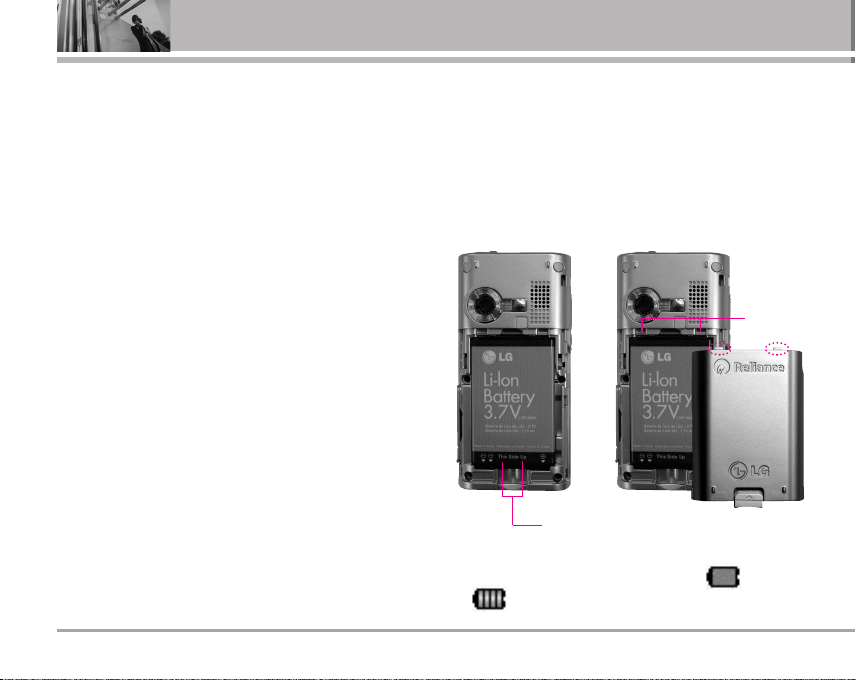
Using the Battery and Charger
Charge the battery fully before the initial use of the phone.
The phone comes with a rechargeable battery. Keep the
battery charged while not in use in order to maximize talk
and standby time when using the phone.
Installing and Removing the Battery
G
To install, insert the battery into the opening on the
back of the phone, and insert the bottom of battery into
groove at the bottom of the handset. Gently press
down the cover until the latch snaps into place.
G
To remove, push the back cover down. Push the tab
with one hand and lift the top of the battery to separate.
14 RD6230
Charging the Battery
To use the AC adapter charger provided with your phone:
1. Plug the AC adapter into the electrical outlet.
2. Insert the round end of the adapter into the AC adapter
jack on the right side of the phone which is located in
the left on the miniSD Card slot. (Make sure the battery
is installed.)
Slot
Groove
G
As the phone charges, the battery icon continually
displays a progression from empty ( ) to full
().
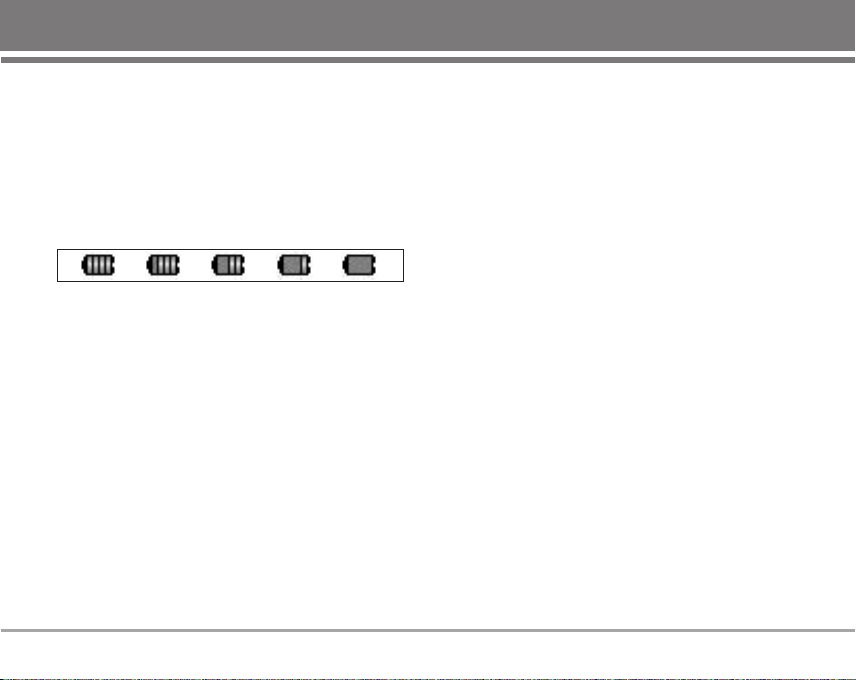
It takes about three hours to fully recharge a completely
rundown battery. When fully charged, battery icon
indicates charging by twinkling.
Battery Charge Level
The battery charge level is shown at the top right of the
LCD screen.
When the battery charge level becomes low, the low
battery sensor will alert you in three ways: sounding an
audible tone, blinking the battery icon outline, and
displaying LOW battery. Recharge soon. If the battery
charge level becomes exceedingly low, the phone will
automatically switch off and any function in progress will
not be saved.
* The colors which are displayed at various stages of
charging are different; Blue / Green / Yellow / Red
Caring for the Battery
1) If you use the unauthorized battery, it may cause the
damage to or explosion of the battery. Therefore,
please prohibit using the unauthorized ones.
2) You do not need to wait until the battery completely
runs down to recharge the battery.
3) Use only LG batteries and chargers specific to your
model of phone. LG’s chargers are designed to
maximize battery life.
4) Do not disassemble or short-circuit the battery.
5) Keep the battery’s metal contacts clean.
6) Replace the battery when it no longer provides
acceptable performance. The battery can be
recharged several hundred times before it needs
replacing.
7) Recharge the battery if it has not been used for a long
time to maximize battery life.
8) Do not expose the battery charger to direct sunlight or
use it in areas of high humidity, such as the bathroom.
9) Do not leave the battery in hot or cold places as it may
deteriorate battery performance.
10) Long backlight settings, searching for service, data
connectivity, and synchronization all may affect
battery life, talk, and standby times.
RD6230 15
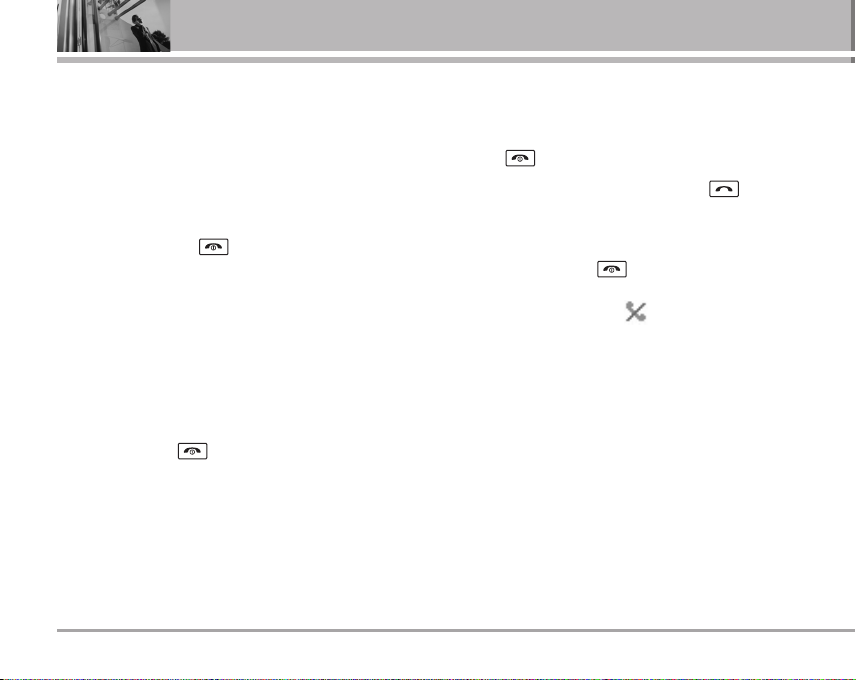
Basic Functions
Turning the Phone On and Off
Turning the Phone On
1) Install a charged battery pack or connect the phone
to an external power source such as the cigarette
lighter charger, car kit or AC Adaptor.
2) Hold down the Key for 2 seconds until the LCD
screen flashes.
NNoo ttee
Turning the Phone Off
1) Press and hold until the display turns off.
16 RD6230
As any other communication device, avoid any
unnecessary contact with the antenna while your
phone is turned on.
Making a Call
Every time you make a call, follow these steps:
1) Make sure that the phone is turned on. If not, hold
down for 2 seconds.
2) Type the phone number and then press .
• If the phone is locked, type the lock code. (see page
58).
3) To end the call press .
NNoo ttee
In no service area, appears from the screen.
When trying voice call in no service area, “Call
couldnot be completed. Please try again” is
displayed. It means you are in no service area.
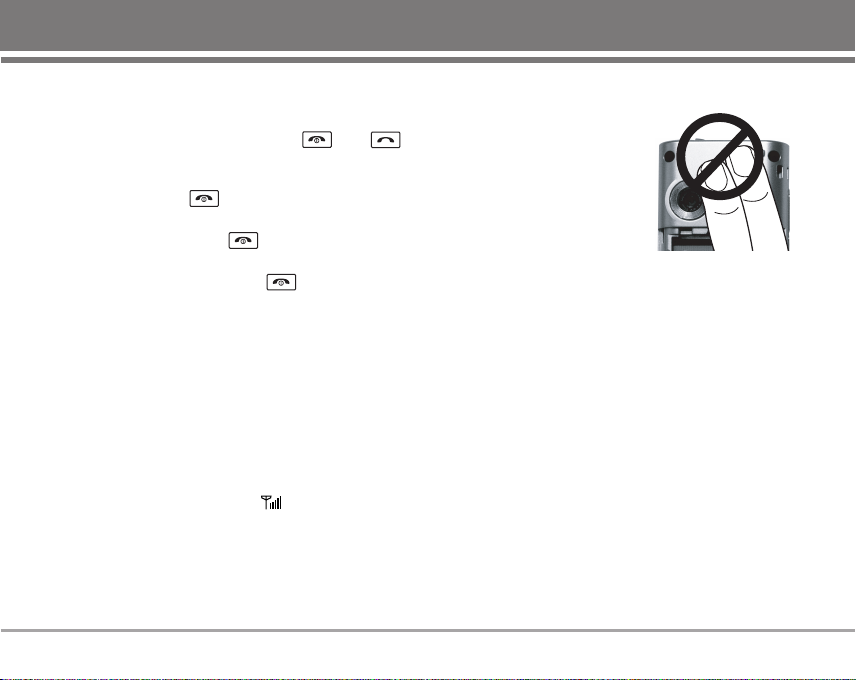
Receiving Calls
1) When the phone rings or vibrate (if the Vibrate Mode is
enabled), press any key (except ) or
depending on the Call settings.
• When you press once, when a call is received,
the phone stops ringing or vibrating depending on
the mode it is in. Press twice to disconnect.
2) To end an answered call press .
3) If you are not in the condition to receive call, pressing
Soft key 2 will send a Preset SMS to Caller. The SMS
can be editted using "Edit SMS on Call Reject" function
given under Settings.
Signal Strength
If you’re inside a building, being near a window may give
you better reception. You can see the strength of your
signal by the signal indicator ( ) on your phone’s
display screen.
About the antenna
Your phone has a built-in antenna.
As with any other radio
transmitting device, do not touch
the antenna unnecessarily when
the phone is switched on.
Contact with the antenna affects
call quality and may cause the
phone to operate at a higher power level than needed.
Not touching the antenna during a call optimizes the
antenna performance and the talk-time of your phone.
Normal position: Hold the phone as you would any other
telephone.
RD6230 17
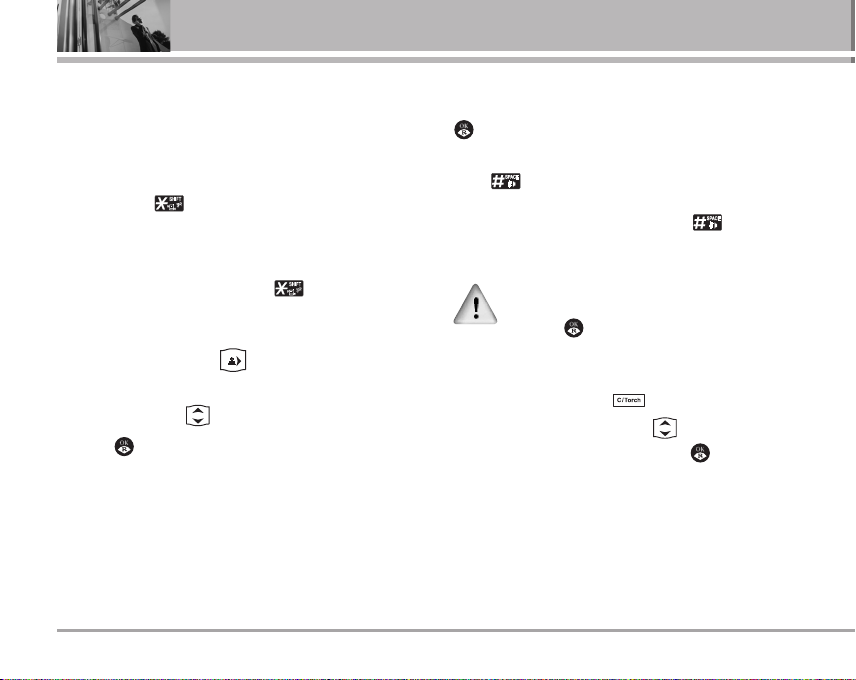
Basic Functions
Quick Adjust
Adjusting Vibrate Mode
Use Vibrate Mode in a public place.
1) In standby mode, activate Vibrate Mode quickly by
pressing the . (for 2 seconds) instead of using the
Menu function.
• When Vibrate Mode is set, Key tone does not sound.
NNoo ttee
To cancel Vibrate Mode, press for 2 seconds.
Select Profiles
1) In standby mode, press .
2) Select one of four Profiles Vibrate Only, Silent, General
and Outdoor with .
3) Press or Soft Key 1 Select.
18 RD6230
Adjusting Speaker Mode On
During a call, to activate or cancel Speaker quickly, press
.
1) In standby mode, activate Speaker Mode by pressing
the for 2 seconds.
NNoo ttee
To cancel Speaker Mode On, press for 2
seconds.
In case speaker is activated on in standby mode,
speaker mode is continued even after a call without
respect to adjusment during a call.
Select My Menu
1) In standby mode, press to select My Menu.
2) Select the item of choice with and then press
Soft Key 1 Options and select
the required menu from My Menu under "Settings"
menu.
* To add items in My Menu add it from Setting Menu.
GGoo
or to select
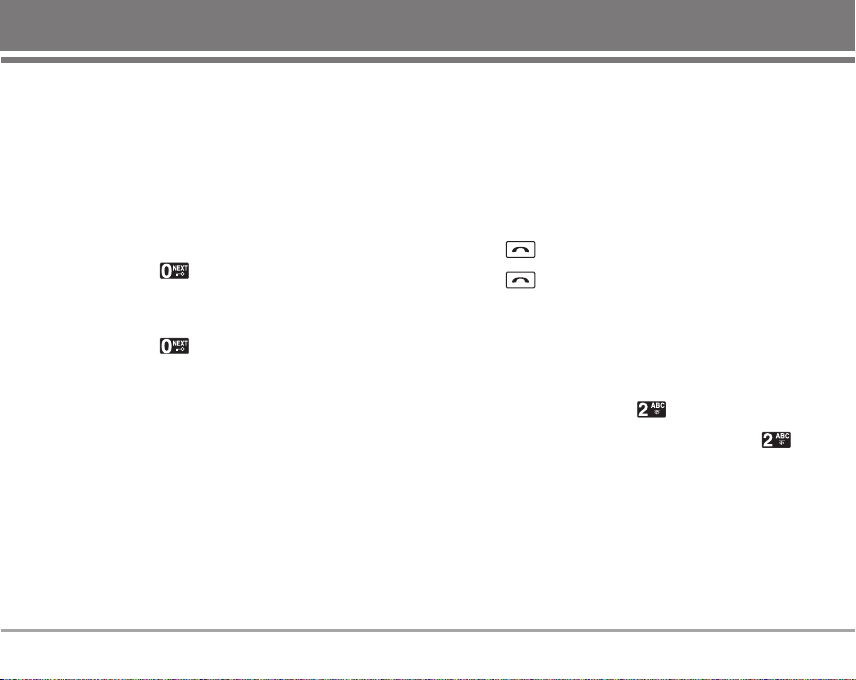
Keypad Lock
This function allows you to carry the phone safely without
accidentally dialing a number.
When this function is enabled, no call can be made and
the access to the Menu will be locked. While the keypad
is locked, it is possible to answer a call normally.
To enable the function :
1) Press the key for 2 seconds.
To disable the function :
1) Press the key for 2 seconds.
NNoo ttee
After the call is ended the keypad will get locked after
about 2~3 secs.
Call Waiting
Your cellular service may offer a call waiting function.
While a call is in progress, you may hear two beeps
indicating another incoming call. When call waiting is
enabled, you may put the active call on hold while you
answer the other incoming call. Check with your service
provider for information about this function.
1) Press to receive a waiting call.
2) Press again to switch between calls.
Mute
The mute function prevents the other party from hearing
your voice, but allows you to hear the other party.
1) Press Soft Key 1 Menu and during a call.
2) To cancel Mute, press Soft Key 1 Menu and
again.
RD6230 19
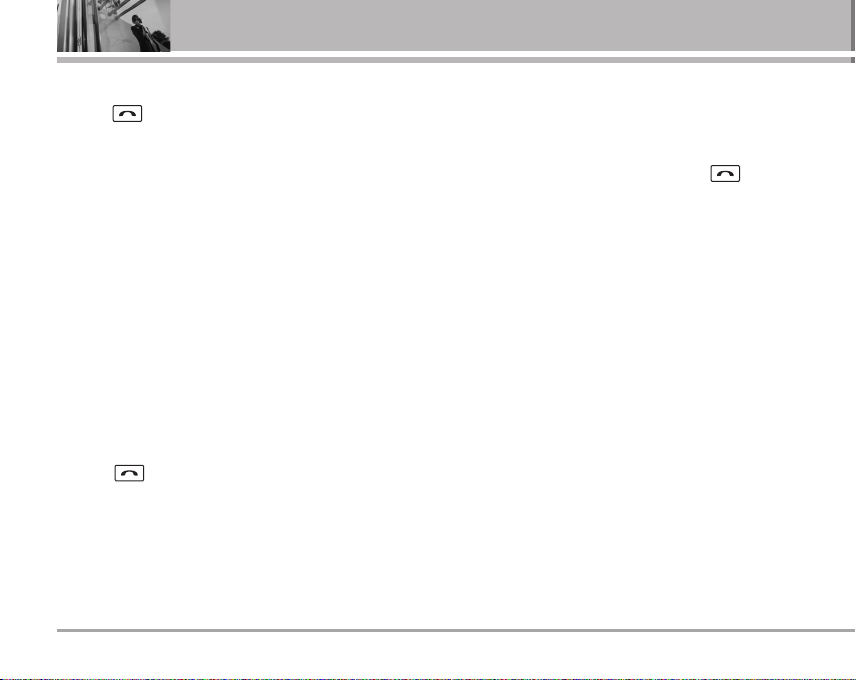
Basic Functions
Redialing Calls
1) Press twice to redial the last number in Recent
Calls.
• You can also dial any of the last 60 (Missed +
Received + Dialled) numbers stored in the Recent
Calls. (See the Call History List on page 47~49)
Speed Dialing
Speed dialing is a convenient feature, which allows you
to make phone calls quickly and easily. Your phone recalls
the phone number from your personal directory, displays
it briefly and then dials it.
Memory locations 1 through 9 should be used for onetouch dialing for your most frequently used phone
numbers.
1) Enter memory location number 1 to 9.
2) Press .
20 RD6230
Dialing Speed Dials from 10 to 99
Press the first digit and then press and hold the key of the
last digit.
OR
Enter the first and second digits and press .
Caller ID
Caller ID lets you know who is calling by displaying the
number of the person calling when your phone rings. If
the caller’s name and number are already stored in your
phone book, the corresponding name appears with the
number.
You should check with your service provider to ensure
they offer this feature.
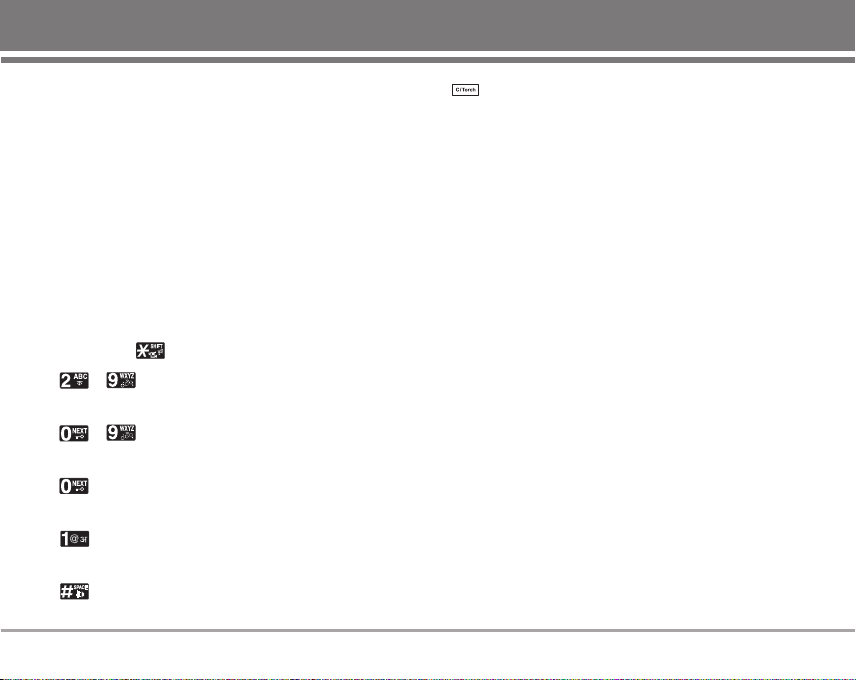
Entering and Editing Information
Entering Information Using T9 Text Input
You can edit the Banner, Scheduler, Text Message,
Multimedia Message, E-Mail and Phone Book using T9
Text Input.
T9 Text is an easy way to write. In this input method, you
only need to press a key once for each letter.
Key Functions
Soft Key 2 : Press to select mode.
- You can select the modes using Soft Key 2:
T9En, 123, Symbol, Smileys, Hindi, Abc
- Shift Key : Used to change the letter case.
~ (Type Text): In T9 mode, press one key per
letter to enter text.
~ (Type Numbers): In 123 (Numbers) mode,
press once to enter numbers.
(Next): In T9 mode, press to display other matching
words.
(Punctuation): In T9 mode, press to insert
punctuation in a word and complete a sentence.
(Space): Press to complete a word or insert a
space.
(Clear): Press to delete a single space or character.
Press and hold to delete entire words.
Input mode
T9 Text Input provides five modes for entering text,
numbers, special characters, and punctuation.
T9En (T9) Mode
Type text using one keystroke per letter. The default is T9
mode.
Abc (Multi-tap) Mode
Use Abc mode to add words to the T9 database.
123 (Numbers) Mode
Type numbers using one keystroke per number.
To change to 123 mode in a text entry field, press Soft Key
2 until 123 mode is displayed.
Symbol/Smileys Mode
Insert special characters, punctuation, or smileys.
You may use any of the special characters. When the
cursor is located where you want the special character,
switch to Symbol/Smileys mode. If you want to add a
RD6230 21
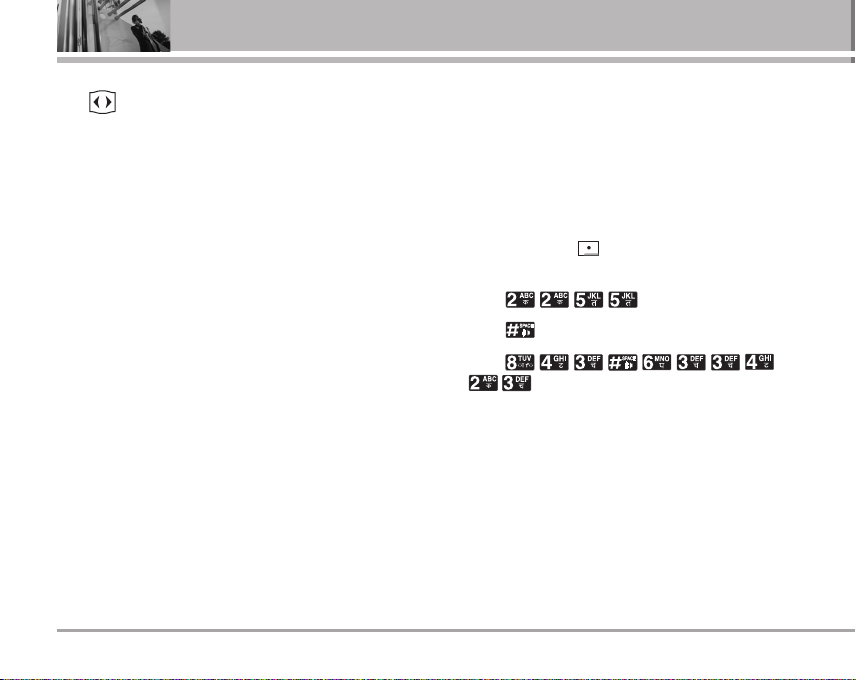
Entering and Editing Information
smiley, switch to the smileys mode. Press the Navigation
Key to cycle through the desired characters : To
select Character, Press the assigned number key.
Initial Cap (T9En/Abc)
Only the first letter is capitalized.
Caps Lock (T9EN/ABC)
All subsequent letters are capitalized.
Lowercase (T9en/abc)
All subsequent letters are lowercase.
22 RD6230
Examples Using T9 Text Input
Typing In T9 Mode
When you want to use T9 Mode, check that T9En is
shown at the right bottom of the display. To write the
desired word, press each key once for one letter.
For example, to write “Call the office”, follow these steps:
1. Press: Soft Key 2 to change letter case to T9En
mode.
2. Press: .
3. Press: to complete the word and add a space.
4. Press:
.
5. Display: Call the office.
As you can see, the word changes after each key press.
Therefore you don’t need to pay much attention to what
happens on the display before you have keyed in the
whole word.

Using the NEXT Key
After you have finished typing a word, if the word
displayed is not the word you want, press to display
additional choices.
For example, follow these steps :
1. Press: .
2. Display: Good.
3. Press: .
4. Display: Home, Gone, Hood......
4. Press: Soft Key 2 to change letter case to T9
mode and then the word Imt will be added to the T9
database.
5. Press: to erase the existing word.
6. Press: .
7. Display: Got.
8. Press: .
9. Display: Imt.
Adding Words to the T9 Database
If a word is not in the T9 database, add it by using Abc
(Multi-tap) mode text entry. The word is automatically
added to the T9 database when you return to T9 mode.
For example, follow these steps:
1. Press: Soft Key 2 to change letter case to Abc
(multi-tap) mode.
2. Press: .
3. Display: Imt.
Examples Using ABC (Multi-tap) Text input
Typing In ABC (Multi-tap) Mode
For example, to type “LG”, follow these steps:
1. Press: Soft Key 2 to change letter case to Abc
mode.
2. Press: to change to ABC Caps Lock mode.
3. Press: .
4. Display: LG.
RD6230 23
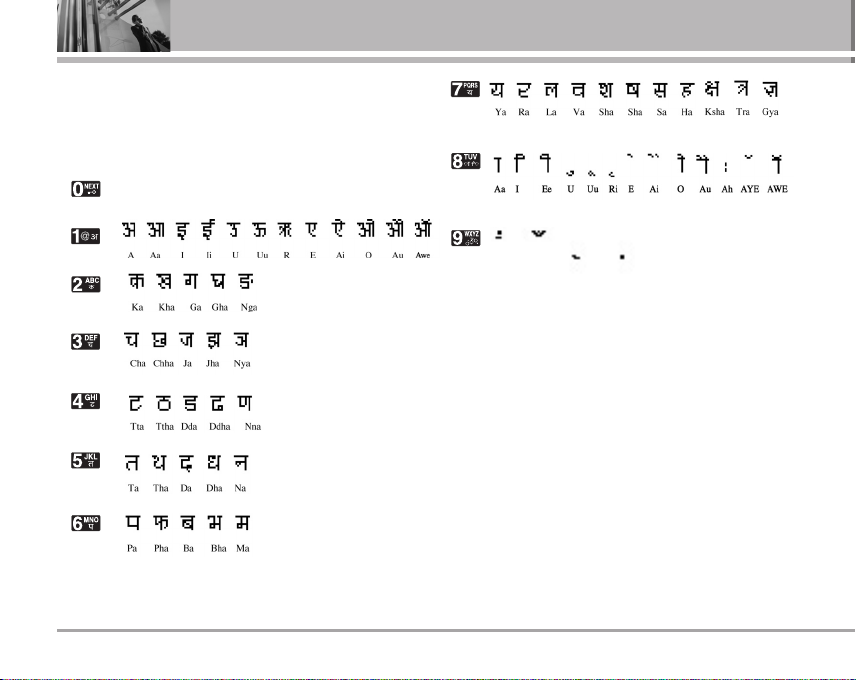
Entering and Editing Information
Key Mapping For Hindi Entry
In Hindi there are 12 vowels, 36 consonants, 17 matras
The Keys are mapped as follows:
Selection of user data base words.
An Ch Halanth Nukta
Bindu
24 RD6230

To Edit in Hindi Mode
Press Soft Key 2 , until the soft menu changes to
Hindi mode.
Hindi mode Editing
Hindi is a Multi-tap mode.
For example, To type " " :
1. Press 2 times.
2. Press 8 times.
3. Press 5 times.
4. Press 3 times.
5. Press 3 times.
6. Press 3 times.
Byte Allocation:
In messages : Every character in Hindi takes 3 bytes while
it takes 9 bytes for "Ksha" , "Tra" , "Gya".
In all other modules : Every character in Hindi takes 1 byte
while "Ksha" , "Tra" , "Gya" takes 3 bytes.
UDB (Hindi Dictionary)
Messages : Every word typed in Messages will be
automatically stored in Hindi Dictionary. About 100 words
can be stored in Dictionary. 101st word replaces the
oldest word. Thus, a FIFO format is used.
To Store a word in Hindi UDB:
Press the word " " as explained earlier.
Press space. The word gets stored.
To retrieve the word :
Press the first letter of the word .i.e, press 2 times.
The word " " appears in the UDB space.
If there are multiple words starting with the same letter,
required word can be selected by pressing Key.
Once the required word is selected, press or
Key. The word will be added to the editor.
RD6230 25
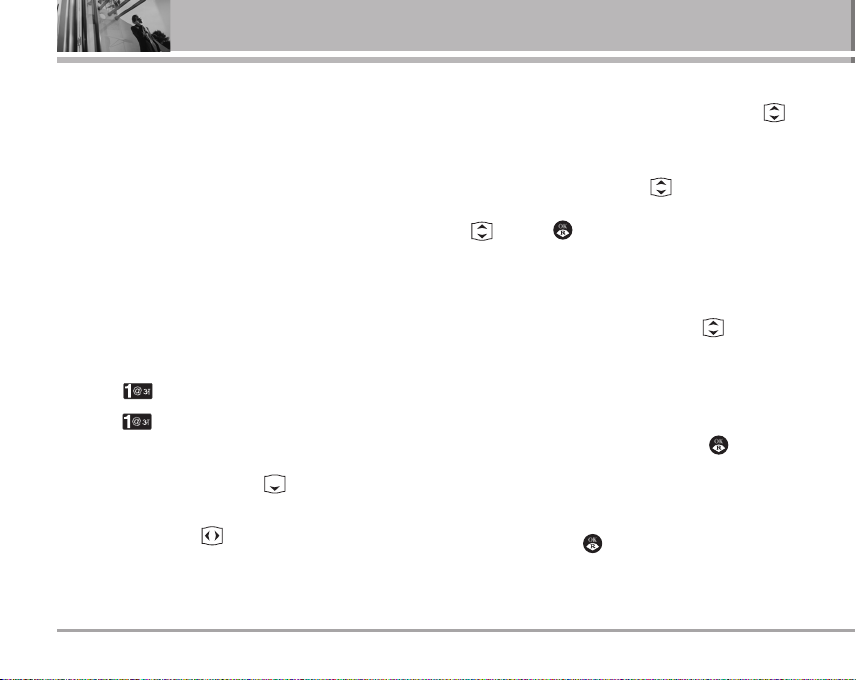
Phone Book
Phone Book Features
You can dynamically store up to 2000 (Number or E-mail id
or Memo) entries in your phone book with easy access to
your most frequently dialled phone numbers.
Personal Phone Book Memory
The phone has 2000 personal phone book entries and you
can dynamically link 4 phone numbers and e-mail and
memo with 32 digits capacity for each phone number and
40 for e-mail and 32 for memo.
Saving Numbers in Your Personal Phone Book
1. Press Soft Key 1 Menu.
2. Select Names.
3. Select Add Name.
4. Enter the phone numbers.
5. Select the label window using .
6. Select your desired label types, such as Home, Office,
Mobile, Other using .
7. Press Soft Key 1 Select.
8. Enter a name for the phone number (up to 16
26 RD6230
characters). Press Soft Key 1 Save.
9. After selecting Home/Office/Mobile/Other using ,
input phone number with number key.
10. To designate Speed Dial, press Soft Key 2 Assign.
Press 1 or select Speed# with . Using number key,
input Speed Dial or select a desired Speed Dial with
. Press or select Assign by pressing Soft
Key 1 Options. When select stored Speed Dial,
Replace displays.
11. To designate Voice Dialling, press Soft Key 2 Assign.
Press 2 or select Voice Dialling with . After you
are prompted to say the name you wish to program,
wait for the beep and then say the name into your
phone's microphone. Respond to the prompt by
repeating the name after the beep.
12. After inputting e-mail address, press or select
Save by pressing Soft Key 1 Options. Select Domains
and input e-mail address.
13. After selecting picture by pressing Soft Key 2 Set, to
set picture, press or Soft Key 1 View.
14. After choose picture, select Select by pressing Soft
Key 1.
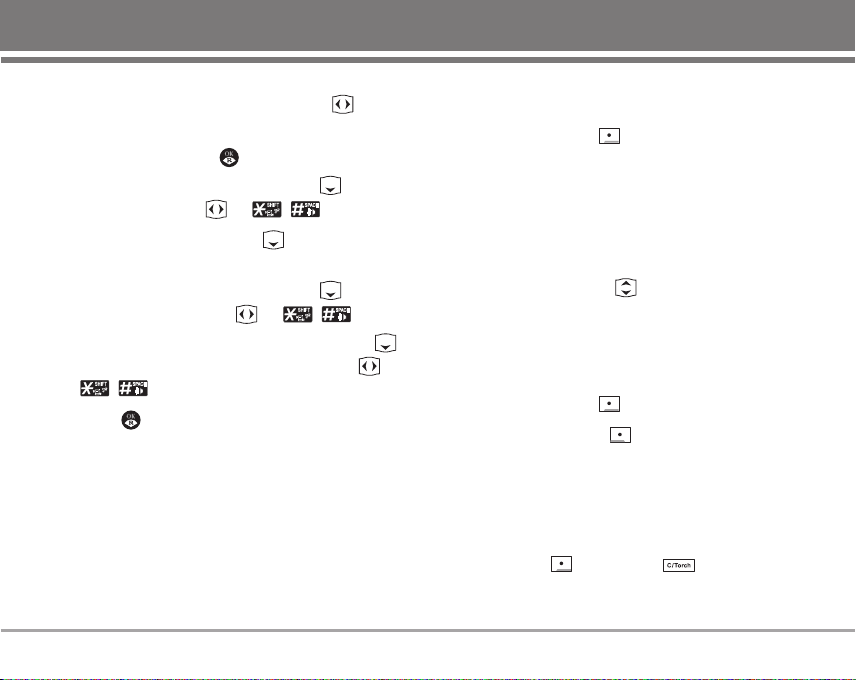
15. After selecting PMD(Animated Ringtone) by pressing
Soft Key 2 Set, to set PMD, choice using .
16. After choosing Animated Ringtones, select Select by
pressing Soft Key 1 or .
17. After selecting No Group by pressing , select a
desired group using or / .
18. After selecting Memo using , press Soft Key 2
Edit. After inputting memo, press Soft Key 1 Save.
19. After selecting Ring Tone by pressing , select a
desired Ring Tones using or / .
20. After selecting Message Alert tone by pressing ,
select a desired Message Alert tone using or
/.
21. Press or Soft Key 1 Save.
Find Name
To search for a phone number by name.
1. Press the Soft Key 2 Find.
2. Names saved in the Phone Book will appear in the
order of alphabet regardless of type of character,
capital or small.
To view the phone number you want, press Soft Key 1
Options and select View after scrolling to the phone
number you want using .
Find Number
To find phone numbers you have stored in the Phone
Book.
1. Press the Soft Key 2 Find.
2. Press the Soft Key 1 Options and select Find
Number.
3. The display prompts you to enter the number on the
display screen.
NNoo ttee
When Find Number is displayed by pressing Soft
Key 2 Find, pressing goes to the Find
Name with options.
RD6230 27
