
CONTENTS 1
PHONE COMPONENTS 2
ONSCREEN ICONS 4
INSTALLING THE SIM CARD AND
BATTERY 5
Installing the SIM card 5
Installing and Removing the Battery 5
Charging the Battery 6
Battery Charge Level 6
BASIC FUNCTIONS 7
Turning the Phone On and Off 7
Changing the display language 7
Airplane Mode 7
Making a Call 8
Receiving Calls 8
CAMERA 9
PLAY FM RADIO 9
MENU TREE 10
ENTERING AND EDITING
INFORMATION 11
Entering Information Using T9 Text Input 11
To Edit in Hindi Mode 12
MESSAGES 13
Write Text 13
SMS Chat 15
Inbox 15
Outbox 16
Voice Mail 17
Archive in SIM 17
Drafts 18
Templates 18
SMS Groups 18
Erase Msgs 19
Msg Settings 19
PREMIUM SERVICES 20
SMS 51234 Services 20
INTRODUCTION 21
MENU FEATURES 22
Names 22
Messages 23
Premium Serv. 28
Call History 29
Mobile World 30
Profiles 31
Organ.&Tools 31
Multimedia 32
Settings 36
FUNCTIONS USED DURING A CALL 40
SAFETY INFORMATION 41
TIA Safety Information 41
Safety Information 44
10 Driver Safety Tips 56
Consumer Information on SAR 58
LIMITED WARRANTY STATEMENT 64
SERVICE CENTER LIST 67
1
CONTENTS
RD6200_Slim_Eng_081219 1970.1.1 11:53 AM Page 1

The following shows key components of your mobile phone.
PHONE COMPONENTS
2
1. Earpiece
2. Headset Jack
3. OK Key
4. Soft Key1
5. CALL Key
6. Vibrate Mode Key
7. Microphone
8. LCD Screen
9. 4 Way Navigation Key
10. Soft Key2/Clear
11. END/PWR Key
12. Alphanumeric Keypad
13. Key Guard
14. International Call Prefix Key
15. Charger Port
RD6200_Slim_Eng_081219 1970.1.1 11:53 AM Page 2
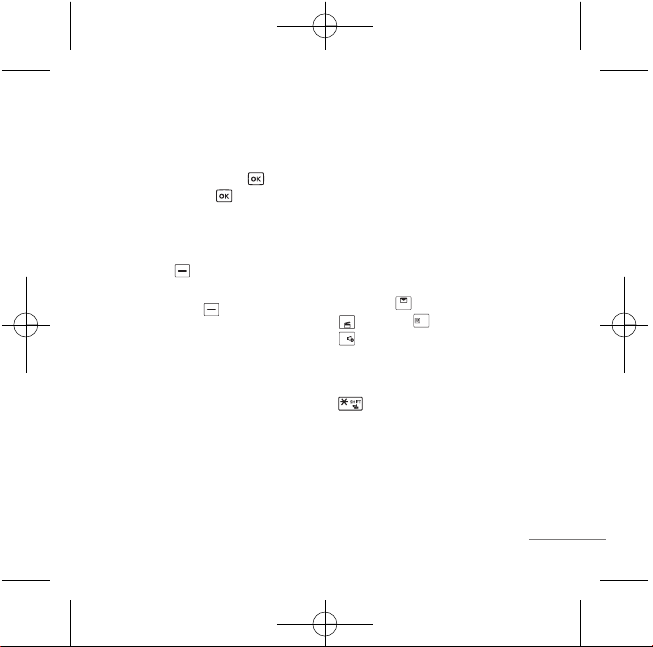
LCD Screen Displays messages & indicator
icons.
OK Key Accepts the highlighted choice when
navigating through a menu. Press Key for
My Menu and Long Press Key to activate
speaker mode ON/OFF.
Soft Keys The Name of the functions, of these
keys appear on the bottom of the screen.
G
Soft Key 1
Used to acess menu in Idle Screen.
G
Soft Key 2/Clear
Used to search phonebook and clear a single
space or character. Go to previous menu.
Send SMS on call reject during an incoming
call.
CALL Key Allows user to place or answer calls.
See and redial from call history.
END/PWR Key Used to turn power On/Off and
to end a call. Using this key, you can return to the
main menu display screen. When you press once,
when a call is received, the phone stops ringing or
vibrating depending on the mode it is in. Press
twice to reject the call.
Alphanumeric Keypad These keys enable
you to enter numbers and characters and choose
menu items.
Navigation Key This Navigation key allows
quick access Messages,
Multimedia, Reliance Mobile World,
Profiles.
Vibrate Mode Key In standby mode, set the
vibrate mode by pressing and holding the key
about 2 seconds.
3
RD6200_Slim_Eng_081219 1970.1.1 11:53 AM Page 3

The phone screen displays several onscreen icons which appear when the
phone is powered on.
ONSCREEN ICONS
4
Displays the strength of the signal
received by the phone and current
signal strength is indicated by the
number of bars displayed on the
screen.
No service.
The phone is not receiving a system
signal.
In use. A call is in progress.
* No icon indicates the phone is in
standby mode.
Charge level. Indicates battery charge
level.
Roaming mode.
General mode.
Silent mode.
Alarm Set.
Vibrate Only mode.
Outdoor mode.
Indicates that a Text Message or Voice
Mail Messages has been received.
Headset mode.
RD6200_Slim_Eng_081219 1970.1.1 11:53 AM Page 4

Installing the SIM card
Your SIM card contains your phone number,
service details and contacts and must be inserted
into your handset. If your SIM card is removed
then your handset becomes unusable until a valid
SIM card is inserted. Always disconnect the
charger and other accessories from your handset
before inserting or removing your SIM card. Slide
the SIM card into the SIM card holder. Make sure that the SIM card is properly inserted and the
gold contact area on the card is facing downwards. To remove the SIM card, press down lightly
and pull it in the reverse direction.
Note The metal contact of the SIM card can easily be damaged by scratches. Pay special
attention to the SIM card while handling.
Installing and Removing the Battery
G
To install, insert the battery into the opening on the
back of the phone, and insert the bottom of battery
into groove at the bottom of the handset. Gently
press down the cover until the latch snaps into
place.
G
To remove, push the back cover down. Push the
tab with one hand and lift the top of the battery to
separate.
5
INSTALLING THE SIM CARD AND BATTERY
Slot
RD6200_Slim_Eng_081219 1970.1.1 11:53 AM Page 5

6
Charging the Battery
To use the AC adapter charger provided with your phone:
1. Plug the AC adapter into the electrical outlet.
2. Insert the micro USB charger of the adapter into the AC adapter jack on the
bottom of the phone. (Make sure the battery is installed.)
G
As the phone charges, the battery icon continually displays a progression
from empty ( ) to full ( ).
You can also charge the battery through the USB cable for PC or Laptops.
It takes about five hours to fully recharge a completely rundown battery.
Battery Charge Level
The battery charge level is shown at the top right of the LCD screen.
When the battery charge level becomes low, the low battery sensor will alert
you in three ways: sounding an audible tone, blinking the battery icon outline,
and POP UP displaying Recharge the battery If the battery charge level
becomes exceedingly low, the phone will automatically switch off and any
function in progress will not be saved.
Green Yellow Red Red line
RD6200_Slim_Eng_081219 1970.1.1 11:53 AM Page 6
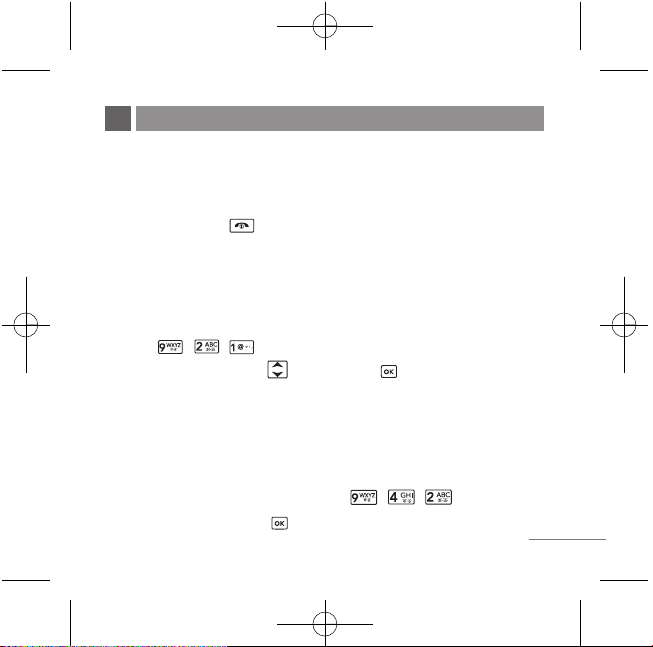
Turning the Phone On and Off
1. Install a charged battery pack or connect the phone to an external power
source such as the AC adaptor.
2. Hold down the Key for 2 seconds until the LCD screen flashes.
Note As any other communication device, avoid any unnecessary contact with the antenna
while your phone is turned on.
Changing the display language
1. In standby mode, press Soft Key 1 Menu.
2. Press , , .
3. Select English/
fgUnh with and then press .
Airplane Mode
When your phone is in Airplane Mode, it cannot send or receive any calls or
access online information. You may use the phone’s other features, such as
Game, Scheduler, Memo, Camera, etc. When Airplane Mode is enabled, The
message is displayed on the screen "Airplane Mode".
1. In standby mode, press Soft Key 1 Menu, , , .
2. Select On or Off and press .
7
BASIC FUNCTIONS
RD6200_Slim_Eng_081219 1970.1.1 11:53 AM Page 7

Making a Call
Every time you make a call, follow these steps:
1. Make sure that the phone is turned on.
2. Type the phone number and then press Send.
3. To end the call press End.
Receiving Calls
1. When the phone rings or vibrate (As per mode set), press any key (except
) or depending on the Call setting.
G
When you press once, when a call is received, the phone stops ringing
or vibrating depending on the mode it is in. Press twice to reject the
call.
2. To end an answered call, press .
3. If you are not in the condition to receive call, press Soft Key 2 to send
predefined SMS on Call Reject to the caller during incoming call.
Note You can edit the predefined SMS on call reject.
8
RD6200_Slim_Eng_081219 1970.1.1 11:53 AM Page 8

9
Your multimedia phone comes with an easy-to-use built-in 1.3 MP camera, which
allows you to instantly take, view, and share photos with your friends and family.
1. Press Menu, , , to take Photos.
2. Select the options to customize.(Refer to page 33.)
1. Attach headset to the headset jack.
2. Press
Menu, , , .
3. Press Soft Key 1 for below Options:
G Main Screen Go to main screen.
G Tu rn O ff Switch off the FM Radio.
G FM Recording Record a favourite radio show. (Up to 2 hours)
G Edit Channel Adjust and save channels manually.
G Auto Scanning Auto scan and save channels.
G Reset All Reset all channels to default mode.
G Listen Via Listen FM Radio via Speaker or Headset.
G Go to FM Records Listen to the radio show saved in the phone or an
external memory.
Note
Upto 12 channels can be configured.
CAMERA
PLAY FM RADIO
RD6200_Slim_Eng_081219 1970.1.1 11:53 AM Page 9

10
1. Names
1. Add Name
2. Find
3. Groups
4. Speed Dial
5. Copy & Move
6. Erase Names
7. My Profile
8. Memory Info
9. Help
2. Messages
1. Web Mail
2. Write
3. Inbox
4. Outbox
5. Voice Mail
6. Archive in SIM
7. Drafts
8. Templates
9. SMS Groups
0. Erase Msgs
*
. Msg Settings
#. Help
3. Premium Serv.
1. SMS 51234 Services
2. Dial 51234 Services
3. Reliance Caller Tunes
4. Call History
1. Missed
2. Received
3. Dialled
4. In Call Memo
5. Call Duration
6. Erase History
7. Help
5. Mobile World
1. R-Menu
2. Play N Shop
3. Reset R-Menu
4. SIM Toolkit
5. Game
6. Help
6. Profiles
1. Vibrate Only
2. Silent
3. General
4. Outdoor
5. Headset
6. Help
7. Organ.&Tools
1. Voice Tools
2. Schedule
3. Memo
4. Alarm
5. Stopwatch
6. Calculator
7. Unit Converter
8. World Clock
9. Help
8. Multimedia
1. Camera
2. MP3
3. FM Radio
4. iRadio
5. My Stuff
9. Settings
1. My Menu
2. Display
3. Call
4. Phone
5. Security
MENU TREE
RD6200_Slim_Eng_081219 1970.1.1 11:53 AM Page 10

11
Entering Information Using
T9 Text Input
In the text input field, press Soft Key
1, and select entry mode by
pressing Up/Down navigation key.
There are 7 entry mode - T9En, Abc,
123, Symbols, Smileys, T9Hin and
Hindi.
- Shift Key : Press Shift key to
change the Letter Case.
- Next Key : In T9En mode,
press to display other matching
words.
Typing In T9En(T9) Mode
For example, to write “Call the
office”, follow these steps:
1. Press: Soft Key 1, , to
change letter case to T9En mode.
2. Press: .
3. Press: to complete the word
and add a space.
4. Press:
.
5. Display: Call the office.
Typing In Abc (Multi-tap) Mode
For example, to type “LG”, follow
these steps:
1. Press: Soft Key 1, , to
change letter case to Abc mode.
2. Press: to change to ABC
Caps Lock mode.
3. Press: .
4. Display: LG.
ENTERING AND EDITING INFORMATION
RD6200_Slim_Eng_081219 1970.1.1 11:53 AM Page 11
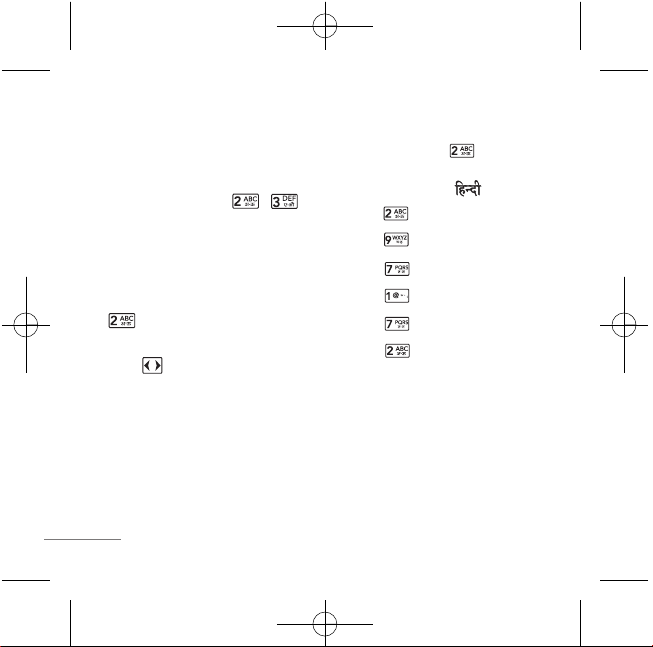
12
123 (Numbers) Mode
Type numbers using one keystroke
per number.
To change to 123 mode in a text entry
field, press Soft Key 1, ,
and select 123 mode.
Symbols/Smileys Mode
To change to Symbols/Smileys mode
in a text entry field, press Soft Key 1,
and select Symbol or Smileys
mode.
Press to cycle through the
desired items. To select item, Press
the assigned number key.
To Edit in Hindi Mode
Press Soft Key 1, and select
Hindi mode.
For example, to type " "
1. Press 2 times.
2. Press 8 times.
3. Press 5 times.
4. Press 4 times.
5. Press 3 times.
6. Press 3 times.
RD6200_Slim_Eng_081219 1970.1.1 11:53 AM Page 12
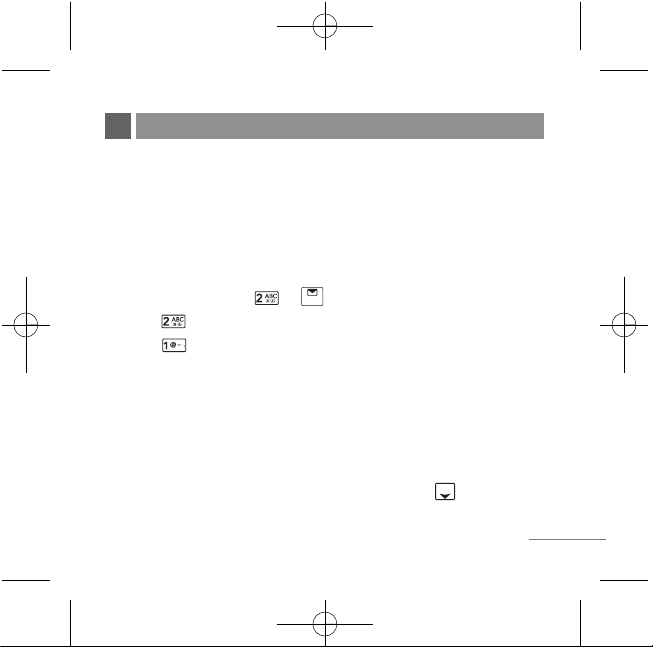
13
Write Text
LMS(Long Message Service) allows you to send a message up to 462
characters at a time. Before sending LMS message, total number of SMS
packets formed are intimated to the user and confirmation is taken to send.
Maximum 3 packets for English and 4 for Hindi messages can be sent. Each
LMS packet is received as individual message. Every LMS message shows the
packet sequence number in the message for ex: In case of 3 packets, <1/3>,
<2/3>, <3/3>.
1. Press Soft Key 1 Menu, or .
2. Select Write.
3. Select Write Text.
4. Type your desired message and press Soft Key 1 Options.
G Templates Select a sample message.
G Text Mode Select text type (entry mode).
G Save Save message to draft.
G Add Signature Insert signature (pre edited in Msg Setting).
G Insert Number Insert the desired number saved in phone.
5. After pressing OK Key Send, enter the contact number where the message is
to be sent, enter the next recipients address by pressing . You can add
up to 20 recipients. Press Soft Key 1 Options.
G Find Names Select a phonebook entry.
MESSAGES
RD6200_Slim_Eng_081219 1970.1.1 11:53 AM Page 13

G Recent SMS Select a recent SMS sent number.
G SMS Groups Select SMS Group.
6. After entering the phone number, press Soft key 1 Options and select utility
for your message.
G Priority Allows you to give the priority to message. Normal
or Urgent.
G Delivery Ack This function allows you to know whether the
message is successfully transmitted to other party
or not when the transmitted message is received in
other party’s phone. If you want to activate this
function, set to On.
G Deferred Delivery Allows you to delay sending the message until the
programmed time frame. Immediate/After 30
Minutes/After 1 Hour/After 2 Hours/After 12
Hours/After 1 Day/After 2 Days.
G Validity Period Indicates the validity of message delivery to the
Short Message Service Center (SMSC) without
being transmitted to the destination address for
certain periods of time. Those messages will be
deleted within the programmed time frame. Validity
time frames are as follows: Default/30 Minutes/
1 Hour/2 Hours/12 Hours/1 Day/2 Days.
G Save Sent Msg You can save this message in Outbox.
7. Press OK Key Send to send your message.
14
RD6200_Slim_Eng_081219 1970.1.1 11:53 AM Page 14
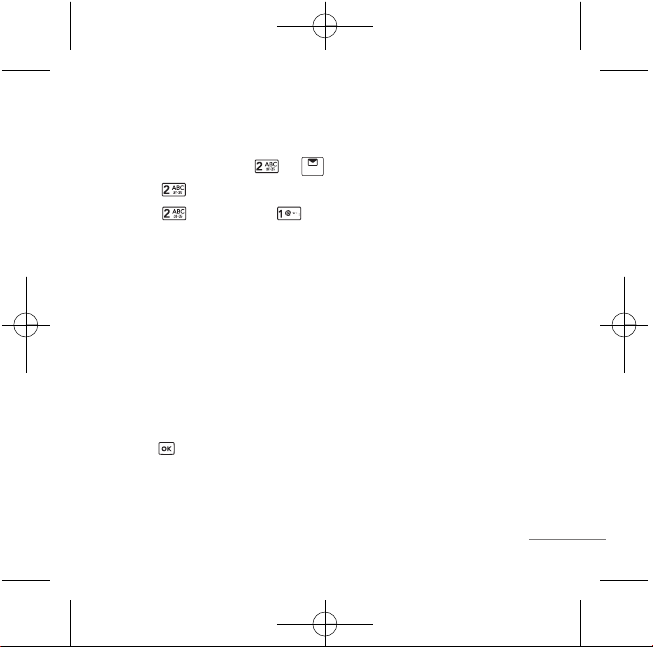
15
SMS Chat
SMS Chat enhances your text message experience.
1. Press Soft Key 1 Menu, or .
2. Select Write.
3. Select SMS Chat and SMS Chat.
4. Insert mobile number of other party and your chat name and press OK Key
Next.
5. Type your message.
6. Press Soft Key 1 Options:
G Templates Select message from preloaded template.
G Text Mode Allows you to select text type.
G Change Chat Name Change your chat name.
G Change Receiver Change contact number of receiver.
G Single Line Edit Select editing mode from Single Line Editor.
G Scroll Mode Select scroll mode.
G Exit Exit from SMS chat.
7. Press to send the message.
Inbox
Received Text messages, Page, Delivery ack, lists may be searched, and the
contents may be viewed. Received messages are sorted in an order of unread
RD6200_Slim_Eng_081219 1970.1.1 11:53 AM Page 15

messages and read messages. Up to 30 message can be stored.
To view the list of the received messages.
1. Press Soft Key 1 Menu, or .
2. Select Inbox.
3. After selecting the desired message with up/down key, press Soft Key 1
Options.
G Reply This allows you to reply to the selected message.
G Erase Delete the selected message from the inbox.
G Mark Mark the selected message for multiple delete.
G Mark All Mark all the messages for multiple delete.
Outbox
Up to 15 sent messages and 15 unsent messages can be stored in the Outbox.
Users may view lists and contents of sent messages or unsent messages in this
menu. To save a message in Outbox “Save Sent Message” should be selected in
“Msg Settings”.
1. Press Soft Key 1 Menu, or .
2. Select Outbox.
3. Select Sent or Unsent.
4. After selecting the desired message with up/down key, press Soft Key 1
Options.
16
RD6200_Slim_Eng_081219 1970.1.1 11:53 AM Page 16

G Forward You can modify and forward the message you've got.
G Erase Delete the selected message from the Outbox.
G Mark Mark the selected message for multiple delete.
G Mark All Mark all the messages for multiple delete.
Note Options for Unsent are as follows; Resend/Forward/Erase/Mark/Mark All.
Voice Mail
Allows you to view the new voice messages recorded in the voice mail box.
Once you exceed the storage limit, the old messages will be overwritten. When
you have a new voice message your phone will alert you.
1. Press Soft Key 1 Menu, or .
2. Select Voice Mail.
3. Press to listen to a voice mail. While you are answering a call, if you
have a new message, the sender’s number will be displayed on the screen.
Archive in SIM
Archive allows you to store your messages in a different folder in the SIM card.
Storage capacity depends on your SIM card.
1. Press Soft Key 1 Menu, or .
2. Select Archive in SIM.
3. After selecting the desired message with key, press Soft Key 1 Options.
Reply/Erase/Mark/Mark All
17
RD6200_Slim_Eng_081219 1970.1.1 11:53 AM Page 17

Drafts
The text message is saved in Drafts. A total of up to 10 messages can be saved
in Drafts.
1. Press Soft Key 1 Menu, or .
2. Select Drafts.
3. After selecting the desired message with up/down key, press Soft Key 1
Options. Erase/Mark/Mark All.
Templates
There are 20 predefined phrases included in the Templates. (10 in English, 10 in
Hindi) You can add up 10 templates more. A total of 30 templates can be saved.
1. Press Soft Key 1 Menu, or .
2. Select Templates.
Note Only Added templates can be deleted.
SMS Groups
SMS Groups consist of 5 SMS Groups with each group consisting of maximum
10 members. After selecting a group, send a message to the phone number of
the selected group member.
1. Press Soft Key 1 Menu, or .
18
RD6200_Slim_Eng_081219 1970.1.1 11:53 AM Page 18

2. Select SMS Groups.
3. After selecting the desired message group with key, press Soft Key 1
Options. View/Rename/Clear Group/Clear All
Erase Msgs
Allows you to erase messages in each message box.
1. Press Soft Key 1 Menu, or .
2. Select Erase Msgs.
3. Select the item of choice with up/down key then press Soft Key 1
Options. Read/All/Delivery Ack
Msg Settings
Allows you to configure settings for messages.
1. Press Soft Key 1 Menu, or
2. Select Msg Settings.
3. Select the item of choice with up/down key then press .
Customize Msg settings for your preference.
19
RD6200_Slim_Eng_081219 1970.1.1 11:53 AM Page 19

SMS 51234 Services
Exciting SMS-based Infotainment services such as News, Joke, Horoscope etc
are available to Reliance subscribers. Using the Premium Services, the user will
be able to access interesting information on common subjects through SMS.
User needs to select the Menu corresponding to the Service Keyword.
1. Press Soft Key 1 Menu, .
2. Select SMS 51234 Services.
3. Place the cursor on the item that you wants to select, and then press .
You may select from 14 items. (1.Reliance Caller Tunes 2.News 3.Cricket
Score 4.Missed Calls 5.Horoscope 6.Jokes 7.Contest 8.Thought of The Day
9.Beauty Tips 10.Health 11.Prepaid Balance 12.Bill Info 13.Unbilled Info
14.Help)
You may select the keyword that you want to send in subsequent-Menu.
Example
For example, to receive the "sports news" you can operate the phone as follow:
1. Press Menu + 3(Premium Serv) + 1(SMS 51234 Services) + 2(News) +
5(Sports)
2. Press OK Key Send.
3. Display: Sending.. To:51234
20
PREMIUM SERVICES
RD6200_Slim_Eng_081219 1970.1.1 11:53 AM Page 20

21
Congratulations on your purchase of the RD6200 Cellular phone that has been designed to operate with the
latest digital mobile communication technology, Code Division Multiple Access (CDMA). The CDMA
system has greatly enhanced voice clarity and can provide various types of advanced features.
This is an advanced and compact phone which has diverse features as follows:
G
1.3 Mega Pixel Camera with Digital Zoom.
G
FM Radio / FM Recording / Intractive Radio (iRadio).
G
MP3 Player.
G
Expandable memory up to 2GB.
G
Large, easy-to-read, 6 lines display + 1 Icon Line + 1 Menu Line.
G
English and Hindi Languages.
G
Paging, Messaging, Voice Mail and Caller ID.
G
Keypad: 10 Alphanumeric keys / 2 Function keys / 2 Soft keys / 1 Clear key / 1 Joystick key for 4 way
navigation and OK function / 1 Call key / 1 End key.
G
Long battery stand-by and talk time.
G
Various ring tone selection from 26 default ring tone + Reliance Mobile World downlodable ring tones +
MP3 + Voice Records + FM Records.
G
Various Wallpapers from 7 defaults + Reliance Mobile World downlodable images/animation + Photos
taken by phone camera.
G
Menu-driven interface with prompt for easy operation and configuration.
G
Voice Privacy inherent with CDMA encoding.
G
Any Key Answer, Auto Redial, Speed Dial up to 99 memory locations.
G
Optional accessories with greater convenience and enhanced functionality.
G
PREMIUM SERVICES, Mobile World, Games, In Call Memo.
G
Airplane Mode, Rhythmic Lighting.
G
SMS, LMS, SMS Groups.
G
SMS on call reject.
INTRODUCTION
RD6200_Slim_Eng_081219 1970.1.1 11:53 AM Page 21

22
Names
AAdddd NNaammee
MMeennuu 11..11
Store up to 1000 contacts, adding 3
phone numbers + E-mail address +
Caller ID + Group assign to each entry
+ Memo + Ringtone + Message tone.
FFiinndd
MMeennuu 11..22
To find phone numbers you have
stored in the Phone Book.
Options available here.
Erase
Copy to SIM
Move to SIM
Find Group
View All Names Allows you to
view contacts phone as well as
Sim.
SIM Card Only Allows you to View
only contacts from Sim Card.
Text Mode
Mark /Mark All Select a
contact(s) to be deleted , copied or
moved.
GGrroouuppss
MMeennuu 11..33
This is a function for managing
groups, group name and setting Ring
tones for each group members.
SSppeeeedd DDiiaall
MMeennuu 11..44
Speed Dial allows you to make a call
faster by just pressing a
corresponding number. Speed dial
location avaialble 1 to 99.
Note Speed dial can be assigned to
contacts in the phone memory.
CCooppyy && MMoovvee
MMeennuu 11..55
Select Storage Type between Phone
to SIM and SIM to Phone.
MENU FEATURES
RD6200_Slim_Eng_081219 1970.1.1 11:53 AM Page 22

23
EErraassee NNaammeess
MMeennuu 11..66
Erase names and numbers saved in
phone Book.
Options available here.
Find Group
View All Names Allows you to
view contacts phone as well as
Sim.
SIM Card Only Allows you to view
only contacts from Sim Card.
Text Mode
Mark All Select a contact(s) to be
deleted, copied or moved.
MMyy PPrrooffiillee
MMeennuu 11..77
Store your personal details in my
profile such as name, phone
numbers, Email and memo.
MMeemmoorryy IInnffoo
MMeennuu 11..88
Allows you to check memory
infomation of Phone & SIM.
Messages
WWeebb MMaaiill
MMeennuu 22..11
Introduction
The Web Mail application allows the
user to send and receive emails from
many different popular email
providers, although only one is active
at any time. All basic email functions
are available, including Receiving,
Composing, Replying, Viewing,
Deleting and Sending email. Other
available options include list
attachments, save info, saving new
mail as a draft and copy to archive.
Web Mail supports POP3 and IMAP
Servers with both plain http and https
support. Using Web Mail, one can
a) Configure all the popular POP
email accounts like Yahoo®,
RD6200_Slim_Eng_081219 1970.1.1 11:53 AM Page 23

24
Gmail®, Rediffmail®, Indiatimes®,
Sify®, VSNL®, or Other accounts
etc., A user can access his/her
email accounts by just choosing
the provider like Yahoo®or Gmail
®
and then enter the Username and
Password like he/she does on a
Web Browser and the remaining
configurations are done by Web
Mail automatically. The navigation
is similar to that on a browser
access to the mail accounts which
users are pretty much used to,
making it easy to use.
b) Configure IMAP accounts, making
it easy to access the corporate
IMAP mail servers.
Please note that the email service
functionality is as per the policy and
terms of the respective email service
provider. RCOM does not take any
responsibility for the email service.
Web Mail FEATURES
Launching Web Mail:
The Main Menu screen is preceded
by the Launch screen. By selecting
on any configured account you can
fetch mails.
Note If the account is an IMAP account then
the Get Folders option is available
which will allow you to access server
folders.
Service Provider or usage Chargers
may apply. For details visit the tariffs
section in
http://www.reliancemobileworld.co.in
/RMWorld .
The Main Menu screen has the
option Get Mail, Compose Mail,
Drafts, Archive, Account Setup,
Outbox, Quick Message, Search,
Groups/Address book, Help and Exit.
RD6200_Slim_Eng_081219 1970.1.1 11:53 AM Page 24
