LG LGRD5130 Owner’s Manual
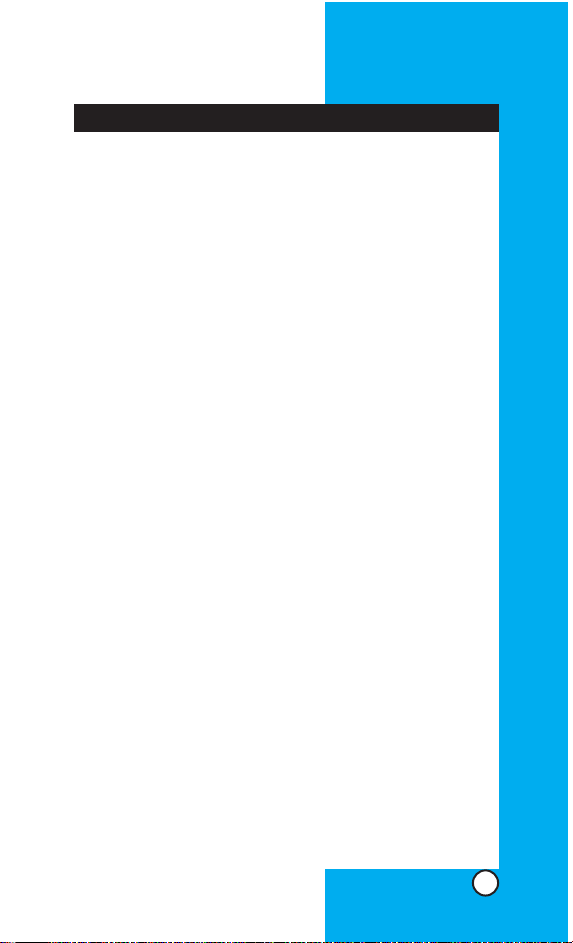
Introduction | 3
Important Information
Before You Start
| 4
Chapter 1 Getting Started
| 8
Cautions
… … … … … … … … … … … … … … … …
8
Phone Components
… … … … … … … … … … …
9
Phone Overview
… … … … … … … … … … … …
10
Onscreen Icons
… … … … … … … … … … … … …
11
Using the Battery and Charger
… … … … …
12
Chapter 2 Basic Functions | 15
Turning the Phone On and Off
… … … … …
15
Making a Call
… … … … … … … … … … … … … …
15
Receiving Calls
… … … … … … … … … … … … …
16
Signal Strength
… … … … … … … … … … … … …
16
About the antenna
… … … … … … … … … … …
16
Quick Adjust
… … … … … … … … … … … … … …
17
Call Waiting
… … … … … … … … … … … … … … …
18
Mute
… … … … … … … … … … … … … … … … … …
18
Redialing Calls
… … … … … … … … … … … … …
19
Speed Dialing
… … … … … … … … … … … … … …
19
Caller ID
… … … … … … … … … … … … … … … …
19
Entering Information Using T9 Text Input 20
Examples Using T9 Text Input
… … … … … …
22
Key Mapping For Hindi Entry
… … … … … …
24
To Edit in Hindi Mode
… … … … … … … … … …
25
Chapter 3 Phone Book | 27
Phone Book Features
… … … … … … … … … …
27
LG-RD5130
1
Contents
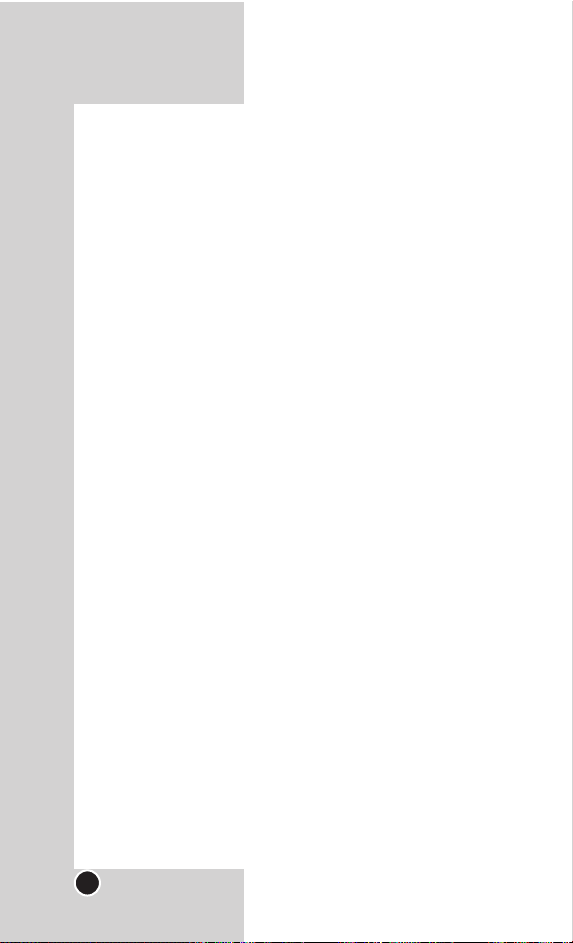
Chapter 4 Menu Features | 32
General Guidelines to Menu Access and
Settings
… … … … … … … … … … … … … … … …
32
Names
… … … … … … … … … … … … … … … … …
32
Messages
… … … … … … … … … … … … … … … …
36
Call History
… … … … … … … … … … … … … … …
45
Profiles
… … … … … … … … … … … … … … … … …
48
Display
… … … … … … … … … … … … … … … … …
50
Settings
… … … … … … … … … … … … … … … …
53
Organiser
… … … … … … … … … … … … … … … …
60
R World
… … … … … … … … … … … … … … … … …
64
Chapter 5 Functions Used During a Call|68
In Call Memo
… … … … … … … … … … … … … …
68
Mute/Unmute
… … … … … … … … … … … … … …
68
Earpiece/Speaker V olume
… … … … … … … …
68
Voice Privacy On/Off
… … … … … … … … … …
68
Adjusting Speaker On
… … … … … … … … … …
68
Chapter 6 Accessories | 69
Chapter 7 Menu Tree
| 70
Chapter 8 Frequently Asked Questions
| 72
Chapter 9 Safety Guidelines | 76
TIA Safety Information
FDA Consumer Update
Consumer Information on SAR
LIMITED WARRANTY STATEMENT
| 92
Service Center List
| 94
LG-RD5130
2
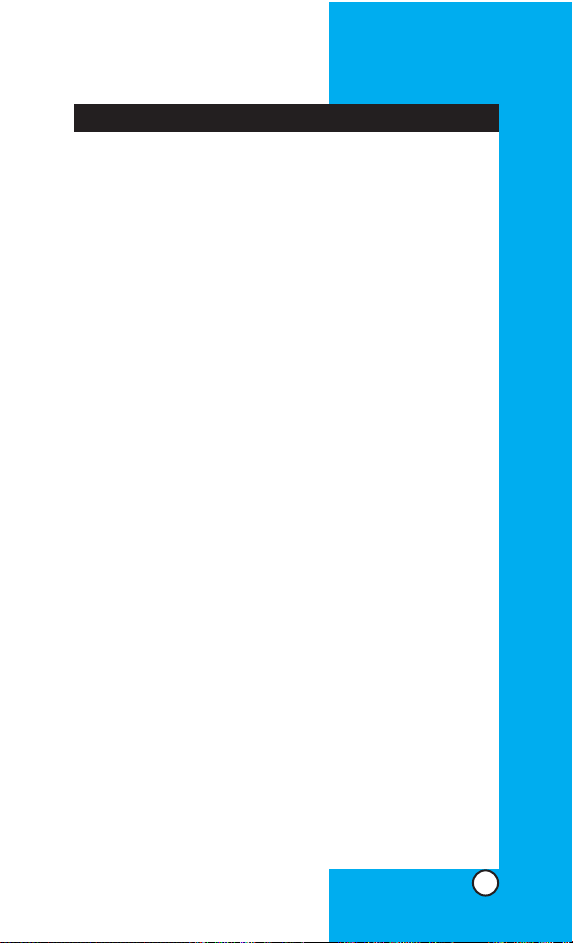
Congratulations on your purchase of the LG-RD5130 cellular phone that has been designed to operate with the latest
digital mobile communication technology, Code Division
Multiple Access (CDMA). The CDMA system has greatly
enhanced voice clarity and can provide various types of
advanced features.
This is an advanced and compact phone which has diverse
features as follows :
•Large , easy-to-read, 6-line, backlight LCD with status icons .
• Paging, Messaging, Voice mail, and Caller ID.
•18-key keypad(10 number keys / 2 function keys / 2 Soft keys /
1 clear key / 1 navigation key / 1 Call key / 1 End key
).
•Long battery stand-by and talk time.
•Choice of 19 ring sounds + 3 downloadab le from R World.
•Menu-driven interface with prompt for easy operation and
configuration.
•Call privacy inherent with CDMA encoding.
•
Any key ans wer , auto redialing, one touch and speed dialing with 99 memory locations.
•Optional accessories with greater convenience and
enhanced functionality.
•Y ou can hear the recipient’ s v oice louder with Speak er On
mode during a call.
Important Information
This user’s manual provides important information on the
use and operation of your phone.Please read all the information carefully prior to using the phone for the best performance and to prevent any damage to or misuse of the
phone. Any unapproved change or modification will void
your warranty.
LG-RD5130
3
Introduction
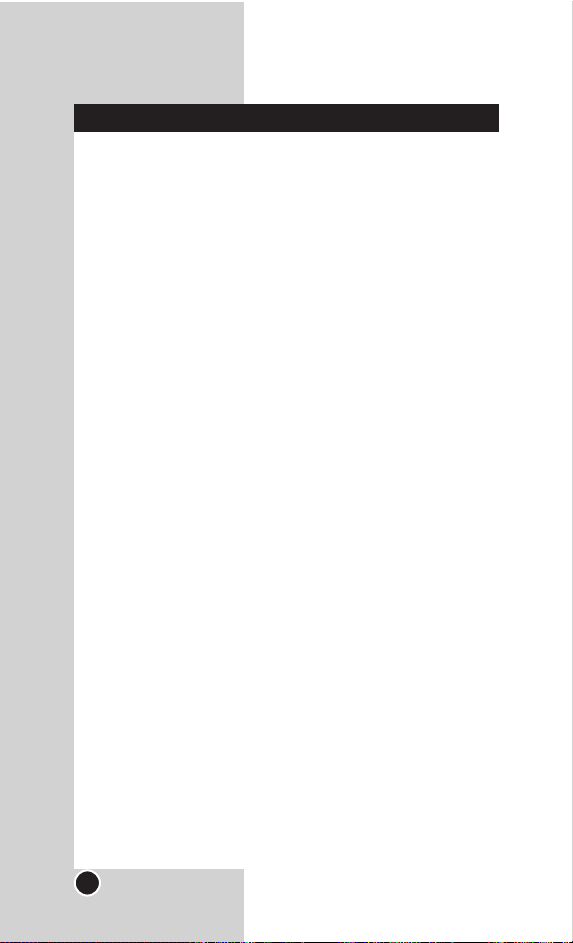
Check Accessories
Your mobile phone comes with a A C Adaptor , rechargeable battery and a Headset. Please verify that these
accessories are included.
Safety Instructions
WARNING! To reduce the possibility of electric shock,
do not expose your phone to high humidity areas, such
as the bathroom, swimming pool, etc.
Use only LG-approved batteries and travel chargers to
avoid the damage to the phone.Using other batteries or
chargers voids your warranty and may cause the explosion.
Do not use batteries and travel chargers for the other
purposes other than their original purpose of using for
the phone.
Always store your phone away from heat. Never
store your phone in settings that may expose it to temperatures less than -20°C or greater than 50°C, such as
outside during a snowstorm or in your car on a hot day.
Exposure to excessive cold or heat will result in malfunction, damage and/or catastrophic failure.
Use caution when using your phone near other
electronic devices. RF emissions from your mobile
phone may affect nearby inadequately shielded electronic equipment.You should consult with man ufacturers
of any personal medical devices such as pacemakers
and hearing aides to determine if they are susceptible to
interference from your mobile phone. Turn off your
phone in a medical facility or at a gas station.
LG-RD5130
4
Before You Start
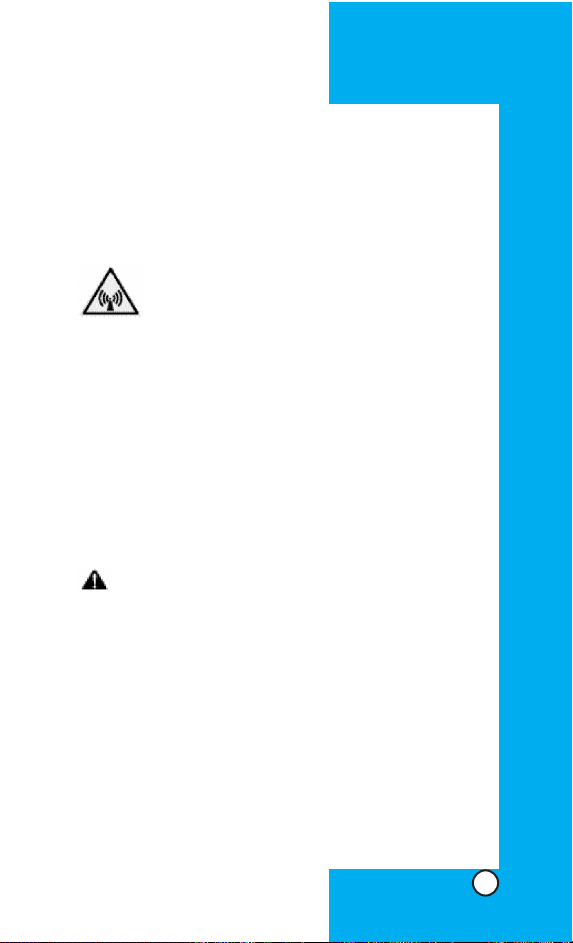
Never place your phone in a microwave oven as it will
cause the battery to explode.
IMPORTANT! Please read the TIA SAFETY INFORMATION(on page 76) before using your phone.
FCC RF Exposure Information
WARNING! Read this information before operating the phone.
In August 1996, the Federal Communications
Commission (FCC) of the United States, with its action
in Report and Order FCC 96-326, adopted an updated
safety standard for human exposure to radio frequency
(RF) electromagnetic energy emitted by FCC regulated
transmitters. Those guidelines are consistent with the
safety standard previously set b y both U.S.and international standards bodies.
The design of this phone complies with the FCC guidelines and these international standards.
CAUTION
Use only the supplied and approved accessories.Use of
unauthorized accessories or modifications could impair
call quality, damage the phone, void your warranty.
Do not use the phone with a damaged accessories. If
the damaged accessories come into contact with the
skin, a minor burn may result.Contact your local dealer
for a replacement of accessories.
LG-RD5130
5
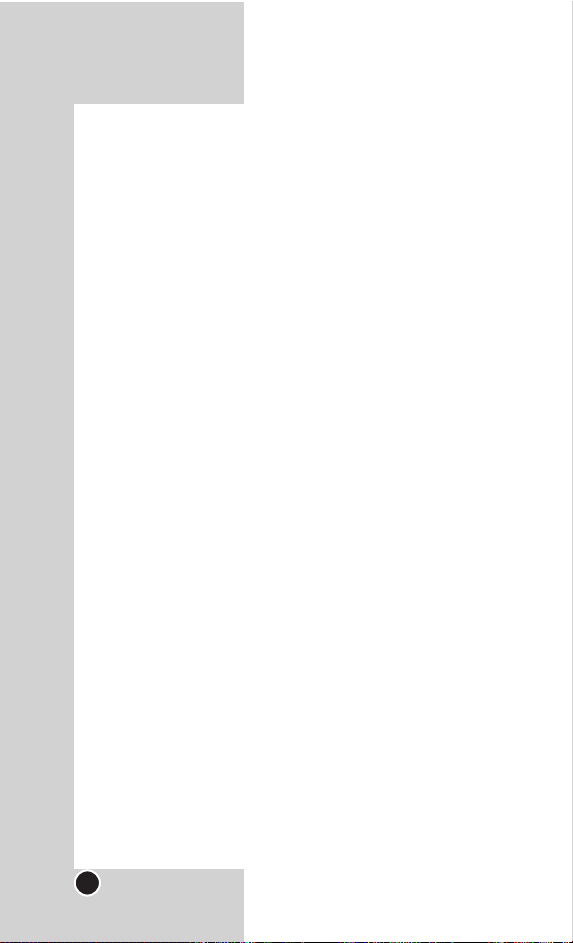
Body-worn Operation
This device was tested for typical body-w orn operations
with the back of the phone kept 3/4 inch (2cm) from the
body .To comply with FCC RF e xposure requirements, a
minimum separation distance of 3/4 inches (2cm) must
be maintained between the user’s body and the bac k of
the phone, including the antenna. Third-party belt-clips,
holsters, and similar accessories containing metallic
components should not be used. Body-worn accessories that cannot maintain 3/4 inch (2cm) separation
distance between the user’s body and the back of the
phone, and have not been tested for typical body-worn
operations may not comply with FCC RF exposure limits and should be avoided.
Vehicle Mounted External Antenna
(optional, if available)
A minimum separation distance of 8 inches (20 cm)
must be maintained between the user/bystander and
the vehicle mounted external antenna to satisfy FCC RF
exposure requirements.
For more information about RF exposure, visit the FCC
website at www.fcc.gov
LG-RD5130
6
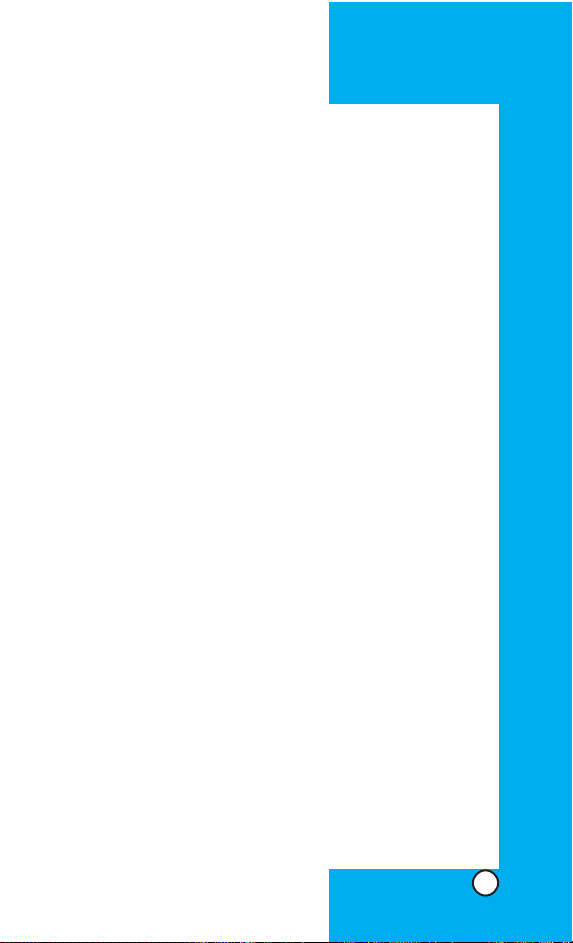
FCC Part 15 Class B Compliance
This device and its accessories comply with part 15 of
FCC rules.Operation is subject to the following two conditions: (1) This device and its accessories may not
cause harmful interference, and (2) this device and its
accessories must accept any interference received,
including interference that cause undesired operation.
Cautions for Battery
•Do not disassemble.
•Do not short-circuit.
•Do not expose to high temperature : 60°C (140°F)
•Do not incinerate.
Battery Disposal
•Please dispose of your battery properly or bring to your
local wireless carrier for recycling.
•Do not dispose of your battery in fire or with hazardous
or flammable materials.
Charger Cautions
•Using the wrong battery charger could damage your
phone and void your warranty.
•The charger is intended for indoor use only.
Do not expose the battery charger to direct sunlight or
use it in places with high humidity, such as the bathroom.
LG-RD5130
7
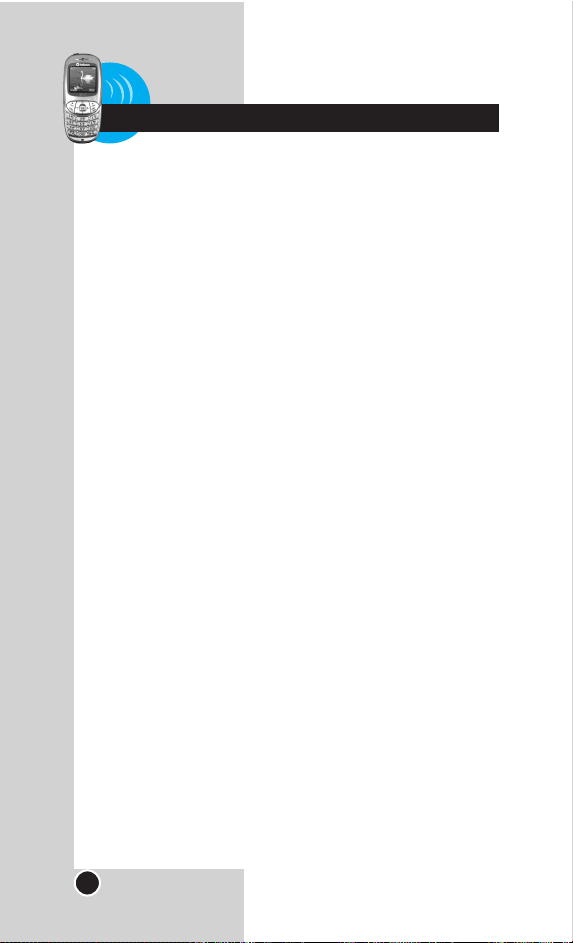
Cautions
Only use the batteries and chargers provided by LG.The
warranty will not be applied to products provided by other
suppliers.
Using the phone in proximity to receiving equipment (i.e.,
TV or radio) may cause interference in this phone.
Keep your phone in a safe place when not in use.
Only authorized personnel should service the phone and
its accessories.Faulty installation or service may result in
accidents and consequently invalidate the warranty.
Do not hold the antenna while the phone is in use.
Use only the antenna provided or approved by LG.
Unauthorized antennas, modifications or attachments
may affect the quality of phone call, damage the phone
or result in a violation of FCC regulations.
Do not use the cellular phone if the antenna is damaged.
If the damaged antenna gets in contact with the skin, it
may cause a slight burn. Please contact LG Authorized
Service Center to replace the damaged antenna.
Do not use the cellular phone in areas where its use is
prohibited. (For example: aircrafts).
Do not expose the cellular phone to high temperature or
high humidity conditions.
Do not expose your cellular phone to water. If this hap-
pens, turn it off immediately and remove the battery .If the
phone does not work, bring it to an LG Authorized Service
Center.
Avoid shock or impact on the cellular phone.
LG-RD5130
8
Chapter 1 Getting Started

Phone Components
The following shows key components of your mobile
phone.
LG-RD5130
9
Headset Jack
Soft Key1
Clear Key
CALL Key
Vibrate Mode
Key
Data Port
Soft Key2
Navigation Key
LCD Screen
END / PWR Key
Alphanumeric
Keypad
Speaker On Key
Charger Port
“Key Guard”Key
Earpiece
Microphone
GETTING STARTED
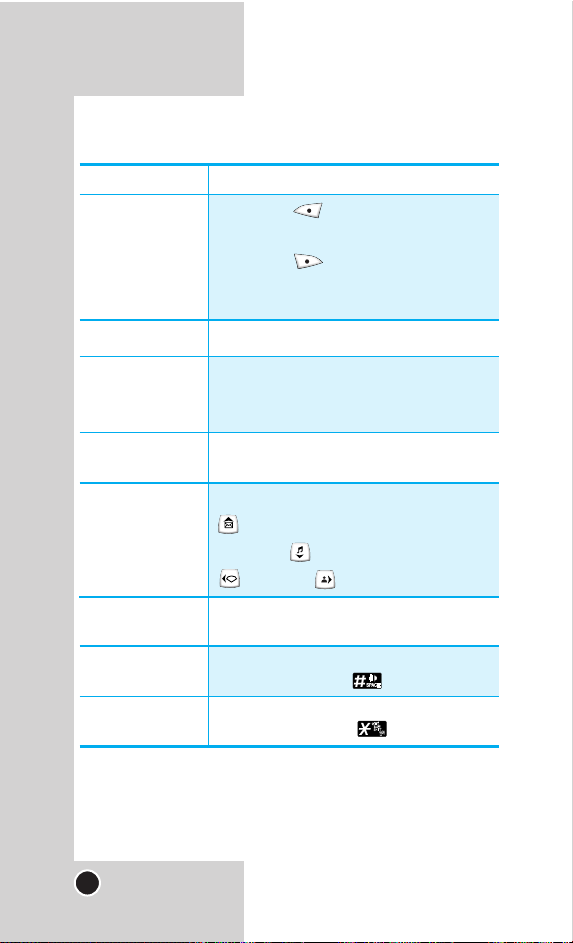
LG-RD5130
10
LCD Screen Displays messages & indicator icons.
Soft Key 1
Used to display the function setting menu.
Soft Key 2
Press this key once in a menu, to go back
one level.
CALL Key Allows user to place or answer calls.
END/PWR Key Used to turn power on/off and to end a call.
Using this key, you can return to the main
menu display screen.
These keys enable you to enter numbers and
characters and choose menu items.
Navigation Key This Navigation key allows quick access to
Messages and V oice Mail notification
messages. Ring Tones,
R World, Profiles.
Clear Key Press to delete a single space or character.
Press and hold to delete entire words.
Speaker On Key
In standby mode, set the speaker on mode by pressing and holding the key about 2 seconds.
Vibrate Mode Key
In standby mode, set the vibrate mode by pressing and holding the key about 2 seconds.
R
R
R
R
Phone Overview
Soft Keys
(the names of the
functions of these
keys appear at the
bottom of the
screen)
Alphanumeric
Keypad
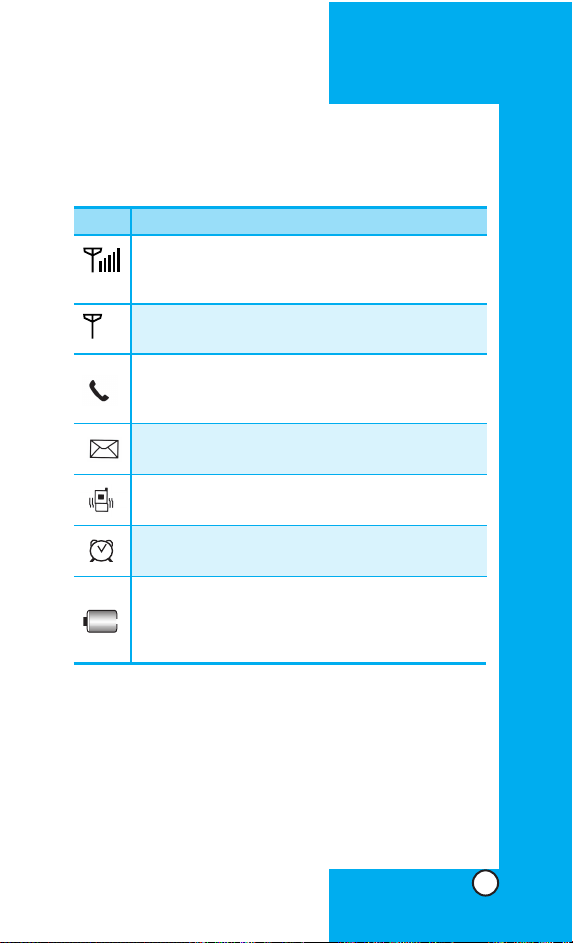
LG-RD5130
11
Icons Descriptions
Displays the strength of the signal received by the
phone and current signal strength is indicated by the
number of bars displayed on the screen.
No service
The phone is not receiving a system signal.
Indicates that a Text Message or Voice Mail has been
received
In Vibrate mode.
Charge level
Indicates battery charge level.
When the battery gets fully charged the charging
indicator becomes yellow in color.
In Alarm mode.
In use
A call is in progress.
*
No icon indicates the phone is in standby mode.
Onscreen Icons
The phone screen displays several onscreen icons which
appear when the phone is powered on.
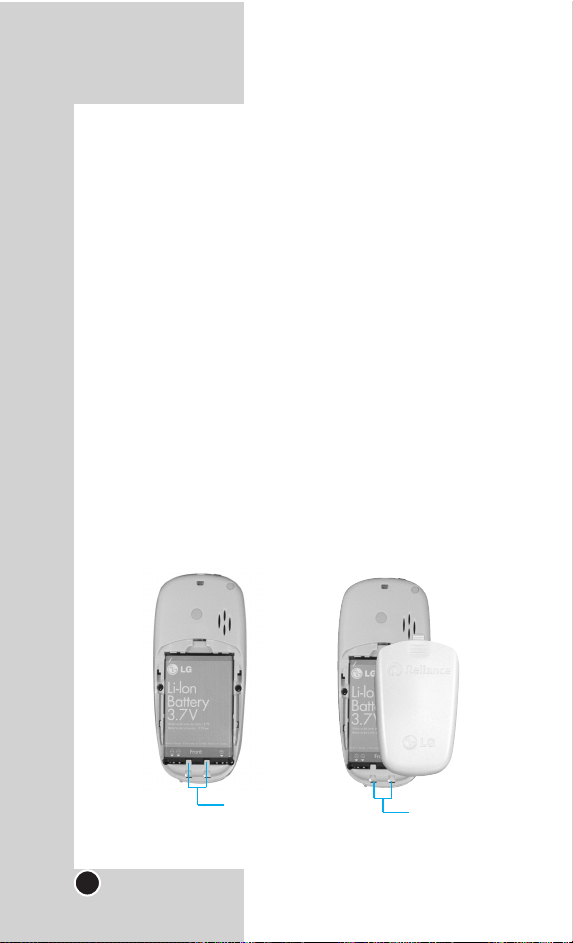
Using the Battery and Charger
Charge the battery fully before the initial use of the
phone.
The phone comes with a rechargeable battery .Keep the
battery charged while not in use in order to maximize
talk and standby time when using the phone.
Installing and Removing the Battery
To install, inser t the battery into the opening on the
back of the phone, and insert the bottom of battery
into groove at the bottom of the handset.Gently press
down the cover until the latch snaps into place.
To remove, push the back cover down.
Push the tab with one hand and lift the top of the
battery to separate.
LG-RD5130
12
groove
slot
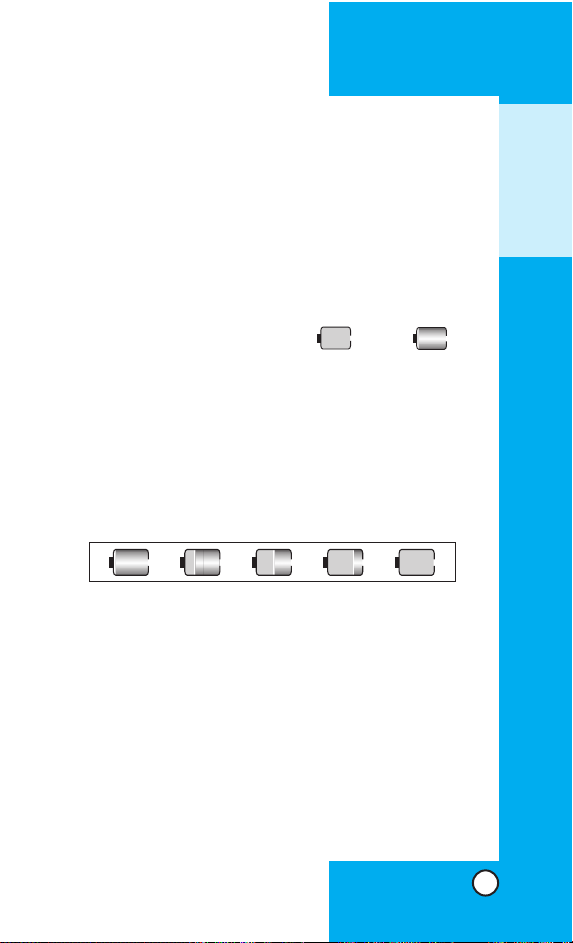
Charging the Battery
To use the AC adapter charger provided with your
phone:
1. Plug the AC adapter into the electrical outlet.
2. Insert the round end of the adapter into the AC
adapter jack on the bottom of the phone.(Make sure
the battery is installed.)
As the phone charges, the battery icon continually dis-
plays a progression from empty ( ) to full ( ).
It takes about three hours to fully recharge a completely rundown battery. When the battery gets fully charged
the charging indicator becomes yellow in color.
Battery Charge Level
The battery charge level is shown at the top right of the
LCD screen.
When the battery charge level becomes low, the low
battery sensor will alert you in three ways: sounding an
audible tone, blinking the battery icon outline, and displaying LOW BATTERY WARNING! If the battery
charge level becomes exceedingly low, the phone will
automatically switch off and any function in progress will
not be saved.
LG-RD5130
13
GETTING STARTED
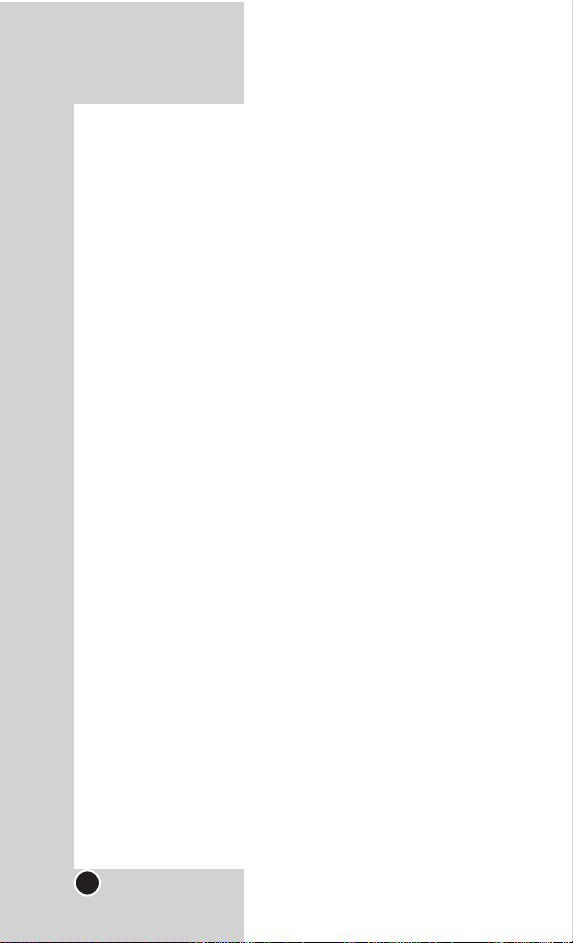
Caring for the Battery
1) If you use the unauthorized battery, it may cause the
damage to or explosion of the battery. Therefore,
please prohibit using the unauthorized ones.
2) You do not need to wait until the battery completely
runs down to recharge the battery.
3) Use only LG batteries and chargers specific to your
model of phone. LG’s chargers are designed to
maximize battery life.
4) Do not disassemble or short-circuit the battery.
5) Keep the battery’s metal contacts clean.
6) Replace the battery when it no longer provides
acceptable performance.The batter y can be
recharged several hundred times before it needs
replacing.
7) Recharge the batter y if it has not been used for a
long time to maximize battery life.
8) Do not expose the battery charger to direct sunlight
or use it in areas of high humidity, such as the bathroom.
9) Do not leave the battery in hot or cold places as it
may deteriorate battery performance.
10) Your battery life may vary by location, use patterns,
etc.
11) Long backlight settings, searching for service, data
connectivity, and synchronization all may affect
battery life, talk, and standby times.
LG-RD5130
14
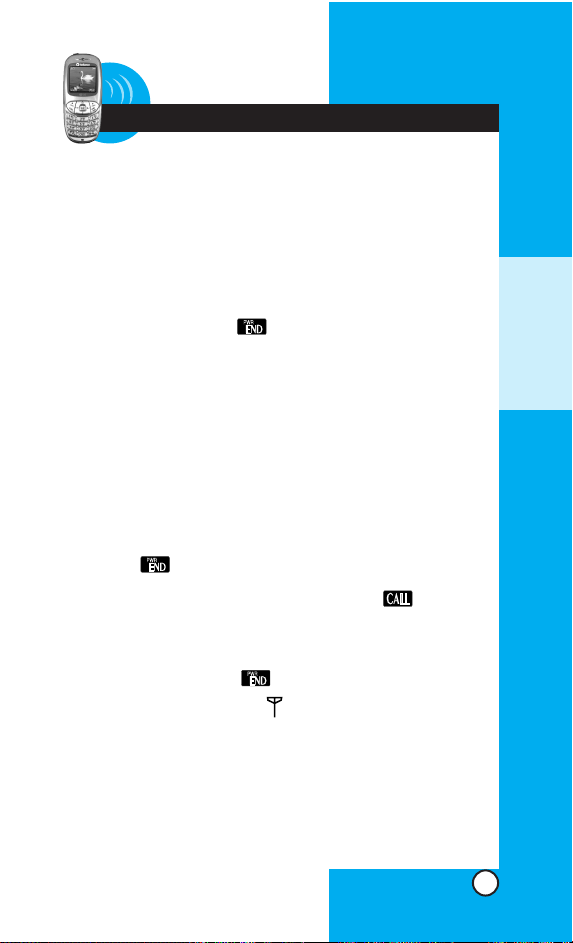
Turning the Phone On and Off
Turning the Phone On
1) Install a charged battery pack or connect the phone to an
external power source such as the cigarette lighter
charger, car kit or AC Adaptor.
2) Hold down the Key for 2 seconds until the LCD
screen flashes.
Note As any other communication device, avoid any
unnecessary contact with the antenna while your
phone is turned on.
Making a Call
Every time you make a call, follow these steps:
1) Make sure that the phone is turned on. If not, hold
down for 2 seconds.
2) Type the phone number and then press .
•
If the phone is locked, type the lock code (see page
57).
3)
To end the call press .
Note In no service area, appears from the screen.
When trying voice call in no service area, “Call
not completed. Please try again” is displayed.
It means you are in no service area.
LG-RD5130
15
Chapter 2 Basic Functions
BASIC
FUNCTIONS
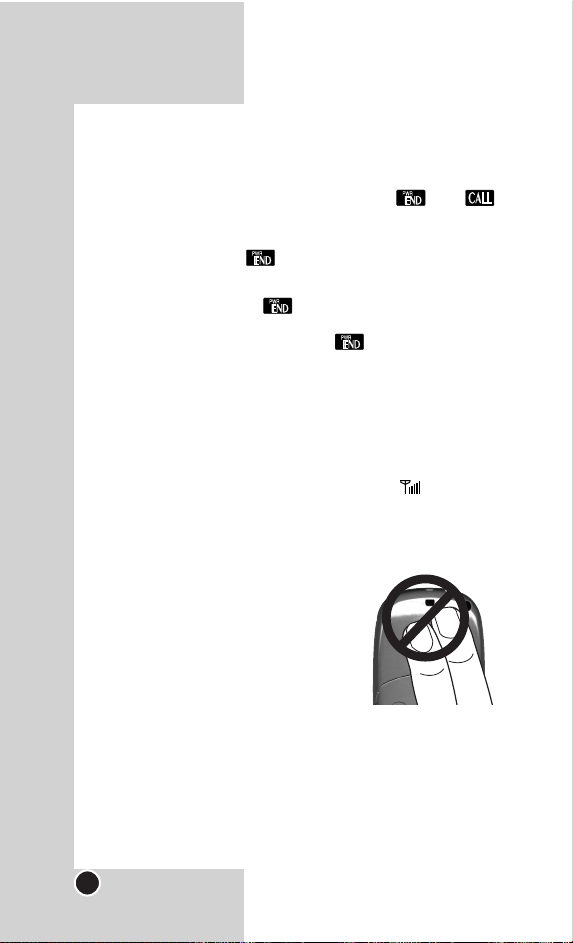
Receiving Calls
1) When the phone rings or vibrate (if the Vibrate Mode
is enabled), press any key (except ) or
depending on the Call settings.
•
When you press once, when a call is received,
the phone stops ringing or vibrating depending on the
mode it is in. Press twice to disconnect.
2)
To end an answered call press .
Signal Strength
Call quality is always best when the antenna is fully
raised. If you’re inside a building, being near a window
may give you better reception.You can see the strength
of your signal by the signal indicator ( ) on your
phone’s display screen.
About the antenna
Your phone has a built-in antenna. As with any other radio transmitting device, do not touch the
antenna unnecessarily when the
phone is switched on.
Contact with the antenna affects
call quality and may cause the phone to operate at a
higher power level than needed.
Not touching the antenna during a call optimizes the
antenna performance and the talk-time of your
phone. Normal position: Hold the phone as you
would any other telephone.
LG-RD5130
16
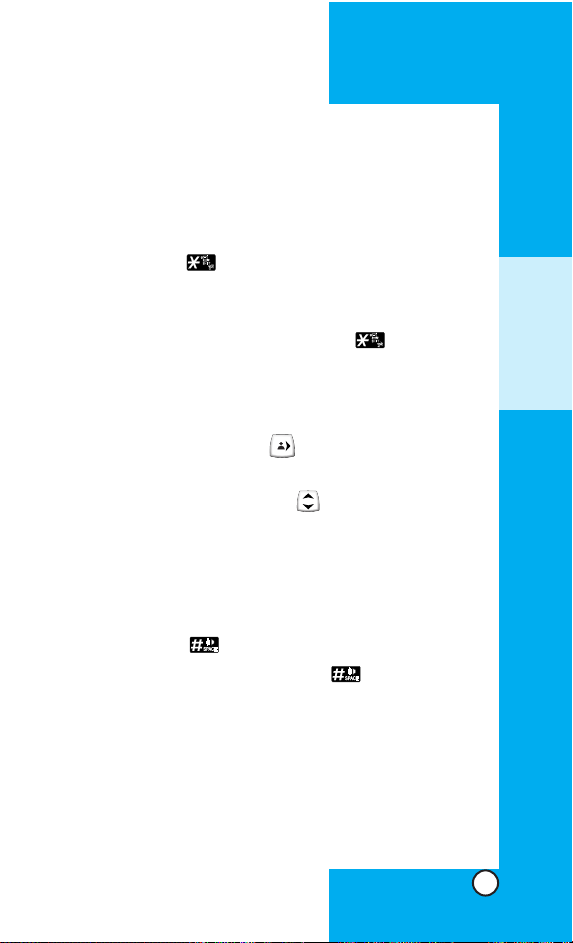
Quick Adjust
Adjusting Vibrate Mode
Use Vibrate Mode in a public place.
1) In standby mode, activate Vibrate Mode quickly by
pressing the .(for 2 seconds) instead of using the
Menu function.
•
When Vibrate Mode is set, Key tone does not sound.
Note To cancel Vibrate Mode, press for 2 sec-
onds.
Select Profiles
1) In standby mode, press .
2) Select one of four Profiles Vibrate Only, Silent,
General and Outdoor with .
3) Press Soft Key 1 Select.
Adjusting Speaker On
1) In standby mode, activate Speaker On quickly by
pressing the for 2 seconds.
Note To cancel Speaker On, press for 2 seconds.
R
LG-RD5130
17
BASIC
FUNCTIONS
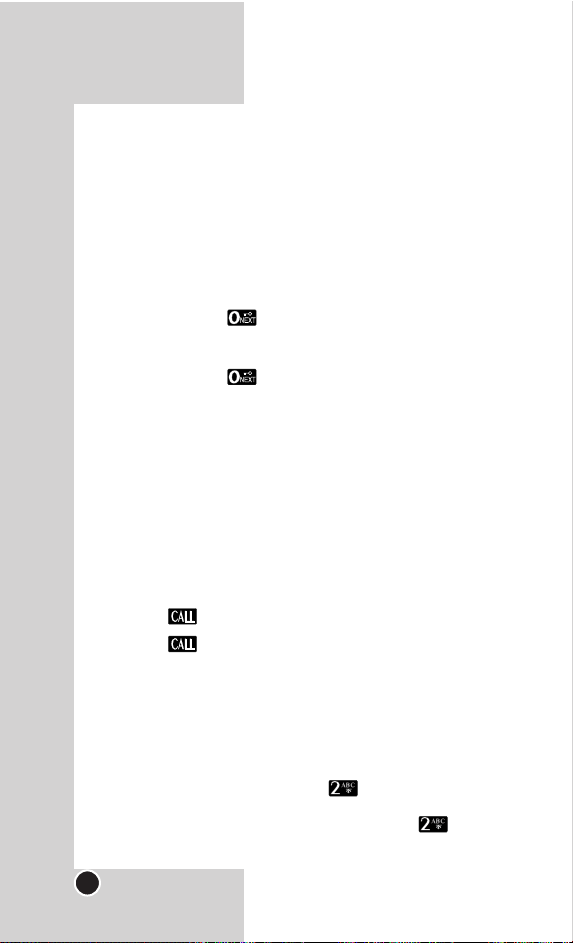
Keypad Lock
This function allows you to carry the phone safely without accidentally dialing a number.
When this function is enabled, no call can be made and
the access to the Menu will be locked.While the keypad
is locked, it is possible to answer a call normally.
To enable the function :
1) Press the key for 2 seconds.
To disable the function :
1) Press the key for 2 seconds.
Call Waiting
Your cellular service may offer a call waiting function.
While a call is in progress, you may hear tw o beeps indicating another incoming call. When call waiting is
enabled, you may put the active call on hold while you
answer the other incoming call. Check with your serv-
ice provider for information about this function.
1) Press to receive a waiting call.
2) Press again to switch between calls.
Mute
The mute function prevents the other party from hearing
your voice, but allows you to hear the other party.
1) Press Soft Key 1 Menu and during a call.
2)
T o cancel Mute, press Soft K ey 1 Men uand again.
LG-RD5130
18
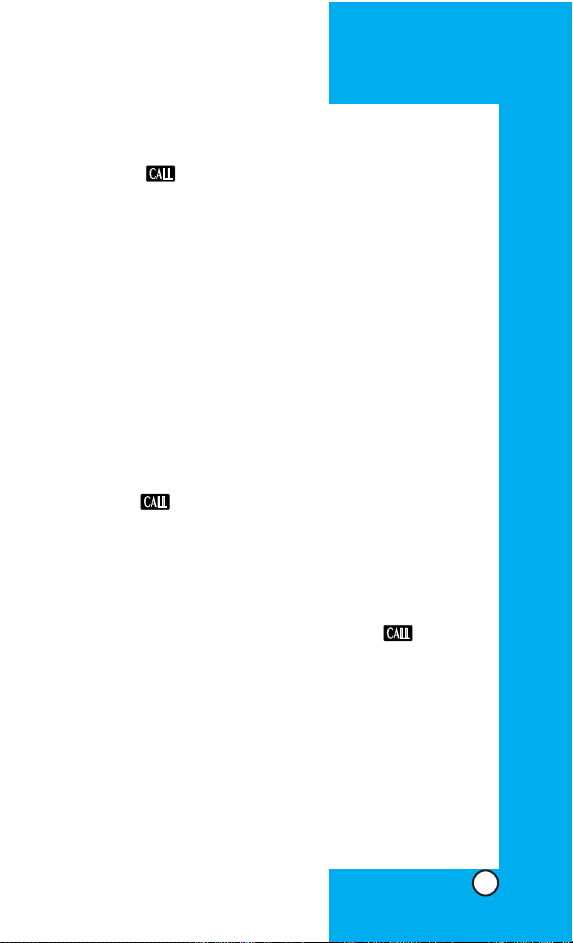
Redialing Calls
1) Press twice to redial the last number in Call
History.
• You can also dial any of the last 60 numbers stored in the
call history list. (See the Call History List on page 45~47)
Speed Dialing
Speed dialing is a convenient feature, which allows you
to make phone calls quickly and easily. Your phone
recalls the phone number from your personal directory,
displays it briefly and then dials it.
Memory locations 1 through 9 should be used for one-touch
dialing for your most frequently used phone numbers.
1) Enter memory location number 1 to 9.
2)
Press .
Dialing Speed Dials from 10 to 99
Press the first digit and then press and hold the key of
the last digit.
OR
Enter the first and second digits and press .
Caller ID
Caller ID lets you know who is calling by displaying the
number of the person calling when your phone rings. If
the caller’s name and n umber are already stored in your
phone book, the corresponding name appears with the
number.
You should check with your service providerto ensure
they offer this feature.
LG-RD5130
19
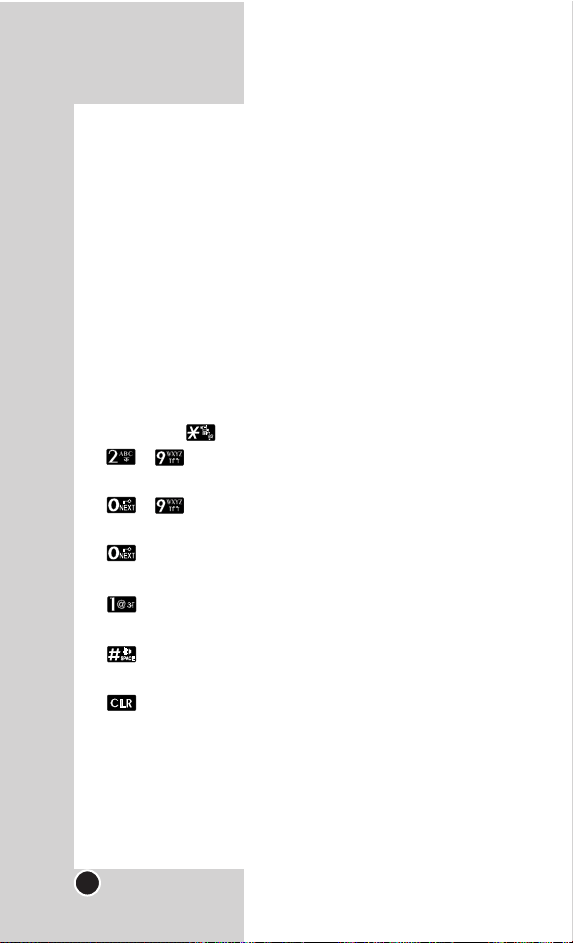
Entering Information Using T9 Text Input
You can edit the Banner, Scheduler, Short Message and
Phone Book using T9 Text Input.
T9 Text is an easy way to write.In this input method, you
only need to press a key once for each letter.
Key Functions
Soft Key 2 : Press to scroll and select a mode through
menus.
- You can scroll through the modes using Soft Key 2 in
the following order :T9En, Abc, 123, Symbol, Smileys,
Hindi
- Shift Key :Used to change the letter case.
~ (Type Text):In T9 mode, press one key per
letter to enter text.
~ (Type Numbers): In 123 (Numbers) mode,
press once to enter numbers.
(Next):In T9 mode, press to display other matching
words.
(Punctuation): In T9 mode, press to insert punctuation in a word and complete a sentence.
(Space): Press to complete a word or insert a
space.
(Clear): Press to delete a single space or character.Press and hold to delete entire words.
Input mode
T9 Text Input provides five modes f or entering text, n umbers, special characters, and punctuation.
LG-RD5130
20
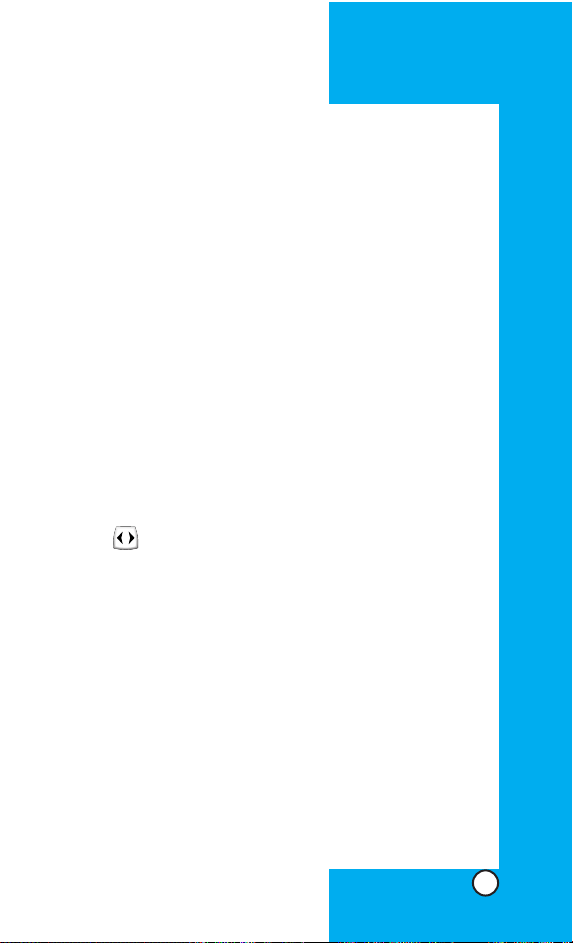
T9En (T9) Mode
T ype te xt using one keystrok e per letter.The default is T9
mode.
ABC (Multi-tap) Mode
Use ABC mode to add words to the T9 database.
123 (Numbers) Mode
Type numbers using one keystroke per number.
To change to 123 mode in a text entry field, press Soft
Key 2 until 123 mode is displayed.
Symbol/Smileys Mode
Insert special characters, punctuation, or smileys.
You may use any of the special characters. When the
cursor is located where you want the special character,
switch to Symbol/Smileys mode. If you want to add a
smiley , s witch to the smileys mode.Press the Navigation
Key to cycle through the desired characters : To
select Character, Press the assigned number key.
Initial Cap (T9En/Abc)
Only the first letter is capitalized.
Caps Lock (T9EN/ABC)
All subsequent letters are capitalized.
Lowercase (T9en/abc)
All subsequent letters are lowercase.
LG-RD5130
21
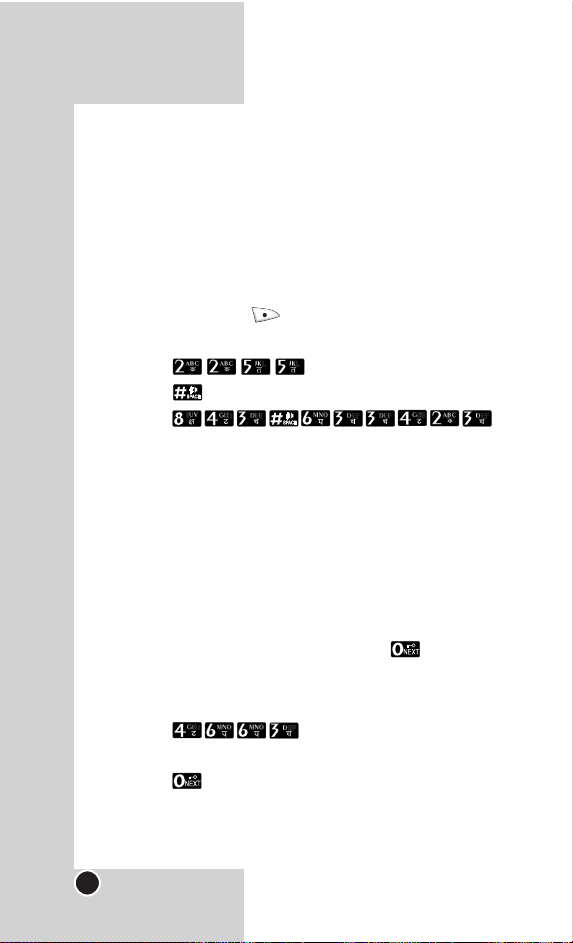
Examples Using T9 Text Input
Typing In T9 Mode
When you want to use T9 Mode, check that T9En is
shown at the bottom of the display. To write the desired
word, press each key once for one letter.
For example, to write “Call the office”, follo w these steps:
1.Press: Soft Key 2 to change letter case to T9En
mode.
2. Press: .
3. Press: to complete the word and add a space.
4.Press: .
5. Display: Call the office.
As you can see, the word changes after each ke y press.
Therefore you don’t need to pay much attention to what
happens on the display before you have keyed in the
whole word.
Using the NEXT Key
After you have finished typing a word, if the word displayed is not the word you want, press to display
additional choices.
For example, follow these steps :
1. Press: .
2. Display: Good
3. Press: .
4. Display: Home, Gone, Hood......
LG-RD5130
22
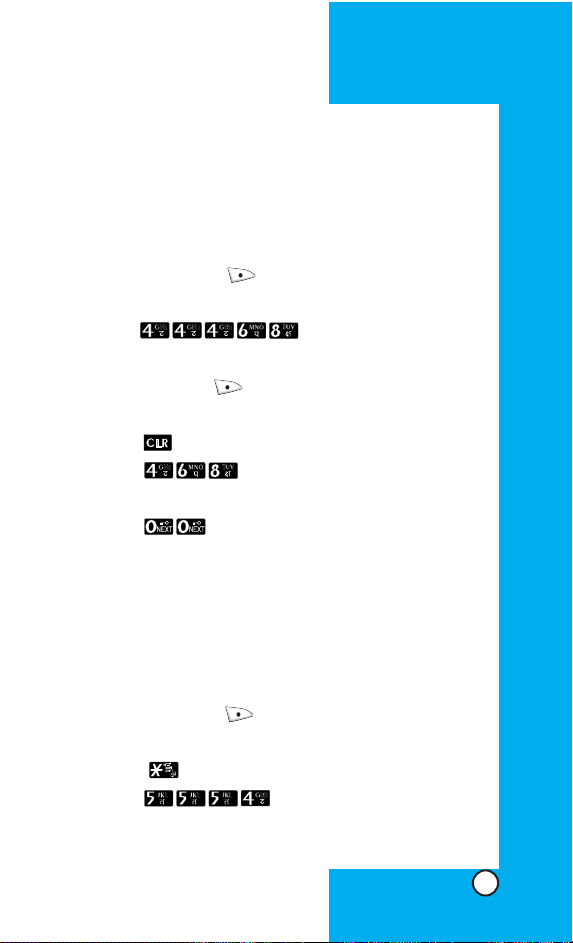
Adding W ords to the T9 Database
If a word is not in the T9 database, add it by using Abc
(Multi-tap) mode text entry. The word is automatically
added to the T9 database when you return to T9 mode.
For example, follow these steps:
1.Press: Soft Key 2 to change letter case to Abc
(multi-tap) mode.
2. Press: .
3. Display: Imt
4. Press: Soft Key 2 to change letter case to T9 mode
and then the word Imt will be added to the T9 database.
5. Press: to erase the existing word.
6. Press: .
7. Display: Got
8. Press: .
9. Display: Imt
Examples Using ABC (Multi-tap) Text input
Typing In ABC (Multi-tap) Mode
For example, to type “LG”, follow these steps:
1.Press: Soft Key 2 to change letter case to ABC
mode.
2.Press: to change to ABC Caps Lock mode.
3. Press: .
4. Display: LG
LG-RD5130
23
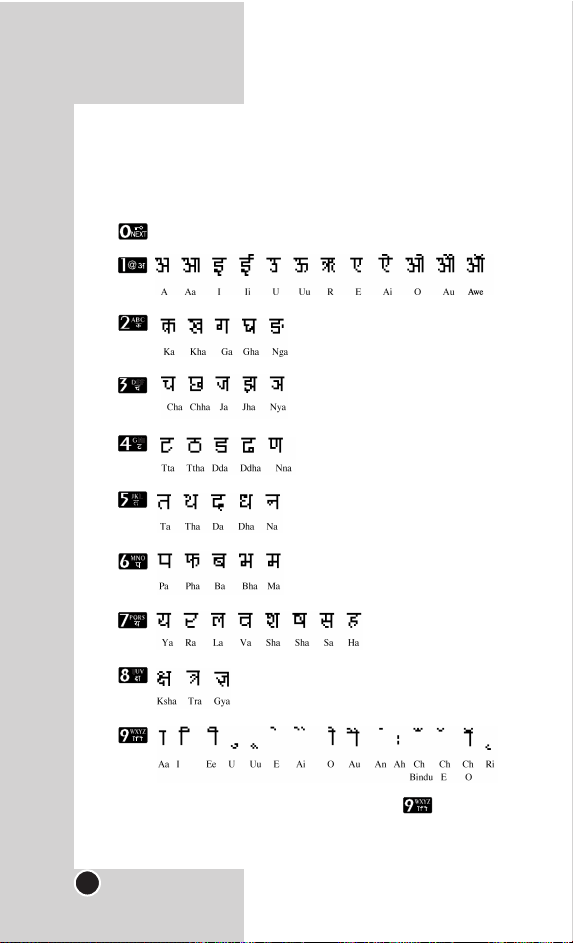
Key Mapping For Hindi Entry
In Hindi there are 13 vowels, 36 consonants, 10 matras
The Keys are mapped as follows:
Selection of user data base words.
Halanth(half character) is also added to .
LG-RD5130
24
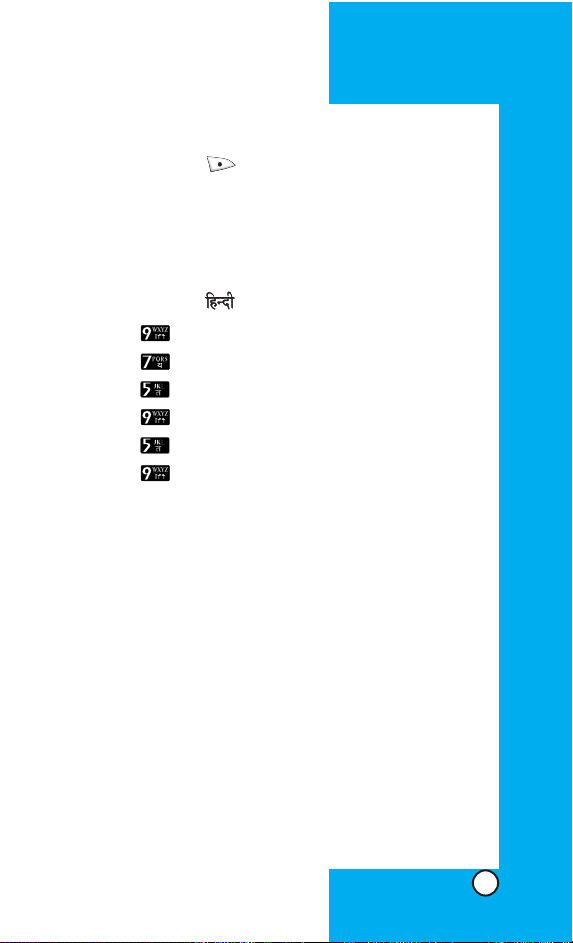
To Edit in Hindi Mode
Press Soft Key 2 , until the soft menu changes to
Hindi mode.
Hindi mode Editing
Hindi is a Multi-tap mode.
For E.g., To type " "
1. Press 2 times.
2. Press 8 times.
3. Press 5 times.
4. Press 16 times.
5. Press 3 times.
6. Press 3 times.
Byte Allocation:
In messages : Every character in Hindi takes 3 bytes
while it takes 9 bytes for "Ksha" , "Tra" , "Gna".
In all other modules : Every character in Hindi takes 1
byte while "Ksha" , "Tra" , "Gna" takes 3 bytes.
UDB: (Hindi Dictionary)
Messages : Every word typed in Messages will be automatically stored in Hindi Dictionary. About 100 words
can be stored in Dictionary.101st word replaces the oldest word.Thus, a FIFO format is used.
LG-RD5130
25
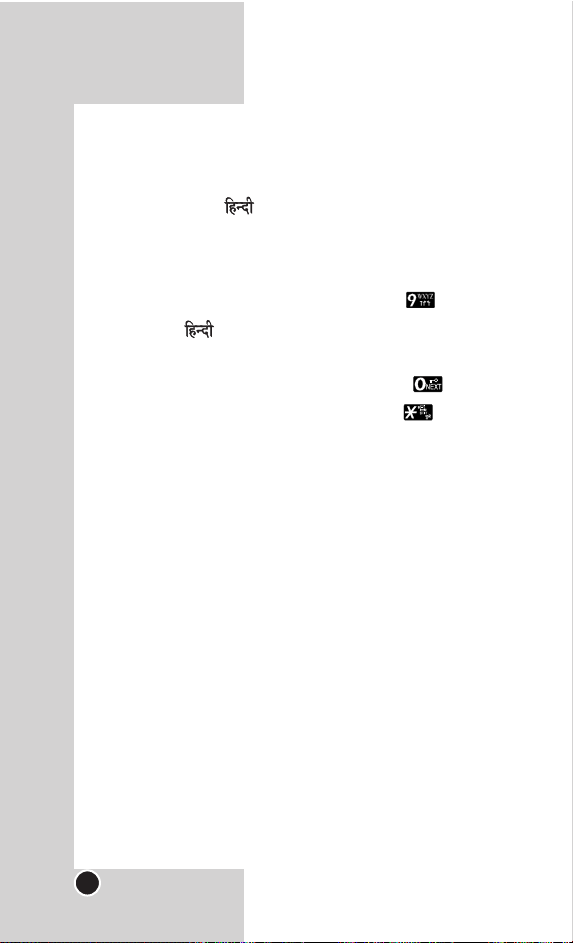
T o Store a word in Hindi UDB:
Press the word " " as explained earlier.
Press space.The word gets stored.
To retrieve the word :
Press the first letter of the word .i.e, press 2 times.
The word " " appears in the UDB space.
If there are multiple words starting with the same letter,
required word can be selected by pressing Key.
Once the required word is selected, Press Key .The
word will be added to the editor.
LG-RD5130
26
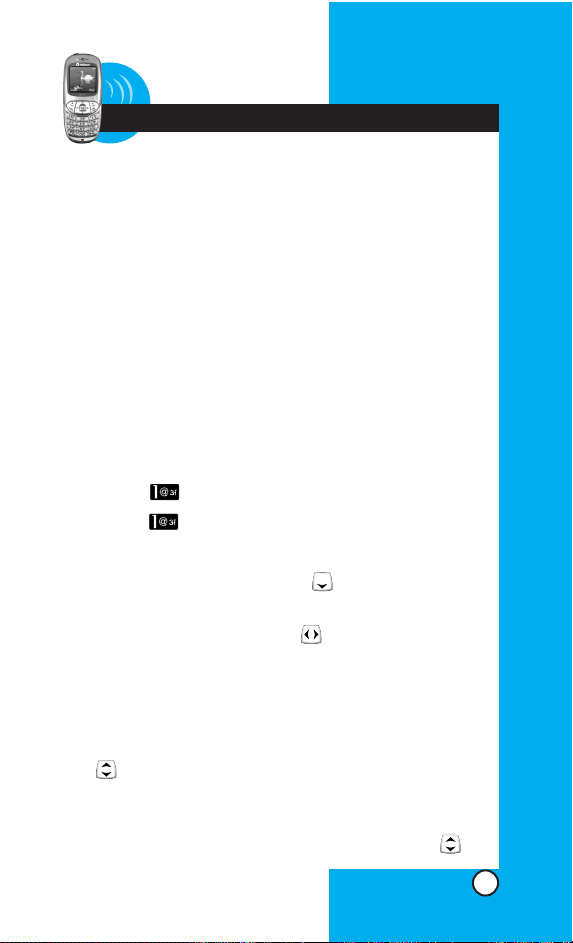
LG-RD5130
27
Chapter 3 Phone Book
Phone Book Features
You can store up to 300(4 Numbers + 1 E-mail id + 1 Memo)
entries in your phone book with easy access to your most frequently dialled phone numbers.
Personal Phone Book Memory
The phone has 300 personal phone book memory locations where you can store up to 4 phone numbers with
32 digit capacity for each phone number.
Saving Numbers in Your Personal Phone Book
1. Press Soft Key 1 Menu.
2. Select Names.
3. Select Add Name.
4. Enter the phone numbers.
5.Select the label window using .
6.Select your desired label types, such as Home,
Office, Mobile, Other using .
7. Press Soft Key 1 Select.
8.Enter a name for the phone number (up to 16 characters). Press Soft Key 1 Save.
9.After selecting Home/Office/Mobile/Other using
, input phone number with number key.
10.To designate Speed Dial, press Soft K ey 1 Options
and select Speed Dial. Using number key, input
Speed Dial or select a desired Speed Dial with .
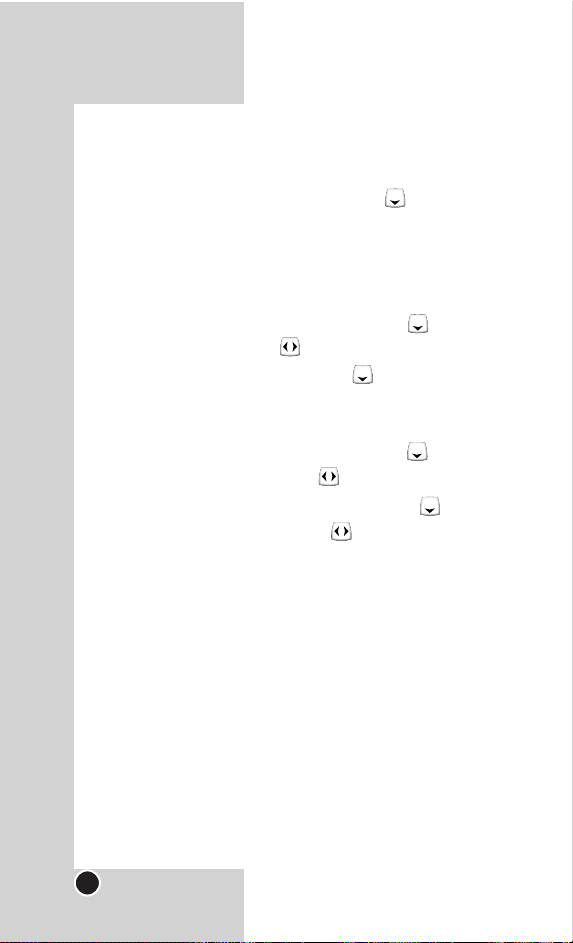
LG-RD5130
28
Select Assign by pressing Soft Key 1 Options.
When select stored speed dial, Replace displays.
11.After selecting E-mail by pressing , select Edit
by pressing Soft Key 1 Options.
12.After inputting e-mail address, select Save by pressing Soft Key 1 Options.Select Domains and input
e-mail address.
13.After selecting No Group by pressing , select a
desired group using .
14. After selecting Memo using , select Edit by
pressing Soft Key 1 Options.After inputting memos,
press Soft Key 1 Save.
15.After selecting Ring Tone by pressing , select a
desired Ring Tones using .
16. After selecting Secret off by pressing , select
Secret off/Secret on using .When Secret on is
set, you should input password to check it.
17. Press Soft Key 1 Save.
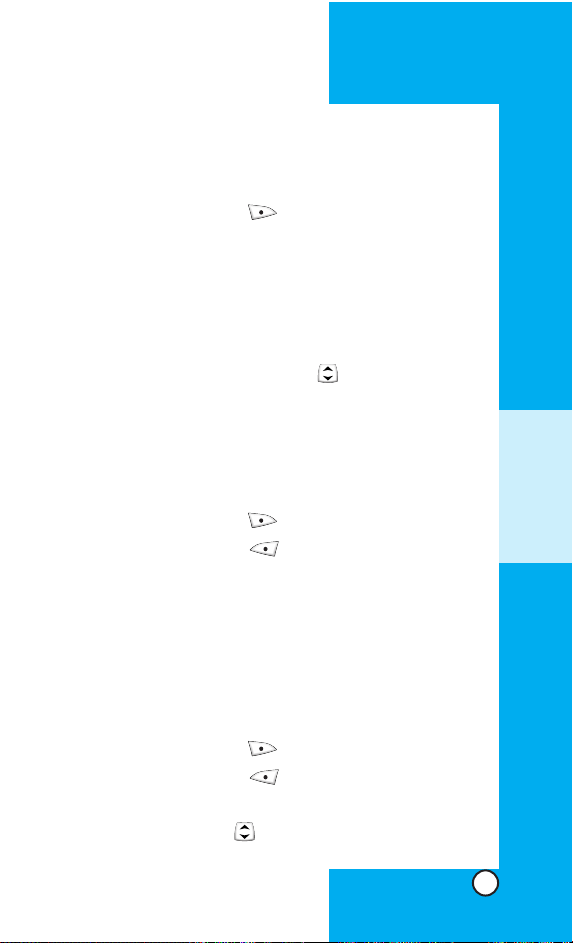
Find Name
To search for a phone number by name.
1. Press the Soft Key 2 Find.
2.Names saved in the Phone Book will appear in the
order of alphabet regardless of type of character, capital or small.
To view the phone number you want, press Soft Key
1 Options and select View after scrolling to the
phone number you want using .
Find by Number
To find phone numbers you have stored in the Phone
Book.
1. Press the Soft Key 2 Find.
2.Press the Soft Key 1 Options and select Find
Number.
3.The display prompts you to enter the number on the
display screen.
Find Group
To search for a phone number by group.
1. Press the Soft Key 2 Find.
2.Press the Soft Key 1 Options and select Find
Group.
3.Select group using .
LG-RD5130
29
PHONE BOOK
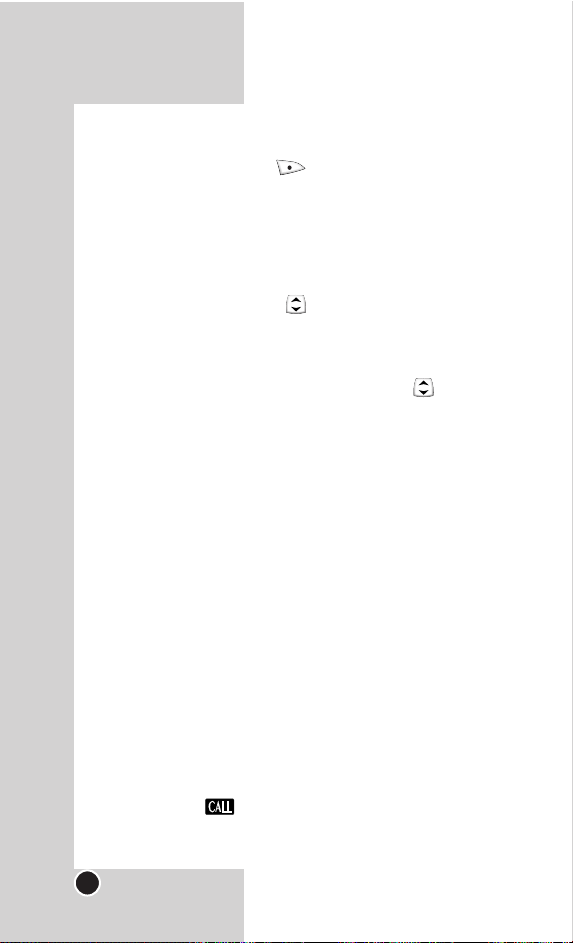
Changing Information Stored in the Phone Book
1. Press the Soft Key 2 Find.
2.You may view the phone number saved in the Phone
book in the real time by entering the search string.
You may view the Phone Book List if you press Soft
Key 1 Options and select View after scrolling to the
name you want using .
To delete or edit the Entry, press the Soft Key 1
Options.
Select Edit after scrolling the data using .
A submenu will appear on the screen with the
options:
Edit Edits information in that memory location.
Send Send the message.
Message
Send
Sends information in that memory location.
MyContact
Erase Erase all existing information in that
memory location.
Making a call from Your Phone Book
You can place a call from any memory location either by
using speed dialing or by entering the phone number
and pressing .
LG-RD5130
30
