
LG-RD3000
User Guide
P/N : MMBB0237301 (1.1)
G
mmiiHHkkkkssDDrrkk eekkxxZZnnff''kkZZddkk
eekkWWMMyy%%
LG-RD3000
RD3000_Slim_Cover(1.1) 9/14/07 9:56 AM Page 1

LG-RD3000
User Guide
P/N : MMBB0237301 (1.1)
H
mmiiHHkkkkssDDrrkk eekkxxZZnnff''kkZZddkk
eekkWWMMyy%%
LG-RD3000
RD3000_Slim_Cover(1.1) 9/14/07 9:56 AM Page 2
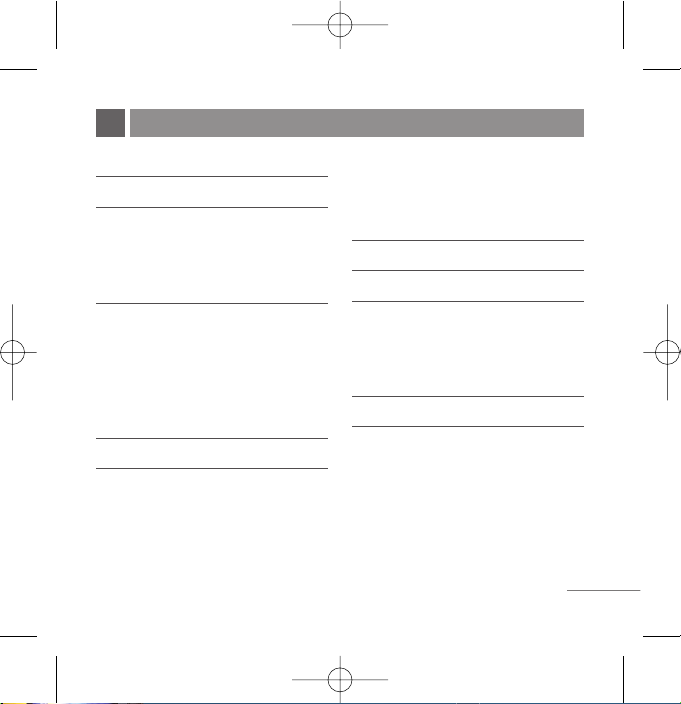
PHONE COMPONENTS 2
ONSCREEN ICONS 4
USING THE BATTERY AND CHARGER 5
Installing and Removing the Battery 5
Charging the Battery 6
Battery Charge Level 6
BASIC FUNCTIONS 7
Turning the Phone On and Off 7
Changing the display language 7
Airplane Mode 7
Making a Call 8
Receiving Calls 8
MENU TREE 9
ENTERING AND EDITING
INFORMATION 10
Entering Information Using T9 Text Input 10
To Edit in Hindi Mode 11
MESSAGES 12
Write Text 12
SMS Chat 14
SMS Content 15
INTRODUCTION 16
MENU FEATURES 17
SAFETY INFORMATION 27
Charger and Adapter Safety 27
Battery Information and Care 27
General Notice 27
LIMITED WARRANTY STATEMENT 29
SERVICE CENTER LIST 31
1
CONTENTS
RD3000_Slim_Eng(1.1) 9/14/07 9:58 AM Page 1
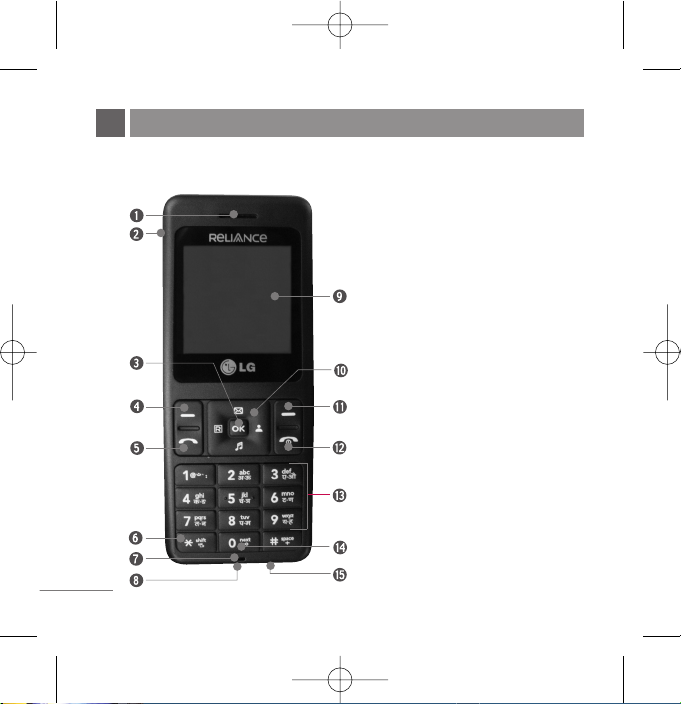
The following shows key components of your mobile phone.
PHONE COMPONENTS
2
1. Earpiece
2. Headset Jack
3. OK Key/Speaker Mode
4. Soft Key1
5. CALL Key
6. Vibrate Mode Key
7. Microphone
8. Data Port
9. LCD Screen
10. 4 Way Navigation Key
11. Soft Key2/Clear
12. END/PWR Key
13. Alphanumeric Keypad
14. Key Guard Key
15. Charger Port
RD3000_Slim_Eng(1.1) 9/14/07 9:58 AM Page 2
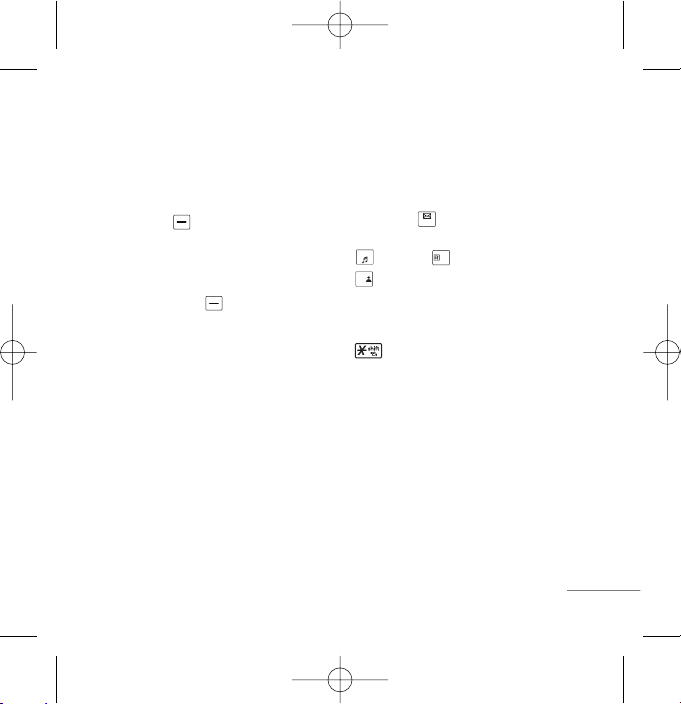
LCD Screen Displays messages & indicator
icons.
Soft Keys The names of the functions of these
keys appear at the bottom of the screen.
●
Soft Key 1
Used to display the function setting menu.
Accepts the highlighted choice when
navigating through a menu.
●
Soft Key 2/Clear
Used to search phonebook and clear a single
space or character. Go to previous menu.
CALL Key Allows user to place or answer calls.
See and redial from call history.
END/PWR Key Used to turn power On/Off and to
end a call. Using this key, you can return to the
main menu display screen. When you press once,
when a call is received, the phone stops ringing or
vibrating depending on the mode it is in. Press
twice to reject the call.
Alphanumeric Keypad These keys enable you
to enter numbers and characters and choose
menu items.
Navigation Key This Navigation key allows
quick access Messages and Voice Mail
notification messages.
Ring Tone, Reliance Mobile World,
Profiles.
Vibrate Mode Key In standby mode, set the
vibrate mode by pressing and holding the key
about 2 seconds.
OK Key/Speaker Mode Accepts the
highlighted choice when navigating through a
menu. When pressed long, access to Speaker
Mode. When pressed shortly, access to My Menu.
3
RD3000_Slim_Eng(1.1) 9/14/07 9:58 AM Page 3
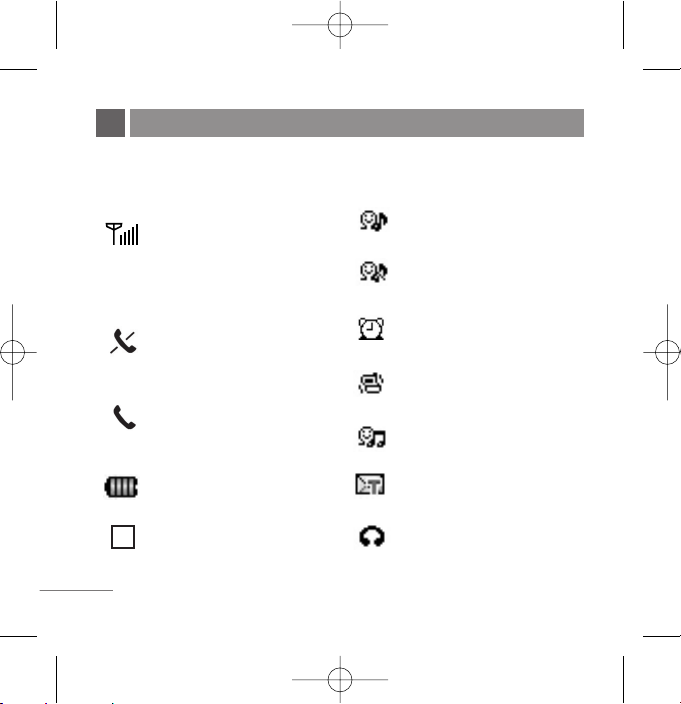
The phone screen displays several onscreen icons which appear when the
phone is powered on.
ONSCREEN ICONS
4
Displays the strength of the signal
received by the phone and current
signal strength is indicated by the
number of bars displayed on the
screen.
No service.
The phone is not receiving a system
signal.
In use. A call is in progress.
* No icon indicates the phone is in
standby mode.
Charge level. Indicates battery charge
level.
Roaming mode.
In General mode.
In Silent mode.
In Alarm mode.
In Vibrate Only mode.
In Outdoor mode.
Indicates that a Text Message or Voice
Mail Messages has been received.
In Headset mode.
R
RD3000_Slim_Eng(1.1) 9/14/07 9:58 AM Page 4
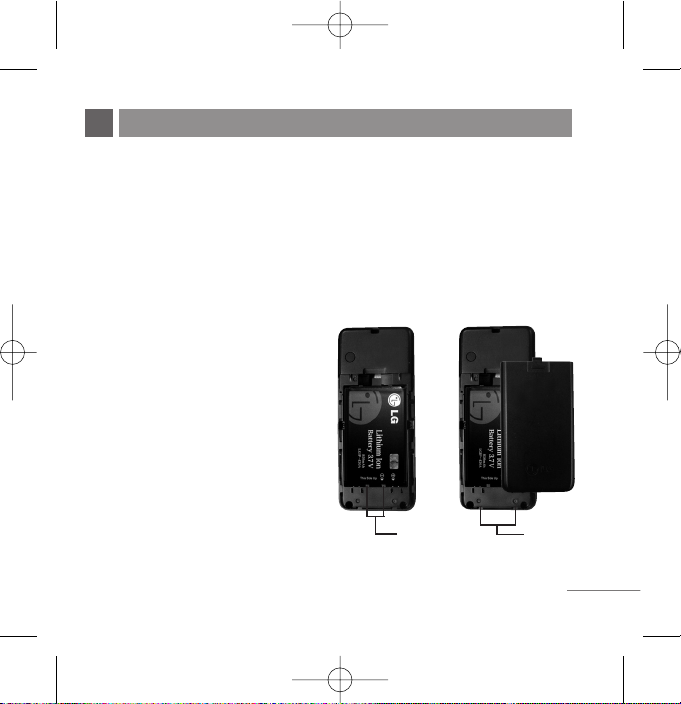
Charge the battery fully before the initial use of the phone.
The phone comes with a rechargeable battery. Keep the battery charged while
not in use in order to maximize talk and standby time when using the phone.
Installing and Removing the Battery
●
To install, insert the battery into
the opening on the back of the
phone, and insert the bottom of
battery into groove at the bottom
of the handset. Gently press
down the cover until the latch
snaps into place.
●
To remove, push the back cover
down. Push the tab with one
hand and lift the top of the
battery to separate.
5
USING THE BATTERY AND CHARGER
groove
slot
RD3000_Slim_Eng(1.1) 9/14/07 9:58 AM Page 5
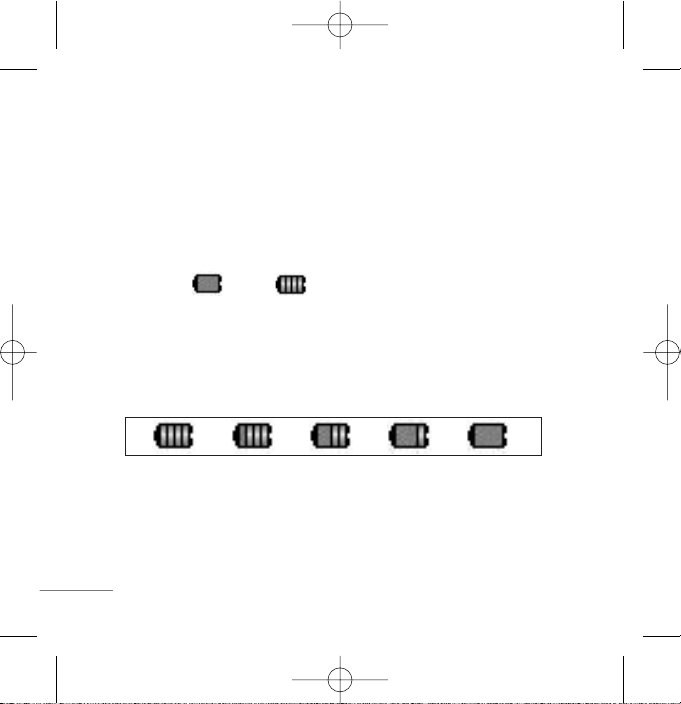
6
Charging the Battery
To use the AC adapter charger provided with your phone:
1. Plug the AC adapter into the electrical outlet.
2. Insert the round end of the adapter into the AC adapter jack on the bottom of
the phone. (Make sure the battery is installed.)
●
As the phone charges, the battery icon continually displays a progression
from empty ( ) to full ( ).
It takes about three hours to fully recharge a completely rundown battery.
When fully charged, battery icon indicates charging by twinkling.
Battery Charge Level
The battery charge level is shown at the top right of the LCD screen.
When the battery charge level becomes low, the low battery sensor will alert
you in three ways: sounding an audible tone, blinking the battery icon outline,
and displaying Recharge the battery If the battery charge level becomes
exceedingly low, the phone will automatically switch off and any function in
progress will not be saved.
RD3000_Slim_Eng(1.1) 9/14/07 9:58 AM Page 6
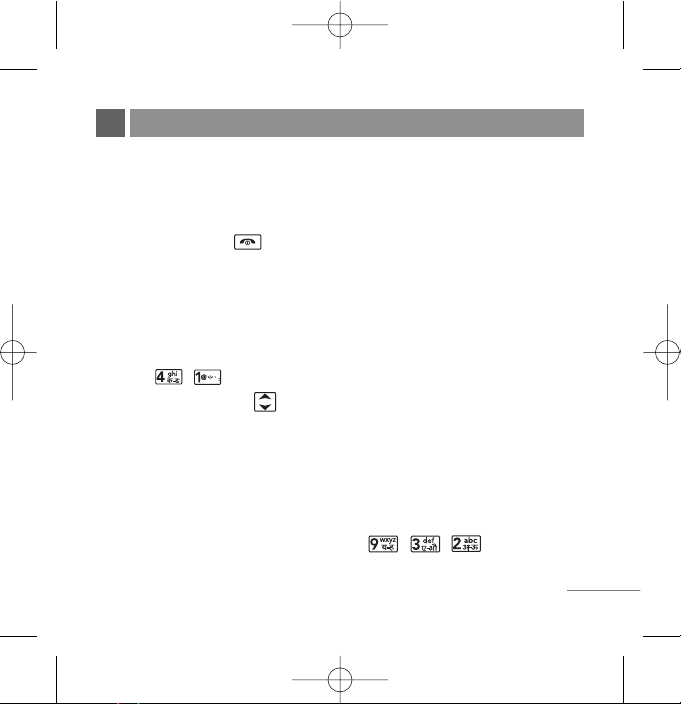
Turning the Phone On and Off
1. Install a charged battery pack or connect the phone to an external power
source such as the cigarette lighter charger, car kit or AC adaptor.
2. Hold down the Key for 2 seconds until the LCD screen flashes.
NNoo tt ee
As any other communication device, avoid any unnecessary contact with the antenna
while your phone is turned on.
Changing the display language
1. In standby mode, press Soft Key 1 Menu.
2. Press , .
3. Set English/
ffggUUnnhh
with and then press Soft Key 1.
Airplane Mode
When your phone is in Airplane Mode, it cannot send or receive any calls or
access online information. You may use the phone’s other features, such as
Game, Scheduler, Memo, etc. When Airplane Mode is enabled, a message
“Airplane Mode On” is displayed on the screen.
1. In standby mode, press Soft Key 1 Menu, , , .
2. Select On or Off and press Soft Key 1.
7
BASIC FUNCTIONS
RD3000_Slim_Eng(1.1) 9/14/07 9:58 AM Page 7
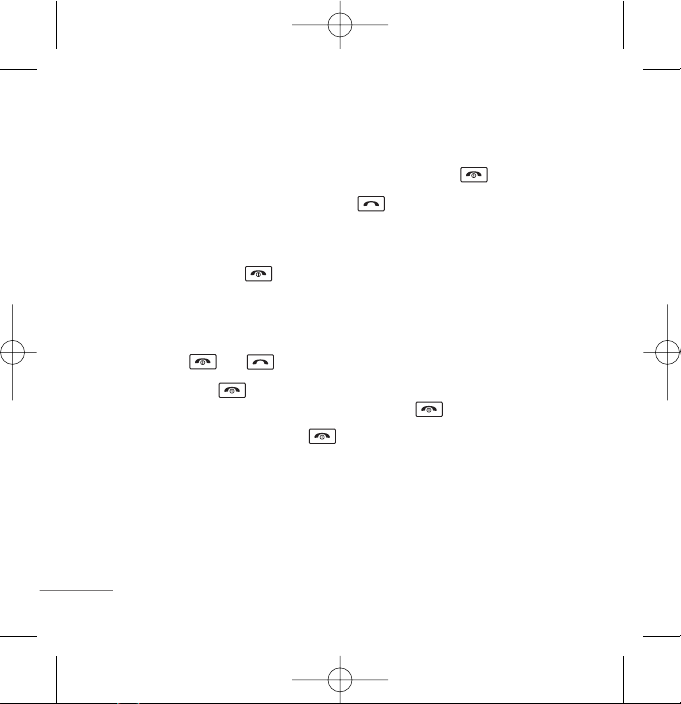
Making a Call
Every time you make a call, follow these steps:
1. Make sure that the phone is turned on. If not, hold down for 2 seconds.
2. Type the phone number and then press .
●
If the phone is locked, press Soft Key 2 Unlock and type the 4 digits lock
code.
3. To end the call press .
Receiving Calls
1. When the phone rings or vibrate (if the Vibrate Mode is enabled), press any
key (except ) or depending on the Call setting.
●
When you press once, when a call is received, the phone stops ringing
or vibrating depending on the mode it is in. Press twice to disconnect.
2. To end an answered call, press .
3. If you are not in the condition to receive call, pressing Soft key 2 will send a
Preset SMS to Caller. The SMS can be editted using "Edit SMS on Call
Reject" function given under Settings' Call.
8
RD3000_Slim_Eng(1.1) 9/14/07 9:58 AM Page 8
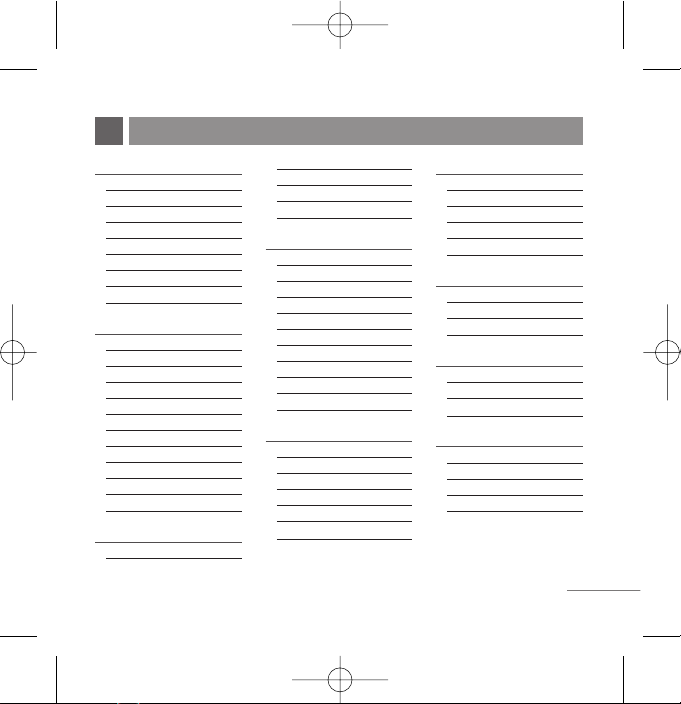
9
1. Names
1. Add Name
2. Find
3. Groups
4. Speed Dial
5. Copy & Move
6. Erase Names
7. My Profile
8. Memory Info
2. Messages
1. Write
2. Inbox
3. SMS Content
4. Outbox
5. Voice Mail
6. Archive in UIM
7. Drafts
8. Templates
9. SMS Groups
0. Erase Msgs
*
. Msg Settings
3. Call History
1. Missed
2. Received
3. Dialled
4. In Call Memo
5. Call Duration
6. Erase History
4. Display
1. Language
2. Service Area
3. Clock
4. Time & Date
5. Wallpaper
6. Menu Style
7. Rhythmic Lighting
8. LCD Backlight
9. Keypad Backlight
0. Contrast
5. Mobile World
1. R-Menu
2. Dial 51234
3. Talking Msg Service
4. My Tunes
5. Reset R-Menu
6. Games
6. Profiles
1. Vibrate Only
2. Silent
3. General
4. Outdoor
5. Headset
7. Organiser
1. Scheduler
2. Memo
3. Alarm
8. Tools
1. Stopwatch
2. Calculator
3. World Clock
9. Settings
1. My Menu
2. Call
3. Phone
4. Security
MENU TREE
RD3000_Slim_Eng(1.1) 9/14/07 9:58 AM Page 9
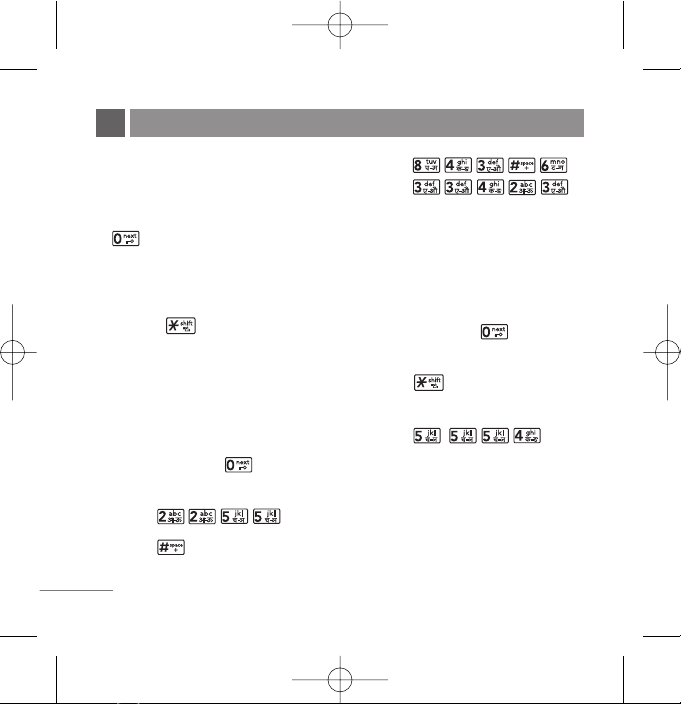
Entering Information Using
T9 Text Input
In the text input field, press Soft Key
1, and select entry mode by
pressing Up/Down navigation key.
There are 6 entry mode - T9En, Abc,
123, Symbols, Smileys and Hindi.
- Shift Key : Used to change the
letter case.
Typing In T9 Mode
For example, to write “Call the
office”, follow these steps:
1. Press: Soft Key 1, to change
letter case to T9En mode.
2. Press: .
3. Press: to complete the word
and add a space.
4. Press:
.
5. Display: Call the office.
Typing In ABC (Multi-tap) Mode
For example, to type “LG”, follow
these steps:
1. Press: Soft Key 1, to change
letter case to Abc mode.
2. Press: to change to ABC
Caps Lock mode.
3. Press: .
4. Display: LG.
123 (Numbers) Mode
Type numbers using one keystroke
per number.
ENTERING AND EDITING INFORMATION
10
RD3000_Slim_Eng(1.1) 9/14/07 9:58 AM Page 10
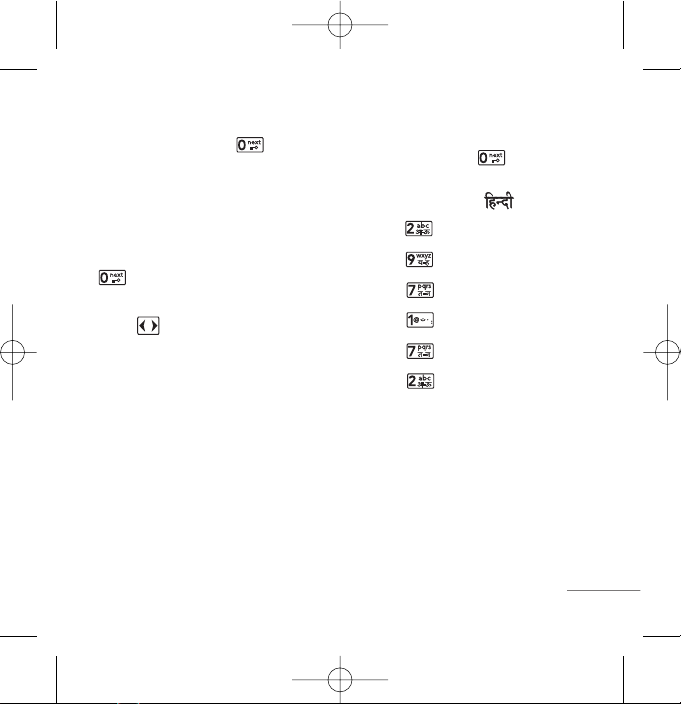
11
To change to 123 mode in a text entry
field, press Soft Key 1, and
select 123 mode.
Symbols/Smileys Mode
To change to Symbols/Smileys mode
in a text entry field, press Soft Key 1,
and select Symbol or Smileys
mode.
Press to cycle through the
desired items. To select item, Press
the assigned number key.
To Edit in Hindi Mode
Press Soft Key 1, and select
Hindi mode.
For example, to type " "
1. Press 2 times.
2. Press 8 times.
3. Press 5 times.
4. Press 4 times.
5. Press 3 times.
6. Press 3 times.
RD3000_Slim_Eng(1.1) 9/14/07 9:58 AM Page 11
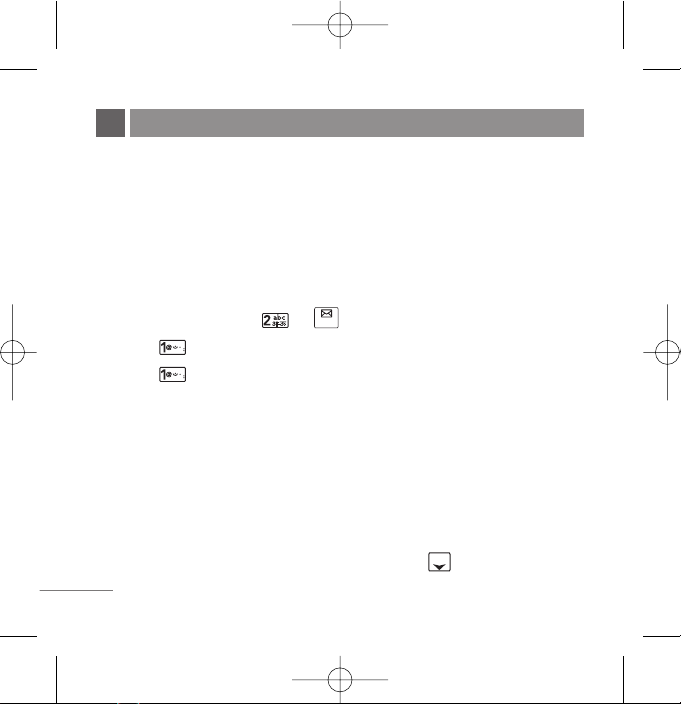
Write Text
LMS(Long Message Service) allows you to send a message up to 462
characters at a time. Before sending LMS message, total number of SMS
packets formed are intimated to the user and confirmation is taken to send.
Maximum 3 packets for English and 4 for Hindi messages can be sent. Each
LMS packet is received as individual message. Every LMS message shows the
packet sequence number in the message for ex: In case of 3 packets, <1/3>,
<2/3>, <3/3>.
1. Press Soft Key 1 Menu, or .
2. Select Write.
3. Select Write Text.
4. Type your desire message and press Soft Key 1 Options.
G
Text Mode Use to select text type (entry mode).
G
Send Use to send the message.
G
Templates Select a sample message.
G
Save Save to Draft message.
G
Add Signature Insert signature (pre edited in Msg Setting).
G
Insert Number Insert the desired number saved in phone.
5. After selecting Send, enter the contact number where the message is to be
sent, enter the next recipients address by pressing . You can add up to
10 recipients. Press Soft Key 1 Options.
MESSAGES
12
RD3000_Slim_Eng(1.1) 9/14/07 9:58 AM Page 12
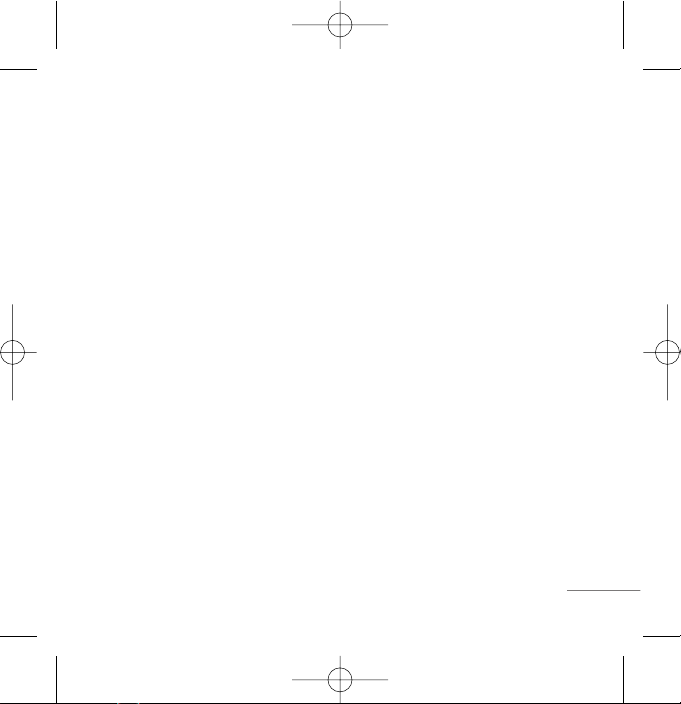
G
Send Use to send the message.
G
The Last Select a recent sent number.
G
SMS Groups Select SMS Group.
G
Find Names Select a phonebook entry.
6. After entering the phone number, press Soft key 1 Options and select utility
for your message. Select send to send your message.
G
Send Use to send the message.
G
Priority Allows you to give the priority to message. Normal
or Urgent.
G
Delivery Ack This function allows you to know whether the
message is successfully transmitted to other party
or not when the transmitted message is received in
other party’s phone. If you want to activate this
function, set to On.
G
Deferred Allows you to delay sending the message until the
programmed time frame. Immediate/After 30
Minutes/After 1 Hour/After 2 Hours/After 12
Hours/After 1 Day/After 2 Days.
G
Validity Indicates the validity of message delivery to the
Short Message Service Center (SMSC) without
being transmitted to the destination address for
certain periods of time. Those messages will be
deleted within the programmed time frame. Validity
time frames are as follows: Default/30 Minutes/
1 Hour/2 Hours/12 Hours/1 Day/2 Days.
13
RD3000_Slim_Eng(1.1) 9/14/07 9:58 AM Page 13
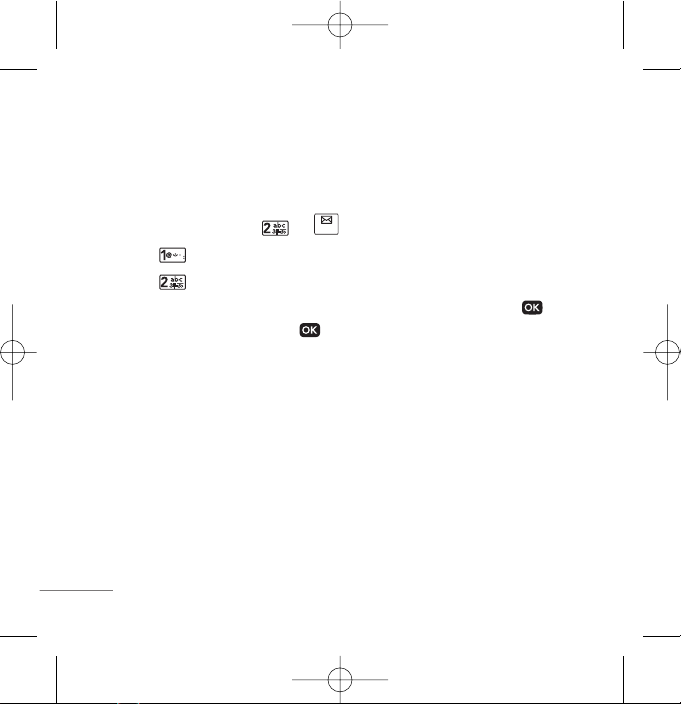
G
Save Sent You can save this message in Outbox.
Msg
SMS Chat
SMS Chat enhances you text message experience.
1. Press Soft Key 1 Menu, or .
2. Select Write.
3. Select SMS Chat.
4. Insert mobile number of other party and your chat name and press .
5. Type your message and press to communicate.
6. Press Soft Key 1 Option:
G
Text Mode Allows you to select text type.
G
Send Send the chat message.
G
Templates Select message from preloaded template.
G
Change Chat Name Change your chat name.
G
Change Receiver Change contact number of receiver.
G
Single Line Editor Select editing mode from Single Line Editor.
G
Scroll Mode Select scroll mode.
G
Exit Exit from SMS chat.
14
RD3000_Slim_Eng(1.1) 9/14/07 9:58 AM Page 14
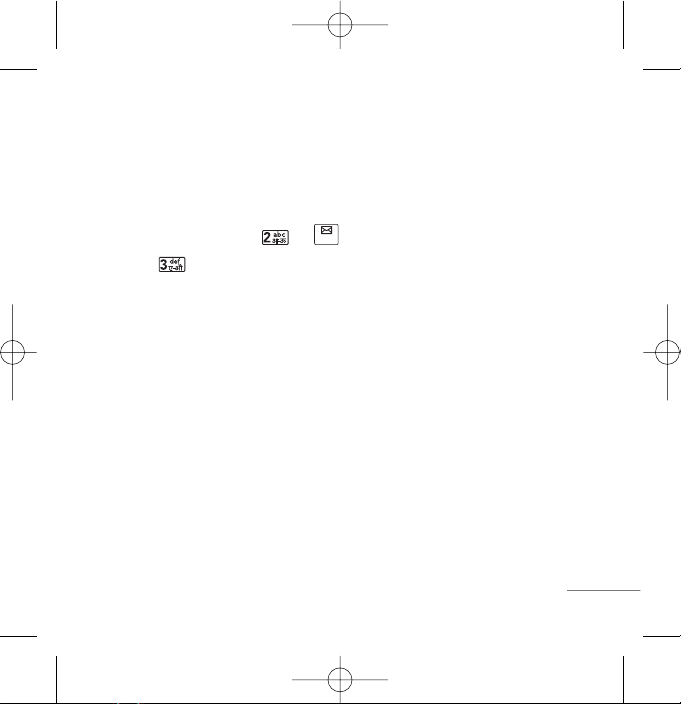
SMS Content
Exciting SMS-based Infotainment services such as News, Joke, Horoscope etc
are available to Reliance subscribers. Using the SMS Content, the user will be
able to access interesting information on common subjects through SMS. User
needs to select the Menu corresponding to the Service Keyword.
1. Press Soft Key 1 Menu, or .
2. Select SMS Content.
3. Place the cursor on the item that you wants to be served, and then press
Soft key 1 Select. You may select from eleven items. (1.News 2.Cricket
3.Joke of The Day 4.Thought of The Day 5.Contest 6.Beauty Tips 7.Health
8.Horoscope 9.Bill Info 0.Unbilled Info *.Help)
You may select the keyword that you want to send in subsequent-Menu.
Example
For example, to receive the "sports news" you can operate the phone as follow:
1. Press Menu + 2(Messages) + 3(SMS Content) + 1(News) + 6(NEWS SPORTS)
2. Press Soft Key 1 Send.
3. Display: Sending.. To:51234
15
RD3000_Slim_Eng(1.1) 9/14/07 9:58 AM Page 15
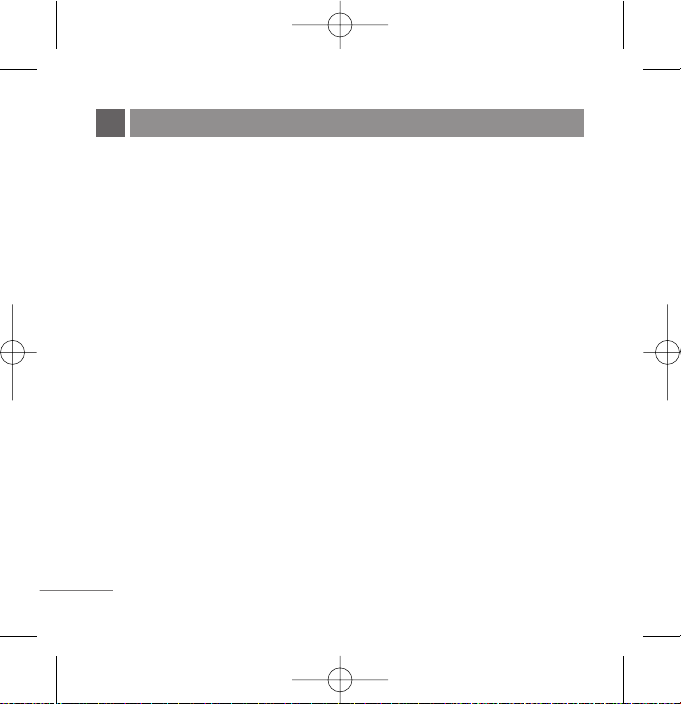
16
Congratulations on your purchase of the RD3000 Cellular phone that has been designed to operate with the
latest digital mobile communication technology, Code Division Multiple Access (CDMA). The CDMA
system has greatly enhanced voice clarity and can provide various types of advanced features.
This is an advanced and compact phone which has diverse features as follows:
●
Large, easy-to-read, 5 lines display + 1 Icon Line + 1 Menu Line.
●
Paging, Messaging, Voice Mail and Caller ID.
●
18-key keypad (10 number keys / 2 function keys / 2 Soft keys / 4 way navigation 1 key /
1 Call key / 1 End key / 1 OK Key).
●
Long battery stand-by and talk time.
●
Choice of 17 Ring sounds + 30 Reliance Mobile World downloadable Ring tones.
●
Choice of 4 Wallpapers.
●
Menu-driven interface with prompt for easy operation and configuration.
●
Voice Privacy inherent with CDMA encoding.
●
Any Key Answer, Auto Redial, Speed Dial up to 99 memory locations.
●
Optional accessories with greater convenience and enhanced functionality.
●
In Call Memo, SMS Content, Reliance Mobile World, Games.
●
Airplane Mode, Rhythmic Lighting.
●
SMS, LMS, SMS Groups.
●
SMS on call reject.
INTRODUCTION
RD3000_Slim_Eng(1.1) 9/14/07 9:58 AM Page 16
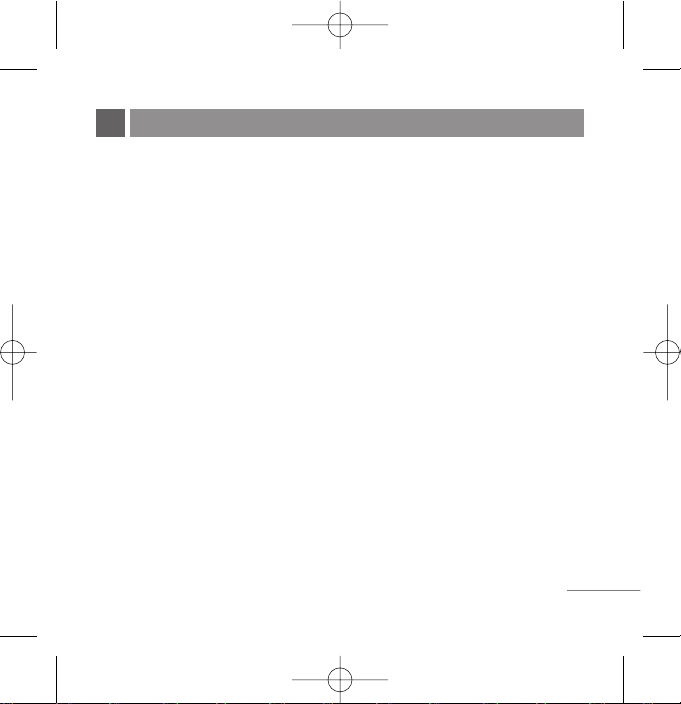
17
Names
AAdddd NNaammee
MMeennuu 11..11
Store up to 300 contacts, adding 4
phone numbers + E-mail + Memo with
each entry and assign Group + Ring
Tone + Message Alert Tone to each
entry.
FFiinndd
MMeennuu 11..22
To find phone numbers you have
stored in the Phone Book.
GGrroouuppss
MMeennuu 11..33
This is a function for changing Group
Name and setting Ring tones by
Group.
SSppeeeedd DDiiaall
MMeennuu 11..44
Speed Dial allows you to make a call
faster by just pressing a
corresponding number.
CCooppyy && MMoovvee
MMeennuu 11..55
Select Storage Type between Phone
to UIM and UIM to Phone.
EErraassee NNaammeess
MMeennuu 11..66
Erase names and numbers saved in
phone.
MMyy PPrrooffiillee
MMeennuu 11..77
Store my profile such as name, phone
numbers, e-mail and memo.
MMeemmoorryy IInnffoo
MMeennuu 11..88
Allows you to check memory
infomation.
MENU FEATURES
RD3000_Slim_Eng(1.1) 9/14/07 9:58 AM Page 17
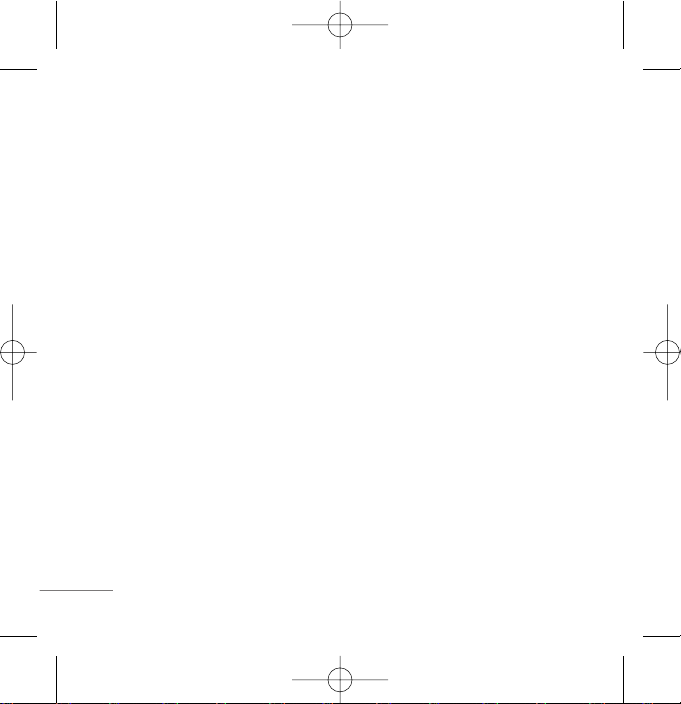
18
Messages
WWrriittee
MMeennuu 22..11
((RReeffeerr ttoo 1122~~1144 ppaaggee))
Write and send Message. Allows you
to send a message up to 462
characters at a time.
IInnbbooxx
MMeennuu 22..22
Received Text messages, Page,
Delivery Ack, lists may be searched,
and the contents may be viewed. Up
to 30 can be stored.
SSMMSS CCoonntteenntt
MMeennuu 22..33
((RReeffeerr ttoo 1155 ppaaggee))
Exciting SMS-based Infotainment
services such as News, Joke,
Horoscope etc are available to
Reliance subscribers.
OOuuttbbooxx
MMeennuu 22..44
Up to 20 sent messages can be
stored in the Outbox.
VVooiiccee MMaaiill
MMeennuu 22..55
Allows you to view the new voice
messages recorded in the voice mail
box.
AArrcchhiivvee iinn UUIIMM
MMeennuu 22..66
Archive allows you to store your
messages in a different folder in the
UIM card. Storage capacity depends
on your UIM card.
DDrraaffttss
MMeennuu 22..77
When a user is interrupted by a call
while composing a message,
messages automatically get saved.
Up to 10 can be stored.
TTeemmppllaatteess
MMeennuu 22..88
There are 10 predefined phrases
included in the Templates. You can
add up to 20 templates more.
RD3000_Slim_Eng(1.1) 9/14/07 9:58 AM Page 18
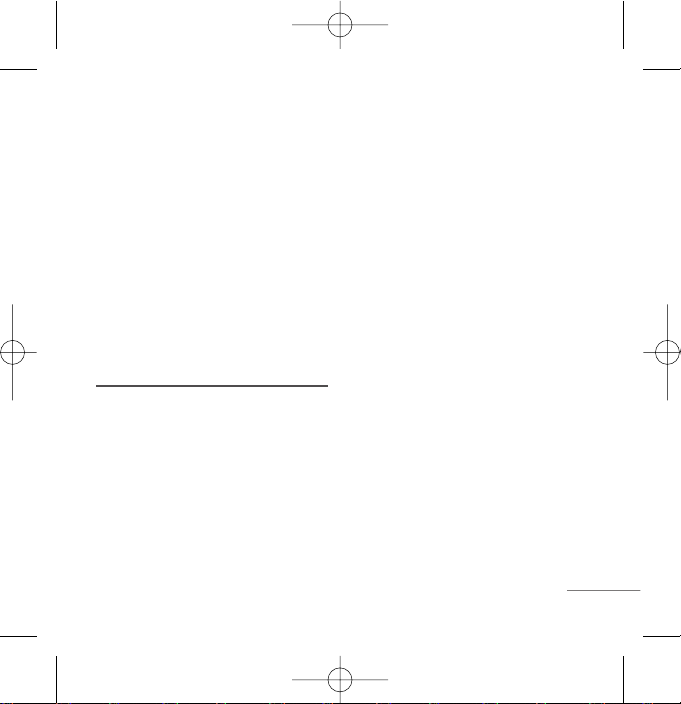
19
SSMMSS GGrroouuppss
MMeennuu 22..99
Msg Groups consists of 5 SMS
Groups with each group consisting of
maximum 10 members.
EErraassee MMssggss
MMeennuu 22..00
Allows you to erase messages in
each message box.
MMssgg SSeettttiinnggss
MMeennuu 22..
**
Message Settings can be configured
for receiving new messages.
Call History
MMiisssseedd
MMeennuu 33..11
Allows you to view list of all Missed
Calls. (Maximum 60 numbers are
possible including Missed, Received
and Dialled)
RReecceeiivveedd
MMeennuu 33..22
Allows you to view list of all Received
Calls. (Maximum 60 numbers are
possible including Missed, Received
and Dialled)
DDiiaalllleedd
MMeennuu 33..33
Allows you to view list of all Dialled
Calls. (Maximum 60 numbers are
possible including Missed, Received
and Dialled)
IInn CCaallll MMeemmoo
MMeennuu 33..44
Save the phone numbers taken while
talking and can view the list of
numbers present in In Call Memo.
(Maximum 20 numbers are possible)
CCaallll DDuurraattiioonn
MMeennuu 33..55
View the duration and number of
recent calls you have dialled and
received. Also reset the time counter.
RD3000_Slim_Eng(1.1) 9/14/07 9:58 AM Page 19
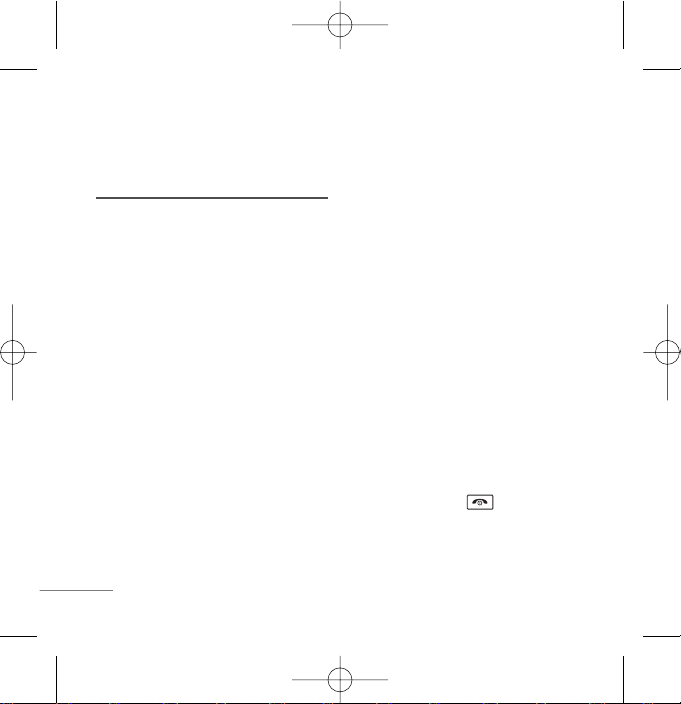
20
EErraassee HHiissttoorryy
MMeennuu 33..66
Erase the contents of each of the
three call histories.
Display
LLaanngguuaaggee
MMeennuu 44..11
Set the Bilingual feature according to
your preference, choose between
English and
ffggUUnnhh
.
SSeerrvviiccee AArreeaa
MMeennuu 44..22
This menu displays the current
SDCA/calling area the user is in.
CClloocckk
MMeennuu 44..33
Allows you to select a clock on your
mobile phone display.
TTiimmee && DDaattee
MMeennuu 44..44
Allows you to select time & date type.
WWaallllppaappeerr
MMeennuu 44..55
Enter the string of characters you
want to be displayed. You can set up
the screen displayed on the LCD
screen in the standby mode. (Up to 3
images)
MMeennuu SSttyyllee
MMeennuu 44..66
Allows you to select the menu style.
RRhhyytthhmmiicc LLiigghhttiinngg
MMeennuu 44..77
You can set rhythmic lighting as On or
Off. Used for an incoming call or
alarms (scheduler or alarm).
LLCCDD//KKeeyyppaadd BBaacckklliigghhtt
MMeennuu 44..88//44..99
Choose the settings of the LCD and
keypad backlight.
NNoo tt ee
When press for over half
second in idle mode, backlight turns
off.
RD3000_Slim_Eng(1.1) 9/14/07 9:58 AM Page 20
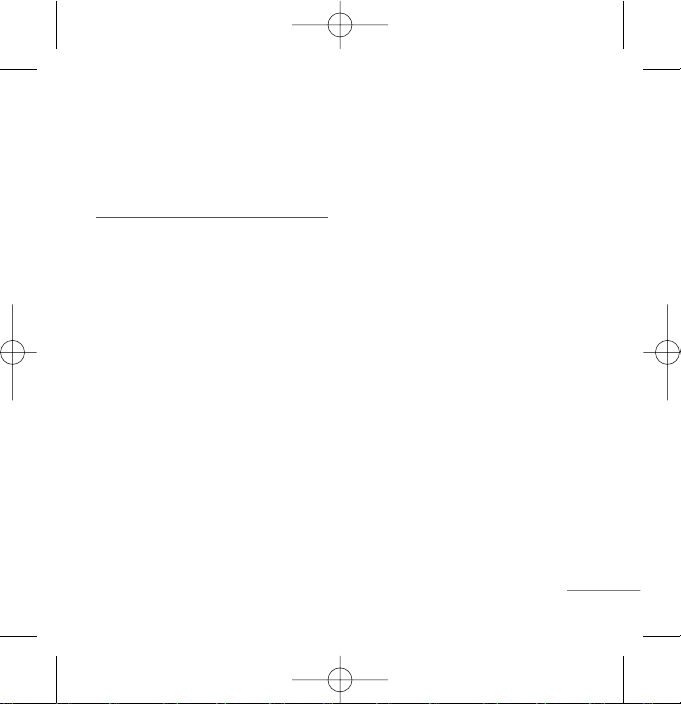
21
CCoonnttrraasstt
MMeennuu 44..00
Using the Navigation Key, select the
contrast setting using the scale of
lightest to darkest.
Mobile World
RR--MMeennuu
MMeennuu 55..11
This connects you to Reliance Mobile
World Data Services like Ringtones,
News and more provided by your
service provider.
DDiiaall 5511223344
MMeennuu 55..22
Here your phone talk with you. Listen
and follow the voice and enjoy lots of
wonderful task.
TTaallkkiinngg MMssgg SSeerrvviiccee
MMeennuu 55..33
Through TMS all Reliance Mobile
customers can not only send voice
messages to other mobiles, but also
to fixed wireless landlines and
phones, irrespective of the recipient’s
operator and in any language across
the country.
MMyy TTuunneess
MMeennuu 55..44
Now you can greet your callers with
your favourite tunes every time they
call you. Subscribe to MyTunes, the
caller ringback tune service, and
greet your friends and family with
your favourite song.
RReesseett RR--MMeennuu
MMeennuu 55..55
You can reset R-Menu.
SSnnaakkee22
MMeennuu 55..66..11
You must eat given food at stage by
managing snake that increase its body
little by little. Use Navigation keys or
2(up), 4(left), 6(right), 8(down)
to move snake. While entering your
name, use OK or Key 5 to submit.
RD3000_Slim_Eng(1.1) 9/14/07 9:58 AM Page 21
