LG LGRD2690 Owner’s Manual [in]
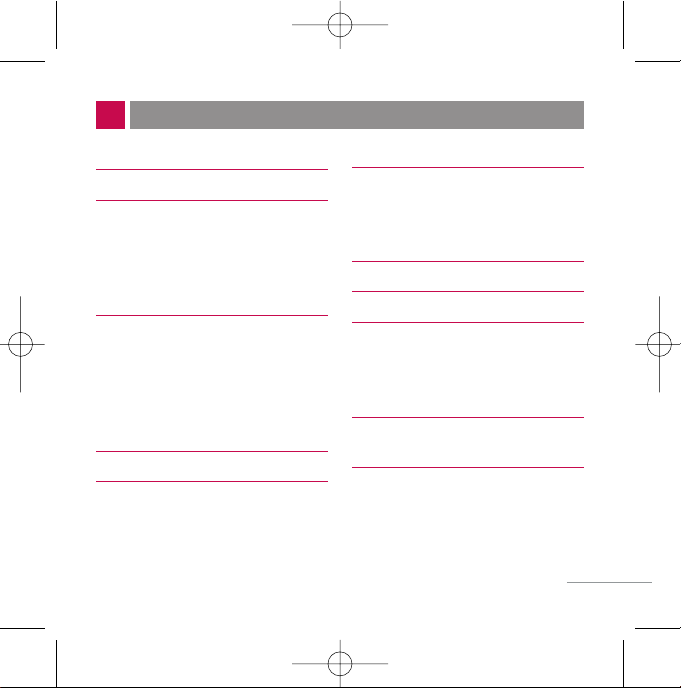
PHONE COMPONENTS 2
ONSCREEN ICONS 4
USING THE BATTERY AND
CHARGER 5
Installing and Removing the Battery 5
Charging the Battery 6
Battery Charge Level 6
BASIC FUNCTIONS 7
Turning the Phone On and Off 7
Changing the display language 7
Airplane Mode 8
Making a Call 8
Receiving Calls 9
MENU TREE 10
ENTERING AND EDITING
INFORMATION 11
Entering Information Using T9
Text Input 11
To Edit in Hindi Mode 13
MESSAGES 14
Write Text 14
Write E-mail 16
1234 Services 17
INTRODUCTION 19
MENU FEATURES 20
SAFETY INFORMATION 30
Charger and Adapter Safety 30
Battery Information and Care 30
General Notice 30
LIMITED WARRANTY
STATEMENT 32
SERVICE CENTER LIST 34
1
CONTENTS
RD2690_Slim_Eng 5/8/06 1:24 PM Page 1
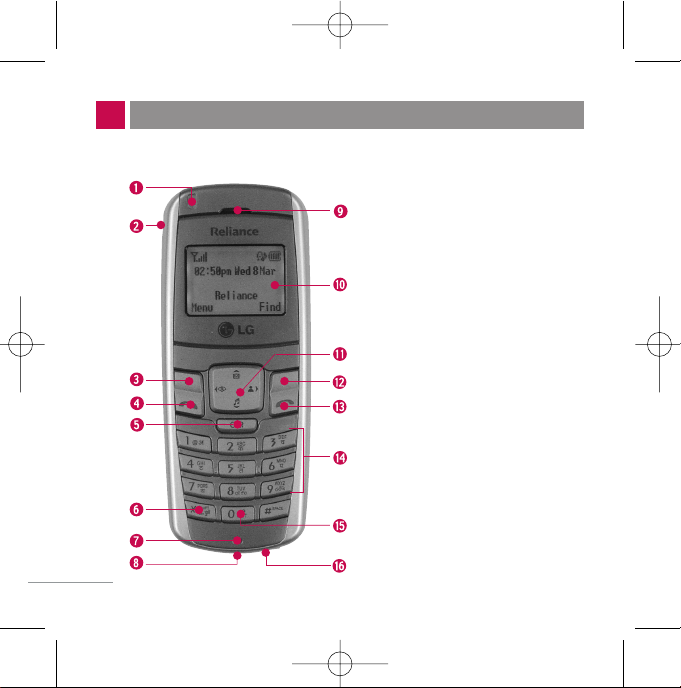
The following shows key components of your mobile phone.
PHONE COMPONENTS
2
1. Service LED
2. Headset Jack
3. Soft Key1
4. CALL Key
5. Clear Key
6. Vibrate Mode Key
7. Microphone
8. Data Port
9. Earpiece
10. LCD Screen
11. 4 Way Navigation Key
12. Soft Key2
13. END/PWR Key
14. Alphanumeric Keypad
15. Key Pad Lock Key
16. Charger Port
RD2690_Slim_Eng 5/8/06 1:24 PM Page 2
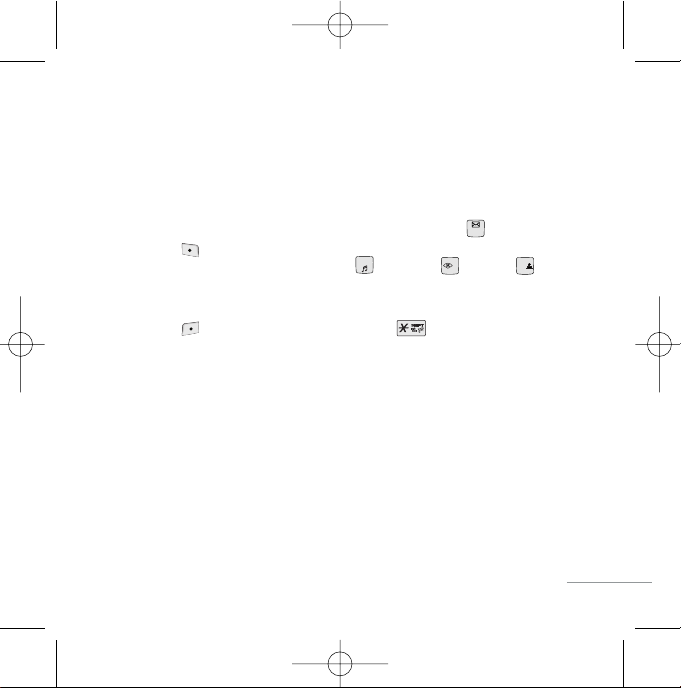
LCD ScreenDisplays messages &
indicator icons.
Soft Keys The names of the functions of
these keys appear at the bottom of the
screen
G
Soft Key 1
Used to display the function setting
menu. Accepts the highlighted choice
when navigating through a menu.
G
Soft Key 2
Press this key once in a menu, to go
back one level.
CALL Key Allows user to place or answer
calls, See and redial from call history.
END/PWR Key Used to turn power
On/Off and to end a call. Using this key, you
can return to the main menu display
screen. When you press once, when a call
is received, the phone stops ringing or
vibrating depending on the mode it is in.
Press twice to reject the call.
Alphanumeric Keypad These keys
enable you to enter numbers and
characters and choose menu items.
Navigation Key This Navigation key
allows quick access Messages and
Voice Mail notification messages.
Ring Tone, R World, Profiles.
Vibrate Mode Key In standby mode, set
the vibrate mode by pressing and holding
the key about 2 seconds.
Clear Key Press to delete a single space
or character. Press and hold to delete
entire words. You can access "My Menu"
by Clear Key.
3
RD2690_Slim_Eng 5/8/06 1:24 PM Page 3
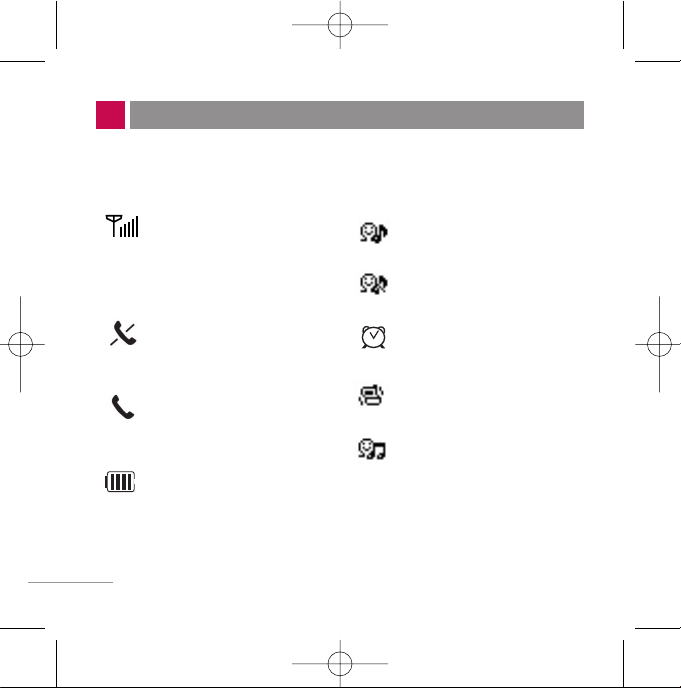
The phone screen displays several onscreen icons which appear
when the phone is powered on.
ONSCREEN ICONS
4
Displays the strength of the
signal received by the phone and
current signal strength is
indicated by the number of bars
displayed on the screen.
No service
The phone is not receiving a
system signal.
In use. A call is in progress.
* No icon indicates the phone is
in standby mode.
Charge level. Indicates battery
charge level.
In General mode
In Silent mode
In Alarm mode
In Vibrate mode
In Outdoor mode
RD2690_Slim_Eng 5/8/06 1:24 PM Page 4
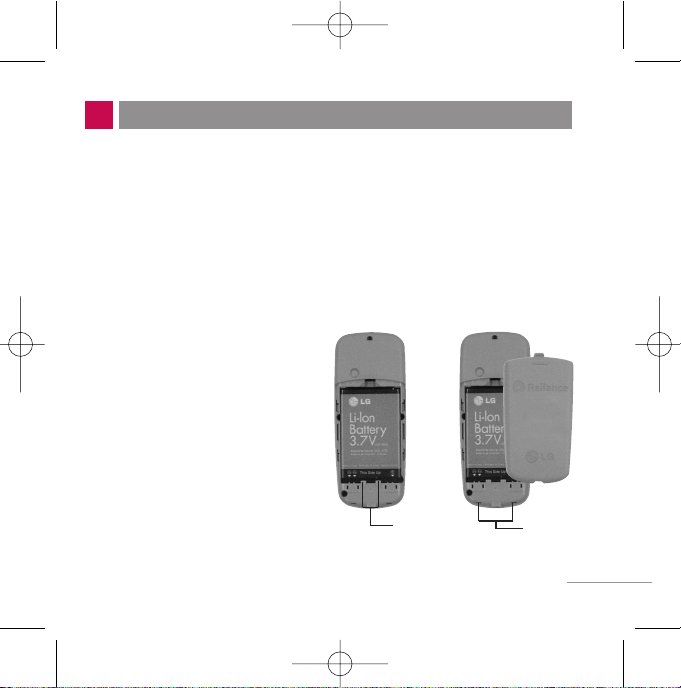
Charge the battery fully before the initial use of the phone.
The phone comes with a rechargeable battery. Keep the battery
charged while not in use in order to maximize talk and standby time
when using the phone.
Installing and Removing the Battery
G
To install, insert the battery
into the opening on the back
of the phone, and insert the
bottom of battery into groove
at the bottom of the handset.
Gently press down the cover
until the latch snaps into
place.
G
To remove, push the back
cover down. Push the tab
with one hand and lift the top
of the battery to separate.
5
USING THE BATTERY AND CHARGER
groove
slot
RD2690_Slim_Eng 5/8/06 1:24 PM Page 5
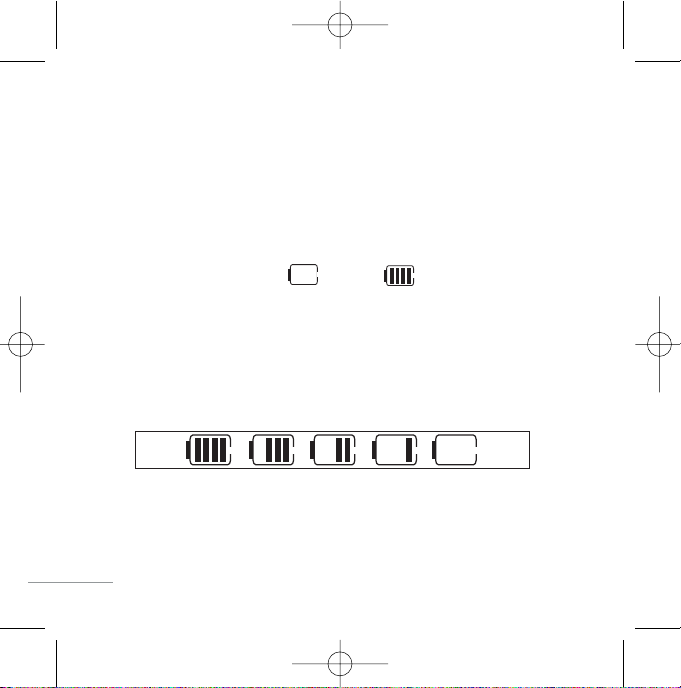
6
Charging the Battery
To use the AC adapter charger provided with your phone:
1. Plug the AC adapter into the electrical outlet.
2. Insert the round end of the adapter into the AC adapter jack on the
bottom of the phone. (Make sure the battery is installed.)
G
As the phone charges, the battery icon continually displays a
progression from empty ( ) to full ( ).
It takes about three hours to fully recharge a completely rundown
battery. When fully charged, battery icon indicates charging by
twinkling.
Battery Charge Level
The battery charge level is shown at the top right of the LCD screen.
When the battery charge level becomes low, the low battery sensor
will alert you in three ways: sounding an audible tone, blinking the
battery icon outline, and displaying Recharge the battery If the battery
charge level becomes exceedingly low, the phone will automatically
switch off and any function in progress will not be saved
RD2690_Slim_Eng 5/8/06 1:24 PM Page 6
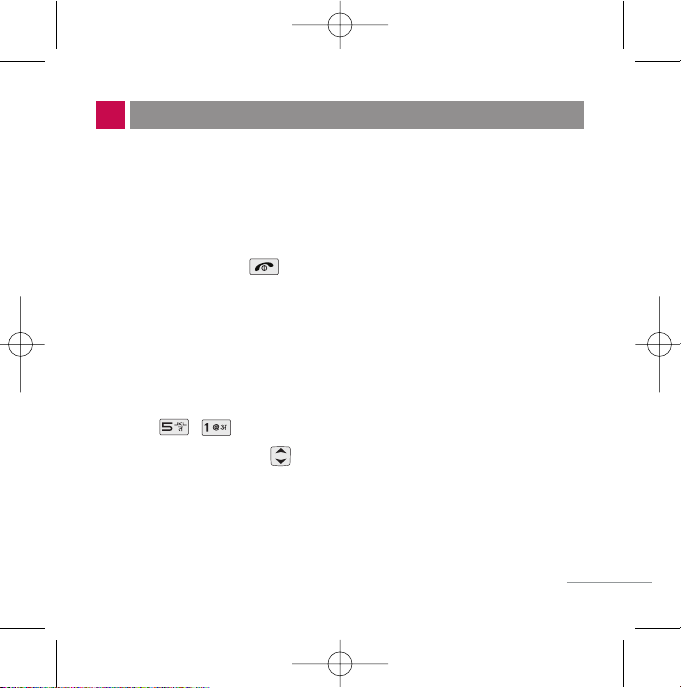
Turning the Phone On and Off
1. Install a charged battery pack or connect the phone to an external
power source such as the cigarette lighter charger, car kit or AC
adaptor.
2. Hold down the Key for 2 seconds until the LCD screen flashes.
NNoottee
As any other communication device, avoid any unnecessary contact with the
antenna while your phone is turned on.
Changing the display language
1. In standby mode, press Soft Key 1 Menu.
2. Press , .
3. Set English/
ffggUUnnhh
with and then press Soft Key 1.
7
BASIC FUNCTIONS
RD2690_Slim_Eng 5/8/06 1:24 PM Page 7
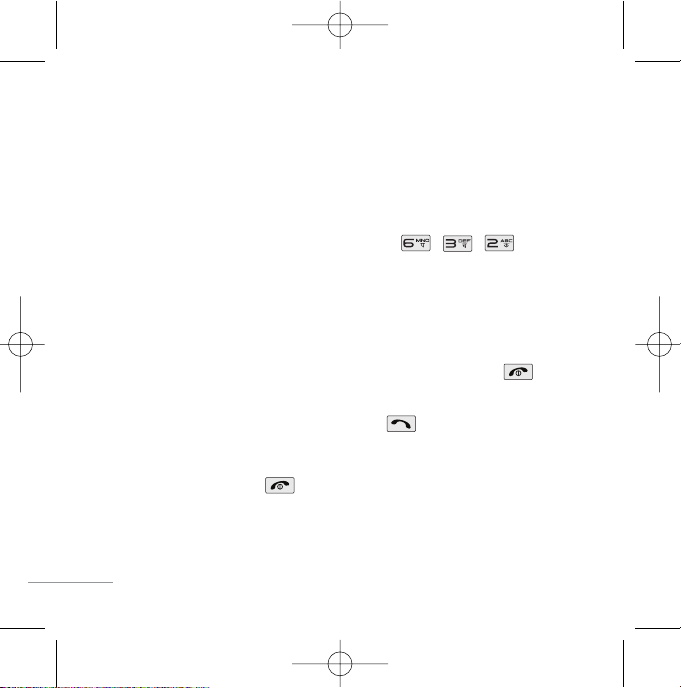
Airplane Mode
When your phone is in Airplane Mode, it cannot send or receive any
calls or access online information. You may use the phone’s other
features, such as Game, Scheduler, Memo, etc. When Airplane Mode
is enabled, a message “Airplane Mode On” is displayed on the screen.
1. In standby mode, press Soft Key 1 Menu, , , .
2. Select On or Off and press Soft Key 1.
Making a Call
Every time you make a call, follow these steps:
1. Make sure that the phone is turned on. If not, hold down for 2
seconds.
2. Type the phone number and then press .
G
If the phone is locked, type the lock code.
3. To end the call press .
8
RD2690_Slim_Eng 5/8/06 1:24 PM Page 8
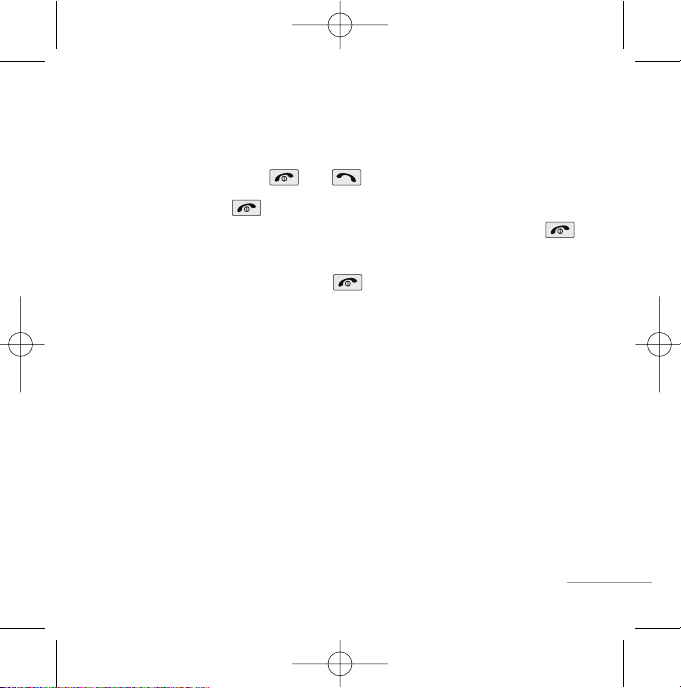
Receiving Calls
1. When the phone rings or vibrate (if the Vibrate Mode is enabled),
press any key (except ) or depending on the Call setting.
G
When you press once, when a call is received, the phone
stops ringing or vibrating depending on the mode it is in. Press
twice to disconnect.
2. To end an answered call, press .
9
RD2690_Slim_Eng 5/8/06 1:24 PM Page 9
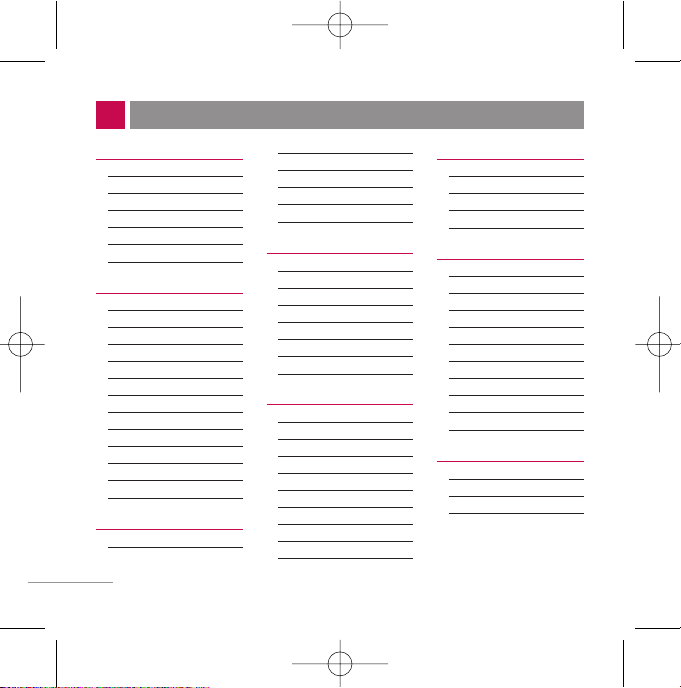
1. Names
1. Add Name
2. Find
3. Groups
4. Speed Dial
5. Memory Status
6. Help
2. Messages
1. Write
2. Inbox
3. 1234 Services
4. Outbox
5. Voice Mail
6. Archive
7. Drafts
8. Templates
9. Msg Groups
0. Erase Msgs
*
. Message Settings
#. Help
3. Call History
1. Missed
2. Received
3. Dialled
4. In Call Memo
5. Call Duration
6. Erase History
7. Help
4. Profiles
1. Vibrate Only
2. Silent
3. General
4. Outdoor
5. Headset
6. Carkit
7. Help
5. Display
1. Language
2. Service Area
3. Clock
4. Wallpaper
5. Screensaver
6. Menu Style
7. Rhythmic Lighting
8. Backlight
9. Contrast
0. Help
6. Settings
1. My Menu
2. Call
3. Phone
4. Security
7. Organiser
1. Scheduler
2. Memo
3. Alarm
4. Reserved Call
5. Stopwatch
6. Calculator
7. Currency
Converter
8. World Clock
9. Help
8. R World
1. R-Menu
2. Dial 1234
3. Games
4. Reset R-Menu
MENU TREE
10
RD2690_Slim_Eng 5/8/06 1:24 PM Page 10
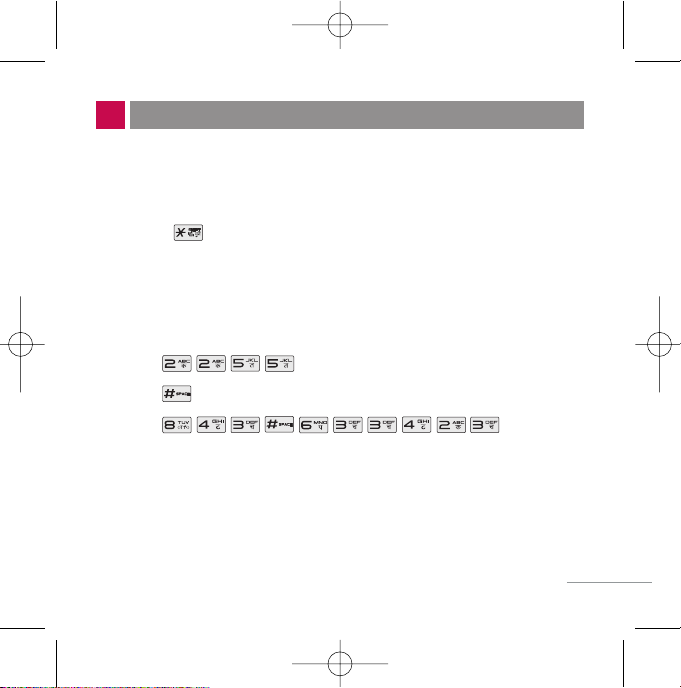
Entering Information Using T9 Text Input
In the text input field. you can scroll through the modes using
Soft Key 2 in the following order : T9En, Abc, 123, Symbol, :-), Hindi.
- Shift Key : Used to change the letter case.
Typing In T9 Mode
For example, to write “Call the office”, follow these steps:
1. Press: Soft Key 2 to change letter case to T9En mode.
2. Press: .
3. Press: to complete the word and add a space.
4. Press: .
5. Display: Call the office.
11
ENTERING AND EDITING INFORMATION
RD2690_Slim_Eng 5/8/06 1:24 PM Page 11
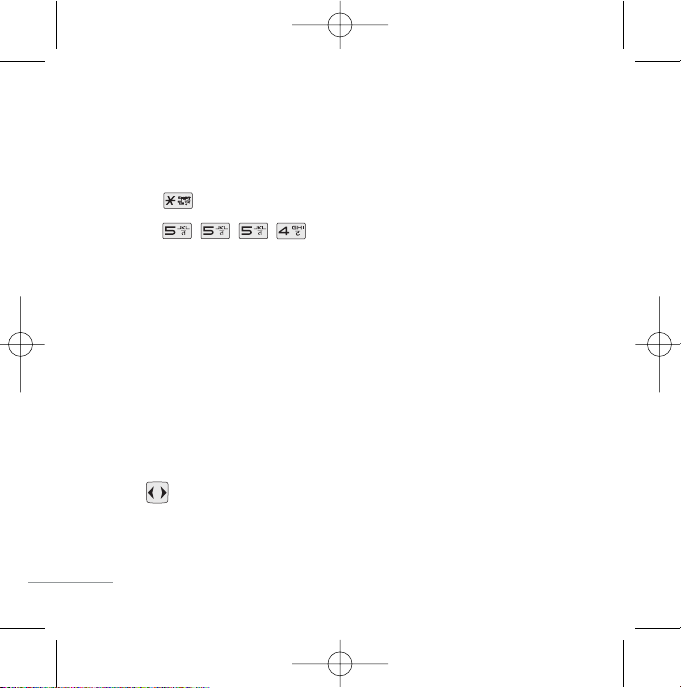
Typing In ABC (Multi-tap) Mode
For example, to type “LG”, follow these steps:
1. Press: Soft Key 2 to change letter case to Abc mode.
2. Press: to change to ABC Caps Lock mode.
3. Press: .
4. Display: LG.
123 (Numbers) Mode
Type numbers using one keystroke per number.
To change to 123 mode in a text entry field, press Soft Key 2 until 123
mode is displayed.
Symbol/Smileys Mode
To change to Symbol/Smileys mode in a text entry field, press right Soft
Key until Symbol/Smileys mode is displayed.
Press to cycle through the desired items. To select item, Press
the assigned number key.
12
RD2690_Slim_Eng 5/8/06 1:24 PM Page 12
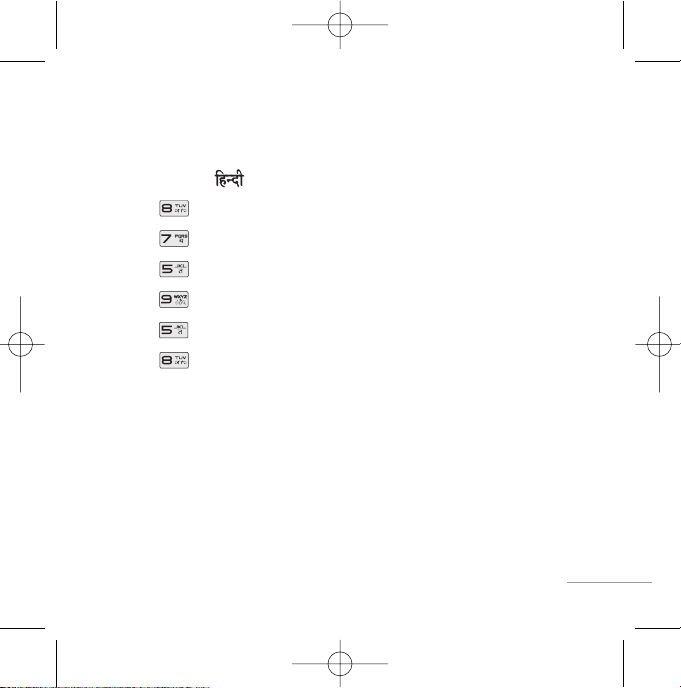
To Edit in Hindi Mode
Press Soft Key 2 , until the soft menu changes to Hindi mode.
For E.g., To type " "
1. Press 2 times.
2. Press 8 times.
3. Press 5 times.
4. Press 3 times.
5. Press 3 times.
6. Press 3 times.
13
RD2690_Slim_Eng 5/8/06 1:24 PM Page 13
