LG LGRD2430 Owner’s Manual [in]

LG-RD2430
User Guide
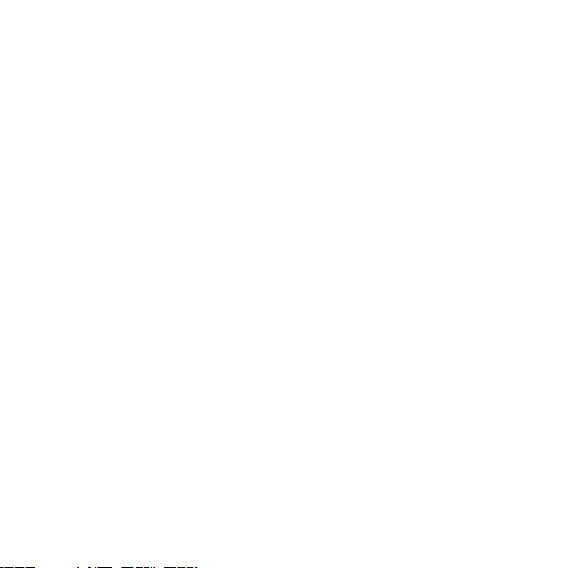
Phone Components . . . . . . . . . . . . . .2
Onscreen Icons . . . . . . . . . . . . . . . . . .4
Using the Battery and Charger . . . .5
Installing and Removing the Battery 5
Charging the Battery . . . . . . . . . . . . . . .6
Battery Charge Level . . . . . . . . . . . . . .6
Turning the Phone On and Off . . . . .7
Changing the display language . . . .7
Airplane Mode . . . . . . . . . . . . . . . . . . .7
Making a Call . . . . . . . . . . . . . . . . . . . .8
Receiving Calls . . . . . . . . . . . . . . . . . .8
Menu Tree . . . . . . . . . . . . . . . . . . . . . . .9
Entering Information Using T9 Text
Input . . . . . . . . . . . . . . . . . . . . . . . . . . .10
Typing In T9 Mode . . . . . . . . . . . . . . . .10
Typing In ABC (Multi-tap) Mode . . .10
123 (Numbers) Mode . . . . . . . . . . . . .11
Symbol/Smileys Mode . . . . . . . . . . . .11
To Edit in Hindi Mode . . . . . . . . . . . .11
Write Text . . . . . . . . . . . . . . . . . . . . . .12
Write E-mail . . . . . . . . . . . . . . . . . . . .14
1234 Services . . . . . . . . . . . . . . . . . . .16
Introduction . . . . . . . . . . . . . . . . . . . .17
Menu Features . . . . . . . . . . . . . . . . .18
Safety Information . . . . . . . . . . . . . .27
Charger and Adapter Safety . . . . . . .27
Battery Information and Care . . . . . .27
General Notice . . . . . . . . . . . . . . . . . . .27
LIMITED WARRANTY
STATEMENT . . . . . . . . . . . . . . . . . . . .28
Service Center List . . . . . . . . . . . . . .30
- 1 -
CCoonntteennttss
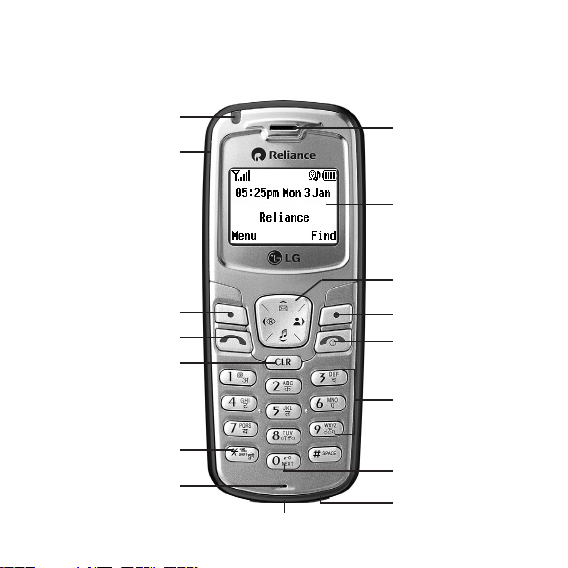
- 2 -
Phone Components
The following shows key components of your mobile phone.
Headset Jack
Service LED
Soft Key1
Clear Key
CALL Key
Vibrate Mode Key
Microphone
Soft Key2
4 Way Navigation
Key
LCD Screen
END / PWR Key
Alphanumeric
Keypad
Charger Port
Earpiece
Data Port
Key Guard Key
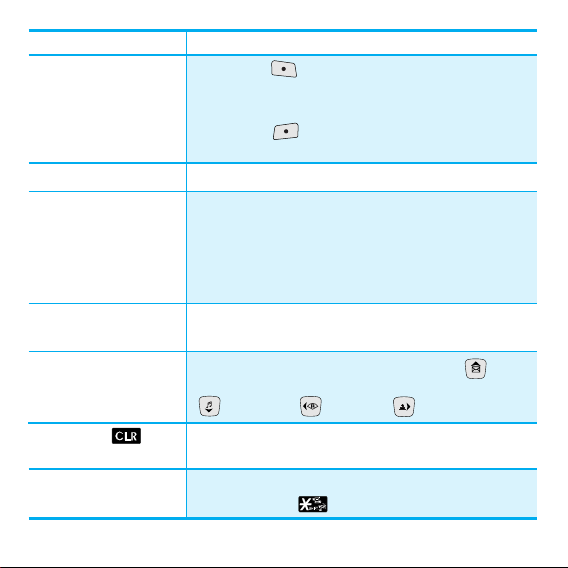
LCD Screen Displays messages & indicator icons.
Soft Key 1
Used to display the function setting menu. Accepts the
highlighted choice when navigating through a menu.
Soft Key 2
Press this key once in a menu, to go back one level.
CALL Key Allows user to place or answer calls.
END/PWR Key
Used to turn power on/off and to end a call. Using this
key, you can return to the main menu display screen.
When you press once, when a call is received, the phone
stops ringing or vibrating depending on the mode it is
in. Press twice to reject the call.
Alphanumeric Keypad These keys enable you to enter numbers and characters
and choose menu items.
4 Way Navigation Key This Navigation key allows quick access to
Messages and Voice Mail notification messages.
Ring Tone, R World, Profiles.
Clear Key Press to delete a single space or character. Press and
hold to delete entire words.
Vibrate Mode Key
In standby mode, set the vibrate mode by pressing and
holding the key about 2 seconds.
Soft Keys
(the names of the
functions of these
keys appear at the
bottom of the screen)
- 3 -
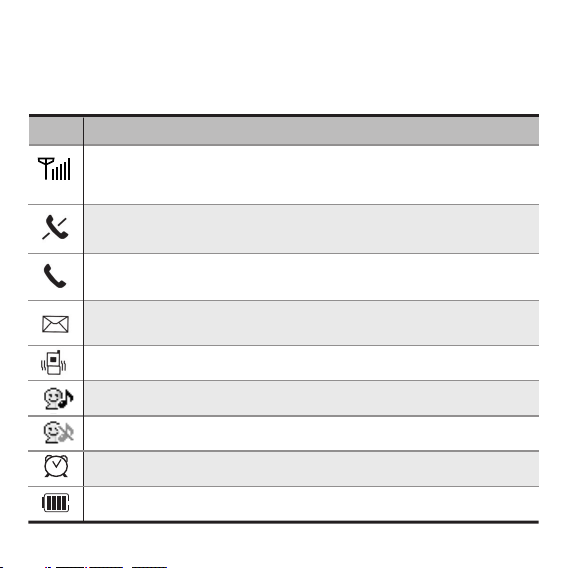
- 4 -
Onscreen Icons
The phone screen displays several onscreen icons which appear when
the phone is powered on.
Icons Descriptions
Displays the strength of the signal received by the phone and current
signal strength is indicated by the number of bars displayed on the
screen.
No service
The phone is not receiving a system signal.
Indicates that a Text Message or E-Mail Messges or Voice Mail has
been received
In Vibrate mode.
In Silent mode.
In General mode.
In use. A call is in progress.
*
No icon indicates the phone is in standby mode.
Charge level. Indicates battery charge level.
In Alarm mode.

Using the Battery and Charger
Charge the battery fully before the initial use of the phone.
The phone comes with a rechargeable battery. Keep the battery charged
while not in use in order to maximize talk and standby time when using
the phone.
Installing and Removing the Battery
z
To install, insert the battery into the opening on the back of the phone,
and insert the bottom of battery into groove at the bottom of the
handset. Gently press down the cover until the latch snaps into place.
z
To remove, push the back cover down. Push the tab with one hand and
lift the top of the battery to separate.
Groove
Slot
- 5 -
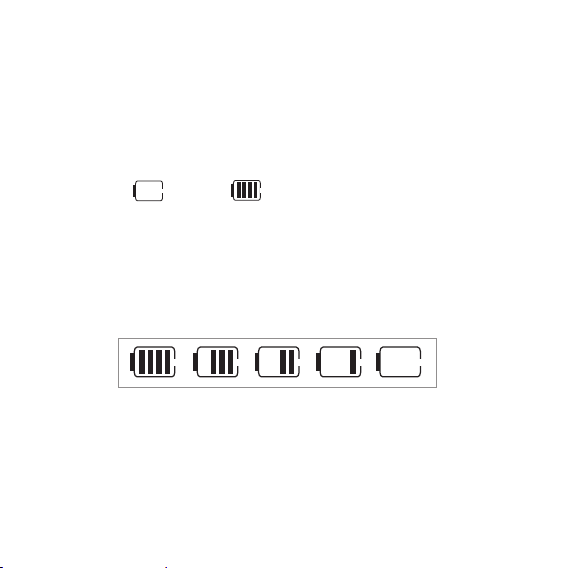
- 6 -
Charging the Battery
To use the AC adapter charger provided with your phone:
1. Plug the AC adapter into the electrical outlet.
2. Insert the round end of the adapter into the AC adapter jack on the
bottom of the phone. (Make sure the battery is installed.)
z As the phone charges, the battery icon continually displays a progression
from empty ( ) to full ( ).
It takes about three hours to fully recharge a completely rundown
battery. When fully charged, battery icon indicates charging by twinkling.
Battery Charge Level
The battery charge level is shown at the top right of the LCD screen.
When the battery charge level becomes low, the low battery sensor will
alert you in three ways: sounding an audible tone, blinking the battery
icon outline, and displaying Recharge the battery If the battery charge
level becomes exceedingly low, the phone will automatically switch off
and any function in progress will not be saved.
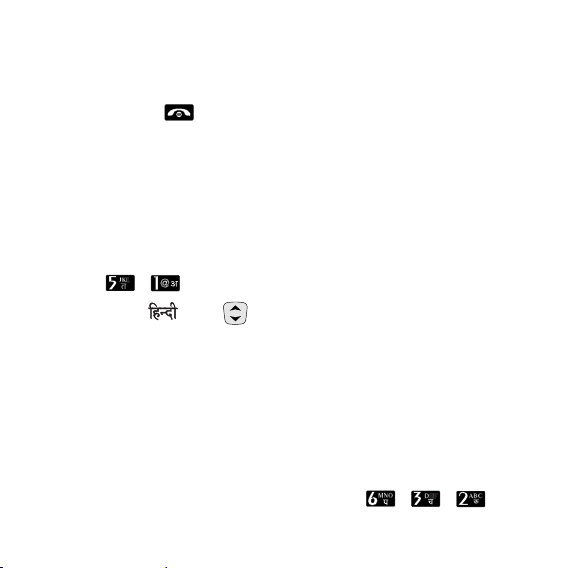
- 7 -
Turning the Phone On and Off
1) Install a charged battery pack or connect the phone to an external power
source such as the cigarette lighter charger, car kit or AC Adaptor.
2) Hold down the Key for 2 seconds until the LCD screen flashes.
NNoottee
As any other communication device, avoid any unnecessary
contact with the antenna while your phone is turned on.
Changing the display language
1) In standby mode, press Soft Key 1 Menu.
2) Press , .
3) Set English/ with and then press Soft Key 1.
Airplane Mode
When your phone is in Airplane Mode, it cannot send or receive any calls
or access online information. You may use the phone’s other features,
such as Game, Scheduler, Memo, etc. When Airplane Mode is enabled,
a message “Airplane Mode” is displayed on the screen.
1) In standby mode, press Soft Key 1 Menu, , , .
2) Select On or Off and press Soft Key 1.
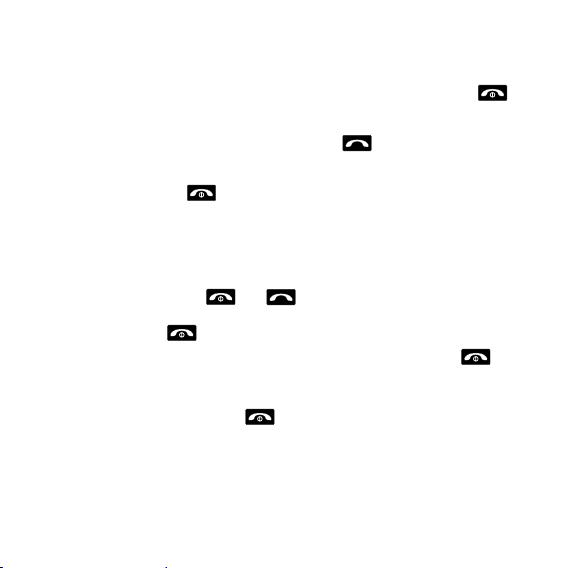
- 8 -
Making a Call
Every time you make a call, follow these steps:
1) Make sure that the phone is turned on. If not, hold down for
2 seconds.
2) Type the phone number and then press .
•
If the phone is locked, type the lock code.
3)
To end the call press .
Receiving Calls
1) When the phone rings or vibrate (if the Vibrate Mode is enabled),
press any key (except ) or depending on the Call settings.
•
When you press once, when a call is received, the phone stops
ringing or vibrating depending on the mode it is in. Press twice
to disconnect.
2)
To end an answered call press .
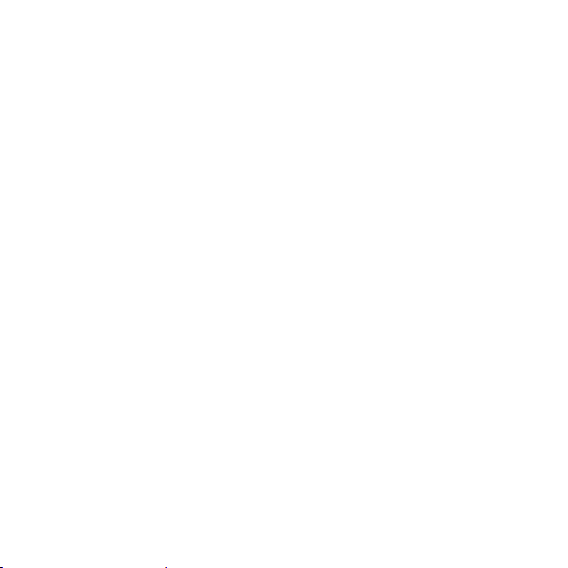
- 9 -
1. Names
1. Add Name
2. Find
3. Groups
4. Speed Dial
5. Help
2. Messages
1. Write
2. Inbox
3. 1234 Services
4. Outbox
5. Voice Mail
6. Archive
7. Drafts
8. Templates
9. Msg Groups
0. Erase Msgs
*
. Message Settings
#. Help
3. Call History
1. Missed
2. Received
3. Dialled
4. In Call Memo
5. Call Duration
6. Erase History
7. Help
4. Profiles
1. Vibrate Only
2. Silent
3. General
4. Outdoor
5. Headset
6. Carkit
7. Help
5. Display
1. Language
2. Service Area
3. Clock
4. Wallpaper
5. Screensaver
6. Menu Style
7. Rhythmic Lighting
8. Backlight
9. Contrast
0. Help
6. Settings
1. My Menu
2. Call
3. Phone
4. Security
7. Organiser
1. Scheduler
2. Memo
3. Alarm
4. Stopwatch
5. Calculator
6. Currency
Converter
7. World Clock
8. Help
8. R World
1. R-Menu
2. Games
3. Reset R-Menu
Menu Tree
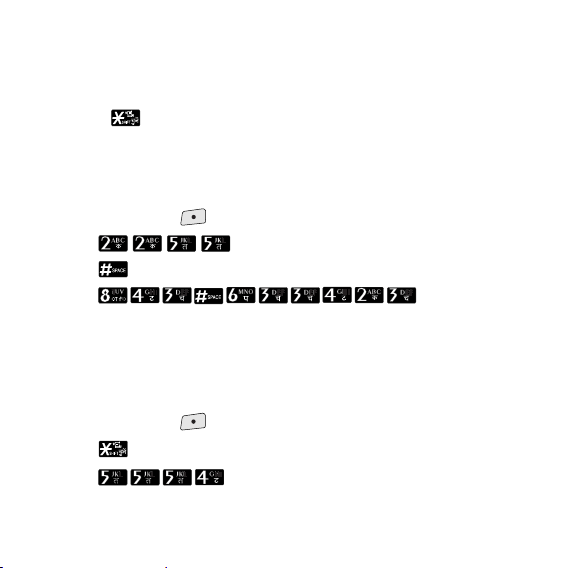
Entering Information Using T9 Text Input
In the text input field. you can scroll through the modes using Soft Key
2 in the following order : T9En, Abc, 123, Symbol, Smileys, Hindi.
- Shift Key : Used to change the letter case
Typing In T9 Mode
For example, to write “Call the office”, follow these steps:
1. Press: Soft Key 2 to change letter case to T9En mode.
2. Press: .
3. Press: to complete the word and add a space.
4. Press: .
5. Display: Call the office.
Typing In ABC (Multi-tap) Mode
For example, to type “LG”, follow these steps:
1. Press: Soft Key 2 to change letter case to ABC mode.
2. Press: to change to ABC Caps Lock mode.
3. Press: .
4. Display: LG.
- 10 -
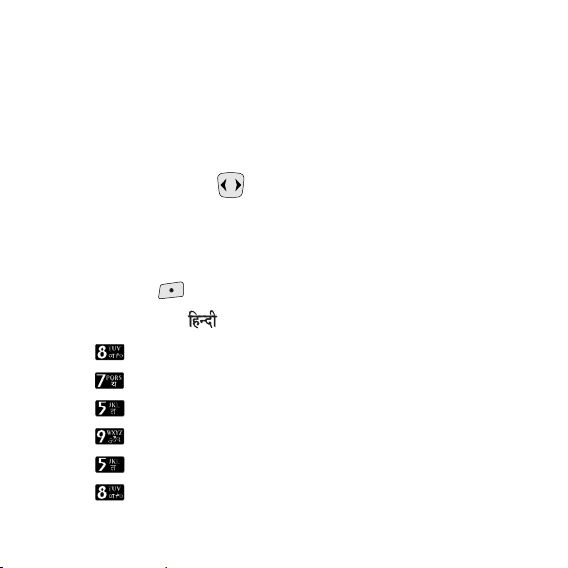
123 (Numbers) Mode
Type numbers using one keystroke per number.
To change to 123 mode in a text entry field, press Soft Key 2 until 123
mode is displayed.
Symbol/Smileys Mode
Press the Navigation Key to cycle through the desired characters :
To select Character, Press the assigned number key.
To Edit in Hindi Mode
Press Soft Key 2 , until the soft menu changes to Hindi mode.
For example, to type " "
1. Press 2 times.
2. Press 8 times.
3. Press 5 times.
4. Press 3 times.
5. Press 3 times.
6. Press 3 times.
- 11 -
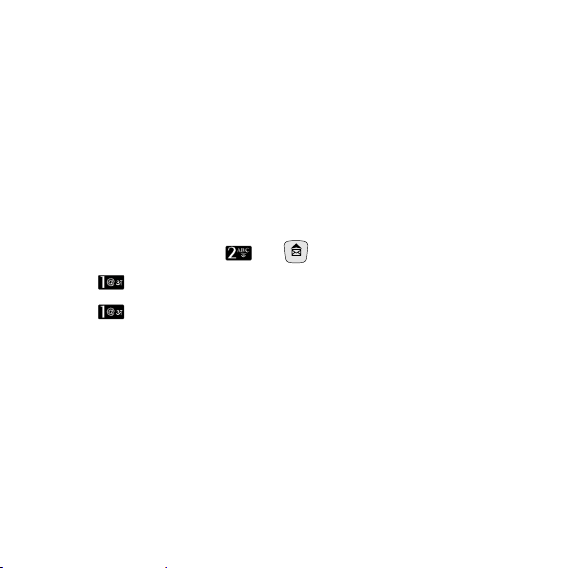
Write Text
LMS(Long Message Service) allows you to send a message upto 462
characters at a time. Before sending LMS message, total number of
SMS packets formed are intimated to the user and confirmation is taken
to send.
Maximum 3 packets for English and 4 for Hindi messages can be sent.
Each LMS packet is received as individual message. Every LMS
message shows the packet sequence number in the message for ex: In
case of 3 packets, <1/3>, <2/3>, <3/3>.
1. Press Soft Key 1 Menu, or .
2. Select Write.
3. Select Write Text.
4. After entering a message to be sent by selecting Send, press Soft Key
1 Options.
G Send
Use to send the message.
G Save
Save to Draft message.
G Templates
Select a sample message.
G Help
You can get information about Hindi writing.
- 12 -
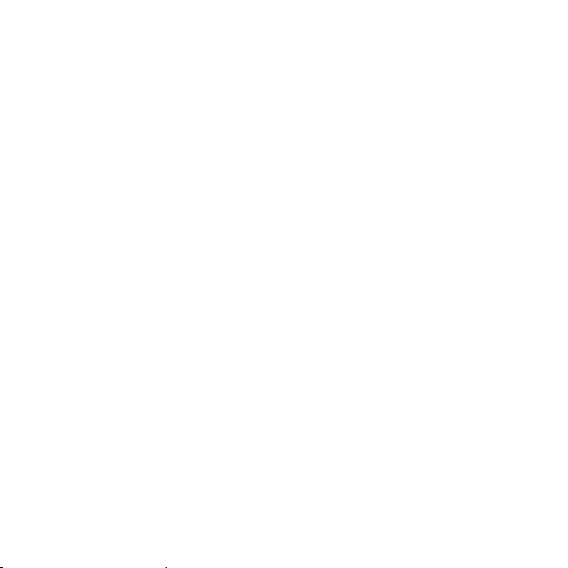
5. After entering the phone number where the message is to be sent,
press Soft Key 1 Options.
G Send
Use to send the message.
G
NextRecipient Enter the next recipients address You can add up to
10 recipients.
G Priority
Allows you to give the priority to message. Normal or
Urgent.
G
Delivery Ack
This function allows you to know whether the
message is successfully transmitted to other party or
not when the transmitted message is received in other
party’s phone. If you want to activate this function, set
to On.
G
Save Sent Msg
You can save this message in Outbox.
6. If you select Send, it notifies you whether the message was sent
successfully.
G Send
Use to send the message.
G Last
Select a recent sent number.
G
SMS Groups
Select SMS Group.
G Names
Select a phonebook entry.
- 13 -
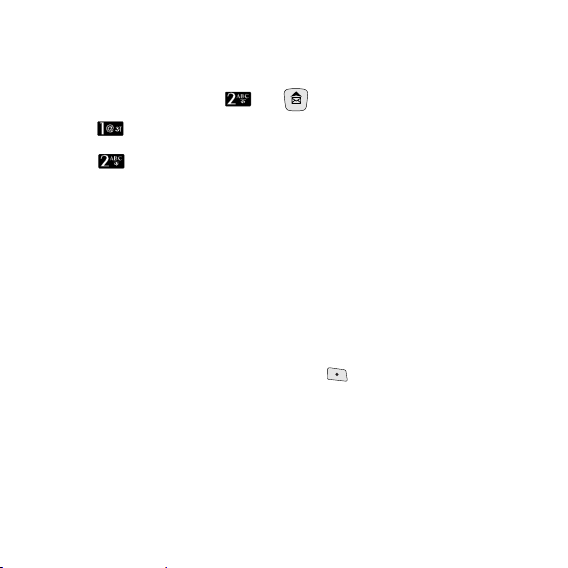
Write E-mail
Send message to an E-mail ID with Write E-mail.
1. Press Soft Key 1 Menu, or .
2. Select Write.
3. Select Write E-mail.
There are four optional menus of Send, Last, E-mail Groups
and Names.
G Send
Use to send the message.
G Last
Select a recent sent number.
G
E-mail Groups Select E-mail Group.
G Names
Select a phonebook entry.
4. After entering the e-mail address where the message is to be sent,
enter the next recipients address in the key. You can add up to 10
recipients. Press Soft Key 1 Options.
G Send
Use to send the message.
G Domain
Select a domain.
G NextRecipient
Select a next recipient. (up to 10)
5. After entering a Subject, press Soft Key 1 Next.
- 14 -
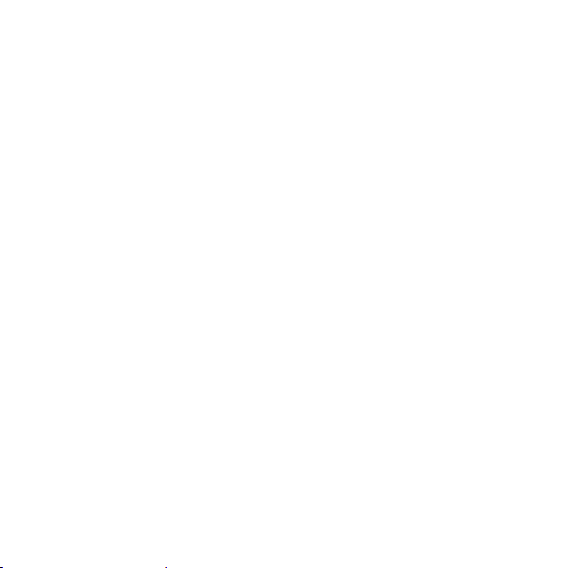
6. After entering a message to be sent by selecting Send, press Soft
Key 1 Options.
G Send
Use to send the message.
G Save
Save to Drafts message
.
G Templates
Select a Templates message.
G Priority
Allows you to give the priority to message. Normal or
Urgent.
G Delivery Ack
This function allows you to know whether the message
is successfully transmitted to other party or not when the
transmitted message is received in other party’s phone.
If you want to activate this function, set to On.
G
Save Sent Msg
You can save this message in Outbox.
- 15 -
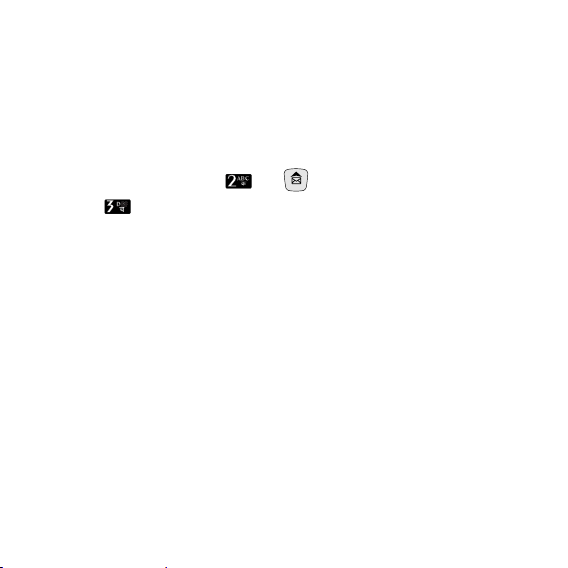
1234 Services
Exciting SMS-based Infotainment services such as News, Joke,
Horoscope etc are available to Reliance subscribers. Using the SMS
1234 services, the user will be able to access interesting information on
common subjects through SMS. User needs to select the Menu
corresponding to the Service Keyword.
1. Press Soft Key 1 Menu, or .
2. Select 1234 Services.
3. Place the cursor on the item that you wants to be served, and then
press Soft key 1 Select. You may select from eleven items. (1.News
2. Cricket 3.Joke of The Day 4.Thought of the Day 5.Contest 6. Beauty
Tips 7.Health 8.Horoscope 9.Bill Info 0.Unbilled Info *.Help)
You may select the keyword that you want to send in subsequentMenu.
Example
For example, to receive the "sports news" you can operate the phone as
follow;
1. Press Menu +2(Messages) + 3(1234 Services) + 1(News) + 6(NEWS
SPORTS)
Display: Sending...(1/1) To 1234
- 16 -
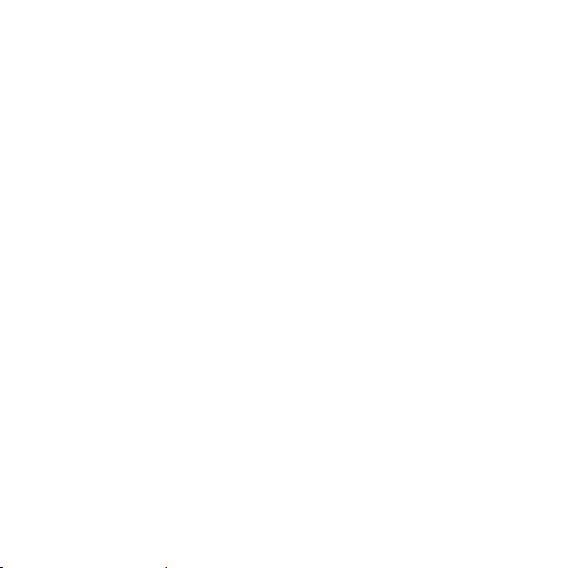
Introduction
Congratulations on your purchase of the LG-RD2430 cellular phone that has been
designed to operate with the latest digital mobile communication technology, Code
Division Multiple Access (CDMA). The CDMA system has greatly enhanced voice
clarity and can provide various types of advanced features.
This is an advanced and compact phone which has diverse features as follows:
• Large, easy-to-read, 2 lines display + 1 Icon Line + 1 Menu Line.
• Paging, Messaging, Voice Mail, and Caller ID.
• 18-key keypad (10 number keys / 2 function keys / 2 Soft keys / 1 clear key /
4 way navigation 1 key / 1 Call key / 1 End key).
• Long battery stand-by and talk time.
• Choice of 19 Ring sounds + 3 downloadable Ring tones by SMS +
50KB R World downloadable Ring tones.
• Choice of 3 Wallpapers + 3 downloadable by SMS.
• Menu-driven interface with prompt for easy operation and configuration.
• Voice Privacy inherent with CDMA encoding.
• Any Key Answer, Auto Redial, Speed Dial upto 99 memory locations.
• Optional accessories with greater convenience and enhanced functionality.
• In Call Memo, 1234 Services, R World, Games
• Airplane Mode, Rhythmic Lighting.
• SMS, LMS, SMS to E-mail, Group SMS.
- 17 -
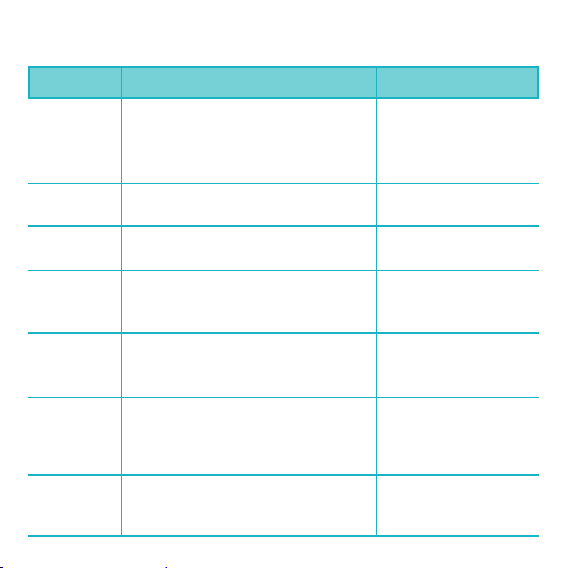
Menu Features
- 18 -
Add Name
Find
Groups
Speed Dial
Write
Inbox
1234
Services
Store upto 600 contacts, adding 4 phone
numbers + E-mail + Memo with each
entry and assign Group + Ring Tone +
Message Alert Tone to each entry.
To find phone numbers you have stored
in the Phone Book.
This is a function for changing Group
Name and setting Ring tones by Group.
Speed Dial allows you to make a call
faster by just pressing a corresponding
number.
Write and send Message and E-Mail.
Allows y ou to send a message upto 462
characters at a time.
Received Text messages, Page, E-mail
messages, Delivery ack, lists may be
searched, and the contents may be viewed.
Upto 30 can be stored.
Exciting SMS-based Infotainment services
such as News, Joke, Horoscope etc are
available to Reliance subscribers.
Menu > Names >
Add Name
Menu > Names >
Find
Menu > Names >
Groups
Menu > Names >
Speed Dial
Menu > Messages >
Write
(Refer to 12~15 page)
Menu > Messages >
Inbox
Menu > Messages >
1234 Services
(Refer to 16 page)
Menu Description Select
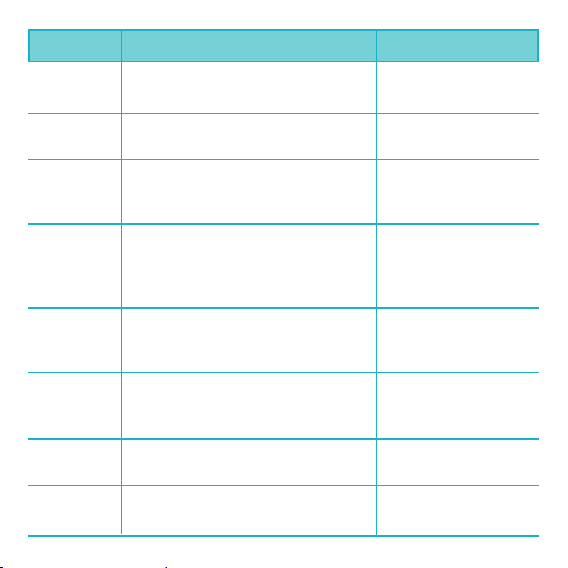
- 19 -
Outbox
Voice Mail
Archive
Drafts
Templates
Msg Groups
Erase Msgs
Message
Settings
Up to 30 sent messages can be stored
in the Outbox.
Allows you to view the new voice
messages recorded in the voice mail box.
Archive stores what is preferred to
save among messages received. Upto
30 can be stored.
When a user is interrupted by a call
while composing a message, messages
automatically get saved. Upto 30 can be
stored.
There are 10 predefined phrases
included in the Templates. You can add
upto 20 templates more.
Msg Groups consists of 5 SMS/E-mail
Groups with each group consisting of
maximum 10 members.
Allows you to erase messages in each
message box.
Message Settings can be configured
for receiving new messages.
Menu > Messages >
Outbox
Menu > Messages >
Voice Mail
Menu > Messages >
Archive
Menu > Messages >
Drafts
Menu > Messages >
Templates
Menu > Messages >
Msg Groups
Menu > Messages >
Erase Msgs
Menu > Messages >
Message Settings
Menu Description Select
