Page 1

User Guide
LG-P725
ENGLISH
P/N : MFL67600802 (1.0) W
www.lg.com
Page 2
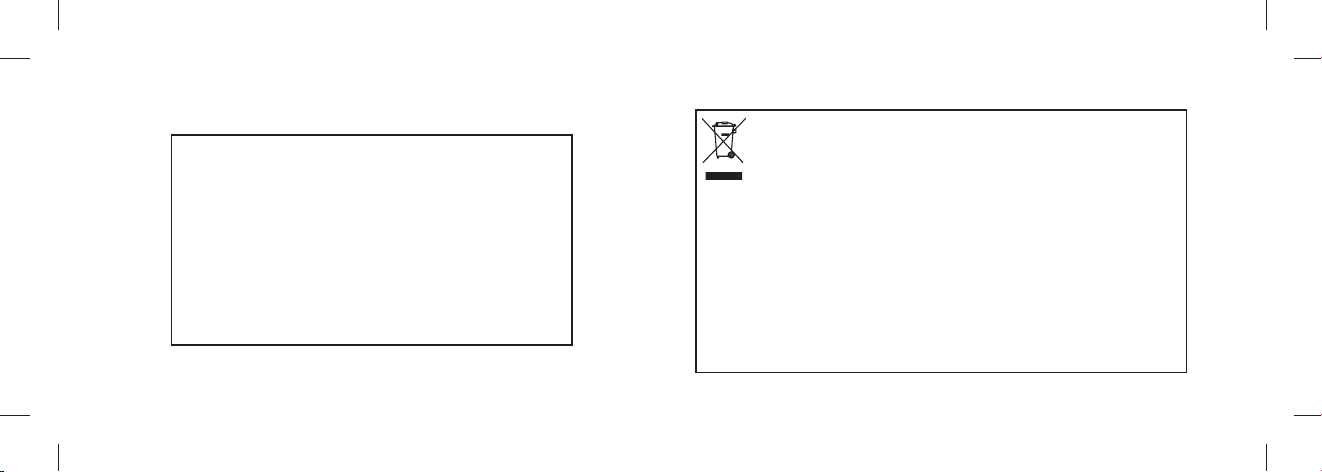
Product Registration Program
Dear LG Mobile customer,
You are entitled for one year warranty on this model.
For automatic registration, One SMS containing the IMEI no. of your phone
will be automatically sent to LG servers.
In return you will get one year warranty from the date of purchase at any
authorized LG Mobile Service center.
We assure you the information will be kept confi dential and used for
internal purpose only.
LG Electronics India Pvt. Ltd. does not have any revenue sharing with any
cellphone operators for proceeds from SMS of automatic registration.
Disposal of your old appliance
1. When this crossed-out wheeled bin symbol is attached to a product it means the
product is covered by the e-waste (Management and Handling) Rules, 2011.
2. All electrical and electronic products should be disposed of separately from
the municipal waste stream via designated collection facilities appointed by the
government or the local authorities.
3. The correct disposal of your old appliance will help prevent potential negative
consequences for the environment and human health.
4. For more detailed information about disposal of your old appliance, please contact
your city office, waste disposal service or the shop where you purchased the
product.
5. This product does not contain any of the hazardous substances as specified in the
rule 13 (1) and (2) of the e-waste (Management and Handling) Rules, 2011.
Page 3
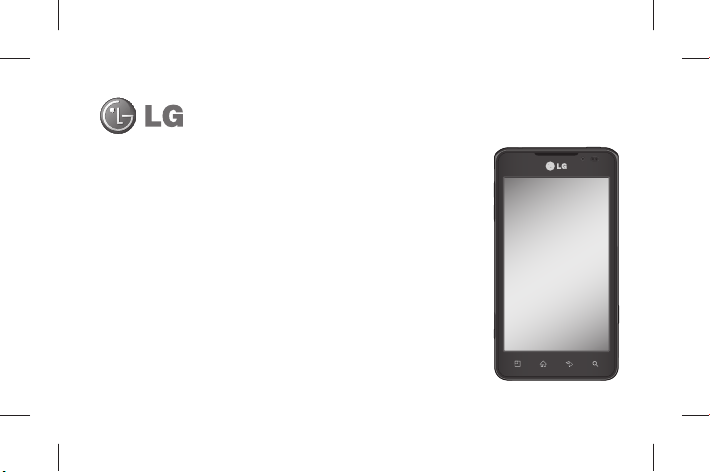
LG-P725
LG-P725 User Guide
• Some of the contents of this manual may not apply to your phone,
depending on the software and your service provider.
• This handset is not suitable for people who have a visual impairment
due to the touch screen keyboard.
• Copyright ©2012 LG Electronics, Inc. All rights reserved. LG and
the LG logo are registered trademarks of LG Group and its related
entities. All other trademarks are the property of their respective
owners.
• Google™, Google Maps™, Gmail™, YouTube™, Google Talk™ and
Android Market™ are trademarks of Google, Inc.
English
Page 4
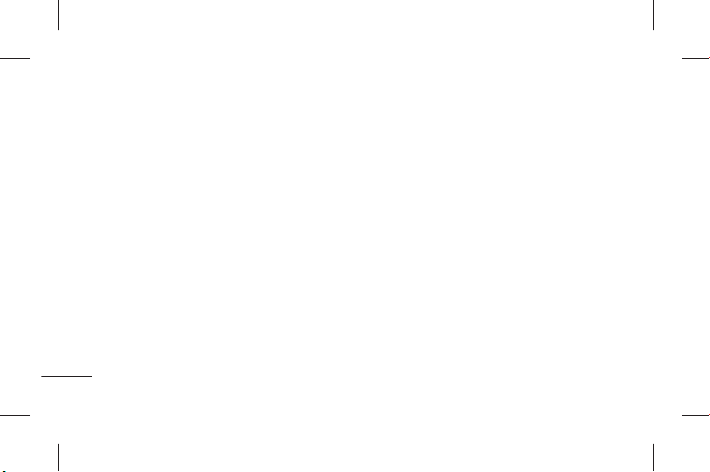
Contents
Guidelines for safe and
effi cient use ........................7
Getting to know your
phone ................................ 22
Before you start using the
phone, please read this! ... 22
Device components ......... 33
Installing the SIM card and
battery ............................ 37
Charging your phone ........ 39
Using the memory card .... 40
Locking and unlocking the
screen ............................ 42
2
Secure your lock screen ... 43
Your Home screen.............46
Touch screen tips ............ 46
Menu map ...................... 47
Home screen ................... 53
Customising the Home
screen ............................ 54
Customising the Application
design from Home screen ...56
Customising the Home
screen design .................. 57
Returning to recently-used
applications ..................... 58
Notifi cation drawer ........... 58
Viewing the status bar ...... 59
Onscreen keyboard .......... 62
Entering accented letters .. 63
Google account set up ...... 64
3D Space .......................... 66
3D Guide ......................... 66
3D Gallery ....................... 66
3D Game & Apps ............. 67
3D Converter ................... 67
3D Camera...................... 68
YouTube 3D ..................... 68
Page 5
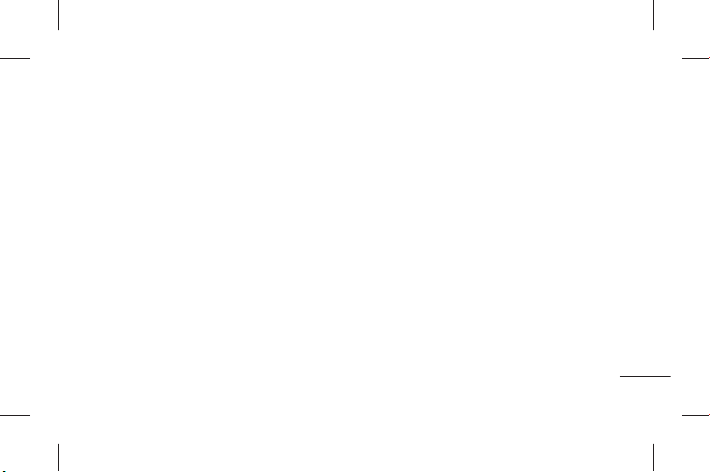
Backup .............................. 69
About backing up and
restoring smart phone
data ................................ 69
Back up your smart phone
data ................................ 70
Scheduling automatic
backups .......................... 71
Restoring smart phone
data ................................ 71
Calls .................................. 75
Making a call ................... 75
Making a video call .......... 75
In Video call Menu ..........76
Calling your contacts ........ 76
Answering and rejecting a
call ................................. 77
Adjusting call volume ....... 77
Making a second call ....... 77
Viewing your call logs....... 78
Call settings .................... 79
Contacts ............................ 80
Searching for a contact .... 80
Adding a new contact ...... 80
Favourite contacts ........... 81
Import or export contacts . 81
Moving Contacts from your
Old Device to your New
Device ............................ 82
Messaging ........................ 84
Sending a message .........84
Threaded box .................85
Using Smilies................... 86
Changing your message
settings ........................... 86
E-mail ............................... 87
Managing an email
account ........................... 87
3
Page 6
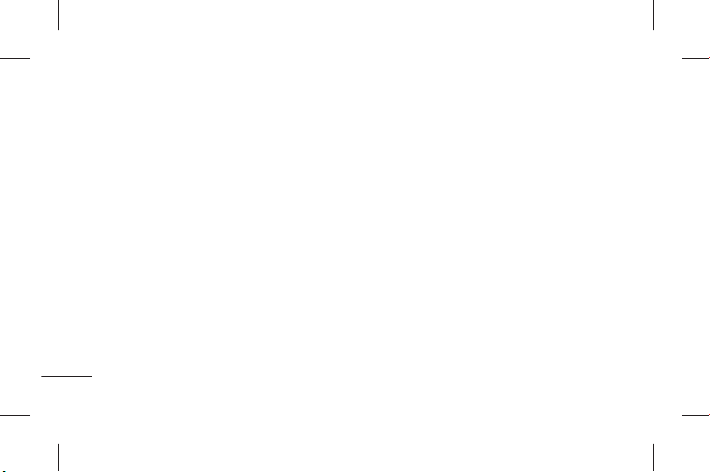
Contents
Email account screen ....... 88
Working with account
folders ............................ 89
Composing and sending
email .............................. 89
Camera ............................. 91
Getting to know the
viewfi nder ....................... 91
Taking a quick photo ....... 92
Once you've taken the
photo .............................. 92
Using the advanced
settings ........................... 93
4
Video camera .................... 96
Getting to know the
viewfi nder ....................... 96
Shooting a quick video ..... 97
After shooting a video ......97
Using the advanced
settings ........................... 98
Adjusting the volume when
viewing a video ................ 99
3D photos and videos ...... 99
Multimedia ...................... 103
Gallery .......................... 103
Music ........................... 103
FM Radio ...................... 106
The web .......................... 108
Browser ........................ 108
Using the web toolbar ....108
Using options ................ 108
Utilities ............................ 110
Setting your alarm ......... 110
Using your calculator...... 110
Adding an event to your
calendar ........................ 111
Changing your calendar
view .............................. 111
Page 7
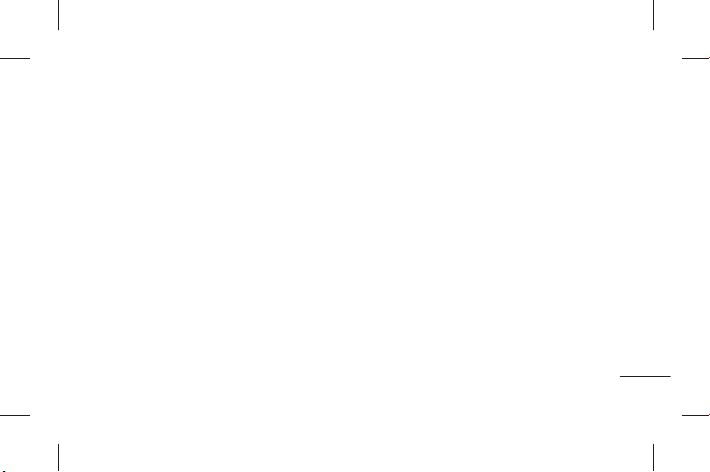
Polaris Offi ce ................. 112
Video Editor ................... 113
LG SmartWorld ............... 115
How to Get to LG SmartWorld
from Your Phone ............ 115
How to use LG
SmartWorld .................. 116
Connectivity .................... 117
Bluetooth ...................... 117
Wi-Fi ............................. 120
Using SmartShare .......... 122
Mobile network sharing .. 128
GPS .............................. 129
PC connections with a PC
data cable ..................... 130
VPN connections ........... 133
Settings .......................... 136
Wireless & networks ...... 136
Call ............................... 138
Sound ........................... 140
Display .......................... 141
Power Saver .................. 142
Gesture ......................... 142
Location & security ........ 143
Applications .................. 144
Accounts & sync ............ 146
Privacy .......................... 146
Storage ......................... 148
Language & keyboard .... 148
Voice input & output....... 149
Accessibility .................. 151
Connectivity................... 151
Date & time ................... 152
About phone .................. 152
LG On-Screen Phone ....... 153
On-Screen Phone icons.. 153
On-Screen Phone
features ........................ 153
5
Page 8
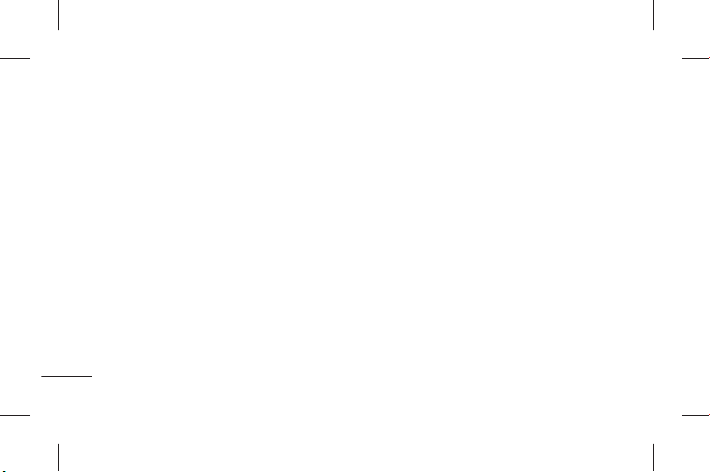
Contents
How to install On-Screen
Phone on your PC .......... 155
How to connect your mobile
phone to your PC ........... 155
To check the phone-to-PC
connection ...................157
To disconnect your phone
from your PC ................. 157
PC software(LG PC Suite) ... 158
Connecting your Device to
your PC ......................... 160
Synchronising your Device to
a Computer ................... 164
6
Moving Contacts from your
Old Device to your New
Device .......................... 165
Sending Multimedia contents
from Device to PC .......... 166
Phone software update ... 167
Trademarks ..................... 170
DivX Mobile ................... 170
DTS .............................. 172
Dolby Mobile ................ 172
Accessories .................... 173
Technical data................. 174
Troubleshooting .............. 175
Page 9
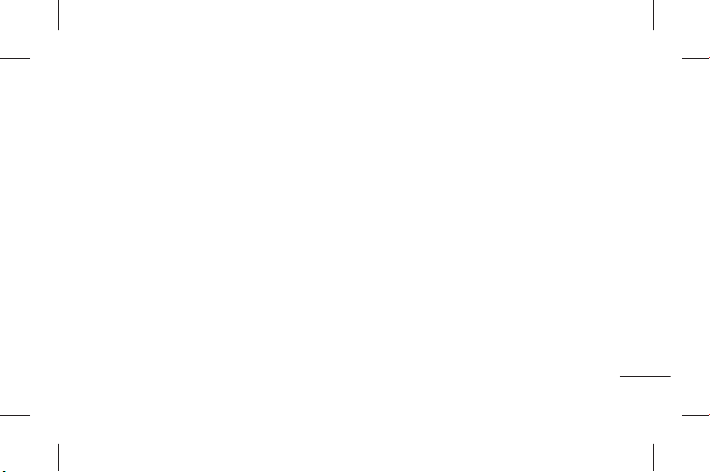
Guidelines for safe and effi cient use
Please read these simple guidelines. Not
following these guidelines may be dangerous
or illegal.
Exposure to radio frequency
energy
Radio wave exposure and Specific
Absorption Rate (SAR) information. This
mobile phone model LG-P725 has been
designed to comply with applicable safety
requirements for exposure to radio waves.
These requirements are based on scientific
guidelines that include safety margins
designed to ensure the safety of all persons,
regardless of age and health.
• The radio wave exposure guidelines
employ a unit of measurement known as
the Specific Absorption Rate, or SAR. Tests
for SAR are conducted using standardised
methods with the phone transmitting at
its highest certified power level in all used
frequency bands.
• While there may be differences between
the SAR levels of various LG phone
models, they are all designed to meet the
relevant guidelines for exposure to radio
waves.
7
Page 10
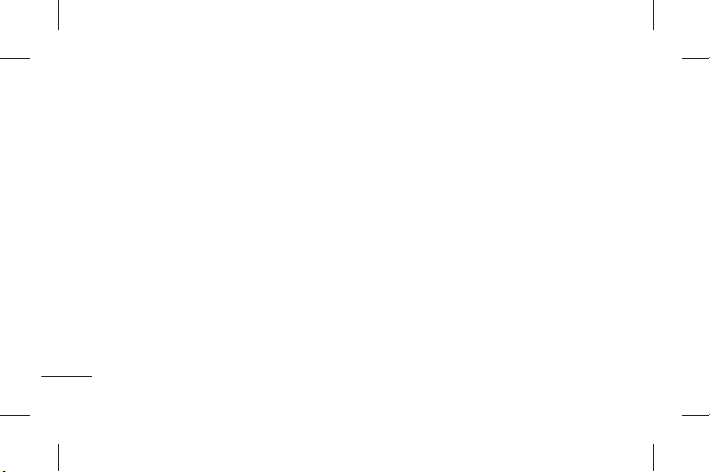
Guidelines for safe and effi cient use
• The SAR limit recommended by the
International Commission on Non-Ionizing
Radiation Protection (ICNIRP) is 2 W/kg
averaged over 10g of tissue.
• The highest SAR value for this model
phone tested by DASY4 for use at the
ear is 0.692 W/kg (10 g) and when worn
on the body is 0.836 W/kg (10 g), which
is 100% compliant with indian Standard
and Safe
• This device meets RF exposure guidelines
when used either in the normal use
position against the ear or when
8
positioned at least 1.5 cm away from
the body. When a carry case, belt clip or
holder is used for body-worn operation,
it should not contain metal and should
position the product at least 1.5 cm away
from your body. In order to transmit data
files or messages, this device requires
a quality connection to the network. In
some cases, transmission of data files
or messages may be delayed until such
a connection is available. Ensure the
above separation distance instructions
are followed until the transmission is
completed.
Page 11
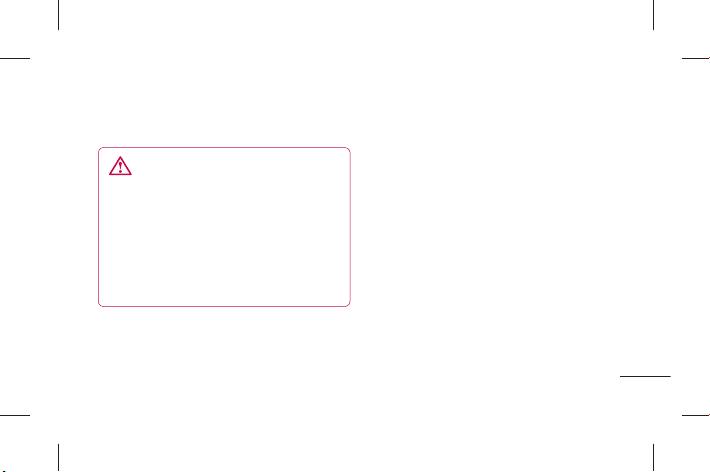
Product care and maintenance
WARNING
Only use batteries, chargers and
accessories approved for use with this
particular phone model. The use of any
other types may invalidate any approval
or warranty applying to the phone, and
may be dangerous.
• Do not disassemble this unit. Take it to a
qualified service technician when repair
work is required.
• Repairs under warranty, at LG’s discretion,
may include replacement parts or boards
that are either new or reconditioned,
provided they have functionality equal to
that of the parts being replaced.
• Keep away from electrical appliances such
as TVs, radios, and personal computers.
• The unit should be kept away from heat
sources such as radiators or cookers.
• Do not drop.
9
Page 12
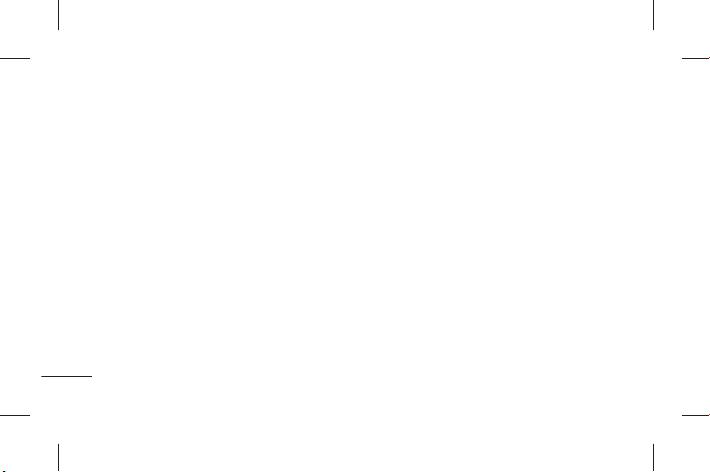
Guidelines for safe and effi cient use
• Do not subject this unit to mechanical
vibration or shock.
• Switch off the phone in any area where
you are required to do so by special
regulations. For example, do not use
your phone in hospitals as it may affect
sensitive medical equipment.
• Do not handle the phone with wet hands
while it is being charged. It may cause an
electric shock and can seriously damage
your phone.
10
• Do not charge a handset near flammable
• Use a dry cloth to clean the exterior of the
• Do not charge the phone when it is on
• The phone should be charged in a well
• Do not subject this unit to excessive
material as the handset can become hot
and create a fire hazard.
unit (do not use solvents such as benzene,
thinner or alcohol).
soft furnishings.
ventilated area.
smoke or dust.
Page 13
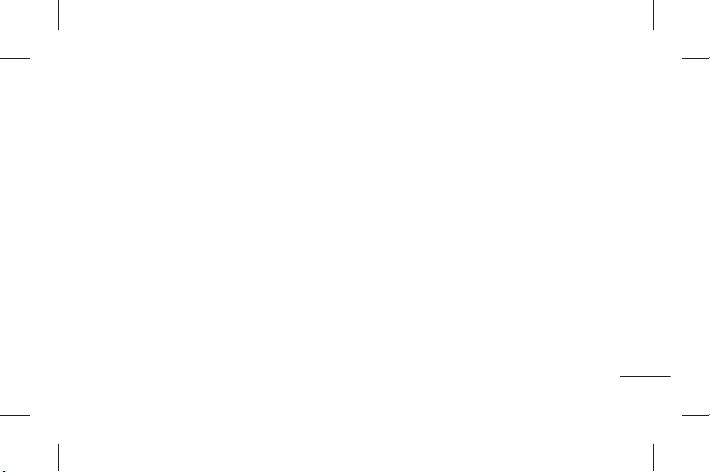
• Do not keep the phone next to credit
cards or transport tickets; it can affect the
information on the magnetic strips.
• Do not tap the screen with a sharp object
as it may damage the phone.
• Do not expose the phone to liquid or
moisture.
• Use the accessories like earphones
cautiously. Do not touch the antenna
unnecessarily.
• Do not use, touch or attempt to remove
or fix broken, chipped or cracked glass.
Damage to the glass display due to
abuse or misuse is not covered under the
warranty.
• Your phone is an electronic device that
generates heat during normal operation.
Extremely prolonged, direct skin contact
in the absence of adequate ventilation
may result in discomfort or minor burns.
Therefore, use care when handling
your phone during or immediately after
operation.
11
Page 14
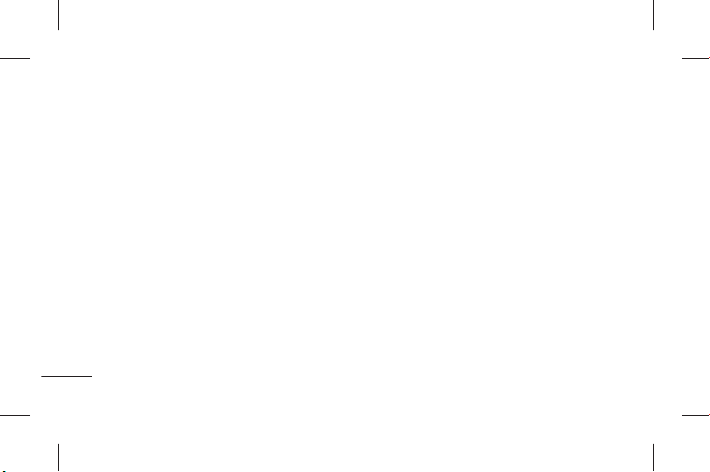
Guidelines for safe and effi cient use
Efficient phone operation
Electronics devices
All mobile phones may get interference,
which could affect performance.
• Do not use your mobile phone near
medical equipment without requesting
permission. Avoid placing the phone over
pacemakers, for example, in your breast
pocket.
• Some hearing aids might be disturbed by
mobile phones.
• Minor interference may affect TVs, radios,
PCs, etc.
12
Precautions
• Use a wireless hands-free system
• Keep your calls short or send text
• Use the cell phone in good quality network
• People having active medical implants
(headphone, headset) with a low power
Bluetooth emitter.
message (SMS) instead. This advice
applies especially to children, adolescents
and pregnant women.
signal.
should preferably keep the cell phone at
least 15cms away from the implant.
Page 15
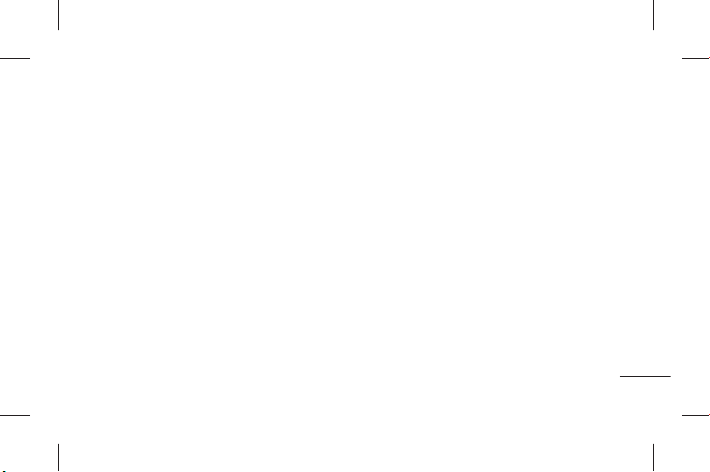
Road safety
Check the laws and regulations on the use
of mobile phones in the area when you drive.
• Do not use a hand-held phone while
driving.
• Give full attention to driving.
• Pull off the road and park before making
or answering a call if driving conditions
so require.
• RF energy may affect some electronic
systems in your vehicle such as car
stereos and safety equipment.
• When your vehicle is equipped with an
air bag, do not obstruct with installed or
portable wireless equipment. It can cause
the air bag to fail or cause serious injury
due to improper performance.
• If you are listening to music whilst out and
about, please ensure that the volume is at
a reasonable level so that you are aware
of your surroundings. This is particularly
imperative when near roads.
13
Page 16
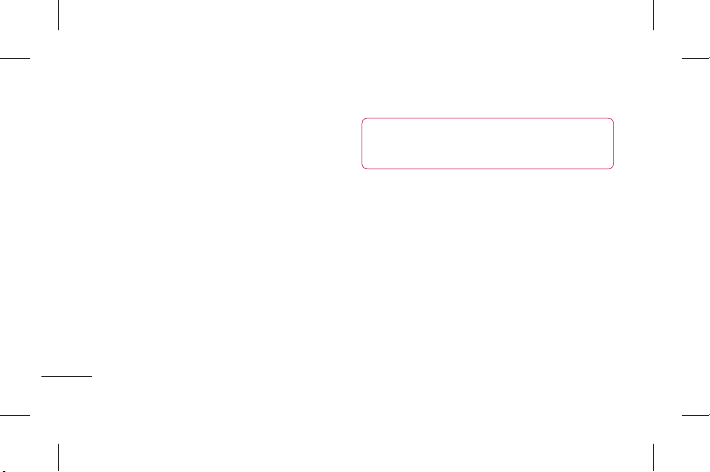
Guidelines for safe and effi cient use
Avoid damage to your hearing
Damage to your hearing can occur if you are
exposed to loud sound for long periods of
time. We therefore recommend that you do
not turn the handset on or off when close
to your ear. We also recommend that music
and call volumes are set to a reasonable
level.
• When using headphones, turn the volume
down if you cannot hear the people
speaking near you, or if the person
sitting next to you can hear what you are
listening to.
14
Glass Parts
Some parts of your mobile device are made
of glass. This glass could break if your
mobile device is dropped on a hard surface
or receives a substantial impact. If the glass
breaks, do not touch or attempt to remove.
Stop using your mobile device until the glass
is replaced by an authorised service provider.
NOTE: Excessive sound pressure from
earphones can cause hearing loss.
Page 17
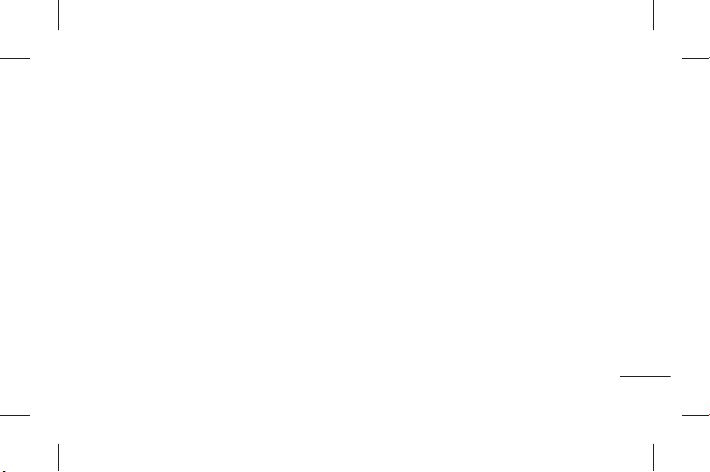
Blasting area
Do not use the phone where blasting is in
progress. Observe restrictions, and follow
any regulations or rules.
Potentially explosive
atmospheres
• Do not use the phone at a refuelling point.
• Do not use near fuel or chemicals.
• Do not transport or store flammable
gas, liquid, or explosives in the same
compartment of your vehicle as your
mobile phone and accessories.
In aircraft
Wireless devices can cause interference in
aircraft.
• Turn your mobile phone off before
boarding any aircraft.
• Do not use it on the ground without
permission from the crew.
Children
Keep the phone in a safe place out of the
reach of small children. It contains small
parts which may cause a choking hazard if
detached.
15
Page 18
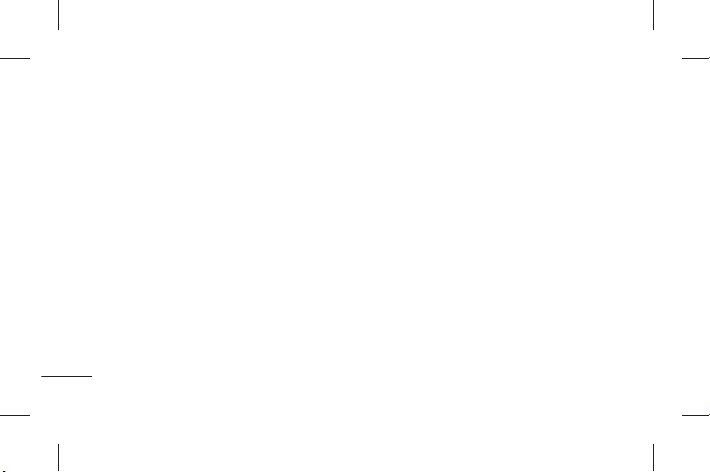
Guidelines for safe and effi cient use
Emergency calls
Emergency calls may not be available
under all mobile networks. Therefore, you
should never depend solely on the phone
for emergency calls. Check with your local
service provider.
Battery information and care
• You do not need to completely discharge
the battery before recharging. Unlike other
battery systems, there is no memory
effect that could compromise the battery’s
performance.
16
• Use only LG batteries and chargers. LG
• Do not disassemble or short-circuit the
• Keep the metal contacts of the battery
• Replace the battery when it no longer
• Recharge the battery if it has not been
chargers are designed to maximise the
battery life.
battery pack.
pack clean.
provides acceptable performance. The
battery pack may be recharged hundreds
of times until it needs replacing.
used for a long time to maximise usability.
Page 19
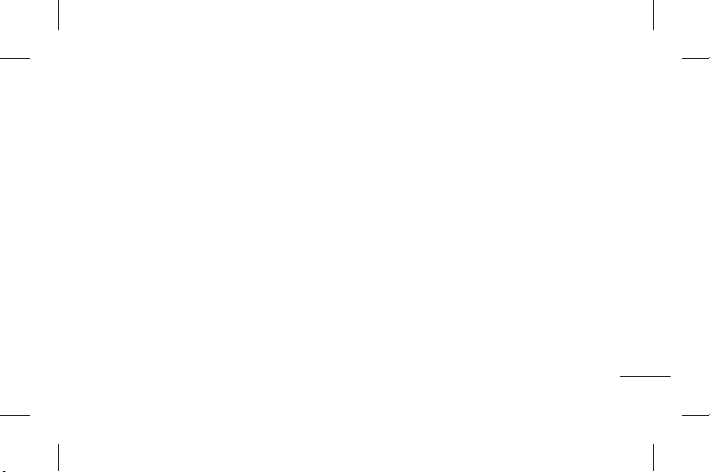
• Do not expose the battery charger to
direct sunlight or use it in high humidity,
such as in the bathroom.
• Do not leave the battery in hot or cold
places as this may deteriorate the battery
performance.
• There is risk of explosion if the battery is
replaced by an incorrect type.
• Dispose of used batteries according to
the manufacturer’s instructions. Please
recycle when possible. Do not dispose as
household waste.
• If you need to replace the battery, take it
to the nearest authorised LG Electronics
service point or dealer for assistance.
• Always unplug the charger from the wall
socket after the phone is fully charged to
save unnecessary power consumption of
the charger.
• Actual battery life will depend on network
configuration, product settings, usage
patterns, battery and environmental
conditions.
• Make sure that no sharp-edged items
such as animal’s teeth or nails, come
into contact with the battery. This could
17
Page 20
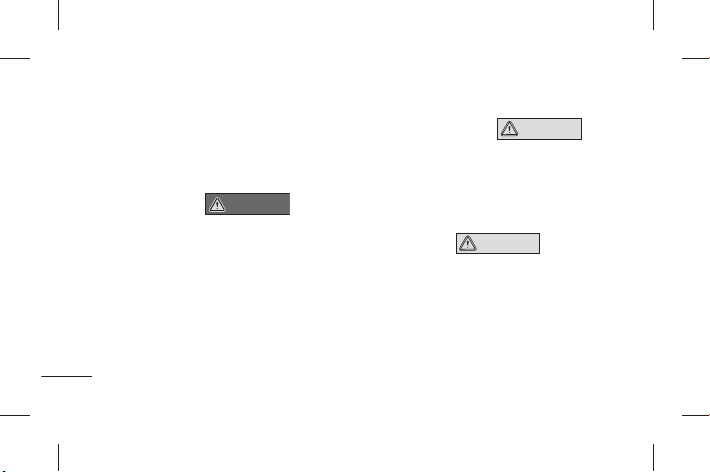
Guidelines for safe and effi cient use
cause a fire.
3D Content Viewing Precautions
1. Viewing Environment
1.1 Viewing Time
• When watching 3D contents, take 5 15 minute breaks every hour. Viewing
3D contents for extended periods of
time may cause headache, dizziness,
fatigue or eye strain.
18
WARNING
1.2 Viewing Distance
2. Viewing Age
2.1 Infants/Children
CAUTION
• Maintain a distance of at least 30 cm
when watching 3D contents. If you
feel discomfort in viewing 3D contents,
hold the screen further away.
CAUTION
• Prevent children under the age of 5
from watching or operating the 3D
television.
• Children under the age of 10 may be
more prone to react while watching 3D
Page 21
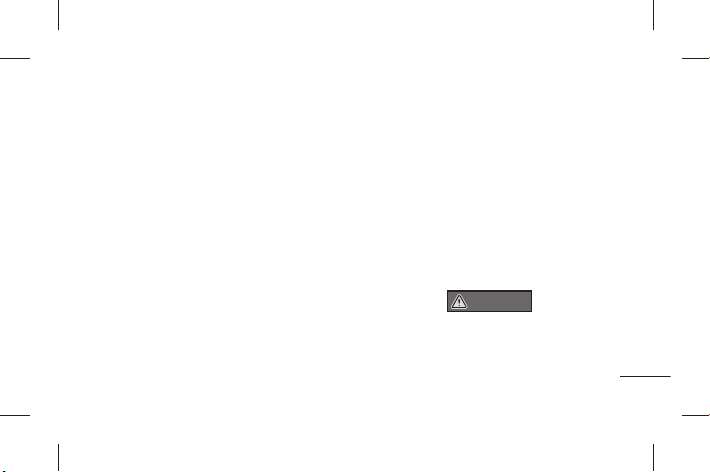
contents such as touching the screen,
or jumping towards the image. Extra
monitoring is required for children
watching 3D contents. For children,
the distance between their eyes is
shorter than that of adults, so they
have greater binocular disparity of 3D
presentations than adults, perceiving
more stereoscopic depth even for the
same 3D image.
2.2 Teenagers
• Teenagers under the age of 19 may
react with sensitivity due to stimulation
from light in 3D contents. Advise them
to refrain from watching 3D contents
for a long time when they are tired.
2.3 Elderly
• Due to the age, elderly people may
perceive less 3D effect than younger
people. Do not sit closer to the screen
than the recommended distance.
3 Those that had a chronic illness and/or
pregnancy
WARNING
• Do not watch 3D images if you feel
nausea frequently, are pregnancy
and/ or have a chronic illness such
as epilepsy, cardiac disorder, or blood
19
Page 22
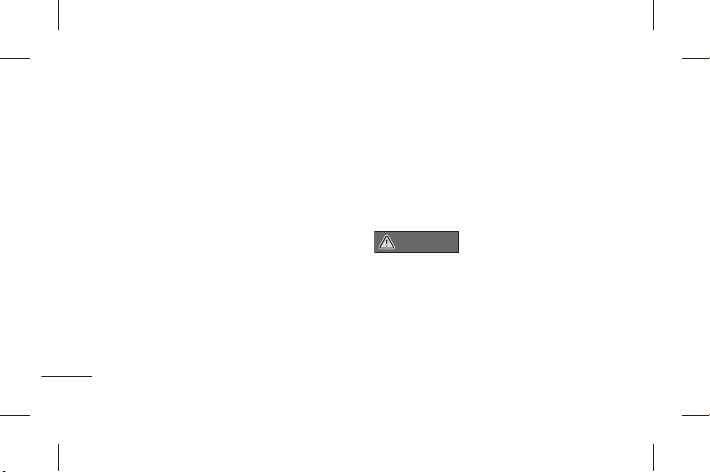
Guidelines for safe and effi cient use
pressure disease, etc.
• If you suffer from stereo blindness
or stereo anomaly, it is not
recommended to watch 3D images.
You may experience double images or
discomfort in viewing.
• If you have squint, amblyopic or
astigmatism, you may have difficulty
sensing depth and easily feel fatigued
due to double images. It is advised to
take a break more often than general
adults do.
• If you have different eyesight between
20
4 Symptoms requiring you to refrain
your right and left eyes, ensure to use
your eye glasses (spectacles) before
watching 3D images.
from or stop watching 3D images
WARNING
• Do not watch 3D images when you feel
fatigue due to lack of sleep, overwork
or drinking .
• If you experience those symptoms, stop
using/watching 3D images and rest
until the symptom disappears.
Page 23
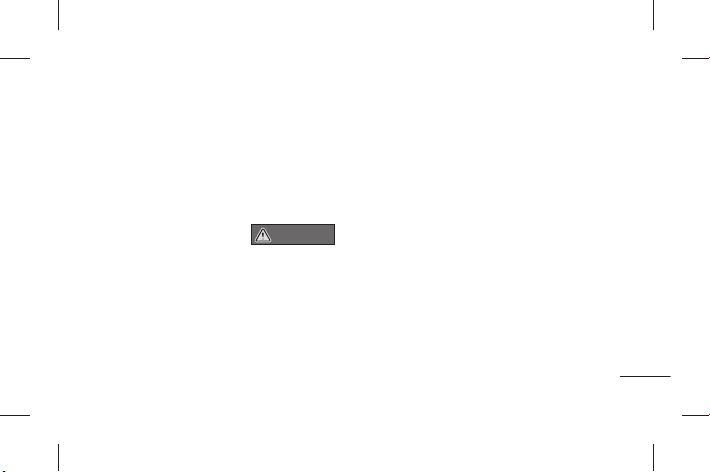
- Headache, eye strain, dizziness, nausea,
palpitation, blurriness, discomfort,
double image, visual inconvenience or
fatigue If your symptoms persist, please
consult your doctor.
5 Photosensitive seizure
WARNING
• Some users may experience a seizure
or other abnormal symptoms when
they are exposed to a flashing light or
particular pattern.
21
Page 24
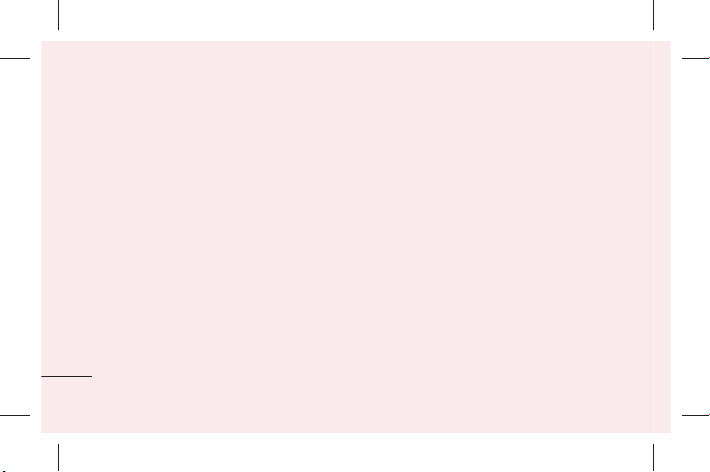
Getting to know your phone
Before you start using the
phone, please read this!
Please check to see whether any problems
you encountered with your phone are
described in this section before taking the
phone in for service or calling a service
representative.
1. Phone memory
When there is less than 10% of space
available in your phone memory, your phone
cannot receive new messages. You need to
check your phone memory and delete some
22
data, such as applications or messages, to
make more memory available.
To uninstall applications:
1 Applications > Settings >
Applications > Manage applications.
2 Once all applications appear, scroll to
and select the application you want to
uninstall.
3 Touch Uninstall.
Page 25
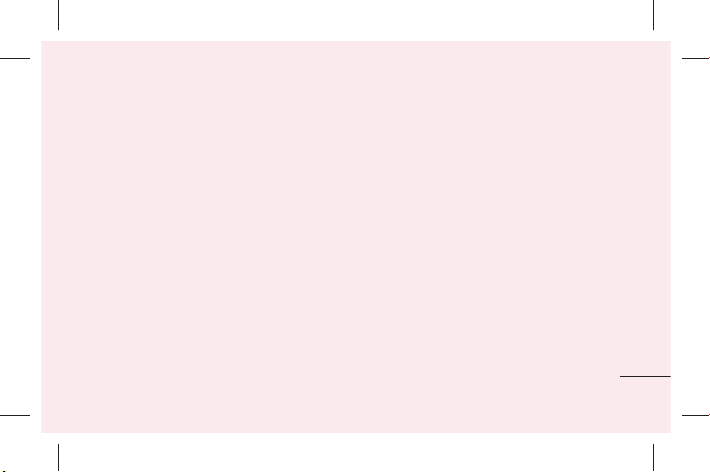
2. Optimising battery life
Extend your battery's life between charges
by turning off features that you don't need to
having running constantly in the background.
You can monitor how applications and
system resources consume battery power.
Extending your phone's battery life:
Turn off radio communications you are not
using. If you are not using Wi-Fi, Bluetooth,
turn them off.
• Reduce screen brightness and set a
shorter screen timeout.
• Turn off automatic syncing for Gmail™,
Calendar, Contacts and other applications.
• Some applications you have downloaded
may reduce battery power.
To check the battery power level:
• Applications > Settings > About phone
> Status.
The battery status (charging or not charging)
and level (percentage charged) is displayed
at the top of the screen.
23
Page 26
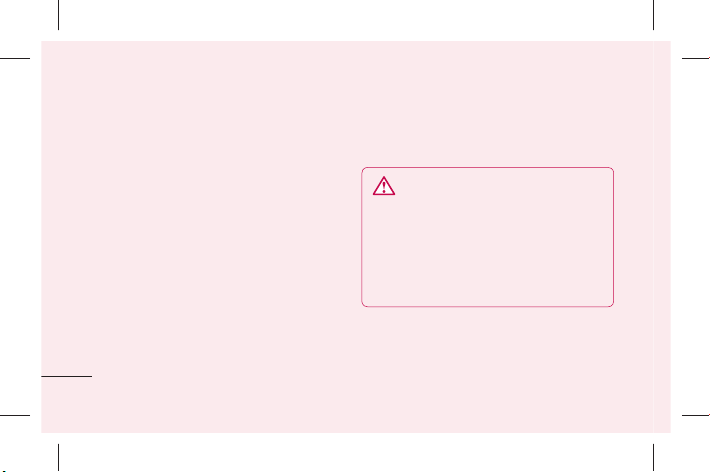
Getting to know your phone
To monitor and control how battery
power is being used:
• Applications > Settings > About phone
> Battery use
Battery usage time is displayed at the top of
the screen. It tells you how long it has been
since you last connected your phone to a
power source or, if currently connected, how
long the phone was last running on battery
power. The screen shows the applications or
services using battery power, listed in order
from the greatest to smallest amount used.
24
3. Before installing an open
source application and OS
WARNING
If you install and use an OS other than
the one provided by the manufacturer it
may cause your phone to malfunction.
In addition, your phone will no longer be
covered by the warranty.
Page 27
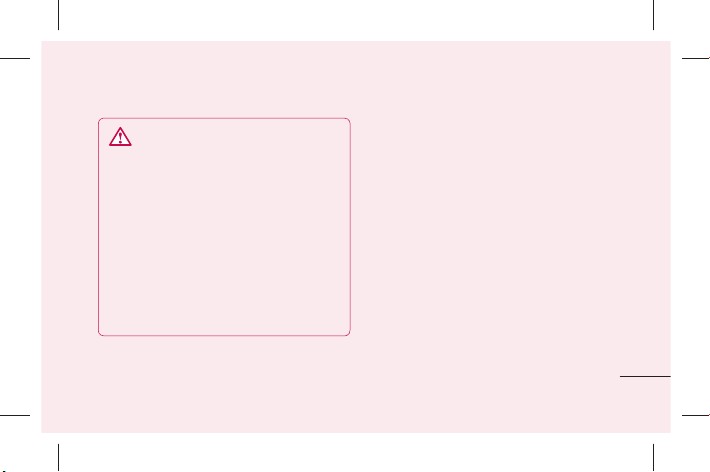
WARNING
To protect your phone and personal
data, only download applications from
trusted sources, such as Android
Market™. If there are improperly
installed applications on your phone, it
may not work normally or a serious error
may occur. You must uninstall those
applications and all associated data and
settings from the phone.
4. Using the hard reset (Factory
reset)
If your phone does not restore to the original
condition, use a Hard Reset (Factory Reset)
to initialise it.
1 Turn the power off.
2 Press and hold the 3D key + Volume
Down key simultaneously and press the
Power/Lock key.
3 Once LG Logo appears on the screen,
release all Keys.
25
Page 28
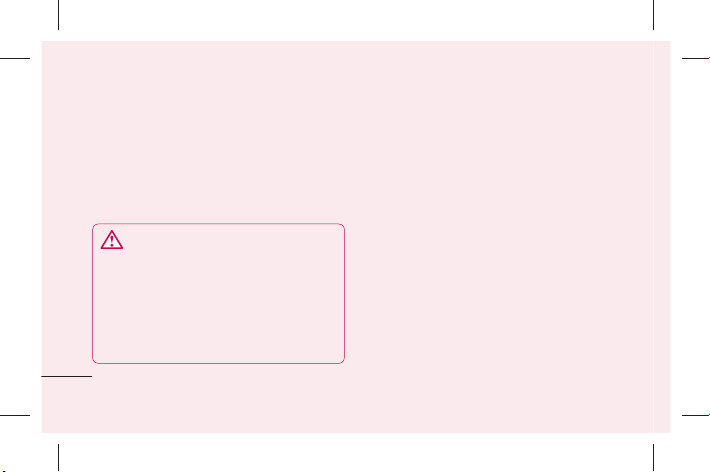
Getting to know your phone
4 After some seconds, allow you to select
factory reset function in the Android
system recovery utility.
5 Scroll the list by Volume keys and
select it by 3D key.
WARNING
If you perform a Hard Reset, all user
applications, user data and DRM licenses
will be deleted. Please remember to back
up any important data before performing
a Hard Reset.
26
5. Opening and switching
applications
Multitasking is easy with Android because
you can keep more than one application
running at the same time. There's no
need to quit an application before opening
another. Use and switch between several
open applications. Android manages each
application, stopping and starting them as
needed to ensure that idle applications don't
consume resources unnecessarily.
Page 29
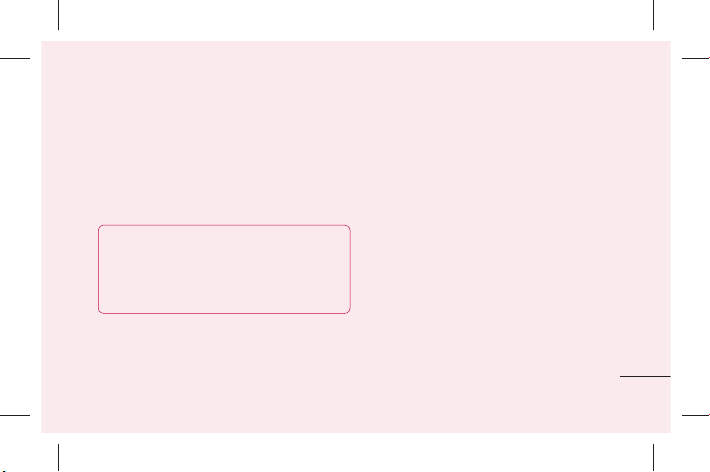
To stop applications:
1 Applications > Settings >
Applications > Running services
2 Scroll to the desired application and
touch Stop to stop it.
TIP! To return to recent application, press
and hold the Home key. The screen then
displays a list of applications you have
recently used.
6. Installing PC Software(LG PC
Suite)
"LG PC Suite" PC Software is a program that
helps you connect your device to a PC via a
USB cable and Wi-Fi. Once connected, you
can use the functions of your device from
your PC.
With your "LG PC Suite" PC Software,
You Can...
• Manage and play your media contents
(music, movie, pictures) on your PC.
• Send multimedia contents to your device.
27
Page 30
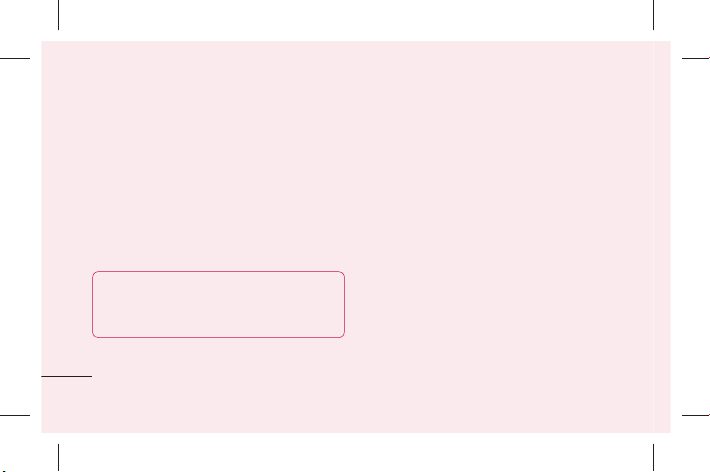
Getting to know your phone
• Synchronises data (schedules, contacts,
bookmarks) in your device and PC.
• Backup the applications in your device.
• Update the softwares in your device.
• Backup and restore the device.
• Play multimedia contents of your PC from
other device.
TIP! You can use the Help menu from the
application to find out how to use your
"LG PC Suite" PC software.
28
Installing "LG PC Suite" PC Software
"LG PC Suite" PC software can be
downloaded from the webpage of LG.
1 Go to www.lg.com and select a country
of your choice.
2 Go to Support > Mobile Phone
Support > Select the Model (LG-P725).
3 Click PC Sync from Downloads, and
click WINDOW PC Sync Download to
download “LG PC Suite” PC software.
Page 31

System Requirements for “LG PC Suite”
PC software
• OS: Windows XP 32 bit(Service pack 2),
Windows Vista 32 bit/64 bit, Windows 7
32 bit/64 bit
• CPU: 1GHz or higher processor
• Memory: 512MB or higher RAM
• Graphic card: 1024 x 768 resolution, 32
bit color or higher
• HDD: 100 MB or more free hard disk
space (More free hard disk space may
be needed depending on the volume of
data stored.)
• Required software: LG integrated drivers.
NOTE: LG Integrated USB Driver
LG integrated USB driver is required
to connect an LG device and PC and
installed automatically when you install
“LG PC Suite” PC software.
29
Page 32

Getting to know your phone
7. Synchronising your phone to a
Computer
Data of your device and PC can be
synchronised easily with "LG PC Suite" PC
software for your convenience. Contacts,
schedules, and bookmarks can be
synchronised.
The procedure is as follows:
1 Connect your device to PC. (Use a USB
cable or Wi-Fi connection.)
2 After connection, run the program
and select the device section from the
30
category on the left side of the screen.
3 Click [Personal information] to select.
4 Select the checkbox of contents to
synchronise and click the Sync button.
Page 33

8. Transferring music, photos
and videos using USB mass
storage devices
NOTE: LG Integrated USB Driver
LG integrated USB driver is required
to connect an LG device and PC and
installed automatically when you install
“LG PC Suite” PC software.
1 Applications > Settings > Storage
to check out the storage media. (If
you want to transfer files from or to a
memory card, insert a memory card into
the phone.)
2 Connect the phone to your PC using the
USB cable.
3 USB connection mode list will appear,
and select Mass storage option.
4 Open the removable memory folder on
your PC. You can view the mass storage
content on your PC and transfer the
files.
5 Copy the files from your PC to the drive
folder.
31
Page 34

Getting to know your phone
6 When you are finished, select Charge
only option to disconnect the phone.
9. Hold your phone upright
Hold your mobile phone vertically, as you
would a regular phone. The LG-P725 has an
internal antenna.
While making/receiving calls or sending/
receiving data, avoid holding the lower part
of the phone where the antenna is located.
Doing so may affect call quality.
32
10. When the screen freezes
If the screen freezes or the phone does
not respond when you try to operate it:
Remove the battery, reinsert it, then turn the
phone on.
OR
Press and hold the Power/Lock key for
10 seconds to turn it off.
If it still does not work, please contact the
service centre.
Page 35

Device components
Earpiece
Front camera lens
Proximity sensor
Home key
Return to the Home screen from any
screen.
Menu key
Check what options are available.
Power/Lock key
• Switch your phone on/off by
pressing and holding this key.
• Short press to lock/unlock the
screen.
Back key
Return to the previous screen.
Search key
33
Page 36

Getting to know your phone
NOTE: Proximity sensor
When receiving and making calls, the
proximity sensor automatically turns
the backlight off and locks the touch
screen by sensing when the phone is
near your ear. This extends battery life
and prevents you from unintentionally
activating the touch screen during calls.
34
WARNING
Placing a heavy object on the phone or
sitting on it can damage the LCD and
touch screen functions. Do not cover
the LCD proximity sensor with protective
film. This could cause the sensor to
malfunction.
Page 37

Headset Jack
Power/Lock key
Microphone
Volume keys
• In the Home screen: Control ringer volume.
• During a call: Control your earpiece volume.
• When playing a track: Control volume
continuously.
Charger, micro USB cable
connector
3D key
• In the Home screen : access 3D Space directly by holding this key down.
• In the Camera mode: take a photo by pressing this key.
• Viewing files in Gallery : Switch between 2D and 3D mode of
viewing by short pressing this key.
35
Page 38

Getting to know your phone
microSD Card slot
Rear camera lens
Back cover
SIM card slot
36
Battery
Speaker
Page 39

Installing the SIM card and
battery
Before you can start exploring your new
phone, you'll need to set it up. To insert the
SIM card and battery:
1 To remove the back cover, hold the
phone firmly in one hand. With your
other hand, pull off the back cover with
your thumb as shown in figure.
37
Page 40

Getting to know your phone
2 Slide the SIM card into the SIM card
slot. Make sure the gold contact area on
the card is facing downwards.
38
3 Insert the battery into place by aligning
the gold contacts on the phone and the
battery (1) and pressing it down until it
clicks into place (2).
Page 41

4 Align the back cover over the battery
compartment (1) and press it down until
it clicks into place (2).
Charging your phone
Slide and open the cover of the charger
connector on the side. Insert the charger and
plug it into an electrical outlet.
39
Page 42

Getting to know your phone
NOTE: The battery must be fully charged
initially to improve battery lifetime.
Using the memory card
Your phone supports the use of microSDTM
or microSDHC
32GB capacity. These memory cards are
specifically designed for mobile phones
and other ultra-small devices, and are ideal
for storing media-rich files such as music,
programs, videos, and photographs for use
with your phone.
40
TM
memory cards of up to
To insert a memory card:
Insert the memory card into the slot.
Make sure the gold contact area is facing
downwards.
To remove the memory card safely:
Applications > Settings > Storage >
Unmount SD card.
Page 43

NOTE: Use only compatible memory
cards with your phone. Using
incompatible memory cards may
damage the card and data stored on the
card, as well as the phone.
WARNING: Do not insert or remove
the memory card when the phone is
on. Doing so may damage the memory
card as well as your phone, and the
data stored on the memory card may
get corrupted.
To format the memory card:
Your memory card may already be
formatted. If it isn't, you must format it
before you can use it.
NOTE: All files on your memory card are
deleted when it is formatted.
1 On the Home screen, touch the
Applications tab to open the
applications menu.
2 Scroll and touch Settings > Storage.
3 Touch Unmount SD card.
41
Page 44

Getting to know your phone
4 Touch Format SD card > Format SD
card > Erase everything
5 If you have set a pattern lock, input
the pattern lock then select Erase
everything.
NOTE: If there is content on your memory
card, the folder structure may be different
after formatting as all the files will be
deleted.
42
Locking and unlocking the
screen
If you do not use the phone for a while, the
screen is turned off and locked automatically.
This helps to prevent accidental touches and
saves battery power.
When you are not using the LG-P725, press
the Power/Lock key
phone.
If there are any programs running when you
set lock screen, they may be still running in
Lock mode. It is recommended that you exit
all programs before entering Lock mode to
to lock your
Page 45

avoid unnecessary charges (e.g. phone calls,
web access and data communications).
To wake up your phone, press the Power/
Lock key
Touch and slide the lock screen upwards to
unlock your home screen. The last screen
you viewed will open.
. The lock screen will appear.
Secure your lock screen
You can lock your screen so that only you
can unlock it to access your phone.
To set an Unlock Pattern, PIN or
Password for the first time:
• Applications > Settings > Location
& security > Set up screen lock >
Pattern, PIN or Password
Once it is set, you can change it on the
Change screen lock menu.
43
Page 46

Getting to know your phone
NOTE:
Precautions to take when using
Screen lock.
It is very important to remember the
unlock Pattern, Pin & Password you
set. You will not be able to access your
phone if you use an incorrect Pattern,
Pin & Password 5 times. You have
5 opportunities to enter your unlock
Pattern, PIN or Password. If you have
used all 5 opportunities, you can try
again after 30 seconds.
44
When you cannot recall your unlock
Pattern,PIN or Password:
• If you have forgotten Pattern :
If you logged in to your Google account
on the phone but failed to enter the
correct pattern 5 times, tap the Forgotten
pattern button. You are then required to
log in with your Google account to unlock
your phone.
If you have not created a Google account
on the phone or you forgot it, you have to
perform a hard reset.
Page 47

• If you have forgotten PIN or Password:
If you forgot your PIN or Password, you
need to do Hard reset.
45
Page 48

Your Home screen
Touch screen tips
Here are some tips on how to navigate
around your phone.
Touch – To choose a menu/option or open
an application, touch it.
Touch and hold – To open an options menu
or grab an object you want to move, touch
and hold it.
Drag – To scroll through a list or move
slowly, drag across the touch screen.
46
Flick – To scroll through a list or move
quickly, flick across the touch screen (drag
quickly and release).
NOTE:
• To select an item, touch the centre of
the icon.
• Do not press too hard; the touch
screen is sensitive enough to pick up
a light, firm touch.
• Use the tip of your finger to touch the
option you want. Be careful not to
touch any other keys.
Page 49

Menu map
Icon Description
Touch to view the current
running applications
Touch to access the alarm clock
menu directly
Use to Backup/Restore your
applications.
Touch to access browser.
Icon Description
Touch to perform basic
arithmetic calculations such
as addition, subtraction,
multiplication and division.
To keep track of your
appointment and creates
meeting requests.
Touch to open your camera
viewfinder.
47
Page 50

Icon Description
Touch to open your contacts. You
can also create new contact and
edit existing ones.
Touch to view your downloaded
items.
Touch to access the Email menu.
You can check your received
email and create new email.
Touch to listen to radio.
48
Icon Description
To collect, organise and sort
picture and video files of a
memory card.
Use Google's web-based email
service on your phone.
Touch to use Google search on
your phone.
Use Google's Latest Social
Network Service .
Page 51

Icon Description
Touch to see where your friends
are right now. Share your
location or check in at places to
let friends know where you are.
Touch to get free, turn-by-turn
GPS navigation for driving,
walking, and public transit
directions.
Touch to access Android Market.
You can access applications,
games, search and downloads.
Icon Description
Touch to access the message
menu. From here you can create
a new SMS or MMS.
Chat/Group chat with friends
and family using Google+
Messenger.
Touch to enter the music menu
directly.
49
Page 52

Icon Description
Touch to bring up the touch
dialing pad, which lets you make
a call.
Touch to find nearby places.
Rate places to get personalized
recommendations.
Touch to open Polaris Office.
Remote Call is a remote support
solution.
50
Icon Description
Touch to adjust general settings
of your phone.
SmartShare provides you with a
better way to enjoy multimedia
contents with other DLNA (Digital
Living Network Alliance) enabled
devices.
Page 53

Icon Description
Touch to open LG Smart World
Application, to download
applications.
Use Google's IM program and
communicate with other people.
Touch to open Video Editor, to
edit a video.
Touch to open Video player
Icon Description
Touch to record voice memos or
other audio fi les.
Touch to speak your voice search
queries instead of typing.
Use online video streaming
service that allows you to review
videos uploaded by others.
Touch to access 3D Space .
Touch to view the 3D Image/Video
Contents.
51
Page 54

Icon Description
Touch to access 3D Game &
Apps and any 3D Games and
Applications you have downloaded
from Market.
You can enjoy popular 2D games
in 3D .
Touch to open your 3D camera
viewfi nder.
52
Page 55

Home screen
Simply swipe your finger to the left or right
to view the panels. You can customise
each panel with widgets, shortcuts (to your
favourite applications), folders and wallpaper.
NOTE: Some screen images may be
different depending on your phone provider.
53
Page 56

Your Home screen
On your Home screen, you can view quick
keys at the bottom of the screen. Quick
keys provide easy, one-touch access to the
functions you use the most.
Touch the Phone icon to bring up the
touch screen dialpad to make a call.
Touch the Contacts icon to open your
contacts.
Touch the Messaging icon to access
the messaging menu. This is where you can
create a new message.
Touch the Applications tab at the
bottom of the screen. You can then view
54
all your installed applications. To open any
application, simply touch the icon in the
applications list.
Customising the Home screen
You can customise your Home screen
by adding widgets, shortcuts, folders or
wallpapers. For more convenience using
your phone, add your favourite widgets to
the Home screen.
To add items on your Home screen:
1 Home screen > Menu > Add
OR
Page 57

Touch and hold the empty part of the
Home screen.
2 In the Edit mode menu, select items
you want to add. You will then see added
items on the Home screen.
3 Drag it to the location you want and lift
your finger.
To remove an item from the Home
screen:
• Home screen > touch and hold the icon
you want to remove > drag it to
TIP! To add an application icon to the
Home screen from the Applications
menu, touch and hold the application
you want to add.
55
Page 58

Your Home screen
Customising the Application
design from Home screen
56
According to your preference you can further
edit application icons on the Home screen.
1 Tap and hold an application to customise
for a while, then the editing icon appears
at the upper right side of the application
icon.
2 Tap the editing icon and select the
desired icon design.
NOTE:
Allow you to make and use a icon by
pictures in your Gallery.
Page 59

Customising the Home screen
design
You can customise the current Home screen
design by downloading launcher and theme
applications from either LG SmartWorld or
the Android Market.
1 Select Homescreen > Applications >
LG SmartWorld or Market.
2 Search for launcher and theme with
‘launcher or theme’ as keyword.
3 Download and install your choice of
launcher application and its relevant
themes.
4 You can change default with downloaded
launcher by selecting Home screen >
Applications > Home selector after
installing successfully.
NOTE:
• *LG SmartWorld will require you to
setup an account and sign in.
• *LG SmartWorld cannot be available
depending on area, phone, carrier,
plan and software version.
57
Page 60

Your Home screen
Returning to recently-used
applications
1 Touch and hold the Home key .
The screen displays a pop-up with icons
of applications you used recently.
2 Touch an icon to open the application.
Or touch the Back key to return to
your current application.
Notification drawer
The notification drawer runs across the top
of your screen.
58
Data
GPSBluetoothWi-FiSound/
Vibrate/
Silent
Touch and slide the notification drawer down
with your finger.
enabled
Page 61

Or, on the Home screen, press the Menu key
and select Notifications. Here you can
check manage Sound/Vibrate/Silent, Wi-Fi,
Bluetooth, the music player, etc.
Viewing the status bar
The status bar uses different icons to display
phone information such as signal strength,
new messages, battery life, active Wi-Fi or
Bluetooth and data connections.
Below is a table explaining the meaning of
icons you're likely to see in the status bar.
Icon
Description
No SIM card
No signal
Airplane mode
Connected to a Wi-Fi network
Wired headset
Call in progress
Call hold
Speakerphone
59
Page 62

Your Home screen
Icon
Description
Phone microphone is muted
Missed call
Bluetooth is on
Connected to a Bluetooth device
System warning
Alarm is set
New voicemail
Ringer is silenced
60
Icon
Description
Vibrate mode
Battery fully charged
Battery is charging
Data in and out
Phone is connected to PC via
USB cable
Downloading data
Uploading data
Page 63

Icon
Description
GPS is acquiring
Receiving location data from GPS
On-Screen Phone connected
3 more notifications not
displayed
Data is syncing
Download finished
New Gmail
Icon
Description
New Google Talk message
New message
Song is playing
Upcoming event
FM radio turned on in the
background
USB tethering is active
61
Page 64

Your Home screen
Icon
Description
Portable Wi-Fi hotspot is active
Both USB tethering and portable
hotspot are active
62
Onscreen keyboard
You can enter text using the onscreen
keyboard. The onscreen keyboard appears
automatically on the screen when you
need to enter text. To manually display the
keyboard, simply touch a text field where
you want to enter text.
Using the keypad & entering text
Tap once to capitalise the next letter you
type. Double tap for all caps.
Tap to switch to the numbers and
symbols keyboard. You can also touch and
Page 65

hold this tab to view the Settings menu.
EN
Tap to view or touch and hold to
change the writing language.
Tap, or touch and hold to insert an
emoticon when writing a message.
Tap to enter a space.
Tap to create a new line in the message
field.
Tap to delete the previous character.
Tap to hide the onscreen keyboard.
Entering accented letters
When you select French or Spanish as the
text entry language, you can enter special
French or Spanish characters (e.g. "á").
For example, to input "á", touch and hold
the "a" key until the zoom-in key grows
bigger and displays characters from different
languages.
Then select the special character you want.
63
Page 66

Google account set up
When you first turn on your phone, you have
the opportunity to activate the network, to
sign into your Google Account and how you
want to use some Google services.
To set up your Google account:
• Sign into a Google Account from the
prompted set up screen.
OR
• Applications > select a Google
application, such as Gmail > select
Create to create a new account.
64
If you have a Google account, enter your
email address and password, then touch
Sign in.
Once you have set up your Google account
on your phone, your phone automatically
synchronises with your Google account on
the web.
Your contacts, Gmail messages, Calendar
events and other information from these
applications and services on the web are
synchronised with your phone. (This depends
on your synchronisation settings)
Page 67

After signing in, you can use Gmail™ and
take advantage of Google services on your
phone.
65
Page 68

3D Space
Press and hold the 3D key on the right side
of the phone to access
show you 3D content such as YouTube 3D,
3D Gallery, 3D Camera and 3D guide.
3D Guide
The 3D Guide contain instructions that
makes 3D content easier to use with this
phone. It will advise you how to create 3D
pictures, connect to 3D TV via HDMI, view
3D content and share them.
66
3D Space. It will
3D Gallery
1 Touch the 3D Gallery. The 3D
images will then be listed.
2 Choose one you want to see.
NOTE
• 3D content is best viewed with the screen 30~40cm
in front of you.
• To enjoy the 3D effect, the content needs to be set in
the right 3D format. If the content is not shown in 3D,
change the format using the 3D formatter.
Page 69

3D Game & Apps
1 Touch 3D Game & Apps and any
3D Games and Applications you have
downloaded from Market will be listed.
Four applications, such as Asphalt6,
Let's Golf2, Nova, Gulliver's Travels, are
provided as default applications.
3D Converter
You can enjoy popular 2D games in 3D by
using 3D Converter powered by HRZ engine.
The Games you have added to 3D Converter
list will be transformed to 3D in real time
when you simply press 3D hot key on the
right-hand side of the phone.
1 Touch the Applications tab,then select
3D Converter.
2 Touch
3 You can play games on 3D Converter
In case you have registered customizable
game, you can set Quality, 3D depth,
Depth Scale in 3D settings.
and select games you would
like to choose.
list, in 3D.
67
Page 70

3D Space
1 Touch on games list.
2 Save the settings after setting up.
Notice
3D Converter works on only 2D OpenGLbased games.
NOTE: 3D converting does not cost you.
3D Camera
1 Touch the 3D Camera and the
screen will switch to 3D camera mode.
To create 3D photos and 3D recordings,
see the 3D photos and videos on
previous pages.
68
YouTube 3D
1 Touch YouTube 3D to launch. As the
screen switches to YouTube 3D web,
various 3D videos appear.
2 Select a video you want to watch. The
video will be shown in side by side
format in portrait mode.
3 Rotate to landscape and 3D mode will
turn on automatically.
NOTE: To view 3D videos in Landscape
mode, tap on HQ.
Page 71

Backup
About backing up and restoring
smart phone data
It recommends that you regularly create
and save a backup file on the Storage card,
especially before you update any software.
Maintaining a current backup file on Storage
memory might allow you to recover smart
phone data if your smart phone is lost,
stolen, or corrupted by an unforeseen issue.
This Backup application support between LG
smart phones, other S/W version or OS. And
so, when you buy the new LG smart phone,
you can back up the current LG-P725 smart
phone data on your new one.
If you have preloaded application Backup &
Restore on your smart phone, you can back
up and restore most of your smart phone
data, Applications including unprotected
applications, their settings, Bookmarks,
Calendar, Call log, Contacts, Downloaded
Applications, Home screen, Messages,
Pre-Installed Applications and System
settings using this application.
• To perform a manual backup of your
smart phone data.
69
Page 72

Backup
• To schedule automatic backups of your
smart phone data.
• To restore your smart phone data.
Back up your smart phone data
NOTE: To back up data that is in your
on-board device memory, the Storage
Card(memory card) must be inserted.
For more information on inserting the
Storage Card(memory card), see the
Using the memory card chapter.
70
1 Insert to the memory card into the slot
and check out the storage status.
2 Touch the Application tab , and then
select Backup > Backup > Storage
Card or Internal Memory.
3 Touch the Add new to enter a name
for your backup file, and then select
Continue.
4 Select the check box next to the item
you want to back up, and then select
Continue to back up.
5 When all selected files backed up, you
Page 73

will see the message ‘Done’ and select
Continue to finish backing up data.
Scheduling automatic backups
You can also enable automatic backups of
the data on your smart phone according to
your schedule setting. To do this, complete
the following steps:
1 Insert to the memory card into the slot
and check out the storage status.
2 Touch the Application tab , and then
select Backup > Schedule.
3 On the Scheduled Backup Location
screen, touch Storage Card or Internal
Memory.
4 From the list, select how often you
want to back up your device data and
settings, and select Continue.
5 Select the check box next to the data
you want to back up, and then select
Continue to finish the schedule set.
Restoring smart phone data
To restore data that is in your on-board
device memory, mass storage mode must
be turned off.
71
Page 74

Backup
NOTE: All files that are stored on your
smart phone are deleted before the
backup file is restored.
1 Insert to the memory card into the slot
and check out the storage status.
2 Touch the Application tab , and then
select Backup > Restore > Storage
Card or Internal Memory.
3 On the Restore screen, select a backup
file that contains the data you want to
restore.
72
4 Select the check box next to the item
you want to restore, and then select
Continue to restore to phone.
NOTE: Please note that your phone data
will be overwritten with the contents of
your backup.
5 If the backup file is encrypted, type the
password that you set to encrypt.
6 When all selected files restored, you will
see the message ‘Done’ and select Yes
to restart the phone.
Page 75

NOTE:
• While in Mass storage mode, this
Back & Restore Application cannot be
functioned. Select Charge only option
when the USB cable is connected.
• You can set Enable encryption to
encrypt your backup files for extra
protection.
Press the Menu from the Backup
screen, and select Settings > Security and
select the check box. And after enabling
encryption, To restore synchronized organizer
data, you must have an activation password.
73
Page 76

Backup
NOTE:
•
You can also enable automatic delete old
backups and only keep the most recent
backup. Press the Menu
screen, and select Settings > Scheduled
backup > Auto delete old backups to select
the number of scheduled backups to keep.
• When you insert a memory card in your smart
phone, the file directory of the memory card
will appear in the Polaris Office / My files/_
ExternalSD/Backup folder under the Storage
Memory (when memory card is inserted.).
74
from the Backup
Page 77

Calls
Making a call
1 Touch to open the keypad.
2 Enter the number using the keypad. To
delete a digit, touch the .
3 Touch the to make a call.
4 To end a call, touch the End icon .
TIP!
To enter "+" to make international
calls, touch and hold
.
Making a video call
1 Touch to open the keypad.
2 Enter the phone number as before.
3 Touch the Video call icon to make a
video call.
4 If you do not want to use the speaker
phone, touch Speaker and make sure you
have your headset plugged in.
5 While the video call is connecting, you will
see your own image: after the other party
answers, you will see their image on the
screen. Adjust the inner camera position if
necessary.
75
Page 78

Calls
6 To end a video call, touch End.
Private: You can change the image instead
of showing the live image .
Dialpad: Type in a number.
Hold: Mute the microphone and pause the
video.
Mute: Mute the microphone.
Speaker: Speaker on or off.
In Video call Menu
Capture - You can capture an image of the
other party or your own.
76
Use back/front camera - Switch cameras.
Calling your contacts
1 Touch to open your contacts.
2 Scroll through the contact list or enter
the first few letters of the contact you
want to call by touching Search.
3 In the list, touch the contact you want
to call.
Page 79

Answering and rejecting a call
When you receive a call in Lock state, drag
the
to the right to answer incoming call.
Drag the
call.
Drag the Excuse msg bar from the bottom
if you want to send one.
to the left to reject an incoming
TIP! Excuse messages
You can send a message quickly using
this function. This is useful if you need
to reply the message during a meeting.
Adjusting call volume
To adjust the in-call volume during a call,
use the Volume up and down keys on the
left-hand side of the phone.
Making a second call
1 During your first call, touch Dialpad
and dial the number. Also, you
can search your contacts by touching
Contacts and select the number you
want to call.
2 Touch the to make the call.
77
Page 80

Calls
3 Both calls are displayed on the call
screen. Your initial call is locked and put
on hold.
4 Touch the displayed number to toggle
between calls. Or touch Merge call
to make a conference call.
5 To end active call, touch End or press
Home Key and slide the notification bar
down and select End call.
NOTE: You are charged for each call
you make.
78
Viewing your call logs
On the Home screen, touch and choose
the Call log tab.
View a complete list of all dialled, received
and missed voice calls.
TIP!
• Touch any call log entry to view the
date, time and duration of the call.
• Press the Menu key, then touch
Delete all to delete all the recorded
items.
Page 81

Call settings
You can configure phone call settings such
as call forwarding and other special features
offered by your carrier.
1 On the Home screen, touch the
Applications tab
applications menu.
2 Scroll and touch Settings.
3 Ta p Call and choose the options that
you want to adjust.
to open the
79
Page 82

Contacts
Add contacts to your phone and synchronise
them with the contacts in your Google
account or other accounts that support
contact syncing.
Searching for a contact
In the Home screen
1 Touch to open your contacts.
2 Touch Search and enter the contact
name using the keyboard.
Adding a new contact
1 Touch , enter the new contact's
80
number, then press the Menu key. Touch
Add to contacts tab and then Create
new contact.
2 If you want to add a picture to the new
contact, touch the image area.
Choose from Capture picture or Pick
from Gallery.
3 Select the contact type by touching .
4 Touch a category of contact information
and enter the details about your contact.
5 Touch Save.
Page 83

Favourite contacts
You can classify frequently called contacts
as favourites.
Adding a contact to your favourites
1 Touch to open your contacts.
2 Touch a contact to view their details.
3 Touch the star to the right of the
contact's name. The outline of star icon
turns in white.
Removing a contact from your favourites
list
1 Touch to open your contacts.
2 Touch the Groups tab, select
Favourites at the top of the list and
choose a contact to view its details.
3 Touch the white outlined star to the right
of the contact's name. The star turns
grey and the contact is removed from
your favourites.
Import or export contacts
To import/export contact files (in vcf format)
from a storage memory(Internal storage/
memory card) or SIM or USIM card to your
device or vice versa.
81
Page 84

Contacts
1 Touch to open your contacts.
2 Press Menu > More > Import/
Export.
3 Select an desired option for importing/
exporting.
If you have more than one account,
select an account to which you want to
add the contact.
4 Select contact files to import/export and
select OK to confirm.
82
Moving Contacts from your Old
Device to your New Device
Export your contacts as a CSV file from
your old device to your PC using a PC sync
program.
1 Install "LG PC Suite" PC software on the
PC. Run the program and connect your
device to the PC using a USB cable.
2 From the top of the screen, select
Device > Import personal information
> Import contacts.
Page 85

3 A pop-up to open a contacts file will
appear.
4 Select a contacts file and click Open.
5 A pop-up to import a new contact from
PC to the contacts in the device will
appear.
6 If the contacts in the device and new
contacts from PC are different, select a
contact you want to import from PC.
7 Click the [OK] button to import a new
contact from PC to the device.
83
Page 86

Messaging
Your LG-P725 combines SMS and MMS into
one intuitive, easy-to-use menu.
Sending a message
1 Touch icon on the home screen, and
touch New message to open a blank
message.
2 Enter a contact name or contact number
in the To field.
As you enter the contact name,
matching contacts appear. You can
touch a suggested recipient. You can
add multiple contacts.
84
NOTE: You will be charged for a text
message for every person you send the
message to.
3 Touch Enter message field and start to
compose your message.
4 Press the Menu key to open the
Options menu. Choose from Add
subject, Discard, Add Cc/Bcc, Attach,
Insert smiley and so on.
5 Touch Send to send your message.
6 The message screen opens, with your
Page 87

message after Recipient Name/Number.
Responses appear on the screen. As you
view and send additional messages, a
message thread is created.
Warning:
The 160-character limit may vary from
country to country depending on the
language and how the SMS is coded.
Warning:
If an image, video or audio file is added
to an SMS message, it is automatically
converted into an MMS message and
you are charged accordingly.
Threaded box
Messages (SMS, MMS) exchanged
with another party can be displayed
in chronological order so that you can
conveniently see an overview of your
conversation.
85
Page 88

Messaging
Using Smilies
Liven up your messages using Smilies.
When writing a new message, press the
Menu key
in the More.
86
, then choose Insert smiley
Changing your message settings
Your LG-P725 message settings are
predefined, so you can send messages
immediately. You can change the settings
based on your preferences.
Touch Messaging icon
screen and touch the Menu key
tap Settings.
on the home
, then
Page 89

E-mail
You can use the Email application to read
emails from services other than Gmail. The
Email application supports the following
account types: POP3, IMAP and Exchange.
Your service provider or system administrator
can provide the account settings you need.
Managing an email account
The first time you open the E-mail
application, a setup wizard opens to help you
to set up an email account.
To add another email account:
1 Applications > E-mail > in the
account screen, touch Menu > Add
account.
After the initial setup, Email displays
the contents of your inbox. If you have
added more than one account, you can
switch among accounts.
To change an email account's setting:
1 Applications > E-mail > in the
account screen, touch Menu >
Settings.
87
Page 90

E-mail
To delete an email account:
1 Applications > E-mail > in the
account screen, touch Menu > Settings
> touch an account you want to delete
> Remove account.
2 Touch the Remove button in the dialog
box to confirm that you want to delete
the account.
Email account screen
You can touch an account to view its Inbox.
The account from which you send email by
default is indicated with a tick.
88
– Touch to open your Combined Inbox,
with messages sent to all of your accounts.
Messages in the Combined Inbox are colour
coded on the left, by account, using the
same colours used for your accounts in the
Accounts screen.
– Touch the folder icon to open the
account folders.
Only the most recent emails in your account
are downloaded to your phone. To download
more (earlier) email messages, touch Load
more emails (Exchange account is not
supported) at the bottom of the emails list.
Page 91

Working with account folders
Each account has an Inbox, Outbox, Sent
and Drafts folder. Depending on the features
supported by your account's service provider,
you may have additional folders.
Composing and sending email
To compose and send a message
1 While in the E-mail application, touch
to Compose.
2 Enter an address for the message's
intended recipient. As you enter text,
matching addresses are offered from
your Contacts. Separate multiple
addresses with semicolon.
3 Add Cc/Bcc and add attachment files if
required.
4 Enter the text of the message.
5 Touch the Send button.
If you aren't connected to a network, for
example, if you're working in airplane
mode, the messages that you send are
stored in your Outbox folder until you're
connected to a network again.
89
Page 92

E-mail
If it contains any pending messages,
the Outbox is displayed on the Accounts
screen.
TIP! When a new email arrives in the
inbox, you will receive a notification by
sound or vibration.
90
Page 93

Camera
Getting to know the viewfinder
NOTE: The memory capacity may differ depending
on the shooting scene or shooting conditions.
Switch camera - You can move to the internal camera
from the external one.
Zoom - Zoom in or out. Alternatively, you can use the
side volume keys.
Brightness - This defines and controls the amount
of sunlight entering the image. Slide the brightness
indicator along the bar towards “-” to lower the image
brightness or towards “+” to increase it.
Flash - Allows you to turn on the flash when taking a
photo in a dark place.
Settings - Touch this icon to open the settings menu.
See Using the advanced settings.
Transition between 2D - 3D modes - Touch to
switch photo shoot mode between 2D and 3D.
Taking a photo
Video mode - Touch this icon to switch to video mode.
Gallery - Touch the last photo you took to view. This
enables you to access your gallery and view saved
photos within camera mode.
91
Page 94

Camera
Taking a quick photo
1 Open the Camera application.
2 Hold the phone, point the lens towards
the subject you want to photograph.
3 Touch your finger on the subject from
the screen and a focus box will appear.
4 When the focus box turns green, the
camera has focused on your subject.
5 Touch the Capture icon to take the
picture.
92
Once you've taken the photo
Touch to view the last photo you
captured.
Touch Menu > Share to share your
photo using Messaging, Social+,
Bluetooth, Picasa, Google+, Gmail,
E-mail or SmartShare.
TIP! If you have an SNS account and set
it up on your phone, you can share your
photo with the SNS community.
Page 95

Touch Menu > More > Set as to
use the image as a Contact icon or
Wallpaper.
Touch Menu > More > Edit to edit
the picture.
Touch Menu > Delete > Confirm
delete to delete the picture.
Touch to go to the view finder screen.
Using the advanced settings
In the viewfinder, touch to open all
advanced options.
– Restore all camera default settings.
– Touch whenever you want to know
how this function operates. This provides you
with a quick guide.
Change camera settings by scrolling through
the list. After selecting the option, touch the
Back key.
– Focuses on the specific spot.
– Select the image resolution. If you
choose the high resolution, the file size will
increase, which means you will be able to
store fewer photos in the memory.
93
Page 96

Camera
– Finds the color and light settings
appropriate for the current environment.
Choose from Normal, Portrait, Landscape,
Sunset and Night.
– Improves colour qualities in different
lighting conditions.
– Choose a colour tone for your new
photo. Choose between None, Black&white,
Sepia, Negative.
– Takes pictures a few seconds after
clicking the shutter. This option is ideal if you
want to be in the picture.
94
– Select the desired shot mode.
– Allows you to review images after
taking pictures.
– Select one of the four shutter sounds.
– Activate to use your phone's locationbased services. Take pictures wherever
you are and tag them with the location.
If you upload tagged pictures to a blog
that supports geotagging, you can see the
pictures displayed on a map.
Page 97

NOTE: This function is only available
when GPS is active.
– Select storage to save images.
TIP! When you exit the camera, some
settings return to their defaults, such as
white balance, timer and scene mode.
Check these before you take your next
photo.
TIP! The Settings menu is superimposed
over the viewfinder so, when you change
elements of the image colour or quality,
you see a preview of the image change
behind the Settings menu.
95
Page 98

Video camera
Getting to know the viewfinder
NOTE: The zoom function cannot be available
while video recording.
96
Switch camera - You can move to the internal camera
from the external one.
Zoom - Zoom in or out. Alternatively, you can use the
side volume keys.
Brightness - This defines and controls the amount
of sunlight entering the image. Slide the brightness
indicator along the bar towards “-” to lower the image
brightness or towards “+” to increase it.
Flash - Allows you to turn on the flash when taking a
photo in a dark place.
Settings - Touch this icon to open the settings menu.
See Using the advanced settings.
Transition between 2D - 3D modes - Touch to
switch photo shoot mode between 2D and 3D.
Start recording
Camera mode - Touch this icon to switch to camera
mode.
Gallery - Touch to view the video you recorded last.
This enables you to access your gallery and view your
saved videos from within the video mode.
Page 99

Shooting a quick video
1 Touch the Camera mode button down
and the icon changes to
2 The video camera viewfinder appears on
the screen.
3 Holding the phone, point the lens
towards the subject you want to capture
in your video.
4 Press the Record button once to start
recording.
5 A red light blinks at the bottom of the
viewfinder, along with a timer showing the
.
length of the video.
6 Touch on the screen to stop
recording.
After shooting a video
Your captured video will appear on the
Gallery.Touch
captured.
Touch to play the video.
Touch Menu > Share to share Video
using Messaging, Bluetooth, YouTube,
Gmail, E-mail or SmartShare.
Touch to Go to the view finder screen.
to view the last video you
97
Page 100

Video camera
Touch Menu > Delete > Confirm
delete to delete the video.
Using the advanced settings
Using the viewfinder, touch to open all
the advanced options.
– Restore all video camera default
settings.
– Touch if you want to know how this
function operates. This provides you with a
quick guide.
98
Adjust the video camera setting by scrolling
through the list. After selecting the option,
touch the Back key.
– Touch to set the size (in pixels) of the
video you are recording.
– Improves colour qualities in different
lighting conditions.
- Choose a colour tone for your new
photo. Choose between None, Black&white,
Sepia, Negative.
- Set a time limit for your video. Choose
between Normal and MMS to limit the
maximum size to send as an MMS message.
