LG LGP725 Owner’s Manual

ENGLISH
User Guide
LG-P725
P/N : MFL67600810 (1.0) W www.lg.com
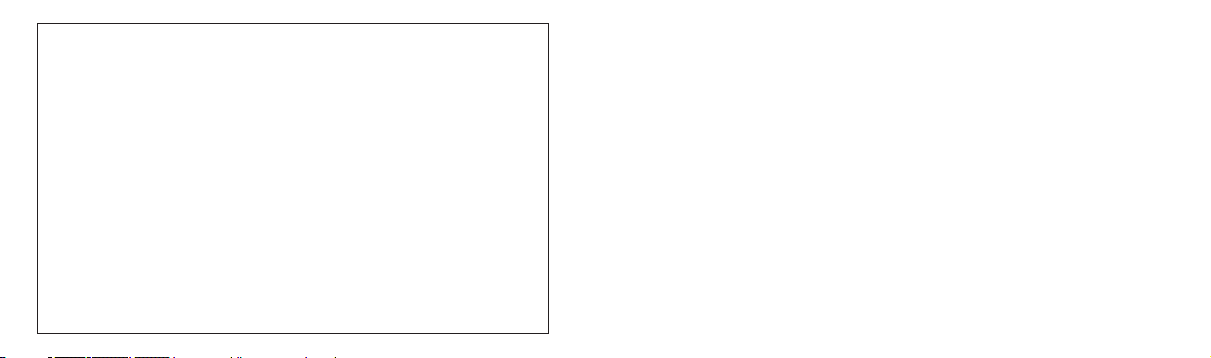
Product Authentication program
Dear Customers,
To protect all LG customers from counterfeit and grey market products and make sure that
you receive offi cial warranty service, LG is now running a product authentication program.
To make sure your handset is a genuine product of LG, ONLY one SMS containing the IMEI
No. of your purchased handset will be automatically sent to LG on the date of purchase.
Once your phone is authenticated, you will receive the message ‘Your handset is a genuine
LG product.’
The customer shall bear the cost of one SMS for the product authentication program. In
return, you will receive one additional month of warranty for free. One additional month of
warranty covers only mobile phone, not batteries and accessories.
The IMEI No. sent to LG guarantees your handset to be free from manufacturing defects
during the warranty period from the date of purchase without proof of purchase or warranty
card.
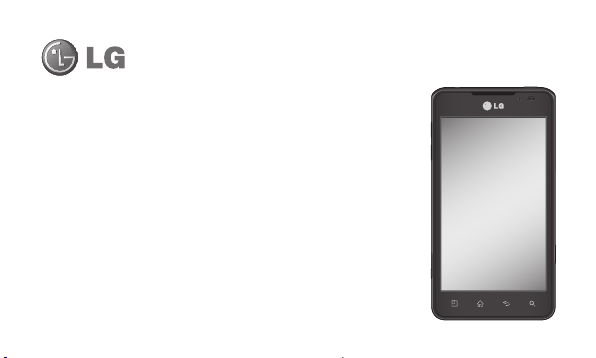
LG-P725LG-P725 User Guide
• Some of the contents of this manual may not apply to your phone,
depending on the software and your service provider.
• This handset is not suitable for people who have a visual impairment
due to the touch screen keyboard.
• Copyright ©2012 LG Electronics, Inc. All rights reserved. LG and the
LG logo are registered trademarks of LG Group and its related entities.
All other trademarks are the property of their respective owners.
• Google™, Google Maps™, Gmail™, YouTube™, Google Talk™ and
Android Market™ are trademarks of Google, Inc.
English
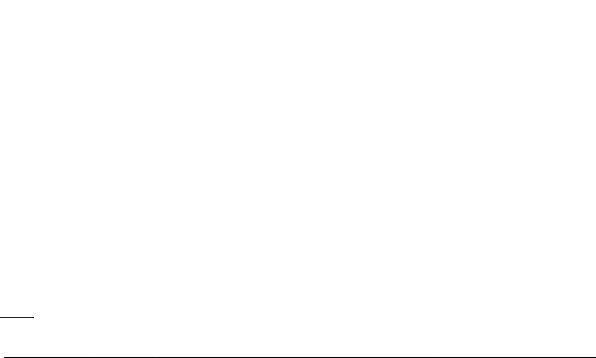
Contents
Guidelines for safe and
effi cient use ........................7
Getting to know your
phone ................................ 22
Before you start using the
phone, please read this! ... 22
Device components ......... 33
Installing the SIM card and
battery ............................ 37
Charging your phone ........ 39
Using the memory card .... 40
Locking and unlocking the
screen ............................ 42
2
Secure your lock screen ... 43
Your Home screen.............45
Touch screen tips ............ 45
Home screen ................... 46
Customising the Home
screen ............................ 47
Customising the Application
design from Home screen 49
Returning to recently-used
applications ..................... 50
Notifi cation drawer ........... 50
Viewing the status bar ...... 51
Onscreen keyboard .......... 54
Entering accented letters .. 55
Google account set up ...... 56
3D Space .......................... 57
3D Guide ......................... 57
3D Gallery ....................... 57
3D Games & Apps ........... 58
3D Converter ................... 58
3D Camera...................... 59
YouTube 3D ..................... 59
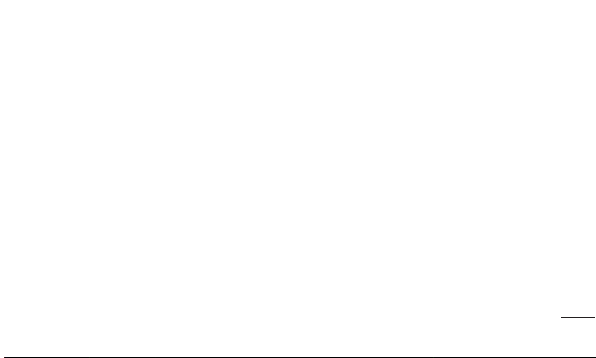
Backup .............................. 60
About backing up and
restoring smart phone
data ................................ 60
Back up your smart phone
data ................................ 61
Scheduling automatic
backups .......................... 61
Restoring smart phone
data ................................ 62
Calls .................................. 65
Making a call ................... 65
Making a video call .......... 65
In Video call Menu ..........66
Calling your contacts ........ 66
Answering and rejecting a
call ................................. 66
Adjusting call volume ....... 67
Making a second call ....... 67
Viewing your call logs....... 68
Call settings .................... 69
Contacts ............................ 70
Searching for a contact .... 70
Adding a new contact ...... 70
Favourite contacts ........... 71
Import or export contacts 72
Moving Contacts from your
Old Device to your New
Device ............................ 72
Messaging ........................ 74
Sending a message .........74
Threaded box .................75
Using Smilies................... 75
Changing your message
settings ........................... 76
E-mail ............................... 77
Managing an email
account ........................... 77
3
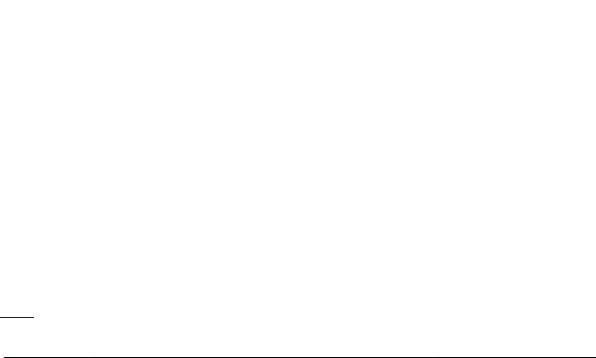
Contents
Email account screen ....... 78
Working with account
folders ............................ 79
Composing and sending
email .............................. 79
Camera ............................. 81
Getting to know the
viewfi nder ....................... 81
Taking a quick photo ....... 82
Once you've taken the
photo .............................. 82
Using the advanced
settings ........................... 83
4
Video camera .................... 86
Getting to know the
viewfi nder ....................... 86
Shooting a quick video ..... 87
After shooting a video ......87
Using the advanced
settings ........................... 88
Adjusting the volume when
viewing a video ................ 89
3D photos and videos ...... 89
Multimedia ........................ 94
Gallery ............................ 94
Music ............................. 94
FM Radio ........................ 96
The web ............................ 99
Browser .......................... 99
Using options .................. 99
Utilities ............................ 101
Setting your alarm ......... 101
Using your calculator...... 101
Adding an event to your
calendar ........................ 102
Changing your calendar
view .............................. 102
Polaris Offi ce ................. 103
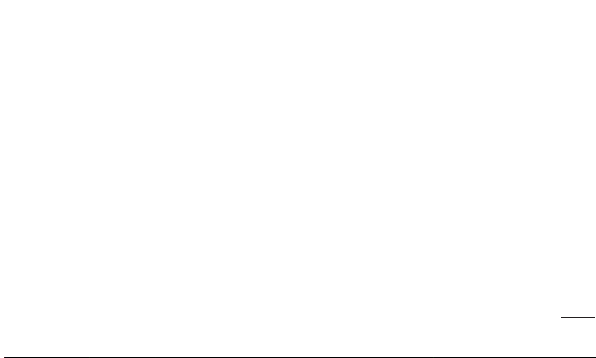
Video editor ................... 104
LG SmartWorld ............... 106
How to Get to LG SmartWorld
from Your Phone ............ 106
How to use LG
SmartWorld .................. 107
Connectivity .................... 108
Bluetooth ...................... 108
Wi-Fi ............................. 111
Using SmartShare .......... 114
Mobile network sharing .. 119
GPS .............................. 120
PC connections with a PC
data cable ..................... 121
VPN connections ........... 125
Settings .......................... 128
Wireless & networks ...... 128
Call settings .................. 130
Sound ........................... 132
Display .......................... 133
Power Saver .................. 134
Gesture ......................... 134
Location & security ........ 135
Applications .................. 137
Accounts & sync ............ 138
Privacy .......................... 139
Storage ......................... 140
Language & keyboard .... 140
Voice input & output....... 141
Accessibility .................. 143
Connectivity................... 143
Date & time ................... 144
About phone .................. 144
LG On-Screen Phone ....... 145
On-Screen Phone icons.. 145
On-Screen Phone
features ........................ 145
5
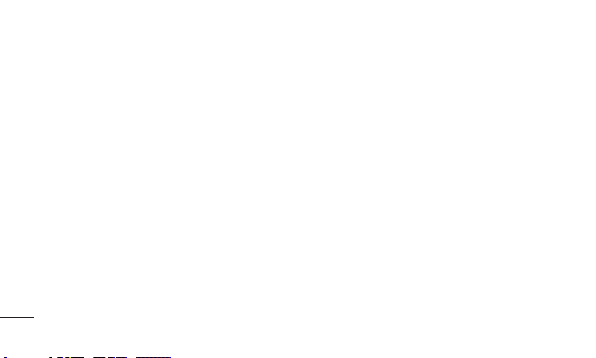
Contents
How to install On-Screen
Phone on your PC .......... 147
How to connect your mobile
phone to your PC ........... 147
To check the phone-to-PC
connection ...................149
To disconnect your phone
from your PC ................. 149
PC software(LG PC Suite) 150
Connecting your Device to
your PC ......................... 152
Synchronising your Device to
a Computer ................... 157
6
Moving Contacts from your
Old Device to your New
Device .......................... 157
Sending Multimedia contents
from Device to PC .......... 158
Phone software update ... 160
Trademarks ..................... 163
DivX Mobile .................. 163
DTS .............................. 165
Dolby Mobile ................. 165
Accessories .................... 166
Technical data................. 167
Troubleshooting .............. 168
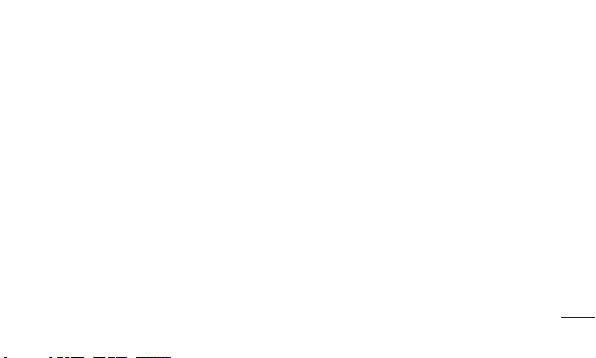
Guidelines for safe and effi cient use
Please read these simple guidelines. Not
following these guidelines may be dangerous
or illegal.
Exposure to radio frequency
energy
Radio wave exposure and Specific
Absorption Rate (SAR) information. This
mobile phone model LG-P725 has been
designed to comply with applicable safety
requirements for exposure to radio waves.
These requirements are based on scientific
guidelines that include safety margins
designed to ensure the safety of all persons,
regardless of age and health.
• The radio wave exposure guidelines
employ a unit of measurement known as
the Specific Absorption Rate, or SAR. Tests
for SAR are conducted using standardised
methods with the phone transmitting at
its highest certified power level in all used
frequency bands.
• While there may be differences between
the SAR levels of various LG phone
models, they are all designed to meet the
relevant guidelines for exposure to radio
waves.
7
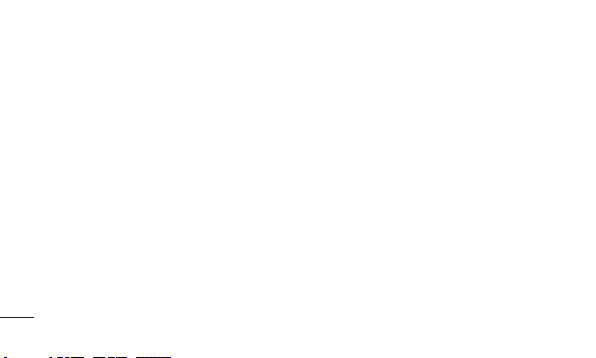
Guidelines for safe and effi cient use
• The SAR limit recommended by the
International Commission on Non-Ionizing
Radiation Protection (ICNIRP) is 2 W/kg
averaged over 10g of tissue.
• The highest SAR value for this model
phone tested by DASY4 for use at the ear
is 0.692 W/kg (10 g) and when worn on
the body is 0.836 W/kg (10 g).
• This device meets RF exposure guidelines
when used either in the normal use
position against the ear or when
positioned at least 1.5 cm away from
the body. When a carry case, belt clip or
8
holder is used for body-worn operation,
it should not contain metal and should
position the product at least 1.5 cm away
from your body. In order to transmit data
files or messages, this device requires
a quality connection to the network. In
some cases, transmission of data files
or messages may be delayed until such
a connection is available. Ensure the
above separation distance instructions
are followed until the transmission is
completed.
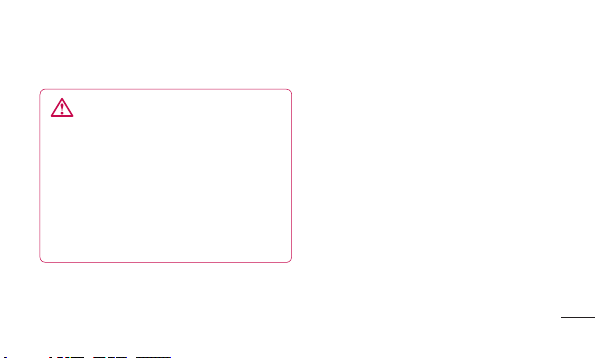
Product care and maintenance
WARNING
Only use batteries, chargers and
accessories approved for use with this
particular phone model. The use of any
other types may invalidate any approval
or warranty applying to the phone, and
may be dangerous, and may cause a
touching error.
• Do not disassemble this unit. Take it to a
qualified service technician when repair
work is required.
• Repairs under warranty, at LG’s discretion,
may include replacement parts or boards
that are either new or reconditioned,
provided they have functionality equal to
that of the parts being replaced.
• Keep away from electrical appliances such
as TVs, radios, and personal computers.
• The unit should be kept away from heat
sources such as radiators or cookers.
• Do not drop.
9
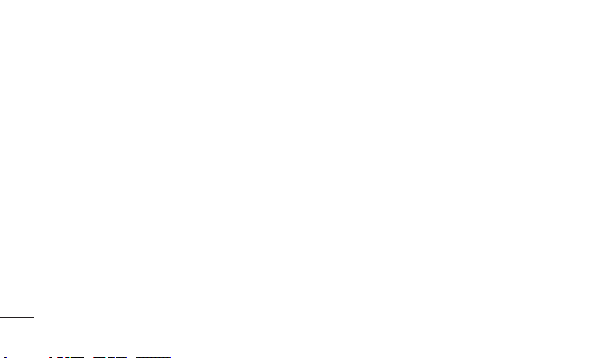
Guidelines for safe and effi cient use
• Do not subject this unit to mechanical
vibration or shock.
• Switch off the phone in any area where
you are required to do so by special
regulations. For example, do not use
your phone in hospitals as it may affect
sensitive medical equipment.
• Do not handle the phone with wet hands
while it is being charged. It may cause an
electric shock and can seriously damage
your phone.
• Do not charge a handset near flammable
material as the handset can become hot
10
• Use a dry cloth to clean the exterior of the
• Do not charge the phone when it is on
• The phone should be charged in a well
• Do not subject this unit to excessive
• Do not keep the phone next to credit
and create a fire hazard.
unit (do not use solvents such as benzene,
thinner or alcohol).
soft furnishings.
ventilated area.
smoke or dust.
cards or transport tickets; it can affect the
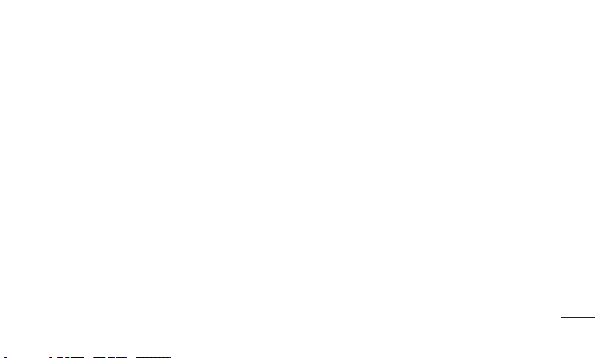
information on the magnetic strips.
• Do not tap the screen with a sharp object
as it may damage the phone.
• Do not expose the phone to liquid,
moisture or humidity.
• Use the accessories like earphones
cautiously. Do not touch the antenna
unnecessarily.
• Do not use, touch or attempt to remove
or fix broken, chipped or cracked glass.
Damage to the glass display due to
abuse or misuse is not covered under the
warranty.
• Your phone is an electronic device that
generates heat during normal operation.
Extremely prolonged, direct skin contact
in the absence of adequate ventilation
may result in discomfort or minor burns.
Therefore, use care when handling
your phone during or immediately after
operation.
• Do not use the phone or accessories
in places with high humidity such as
pools, greenhouses, solariums or tropical
environments, as it may cause damage to
the phone and invalidation of warranty.
11
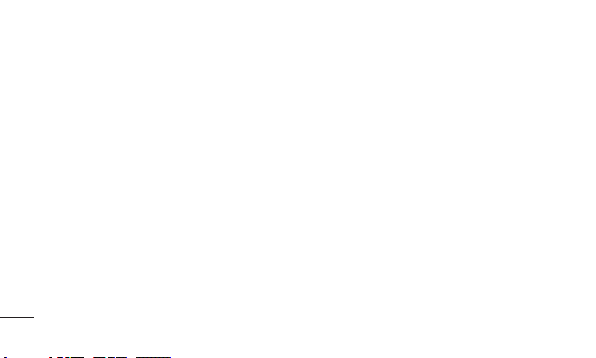
Guidelines for safe and effi cient use
Efficient phone operation
Electronics devices
All mobile phones may get interference,
which could affect performance.
• Do not use your mobile phone near
medical equipment without requesting
permission. Avoid placing the phone over
pacemakers, for example, in your breast
pocket.
• Some hearing aids might be disturbed by
mobile phones.
• Minor interference may affect TVs, radios,
PCs, etc.
12
Road safety
Check the laws and regulations on the use
of mobile phones in the area when you drive.
• Do not use a hand-held phone while
• Give full attention to driving.
• Pull off the road and park before making
• RF energy may affect some electronic
driving.
or answering a call if driving conditions
so require.
systems in your vehicle such as car
stereos and safety equipment.
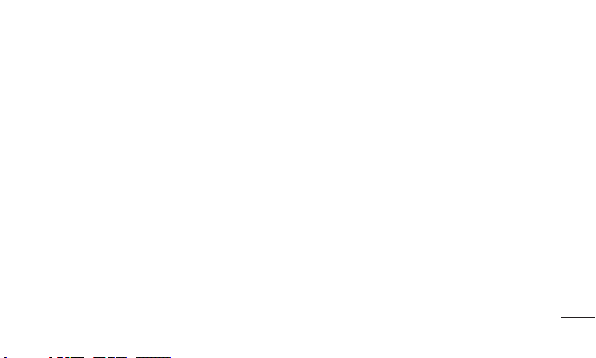
• When your vehicle is equipped with an
air bag, do not obstruct with installed or
portable wireless equipment. It can cause
the air bag to fail or cause serious injury
due to improper performance.
• If you are listening to music whilst out and
about, please ensure that the volume is at
a reasonable level so that you are aware
of your surroundings. This is particularly
imperative when near roads.
Avoid damage to your hearing
Damage to your hearing can occur if you are
exposed to loud sound for long periods of
time. We therefore recommend that you do
not turn the handset on or off when close
to your ear. We also recommend that music
and call volumes are set to a reasonable
level.
• When using headphones, turn the volume
down if you cannot hear the people
speaking near you, or if the person
sitting next to you can hear what you are
listening to.
13
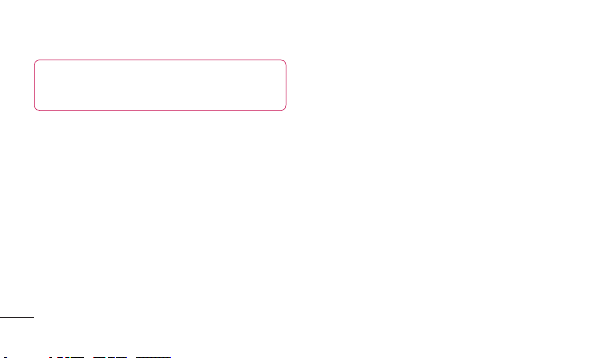
Guidelines for safe and effi cient use
NOTE: Excessive sound pressure from
earphones can cause hearing loss.
Glass Parts
Some parts of your mobile device are made
of glass. This glass could break if your
mobile device is dropped on a hard surface
or receives a substantial impact. If the glass
breaks, do not touch or attempt to remove.
Stop using your mobile device until the glass
is replaced by an authorised service provider.
14
Blasting area
Do not use the phone where blasting is in
progress. Observe restrictions, and follow
any regulations or rules.
Potentially explosive
atmospheres
• Do not use the phone at a refuelling point.
• Do not use near fuel or chemicals.
• Do not transport or store flammable
gas, liquid, or explosives in the same
compartment of your vehicle as your
mobile phone and accessories.
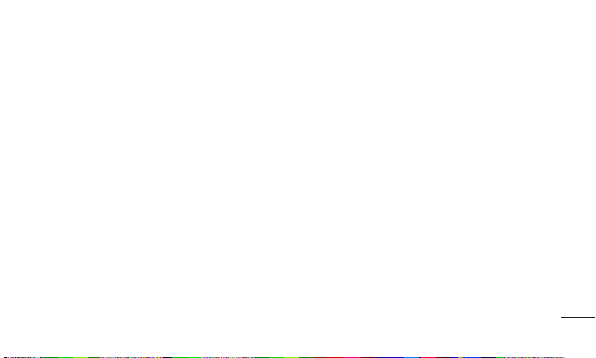
In aircraft
Wireless devices can cause interference in
aircraft.
• Turn your mobile phone off before
boarding any aircraft.
• Do not use it on the ground without
permission from the crew.
Children
Keep the phone in a safe place out of the
reach of small children. It contains small
parts which may cause a choking hazard if
detached.
Emergency calls
Emergency calls may not be available
under all mobile networks. Therefore, you
should never depend solely on the phone
for emergency calls. Check with your local
service provider.
Battery information and care
• You do not need to completely discharge
the battery before recharging. Unlike other
battery systems, there is no memory
effect that could compromise the battery’s
performance.
15
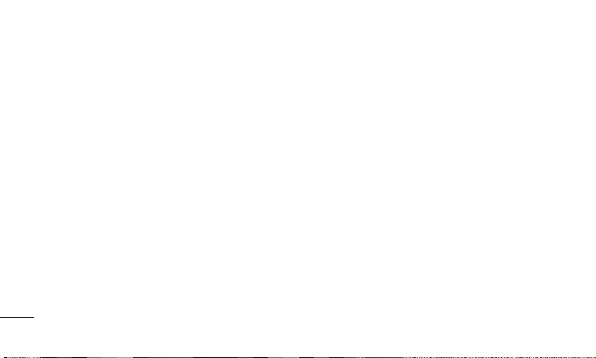
Guidelines for safe and effi cient use
• Use only LG batteries and chargers. LG
chargers are designed to maximise the
battery life.
• Do not disassemble or short-circuit the
battery pack.
• Keep the metal contacts of the battery
pack clean.
• Replace the battery when it no longer
provides acceptable performance. The
battery pack may be recharged hundreds
of times until it needs replacing.
• Recharge the battery if it has not been
used for a long time to maximise usability.
16
• Do not expose the battery charger to
• Do not leave the battery in hot or cold
• There is risk of explosion if the battery is
• Dispose of used batteries according to
direct sunlight or use it in high humidity,
such as in the bathroom.
places as this may deteriorate the battery
performance.
replaced by an incorrect type.
the manufacturer’s instructions. Please
recycle when possible. Do not dispose as
household waste.

• If you need to replace the battery, take it
to the nearest authorised LG Electronics
service point or dealer for assistance.
• Always unplug the charger from the wall
socket after the phone is fully charged to
save unnecessary power consumption of
the charger.
• Actual battery life will depend on network
configuration, product settings, usage
patterns, battery and environmental
conditions.
• Make sure that no sharp-edged items
such as animal’s teeth or nails, come
into contact with the battery. This could
cause a fire.
3D Content Viewing Precautions
1. Viewing Environment
1.1 Viewing Time
• When watching 3D contents, take 5 15 minute breaks every hour. Viewing
3D contents for extended periods of
time may cause headache, dizziness,
fatigue or eye strain.
WARNING
17
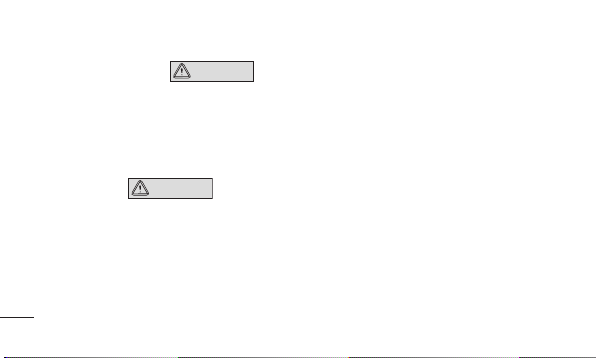
Guidelines for safe and effi cient use
1.2 Viewing Distance
• Maintain a distance of at least 30 cm
when watching 3D contents. If you
feel discomfort in viewing 3D contents,
hold the screen further away.
2. Viewing Age
2.1 Infants/Children
• Prevent children under the age of 5
from watching or operating the 3D
television.
• Children under the age of 10 may be
18
CAUTION
CAUTION
more prone to react while watching 3D
contents such as touching the screen,
or jumping towards the image. Extra
monitoring is required for children
watching 3D contents. For children,
the distance between their eyes is
shorter than that of adults, so they
have greater binocular disparity of 3D
presentations than adults, perceiving
more stereoscopic depth even for the
same 3D image.
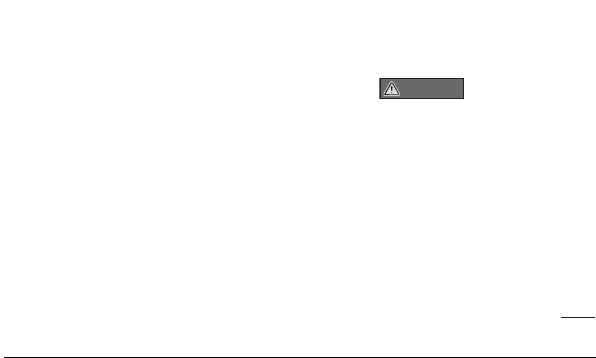
2.2 Teenagers
• Teenagers under the age of 19 may
react with sensitivity due to stimulation
from light in 3D contents. Advise them
to refrain from watching 3D contents
for a long time when they are tired.
2.3 Elderly
• Due to the age, elderly people may
perceive less 3D effect than younger
people. Do not sit closer to the screen
than the recommended distance.
3 Those that had a chronic illness and/or
pregnant
WARNING
• Do not watch 3D images if you feel
nausea frequently, are pregnant and/ or
have a chronic illness such as epilepsy,
cardiac disorder, or blood pressure
disease, etc.
• If you suffer from stereo blindness
or stereo anomaly, it is not
recommended to watch 3D images.
You may experience double images or
discomfort in viewing.
19
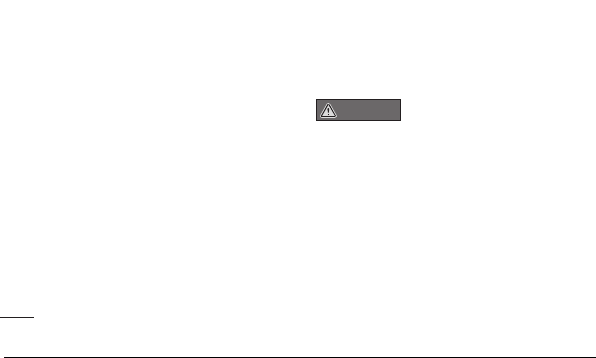
Guidelines for safe and effi cient use
• If you have squint, amblyopic or
astigmatism, you may have difficulty
sensing depth and easily feel fatigued
due to double images. It is advised to
take a break more often than general
adults do.
• If you have different eyesight between
your right and left eyes, ensure to use
your eye glasses (spectacles) before
watching 3D images.
20
4 Symptoms requiring you to refrain
from or stop watching 3D images
WARNING
• Do not watch 3D images when you feel
fatigue due to lack of sleep, overwork
or drinking .
• If you experience those symptoms, stop
using/watching 3D images and rest
until the symptom disappears.
- Headache, eye strain, dizziness,
nausea, palpitation, blurriness,
discomfort, double image, visual
inconvenience or fatigue If your
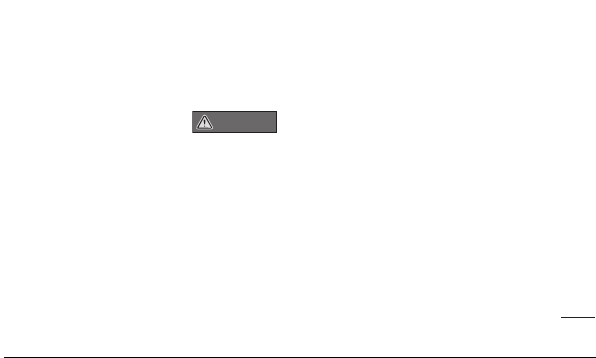
symptoms persist, please consult your
doctor.
5 Photosensitive seizure
WARNING
• Some users may experience a seizure
or other abnormal symptoms when
they are exposed to a flashing light or
particular pattern.
21
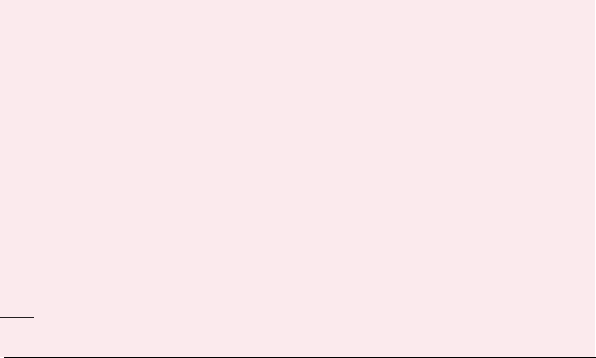
Getting to know your phone
Before you start using the
phone, please read this!
Please check to see whether any problems
you encountered with your phone are
described in this section before taking the
phone in for service or calling a service
representative.
1. Phone memory
When there is less than 10% of space
available in your phone memory, your phone
cannot receive new messages. You need to
check your phone memory and delete some
22
data, such as applications or messages, to
make more memory available.
To uninstall applications:
1 Applications > Settings >
Applications > Manage applications.
2 Once all applications appear, scroll to
and select the application you want to
uninstall.
3 Touch Uninstall.
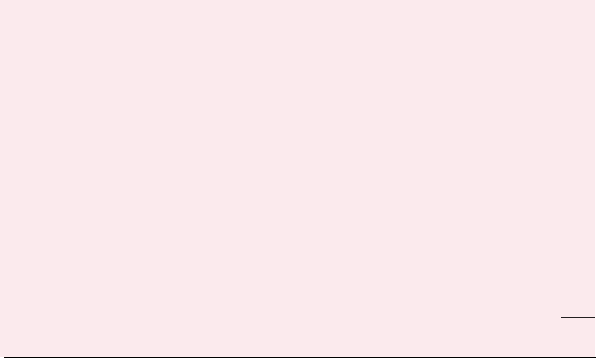
2. Optimising battery life
Extend your battery's life between charges
by turning off features that you don't need to
having running constantly in the background.
You can monitor how applications and
system resources consume battery power.
Extending your phone's battery life:
Turn off radio communications you are not
using. If you are not using Wi-Fi, Bluetooth,
turn them off.
• Reduce screen brightness and set a
shorter screen timeout.
• Turn off automatic syncing for Gmail™,
Calendar, Contacts and other applications.
• Some applications you have downloaded
may reduce battery power.
To check the battery power level:
• Applications > Settings > About phone
> Status.
The battery status (charging or not charging)
and level (percentage charged) is displayed
at the top of the screen.
23
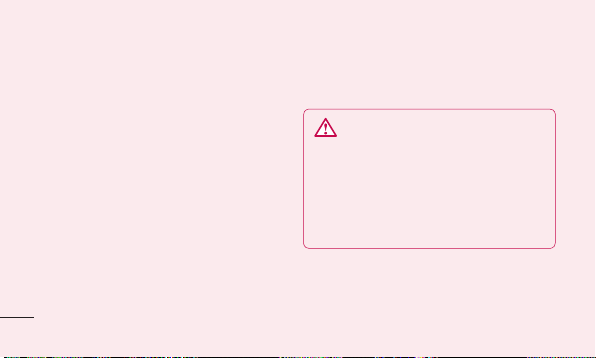
Getting to know your phone
To monitor and control how battery
power is being used:
• Applications > Settings > About phone
> Battery use
Battery usage time is displayed at the top of
the screen. It tells you how long it has been
since you last connected your phone to a
power source or, if currently connected, how
long the phone was last running on battery
power. The screen shows the applications or
services using battery power, listed in order
from the greatest to smallest amount used.
24
3. Before installing an open
source application and OS
WARNING
If you install and use an OS other than
the one provided by the manufacturer it
may cause your phone to malfunction.
In addition, your phone will no longer be
covered by the warranty.
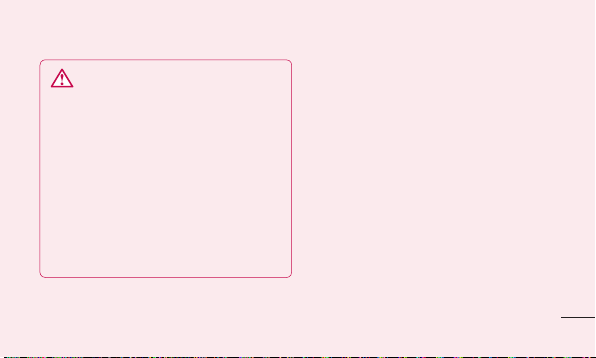
WARNING
To protect your phone and personal
data, only download applications from
trusted sources, such as Android
Market™. If there are improperly
installed applications on your phone, it
may not work normally or a serious error
may occur. You must uninstall those
applications and all associated data and
settings from the phone.
4. Using the hard reset (Factory
reset)
If your phone does not restore to the original
condition, use a Hard Reset (Factory Reset)
to initialise it.
1 Turn the power off.
2 Press and hold the 3D key + Volume
Down key simultaneously and press the
Power/Lock key.
3 Once LG Logo appears on the screen,
release all Keys.
25
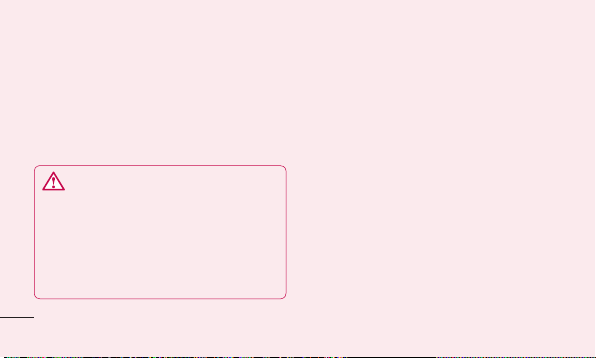
Getting to know your phone
4 After some seconds, allow you to select
factory reset function in the Android
system recovery utility.
5 Scroll the list by Volume keys and
select it by 3D key.
WARNING
If you perform a Hard Reset, all user
applications, user data and DRM licenses
will be deleted. Please remember to back
up any important data before performing
a Hard Reset.
26
5. Opening and switching
applications
Multitasking is easy with Android because
you can keep more than one application
running at the same time. There's no
need to quit an application before opening
another. Use and switch between several
open applications. Android manages each
application, stopping and starting them as
needed to ensure that idle applications don't
consume resources unnecessarily.
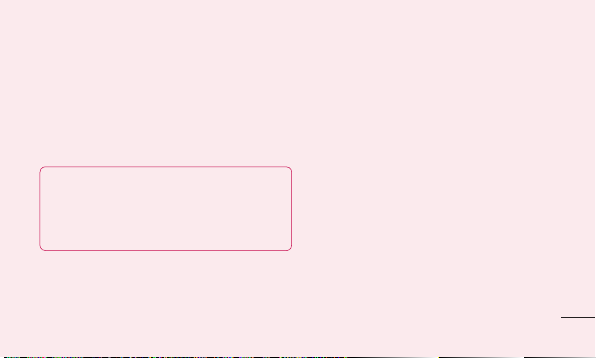
To stop applications:
1 Applications > Settings >
Applications > Running services
2 Scroll to the desired application and
touch Stop to stop it.
TIP! To return to recent application, press
and hold the Home key. The screen then
displays a list of applications you have
recently used.
6. Installing PC Software(LG PC
Suite)
"LG PC Suite" PC Software is a program that
helps you connect your device to a PC via a
USB cable and Wi-Fi. Once connected, you
can use the functions of your device from
your PC.
With your "LG PC Suite" PC Software,
You Can...
• Manage and play your media contents
(music, movie, pictures) on your PC.
• Send multimedia contents to your device.
27
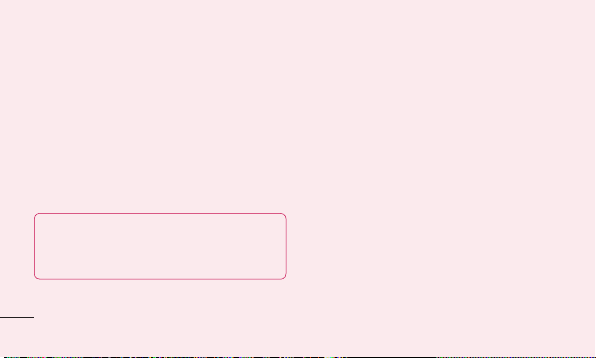
Getting to know your phone
• Synchronises data (schedules, contacts,
bookmarks) in your device and PC.
• Backup the applications in your device.
• Update the softwares in your device.
• Backup and restore the device.
• Play multimedia contents of your PC from
other device.
TIP! You can use the Help menu from the
application to find out how to use your
"LG PC Suite" PC software.
28
Installing "LG PC Suite" PC Software
"LG PC Suite" PC software can be
downloaded from the webpage of LG.
1 Go to www.lg.com and select a country
of your choice.
2 Go to Support > Mobile Phone
Support > Select the Model (LG-P725).
3 Click PC Sync from Downloads, and
click WINDOW PC Sync Download to
download “LG PC Suite” PC software.
